Page 1

CDG-821
USER’S MANUAL
EXP COMPUTER, INC.
Page 2
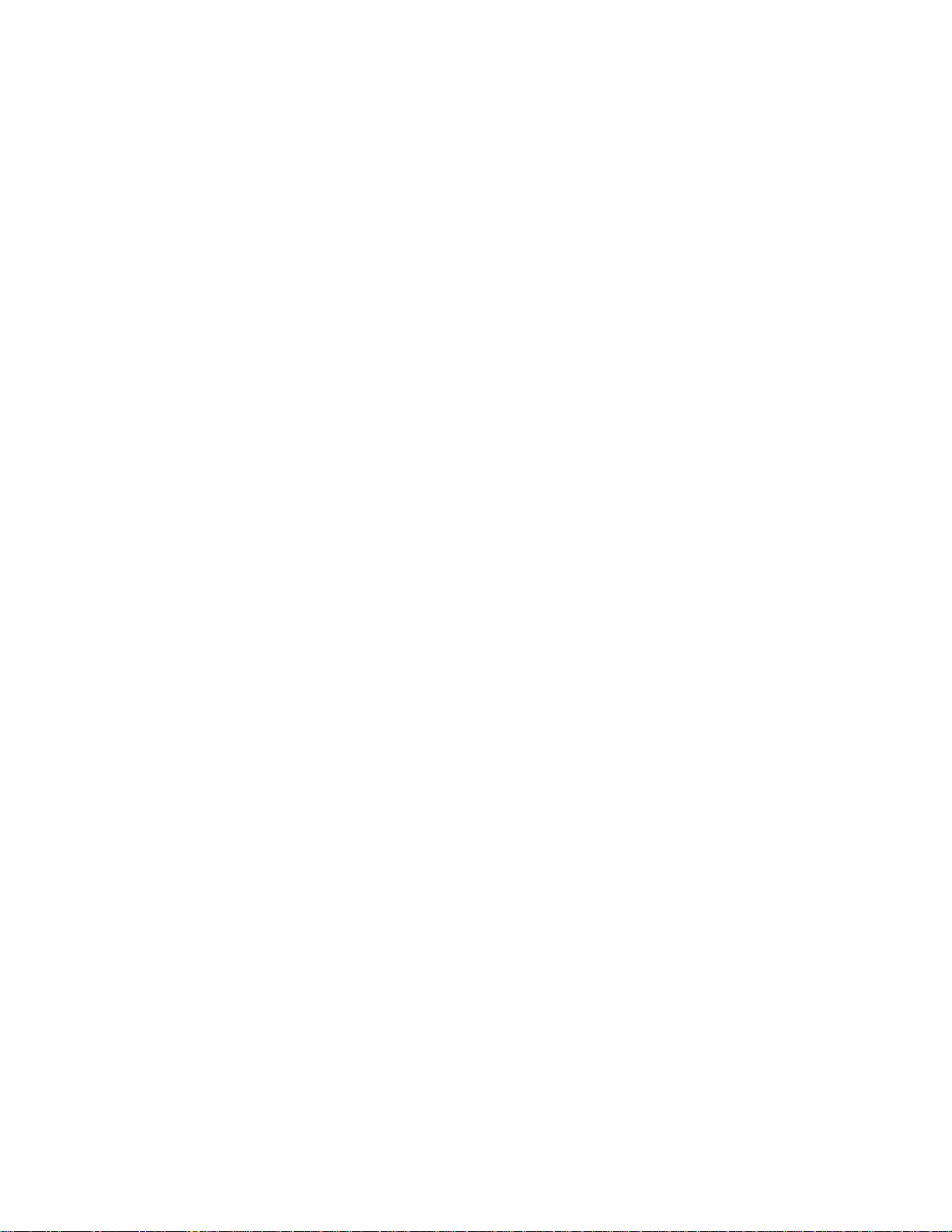
EXP COMPUTER, INC.
EXP MEMORY PRODUCTS.
NON-TRANSFERABLE LIMITED WARRANTY
EXP COMPUTER INC., AND EXP MEMORY PRODUCTS("EXP")
warrants that the Quadruple Speed Portable CD-ROM (“products”)
manufactured or distributed by EXP to be free from failures due to
defects in materials or workmanship for full one year from the date of
purchase of the products.
This warranty is void if the product is damaged by abnormal or improper
use or by accident, abuse or if any attempt to repair or modify the
product without authorization from EXP. Your sales receipt or invoice,
showing the date of purchase and the name of the authorized reseller, is
your proof of the date of purchase. During the warranty period, EXP will
at its option, replace or repair, at no charge, the product which in its
opinion is defective.
Before you return the failed products, contact EXP. You must obtain a
Return Merchandise Authorization (RMA) number by calling EXP
Computer Inc. At (516) 496-7629. The RMA number should be displayed
on the outside of the returned package and on the accompanying
packing list. EXP cannot be held responsible for any package returned
without the RMA number. You are responsible for packaging, providing
proof of the date of purchase and the shipping cost of the failed product
to EXP Computer, Inc. You are responsible for mailing the warranty
registration card. The warranty claims may not be honored if there is no
corresponding registration card on file at EXP.
IN NO EVENT WILL EXP BE LIABLE FOR ANY DIRECT, INDIRECT,
SPECIAL, INCIDENTAL OR CONSEQUENTIAL DAMAGE, INCLUDING
LOSS OF PROFIT, LOSS OF SAVINGS; OR ANY OTHER DAMAGES
CAUSED BY PRODUCT OR FAILURE OF THE PRODUCT TO
PERFORM.
THIS LIMITATION OF LIABILITY APPLIES EVEN IF EXP HAS BEEN
ADVISED OF THE POSSIBILITY OF SUCH DAMAGES. SOME
SATES DO NOT ALLOW THE EXCLUSION OR LIMITATION IN
INCIDENTAL OR CONSEQUENTIAL DAMAGES, SO THE ABOVE
EXCLUSION OR LIMITATION MAY NOT APPLY TO YOU.
Page 3
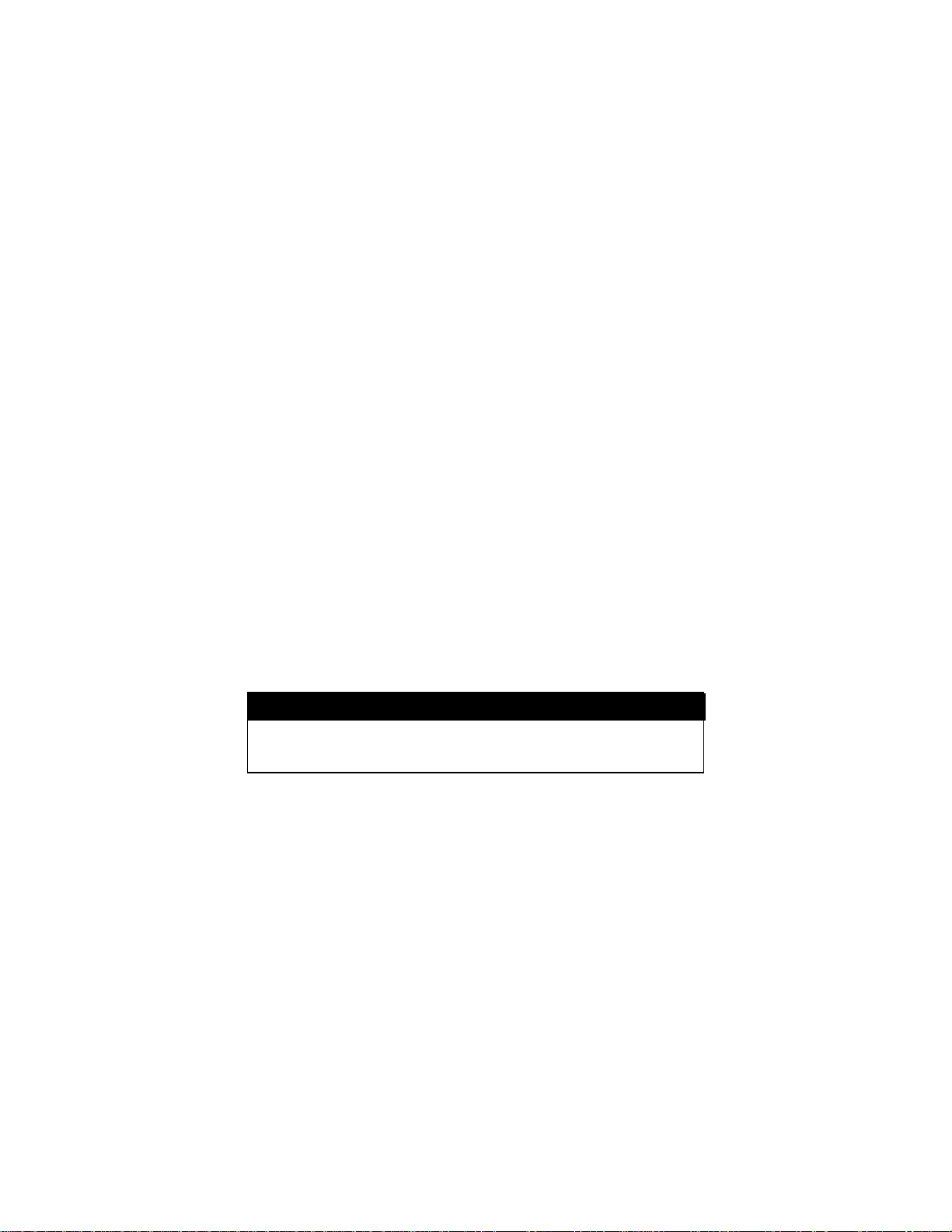
FCC COMPLIANCE STATEMENTS
This equipment has been tested and found to comply with the limits for a
Class B digital device, pursuant to Part 15 of the FCC Rules. These
limits are designed to provide reasonable protection against harmful
interference in a residential installation. This equipment generates, uses
and can radiate radio frequency energy and, if not installed and used in
accordance with the instructions, may cause harmful interference to
radio communications. However, there is no guarantee that interference
will not occur in a particular installation. If this equipment does cause
harmful interference to radio or television reception, which can be
determined by turning the equipment off and on, the user is encouraged
to try to correct the interference by one or more of the following
measures:
Reorient or relocate the receiving antenna.
Increase the Distance between the equipment and receiver.
Connect the equipment into an outlet on a circuit different from that to
which the receiver is connected.
Consult the dealer or an experienced radio/TV technician for help.
CAUTION
CHANGE OR MODIFICATIONS NOT EXPRESSLY APPROVED BY
PARTY RESPONSIBLE FOR COMPLIANCE COULD VOID THE
USER’S AUTHORITY TO OPERATE THE EQUIPMENT.
Page 4
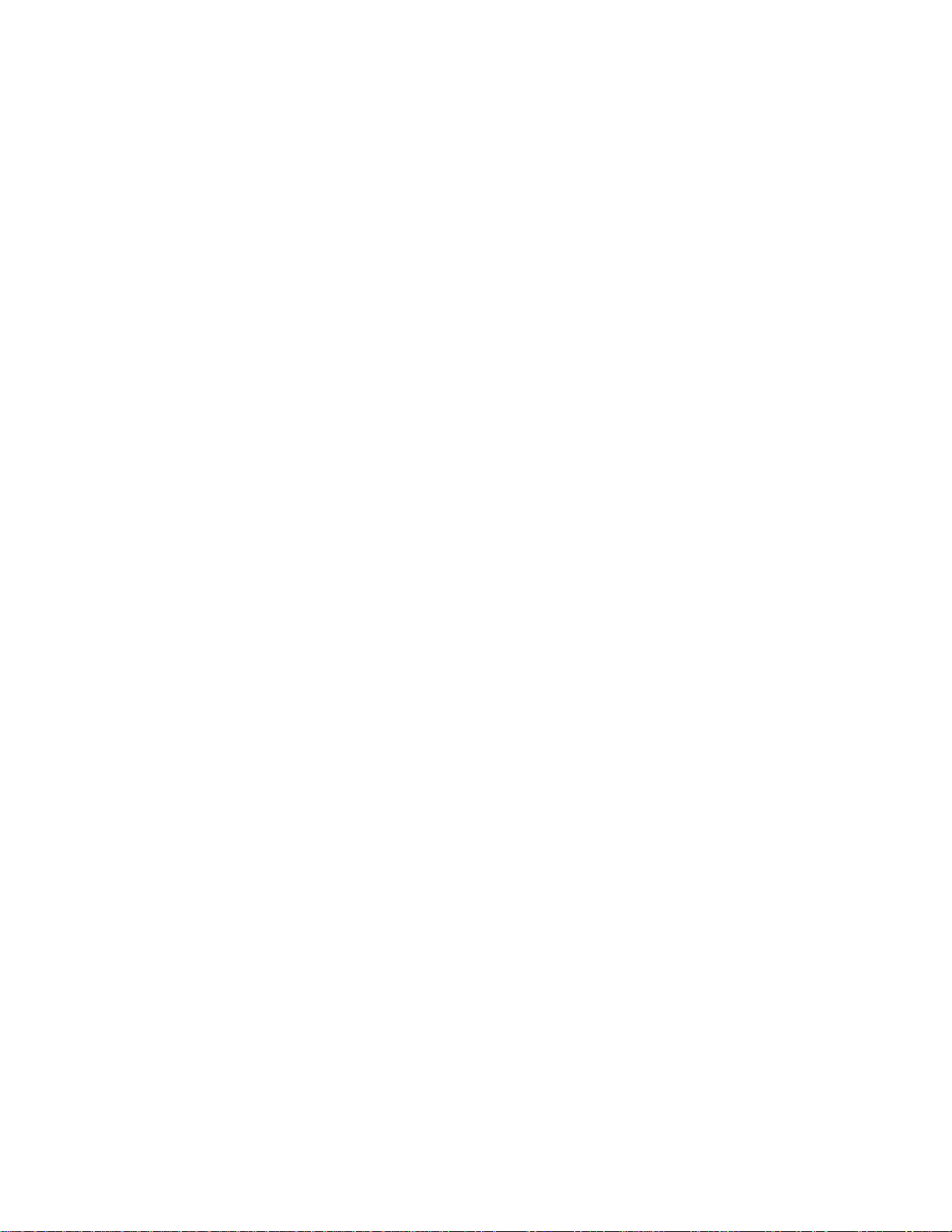
TRADEMARKS
SystemSoft is a registered trademark of SystemSoft Corporation.
CardSoft is a trademark of SystemSoft Corporation.
Phoenix is a registered trademark of Phoenix Technologies, Ltd.
Databook is a registered trademark of Databook Inc.
Cardtalk is a trademark of Databook Inc.
PCMCIA is a trademark of Personal Computer Memory Card
International Association.
MS-DOS, Windows, Windows 95, and MSCDEX are trademarks of
Microsoft Corporation.
Photo CD is a trademark of Kodak.
Page 5
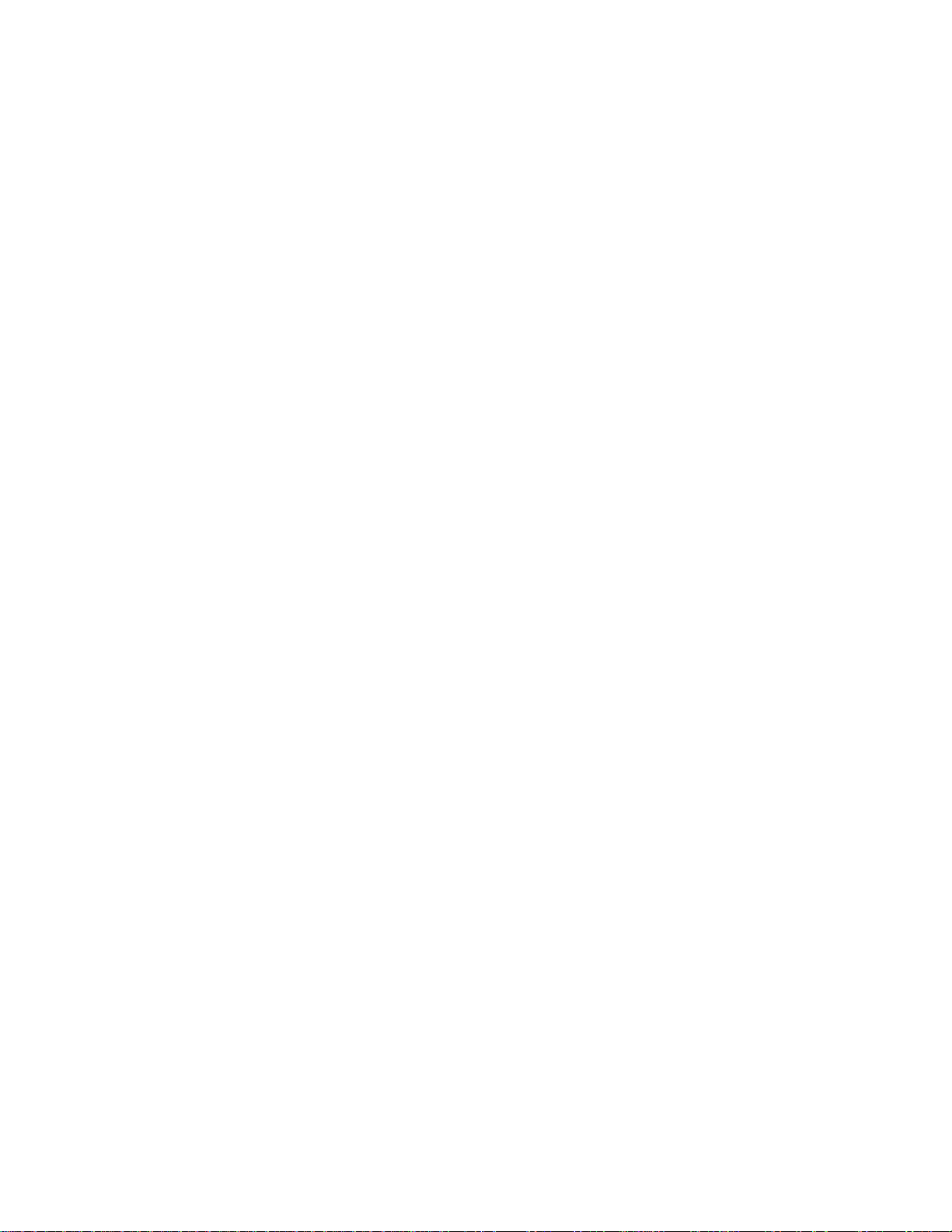
CONTENTS
INTRODUCTION............................................................................... 1
SYSTEM REQUIREMENTS........................................................ 1
FEATURES ............................................................................... 1
PART NAMES AND FUNCTIONS ..................................................... 2
FRONT PANEL OF THE CD-ROM DRIVE.................................. 2
REAR PANEL OF THE CD-ROM DRIVE..................................... 3
GAME ADAPTER........................................................................ 4
POWER SOURCE ............................................................................ 5
CONNECT THE AC ADAPTER................................................... 5
INSTALLING THE BATTERIES................................................... 6
REMOVING THE BATTERIES.................................................... 7
NOTICE ............................................................................... 7
HARDWARE INSTALLATION ........................................................... 8
INSTALL THE CD-ROM WITHOUT THE GAME ADAPTER........ 8
INSTALL THE CD-ROM WITH THE GAME ADAPTER............... 9
SOFTWARE INSTALLATION ........................................................... 10
SOFTWARE INSTALLATION FOR DOS/WINDOWS ................. 10
SOFTWARE INSTALLATION FOR WINDOWS 95..................... 11
USING CD TRAVELER UNDER WINDOWS 95 ................ 11
JOYSTICK CALIBRATION................................................. 12
USING CD TRAVELER TO INSTALL WINDOWS 95......... 14
ENABLING 32-BIT CARD SUPPORT OF WINDOWS 95 .. 15
USING THE PCMCIA CD-ROM WITH A COMPUTER ...................... 17
HOW TO PLAY THE AUDIO CD....................................................... 20
TROUBLE SHOOTING...................................................................... 21
PCMCIA(PC CARD) SOFTWARE INFORMATION............................ 25
POWER SAVING.............................................................................. 27
Page 6
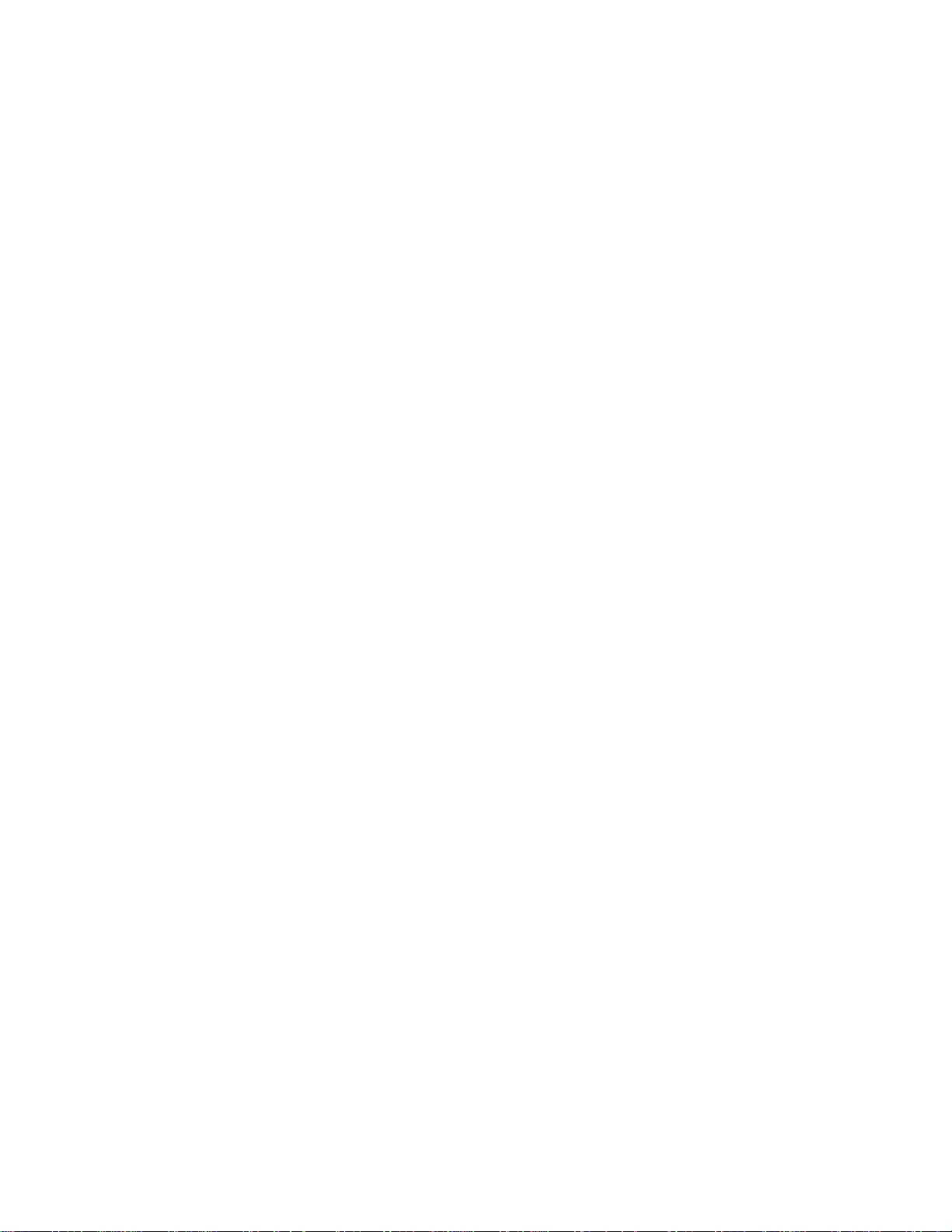
INTRODUCTION
The CD TRAVELER brings the latest in mobile computing technology to
notebook computer users with portability and convenience. The CD
TRAVELER is a CD-ROM drive compliant with the PCMCIA 2.1(PC
Card) standard. Featuring flexible power options, the CD TRAVELER
may operate on either AC power or batteries. The CD TRAVELER is
designed for both business and entertainment solutions.
SYSTEM REQUIREMENTS
1. Notebook or desktop computer with a PCMCIA 2.1 Type I, II or III
slot.
2. MS-DOS Version 6.0 or higher with MSCDEX.EXE (for
DOS/Windows users only) or Windows 95.
3. I/O Port 200-207 must be available for the Game Port I/O.
FEATURES
§ Complies with PCMCIA 2.1
Standard
§ MSCDEX compatible
§ Easy-to-install device driver
software
§ Ultra slim PCMCIA Card
85.6 x 54.0 x 3.3 mm (Type I)
§ CD-ROM Drive
Size: 164 x 250 x 50mm
Weight ≤ 1.35 Kg
§ PCMCIA power consumption:
+5V/300 mA (Standby),
+5V/500 mA (max.)
§ Power source: AC adapter or
batteries (1.5V AA size x 8)
§ Battery life ≥ 3 hours. (CD-ROM
continuous video play)
§ Windows 95 Ready
§ Data capacity: 553MB (Mode 1)
635 MB (Mode 2)
§ Motorized front tray loading
§ Supports CD-Audio, CD-XA,
CD-ROM mode 1 and 2,
Multi-session Photo CD
§ Audio function: Headphone
output jack with volume control,
Audio line-in jack
§ Game Adapter
Size: 2.5:x 2.5”x 0.8”
Weight : 2 oz
Detachable design
- -
1
Page 7
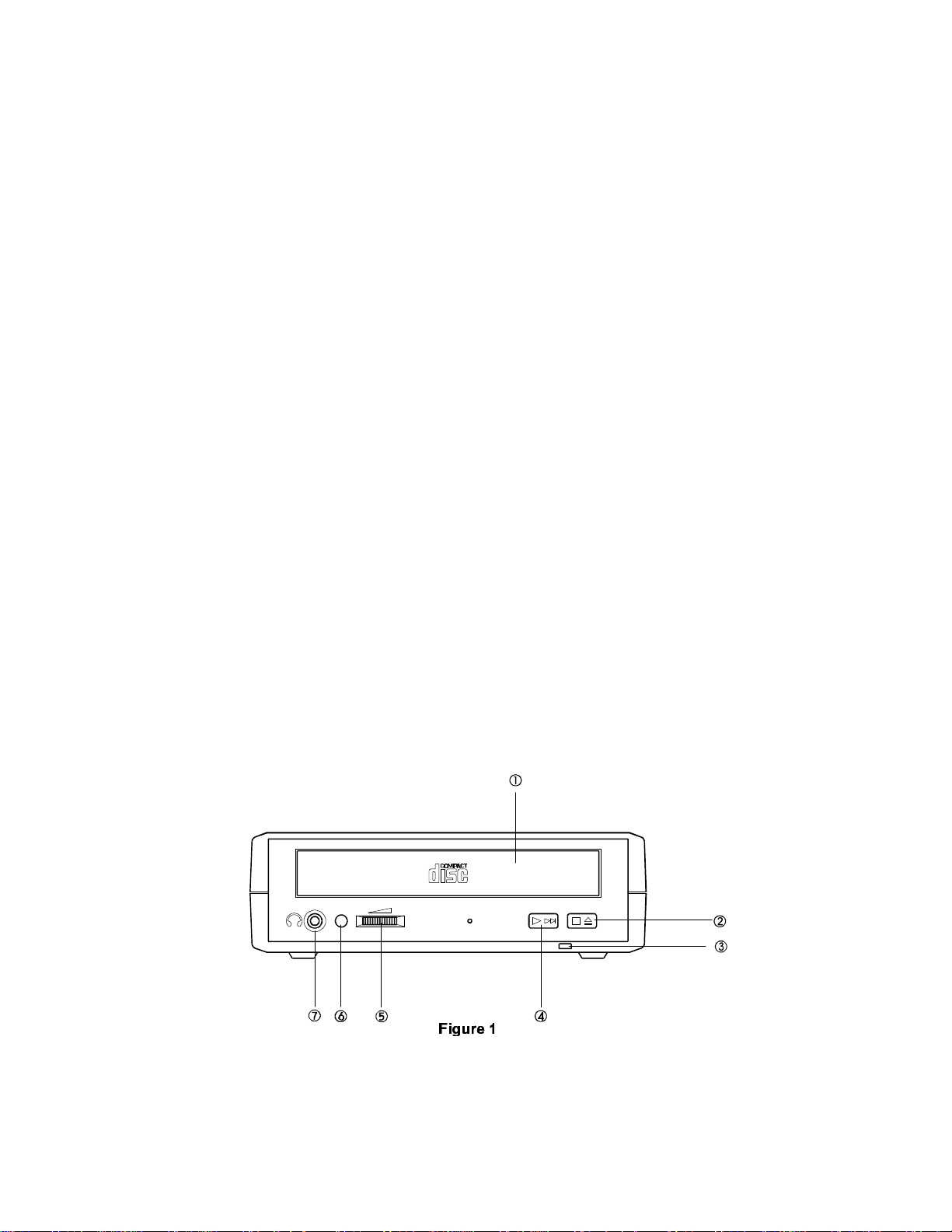
PART NAMES AND FUNCTIONS
FRONT PANEL OF THE CD-ROM DRIVE
•• Disc Tray:
This disc tray is used to insert the compact disc.
‚‚ Load/Stop button:
• Press this button to load the disc tray.
• When playing an Audio CD, pressing this button will put it into the
stop state.
ƒƒ Power Indicator:
• This indicator will light with a green LED when the power is on.
• This LED will blink when battery power is low.
„„ Play/Skip: (for CD Audio operation only)
• If the drive is in the stop state, pressing this button will activate the
drive to start playing.
• If the drive is in play state, pressing this button will skip to the next
track.
…… Headphone Volume Control Knob:
This rotary knob is used to adjust the volume of the headphone jack.
†† Power On/Busy LED:
This LED will light with a green LED when power is on.
This LED will blink when the drive is accessing the disc.
‡‡ Headphone Jack:
3.5mm audio headphone jack.
- -
2
Page 8
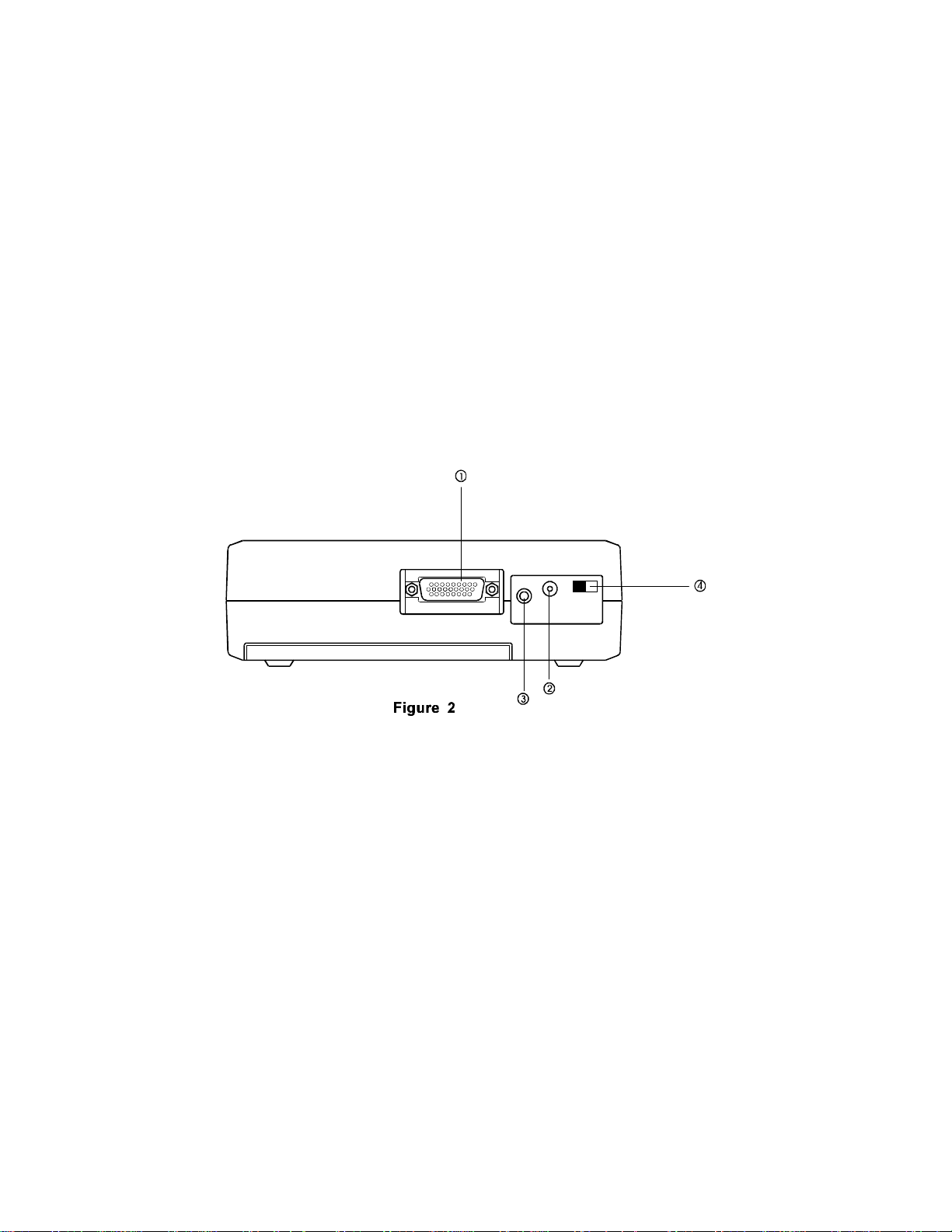
REAR PANEL OF THE CD-ROM DRIVE
•• Interface Connector:
This interface connector connects to the PCMCIA interface card.
‚‚ DC in Jack:
This jack connects to the AC adapter.
ƒƒ Line out Jack:
This jack outputs audio signal to an amplifier.
„„ DC Source Switch
This switch select DC power source for the CD-ROM drive.
There are two sources to choose from battery or AC adapter.
- -
3
Page 9
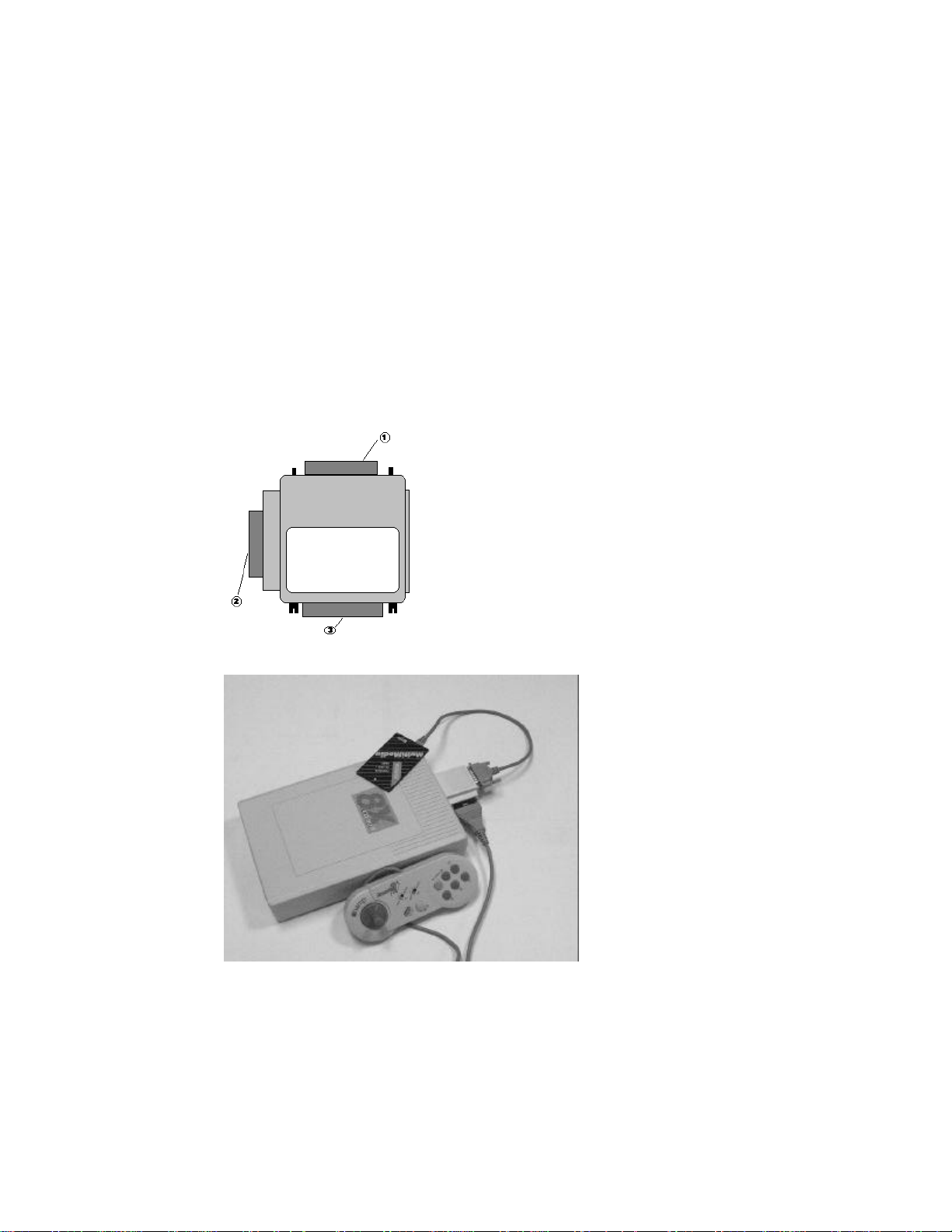
GAME ADAPTER
•• CD-ROM Connector:
This connector connects to the CD-ROM drive.
‚‚ Game Port:
This port connects to joystick or game-pad.
ƒƒ PC Card Connector:
Connector to PCMCIA(PC Card) interface card
CD TRAVELER WITH GAME-PAD AND PCMCIA CARD
- -
4
Page 10
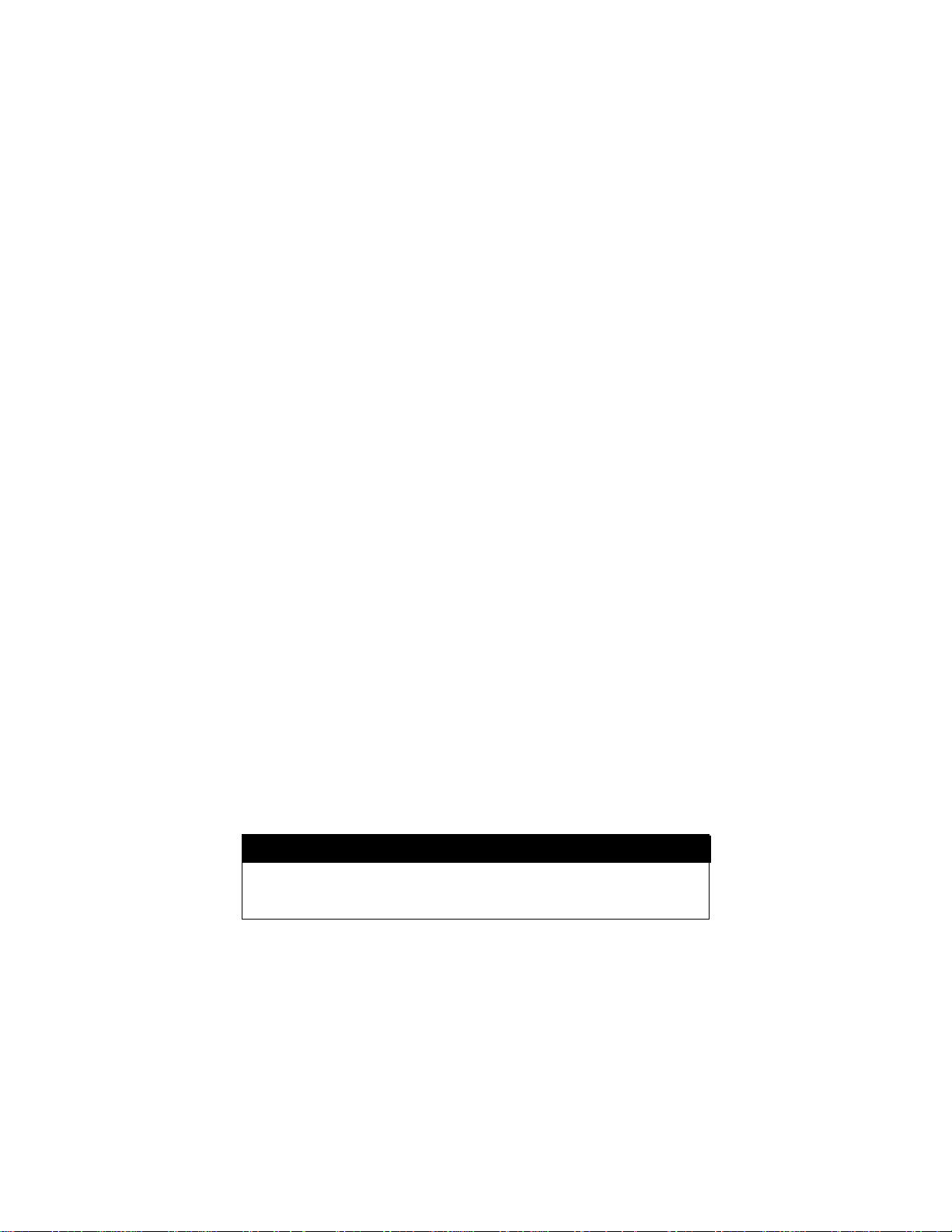
POWER SOURCE
The CD TRAVELER can be either powered by the AC adapter or by the
batteries as a flexible option. However, the AC adapter has a priority
over the battery in powering the CD-ROM. That means if you connect
the AC adapter, the CD TRAVELER will operate on it regardless if the
batteries are installed.
The CD TRAVELER will be turned on automatically when your computer
is powered on and the PCMCIA interface card is connected to the
computer and initialized. On the other hand, when you turn off your
computer or disconnect the PCMCIA interface card from your computer,
the CD TRAVELER will be powered off automatically. Such convenient
design ensures that users will not waste the battery power if the CDROM is not in use.
The POWER LED indicates the power state, it will always light up when
the power supply is in the normal condition. The LED will flash if the
power is insufficient caused by a malfunctioning AC adapter or if the
batteries are reaching the end their service life. In this case, remove
the old batteries and replace with new batteries, or check your AC
adapter to see if it is defective or improperly connected.
CONNECT THE AC ADAPTER
1. Connect the AC adapter plug to the DC IN jack at the rear panel of
the CD-ROM.
2. Attach the AC adapter to the AC power outlet.
CAUTION
Use only the AC adapter provided with this unit. Using the
incorrect AC adapter will result in permanent and unpredictable
damage to the CD TRAVELER.
- -
5
Page 11

INSTALLING THE BATTERIES
The CD TRAVELER requires eight AA size batteries (not included) for
operation. When using alkaline batteries, the battery life may last for
more than 3 hours if the CD TRAVELER is used in CD-ROM mode, it
can be even longer when the CD TRAVELER is used in CD-Audio
mode. You can also use NiCad rechargeable battery’s which have a
shorter service life. Both the rechargeable battery and the re-charger
are NOT provided with this unit.
To install the batteries, follow the instruction below:
1. Remove the disc from the CD-ROM.
2. Power off the CD-ROM by disconnecting the PCMCIA interface card
from your computer.
3. Turn over the CD-ROM drive and place horizontally.
4. Press and slide the battery lid in the direction of the arrow to remove
it. (As shown in Figure 3)
Figure 3
5. Install eight fresh AA batteries in the order as illustrated in Figure 4,
and make sure polarities are aligned properly. It is recommended that
you follow the order in the illustration to install the batteries with ease.
6. Please note that the battery ribbon must be arranged as shown in
Figure 4. Otherwise, it will be difficult to remove the batteries.
7. Replace the battery lid.
- -
6
Page 12

Figure 4
REMOVING THE BATTERIES
1. Remove the battery lid by sliding the cover in the direction of the
arrow as shown in Figure 3.
2. Lift up the battery ribbon to eject the batteries from the battery
compartment.
NOTICE
• Use only the AC adapter provided with this unit.
• If you will not use the unit with the AC adapter for a long period of
time, disconnect it from the AC power outlet.
• Do not mix old and new batteries, or different type of batteries
(carbon and alkaline, etc.)
• Always remove old, weak or worn-out batteries promptly and dispose
of them properly.
• If you will not use this unit for a long period of time, remove the
batteries and store them in a cool, dry place.
• Thoroughly clean the battery compartment before inserting new
batteries.
- -
7
Page 13
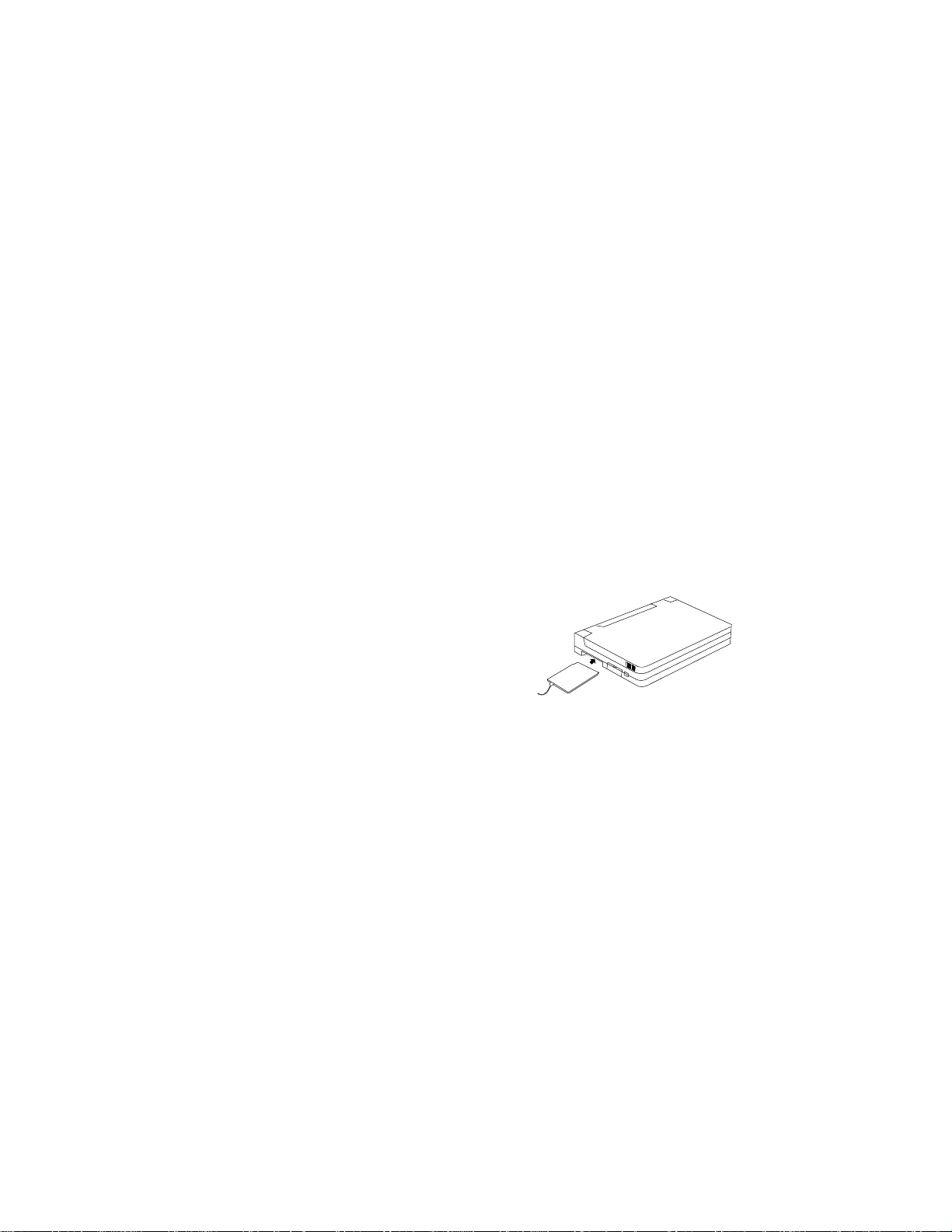
HARDWARE INSTALLATION
INSTALL THE CD-ROM WITHOUT THE GAME ADAPTER
1. Connect the PCMCIA interface card to the CD-ROM drive. Press
firmly until the CD-ROM connector is seated, and tighten the two
screws on the cable connector.
2. Place the CD-ROM drive in the horizontal position. The CD-ROM is
designed to operate only in the horizontal position. Operating the CDROM drive in any abnormal position is not recommended.
3. Make sure that the cable of the PCMCIA interface card is firmly
connected to the interface connector at the back panel of the CDROM drive.
4. Locate the PCMCIA slot of your computer or consult your computer
user’s manual for its location.
5. Align the PCMCIA interface card with
the arrow sign pointing toward the
computer’s slot. (Please note that the
card is keyed to guide for proper
insertion.)
Figure 5
6. Slowly insert the PCMCIA interface card into the slot and press firmly
until the connector is seated.
7. Turn the system ON to install the CD TRAVELER device driver.
Please follow the Software Installation procedures.
NOTICE
You should connect the PCMCIA interface card to CD-ROM drive first
before inserting the PCMCIA interface card into your computer. DO NOT
connect/disconnect the CD-ROM PCMCIA interface card to/from the
CD-ROM drive when the system is in the power-on state.
- -
8
Page 14
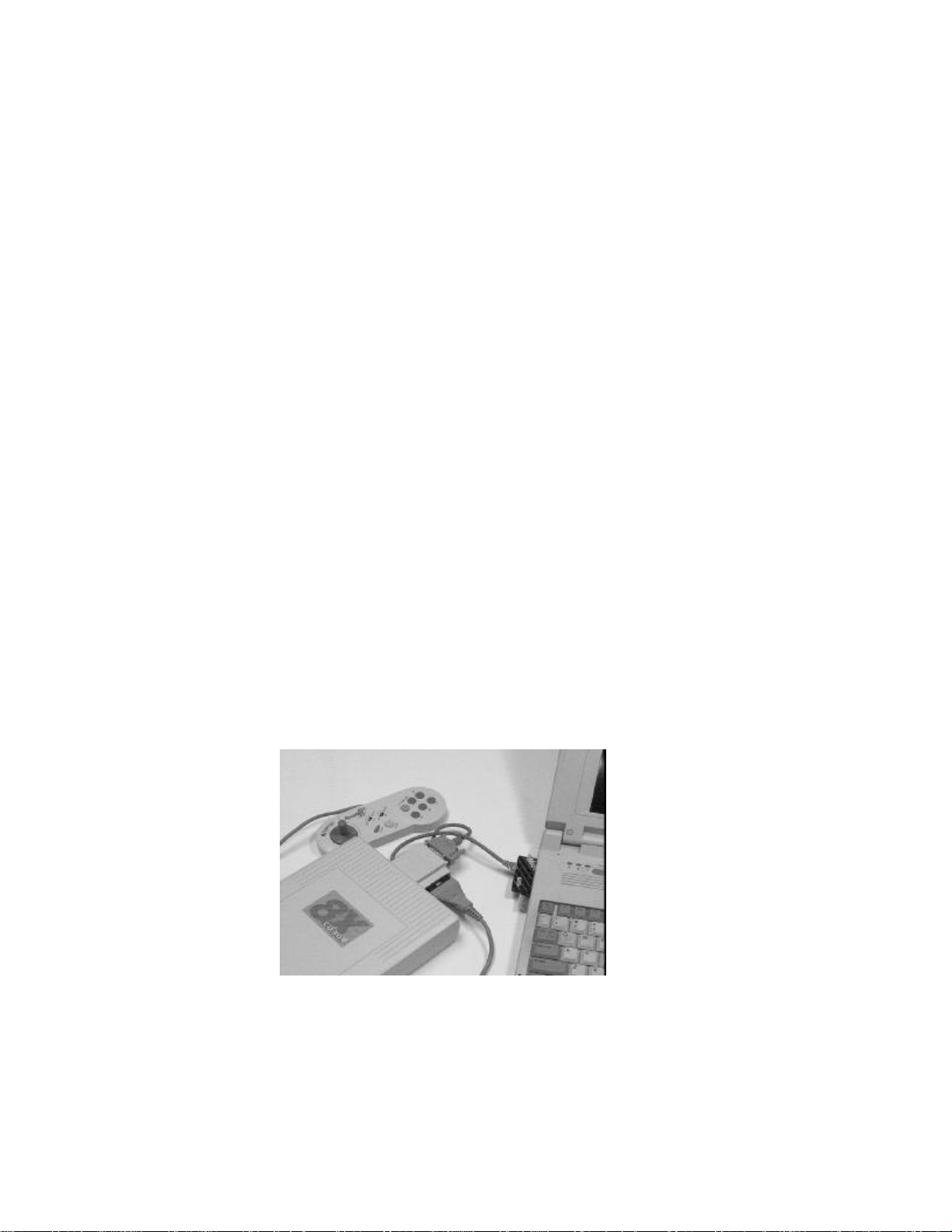
INSTALL CD-ROM WITH THE GAME ADAPTER
1. Connect the game adapter to CD-ROM drive, and tighten the two
screws on the game adapter.
2. Connect the joystick or game-pad to game port
3. Connect the PCMCIA interface card to the Game Adapter, and
tighten the two screws on the cable connector.
4. Place the CD-ROM drive in the horizontal position. The CD-ROM is
designed to operate only in the horizontal position. Operating the CDROM drive in any abnormal position is not recommended.
5. Locate the PCMCIA slot of your computer or consult your computer
user’s manual for its location.
6. Align the PCMCIA interface card with the arrow sign pointing toward
the computer’s slot. (Please note that the card is keyed to guide for
proper insertion.)
7. Slowly insert the PCMCIA interface card into the slot and press firmly
until the connector is seated.
8. Turn the system ON to install the CD TRAVELER device driver.
Please follow the Software Installation procedures.
- -
9
Page 15

SOFTWARE INSTALLATION FOR DOS/WINDOWS 3.1
The INSTALL program helps you install the device driver into the
computer easily. Please follow the instructions below to proceed with
automatic installation.
1. Insert the device driver diskette into a floppy disk drive on your
computer.
2. Change the working directory to the floppy drive containing the
device driver diskette by typing “A:” or “B:” then press ENTER.
3. At the DOS prompt (A:\> or B:\>), type “INSTALL” followed by the
ENTER key.
4. Press ENTER or click on the OK button to continue. When the
opening screen appears, a dialog box will be displayed for you to
specify the 1), directory to install the device driver; 2), the DOS
directory to specify the location of the MSCDEX driver, 3), the
I/O port and 4),the IRQ desired for the CD TRAVELER. Enter the
directory you select to install the driver and press the TAB key to
forward to the next field to indicate the DOS Directory. Press the
TAB key again to set the I/O port. The default setting of the I/O
ports are (320-32F and 200-207). After completing the selection,
click on the Install button to continue.
- -
10
Page 16

SOFTWARE INSTALLATION FOR WINDOWS 95
If your computer does not have Windows 95 installed yet, please refer to
the section titled “Using CD TRAVELER to Install Windows 95”.
USING CD TRAVELER UNDER WINDOWS 95
The following dialog box will appear when you are using the CD
TRAVELER under Windows 95 for the very first time.
If the dialog box does not appear and the CD-ROM folder can not be
found in My Computer, please refer to the section titled “Enabling 32-Bit
Card Support”.
Figure 7
Select “Driver from disk provided by hardware manufacturer” and click
on OK button, Windows 95 will then prompt you to insert the
manufacturer’s installation disk. Insert the CD TRAVELER device driver
disk into your floppy drive. Specify the directory as A:\ or B:\ whichever
containing the diskette and select OK.
When the next dialog box appear, select “Portable CD-ROM” or
“Portable CD-ROM + Game “ and click on the OK bottom.
- -
11
Page 17

Follow the on-screen instruction to continue. After finishing, remember
to shutdown Windows and restart your computer if you are using the CD
TRAVELER to install Windows 95.
JOYSTICK CALIBRATION
After the installation procedure has been completed, please check to
see if the Game Port is functioning correctly by performing the following
steps.
1) Select Control Panel from My Computer.
2) Select Joystick.
3) Click on “Calibrate...” and then “Test...”.
4) Follow the on-screen instructions to finish the joystick calibration.
If the PCMCIA Game card is not connected properly to the PCMCIA
socket, clicking on the Joystick icon will cause nothing to happen.
On the other hand, if the PCMCIA Game card is not connected properly
to the joystick, “Calibrate...” and “Test...” will not be displayed, and you
will not be able to calibrate the joystick at all.
- -
12
Page 18

GAME-PAD CONTROLLER DESCRIPTION
NOTICE
1. The I/O address 200-207 of your computer must be available, or the
Game port will not work properly.
2. It is not necessary to connect the CD TRAVELER every time you
reboot your computer; plug it just when you need to use it.
3. Even you install the CD-ROM + GAME driver, you are allowed to
use the CD-ROM without the Game Adapter attached.
- -
13
Page 19

USING CD TRAVELER TO INSTALL WINDOWS 95
If you are about to upgrade your operating system from DOS/Windows
to Windows 95 using the CD TRAVELER, the CD TRAVELER DOS
device driver as described in the “Software Installation for
DOS/Windows” section should be properly installed first before
proceeding further. Then, perform the following steps to install Windows
95.
1. Start Windows 3.1.
2. Insert the Windows 95 CD into the CD TRAVELER.
3. Run File Manager and select the CD TRAVELER drive.
4. Find and double-click the file setup.exe.
5. Follow the on-screen instructions to complete the installation of
Windows 95.
6. After the installation is completed, please refer to the next section
titled “Enabling 32-BIT CARD SUPPORT”.
- -
14
Page 20

ENABLING 32-BIT CARD SUPPORT OF WINDOWS 95
Your system should be ready for PCMCIA socket support prior to
operating the CD TRAVELER. To check whether your computer is
PCMCIA Socket supported, first, double-click on the “System” icon from
“Control Panel” folder (you can select the “Control Panel” under
“Settings” from the “Start” menu to open the “Control Panel” folder).
Click on the Device Manager Tab. If “PCMCIA Socket” is found with a
cross (x) sign next to the PCMCIA Controller as Figure 9, it means the
PCMCIA device driver is not using 32-Bit Card Support.
Figure 9
In this case, double click on the PCMCIA Controller, and a dialog box
will be displayed as below. Please place a check mark next to the
current configuration of Device usage box, then select OK.
- -
15
Page 21

Figure 10
After the PCMCIA 32-Bit Card support is installed, Windows will ask you
to reboot your computer. Then you should refer to the first section titled
“Using CD-ROM Under Windows 95” to configure the CD TRAVELER.
If the PCMCIA Socket is not found, then you must add a PCMCIA socket
to your system. Please click on the “Add New Hardware” icon in the
Control Panel folder and select “PCMCIA socket”. Select the
appropriate type of PCMCIA Controller that matches with yours and
follow the on-screen instructions.
- -
16
Page 22

USING THE PCMCIA CD-ROM WITH A COMPUTER
Make sure the AC adapter is properly connected or the batteries are
installed.
CAUTION
Connect the PCMCIA interface cable to the CD-ROM drive before
inserting the PCMCIA interface card into your computer. DO NOT
connect/disconnect the PCMCIA interface cable to/from the CDROM drive while the card is inserted and the system is in power-on
state.
Once the PCMCIA card is initialized, the computer will control the power
to the PCMCIA CD-ROM drive. As a result, the POWER button at the
rear panel will not function in this mode. The drive will remain inactive
until the first command from the computer is accepted, then the drive
will begin to spin to reach its highest speed. DO NOT CHANGE THE
POWER SOURCE SWITCH WHEN THE PCMCIA CD-ROM IS
POWERED ON.
SETTING UP YOUR SOFTWARE
DOS/Windows 3.x
Most of the CD-ROM titles for Windows 3.1/3.11 contain the
SETUP.EXE or INSTALL.EXE program in the CD disc. You need to
start either one of the programs to add a Program Group and its icons
into your computer, and perform the following,
1) In Program Manager, click “File” then click “Run”
2) Type in D: (or the drive letter assigned for CD-ROM) SETUP.EXE or
INSTALL.EXE.
3) Follow the on-screen instructions.
4) After complete setting up, click the icon for the program.
Windows 95
- -
17
Page 23

The CD-ROM for the Windows 95 titles include the AUTO RUN feature.
This means when you close the disc cover with this type of CD disc
inside, Windows 95 will start the opening screen automatically. You can
add the program, browse content of the CD, etc. from this screen.
The other procedure is from ‘Control Panel.’ Click on ‘Add/Remove
Programs’ icon, click on the ‘Install’ button then follow the on screen
instructions.
HOT INSERT/REMOVE THE PCMCIA CD-ROM
The PCMCIA interface specification defines that you may hot
insert/remove the PCMCIA interface card, which means you can
insert, remove or exchange the card from your system at any
time without rebooting or turning off your system.
However, for any given system, the PCMCIA CD-ROM, being a
storage device itself, can not be hot removed when it is in use by
a program. To avoid some sort of system failure, read the
following carefully before using hot-removal technology.
DOS/Windows 3.X
you are allowed to hot insert/remove the PCMCIA CD-ROM ONLY when
your computer is loaded with a PCMCIA software which is ExCA
compliant. If your system doesn’t have such software, it is necessary to
connect the PCMCIA CD-ROM first before your computer is being
booted. Do not hot remove the card when the CD-ROM is accessing the
data.
Windows 95
The hot-swapping is allowed with more limitation. To avoid system
failure, always follow the below steps to hot remove the PCMCIA CDROM in Windows 95,
1) Click the PC card indicator on the task bar at the right bottom of screen.
2) Click the command to stop the card you want to remove.
3) Read the screen prompts instruction carefully. If the system prompts you
not to remove the card, DO NOT remove the card. You should exit the
present application and return to step 1.
- -
18
Page 24

Be sure you are removing the card by the procedures described above,
otherwise, the following dialog will be displayed: (Figure 15)
Figure 15
To display the PC Card indicator on the task bar, perform the following steps,
1. Double-click the PC Card (PCMCIA) icon in the Control Panel.
2. Make sure that the box ‘Show the control on task bar’ is checked.
If the PC Card (PCMCIA) wizard appears when you click the button in step 1,
complete the PC Card installation procedures guided by the wizard. After
restarting your computer, double-click the PC Card (PCMCIA) icon in the
Control Panel, and then make sure the ‘Show control on taskbar’ box is
checked.
NOTICE
While operating the CD-ROM, the speed of your computer’s CPU and
display card will dominate the overall performance, especially when
playing full motion video. Slow display speed often causes “still frames”.
In our testing, some computers are capable of performing as high as 15
frames/sec; however, some can only achieve 2 frames/sec.
- -
19
Page 25
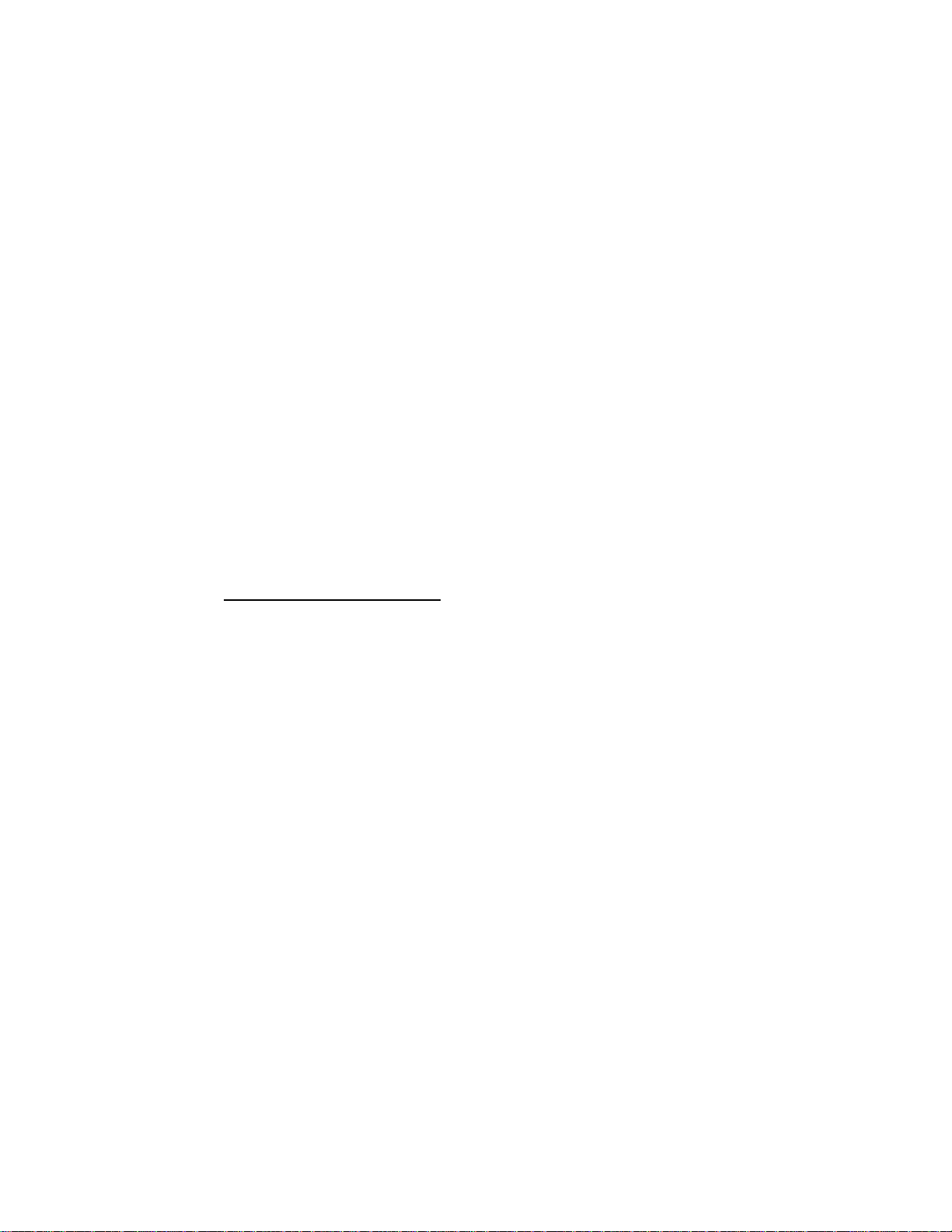
HOW TO PLAY THE AUDIO CD
Windows 3.1
The CD-Audio CDs can be played on your PCMCIA CD-ROM by using CD
Audio software utilities, such as the Media Player in Windows 3.1. To use
Media Player, you must have the [MCI] CD Audio driver installed. Make sure
the CD-Audio disc is installed in the CD-ROM drive. The CD Audio driver is
installed through the Control Panel. Go into the Drivers and ADD [MCI] CD
Audio. The installation will require one of the Windows diskettes to install the
driver.
The driver file name is MCICDA.DRV. This should be in the System
directory.
The system.ini should then have the driver listed in the section
[mci]
CDAudio=mcicda.drv
The mplayer.ini should have:
[Options]
CDAudio=62
[Devices]
CDAudio=2553, CD Audio
Windows 95
Click on “Start” button then choose”Programs”, then “Accessories”, then
“Multimedia” then click on the CD Player Icon.
If you do not have the Accessories Group or Multimedia Group, the options
may have not installed during Windows 95 set up. Click the Start button, go to
Setting => Control Panel click on Add/Remove Programs then Windows Setup
Tab. Place a check mark on the box for missing programs and Windows 95
setup will install the CD Player for you.
- -
20
Page 26

TROUBLE SHOOTING
Windows 95
The Windows 95 32-bit mode plug-n-play drivers will automatically
allocate the hardware resources for CD Traveler, therefore, you do not
need to choose the I/Os during the installation. However, if the system is
not working properly you still can select the I/Os by proper procedures.
Be sure you have the card inserted before doing the configuration
change.
1. Go to “Control Panel”
2. Double click at “System” icon
3. Select “Device Manager”
4. If you are using CD-ROM + Game, click at “Multi-function adapters”
and highlight “Portable CD-ROM + Game”
5. If you are using CD-ROM only, click “Hard disk controller” and
highlight “Portable CD-ROM”
6. Double click at the device you choose and select the “Resource” at
the pop-up windows, uncheck the “use automatic settings”
7. You can change the I/Os or IRQs by clicking at them
8. Make sure the “Conflicting device list” shows “No conflicts”.
- -
21
Page 27
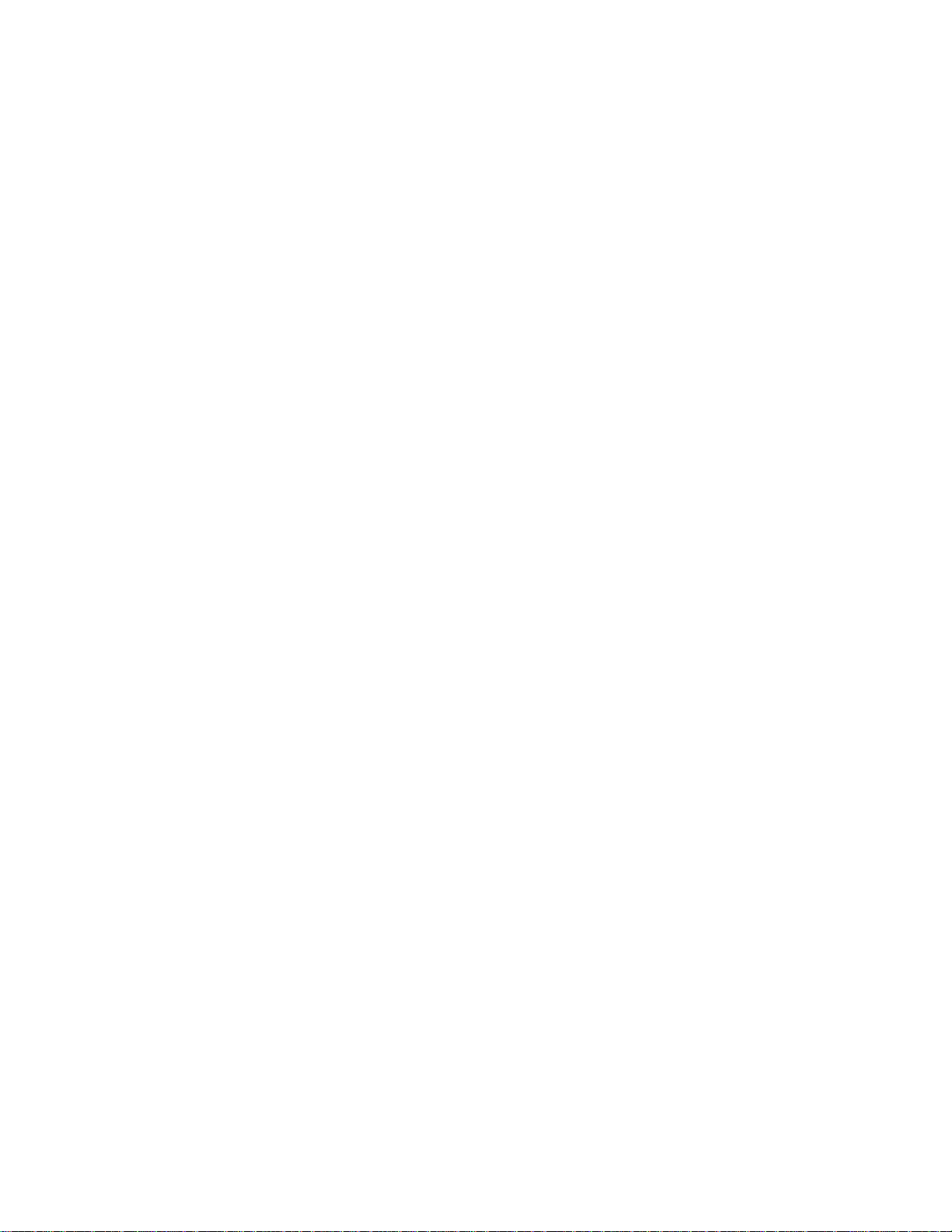
9. Click “OK” when finishing, system may ask you to reboot the
computer to enable the new settings
Remove or re-install the driver
If you want to remove, re-install or upgrade the driver you have installed,
you need to remove the old driver first which can be done by highlighting
the EXP device driver under “Device Manager”, then click at “Remove”
button.
Game Port Problems
If you are experiencing the problem with the Game Port, be sure
1. The I/O 200-207 is available on your system, if not, please contact
the system manufacturer for supports.
2. No pre-installed “Gameport Joystick” driver on your system,
otherwise you need to remove the pre-installed “Gameport Joystick”
driver which is under the Device Manager’s “Sound video and game
controllers” device list.
3. The game-pad(or joystick) connected firmly to the game port.
- -
22
Page 28

DOS/Windows3.X
After rebooting your computer, the following messages will be displayed
on your screen, which are generated by EXPCDG.EXE and
MSCDEX.EXE.
Configure card to:
I/O Port:320-32F, 200-207
Device Name: MSCD001
PCMCIA card is present in socket 1
.
.
.
Drive D: = Driver MSCD001 unit 0
If any error occurs or the CD TRAVELER does not work, you should
reboot your computer again. When the system displays 'Starting MSDOS...', press the F8 key to make the system executes the
CONFIG.SYS and AUTOEXEC.BAT step by step, so that you can
consistently press the ‘Y’ key to see each command's message.
Error messages generated by EXPCDG.EXE:
v v Error: PCMCIA card is not present!
If the above message appears, it means EXPCDG.EXE can't find any
PCMCIA card in your PCMCIA slots. Make sure the card is inserted
firmly.
v v Error: Illegal I/O port!
The above message means invalid I/O ports in the EXPCDG line of
CONFIG.SYS has been selected. The legal I/O port numbers are: 1, 2,
and 3.
v v Error: There is no available 4K memory for mapping!
The above message means EXPCDI can't find available 4K memory
between C000:0 to EFFF:0. This error can be corrected by changing the
- -
23
Page 29

EMM386 line of CONFIG.SYS to exclude at least 4K memory for
mapping. For example,
DEVICE=C:\DOS\EMM386.EXE ... X=D000-D3FF
v v Error: The INTEL 82365SL PCMCIA controller is not
detected in your system. You should contact your
dealer to get PCMCIA support software.
The above message means the PCMCIA controller for your system is
not INTEL 82365SL compatible. In this case, you should install PCMCIA
support software which should be supplied by the notebook
manufacturer.
v v CD-ROM Drive is not found!
The above message means EXPCDG.EXE can't find the CD
TRAVELER drive. Please make sure the CD-ROM drive is properly
connected to the PCMCIA interface card cable and the power cord is
connected(or batteries are loaded).
Error message generated by MSCDEX.EXE:
v v Device driver not found: 'MSCD001'
This means that EXPCDG.EXE is not installed properly or you have
entered a different /D: switch in the MSCDEX line of AUTOEXEC.BAT.
The /D: switch must be the same as the /D: switch in the EXPCDG.EXE
line of CONFIG.SYS.
If the error message displayed is none of the above, please contact your
dealer to obtain customer support.
- -
24
Page 30

PCMCIA(PC CARD) SOFTWARE INFORMATION
If you have installed the PCMCIA software, such as SystemSoft’s
CardSoft or Databook’s Cardtalk, then EXPCDG.EXE will call this
PCMCIA software to enable the card. If you don’t have one, the
EXPCDG still can directly access your hardware to enable the card. In
this case, your computer should have an Intel 82365SL Personal
Computer Interface Controller (PCIC) or another compatible controller.
PCMCIA software contains several components: Socket services, Card
Services, Resource Initialization Utility and Card Installation Utility. The
remainder of this section will explain the four components and list the
device driver names for the major PCMCIA software.
Socket Services provide the interface between a system’s BIOS and the
host controller chips (such as the Intel 82365SL PCIC, Vadem 468, etc. )
Socket Services includes functions such as configuring a socket for an
I/O or memory interface and controlling socket power voltages. The
Socket Services driver you have varies with the host computer chip of
your computer.
Card Services provides the interface between the PC Card and the
PCMCIA sockets. Card Services must be aware of the I/O, IRQ, and
memory resources already used by the system so it can accurately
assign unused resources to the PC Cards.
To ensure Card Services will operate reliably regardless of the system it
is installed on, some PCMCIA software provides its own resource
initialization utility, which will check I/O ports, IRQs, and memory
addresses and then report that information to Card Services.
The Card Installation Utility detects the insertion and removal of PC
cards, and automatically determines the card type upon insertion so the
card and socket will be configured properly.
- -
25
Page 31

The device driver names of the major PCMCIA software are listed
below:
Software/Device
Driver
Socket Services SS365SL.EXE,
Card Services CS.EXE PCMCS.EXE PCCS.EXE IBMDOSCS.SYS
Resource
Initialization Utility
IDE/ATA Driver ATADRV.EXE PCMATA.SYS
SRAM Card Driver MTSRAM.EXE
Flash Card Support MTAA.EXE,
Memory Card Driver MEMDRV.EXE
Card Installation
Utility
Card Services Power
Management
SystemSoft
CardSoft
SS365LP.EXE,
SSCIRRUS.EXE,
SSDBOOK.EXE,
SVADEM.EXE,
SSVLSI.EXE
CSALLOC.EXE PCMRMAN.SYS PCRM.EXE DICRMU02.SYS
MTAB.EXE,
MTI1,EXE
MTI2P.EXE
CARDID.EXE PCMSCD.EXE PCENABLE.EXE AUTODRV.SYS
CS_APM.EXE $ICPMDOS.SYS
Phoenix Award
Cardware
PCMSS.EXE SSPCIC.EXE IBMDSS02.SYS
IBM
ThinkPad
- -
26
Page 32

POWER SAVING
The CD TRAVELER may operate with an AC adapter or batteries. Use
of the supplied AC Adapter will provide the power for use as a portable
CD player, or to extend the computer’s battery life.
The CD TRAVELER drive will automatically enter the sleep mode
(spindle off) when it has not been accessed for about 5 minutes. Also,
you can manually get to the sleep mode by removing the Compact Disc
(CD) from your CD-ROM drive. The operating current will then be
reduced to 120 mA.
The “Hot insert/remove” feature of a PCMCIA card helps to save power.
If PCMCIA software that is Exchangeable Card Architecture (ExCA)
compliant has been loaded on to your computer, then you can remove
the CD TRAVELER after the system has been booted, and insert it again
when you need to use the CD-ROM device. For notebook computer
users, removing the card will preserve power and prolong battery life.
NOTICE
It is acceptable to remove and insert the CD TRAVELER from your
computer at any time, however, DO NOT disconnect the PCMCIA card
from your CD-ROM drive.
- -
27
