Page 1
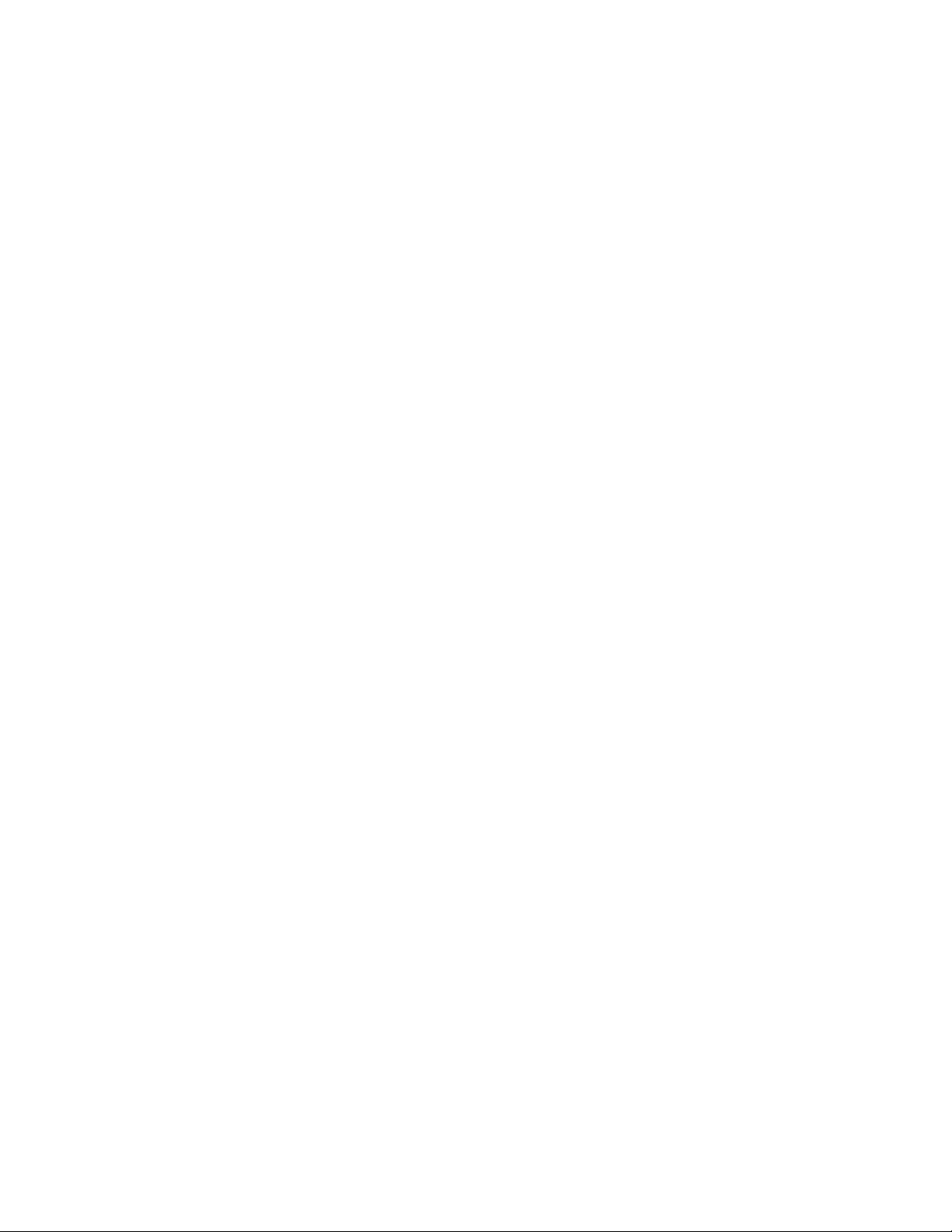
CD TRAVELER
USER’S MANUAL
W/ CD-ROM+ CARD
Page 2
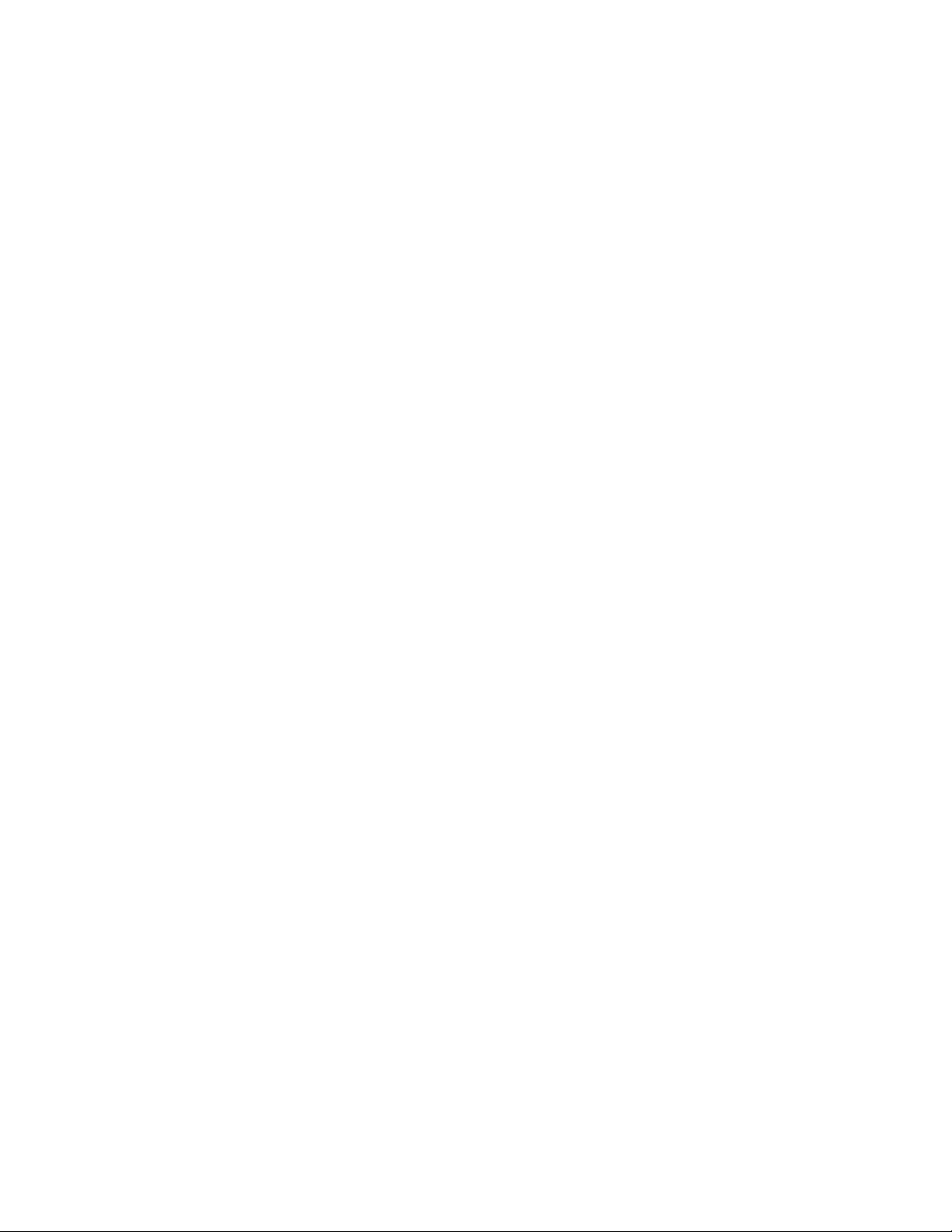
EXP COMPUTER, INC.
EXP MEMORY PRODUCTS.
NON-TRANSFERABLE LIMITED WARRANTY
EXP COMPUTER INC., AND EXP MEMORY PRODUCTS("EXP") warrants that the Quadruple Speed
Portable CD-ROM (“products”) manufactured or distributed by EXP to be free from failures due to defects
in materials or workmanship for full one year from the date of purchase of the products.
This warranty is void if the product is damaged by abnormal or improper use or by accident, abuse or if
any attempt to repair or modify the product without authorization from EXP. Your sales receipt or invoice,
showing the date of purchase and the name of the authorized reseller, is your proof of the date of
purchase. During the warranty period, EXP will at its option, replace or repair, at no charge, the product
which in its opinion is defective.
Before you return the failed products, contact EXP. You must obtain a Return Merchandise Authorization
(RMA) number by calling EXP Computer Inc. At (516) 496-7629. The RMA number should be displayed on
the outside of the returned package and on the accompanying packing list. EXP cannot be held
responsible for any package returned without the RMA number. You are responsible for packaging,
providing proof of the date of purchase and the shipping cost of the failed product to EXP Computer, Inc.
You are responsible for mailing the warranty registration card. The warranty claims may not be honored
if there is no corresponding registration card on file at EXP.
IN NO EVENT WILL EXP BE LIABLE FOR ANY DIRECT, INDIRECT, SPECIAL, INCIDENTAL OR
CONSEQUENTIAL DAMAGE, INCLUDING LOSS OF PROFIT, LOSS OF SAVINGS; OR ANY OTHER
DAMAGES CAUSED BY PRODUCT OR FAILURE OF THE PRODUCT TO PERFORM.
THIS LIMITATION OF LIABILITY APPLIES EVEN IF EXP HAS BEEN ADVISED OF THE POSSIBILITY OF
SUCH DAMAGES. SOME SATES DO NOT ALLOW THE EXCLUSION OR LIMITATION IN INCIDENTAL OR
CONSEQUENTIAL DAMAGES, SO THE ABOVE EXCLUSION OR LIMITATION MAY NOT APPLY TO YOU.
Page 3
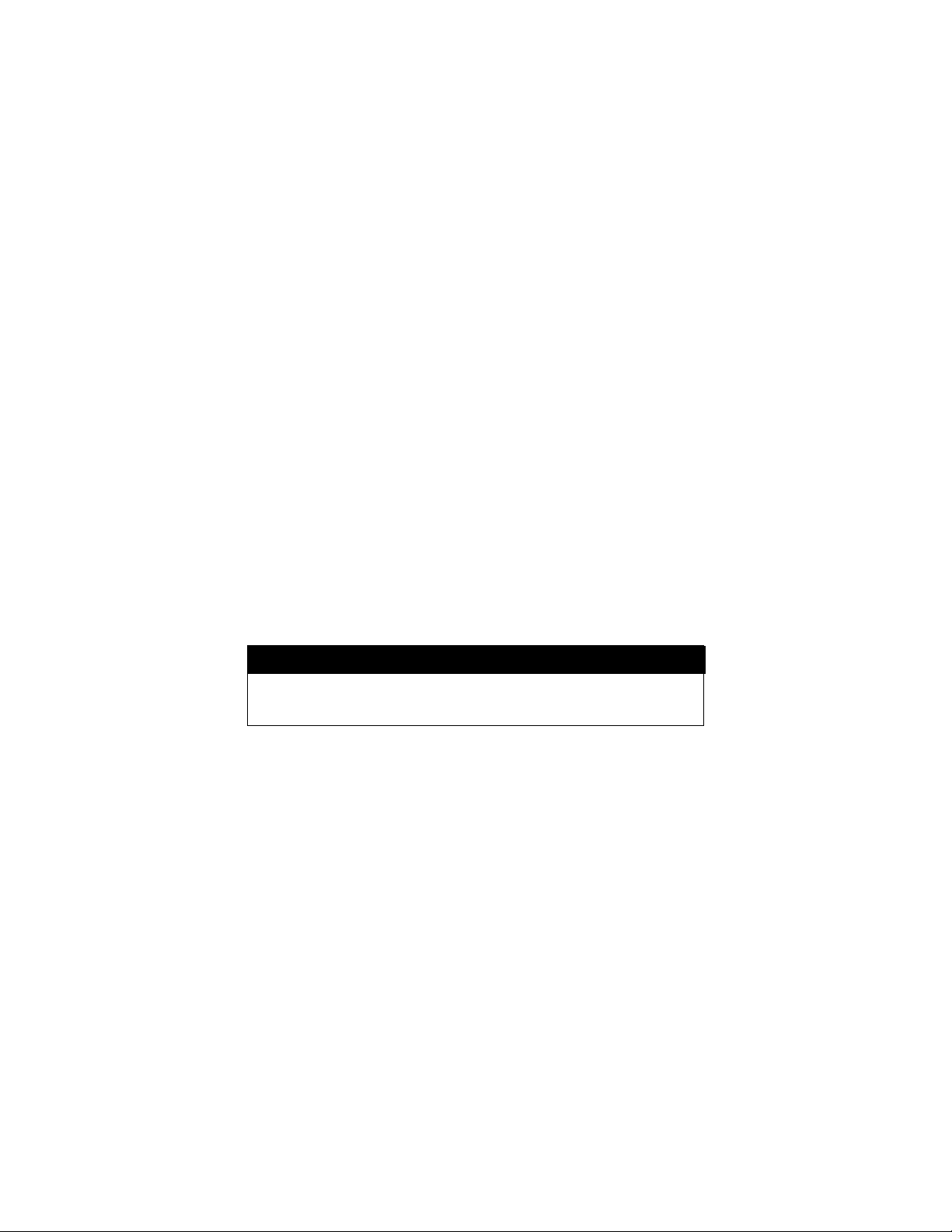
FCC COMPLIANCE STATEMENTS
This equipment has been tested and found to comply with the limits for a Class B
digital device, pursuant to Part 15 of the FCC Rules. These limits are designed to
provide reasonable protection against harmful interference in a residential
installation. This equipment generates, uses and can radiate radio frequency energy
and, if not installed and used in accordance with the instructions, may cause
harmful interference to radio communications. However, there is no guarantee that
interference will not occur in a particular installation. If this equipment does cause
harmful interference to radio or television reception, which can be determined by
turning the equipment off and on, the user is encouraged to try to correct the
interference by one or more of the following measures:
Reorient or relocate the receiving antenna.
Increase the Distance between the equipment and receiver.
Connect the equipment into an outlet on a circuit different from that to which
the receiver is connected.
Consult the dealer or an experienced radio/TV technician for help.
CAUTION
CHANGE OR MODIFICATIONS NOT EXPRESSLY APPROVED BY
PARTY RESPONSIBLE FOR COMPLIANCE COULD VOID THE
USER’S AUTHORITY TO OPERATE THE EQUIPMENT.
Page 4
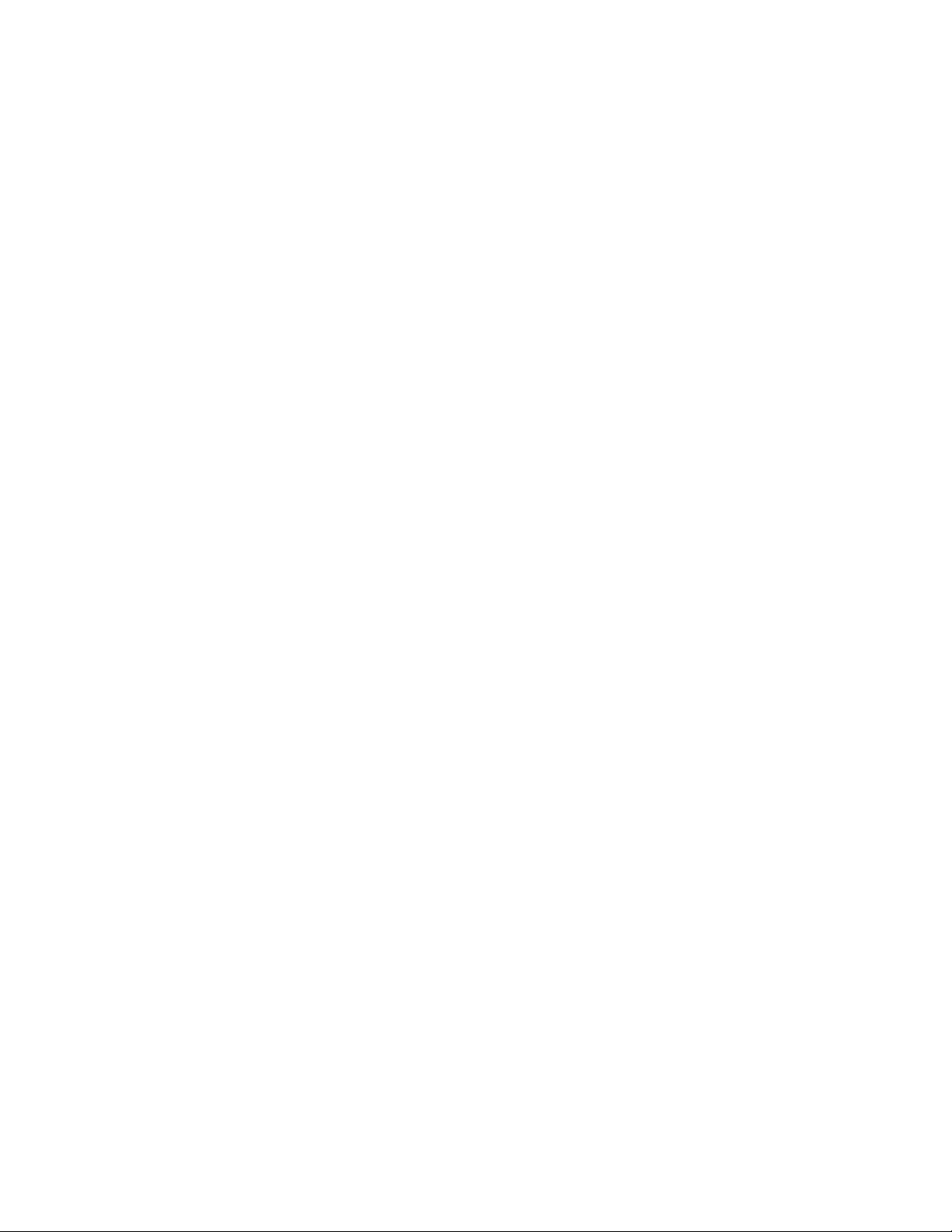
CONTENTS
PRECAUTIONS ...................................................................................... 2
CD-ROM DRIVE .................................................................................. 2
CD ...................................................................................... 2
PART NAMES AND FUNCTIONS ............................................................... 3
TOP PANEL OF THE CD-ROM DRIVE................................................. 3
REAR PANEL OF THE CD-ROM DRIVE.............................................. 4
BOTTOM PANEL OF THE CD-ROM DRIVE......................................... 5
CD-ROM POWER ...................................................................................... 6
SELECTING THE POWER SOURCE................................................... 6
CONNECTING THE AC ADAPTER ...................................................... 7
INSTALLING THE BATTERIES............................................................ 7
POWER SWITCH................................................................................ 8
NOTICE ...................................................................................... 9
HARDWARE INSTALLATION..................................................................... 10
SOFTWARE INSTALLATION FOR MODEL I INTERFACE CARD ............. 11
SOFTWARE INSTALLATION FOR DOS/WINDOWS ......................... 11
SOFTWARE INSTALLATION FOR WINDOWS 95 .............................. 14
BASIC OPERATING PROCEDURES.......................................................... 16
USING THE PCMCIA CD-ROM AS A STAND-ALONE CD PLAYER ..... 17
USING THE PCMCIA CD-ROM WITH A COMPUTER.......................... 18
NOTICE ...................................................................................... 21
APPENDIX ..................................................................................... 22
Page 5
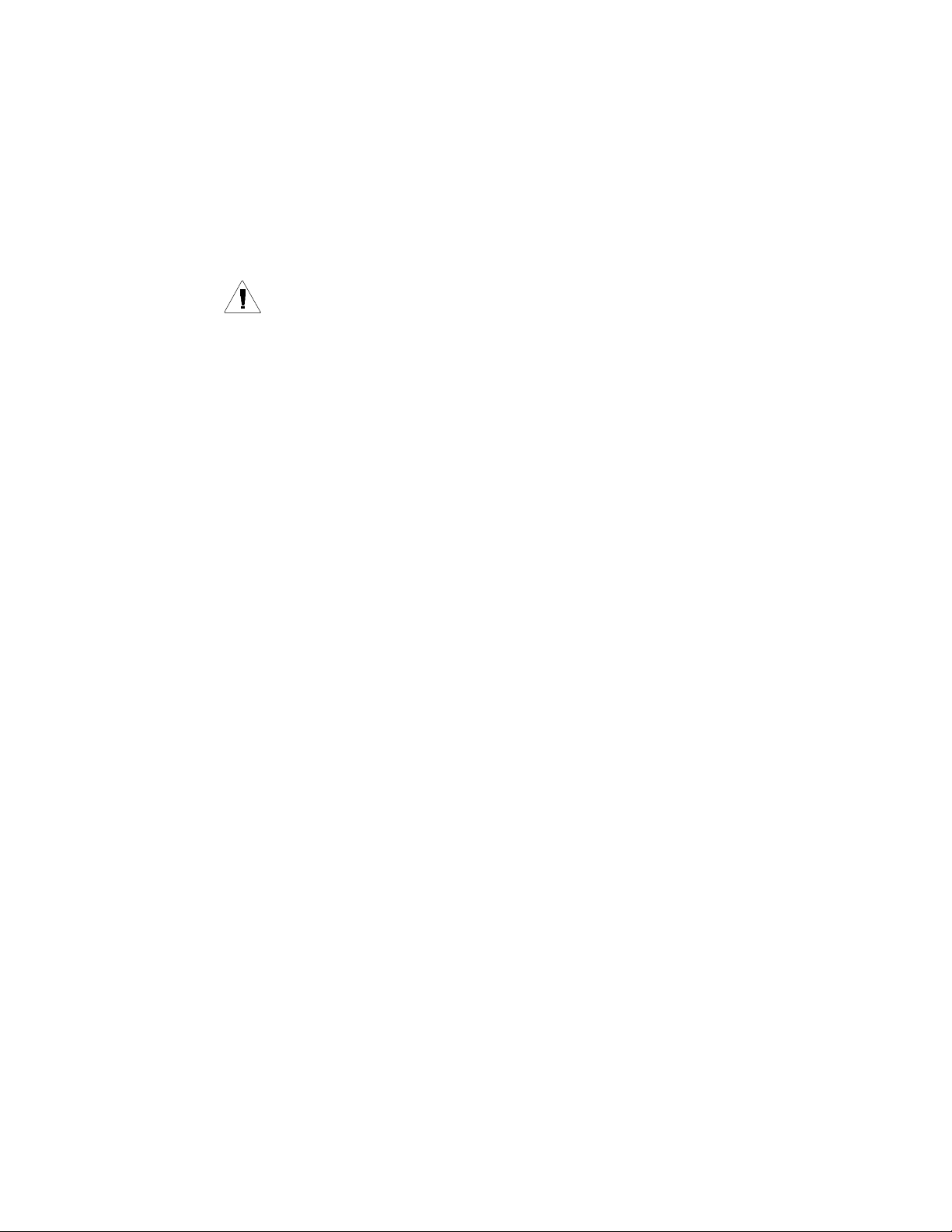
precautions
Read this section carefully before starting to use the
portable PCMCIA CD-ROM.
CD-ROM DRIVE
• Do not place heavy objects on the CD-ROM drive.
• Do not shake or subject to intense vibration.
• Keep disc cover closed to protect from dust.
• Do not disassemble the player.
• Do not spill liquid on the player.
• Do not touch the lens.
• Only clean the outside of the player with a soft, dry cloth.
• Clean the lens with a dry cotton swab or a lens blower.
• Do not expose the player to direct sunlight or heat. Especially do not leave it in
a hot automobile.
• Condensation may form on the lens if the CD-ROM is suddenly removed from
a cold temperature setting and placed in a much warmer environment. This
may result in the lens’ inability to properly read the disc. If this occurs, remove
the disc and leave the power on. After one hour, reinsert the disc and play
again.
CD
• Handle the disc by the edges as mush as possible. Do not touch the surface of
the disc.
• Do not scratch or smudge the surface of the disc. Do not attach a label to the
disc.
• Do not bend the disc.
• Do not expose the disc to the direct sunlight. Do not store the disc in a room
with high temperature or high humidity.
• To avoid dust, scratches, bending, etc., always store the disc in its case.
• For best results, wipe the disc with a soft, dry cloth in a circular direction. Do
not use benzine, record cleaner, static electricity prevention fluid, or any other
liquid as it may damage the disc.
Page 6
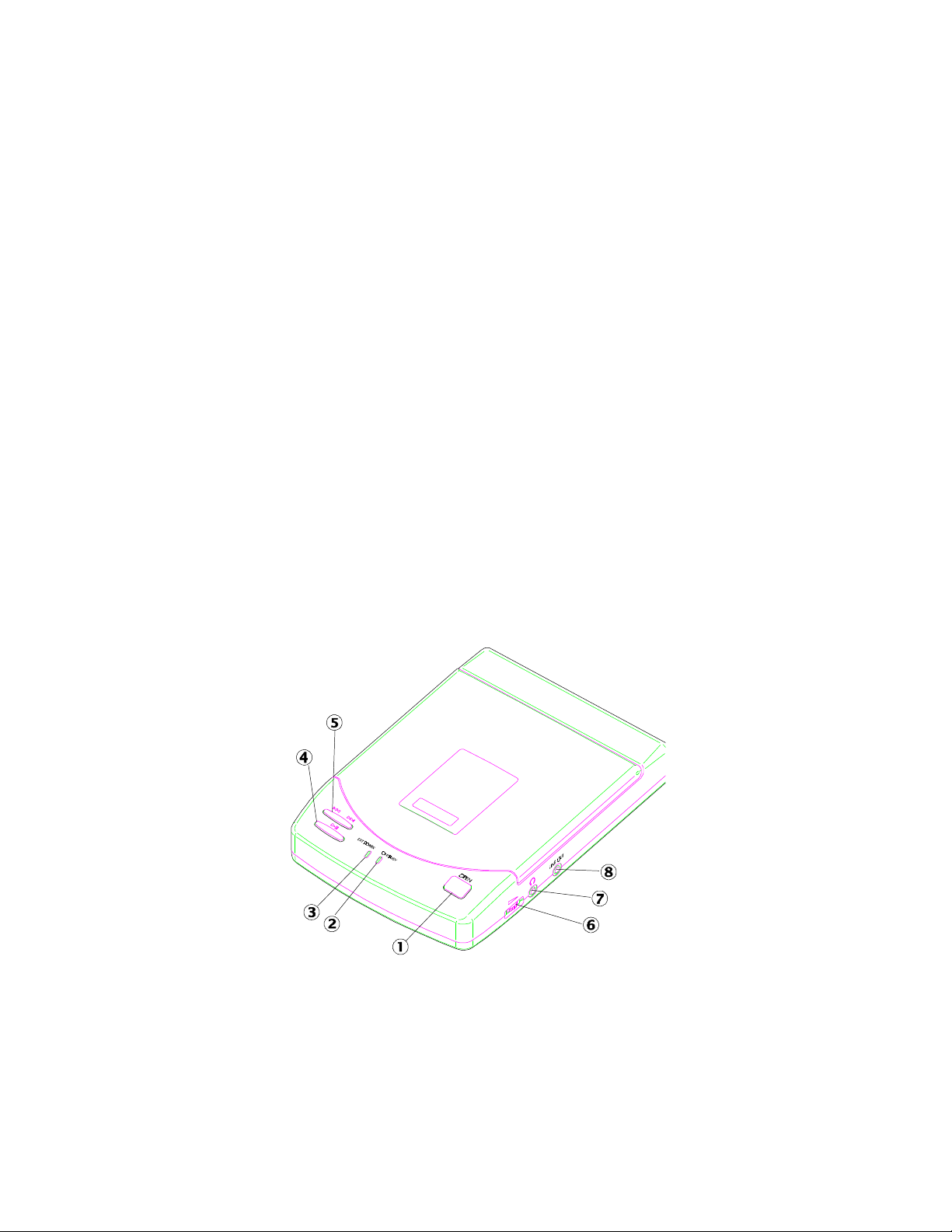
CD-ROM PART NAMES AND FUNCTIONS
TOP PANEL OF THE CD-ROM DRIVE:
•• Open button:
Press this button to open the disc cover.
‚‚ On/Busy led:
• This indicator will light dimly with a green LED when the power is on.
• This LED will light brightly when the drive is ready.
• This LED will blink when the drive is accessing the disc.
• This LED will blink every 2 seconds when the disc cover is opened.
ƒƒ External Power led:
• This LED will light when AC adapter or batteries are used.
• This LED will blink when input power is low.
„„ Play/Pause button: (for CD audio operation only)
• When the drive is in stop state, pressing this button will activate the drive to
start playing.
• When the drive is in play state, pressing this button will make it pause.
Figure 1
Page 7
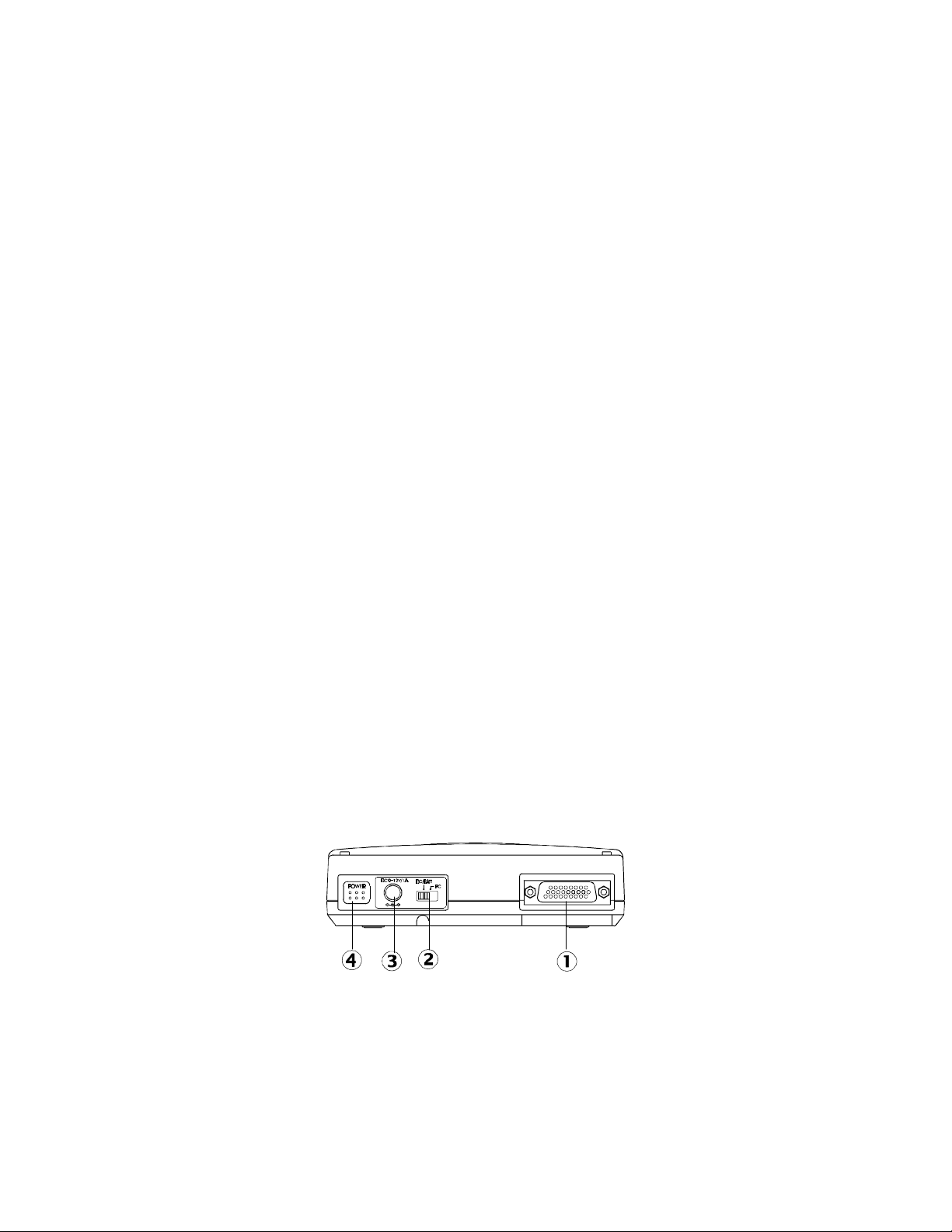
…… Next/Previous button: (for CD audio operation only)
• When the drive is in play state, pressing the right edge of the button will skip
to the next track.
• When the drive is in play state, pressing the left edge of the button will skip
to the previous track.
†† Headphone Volume Control knob:
Turn this rotary knob to adjust the headphone volume.
‡‡ Headphone jack:
This is a 3.5mm audio headphone jack.
ˆˆ Line-out jack:
Audio outputs signal to an amplifier.
REAR PANEL OF THE CD-ROM DRIVE:
•• PCMCIA Interface connector:
This connector connects to the PCMCIA interface card.
‚‚ Power Source switch:
• Set the switch to “PC” to select the power source from PCMCIA socket.
• Set the switch to “DC/BATT” to select the power source from AC adapter or
batteries.
Please refer to next section titled “CD-ROM POWER SOURCE” for details.
ƒƒ DC-IN jack:
This jack connects to an AC adapter.
„„ Power button: ( for stand-alone CD player operation only)
Press this button to power on/off the drive when it is used stand-alone as an
audio CD player.
Figure 2
Page 8
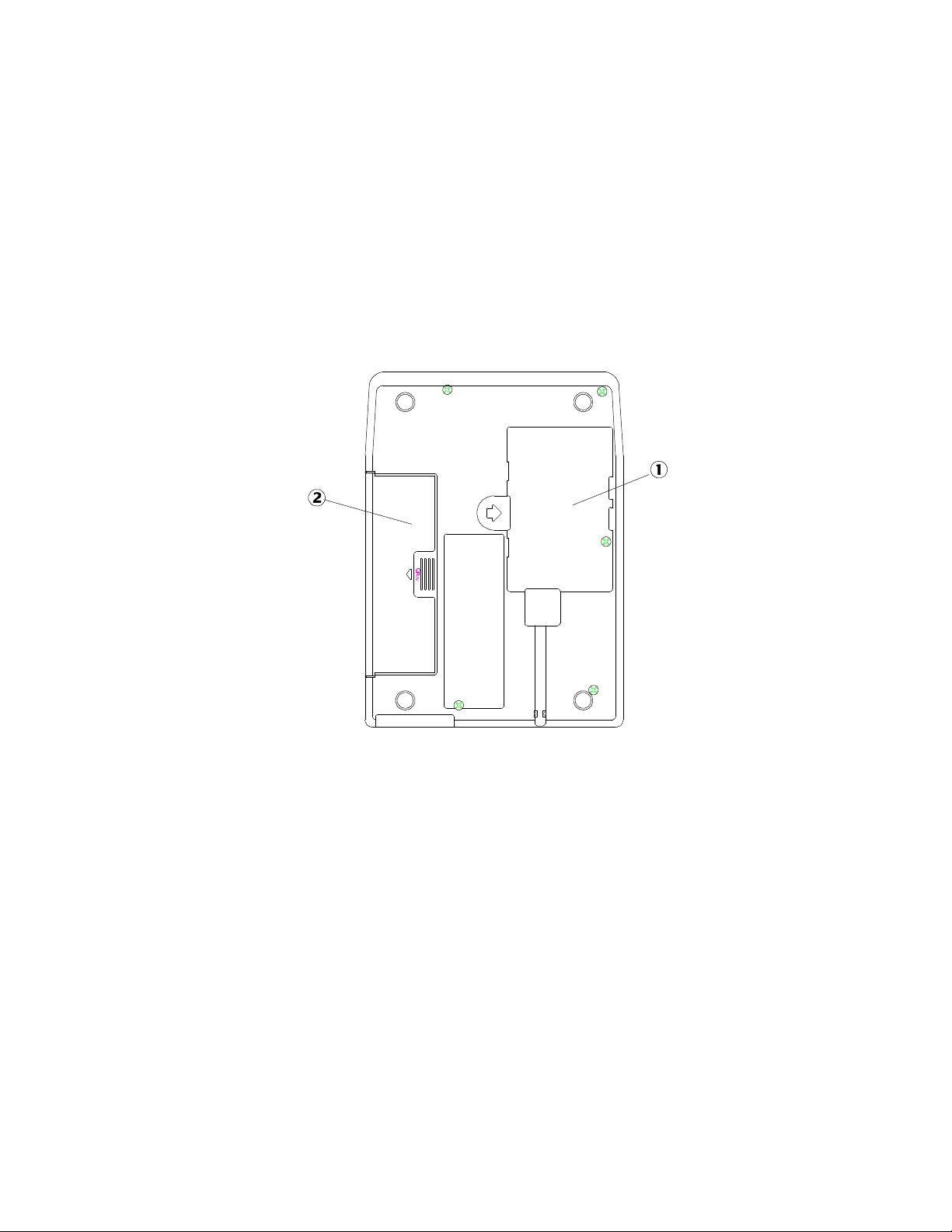
BOTTOM OF THE CD-ROM DRIVE:
•• PCMCIA Interface Card Holder:
Store the PCMCIA interface card when not used.
‚‚ Battery Lid:
Slide and lift up the lid to install or remove the batteries.
Figure 3
Page 9
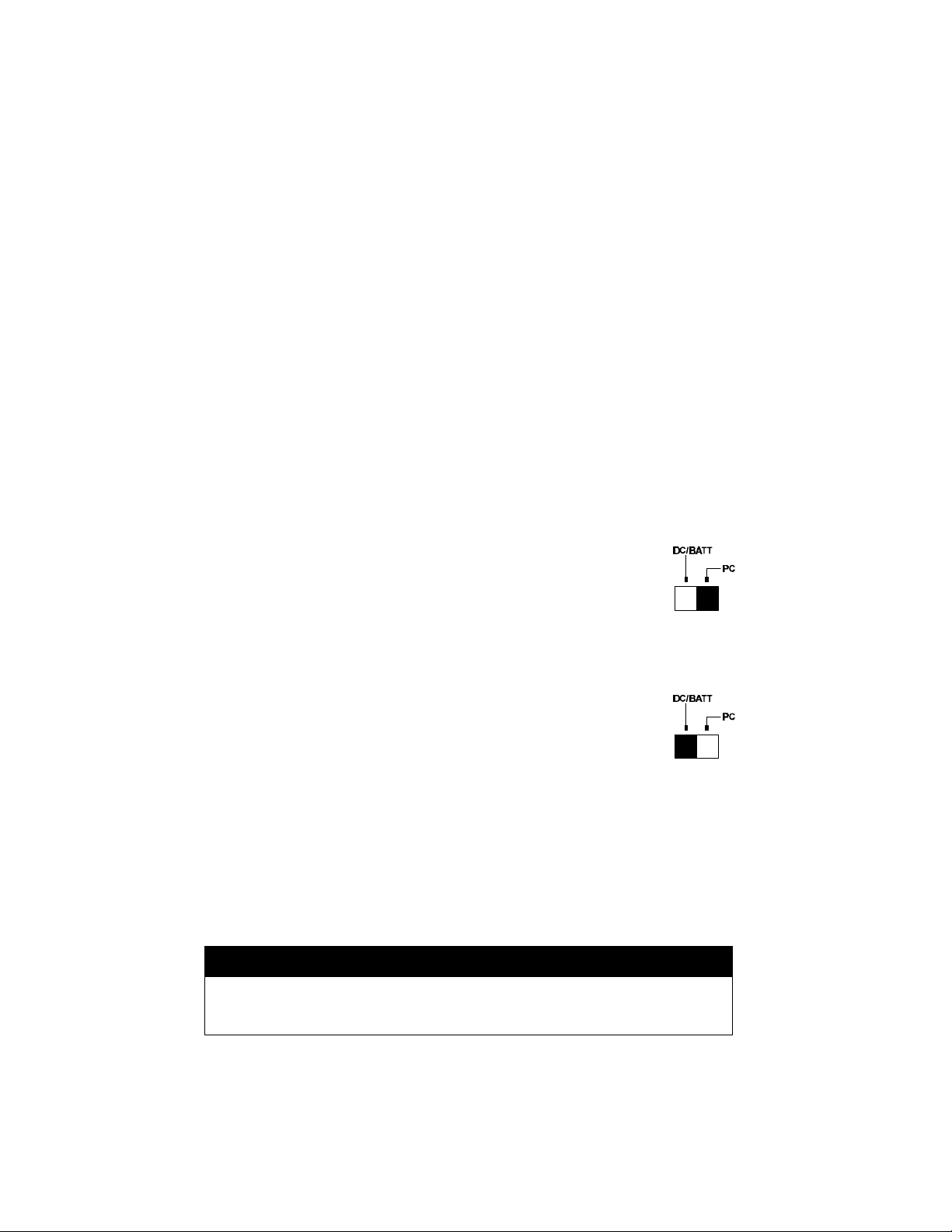
CD-ROM POWER
There are three power source options to choose to power the CD Traveler:
1. PCMCIA socket power direct
2. AC adapter
3. Battery.
However, you can use only AC adapter or batteries when the CD-ROM is used as a
stand-alone CD player.
SELECTING THE POWER SOURCE
The POWER SOURCE SWITCH (as shown in ‚ of Figure 2) is for selecting
which power source to use.
POWER SOURCE SWITCH is set to “PC” (Figure 4.a)
The PCMCIA power direct is selected. Thus, the CD-ROM will obtain
power from PCMCIA socket of your computer, there for no external
power (AC or batteries) will be required. In the event that your
computer can not supply enough power to operate the PCMCIA CDROM drive, then you will have to use external power as described below.
Fig. 4.a
POWER SOURCE SWITCH is set to “DC/BATT” (Figure 4.b)
The external power source is selected. In this condition, you must apply
AC adapter or batteries to CD-ROM drive. Please note that the AC
adapter has a priority over the battery in powering the CD-ROM drive.
In other words, if you connect the AC adapter, the CD-ROM drive will
draw power from the adapter regardless if the batteries are installed. Fig.4.b
NOTE: If you choose to use external power, remember to apply external power
before enabling the PCMCIA interface card (booting the computer or hotinserting the card). If you failed to apply the external power first, the drive
status will remain NOT READY even though the external power is applied
later; it may also result in CD-ROM drive abnormal condition. In this
case, reboot your computer again to enable the PCMCIA CD-ROM drive.
CAUTION
Do not shift the POWER SOURCE SWITCH when the PCMCIA CDROM is powered on.
Page 10
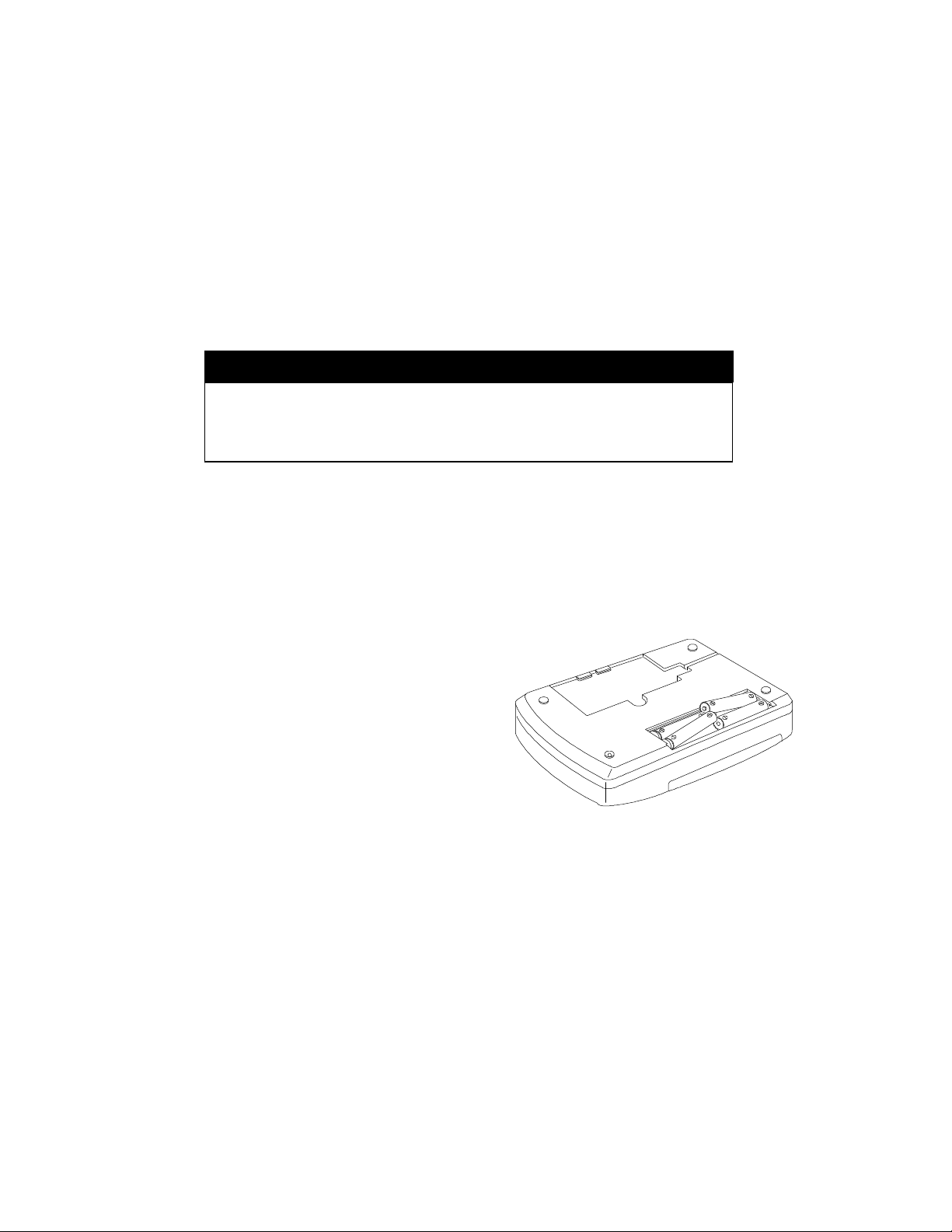
CONNECTING THE AC ADAPTER
Remove the PCMCIA interface card from your computer.
2.
3. Attach the AC adapter to the AC outlet.
CAUTION
Use only the AC adapter provided with this unit or refer to the rear panel
of the drive for the correct AC adapter. Using the incorrect AC adapter
will cause permanent and unpredictable damage to the CD-ROM.
INSTALLING THE BATTERIES
The CD-ROM requires six AA size batteries (not included) for operation. The
Alkaline batteries may last longer than other batteries. You may also use Ni-Cad
rechargeable batteries which have a shorter service life. Neither the rechargeable
batteries nor the charger are provided with this package.
Follow the instruction below to install the batteries,
1. Remove the disc from the CD-ROM.
2. Disconnect the PCMCIA interface card
from your computer, and disconnect the
AC adapter from the “DC-IN” jack.
3. Turn over the CD-ROM drive and place it
horizontally.
4. Press and slide the battery lid in the
direction of the arrow to remove it.
5. Install six fresh AA batteries (as shown in
Figure 5), and make sure the polarities
match the diagram.
6. Replace the battery lid.
Figure 5
Page 11
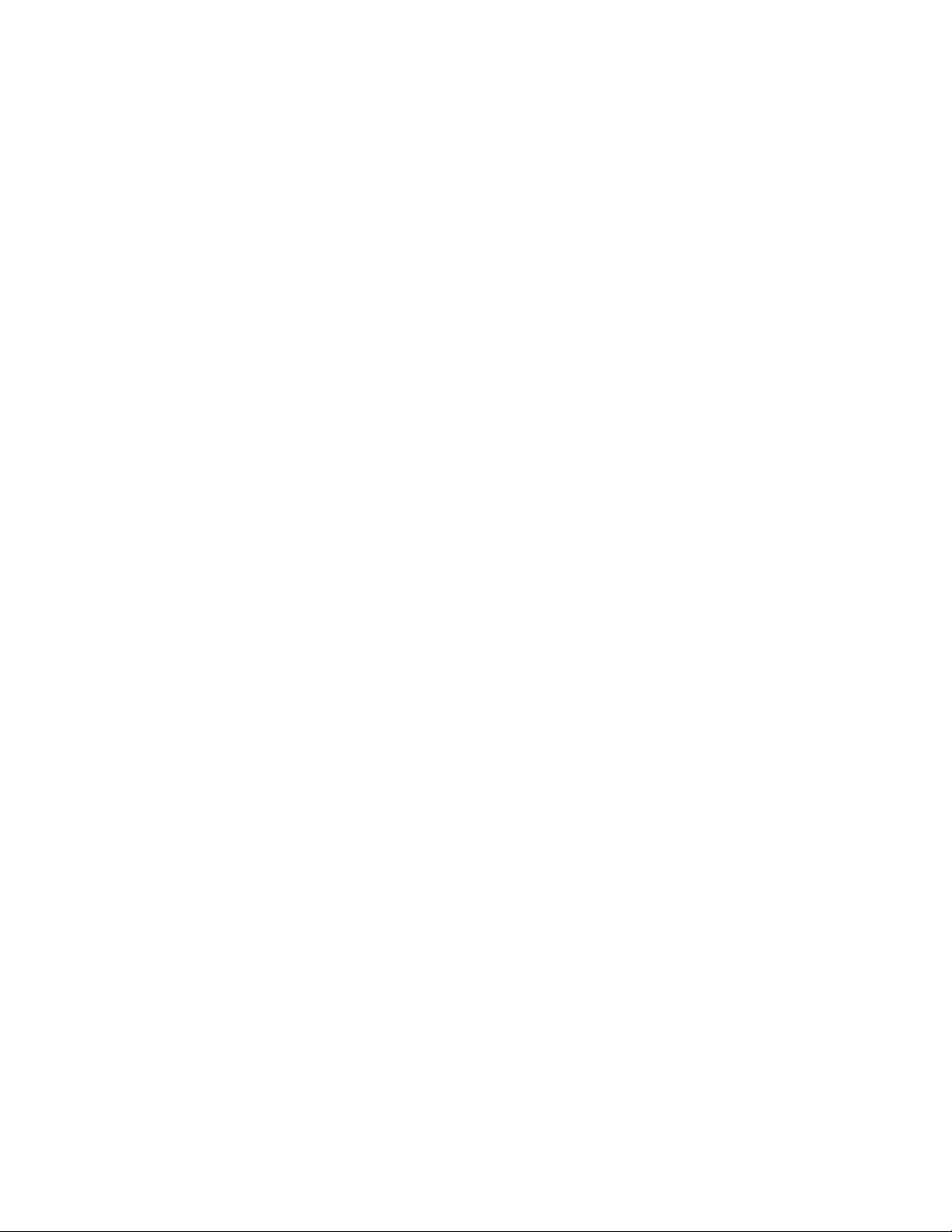
POWER SWITCH
Stand-alone CD player
Pressing the POWER button (as shown in „ of Figure 2) will switch the CD drive
power ‘on’ or ‘off’. The drive also has an inactivity timer which automatically
powered off if it has been idle more than 40 seconds.
CD-ROM operation
The POWER button will not function because the drive power is controlled by the
computer.
ON/BUSY LED (as shown in ‚ of Figure 1)
The LED indicate four status of the CD-Drive:
1. Power On: The LED will light dimly
2. Ready State: The LED will light brightly.
3. Accessing: The LED will blink when the drive is accessing the disc.
4. Cover Open: The LED will blink every 2 seconds.
EXT POWER LED (as shown in ƒ of Figure 1)
The LED indicates the external power state:
1. ON : The power supply is in the normal condition.
2. OFF: If you choose to use PCMCIA power direct.
3. BLINKING: External power is in use but power is low.
Low power may be caused by a malfunctioning AC adapter or when the
batteries are reaching the end of their service life. Check your AC adapter to
see if it is defective or improperly connected, or replace the old batteries with
new ones.
Page 12
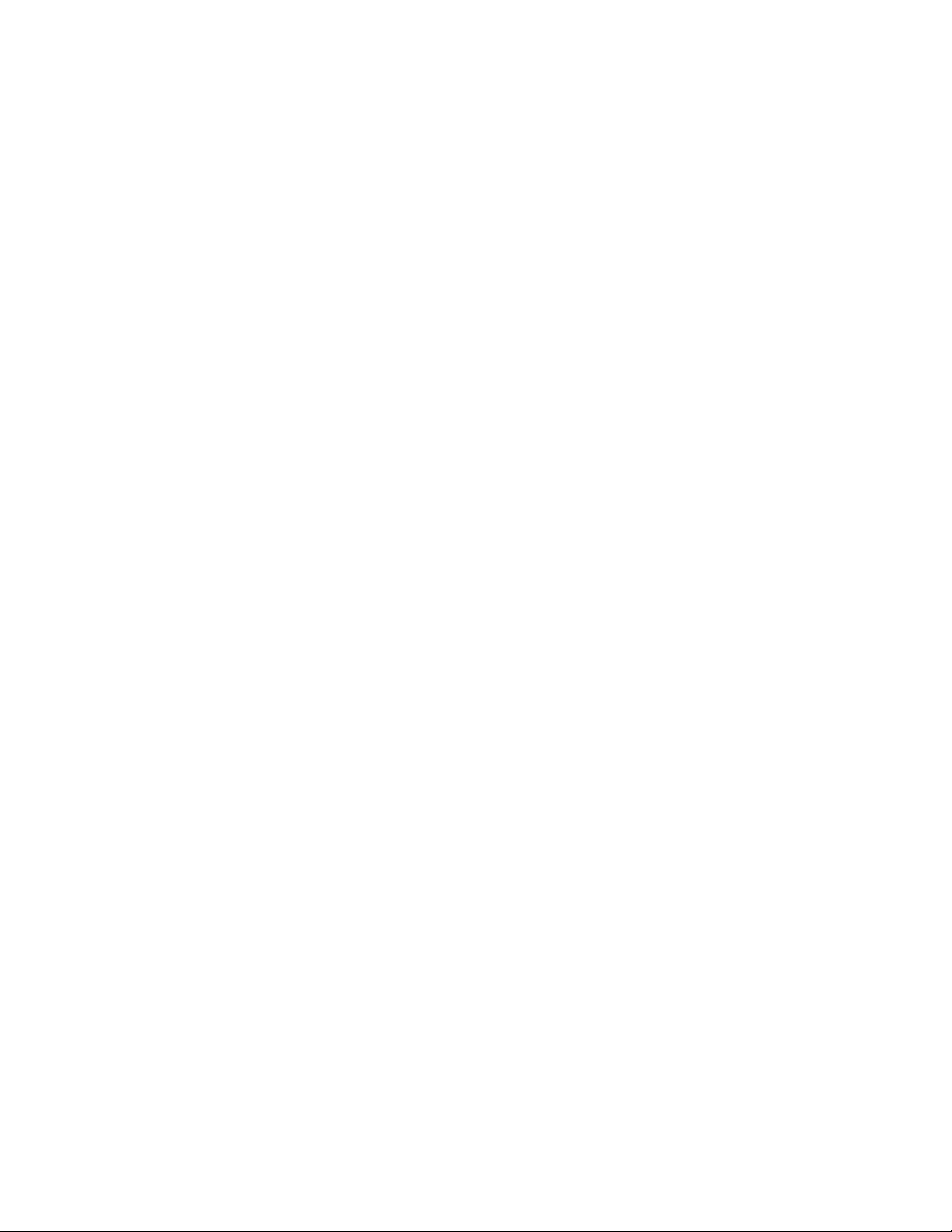
NOTICE
• Use only the AC adapter provided with this unit or refer to the rear panel of the
drive for the correct AC adapter specification.
• If you are not using the unit with the AC adapter for a long period of time,
disconnect it from the AC power outlet.
• Do not mix old and new batteries, or different type of batteries (Ni-Cad and
alkaline, etc.)
• Always remove old, weak or worn-out batteries promptly and dispose of them
properly.
• If you do not use this unit for a long period of time, remove the batteries to
avoid the possible battery leakage.
• Thoroughly clean the battery compartment before inserting new batteries.
Page 13
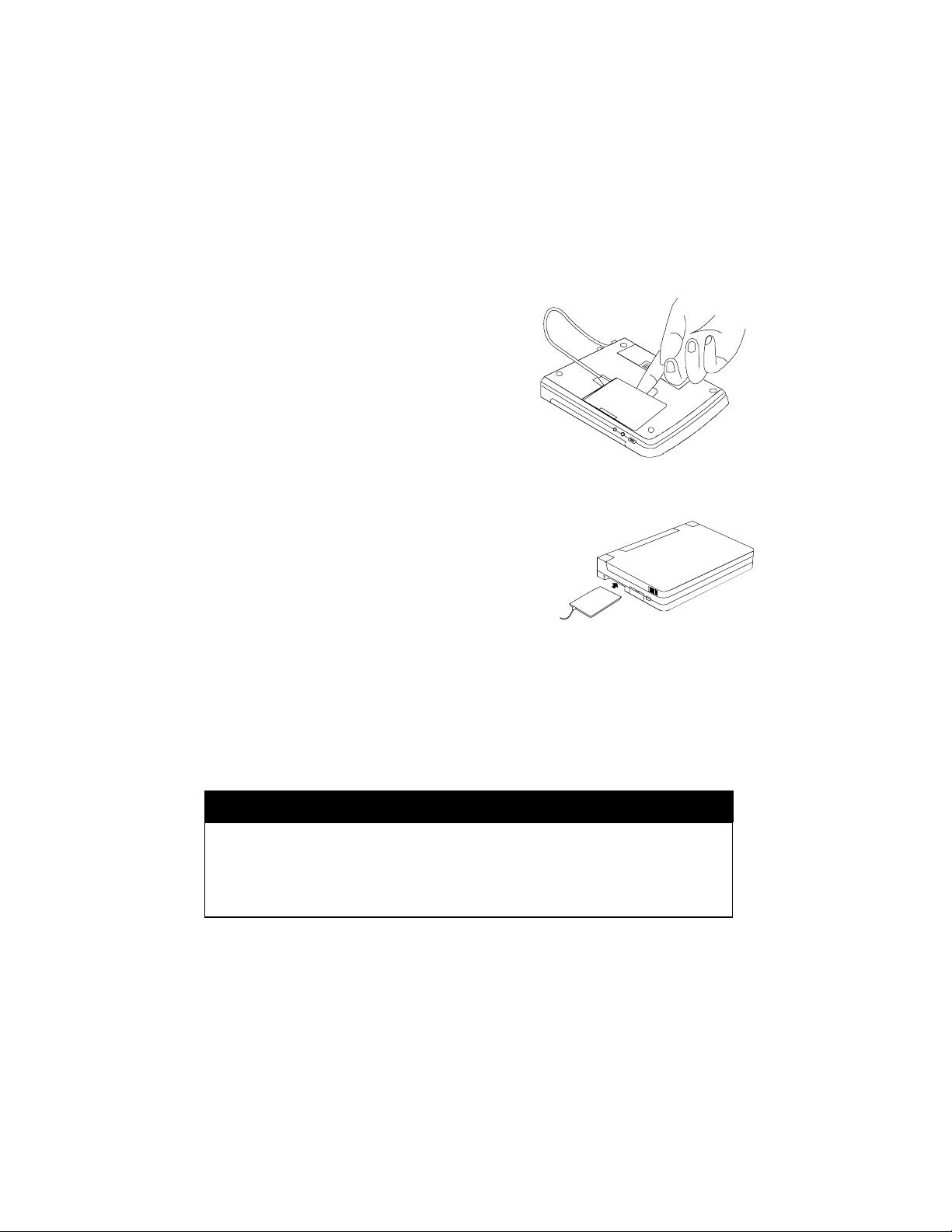
HARDWARE INSTALLATION
Before you begin, make sure you turn OFF all power to your system before
connecting the PCMCIA CD-ROM to your computer.
1. Turn over the CD-ROM drive, locate the
PCMCIA interface card at the back of the CDROM drive. Lift and take out the card from the
holder as shown in Figure 6.
2. Place the CD-ROM drive upright in the
horizontal position.
3. Make sure that the PCMCIA interface cable is
firmly connected to the interface connector at
the back panel of the CD-ROM drive.
4. Refer to the computer user’s manual to locate
your computer’s PCMCIA slot.
5. Align the PCMCIA interface card with the arrow
sign pointing towards the computer’s slot. (Please
note that the card is keyed to guide for proper
insertion.)
6. Slowly insert the PCMCIA interface card into the
slot and press firmly until the connector is seated.
7. Check the power source switch set it according to
power source.
PCMCIA Socket => PC
AC adapter or Battery => DC/BATT
(Make sure the AC adapter is properly connected or the batteries are installed)
8. Turn the system ON to install the PCMCIA CD-ROM device driver.
Figure 6
Figure 7
CAUTION
Connect the PCMCIA interface cable to CD-ROM drive before inserting
the PCMCIA interface card into your computer. DO NOT
connect/disconnect the PCMCIA interface cable to/from the CD-ROM
drive while the card is inserted and the system is in the power-on state.
Page 14

SOFTWARE INSTALLATION FOR DOS/WINDOWS 3.1
AUTOMATIC INSTALLATION
This INSTALL program helps you install the device driver into your computer
easily. Please follow the instructions below to proceed with the automatic
installation.
1. Insert the device driver diskette into the floppy disk drive on your computer
2. Change the working directory to the floppy drive containing the device driver
diskette by typing “A:” or “B:”, then press ENTER.
3. At the DOS prompt (A:\> or B:\>), type “INSTALL” followed by the ENTER
key.
4. Press ENTER or click on the OK button to continue. When the opening screen
appears, a dialog box will be displayed for you to specify the 1), directory to
install the device driver to; 2), the DOS directory to specify the location of the
MSCDEX driver, and 3), the I/O port desired for the CD-ROM. Enter the
directory you want to install the driver to and press the TAB key to forward to
the next field to indicate the DOS Directory. Press the TAB key again to set the
I/O port. The default setting for the I/O ports are (320-32F and 200-207). After
completing the selections, click on the Install button to continue.
Page 15

NOTE:
1. INSTALL.EXE is only for DOS/Windows 3.x Mode, DO NOT use it under
Windows 95, unless you want to use this device under pure MS-DOS. Please
see APPENDIX B for detail.
2. If the device is not working properly, please refer to APPENDIX D to see if
your system’s PCMCIA driver has been installed correctly.
Page 16

MANUAL INSTALLATION
You may manually install the device driver if the default setting conflicts with your
system. Try the following procedure to complete the manual installation.
1) Copy the file named EXPCDG.EXE to a directory on your main hard disk. ( i.e.
C:\CDROM).
2) Edit the config.sys add the following line at the end of the file.
DEVICE=[drive] [path] EXPCDG.EXE /P:320 [/G]
/P is used to set the I/O ports, and the valid numbers are 320, 340 and 360.
Each number represents the I/O port address - 320-32F, 340-34F, and 36036F respectively.
The default setting is /P:320
/G Add this to the end of the line, if you want to enable game port
The config.sys file example
LASTDRIVE=Z
DEVICE=C:\DOS\HIMEM.SYS
DEVICE=C:\DOS\EMM386.EXE NOEMS X=D000-D3FF
FILES=40
BUFFERS=20
STACKS=9,256
DEVICE=C:\CDROM\EXPCDG.EXE /P:320 /G
If you use the memory manager just like the example above (EMM386.exe). You
need to exclude the memory range for the hard disk card and X=D000-D3FF is
recommended.
3.) Reboot the system so the new driver will take effect.
Page 17

SOFTWARE INSTALLATION FOR WINDOWS 95
The following dialog box will appear when you are using the CD-ROM+ card
under Windows 95 for the very first time.
If the dialog box does not appear, either you have to remove the old driver installed
before or the PCMCIA driver is not activated, please refer to the section titled
“Enabling 32-Bit Card Support” or “Removing and Reinstalling the Driver”.
Select “Driver from disk provided by hardware manufacturer” and click on the OK
button, Windows 95 will then prompt you to insert the manufacturer’s installation
disk. Insert the device driver disk into your floppy drive. Specify the directory as
A:\ or B:\, whichever drive contains the diskette and select OK.
Page 18

When the next dialog box appears, select “Portable CD-ROM” or “Portable CD-
ROM + Game “ and click on the OK bottom.
Follow the on-screen instruction to continue. After finishing, you need to calibrate
your joystick or game-pad before you use it.
REMOVING OR RE-INSTALLING THE DEVICE DRIVER
You can always change your configuration by removing the driver and reinstalling
again. To remove the driver -
A.) If previously installed as “ CD-ROM Only”:
With the CD-ROM drive connected, go to the Control Panel, click on System, then
choose “Device Manager”, and under “hard disk controllers” click the “+” sign to
expand the list and then highlight the “EXP PORTABLE CD-ROM”. Then click
the “Remove” button.
Page 19

B.) If previously installed as “CD-ROM + GAME”:
With the CD-ROM drive connected, go to the Control Panel. Click on “System”.
Then choose “Device Manager, under “Multifunction adapters” click at the “+” sign
to expand this list and then highlight “EXP PORTABLE MULTIMEDIA KIT:
CD-ROM+GAME”, then click the “Remove” button.
Page 20

BASIC OPERATING PROCEDURES
Follow the instructions listed below to open the disc cover and insert/remove a CD.
1. Press the OPEN button. The disc cover will open slightly, and the ON/BUSY
LED will blink as a warning signal.
2. If there is no disc inside, go to next step. Otherwise, wait until the drive stops
spinning. You may check if the disc stop by looking through the disc cover
window.
3. Lift the disc cover by the edges as shown in Figure 24.
Figure 24
4. Insert the disc with the label side facing up or remove the disc.
5. Close the disc cover.
CAUTION
Do not lift the disc cover until the drive stop spinning. Failure to
do so may damage the CD disc.
Page 21

USING THE PCMCIA CD-ROM AS A STAND-ALONE CD PLAYER
In a stand-alone audio CD player operation, the CD need either the AC adapter or
batteries for its power source, remember to set the POWER SOURCE SWITCH to
“DC/BATT”. Refer to the section titled “CD-ROM POWER SOURCE” for details.
It is not necessary to remove the PCMCIA interface card from the CD-ROM drive
when the CD-ROM is in stand-alone mode. You may store the card in the card
holder at the back panel of the drive.
The following control buttons will be used in stand-alone mode.
Power Button
• Press the POWER button will turn on the PCMCIA CD-ROM in stand-alone
mode. Press the POWER button again will turn off the drive.
• The PCMCIA CD-ROM will spin in a lower speed (single speed) in stand-alone
mode.
• As another power saving feature, the PCMCIA CD-ROM will be automatically
turned off if it has not played for apporximately 40 seconds.
Play/Pause Button
• Press this button will activate the drive to begin playing.
• If the drive is in play state, pressing this button will make it pause.
• This button will work in the audio CD playing mode only..
Next/Previous Button
• In the play state, press the right edge of the button to skip to the next track.
• Press the left edge of the button to skip to the previous track.
• This button will work in the audio CD playing mode only..
Volume Control Knob
• Use this knob to adjust the headphone volume.
Page 22

Headphone Jack
• Connect your headphone to his jack for listening to audio CD.
Line-Out Jack
• Connect this jack to the LINE-IN jack of the sound card in your computer or an
amplifier with a 3.5 mm audio cable for better sound quality from the audio CD.
USING THE PCMCIA CD-ROM WITH A COMPUTER
Check the power source switch set it according to the power source.
PCMCIA Socket => PC
AC adapter or Battery => DC/BATT
(Make sure the AC adapter is properly connected or the batteries are installed)
CAUTION
Connect the PCMCIA interface cable to CD-ROM drive before inserting
the PCMCIA interface card into your computer. DO NOT
connect/disconnect the PCMCIA interface cable to/from the CD-ROM
drive while the card is inserted and the system is in power-on state.
Once the PCMCIA card is initialized, the computer will control the power to the
PCMCIA CD-ROM drive. As a result, the POWER button at the rear panel will not
functioning in this mode. The drive will remain inactive until the first command
from the computer is accepted, then the drive will begin to spin to reach its highest
speed. DO NOT CHANGE THE POWER SOURCE SWITCH WHEN THE
PCMCIA CD-ROM IS POWERED ON.
Play an Audio CD by Using Software
You can use the CD audio software utilities in Windows 3.1, OS/2 or Windows 95
etc. to play the audio CD on your PCMCIA CD-ROM.
To play audio CD by using Media Player in Windows 3.1, for example,
1) Check if the [MCI] CD Audio driver is installed.
Page 23

2) Choose the Drivers icon from Control Panel, and choose the Add button to set
up the driver [MCI] CD Audio.
3) Start the Media Player.
4) Select Device CD Audio from the menu bar.
5) Click the play button on the screen to start it.
6) Connect headphones set to the Headphone Jack
7) If your computer is equipped with a sound card, you can also connect the LINE-
OUT jack of your CD-ROM to the LINE-IN jack of the sound card with a 3.5
mm audio cable. This will result in a better audio output from the speakers of
the sound card.
The PLAY/PAUSE, NEXT/PREVIOUS buttons will still work in CD-ROM mode.
However, these buttons should be used in audio CDs playing mode ONLY. Using
these buttons other than playing audio CDs will cause an error. Also, do use these
buttons along with a CD audio software utilities. Otherwise, incorrect information
may be reported by the CD audio software.
Page 24

INSTALL A CD TITLE
DOS/Windows 3.x
Most of the CD-ROM titles for Windows 3.1/3.11 contain the SETUP.EXE or
INSTALL.EXE program in the CD disc. You need to start either one of the
programs to add a Program Group and its icons into your computer, and perform
the following,
1) In Program Manager click File => Run
2) Type in D: (or the drive letter assigned for CD-ROM) SETUP.EXE or
INSTALL.EXE.
3) Follow the on-screen instructions.
4) After complete setting up, click the icon for the program.
Windows 95
The CD-ROM for the Windows 95 titles include the AUTO RUN feature. This
means when you close the disc cover with this type of CD disc inside, Windows 95
will start the opening screen automatically. You can add the program, browse
content of the CD, etc. from this screen.
The other procedure is from ‘Control Panel’ click on ‘Add/Remove Programs’ icon,
click on ‘Install’ button then follow the on screen instruction.
Hot Insert/Remove the PCMCIA CD-ROM
The PCMCIA interface specification define that you may hot
insert/remove the PCMCIA interface card, which means to insert,
remove or exchange the card from your system at any time without
rebooting or turning off your system.
However, for any given system, the PCMCIA CD-ROM, being a
storage device itself, can not be hot removed when it is in use by a
program. To avoid some sort of system failure, read the following
carefully before using hot-removing technology.
DOS/Windows 3.X
you are allowed to hot insert/remove the PCMCIA CD-ROM ONLY when your
computer is loaded with a PCMCIA software which is ExCA compliant. If your
system doesn’t have such software, it is necessary to connect the PCMCIA CDROM first before your computer is being booted. Do not hot remove the card when
the CD-ROM is accessing the data particularly in OS/2 system.
Page 25

Windows 95
The hot-swapping is allowed with more limitation. To avoid system failure, always
follow the below steps to hot remove the PCMCIA CD-ROM in Windows 95,
1) Click the PC card indicator on the task bar at the right bottom of screen.
2) Click the command to stop the card you want to remove.
3) Read the screen prompts instruction carefully. If the system prompts you not to
remove the card, DO NOT remove the card. You should exit the present
application and return to step 1.
Be sure you are removing the card by the procedures described above, otherwise, the
following dialog will be displayed:
To display the PC card indicator on the task bar, perform the following steps,
1. Double-click the PC Card (PCMCIA) icon in the Control Panel.
2. Make sure that the box ‘Show the control on task bar’ is checked.
If the PC Card (PCMCIA) wizard appears when you click the button in step 1,
complete the wizard. After restarting your computer, double-click the PC Card
(PCMCIA) icon in the Control Panel, and then check the box to see the status
indicator on the task bar.
NOTICE
• While operating the CD-ROM, the speed of your computer’s CPU and display
card will dominate the overall performance, especially when playing full
motion video. Slow display speed often causes “still frames”.
• To play the sound portion of Multimedia CD Titles, your computer must be
equipped with a sound card.
Page 26

APPENDIX A
INSTALLING THE CD-ROM WITH THE GAME PORT ADAPTER
(FOR CDG-820 MODEL ONLY)
•• CD-ROM Connector:
This connector connects to the CDROM drive.
‚‚ Game Port:
This port connects to a joystick or
game-pad.
ƒƒ PC Card Connector:
Connector to the PCMCIA(PC Card)
interface card - CD-ROM+ card
1. Connect the game adapter to your CD-ROM drive, and tighten the two screws
on the game adapter.
2. Connect a joystick or game-pad to game port
3. Connect the PCMCIA interface card to the Game Adapter, and then tighten the
two screws on the cable connector.
4. Place your CD-ROM drive in the horizontal position. Your CD-ROM drive is
designed to operate only in the horizontal position. Operating the CD-ROM
drive in any abnormal position is not recommended.
5. Locate the PCMCIA slot on your computer or consult your computer user’s
manual for its location.
6. Align the PCMCIA interface card with the arrow sign pointing toward the
computer’s slot. (Please note that the card is keyed to guide for proper
insertion.)
7. Slowly insert the PCMCIA interface card into the slot and press firmly until the
connector is seated.
8. Turn your system ON and install the CD TRAVELER device driver. Please
follow the Software Installation procedures to follow.
Page 27

Incompatible List
The following notebooks have been tested and has been confirmed
as incompatible with the Game Port connected to the CD-ROM kit:
Dell Latitude LM
Gateway 2000 Solo 2100
IBM Thinkpad 760, Thinkpad 365CS
Micron Millennia
NEC Versa 2450
TI TravelMate 4000M
If your notebook already has a built-in game port, due to the I/O
conflict, you will NOT be able to use the Game Port adapter.
For the latest update, please check our Web site at
www.expnet.com
Page 28
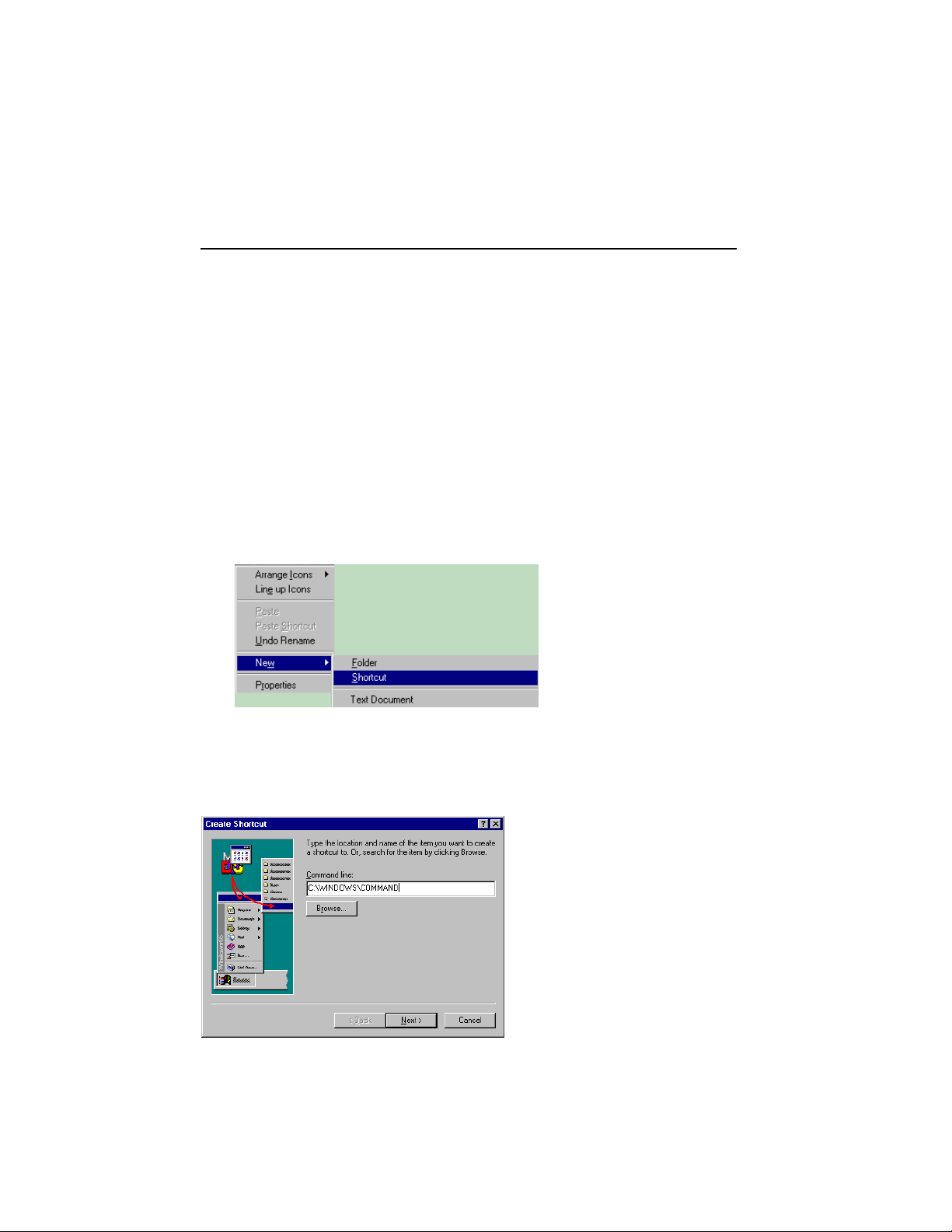
APPENDIX B
The following procedures will allow you to use the device in a pure MS-DOS
environment for those applications that will not run in Windows 95
An MS-DOS mode icon is set up with a separate config.sys and autoexec.bat which
will be run when the icon is used.
The requirements are that your system’s PCMCIA controller has to be INTEL
(PCIC) and compatible or the DOS PCMCIA socket drivers(contact your notebook
manufacturer) are loaded before the EXP device DOS drivers.
If above requirements are met, please proceed with the following:
• Click on the right
mouse button onto
the desktop’s empty
area
• Go to “New”, then
choose “Shortcut”
• Type in at the Command line - "C:\WINDOWS\COMMAND"
• Click on "Next"
Page 29
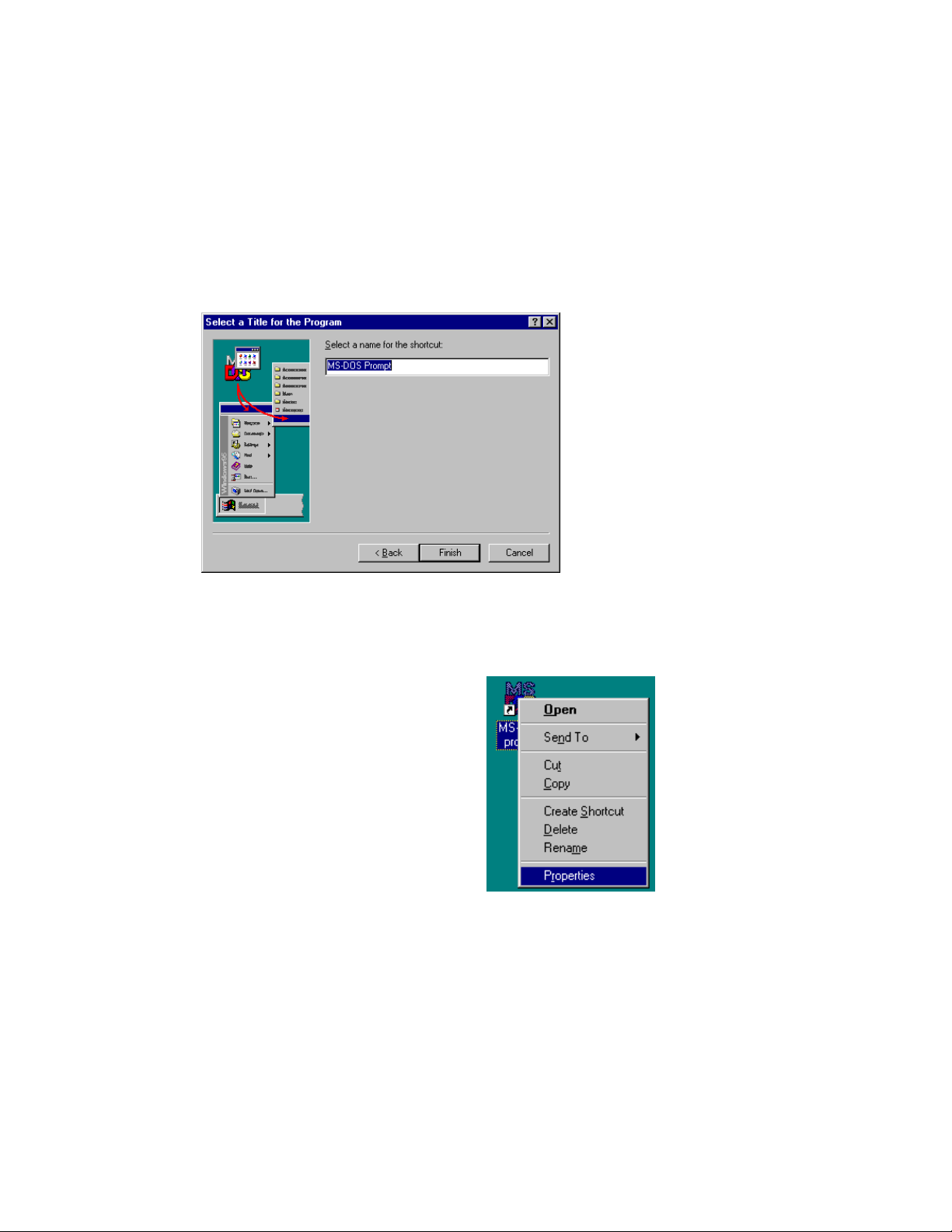
• Click on "Finish"
• Click on the right mouse
button on the new MS-DOS
Prompt icon
• Go to "Properties"
• Go to "Program"
Page 30
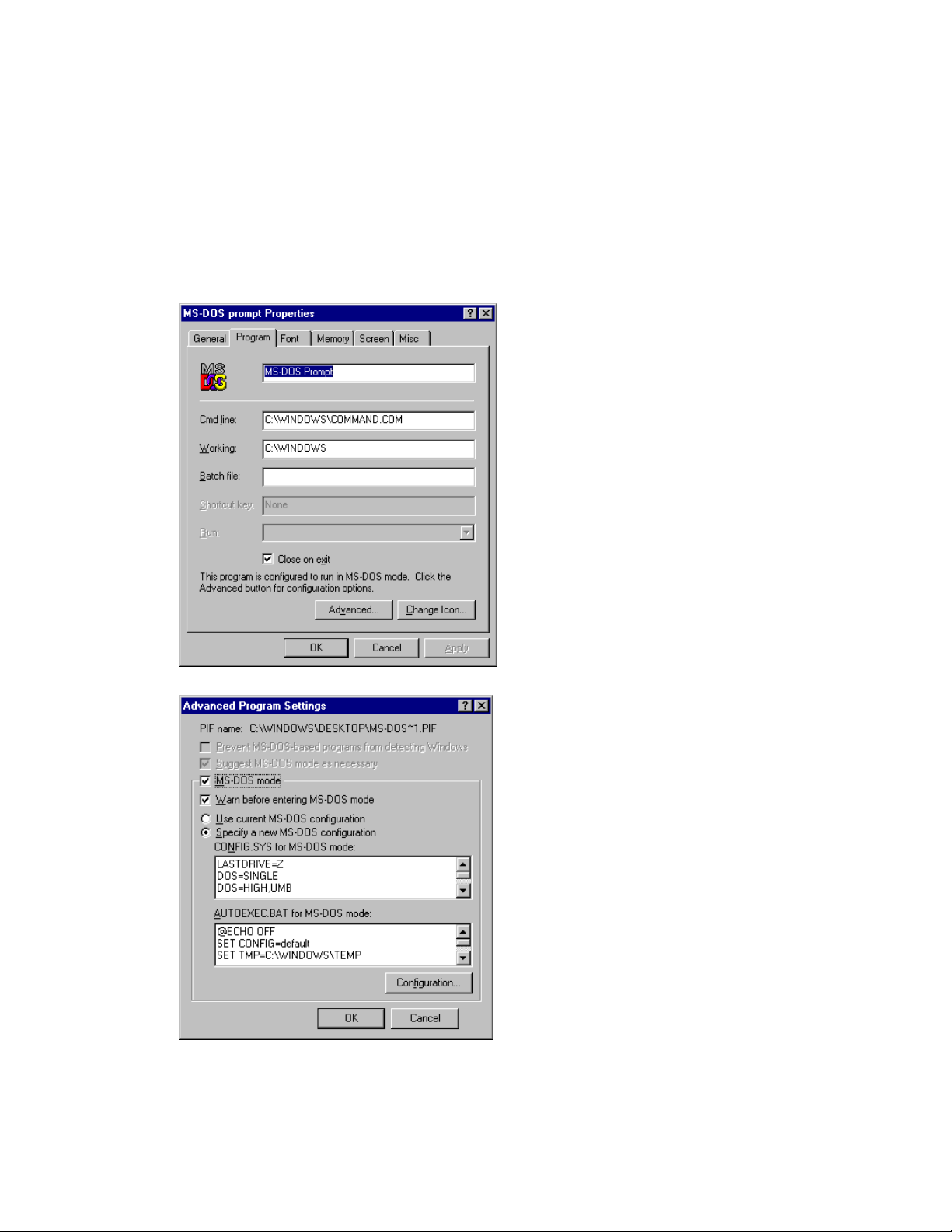
• Click on the "Advanced"
• Click the "MS-DOS
mode" Click on "Specify
a new MS-DOS
configuration"
• Click on "OK". Then click
"OK" again. This is the
end of the DOS mode
icon setup.
Page 31
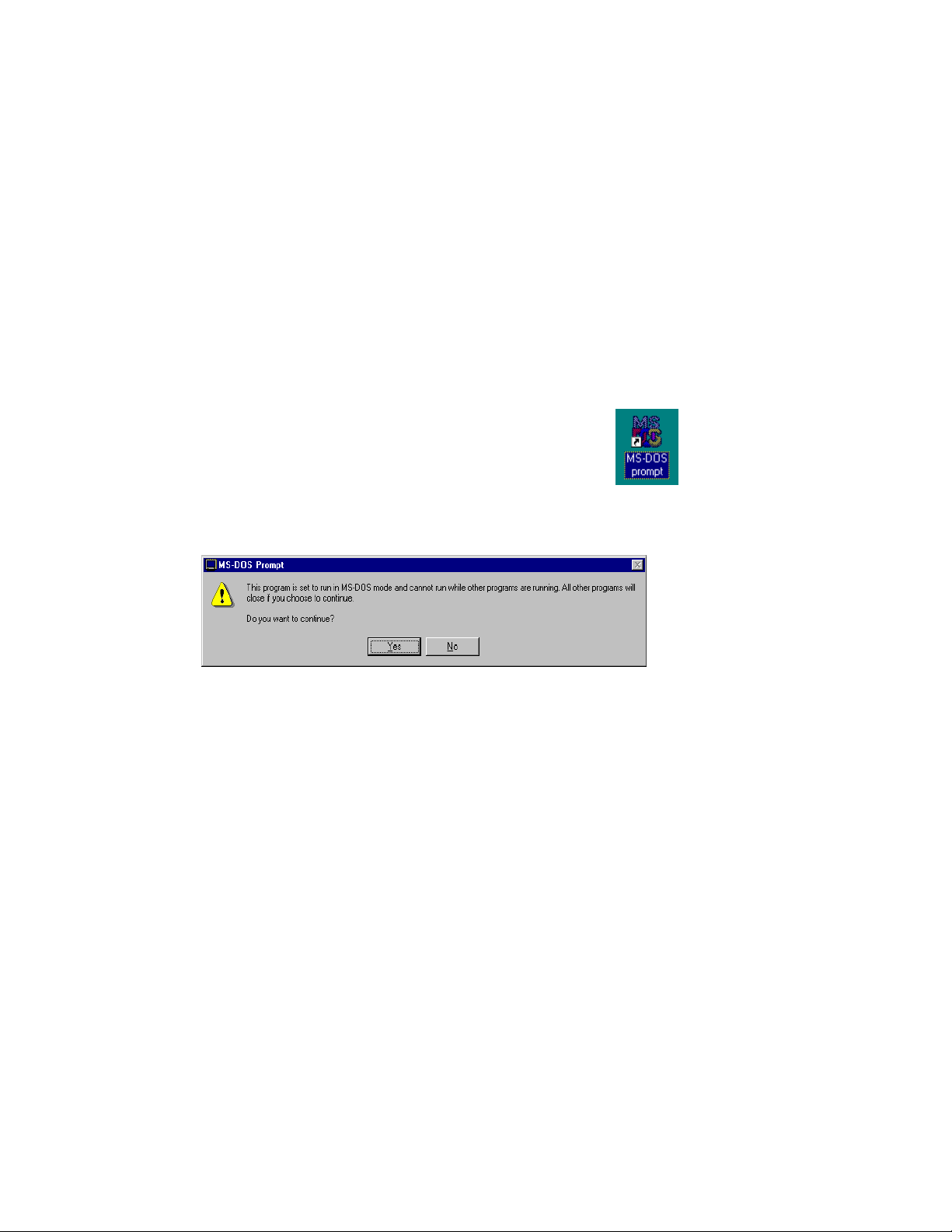
• The Next steps are to configure the DOS mode session for the
DOS drivers that are needed to run the CD-ROM/Game card.
• If you have a config.dos and autoexec.dos file on the "C" drive.
Just put the lines that are missing in the corresponding boxes. If
you do not have these files just continue without it. This just
means that certain devices may not function without first loading
the DOS drivers for this DOS mode session.
• Double click on the new MS-DOS prompt icon
• Click on "YES"
• Once the computer is started in this mode, you can then install
the DOS driver.
• Run the Installation program for the DOS drivers from EXP’s disk.
• More detailed instructions on "SOFTWARE INSTALLATION FOR
DOS/WINDOWS 3.1" can be found under ‘Automatic installation’
• To restart Windows 95 normally, type in EXIT at the command
prompt and press "Enter".
Page 32

APPENDIX C
ENABLING 32-BIT CARD SUPPORT OF WINDOWS 95
Your system should be ready for PCMCIA socket support prior to operating the CDROM and Game Port. To check whether your computer is PCMCIA Socket
supported, first, double-click on the “System” icon from the “Control Panel” folder
(you can select the “Control Panel” under “Settings” from the “Start” menu to open
the “Control Panel” folder).
Click on the Device Manager Tab. If “PCMCIA Socket” is found with a cross (x)
sign next to the PCMCIA Controller as the Figure shows below, it means the
PCMCIA device driver is not using 32-Bit Card Support.
Page 33

In this case, double click on the PCMCIA Controller, and a dialog box will be
displayed as below. Please place a check mark next to the current configuration of
the Device usage box, and then select OK.
After the PCMCIA 32-Bit Card support is installed, Windows will then ask you to
reboot your computer. You should now refer to the first section in the manual
entitled “Software Installation For Windows 95” to configure the CD-ROM and
Game Port.
If the PCMCIA Socket is not found, then you must first add a PCMCIA socket to
your system. Please click on the “Add New Hardware” icon in the Control Panel
folder and select “PCMCIA socket”. Select the appropriate type of PCMCIA
Controller that matches yours and follow the on-screen instructions.
Page 34

APPENDIX D
PCMCIA SOFTWARE(DOS/WINDOWS3.X) INFORMATION
If you have installed the PCMCIA software, such as SystemSoft’s CardSoft or
Databook’s Cardtalk, then EXPCDG.EXE will call these PCMCIA software to
enable the card. If you don’t have one, EXPCDG.EXE still can directly access your
hardware to enable the card. In this case, your computer should have an Intel
82365SL Personal Computer Interface Controller (PCIC) or another compatible
controller.
PCMCIA software contains several components: Socket services, Card services,
Resource Initialization Utility and Card Installation Utility. The remainder of this
section will explain the four components and list the device driver names for the
major PCMCIA software.
Socket Services provide the interface between a system’s BIOS and the host
controller chips (such as the Intel 82365SL PCIC, Vadem 468, etc ) Socket
Services includes functions such as configuring a socket for an I/O or memory
interface and controlling socket power voltages. The Socket Services driver you
have varies with the host computer chip of your computer.
Card Services provides the interface between the PC Card and the PCMCIA
sockets. Card Services must be aware of the I/O, IRQ, and memory resources
already used by the system so it can accurately assign unused resources to the PC
Cards.
To ensure Card Services will operate reliably regardless of the system it is installed
on, some PCMCIA software provides its own resource initialization utility, which
will check I/O ports, IRQs, and memory addresses and then report that information
to Card Services.
The Card Installation Utility detects the insertion and removal of PC cards, and
automatically determines the card type upon insertion so the card and socket will be
configured properly.
Page 35

The device driver names of the major PCMCIA software are listed below:
Software/Device
Driver
Socket Services SS365SL.EXE,
Card Services CS.EXE PCMCS.EXE PCCS.EXE IBMDOSCS.SYS
Resource
Initialization Utility
IDE/ATA Driver ATADRV.EXE PCMATA.SYS
SRAM Card Driver MTSRAM.EXE
Flash Card Support MTAA.EXE,
SystemSoft
CardSoft
SS365LP.EXE,
SSCIRRUS.EXE,
SSDBOOK.EXE,
SVADEM.EXE,
SSVLSI.EXE
CSALLOC.EXE PCMRMAN.SYS PCRM.EXE DICRMU02.SYS
MTAB.EXE,
MTI1,EXE
MTI2P.EXE
Phoenix Award
Cardware
PCMSS.EXE SSPCIC.EXE IBMDSS02.SYS
IBM
ThinkPad
Memory Card Driver MEMDRV.EXE
Card Installation
Utility
Card Services Power
Management
CARDID.EXE PCMSCD.EXE PCENABLE.EXE AUTODRV.SYS
CS_APM.EXE $ICPMDOS.SYS
If you are not sure which PCMCIA software you are using, you may check it by
typing TYPE CONFIG.SYS at the DOS prompt followed by the ENTER key. The file
should come up and look like one of the following examples.
Page 36

SYSTEMSOFT PCMCIA SOFTWARE SAMPLE CONFIG.SYS FILE
LASTDRIVE=Z
DEVICE=C:\DOS\HIMEM.SYS
DEVICE=C:\DOS\EMM386.EXE NOEMS X=D000-D3FF
FILES=40
BUFFERS=20
STACKS=9,256
DEVICEHIGH=C:\CARSOFT\SS36SSL.EXE
DEVICEHIGH=C:\CARDSOFT\CS.EXE
DEVICEHIGH=C:\CARDSOFT\CSALLOC.EXE
REM** The REM’s should be removed from the follwing
REM** lines to enable memory and hard drive card support
REM** DEVICEHIGH=C:\CARDSOFT\ATADRV.EXE
REM** DEVICEHIGH=C:\CARDSOFT\MTSRAM.EXE
REM** DEVICEHIGH=C:\CARDSOFT\MTDDRV.EXE
DEVICEHIGH=C:\CARDSOFT\CARDID.EXE
REM CDROM+GAME I/O 320-32F, GAME ENABLE
DEVICE=C:\CDROM\EXPCDG.EXE /P:320 /G
PHOENIX PCMCIA SOFTWARE SAMPLE CONFIG.SYS FILE
LASTDRIVE=Z
DEVICE=C:\DOS\HIMEN.SYS
DEVICE=C:\DOS\EMM386.EXE NOEMS X=D000-D3FF
DOS=HIGH, UMB
STACKS=9,256
DEVICE=c:\PCMPLUS3\CNFIGNAME.EXE/DEFAULT
DEVICE=C:\PCMPLUS3\PCMSS.EXE
DEVICE=C:\PCMPLUS3\PCMCS.EXE
DEVICE=C:\PCMPLUS3\PCMRMAN.EXE
DEVICE=C:\PCMPLUS3\PCMSCD.EXE
REM CDROM+GAME I/O 340-34F, GAME DISABLE
DEVICE=C:\CDROM\EXPCDG.EXE /P:340
AWARD PCMCIA SOFTWARE SAMPLE CONFIG.SYS FILE
LASTDRIVE=Z
DEVICE=C:\DOS\HIMEN.SYS
DEVICE=C:\DOS\EMM386.EXE NOEMS X=D000-D3FF
FILES=40
BUFFERS:20
Page 37

STACKS=9,256
DEVICE=C:\CARDWARE\SSPCIC.EXE
DEVICE=C:\CARDWARE\PCCS.EXE
DEVICE=C:\CARDWARE\PCRM.EXE/AUTODETECT
DEVICE=C:\CARDWARE\PCENABLE.EXE
REM CDROM+GAME I/O 320-32F, GAME DISABLE
DEVICE=C:\CDROM\EXPCDG.EXE /P:320
IBM PCMCIA SOFTWARE SAMPLE CONFIG.SYS FILE
LASTDRIVE=Z
DEVICEHIGH=C:\DOS\HIMEN.SYS/TESTMEM:OFF /MACHINE:2
DEVICEHIGH=C:\DOS\EMM386.EXE NOEMS X=D000-DFFF
BUFFERS=40
FILES=40
STACKS=9,256
DOS=HIGH
DEVICEHIGH=C:\THINKPAD\IBMDSS02.SYS /S0=2
DEVICEHIGH=C:\THINKPAD\IBMDOSCS.SYS
DEVICEHIGH=C:THINKPAD\DICRMU02.SYS /MA=D000-DFFF
DEVICEHIGH=C:\THINKPAD\$ICPMDOS.SYS
DEVICE=C:\THINKPAD\AUTODRV.SYS C:\THINKPAD\AUTODRV.INI
REM CDROM+GAME I/O 320-32F, GAME ENABLE
DEVICE=C:\CDROM\EXPCDG.EXE /P:320 /G
