Page 1

PSO-200
Optical Modulation Analyzer
User Guide
Page 2
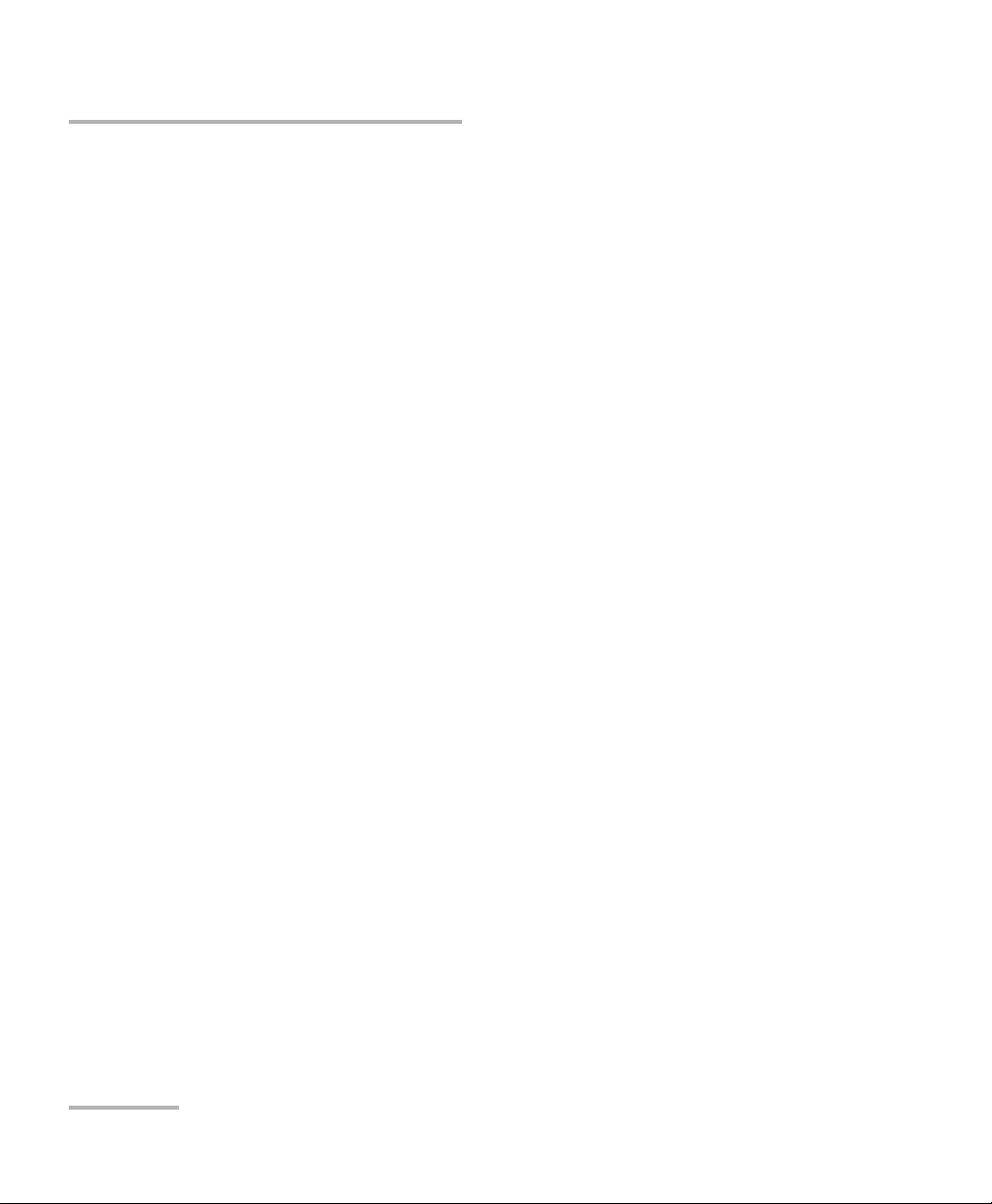
Copyright © 2010–2013 EXFO Inc. All rights reserved. No part of this
publication may be reproduced, stored in a retrieval system or transmitted
in any form, be it electronically, mechanically, or by any other means such
as photocopying, recording or otherwise, without the prior written
permission of EXFO Inc. (EXFO).
Information provided by EXFO is believed to be accurate and reliable.
However, no responsibility is assumed by EXFO for its use nor for any
infringements of patents or other rights of third parties that may result from
its use. No license is granted by implication or otherwise under any patent
rights of EXFO.
EXFO’s Commerce And Government Entities (CAGE) code under the North
Atlantic Treaty Organization (NATO) is 0L8C3.
The information contained in this publication is subject to change without
notice.
Trademarks
EXFO’s trademarks have been identified as such. However, the presence
or absence of such identification does not affect the legal status of any
trademark.
Units of Measurement
Units of measurement in this publication conform to SI standards and
practices.
Patents
EXFO’s Universal Interface is protected by US patent 6,612,750.
Version number: 2.0.1
ii PSO-200
Page 3
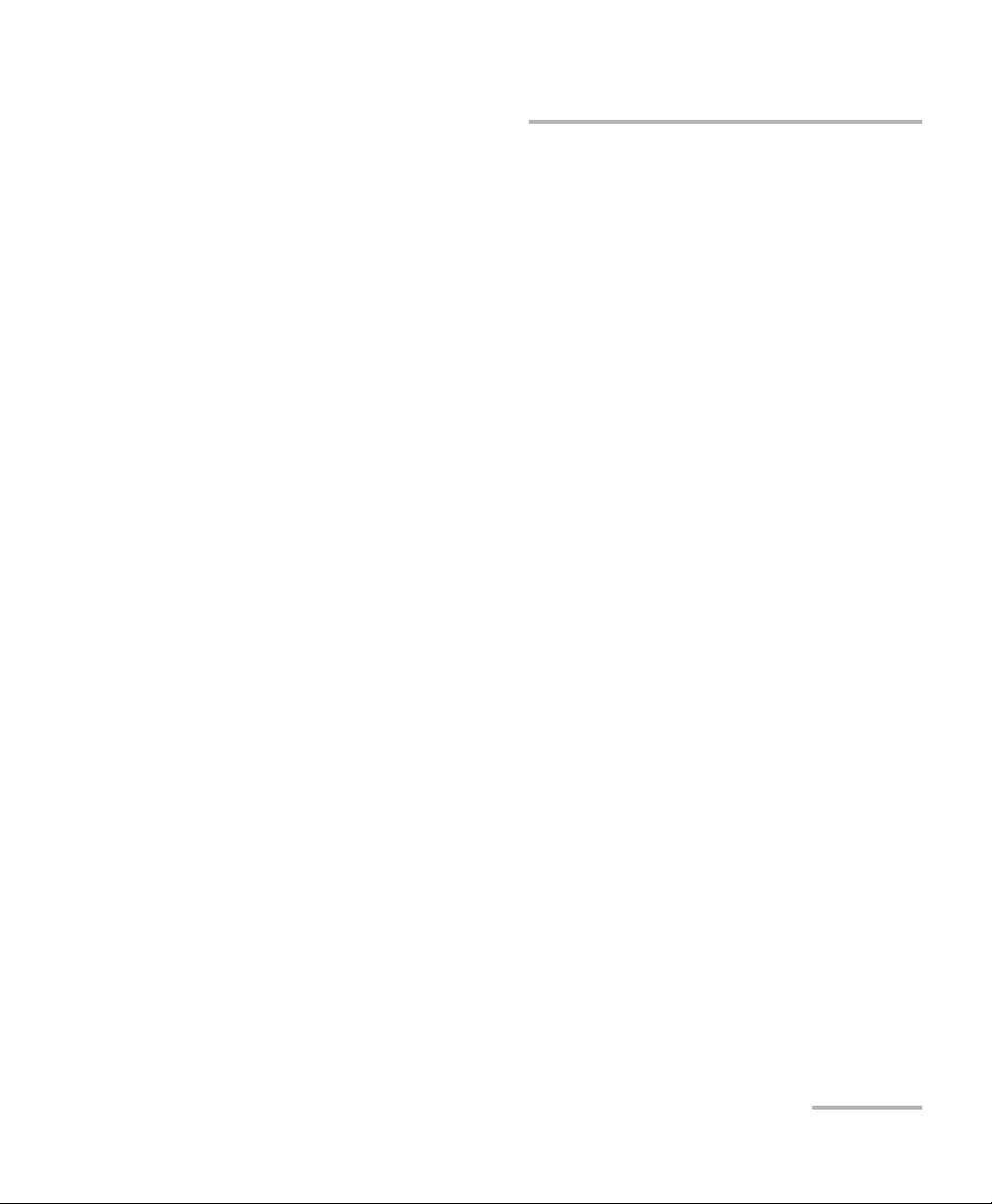
Contents
Contents
Certification Information ....................................................................................................... vi
European Community Declaration of Conformity ................................................................. vii
1 Introducing the PSO-200 Optical Modulation Analyzer ............................. 1
Main Features .........................................................................................................................1
Conventions ............................................................................................................................3
2 Safety Information ....................................................................................... 5
Laser Safety Information .........................................................................................................5
Electrical Safety Information ...................................................................................................6
3 Getting Started with Your Optical Modulation Analyzer ........................... 9
Installing the EXFO Universal Interface (EUI) ...........................................................................9
Cleaning and Connecting Optical Fibers ...............................................................................10
Starting and Exiting the Optical Modulation Analyzer Application .......................................12
4 Setting Up the Optical Modulation Analyzer ........................................... 13
Configuring the Input Signal ................................................................................................13
Setting Other Acquisition Parameters ...................................................................................16
Setting File Autonaming .......................................................................................................18
Identifying Acquisitions ........................................................................................................20
Setting Analysis Parameters ..................................................................................................22
Using Special Modulation Modes .........................................................................................24
Using an External Local Oscillator .........................................................................................27
Locking the Remote Unit ......................................................................................................31
5 Performing Acquisitions ............................................................................ 33
Starting and Stopping an Acquisition ...................................................................................33
Clearing Data During an Acquisition .....................................................................................34
Saving Acquisitions to a File .................................................................................................35
Activating Trigger-Based Acquisitions ...................................................................................36
6 Customizing the Graph and Data Layout ................................................. 39
Selecting and Customizing the Layout ..................................................................................39
Constellation Chart ...............................................................................................................41
Eye Diagrams ........................................................................................................................43
Pattern Diagrams ..................................................................................................................47
Y-Axis Auto Scaling (All Graphs) ............................................................................................47
Optical Modulation Analyzer iii
Page 4
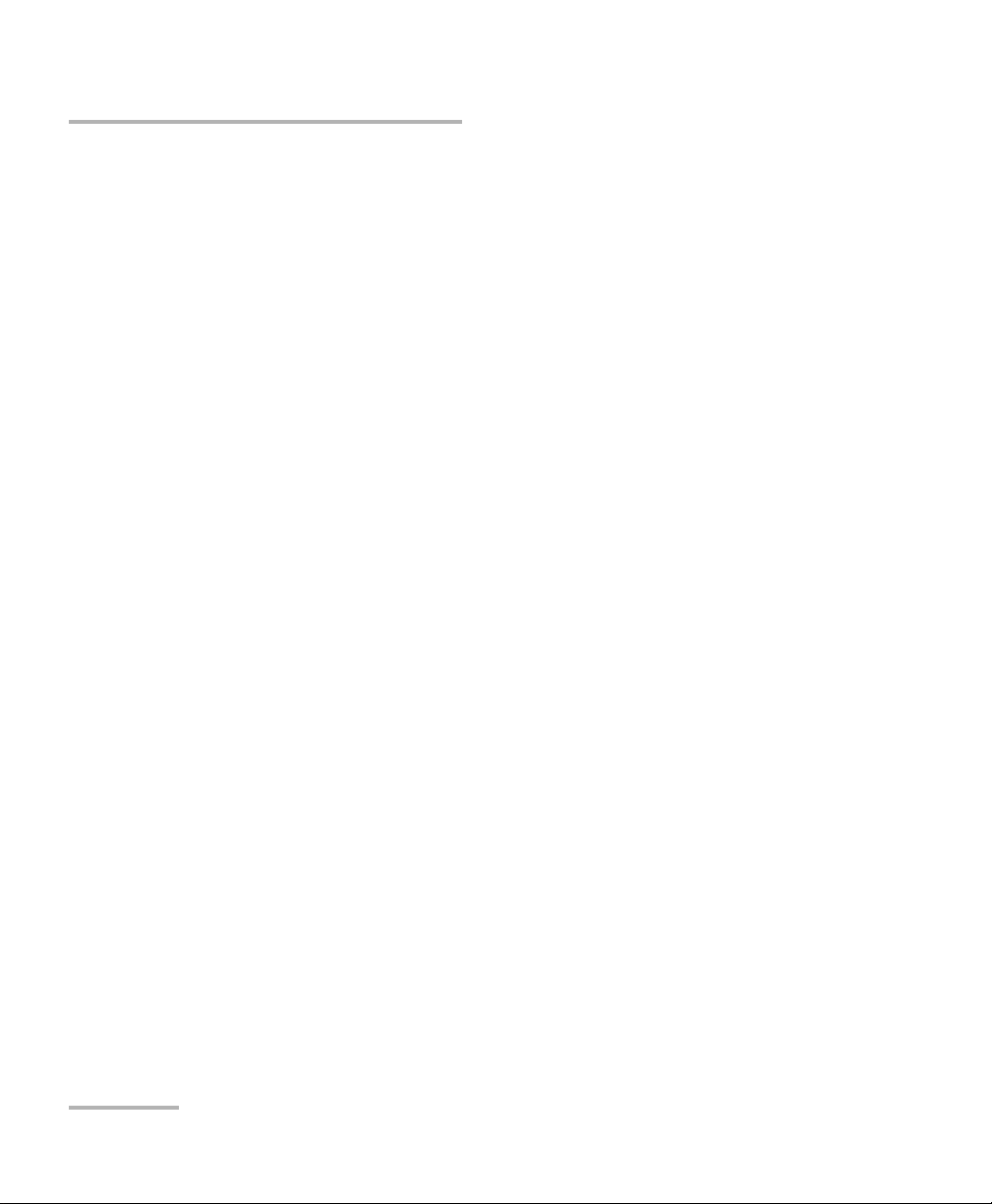
Contents
7 Viewing and Analyzing Results ..................................................................49
Opening an Existing Acquisition File .....................................................................................49
Viewing Acquisition Information ..........................................................................................50
Playing Back Acquisition Files ...............................................................................................51
Zooming and Moving Graphs ...............................................................................................52
Displaying and Setting X-Axis Values ....................................................................................53
Displaying Graphs in Color Grade Mode ...............................................................................54
Displaying Multiple Bursts Simultaneously (Persistence) .......................................................55
Setting Number of Symbol Periods for Eye Diagrams ...........................................................55
Using the Measurement Tables .............................................................................................56
Using Graph Markers ............................................................................................................58
Viewing Signal Distribution Using Histograms ......................................................................60
Distinguishing Data Points from Transitions .........................................................................62
Using Pattern Masks .............................................................................................................64
Using Averaging to Improve Results .....................................................................................70
Applying Advanced Signal Processing Algorithms ................................................................72
Applying Data Filtering .........................................................................................................76
8 Bit Pattern Analysis and the Gearbox ........................................................79
Basic Gearbox Setup Details ..................................................................................................80
Exporting Symbol Patterns ....................................................................................................83
Importing User-Defined Symbol Patterns ..............................................................................84
Performing Detailed Bit Pattern Analysis with the Gearbox ...................................................87
Using PRBS or User-Defined Bit Patterns with the Gearbox .................................................100
Exporting Gearbox Setups ..................................................................................................104
Obtaining and Using Bit/Symbol Error Rates .......................................................................105
9 Post-Processing and Reanalyzing Data ....................................................109
Installing and Using the Application on a Computer ..........................................................109
Installing and Activating Software Options ........................................................................111
Exporting Data ....................................................................................................................113
Copying Graph and Measurements to Clipboard ................................................................114
Reanalyzing Acquisitions with New Settings .......................................................................115
Reverting to Original File ....................................................................................................116
10 Maintenance ..............................................................................................117
Cleaning EUI Connectors ....................................................................................................117
Recycling and Disposal (Applies to European Union Only) ..................................................119
iv PSO-200
Page 5
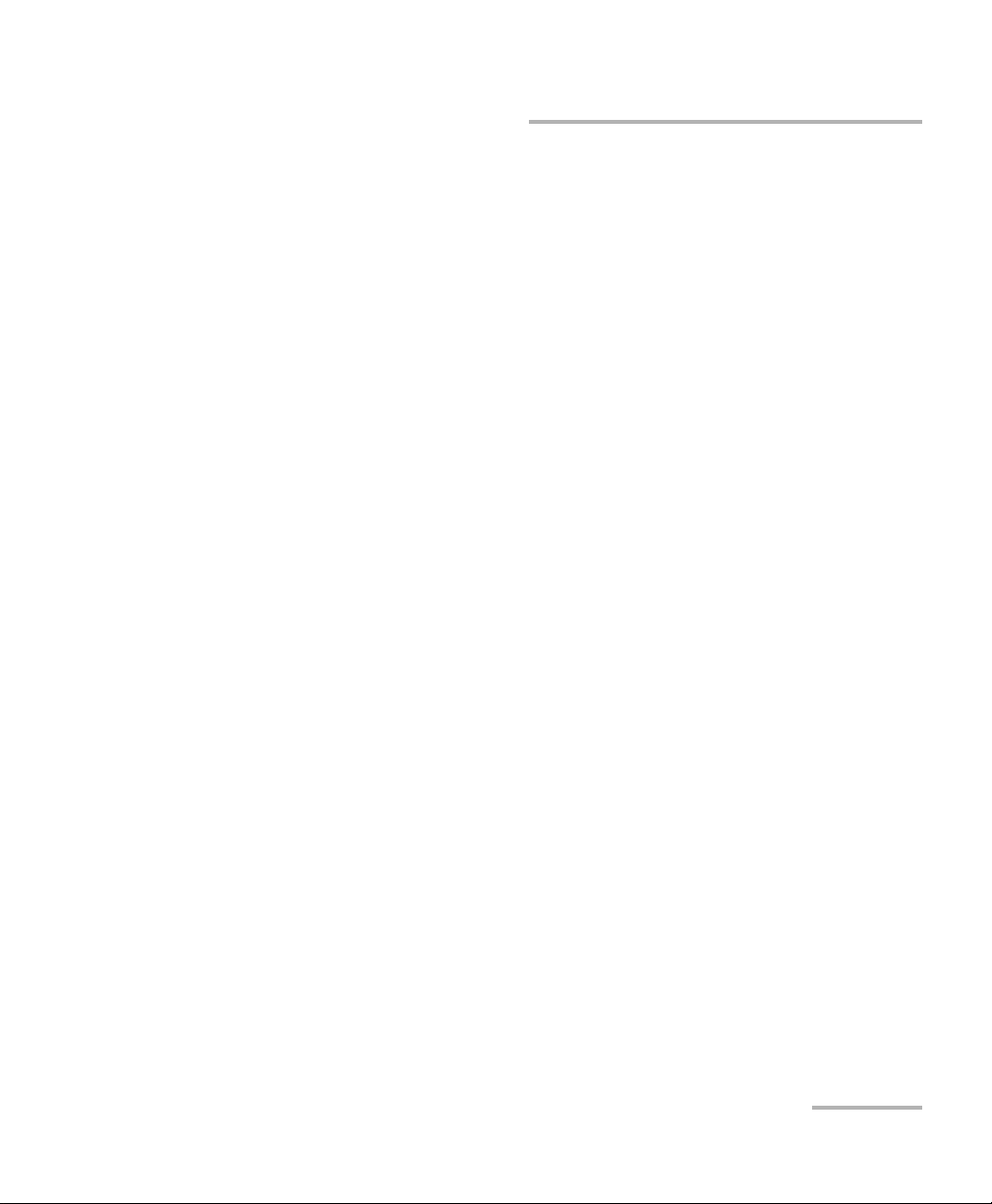
Contents
11 Troubleshooting ....................................................................................... 121
Solving Common Problems .................................................................................................121
Solving Phase Tracking Issues ..............................................................................................122
Viewing Online Help ...........................................................................................................122
Contacting the Technical Support Group ............................................................................123
Viewing System Information ...............................................................................................124
Transportation ....................................................................................................................125
12 Warranty ................................................................................................... 127
General Information ...........................................................................................................127
Liability ...............................................................................................................................127
Exclusions ...........................................................................................................................128
Certification ........................................................................................................................128
Service and Repairs .............................................................................................................129
EXFO Service Centers Worldwide ........................................................................................130
A Technical Specifications ........................................................................... 131
B SCPI Commands Reference ...................................................................... 133
Quick Reference Command Tree .........................................................................................133
Product-Specific Commands—Description ..........................................................................138
C Coherent Detection and Sampling Methods .......................................... 239
Coherent Detection .............................................................................................................239
Sampling Methods .............................................................................................................240
PSO-200 Principles of Operation .........................................................................................242
Signal Processing Algorithms ..............................................................................................244
D Modulation Schemes ............................................................................... 247
E Measurement Definitions ........................................................................ 251
Data Used for Measurements .............................................................................................251
Measurements for Constellation Charts ..............................................................................252
Measurements for Eye Diagrams ........................................................................................258
Index .............................................................................................................. 267
Optical Modulation Analyzer v
Page 6
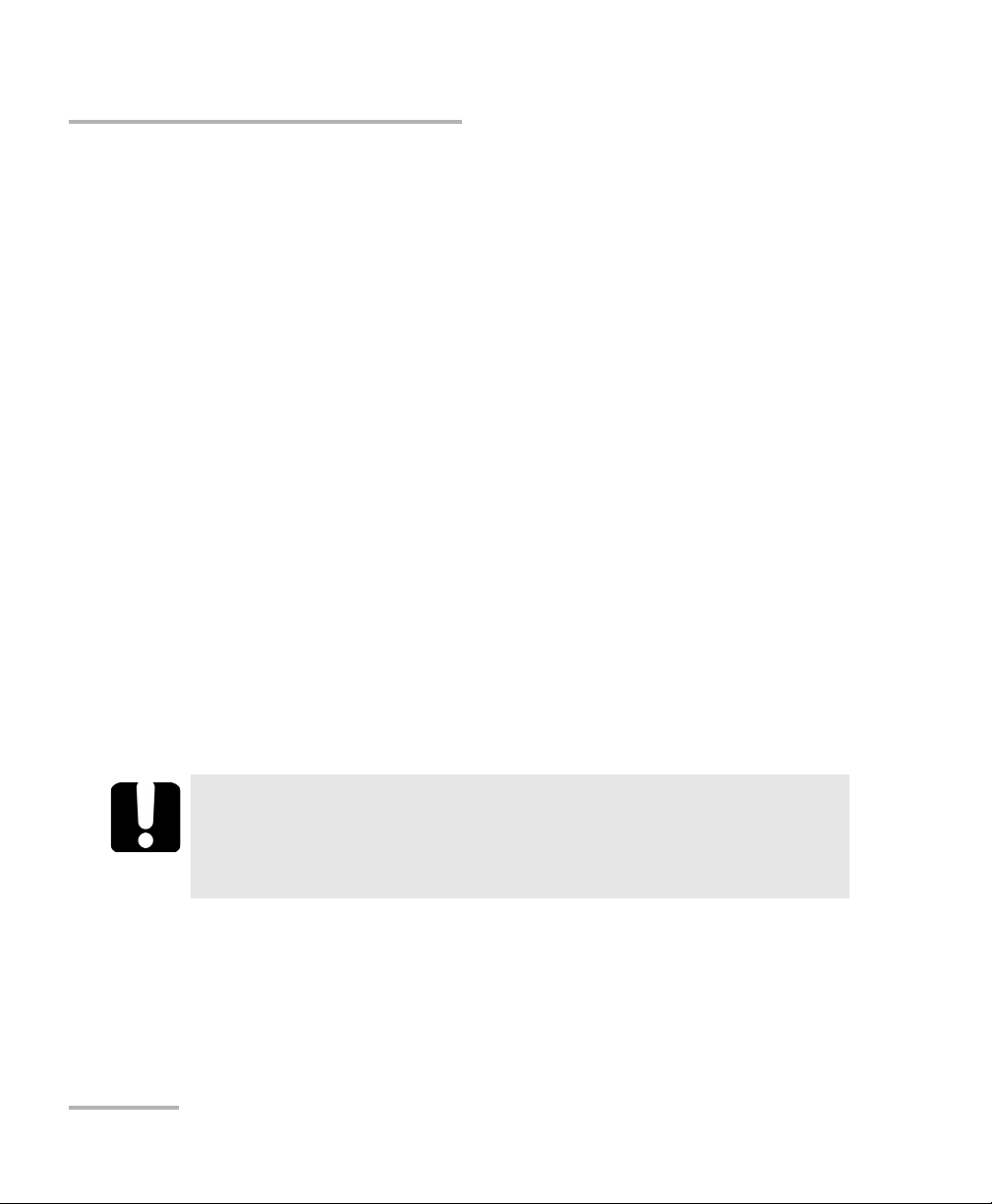
Certification Information
Certification Information
North America Regulatory Statement
This unit was certified by an agency approved in both Canada and the
United States of America. It has been evaluated according to applicable
North American approved standards for product safety for use in Canada
and the United States.
Electronic test and measurement equipment is exempt from FCC part 15,
subpart B compliance in the United States of America and from ICES-003
compliance in Canada. However, EXFO Inc. makes reasonable efforts to
ensure compliance to the applicable standards.
The limits set by these standards are designed to provide reasonable
protection against harmful interference when the equipment is operated in
a commercial environment. This equipment generates, uses, and can
radiate radio frequency energy and, if not installed and used in accordance
with the user guide, may cause harmful interference to radio
communications. Operation of this equipment in a residential area is likely
to cause harmful interference in which case the user will be required to
correct the interference at his own expense.
Modifications not expressly approved by the manufacturer could void the
user's authority to operate the equipment.
IMPORTANT
Use of shielded remote I/O cables, with properly grounded shields
and metal connectors, is recommended in order to reduce radio
frequency interference that may emanate from these cables.
vi PSO-200
Page 7
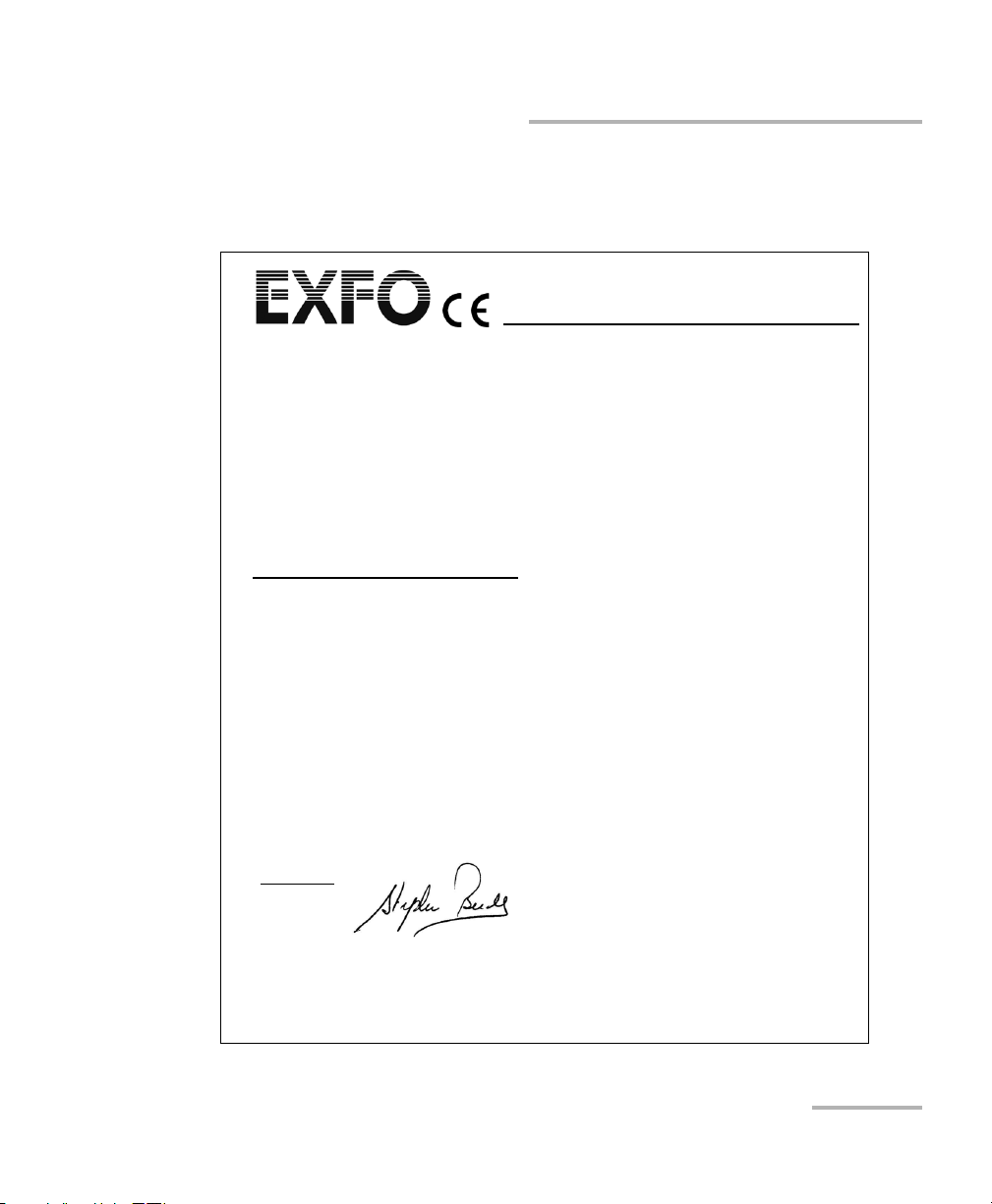
Certification Information
Application of Council Directive(s): 2006/95/EC - The Low Voltage Directive
2004/108/EC - The EMC Directive
2006/66/EC - The Battery Directive
93/68/EEC - CE Marking
And their amendments
Manufacturer’s Name: EXFO Inc.
Manufacturer’s Address: 400 Godin Avenue
Quebec, Quebec
Canada, G1M 2K2
(418) 683-0211
Equipment Type/Environment: Test & Measurement / Industrial
Trade Name/Model No.: PSO-200 / Optical Modulation Analyzer
Standard(s) to which Conformity is Declared:
EN 61010-1:2001 Edition 2.0 Safety Requirements for Electrical Equipment for Measurement,
Control, and Laboratory Use, Part 1: General Requirements.
EN 61326-1:2006 Electrical Equipment for Measurement, Control and Laboratory
Use - EMC Requirements – Part 1: General requirements
EN 60825-1:2007 Edition 2.0 Safety of laser products – Part 1: Equipment classification,
requirements, and user’s guide
EN 55022: 2006 + A1: 2007 Information technology equipment - Radio disturbance
characteristics - Limits and methods of measurement
I, the undersigned, hereby declare that the equipment specified above conforms to the above Directive and Standards.
Manufacturer
Signature:
Full Name: Stephen Bull, E. Eng
Position: Vice-President Research and
Development
Address: 400 Godin Avenue, Quebec (Quebec),
Canada, G1M 2K2
Date: August 17, 2010
DECLARATION OF CONFORMITY
European Community Declaration of Conformity
European Community Declaration of
Conformity
Optical Modulation Analyzer vii
Page 8
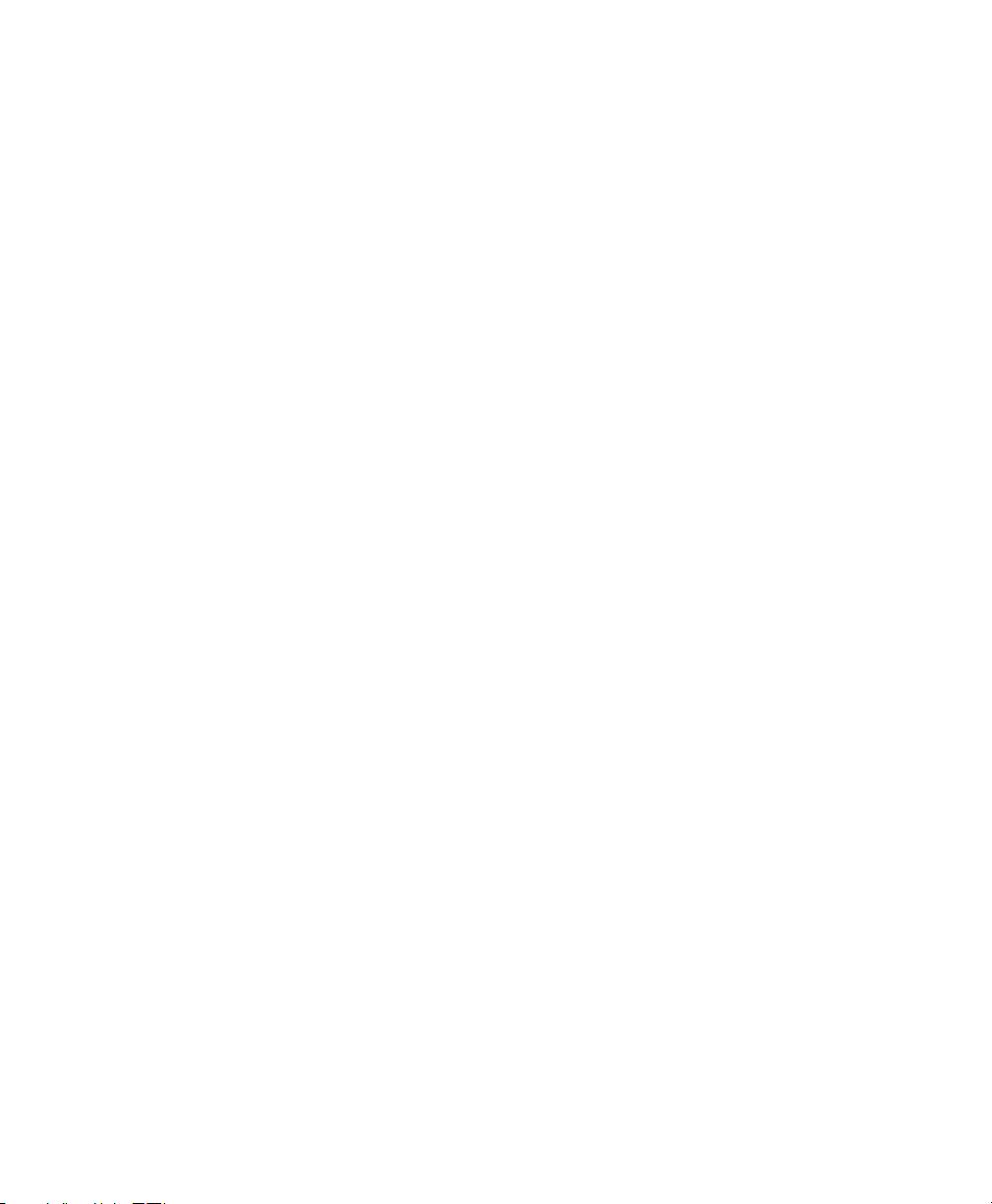
Page 9
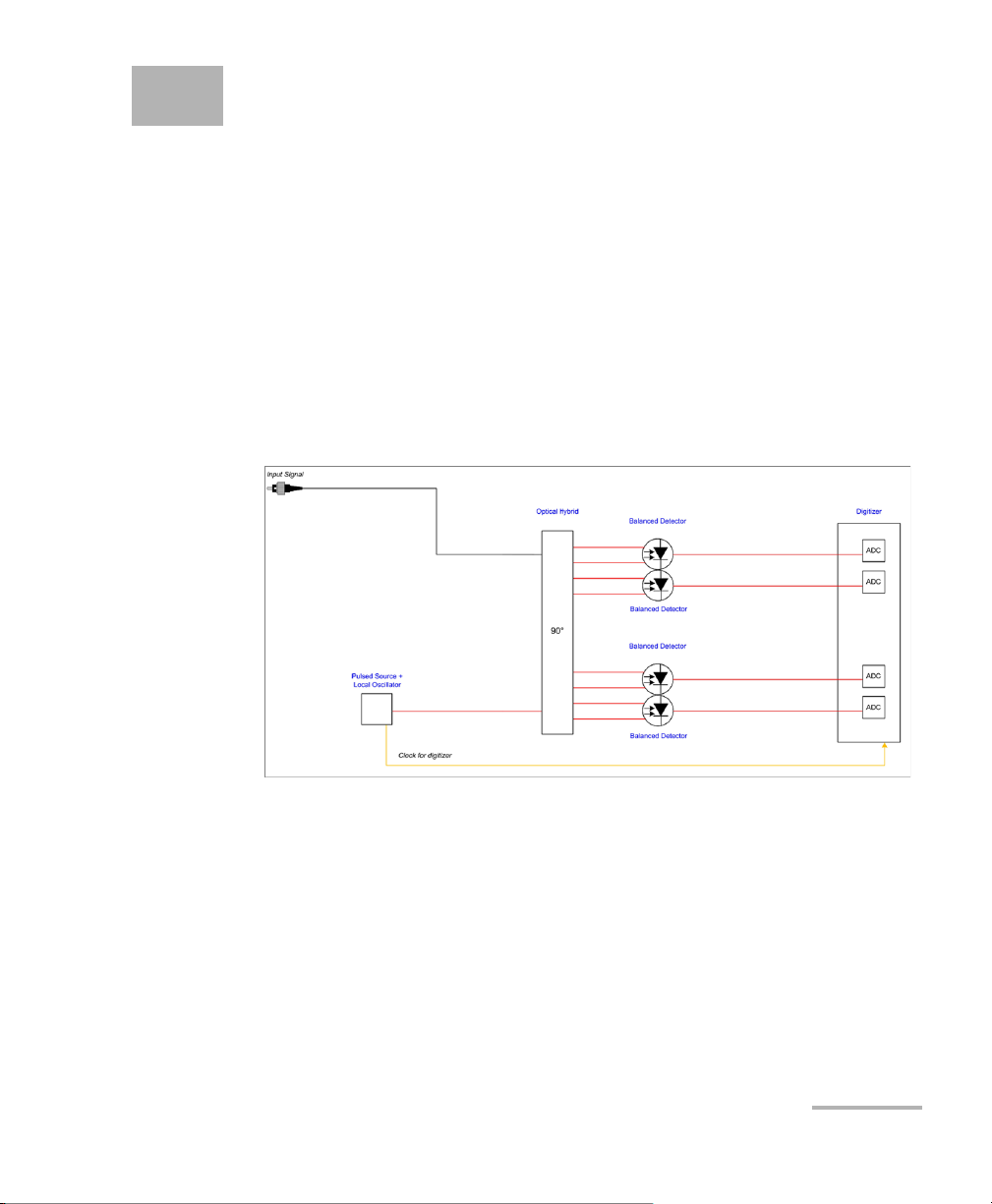
1 Introducing the PSO-200
Optical Modulation Analyzer
As new advanced modulation schemes enable the transmission of
high-speed optical signals over fiber, research centers, network equipment
manufacturers and eventually carriers need new test instruments to
properly characterize these signals.
Main Features
The PSO-200 Optical Modulation Analyzer uses equivalent-time optical
sampling, allowing the complete characterization of random or repetitive
digital signals at 100 Gb/s, 400 Gb/s, 1 Tb/s and beyond.
The PSO-200 displays constellation charts, eye diagrams and patterns with
very high temporal resolution. It is a useful tool to study and characterize
very high bit-rate systems or very fast events like short pulses, where the
bandwidth of ordinary electrical sampling oscilloscopes is not sufficient.
The PSO-200 can measure a number of modulation formats: OOK, BPSK,
APSK, QPSK and 16-QAM, all in return-to-zero (RZ) or non-return-to-zero
(NRZ) formats.
Optical Modulation Analyzer 1
Page 10

Introducing the PSO-200 Optical Modulation Analyzer
Local oscillator
input port
Input signal port
Trigger port
USB port
Power button
Remote control
indicator/Return
to local mode
Handle
Touchscreen
Support
LAN ports
USB ports
Main Features
The PSO-200 Optical Modulation Analyzer has the following features:
Fully customizable display layout and selection of graphs (intensity,
phase, error-vector magnitude) in eye diagram and pattern modes.
Analysis tools such as averaging, masks, filters and advanced signal
processing algorithms.
Post-processing tools (acquisition import and export, reanalysis with
different settings, offline application).
2 PSO-200
Bit pattern customization with the Gearbox
Remote control available (Ethernet TCP/IP with SCPI commands).
Page 11
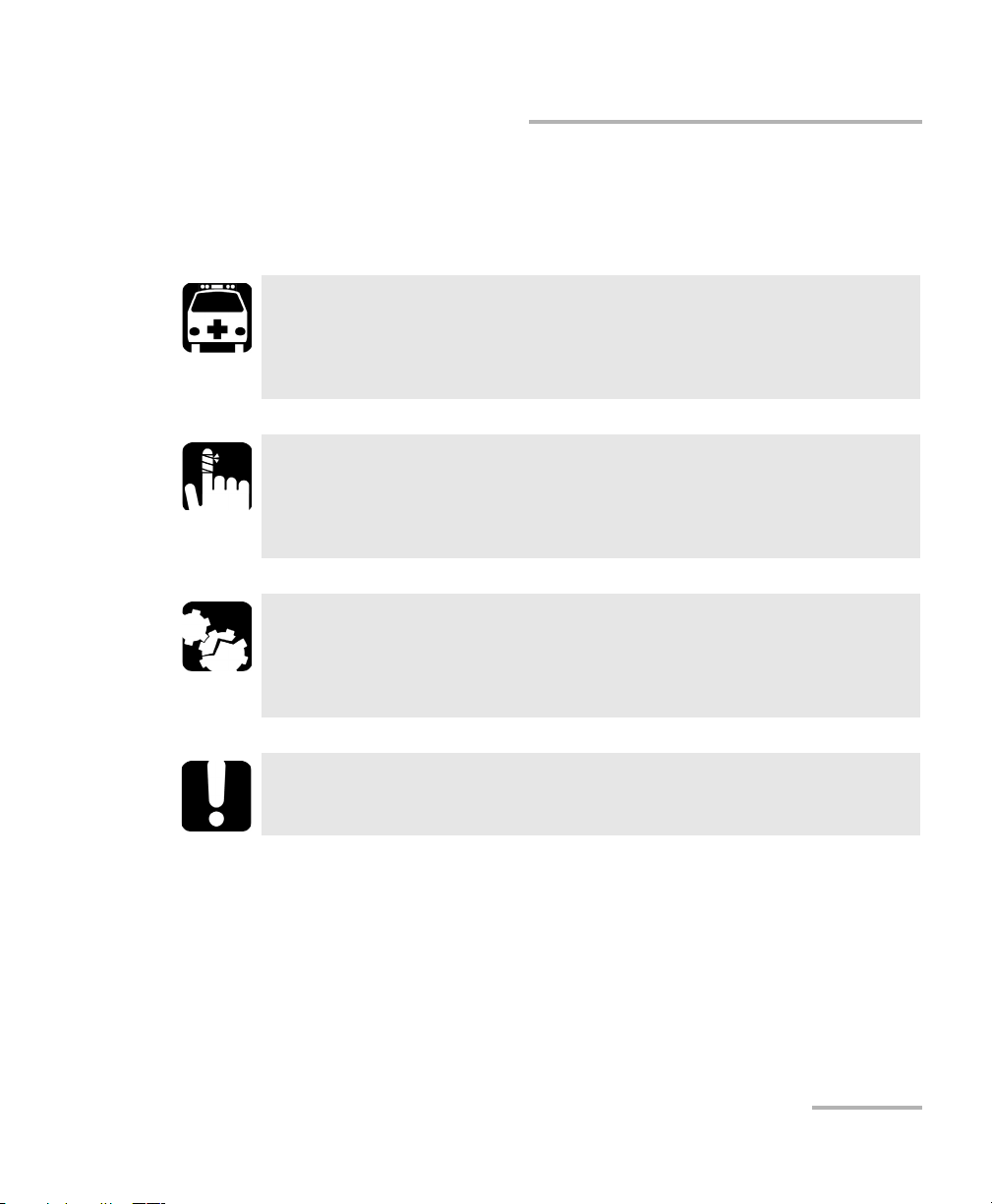
Introducing the PSO-200 Optical Modulation Analyzer
Conventions
Before using the product described in this guide, you should understand
the following conventions:
WARNING
Indicates a potentially hazardous situation which, if not avoided,
could result in death or serious injury. Do not proceed unless you
understand and meet the required conditions.
CAUTION
Indicates a potentially hazardous situation which, if not avoided,
may result in minor or moderate injury. Do not proceed unless you
understand and meet the required conditions.
CAUTION
Indicates a potentially hazardous situation which, if not avoided,
may result in component damage. Do not proceed unless you
understand and meet the required conditions.
Conventions
IMPORTANT
Refers to information about this product you should not overlook.
Optical Modulation Analyzer 3
Page 12
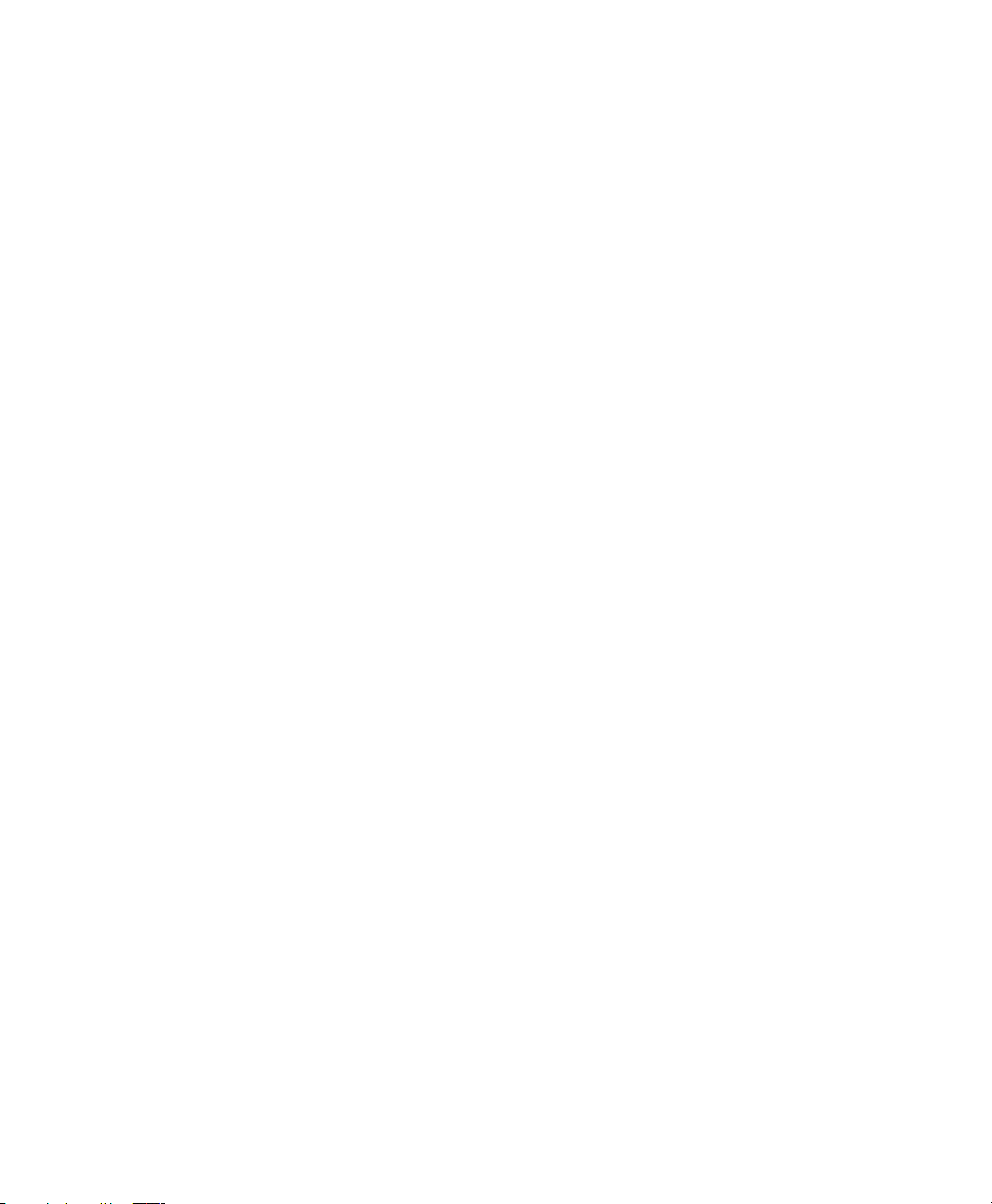
Page 13
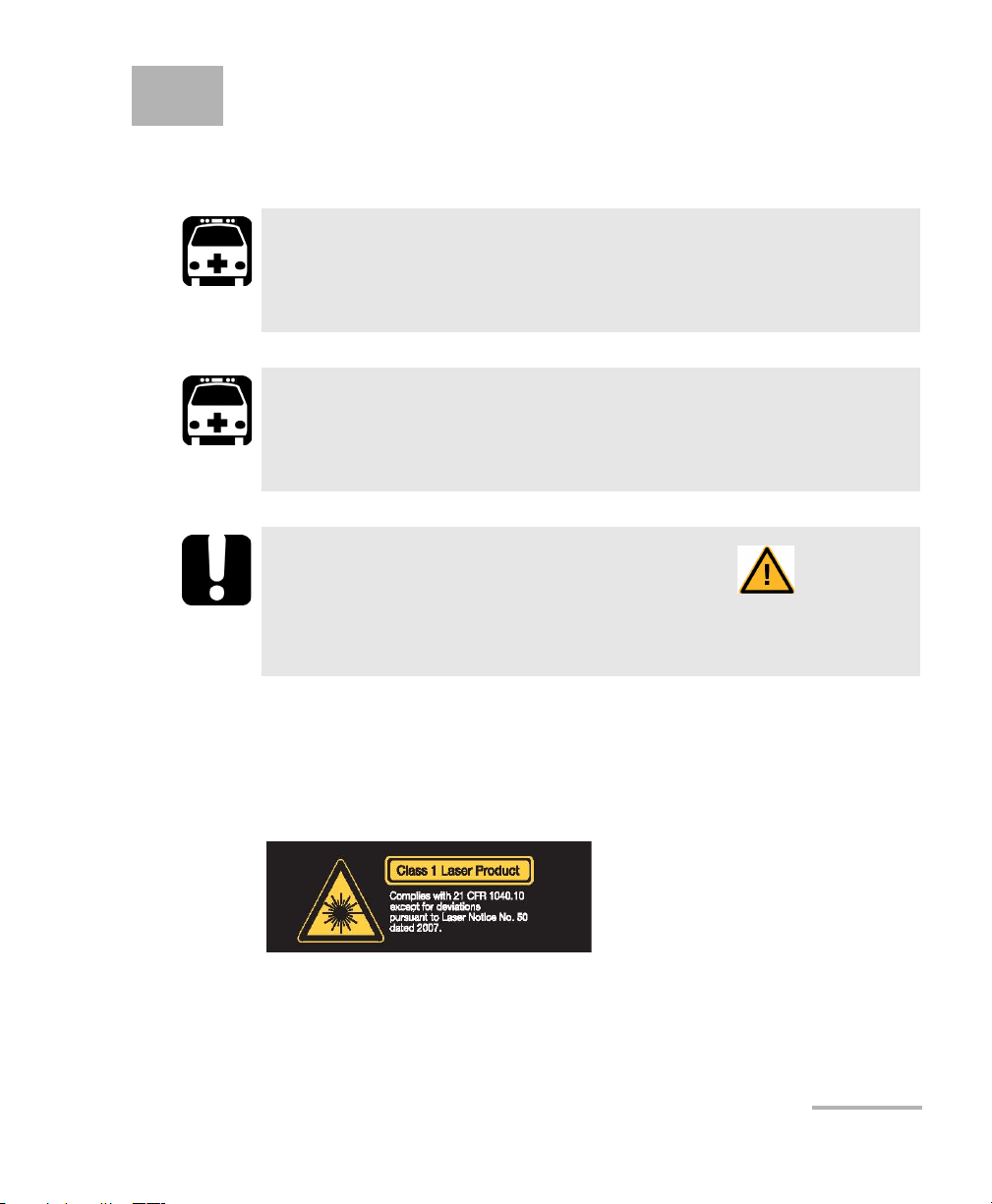
2 Safety Information
Laser Safety Information
WARNING
Do not install or terminate fibers while a light source is active.
Never look directly into a live fiber and ensure that your eyes are
protected at all times.
WARNING
The use of controls, adjustments and procedures other than those
specified herein may result in exposure to hazardous situations or
impair the protection provided by this unit.
IMPORTANT
When you see the following symbol on your unit , make sure
that you refer to the instructions provided in your user
documentation. Ensure that you understand and meet the required
conditions before using your product.
Your instrument is a Class 1 laser product in compliance with standards
IEC 60825-1 2007 and 21 CFR 1040.10. Laser radiation may be encountered
at the output port.
The following label indicates that a product contains a Class 1 source:
Note: The label is located at the back of the unit.
Optical Modulation Analyzer 5
Page 14
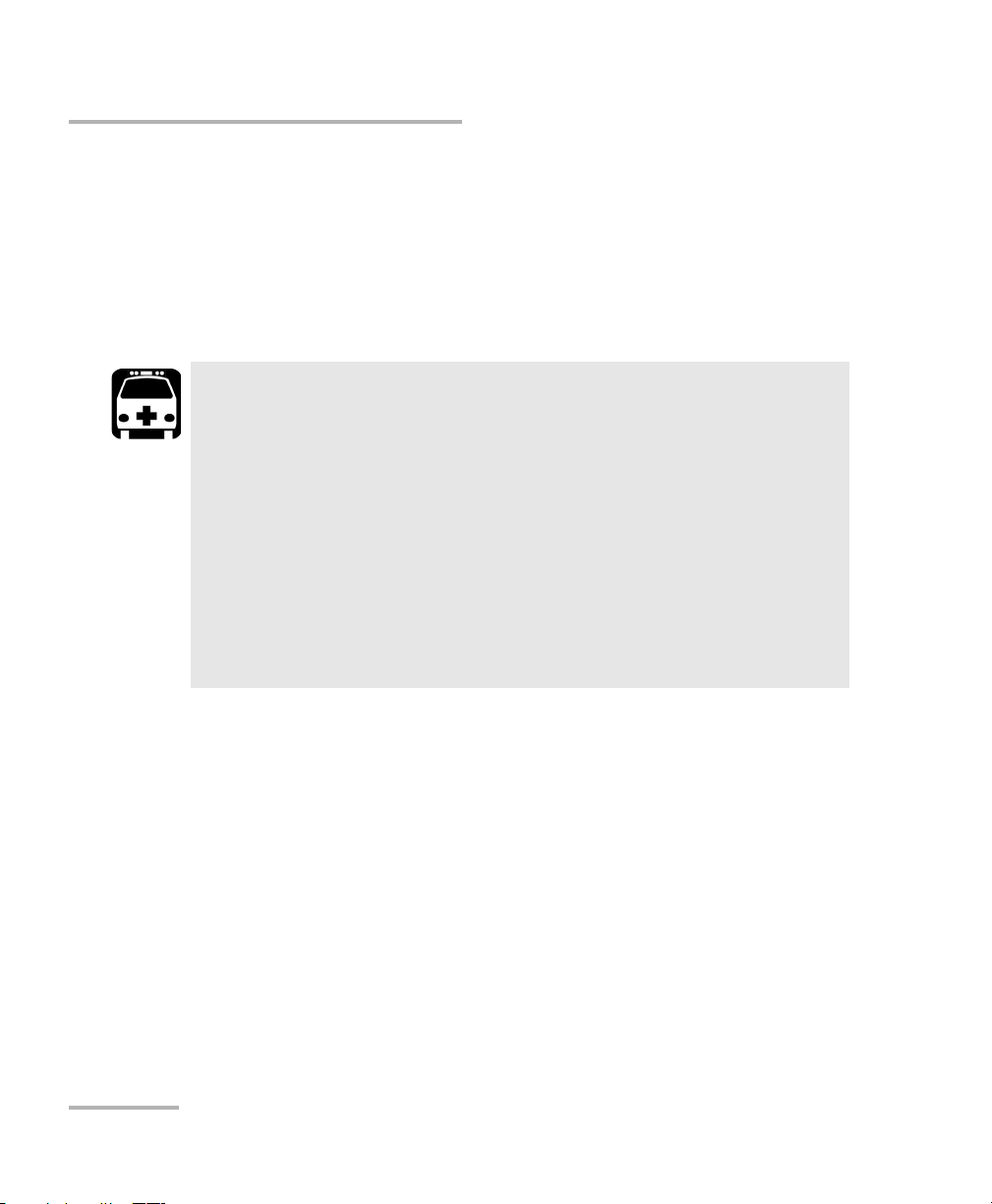
Safety Information
Electrical Safety Information
Electrical Safety Information
This unit uses an international safety standard three-wire power cable. This
cable serves as a ground when connected to an appropriate AC power
outlet.
Note: To ensure that the unit is completely turned off, disconnect the power cable.
WARNING
Insert the power cable plug into a power outlet with a
protective ground contact. Do not use an extension cord
without a protective conductor.
Before turning on the unit, connect all grounding terminals,
extension cords and devices to a protective ground via a ground
socket. Any interruption of the protective grounding is a
potential shock hazard and may cause personal injury.
Whenever the ground protection is impaired, do not use the
unit and secure it against any accidental operation.
Do not tamper with the protective ground terminal.
6 PSO-200
Page 15
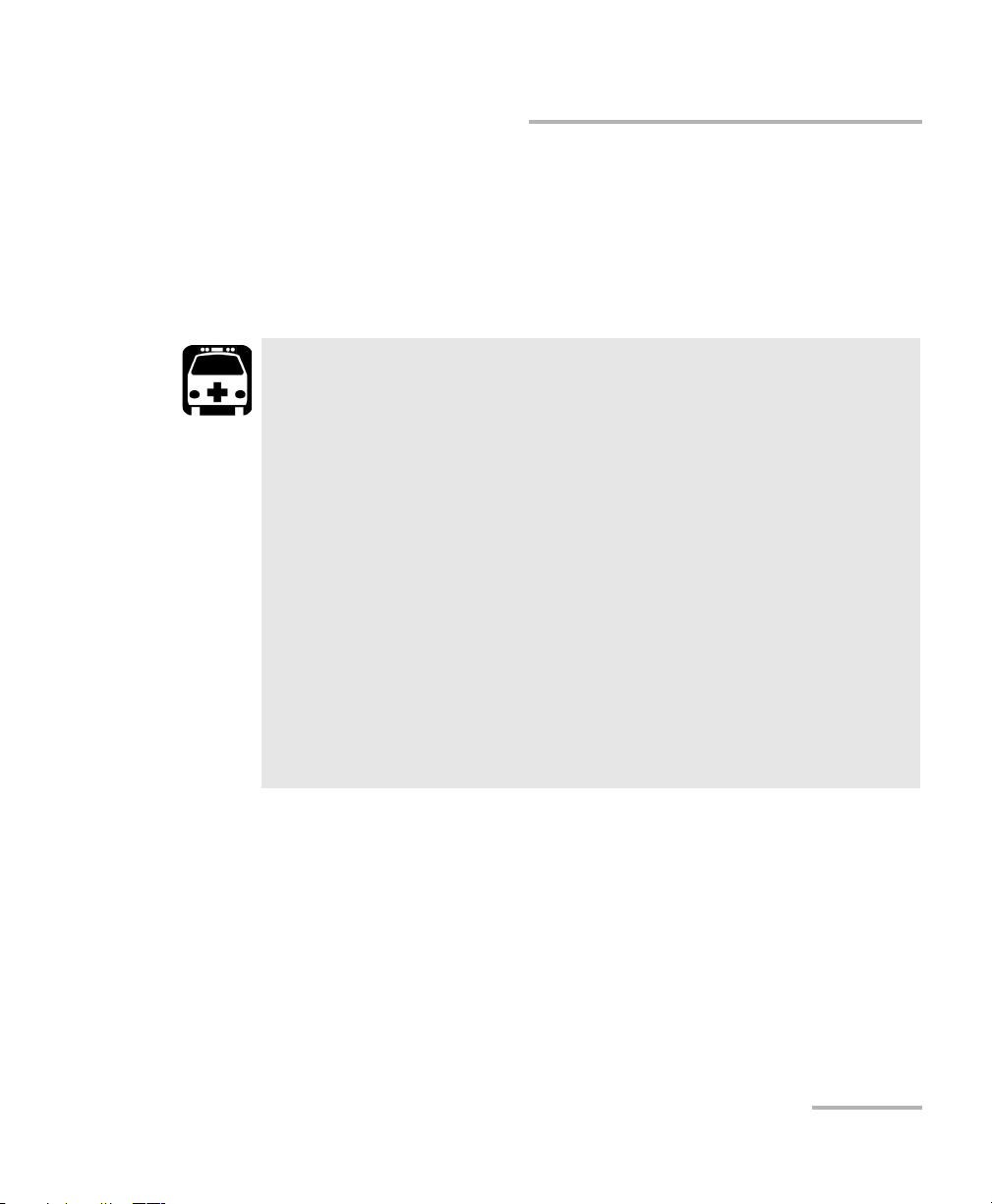
Safety Information
Electrical Safety Information
The color coding used in the electric cable depends on the cable. New
plugs should meet the local safety requirements and include:
adequate load-carrying capacity
ground connection
cable clamp
WARNING
Use this unit indoors only.
Position the unit so that the air can circulate freely around it.
Do not remove unit covers during operation.
Operation of any electrical instrument around flammable gases
or fumes constitutes a major safety hazard.
To avoid electrical shock, do not operate the unit if any part of
the outer surface (covers, panels, etc.) is damaged.
Only authorized personnel should carry out adjustments,
maintenance or repair of opened units under voltage. A person
qualified in first aid must also be present. Do not replace any
components while power cable is connected.
Capacitors inside the unit may be charged even if the unit has
been disconnected from its electrical supply.
Optical Modulation Analyzer 7
Page 16
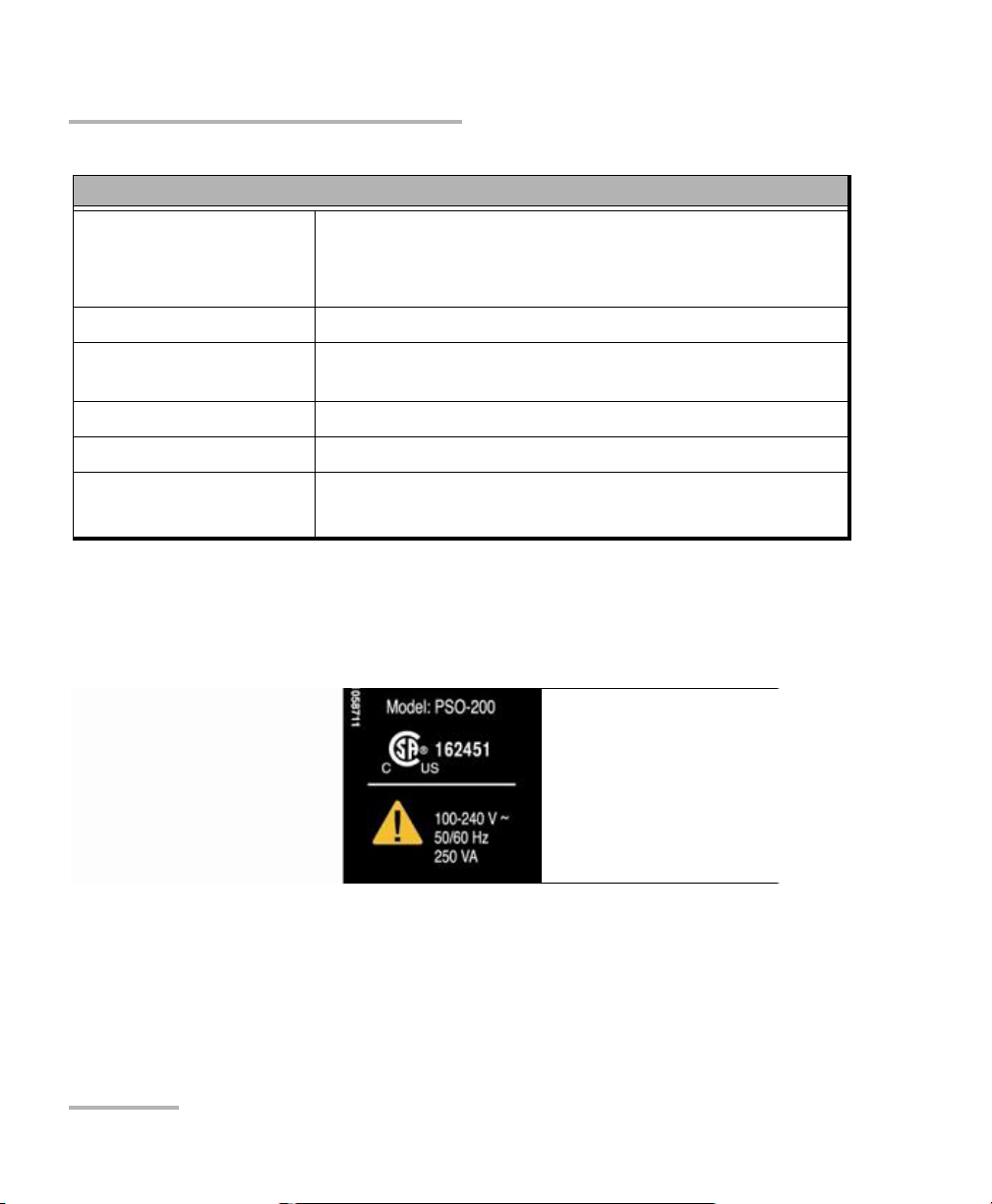
Safety Information
Electrical Safety Information
Tem pe ra tu re
Operation
Storage
Relative humidity
a
Equipment Ratings
0 °C to 35 °C (32 °F to 95 °F)
-40 °C to 70 °C (-40 °F to 158 °F)
80 % non-condensing
Maximum operation
2000 m (6562 ft)
altitude
Pollution degree 2
Installation category II
Powe r supp l y rati ng
b
100 V to 240 V (50 Hz/60 Hz)
maximum input power 250 VA
a. Measured in 0 °C to 31 °C (32 °F to 87.8 °F) range, decreasing linearly to 50 % at 40 °C (104 °F).
b. Not exceeding ± 10 % of the nominal voltage.
The following label is located on the back panel of the unit:
8 PSO-200
Page 17
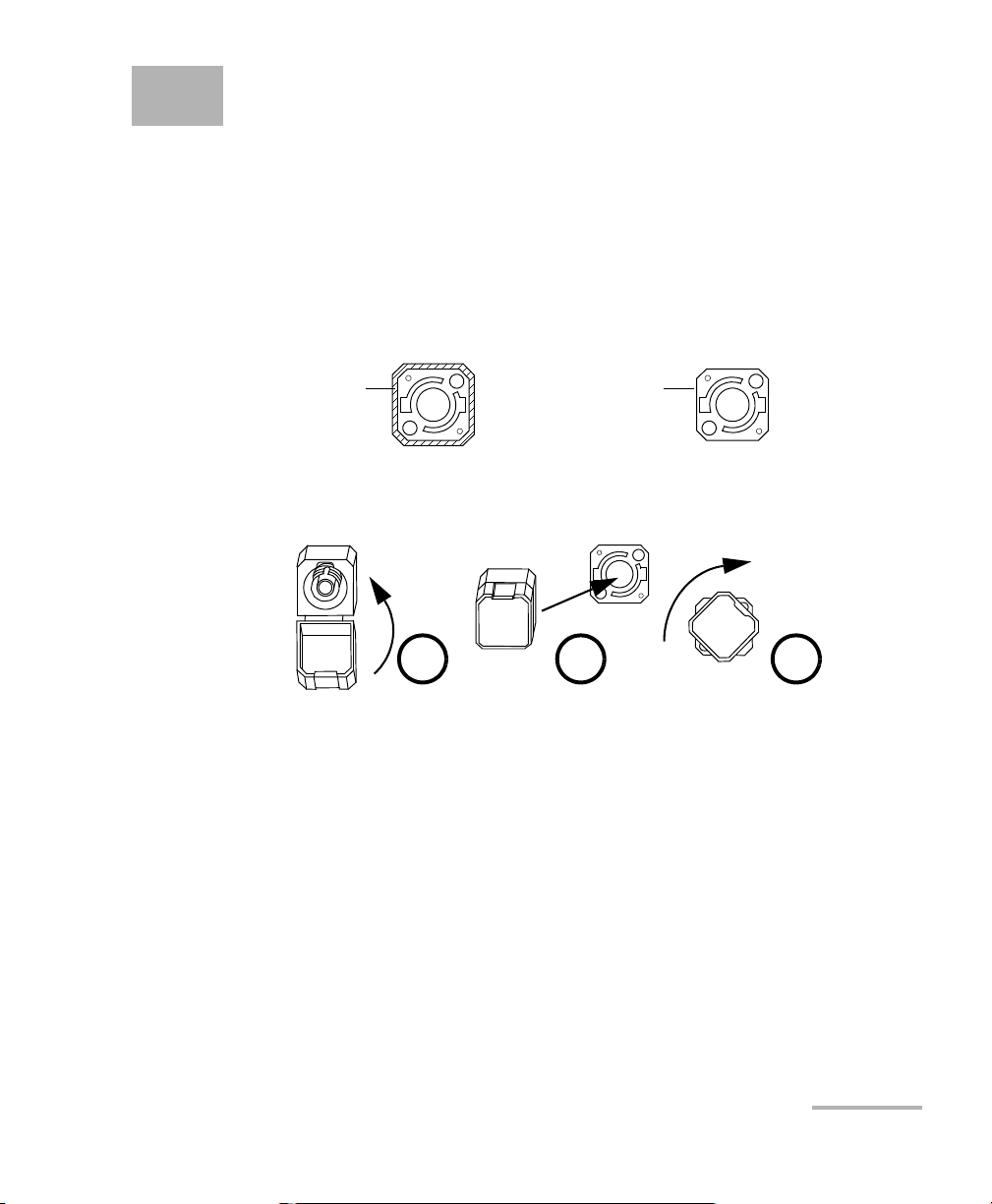
3 Getting Started with Your
Bare metal
(or blue border)
indicates UPC
option
Green border
indicates APC
option
2 3 4
Optical Modulation Analyzer
Installing the EXFO Universal Interface (EUI)
The EUI fixed baseplate is available for connectors with angled (APC) or
non-angled (UPC) polishing. A green border around the baseplate
indicates that it is for APC-type connectors.
To install an EUI connector adapter onto the EUI baseplate:
1. Hold the EUI connector adapter so the dust cap opens downwards.
2. Close the dust cap in order to hold the connector adapter more firmly.
3. Insert the connector adapter into the baseplate.
4. While pushing firmly, turn the connector adapter clockwise on the
baseplate to lock it in place.
Optical Modulation Analyzer 9
Page 18
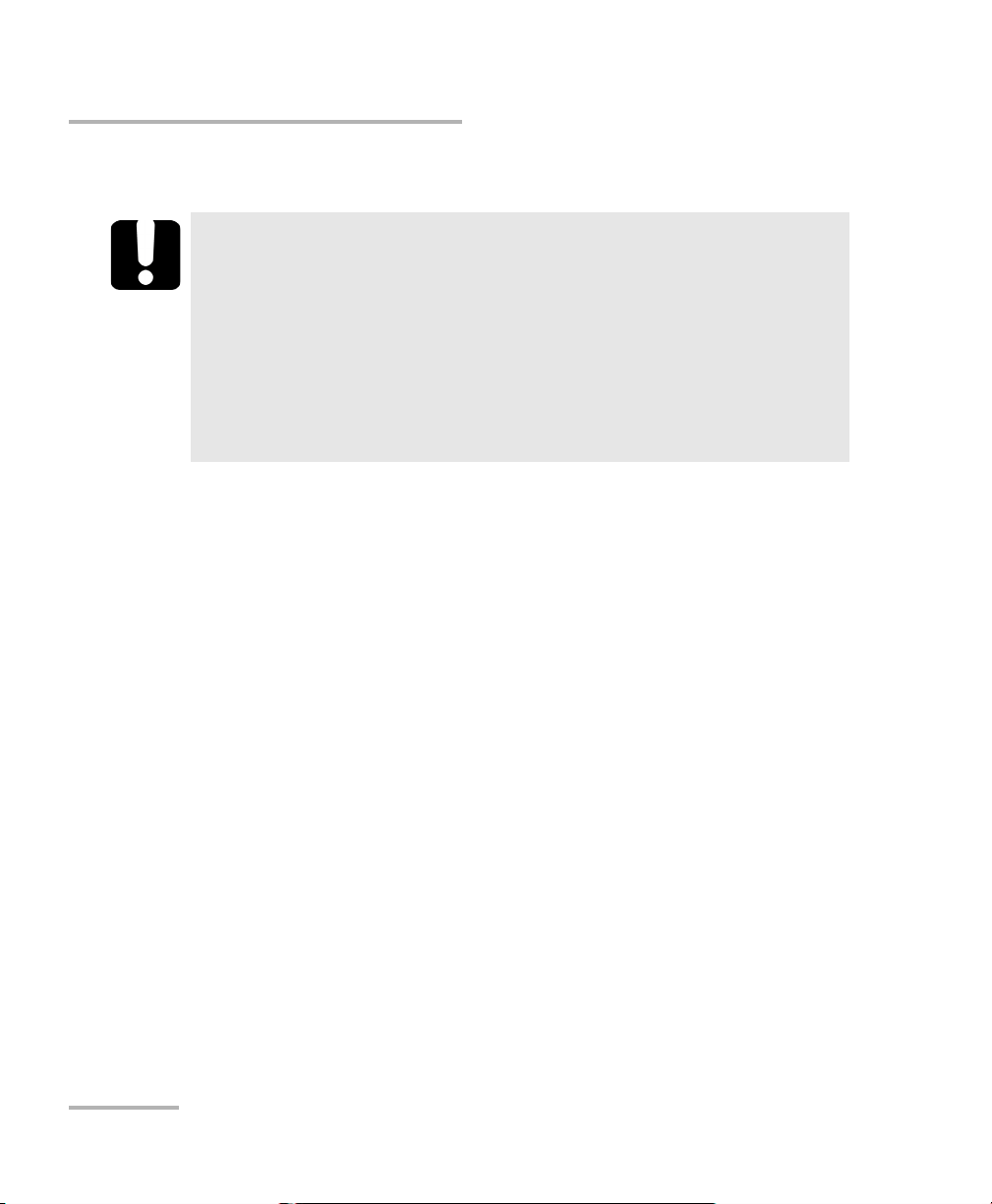
Getting Started with Your Optical Modulation Analyzer
Cleaning and Connecting Optical Fibers
Cleaning and Connecting Optical Fibers
IMPORTANT
To ensure maximum power and to avoid erroneous readings:
Always inspect fiber ends and make sure that they are clean as
explained below before inserting them into the port. EXFO is
not responsible for damage or errors caused by bad fiber
cleaning or handling.
Ensure that your patchcord has appropriate connectors. Joining
mismatched connectors will damage the ferrules.
To connect the fiber-optic cable to the port:
1. Inspect the fiber using a fiber inspection microscope. If the fiber is
clean, proceed to connecting it to the port. If the fiber is dirty, clean it as
explained below.
2. Clean the fiber ends as follows:
2a. Gently wipe the fiber end with a lint-free swab dipped in isopropyl
alcohol.
2b. Use compressed air to dry completely.
2c. Visually inspect the fiber end to ensure its cleanliness.
10 PSO-200
Page 19
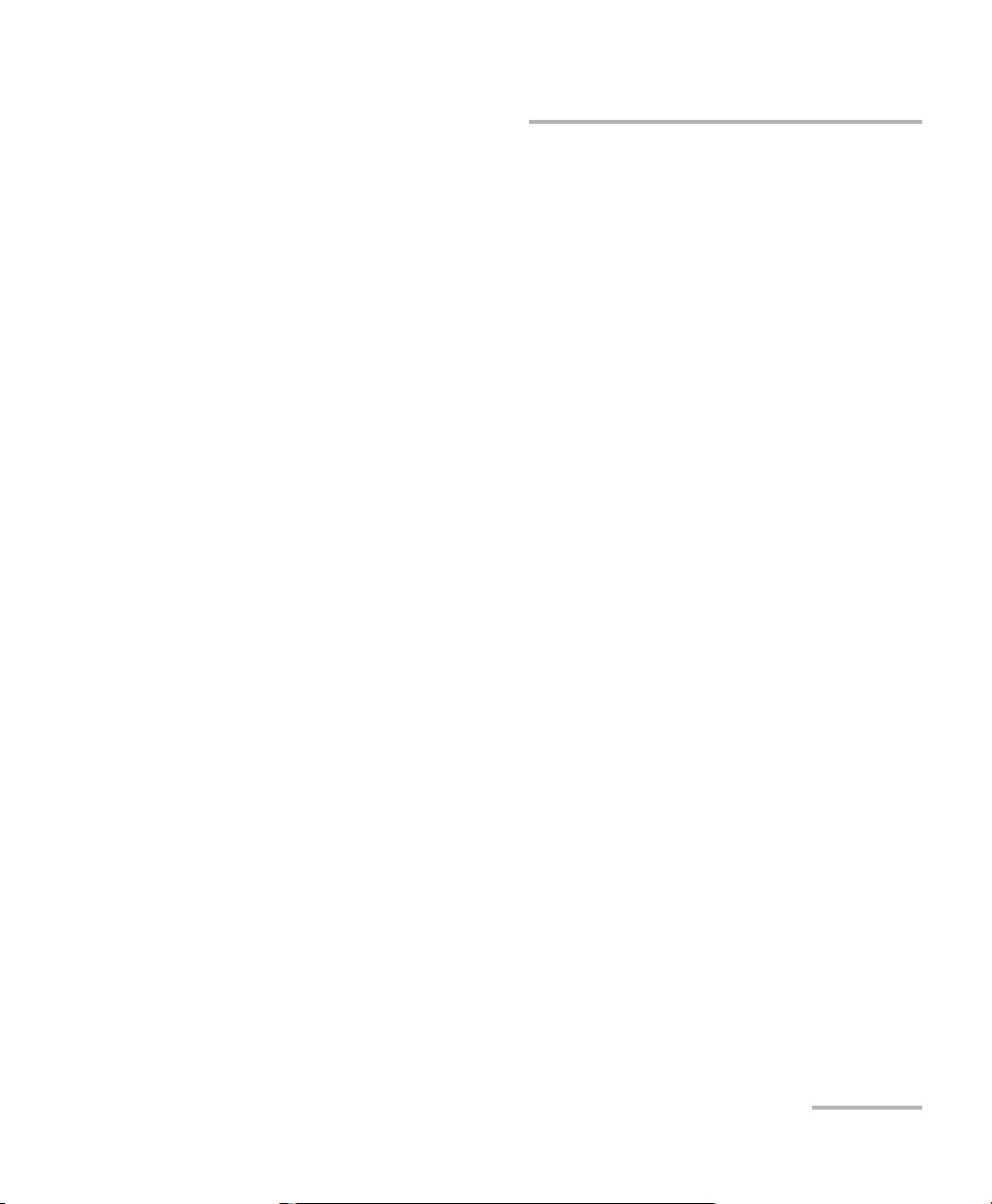
Getting Started with Your Optical Modulation Analyzer
Cleaning and Connecting Optical Fibers
3. Carefully align the connector and port to prevent the fiber end from
touching the outside of the port or rubbing against other surfaces.
If your connector features a key, ensure that it is fully fitted into the
port’s corresponding notch.
4. Push the connector in so that the fiber-optic cable is firmly in place,
thus ensuring adequate contact.
If your connector features a screwsleeve, tighten the connector
enough to firmly maintain the fiber in place. Do not overtighten, as this
will damage the fiber and the port.
Note: If your fiber-optic cable is not properly aligned and/or connected, you will
notice heavy loss and reflection.
EXFO uses good quality connectors in compliance with EIA-455-21A
standards.
To keep connectors clean and in good condition, EXFO strongly
recommends inspecting them with a fiber inspection probe before
connecting them. Failure to do so will result in permanent damage to the
connectors and degradation in measurements.
Optical Modulation Analyzer 11
Page 20
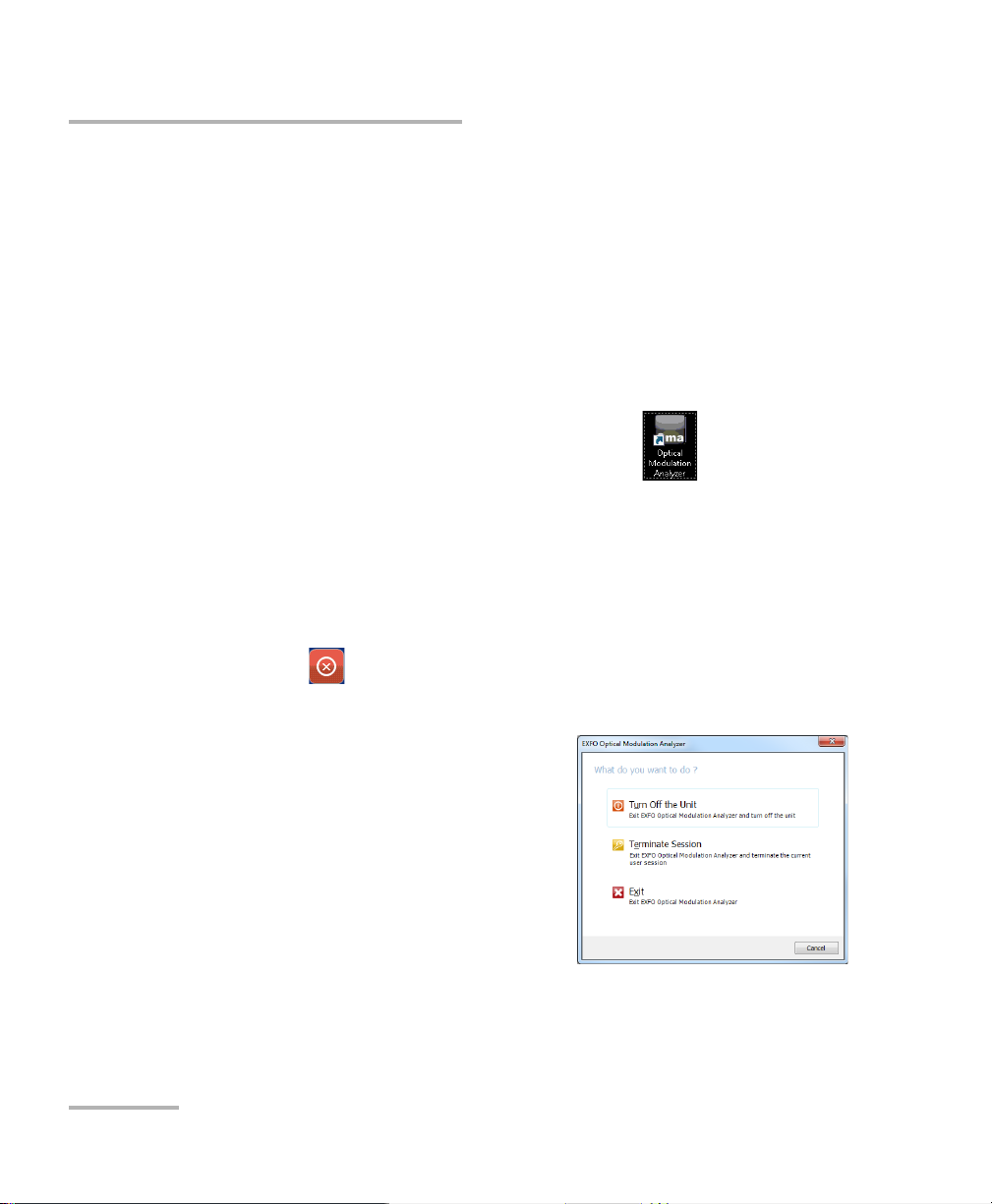
Getting Started with Your Optical Modulation Analyzer
Starting and Exiting the Optical Modulation Analyzer Application
Starting and Exiting the Optical Modulation
Analyzer Application
The PSO-200 Optical Modulation Analyzer runs on a Microsoft Windows
environment. When you turn it on, the unit should automatically start the
Optical Modulation Analyzer application.
When starting the application, the PSO-200 requires some time to initialize,
during which certain features, such as the Start button, are not available. A
message is displayed in the status bar while initialization is in progress.
To start the application:
Double-click the shortcut icon on the desktop.
From the Windows Start menu, select All Programs > EXFO >
Optical Modulation Analyzer.
To exit the application:
1. From the File menu, select Exit.
OR
Click the button in the bottom right corner of the main window.
2. Select which shutdown method you want.
Turn off the unit: closes the
application and completely shuts
down the PSO-200.
Terminate session: closes the
application and logs off the
current Windows session, but
does not shut down the PSO-200.
Exit: closes the application only.
Note: If there were unsaved acquisitions, you will be prompted to save them
when you exit the application.
12 PSO-200
Page 21
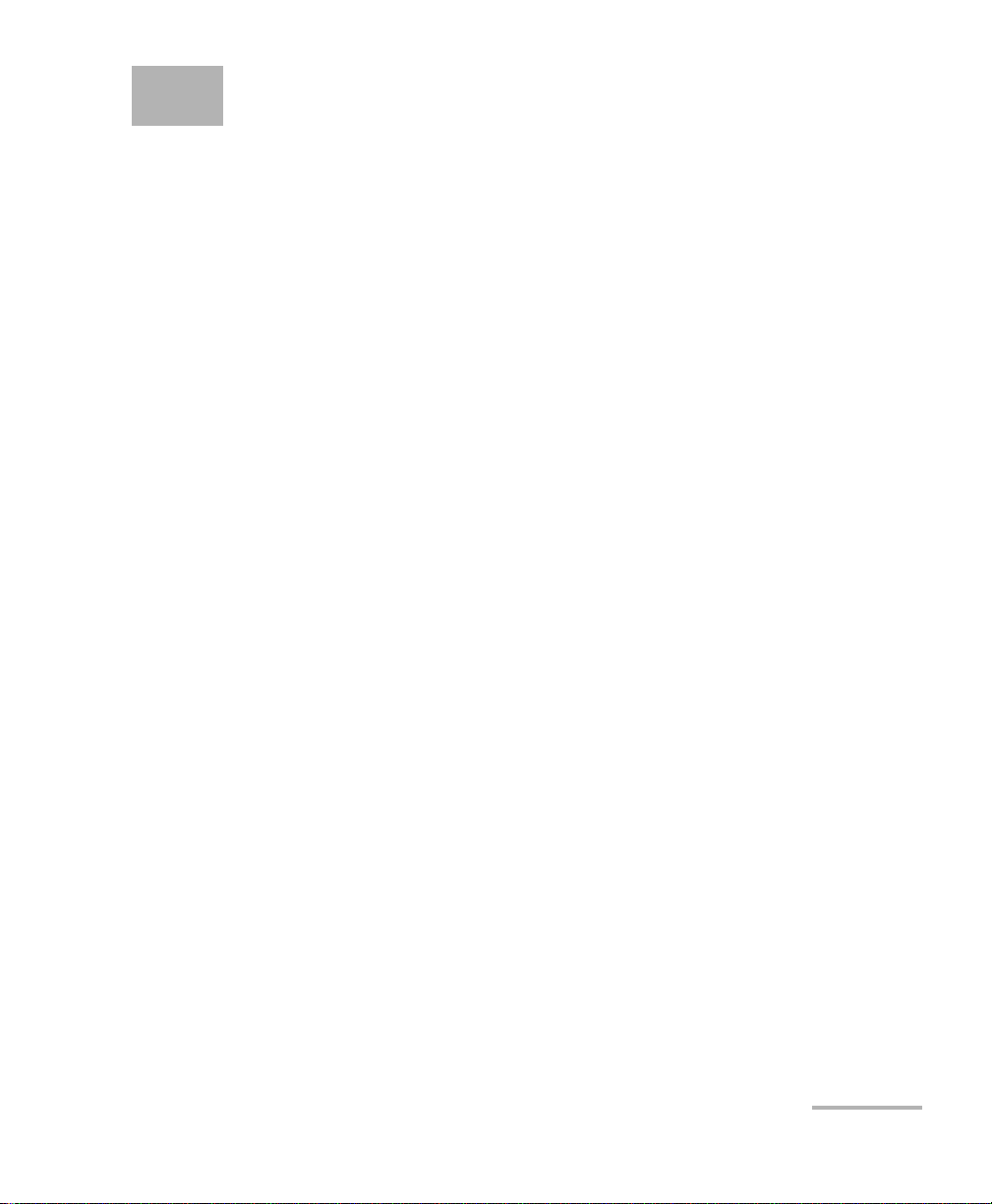
4 Setting Up the Optical
Modulation Analyzer
You should start by setting parameters on the PSO-200 so that acquisitions
are performed according to the signal you are analyzing and that the results
meet your needs.
You can also change some settings during an acquisition, or even
afterwards to see how it would have affected the results. See Reanalyzing
Acquisitions with New Settings on page 115.
Note: Changing settings during an acquisition will not stop it. However, acquired
bursts will be cleared and new bursts will be taken using the new settings.
Configuring the Input Signal
You will need to provide the following information about your input signal,
in order to obtain relevant results:
ITU channel and Offset: this is the signal frequency or wavelength. You
can select a channel from the ITU grid (25 GHz spacing), and if
needed, indicate an offset value of up to half the channel.
The signal spectrum needs to be within the receiver spectrum (see
Technical Specifications on page 131), otherwise the constellation
chart might be distorted and noisy, or even not visible at all.
Local oscillator: you can use the PSO-200’s internal pulsed laser source
or your own external laser source. For explanations on when and how
to use an external source, see Using an External Local Oscillator on
page 27).
Modulation scheme (DPSK, QPSK, etc.): select the scheme according
to the modulation of your signal under test. Dual-polarization signals
are prefixed with “DP” See Modulation Schemes on page 247.
The Free-Run, CW and Intensity Sampling modes allow bypassing
some signal processing algorithms for troubleshooting or other analysis
purposes. See Using Special Modulation Modes on page 24.
Optical Modulation Analyzer 13
Page 22
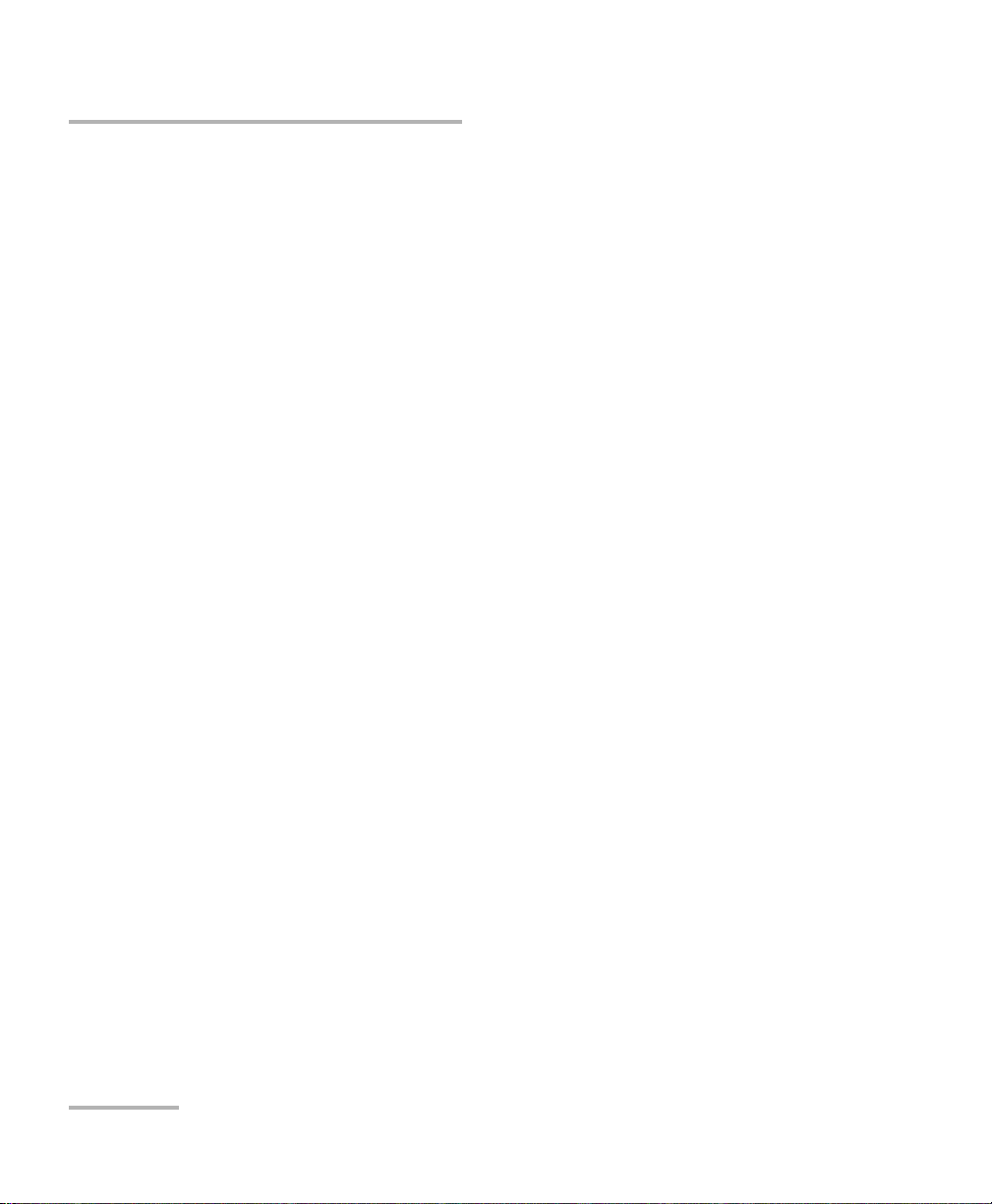
Setting Up the Optical Modulation Analyzer
Configuring the Input Signal
Bit format (RZ or NRZ): this should be used according to the pulse
carving status of your signal under test (RZ for pulse-carved signals,
NRZ otherwise, as explained in Modulation Schemes on page 247).
This setting affects measurements associated with the waveform.
Symbol rate (in GBd): symbol rate of the input signal. An accurate rate
(±0.05 GBd or better) is needed to recover the correct waveform (via
pattern synchronization) and to get valid time-domain measurements
from the time reconstruction algorithms (see Sampling Methods on
page 240).
Linewidth: controls the speed of the IF tracking algorithm and should
correspond to the signal source’s linewidth (approximately
±0.25 MHz).
If it is set too low, there will be remaining phase noise on the captured
waveform (constellation symbols spread in the phase direction) or
even the phase will not be accurately tracked (cycle slips will occur).
If it is set too high, the algorithm will remove phase noise not
originating from the signal source (constellation symbols will be
compressed in the phase direction).
A proper setting balances these two conditions (equal noise in both
amplitude and phase, or a constellation with symmetric points).
14 PSO-200
Page 23
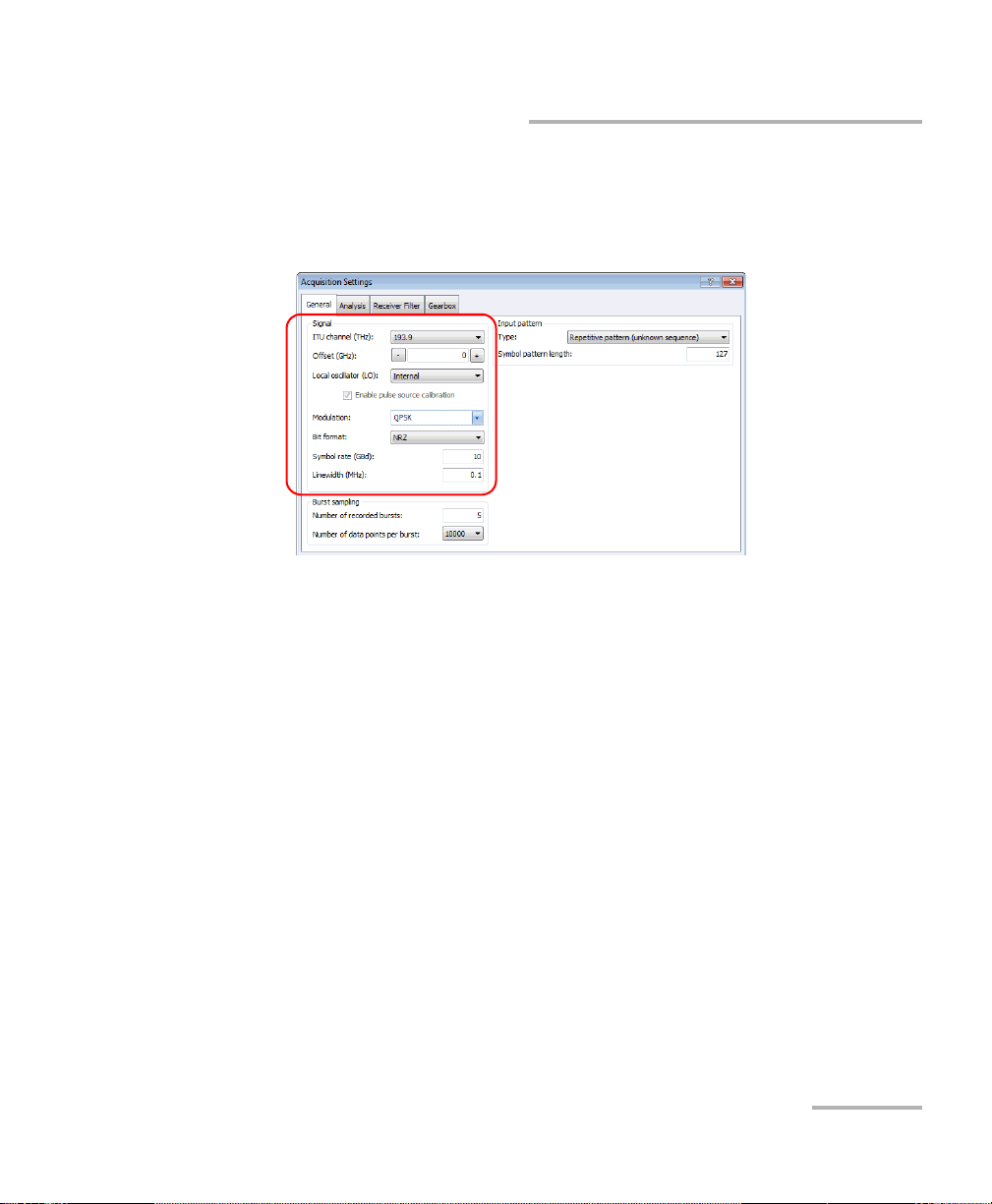
Setting Up the Optical Modulation Analyzer
Configuring the Input Signal
To configure the input signal type and properties:
1. From the Settings menu, select Acquisition.
2. Under the General tab, enter the settings in the Signal section.
3. Click Apply to confirm your settings, or OK to also close the window.
Optical Modulation Analyzer 15
Page 24
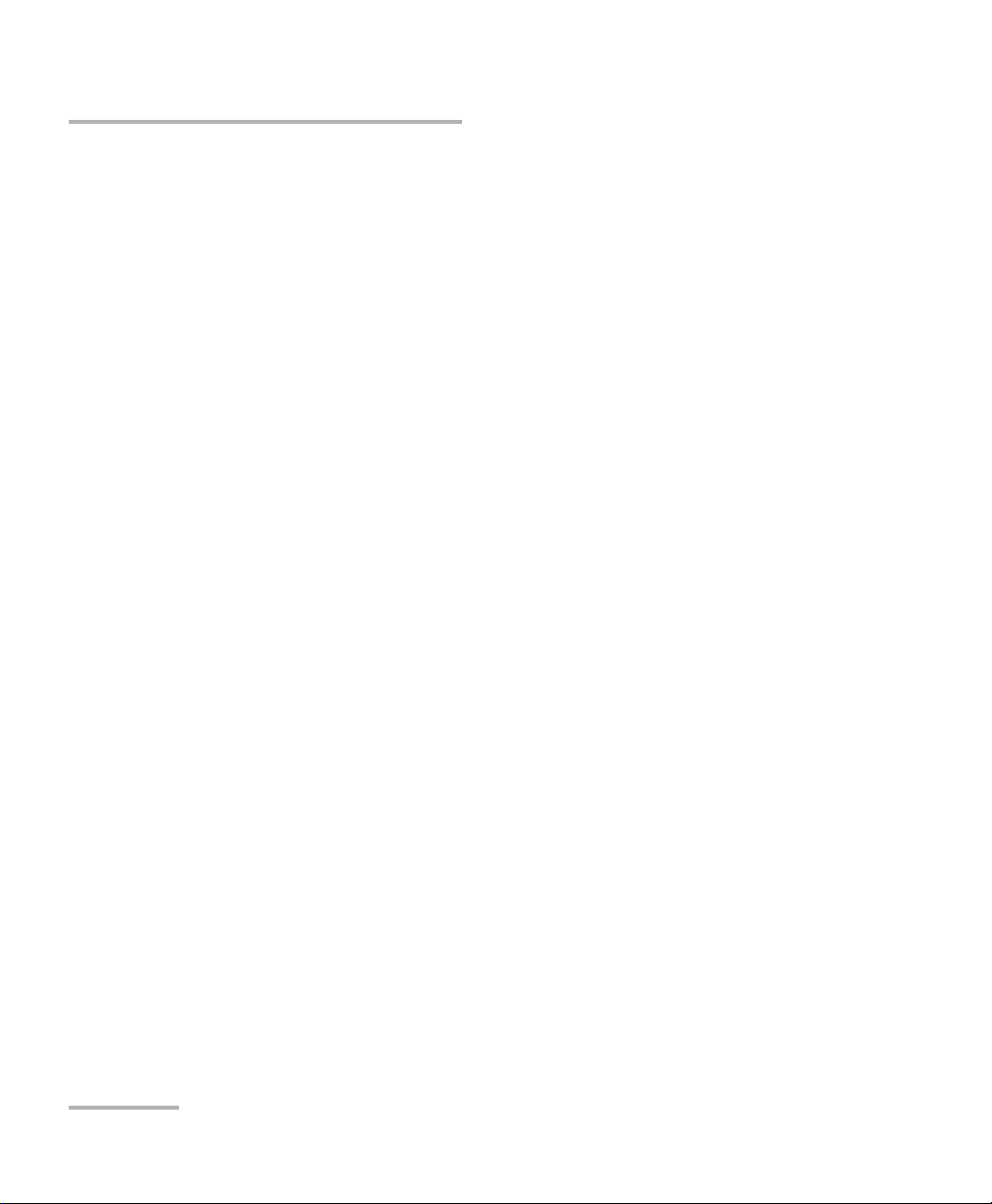
Setting Up the Optical Modulation Analyzer
Setting Other Acquisition Parameters
Setting Other Acquisition Parameters
Use the following parameters to improve the recovered waveform:
Burst sampling parameters: you can specify the number of bursts that
will be recorded or buffered by the application, as well as the number
of data points in each burst. A larger number of points will take more
time to process but provide better results.
Input pattern mode and parameters: available modes depend on the
selected modulation scheme.
Random – if random signals (live traffic or framed PRBS) or very
long patterns (2
31
-1 PRBS) are used. The constellation chart and
eye diagrams of amplitude and phase can be measured, but not
the patterns. No filtering, averaging or CD unwrapping possible.
Repetitive (unknown pattern) – if your signal under test comprises
a repetitive pattern with known word length (for example, PRBS
with header data). The pattern can also be recovered.
User-defined symbol pattern – if you know exactly the symbol
pattern or can extract it from an acquisition (such as in Repetitive
mode or if your modulation scheme is not supported by the
PSO-200). This mode improves signal processing algorithms and
allows the calculation of a symbol error rate (SER). For details, see
Importing User-Defined Symbol Patterns on page 84.
PRBS – if your signal is generated from pseudo-random binary
sequences. Since the pattern is known, you can obtain bit error
rate (BER) information and you can use the Gearbox to fine-tune
the bit alignment of your signal stream.
User-defined bit pattern – if you know exactly the sequence of bits
in your signal. As for PRBS, you can obtain the BER and are able to
use the Gearbox.
Note: Free-Run, CW and Intensity Sampling signals do not allow patterns.
16 PSO-200
Page 25
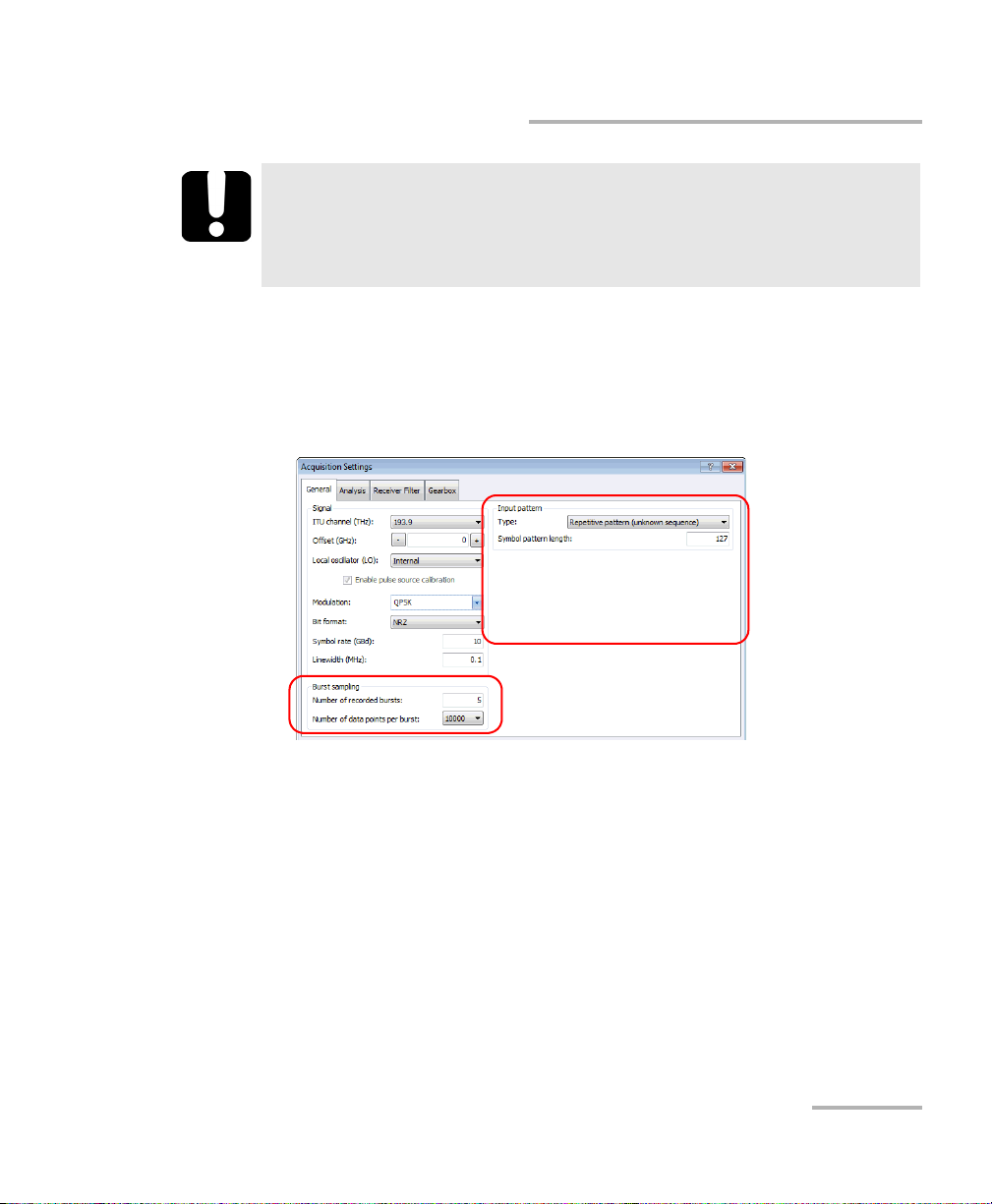
Setting Up the Optical Modulation Analyzer
Setting Other Acquisition Parameters
IMPORTANT
Make sure a pattern can be displayed (magnitude graph) in any of
the pattern mode acquisitions. If pattern synchronization cannot be
achieved, switch the input pattern type to Random.
To set the acquisition parameters:
1. From the Settings menu, select Acquisition.
2. Under the General tab, enter the settings for the burst sampling and
input pattern.
3. If you have selected Repetitive pattern (unknown sequence), simply
enter the Symbol pattern length.
Otherwise, proceed as explained in Bit Pattern Analysis and the
Gearbox on page 79.
4. Click Apply to confirm your settings, or OK to also close the window.
Optical Modulation Analyzer 17
Page 26
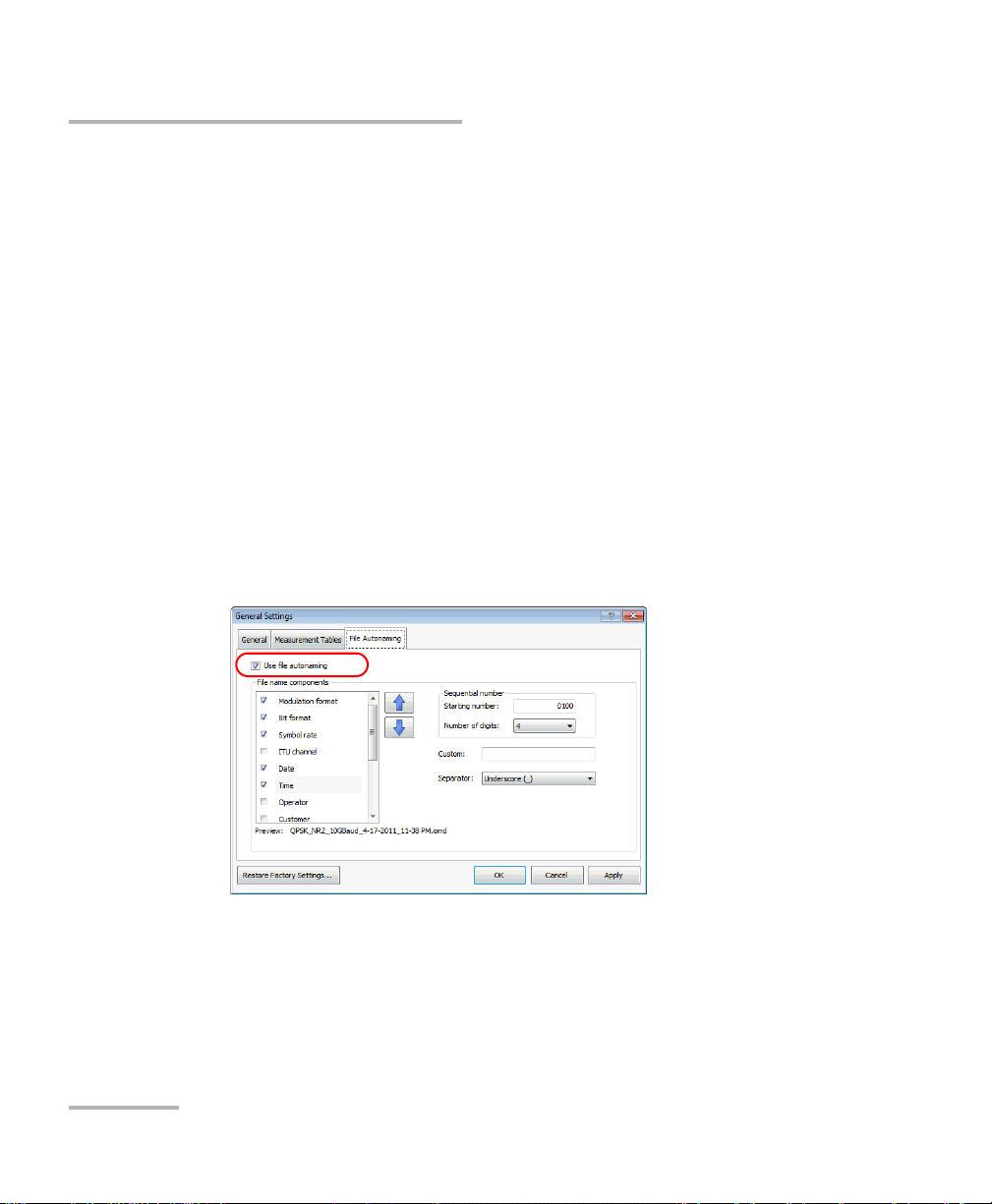
Setting Up the Optical Modulation Analyzer
Setting File Autonaming
Setting File Autonaming
Autonaming helps you create a predefined file naming scheme for future
saved acquisitions. This can include data components, date/time and
sequential numbering. This way you are sure not to overwrite your
previous files and always follow a standard that is meaningful to you.
Note: Characters that cannot be used in a file name are replaced by a tilde “~”.
Note: Path and file names combined cannot exceed 260 characters. If the items
you have selected lead to a name that is too long, it will be truncated.
To define and activate the autonaming scheme:
1. From the Settings menu, select General.
2. Select the File Autonaming tab.
3. Check the box to enable the option if you want to use autonaming.
18 PSO-200
Page 27
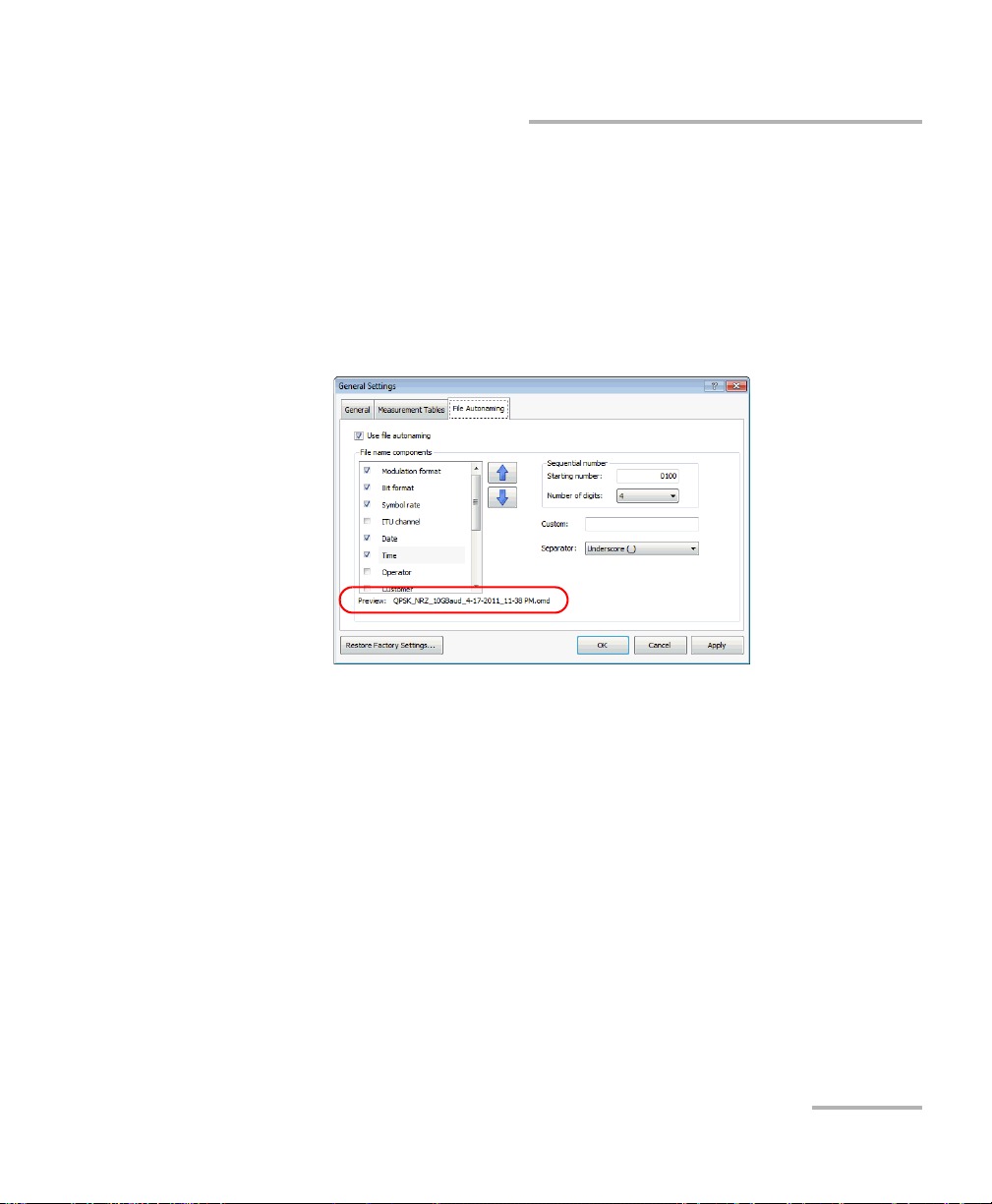
Setting Up the Optical Modulation Analyzer
Setting File Autonaming
4. Define the autonaming scheme. A sample file name shows you the
final output.
Select data components you want to include in the name. You
must select at least one item in the list. You can change the order
using the up and down arrow buttons.
Note: The order of the items is kept until you revert to the factory settings.
Set the sequential number values. You can enter the starting
number and select how many digits are to be used. Once the
sequence reaches the maximum value (for example, 999 for a
3-digit sequence), the sequence is reset to the first value.
If desired, you can include a comment for your file name in the
Custom box. The comment contains up to 100 characters.
Select a separator value to place between the selected data
components.
5. Click Apply to confirm your settings, or OK to also close the window.
Optical Modulation Analyzer 19
Page 28
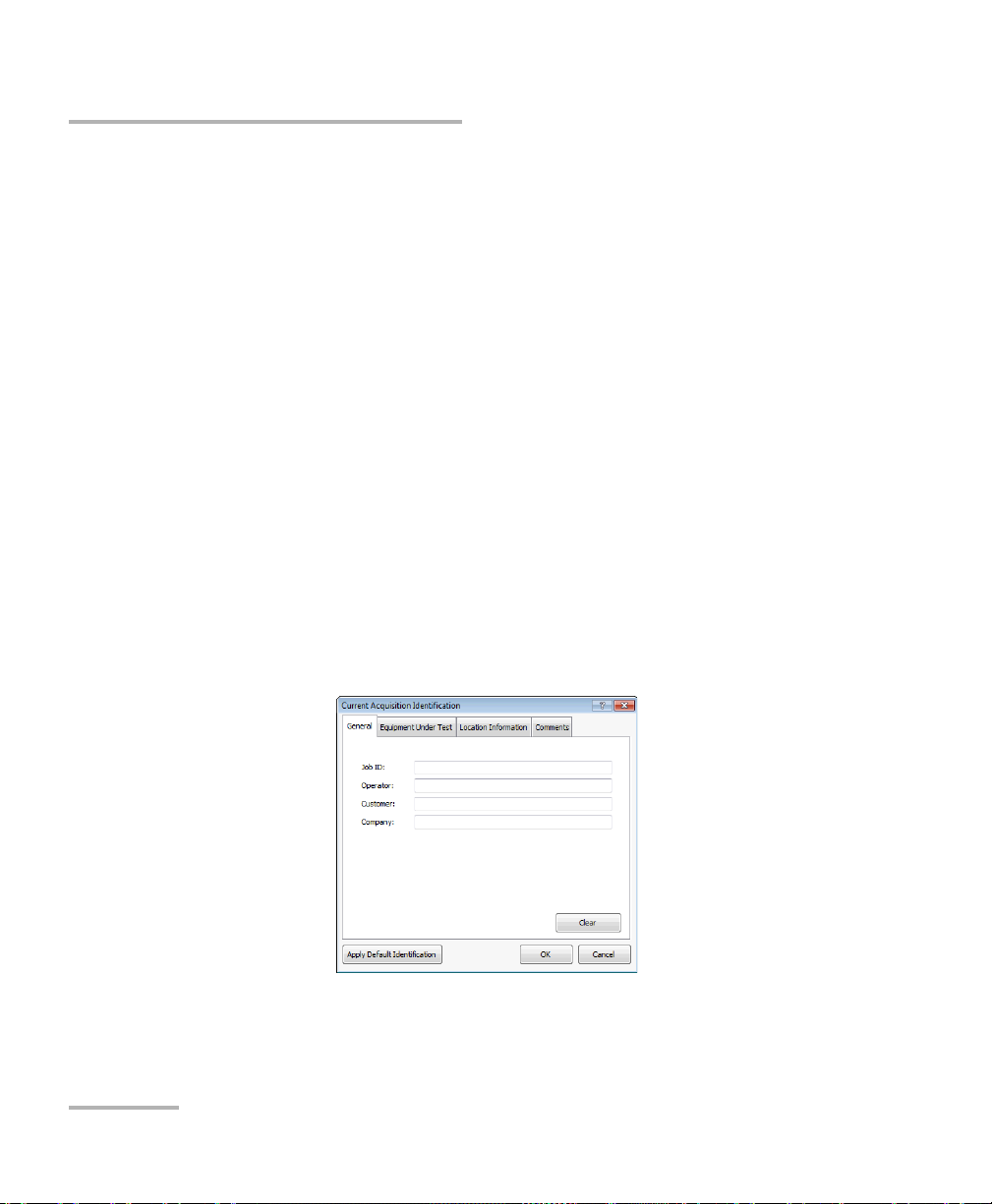
Setting Up the Optical Modulation Analyzer
Identifying Acquisitions
Identifying Acquisitions
Setting up acquisition information can save you time and work, as your
acquisitions will be identified according to your needs each time. You can
either set default information for future acquisitions (especially useful in
conjunction with file autonaming in automated production environments),
or add specific information for the current acquisition.
To enter acquisition identification:
1. If you want to set the default information, from the Settings menu,
select Default Acquisition Identification.
OR
If you want to identify the current acquisition only, from the File menu,
select Properties, then Current Acquisition Identification.
Note: When editing current acquisition details, you can click Apply Default
Identification in any tab to insert the default data.
2. Select the General tab, then fill out the basic information for your
acquisition, such as the operator or customer name.
20 PSO-200
Page 29
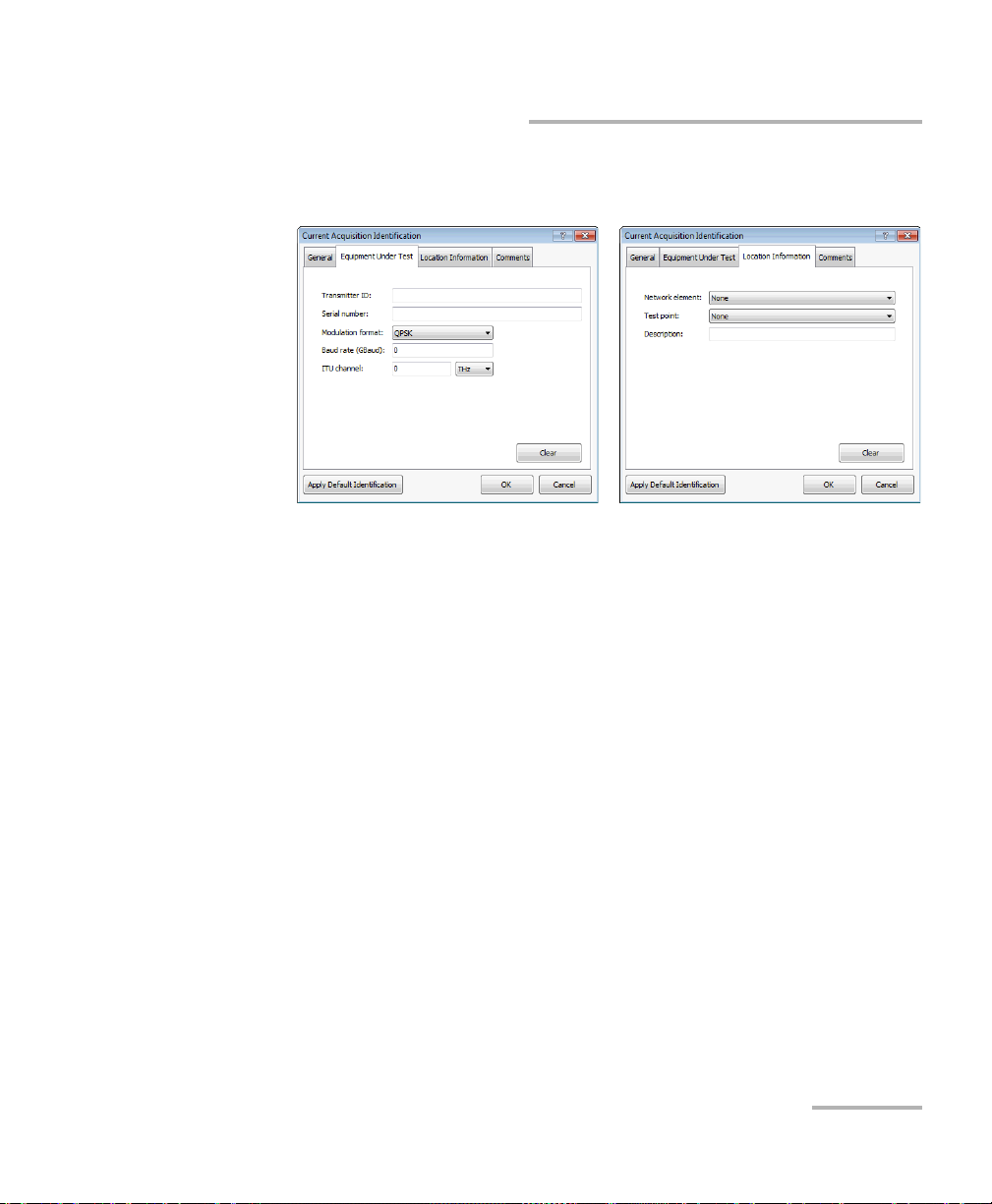
Setting Up the Optical Modulation Analyzer
Identifying Acquisitions
3. Select the Equipment Under Test and Location Information tabs and
provide details that pertain to your specific test case.
You can also add a personalized comment in the Comments tab.
4. Click Apply to confirm your settings, or OK to also close the window.
Optical Modulation Analyzer 21
Page 30
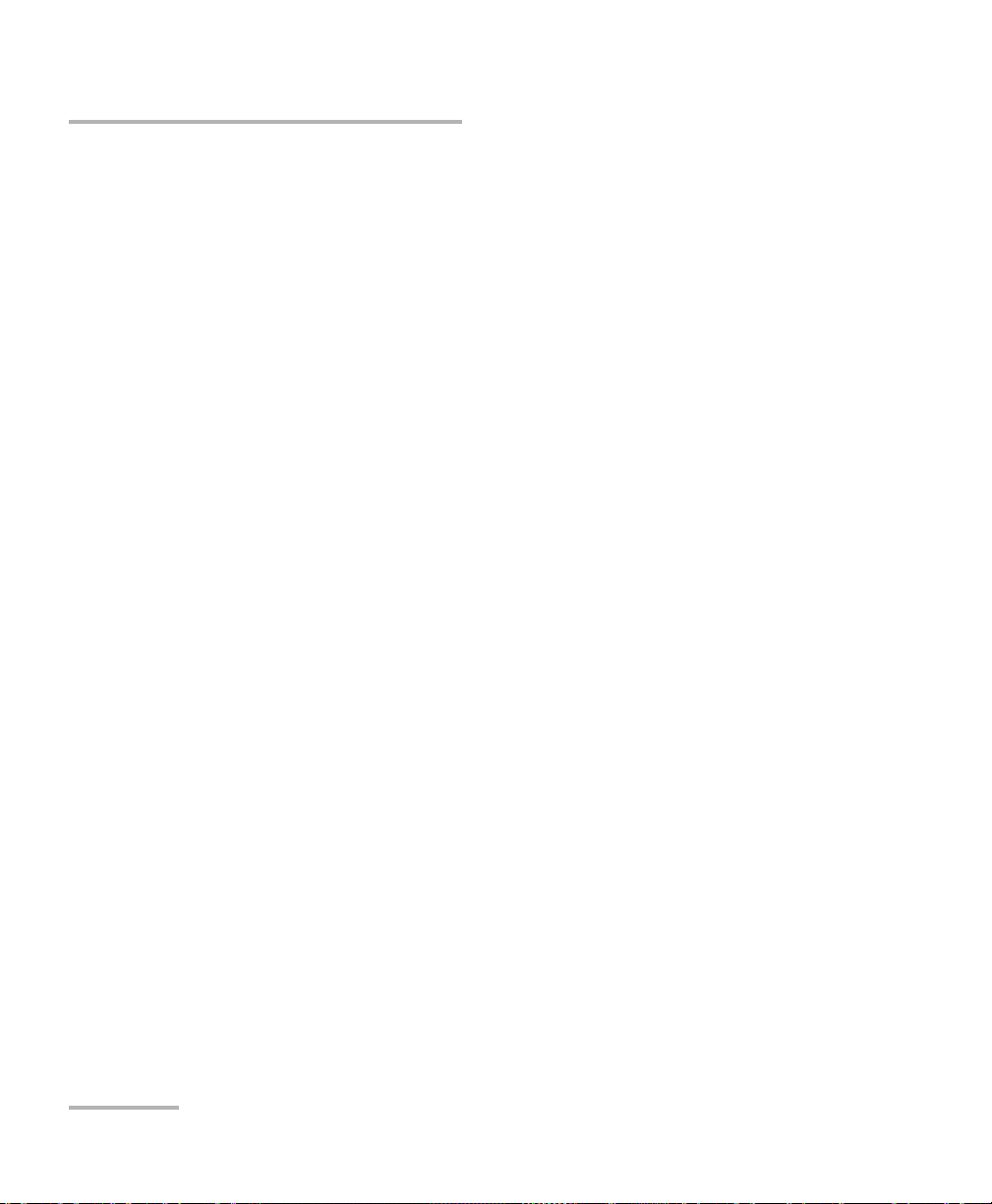
Setting Up the Optical Modulation Analyzer
Setting Analysis Parameters
Setting Analysis Parameters
The signal can be analyzed while being acquired or afterwards in
reanalysis mode. The following tools are available.
Burst averaging (see Using Averaging to Improve Results on page 70).
Measurement windows:
Data – time range defined as percentages of the symbol period, as
explained in Distinguishing Data Points from Transitions on
page 62.
Amplitude – intensity range defined as percentages of the eye
amplitude, as explained in Measurements for Eye Diagrams on
page 258. It is used to compute values like “rise” and “fall” times
and provides the eye height.
Specific optional signal processing algorithms (see Applying Advanced
Signal Processing Algorithms on page 72). Available algorithms depend
on the selected modulation format.
Pattern masks to test the quality of the signal and perform quick
pass/fail analysis (see Using Pattern Masks on page 64).
22 PSO-200
Page 31

Setting Up the Optical Modulation Analyzer
Setting Analysis Parameters
To set the analysis parameters:
1. From the Settings menu, select Acquisition.
2. Under the Analysis tab, select the desired analysis options.
3. Click Apply to confirm your settings, or OK to also close the window.
Optical Modulation Analyzer 23
Page 32

Setting Up the Optical Modulation Analyzer
Using Special Modulation Modes
Using Special Modulation Modes
In some situations, when the input signal does not represent
phase-encoded data, it can be valuable to bypass some of the signal
processing algorithms to visualize the signal with a better refresh rate or
under different conditions. For example, it may be useful to study just the
intensity before a phase-encoding transmitter is set up correctly, for
debugging purposes.
You can also export the signal data obtained when bypassing some
algorithms to analyze with your own tools (such as MATLAB algorithms).
The Optical Modulation Analyzer application offers the following modes:
Mode Usage
Free-run General debugging, oscilloscope-like behavior;
useful in initial connections to ensure signal input
Continuous wave CW laser analysis, analyze phase noise
Intensity sampling Fast, useful for a first tuning of the system under test,
shows waveform envelope
Here are the signal processing algorithms (applied or optional) for each
mode (for details, see Signal Processing Algorithms on page 244):
Signal Processing Algorithms
(in order)
Free-Run CW
Intensity
Sampling
Polarization demultiplexing Optional Optional Optional
Time reconstruction vector – – Applied
Intermediate frequency recovery – Optional –
Alignment –––
Other algorithms – Applied –
24 PSO-200
Page 33

Setting Up the Optical Modulation Analyzer
Using Special Modulation Modes
The figure below shows an example of intensity sampling of 42 GBd QPSK
data (top: intensity eye diagram; bottom: corresponding 127 bit pattern).
The intermediate frequency recovery algorithm is bypassed so that only
intensity is sampled. The phase information is not retrieved.
Optical Modulation Analyzer 25
Page 34

Setting Up the Optical Modulation Analyzer
Using Special Modulation Modes
To select a special modulation mode and activate optional
algorithms:
1. From the Settings menu, select Acquisition.
2. Under the General tab, select the special mode in the Modulation list.
3. Under the Analysis tab, select the desired signal processing algorithms
to apply.
4. Click Apply to confirm your settings, or OK to also close the window.
26 PSO-200
Page 35
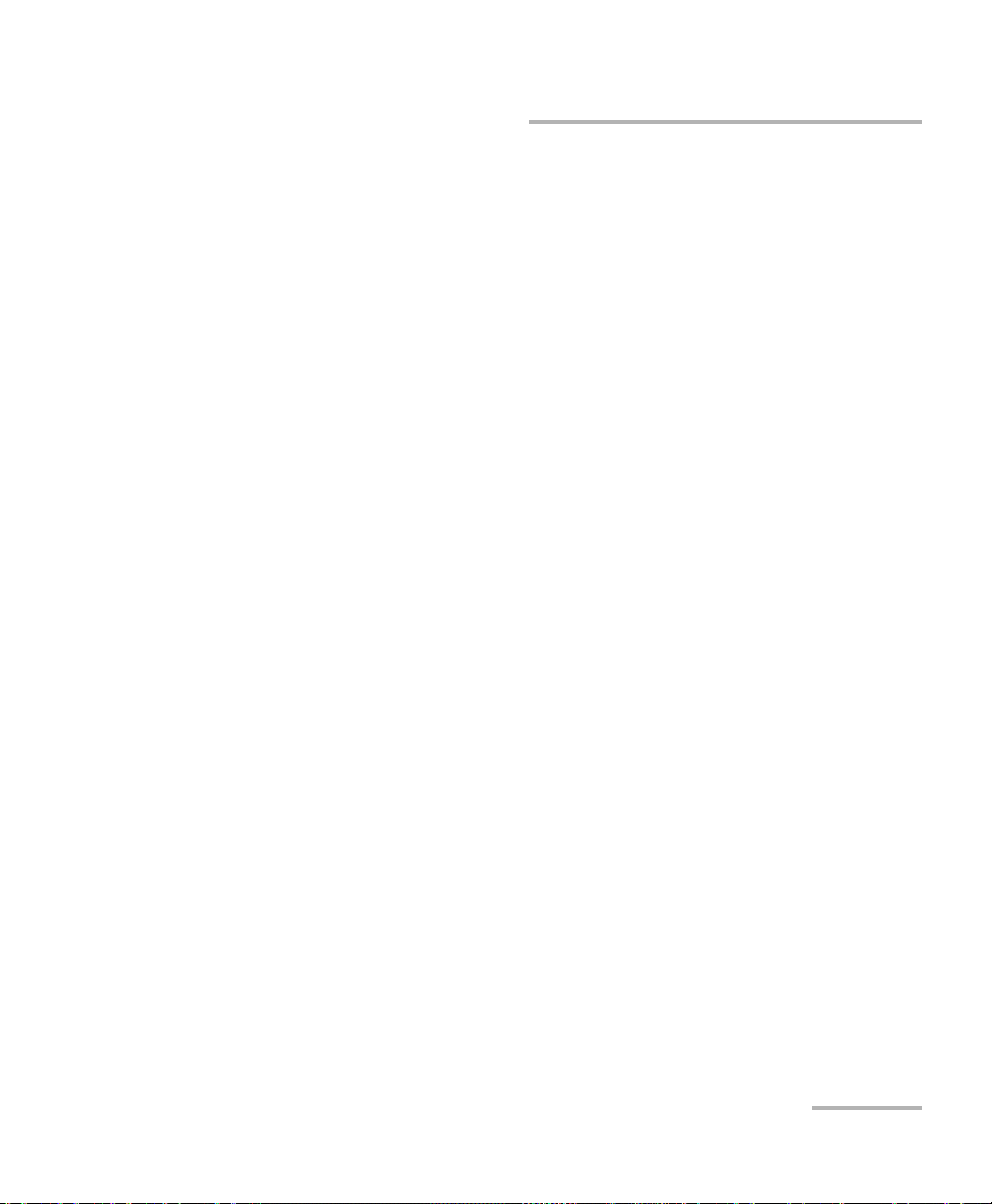
Setting Up the Optical Modulation Analyzer
Using an External Local Oscillator
Using an External Local Oscillator
The External local oscillator (LO) option allows you to use your own laser
as a source for the local oscillator instead of the PSO-200 internal laser. This
is useful in the following cases:
When your signal source has an extremely low phase noise, such that
the overall phase noise becomes dominated by the internal LO source.
If you use as LO a laser source with equivalent (or better) phase noise
characteristics, you can reduce the total phase noise in acquisitions.
To accomplish self-homodyne measurements by using the same laser
source split between the signal and LO, offering identical phase noise
characteristics on both.
In order to cancel the influence of the source phase noise on the
measurements, and thus not requiring phase tracking, you must
ensure that the delays of the signal and LO paths will match precisely
(even more when your laser source has wider linewidth).
The external laser source must meet the specified power range (see
Technical Specifications on page 131) and must use
polarization-maintaining fiber (PMF).
When the external LO source is distinct from the signal source:
The ITU Channel parameter also applies to the external LO source, so
both sources must have the same frequency/wavelength.
The Linewidth parameter should be set to the wider laser source.
Optical Modulation Analyzer 27
Page 36

Setting Up the Optical Modulation Analyzer
Using an External Local Oscillator
By default, the application automatically calibrates the external LO source
during acquisitions. You can disable this option, but you should only do so
if the application requires it (see message below), in which case the
application will try to use the last calibration values obtained with the
internal LO.
Note: Changing the frequency/wavelength or symbol rate will clear the
calibration values, thus requiring the above procedure.
28 PSO-200
Page 37

Setting Up the Optical Modulation Analyzer
Using an External Local Oscillator
To enable the external local oscillator:
1. From the Settings menu, select Acquisition.
2. Under the General tab, select External in the Local oscillator list.
Optical Modulation Analyzer 29
Page 38

Setting Up the Optical Modulation Analyzer
Using an External Local Oscillator
3. If necessary only, disable the automatic calibration by clearing the
Enable pulse source calibration box.
4. Click Apply to confirm your settings, or OK to also close the window.
5. Connect your external laser source to the Local Oscillator Input port
on the PSO-200 front panel.
6. Start an acquisition.
IMPORTANT
If you revert to Internal LO, ensure your external source is
disconnected before clicking Start for the next acquisition.
30 PSO-200
Page 39

Setting Up the Optical Modulation Analyzer
Locking the Remote Unit
Locking the Remote Unit
If you control the unit remotely, you can set it so that the keyboard, mouse
and touchscreen are inactive. This can be useful when you do not want
someone to accidently change your settings.
To lock the unit when using remote control:
1. From the main window, select the Settings menu, then General.
2. Select the General tab.
3. Under SCPI, select the option to lock the unit.
The lock takes effect when you start the remote communication. You can
unlock the unit via remote control or using the return to local button on the
front of the unit.
Optical Modulation Analyzer 31
Page 40

Page 41

5 Performing Acquisitions
Starting and Stopping an Acquisition
Once you start an acquisition, it will continue until you stop it. If you had a
previous acquisition that you have not saved, you will be prompted to save
it before starting a new one.
While an acquisition is in progress, the on-screen data and graphs are
updated upon each burst, and you can still change the display layout.
However, you cannot use the playback controls, or open or save files.
To start an acquisition:
Press the Start button.
OR
From the Measurement menu, select Start.
To stop an acquisition:
While the acquisition is in progress, press the Stop button.
OR
From the Measurement menu, select Stop.
Note: Closing the application will also stop the acquisition.
Optical Modulation Analyzer 33
Page 42

Performing Acquisitions
Clearing Data During an Acquisition
Clearing Data During an Acquisition
While an acquisition is in progress, you can clear the data already acquired
at any time in order to capture a clean signal without the glitches that might
have been introduced during manipulations.
All graphs and measurement tables are reset, and burst count restarts at 1.
The Y axis is re-scaled to a normalized unit.
To clear acquired data:
While an acquisition is in progress, press the (Clear) button.
OR
From the Measurement menu, select Clear Data.
34 PSO-200
Page 43

Performing Acquisitions
Saving Acquisitions to a File
Saving Acquisitions to a File
Once an acquisition is completed, you can save it for later analysis and
playback.
You can set a default folder to use for future acquisitions. The application
offers you to save the file in this folder, but you can always select a different
location.
Note: If autonaming was enabled (see Setting File Autonaming on page 18), the
application will suggest an appropriate name, but you can change it.
To set a default folder for your saved files:
1. From the Settings menu, select General.
2. Select the General tab.
3. Under Storage, locate the folder you want using the Browse button.
4. Click Apply to confirm your settings, or OK to also close the window.
To save an acquisition file:
1. From the File menu, select Save As.
2. Navigate to the folder where you want to save the file.
3. Click Save.
If you had previously saved the file, you can use Save instead of Save As to
automatically save it with its current name and location. You can also use
the button on the main window.
Optical Modulation Analyzer 35
Page 44

Performing Acquisitions
Ready Ready Ready Ready Ready Ready
Tri g
Burst
Analysis
Triggered acquisition (1 burst/trig)
Ready
Tri g
Burst
Analysis
Triggered acquisition (6 bursts/trig)
Ready
Tri g
Burst
Analysis
Triggered acquisition (6 bursts/trig, trigs too fast)
12 3456 123
Activating Trigger-Based Acquisitions
Activating Trigger-Based Acquisitions
You could use an external equipment, such as a BER tester, to initiate burst
acquisitions on the PSO-200 based on trigger signals. This can be useful in
automated long-term tests.
When you start this acquisition process, the application will be on hold,
waiting for a trigger signal (which can occur hours later) to acquire new
bursts as specified. This process will stop if you press the Stop button or
when it reaches the specified number of trigs.
If the external trig signal occurs while the previous burst is still being
acquired, the PSO-200 will ignore this trig signal and wait for the next one.
Note: You must stop the trigger-based acquisition in order to change its settings.
36 PSO-200
Page 45

Performing Acquisitions
Activating Trigger-Based Acquisitions
To activate triggered acquisitions:
1. From the Settings menu, select Acquisition.
2. Under the Gate Acquisition tab, select Acquire a burst when
receiving a signal....
3. Select the trigger parameters as follows:
Number of recorded bursts: bursts buffered in memory, overriding
the equivalent setting in the General tab.
Number of bursts to acquire per trig event
Stop acquisition after N trig events: will stop after this number of
“useful” trigs (trigs leading to a burst acquisition, not counting
skipped trigs).
Save to file after stopping the acquisition: the acquisition will be
saved in the location (path) specified in General Settings, using
autonaming if enabled (or generic names “OMDFileX.omd”
otherwise). A file can contain at most 140 bursts.
Trig signal: select whether to use the rising signal (reaching 2.5 V
upwards) or the falling signal (reaching 2.5 V downwards).
4. Click Apply to confirm your settings, or OK to also close the window.
5. Connect your external equipment to the Trigger port on the PSO-200
front panel.
6. Press the Start button. The application will wait for the trigger signal.
Optical Modulation Analyzer 37
Page 46
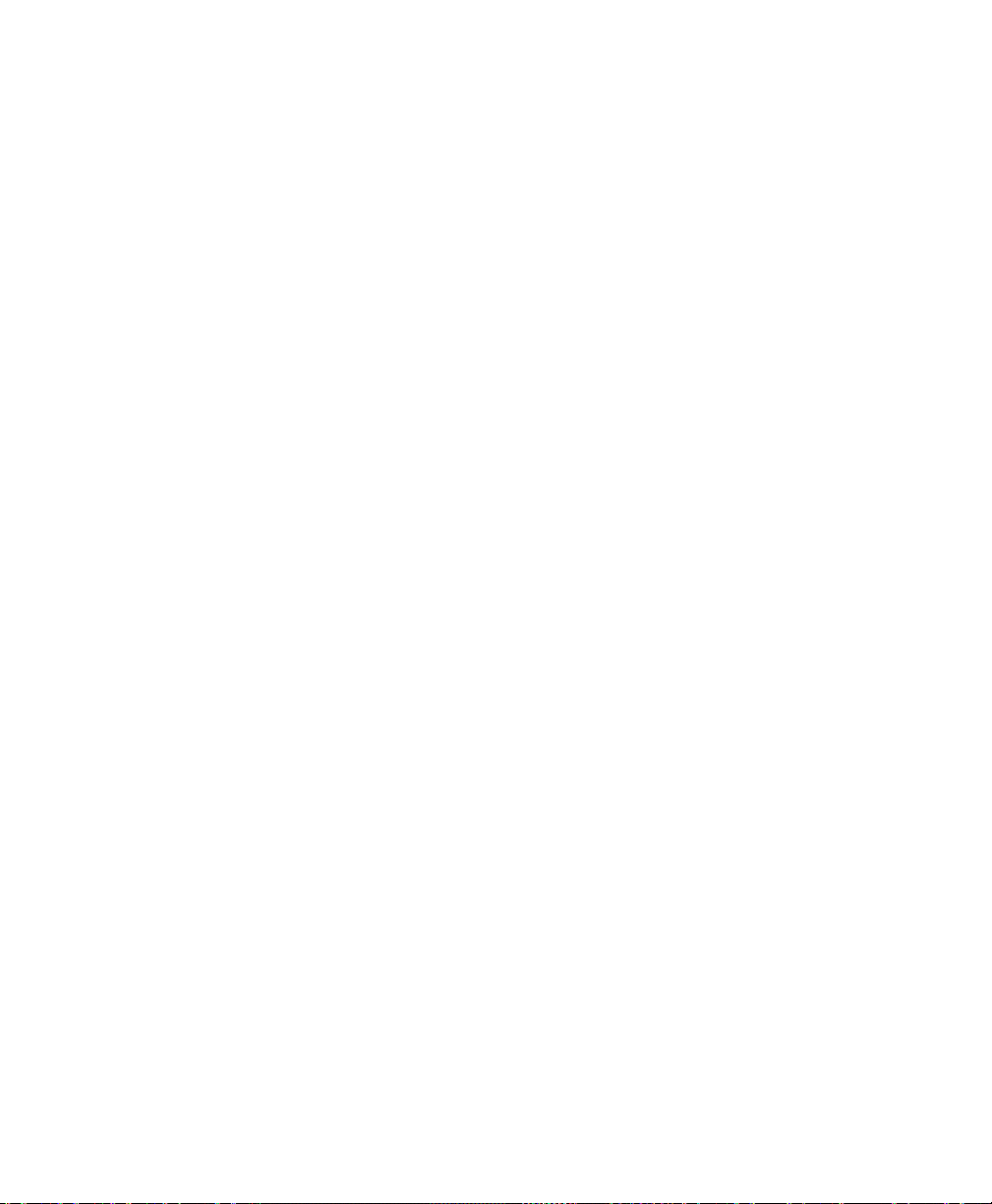
Page 47

6 Customizing the Graph and
Split bars
Data Layout
Selecting and Customizing the Layout
The application’s main window is fully customizable. You can start with
one of the preset single- or dual-polarization layouts that may already suit
your needs. Each layout contains a set of graphs and tables.
Note: Predefined layouts are not editable. Once you close a tab, you can only
make it appear again by re-selecting a layout that contains it.
Note: Dual-polarization layouts are available even if your unit does not support it,
allowing you to open files previously acquired on other units. Polarizations
are identified by X and Y.
Optical Modulation Analyzer 39
Page 48

Customizing the Graph and Data Layout
Selecting and Customizing the Layout
At any time during of after acquisitions, you can change the displayed
graphs (except the constellation), resize the tabs or close those you do not
want to see. The application will remember your layout for your next work
session.
Available graphs in the Optical Modulation Analyzer application are
described later in this chapter.
To select a predefined layout:
1. From the Display menu, select Layout.
2. Select which layout better suits your situation. You can also use the
keyboard shortcuts.
To change the graph on a tab (eye or pattern):
1. Right-click on the graph tab for which you want to change the content.
OR
Select the graph tab, then in the Display menu, select Graph Type.
2. Select a new type of graph to display.
To r es i ze a t ab :
Use the split bars enclosing the tab you want to resize.
To close a tab:
Click the button in the upper right corner of the tab.
To change the displayed polarization:
1. From the Display menu, select Polarization.
2. Select the polarization (X or Y) to display on all graphs and tables.
Note: The Polarization option is only available if you are viewing a
dual-polarization signal on a single-polarization layout.
40 PSO-200
Page 49

Customizing the Graph and Data Layout
}
}
“Q”
“I”
Symbol
I-Value
Q-Value
Polar-to-Rectangular Conversion
Project signal to
“I” and “Q” axes
Constellation Chart
Constellation Chart
Useful when characterizing advanced modulation schemes such as
DP-QPSK, the constellation chart is a representation of a signal modulated
in phase and/or in amplitude.
It shows valid symbols (amplitude and phase relative to the carrier) of a
modulation format on a polar graph. Since each symbol is encoded with n
bits (depending on the modulation scheme), there will be 2
symbols.
n
permitted
The “I” axis (in-phase) represents the “real” part of the complex field,
while the “Q” axis (quadrature) represents the “imaginary” part.
The length of the vector to the symbol in the chart is the amplitude of the
signal (normalized in the Optical Modulation Analyzer application), and its
angle from the “I” axis is the phase of the signal.
Note: There is one constellation chart per polarization state (X and Y).
Optical Modulation Analyzer 41
Page 50

Customizing the Graph and Data Layout
Constellation
point
Tra nsit ions
Constellation Chart
The figure below shows an example of a QPSK constellation with four
points (2-bit symbols) comprising the data-carrying signal. No time
information is given since it would be on the z axis.
Transitions between constellation points contribute significantly to the
spectral content of the input signal, and hence the optimization of these
transitions is often the most critical aspect of transmitter operation.
Consequently, the PSO-200 is designed to not only display the constellation
points, but also visualize these transitions with high accuracy.
If the signal is without error, the ideal symbol would appear as a single
point on the constellation. However, signal impairments and modulation
errors cause deviations and the symbols will show as a group of points
dispersed around the ideal location.
For details about the measurements derived from the constellation chart,
see Measurements for Constellation Charts on page 252.
42 PSO-200
Page 51

Customizing the Graph and Data Layout
Symbol period
Eye Diagrams
Eye Diagrams
An eye diagram is a trace of the intensity, magnitude, or phase, as a
function of time, where the corresponding time vector has been “folded”
to an integer number of symbol periods (see Equivalent-Time Sampling on
page 241).
Traditionally, intensity (power) has been shown in eye diagrams, since the
power itself contains the information in on-off keying (OOK) data
modulation. With more complex phase-encoded signals with coherent
detection, I/Q amplitude and phase are also shown in eye diagrams.
To acquire the eye diagram, the PSO-200 relies on a time reconstruction
algorithm that works like a software-based clock recovery.
Note: All eye diagrams are normalized on the Y-axis.
Several system performance measures can be derived by analyzing the eye
diagram. It allows you to determine whether the signal exhibits excessive
jitter or noise, or if it is too slow to change, or displays unacceptable
overshoot. Distortion of the signal waveform due to inter-symbol
interference (ISI) and noise appears as closure of the eye diagram.
For details about the measurements derived from the eye diagrams, see
Measurements for Eye Diagrams on page 258.
Optical Modulation Analyzer 43
Page 52

Customizing the Graph and Data Layout
ItB() ReE tB()()=
Qt
B
() ImE tB()()=
NRZ-QPSK data
QPSK data
Eye Diagrams
I/Q Eye Diagrams
The I (in-phase) and Q (quadrature) eye diagrams represent the “real” and
“imaginary” parts of the complex field as a function of time, respectively.
where t
is the remainder after division with the symbol period .
B
The I eye diagram can be seen as the data visible by looking from the right
of the constellation chart. Similarly with the Q eye diagram by looking from
the top.
Phase Eye Diagram
Eye diagram of arg(E(tB)). No amplitude information is provided.
This graph shows the different phases of the signal and the transitions. Its
use is to see the phase shifts in PSK and QAM modulations.
The example below shows four phase levels: /4, 3 /4, -/4, -3/4.
44 PSO-200
Page 53

Customizing the Graph and Data Layout
NRZ-QPSK data
NRZ-QPSK data
Magnitude Eye Diagram
Eye diagram of P(tB)
1/2
=|E(tB)|. No phase information is given.
Intensity Eye Diagram
Eye diagram of P(tB)=|E(tB)|2. No phase information is given.
Eye Diagrams
Note: Intensity = Magnitude²
Optical Modulation Analyzer 45
Page 54
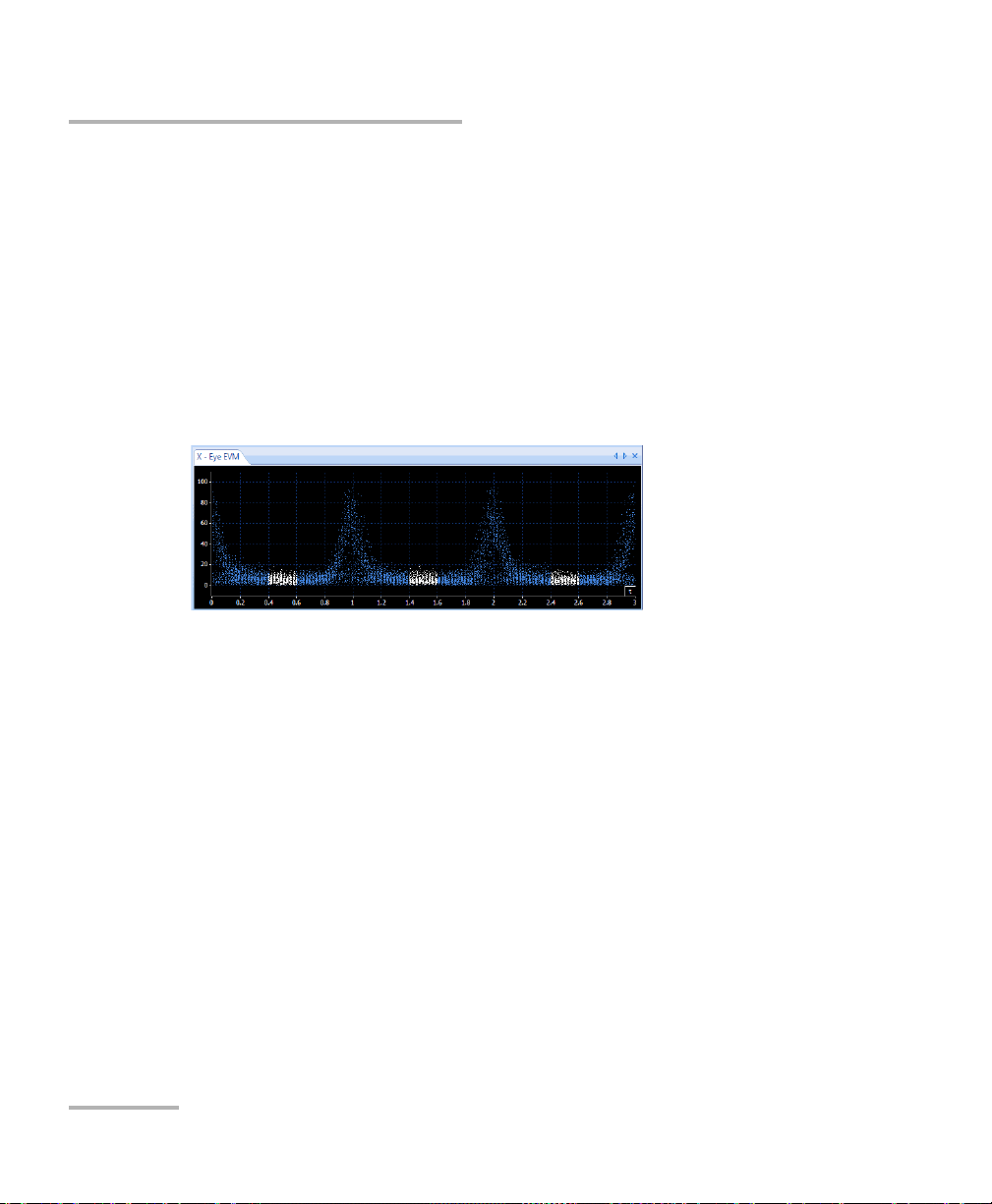
Customizing the Graph and Data Layout
NRZ-QPSK data
Eye Diagrams
Error Vector Magnitude (EVM) Diagram
The quality of the transmitted signal can be established by looking at the
error vector, which compares the received signal with an ideal signal,
taking into account both phase and magnitude errors.
The error vector magnitude (EVM) value is computed in the data
measurement window (excluding measurements from transitions).
When a pattern exists, EVM values are relative to the “expected” reference
constellation point. In random mode (no pattern), EVM values are relative
to the nearest constellation point.
EVM values on the Y axis range from 0 % to 100 %. In some cases, the value
can even be above 100 %.
For details about EVM measurements and calculations, see Measurements
for Constellation Charts on page 252.
46 PSO-200
Page 55

Customizing the Graph and Data Layout
27-1 NRZ-QPSK
Pattern Diagrams
Pattern Diagrams
You can view all graphs (I/Q, intensity, magnitude, phase and EVM) as a
pattern instead of an eye diagram. The pattern diagram is a continuous
curve between different amplitude and/or phase states, as a function of
time. It helps viewing the capacity of the system to transmit all signal
combinations.
In standard sampling oscilloscopes, a pattern clock (which sends out a
pulse synchronized with the periodic pattern) may be used to trigger the
scope. In contrast, the PSO-200 uses a software algorithm to reconstruct
the pattern.
On pattern diagrams, the X axis is either symbol- or time-based. At a 100 %
zoom value, you can see the entire signal for the symbol pattern.
Y-Axis Auto Scaling (All Graphs)
The unit does not display intensity data (Y axis) in mW, but rather scales it
to a normalized unit. Each time you press Start (or Clear Data), the unit
computes a scaling factor based on the first burst, and uses it for
subsequent bursts.
Note: To see the difference in intensity between the X and Y polarizations,
compare the Power Level values from both result tables. You can also see
the values in the constellation charts.
Optical Modulation Analyzer 47
Page 56

Page 57

7 Viewing and Analyzing
Results
Opening an Existing Acquisition File
You can recall previously saved acquisition files on your unit or on another
computer for further analysis.
Note: You cannot open a file while an acquisition is in progress.
To open an acquisition file:
1. From the File menu, select Open.
2. Locate the file you want to open.
3. Click Open.
You can also open a file directly from the main window by clicking .
Optical Modulation Analyzer 49
Page 58

Viewing and Analyzing Results
Expands into
more details
Viewing Acquisition Information
Viewing Acquisition Information
When opening a previously acquired file for analysis, you can view
information about the parameters that were used for acquisition.
For details on the parameters displayed, see Setting Up the Optical
Modulation Analyzer on page 13.
To view data and parameters from the current acquisition:
1. From the File menu, select Properties, then Current Acquisition
Information.
2. Click Close when done.
50 PSO-200
Page 59

Viewing and Analyzing Results
Move forward to the next frame
Move back to the
previous frame
Start playback
Pause playback
Stop playback and
return to first frame
Move to the end of
the sequence
Playing Back Acquisition Files
Playing Back Acquisition Files
Once you have acquired bursts, or after opening a previously saved file,
you can use the playback buttons to see the behavior of the acquired
signal. All bursts will be played at the same speed as when acquired.
You can also find the playback controls in the Playback menu.
Note: While playing back, the burst number (with its date and time) and total
burst count are displayed in the status bar.
You can set the playback to either stop at the end of the sequence, or loop
back to the first frame and continue until you press the Stop button.
To set the playback to loop:
1. From the Settings menu, select General.
2. Select the General tab.
3. Under Playback, select the Play in loop option.
4. Click Apply to confirm your settings, or OK to also close the window.
Optical Modulation Analyzer 51
Page 60

Viewing and Analyzing Results
Zoom to a selected area
Selection mode
Move view area (Pan)
Full view
Zoom out
Set zoom according to
both axes
Set zoom according to
vertical axis
Set zoom according to
horizontal axis
Zoom in
Zooming and Moving Graphs
Zooming and Moving Graphs
Once you have acquired data, you can use zoom and pan functions on the
graphs to better see the results. The Zoom and Pan buttons are located on
the right side of the main window.
When modifying the zoom level of a pattern diagram, or if you move its
view area, all pattern diagrams for the same polarization will adjust to
this new zoom level. This allows inter-graph validation and analysis.
Constellation graphs are always zoomed isotropically (same zoom
level on both axes) to keep their square appearance.
52 PSO-200
Page 61

Viewing and Analyzing Results
Displaying and Setting X-Axis Values
Displaying and Setting X-Axis Values
For eye and pattern graph types, you can customize the display of the
X axis, by selecting the units and by selecting whether values will be shown
on the axis or not (if values are not shown, the first and last values are
indicated on the sides).
Eye diagrams: units can be time- or period-based
Pattern diagrams: units can be time- or symbol-based
Note: Time unit prefixes will automatically adjust to fit the values (ns, ps, etc.).
Note: These features will have an effect on all applicable graphs.
To customize the display of the X axis:
1. From the Settings menu, select General.
2. Select the General tab.
3. In the Graphs section, check the boxes to display units on the graphs,
and select the appropriate units to use.
4. Click Apply to confirm your settings, or OK to also close the window.
Optical Modulation Analyzer 53
Page 62

Viewing and Analyzing Results
Brighter points (almost white)
Displaying Graphs in Color Grade Mode
Displaying Graphs in Color Grade Mode
The Color Grade mode is much like using phosphor persistence on an
oscilloscope. The more a specific point is hit, the brighter it is displayed.
This quickly gives you a view of the distribution of points on the plots.
Color Grade is available during both acquisition and playback, and for the
following types of graphs:
Constellation charts
Eye diagrams (I-Q, Phase, Intensity, Magnitude, EVM)
Note: When going backwards in Playback mode, colors will be reset.
Note: Color Grade is applied to all relevant graphs at once. It is not available
when Averaging is active.
To activate Color Grade:
From the Display menu, select Color Grade. Clear the option to remove
the effect.
54 PSO-200
Page 63

Viewing and Analyzing Results
2 periods 3 periods
Displaying Multiple Bursts Simultaneously (Persistence)
Displaying Multiple Bursts Simultaneously
(Persistence)
With the Persistence mode, charts can display simultaneously the data of
up to 5 bursts (layers) to help identifying areas with a high number of
points. The “infinite” option accumulates the points from all bursts, which
is similar to the Color Grade mode but with a single color.
Note: Persistence is applied to all relevant graphs at once. It is not available when
Color Grade is enabled.
To set the persistence level:
1. From the Display menu, select Persistence.
2. Select the number of layers (1 to 5 or infinite). The default is 1, which
means no persistence.
Setting Number of Symbol Periods for Eye Diagrams
You can display eye diagrams with 1 to 5 symbol periods.
To set the number of symbol periods:
1. From the Display menu, select Periods.
2. Select the number of periods (1 to 5).
Optical Modulation Analyzer 55
Page 64

Viewing and Analyzing Results
Global results table
Constellation and eye results tables
(X and Y polarizations)
Using the Measurement Tables
Using the Measurement Tables
The measurement table is used to view the calculated results for each axis
(I, Q, phase, magnitude). You can decide to display the table or not, and
you can customize it to optimize result viewing.
In preset layouts, measurement tables are associated with the
corresponding chart. There is also one table per polarization state.
However, you can change the layout, or even decide to only display a
general table that shows information common to both polarizations.
For details on each of the available measurements, see Measurement
Definitions on page 251.
Note: You can copy the contents of the table to the Windows clipboard for use in
another application, as explained in Copying Graph and Measurements to
Clipboard on page 114.
56 PSO-200
Page 65

Viewing and Analyzing Results
Using the Measurement Tables
To customize the measurement table display:
1. From the Settings menu, select General.
2. Select the Measurement Tables tab.
3. Select which items you want to view in the measurement tables.
4. Click Apply to confirm your settings, or OK to also close the window.
Optical Modulation Analyzer 57
Page 66

Viewing and Analyzing Results
Move selected marker
Toggle marker
Data about selected
marker
Markers
Polar coordinates (R and )
Using Graph Markers
Using Graph Markers
To help you evaluate values and differences (deltas) in precise locations of
any graph type, you can display and position sets of markers on the graph
and view corresponding data on a tiny dashboard.
There are two markers for each axis: X1, X2, Y1, Y2. You can move markers
from end to end, independently from each other.
Constellation charts also include a diagonal line from the center to crossing
pairs of markers (X1|Y1 and X2|Y2), and the dashboard provides
corresponding polar coordinates.
58 PSO-200
Page 67

Viewing and Analyzing Results
Using Graph Markers
To display (or hide) markers and dashboard for a graph:
Right-click on a graph, then select Show Markers (or Hide Markers).
OR:
1. Select a graph.
2. From the Display menu, select Show Markers (or Hide Markers).
To select and move a marker:
In Selection mode, drag the marker on the screen with the mouse or
touchscreen.
OR:
1. Click the toggle marker button until you reach the desired marker
(indicated on the button).
2. Press or hold the arrow buttons on each side of the marker button in
the dashboard unti the marker is correctly positioned.
Note: If you zoom in on the graph, markers retain their position (thus possibly
becoming invisible). If you then move a marker with an arrow button, the
marker comes back to the visible area, then moves in regular increments.
Optical Modulation Analyzer 59
Page 68

Viewing and Analyzing Results
Viewing Signal Distribution Using Histograms
Viewing Signal Distribution Using Histograms
In cases where you want to see a more detailed distribution of points in a
region, you can display a horizontal or vertical histogram on top of a graph.
Horizontal histogram: each bar, displayed vertically from the bottom,
represents the number of points for the corresponding value on the
horizontal axis. For example, in an Intensity-vs.-Time graph, each bar
would represent a specific time value.
Vertical histogram: each bar, displayed horizontally from the left,
represents the number of points for the corresponding value on the
vertical axis. For example, in an Intensity-vs.-Time graph, each bar
would represent a specific intensity value.
The histogram is defined by the enclosed area of markers, so markers must
be displayed first. Moving markers or zooming the graph automatically
recalculates the histogram values. The histogram is scaled on the graph
area so that the highest value is in the middle.
When a histogram is displayed, the following values appear in the graph
corner:
Mean and standard deviation
Total hit count in histogram
Peak-to-peak value (max – min)
Signal-to-noise ratio (SNR) (for vertical histograms only on eye and
pattern graphs, and does not apply to EVM and Phase graphs)
Note: You cannot display horizontal and vertical histograms simultaneously on a
graph.
Note: Histograms are not available when averaging is set, since there are no
points to count in this mode (see Using Averaging to Improve Results on
page 70).
60 PSO-200
Page 69

Viewing and Analyzing Results
Horizontal histogram
Histogram values
Vertical histogram
Viewing Signal Distribution Using Histograms
To display a histogram on a graph:
1. Select a graph.
2. From the Display menu, select Show Markers (if they are not already
displayed), then position them as needed.
3. From the Display menu, select Show Horizontal/Vertical Histogram.
A check mark will appear next to the menu item.
OR:
Right-click on a graph and select Show Markers, then right-click on the
graph again and select Horizontal/Vertical Histogram.
To remove the histogram from a graph:
1. Select a graph.
2. From the Display menu, select Show Horizontal/Vertical Histogram
again to clear the menu item, or select Hide Markers.
OR:
Right-click on a graph and select Horizontal/Vertical Histogram to clear
the menu item, or select Hide Markers.
Optical Modulation Analyzer 61
Page 70

Viewing and Analyzing Results
Data measurement window
(lower and upper bounds)
Symbol period
Tra nsit ions
40 % 60 %
Sample QPSK (NRZ)
Distinguishing Data Points from Transitions
Distinguishing Data Points from Transitions
You can display “real data points” in white on all graphs simultaneously to
distinguish them from other points, called “transitions”. It allows you to
rapidly see if data points are where they should be (a point in the transition
path would be considered as an error).
Data points are determined using a measurement window, which is a time
range that you define as a percentage of the symbol period, as shown
above. The following default values are set according to standards:
Available Range NRZ Default RZ Default
Lower bound 0 – 100 % 40 % 47.5 %
Upper bound 0 – 100 % 60 % 52.5 %
With data points highlighted in white, the application allows you to hide (or
show) transition points, on the constellation chart only.
Note: You cannot modify the display of data points and transitions when graphs
are shown in Color Grade mode or when averaging is set (see Using
Averaging to Improve Results on page 70).
62 PSO-200
Page 71

Viewing and Analyzing Results
Distinguishing Data Points from Transitions
To highlight data points in white:
From the Display menu, select Highlight Data Points. Clear the option to
remove the color.
Note: This feature will have an effect on all applicable graphs at once.
To hide or show transitions (constellation chart only):
Right-click on the graph, then select Hide Transitions (or Show
Transitions).
OR:
1. Select the constellation chart.
2. From the Display menu, select Hide Transitions (or Show
Transitions).
To modify the data measurement window:
1. From the Settings menu, select Acquisition.
2. Under the Analysis tab, set the lower and upper bounds of your
measurement window, as a percentage of the bit period.
3. Click Apply to confirm your settings, or OK to also close the window.
Optical Modulation Analyzer 63
Page 72

Viewing and Analyzing Results
Eye EVM maskEye intensity maskConstellation mask
Using Pattern Masks
Using Pattern Masks
You can display masks on graphs to test signal quality and perform a quick
pass/fail verification of signal compliance to applicable standards. Masks
are used to determine whether a sampling point fits in the normal pattern
or not; points considered “in error” can optionally be highlighted in red.
There are three available mask types, as illustrated below:
Intensity mask: consists of upper and lower zones and a center
polygon. Data points and transition points inside these areas are
considered as errors.
Constellation mask: consists of a circular area around each symbol.
Data points outside the circle are considered as errors.
EVM mask: consists of a single polygon area. Data points and transition
points inside the polygon are considered as errors.
64 PSO-200
Page 73

Viewing and Analyzing Results
Using Pattern Masks
The following standard masks are provided with the application:
IEEE G.802.3ba ITU G.959.1 Other
40-100 LR (large ratio) NRZ 10G 1310 nm RZ 40G custom
40-100 SR (small ratio) NRZ 10G 1550 nm
NRZ 40G
Note: When an acquisition file contains masks, you can view their settings in the
Current Acquisition Information window.
Activating and Displaying Masks
When masks are activated, measurement tables can include hit test results
(hit counts and hit ratios). Values are computed the same way as BER/SER
(one per polarization, total and per burst). See how to display these results
or not in Using the Measurement Tables on page 56.
Note: Masks are not available when Averaging is active and cannot be applied on
averaged data.
Optical Modulation Analyzer 65
Page 74

Viewing and Analyzing Results
Using Pattern Masks
To activate and select masks:
1. From the Settings menu, select Acquisition.
2. Under the Analysis tab, select the desired mask types and masks.
The drop-down lists correspond to available mask definition files,
either provided with the application or custom-made.
3. Click Apply to confirm your settings, or OK to also close the window.
Note: The eye period is automatically set to 1 (and cannot be changed) when an
intensity or EVM mask is active, no matter if masks are actually shown.
To show or hide masks on the graphs:
1. From the Display menu, select Masks > Show/Hide Masks.
2. Optionally select Highlight points in masks in the same menu. Points
in error will be displayed in bright red.
Note: You can show or hide masks at any time, even while an acquisition is in
progress. All masks are shown or hidden at once.
66 PSO-200
Page 75

Viewing and Analyzing Results
Symbol coordinates (center
point with radius)
One <Circle> block per symbol
(QPSK = 4 symbols)
Mask name (displayed in Acquisition Settings)
Constellation Mask (QPSK)
Mask type tag
Margin around each circle (in %)
Using Pattern Masks
Creating or Editing Mask Definition Files
The Optical Modulation Analyzer does not include a mask editor. However,
mask definition files (.maskcfg) are in XML format, allowing you to easily
create custom-made masks or edit the ones provided.
Note: You can modify mask definition files while the application runs, but you
must reopen the Acquisition Settings window to update the list of masks.
The following examples show the file format for each type of mask:
Optical Modulation Analyzer 67
Page 76

Viewing and Analyzing Results
Center mask polygon points
Upper (uz) and lower (lz) mask zones
(Y-axis)
Margins for upper and lower zones
Uniform margins around center mask
(0.1 = 10 %)
Mask name
(displayed in Acquisition Settings)
Intensity Mask (NRZ 40G ITU)
Mask type tag
Custom margins around center mask (use
a <Polygon> block as for the mask itself)
Using Pattern Masks
Specific requirements for intensity (and EVM) masks:
You can enter as many coordinates (x,y pairs) as needed to form the
shape of the center mask.
Points must be listed in the order one would use when hand drawing
the polygon, regardless of the starting point and direction.
You can apply margins, as zones for points “possibly” in error.
Measurements falling in this margin are included in the table.
You can enter a global margin that will apply around the entire mask,
or you can define another surrounding custom polygon with a different
shape. If you define both, the latter takes precedence.
68 PSO-200
Page 77

Viewing and Analyzing Results
EVM Mask
Mask polygon points
Uniform margins around mask (0.1 = 10 %)
Mask type tag
Mask name (displayed in Acquisition Settings)
Custom margins around mask
(use a <Polygon> block as for the mask itself)
Using Pattern Masks
EVM masks follow the same requirements and rules as intensity masks, but
do not contain upper and lower zones.
To edit mask definition files:
1. Locate the following folder: [application data]\EXFO\PSO-200\Masks.
This is where the application looks for mask files. There is a subfolder
for each mask type.
2. To keep the provided files intact, make a copy of one of them and open
this copy with an XML editor or Notepad.
3. Make the necessary changes, following the guidelines given in the
above examples.
4. Save the file in the folder corresponding to its mask type. Use a
meaningful name for your needs, as the application does not consider
the file name.
Optical Modulation Analyzer 69
Page 78

Viewing and Analyzing Results
No
averaging
Using
averaging
(Infinite, 10 ps)
Using Averaging to Improve Results
Using Averaging to Improve Results
You can improve the signal waveform (and SNR) by averaging subsequent
acquisitions and removing noise. When doing so, graphs are plotted using
lines between points, so that you can better see the averaged data.
You can set the number of bursts that are averaged, as well as the
averaging window (time resolution, the “bin” size in ps into which samples
are accumulated).
A larger number of bursts improves the SNR but decreases the refresh
rate and tracking.
A smaller time resolution improves the SNR.
The figures below illustrate the improvement of results using averaging.
70 PSO-200
Page 79

Viewing and Analyzing Results
NewAverage PreviousAverage
N1–
N
-------------
NewBurst
1
N
----
+=
Using
averaging
(1 burst, 5 ps)
Using
averaging
(infinite, 5 ps)
Using Averaging to Improve Results
The averaging mode “fills the holes” by adding more and more points (at
intervals defined by the time resolution) to build a complete waveform
with all samples from all previous bursts, as shown in the two images
below. The average is recalculated after each burst as follows:
where N is the number of bursts acquired, up to the specified averaging
burst count (1 to 64). If Infinite is specified, N will increase infinitely.
For example, if the averaging burst count is 4, N will be 1, 2, 3, 4, 4, 4...
Note: Averaging is not available in Random input pattern. It requires a pattern
(known or unknown) to function properly.
Note: Averaging will apply to all relevant graphs at once.
Optical Modulation Analyzer 71
Page 80
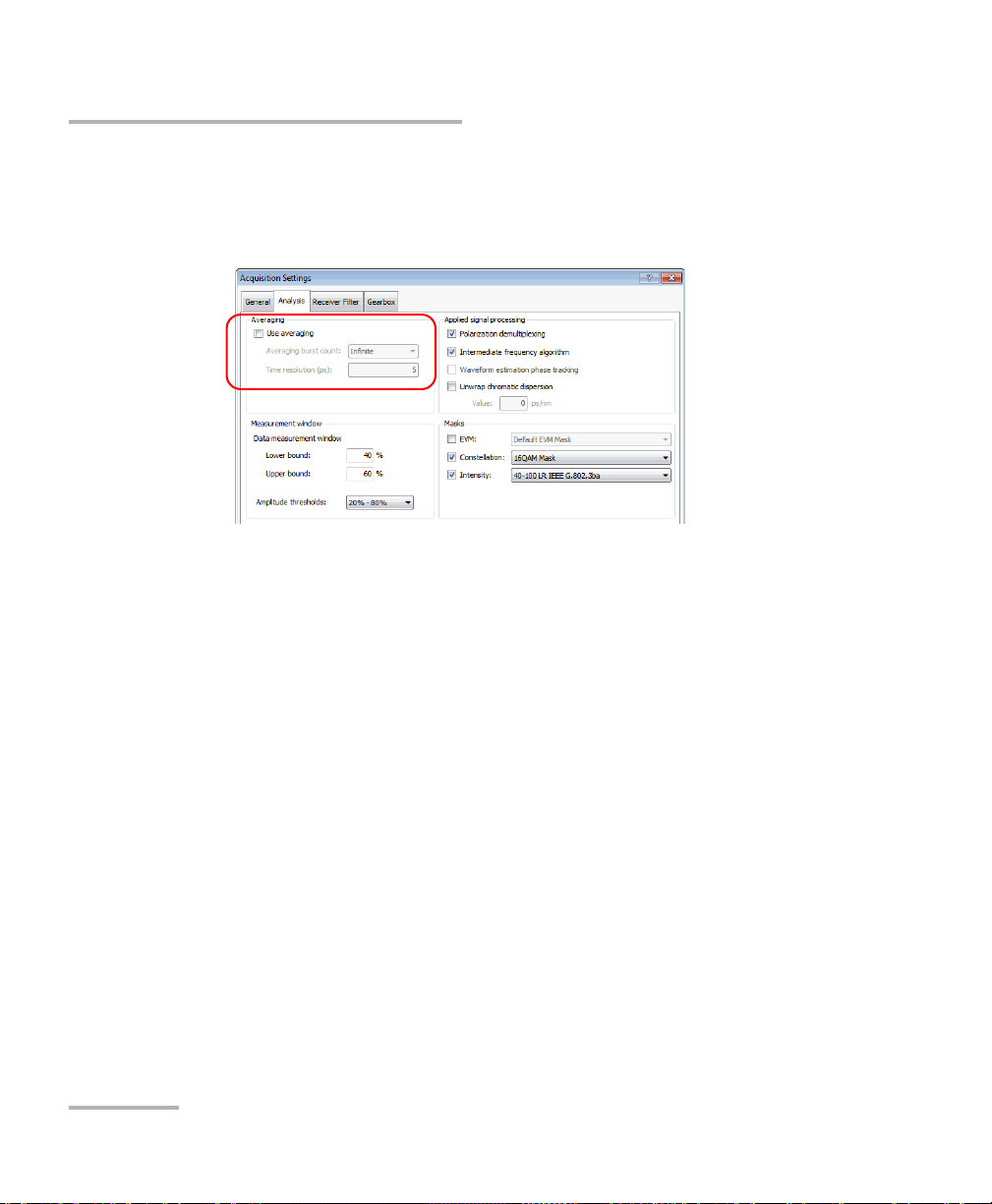
Viewing and Analyzing Results
Applying Advanced Signal Processing Algorithms
To activate and configure averaging:
1. From the Settings menu, select Acquisition.
2. Under the Analysis tab, set the averaging parameters.
Select Use averaging to activate it (not selected by default).
Select the number of bursts to average on (1 to 64, or Infinite).
Set the averaging window (1 to 10 ps, default = 1 ps).
3. Click Apply to confirm your settings, or OK to also close the window.
Applying Advanced Signal Processing
Algorithms
You can activate or deactivate specific signal processing algorithms before
or while acquiring data, or afterwards in reanalysis mode (see Reanalyzing
Acquisitions with New Settings on page 115). The following algorithms are
available, depending on the selected modulation format and input pattern:
Polarization Demultiplexing
For detai l s, s ee Polarization Demultiplexing on page 245.
Intermediate Frequency Recovery
For detai l s, s ee Intermediate Frequency (IF) Recovery on page 246.
72 PSO-200
Page 81

Viewing and Analyzing Results
No Phase
Tracking
Using Phase
Tracking
Applying Advanced Signal Processing Algorithms
Waveform Estimation Phase Tracking
Increases the PSO-200 phase tracking ability in presence of a large
amount of signal phase noise (>1-2 MHz for QPSK). Use when
constellation transitions (green samples) suffer from large phase noise
whereas symbol center points (white samples) do not spread in phase
direction. It utilizes information from the previously acquired
waveform to improve the phase tracking of signal transitions.
Note: This algorithm slows down the overall performance.
Optical Modulation Analyzer 73
Page 82

Viewing and Analyzing Results
No CD
Unwrapping
(after 20 bursts)
Using CD
Unwrapping
(after 20 bursts)
Applying Advanced Signal Processing Algorithms
Chromatic Dispersion Unwrapping
Compensates for chromatic dispersion in the signal. You must provide
a value (in ps/nm) for use by the algorithm.
Also activates averaging (with the time resolution set based on the
signal’s symbol rate). If you deactivate averaging, this algorithm is also
deactivated.
74 PSO-200
Page 83

Viewing and Analyzing Results
Applying Advanced Signal Processing Algorithms
The following table shows algorithms available for each input pattern type:
Algorithm Random
Repetitive
(Unknown)
Known
Patterns
Polarization demultiplexing Yes Yes Yes
IF r ecov e r y Yes Yes Yes
CD unwrapping
No Yes Yes
(as Averaging and Filters)
Waveform estimation
No No Yes
phase tracking
To activate signal processing algorithms:
1. From the Settings menu, select Acquisition.
2. Under the General tab, select one of the values in the Input Pattern
Typ e list. Then provide the necessary pattern details.
3. Under the Analysis tab, select the desired algorithm(s).
4. Click Apply to confirm your settings, or OK to also close the window.
Optical Modulation Analyzer 75
Page 84

Viewing and Analyzing Results
No Filtering
Using
Filtering
(Chebyshev)
Using
Filtering
(Bessel)
Applying Data Filtering
Applying Data Filtering
The Optical Modulation Analyzer application allows you to apply the
following filters to your acquisition:
Chebyshev (type I only)
Bessel
Butterworth
76 PSO-200
Page 85

Viewing and Analyzing Results
Using
Filtering
(Butterworth)
Applying Data Filtering
When you select filtering, the application also activates Average mode (the
averaging time resolution will be set based on the signal’s symbol rate). If
you deactivate average mode, filtering is also deactivated.
Note: Filters are not available in Random input pattern. They require a pattern
(known or unknown) to function properly.
Note: Filters will not work well with OOK modulation.
To activate and configure a filter:
1. From the Settings menu, select Acquisition.
2. Under the Receiver Filter tab, select Apply filtering to data.
3. Select the desired filter algorithm and parameters.
Cut frequency (default = signal’s symbol rate)
Order of the filter (from 1 to 5, default=3)
4. Click Apply to confirm your settings, or OK to also close the window.
Optical Modulation Analyzer 77
Page 86
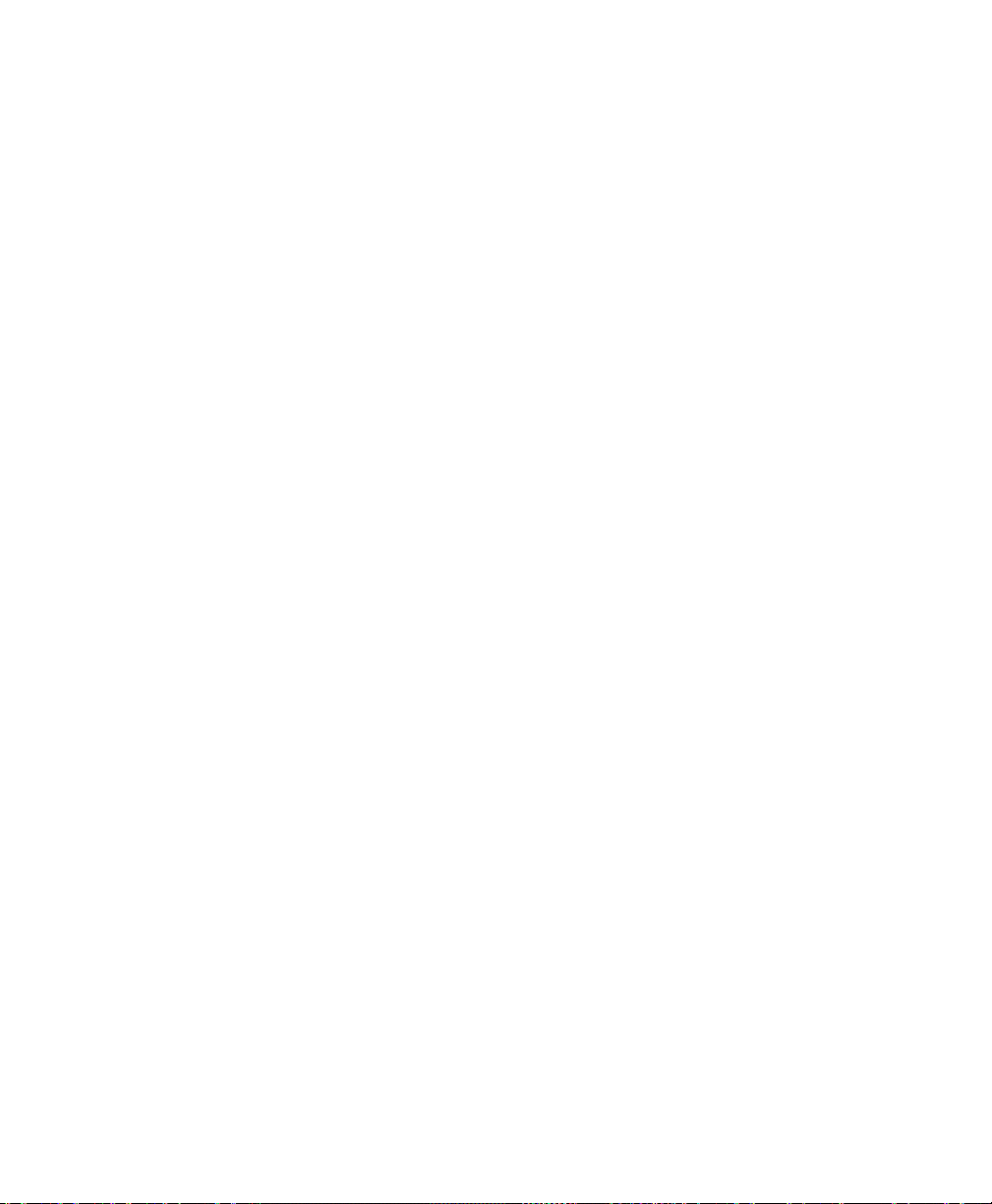
Page 87

8 Bit Pattern Analysis and the
Select Modulation
Select Input Pattern Mode
Repetitive (Unknown)
User-Defined Symbol Pattern
Standard PRBS
User-Defined Bit Pattern
Import symbol pattern and get SER information
Define Gearbox streaming alignment
Can also import bit pattern
Edit/import in application (MAPPING section only)
Can export symbol pattern
Define modulator input mapping and pattern details
Can obtain BER information
(Gearbox configuration file)
Edit in Notepad (MAPPING and SYMBOL sections)
Gearbox
The following diagram illustrates the main steps and possibilities in bit
pattern analysis using the PSO-200 Optical Modulation Analyzer. With
compatible pattern modes, the powerful Gearbox tool allows you to define
precisely how your data stream is sent to the modulator and to obtain
detailed error rates.
Optical Modulation Analyzer 79
Page 88

Bit Pattern Analysis and the Gearbox
Basic Gearbox Setup Details
Basic Gearbox Setup Details
Here are the basic instructions to set the Gearbox for testing. The details for
each type of setting is explained further in later sections of this chapter.
To set the Gearbox:
1. From the main window, select the Settings menu, then Acquisition.
2. Under the General tab, select the input pattern type.
Note: The Gearbox can only be used with known patterns, such as PRBS, or a
user-defined pattern.
80 PSO-200
Page 89

3. Select the Gearbox tab.
4. Select the Gearbox layout.
Bit Pattern Analysis and the Gearbox
Basic Gearbox Setup Details
5. Select the pattern length.
Optical Modulation Analyzer 81
Page 90

Bit Pattern Analysis and the Gearbox
Basic Gearbox Setup Details
6. Enter the offsets for the bit patterns and indicate whether they are
inverted or not. In the case of user-defined patterns, enter the bit
stream as well.
To set the bit orders and delays:
1. From the main window, select the Settings menu, then Gearbox
Stream Alignment.
2. In the window, modify the alignments and delays as needed. You can
only modify them if you have selected a global or dual X-Y stream.
82 PSO-200
Page 91
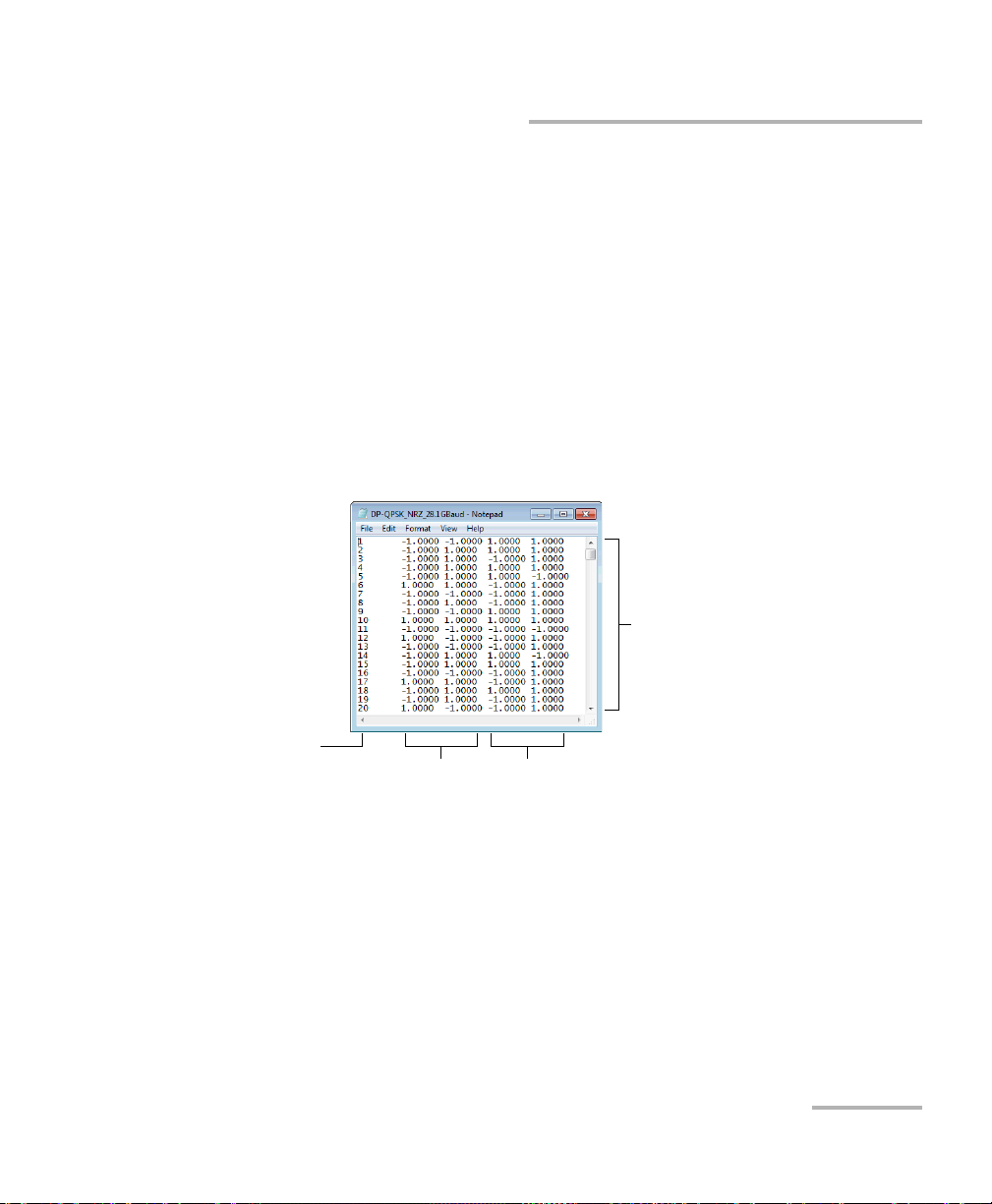
Bit Pattern Analysis and the Gearbox
One line per symbol
I an Q values
for polarization X
I an Q values
for polarization Y (if applicable)
Line number
Exporting Symbol Patterns
Exporting Symbol Patterns
If the signal data has been acquired with a compatible pattern mode
(“Repetitive (unknown)”, “PRBS” or “user-defined”), you can export the
actual symbol pattern to a file and reuse it for other acquisitions.
Note: Exporting the symbol pattern from an acquisition in Repetitive mode is
especially useful, since you can reimporting it to obtain better calculations
and a symbol error rate. See Importing User-Defined Symbol Patterns on
page 84.
The exported file (.osp) is in tab-delimited text format. Here is an example
of an exported dual-polarization QPSK symbol pattern, opened in Notepad:
To export a symbol pattern:
1. Select the desired burst (using Playback) from an acquisition made
with a compatible input pattern mode.
2. From the File menu, select Export, then Symbol Pattern.
3. Indicate the location where you want to save the file.
Optical Modulation Analyzer 83
Page 92

Bit Pattern Analysis and the Gearbox
Importing User-Defined Symbol Patterns
Importing User-Defined Symbol Patterns
You can import a known symbol pattern from a file and work directly with
the symbols in the constellation without having to know the Gearbox
details. This allows you to simulate a modulation scheme implementation
that is not supported by the PSO-200 or simply to read back symbols
information from a previous export.
In this mode, the IF recovery algorithm takes advantage of the known
pattern information, and is therefore more robust towards limitations in the
signal laser linewidth (phase noise).
The symbol error rate (SER) can be evaluated, but not the bit error rate
(BER), since there is no defined mapping between symbols and bits.
The symbol pattern file must have data for the same polarization(s) as the
input signal:
If the signal contains X and Y polarizations and the imported symbol
pattern contains only one, the application will automatically duplicate
these values for the Y polarization.
If the signal contains one polarization and the imported symbol pattern
contains both, the application will truncate the Y data from the pattern.
Note: When importing a symbol pattern, the application will normalize any
non-normalized value.
Note: The Gearbox is not available in this mode.
84 PSO-200
Page 93

Bit Pattern Analysis and the Gearbox
Importing User-Defined Symbol Patterns
To import a symbol pattern:
1. From the Settings menu, select Acquisition.
2. Select the General tab.
3. In the Input pattern section, select User-defined symbol pattern.
Optical Modulation Analyzer 85
Page 94

Bit Pattern Analysis and the Gearbox
Length of imported
pattern (can then
be decreased)
Y polarization data
appears if present
in the imported file
Importing User-Defined Symbol Patterns
4. Click Import, then select the symbol pattern file (.osp) you want to
import and click Open.
5. If needed, enter a smaller value in the Symbol pattern length box. The
imported symbol pattern will be truncated when you close the
window. The pattern will be unusable if the specified length is larger.
6. Click Apply to confirm your settings, or OK to also close the window.
86 PSO-200
Page 95

Bit Pattern Analysis and the Gearbox
Performing Detailed Bit Pattern Analysis with the Gearbox
Performing Detailed Bit Pattern Analysis with
the Gearbox
To obtain information such as the probability of error for each individual
bit/byte in a pattern, it is essential to get detailed bit pattern analysis
capabilities. The PSO-200 Optical Modulation Analyzer can accurately
recover the time-domain information without any signal processing due to
the high bandwidth achieved with optical sampling. A detailed analysis of
the bit pattern recovered can provide a bit error rate (BER) per polarization
or map the error vector magnitude (EVM) per symbol. To achieve this, the
PSO-200 must receive information on the pattern and sequences used in
the transmitter.
For example, consider the following bytes to transmit: D8 A5 69 FE. We
need to go further down to the bits since the transmitter is bit-based:
D8 A5 69 FE
1101 1000 1010 0101 0110 1001 1111 1110
We sequence those bits in time by considering the first one to be
transmitted as the farthest one on the left (which is the higher rank bit in
binary convention).
A bit-pattern generator usually sends bits the way we read them, from left
to right. Some may send the bits in reverse order (“0001 1011”), hoping that
the receiver will rebuild the sequence correctly.
No matter how the generator sends bits, the Optical Modulation Analyzer
application needs a way to determine which bit goes to which modulator
input of the transmitter, and which symbol in the constellation represents
the recomposed bit pattern. This is where the Gearbox is required.
Optical Modulation Analyzer 87
Page 96

Bit Pattern Analysis and the Gearbox
Performing Detailed Bit Pattern Analysis with the Gearbox
Gearbox Streaming Types
Depending on how the bit pattern is sent to your transmitter, the Gearbox
can be configured as follows:
One global stream – a single known encoded data stream is
demultiplexed inside the transmitter into several parallel sub-streams
sent to the modulator, with delays and inversions (if any).
N individual streams – as many encoded data streams as there are bits
per symbol (four in the example diagram) are sent with known delays
and inversions, if any, to the same number of modulators.
Dual X-Y streams (dual-polarization modulations only) – two known
encoded data streams corresponding to the X and Y states of
polarization are demultiplexed inside the transmitter into parallel
streams sent to the modulators.
Note: If the transmitter has an internal encoder, it is the encoded data that must
be input to the Gearbox.
88 PSO-200
Page 97

Bit Pattern Analysis and the Gearbox
Performing Detailed Bit Pattern Analysis with the Gearbox
There are several ways to implement a data modulator for a modulation
format; with these basic Gearbox settings, you should be able to select a
combination that suits your data generation. The table below shows all
possible configurations for the supported modulations formats.
Modulation Single Polarization Dual Polarization
OOK
1 global stream 1 global stream
BPSK
Dual (X-Y) streams
QPSK 1 global stream 1 global stream
Dual (X-Y) streams
2 individual streams 4 individual streams
Optical Modulation Analyzer 89
Page 98

Bit Pattern Analysis and the Gearbox
Performing Detailed Bit Pattern Analysis with the Gearbox
Modulation Single Polarization Dual Polarization
APSK 1 Global stream 1 Global stream
3 Individual streams 6 individual streams
Dual (X-Y) streams
90 PSO-200
Page 99

Bit Pattern Analysis and the Gearbox
Performing Detailed Bit Pattern Analysis with the Gearbox
Modulation Single Polarization Dual Polarization
16-QAM 1 global stream 1 global stream
Dual (X-Y) streams
4 individual streams 8 individual streams
Optical Modulation Analyzer 91
Page 100

Bit Pattern Analysis and the Gearbox
Performing Detailed Bit Pattern Analysis with the Gearbox
Gearbox Configuration File Layout
A Gearbox configuration file is used by the Optical Modulation Analyzer
application to properly map the bit pattern provided as the input to the
system.This file is divided into three sections:
Definition
Bit symbol mapping and delay
Symbol coordinates
The file is based on Microsoft’s information file format (.inf). Sections are
represented by an uppercase word enclosed in square brackets. Names
should not be modified. Values are represented by a name, followed by
“=” and the values. Multiple values are separated by a tab (ASCII 09).
The application provides predefined configuration files for all supported
modulation schemes. These files are located in the following folder:
\My Documents\EXFO\PSO-200\GearboxSetups
You can edit the files using any text editor. The Mapping section of the file
can also be modified from the Optical Modulation Analyzer application.
92 PSO-200
