Page 1
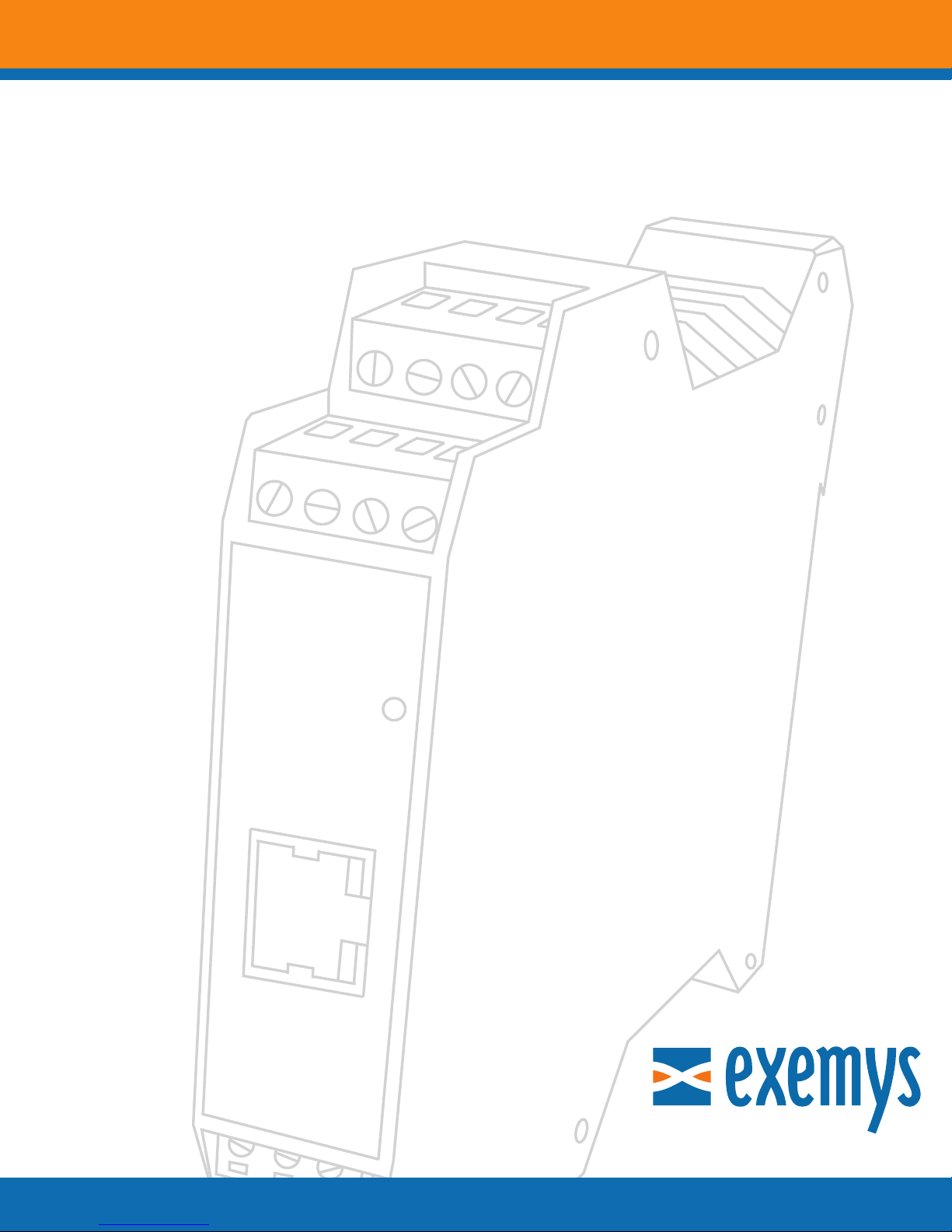
SSE232-IA
User´s Manual
Serial Server
InternetEnablingSolutions
www.exemys.com
Page 2
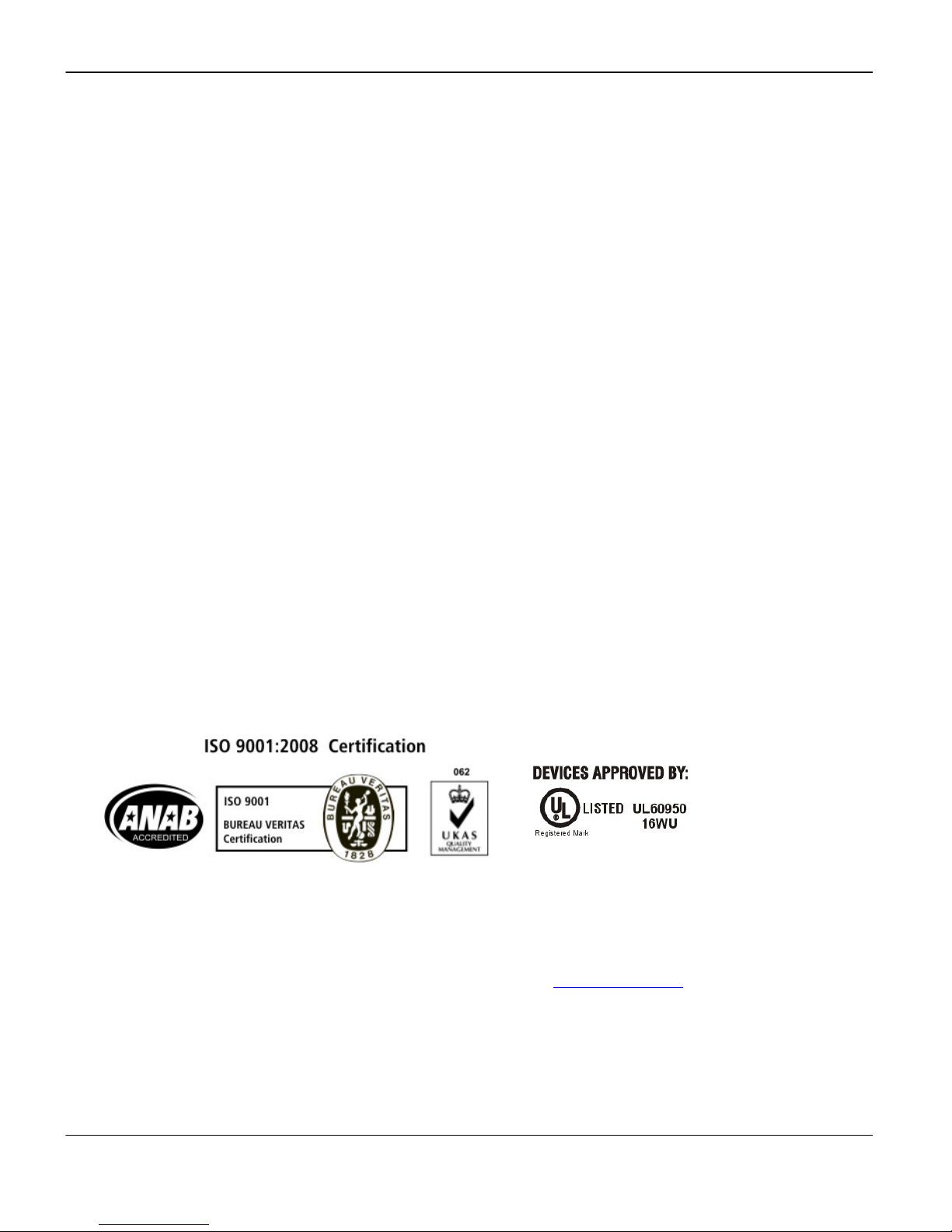
SSE232-IA User’s Manual Exemys
Exemys Products are in constant evolution to satisfy our customer needs.
For that reason, the specifications and capabilities are subject to change without prior notice.
Updated information can be found at www.exemys.com
Copyright © Exemys, 2006 All Rights Reserved.
www.exemys.com Rev. 4 Pageii
Rev. 4
Page 3
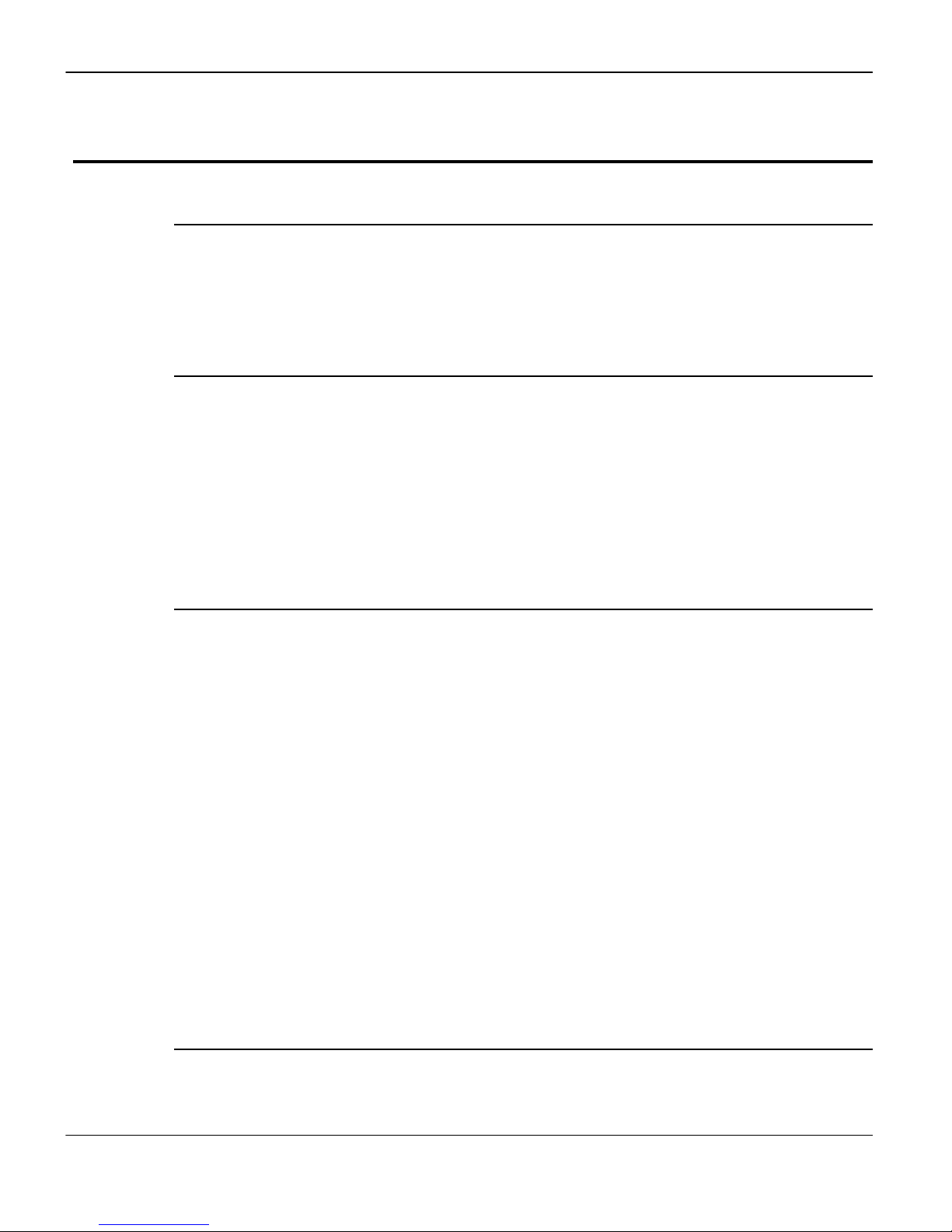
SSE232-IA User’s Manual Exemys
Table of Contents
INTRODUCTION 6
1.1
1.1 The Manual
1.11.1
1.2
1.2 Product Description
1.21.2
INSTALLATION 9
2.1
2.1 Power Connection
2.12.1
2.2
2.2 I/O Configuration
2.22.2
2.3
2.3 Serial Connection
2.32.3
The Manual ________________________________
The ManualThe Manual
1.1.1 Purpose of this Manual 6
1.1.2 Conventions, terms and acronyms 6
Product Description________________________________
Product DescriptionProduct Description
Power Connection ________________________________
Power ConnectionPower Connection
I/O Configuration ________________________________
I/O ConfigurationI/O Configuration
Serial Connection ________________________________
Serial ConnectionSerial Connection
2.3.1 RS-232 Connection 11
2.3.2 RS-485 and RS-422 Connection 11
________________________________________________________
________________________________________________________________
___________________________________________________
________________________________________________________________
___________________________________________________
________________________________________________________________
____________________________________________________
________________________________________________________________
___________________________________________________
________________________________________________________________
________________________ 6666
________________________________________________
___________________ 7777
______________________________________
___________________ 9999
______________________________________
____________________ 9999
________________________________________
___________________ 10
______________________________________
10
1010
2.4
2.4 Ethernet Connection
2.42.4
Ethernet Connection ________________________________
Ethernet ConnectionEthernet Connection
2.4.1 Connection through a Hub or Switch 12
_________________________________________________
________________________________________________________________
_________________ 12
__________________________________
12
1212
CONFIGURATION AND OPERATION 13
3.1
3.1 Getting Started
3.13.1
3.2
3.2 Operation
3.23.2
3.3
3.3 UDP Transport Protocol
3.33.3
Getting Started ________________________________
Getting StartedGetting Started
3.1.1 IP Address Configuration 13
3.1.2 Access to configuration Web page. 14
3.1.3 TCP Configuration Command Console. 15
3.1.4 Serial Configuration Command Console 15
3.1.5 Configuration of Network Basic Parameters through the console 16
Operation________________________________
OperationOperation
3.2.1 Introduction 16
3.2.2 SSE232-IA General Configuration 18
3.2.3 Configuration of serial ports 20
3.2.4 Inactivity timeout and Automatic Reset 22
3.2.5 Server Mode Channel Configuration 23
3.2.6 Client Mode Channel Configuration 24
3.2.7 Multidrop Mode (only for models SSE232-1XXX-IA) 25
3.2.8 Supervision and Control Port. 26
UDP Transport Protocol ________________________________
UDP Transport ProtocolUDP Transport Protocol
3.3.1 Client Channel with UDP Protocol 30
3.3.2 Server Channel with UDP Protocol 30
3.3.3 Connection Between Two UDP Clients. 31
_____________________________________________________
________________________________________________________________
_________________________________________________________
________________________________________________________________
_______________________________________________
________________________________________________________________
_____________________ 13
__________________________________________
_________________________ 16
__________________________________________________
_______________ 29
______________________________
13
1313
16
1616
29
2929
A. APPENDIX 33
A.1.
A.1. Device Locator Application
A.1.A.1.
www.exemys.com Rev. 4 Pageiii
Device Locator Application ________________________________
Device Locator ApplicationDevice Locator Application
____________________________________________
________________________________________________________________
____________ 33
________________________
33
3333
Page 4
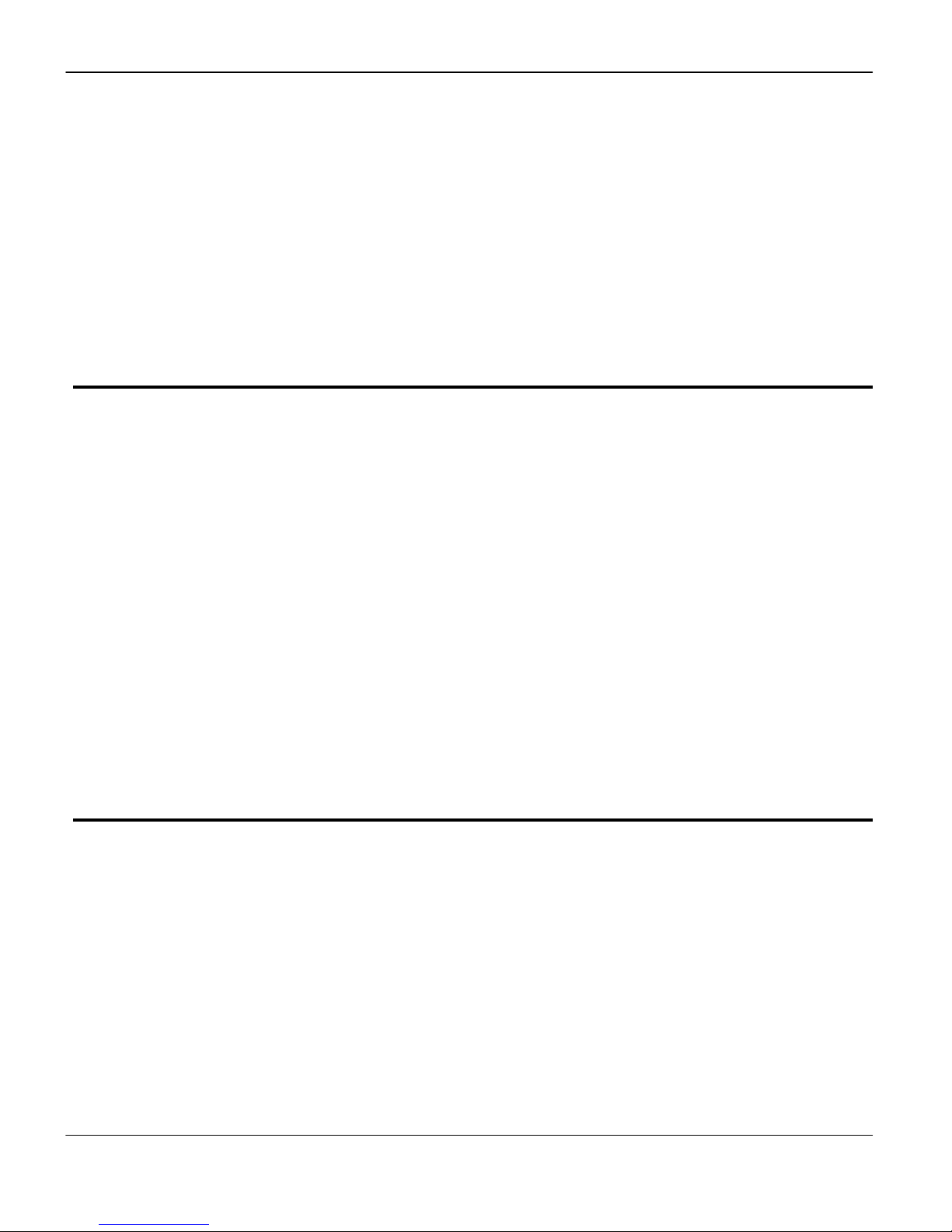
SSE232-IA User’s Manual Exemys
A.2.
A.2. Indicator Leds Codes
A.2.A.2.
A.3.
A.3. Mouting
A.3.A.3.
A.4.
A.4. Default Configuration
A.4.A.4.
A.5.
A.5. Technical Speci
A.5.A.5.
Indicator Leds Codes ________________________________
Indicator Leds CodesIndicator Leds Codes
Mouting ________________________________
MoutingMouting
Default Configuration ________________________________
Default ConfigurationDefault Configuration
Technical Specifications
Technical SpeciTechnical Speci
__________________________________________________________
________________________________________________________________
_________________________________________________
________________________________________________________________
__________________________ 36
____________________________________________________
________________________________________________
________________________________________________________________
fications ________________________________
ficationsfications
______________________________________________
________________________________________________________________
_________________ 35
__________________________________
________________ 37
________________________________
______________ 38
____________________________
35
3535
36
3636
37
3737
38
3838
RRRRS485 port connection______________________________________________________ 3
S485 port connection______________________________________________________ 39999
S485 port connection______________________________________________________ 3S485 port connection______________________________________________________ 3
Tables
Figures
Table 1 - Acronyms __________________________________________________________________________ 6
Table 2 - Conventions ________________________________________________________________________ 7
Table 3 - I/O Configuration ____________________________________________________________________ 9
Table 4 - Serial Connection ___________________________________________________________________ 11
Table 5 - PASSWORD command _______________________________________________________________ 18
Table 6 - WEBCFG command _________________________________________________________________ 19
Table 7 - FACTRESET command _______________________________________________________________ 20
Table 8 - RESET command ___________________________________________________________________ 20
Table 9 - Configuration of serial ports___________________________________________________________ 22
Table 10 - ARESET command _________________________________________________________________ 23
Table 11 - Server Mode Channel Configuration____________________________________________________ 24
Table 12 - Client Mode Channel Configuration ____________________________________________________ 25
Table 13 - STA and RST commands_____________________________________________________________ 27
Table 14 - INA and IN command _______________________________________________________________ 27
Table 15 - OUT command ____________________________________________________________________ 28
Table 16 - DIREPORT command _______________________________________________________________ 28
Table 17 - DIR command ____________________________________________________________________ 29
Table 18 - PROTOCOL command_______________________________________________________________ 29
Table 19 - Default Configuration_______________________________________________________________ 37
Figure 1 - Model Codification __________________________________________________________________ 7
Figure 2 - Example of Application _______________________________________________________________ 8
Figure 3 - Power Input Connection scheme ________________________________________________________ 9
Figure 4 - Wiring scheme ____________________________________________________________________ 10
Figure 5 - I/O configuration___________________________________________________________________ 10
Figure 6 - Serial Cable scheme ________________________________________________________________ 11
Figure 7 - Connection of RS-485/RS-422 devices ___________________________________________________ 12
Figure 8 - Straight-through cable connection scheme _______________________________________________ 12
Figure 9 - Socket/Port Scheme ________________________________________________________________ 17
Figure 10 - Multidrop Mode: up to 8 clients ______________________________________________________ 26
Figure 11 - An SSE232-IA Client Broadcasts to all clients with IPSERV = Fixed IP __________________________ 30
Figure 12 - Two SSE232-IA UDP, one client and one server ___________________________________________ 31
Figure 13 - Connection between two UDP clients __________________________________________________ 32
Figure 14 - Exemys Device Locator _____________________________________________________________ 33
www.exemys.com Rev. 4 Pageiv
Page 5
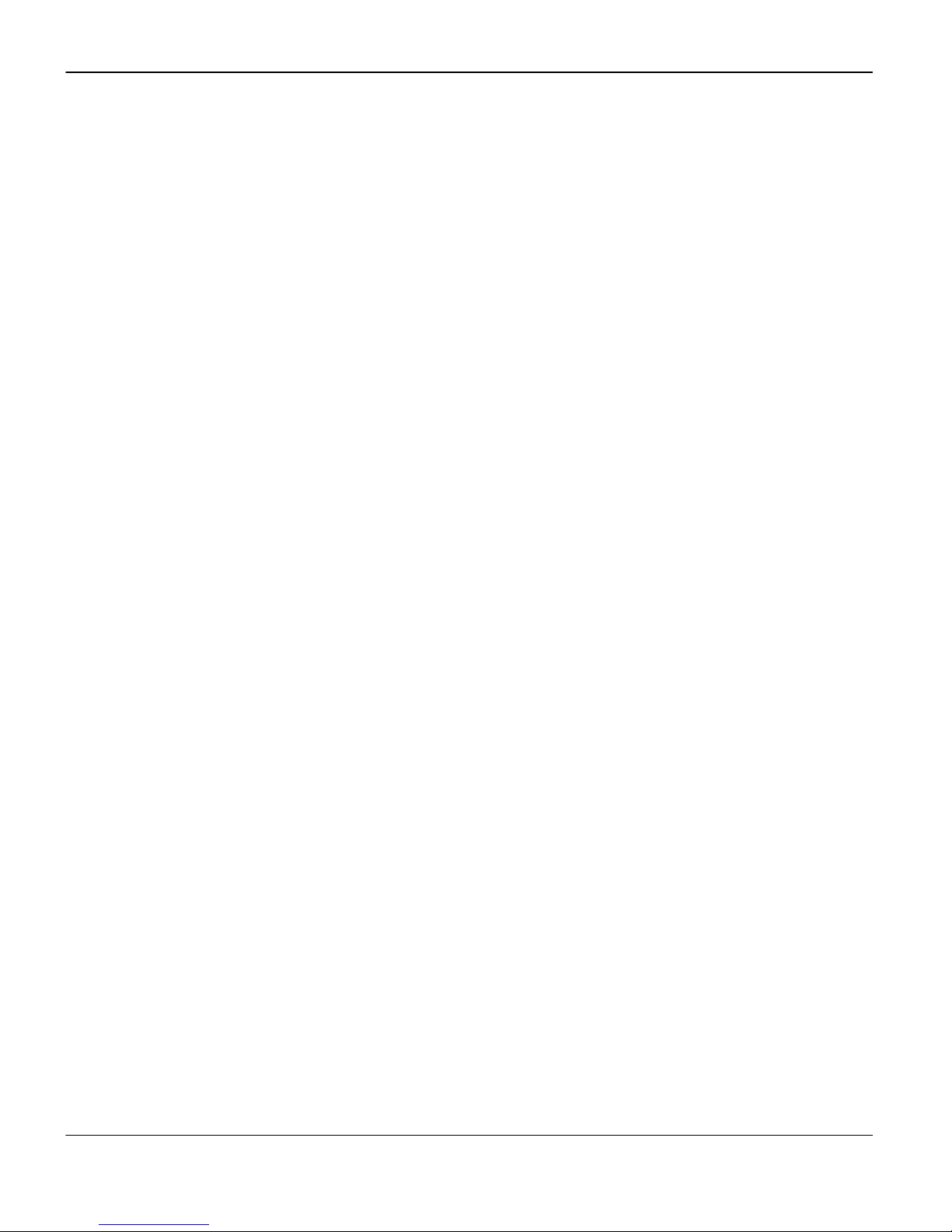
SSE232-IA User’s Manual Exemys
Figure 15 - Assembly of the device on DIN rail ____________________________________________________ 36
Figure 16 - Disassembling of the device _________________________________________________________ 36
www.exemys.com Rev. 4 Pagev
Page 6
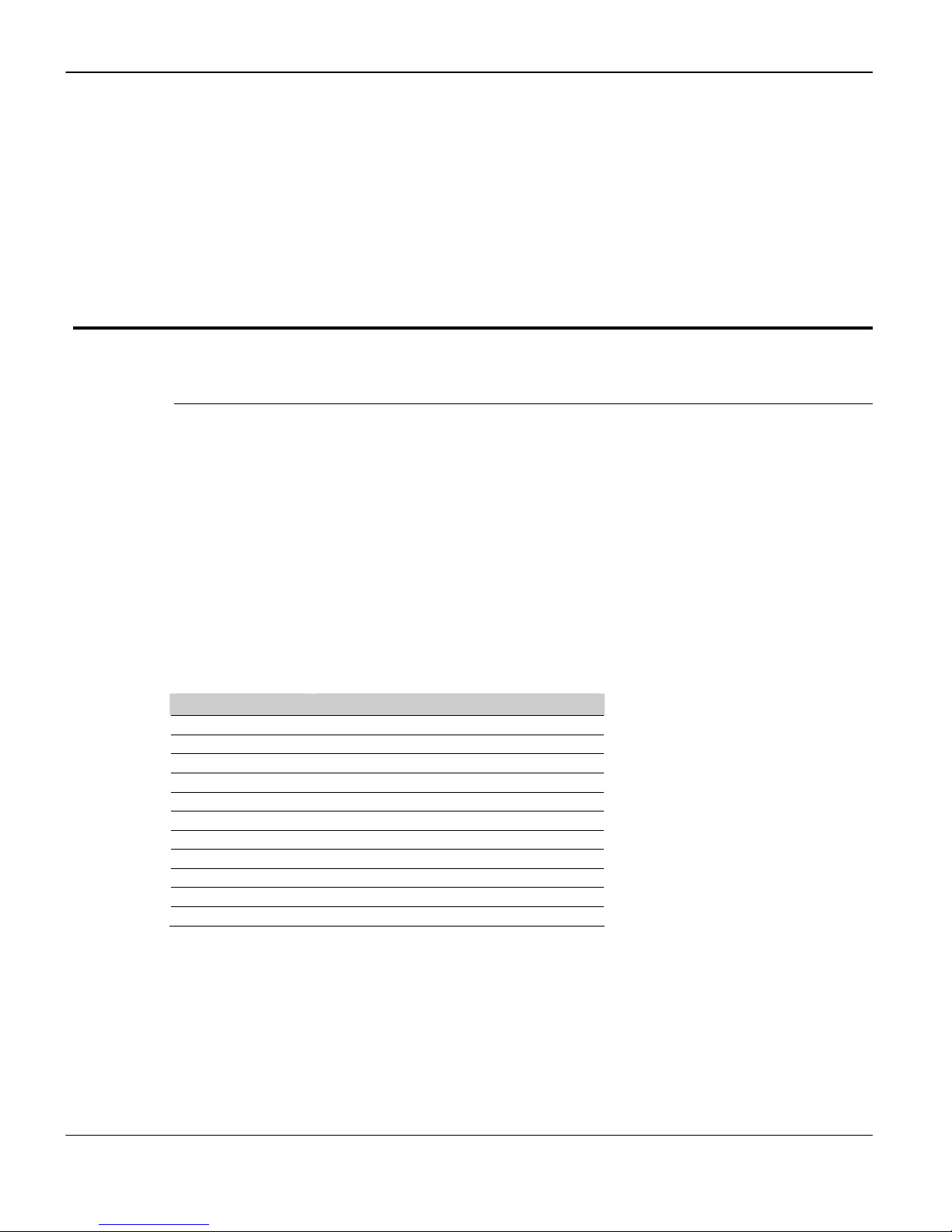
SSE232-IA User’s Manual Exemys
Chapter 1
Chapter
Introduction
1.1 The Manual
1.1.1
1.1.1 Purpose of this Manual
1.1.11.1.1
The purpose of this manual is to provide instructions for the fast and simple installation and
operation of SSE232-IA over your Ethernet network.
The manual starts with the product description and then provides instructions for proper
installation of its hardware. Later on, detailed information on SSE232-IA configuration and
operation is included.
Purpose of this Manual
Purpose of this ManualPurpose of this Manual
1.1.2
1.1.2 Conventions, terms and acronyms
1.1.21.1.2
The acronyms used in this manual are listed in the following table.
Table
Table 1111 ---- Acronyms
Table Table
Acronym Description
ARP Address Resolution Protocol
bps Bits per second
HTTP Hypertext Transfer Protocol
IP Internet Protocol
LAN Local Area Network
PC Personal Computer
UDP User Datagram Protocol
TCP Transmission Control Protocol
DHCP Dynamic Host Configuration Protocol
GND Ground (Reference)
UTP Unfolded Twisted Pair
Conventions, terms and acronyms
Conventions, terms and acronymsConventions, terms and acronyms
Acronyms
Acronyms Acronyms
www.exemys.com Rev. 4 Page6
Page 7
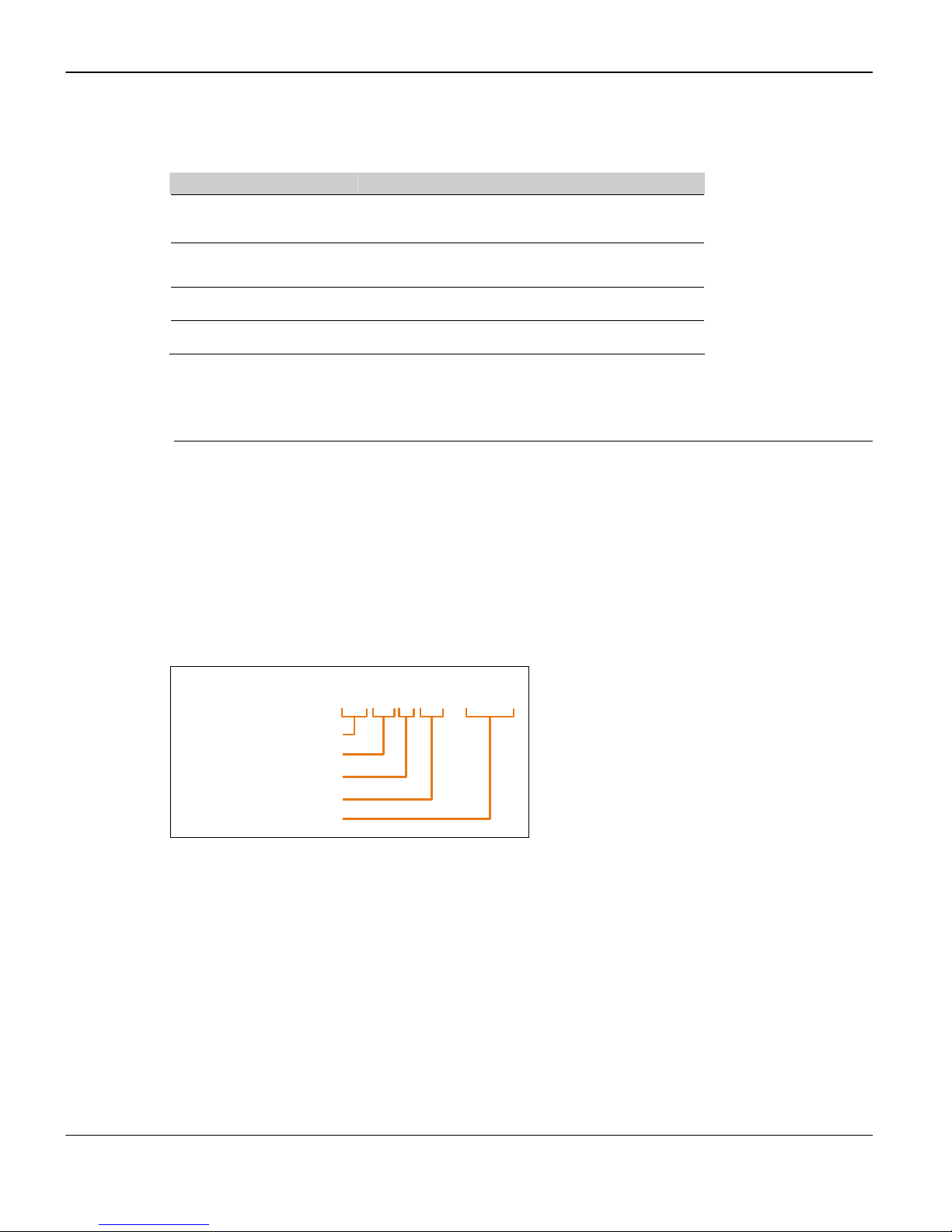
SSE232-IA User’s Manual Exemys
- - I A
XYIO
SSE232
RS-485/4 22 serial ports
Industrial Appli cations
The conventions listed below are used in this manual.
Table
Table 2222 ---- Conventions
Table Table
Convention
Convention Description
ConventionConvention
A|B|C
Conventions
Conventions Conventions
Description
DescriptionDescription
A set of possible values for command parameters.
You can type A, B or C.
n..m
(text)
aaa.bbb.ccc.ddd
A range of possible values. You can type any value in the
range including n and m.
Any text, such as a server address.
An IP Address.
1.2 Product Description
SSE232-IA is a RS-232/485/422 converter to the Ethernet and vice versa. It allows access, through
the Ethernet, to equipment like alarm panels, data acquisition systems, PLCs or any other device
with a serial interface.
SSE232-IA is the interface between the equipment with serial communication and the Ethernet
network, acting as a transparent converter and also providing digital inputs/outputs that can be
independently handled.
The amount of digital input/outputs and the amount and type of ports supplied by SSE232-IA
depend on each model in particular. Figure 1 shows the codification used by each model in detail.
RS-232 serial ports
Inputs
Outputs
Figure
Figure 1111 ---- Model Codification
Figure Figure
Model Codification
Model Codification Model Codification
SSE232-IA is a complete Ethernet connectivity solution for devices of different kinds, through
serial ports (RS-232/485/422) and through its digital inputs/outputs.
www.exemys.com Rev. 4 Page7
Page 8
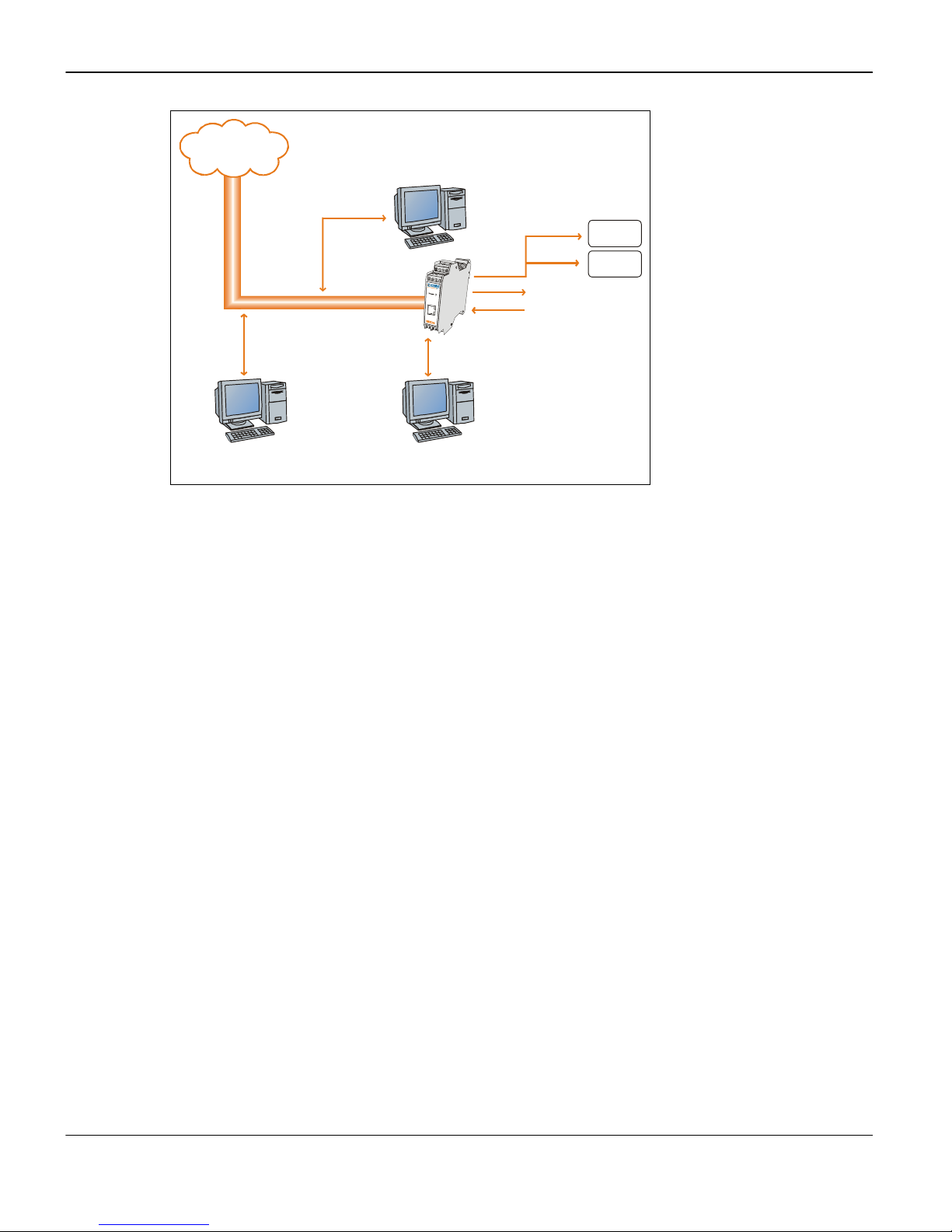
SSE232-IA User’s Manual Exemys
Web brow ser
Conf igu ratio n
Outp uts
RS/2 32
Seri al Conf igu rat ion
I / O Contro l
Seria l
Device
Seria l
Device
INTERNET
ETH ERN ET
ETHERNET
ETH ERN ET
TCP con figu ratio n
Cons ol e
Figure
Figure 2222 ---- Example of Application
Figure Figure
Example of Application
Example of Application Example of Application
Inpu ts
Cons ole
www.exemys.com Rev. 4 Page8
Page 9
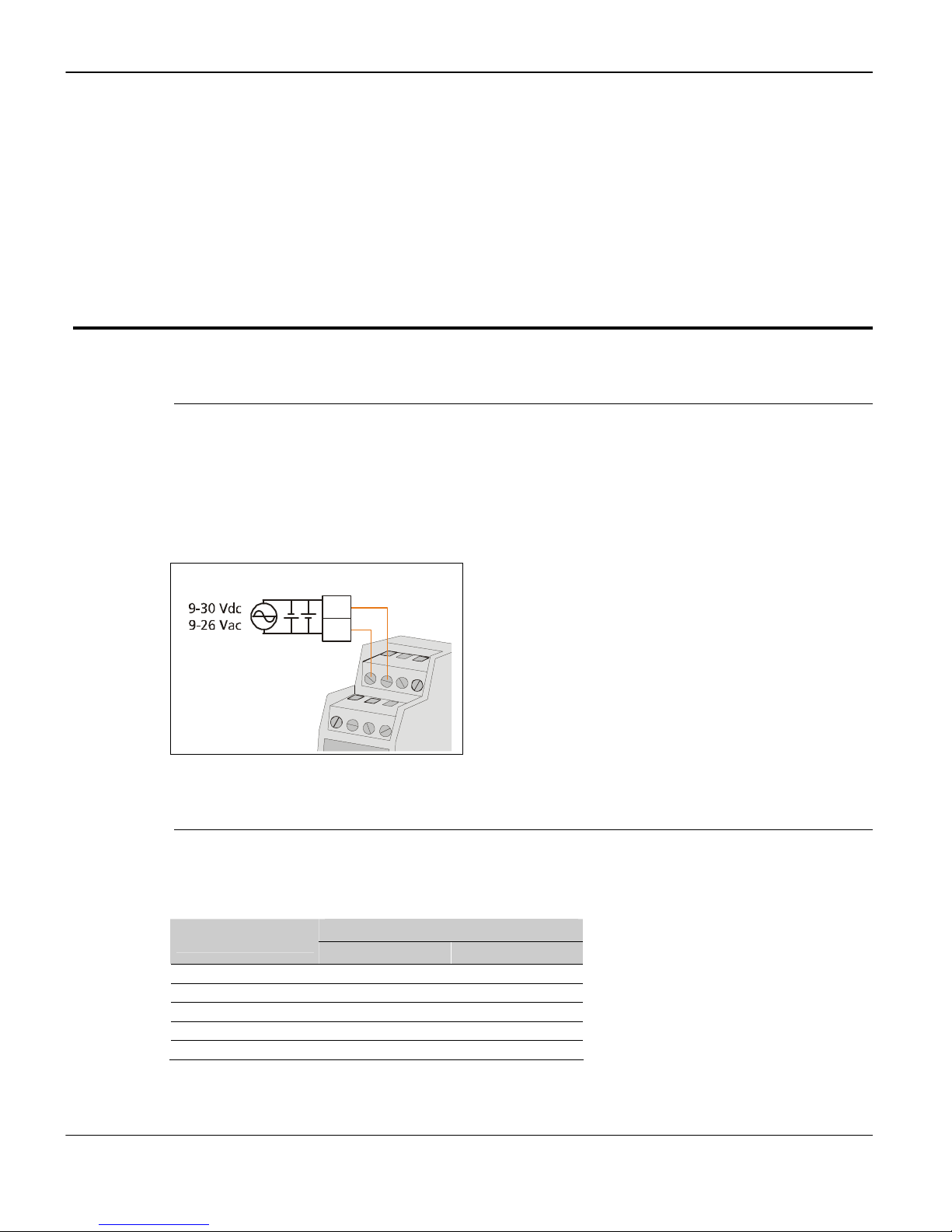
SSE232-IA User’s Manual Exemys
Vin
Vin
Installation
2.1 Power Connection
This product must be installed and powered according to its ratings and installation instructions.
The unit shall be powered from a NEC class 2 source of supply or a LPS source, having an output
rated 9-26 Volts AC, 9-30 Volts DC, 200 mA min.
The installation of this product inside shall be in accordance with the NEC, specifically Article
725-54. Wiring from/to this unit is to be Class 2 wiring and shall be segregated from other wiring
in the equipment as noted in the NEC.
Chapter 2
Chapter
.
. .
Figure
Figure 3333 ---- Power Input Connection scheme
Figure Figure
2.2 I/O Configuration
The amount of inputs/outputs supplied by SSE232-IA is indicated in the product code, as shown in
figure 1
Table
Table 3333 ---- I/O Configuration
Table Table
SSE232-1C4C-IA Both configurable up to 4
SSE232-1044-IA 4 4
SSE232-2044-IA 4 4
SSE232-114C-IA Both configurable up to 4
SSE232-224C-IA Both configurable up to 4
www.exemys.com Rev. 4 Page9
Power Input Connection scheme
Power Input Connection scheme Power Input Connection scheme
I/O Configuration
I/O Configuration I/O Configuration
Model
Model
ModelModel
Inputs
Inputs Outputs
InputsInputs
I/O
I/O
I/OI/O
Outputs
OutputsOutputs
Page 10
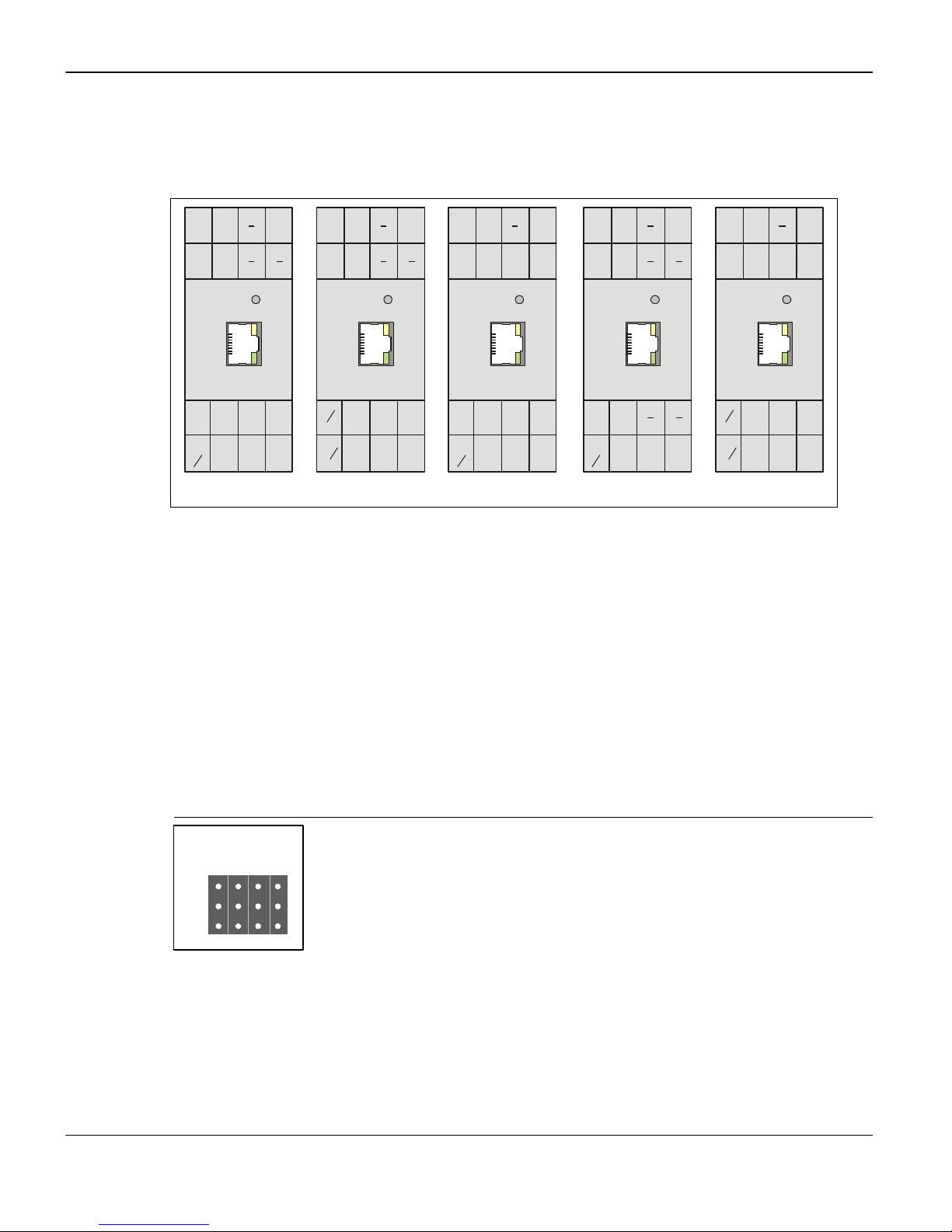
SSE232-IA User’s Manual Exemys
SSE232-1C4C-IA
SSE232-1044-IA
Power
GND
TxA
I / O1I / O2I / O
SSE232-224C-IA
A
B
Power
Vin
Vin
GND
RxA
TxA
SSE232-114C-IA
I / OOI / O1I / O2I / O
A
B
Power
Vin
Vin
GND
RxA
TxA
I O
I 1
I 2
SSE232-2044-IA
RxB
TxB
3 2 1 0
Figure 4 shows inputs/outputs location for all SSE232-IA models available.
Inputs/outputs are numbered starting at 0. Consequently, the first input will be I0
accordingly, the first output will be O0
O0.
O0O0
I0 and,
I0I0
Vin Vin
RxA TxA
TRA- TRA+ RA+ RA-
I / OOI / O1I / O2I / O
GND
Power
A
B
3
Vin Vin
RxA TxA
I O I 1 I 2 I 3
O O O 1 O 2 O 3
Power
GND
A
B
Vin Vin
RxA
TRC- TRC+ TRD+ TRD-
I / O
O
RxBTxB
A
B
3
TRB- TRB+
O O O 1 O 2 O 3
3
I 3
Figure
Figure 4444 ---- Wiring scheme
Figure Figure
Wiring scheme
Wiring scheme Wiring scheme
In models SSE232-XX4C-IA four I/O terminals may be configured as Inputs or Outputs, depending
your needs. This configuration is done in a hardwired manner changing the jumpers accordingly.
Figure 5 shows how to configure the jumpers for the 4 I/O terminals.
To access this jumpers open the SSE232-IA case and pull out.
To configure a terminal as an output: short-circuit the jumper “Out” of that terminal, with
the common pin (middle).
To configure a terminal as an input: short-circuit the jumper “In” of that terminal, with the
common pin (middle).
2.3 Serial Connection
J 8
Out
The SSE232-IA supplies up to four serial ports, depending on the model, that
are identified as COM A, COM B, COM C and COM D. According to the model,
serial ports may only be RS-232, RS-485 or configurable by software RS-
In
232/485/422, as shown below. Serial Port connection is shown in figure 5.
Figure
Figure 5555 ---- I/O configuration
Figure Figure
www.exemys.com Rev. 4 Page10
I/O configuration
I/O configuration I/O configuration
Page 11

SSE232-IA User’s Manual Exemys
GND 5
TxA
RxA
GND
PC
SSE232 -IA
Table
Table 4444 ---- Serial Connection
Table Table
2.3.1
2.3.1 RS
2.3.12.3.1
Serial Connection
Serial Connection Serial Connection
Serial Ports
Serial Ports
Model
Model
ModelModel
SSE232-1C4C-IA
SSE232-1044-IA RS232 NA NA NA
SSE232-2044-IA RS232 RS232 NA NA
SSE232-114C-IA RS232 RS485 NA NA
SSE232-224C-IA RS232 RS232 RS485 RS485
RS----232 Connection
232 Connection
RSRS
232 Connection 232 Connection
COM A
COM A COM B
COM ACOM A
RS232
RS485
RS422
Serial PortsSerial Ports
COM B COM C
COM BCOM B
NA NA NA
COM C COM D
COM CCOM C
COM D
COM DCOM D
COM A is always found in all SSE232-IA models. A cable can be used to connect
RS-232 serial ports to a PC serial port, as can be observed in figure 6.
DB9 He mb ra
Rx 2
Tx 3
Figure
Figure 6666 ---- Serial Cable scheme
Figure Figure
Serial Cable scheme
Serial Cable scheme Serial Cable scheme
2.3.2
2.3.2 RS
2.3.22.3.2
RS----485 and RS
485 and RS----422 Connection
RSRS
485 and RS485 and RS
422 Connection
422 Connection 422 Connection
As stated in section 2.3, some models provide RS-485 or RS-422 connectivity on COMs A, B, C or
D. These COMs can be connected to an RS-485 or an RS-422 network, as shown in figure 7.
www.exemys.com Rev. 4 Page11
Page 12

SSE232-IA User’s Manual Exemys
Dat a +
Dat a -
RS-485
R +
R
+
R
-
T
+
T
-
R
+
R
-
T
+
T
-
SSE232 IA
HUB
RX + (1)
RX - (2)
TX + ( 3)
TX - ( 6)
TR+
TR-
SSE232 -IA
Dat a +
Dat a -
Dat a +
Dat a -
RS-422
TR+
TR-
R+
R-
SSE232 -IA
R -
T +
T -
Figure
Figure 7777 ---- Connection of RS
Figure Figure
Connection of RS----485/RS
Connection of RS Connection of RS
485/RS----422 devices
485/RS485/RS
422 devices
422 devices422 devices
2.4 Ethernet Connection
The RJ45 socket is used for Ethernet connectivity. The Ethernet connection is essential for SSE232IA to operate. Generally, it can be connected to a Hub or Switch, or directly to a computer.
2.4.1
2.4.1 Connection through a Hub or Switch
2.4.12.4.1
Connection through a Hub or Switch
Connection through a Hub or SwitchConnection through a Hub or Switch
A UTP network cable must be used to connect SSE232-IA to the Ethernet through a Hub or
Switch. Figure 8 shows how the UTP cable is wired when using a Hub or Switch.
RX + (1)
RX - (2)
TX + ( 3)
TX - ( 6)
Figure
Figure 8888 ---- Straight
Figure Figure
www.exemys.com Rev. 4 Page12
Straight----through cable connection scheme
Straight Straight
through cable connection scheme
through cable connection schemethrough cable connection scheme
Page 13

SSE232-IA User’s Manual Exemys
Chapter 3
Configuration and Operation
3.1 Getting Started
The first step consists in obtaining an IP address for the SSE232-IA by any of the following
methods:
Using the Device Locator application program (recommended method).
Forcing an IP address entry to the ARP table.
Locally, by accessing the command console provided by SSE232, available on COM A.
Once SSE232-IA has an IP address, the rest of the parameters can be configured:
By accessing the configuration web page, embedded inside the equipment
(recommended method).
Using the TCP command console.
Locally, by accessing the command console provided by SSE232, available on COM
A.
All configuration parameters are permanently stored and will be kept even when the equipment
shuts down. Configuration parameters may be modified at any time using any of the methods
mentioned above.
Chapter
3.1.1
3.1.1 IP Address Configuration
3.1.13.1.1
SSE232-IA default configuration IP is 0.0.0.0, so when turned on, it will look for a DHCP server.
SSE232-IA tries to negotiate an IP address with a DHCP server for a maximum period of 10
seconds. If the DHCP server fails to answer in that period, SSE232-IA will show an error code
using its indicator LEDs (see Appendix) and will reattempt to contact a DHCP server 60 seconds
later. This process will be repeated indefinitely until a DHCP server dynamically assigns an IP
address to the SSE232-IA or until the user assigns an IP (static IP address). During this negotiation
process, the yellow LED is steady on.
When a static addressing method is used (e.g. DHCP server is not available in the network), a new
address can be assigned by pinging the device with its new IP.
www.exemys.com Rev. 4 Page13
IP Address Configuration
IP Address ConfigurationIP Address Configuration
Page 14

SSE232-IA User’s Manual Exemys
If the SSE232-IA receives an ICMP echo request packet (ping) within 7 seconds after being turned
on, it will take the destination IP of this packet, as long as it differs from the former IP configured
in the device.
In order to use this method, an entry should be added into the ARP table of any computer
connected to the network.
The Windows ARP table must have at least one IP address other than its own in order for the ARP
command to work. Be sure the ARP table has at least one entry with the command:
arp –a
If the local machine is the only entry, send a ping to another device in the network.
Then add the entry to the ARP table of the PC, entering the following command:
arp -s 192.168.0.105 00-0B-FA-XX-XX-XX
In a Unix-like OS, the command to add an entry to the ARP table is as follows:
arp -s 192.168.0.105 00:0B:FA:XX:XX:XX
Send a ping to the IP address you added to the ARP table on the previous step, by entering the
following command:
ping 192.168.0.105 -t
The –t option will cause the ping to be continuously sent.
Turn the SSE232-IA on. The equipment will respond after a few seconds. Once the SSE232-IA
responds to the ping (ICMP echo reply), you will have access to the equipment over the network.
3.1.2
3.1.2 Access to configuration Web page.
3.1.23.1.2
Access to configuration Web page.
Access to configuration Web page.Access to configuration Web page.
Once an SSE232-IA has a valid IP address you may access its web page to configure the other
parameters. You must use a web browser that allows the use of JavaScript.
1. If your web browser is configured to search for a Proxy server, disable that option.
2. Type the SSE232-IA IP address in the “address” field of your browser.
www.exemys.com Rev. 4 Page14
Page 15

SSE232-IA User’s Manual Exemys
The SSE232-IA will ask for a password. Type “admin” as user name and the password to enter.
3. You will see the SSE232-IA web page. On the left frame you will find the menu, and
on the right frame you will find the configuration page.
3.1.3
3.1.3 TCP Configuration Command Console.
3.1.33.1.3
TCP Configuration Command Console.
TCP Configuration Command Console.TCP Configuration Command Console.
The SSE232-IA supplies a command console to allow configuration by TCP in the port 998.
The device will only accept one TCP connection in this port, thus preventing it from being
configured on simultaneous consoles.
To enter the console, establish a telnet connection to port 998/TCP. In Windows, run the
following command:
telnet 192.168.0.105 998
When the connection is established, a new Telnet window will open. The SSE232-IA will show the
following welcome message:
SSE232-IA - Exemys (V2.0):
----------------------Password:
SSE232-IA will ask for a “Password”:
You will have three opportunities to enter your password. After that, the console will be blocked
for 5 seconds before allowing you to re-enter the password.
3.1.4
3.1.4 Serial Configuration Command Console
3.1.43.1.4
Serial Configuration Command Console
Serial Configuration Command ConsoleSerial Configuration Command Console
You can access the serial port command console by locally connecting the SSE232-IA to a
computer with an RS-232 port. You must have a serial terminal program, for example Windows
HyperTerminal.
Your communication program must be set as follows: 9600 bps, Parity: None, Data bits: 8, Stop
bits: 1, Flow control: none (9600,N,8,1)
bits: 1, Flow control: none (9600,N,8,1).
bits: 1, Flow control: none (9600,N,8,1)bits: 1, Flow control: none (9600,N,8,1)
9600 bps, Parity: None, Data bits: 8, Stop
9600 bps, Parity: None, Data bits: 8, Stop 9600 bps, Parity: None, Data bits: 8, Stop
In order to enter this configuration mode, proceed as following:
Connect SSE232-IA to a computer and configure a terminal program as described
above.
Turn on SSE232-IA . During the first 7 seconds SSE232-IA will wait for the CFG
command.
Type CFG and press ENTER. The SSE232-IA will display a welcome message on
the terminal program screen.
SSE232-IA - Exemys (V2.0):
---------------------->
www.exemys.com Rev. 4 Page15
Page 16

SSE232-IA User’s Manual Exemys
3.1.5 Configuration of Network Basic Parameters
3.1.5 Configuration of Network Basic Parameters through the console
3.1.5 Configuration of Network Basic Parameters 3.1.5 Configuration of Network Basic Parameters
through the console
through the consolethrough the console
Once you access the console, you can change the network configuration parameters with the
following commands: IP, NETMASK, and GATEWAY. If you want to change the SSE232-IA IP
address, net mask and / or Gateway, you can enter the commands to modify these parameters.
After modifying any of these parameters you must enter the END command so the changes take
effect. When the END command is executed, the SSE232-IA will actually change the configuration
and the system will be restarted. If the console is run from a Telnet session, current
communication with the equipment will be interrupted. If you need to make further changes, you
will have to open a new TCP session. Note that if you changed the IP address of the device, your
new connection should be made to these new IP number.
To change the IP address, enter the following command:
>ip:192.168.0.110
Ok, IP Address 192.168.0.110
NOTICE, This parameter will be accepted upon execution of the END command.
At that moment, communication with the equipment will be interrupted.
If you are not sure, close communication without typing the END command.
>_
To change the netmask
netmask, enter the following command:
netmasknetmask
>netmask:255.255.255.0
Ok, Netmask 255.255.255.0
NOTICE, This parameter will be accepted upon execution of the END command.
At that moment, communication with the equipment will be interrupted.
If you are not sure, close communication without typing the END command.
>_
You can change the Gateway using the gateway
gateway command. Enter the following command:
gateway gateway
>gateway:192.168.0.200
Ok, Gateway 192.168.0.200
NOTICE, This parameter will be accepted upon execution of the END command.
At that moment, communication with the equipment will be interrupted.
If you are not sure, close communication without typing the END command.
>_
Enter the END
END command for SSE232-IA to accept the changes. You will lose communication
ENDEND
with the equipment if the commands were entered from the TCP console.
3.2 Operation
3.2.1
3.2.1 Introduction
3.2.13.2.1
Introduction
IntroductionIntroduction
The SSE232-IA maps each COM (A, B, C or D) to a communication socket. Thus, once socket
connection is established, information will be transparently transferred from the corresponding
COM to the socket and vice versa, as depicted in Figure 10.
www.exemys.com Rev. 4 Page16
Page 17

SSE232-IA User’s Manual Exemys
A
B
C
D
TCP / IP Socket
COM
Ethernet
Serial
1000
1001
1002
1003
I / O Control Port
Web Page
Figure
Figure 9999 ---- Socket/Port Scheme
Figure Figure
Socket/Port Scheme
Socket/Port Scheme Socket/Port Scheme
999
998
80
SSE232 IA
Communication sockets that are in correspondence with the serial ports are flexible and
completely configurable. The manufacturer configures the SSE232-IA so that ports 1000, 1001,
1002 and 1003 are mapped to COM A, B, C and D respectively, but this may be changed for each
COM.
As it can be observed in Figure 10, the SSE232-IA has also 3 fixed TCP ports: Supervision and
Control (Port 999), Configuration Command Console (Port 998) and HTTP Server (Port 80).
Through the Supervision and Control Port (Port 999) you will be able to supervise the status of
each channel and administer the set of inputs/outputs available on the SSE232-IA.
The SSE232-IA configuration command console is available on Port 998.
Each COM–socket connection can function either in Client Mode or in Server Mode.
3.2.1.1
3.2.1.1 Server Mode
3.2.1.13.2.1.1
Server Mode
Server ModeServer Mode
If a COM–socket channel is configured to function in Server Mode, listening in a user-configurable
port, the device will wait for a client to establish a connection. That is, the client will have to
establish a connection to that SSE232-IA endpoint
(IP address and listening port). Once the connection is established, the COM-socket mapping
makes data received from the network to be transmitted to the corresponding serial port and
vice-versa.
3.2.1.2
3.2.1.2 Client Mode
3.2.1.23.2.1.2
Client Mode
Client ModeClient Mode
When operating in client mode, each COM-socket channel must know its remote server endpoint
(IP address plus listening port) in order to establish the connection. Each channel in Client Mode
will try to connect to a master socket every 10 seconds. Once connection is established, the data
received in the socket will be transmitted by the corresponding serial port and vice versa.
www.exemys.com Rev. 4 Page17
Page 18

SSE232-IA User’s Manual Exemys
3.2.2
3.2.2 SSE232
3.2.23.2.2
SSE232----IA General Configuration
SSE232SSE232
IA General Configuration
IA General ConfigurationIA General Configuration
In this chapter, we will focus on the general aspects of SSE232-IA configuration.
3.2.2.1
3.2.2.1 How to obtain help from the command console.
3.2.2.13.2.2.1
How to obtain help from the command console.
How to obtain help from the command console.How to obtain help from the command console.
To obtain help regarding a specific command, you can type the command followed by an
interrogation mark “?”. The console will display a help message, the syntax and a descriptive
text.
>port?
PORTx:... Listen Port (1..65535)
>_
There also exist the HELP, HELPP y HELPS commands. The first two will display a complete
list of all available commands with their syntax and a descriptive text. The HELPS command lists
the commands for the Supervision and Control Port.
3.2.2.2
3.2.2.2 Configuration Password
3.2.2.23.2.2.2
Configuration Password
Configuration PasswordConfiguration Password
Both the TCP configuration console and the web page are protected by a password. The device
administrator may assign access key for these resources, thus supplying safe access to SSE232-IA
configuration.
To change the password through the Web page:
Select “Advanced” from the menu, you will see the advanced configuration page.
Enter the Password in the “New Password” box, and type it again to confirm.
Click on the “Change Password” button, so the SSE232-IA may take the changes.
The administrator may change the password for the command console (both through TCP or,
locally, through the serial port) by using the PASSWORD command.
Table
Table 5555 ---- PASSWORD command
Table Table
Command
Command Description
CommandCommand
PASSWORD command
PASSWORD command PASSWORD command
Description
DescriptionDescription
PASSWORD:(password)
www.exemys.com Rev. 4 Page18
Changes the password for remote
configuration (TCP command console or
configuration Web Page). The password
must not have more than 10 characters.
Page 19

SSE232-IA User’s Manual Exemys
3.2.2.3
3.2.2.3 Enabling and Disabling Web Configuration
3.2.2.33.2.2.3
Enabling and Disabling Web Configuration
Enabling and Disabling Web ConfigurationEnabling and Disabling Web Configuration
The administrator may enable or disable SSE232-IA Web page configuration. Once disabled, the
administrator will only be able to access the configuration remotely through the TCP command
console or, locally, by the serial command console. In both cases, the administrator will be able to
re-enable Web configuration.
To enable or disable SSE232-IA Web Configuration page through the web page:
Select “Network” from the menu, you will see the Network configuration page.
Select the Web Configuration Enabling from the combo box.
Click on the “Send” button, so the SSE232-IA may take the changes.
From the command console (via TCP or serial), you may enable or disable the option of
configuration through the web page by executing the WEBCFG command.
Table
Table 6666 ---- WEBCFG command
Table Table
Command
Command Description
CommandCommand
WEBCFG:(E|D)
WEBCFG command
WEBCFG command WEBCFG command
Description
DescriptionDescription
Enables or disables configuration through web page.
E = Enables
D = Disables
3.2.2.4
3.2.2.4 How to reset to manufacturer’s configuration
3.2.2.43.2.2.4
How to reset to manufacturer’s configuration
How to reset to manufacturer’s configurationHow to reset to manufacturer’s configuration
At any time, SSE232-IA administrator may reset to the original manufacturer’s configuration. This
option may be executed both through the Web page and through the command console.
To reset the original manufacturer’s configuration from the SSE232-IA Web page:
Select “Advanced” from the menu, you will see the advanced configuration page.
Click on the “Set SSE to Factory Defaults” button. A message will appear asking you to
confirm the action.
Select “Yes” if you want to reset SSE232-IA to Factory Default Configuration.
www.exemys.com Rev. 4 Page19
Page 20

SSE232-IA User’s Manual Exemys
From the console you may execute the FACTRESET
FACTRESET command to reset the original configuration.
FACTRESETFACTRESET
This command must be entered twice in order to reset the SSE232-IA to its predefined
configuration.
Table
Table 7777 ---- FACTRESET command
Table Table
Command
Command Description
CommandCommand
FACTRESET
FACTRESET command
FACTRESET command FACTRESET command
Description
DescriptionDescription
Resets the original manufacturer’s configuration.
This command must be entered twice in order to reset the SSE232-IA
to its predefined configuration.
3.2.2.5
3.2.2.5 SSE232
3.2.2.53.2.2.5
SSE232----IA Reset
SSE232SSE232
IA Reset
IA ResetIA Reset
If necessary, the SSE232-IA may be reset. If the SSE232-IA is reset, all connections are closed and
SSE232-IA returns to its initial status.
To reset SSE232-IA through the Web page:
Select “Advanced” from the menu, you will see the Advanced Configuration page.
Click on the “Reset SSE” button. A message will appear asking you to confirm the
action.
Select “Yes” if you want to reset the SSE232-IA .
From the command console, you may reset the SSE232-IA by executing the RE
RESET
SET command.
RERE
SETSET
Table
Table 8888 ---- RESET command
Table Table
Command
Command Description
CommandCommand
RESET
3.2.3
3.2.3 Configuration of serial ports
3.2.33.2.3
RESET command
RESET command RESET command
Description
DescriptionDescription
Resets the SSE232-IA
This command must be entered twice to reset the device.
Configuration of serial ports
Configuration of serial portsConfiguration of serial ports
SSE232-IA serial ports may be configured according to your needs. The configuration parameters
of each COM are:
Baud Rate
Baud Rate: Serial Port Rate of transference, measured in bits per second. Possible values are:
Baud RateBaud Rate
300, 600, 1200, 2400, 4800, 9600, 14400, 19200, 28800, 33600, 38400 y 57600.
Parity
Parity: Type of parity. Possible values are NONE (no parity used), EVEN (Even Parity) and
ParityParity
ODD (Odd parity).
Bits of data
Bits of data: Bits of data of the COM. Possible values are 7 and 8.
Bits of dataBits of data
www.exemys.com Rev. 4 Page20
Page 21

SSE232-IA User’s Manual Exemys
Type of Serial Port (only SSE232
Type of Serial Port (only SSE232----1C4C
Type of Serial Port (only SSE232Type of Serial Port (only SSE232
1C4C----IA)
IA): You can configure COM A to use RS-232, RS-485
1C4C1C4C
IA)IA)
or RS-422. Please note that the physical location of COM A depends on which protocol you
use. Refer to “Installation” for further details.
Time Window
Time Window: Once the first byte of data is received in a COM, the SSE232-IA will wait for
Time WindowTime Window
this specified period of time before sending a packet over the Ethernet network through the
corresponding socket. Having control on this parameter, you can improve network efficiency,
as long as you can send many bytes encapsulated into one Ethernet frame. However, this
technique incorporates a delay, which should be carefully treated according to the serial
protocol in use. If the protocol you run on the serial side does not allow any delay, time
window should be configured to 0. Possible values for the time window range from 0 to
2000 milliseconds.
EEEEnd Character
nd Character: Indicates the last character of a pattern to form the packet. If it is used
nd Characternd Character
together with a time window greater than 0 milliseconds, whether the arrival of the end
character or the end of the window time will trigger the transmission, whichever happens
first.
To configure these parameters through the SSE232-IA Web Page:
Select the “COM A”, “COM B”, “COM C” or “COM D” from the menu.
Enter the values as necessary. For the End Character parameter, enter the ASCII value in the
box and check the box to enable this feature, or uncheck it to disable.
Press the “Send” button to make the SSE232-IA accept the new configuration.
You can also configure these parameters through the configuration command console. When
executing commands that allow you to change any COM parameters, you must indicate the COM
you are referring to.
www.exemys.com Rev. 4 Page21
Page 22

SSE232-IA User’s Manual Exemys
Table
Table 9999 ---- Configuration of serial ports
Table Table
Command
Command Description
CommandCommand
BAUDx:(Baudrate)
PARITYx:(N|E|O)
Configuration of serial ports
Configuration of serial ports Configuration of serial ports
Description
DescriptionDescription
Configures the rate of serial transference of the COM x in bps.
Baudrate it may be 300, 600, 1200, 2400, 4800, 9600, 14400,
19200, 28800, 33600, 38400 o 57600.
Configures the parity of the COM x
N = NONE
E = EVEN
O = ODD
BITSx:(7|8)
COMTYPEx:(0..3)
WINDOWx:(0..2000)
ENDCHARx:(0..255)
Configures the amount of bits of data of the COM x.
Configures the Type of serial Port for the COM x.
0 = RS-232
1 = RS-485
2 = RS-422
Configures the time window for the COM x. Values are
expressed in milliseconds.
Configures the end character for the COM x, expressed in ASCII.
3.2.4
3.2.4 Inactivity timeout and Automatic Reset
3.2.43.2.4
Inactivity Timeout
Inactivity Timeout: Both in Client Mode and in Server Mode, the maximum time allowed for
Inactivity TimeoutInactivity Timeout
Inactivity timeout and Automatic Reset
Inactivity timeout and Automatic Reset Inactivity timeout and Automatic Reset
inactivity may be configured. After this period, the SSE232-IA will consider the data link is ended
has terminated and it will close down the connection. This option can be disabled so the
connection will remain open, even if no data is detected. This feature can be configured
independently for each channel through the Inactivity Timeout
Inactivity Timeout parameter. If this value is 0, the
Inactivity TimeoutInactivity Timeout
associated connection will not be shut down due to inactivity in that channel, i.e. the feature is
disabled.
Automatic Reset
Automatic Reset: When a socket is configured in Server Mode, a remote client might attempt to
Automatic ResetAutomatic Reset
establish a newer connection with the server, despite this server may have a pre-established
connection. Using the Automatic Reset feature, it is possible to tell a channel whether the new
connection should be accepted. Note that if a new connection is accepted, the initial connection
will be closed. That is, the SSE232-IA will abort the previous connection, allowing the new client
to connect. If the automatic reset is not enabled for that server channel, the SSE232-IA will deny
the newer connection. Note that in this case, the server may still use the inactivity timeout
feature.
In short:
Enabled Automatic Reset
Enabled Automatic Reset: If a new client tries to connect to an already opened link (even if
Enabled Automatic ResetEnabled Automatic Reset
the request comes from the same endpoint) the previous connection will be aborted and the
new connection will accepted.
Disabled Automatic Reset
Disabled Automatic Reset: If there is previous connection established, this option will
Disabled Automatic ResetDisabled Automatic Reset
prevent any new client from connecting to the server.
www.exemys.com Rev. 4 Page22
Page 23

SSE232-IA User’s Manual Exemys
You may configure the Automatic Reset Option through the SSE232-IA Web Page:
Select “Network” from the menu. You will see the Network configuration page.
Select the Automatic Reset Enabling from the combo box.
Click on the “Send” button, so the SSE232-IA may take the changes.
You may configure the Automatic Reset option through the command console by executing the
ARESET command.
Table
Table 10
10 ---- ARESET command
Table Table
Command
Command Description
CommandCommand
ARESET:(E|D)
ARESET command
1010
ARESET command ARESET command
Description
DescriptionDescription
Configures the Automatic Reset option for the channels in server mode
E = Enables
D = Disables
3.2.5
3.2.5 Server Mode Channel Configuration
3.2.53.2.5
Server Mode Channel Configuration
Server Mode Channel ConfigurationServer Mode Channel Configuration
Any channel configured in Server Mode will be initially in a listen state, waiting for a connection
request on a given port (user-configurable).
If the connection is closed, the device will return to the listen state, waiting for a new connection
on the same port.
In Server Mode, the parameters for the channel must be configured as follows:
Mode
Mode: The mode for the channel must be Server Mode.
ModeMode
Port
Port: This identifies the port where a client can request a connection to the server.
PortPort
Inactivity Timeout
Inactivity Timeout: Maximum amount of time to keep the connection alive after the last byte
Inactivity TimeoutInactivity Timeout
of data transmitted.
To configure these parameters through the SSE232-IA Web Page:
Select the “COM A”, “COM B”, “COM C” or “COM D” from the menu.
Select your preferred configuration.
Click on the “Send” button, so the SSE232-IA may take the changes.
www.exemys.com Rev. 4 Page23
Page 24

SSE232-IA User’s Manual Exemys
You may use the configuration command console to change these parameters. When executing
commands that allow you to change any channel parameters, you must indicate the COM
associated with a given connection.
Table
Table 11
11 ---- Server Mode Channel Configuration
Table Table
Command
Command Description
CommandCommand
MODEx:(S|C)
Server Mode Channel Configuration
1111
Server Mode Channel Configuration Server Mode Channel Configuration
Description
DescriptionDescription
Configures the mode associated to COM x. To select
Server Mode, select S.
PORTx:(1..65535)
INACTOUTx:(0..10000)
Port where a client connection will be accepted,
associated to COM x.
Maximum inactivity time allowed to this connection
before it is closed due to inactivity, associated to the
COM x. It is expressed in minutes. After the close, the
socket returns to a listen state.
3.2.6
3.2.6 Client Mode Channel Configuration
3.2.63.2.6
Client Mode Channel Configuration
Client Mode Channel ConfigurationClient Mode Channel Configuration
In Client Mode, each channel tries to connect to a specified server (IP and port) every 10 seconds.
Once the connection is established, data is transparently transmitted through the channel, from
the corresponding COM to the Ethernet cable and vice versa.
These are the configuration parameters for channels configured in client mode:
Mode
Mode: The channel mode must be configured as Client.
ModeMode
Port
Port: Client channel Port.
PortPort
Server IP
Server IP: IP address of the server to connect.
Server IPServer IP
Server Port
Server Port: Server port to request a connection.
Server PortServer Port
Inactivity Timeout
Inactivity Timeout: Maximum amount of time to keep the connection alive after
Inactivity TimeoutInactivity Timeout
the last byte of data transmitted.
www.exemys.com Rev. 4 Page24
Page 25

SSE232-IA User’s Manual Exemys
To configure these parameters through the SSE232-IA Web Page:
Select the “COM A”, “COM B”, “COM C” or “COM D” link from the menu.
Select your preferred configuration.
Click on the “Send” button, so the SSE232-IA may take the changes.
You may use the configuration command console to change these parameters. When executing
commands that allow you to change any channel parameters, you must indicate the COM
associated with a given connection.
Table
Table 12
12 ---- Client Mode Channel Configuration
Table Table
Command
Command Description
CommandCommand
MODEx:(S|C)
PORTx:(1..65535)
IPSERVx:(aaa.bbb.ccc.ddd)
PORTSERVx:(1..65535)
INACTOUTx:(0..10000)
Client Mode Channel Configuration
1212
Client Mode Channel Configuration Client Mode Channel Configuration
Description
DescriptionDescription
Configures the mode associated to COM x. To select
Client Mode, select C.
Client port associated to the COM x.
Server IP address to request a connection, associated
with the COM x.
Server port to request a connection, associated with the
COM x.
Maximum inactivity time allowed to this connection
before it is closed due to inactivity, associated to the
COM x. It is expressed in minutes. After the close, the
socket returns to a listen state.
3.2.7
3.2.7 Multidrop Mode (only
3.2.73.2.7
Multidrop Mode (only for models
Multidrop Mode (only Multidrop Mode (only
In one-channel SSE232-IA models, it is possible to accept up to 8 clients simultaneously. SSE2321XXX-IA maintains 8 server type connections on the same channel and transmits information
received by every communication link to the serial port
www.exemys.com Rev. 4 Page25
for models SSE232
for modelsfor models
SSE232----1XXX
SSE232SSE232
1XXX----IA)
IA)
1XXX1XXX
IA)IA)
Page 26

SSE232-IA User’s Manual Exemys
SSE232 IA
RS-232 / 485 / 422
ETHERNET
…
SSE232 IA
Client 1
SSE232 IA
Client 2
SSE232 IA
Client 3
SSE232 IA
Client 8
ABA
B
RS-232/485/422 (RS-485 and RS-422 available in COM A, model SSE232-1C4C-IA only).
Information received from the serial port is transmitted to all the clients located in the Ethernet
network.
SERVER
A
B
Figure
Figure 10
10 ---- Multidrop Mode: up to 8 clients
Figure Figure
Multidrop Mode: up to 8 clients
1010
Multidrop Mode: up to 8 clients Multidrop Mode: up to 8 clients
A
B
A
B
3.2.8
3.2.8 Supervision and Control Port.
3.2.83.2.8
Supervision and Control Port.
Supervision and Control Port. Supervision and Control Port.
The SSE232-IA allows to control digital inputs/outputs and to supervise the status of connection
sockets linked to every channel by simple commands.
The Supervision and Control Port works through a TCP connection in the port 999. Each command
must end with the CR character (ASCII 13).
The system will answer whether each command has been successfully executed.
3.2.8.1
3.2.8.1 Supervision of Connections Commands
3.2.8.13.2.8.1
Supervision of Connections Commands
Supervision of Connections CommandsSupervision of Connections Commands
You may supervise the connections by executing the STA
The STA command will allow you to know the connection status of a channel on the Ethernet
side by answering ‘1’ (Connected) or ‘0’ (Disconnected).
The RST command allows to reset the socket of a specified channel. If your command is related
to a socket of a channel that is not available on that model, the answer will be “error”.
www.exemys.com Rev. 4 Page26
STA and RST
STASTA
RST commands....
RST RST
Page 27

SSE232-IA User’s Manual Exemys
Table
Table 13
13 ---- STA and RST commands
Table Table
Command
Command Description
CommandCommand
STA<CR>
RST:x<CR>
STA and RST commands
1313
STA and RST commands STA and RST commands
Description Answer
DescriptionDescription
Shows the connection status of the sockets of
all the channels available (according to the
model)
Resets the socket of channel x.
The channel can be:
A = COM A
B = COM B
C = COM C
D = COM D
Depends on the amount of available
channels in the SSE232-IA model
Answer
AnswerAnswer
STA,wxyz<CR>
w, x, y, z: they may be ‘1’
o ‘0’
1 = Connected
0 = Disconnected
RST:x,OK<CR>
Channel x has been
successfully reset
RST:x,ERROR<CR>
The channel x has not been
successfully reset or the
channel is not available in
this model.
3.2.8.2
3.2.8.2 Input Reading
3.2.8.23.2.8.2
Input Reading
Input ReadingInput Reading
In order to read the status of the inputs, the following two commands are available:
The INA command shows the status of all available inputs in each SSE232-IA model.
The IN command allows to know the status of one of the available inputs in each SSE232-IA
model. If you request an unavailable input, the answer will be “error”.
Table
Table 14
14 ---- INA and IN command
Table Table
Command
Command Description
CommandCommand
INA<CR>
INA and IN command
1414
INA and IN command INA and IN command
Description Answer
DescriptionDescription
Shows the status of all available
inputs in each SSE232-IA model.
Answer
AnswerAnswer
INA,abcdefgh<CR>
a..h: Status of the inputs from 0..n-1
where “n” is the amount of inputs
available in that model.
1 = High Status
0 = Low Status
IN:i,S<CR>
i = Input read (0..n-1)
S = Input status (0 ó 1)
IN:i,ERROR<CR>
Input “i” is not available on this model.
IN:i<CR>
Shows the status of the input “i”,
that must be available on that
model.
i = 0..n-1 (“n” is the amount of
inputs available in each model).
3.2.8.3
3.2.8.3 Output administration
3.2.8.33.2.8.3
Output administration is accomplished by executing the OUT
Output administration
Output administrationOutput administration
OUT command.
OUTOUT
Each output may be individually administered. If a command with a wrong output number is
executed, or the number does not exist on the model, you will receive an error message.
www.exemys.com Rev. 4 Page27
Page 28

SSE232-IA User’s Manual Exemys
Table
Table 15
15 ---- OUT command
Table Table
Command
Command Description
CommandCommand
OUTo:s<CR>
OUT command
1515
OUT command OUT command
Description Answer
DescriptionDescription
Changes the status of the o output.
o = 0..m-1 (“m” is the quantity of outputs available
on each model).
s = 0..1 Is the new status of output o.
3.2.8.4
3.2.8.4 Automatic Digital
3.2.8.43.2.8.4
Automatic Digital Input Report (DIR)
Automatic Digital Automatic Digital
Input Report (DIR)
Input Report (DIR)Input Report (DIR)
Answer
AnswerAnswer
OUTo:s,OK<CR>
The status of the output
“o” has been changed.
OUTo:s,ERROR<CR>
The output is not
available or not available
on this model
In the Supervision and Control port, SSE232-IA provides a way to handle inputs events. SSE232-IA
can report the status of all inputs when detecting a change in one of them.
If the automatic digital input report option is enabled, SSE232-IA will inform the status of all the
inputs when a client connects to the TCP Port 999 and every time a change in any of the available
inputs is detected.
This option can be enabled or disabled according to your needs.
To enable or disable the automatic digital input report through the configuration Web page:
Select “Network” from the menu, you will see the Network configuration page.
Select the Digital Input Report Enabling from the combo box.
Click on the “Send” button, so the SSE232-IA may take the changes.
You may enable or disable this option from the configuration command console by executing the
DIREPORT
DIREPORT command.
DIREPORTDIREPORT
Table
Table 16
16 ---- DIREPORT command
Table Table
Command
Command Description
CommandCommand
DIREPORT command
1616
DIREPORT command DIREPORT command
Description
DescriptionDescription
DIREPORT:(E|D)
www.exemys.com Rev. 4 Page28
Configures the option of Automatic Digital Inputs Report in the
supervision and control mode.
E = Enabled
D = Disabled
Page 29

SSE232-IA User’s Manual Exemys
If the Automatic Digital Inputs Report is enabled, the SSE232-IA will inform the status of the
inputs through the message DIR in the Supervision and Control Port (TCP Port 999). The client of
this connection will not have to execute any command for the SSE232-IA to send this message.
Table
Table 17
17 ---- DIR command
Table Table
Command
Command Description
CommandCommand
DIR,abcdefgh<CR>
DIR command
1717
DIR command DIR command
Description
DescriptionDescription
This message is sent by SSE232-IA when, being the DIR
option enabled, a change in any of the inputs is detected
or when a client connected to the supervision and
control port.
a..h = Status of digital inputs (the amount depends on
the model). It may be 0 or 1
3.3 UDP Transport Protocol
You may select the transport protocol for the Ethernet interface. Possible protocols are: TCP
UDP
UDP.
UDPUDP
TCP and
TCPTCP
The selection of the transport protocol affects all SSE232-IA channels. Thus, if you select the TCP
protocol, all the channels will use this protocol. Similarly if you select the UDP protocol, all the
channels will use this protocol.
To change the protocol through the SSE232-IA configuration Web Page:
Select “Network” from the menu. You will see the Network configuration page.
Select the Transport Protocol from the combo box.
Click on the “Send” button in order to make the changes effective.
You may also change the protocol by executing the PROTOCOL
PROTOCOL command through the command
PROTOCOLPROTOCOL
console.
Table
Table 18
18 ---- PROTOCOL command
Table Table
Command
Command Description
CommandCommand
PROTOCOL:(T|U)
www.exemys.com Rev. 4 Page29
PROTOCOL command
1818
PROTOCOL command PROTOCOL command
Description
DescriptionDescription
Configures the network protocol for all SSE232-IA
channels.
T = TCP
U = UDP
Page 30

SSE232-IA User’s Manual Exemys
IPSERV= 255.255.255.255
IP= 192.168.0.107
IP= 192.168.0.108
UDP Client Channel
IPSERV= 192.168.0.105
E T H E R N E T
A
B
A
B
A
B
3.3.1
3.3.1 Client Channel with UDP Protocol
3.3.13.3.1
Client Channel with UDP Protocol
Client Channel with UDP ProtocolClient Channel with UDP Protocol
For a channel in Client Mode, you must configure the IP address and Port of the server to which it
will connect. If you use an UDP Transport Protocol, that channel will transmit to that IP-Port the
information received by the serial and vice versa.
If the IP server address of that channel coincides with the broadcast address (IPSERV =
255.255.255.255), SSE232-IA will transmit serial data as a UDP broadcast. The serial will transmit
whatever is received from the Ethernet side, no matter if data was delivered using the broadcast
address or a specified IP address.
IP= 192.168.0.106
UDP Client Channel
IPSERV= 192.168.0.105
A
B
IP= 192.168.0.105
UDP Client Channel
UDP Client Channel
IPSERV= 192.168.0.105
Figure
Figure 11
11 ---- An SSE2
Figure Figure
An SSE232
1111
An SSE2 An SSE2
32----IA Client Broadcasts to all clients with IPSERV = Fixed IP
IA Client Broadcasts to all clients with IPSERV = Fixed IP
3232
IA Client Broadcasts to all clients with IPSERV = Fixed IPIA Client Broadcasts to all clients with IPSERV = Fixed IP
3.3.2
3.3.2 Server Channel with UDP Protocol
3.3.23.3.2
Server Channel with UDP Protocol
Server Channel with UDP Protocol Server Channel with UDP Protocol
For a channel in Server Mode, you must only configure that channel’s Port. When the transport
protocol is UDP, the server channel will be “linked” to the first IP address and Port that sends a
packet.
The Inactivity Timeout
Inactivity Timeout parameter must also be configured, and it will work similarly as in TCP
Inactivity TimeoutInactivity Timeout
mode. It will terminate the link with a specified IP address (the first to send a packet) once the
predefined time lapses, thus allowing another IP address to establish communication with the
UDP server channel.
www.exemys.com Rev. 4 Page30
Page 31

SSE232-IA User’s Manual Exemys
Data ( lost )
RS-232
(1) Without any established connection any data is lost
(2) The client sends the first Datagram to establish connection
E T H E R N E T
Data
Data
A
B
A
B
A
B
UDP
Client
A
B
UDP
Client
A
B
UDP
Client
A
B
(3) Once connection is established all data is transmitted
Figure
Figure 12
12 ---- Two SSE232
Figure Figure
Two SSE232----IA UDP, one client and one server
1212
Two SSE232 Two SSE232
E T H E R N E T
E T H E R N E T
First Datagram
IA UDP, one client and one server
IA UDP, one client and one serverIA UDP, one client and one server
UDP
Server
UDP
Server
UDP
Server
RS-232
RS-232
When two SSE232-IA connect through an UDP Transport Protocol, one of them in Client Mode
and the other in Server Mode, the SSE232-IA device running in Server mode will not send any
serial data to the Client’s IP unless the client has previously sent a packet to establish
communication. In other words, the SSE232-IA Server will have to receive a UDP packet from the
client to be linked to that IP. After that, the data available at the serial port will be transmitted to
the client’s IP.
If the client fails to send a packet to the server, the server will not be able to establish a link and
the data received by the corresponding serial will be lost.
3.3.3
3.3.3 Connection Between Two UDP Clients.
3.3.33.3.3
Connection Between Two UDP Clients.
Connection Between Two UDP Clients.Connection Between Two UDP Clients.
The UDP mode, as different from TCP mode, allows communication between two devices
configured on Client Mode. This mode shows an advantage over client-server topology, since
connection can be established in both ways, disregarding which devices starts sending data.
In this case, both devices must be configured in Client Mode and the IPSERV and PORTSERV of
the other device must be also configured.
www.exemys.com Rev. 4 Page31
Page 32

SSE232-IA User’s Manual Exemys
IPSERV= 192.168.0.105
PORTSERV= 1001
RS-232 / 485 / 422
PORTSERV= 1000
A
B
1001 1000
A
RS-232 / 485 / 422
B
IP= 192.168.0.105
UDP Client Channel
IPSERV= 192.168.0.106
Figure
Figure 13
13 ---- Connection between two UDP clients
Figure Figure
Connection between two UDP clients
1313
Connection between two UDP clients Connection between two UDP clients
E T H E R N E T
IP= 192.168.0.106
UDP Client Channel
www.exemys.com Rev. 4 Page32
Page 33

SSE232-IA User’s Manual Exemys
Appendix A
A.Appendix
A.1. Device Locator Application
The Exemys Device Locator Application Program is intended to use for the basic configuration of
any Exemys device over your Ethernet network. It allows to search, identify and configure the
basic network parameters.
This simple application program is distributed with any Exemys product in the provided CD. You
can also download the latest version of this program from the Exemys Web Site
(www.exemys.com).
The Device Locator application must be run on a PC connected to the same network where any
Exemys device is to be configured.
Figure
Figure 14
Figure Figure
When the Device Locator is run for the first time it will search any Exemys device within the
network. If there is an Exemys device in the network it will be shown in the Device Locator Grid:
Device: Device name, such as SSE232-IA or KIBe.
Version: Firmware version running in the device.
MAC Address: Hardware Ethernet Address of the device.
IP: IP Address configured in the device
Netmask: Subnet mask configured in the device
14 ---- Exemy
Exemys Device Locator
1414
s Device Locator
Exemy Exemy
s Device Locators Device Locator
Appendix
www.exemys.com Rev. 4 Page33
Page 34

SSE232-IA User’s Manual Exemys
Gateway: Gateway IP Address configured in the device.
DHCP Lease: if “Yes”, then the device network parameters where obtained from a DHCP
server.
It is not necessary that the Exemys device be properly configured. If your Exemys device is
It is not necessary that the Exemys device be properly configured. If your Exemys device is
It is not necessary that the Exemys device be properly configured. If your Exemys device is It is not necessary that the Exemys device be properly configured. If your Exemys device is
correctly connected to the network and powered, the Device Locator Application P
correctly connected to the network and powered, the Device Locator Application Program will
correctly connected to the network and powered, the Device Locator Application Pcorrectly connected to the network and powered, the Device Locator Application P
find it.
find it.
find it.find it.
rogram will
rogram will rogram will
To refresh the grid, click on the “Query Network” button. This action will make the device Locator
to search any Exemys device in the network again.
You may change any of these basic network parameters within the Device Locator program.
To configure any Exemys device founded by the Device Locator:
Select the device in the grid and click on the
“Properties” button, or open the “Actions”
menu and select the “Properties” command.
You will see the Properties dialog box.
All Exemys devices provide a Remote
Configuration Password. This password is
used for the Web configuration page and
remote command Console in the device. Enter
this password in the “Enter current password”
box if the device has a configured password.
You can type an IP Address, Netmask and
Gateway IP Address or you can click on the
“Use DHCP” check box to make the device
search a DHCP Server.
Click on the “Ok” button so the Device
Locator sends the updated configuration to
the device.
If the password is not correct, the Device Locator will show a “Error Response from MAC
Address 00
Address 00----0B
Address 00Address 00
0B----FA
FA----XX
0B0B
FAFA
XX----XX
XX----XX
XXXX
XXXX
XX”. The device will not respond any message sent by the Device
XXXX
Error Response from MAC
Error Response from MAC Error Response from MAC
Locator software within the first 5 seconds after an incorrect password configuration
attempt. This is to avoid any brute force method to change the network parameters of the
device.
If the device does not respond, the Device Locator will show a “No Response from Device
No Response from Device”
No Response from DeviceNo Response from Device
message. Make sure the device is turned on and connected to the Ethernet network.
www.exemys.com Rev. 4 Page34
Page 35

SSE232-IA User’s Manual Exemys
The Exemys device will reset so the changes in the configuration take effect.
Click on the “Close” button to close the Properties dialog box.
After reset, wait about five seconds until the device acknowledges newer requests from the
Device Locator. Click on the “Query network” button to refresh the grid and make sure the
parameters were changed.
A.2. Indicator Leds Codes
SSE232-IA features two indicator LEDs: green and yellow.
The Yellow and it shows the general working order of the equipment.
The green led indicates data incoming status.
Yellow Led
Yellow Led Green Led
Yellow LedYellow Led
It flashes alternately with
Green Led
Green Led Description
Green LedGreen Led
It flashes alternately with the
Yellow Led
Description
DescriptionDescription
Critical failure.
It is steady on
It is ½ second on and ½
second off.
It blinks like a beacon, 90%
of a second off and the
remaining 10% on.
It is 90% of a second on and
the remaining 10% off
It blinks very fast. No carrier on the link.
It is steady on and it turns of
f for shorts periods of time
SSE232-IA is looking for a DHCP
server on the network.
SSE232-IA is waiting for an IP
address configuration ping or the
CFG command to be entered.
SSE232-IA has an IP address and a
carrier (link) on the connection. This
is the normal operation status.
It has no IP address and it could not
find a DHCP server. It will search the
DHCP server at 60-second intervals.
SSE232-IA has detected Data in one
of the connections
www.exemys.com Rev. 4 Page35
Page 36

SSE232-IA User’s Manual Exemys
Click !
(A)
(B)
DIN
Riel
(C)
DIN
A.3. Mouting
The device should be mounted on a DIN rail (as shown in figure 15), to allow it to place on
electric panel, control panel cabinets, and interconnection cases.
Make the upper side of the device fit the DIN rail (A) and then push gently until you hear a Click!
(B).
DIN Riel
Figure
Figure 15
15 ---- Assembly of the device on DIN
Figure Figure
Assembly of the device on DIN rail
1515
Assembly of the device on DIN Assembly of the device on DIN
rail
rail rail
To disassemble the device of the rail DIN (figure 16), pull down the metallic clip and then
remove it (C).
Riel
kd
Figure
Figure 16
16 ---- Disassembling of the device
Figure Figure
Disassembling of the device
1616
Disassembling of the device Disassembling of the device
www.exemys.com Rev. 4 Page36
Page 37

SSE232-IA User’s Manual Exemys
A.4. Default Configuration
This is the factory default configuration.
Table
Table 19
19 ---- Default Configuration
Table Table
IP 0.0.0.0 (DHCP)
Netmask 0.0.0.0
Gateway 0.0.0.0
Protocol TCP
Automatic Reset Enabled
Web Configuration Enabled
Digital Input Report Disabled
Remote Configuration Password None
Baud Rate 9600
Parity None
Data Bits 8 bits
End char Disabled
Time window Disabled (0ms)
Mode Server
Listen Port (Server Mode) 1000 1001 1002 1003
Server IP Address (Client Mode)
IP Port Server Number (Client Mode) 1000 1001 1002 1003
Inactivity Timeout Disabled Disabled Disabled Disabled
COM Type Depends on the SSE232-IA model
Default Configuration
1919
Default Configuration Default Configuration
Parameter
Parameter
ParameterParameter
Value
Value
ValueValue
COM A
COM A COM B
COM ACOM A
192.168.0.99 192.168.0.99 192.168.0.99 192.168.0.99
COM B COM C
COM BCOM B
COM C COM D
COM CCOM C
COM D
COM DCOM D
www.exemys.com Rev. 4 Page37
Page 38

SSE232-IA User’s Manual Exemys
TCP / IP, UDP, TELNET, HTTP, DHCP, ICMP, ARP, SNMP.
A.5. Technical Specifications
• Network Protocols:
• Network Interface:
• Serial Protocols:
• Serial Interface:
• Devices Supported:
• Inputs / Outputs:
• Management:
• System Firmware:
• Indicators:
• Dimension / Weight:
• Power supply:
Ethernet 10 BaseT, RJ45 connector.
Transparent.
In pluggable terminal blocks.
Any RS232/485/422 Serial Port device requiring
Ethernet access.
3.5 to 28 Volts DC. 1 to 11mA max.
Inputs:
Outputs:
130mA max. per channel.
Industrial plugabble terminal blocks.
HTTP Server, password protected.
TELNET Console, password protected.
Serial RS232 Console.
Downloadable via programming cable (optional).
Status Led, Data/Link Led, Power Led.
4.49 x 3.94 x 0.89 in. (HxWxL).
(114 x 100 x 22.5 mm).
0.31 Lbs (0.140 Kg). .
Must be from a Class 2 or LPS source.
9 to 26 Volts AC.
9 to 30 Volts DC.
200 mA max.
High drive, open collector, 3 to 45 Volts DC
• Environmental:
• Optional Accessories:
• Guarantee / Support:
www.exemys.com Rev. 4 Page38
Operating temperature: 23 to 149 ºF (-5 to 65ºC).
Storage temperature: -40 to 158 ºF (-40 to 70 ºC).
Programming cable.
COM Port redirector software.
1-year guarantee. Technical Support included.
Page 39

SSE232-IA User’s Manual Exemys
www.exemys.com Rev. 4 Page39
