Page 1
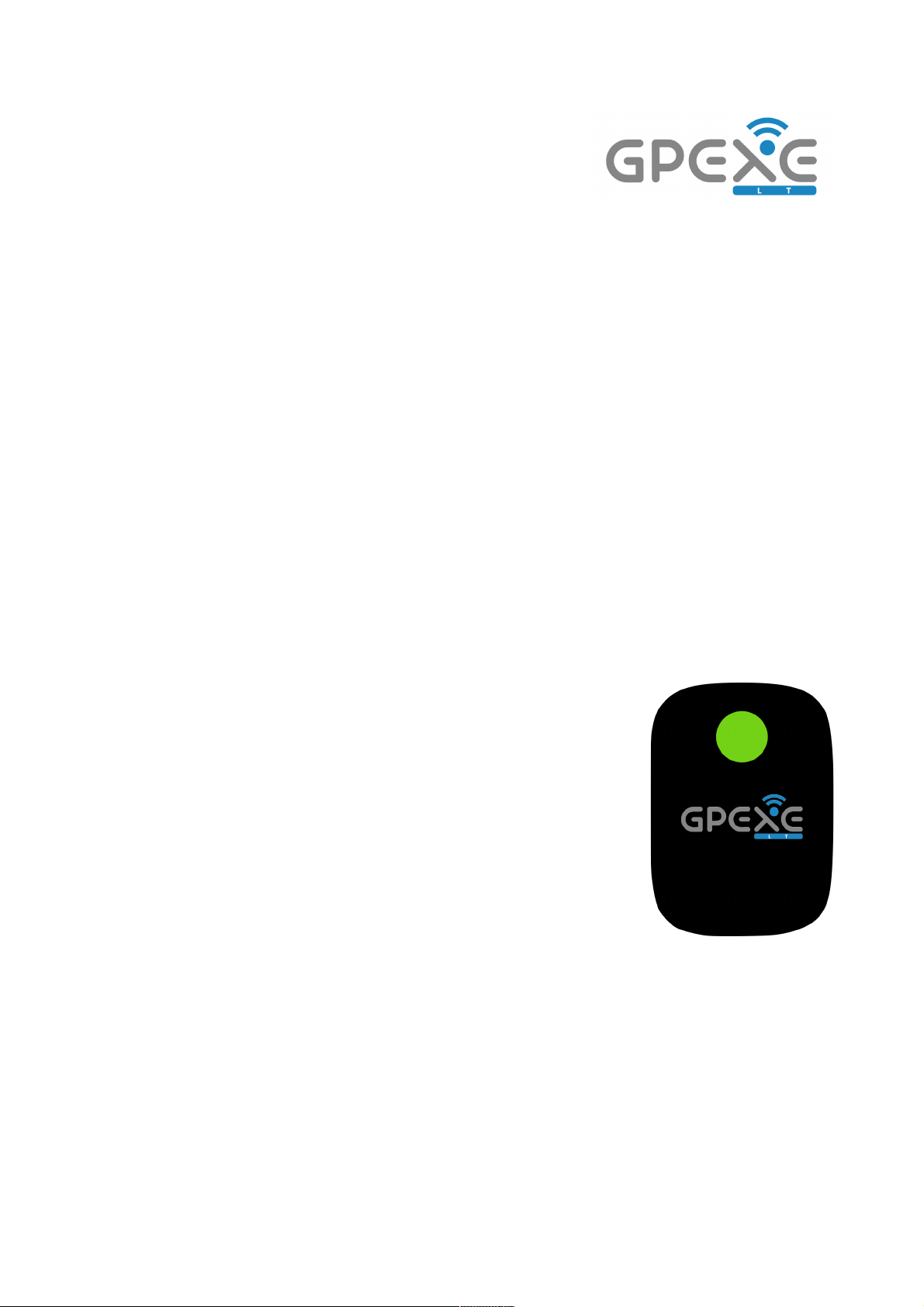
THE POWER TRACKER
1
manual
beta version 2.1
Page 2

Content
1. The GPEXE® System
1.1. Components
1.2. Process
2. GPEXE® Web Application - Basics
2.1. Set up your GPEXE® Web Application account
2.2. Add athletes
2.3. Create and manage teams
2.4. Set up team parameters
2.5. Customize user preferences
2.6. Create and manage users
3. GPEXE® device use!
3.1. Turn on/off
3.2. Light meaning
3.3. GPEXE® Vest"
4. GPEXE® Bridge - Data transfer
4.1.GPEXE® Bridge Application
4.2. Download, install and run GPEXE® Bridge
4.3.From the device to the web application
5. GPEXE® Web Application - Analysis!
5.1. Create a session
5.2. Team statistics
5.3. Individual statistics
2
Page 3
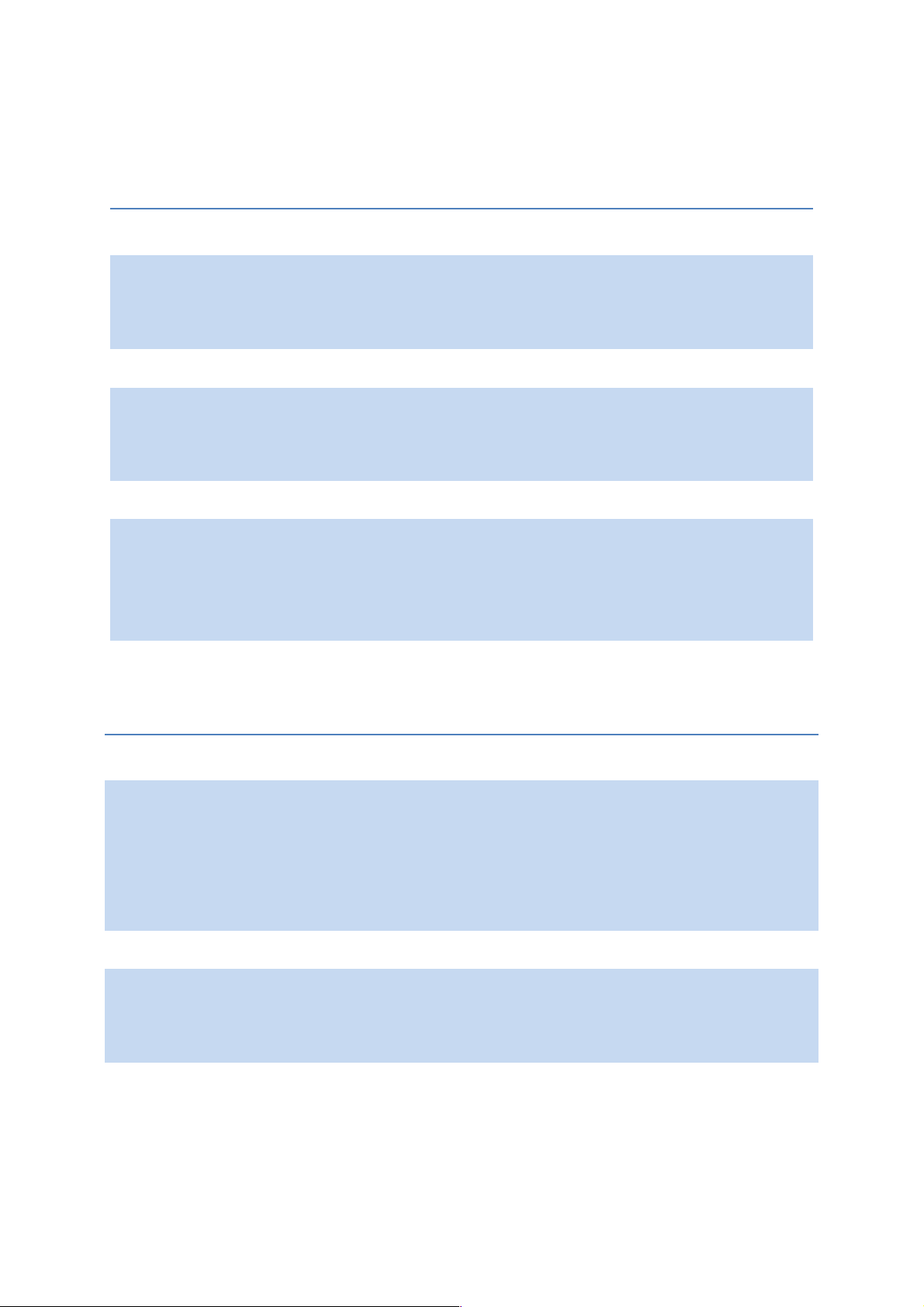
1. The GPEXE® System
1.1. Components
1.1. Process
Look at the “GPEXE LT quick guide” on your GPEXE® Academy account inside the
MANUALS section.
HARDWARE
GPEXE® LT Device
Records GPS data at 20Hz
and HR
GPEXE® LT Vest
Allows you to carry the device while running
GPEXE® USB Cable
Allows you to transfer the data and to charge
the device
3
SOFTWARE
GPEXE® Bridge
Allows you to download the data to your
computer using the GPEXE® USB dongle and to
upload it to the web application
GPEXE® Web App
Allows you to analyze the data
Page 4

2. GPEXE® Web Application – Basics
2.1. Set up your GPEXE® Web Application account
Click the link inside the email “Your new GPEXE® credentials” you received to set a
new password for your GPEXE® Web Application account.
2.2. Add athletes
Go to SETTING > ATHLETES, then on the top right, click on NEW ATHLETE.
Fill in the parameters.
Note: by default VO2 MAX, HEART RATE MIN and HEART RATE MAX
are already set. By entering the birthdate the HEART RATE MAX
will be automatically modified respecting the calculation “220 – age”. These
parameters are still editable.
If you are using vests with Tag, you can specify the player’s Tag’s. If not, assign a
specific device to the player.
2.3. Create and manage teams
Go to SETTINGS > TEAMS, then on the top, right click on NEW TEAM.
Assign:
● CATEGORY (i.e. “Ligue 1”, “Serie A”, …)
● SEASON (i.e 2016-17, 2016-2017, …)
● START DATE
● END DATE
When you’ve finished click SAVE.
Now that you have created at least one team, go to SETTINGS > TEAM and click
VIEW to enter the team you want to manage.
Then you can add on that team the players you want (those you have already added
—see 2.2); when you have finish, click SAVE.
Note: If an athlete plays the full the season you can leave the section blank. If not,
enter the date. This date will be useful to do an overall statistics of the year. Players
who do not play the entire season will not be used for the full statistics.
4
Page 5
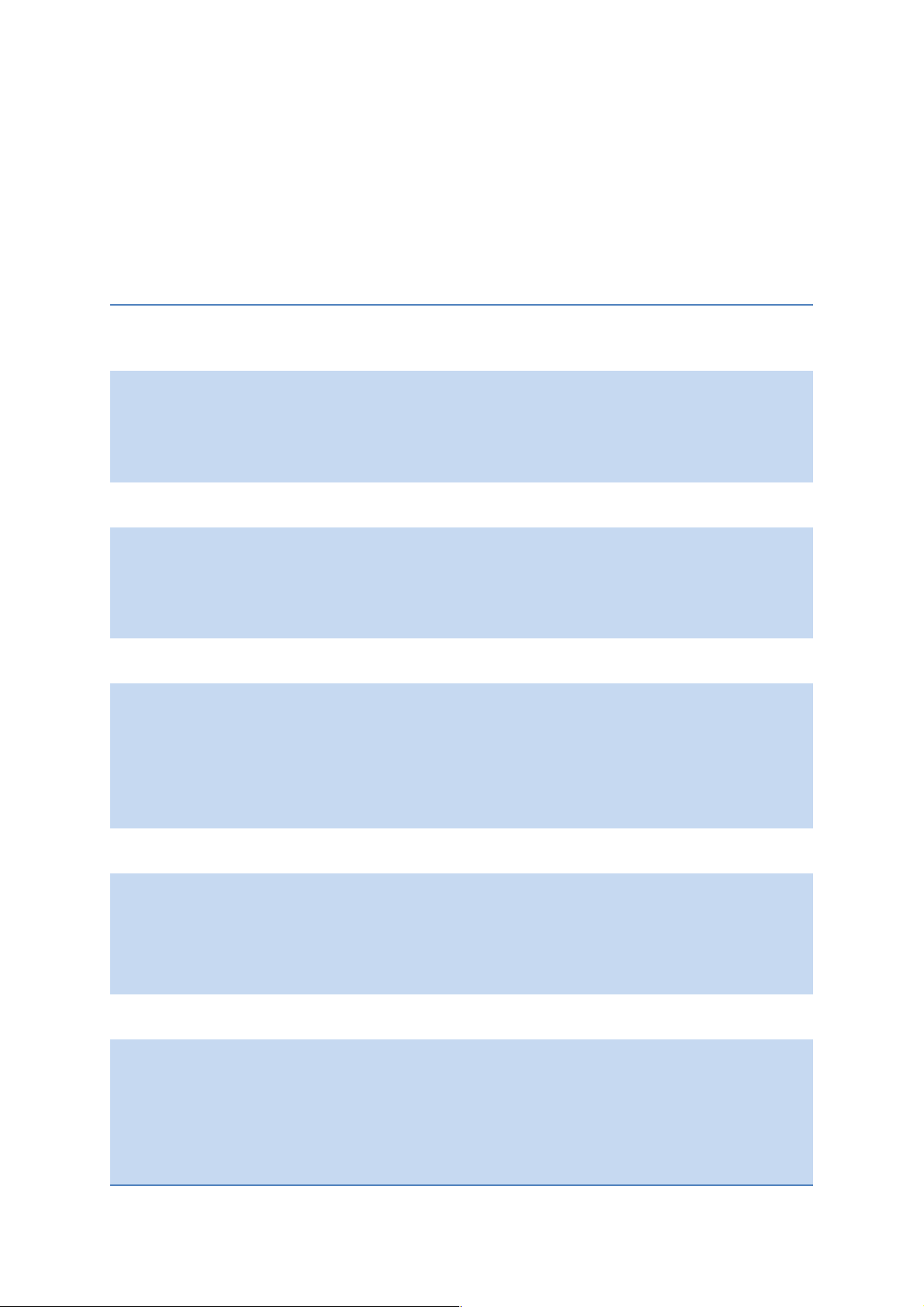
2.4. Set up the team parameters"
Go to SETTINGS < TEAM PARAMETERS to manage the following parameters:
● SESSION CATEGORIES. You can choose to leave the default ones (as we
advice) or use your own adding or removing existing categories.
● MAIN THRESHOLDS. Note: Customizing the default thresholds impacts on
some parameters calculations.
MAIN THRESHOLDS
EXPLANATIONS
ACC EV VALUE
ACC EV TIME
Events that have an acceleration
above ACC for a time longer than
ACC TIME = acceleration events
DEC EV VALUE
DEC EV TIME
Events that have a deceleration
above DEC for a time longer than
DEC TIME = deceleration events
HEART RATE ZONES
Thresholds to define the Heart Rate
zones. For each zone you will get
the time spent, distance covered,
energy spent.
POWER ZONES
Thresholds to define the Power
zones. For each zone you will get
the time spent, distance covered,
energy spent.
SPEED ZONES
Thresholds to define the Speed
zones. For each zone you will get
the time spent, distance covered,
energy spent.
5
Page 6

● ATHLETE ROLES. You can choose to leave the default ones or use your own
adding or removing existing roles. Every time you assign a new role for a
player, it will be automatically added in this list.
● CLUB NAME. Only the administrator can edit it.
2.5 Customize user preferences
Go to SETTINGS > USER PREFERENCES.
● UNITS. You can edit the units you need for your analysis. Simply click on
EDIT.
● SESSION REPORT PDF PARAMETERS. For each session you could have a
pdf report. Click EDIT to customize the report. You can choose up to 8
parameters, class them in the order you want to, and finally (scroll down) you
can choose how the players will be ordered (for example: equivalence
distance in ascending order).
● SESSION REPORT CSV PARAMETERS. For each session you could have a
CSV report. Click EDIT to customize the report. You can choose all the
parameters if you want to, class them in the order you want to, and finally
(scroll down) you can choose how the players will be ordered (for example:
total time in descending order).
● SESSION SUMMARY PARAMETERS You can choose up to 16 parameters
you will be able to load it in the graph in the session page.
2.7. Create and manage users
Go to SETTINGS > USERS and click NEW USER to add users. Add their first name,
last name and email, than click SAVE.
ROLE
administrator
allowed to do everything
operator
can manage one team
supervisor
can see one team
reader
can see one player
6
Page 7

3. GPEXE® LT Device use
3.1. Turn on/off
To turn on the device, press for one second the round button on the front. To turn off
the device press for one second on the same button.
If you want to create different tracks without the same device before downloading the
data, turn off the device at the end of each track.
3.2 Light meaning
The LED on the front face has different colors:
● Green: the device is on and the battery level is above 40%
● Yellow: the device is on and the battery level is below 40%
Note: the battery life is about 10 hours.
● Blinking (for both colors above): the GPS is acquiring and recording the GPS
signal.
● Blue when you are downloading the data using the bridge
Note: to use the device properly the LED must blink. Turn on your device few
seconds before using it and wait until it starts blinking.
You can also turn on the device inside the building before training, and after a while
outside, the signal will be received. The device will be automatically turned off after
one hour still with no signal received.
Note: Pressing the power button for almost 7 seconds will erase the memory of the
device.
3.3. GPEXE® LT Vest
There is only one way to put the device inside the
pocket of the vest. It’s like the picture with the LED
external and on the top of the device.
7
Page 8

4. GPEXE Bridge – Data Transfer
4.1. GPEXE Bridge Application
The GPEXE® Bridge software permits to download the data from the devices and to
upload the data to GPEXE® Web App.
4.2. Download, install and run GPEXE® Bridge
Log in to GPEXE® Web Application, scroll down and click on BRIDGE DOWNLOAD
on the bottom left-hand corner; then choose MAC or WINDOWS according to your
operative system.
Click on the file you have just downloaded and install it onto your computer.
Once installed, run the application and fill the files as follow:
● USER NAME: the email address you use to log in to GPEXE® Web
Application
● PASSWORD: the password you use to log in to GPEXE® Web Application
● SERVER: the internet address you use to access the GPEXE® Web
Application
Then click “Login” and choose the team you want to upload the tracks from your
GPEXE devices, and then click “Select”.
4.3. From the device to the web application
Open the GPEXE Bridge on your PC/Mac and connect your device(s) to the PC/Mac.
If you have to download data from many devices, you can plug as many USB ports
are available on your PC/Mac. You can also use an USB hub.
Turn on all the devices. Every device will appear on the left side of the Status tab.
Then, simply click the enable transfers button on the right bottom. During the transfer
the green LED (or yellow if low battery) of the device turns to blue. Once the transfer
is finished the device will be turned off automatically and the memory inside the
device will be erased.
Note: If the computer is connected to the Internet, the data will be uploaded directly
to the GPEXE® Web App, if not, data are saved in the computer and will be uploaded
in the web app as soon as you get an Internet connection.
#
8
Page 9

6. GPEXE® Web Application - Analysis
Note: If you have used the Live Tracking and uploaded the tracks, you could have
already created some session. You can either download their reports or create new
sessions.
6.1. Create a session
Go to TRACKS > SESSIONS, then click on NEW SESSION on the top right.
Select the date. Right behind will appear the list of the athletes monitored that day.
Select the number of the players you want for this session (left square).
Note: on the right side, you have another square already checked off if the left one is
also. It means this athlete will be taken in consideration for session statistics. If you
do not want this to happen for any reasons just check off the square.
Note: for any athlete you checked, the “AVERAGE” box on the right side is ticked by
default. It means this athlete will be taken in consideration for session statistics. If
you do not want this to happen for any reasons just check off the “AVERAGE” box.
Scroll down you have a speed plot of all the athletes selected. You can select the
period you are interested in. Use the sliders to zoom up or down the time.
Then, you can select the periods you want to save in your session: hold on the
mouse click, and select a period. You can select as many periods as you want to. If
you make a mistake for any selection (for example you missed 10 seconds of the
period) just redo your selection overlapping the wrong one that will disappear.
Note: you also can make the selection by entering the start-time and end-time of
each period: click on the plus icon on the right side of the selection field and enter the
time.
You have to assign a category for this session (FULL TRAINING OFFICIAL MATCH,
…), as already stipulated previously, try to have a restricted number of categories.
You want to start over, click on RESET SELECTION.
Finally, click on SAVE if you have finished with the session you wanted to do.
However, if you want to create another session with the same list of player, click on
SAVE & NEW.
6.2. Team statistics
Go to TRACKS > SESSIONS, click on one session you want to analyze and/or print.
You have a summary of each athlete of the session with the parameters you choose
in USER PREFERENCES.
You will also have an average, which is the list of athlete you chose for the average
team (remember, you can choose this option by checking off the right square next to
the player's name when adding player into a session).
9
Page 10

Scroll down you can plot some parameters in order to compare athletes (change
them by clicking on PARAMETERS).
Then you can export the data. Scroll up, go to EXPORT > PDF or CSV
6.3. Individual statistics
Go to TRACK > DETAILS, then click on a player.
On the top you will get some overall statistics.
Scroll down and you can plot every parameter you want to. Load the data by clicking
on LOAD SERIES. Then, all of your choices will appear behind the plot. To switch on/
off one series, simply click on it.
Like in the session part, you can zoom up or down the time with you mouse.
Finally, export the data in PDF or CSV (scroll up, EXPORT > PDF or CSV).
GPEXE PRO manual beta version 2.1 support
Please write to support@exelio.eu for questions or reports about this manual.
LEGAL NOTICES
FOR COMPLIANCE STATEMENT
This device complies with part 15 of the FCC Rules. Operation is subject to the following two conditions, (1) This
device may not cause harmful interference, and (2) this device must accept any interference received, including
interference that may cause undesired operation.
FCC ID: 2AIJ7LT01
INFORMATION TO THE USER
For a Class B digital device or peripheral, the instructions furnished the user shall include the following or similar
statement, placed in a prominent location in the text of the manual:
NOTE: This equipment has been tested and found to comply with the limits for a Class B digital device, pursuant
to part 15 of the FCC Rules. These limits are designed to provide reasonable protection against harmful
interference in a residential installation. This equipment generates, uses and can radiate radio frequency energy
and, if not installed and used in accordance with the instructions, may cause harmful interference to radio
communications. However, there is no guarantee that interference will not occur in a particular installation. If this
equipment does cause harmful interference to radio or television reception, which can be determined by turning
the equipment off and on, the user is encouraged to try to correct the interference by one or more of the following
measures:
—Reorient or relocate the receiving antenna.
—Increase the separation between the equipment and receiver.
—Connect the equipment into an outlet on a circuit different from that to which the receiver is connected.
—Consult the dealer or an experienced radio/TV technician for help.
WARNING: Changes or modifications not expressively approved by the party responsible for compliance could
void the user's authority to operate the equipment.
10
