Page 1
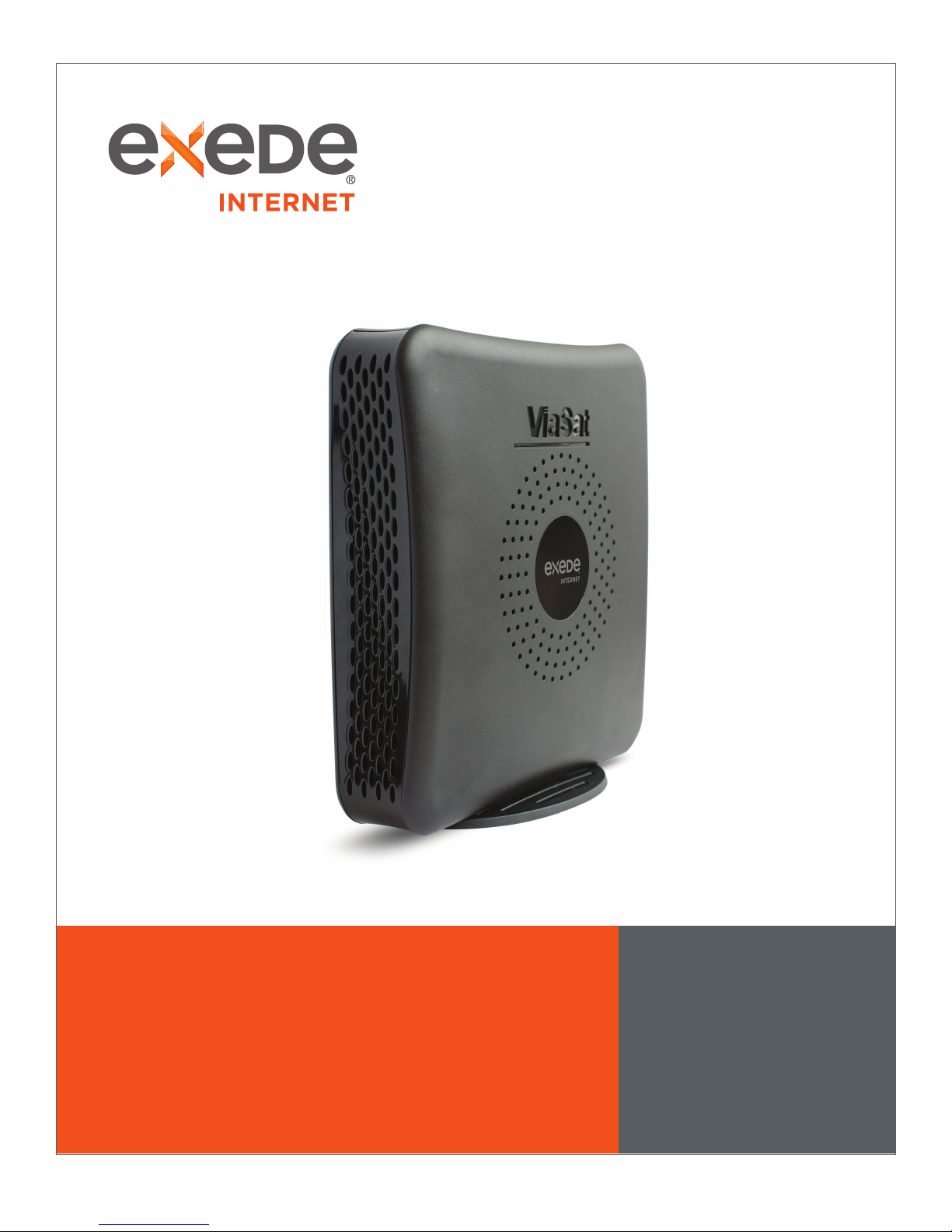
Exede WiFi
Modem
USER
GUIDE
Page 2
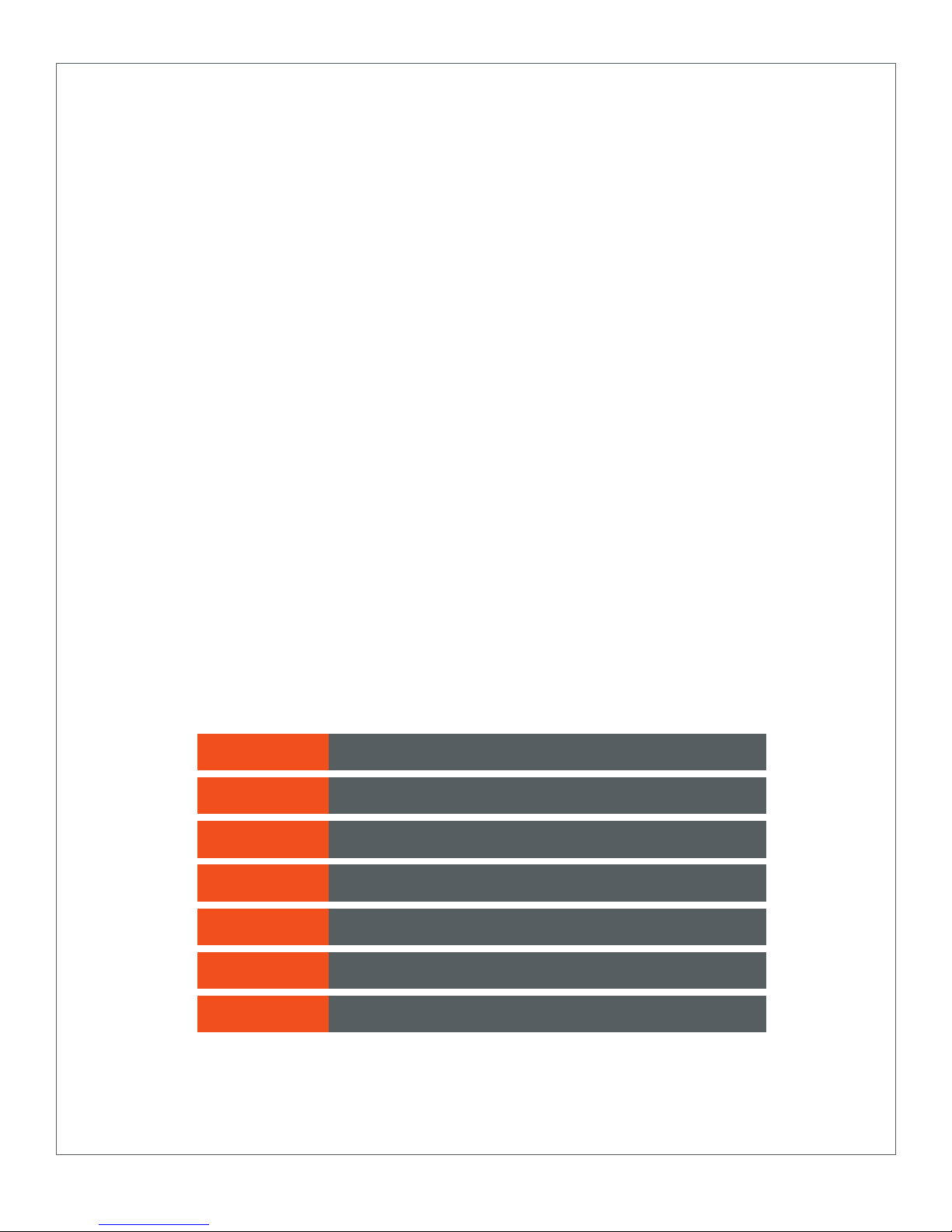
WELCOME TO
Exede Satellite Internet
hether you’re streaming your favorite videos, downloading important files or connecting
W
in one simple box.
The Exede WiFi Modem includes a modem for internet access, a built-in, fully supported wireless
router and an integrated Exede Voice adapter for home phone service.
Even though the Exede WiFi Modem contains these other devices within it, for simplicity’s sake we’ll
refer to it as a ‘modem’ throughout this document.
with friends and family, your new Exede WiFi Modem brings the best of the internet to you
INSIDE THIS GUIDE
SECTION 1 What’s In the Box
SECTION 2 Connecting your Exede WiFi Modem
SECTION 3 Modem Specifications
SECTION 4 Connecting your devices
SECTION 5 Indicator Lights
SECTION 6 Setting up a VoIP telephone
SECTION 7 Warranty and Safety Information
Page 3
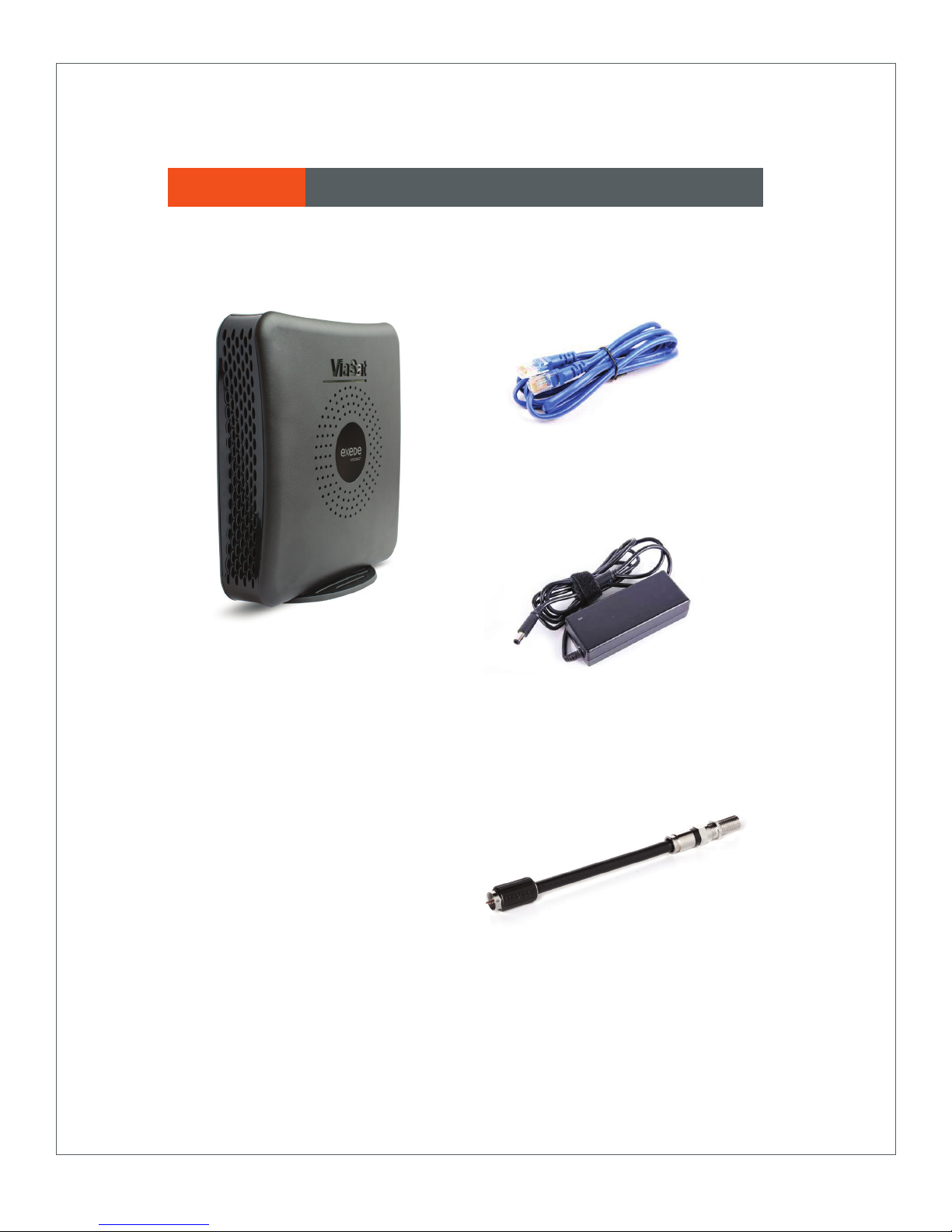
SECTION 1 What’s In the Box
Your Exede WiFi Modem includes everything shown here:
Ethernet cable for connecting
your modem to your computer
Exede WiFi Modem
Power Supply (for use with
Exede WiFi Modem only)
F-connector
Page 4
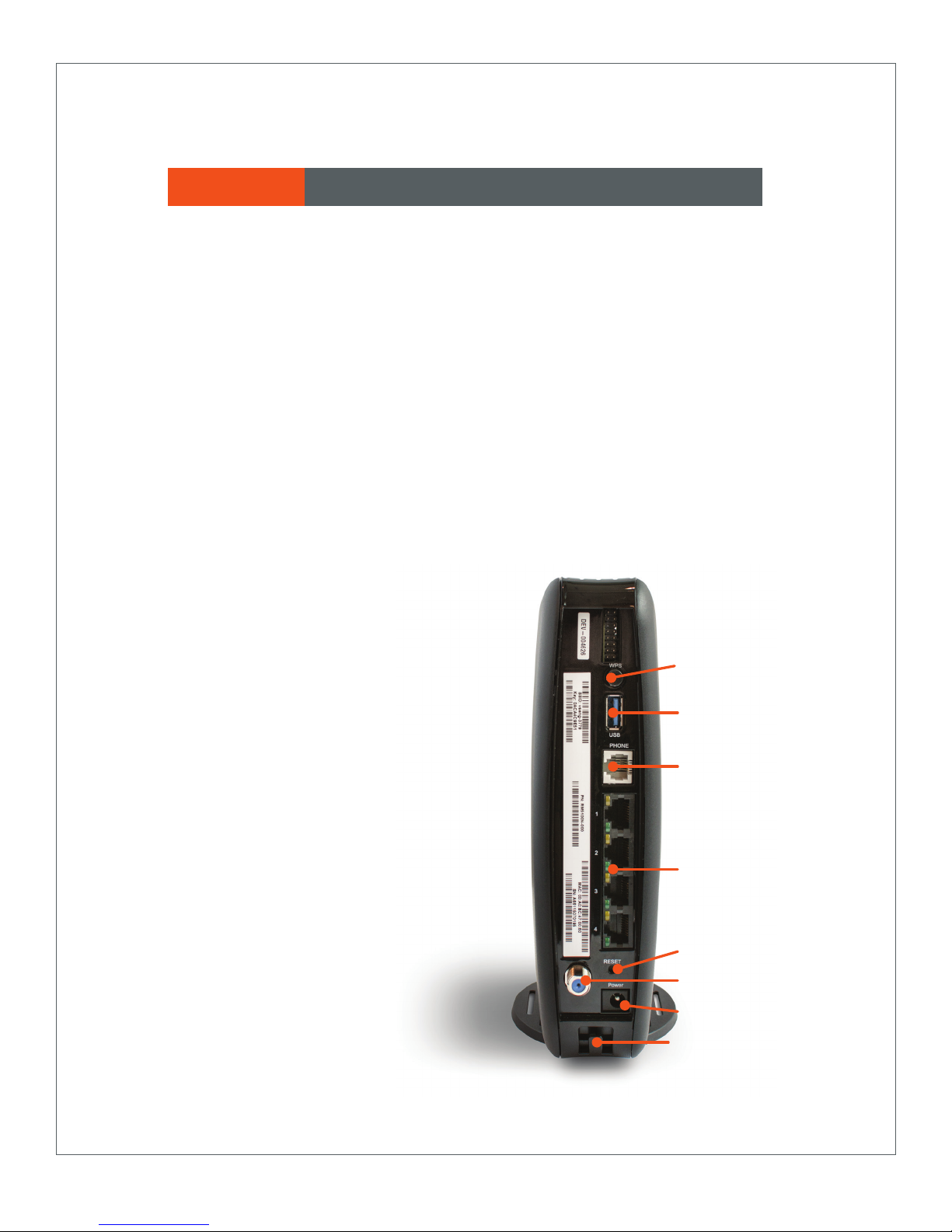
SECTION 2 Connecting your Exede WiFi Modem
1 Attach connector and stand to modem as directed in diagram.
2 Place your Exede WiFi Modem near your computer. Make sure the modem stands
upright, and isn’t crowded by other objects. You should also avoid keeping the modem
inside an enclosed cabinet, as this can reduce the quality of your signal.
It’s normal for your modem to get warm during use. For the best experience, keep it
out of direct sunlight and away from other sources of heat.
3 Connect the coax cable running from your dish to the modem via the connector.
Finger tighten the connector.
4 Connect one end of the Ethernet cable to the back of the modem and the other to
the Ethernet jack on your computer. The Exede WiFi Modem includes four Ethernet
connections so that multiple devices may be connected if needed.
5 If you are using Exede Voice, connect your home phone to the standard RJ11 phone
jack on the back of your modem. Refer to
Section 6 for more information about setting
up Exede Voice.
6 Attach the power cord to the back of your
Exede WiFi Modem, and then plug the
cord into a standard AC power source. Be
sure to run the cord through the power
cable retention clip just below the power
connector.
Warning: Do not use the power adapter
from an old modem with your new
Exede WiFi Modem! It will result in poor
performance of your service.
Wi-Fi protected setup
(WPS) button
USB connector
Phone port
7 Follow the instructions provided in the box
to “provision” your new modem so you may
begin using your service.
Ethernet (LAN) ports
Reset button
Coax cable connector
Power connector
Power cord retention clip
Page 5

SECTION 3 Modem Specifications
WiFi type: 802.11 a/b/g/n dual-band selectable frequency supporting 2.4 GHz and 5 GHz
connections.
Router: 4-port gigabit Ethernet router
Wireless security: Supports WPS, WEP, and WPA security standards.
Other features:
RJ11 phone jack (for Exede Voice only)
Guest access network capability
Parental controls
Page 6

INSTRUCTIONS FOR ASSEMBLING YOUR MODEM
NOTICE
Attach Connector
1
Attach Stand
2
Always use the stand. The modem
must be placed vertically for adequate
ventilation. Ventilation keeps your
modem cooler, and is necessary for
proper operation.
INSTRUCTIONS FOR POSITIONING YOUR MODEM
Place your modem on a hard surface. Soft surfaces like a rug or carpet may cause your modem to tip
over and may block ventilation.
Make sure there is at least 3 inches of clearance around the modem.
Do not keep your modem in an enclosed space.
Do not position your modem near heat sources, such as ventilation openings on televisions and
electronic devices. Keep your modem away from heating vents and direct sunlight.
Read entire manual for additional instructions and product information.
Page 7

SECTION 4 Connecting your devices
Your Exede WiFi Modem supports both wired and wireless connections. Up to four wired
devices (computers, TVs and/or DVRs) may be connected directly to your modem using
Ethernet cables. Refer to your device manuals for more information.
Wireless devices can be connected via a wireless home network created using your
Exede WiFi Modem. This diagram shows a basic home network using a wireless router:
LAPTOP
WIFI
TABLET
THE INTERNET
EXEDE
MODEM/ROUTER
PC
Other devices you may have connected wirelessly include smartphones, TVs, security
cameras, gaming devices, thermostats and others.
A word about routers
While routers are great at allowing multiple devices to access the internet, be aware that
they are all still sharing a single internet connection. So, the more devices using the router
at the same time, the less available bandwidth (speed) you’ll have at any moment in time.
You’ll likely see data usage increase as you add more devices to your network, so keep an
eye on your usage and whether you are on the right plan for your needs.
There are two ways to create a wireless network:
Your Exede WiFi Modem already has a secure, randomly assigned network name and
password. You can find this information printed on the back of your modem. If you would
like to use this network name and password, no further action is needed on your part.
If you’d prefer to change your network name and/or password, use the following process:
1 After setting up your Exede WiFi Modem, type the IP address 192.168.1.1:8080 into
your internet browser.
2 When prompted, log in using the user name “admin” and password “admin.”
3 From the following screen, you will be able to configure your network name, password,
security mode and more.
Page 8
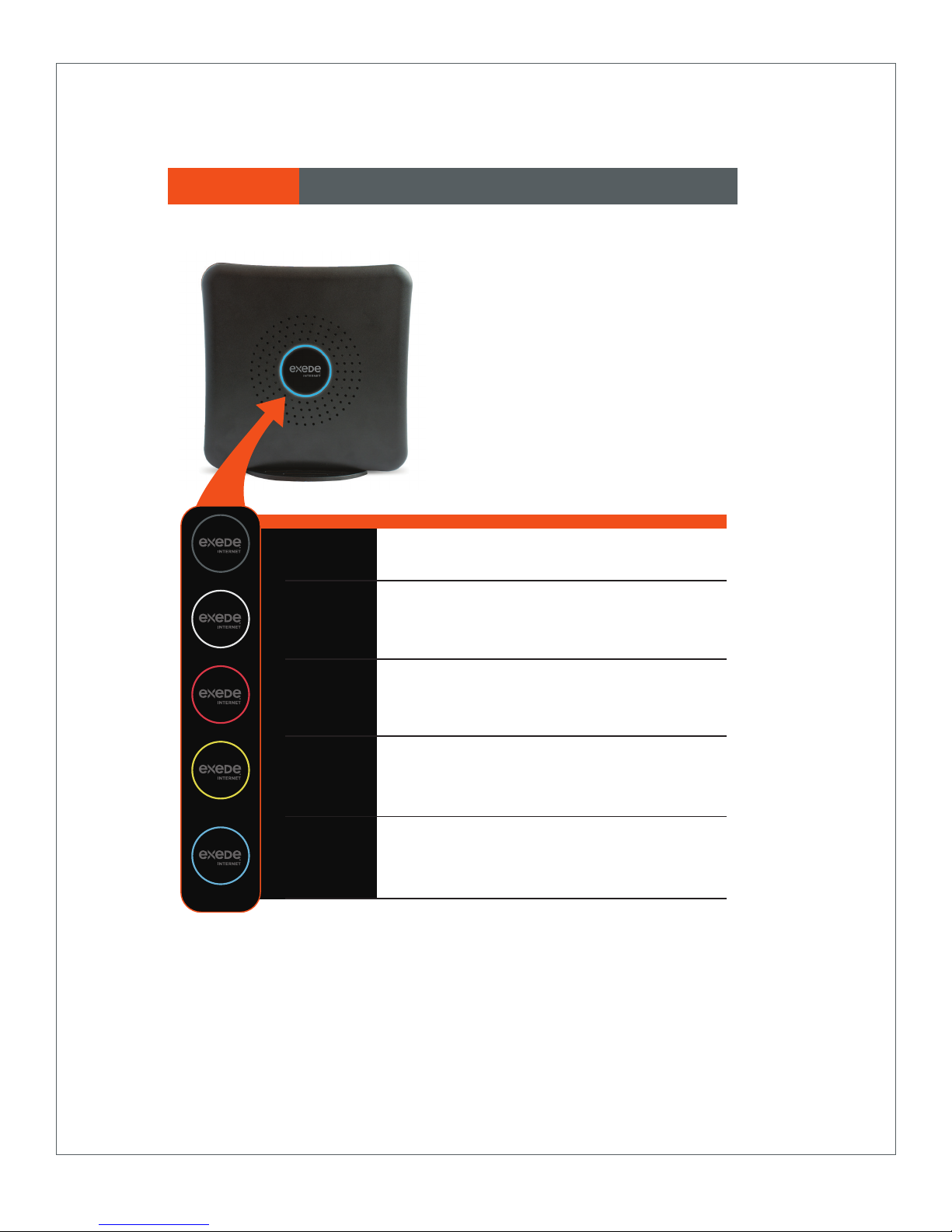
SECTION 5 Indicator Lights
The indicator light on the side of your
Exede WiFi Modem will change color
depending on its status. Here’s what all
those colors mean:
No Light: No Power.
OFF
White light: Power is on, but the modem is not connected to
the internet.
POWER ON
OFFLINE
ONLINE
DEGRADED
ONLINE
Red light: The modem is oine. Modem may be connected
to the internet, but is not receiving information.
Orange light: The modem is online, but not at peak performance
—or— VoIP is not working.
Blue light: The Exede WiFi Modem is connected and fully
functional.
Please note that it is normal for the indicator light to flash numerous
colors or go dark for a few seconds when it is first powered on.
Allow three to five minutes for your modem to fully connect.
Page 9

SECTION 6 Setting up a VoIP Telephone (Optional)
Now that your Exede WiFi Modem is fully connected, it’s time to set up your VoIP
telephone service, if you have one.
1 Connect your computer or router to the Exede WiFi Modem using an Ethernet
cable.
2 Connect your telephone to the standard phone jack on the rear of the Exede WiFi
Modem.
3 Visit http://activate.exedevoice.com to activate your service.
SECTION 7 Warranty and Safety Information
Warranty and Safety Information
SECTION 2 Connecting your Exede WiFi Modem
• ViaSat, Inc. (“ViaSat”), the provider of Exede Internet, does not provide a warranty to the
end user for this product. Any such warranty from ViaSat, including the implied warranty
of merchantability or fitness for a particular purpose, is hereby disclaimed.
Trademark Notice
• Exede, the Exede logo, ViaSat and the ViaSat logo are trademarks or registered
trademarks of ViaSat. in the U.S. and/or other countries.
Documentation Notice
© Copyright 2015 ViaSat, Inc., all rights reserved. The information, specifications, and
features contained in this document are subject to change without notice and should not
be construed as a commitment by ViaSat.
SECTION 5 Setting up a VoIP Telephone (Optional)
SECTION 6 Warranty and Safety Information
Environmental Alerts
WEEE
• ViaSat has marked this product with the WEEE symbol as a convenience to its customers
for environmental responsibility per European Union Directive 2012/19/EC. This product
shall be collected and disposed of in accordance with national and local laws. Waste
electrical and electronic products must not be disposed of with household waste. For
information on proper disposal, please contact ViaSat at 855-463-9333.
Page 10

ROHS Compliant
• This product is in compliance with EU Directive 2011/65/EC.
REACH Compliant
• This product is in compliance with EU Directive 1907/2006/EC.
• ViaSat declares that this Exede WiFi Modem is cULus Listed and is in compliance with Canadian and
U.S. safety standards and complies with the RoHS directive for hazardous materials reduction.
• ViaSat declares that this Exede WiFi Modem is in compliance with the essential requirements and
other relevant provisions of Directive 1999/5/EC.
• For more information, please send correspondence to Compliance-ProductEnvironmental@viasat.
com.”
Open Source Software Information
• This product incorporates various open source software packages that are distributed under license
terms as described at http://www.viasat.com/FOSS-Usage.
Important Safety Instructions
• Grounding Statement - The cable distribution system should be grounded (earthed) in accordance
with ANSI/NFPA 70,the National Electrical Code (NEC), in particular Section 820.93, Grounding of
Outer Conductive Shield of a Coaxial Cable.
• BEFORE INSTALLING THE EXEDE WIFI MODEM, MAKE SURE YOUR ELECTRICAL OUTLET IS
PROPERLY WIRED AND YOUR COMPUTER EQUIPMENT IS PROPERLY GROUNDED. CONSULT WITH
A LICENSED ELECTRICIAN IF YOU ARE NOT SURE.
• READ AND UNDERSTAND ALL OPERATING INSTRUCTIONS IN THIS USER’S GUIDE.
• READ AND UNDERSTAND ALL SAFETY PRECAUTIONS PRIOR TO CONNECTING CABLES TO THE
EXEDE WIFI MODEM.
Warnings - A WARNING is defined as a procedure or practice that, if not correctly followed, could result
in injury, death, or long term health hazard. Always observe the following WARNINGS:
• There are no user-serviceable parts inside any of the equipment in your system. There are potentially
lethal voltages inside the equipment. It should only be opened by a technician trained and certified to
service the product.
• RF Radiation Hazard. The transmitting equipment is capable of generating RF levels above the
maximum permissible uncontrolled exposure level. Do not enter the radiation beam pattern of the
transmitter feed horn and / or antenna when the transmitter is on.
• When the Exede WiFi Modem is powered on, DC voltage is present on the rear panel IFL connector.
• Ensure that the Exede WiFi Modem at all times has at least three inches of clearance from other
objects on each side and that air can flow freely to the Exede WiFi Modem.
• Do not place anything on top of the Exede WiFi Modem.
• Keep the Exede WiFi Modem out of the reach of children and pets. Keep the Exede WiFi Modem
upright at all times and firmly secured in the provided stand.
• Do not place the Exede WiFi Modem on its side or allow it to rest on its side.
Page 11

Cautions - A CAUTION is defined as a procedure or practice that, if not correctly followed, could result
in equipment damage or destruction. Always observe the following CAUTIONS:
• To ensure regulatory and safety compliance, only use the provided power and interface cables.
• Do not open the unit. Do not perform any servicing other than that contained in the installation and
troubleshooting instructions. Refer all servicing to qualified service professional.
• Avoid damaging the Exede WiFi Modem with static by first touching the connector when it is
attached to the earth grounded coaxial cable wall outlet. Always first touch the connector on the
Exede WiFi Modem when you are disconnecting or re-connecting your Ethernet cable from the Exede
WiFi Modem or your computer.
• Only wipe the Exede WiFi Modem with a clean, dry cloth. To avoid equipment damage, never use
cleaning fluids or similar chemicals. Do not spray cleaners directly on the Exede WiFi Modem or use
forced air to remove dust.
• Do not paint or place decals on the Exede WiFi Modem housing.
• Install an AC surge arrestor in the AC outlet to which the Exede WiFi Modem is connected. This is to
avoid damaging the equipment by local lightning strikes and other electrical surges.
• The power adapter supplied with the Exede WiFi Modem shall be used only with the Exede WiFi
Modem. Do not use the Exede WiFi Modem power adapter with any other equipment, including other
modems.
• Do not use any other power adapter with the Exede WiFi Modem other than the one supplied with it.
Notices
This device complies with 47 CFR FCC Rules and Regulation Part 15 Subpart B, Class B Digital Device.
Operation of the device is subject to the following two conditions: (1) This device may not cause harmful
interference, and (2) this device must accept any interference received, including interference that may
cause undesired operation.
This device contains a Wi-Fi Wireless LAN radio transmitter and according has been certified as
compliant with 47 CFR Part 15 of the FCC Rules for intentional radiators. Products that contain a radio
transmitter are labeled with FCC ID and FCC logo.
The manufacturer is not responsible for any radio or television interference caused by unauthorized
modification of the devices included with this product, or the substitution or attachment of connecting
cables and equipment other than specified by the manufacturer. Correction of interference caused by
such unauthorized modification, substitution, or attachment is the responsibility of the user.
• The Exede WiFi Modem was qualified under test conditions that included the use of the supplied
cable between system components. To be in compliance with regulations, the installer, or user, must
use this cable and install it properly.
• Dierent types of cord sets may be used for connections to the main supply circuit. Use only a main
line cord that complies with all applicable product safety requirements of the country of use.
• Installation of the Exede WiFi Modem must be in accordance with national wiring codes.
• Maintain the Exede WiFi Modem in a climate-controlled location with adequate air circulation at
temperature that is always greater than 40 degrees Fahrenheit and less than 90 degrees Fahrenheit.
• To prevent fire or shock hazard, do not expose this Exede WiFi Modem to rain or moisture. The Exede
WiFi Modem must not be exposed to dripping or splashing and no objects filled with liquids, such as
vases, should be placed on or around the Exede WiFi Modem.
• Postpone Exede WiFi Modem installation until there is no risk of thunderstorm or lightning activity in
the area.
• To prevent electrical shock, if the unit is provided with a polarized plug, do not connect the plug into
an extension cord, receptacle or other outlet unless the plug can be fully inserted with no part of the
blades exposed.
Page 12

• The In-Line Power Supply input power cord must be connected to a properly grounded three-prong
AC outlet. Do not use adapter plugs, or remove the grounding prong from the plug.
• The Exede WiFi Modem, including the coaxial cable connector, may become hot. Always use the
provided “pigtail” connector and avoid touching the coaxial cable connector unless its power adapter
has been unplugged from the power outlet for at least one minute.
• To prevent overheating, do not block the ventilation holes on the sides, top, or bottom of the Exede
WiFi Modem.
