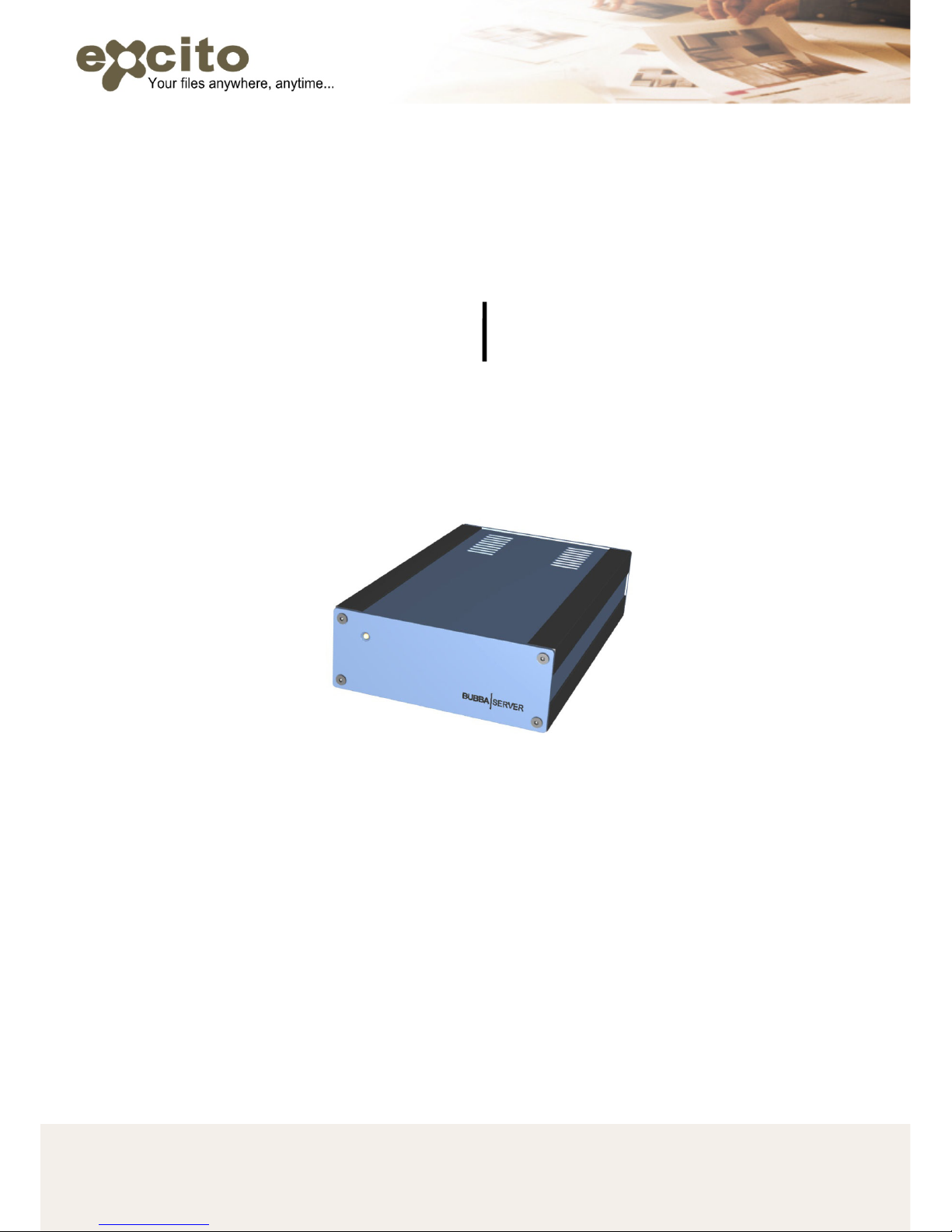
BUBBA SERVER
Users Manual
Please note:
This manual always refers to the latest firmware version.
Press “update” in the web administration interface.
v. 1.32. Optimized for printing on size A5 paper Copyright © 2008 Excito
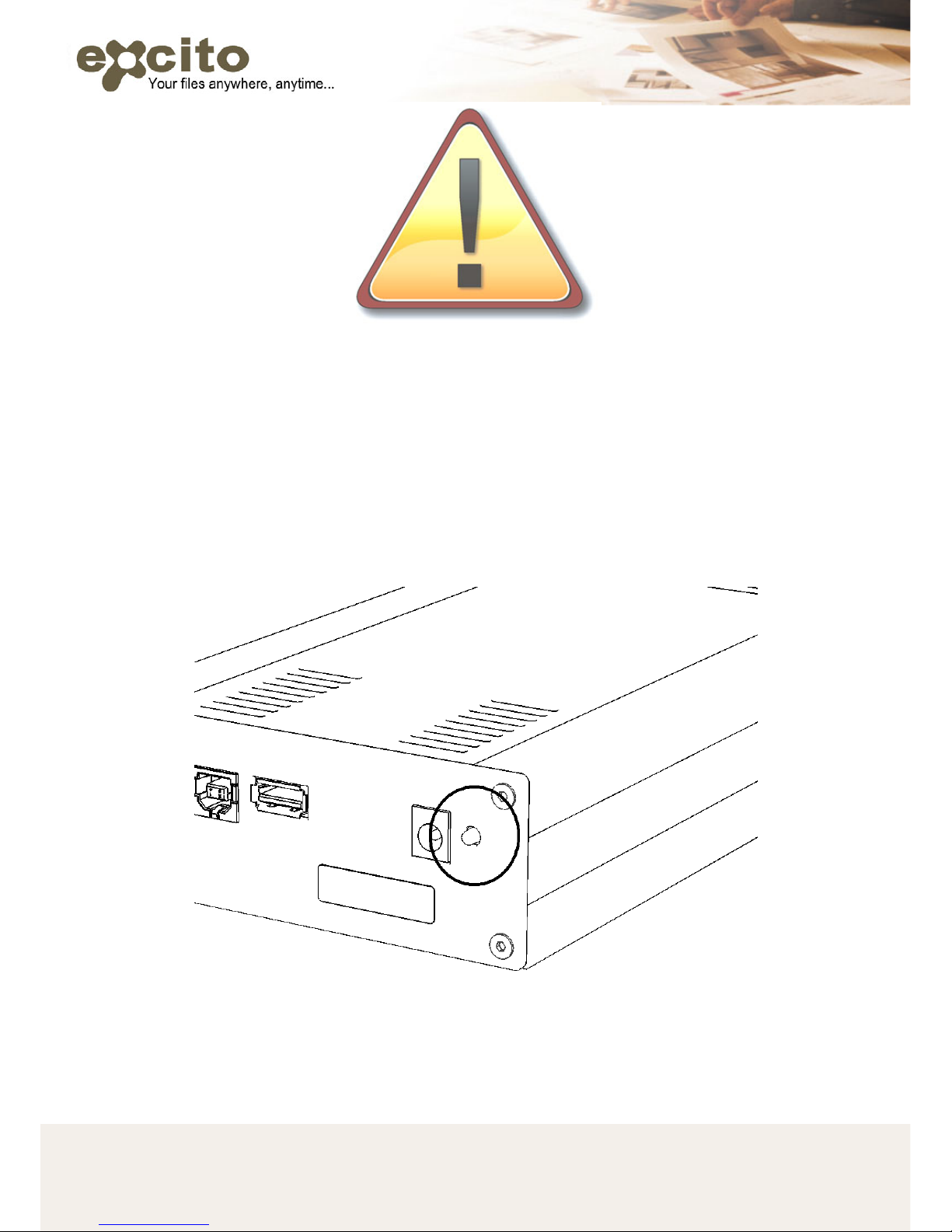
2 Copyright © 2008 Excito
WARNING!
To prevent loss of data or malfunction, always shut down BUBBA
properly.
To shut down, keep the button pressed for five seconds. The front light
will blink while shutting down, and turn off when BUBBA is ready to be
disconnected.
Never remove the power while the LED is lit or blinking!
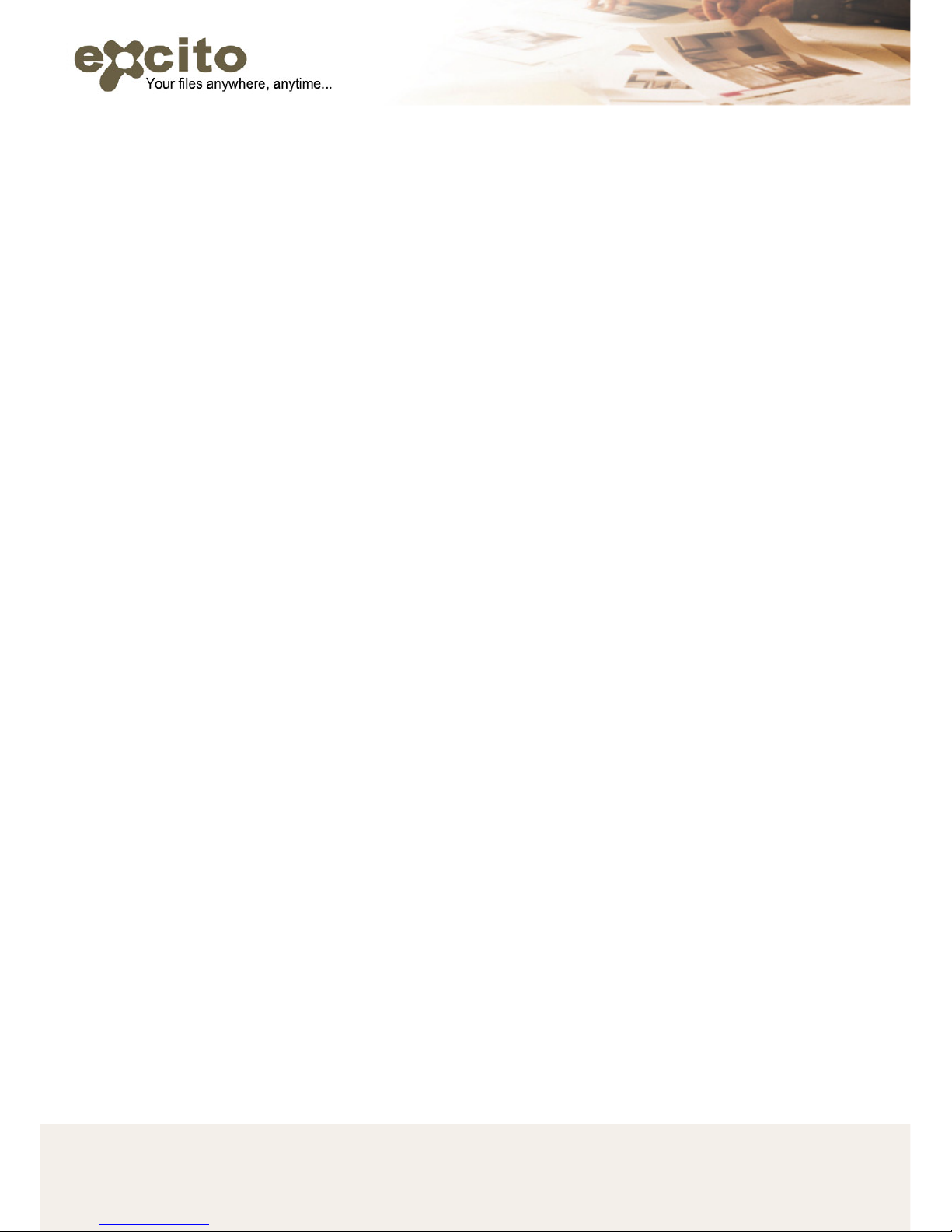
3 Copyright © 2008 Excito
1. FEATURES 5
2. INSTALLATION 6
3. ADMINISTRATOR 12
3.1. ADMIN ACCOUNT 12
3.2. SERVICES 14
3.3. SETTINGS 15
4. USERS 17
5. STORAGE 18
5.1. USING THE FILE SERVER 18
5.2. WEB BASED FILE MANAGER 20
5.3. USING THE DOWNLOAD MANAGER 24
5.4. USING THE FTP SERVER 25
6. THE PRINTER SERVER 25
7. THE MEDIA SERVERS 26
7.1. FIREFLY MEDIA SERVER 27
7.2. MEDIATOMB MEDIA SERVER 27
8. THE WEB SERVER 28
9. THE EMAIL SERVER 29
9.1. HANDLING INCOMING EMAILS 29
9.2. READING EMAILS 30
9.3. SENDING EMAILS 30
9.4. THE FETCHMAIL SERVICE 30
10. REACHING BUBBA FROM OUTSIDE 33
10.1. PASSING TRAFFIC THROUGH YOUR FIREWALL 33
10.2. EXTERNAL IP ADDRESS 34
10.3. PERSONAL DOMAIN NAME 34
11. FIRMWARE UPGRADE 35
12. BACKUP 36
12.1. PERSONAL DATA AND EMAIL ON YOUR PC 36
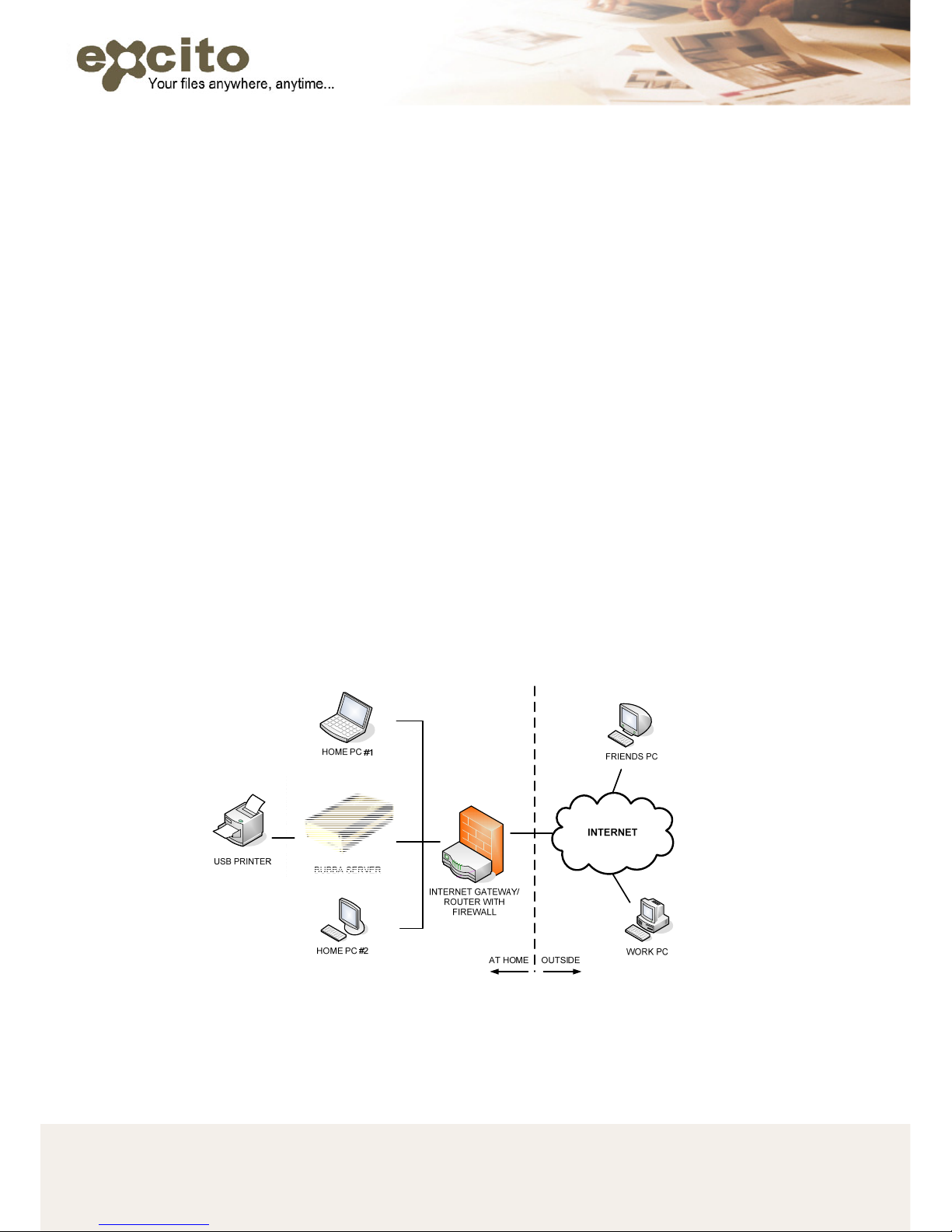
4 Copyright © 2008 Excito
12.2. PERSONAL DATA AND EMAIL ON BUBBA 36
13. INSTALLING/REINSTALLING SOFTWARE 37
14. GETTING INSIDE YOUR BUBBA 39
14.1. SSH 39
14.2. INSTALLING OTHER APPLICATIONS 39
14.3. CUSTOMIZING THE WEB INTERFACE 39
14.4. INSTALLING A DISK 40
15. TECHNICAL DATA 42
15.1. SOFTWARE 42
15.2. HARDWARE 42
16. FAQ 43
17. SUPPORT 46
Typical home network setup
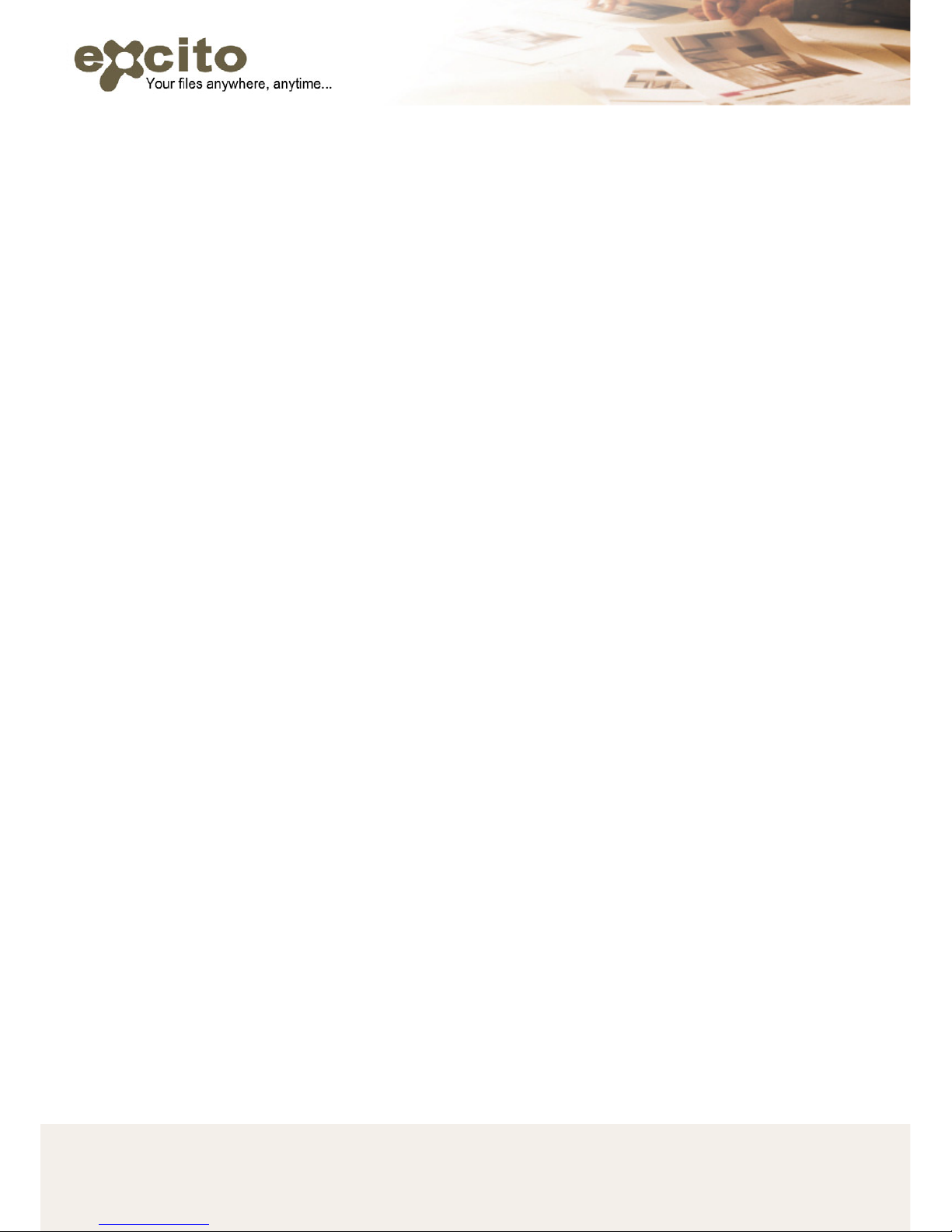
5 Copyright © 2008 Excito
1. FEATURES
BUBBA server is a miniature server, primarily for use at home or in a
small business. Nonetheless, BUBBA loaded with functionality, which
makes BUBBA very versatile:
• Use BUBBA as a home file server, allowing you to reach all your
files from work or school. No need for USB memories or other
portable media, and no risk of forgetting anything.
• Use BUBBA as a fully functional Linux computer. Enjoy the
advantages of low noise, low energy consumption and low price.
Choose from 10000+ Linux/Debian applications available, or use
the pre-installed server functionality.
• Let BUBBA download your large files, turn off your computer and
relax. Since BUBBA is almost completely quiet (no fans), you can
have it running all the time.
• Use BUBBA as your web, email and FTP server. Don’t leave the
noisy and energy consuming PC running when you don’t need to.
• Found a file you need to download, but you’re at work? Paste the
link in to BUBBAs download manager, and the file will download
while you are at work. HTTP/FTP/bittorrent support.
• Back up your critical files using your BUBBA.
• Use BUBBA as your printer server, to allow many computers in
your local network to share one printer.
• Use BUBBA as a central email server, fetching your emails from
various POP or IMAP accounts, making them available to you on
one address, via web mail or IMAP, wherever you are.
• Let BUBBA stream music to your Itunes compatible music player
(DAAP), for instance Roku/Pinnacle Soundbridge.
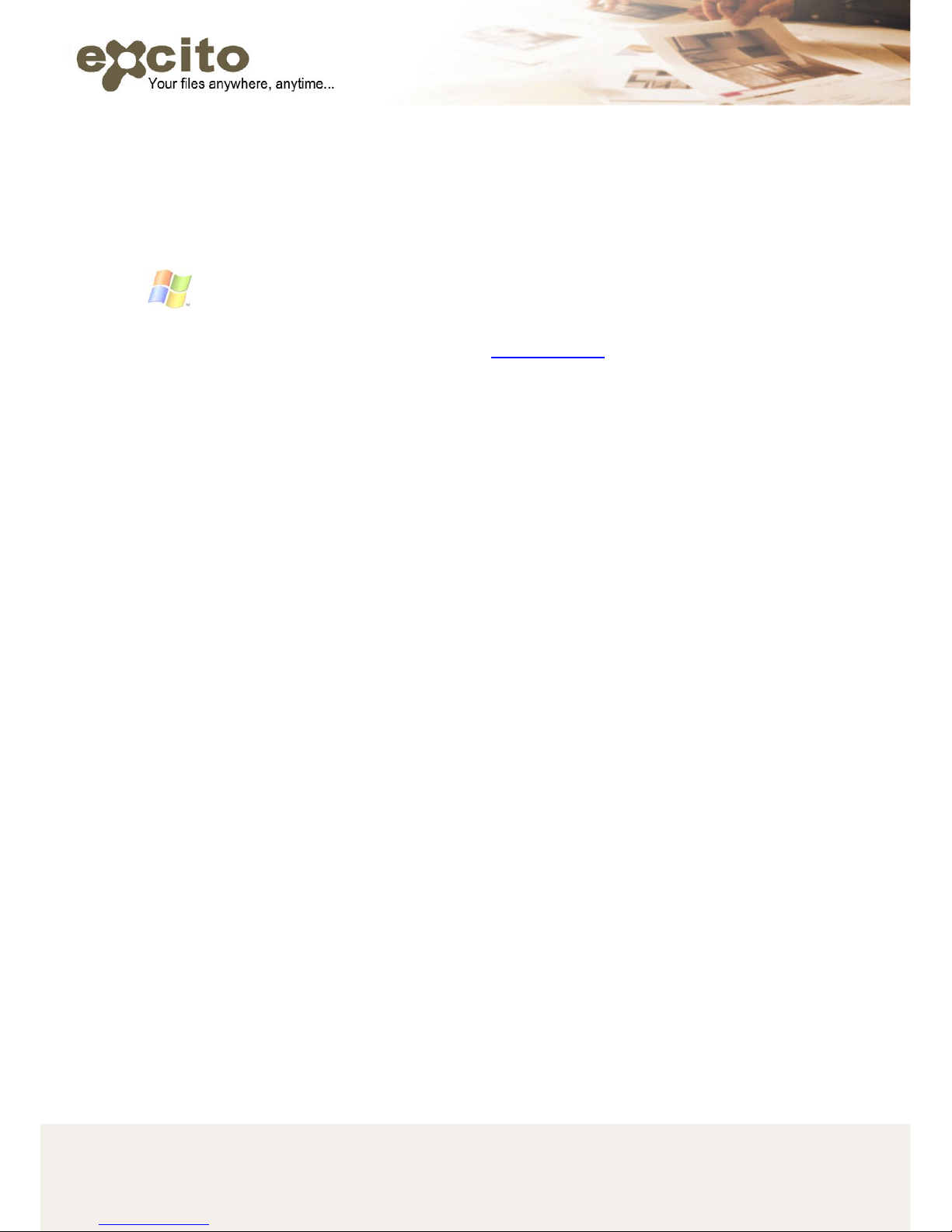
6 Copyright © 2008 Excito
2. INSTALLATION
Bubba automatically tries to connect to your local network (LAN).
However, depending on your home network setup, this is not always
possible. Follow the below instructions to connect to your Bubba.
Microsoft Windows Vista, XP, 2000, ME or 98
1. Open a web browser, and type http://bubba/ in the address field
and press enter.
If you reach Bubba’s default page now, you are connected, and don’t
need to read further in this chapter. If not, continue with:
2. Connect your PC directly to your BUBBA via a crossover network
cable.
3. Temporarily change your IP address of your PC to 192.168.0.1 by
following these instructions:
a) Open Windows Start menu.
b) Open Control Panel.
c) Classic view: Open Network Connections
Category view: Select Network and Internet Connections,
and then Network Connections.
d) Double-click on your active LAN or Internet connection.
e) Click Properties.
This opens the Local Area Connections Properties window.
f) In the General tab, highlight the Internet Protocol (TCP/IP)
item, and click Properties:
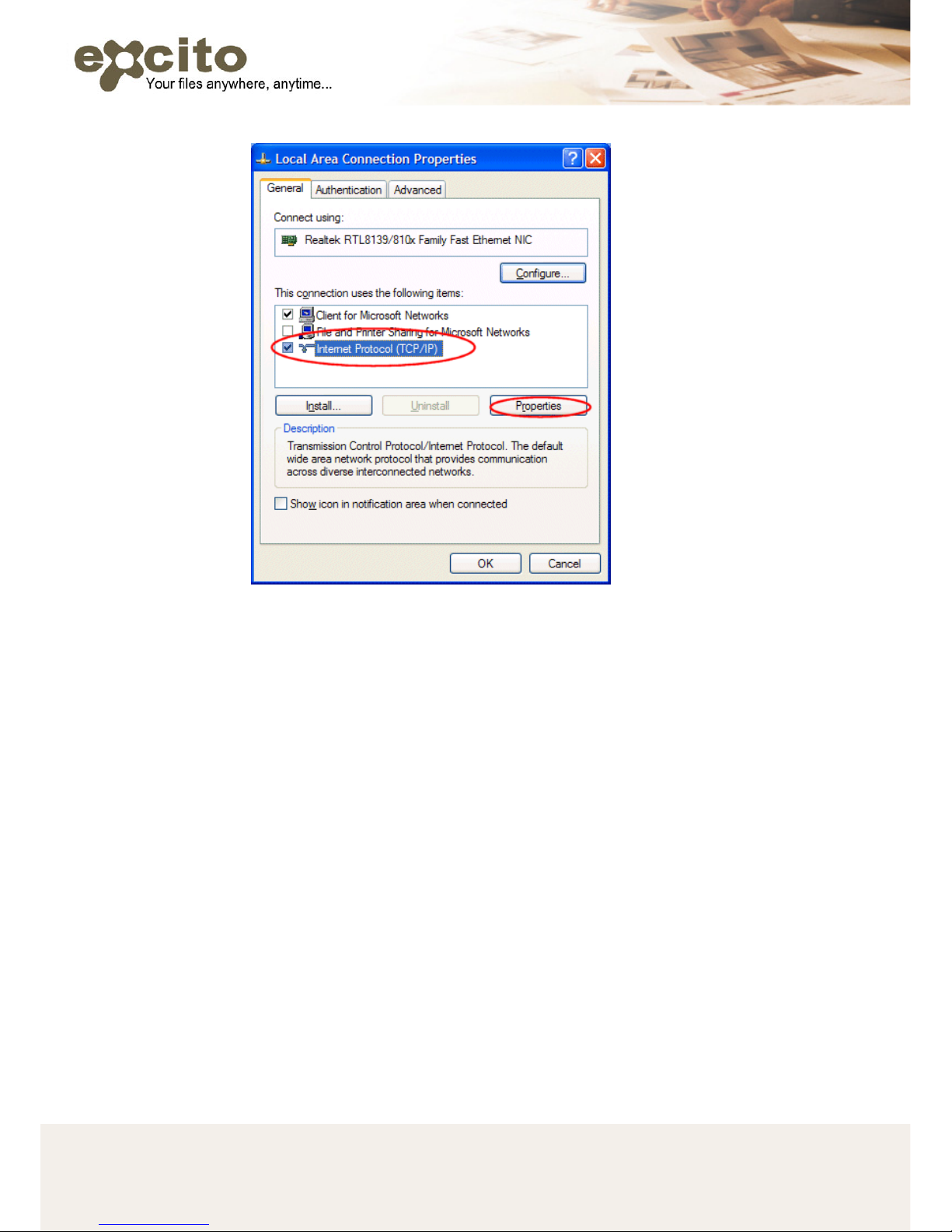
7 Copyright © 2008 Excito
g) This opens the Internet Protocol (TCP/IP) Properties window.
h) In the General tab, write down your old IP address, Subnet
mask and default gateway.
i) Change these fields to:
IP address: 192.168.0.1
Subnet mask: 255.255.255.0
Default gateway: 192.168.0.1
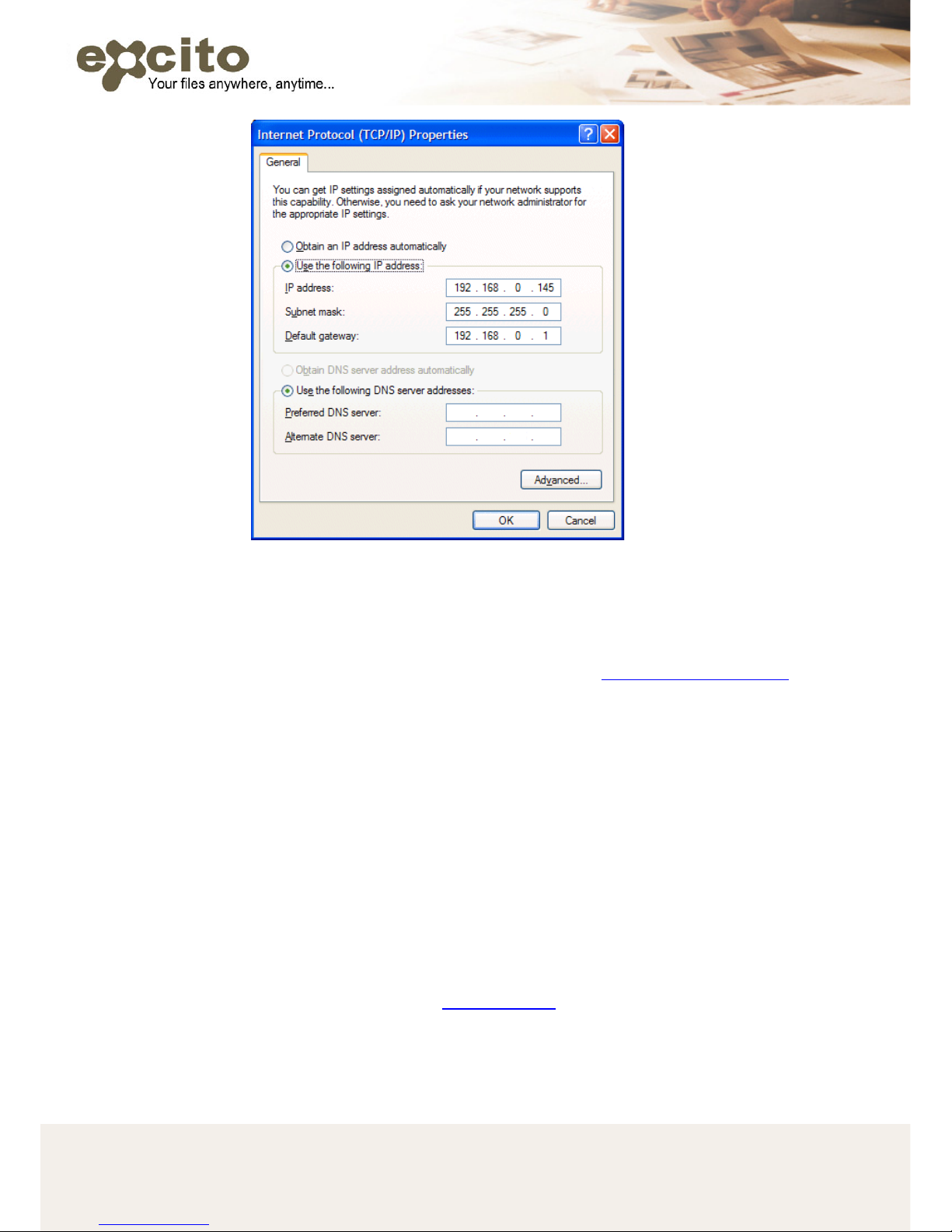
8 Copyright © 2008 Excito
j) Click OK.
k) Click OK to close each window.
l) Restart your computer (not needed if using Windows XP).
4. Now open a web browser window and type http://192.168.0.242/
.
You should reach BUBBA’s default page.
5. Click ‘Bubba administration’.
6. Log in using the user name ‘admin’ and the password ‘admin’.
7. Click ‘Settings’ and ‘Network settings".
8. In the ‘IP’ field, change from ‘192.168.0.242’ to something
beginning with the same three parts as your original IP address.
I.e. if your PC had the IP 192.168.1.10, a suitable IP for BUBBA
would be 192.168.1.242.
9. Press ‘Update’. Note that you will now loose contact with BUBBA,
this is fully normal.
10. Reset the IP of your PC to the original IP address by repeating
step 2, but change back to your original settings.
11. Restart your computer.
12. Open a browser and type http://bubba/
. Now, you are able to
reach BUBBA.
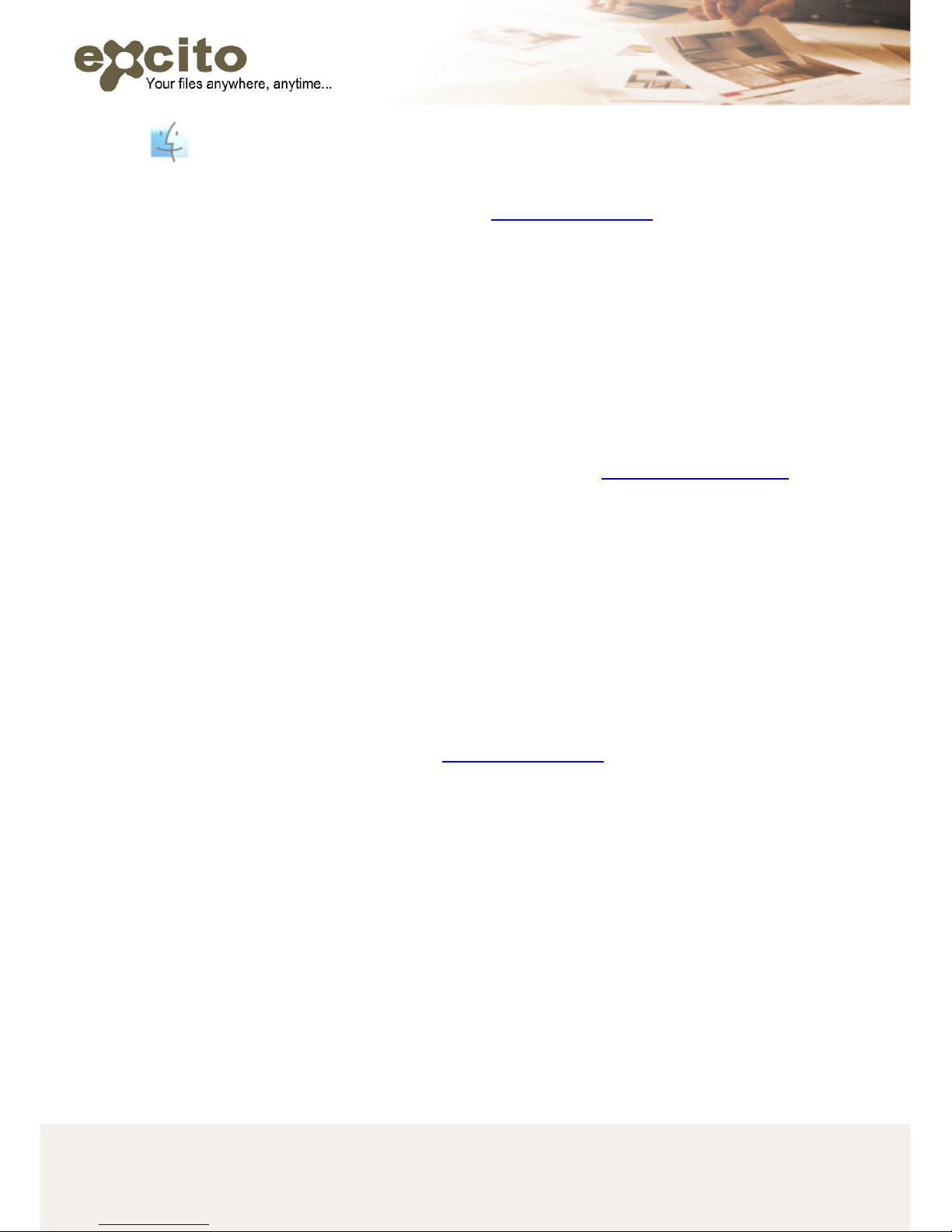
9 Copyright © 2008 Excito
MAC
1. Open a web browser, and type http://bubba.local/
in the address
field and press enter.
If you reach Bubba’s default page now, you are connected, and don’t
need to read further in this chapter. If not, continue with:
2. Connect your PC directly to your BUBBA via a crossover network
cable.
3. Temporarily change your IP address of your PC to 192.168.0.1.
Please consult your computer’s manual on how to do this. Don’t
forget to write down your original IP address.
4. Now open a web browser window and type http://192.168.0.242/
.
You should reach BUBBA’s default page.
5. Click ‘Bubba administration’.
6. Log in using the user name ‘admin’ and the password ‘admin’.
7. Click ‘Settings’ and ‘Network settings".
8. In the ‘IP’ field, change from ‘192.168.0.242’ to something
beginning with the same three parts as your original IP address.
I.e. if your PC had the IP 192.168.1.10, a suitable IP for BUBBA
would be 192.168.1.242.
9. Press ‘Update’. Note that you will now loose contact with BUBBA,
this is fully normal.
10. Reset the IP of your PC to the original IP address.
11. Open a browser and type http://bubba.local/
. Now, are able to
reach BUBBA.
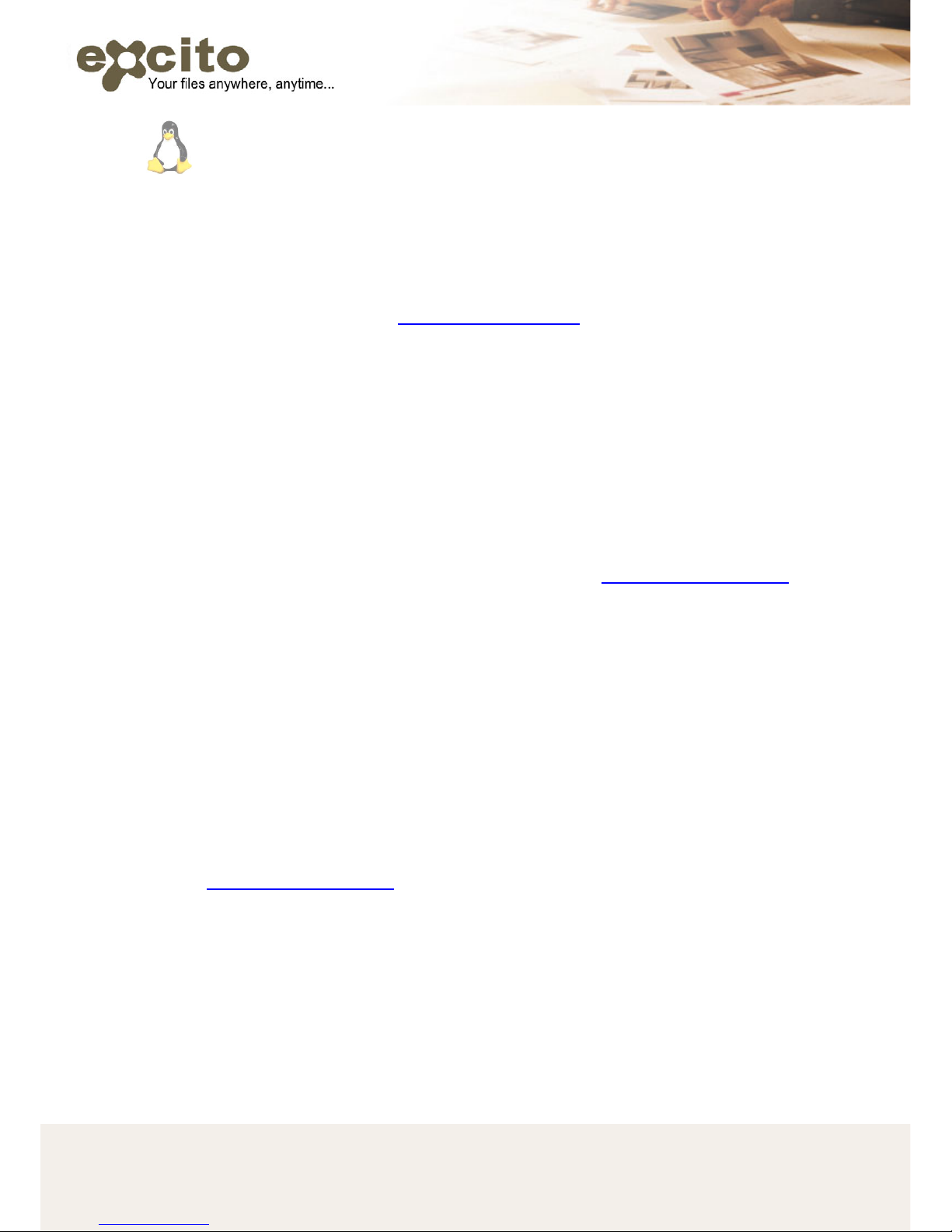
10 Copyright © 2008 Excito
Linux
1. You need to find out what IP address your Bubba has obtained.
Open a terminal window, and type: ‘nmblookup bubba’. BUBBA’s
IP address will be returned.
2. Open a web browser, and type that IP address in the address field
and press enter. I.e.
http://192.168.0.242.
If you reach Bubba’s default page now, you are connected, and don’t
need to read further in this chapter. If not, continue with:
3. Connect your PC directly to your BUBBA via a crossover network
cable.
4. Temporarily change your IP address of your PC to 192.168.0.1.
Don’t forget to write down your original IP address. This is done
differently depending on what Linux distribution you have; please
consult the appropriate documentation on how to do this.
5. Now open a web browser window and type http://192.168.0.242/
.
You should reach BUBBA’s default page.
6. Click ‘Bubba administration’.
7. Log in using the user name ‘admin’ and the password ‘admin’.
8. Click ‘Settings’ and ‘Network settings".
9. In the ‘IP’ field, change from ‘192.168.0.242’ to something
beginning with the same three parts as your original IP address.
I.e. if your PC had the IP 192.168.1.10, a suitable IP for BUBBA
would be 192.168.1.242.
10. Press ‘Update’. Note that you will now loose contact with BUBBA,
this is fully normal.
11. Reset the IP of your PC to the original IP address.
12. Open a browser and type BUBBA’s new IP address (I.e.
http://192.168.1.242/
. Now you are able to reach BUBBA.
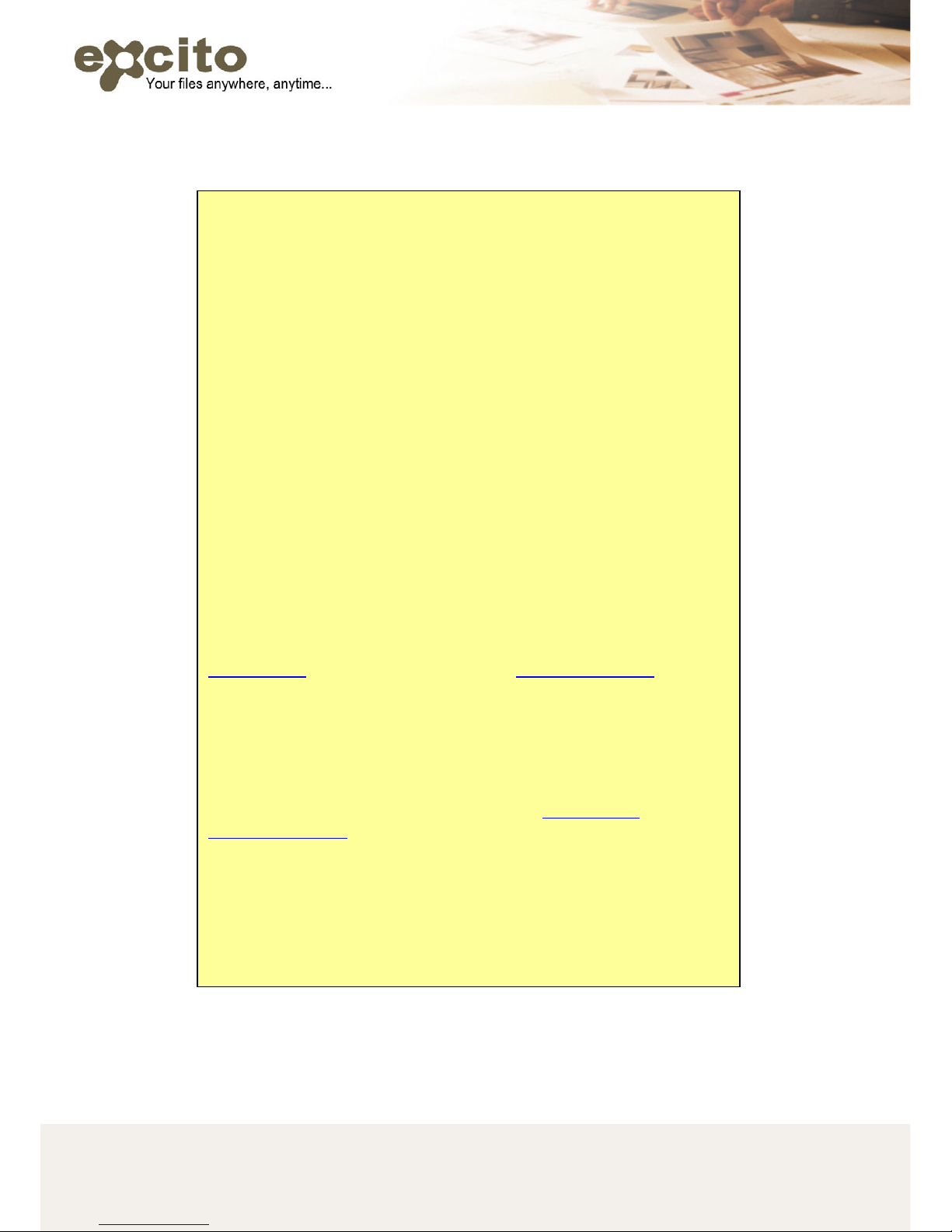
11 Copyright © 2008 Excito
In depth technical explanation –
BUBBA’s IP address
Note that you do not have to read this if you aren’t interested.
Simply follow the guide on the next page.
All network devices on the same LAN (your computer, BUBBA
Server, your home router) needs to have unique IP addresses.
And, for them to be able to communicate with each other, they
need to have IP addresses in the same IP series, beginning with
the same three parts. For instance, two computers with IP
addresses 192.168.0.100 and 192.168.0.250 are able to
communicate. Two computers with IP addresses 192.168.0.100
and 192.168.1.250 are not.
When starting up, BUBBA server checks the LAN for a DHCP
(Dynamic Host Configuration Protocol) server, a home router
usually contains one. If it finds one, it requests an IP address from
it. This probably means that BUBBA will receive an IP address in
the same IP series as other network devices in your LAN (if they
also are set to use DHCP to obtain IP addresses). If that’s the
case, you won’t have trouble reaching BUBBA by browsing to
http://bubba/ from your windows PC, or http://bubba.local/ from
your MAC (for Linux, see the instructions below).
If BUBBA can’t find a DHCP server on your LAN, it takes the IP
address 192.168.0.242. This is the best guess, since home
networks often begin with 192.168.0. If the other devices on the
network do begin with 192.168.0, you won’t be in trouble either,
BUBBA will be available when browsing to http://bubba/
(or
http://bubba.local/
from your MAC).
However, if you don’t have a DHCP server, AND have network
devices with IP addresses not beginning with 192.168.0, you have
to temporarily change the IP address of your PC, log on to BUBBA
and manually change its IP number (using BUBBA’s web interface)
to one that suits your LAN, and then change back on your PC
again.
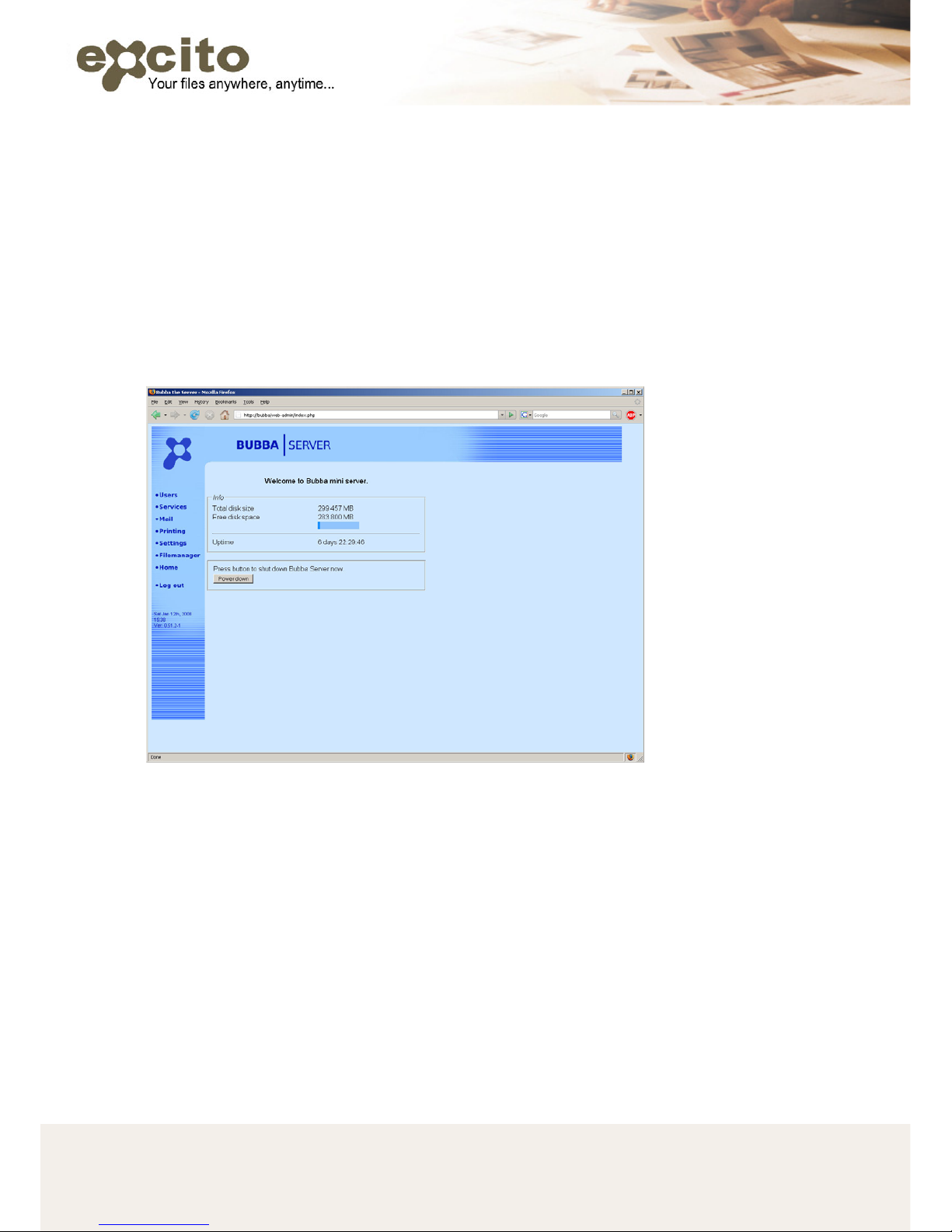
12 Copyright © 2008 Excito
3. ADMINISTRATOR
3.1. ADMIN ACCOUNT
Logging in as the administrator you get certain privileges and access to
the BUBBA settings.
The default username and password for the administrator account is:
Username: admin
Password: admin
This is the default administrator log in page.
The first thing you have to do is to change the administrator password.
Clicking on ‘Users’ in the menu to the left, you will see the following
page.
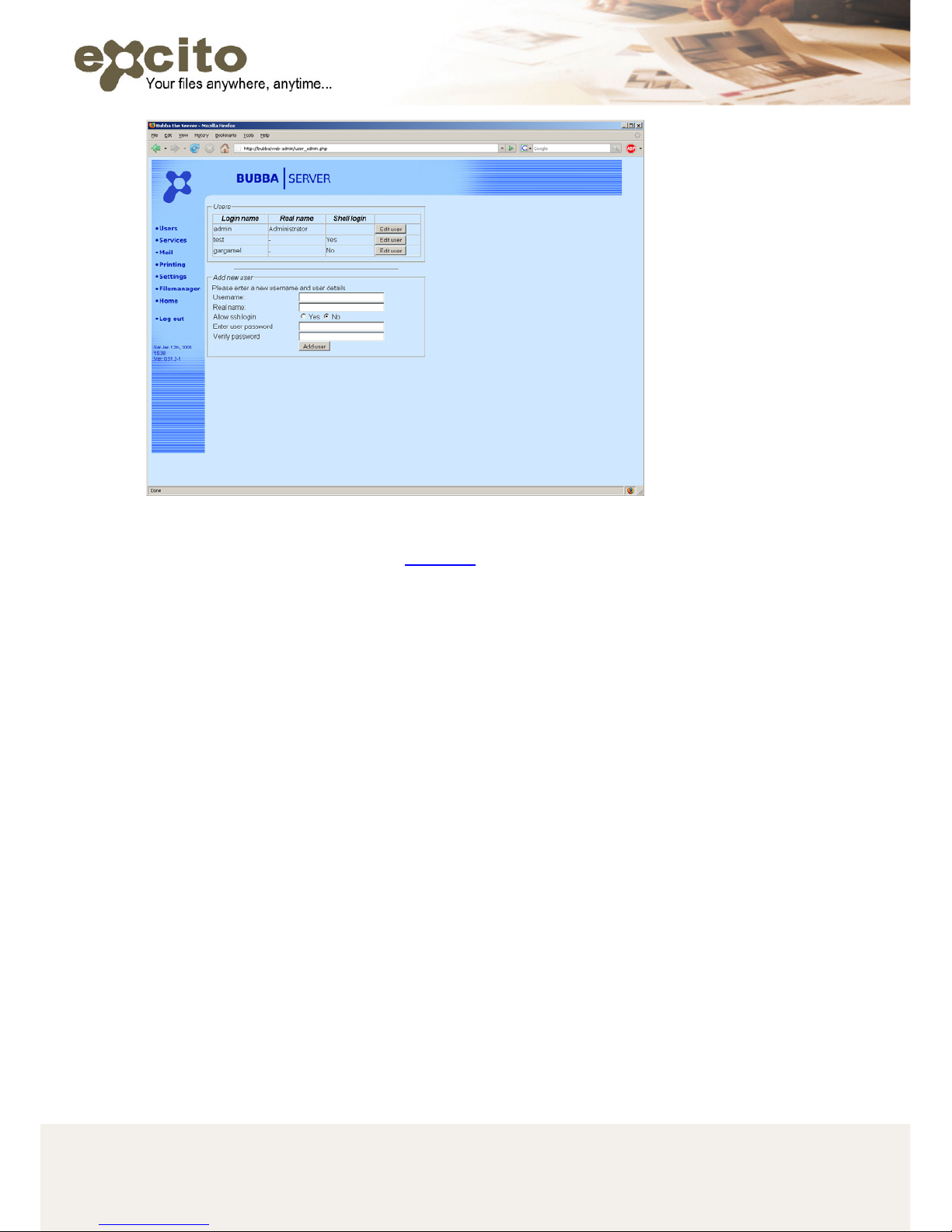
13 Copyright © 2008 Excito
Click ‘Edit user’ on the admin row and then ‘Change password’. Read
more about users in chapter USERS
.
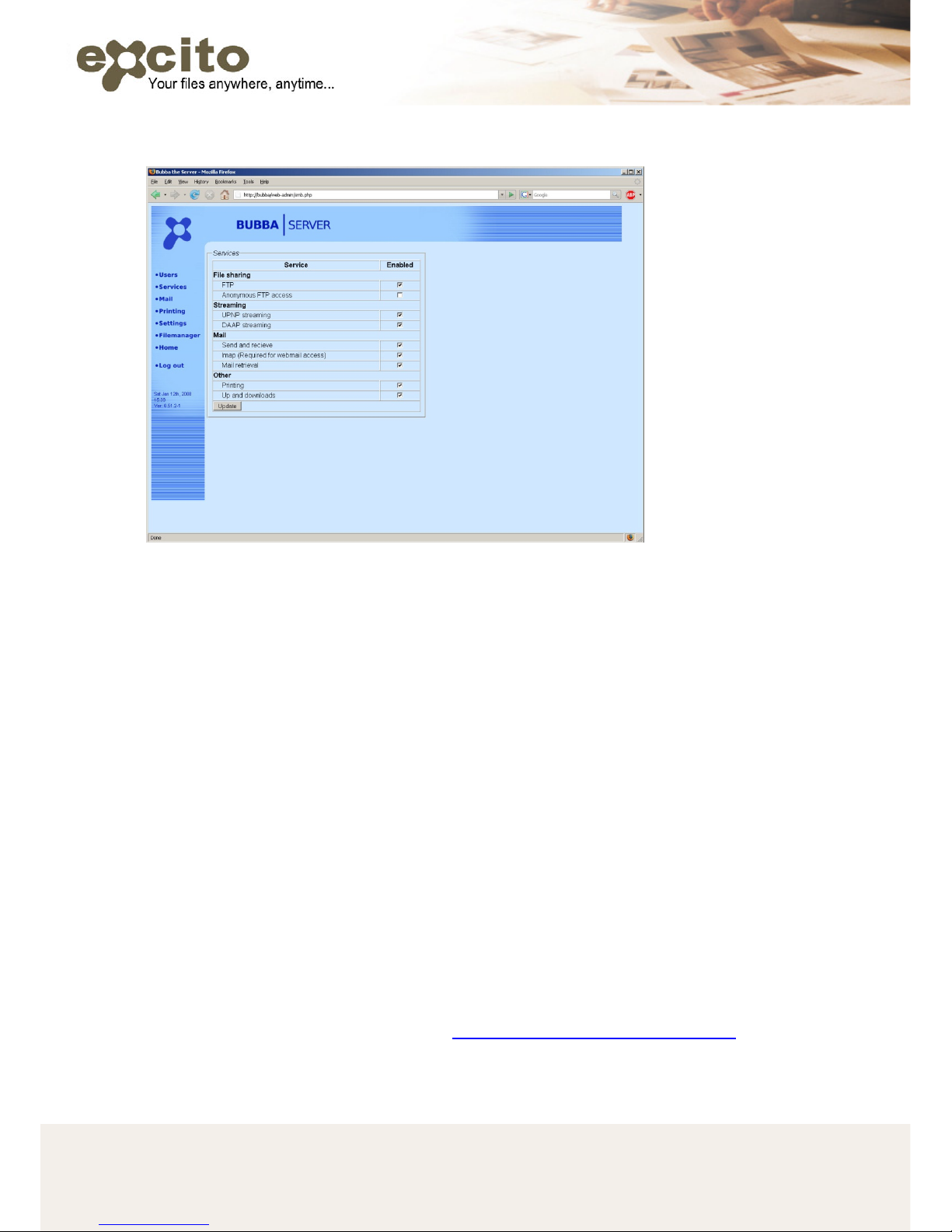
14 Copyright © 2008 Excito
3.2. SERVICES
Under ‘Services’ you find this page.
A Linux service is an application (or set of applications) that runs in the
background waiting to be used, or carrying out essential tasks.
The Services menu provides menu items that let you administer certain
services with either enable (the checkbox marked) or disable (the
checkbox unmarked).
• File sharing
o FTP - The BUBBA FTP server
o Anonymous FTP access - Allow users to log in to FTP server
without a password.
• Streaming
o UPnP streaming - Universal Plug and Play (UPnP) server.
The server shares/streams media data like
audio/video/picture/files to UPnP-clients on the network.
OBSERVE that if you are located in a unsecure network;
disable UPnP because you are able to browse the whole file
system via Mediatombs webinterface. More about
Mediatomb in chapter MEDIATOMB MEDIA SERVER
o DAAP streaming - Digital Audio Access Protocol (DAAP)
server. The server has two functions; it sends a list of songs
and it streams requested songs to clients.

15 Copyright © 2008 Excito
• Mail
o Send and receive - This is for postfix the smtp server:
Sending and receiving e-mails.
o Imap (Required for webmail access) - This is for dovecot the
IMAP server. This service is required for the webmail access
to be functional.
o Mail retrieval - This is for fetchmail, a deamon that collects e-
mails to BUBBA.
• Other
o Printing - BUBBA print server
o Up and downloads - possibility to up / download files on
BUBBA, i.e. filemanager and torrents.
3.3. SETTINGS
The settings page contains three folders: ‘Network settings’, ‘Traffic’ and
‘Maintenance’.
• Network settings
o Hostname - is the unique name by which a network-attached
device is known on a network.
o Workgroup - Devices in the same Workgroup may allow each
other access to their files, printers, or Internet connection.
Use the same workgroup name on BUBBA as on your
computer.

16 Copyright © 2008 Excito
o Obtain IP-address automatically (DHCP) - The Dynamic Host
Configuration Protocol (DHCP) automates the assignment of
IP address, Netmask, Default gateway, and other IP
parameters. Use this option if you have a DHCP server in
your network.
o Use static IP address settings - Static IP address, Netmask,
Default gateway and Primary DNS are manually assigned to
BUBBA by the administrator. Use this option if you not have
a DHCP server in your network.
Update saves your changes.
• Traffic
For some reason you might want to set the maximum upload / download
speed on your torrents.
For example if you have a limited broadband connection you don’t want
to fill your uplink completely. Then set the "Max upload speed" to a
preferred value. Use "Max download speed" in the same manner.
Using -1 as value = no speed limit.
Update saves your changes.

17 Copyright © 2008 Excito
• Maintenance
o Date and time: Set the system date and time, update saves
your changes.
o Backup and restore: BACKUP BUBBAs SETTINGS. Put an
USB memory stick in the USB port in BUBBA. Press
‘Backup’, and all settings are saved on a file on the memory
stick. To restore the settings, place the same USB memory
stick in the USB port and press ‘restore’. Note that this
backup functionality only saves your settings (users, printers,
email settings etc.), and not any user data.
o BUBBA’s firmware can be easily upgraded to gain new
functionality. Press ‘Update software’, and the update is
automatically performed.
It is always recommended to backup your critical data. Always make
sure you have a fresh copy of your critical files on a separate hard drive.
4. USERS
Most of BUBBA’s services are available on a per-user basis. It is
recommended that you add one user for every person using BUBBA.

18 Copyright © 2008 Excito
• All users get their own ‘home’ folder. All users can read content
stored there, but only write content in their own folder.
• All users get their own ‘private’ folder. No other users are allowed
to read content stored here.
• All users get their own ‘download’ folder. Files downloaded by the
download manager ends up here.
• All users get their own email account.
• All users get their own FTP account.
• All users get their own download manager.
However, some services are available to all users, without restrictions:
• All users have full access to the ‘storage’ and ‘music’ folders.
• All users have full access to installed printers.
NOTE: The ‘admin’ user is a special user. Only ‘admin’ can change
BUBBA’s settings, add new users and so on. Also note that ‘admin’ can’t
be removed. Admin don’t have access to a download manager.
As a security measure, it is strongly recommended to change the
‘admin’ password.
Examples on the folder structure:
\\bubba\
Root
\\bubba\storage\
Public file area, accessible to all users
\\bubba\home\web\
Public web area, same for all users. This
folder is a shortcut to the public web area
share.
\\bubba\home\user1\
User file area
\\bubba\home\user1\private\
Private file area, readable only by user1
5. STORAGE
5.1. USING THE FILE SERVER
The file server functionality allows you to reach your files anywhere. It is
recommended to use BUBBA as your storage central, to allow you to
reach your files even if you aren’t at home.

19 Copyright © 2008 Excito
From the inside, you can reach the storage area simply by browsing to
‘\\bubba\’ using an explorer window:
Click ‘home’ to reach your private content, or ‘storage’ to reach general,
non-private content.

20 Copyright © 2008 Excito
5.2. WEB BASED FILE MANAGER
When you aren’t at home, the simplest way to reach your files on BUBBA
is using the web based file manager
1. Browse to:
http://www.mydomain.com/web-admin/ or
http://my_ip_address/web-admin/. For instance:
http://82.214.205.104/web-admin/. If you don’t know your IP
address, read chapter REACHING BUBBA FROM OUTSIDE
(From the inside of your network, just browse to http://bubba/web-
admin
2. Log in using your normal user name and password.
3. Click ‘File Manager’:
User browsing files on BUBBA, from work

21 Copyright © 2008 Excito
You will see your location in the folder structure on the top left side; in
the picture above you are located in /home/gargamel catalogue. To
change position in the catalogue structure, click on the desired catalogue
position (the /home catalogue in the picture below).

22 Copyright © 2008 Excito
In the Action drop down list you find the Filemanager tools:
• To download a file from BUBBA to your PC, the easiest is to click
on the file name. To download multiple files or folders to a zip
archive, mark the items you wish to download and choose
‘Download as zip’ in the ‘Action’ drop-down list.
• To move files or folders select the items you want to move, and
choose ‘Move’ in the ‘Action’ drop-down list. Then select the
desired target position in the menu.
• File permissions are a way that the system controls who can do
what with each file or folder. To change permissions on files or
folders select the items you want to change permission on, and
choose ‘Change permission’ in the ‘Action’ drop-down list.
• To delete files or folders select the items you want to delete, and
choose ‘Delete’ in the ‘Action’ drop-down list.
• To create a folder on your BUBBA, click the ‘Create folder’ button
and follow the instructions.
• To upload files from your PC to BUBBA, click the ‘Upload files’
button and follow the instructions. If nothing happens, disable your
browsers pop-up blocker. The pictures below show the upload

23 Copyright © 2008 Excito
procedure.

24 Copyright © 2008 Excito
5.3. USING THE DOWNLOAD MANAGER
To download large files directly to BUBBA, without needing to leave your
PC on at home, or without needing to load your work internet connection
with private files, use BUBBA’s Download Manager.
Just click ‘Downloads’ in the left menu, past the link to the file you want
to download and press ‘add’. Currently, it supports standard HTTP, FTP
and bittorrent downloads. You don’t need to open any ports in your
firewall when using the download manager.
Another way to download torrent files is to place the .torrent file in your
download catalogue on BUBBA, /home/[user name]/downloads. This is a
convenient way if you for example want to script your downloads.
NOTE: When downloading bittorrents, note that the download manager
will continue to share the file until you press ‘clear’.
BUBBA downloading large files while the user is at work

25 Copyright © 2008 Excito
5.4. USING THE FTP SERVER
Every user on BUBBA gets an FTP account created automatically.
Connecting to the BUBBA FTP
In your FTP client, type ‘bubba’ as server name, and your user name and
password. If you want to reach Bubba from outside, read chapter
REACHING BUBBA FROM OUTSIDE
, for more information.
Exchanging the welcome message
The welcome message shown to users logging on to Bubba is stored in
the file ‘\home\ftp\welcome.msg’. Edit this file to make a custom
message.
6. THE PRINTER SERVER
1. Connect your USB printer to BUBBA’s USB connector.
2. Log on to the web administration interface (http://bubba/web-
admin/), using ‘admin’ as user name and ‘admin’ as password.
3. Click the ‘Printing’ button.
4. Press ‘Add new’.
5. The printer name shows, add this printer and fill out the requested
information.
6. Browse to \\bubba\
.
7. The printer will now show up next to the ‘home’ and ‘storage’
folders. Double click the printer icon.
8. You will be prompted for the printer driver, follow the instructions
and install the printer. When this is done, the printer is ready to be
used. Repeat steps 6-8 for all work stations using the printer.

26 Copyright © 2008 Excito
7. THE MEDIA SERVERS
Bubba has two media server technologies, DAAP and UPnP. DAAP is
used only for music, while UPnP can be used for music, video and
pictures (photos).
Music
All music placed in the ‘\storage\music’ folder will automatically be visible
by ITunes (DAAP) or UPnP compatible music players on your network.
Examples:
• ITunes PC application
• Roku/Pinnacle Soundbridge hardware music player
• Olive Musica hardware music player
• Dlink DSM 320/520
• Nokia 770 and 800 Tablet PC
• PS3
The Roku Soundbridge audio player
The play list automatically refreshes when you add or remove music, but
be patient, it may take a while if you add a lot of music.
Video and pictures
All video and picture files stored in ‘\storage\video’ and ‘\storage\pictures’
will be available through the UPnP server, for playback by any UPnP
compatible devices, such as:
• Roku/Pinnacle Soundbridge hardware music player
• Dlink DSM 320/520
• Nokia 770 and 800 Tablet PC
• PS3

27 Copyright © 2008 Excito
7.1. FIREFLY MEDIA SERVER
You can access the Firefly Media Server by browsing to:
http://bubba:3689
User: admin
Password: excito
7.2. MEDIATOMB MEDIA SERVER
You can access the Mediatomb Media Server by browsing to:
http://bubba:49152

28 Copyright © 2008 Excito
8. THE WEB SERVER
Adding your own content
Browse to ‘\\bubba\home\web\’ and replace the ‘index.html’ file with your
own web content. Your web content will be visible by browsing to
http://bubba/
(http://bubba.local/ if using MAC) from inside your home
network, or by browsing to ‘http://www.mydomain.com/’ from outside.
Refer to chapter REACHING BUBBA FROM OUTSIDE
for more
information.
Bubba’s default web page
Encryption
If you browse to https instead of http (i.e. https://www.mydomain.com
),
the data transfer over internet will be encrypted.
Favicon.ico
A favicon (short for 'favorites icon'), also known as a website icon, is a
small picture that browsers that support them may display in the
browser's URL bar. By changing the file in /home/web you replace
BUBBAs default favicon.

29 Copyright © 2008 Excito
9. THE EMAIL SERVER
There are several ways to read email these days. It is also common to
have several email accounts on several different places. BUBBA
provides a simple solution to this, by collecting all your email at one
place.
9.1. HANDLING INCOMING EMAILS
If you have your own domain name it is possible to let BUBBA handle
your incoming and outgoing email, instead of paying for this service.
When adding a user, you automatically get an email account set up on
your BUBBA. Follow these steps to get the email service running:
1. Browse to http://bubba/web-admin/
(http://bubba.local/web-admin/
if using MAC).
2. Log on as ‘admin’.
3. Click ‘Mail’.
4. Enter your domain name (i.e. ‘mydomain.com’) in the field ‘Handle
mail for domain’.
5. Click update.
You also need to open the appropriate ports in your firewall (SMTP, port
25) in order for this to work. See chapter REACHING BUBBA FROM
OUTSIDE for more information regarding this. After this has been done,
email sent to your domain will be received by BUBBA, and made
available in every users ‘Mail’ folder. For instance, email sent to
‘user1@yourdomain.com’ will be made available to user1, and email sent
to ‘user2@yourdomain.com’ will be made available to user2. There are
two ways to access your email, either from the web mail service or using
IMAP to make the email available in your favorite email client.
It is possible to receive email to more than one domain. If you for
instance want BUBBA to handle email to user1@mydomain1.com and
user2@mydomain2.com, it’s possible to type more than one domain in
the ‘Handle mail for domain’ field (space separated). Note that BUBBA
can’t separate these domains; email to user1@mydomain1.com and to
user1@mydomain2.com will end up in the same mailbox (the one
belonging to user1). The email routing is done only on user basis.

30 Copyright © 2008 Excito
9.2. READING EMAILS
Web mail
Browse to http://bubba/webmail/
(http://bubba.local/webmail/ if using
Mac), and log in using your private user name and password. This
service will also be available from the outside by browsing to
‘http://mydomain.com/webmail/’.
PC Email client
To be able to read your email from home or from work, add BUBBA as
an account in your email client (i.e. Microsoft Outlook). Simply type
‘bubba’ as incoming (IMAP) server, and use your personal user name
and password. If you use the IMAP server from the outside (i.e. from
work), type your home IP address or domain name. It is common in highend mobile telephones to have built-in IMAP email clients. Imagine being
able to read all your email using your cell phone, wherever you are.
9.3. SENDING EMAILS
When sending email from BUBBA (for instance in the webmail), BUBBA
acts as SMTP (Simple Mail Transfer Protocol) server. It is not uncommon
that your ISP (Internet Service Provider) blocks outgoing traffic on port
25, to prevent potential viruses in your PC to send email. If this is the
case, BUBBA can’t be used as SMTP server, but your ISP probably
provides an alternative SMTP server. Check with your ISP, and update
the ‘SMTP server’ field in the web administration interface accordingly.
9.4. THE FETCHMAIL SERVICE
Fetchmail is a very convenient way to collect all your email at one place.
If you set up BUBBA to fetch your email from other external email
accounts you may have, they will be stored on BUBBA and available via
IMAP or web mail, wherever you are. Set up this service by adding a
fetchmail account under the ‘Mail’ button in the administration interface.

31 Copyright © 2008 Excito
Usage example
You own the domain name ‘mydomain.com’, and want to be able to
receive email to ‘user1@mydomain.com’ and ‘user2@mydomain.com’.
You also have an external email account (i.e. ‘user1@home.se’ or
‘user1@yahoo.com’), that you read using an external webmail site, or
have connected to your favorite email client (i.e. Microsoft Outlook or
Mozilla Thunderbird).
1. Set up BUBBA to receive email to ‘mydomain.com’, by following
the instructions under ‘Set up’ above.
2. Create the users user1 and user2 on BUBBA.
3. Open port 25 in your firewall, and point it to your BUBBA server.
Now, email to ‘user1@yourdomain.com’ and ‘user2@yourdomain.com’
are received by BUBBA, and made available to the respective users.
4. To fetch mail from your external account (i.e. ‘user1@yahoo.com’),
log on to BUBBA web admin interface using as ‘user1’.
5. Click ‘Mail’, and fill out the fields. Your external email provider will
provide information about this. It is actually the same information
you use when setting up your email client (i.e. Microsoft Outlook’)
to read mail from there.
Now, mail to ‘user1@yahoo.com’ are also received by BUBBA, and
made available to user1.
This email is available either using the webmail function
(http://bubba/webmail/
or http://bubba.local/webmail/ if using Mac). If you
want to read the email using your email client, set up a new email IMAP
account there, using ‘bubba’ as server name, and ‘user1’ (or ‘user2’ etc.)
as user name. Done!

32 Copyright © 2008 Excito
In depth technical explanation –
email services
Handling incoming email
BUBBA uses postfix (a well known Linux email server) to receive
email sent directly to BUBBA. Postfix handles email sent locally
(within your LAN) to ‘bubba’ or to BUBBA’s IP address, To also
handle email sent from outside your LAN you need to forward port
25 in your firewall to BUBBA (actually to BUBBA*s IP address). If
that’s done, email sent to your external IP address will be handled
by BUBBA. To make it really useful, if you register your own
domain name (i.e. ‘mydomain.com’), and connect that domain
name to your external IP address (this is done differently
depending on where you purchase your domain name, read more
about this there), BUBBA will handle email sent to
‘user@mydomain.com’. Now, you can create whatever users you
need, without having to pay for all these extra email addresses.
BUBBA has an easy-to-use web interface to set up postfix. If you
find that these settings aren’t enough, or want to see how it
actually works, you can view or edit the postfix settings by altering
‘/etc/postfix/main.cf’ file. Note that this is only for advanced users,
and requires some Linux skills. Read more about that in chapter
HACKING BUBBA: SW & HW.
Fetching email
Using Fetchmail (also a well known Linux application) is very
convenient for collecting your email in one place. Fetchmail is set
up as a Linux daemon, checking your external email account for
new email every five minutes. If new email is found, they are
fetched (by POP, IMAP etc.) and made available in the user’s Mail
folder. The Fetchmail configuration file is ‘/etc/fetchmailrc’. This is
also only for advanced users. Further reading: Chapter HACKING
BUBBA: SW & HW.

33 Copyright © 2008 Excito
10. REACHING BUBBA FROM OUTSIDE
Example on a home network setup
10.1. PASSING TRAFFIC THROUGH YOUR FIREWALL
A firewall protects your home computers from attacks from the outside,
by blocking traffic that is not directly requested from the inside. If you
have a hardware firewall (commonly called internet router or gateway)
installed between BUBBA and your internet connection, you have to
make the firewall let certain traffic through in order to get the BUBBA
functionality available from the outside. This is commonly referred to as
‘port forwarding’. Consult your firewall or gateway manual on how to do
this on your specific device. The following ports are required to be
forwarded in order to get the corresponding service to work:
Port number Service
name
Explanation
20 (TCP) FTP To make BUBBA’s FTP server available
from the outside
21 (TCP) FTP To make BUBBA’s FTP server available
from the outside
22 (TCP/UDP) SSH Remote login protocol – only for
advanced users
25 (TCP/UDP) SMTP Email, incoming and outgoing

34 Copyright © 2008 Excito
80 (TCP) HTTP Web, including web mail, BUBBA
administration interface and your
personal web content
143
(TCP/UDP)
IMAP To make BUBBA’s IMAP server
reachable from the outside
443 (TCP) HTTPS Secure (encrypted) HTTP. Open this to
allow secure access to web mail,
BUBBA administration interface and
your personal web content.
993 (TCP) IMAPS Secure (encrypted) IMAP. Open this to
allow secure access to BUBBA’s IMAP
server.
Note: Opening ports are a security risk. Do not open ports you don’t
intend to use.
10.2. EXTERNAL IP ADDRESS
If you need to find out what your external IP address is, browse to
http://checkip.dyndns.org/
or any similar site. You may or may not have a
fixed IP address, consult your internet service provider to find out. If you
don’t have a fixed IP address, it may change without notice.
10.3. PERSONAL DOMAIN NAME
If you have a fixed IP address (consult your internet service provider to
find out), it is simple to register your own domain name (i.e.
‘mydomain.se’) to point to your IP number, and thus to your BUBBA
server.
If you have a dynamic IP address, you need an additional service that
keeps track of your current IP address, and redirects the domain name to
that IP. Such services are available at among others: www.dyndns.org
.
To keep DynDNS up to date of your current IP address we suggest that
you use one of the following methods:
• Install a small application (DynDNS Updater) to run on your PC,
updating dyndns.org of your current IP.
• Your router may support automatic updating of your DynDNS
account. Please refer to your router manual.
• Install a DynDNS client on your BUBBA. At the moment there is no
web interface for controlling the settings but if you have some Linux
skills please see:
http://forum.excito.net/viewtopic.php?t=790&highlight=dyndns
.

35 Copyright © 2008 Excito
11. FIRMWARE UPGRADE
BUBBA’s firmware can be easily upgraded to gain new functionality.
Browse to http://bubba/web-admin/
(http://bubba.local/web-admin/ if
using MAC), log in as ‘admin’ and click ‘settings’ and ‘Maintenance’.
Press ‘Update software’, and the update is automatically performed.

36 Copyright © 2008 Excito
12. BACKUP
It is always recommended to backup your critical data. Always make
sure you have a fresh copy of your critical files on a separate hard drive.
12.1. PERSONAL DATA AND EMAIL ON YOUR PC
BUBBA is a perfect medium for backup. One simple solution is to create
a shortcut on your desktop, pointing directly to your private BUBBA
folder. Just drag and drop all important documents there, regularly. Now,
a disk crash on your PC won’t be fatal.
12.2. PERSONAL DATA AND EMAIL ON BUBBA
Your personal email is stored in ‘\user\Mail\’. Simply copy that folder to
another storage medium, such as your PC, regularly.

37 Copyright © 2008 Excito
13. INSTALLING/REINSTALLING SOFTWARE
It is possible to reinstall a destroyed system. This is useful if you have
unintentionally destroyed something, have a disk crash or wish to
exchange the disk drive. The exact same procedure is used when
installing a new disk, either after an exchange, or if purchasing Bubba
without disk in the first place.
Note: All your personal data will be lost if doing this operation. A
complete hard drive format will be done.
Follow these instructions:
1. Download the recovery image at:
http://update.excito.net/install/latest
2. Insert a standard USB memory stick in to your PC (minimum size
128 MByte), and format it. Select FAT32 as file system if prompted.
3. Rename the file to ‘bubba.img’, and place it on the USB stick.
4. Shut down BUBBA.
5. Remove power to BUBBA.
6. Place the USB memory in BUBBA.
7. Make sure that BUBBA is connected to internet; this is needed
during installation (to set time etc.).
8. Hold the power button keeping it pressed, and plug in power cord
to BUBBA again.
9. Wait until BUBBA begins to flash it’s LED, now it’s safe to release
the button. BUBBA will now automatically format the disk, and
install the Linux file system on it. Note that this may take a while,
about 30 minutes with a 320 GB disk. Wait until the LED stops
flashing.
10. Enter the web interface and do a firmware update (as
described in chapter FIRMWARE UPGRADE
). All done!

38 Copyright © 2008 Excito
In depth technical explanation –
the BUBBA system
BUBBA is built around an ARM9 CPU (specifically an ARM920T
core). The Linux kernel is not the same as in normal X86 based
systems, since ARM cores can’t execute X86 instructions, but one
compiled for the ARM platform. Read more about this at:
http://www.arm.linux.org.uk/. Linux version 2.6.16 is currently
used, 2.6.17 coming soon.
An ARM port of Debian sarge (3.1) is used. Read more about that
on http://www.debian.org/ports/arm.
The Linux kernel is located in internal FLASH (a type of nonvolatile memory) on BUBBA, thus not on the disk drive. This allows
for the reinstallation functionality described above, even without
disk, BUBBA can boot and perform rescue operations. The Linux
file system is located on disk though, to allow for unlimited space
when installing applications. A swap partition is also located on
disk to allow for memory swap if needed.

39 Copyright © 2008 Excito
14. GETTING INSIDE YOUR BUBBA
For advanced users, BUBBA is a perfect platform for experimenting or
for configuring to fit your special needs. This requires some Linux skills,
and is not officially supported by Excito. However, you’ll find some hints
below. We have intentionally not made these instructions too detailed; if
you don’t understand it, don’t try it.
14.1. SSH
In order to get shell access to your BUBBA, use a SSH client (i.e. PuTTY
for Windows). For security reasons, neither ‘admin’ nor ‘root’ have direct
SSH access. Log on using your normal user name and password, and
use ‘su’ to get root access.
The root password is ‘excito’. Note that root access gives access to the
entire Linux system, and using it without caution may cause your BUBBA
to malfunction. This may also void your warranty.
14.2. INSTALLING OTHER APPLICATIONS
Since BUBBA is based on a standard Linux Debian platform, all Linux
applications available as Debian packages are available for installation.
Use ‘apt’ (Advanced Package Tool) to install whatever you find suitable.
When doing ‘update’ from the web interface, an ‘apt-get update’ is done.
However, the ‘etc/apt/sources.list’ only to point to Excito’s update server,
‘update.excito.net’. If you wish to do a full Debian update, uncomment
the commented lines in ‘sources.list’. However, it’s important that the
updates are done from the command line interface since some may
require user intervention.
14.3. CUSTOMIZING THE WEB INTERFACE
Bubbas web interface is php based and possible to customize. It is
strongly recommended only to exchange the images (in the ‘image’
folder) and the style sheets (the file bubba.css) to ensure proper
operation. The web admin interface files are located in ‘/usr/share/webadmin/’.

40 Copyright © 2008 Excito
14.4. INSTALLING A DISK
This instruction applies to users who wish to exchange their disk, or to
those who have bought Bubba without disk.
The Bubba server interior is subject to ESD (Electro-Static Discharge)
damage, and appropriate measures must be taken to prevent damage.
Always make sure that you are electrically discharged before touching
the Bubba server circuit board or internal connectors.
1. Unscrew the four screws at the back of Bubba.
2. Remove the back panel.
3. Pull out the Bubba server circuit board.
4. Fasten the hard disk to the circuit board by four screws. Use one
plastic washer between the board and the hard disk, and one

41 Copyright © 2008 Excito
between the circuit board and the screw head. This to allow for
some air space between the hard disk and the circuit board, and
for optimal fit in the casing.
5. Gently slide the hard disk and circuit board into the casing. If
necessary, loosen the front panel a bit to allow for easier slide.
Make sure the LED hits the front panel hole.
6. Fasten all screws securely. All done!

42 Copyright © 2008 Excito
15. TECHNICAL DATA
15.1. SOFTWARE
Running Linux 2.6, Debian
Apache web server
Dovecot IMAP server (IMAP, IMAPS)
Postfix SMTP server
Fetchmail (for fetching email from other pop or imap accounts)
File server (http, samba, ftp)
Download manager (bittorrent, http, ftp)
Printer server, supporting all major brands
DAAP streaming media server (Firefly)
UPnP streaming media server (Mediatomb)
Internal Linux available for advanced users
15.2. HARDWARE
3.5”, 7200 rpm IDE disk drive
200 MHz ARM9 CPU
128 MByte internal RAM
LAN standard: 10/100BASE-TX
USB 2.0 (12 Mbps) type A to hub, printer, memory stick or USB disk
Size: 184 x 114 x 43 mm, weight: 1700 g
Noise: < 27 dB
Power: < 10W (active)

43 Copyright © 2008 Excito
16. FAQ
Ordering
Q: Can I buy Bubba without disk?
A: Yes, you can! See our mini-shop for prices. It is however important to
consider the following before doing so:
• Bubba doesn't work without disk! You have to install a disk
yourself.
• The warranty doesn't apply if you would break anything during
installation. Thus, you have to know what you are doing!
• You need access to a standard slotted screwdriver, a hex driver
(size 2), and a USB memory stick, 128 MByte or larger, for the
installation.
• Bubba is built to work with standard full-height 3.5" ATA (PATA)
disks, SATA disks won't fit!
• We have successfully tested Seagate Barracuda, Hitachi Deskstar
and Samsung Spinpoint disks, they all work as expected. We have
had issues with wrong size reported by users of Western Digital
500 GB disks, please avoid these.
• Most quiet disks are Seagate Barracuda, and, the smaller the
quieter.
We ship all screws and cables you need. The installation procedure is
fairly simple, and described in detail in the User’s Manual.
Q: Do you ship to the US?
A: Yes, we do. Choose "world" as your region when ordering to obtain
the correct pricing. Bubbas power supply works at 110V as well as 230V,
and we ship with the correct AC mains cable. Note that shipping may
take a few days extra due to delays in the US customs.
Capabilities
Q: Regarding streaming media, is Bubba compatible with the Roku
Soundbridge?
A: Yes, it is. It's also compatible with the Pinnacle Soundbridge, which
even though they look alike don't support the same media servers.
We also have experimental support for uPnP (using the MediaTomb
server) and SlimServer, enabling compability with almost all available
media players, such as:
• Roku/Pinnacle Soundbridge
• Slimdevices Squeezebox

44 Copyright © 2008 Excito
• Dlink DSM 320/520
etc.
Q: Does Bubba have a built-in fan?
A: No, it doesn't. The only moving part generating noise is the hard disk.
We continuously test different manufacturers of disks looking for the
most silent ones. The thick steel cabinet and the soft rubber feet help
keeping the noise down to an absolute minimum.
Usage
Q: Can I exchange Bubba's disk myself?
A: Yes, but note that Linux's file system is located on the disk. This
means that a re-installation is needed after replacing the disk. Read
more about this in the User’s Manual (chapter 13, "Hacking Bubba").
Also note that this isn't officially supported, and that opening your box will
void your warranty.
Q: After updating my firmware, the web interface looks strange.
A: Your browser has cached old parts of the web page. Reload the page
(press 'update' or 'reload' in your browser). Sometimes, even a full cache
cleanup is required.
Q: My Bubba boots forever (LED blinks)! After a reboot, the LED never
stops blinking.
A: Linux is probably performing a disk scan to check for errors due to an
abnormal power-down. This may take a while on large disks (several
hours). Be patient.
Q: When trying to reach http://bubba/, I get the "page cannot be
displayed" error.
A: This may depend on improper DNS caching (if you have or have had
more than one host named 'bubba'), or a router with erroneous DNS
settings. Browse (in Windows file explorer) to '\\bubba\'. Click 'home' and
then 'admin'. If you are requested to log in, use 'admin' as username and
password (if you haven't changed it yourself). Double click 'config.html',
this redirects you to the web administration interface.
Q: I’m unable to access bubba using Windows explorer.
A: Windows has cached previous connections (i.e. to \storage\) as user
'guest', and refuses to log you on as another user. This is a Microsoft
Windows issue that we unfortunately can't solve, just present a
workaround for:

45 Copyright © 2008 Excito
1) Open Windows explorer, by pressing the "Windows" key and "e"
simultaneously.
2) In the drop down menu, select "Tools" and "Disconnect Network
Drive".
3) Select all entries with "bubba" in them, and press "OK".
4) Restart Windows explorer and try again.
Q: When using Windows explorer, I can't access other user's folders.
A: You have the same user name for your Windows log in as one of
Bubba's users. Windows assumes that you want to log in as that user,
and denies access to other users folders. There are two workarounds:
1) Change user name for either your windows account, or the user
account at Bubba.
2) Mount the device with user credentials. In windows XP - explorer,
choose Tools -> Map Network Drive. Enter \\bubba\home\ as address,
and click 'Connect using a different user name'. Type your login options.
Thanks to Björn for the tip!
Q: I can't access printers from XP home, without first connecting to
\\home\user\ and giving my password.
A: This is a known issue with XP Home, the SMB authentication doesn't
work as in XP Pro, and won't give unauthorized access to Bubbas
printer. We can't solve this problem unfortunately, only present a
workaround:
Option 1)
Before printing, access any user’s home folder and type your user name
and password upon request. Now it works to print.
Option 2)
Add a startup script to your machine, accessing something on Bubba,
with user credentials.

46 Copyright © 2008 Excito
17. SUPPORT
• You will find the most common questions in our FAQ: In this
manual or browse to http://www.excito.com/
and click ‘support’.
• We have a forum where you can communicate with other BUBBA
users, http://forum.excito.net/
. Use the search function to find out if
your problem already has been solved!
• If you don’t find what you are looking for, send an email to
support@excito.com
with your questions.
LIMITED WARRANTY
Subject to the terms and conditions set forth herein, Excito Elektronik i Skåne AB, (“Excito”) provide this Limited Warranty:
• Only to the person or entity that originally purchased the product from Excito or its authorized reseller or distributor
Limited Warranty: Excito warrants that the hardware portion of the Excito product described below (“Hardware”) will be free from material defects in workmanship and materials under normal use from the
date of original retail purchase of the product, for the period set forth below (“Warranty Period”), except as otherwise stated herein.
• Hardware: One (1) Year
The customer's sole and exclusive remedy and the entire liability of Excito and its suppliers under this Limited Warranty will be, at Excito’s option, to repair or replace the defective Hardware during the
Warranty Period at no charge to the original owner or to refund the actual purchase price paid. Any repair or replacement will be rendered by Excito at an Authorized Excito Service Office. The replacement
hardware need not be new or have an identical make, model or part. Excito may, at its option, replace the defective Hardware or any part thereof with any reconditioned product that Excito reasonably
determines is substantially equivalent (or superior) in all material respects to the defective Hardware. Repaired or replacement hardware will be warranted for the remainder of the original Warranty Period
or ninety (90) days, whichever is longer, and is subject to the same limitations and exclusions. If a material defect is incapable of correction, or if Excito determines that it is not practical to repair or replace
the defective Hardware, the actual price paid by the original purchaser for the defective Hardware will be refunded by Excito upon return to Excito of the defective Hardware. All Hardware or part thereof that
is replaced by Excito, or for which the purchase price is refunded, shall become the property of Excito upon replacement or refund.
Limited Software Warranty: Excito warrants that the software portion of the product (“Software”) will substantially conform to Excito’s then current functional specifications for the Software, as set forth in
the applicable documentation, from the date of original retail purchase of the Software for a period of ninety (90) days (“Software Warranty Period”), provided that the Software is properly installed on
approved hardware and operated as contemplated in its documentatio n. Ex c ito further warrants that, duri ng the Sof twar e W arranty Period, the magnetic media on which Excito delivers the Software will be
free of physical defects.
The customer's sole and exclusive remedy and the entire liability of Excito and its suppliers under this Limited Warranty will be, at Excito’s option, to replace the non-conforming Software (or defective
media) with software that substantially conforms to Excito’s functional specifications for the Software or to refund the portion of the actual purchase price paid that is attributable to the Software. Except as
otherwise agreed by Excito in writing, the replacement Software is provided only to the original licensee, and is subject to the terms and conditions of the license granted by Excito for the Software.
Replacement Software will be warranted for the remainder of the original Warranty Period and is subject to the same limitations and exclusions. If a material non-conformance is incapable of correction, or if
Excito determines in its sole discretion that it is not practical to replace the non-conforming Software, the price paid by the original licensee for the non-conforming Software will be refunded by Excito;
provided that the non-conforming Software (and all copies thereof) is first returned to Excito. The license granted respecting any Software for which a refund is given automatically terminates.
Non-Applicability of Warranty: The Limited Warranty provided hereunder for Hardware and Software portions of Excito's products will not be applied to and does not cover any refurbished product and
any product purchased through the inventory clearance or liquidation sale or other sales in which Excito, the sellers, or the liquidators expressly disclaim their warranty obligation pertaining to the product
and in that case, the product is being sold "As-Is" without any warranty whatsoever including, without limitation, the Limited Warranty as described herein, notwithstanding anything stated herein to the
contrary.
Excito will not be held responsible for any packages that are lost in transit to Excito. The repaired or replaced packages will be shipped to the customer via any common carrier selected by Excito.
Expedited shipping is available upon request and provided shipping charges are prepaid by the customer. Excito may reject or return any product that is not packaged and shipped in strict compliance with
the foregoing requirements, or for which an RMA number is not visible from the outside of the package. The product owner agrees to pay Excito’s reasonable handling and return shipping charges for any
product that is not packaged and shipped in accordance with the foregoing requirements, or that is determined by Excito not to be defective or non-conforming.
What Is Not Covered: The Limited Warranty provided herein by Excito does not cover: Products that, in Excito’s judgment, have been subjected to abuse, accident, alteration, modification, tampering,
negligence, misuse, faulty installation, lack of reasonable care, repair or service in any way that is not contemplated in the documentation for the product, or if the model or serial number has been altered,
tampered with, defaced or removed; Initial installation, installation and removal of the product for repair, and shipping costs; Operational adjustments covered in the operating manual for the product, and
normal maintenance; Damage that occurs in shipment, due to act of God, failures due to power surge, and cosmetic damage; Any hardware, software, firmware or other products or services provided by
anyone other than Excito; and Products that have been purchased from inventory clearance or liquidation sales or other sales in which Excito, the sellers, or the liquidators expressly disclaim their warranty
obligation pertaining to the product. We recommend that you use only an Authorized Excito Service Office for maintenance or repairs on your Product. Improper or incorrectly performed maintenance or
repair voids this Limited Warranty.
All modification or installation of applications by tampering with the shipped Linux installation will terminate th e Lim ited W a rr ant y.
Disclaimer of Other Warranties: EXCEPT FOR THE LIMITED WARRANTY SPECIFIED HEREIN, THE PRODUCT IS PROVIDED “AS-IS” WITHOUT ANY WARRANTY OF ANY KIND WHATSOEVER
INCLUDING, WITHOUT LIMITATION, ANY WARRANTY OF MERCHANTABILITY, FITNESS FOR A ARTICULAR PURPOSE AND NON-INFRINGEMENT. IF ANY IMPLIED WARRANTY CANNOT BE
DISCLAIMED IN ANY TERRITORY WHERE A PRODUCT IS SOLD, THE DURATION OF SUCH IMPLIED WARRANTY SHALL BE LIMITED TO THE DURATION OF THE APPLICABLE WARRANTY
PERIOD SET FORTH ABOVE. EXCEPT AS EXPRESSLY COVERED UNDER THE LIMITED WARRANTY PROVIDED HEREIN, THE ENTIRE RISK AS TO THE QUALITY, SELECTION AND
PERFORMANCE OF THE PRODUCT IS WITH THE PURCHASER OF THE PRODUCT.
Limitation of Liability: TO THE MAXIMUM EXTENT PERMITTED BY LAW, EXCITO IS NOT LIABLE UNDER ANY CONTRACT, NEGLIGENCE, STRICT LIABILITY OR OTHER LEGAL OR EQUITABLE
THEORY FOR ANY LOSS OF USE OF THE PRODUCT, INCONVENIENCE OR DAMAGES OF ANY CHARACTER, WHETHER DIRECT, SPECIAL, INCIDENTAL OR CONSEQUENTIAL (INCLUDING,
BUT NOT LIMITED TO, DAMAGES FOR LOSS OF GOODWILL, LOSS OF REVENUE OR PROFIT, WORK STOPPAGE, COMPUTER FAILURE OR MALFUNCTION, FAILURE OF OTHER EQUIPMENT
OR COMPUTER PROGRAMS TO WHICH EXCITO’S PRODUCT IS CONNECTED WITH, LOSS OF INFORMATION OR DATA CONTAINED IN, STORED ON, OR INTEGRATED WITH ANY PRODUCT
RETURNED TO EXCITO FOR WARRANTY SERVICE) RESULTING FROM THE USE OF THE PRODUCT, RELATING TO WARRANTY SERVICE, OR ARISING OUT OF ANY BREACH OF THIS
LIMITED WARRANTY, EVEN IF EXCITO HAS BEEN ADVISED OF THE POSSIBILITY OF SUCH DAMAGES. THE SOLE REMEDY FOR A BREACH OF THE FOREGOING LIMITED WARRANTY IS
REPAIR, REPLACEMENT OR REFUND OF THE DEFECTIVE OR NON-CONFORMING PRODUCT. THE MAXIMUM LIABILITY OF EXCITO UNDER THIS WARRANTY IS LIMITED TO THE PURCHASE
PRICE OF THE PRODUCT COVERED BY THE WARRANTY. THE FOREGOING EXPRESS WRITTEN WARRANTIES AND R EM EDI ES AR E EXCL USI V E AND ARE IN LIEU OF ANY OTHER
WARRANTIES OR REMEDIES, EXPRESS, IMPLIED OR STATUTORY.
Copyright Statement: No part of this publication or documentation accompanying this product may be reproduced in any form or by any means or used to make any derivative such as translation,
transformation, or adaptation without permission from Excito, as stipu lated b y the United Stat es Cop yright Ac t of 1976 and an y amendments thereto. Contents are subject to change without prior notice.
Copyright 2008 by Excito. All rights reserved.
CE Mark Warning: This is a Class B product. In a domestic environment, this product may cause radio interference, in which case the user may be required to take adequate measures.
