
SHENZHEN EXCERA TECHNOLOGY CO.,LTD.
Address: 3rd Floor, Block B,Jiada R&D Building, No.5 Songpingshan
Road, Hi-Tech Park North, Nanshan District , Shenzhen
Postal Code: 518057
Web: www.excera.com.cn
Tel: +86-755-33010298
EP3120 U1
Digital Portable Radio
User Manual


SAFETY INFORMATION
transceivers are designed with advanced technology. Please observe the following
precautions to prevent personal injury and ensure the safety of transceiver usage.
1. Keep the transceiver and accessories away from children.
2. Please do not try to open or modify the transceiver.
3. Please use correct battery and charger to avoid damage.
4. Please use correct antenna to ensure the communication distance.
5. Please do not expose the transceiver to long period of direct sunlight, or place it close to heat
sources.
6. Please do not put the transceiver in excessively dusty or humid areas.
7. Do not use harsh chemicals or cleaning solvents to clean the transceiver.
8. Do not transmit without an antenna.
9. When using this transceiver, we recommend transmitting for 1 minute then receiving for 4 minutes.
Continuous transmitting for long periods on high power will heat the back of the transceiver. Do not
place the transceiver’s hot back close to any plastic surface.
10. If any abnormal odor or smoke is detected coming from the transceiver, turn off the power and take
off the battery pack. Then contact local
11.
We and our distributors will offer safety/RF exposure trainings to the users after purchasing the
devices.
ATTENTION:
All tips above apply to accessories of your transceiver. If any device does not work normally,
please contact local dealers.
If you use any accessories made by other companies, Company does not guarantee the
operability and safety of the transceiver.
dealers.
CONTENTS
UNPACKING ........................................................................................................................................1
Supplied Accessories .......................................................................................................................... 1
STANDARD/OPTIONAL ACCESSORIES ............................................................................................ 2
Standard Accessories .........................................................................................................................2
BATTERY INFORMATION .................................................................................................................... 3
Charging Operation .............................................................................................................................3
Charger Applied ..................................................................................................................................3
Notice for Charging Battery .................................................................................................................3
How to Charge .................................................................................................................................... 4
Normal Charging Tips .........................................................................................................................6
How to Store the Battery ..................................................................................................................... 6
PREPARATION .....................................................................................................................................8
Installing / Removing the Battery ........................................................................................................ 8
Installing / Removing the Antenna ......................................................................................................8
Installing / Removing the Belt Clip ...................................................................................................... 9
Installing the Additional Speaker/ Microphone (Optional) ..................................................................9
Installing/ Removing the Hand Strap .................................................................................................10
PRODUCT OVERVIEW ........................................................................................................................11
SUMMARY ............................................................................................................................................14
I

CONTENTS
CONTENTS
Power on the radio .............................................................................................................................. 14
Adjust Volume .....................................................................................................................................14
LED Indicator ...................................................................................................................................... 14
Alert Tone ............................................................................................................................................ 14
Receive and make a digital call ..........................................................................................................15
Selecting a zone ............................................................................................................................... 15
Selecting a Radio Channel, Subscriber ID, or Group ID ................................................................. 15
Receiving and Responding to a Radio Call ...................................................................................... 15
Receiving and Responding to a Group Call ..................................................................................... 15
Receiving and Responding to a Private Call .................................................................................... 16
Receiving an All Call .........................................................................................................................17
Making a Radio Call .........................................................................................................................17
Making a Group Call ......................................................................................................................... 17
Making a Private Call .......................................................................................................................18
Making an All Call .............................................................................................................................18
Making a Group or Private Call with the One Touch Call key ........................................................... 19
Text Message setup ........................................................................................................................... 19
Sending preset Text Message .......................................................................................................... 19
Encryption On/Off ...............................................................................................................................20
Digital Emergency Alarm ..................................................................................................................... 20
Lone Work ...........................................................................................................................................21
Scan (Turn on/ off this function by "Scan on/off" key)
Scan lists .......................................................................................................................................... 21
Scan .................................................................................................................................................... 21
Starting and stopping Scan ..............................................................................................................22
Priority Scan ..................................................................................................................................... 22
Responding to a call during scan ..................................................................................................... 22
Setting ................................................................................................................................................. 23
Setting the Squelch Level ................................................................................................................ 23
Turning the VOX Feature On or Off ..................................................................................................24
Turn on/ off radio tune/ alert tone. ....................................................................................................24
Battery Capacity Enquiry .................................................................................................................. 25
TROUBLESHOOTING .......................................................................................................................... 26
TECHNICAL SPECIFICATIONS ........................................................................................................... 27
...................................................................
21
IIIII

UNPACKING
STANDARD ACCESSORIES
Carefully unpack the transceiver. We recommend you to identify the items listed in the following
table before discarding the packing material. If any items are missing or have been damaged during
shipment, please contact your dealer immediately.
Supplied Accessories
Item Number Quantity
Antenna QA13U1(400-480MHz) 1
Li-ion Battery Pack QB-44L 1
Battery Charger QBC-44L 1
AC Adaptor QPS-01 1
Belt Clip BC09 1
Hand Strap GS01 1
User Manual 1
Standard Accessories
1
QA13U1 (400-480MHz)
Antenna*
User Manual
Li-ion Battery Pack
(2000mAh) QB-44L
Charger
QBC-44L
AC Adaptor
(12V/500mA) QPS-01
Belt Clip
BC09
Hand Strap
GS01
21

BATTERY INFORMATION
BATTERY INFORMATION
Charging Operation
The battery pack is not charged at the factory; please charge it before use.
Charging the battery pack for the rst time or after extended storage (more than 2 moths) may not
bring the battery pack to its normal operating capacity. The peak operating capacity of the battery
will be reached after two or three charge/discharge cycles. The battery pack life is over when its
operating time decreases even though it is fully and correctly charged and should be replaced.
Charger Applied
Please use the specic charger provided by our company. Other chargers may cause explosion and
personal injury. After installing the battery pack, if the radio displays low battery with red ashing
lamp or voice prompt, please charge the battery.
Notice for Charging Battery
▼Do not short circuit the battery terminals or throw the battery into re. Never attempt to remove the
casing from the battery pack, we show no responsibility for any results caused by modifying freely
without permission of our factory.
▼The ambient temperature should be between 5℃and 40℃while charging is in progress. Charging
outside this range may not fully charge the battery.
▼Always switch OFF the transceiver before charging, otherwise it will interfere with correct charging.
▼To ensure correct charging, do not cut off the power or take out the battery during charging.
▼Do not recharge the battery pack if it is already fully charged. This may shorten the life of the
battery pack or damage the battery pack.
▼Do not charge the battery or transceiver if it is damp. Dry it before charging to avoid danger.
WARNING: If the battery terminals short circuit, it will generate a lot of heat and possibly a fire.
When using or storing the radio (or just the battery), keep keys and other metal objects away from
the battery terminal contacts.
How to Charge
1. Plug the AC adapter into the AC outlet, and then plug
the cable of the AC adapter into the DC jack located
on the back of the charger. The indicator lights orange
(1s) and then goes out indicating it is ready to charge.
2. Plug the battery or transceiver equipped with battery
into the charger. Make sure that the battery terminals
in contact with the charging terminals well. The
indicator light turns to twinkling red, meaning precharging begins.
3. After pre-charging for about 5 minutes, the indicator
light will stop twinkling, meaning charging begins.
4. It takes approximately 4 hours to fully charge the battery. When the lamp lights green, the
charging is nished. Remove the battery or the transceiver equipped with battery from socket.
43

BATTERY INFORMATION
BATTERY INFORMATION
NOTE: When charging a power-on transceiver equipped with battery, the indicating lamp will not
turn into green to show the fully charged status. Only when the transceiver is switched off, can the
lamp indicate normally. The transceiver consumes energy when it is powered on, and the charger
can not detect the voltage when the battery has been fully charged. So the charger will charge battery
constant voltage and fail to indicate correctly whether the battery has been charged fully.
5. Charging Process
Charging Status Indicator Status
Standby (Self-examine lights orange 1second when power on) None
Pre-charging (Pre-charging stage) Red light twinkles for about 5 minutes
Charging (Charge in a constant current) Lights red for about 4 hours
Fully charged (Charge in a constant voltage) Lights green
6. LED Indicator:
STATUS
LED
Self-Examine
When Power on
Orange
(for 1 second)
No Battery Pre-charging
Red light
None
twinkles for
5 minutes
Charge
Normally
Red Green
Charged
Fully
Fault
Red twinkles
for a long time
NOTE: Trouble means battery heating, battery short-circuit or charger short-circuit.
Normal Charging Tips
1. Self- Examination: When charging, orange light twinkles for 1 second and goes out, which
means the charger has passed its self-examination and it can charge the battery normally. If
the light remains orange or the red light twinkles, it means the charger can not pass its selfexamination or charge the battery.
2. Trickle Pre-Charging: If red light twinkles when battery is inserted into the charger, it means the
remnant voltage is low and the charger is trickle-charging the battery (Pre-Charging Status). The
charger will automatically turn into normal charging when the battery reaches a certain electric
quantity, and if the red light stops twinkling, it means the remnant voltage meets a certain electric
quantity, and the charger will charge the battery normally.
NOTE: Trickle charging (Pre-Charging Status) time can not exceed 30 minutes. If the indicating
lamp still twinkles after 30-minute trickle-charging, it means that the charger can not charge the
battery. Please check whether the battery or charger is damaged.
How to Store the Battery
1. If the battery needs to be stored, keep it in status of 80% discharged or higher.
2. It should be kept in low temperature and dry environment.
3. Keep it away from hot places and direct sunlight.
65

BATTERY INFORMATION
PREPARATION
WARNING:
▼Do not short circuit battery terminals.
▼Never attempt to remove the casing from the battery pack.
▼Never assemble the battery in dangerous surroundings, spark may cause explosion.
▼Do not put the battery in hot environment or throw it into re, it may cause explosion.
Installing / Removing the Battery
1. Match the two grooves of the battery pack with
the corresponding guides on the back of the
transceiver, and then push it.
2. Press the battery pack until the release latch on
the top of the transceiver locks. After hearing a
“click” sound, the battery has been locked.
3. To remove the battery pack, slide up the release
latch and remove the pack away from the
transceiver.
Installing / Removing the Antenna
■
Installing the Antenna:
Screw the antenna into the connector on the top of
the transceiver by holding the antenna at its base
and turning it clockwise to secure it.
Removing the Antenna:
■
Turn the antenna anticlockwise to remove it.
87

PREPARATION
PREPARATION
Installing / Removing the Belt Clip
Installing the Belt Clip:
■
Place the belt clip to the corresponding grooves
on the back of the transceiver and secure with the
provided screws.
Installing the Additional Speaker/ Microphone
Open the MIC-SP jack cover and then insert the
Speaker/Microphone plug into MIC-SP jack.
Installing/ Removing the Hand Strap
Slide the loop of the hand strap through the eyelet on
the upper rear of the transceiver, then pull the entire
hand strap through the loop to secure the hand strap
in place and tighten the hand strap.
109

PRODUCT OVERVIEW
10
PRODUCT OVERVIEW
1
Antenna
2
POWER / VOLUME Switch:
Turn clockwise to switch on the transceiver, and turn anticlockwise till hearing “click” to switch
off the transceiver. After switching on the transceiver, turn clockwise to increase the volume and
anticlockwise to decrease the volume.
3
1
3
2
5
8
7
9
EP3120
U1
4
11
6
Channel Selector Knob
Turn the selector knob to select desired channel. Turn clockwise to increase channel, anticlockwise to
decrease channel.
4
Indicator
Indicates different working status
5
Top Key
Can offer different functions
6
MIC
7
Speaker
8
PTT Key
When you are making a call, please press and hold this key to speak into the microphone. Release
the key to receive.
9
PF1 Key
Can offer different functions
10
PF2 Key
Can offer different functions
11
External Microphone / Speaker Jack
1211

PRODUCT OVERVIEW
SUMMARY
NOTE: The PF1 and PF2 key's function can be defined the functions
Side key:
1. Unassigned
2. All Alert Tones On/Off
Emergency Call
3.
4. Monitor
5. One Touch Access 1
6. One Touch Access 2
7. One Touch Access 3
8. One Touch Access 4
9. One Touch Access 5
10. One Touch Access 6
11. Scan On/Off
12. Tight/ Normal Squelch
13. Privacy On/Off
14. VOX On/Off
15. Zone Toggle
16. Battery Indicator
17. Lone Work On/Off
as below:
Power on the radio
Power on the radio: Turn on the radio by turning the Power/Volume switch clockwise till a click is
heard, and you will hear a Power up beep if the dealer has set it. The radio is now in Rx mode.
Adjust Volume
Rotate the Power/Volume knob to adjust the volume. Turn clockwise to increase the volume and
counterclockwise to decrease the volume.
LED Indicator
LED indicator shows the transceiver work state.
Red LED turns on- Transceiver is transmitting.
Green LED turns on- Transceiver is power on or receiving, or checking the signal.
Alert Tone
Alert tone indicates the radio state or the data receive response.
Continuous Tone: Continue pronouncing until end.
Cycle Tone: Depend on the radio preset time to pronounce the tone by cycle. The tone will automatic
turn on, off and repeat.
Repeat Tone:Repeat the tone until user turn off it.
Moment Tone:pronounce a short tone, the time is dened by the radio itself.
1413

FUNCTION INTRODUCTION
FUNCTION INTRODUCTION
Receive and make a digital call
1.Selecting a zone
A zone is a group of channels. Your radio supports 2 zones, with a maximum of 16 channels per
zone, total 32 channels.
1. Press zone key.
2. You can hear a conrmed alert tone, that means the radio switches from zone 1 to zone 2, or you
can hear an unconrmed alert tone, that means the radio switches from zone 2 to zone 1.
2.Selecting a Radio Channel, Subscriber ID, or Group ID
Once the required zone is preset, turn the channel knob to select the channel, subscriber ID, or
group ID.
3.Receiving and Responding to a Radio Call
Once the channel, subscriber ID or group ID is preset, you can proceed to receive and respond to
calls.
When the radio in TX, the red LED turns on. When the radio in RX, then green LED turns on.
● Analogue RX: Receive same carrier and matched signalling to turn on the SQ.
● Digital RX: When receive correct call with matched ID, the radio will turn on the speaker to receive
and hear the voice from other parties.
4.Receiving and Responding to a Group Call
To receive a Group Call, your radio must be congured as member of that group.
1. The green LED turns on.
2. Hold the radio vertically 1 to 2 inches ( 2.5 to 5.0cm) from your mouth. If the channel Free
Indication feature is enabled, you will hear a short alert tone the moment the transmitting radio
releases the [PTT] key, indicating the channel is free for you to respond.
3. Press [PTT] key to respond to the call, the red LED turns on.
4. Wait for the Talk Permit Tone to nish (if enabled) and speak clearly into the microphone.
5. Release [PTT] key to listen.
6. If there is no voice activity for a predetermined period of time, the call ends.
5.Receiving and Responding to a Private Call
A Private Call is a call from an individual radio to another individual radio. There are two types of
Private Calls. The rst type is where a radio presence check is performed prior to setting up the call.
The other type sets up the call immediately.
Procedure:
1. The green LED turns on.
2. Hold the radio vertically 1 to 2 inches ( 2.5 to 5.0cm) from your mouth. If the channel Free
Indication feature is enabled, you will hear a short alert tone the moment the transmitting radio
releases the [PTT] key, indicating the channel is free for you to respond.
3. Press [PTT] key to respond to the call, the red LED turns on.
4. Wait for the Talk Permit Tone to nish (if enabled) and speak clearly into the microphone.
5. Release [PTT] key to listen.
6. If there is no voice activity for a predetermined period of time, the call ends.
1615

FUNCTION INTRODUCTION
FUNCTION INTRODUCTION
6.Receiving an All Call
An All Call is a call from an individual radio to every radio on the channel. It is used to make
important announcements requiring the user's full attention.
When you receive an All Call:
1. A tone sounds and the green LED turns on.
2. If there is no voice activity for predetermined period of time, the call ends. If the Channel Free
Indication feature is enabled, you will hear a short alert tone the moment the transmitting radio
releases the [PTT] button, indicating the channel is now available for use. You can not respond to
an All Call.
The radio stops receiving the All Call if you switch to a different channel while receiving
NOTE:
the call. During an All Call, you will not be able to use any key functions until the call
7.Making a Radio Call
You can select a channel, subscriber ID, or group by using:
● The Channel Selector Knob
● One Touch Call key
8.Making a Group Call
To make a call to a group of users, your radio must be congured as member of that group.
1. Turn the Channel Selector Knob to select the channel with the active group name or ID.
2. Hold the radio vertically 1 to 2 inches (2.5 to 5.0 cm) from your mouth.
ends.
3. Press the [PTT] key to make the call. The red LED turns on.
4. Wait for the Talk permit Tone to nish (if enabled) and speak clearly into the microphone.
5. Release the [PTT] key to listen. When the target radio responds, the green LED turns on.
6. If the Channel Free Indication feature is enabled, you will hear a short alert tone the moment the
target radio releases the [PTT] key, indicating the channel is free for you to respond. Press the
[PTT] key to respond. Or if there is no voice activity for a predetermined period of time, the call
ends.
9.Making a Private Call
1. Turn the Channel Selector Knob to select the channel with the active subscriber ID.
2. Hold the radio vertically 1 to 2 inches (2.5 to 5.0 cm) from your mouth.
3. Press the [PTT] key to make the call. The red LED turns on.
4. Wait for the Talk Permit Tone to nish (if enabled) and speak clearly into the microphone.
5. Release the [PTT] key to listen. When the target radio responds, the green LED turn on.
6. If the Channel Free Indication feature is enabled, you will hear a short alert tone the moment the
target radio releases the [PTT] key, indicating the channel is free for you to respond. Press the [PTT]
key to respond. Or if there is no voice activity for a predetermined period of time, the call ends.
10.Making an All Call
This feature allows you to transmit to all users on the channel.
1. Turn the channel selector Knob to select the channel with the active All Call group ID.
1817

FUNCTION INTRODUCTION
FUNCTION INTRODUCTION
2. Hold the radio verticaly 1 to 2 inches (2.5 to 5.0 cm) from your mouth.
3. Press the [PTT] key to make the call. The red LED turns on.
4. Wait for the Talk Permit Tone to nish (if enabled) and speak clearly into the microphone. Users
on the channel can not respond to an All Call.
11.Making a Group or Private Call with the One Touch Call key
The one Touch Call feature allows you to make a Group or Private call to a predened ID easily. This
feature can be assigned to a short or long key press.
You can only have one ID assigned to a One Touch Call key. Your radio can have multiple One Touch
Call buttons.
1. Press the One Touch Call key to make a Group or Private Call to the predeined ID.
2. Hold the radio vertically 1 to 2 inches (2.5 to 5.0 cm) from your mouth.
3. Press the [PTT] key to make the call. The red LED turns on.
4. Wait for the Talk Permit Tone to nish (if enabled) and speak clearly into the microphone.
5. Release the [PTT] key to listen. When the target radio responds, the green LED turns on.
6. If the channel Free Indication feature is enabled, you will hear a short alert tone the moment the
target radio releases the [PTT] key, indicating the channel is free for you to respond. Press the
[PTT] key to respond. Or if there is no voice activity for a predetermined period of time, the call
ends.
Text Message setup
Sending preset Text Message
You can send a predeined Text Message by the key. A maximum of 50 Text messages
are supported.
1. Press the One Touch Call key to send a predeined Text message to a predeined
ID.
2. Red LED turns on.
3. If the message is sent, two "click" sounds. If the message is not sent, a low tone sounds.
Encryption On/Off
Under standby mode, press "Encryption On/Off " key, and it will switch the transceiver
to encryption mode. Other transceivers on the same frequency can not understand the call. Repeat
the operation to turn off the encryption function.
NOTE:This operation is only valid in digital mode and only transceivers using the same secret key
can communicate with each other. The transceiver can support 16 groups of 4-byte secrete keys
Digital Emergency Alarm
Alarm type
Disabled: Radio can not transmit an emergency alarm, but it can receive the emergency alarm signal
from other radios.
Regular: Radio transmits an alarm signal with audio.
Silent: Radio transmits an alarm signal without any audio, the receiver radio starts an alarm. There
2019

FUNCTION INTRODUCTION
FUNCTION INTRODUCTION
will be no response (call) from the target radio unless you press the PTT button to initiate the call.
Silent w/Voice: Radio transmits an alarm signal and is able to receive an incoming call without any
audio until you press PTT button to initiate or respond to the call.
Turn on/off Emergency mode by "Emergency On/Off " key.
Lone Work
Turn on/off by "Lone Work On/Off" key, in order to make sure the holder is safe when
the radio in lone work mode. While transceiver in lone work state, the transceiver will send alert
tone to remind the user when the predetermined working time is reached, and you need to press
"Lone Work" key to state in a safe condition, otherwise the transceiver will enter automatic
alarm mode.
Scan (Turn on/ off this function by "Scan on/off" key)
1.Scan lists
Scan lists are created and assigned to individual channels/groups. Your radio scans for voice activity
by cycling through the channel/group sequence specied in the scan list for the current channel/
group.
Your radio can support up to 250 scan lists, with a maximum of 16 members in a list.
Scan
When you start a scan, your radio cycles through the scan list looking for voice activity.
The LED blinks orange while in scan mode.
There are two ways of initiating scan:
● Main Channel Scan (Manual): Your radio scans all the channels/groups in your scan list. On
entering scan, your radio may depending on the settings, automatically start on the last scanned
"active" channel/group or on the channel where scan was initiated.
● Auto Scan (Automatic): Your radio automatically starts scanning when you select a channel/group
that has Auto Scan enabled.
2.Starting and stopping Scan
1. Press thescan key, or turn channel selector knob to select an automatic activity
2. The LED blinks orange when Scan is enabled, you can hear a conrmed sound.
Or the LED turns off when Scan is disabled, you will hear an unconrmed sound.
3.Priority Scan
When radio set with the priority channels, it allows to enable the priority scan function, the priority
scan mode is cycle scan method, it will scan the priority channel each time after scan a common
channel.
4.Responding to a call during scan
During scan, your radio stays at activity channel/communication group.
The radio stays on that channel for a time period knows as "hang time".
1. Hold the radio vertically 1 to 2 inches (2.5 to 5.0 cm) from your mouth. If the channel Free
Indication feature is enabled, you will hear a short alert tone the moment the target radio releases
the [PTT] key, indicating the channel is free for you to respond.
channel.
2221

FUNCTION INTRODUCTION
FUNCTION INTRODUCTION
2. Press [PTT] key during hang time, red LED turns on.
3. Wait for the Talk Permit Tone to nish (if enabled) and speak clearly into the microphone.
4. Release [PTT] key to listen.
5. If you do not respond within hang time, the radio returns to scanning other channels/Setting group.
Setting
1.Setting the Squelch Level
You can adjust your radio's squelch level to filter out unwanted calls with low signal strength or
signals with high background noise.
Settings: Normal is the default. Tight lters out (unwanted) calls and/ or background noise. However,
calls from remote locations may also be ltered out.
1. Press "Tight/Normal squelch" key.
2. The radio is in deep squelch when you hear a short confirmed alert tone, or you will hear an
unconrmed alert tone that means the radio in Normal squelch.
2.Turning the VOX Feature On or Off
This feature allows you to initiate a hands-free voice activated call on a channel. The
radio automatically transmits for a period, whenever the microphone detects voice.
Pressing the PTT key during radio operation will disable VOX. To re-enable VOX, do one of the
following:
Turn the radio off and power it on again. Or change the channel via the Channel Selector Knob, or
follow the procedure below.
NOTE: Turn this feature on or off limited to radios with this function enabled. Check with your
dealer or system administrator for more information.
1. Press " VOX On/Off" key, turn on or off this function.
2. If the permission call alert tone is active, you can use the touch key to send the call. Wait for the
Talk Permit Tone to nish (if enabled) and speak clearly into the microphone.
3. Turn on/ off radio tune/ alert tone
You can enable or disable all radio's tune and alert tone (except for incoming emergency alert tone)
1. Press "All Alert Tone On/Off" key.
2. You will hear a conrmed alert tone, that means turning on all tune and alert tone function, or you
will hear an unconrmed alert tone, that means turning off all tone and alert tone.
2423

FUNCTION INTRODUCTION
TROUBLESHOOTING
4.Battery Capacity Enquiry
You can check battery capacity.
Setup: The yellow LED turns on means the battery is being charged, the green LED turns on means
battery capacity is full.
Press "Battery Indicator" key and check the battery capacity by Beep alert tone.
high power : 3 beeps
medium power: 2 beeps
low power : 1 beep
very low power : low beeps
Phenomena Solution
A. The battery may be exhausted. Recharge or replace
No power
Battery power dies shortly after charging.
No sound after using earphone for a
while.
Cannot talk to or hear other members in
your group.
Can receive voice from other parties but
cannot transmit.
the battery.
B. The battery may not be installed correctly. Remove
the battery and install it again.
The battery life is over. Replace the battery pack with a
new one.
Earphone jack is broken. Please contact local dealers to
repair.
● Make sure the frequency and CTCSS code are the
same as those of other members of the group.
● Check whether your radio in the communication
range.
● Check whether set as digital mode, frequency is set
right.
● Check whether set right color code and encryption
group.
● Check whether set right transmitting contact list or
receiving group list in digital mode.
● Please change the CTCSS and then change all radios'
CTCSS code in the group.
2625

TECHNICAL SPECIFICATIONS
Limited Warrarty
General
Frequency Range
Channel Capacity 32 channels
Channel Spacing
Phase-locked Step 5KHz, 6.25KHz
Operating Voltage 7.4V DC ±20% /
Frequency Stability ±2.5ppm
Operating Temperature -20℃~ +55
Size 111×61×40mm (with battery pack)
Weight 247g (with battery pack, antenna)
Sensitivity(12dB SINAD) ≤0.35μV
Digital Sensitivity
Adjacent Channel
Selectivity
Digital: 400-480Mhz
Analog: 400-480Mhz
12.5KHz
(2000mAh)
℃
Receiving Part
0.3uV/-117.4dBm (BER 5%)
0.7uV/-110dBm (BER 1%)
≥60dB
27
Intermodulation ≥60dB
Spurious Rejection ≥70dB
Blocking
Hum & Noise
Audio Distortion ≤5%
Audio Power Output 1000mW/16Ω
Transmitting Part
Power Output
Modulation
Adjacent Channel
Power
Hum & Noise ≥36dB
Spurious Emission ≤-36dB
Digital Emission
Designator
Analog Emission
Designator
Audio Distortion ≤5%
Error Rate
Digital Data rate
12.5KHz(data)7K60FXD
12.5KHz(data+voice)7K60FX
FM 12.5KHz: 11K0F3E
84db
40dB
≥
Digital: 5W, Analog:5W
±2.5KHz@12.5KHz
≥60dB
≤3%
9600bps
What This Warranty Covers and for How Long
Shenzhen Excera Technology Co., Ltd. warrants the Excera manufactured products listed below against defects in material and
workmanship under normal use and service for a period of time from the date of purchase as scheduled below:
Digital Portable Radio
Accessories
One Year
Six Months
How to Get Warranty Service
You must provide a completely filled warranty card, purchase invoice, and receipt in order to get warranty services. The purchase
invoice or receipt should indicate the radio, accessories, radio serial number, purchase date, and purchase amount.
What This Warranty Does Not Cover
1. Defect or damage resulting from use of the product in other than its normal and customary manner
2. Defect or damage caused by unauthorized product disassembly, repair, or modification
3. Damage due to force majeure, such as flood, lightning strike, earthquake, tsunami, fire, and abnormal voltage
W
4. Product that does not have a valid warranty certificate, such as warranty card, purchase invoice, or receipt
5. Product which has had the serial number and the tamper-proof label removed or made illegible
6. Normal and customary wear and tear
7. Rechargeable batteries if:
(1) any of the seals on the battery enclosure of cells is broken or shows evidence of tampering.
(2) the damage or defect is caused by charging or using the battery in equipment or service other than the product for which
it is specified.
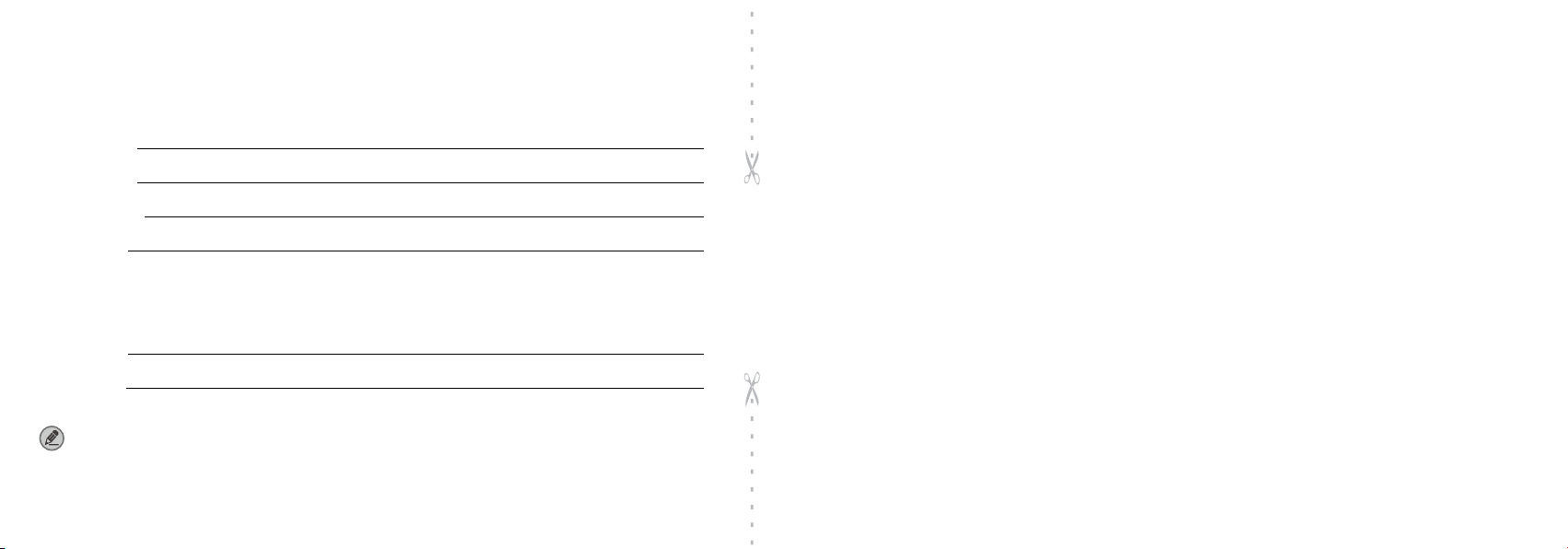
Purc hase In forma tion
Customer Name:
Warranty Card
Customer Phone:
Customer Address:
Purchase Date:
Radi o Infor matio n
Model Number:
Serial Number:
Note:
●
This warranty card applies to after-sale and maintenance services for the product and accessories described above.
●
You must provide this warranty card and purchase invoice in order to get warranty services.
●
The Company does not assume liability for damages caused by human factors. For more details, contact your local dealer.
Please tear from the Dotted line
