Excel Technology EXO104SV1 Operating Manual

Open Frame TFT LCD Monitor
EXO104SV1
Operating Manual
Excel Technology International Corporation
4 Stryker Lane
Suite 5
Hillsborough, NJ 08844
Tel: (908) 874-4747
Fax: (908) 874-3278
Toll Free: (866) 523-6833
Email: excelix@lcdexceltech.com
This Technical Specification is subject to change without notice

Excel Technology International Corporation
MODEL NO.EXO104SV1
Installation
Before Installing the TFT-LCD Monitor
When you open the package, check the following items.
1. DC Adaptor
2. R.G.B. Cable 15 pin D-Sub cable
3. Video Cable
4. Audio Cable
5. Power Cord (220V or 120V AC)
Back and Side of the Monitor (Name & Purpose)
1. D-Sub 15 pin R.G.B. Analog input Terminal
* Connect the enclosed D-Sub Signal Cab le
2. Video Input Port
* Connect the enclosed RCA phone jack
3. Audio Input Port
* Connect the enclosed Audio Cable with Aud i o Output Port of the
Computer.
4. Audio Out Port
* Connect the enclosed Audio Cable with Aud i o Input Port of the Speaker.
5. Power Input Socket
* Connect the enclosed DC Power Adaptor ( 12V DC)
Installing the Monitor
1. Make sure that the computer and the monitor are turned off.
2. Connect one side of signal cable with the 15 pin D-Sub port of the
computer and screw down.
3. Connect the other side of cable with t he 15 p in D- Sub connect terminal at
the rear of the monitor and screw down.
4. Connect one side of Video Signal cable with the RCA phone jack port of
the DVD player and PAL or NTSC system.
5. Connect the other side of cable with the Audio Co nnect terminal at rear of
the monitor. (Input & Outp ut)
- 1 -
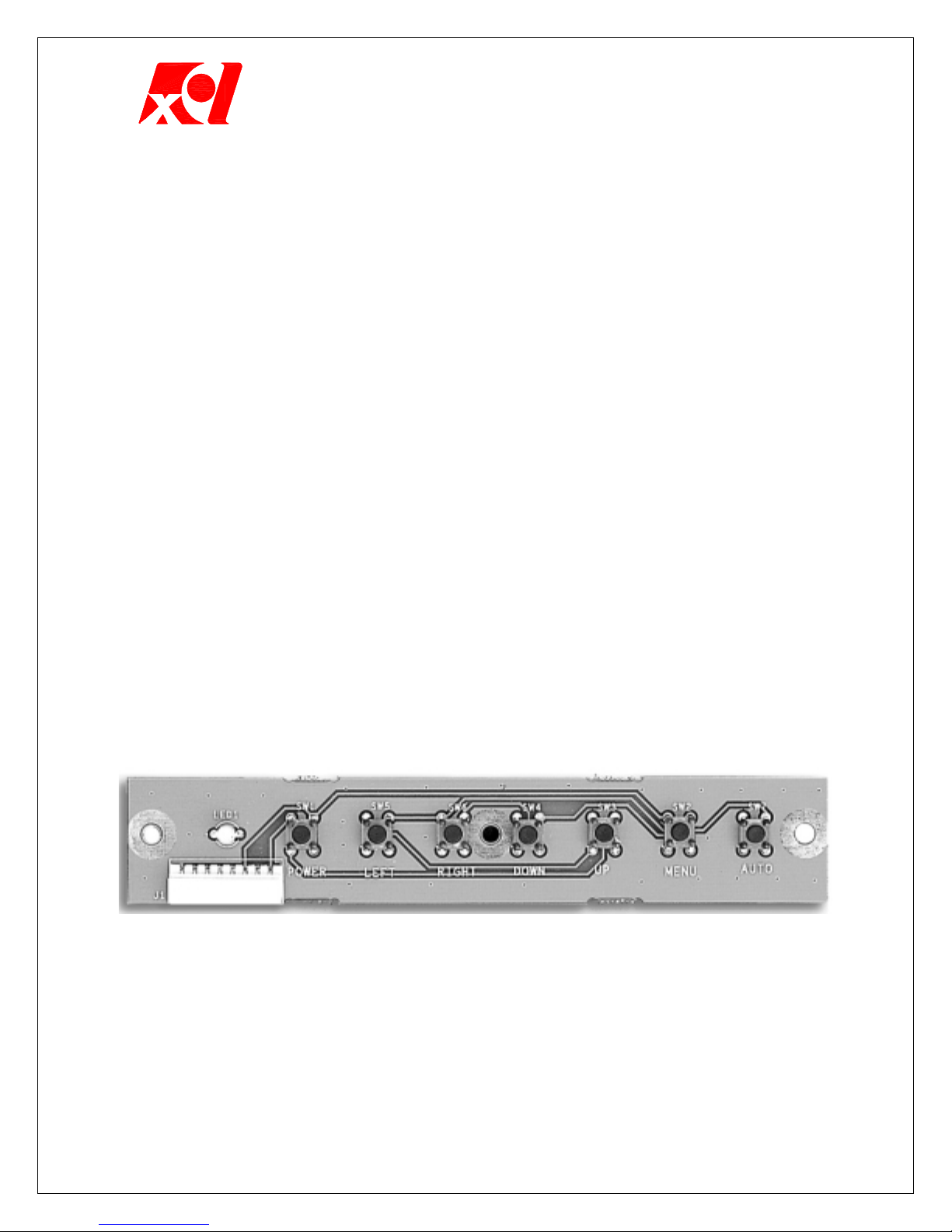
Excel Technology International Corporation
Front of the Monitor and Monitor Adjustment
Control Unit of the Monitor (Name & Purpose)
1. MENU button: This makes the On Screen Display (OSD) appear and
Disappear.
2. UP(!), DOWN(") button: This is used to adjust the selected value up
and down, also used as Volume up and down.
3. LEFT(#), RIGHT($) button: This is used fo r OSD function selection.
4. Power Switch button: When the power switch is on, the power is
supplied and the power light is on. Press again to turn off the monitor.
Direct Adjustment:
This is a direct shortcut function by pressing buttons, when you press the
MENU button after adjusting, the OSD will disappear.
Volume Adjustment:
1. When you press UP(!) or DOWN(") button when the OSD is not
displayed, volume adjustment will appear
2. UP(!) button turns up the volume and DOWN(") button turns down
the volume.
Auto-Config (Automatically adjust the size and noise of the screen to the
optimal condition.)
Screen is displayed connecting the computer with the monitor when you
press AUTO button or LEFT button (#) (without OSD active). The current
VGA signal, screen location, size, and noise will be adjusted automatically.
- 2 -
