Excelsior MIDIVOX ""Serie II Instructions Manual

EXCELSIOR MIDIVOX "Serie II" CONDENSED INSTRUCTIONS
(To be used side by side to the Operating Guide)
1) Make all connections when mains power is off.
2) At power up the accordion is set to POLY Mode by default: "POLY" and "TREBLE"
lights come on.
The following controls are available in POLY Mode:
EDIT To enter EDIT Mode (see later)
PRESET To enter PRESET Mode (see later)
B.OCT To transpose the Bass range one octave up
T.OFF Treble Off. Switches off midi transmission from the treble keyboard.
CONST To switch off swell pedal volume control over Bass and Chord sounds.
POLY - When off, switches to OMNI Mode (see later in EXPANDER SET -UP)
TREBLE Also called "section switches". They select the section CHORD(or
Midi Channel) where the Program Change Messages are BASSsent, thus
allowing separate effect selection for treble, bass and chord
sounds. Please note that the expander units must be able to
recognize Midi Program Change Messages separately over the proper
Channels (see later: EXPANDER SET-UP).
SOLO The SOLO section sends midi information related to the treble
keyboard over Midi Ch. #4.At power off the SOLO section is not
enabled and no messages are sent over Midi Ch. #4.
Press "SOLO" to enable the SOLO section: the red light comes on and all
information related to the treble keyboard are now sent over CH. #1 and CH. #4
simultaneously.
If the expander units connected to the accordion are correctly programmed, it is
possible to get two different sounds at the same time playing on the right hand
side.
The "SOLO" switch has a double function: it works as section switch like
"TREBLE", "CHORD" and "BASS" to allow separate effect selection for the SOLO
section (Midi Ch. #4), and also as ON/OFF to enable or disable Midi transmission
over Ch. #4.
When "SOLO" is on, if you want to select a different section without disabling
Solo transmission, press another section switch (i.e. TREBLE, CHORD, or BASS).
The SOLO light goes off, but the operation over Midi Ch. #4 is still enabled.
Instead, when "SOLO" is on, if you want to switch off midi transmission over
CH.#4, press "SOLO" once more : the red light goes off and the TREBLE light
comes on.
BANK Bank Hold : useful when selecting effects and presets. See OPERATING
GUIDE for more details.
+64 To be used in conjunction with the numbered pushbuttons, to select up
to 128 effects or presets.
1 Numbered pushbuttons. In POLY Mode they are used to
2 select effect numbers which will be sent to the expander
3 units over the midi channel selected by the section
4 switch (TREBLE: Ch.#1, CHORD: Ch.#2, BASS: Ch.#3, SOLO
5 Ch.#4).
6 Always a two-digit number must be selected (octal code).
7 See the OPERATING GUIDE (page 4-6) for larger details 8and a useful
cross-table.
3) OPERATION IN EDIT MODE.
In EDIT Mode it is possible to store up to 128 "presets" or, in better words,
combinations of effects for all four sections, which can be recalled during a
musical performance in a very simple way.
Professional players can store their own combinations of effects, and won't have
to worry any more about switching the right effects for each section during
their perfomances.
Thank to the VLS system (Volume Level Scaling) it is also possible to store,
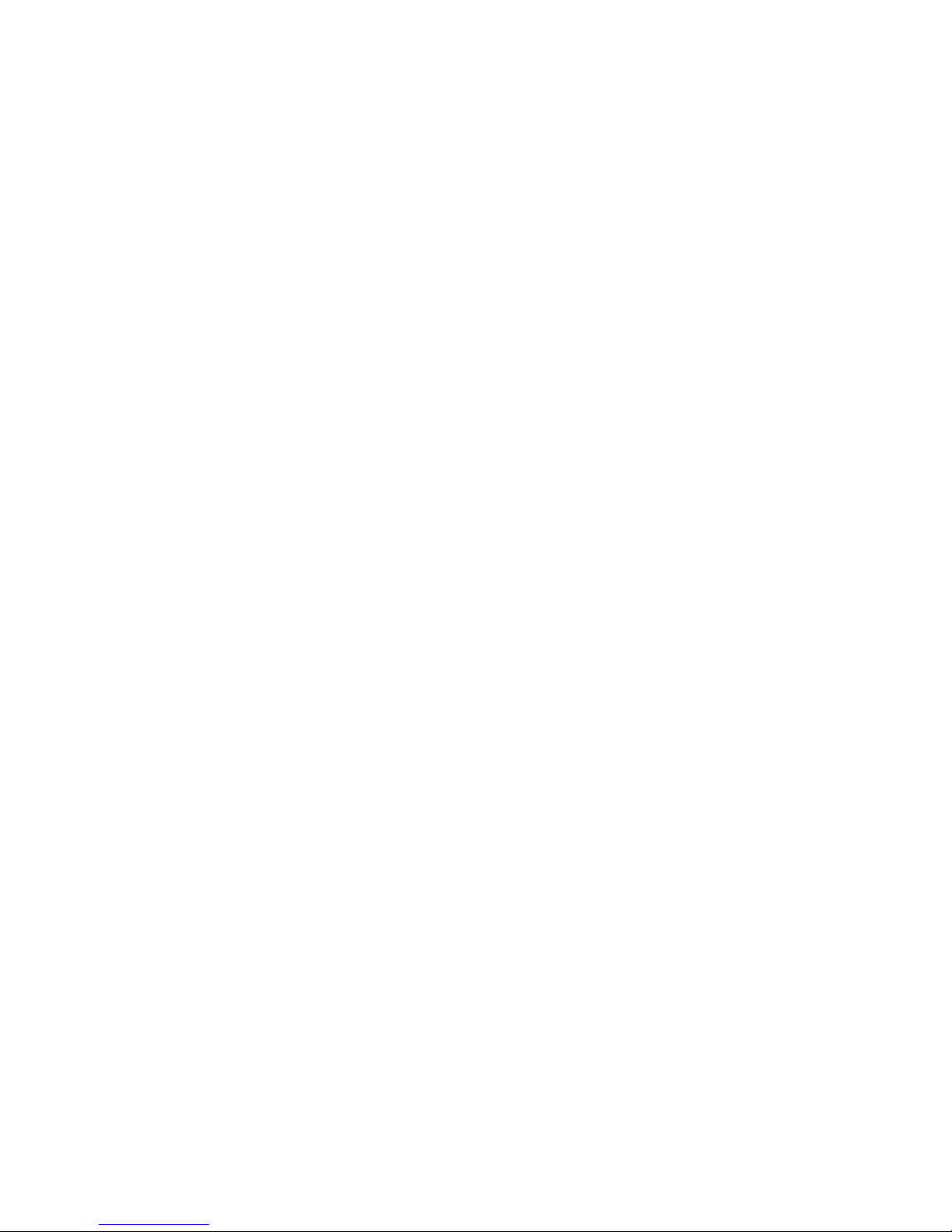
along with presets, also volume information for each section.
All information are stored into a permanent RAM block, and will be retained
until you decide to change them. They can be edited, modified and deleted as you
like.
Mind that in EDIT mode some of the pushbuttons switch to a different function:
those are PRESET, T.OFF, CONST, POLY and BANK which become respectively
COMP(are), ERASE, VLS, SAVE, COPY.
To store your presets, operate according to the following instructions:
1) From POLY Mode, enter EDIT Mode pressing "EDIT": the Poly and Treble lights
go off, and the EDIT light comes on.
2) Select the preset number you want to create. The preset number is selected
according to the usual octal codification (two digits) and it represents the
memory location where the preset information will be stored to.
3) Select a section switch, i.e. TREBLE, CHORD, BASS or SOLO, according to the
section in which you want to select an effect. The proper section light comes
on.
4) Select the effect number following the usual codification (two digit octal
number). After selecting the number, the section light goes off to signal
that data have been accepted.
5) Select another section switch if you want to store effects in other sections,
and then repeat from step 4). Otherways, go to the following step.6)Press
SAVE to store the preset in memory.
7) Repeat from step 2) in case you wish to store other information. Mind that if
you select the same memory location as before, the new datas will overwrite
the previously stored ones.
8) Leave the EDIT mode switching off "EDIT".
You are now in POLY Mode as before. If you want to use your stored presets
you must leave the POLY mode and enter the PRESET mode: see the proper
chapter below.
Use Of The Volume Level Scaling Function (VLS)
VLS function allows the user to store volume information along with presets.
Mind that the VLS function works only if the expander unit recognizes the
Control Change #7 Midi Message - if the volume swell pedal works, it does.
VLS operation must be accomplished in EDIT mode. When creating presets, you can
store volume information or not. You can even add volume information to an
already stored preset.
How to add volume information to an already stored preset:
1) Enter EDIT mode.
2) Select the preset number.
3) Select the section where you want to vary the volume level.
4) Press "VLS": the VLS light comes on.
5) Select a number from 1 to 8 (just one!) according to the followings:
"1" means 100% of the relative volume level (no variation);
"2" means 90% of the relative volume level;
"3" means 80% of the relative volume level;
"4" means 70% of the relative volume level;
"5" means 60% of the relative volume level;
"6" means 50% of the relative volume level;
"7" means 40% of the relative volume level;
"8" means 30% of the relative volume level;
The VLS light goes off.
6) If necessary repeat from step 3) for other sections.
7) Press "SAVE" to save the updated preset.
8) If necessary repeat from step 2) for other presets.
9) Leave the EDIT mode switching "EDIT" off.
