Page 1

Touch Chess
II
Operating Manual
Model 404ET-CC
Congratulations on your purchase of
Excalibur Electronics’ Touch Chess II!
You’ve purchased both your own
personal chess trainer and a partner who’s
always ready for a game—and who can
improve as you do!
Install the Batteries
Using a small Phillips screwdriver,
remove the battery-compartment panel
screw on the back of Touch Chess II.
Install two fresh, alkaline AAA batteries,
making sure to follow the diagram in
each battery slot so that the
-) of the batteries is correct.
Replace the battery compartment panel.
When replacing the screw, secure it
gently, do not force or over-tighten it.
Play a Game Right Away
After you have installed the batteries, the
display will show the chess board with all
the pieces on their starting squares. The
LCD will also show
indicates you are at the first move of the
game and ready to play chess. If it does
not display
using a thin pointed object.
Unless you instruct it otherwise, Touch
Chess gives you the White pieces—the
01CHESS, press RESET
polarity (+ or
01CHESS. This
ones at the bottom of the board. White
always moves first. You’re ready to play!
Besides deciding on a good move, you
have to move the piece in a way that
Touch Chess II will recognize what's
been played. Think of communicating
your move as a two-step process-registering the
registering the TO square.
Press the stylus down gently on the
center of the piece on the
Touch Chess will display the coordinates
of the FROM square-for example "E2."
Then press the stylus down gently on the
FROM square and then
FROM square.
IMPORTANT NOTE:
When you are in check, you
have very few moves. If you find
you can’t select the move you
want to make, look for the ‘+’
check sign. You probably forgot
you are in check.
Page 2

square you want to move it to. Touch
Chess II will beep, confirming that it has
registered your move.
After you make your move, Touch Chess
II will reply with its move automatically.
You’ll see the piece flash on its
square and move to its to square. You're
already playing a game! Enjoy the
contest.
Throughout the game, the display at the
bottom keeps track of the move number
and the elapsed time for each move.
Putting a game “on hold”
Any time it's your move and you wish to
stop playing for a while, just press the
ON/OFF key. Touch Chess II will switch
off and go into a sleep mode. It will
remember the last position, including the
elapsed time, as long as you do not
interrupt the power supply-for example,
by removing the batteries. To resume
play, just press the
NOTE: If it is not "thinking," Touch
Chess II will automatically turn off after
a period of time, saving your game
position. Use the
the game.
Key Functions
ON/OFF KEY
Use this key to turn Touch Chess II off
and on. Touch Chess will remember the
board position while it is off.
MENU KEY
Pressing the
number of options. To view a different
option, press the MENU key again, or the
Forward or the
Also use this key in SETUP to change the
ON/OFF key.
ON/OFF key to resume
MENU key displays a
Back key.
from
side to move, or to flash the piece that is
threatened when the threat warning “!”
ICON is on.
CLEAR KEY
Use this key to exit any of
modes like MENU, SETUP, and LEVEL.
Also use this key during move entry to
clear your move entry , and start the move
entry process over.
HINT KEY
Press this key if you want to get hints
from your Touch Chess II partner. It
displays
recommended move on the screen. To
make the hint move, just press the
key.
If the hint is a book move or a replay
move,
shown instead of
Also use this key during SETUP mode to
select the next piece type.
UNDO KEY
This key lets you take back a move or
moves you’ve decided against. Press this
key repeatedly to continue taking back
moves. After you take back a move, you
can use the
taken-back move or moves.
Also use this key during SETUP mode to
select the previous piece type.
UpKEY
While in MENU display mode, use this
key to advance to the next menu option.
DownKEY
While in MENU display mode, use this
key to go back to the previous menu
option.
HINT and flashes a
OPEN or RPLAY will be
HINT .
GO key to replay the
the special
2
GO
GO KEY
Press this key twice before you register
your move to switch sides (colors) with
your Touch Chess II. (Between presses,
the display will show
GO to replay moves in the takeback
move mode (see "UNDO,” on page 2).
Menu Options
Menu Options Before the Game Starts
OPEN: Use the Undo or the Hint key to
select one of 32 book opening lines of
play. (See page 4.)
TRAIN: Use the Undo or the Hint key
to select one of eight training positions.
Positions with the Black king in the
middle give you practice in checkmating
the Black king.
Options Before and During the Game
NWGAM: To start a new game, press
GO.
LEVEL: To view the current level
setting, or to change the level setting,
GO. (see “Levels of Play,” page 5)
press
SETUP: To setup or modify a position,
GO. (see page 8)
press
CLRBR: Pressing the GO key now, will
enter SETUP mode with the chess board
cleared of all pieces. You must place a
White and Black king on the board to exit
SETUP mode. Use this option to clear the
chess board for easier problem setup.
Use the Undo or the Hint keys to
change the condition of the following
FLIP.) Also use
PLAYR: Select between: ‘1 ’—Human
vs Computer; ‘
0 ’—Computer vs Computer.
‘
SCORE: If you want to see the piecescore of your current position, turn this
option on. The scoring totals the
following values: Pawns—1, Knights—
3, Bishops—3, Rooks—5, and Queen—
9.
HELP: When turned on, all legal moves
for the selected piece will be shown at
one time.
NOTE: When the HELP option is on,
possible capturing moves are shown by
flashing the captured pieces central black
figure. Do not confuse this with selecting
a capture move, which flashes the entire
piece that is to be captured.
INFO: When turned on, this option will
display the score, depth of search
(number of moves Touch Chess II is
"thinking ahead"), best move it is
considering playing, and clock times.
These will be displayed while the
computer is thinking at its higher levels.
RATE: Turning this option ON will
enable your rating to be updated if you
select a tournament level type or a sudden
death type level to play against. Turn this
option off, when you want to practice on
those levels. During a rated game the ‘O’
symbol will appear as a reminder. When
the ‘O’ symbol is on, you will see a
“SURE?” warning if you try to UNDO
mistakes, add pieces in SETUP mode, ask
for a HINT, or try to start a NEW GAME
before the game is completed. Touch
Chess II will rate the game a loss for you
2 ’—Human vs Human;
3
Page 3

if you are losing and a draw if the
position is equal. If you are sure, press
the key once more, otherwise press
CLEAR. If the score is greater than 9.0,
you can claim a victory with the
NWGAM option.
SOUND: Use this option to turn the
sound On or off.
FLiP: Use this option to turn the chess
board around.
SLEEP: Adjust the automatic shut off
time with this key. Setting it to ‘
0 ’ will
disable auto shut-off altogether.
CONTR: Adjust the display contrast to
one of twelve settings.
Playing the Black Pieces
When you want to play the Black pieces
(to let Touch Chess move first) press the
GO key before you make your first move
as White. You’ll see the White and Black
pieces switch places immediately!
Draw Messages
During the game, your Touch Chess will
display the word
DRAWif a three-time
repetition of position occurs, or if there
has been no pawn moved and no
exchanges for 50 moves. When either of
these situation takes place, the rules of
chess state that a player can claim a draw.
If you wish, you can ignore the message
and continue the game. When a stalemate
is reached, the display will show
STALE.
Game-Ending Messages
Touch Chess will announce mate in two
(
MATE2) and mate in three
(MATE3). It will also display
+MATE when executing a checkmate
or when you checkmate Touch Chess II.
When you want to claim a win, draw, or
want to resign—press the
MENU key
and then GO.
Screen Symbols
When a ‘+ ’ appears on the screen, it is a
reminder that you are in check. When an
‘O’ appears on the screen, the game you
are playing can be rated. When an ‘=’
appears, it indicates you are in two
human player mode. And lastly when an
‘!’ appears on the screen, you are being
warned that one of your pieces is
threatened with capture. (This is similar
to the friendly "en garde" warning
sometimes used by human players when
they are attacking an opponent’s queen.)
To see which of your pieces is threatened,
press the
MENU key.
Auto Play
If you would like to watch the computer
finish a game for you automatically, press
MENU key repeatedly until the
the
PLAYR is showing. Use the
option
Undo button to change the number of
players to zero. Press
CLEAR to exit the
MENU mode. Now press the GO key
twice and watch the game play itself. You
may stop auto play at any time
pressing the
GO key. Doing so will set the
by
number of players back to one.
Book Opening Trainer
Touch Chess II makes it easy for you to
learn the same openings that world chess
champions play! At the beginning of a
game, you may choose to learn one of 32
popular book openings—ways to begin
the game—used by chess masters. Press
MENU key to display OPEN, and then
press the
Undo or Hint button to select
the number of the opening you want to
learn. (See below.) Press the
CLEAR key
to return to normal play.
Now play a move. If your move is not the
correct opening move, an error buzz will
sound. To learn the correct move press
HINT. When the computer comes back
with its move, you will briefly see the
word
OPEN on the screen if you have
another opening move to make. If the
OPEN does not appear, you may
word
continue normal play since you have
completed the training for that opening
line.
The names of the openings are:
1. Ruy Lopez, Open Defense
2. Ruy Lopez, Zaitsev Defense
3. Ruy Lopez, Exchange
4. Scotch Game
5. Scotch Four Knights
6. Giuoco Piano
7. Two Knights Defense
8. Four Knights
9. Petroff’s Defense
10. Sicilian Alapin Variation
11. Sicilian, Najdorf Variation
12. Sicilian, Dragon Variation
13. Sicilian, Keres Attack
14. Caro-Kann Defense
15. Panov-Botvinnik Attack
16. Caro-Kann Excahnge Variation
17. Queen’s Gambit Declined
18. Lasker Defense, Queen Gambit Declind
19. Queen Gambit Declined Exchange Var.
20. Slav Defense
21. Queen’s Gambit Accepted
22. Nimzo-Indian Defense, Classical Var.
23. Nimzo-Indian Defense, Rubinstein Var.
24. Semi-Slav Defense
4 5
25. Queen’s Indian Defense
26. Queen’s Indian Defense, Petrosian Var.
27. Bogolubow Indian Defense
28. Catalan
29. Gruenfeld Defense
30. King’s Indian Defense
31. Modern Benoni Defense
32. Benko Gambit
The moves and explanations of these famous
openings are given in many books on chess.
Entering Your Own Opening
Touch Chess II also allows you to set up
any book opening you want—or even an
opening you invent—to practice. Press
MENU repeatedly until the display
shows
PLAYR. Use Hint button to set
players to 2. Press
CLEAR, then make
moves for both sides until the opening
position you want to practice is reached.
Now press
display shows
MENU repeatedly until the
PLAYR. Use the Hint
button to set players to 1. Press CLEAR
and play against the computer in this
position.
Levels of Play
Press MENU repeatedly until the display
LEVEL then GO to see the
shows
current level. When you are finished
reviewing the level or changing the level,
CLEAR to return to normal play.
press
At this point you may use the Forward or
Back button to change to a different level
type. There are six types of levels.
Beginner Level Type
Press the Undoor Hint button to select
1, 2, 3, 4, 5, 7, 10, or 15 seconds per
move.
Page 4

B 001 B 002 B 003 B 004
B 005 B 007 B 010 B 015
Fixed Time Level Type
Press the Undo or Hint button to
select 1, 2, 3, 5, 10, 15, 20, 30, 45
seconds, and 1:00, 1:30, 2:00, 2:30, 3:00,
5:00 minutes per move. FIXED Time
Level "inf" is infinite time, and will only
stop thinking when the
pressed, or a mate is found.
F 001 F 002 F 003 F 005
F 010 F 015 F 020 F 030
F 045 F 100 F 130 F 200
F 230 F 300 F 500 F inF
Sudden Death Level Type
Press the Undo or Hint button to
select the amount of time in minutes for
the entire game. If you run out of time
you lose or forfeit,
shown on the display. After every move,
you receive a bonus 10 seconds to make
up for the time it takes to enter your
move.
S 05 S 10 S 15 S 20
S 30 S 45 S 60 S 90
Tournament Level Type
Press the Undo or Hint button to
select the amount of time in
HOURS:MINUTES format to play the
number of moves shown on the left side
of the display. If you run out of time
before you play the indicated number of
moves, you lose or forfeit,
be shown on the display. After every
move, you receive a bonus 10 seconds to
GO key is
FORFT will be
FORFT will
make up for the time it takes to enter your
move.
40T030 45T045 40T60 40T90
35T130 45T155 40T120 45T145
PLy Level Type
Press the Undo or Hint button to
select the depth of search from 1 to 8 ply.
A ply is one half move.
PLY 1 PLY 2 PLY 3 PLY 4
PLY 5 PLY 6 PLY 7 PLY 8
MAtE Solver Level Type
Press the Undo or Hint button to
select the number of moves to mate the
program will search.
if no mate is found.
MAtE 1 MAtE 2 MAtE 3 MAtE 4
MAtE 5 MAtE 6 MAtE 7 MAtE 8
Note: You can only change the level
while it is your turn to play.
nOnE will appear
Rating
To view your rating, press MENU
repeatedly until RATE is shown. Your
current rating appears on the display.
To have your rating change, you must
complete a rated game on a tournament
or sudden death level.
When you are ready to play a rated game,
select the
1. Press the
you see
2. Press
the option On.
3. Press
RATEoption.
MENU key repeatedly until
RATEappear.
Undo or Hint button to turn
CLEAR.
Finally select the Tournament Level or
Sudden Death Level you wish to play
against.
When O appears on the display, the game
you are playing can be rated. Since the
game you are playing is rated, you cannot
ask for a HINT, nor UNDO a bad move,
nor use SETUP to improve your position.
You also cannot use the
to start over during a rated game.
These conditions attempt to allow you to
experience what it is like to play a game
against an opponent in a rated
tournament. In rated tournaments a chess
clock is always used, so that you play
your moves within agreed upon time
limits. Your Touch Chess II computer has
the chess clock built in to it.
If you attempt to use the
keys during your rated game, Touch
Chess II will ask "SURE?". It will do the
same thing if you try to start a New
Game, use SETUP, or change the
LEVEL. Touch Chess II will rate the
game a loss for you if you are losing and
a draw if the position is equal. If you are
sure, press the key once more, otherwise
CLEAR.
press
During a rated game if you are winning
by 9.0 or more points and want Touch
Chess to resign, press
Touch Chess II will show "SURE?".
Touch Chess II will then wait for you to
NWGAM option
HINT or UNDO
MENU then GO.
Piece Training
There are five special mini-games and
three mate training positions. The most
famous and successful chess teachers in
the world take their beginning students
from the simple to the complex by having
them play "mini-games" of chess that
concentrate on just one or more types of
pieces. Even advanced players practice
these basics, just as a concert pianist
continues to practice the scales so that
they remain second nature. Like any
great trainer, Touch Chess II will play
you these special practice games.
First make sure you are at the start of a
game. Now press
is displayed. Then press the Hint key.
The mini-games always include the king
and pawns for both sides. In fact, one
mini-game contains just this material (see
figure below).
The other four mini-games use kings and
pawns, but add a different single piece to
the exercise-knight, bishop, rook, and
then queen.
Start with the basic king and pawns
mini-game.
Make your first move. Your object, as in
regular chess, is to checkmate the king.
Normally, this means both sides will try
to force a pawn through to the other side
of the board safely to promote it to a
queen. You'll learn lots of principles,
tricks, and traps in this training mode that
will win you many full-fledged chess games!
MENU until TRAIN
76
Page 5

Checkmate Training
The main objective in the game of Chess
is to checkmate your opponents king.
Touch Chess II, has three special
positions that are shown after the five
piece1
training mini games. The Black king will
be in the center of the board in those
positions. Select one of those positions to
practice and improve your technique to
checkmate your opponent’s king.
Using Setup Mode
At any time during a game when it is your
move, you may change the position on
the board by adding a piece, removing a
piece, or changing any of the pieces—for
example, from a queen to a knight.
Removing A Piece
Press MENU repeatedly until SETUP
is shown, and then press GO. Then
repeatedly press the square of the piece
you wish to remove until the square on
the display is empty. Press
continue the game.
Adding or Changing a Piece
Press MENU repeatedly until SETUP
is shown, and then press GO. Now press
HINT repeatedly to select the correct
piece. Then repeatedly press the square
until the piece appears as the correct
color on the chessboard. Press
continue the game.
Setting Up Special Positions
This is another terrific feature that allows
you to solve problems that you see in
magazines or newspapers, or that you
make up yourself. It also allows you to
enter game positions you want to play, or
CLEAR to
CLEAR to
that you want Touch Chess II to look at,
perhaps using the Infinite Search level.
Normally, it is easier to start from an
empty board to set up such problems. So
first, press
CLRBR(clear board) is displayed. Then
press the
display chessboard will have no pieces,
KING is displayed.
and
On the chessboard, press the square the
White king is on. Next press the square
the Black king is on once to place a White
king there, and then again to change the
White king to a Black king.
Next, pick out another piece in the
problem or position you want to set up.
Now press
the correct piece. Then press the square
on the chessboard where this piece
should stand. Press the square repeatedly
until the piece appears in the right color
on your display.
Follow this procedure until all the pieces
in the problem or position are completely
set up.
Make sure that Touch Chess knows
which color is to move. You may change
the color of the side to move by pressing
MENU.key. The display will show
the
SIDE and the color icons q n will show
the side to move.
Follow this procedure until all the pieces
in the problem or position are completely
set up. Finally, press
have Touch Chess analyze the position.
NOTE: You must place a White and
Black king on the board to exit SETUP
mode with the
MENU repeatedly until
GO key. You’ll see that the
HINT key repeatedly to select
CLEAR to play or to
CLEAR key.
General Rules of Chess
1. The two players must alternate in
making one move at a time. The player
with the white pieces moves first to start
the game.
2. With the exception of castling (see
below), a move is the transfer of a piece
from one square to another square which
is vacant or occupied by an enemy piece.
3. No piece, except the Knight may cross
a square occupied by another piece.
4. A piece moved to a square occupied by
an enemy piece captures it as part of the
same move. The captured piece must be
immediately removed from the
chessboard by the player making the
capture.
5. When one player moves into a position
whereby he can attack the King, the King
is in “Check”. His opponent must either
a) move the King
b) block the path of the attacking piece
with another piece, or
c) capture the attacking piece.
6. The game is over when there is no
escape for the King from an attacking
8 9
piece. This is known as “Checkmate”.
7. The game is over when the king of the
player whose turn it is to move is not in
check and the player cannot make any
legal moves. This is known as
“Stalemate” and is considered a drawn
game.
Individual Moves
Turn on the HELP feature (see page 3.)
All legal moves for each selected piece
will be shown at one time. You will
quickly “learn by doing” the movements
of all pieces.
1. The Queen can move to any square
along the same row, column, or diaganals
on which it stands, but cannot pass over
an enemy piece.
2. The Rook can move to any square
along the same row or column on which
it stands, but cannot pass over an enemy
piece. See also Castling (below).
3. The Bishop can move to any square
along the diagonals on which it stands,
but cannot pass over an enemy piece.
4. The Knight move is in the shape of an
“L”, moving two squares up or down, and
then one square over. Or it can be one
square up or down, and then two over.
5. The Pawn can move one square
forward. On it’s first move it may move
two squares forward. When capturing, it
moves diagonally (forward) one square.
See also
6. The King can move one square in any
direction, as long as it is not attacked by
an enemy piece.
en passant (next page).
Page 6

Special Moves
1. Castling is a move of both the King
and either Rook which counts as a single
move (of the King) and is executed as
diagrammed on next the page:
Castling cannot occur if:
a) the King has already been moved.
b) the Rook has already been moved.
c) there is any piece between the King
and the Rook.
d) the King’s original square, or the
square which the King must cross, or the
one which it is to occupy is attacked by
an enemy piece.
2. A Pawn may make an
en passant
capture if it is a reply move to a double
pawn move, and it is a Pawn which is
side-by-side with the Pawn which made
the double pawn move. The capture of a
white Pawn is diagrammed below:
3. A Pawn can be promoted if it advances
all the way to the far side of the board. It
is immediately promoted, as part of the
same move, into a Queen, Rook, Bishop,
or Knight, whichever its owner chooses.
Since a Queen is the most powerful piece,
it is nearly always chosen as the
promotion piece. Through the promotion
process, there may be more than one
Queen on the board at the same time.
Excalibur Electronics reserves the right to
make technical changes without notice in
the interest of progress.
Computers can sometimes "lock
up" due to static discharge or
other electrical disturbances. If
this should happen, use a slim,
pointed object to press the
button marked “RESET.”
Battery Information
• Your Touch Chess uses 2 “AAA” batteries.
• Do not mix old and new batteries.
• Do not mix alkaline & standard or
rechargeable batteries.
• Install batteries so that the polarity
(+ and -) matches the diagrams in the
battery compartment.
• Use only batteries of the same type.
• Remove exhausted batteries from the unit.
• Do not short circuit battery terminals.
Special Care
• Avoid rough handling such as bumping or
dropping.
• Avoid moisture and extreme temperatures.
For best results, use between the
temperatures of 39ºF and 100ºF (4ºC and
38ºC).
• Clean using only a slightly damp cloth. Do
not use cleaners with chemical agents.
FCC Notice
This device complies with Part 15 of the FCC Rules. Operation is subject to the following two
conditions: (1) this device may not cause harmful interference, and (2) this device must accept
any interference received, including interference that may cause undesired operation.
NOTE: This equipment has been tested and found to comply with the limits for a Class B digital
device, pursuant to Part 15 of the FCC Rules. These limits are designed to provide reasonable
protection against harmful interference in a residential installation. This equipment generates,
uses and can radiate radio frequency energy and, if not installed and used in accordance with the
instructions, may cause harmful interference to radio communications. However, there is no
guarantee that interference will not occur in a particular installation. If this equipment does cause
harmful interference to radio or television reception, which can be determined by turning the
equipment off and on, the user is encouraged to try to correct the interference by one or more of
the following measures:
-- Reorient or relocate the receiving antenna.
-- Increase the separation between the equipment and receiver.
-- Connect the equipment into an outlet on a circuit different from that to which the receiver is
connected.
-- Consult the dealer or an experienced radio/TV technician for help.
Limited One-Y
Limited One-Y
EXCALIBUR ELECTRONICS, INC.,
warrants to the original consumer that its
products are free from any electrical or
mechanical defects for a period of ONE
YEAR from the date of purchase. If any such
defect is discovered within the warranty
period, EXCALIBUR ELECTRONICS,
INC., will repair or replace the unit free of
charge upon receipt of the unit, shipped
postage prepaid and insured to the factory
address shown at right.
The warranty covers normal consumer use and does not
cover damage that occurs in shipment or failure that results
from alterations, accident, misuse, abuse, neglect, wear and
tear, inadequate maintenance, commercial use, or
unreasonable use of the unit. Removal of the top panel voids
all warranties. This warranty does not cover cost of repairs
made or attempted outside of the factory.
Any applicable implied warranties, including warranties of
merchantability and fitness, are hereby limited to ONE
YEAR from the date of purchase. Consequential or incidental
damages resulting from a breach of any applicable express or
implied warranties are hereby excluded. Some states do not
allow limitations on the duration of implied warranties and
do not allow exclusion of incidental or consequential
damages, so the above limitations and exclusions in these
ear WW
ear
instances may not apply.
The only authorized service center in the
United States is:
Ship the unit carefully packed, preferably in
the original carton, and send it prepaid, and
adequately insured. Include a letter, detailing
the complaint and including your daytime
telephone number, inside the shipping carton.
If your warranty has expired and you want an
estimated fee for service, write to the above
address, specifying the model and the
problem.
arranty
arranty
Excalibur Electronics, Inc.
13755 SW 119th Ave
Miami, Florida 33186 U.S.A.
Phone: 305.477.8080
Fax: 305.477.9516
www.ExcaliburElectronics.com
DO NOT SEND YOUR UNIT WITHOUT
RECEIVING AN ESTIMATE
WE CANNOT STORE YOUR UNIT!
FOR SERVICING.
1110
Page 7

Manuel d’utilisation
Touch Chess II
Nº de modèle 404ET-CC
Nous vous félicitons d’avoir acheté le Touch Chess de Excalibur
Electronics. Vous venez d’acquérir votre propre entraîneur personnel
ainsi qu’un partenaire qui est toujours prêt à jouer et qui peut
s’améliorer en même temps que vous.
Installation des piles
À l’aide d’un petit tournevis
Phillips, enlevez la vis du
couvercle du logement des piles
à l’arrière du Touch Chess.
Insérez deux nouvelles piles
alcalines AAA en respectant la
polarité (+ et -) selon le
diagramme à l’intérieur de
chacune des fentes de pile.
Replacez le couvercle du
logement des piles. Revissez
doucement la vis, ne la forcez
pas.
Jouez une partie immédiatement
Après avoir installé les piles,
l’écran affichera l’échiquier et
toutes les pièces sur les cases de
départ. L’écran ACL indiquera
aussi 01CHESS. Cela signifie
que vous en êtes au premier
coup de la partie et que vous
êtes prêt à jouer aux échecs. Si
l’écran n’affiche pas 01CHESS,
appuyez sur RESET à l’aide d’un
objet mince et pointu.
Sauf si vous le programmez
autrement, Touch Chess vous
donne les pièces blanches, soit
celles au bas de l’écran. Le
joueur avec les pièces blanches
est toujours le premier à jouer.
Vous pouvez commencer à jouer!
Outre le fait de décider d’un bon
coup, vous devez déplacer une
12
pièce de façon à ce que Touch
Chess reconnaisse ce qui a été
joué. Vous communiquez votre
coup en un processus de deux
étapes : l’enregistrement de la
case de DÉPART et
l’enregistrement de la case
d’ARRIVÉE.
Appuyez le stylet doucement au
REMARQUE IMPORTANTE :
Lorsque vous êtes en position
d’échec, il ne vous reste que très peu
de coups. Si vous ne pouvez
sélectionner le coup que vous désirez
faire, recherchez le signe « + ». Vous
avez probablement oublié que vous
étiez en position d’échec.
centre de la pièce sur la case de
DÉPART. Touch Chess affichera
les coordonnées de la case de
DÉPART, par exemple « E2 ».
Ensuite, appuyez le stylet
doucement sur la case où vous
désirez aller. Touch Chess
émettra un bip pour confirmer
l’enregistrement de votre coup.
Après avoir joué votre coup,
Touch Chess répondra
automatiquement en jouant un
coup. Vous verrez la pièce
clignoter sur sa case de DÉPART
et se déplacer vers sa case
d’ARRIVÉE. Vous êtes déjà en
train de jouer! Amusez-vous!
Pendant toute la partie, un suivi
du nombre de coups et le temps
écoulé pour chaque coup sont
affichés au bas de l’écran.
Pour arrêter temporairement la
partie
Quand c’est votre tour et que
vous désirez arrêter de jouer
pendant un moment, vous n’avez
qu’à appuyer sur la touche
ON/OFF. Touch Chess s’arrêtera
et se mettra en mode veille. Il se
souviendra de la dernière
position, y compris le temps
écoulé, tant que vous ne coupez
pas l’alimentation, par exemple,
en retirant les piles. Appuyez sur
la touche ON/OFF pour
poursuivre la partie.
REMARQUE : S’il n’est pas en
train de « penser », Touch Chess
s’arrêtera automatiquement après
un certain temps et sauvegardera
la position de votre partie.
Appuyez sur la touche ON/OFF
pour poursuivre la partie.
Fonctions des touches
TOUCHE ON/OFF
Cette touche sert à mettre Touch
Chess en marche ou à l’arrêter.
Touch Chess se souviendra de la
position sur l’échiquier même s’il
a été arrêté.
13
Page 8

TOUCHE MENU
Appuyez sur la touche MENU
pour afficher des options. Pour
voir une option différente,
appuyez encore sur la touche
MENU ou sur les touches ? ou ?.
Dans SETUP, cette touche sert à
changer de côté pour jouer ou à
faire clignoter la pièce menacée
lorsque l’icône d’avertissement
de menace « ! » est allumée.
TOUCHE CLEAR
Utilisez cette touche pour sortir
de tout mode spécial tel que
MENU, SETUP et LEVEL.
Utilisez aussi cette touche lors de
l’entrée des coups afin d’effacer
cette entrée et recommencez
votre coup.
TOUCHE HINT
Appuyez sur cette touche si vous
désirez obtenir des suggestions
de votre partenaire Touch Chess.
HINT sera affiché et le coup
recommandé clignotera à l’écran.
Pour procéder au coup suggéré,
vous n’avez qu’à appuyer sur la
touche GO.
Si la suggestion consiste en un
coup d’ouverture ou un coup de
reprise, OPEN ou RPLAY paraîtra
à l’écran plutôt que HINT.
Utilisez aussi cette touche en
mode SETUP pour sélectionner
le prochain type de pièce.
TOUCHE UNDO
Cette touche vous permet
d’annuler un ou plusieurs coups.
Appuyez plusieurs fois sur cette
touche pour continuer à
reprendre des coups. Après avoir
annulé un coup, vous pouvez
utiliser la touche GO pour rejouer
le coup.
Utilisez aussi cette touche en
mode SETUP pour sélectionner
le type de pièce précédent.
TOUCHE
En mode d’affichage MENU,
utilisez cette touche pour avancer
à la prochaine option de menu.
TOUCHE
En mode d’affichage MENU,
utilisez cette touche pour reculer
à l’option de menu précédente.
TOUCHE GO
Appuyez deux fois sur cette
touche avant d’enregistrer votre
coup pour changer de côté
(couleur) avec votre Touch
Chess. (Entre les pressions,
l’écran affichera FLIP.) Utilisez
aussi GO pour rejouer les coups
en mode de reprise de coups
(voir « UNDO » à la page 2).
Options de menu
avant le début de la partie
OPEN : Utilisez le bouton Hint ou
Undo pour sélectionner l’une des
32 lignes de coups d’ouverture
(voir page 4).
TRAIN : Utilisez le bouton Hint ou
Undo pour sélectionner l’une des
huit positions de pratique. Les
positions avec le Roi noir au
milieu vous permet de pratiquer
votre échec et mat au Roi noir.
Options avant et pendant la
partie
NWGAM : Appuyez sur GO pour
commencer une nouvelle partie.
LEVEL : Pour voir ou changer le
niveau de difficulté en cours,
appuyez sur GO (voir « Niveaux
de difficulté » à la page 5).
SETUP : Pour établir ou modifier
une position, appuyez sur GO
(voir page 8).
CLRBR : Si vous appuyez sur la
touche GO maintenant, vous
serez en mode SETUP et aucune
pièce n’apparaîtra sur l’échiquier.
Vous devez placer un Roi blanc
et un Roi noir sur l’échiquier pour
sortir du mode SETUP. Utilisez
cette option pour dégager
l’échiquier de toute pièce et
régler plus facilement les
problèmes.
Utilisez le bouton Hint ou Undo
pour changer l’état des options
suivantes.
PLAYR : Choisissez parmi : ‘1’—
Human vs Computer; ‘2’—Human
vs Human;
‘0’—Computer vs Computer.
SCORE : Si vous désirez voir le
pointage par pièce de votre
position actuelle, activez cette
option. Le pointage est le total
des valeurs suivantes : Pions—1,
Cavaliers—3, Fous—3, Tours—5
et Reine—9.
HELP : Lorsque cette option est
activée, tous les coups légaux de
la pièce sélectionnée seront
affichés en une fois.
REMARQUE : Lorsque l’option
HELP est activée, les prises
possibles sont indiquées en
faisant clignoter la figure noire
centrale des pièces prises. À ne
pas confondre avec une prise qui
fait clignoter la pièce entière à
être prise.
14 15
Page 9

INFO : Si vous activez cette
fonction, elle affiche le pointage,
la profondeur de la recherche
(nombre de coups auxquels
Touch Chess « pense à l’avance »),
le meilleur coup qu’il pense jouer
et la minuterie. Ces informations
seront affichées pendant que
l’ordinateur pense à ses niveaux
maximum.
RATE : L’activation de cette
option permet la mise à jour de
votre classement si vous
sélectionnez un niveau de type
tournoi ou mort subite.
Désactivez cette option si vous
désirez vous pratiquer à ces
niveaux. Lors d’une partie
homologuée, le symbole ‘O’
apparaîtra comme rappel.
Lorsque le symbole ‘O’ apparaît,
vous verrez l’avertissement
« SURE » si vous tentez
d’annuler (UNDO) des erreurs,
d’ajouter des pièces en mode
SETUP, de demander une
suggestion (HINT) ou de
démarrer une NOUVELLE
PARTIE avant d’avoir terminé la
partie. Touch Chess évaluera la
partie comme une perte pour
vous si vous perdez et comme
une nulle si la position est égale.
Si vous êtes certain, appuyez
encore sur la touche, sinon
appuyez sur CLEAR. Si le
pointage est plus grand que 9.0,
vous pouvez réclamer une
victoire avec l’option NWGAM.
SOUND : Utilisez cette option
pour activer ou désactiver le son.
FliP : Utilisez cette option pour
retourner l’échiquier.
SLEEP : Réglez l’heure de l’arrêt
automatique grâce à cette
touche. Le réglage à ‘0’ désactive
la fonction d’arrêt automatique.
CONTR : Réglez le contraste de
l’écran de un à douze.
Pour jouer les pièces noires
Quand vous voulez jouer les
pièces noires (et permettre à
Touch Chess de jouer en
premier), appuyez sur la touche
GO avant de faire votre premier
coup avec les pièces blanches.
Vous verrez les pièces blanches
et noires se remplacer
immédiatement.
Messages de partie nulle
Au cours de la partie, votre Touch
Chess affichera le mot DRAW si
une répétition triple de position se
produit ou si aucun pion n’a été
bougé et qu’il n’y a eu aucun
échange pendant 50 coups. Si
aucune de ces situations n’a lieu,
la règle autorise le joueur à
réclamer une partie nulle. Si vous
le voulez, vous pouvez ignorer le
message et poursuivre la partie.
Quand il y a « pat », l’écran
affiche STALE.
Messages de fin de partie
Touch Chess annoncera échec et
mat en deux (MATE2) et échec et
mat en trois (MATE3). Il affichera
aussi +MATE lorsqu’il vous
mettra échec et mat ou lorsque
vous le mettrez échec et mat.
Quand vous voulez réclamer une
partie gagnante, une partie nulle
ou un abandon — appuyez sur la
touche MENU et ensuite sur GO.
Symboles à l’écran
Un ‘+’ à l’écran signifie un rappel
que vous êtes en pat. Un ‘O’ à
l’écran signifie que la partie en
cours peut être homologuée. Un
‘=’ à l’écran signifie que le mode
actuel consiste en deux joueurs
humains. En dernier lieu, un ‘!’ à
l’écran vous avertit que l’une de
vos pièces est menacée de prise.
(Cela ressemble à la « mise en
garde » amicale parfois utilisée
par les joueurs humains lorsqu’ils
attaquent la Reine de
l’adversaire.) Pour voir laquelle
de vos pièces est menacée,
appuyez sur la touche MENU
Jeu automatique
Si vous désirez regarder
l’ordinateur finir automatiquement
votre partie, appuyez plusieurs
fois sur la touche MENU jusqu’à
ce que l’option PLAYR soit
affichée. Utilisez le bouton ? pour
mettre le nombre de joueurs à
zéro. Appuyez sur CLEAR pour
sortir du mode MENU.
Maintenant, appuyez deux fois
sur la touche GO et regardez la
partie se jouer par elle-même.
Vous pouvez arrêter le jeu
automatique en tout temps en
appuyant sur la touche GO. Le
nombre de joueurs reviendra à
un.
Formation sur les coups
d’ouverture
Touch Chess vous facilite
l’apprentissage de coups
d’ouverture réalisés par des
champions d’échecs
internationaux. Au début de la
partie, vous pouvez choisir
d’apprendre l’un des 32
populaires coups d’ouverture—
façons de commencer une
partie—utilisés par les Grands
Maîtres. Appuyez sur la touche
MENU pour afficher OPEN et
appuyez ensuite sur le bouton
Hint ou Undo pour sélectionner le
nombre de coups d’ouverture que
16 17
Page 10

vous désirez apprendre (voir
ci-dessous). Appuyez sur la
touche CLEAR pour revenir au
jeu normal.
Jouez un coup. Si votre coup
n’est pas le bon coup
d’ouverture, un bip d’erreur sera
émis. Pour apprendre le bon
coup d’ouverture, appuyez sur
HINT. Lorsque l’ordinateur vous
montre son coup, vous verrez
brièvement à l’écran le mot
OPEN si vous devez faire un
autre coup d’ouverture. Si le mot
OPEN n’apparaît pas, vous
pouvez poursuivre le jeu normal
car vous aurez terminé la
formation pour cette ligne
d’ouverture.
Le nom des coups d’ouverture
sont :
1. Ruy Lopez, Open Defense
2. Ruy Lopez, Zaitsev Defense
3. Ruy Lopez, Exchange
4. Scotch Game
5. Scotch Four Knights
6. Giuoco Piano
7. Two Knights Defense
8. Four Knights
9. Petroff’s Defense
10. Sicilian Alapin Variation
11. Sicilian, Najdorf Variation
12. Sicilian, Dragon Variation
13. Sicilian, Keres Attack
14. Caro-Kann Defense
15. Panov-Botvinnik Attack
16. Caro-Kann Excahnge
Variation
17. Queen’s Gambit Declined
18. Lasker Defense, Queen
Gambit Declind
19. Queen Gambit Declined
Exchange Var.
20. Slav Defense
21. Queen’s Gambit Accepted
22. Nimzo-Indian Defense,
Classical Var.
23. Nimzo-Indian Defense,
Rubinstein Var.
24. Semi-Slav Defense
25. Queen’s Indian Defense
26. Queen’s Indian Defense,
Petrosian Var.
27. Bogolubow Indian Defense
28. Catalan
29. Gruenfeld Defense
30. King’s Indian Defense
31. Modern Benoni Defense
32. Benko Gambit
Les déplacements et explications
de ces fameux coups d’ouverture
apparaissent dans plusieurs
livres sur les échecs.
Pour entrer votre propre coup
d’ouverture
Touch Chess vous permet
également d’entrer n’importe quel
coup d’ouverture—même vos
créations—pour pratiquer.
Appuyez plusieurs fois sur MENU
jusqu’à ce qu’apparaisse PLAYR.
Utilisez le bouton CLEAR pour
régler le nombre de joueurs à 2.
Appuyez sur CLEAR et procédez
aux coups pour les deux côtés
jusqu’à ce que vous atteigniez la
position d’ouverture que vous
désirez pratiquer. Maintenant,
appuyez plusieurs fois sur MENU
jusqu’à ce qu’apparaisse PLAYR.
Utilisez le bouton CLEAR pour
régler le nombre de joueurs à 1.
Appuyez sur CLEAR et jouez
contre l’ordinateur dans cette
position.
Niveaux de difficulté
Appuyez plusieurs fois sur MENU
jusqu’à ce qu’apparaisse LEVEL
et sur GO pour voir le niveau de
difficulté en cours. Après avoir vu
ou changé le niveau, appuyez sur
CLEAR pour revenir au jeu
normal.
À cette étape-ci, vous pouvez
utiliser le bouton Hint ou Undo
pour changer le niveau de
difficulté. Il existe six niveaux de
difficulté.
Niveau débutant
Appuyez sur le bouton Hint ou
Undo pour sélectionner 1, 2, 3, 4,
5, 7, 10 ou 15 secondes par
coup.
B 001 B 002 B 003 B 004
B 005 B 007 B 010 B 015
Niveau à durée fixe
Appuyez sur le bouton Hint ou
Undo pour sélectionner 1, 2, 3, 5,
10, 15, 20, 30, 45 secondes et
1:00, 1:30, 2:00, 2:30, 3:00, 5:00
minutes par coup. Le niveau à
durée FIXE « inf » signifie une
durée infinie et ne s’arrête de
penser qu’en appuyant sur la
touche GO ou s’il y a échec et
mat.
F 001 F 002 F 003 F 005
F 010 F 015 F 020 F 030
F 045 F 100 F 130 F 200
F 230 F 300 F 500 F inF
Niveau Mort subite
Appuyez sur le bouton Hint ou
Undo pour sélectionner la durée
en minutes de toute la partie. Si
vous manquez de temps, vous
perdez et FORFT apparaîtra à
l’écran. Après chaque coup, vous
bénéficiez de 10 secondes
supplémentaires pour combler le
temps requis pour entrer votre
coup.
S 05 S 10 S 15 S 20
S 30 S 45 S 60 S 90
Niveau Tournoi
18 19
Page 11

Appuyez sur le bouton Hint ou
Undo pour sélectionner la durée
en format HEURES:MINUTES et
jouer le nombre de coups
indiqués à gauche de l’écran. Si
vous manquez de temps et que
vous ne pouvez pas jouer le
nombre de coups indiqués, vous
perdez et FORFT apparaîtra à
l’écran. Après chaque coup, vous
bénéficiez de 10 secondes
supplémentaires pour combler le
temps requis pour entrer votre
coup.
40 T 030 45 T 045 40 T 100 40 T
130
35 T 130 45 T 155 40 T 200 45 T
225
Niveau Profondeur
Appuyez sur le bouton Hint ou
Undo pour sélectionner la
profondeur de recherche de 1 à
8. Cela équivaut à un demi-coup.
PLY 1 PLY 2 PLY 3 PLY 4
PLY 5 PLY 6 PLY 7 PLY 8
Niveau Résolution d’échec
Appuyez sur le bouton Hint ou
Undo pour sélectionner le
nombre de coups d’échec que le
programme recherchera. nOnE
apparaîtra si aucun échec n’est
trouvé.
MAtE 1 MAtE 2 MAtE 3 MAtE 4
MAtE 5 MAtE 6 MAtE 7 MAtE 8
Remarque : Vous pouvez
changer le niveau lorsque c’est à
votre tour de jouer.
Classement
Pour voir votre classement,
appuyez plusieurs fois sur MENU
jusqu’à ce que RATE apparaisse
à l’écran. Votre classement actuel
sera affiché.
Pour changer votre classement,
vous devez faire une partie
homologuée au niveau Tournoi
ou Mort subite.
Si vous êtes prêt à jouer une
partie homologuée, sélectionnez
l’option RATE.
1. Appuyez plusieurs fois sur la
touche MENU jusqu’à ce
qu’apparaisse RATE.
2. Appuyez sur le bouton Hint ou
Undo pour activer l’option.
3. Appuyez sur CLEAR.
En dernier lieu, sélectionnez le
niveau Tournoi ou Mort subite.
Quand ‘O’ apparaît à l’écran, la
partie que vous êtes en train de
jouer peut être homologuée. Si
la partie que vous jouez est
homologuée, vous ne pouvez
demander des suggestions
(HINT), ni annuler (UNDO) un
mauvais coup, ni utiliser SETUP
pour améliorer votre position.
Vous ne pouvez non plus utiliser
l’option NWGAM pour
recommencer une partie.
Ces conditions vous permettent
de vivre l’expérience de jouer
avec un adversaire dans un
tournoi homologué. Lors des
tournois homologués, une
minuterie est toujours utilisée et
les coups doivent se jouer dans
un délai préalablement fixé. Votre
ordinateur Touch Chess intègre
une minuterie.
Si vous tentez d’utiliser les
touches HINT ou UNDO pendant
une partie homologuée, Touch
Chess vous demandera « SURE?
». Il fera la même chose si vous
tentez de démarrer une nouvelle
partie, d’utiliser SETUP ou de
changer de niveau. Touch Chess
homologuera la partie comme
perte si vous perdez et comme
nulle si la position est égale. Si
vous êtes sûr, appuyez une fois
de plus sur la touche, sinon
appuyez sur CLEAR.
Au cours d’une partie
homologuée, si vous gagnez par
9.0 points ou plus et que vous
désirez que Touch Chess
abandonne, appuyez sur MENU
et ensuite sur GO. Touch Chess
affichera « SURE? ». Touch
Chess attendra ensuite que vous
appuyiez une fois de plus sur
GO.
Formation par les pièces
Touch Chess présente cinq mini
parties spéciales et trois positions
de formation d’échec et mat. Les
plus illustres et renommés
professeurs d’échecs au monde
commencent la formation de
leurs élèves en leur faisant jouer
des « mini parties » d’échecs, de
simples à complexes, pour leur
permettre de se concentrer sur
un seul ou plusieurs types de
pièces. Même les joueurs
avancés pratiquent ces bases,
comme le ferait un pianiste de
concert avec ses gammes
jusqu’à ce qu’elles deviennent
une seconde nature. Comme tout
illustre professeur, Touch Chess
vous offre ces parties spéciales
de pratique.
20 21
Page 12

Formation avec les Rois et les
pions
Assurez-vous d’abord d’être au
début de la partie. Appuyez
maintenant sur MENU jusqu’à ce
qu’apparaisse TRAIN. Appuyez
ensuite sur la touche ?. Les mini
parties comprennent toujours le
Roi et les pions des deux côtés.
En fait, une mini partie ne
contient que ces pièces (voir
l’illustration à gauche).
Les quatre autres mini parties
utilisent des Rois et des pions,
mais ajoutent une autre pièce
différente à l’exercice : le
Cavalier, le Fou, la Tour et
ensuite la Reine.
Commencez avec la mini partie
de base qui comprend le Roi et
les pions.
Jouez votre premier coup. Votre
objectif, comme dans une partie
d’échecs régulière, est de mettre
le Roi échec et mat.
Normalement, cela signifie que
les deux côtés tenteront de faire
pénétrer sans risque un pion de
l’autre côté de l’échiquier pour le
transformer en Reine. Vous
apprendrez de nombreux
principes, trucs et pièges dans ce
mode de formation et pourrez
ainsi gagner de véritables parties
d’échecs.
Formation Échec et mat
L’objectif principal du jeu
d’échecs est de mettre le Roi
adverse échec et mat. Touch
Chess présente trois positions
spéciales qui sont montrées
après les cinq mini parties de
formation par les pièces. Dans
ces positions, le Roi noir sera au
centre de l’échiquier. Choisissez
l’une de ces positions pour
pratiquer et améliorer votre
technique de mise en échec et
mat du Roi adverse.
Utilisation du mode SETUP
À tout moment lors d’une partie
et quand c’est votre tour de jouer,
vous pouvez changer la position
sur l’échiquier en ajoutant, en
retirant ou en changeant
n’importe quelle pièce—par
exemple, vous pouvez changer la
Reine pour un Roi.
Retrait d’une pièce
Appuyez plusieurs fois sur MENU
jusqu’à ce qu’apparaisse SETUP
et appuyez sur GO. Ensuite,
appuyez plusieurs fois sur la
case de la pièce que vous
désirez retirer jusqu’à ce que la
case affichée soit vide. Appuyez
sur CLEAR pour poursuivre la
partie.
Ajout ou changement d’une pièce
Appuyez plusieurs fois sur MENU
jusqu’à ce qu’apparaisse SETUP
et appuyez ensuite sur GO.
Maintenant, appuyez plusieurs
fois sur HINT pour sélectionner la
bonne pièce. Ensuite, appuyez
plusieurs fois sur la case jusqu’à
ce que la pièce apparaisse dans
la bonne couleur sur l’échiquier.
Appuyez sur CLEAR pour
poursuivre la partie.
Établissement de positions
spéciales
Voici une autre super fonction qui
vous permet de résoudre des
problèmes que vous voyez dans
les magazines ou les journaux ou
que vous créez vous-même. Elle
vous permet d’entrer des
positions que vous désirez jouer
ou que vous voulez que Touch
Chess résolve, peut-être au
moyen du Niveau de recherche
infinie.
Il est habituellement plus facile
d’établir de tels problèmes à
partir d’un échiquier vide. Donc,
appuyez d’abord plusieurs fois
sur MENU jusqu’à ce
qu’apparaisse CLRBR (échiquier
vide). Appuyez ensuite sur la
touche GO. Vous verrez que
l’échiquier à l’écran ne contient
aucune pièce et que le Roi est
affiché.
Sur l’échiquier, appuyez sur la
case où se trouve le Roi blanc.
Appuyez ensuite une fois sur la
case où se trouve le Roi noir
pour y placer un Roi blanc et
encore une fois pour changer le
Roi blanc par un Roi noir.
Ensuite, prenez une autre pièce
dans le problème ou la position
que vous désirez établir.
Maintenant, appuyez plusieurs
fois sur la touche HINT pour
sélectionner la bonne pièce.
Ensuite, appuyez sur la case de
l’échiquier où devrait se trouver la
pièce. Appuyez plusieurs fois sur
la case jusqu’à ce que la pièce
apparaisse dans la bonne couleur
sur l’échiquier.
Suivez cette procédure jusqu’à ce
que toutes les pièces dans le
problème ou la position soient
entièrement établies.
Assurez-vous que Touch Chess
reconnaisse la couleur devant
jouer. Vous pouvez changer la
couleur du côté à jouer en
appuyant sur la touche MENU.
SIDE apparaîtra à l’écran et les
22 23
Page 13

icônes de couleur CLEAR
indiqueront le côté qui doit jouer.
Suivez cette procédure jusqu’à ce
que toutes les pièces dans le
problème ou la position soient
entièrement établies. En dernier
Les ordinateurs peuvent, à
l’occasion, « geler » en raison de
décharge électrostatique. Si c’est
le cas, appuyez sur le bouton
« RESET » à l’aide d’un objet
mince et pointu.
lieu, appuyez sur CLEAR pour
jouer ou pour demander à Touch
Chess d’analyser la position.
REMARQUE : Vous devez placer
un Roi blanc et un Roi noir sur
l’échiquier pour sortir du mode
SETUP et utiliser la touche
CLEAR.
Règles générales du jeu d’échecs
1. Les deux joueurs doivent jouer
un seul coup tour à tour. Le
joueur ayant les pièces blanches
commence la partie.
2. À l’exception du roque (voir cidessous), un coup est le
déplacement d’une pièce d’une
case à une autre case vide ou
occupée par une pièce adverse.
3. Aucune pièce, sauf le Roi, ne
peut traverser une case occupée
par une autre pièce.
4. Une pièce déplacée à une
case occupée par une pièce
adverse prend cette pièce et
cette prise fait partie du même
coup. Cette pièce prise doit être
immédiatement retirée de
l’échiquier par le joueur faisant la
prise.
5. Lorsqu’un joueur déplace une
pièce à une position où il peut
attaquer le Roi, alors le Roi est
« en échec ». Son adversaire a le
choix de :
a) déplacer le Roi
b) bloquer la voie de la pièce
attaquée par une autre pièce, ou
c) prendre la pièce qui attaque.
6. La partie est terminée lorsque
le Roi ne peut se soustraire de
cette attaque. L’expression «
Échec et mat » est alors
employée.
7. La partie est terminée lorsque
le Roi du joueur dont c’est le tour
à jouer n’est pas en échec mais
que ce joueur ne peut faire aucun
coup légal. Il s’agit d’une situation
de « pat » et la partie est alors
déclarée nulle.
Déplacements individuels
Activez la fonction HELP (voir
page 3.) Tous les coups légaux
pour chaque pièce sélectionnée
seront affichés en une fois.
Rapidement, vous « apprendrez
par la pratique » le déplacement
de toutes pièces.
1. La Reine peut se déplacer sur
n’importe case dans la même
rangée, la même colonne ou en
diagonale, mais elle ne peut
passer par-dessus une pièce
adverse.
2. La Tour peut se déplacer sur
n’importe quelle case dans la
même rangée ou la même
colonne où elle se trouve, mais
elle ne peut pas passer pardessus une pièce adverse. Voir
aussi Roque (à droite).
3. Le Fou peut se déplacer sur
n’importe quelle case en suivant
les diagonales où il se trouve,
mais il ne peut pas passer
par-dessus une pièce adverse.
4. Le Cavalier se déplace suivant
la forme d’un « L », soit deux
cases vers le haut ou vers le bas
et ensuite une case vers la
gauche ou vers la droite, soit une
case vers le haut ou vers le bas
et ensuite deux cases vers la
gauche ou vers la droite.
5. Le Pion se déplace d’une case
vers l’avant. À son premier coup,
il peut se déplacer de deux cases
vers l’avant. Pour prendre une
pièce adverse, il se déplace
d’une case diagonalement (vers
l’avant). Voir aussi En passant
(ci-dessous).
6. Le Roi ne peut se déplacer
qu’une case à la fois, dans toutes
les directions, tant qu’il n’est pas
attaqué par une pièce adverse.
Voir aussi Roque (ci-dessous).
Déplacements spéciaux
1. Le Roque est le déplacement
du Roi et d’une tour qui compte
comme un déplacement simple
(du Roi) et il s’effectue tel
qu’illustré ci-dessous :
Le Roque ne peut s’effectuer si :
a) le Roi a déjà été déplacé.
b) la Tour a déjà été déplacée.
c) il y a une pièce entre le Roi et
la Tour concernée.
d) la case initiale du Roi, ou la
case que le Roi doit traverser, ou
la case à occuper est attaquée
par une pièce adverse.
2. Un pion peut faire une prise en
24 25
Page 14
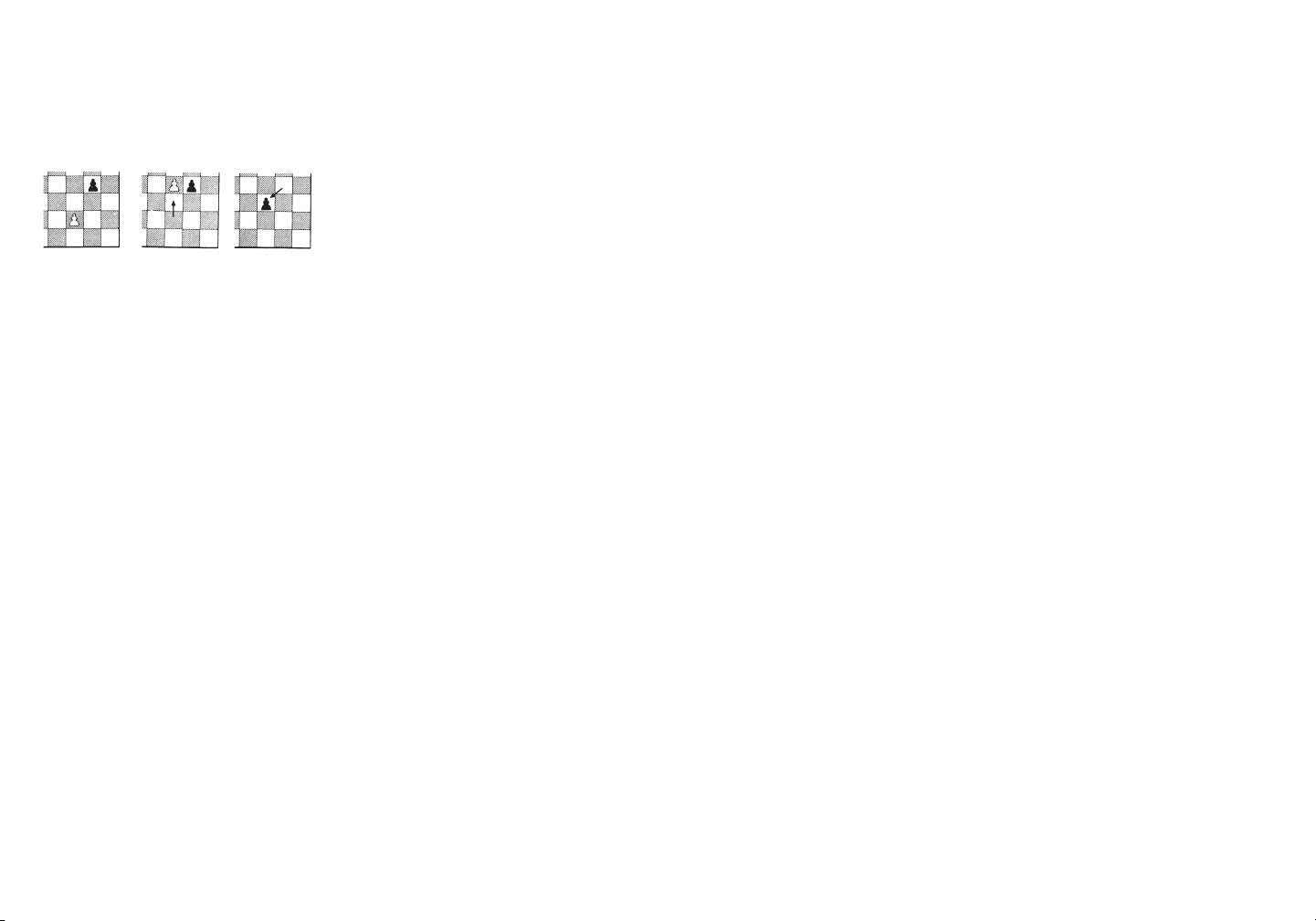
passant s’il s’agit d’une réponse
à l’avance de deux cases d’un
pion adverse et si le pion est
adjacent à ce pion adverse. Prise
d’un pion blanc illustrée
ci-dessous :
Renseignements sur les piles
• Votre Touch Chess utilise deux
piles AAA.
• Ne mélangez pas d’anciennes et
de nouvelles piles.
• N’utilisez pas ensemble des piles
alcalines, standard ou
rechargeables.
• Insérez les piles en respectant la
polarité (+ et -) selon le diagramme
à l’intérieur du logement des piles.
3. La promotion d’un pion a lieu
quand il avance jusqu’à l’autre
bout de l’échiquier. Le pion se
transforme alors immédiatement,
dans le même coup, en Reine,
Tour, Fou ou Cavalier, au choix
du joueur à qui appartient ce
pion. Puisque la Reine est la
pièce la plus puissante, elle est
presque toujours choisie comme
pièce de promotion. Le processus
de promotion peut compter plus
d’une Reine sur l’échiquier en
même temps.
• N’utilisez que des piles du même
type ou équivalent.
• Retirez les piles épuisées de
l’appareil.
• Ne court-circuitez pas les bornes
des piles.
Soin particulier
• Évitez toute manipulation brusque,
telle que les chocs et les chutes.
• N’exposez pas l’appareil à
l’humidité et à des températures
extrêmes. Pour de meilleurs
résultats, conservez-le à des
températures entre 4°C et 38°C
(39°F et 100°F).
• Nettoyez l’appareil à l’aide d’un
chiffon légèrement humide.
N’utilisez pas de nettoyants
contenant des agents chimiques.
Soucieuse du progrès, Excalibur Electronics se réserve le droit
d’apporter toute modification technique sans avis.
et appareil est conforme à la Partie 15 des règles de la FCC. Le fonctionnement est assujetti aux
C
deux conditions suivantes : (1) cet appareil ne produit aucun brouillage préjudiciable, et (2) cet
ppareil doit accepter toute réception de brouillage, y compris le brouillage occasionnant un
a
REMARQUE : Cet appareil a été vérifié et déclaré conforme aux restrictions relatives aux appareils
numériques de Classe B, en vertu de la Partie 15 des règles de la FCC. Ces restrictions sont
conçues pour offrir une protection raisonnable contre tout brouillage préjudiciable émanant d’une
installation domestique. Cet appareil génère, utilise et peut émettre de l’énergie en radiofréquence
et, s’il n’est pas installé et utilisé selon les directives, il peut produire un brouillage préjudiciable aux
radiocommunications. Toutefois, il n’est pas garanti que du brouillage n’aura pas lieu pour une
installation particulière. Si cet appareil ne produit pas de brouillage préjudiciable à la réception radio
ou télévisuelle, qui se détecte par l’arrêt et la mise en marche de l’appareil, il est conseillé à
l’utilisateur de tenter de corriger le brouillage en adoptant l’une de ces mesures :
-- Brancher l’appareil dans une prise autre que celle utilisée par le récepteur.
-- Consulter le marchand ou obtenir de l’aide d’un technicien expert en radio et télévision.
EXCALIBUR ELECTRONICS, INC. garantit au consommateur initial que ses produits seront
exempts de toute défectuosité électrique ou mécanique pendant une période d’UN AN à partir de la
date d’achat. Si toute telle défectuosité se présente au cours de la période de garantie, EXCALIBUR
ELECTRONICS, INC. réparera et remplacera gratuitement l’appareil dès sa réception, expédié en
La garantie couvre une utilisation normale par le consommateur et ne couvre pas les dommages en
cours d’expédition ou le défaut résultant de réparations, accidents, mauvais usage, négligence,
usage intensif, entretien inadéquat, utilisation commerciale ou usage déraisonnable de l’appareil. Le
retrait du panneau supérieur annule toute garantie. Cette garantie ne couvre pas le coût des
Toute garantie implicite applicable de qualité marchande et physique est, en vertu des présentes,
limitée à UN AN à partir de la date d’achat. Les dommages indirects et accessoires consécutifs à
une violation de toute garantie expresse ou implicite applicable sont exclus par les présentes.
Certains états n’autorisent aucune restriction quant à la durée de garanties implicites ni ne
permettent l’exclusion de dommages accessoires ou indirects; donc, les restrictions et exclusions
mentionnées ci-dessus peuvent ne pas s’appliquer dans les circonstances.
Emballez soigneusement l’appareil, préférablement dans sa boîte d’origine, et expédiez-le port payé
et dûment assuré. Joignez-y une lettre expliquant la plainte et indiquez votre numéro de téléphone
Si votre garantie est expirée et que vous désirez une évaluation des coûts de service, écrivez à
-- Réorienter ou relocaliser l’antenne de réception.
-- Accroître l’écart entre l’appareil et le récepteur.
port payé et dûment assuré à l’adresse de l’usine indiquée à droite.
réparations effectuées ou tentées hors de l’usine.
Le seul centre de service autorisé aux États-Unis est :
l’adresse ci-dessus en précisant le modèle et le problème.
Renseignements de la FCC
fonctionnement non désiré.
Garantie limitée d’un an
Excalibur Electronics, Inc.
13755 SW 119th Ave
Miami, Florida 33186 U.S.A.
Téléphone : 305.477.8080
Télécopieur : 305.477.9516
www.ExcaliburElectronics.com
de jour.
26 27
Page 15

Excalibur Electronics, Inc.
13755 SW 119th Avenue
Miami, Florida 33186
Phone: 305.477.8080
Fax: 305.477.9516
Please Visit Us At:
www.ExcaliburElectronics.com
404ET-CC TouCheII 053007 v2
