Page 1

Excalibur
Electronics
OPERATING
MANUAL
Model 901E-4
Page 2

o n gratulations on your purchase of yo u r
Excalibur Electronic Chess computer! You’ve
C
acquired both your own personal chess trainer
and a partner who’s always ready for a game—and
who can improve as you do!
The legendary King A rt h u r
b randished a magic swo rd ,
E x c a l i bu r, f rom which we take
our company name. With this
unique weapon in his hands,he could
not be vanquished.
Although Excalibur Electro n i c s
c a n ’t claim the magical secre t s
of Merl i n , King A rt h u r ’s court
w i z a rd , sometimes our patented
t e c h n o l ogy may make it seem as
if we could. E l e c t ronic Chess is
another unmatched innova t i o n
of Excalibur Electro n i c s .
We make you think.
Page 3

Excalibur Electronic Chess
TABLEOFCONTENTS
CHAPTER 1: Installing Batteries . . . . . . . . page 4
CHAPTER 2: Play Right Away. . . . . . . . . .page 4
2.1 Getting Started
2.2 How to Register Your Move
2.3 Notes on Special Moves
CHAPTER 3: Key Functions. . . . . . . . . . . . . . . . page5
3.1 OFF/SAVE Key
3.2 ON/CLEAR Key
3.3 NEW GAME Key
3.4 TAKEBACK Key
3.5 SET UP Key
3.6 VERIFY Key
3.7 MULTI-MOVE Key
3.8 HINT Key
3.9 LEVEL Key
3.10 MOVE Key
3.11 SOUND Key
3.12 MODE Key
3.13 BLACK/WHITE Key
CHAPTER 4: Setting Up Special Positions. . . . . . . page7
CHAPTER 5: Special Features. . . . . . . . . . . . . . . . .page 8
CHAPTER 6: Troubleshooting. . . . . . . . . . . . . . . page8
CHAPTER 7: Rules & Tips. . . . . . . . . . . . . . . . page9
CHAPTER 8: Special Care & Batteries. . . . . . . . . page11
CHAPTER 9: Limited One-Year Warranty. . . . . page11
Page 4

CHAPTER I: Installing Batteries
To
insert new batteries, carefully turn
your Electronic Chess so that the display
side is face-down. Remove the batterycompartment panel on the left by losening the screw and using your thumbnail to
pull up gently on the raised latch. Install
three fresh AAA batteries, making sure to
follow the diagram in each battery slot so
that the
polarity (+ or -) of the batteries is
correct.
Replace the battery compartment
panel by fitting the two tabs into their
receptacles and pushing down on the
panel lightly. Re-tighten the screw, but be
sure not to over-tighten it.
CHAPTER 2: Play Right Away
2.1 Getting Started
After you have installed the batteries, the
LCD will show PLAY. (If it doesn’t, press
the ACL button on the back of the unit.)
This indicates you are at the first move of
the game. Set up the magnetic chess
pieces, found in the piece-storage compartment located next to the battery compartment, according to the chess rules
found in Chapter 7..
Excalibur Electronic’s Sabre gives you
the white pieces—the ones at the bottom
of the board. White always moves first.
(You’ll see a white square at the bottom
of the LCD indicating it is White’s turn to
move.)
Your Electronic Chess is equipped with a
sensory board. The way you select and
make your move is very simple. Think of
communicating your move as a two-step
process—registering the from square and
then registering the to square of the move
you wish to make.
2.2 How to Register Your Move
To make a move, press down lightly on
the from square with the bottom edge of
the piece or pawn you wish to move. You
will hear a beep, and the coordinate of
that square will appear in the LCD. (You
might see, for example, E2...) Next press
down on the to square, the square you
wish to move the piece or pawn to. You’ll
hear another beep letting you know your
move has been registered.
If you hear an error buzz, you have made
an illegal move, and the illegal move will
appear on the screen. To take back that
illegal move and make a different move,
simply press first on the to square and
then on the from square again to cancel
the illegal move.
After yo u ’ve successfully made yo u r
move, Electronic Chess will reply with its
move shown automatically on the LCD,
for example E7E5. (You’ll also notice a
black square appearing on the LCD, indicating that it is now Black’s move.) Next
make the computer’s move accordingly,
pressing down with the bottom edge of
4
Page 5

the pawn or piece on the designated from
square and then on the to square. The
chess computer will beep, and the white
square will appear again in the LCD to
indicate it is White’s turn again to move.
2.3 Note on special moves
The castling maneuver does require the
rook move also to be registered by pressing on the rook move squares. Also, en
passant capturing requires the captured
pawn square to be pressed. (Refer to
Rules and Tips for more information on
these special moves.)
CHAPTER 3: Key Functions
Your Excalibur Electronic Chess partner
has many valuable special features that
can help you learn to play better and better chess—and to have a lot of fun!
3.1 OFF/SAVE Key
This key turns the unit off, automatically
saving a game in progress. (Press this key
when it is your move.) Use the ON key to
resume the game.
3.2 ON/CLEAR Key
Use this key to turn on Electronic Chess.
Also press it to clear an incorrect “from
square” entry or to exit from other modes
such as VERIFY or LEVEL. (See below.)
3.3 NEW GAME Key
Press this key either to begin a new game
or to clear the computer’s memory.
3.4
TAKEBACK
This key lets you take back a move
yo u ’ve decided against. (Press TA K E-
BACK only when it is your turn.) To take
back your move, first press TAKEBACK
and then press on the squares of the computer’s reply move, in reverse order, as
indicated on the LCD. Next push TAKE -
Key
BACK a second time and press on the
squares, again in reverse order, for the
move you made which you wish to takeback, as shown on the LCD. (Remember
to replace any captured piece you might
have removed. Taking back a capture
move requires that you press on the captured piece square with the captured
piece.) The computer is now ready for
your next move.
3.5 SET UP Key
Use this key if you’d like to change the
color of a piece, remove or add a piece, or
move a piece to another square. Press
SET UP and the display will first show
the position of the white king. (If you’d
like to see the position of a different
piece, press SET UP and then press the
red key which has the correct piece symbol located above it, that is, the PIECE
key. If there are no pieces of the selected
type, the display will show nOnE.) You
can next press the piece’s square to
change the piece’s color, and press the
same square again to remove the piece.
You may also press on any legal square to
place the piece elsewhere on the board.
The above steps may be repeated as
desired. Press CLEAR to exit this mode
at anytime. (Note: You cannot exit Set Up
mode unless there is at least one white
King and one black king on the board.)
Keep this procedure and sequence in
mind,and the SET UP procedure will be
easy to use: After you press SET UP and
the piece-symbol key you select, by pushing the square the piece stands on, you
can change its color or remove it. If the
piece is White, one push changes it to
Black, a second push removes it. If the
piece is Black, one push removes it, a
5
Page 6

When not in use, your chess pieces can be safely and neatly
stored in the compartment provided on the back of
Electronic Chess at the right.
second push reinstates it as White.
See also Section 4, “Setting Up Special
Positions.”
3.6 VERIFY Key
Press this key if you need to verify the
position of a piece or pieces on the board.
When it is your move, press VERIFY to
check the position of the white queen.
Press it a second time to check the position of Black’s queen. To verify the positions of other pieces on the board, simply
press VERIFY and the red key labeled
with the desired piece symbol above it. If
there are no pieces of the selected type on
the board, the display will show nOnE.To
exit this mode, press CLEAR.
3.7 MULTI-MOVE Key
If you want to have the computer monitor
t wo human players, press M U LT I -
MOVE. A zero (0) will appear in the dis-
play, and a beep will signal if an illegal
move is made. You may now enter moves
for both sides (rather than allowing the
computer to play.) When you wish to
resume normal play again with one
human playing against the computer, simply press MULTI-MOVE again.
3.8 HINT Key
Press this key if you want to get hints
from your Electronic Chess chess partner.
A recommended move will appear on the
screen. You may accept and make the
move, or press CLEAR to enter a different move.
Press HINT a second time to view the
computer’s evaluation of your position.
3.9 LEVEL Key
Use this key to set the level of play. The
higher the level you select, the better your
Excalibur Electronic Chess computer will
play, and the longer it will think during its
moves. The first four levels (1, 2, 3 and 4)
are beginner levels and take approximately 4, 8, 12 and 16 seconds per move,
respectively. Level 5 is a fixed 1-ply (onehalf move) search. Levels 6 through 15
take about 1 second per level number, so
level 10 will average about 10 seconds
per move. Levels 16 through 72 take
about 2 seconds per level number.
Press LEVEL once to display the current
level. (The default level is set to Level 6,
which allows six seconds for an average
response.) Press L E V E L a gain to
increase the level by one. You can press
the MODE key to increase the level by
ten. (The levels start over again after
Level 73 with Level 1 if you want to
choose an easier level.) Press CLEAR to
exit this mode.
Level 73 is an infinite level. Electronic
Chess will take as long to move as you
want it to, or until either it finds a mate
position in its search or its search memory is exhausted. Level 73 is good for
problem solving, or it can be used to play
against. When you are tired of waiting for
the computer to move, press the MOVE
6
Page 7

key while the computer is thinking. The
computer will stop thinking and play the
best move it’s found so far.
3.10 MOVE Key
You may press this key when it is
Electronic Chess’turn to move and thereby force the computer to move right away.
If it is your turn to move, you may press
MOVEto switch sides with the computer.
(The computer will then make the next
move as White.) And if you’d like to play
the black pieces from the bottom of the
board, first press NEW GAME and then
MOVE.
3.11 SOUND Key
Your chess computer is available for a
game day or night, so you may wish at
times to turn the sound off. Simply press
the SOUND key to turn off the beeping
sound, or push it again to resume.
3.12 MODE Key
Electronic Chess offers a teaching mode
to help you learn the rules of movement
for each piece. To enter the teaching
mode, press N E W G A M E and then
MODE. (You will see SPCL in the dis-
play window.) Then select from one of the
following modes:
Mode 1: King and pawns
Press the PAWN symbol key
Mode 2: Kings, knights and pawns
Press the KNIGHT symbol key
Mode 3: Kings, bishops and pawns
Press the BISHOP symbol key
Mode 4: Kings, rooks and pawns
Press the ROOK symbol key
Mode 5: Kings, queens and pawns
Press the QUEEN symbol key
Be sure to remove the pieces not in use
from your board. Then make the first
move. Your object is, of course, to checkmate the opposing king.
3.13 BLACK/WHITE Key
To begin a game with White on the bot tom and the computer making the first
move, press BLACK/WHITE.
This key is also used to tell the computer
whose move it is during problem solving.
(See below.)
CHAPTER 4: Setting Up Special
Positions
This is a terrific feature that allows you to
solve problems that you see in magazines
or newspapers, or that you make up yourself. It also allows you to enter game
positions you want to play, or that you
want Electronic Chess to look
using the Infinite Search level.
Normally it is easier to start from an
empty board to set up such problems. So
first, clear the board by pressing NEW
GAME, SET UP and MODE. Place the
desired pieces on the board by pressing
the PIECE SYMBOL key and the square
to be occupied--press once for White,
twice for Black.
After setting up the pieces, tell the computer whose move it is by pressing the
at, perhaps
If no button is pushed for 10 minutes, your
Electronic Chess will switch off to save your batteries.
Don’t worry, it will save your game in memory.
Just push the ON button to continue.
7
Page 8
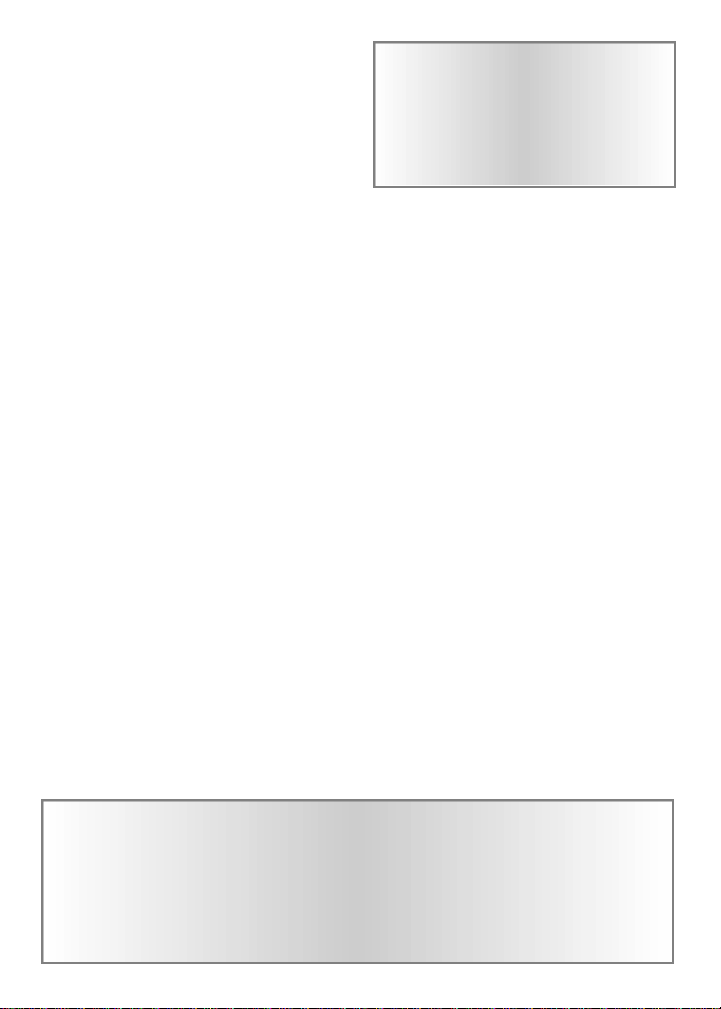
B L AC K / W H I T E key. The word S I D E
will appear on the display. Press the key
repeatedly until the black or white indicator box in your display is the color you
wish to have move first. Next, press
ON/CLEAR, followed by LEVEL. Set
the computer to LEVEL 73, the problemsolving level, and press ON/CLEAR again.
NOTE: We recommend using the VERI -
FY function after setting up a problem-
solving position to check that the posi tions of all the pieces.
CHAPTER 5: Special Features
Position Score
During a game, you may press the HINT
key twice to get your computer’s evaluation of the position. The scoring totals the
following values: Pawns—1, Knights—3,
Bishops—3, Rooks—5, and Queen—9.
Smiling Faces & Frowing Faces
W h e n ever Electronic Chess eva l u a t e s
your position as 2 points or more ahead, it
will show a smiling face when it displays
its move. W h e n ever it evaluates yo u r
position as 2 points or more behind, it
will show a frowning face when it displays its move.
Opening Book Library
To speed play in the beginning of the
game and make its moves accurate,
Electronic Chess has an opening-move
library of 250 moves. When the comput-
Computers can sometimes “lock up”
due to static discharge or other elec-
trical disturbances. If this should
happen,use a slim, pointed object to
press the button marked “ACL” on
the bottom of the unit.
er uses one of these moves, its display
will read OPEn.
CHAPTER 6: Troubleshooting
The display is blank.
Check the batteries to see that they are
installed correctly and that they are not
too weak. Otherwise, insert a safety pin
(or another sharp, thin object such as a
pen) into the ACL hole (reset) located on
the lower back of the computer.
Computer gives an improper response.
Use the VERIFY function to check
whether a mistake was made in moving
the pieces. Check also that the to square
has been properly pressed for your move.
Finally, check that the move you wish to
make is legal. Check that en passant
m ov e s were performed corr e c t ly, for
example, and remember you cannot move
and remain in check. You also may not
castle through check.
LCD messages are dim or faded, your
computer functions undependably or
displays impossible moves.
Install new batteries immediately. See
Section 1 above.
For best results,always use alkaline batteries. Be sure to check their
expiration date because fresh batteries will ensure uninterrupted usage
and enjoyment of the product. Remove the batteries if the product will
not be used for an extended period. If the product does not perform
as expected, check for proper battery charge and correct battery
installation, or try a fresh set of batteries.
8
Page 9
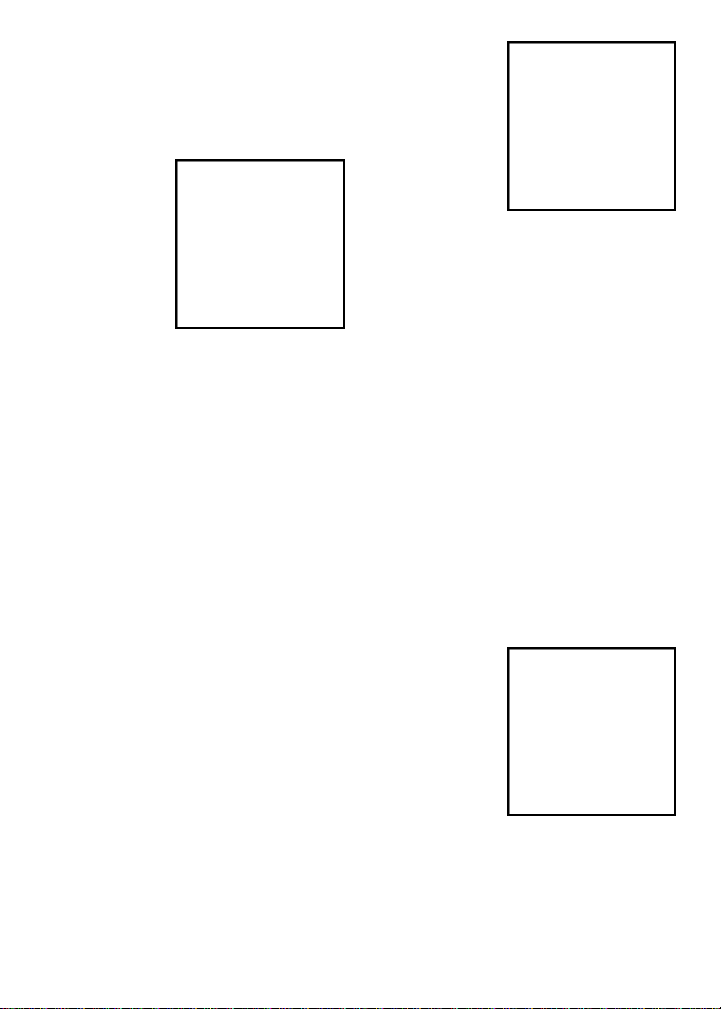
CHAPTER 7: Rules & Tips
Object of game: Checkmate
Setting up to play: White moves first
and so begins with a small advantage.
The board is
positioned so
that each player
has a white corner square on his
far right (“light
on right”). T h e
rooks are placed
on the two corner squares to the
left and right. The two knights are placed
on the squares next to the rooks. Next to
these are placed the two bishops and, in
the center, the queen and king. The White
queen is always positioned on a light
square and the Black queen on a dark
square (“queen on her own color”). The
eight pawns are placed on the squares in
the second row in front of these chess
pieces.
Moving the pieces: All legal moves for
each selected piece will be shown at one
time. With the help of Electronic Chess,
you will quickly learn the movements of
all the pieces “by doing.”
The pawns can move only forward. For
the first advance from its initial square on
the second rank, a pawn has the option of
moving one or two squares, but after that
it can move only one square at a time. The
rook can move any number of squares,
but only on the ranks and files. The bishop moves only on the diagonals. The
queen can move in any direction over
unoccupied squares, thus being able to
move on any open line. Except for the
rhb1kgn4
0p0p0p0p
wdwdwdwd
dwdwdwdw
wdwdwdwd
dwdwdwdw
P)P)P)P)
$NGQIBHR
The starting position
knight, none of
the pieces can
jump over men
of either color
or change direction during a
m ove. T h e
knight move is
in the shape of
an “L,” moving
two squares up or down, and then one
square over. Or it can be one square up or
down, and then two over.The king moves
in any direction. But it can’t move into
check (attack by an enemy man).
Capturing a piece:Apart from the pawn,
all pieces capture in the normal direction
of movement as described above. The
pawns, however, which normally move
only in a straight line, may capture only
diagonally to the left or right in front of
its square. A player doesn’t have to capture an opponent’s man.
Castling: This is an important move that
whisks your king into safety and gets
your rook into action. The move is executed by moving
the king two
squares towa r d s
the rook and then
placing the rook
on the square
passed over by
the king. A player can castle only
once in a game.
Castling is legal if neither the king nor the
involved rook has yet moved, if all the
squares between the king and rook are
vacant, if no enemy piece controls the
squares through which the king has to
9
wdwdwdwd
dwdwdwdw
wd*d*dwd
d*dwd*dw
wdwHwdwd
d*dwd*dw
wd*d*dwd
dwdwdwdw
This knight can move to
any square marked by a *.
Special Moves
wdk4wdwd
dwdwdwdw
wdwdwdwd
dwdwdwdw
wdwdwdwd
dwdwdwdw
wdwdwdwd
dwdwdRIw
After castling: kingside
(White) & queenside (Black)
Page 10
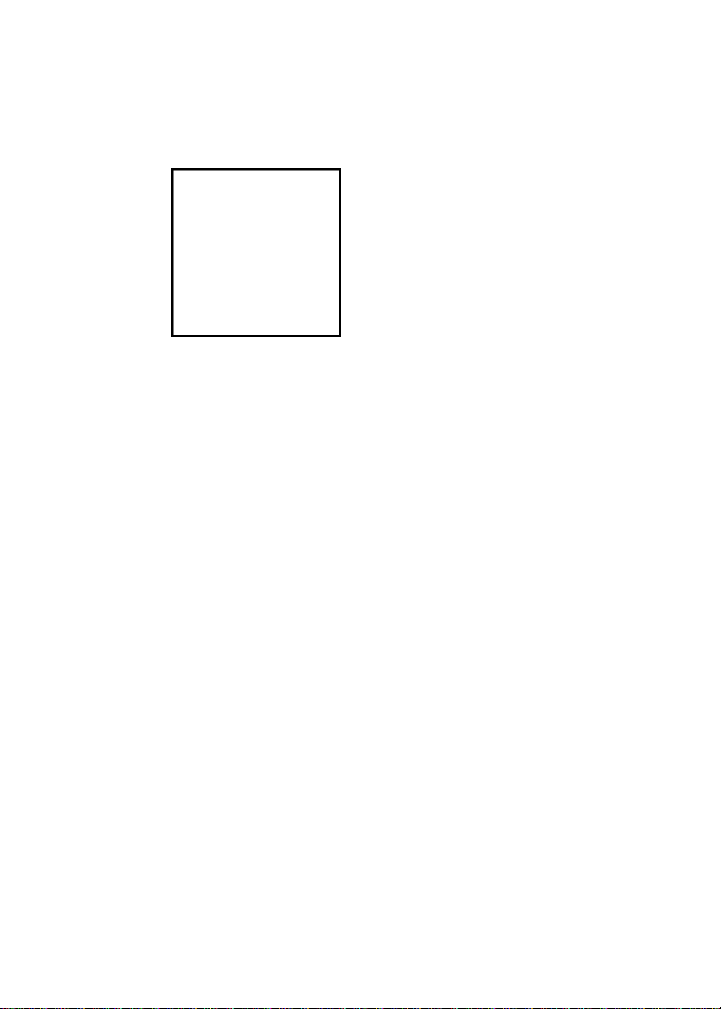
move, and if the king is not in check.
Capturing en passant: This is a special
pawn capture that doesn’t happen often
but comes in handy to know! This move
has a good purpose—to keep the game
from being
bl o c ked by
i n t e r l o c k i n g
p a w n s .
Capturing e n
passant (French
for “in passing”)
is possible only
when one side’s
p awn has
advanced to the
fifth rank, and a
wdwdwdwd
dwdpdwdw
wd*dwdwd
dw0Pdwdw
wdwdwdwd
dwdwdwdw
wdwdwdwd
dwdwdwdw
En passant: Black just moved
his pawn two squares; White
can capture on the squar e
marked with a *.
neighboring enemy pawn then advances
two squares at once from its original
square. Then on the very next move, the
player whose pawn is on the fifth rank
can capture the opposing pawn as if it had
advanced only one square. If the player
does not capture in this way on his very
next move, he loses the option.
Promotion:A Pawn can be promoted if it
advances all the way to the far side of the
board. It is immediately promoted, as part
of the same move, into a queen, rook,
bishop, or knight, whichever its owner
chooses. Since a queen is the most powerful piece, it is nearly always chosen as
the promotion piece. Through the promotion process, there may be more than one
queen on the board at the same time.
Check: If the king is attacked (in check),
the player is then obliged to protect his
king either by moving it to another
square, moving one of his own pieces
between the king and the threatening
piece (blocking), or by capturing the
attacker.
End of game: If a player’s king is in
check and can’t escape or block the
check, the king is checkmated and the
game ends in favor of the opponent,
regardless of the number of men remaining on each side. At any time, a player can
voluntarily resign—his opponent wins. A
game is a draw (tie) when the players no
longer have material required for checkmating, or one side is unable to escape a
series of checks (not checkmate), or when
one side is in stalemate—stalemate exists
when one side has no legal moves but is
not in check. A game can also be drawn
by mutual agreement between the players.
Some Tips on Chess
1. Move only one or two center pawns in
the opening. Then develop your knights
and bishops so that they control the center.
2. Chessmen that aren’t pawns are called
“pieces.” Get your pieces (off the backrank and into the game before beginning
an attack!
2. Castle your king into safety and rook
into play as soon as possible.
3. View each of your opponent’s moves as
a potential threat—look carefully to see if
his move attacks one of your men.
4. Exchange less valuable men for more
valuable men. The chessmen who can be
captured are valued as follows: pawn (1),
knight and bishop (3), rook (5), queen
(9).
Excalibur Electronics reserves the right to
make technical changes without notice in the
interest of progress.
10
Page 11

CHAPTER 8: Special Care & Batteries
8.1 Special Care
• Avoid rough handling such as bumping or
dropping.
• Avoid moisture and extreme temperatures.
For best results, use between the temperatures
of 39ºF and 100ºF (4ºC and 38ºC).
• Clean using only a slightly damp cloth.
Do not use cleaners with chemical agents.
8.2 Battery Information
Electronic Chess uses 3 AAA batteries.
• C AUTION: BATTERIES SHOULD BE
REMOVED & REPLACED BY ADULTS ONLY.
• Do not mix old and new batteries.
CHAPTER 9: Limited One-year Warranty
EXCALIBUR ELECTRONICS, INC., warrants to the original consumer that its products
are free from any electrical or mechanical
defects for a period of ONE YEAR from the
date of purchase. If any such defect is discovered within the warranty period, EXCALIBUR ELECTRONICS, INC., will repair or
replace the unit free of charge upon receipt of
the unit, shipped postage prepaid and insured
to the factory address shown at right.
The warranty covers normal consumer use
and does not cover damage that occurs in
shipment or failure that results from alterations, accident, misuse, abuse, neglect, wear
and tear, inadequate maintenance, commercial use, or unreasonable use of the unit.
Removal of the top panel voids all warranties.
This warranty does not cover cost of repairs
made or attempted outside of the factory.
Any applicable implied warranties, including
warranties of merchantability and fitness, are
hereby limited to ONE YEAR from the date
of purchase. Consequential or incidental damages resulting from a breach of any applicable
express or implied wa rranties are hereby
excluded. Some states do not allow limitations on the duration of implied warranties
and do not allow exclusion of incidental or
consequential damages, so the above limitations and exclusions in these instances may
• Do not mix alkaline, standard (carbonor rechargeable (nickel-cadium) batteries.
• Do not use rechargeable batteries.
• To avoid explosion or leakage, do not dispose of batteries in a fire or attempt to
recharge standard or alkaline batteries.
• Be sure to insert batteries with the correct
polarities & always follow the toy and battery
manufacturer’s instructions.
• Remove batteries and store them in a cool,
dry place when not in use.
• Always remove old & dead batteries from
the product.
• The supply terminals are not to be shortcircuited.
not apply.
The only authorized service center in the
United States is:
Excalibur Electronics,Inc.
13755 SW 119th Ave
Miami,Florida 33186 U.S.A.
Phone: 305.477.8080
Fax:305.477.9516
www.ExcaliburElectronics.com
Ship the unit carefully packed, preferably in
the original carton, and send it prepaid, and
adequately insured. Include a letter, detailing
the complaint and including your daytime
telephone number, inside the shipping carton.
If your warranty has expired and you want an
estimated fee for service, write to the above
address, specifying the model and the problem.
PLEASE DO NOT SEND YOUR
UNIT WITHOUT RECEIVING AN
ESTIMATE FOR SERVICING.
WE CANNOT STORE YOUR UNIT!
zinc)
11
Page 12

EXCALIBUR ELECTRONICS, INC.
13755 SW 119th Ave
Miami, Florida 33186 U.S.A.
Phone: 305.477.8080
Fax:305.477.9516
www.ExcaliburElectronics.com
We make you think.
