Page 1

Talking
LCD Chess
Operating Manual
Model 375V
Congratulations on your purchase of
Excalibur Electronics’ LCD Chess!
You’ve purchased both your own personal chess trainer and a partner who’s
always ready for a game—and who can
improve as you do! Talking and audio
sounds add another dimension to your
LCD Chess computer for increased
enjoyment and play value.
Install the Batteries
Using a small Phillips screwdriver,
remove the battery-compartment panel
screw on the back of LCD Chess. Then
remove the panel by pulling gently from
the top. Install three fresh, alkaline AAA
batteries, making sure to follow the diagram in each battery slot so that the polarity (+ or -) of the batteries is correct.
Replace the battery compartment panel.
When replacing the screw, secure it gently, do not force or over-tighten it.
Play a Game Right Away
After you have installed the batteries, the
display will show the chess board with all
the pieces on their starting squares. The
LCD will also show 0101 CHESSCHESS. This
indicates you are at the first move of the
game and ready to play chess. If it does
not display 0101 CHESSCHESS, press RESET
using a thin pointed object.
Unless you instruct it otherwise, LCD
Chess gives you the White pieces—the
ones at the bottom of the board. White
always moves first. You’re ready to play!
The way you select and make your move
is very simple, but the eight - direction
rocker button may be difficult to use at
first. It is different from some video game
controllers because it allows diagonal
movement.
For up, down, left and right movements,
it helps if you push the button straight out
away from the center of the rocker. Do
not press in the center of the rocker,
because you may cause a diagonal movement to occur.
IMPORTANTNOTE:
When you are in check, you
have very few moves. If you find
you can’t select the move you
want to make, look for the ‘+’
check sign. You probably forgot
you are in check.
Page 2
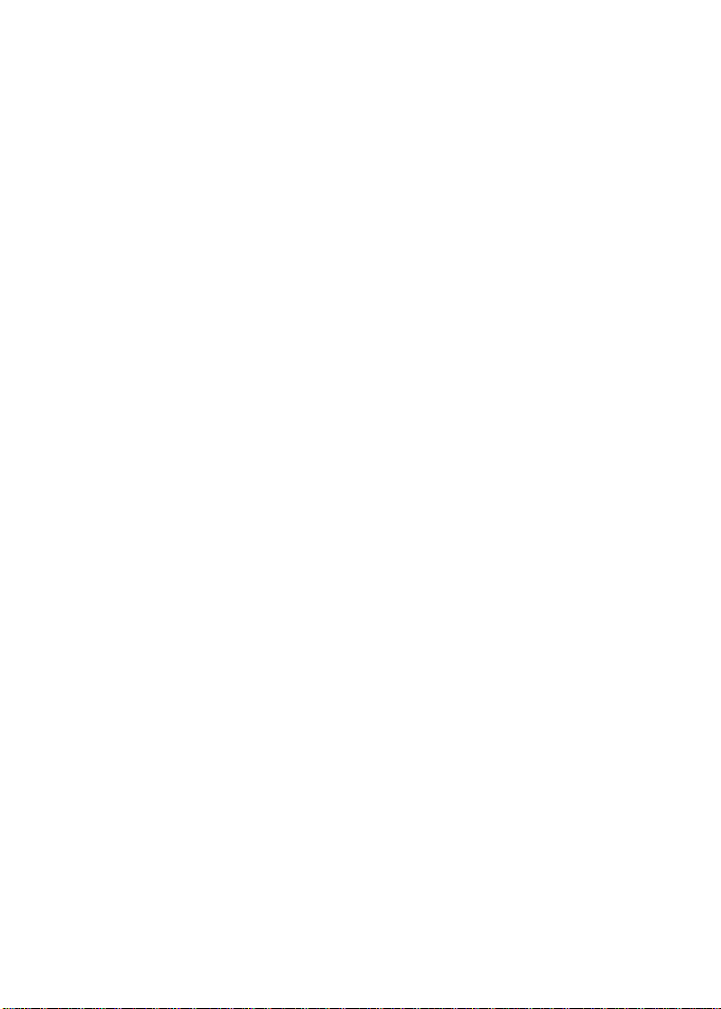
• Push the DIRECTION rocker in any
direction and the White queen’s knight
(the piece on the bottom, left) will flash
on and off. The LCD will also show
0101 FrOmFrOm. Then move the circular rocker
button—to the right, left, up, down or
diagonally—until the piece or pawn you
want to move flashes on and off.
NOTE: If you have trouble getting to the
piece you want using the DIRECTION
button, you may press the REPEAT key
to select a piece for movement.
two labels.
The label below a key shows the primary
function of the key. The label above a key
shows its secondary function.
Below are the features available to you
through the primary functions.
Remember, to access any of these features, you simply press the proper key,
looking at the label below the key.
Primary Key Functions
• Push the MOVE button immediately
above the circular DIRECTION rocker.
FrOm,FrOm,will disappear and time will
start counting.
• Push the DIRECTION rocker to move
the piece to the square you want. You’ll
see your piece flashing on possible to
squares as you move it—at the same time
it continues to flash on its from square.
• Push the MOVE button again to final-
ize your move.
After you make your move, LCD Chess
will reply with its move automatically.
You’ll see the piece flash on its from
square and move to its to square.
Throughout the game, the display at top
keeps track of the move number and the
elapsed time for each move.
Special Features and
Function Keys
Your LCD Chess partner is packed with
valuable special features that can help
you learn to play better and better
chess—and to have a lot of fun!
Features are controlled by the function
keys. But there are more special features
than there are keys! So a key may have
ON/MODE KEY
MOdE2MOdE2 will be displayed, reminding
you the second mode for keys is in effect.
(See "Secondary Functions," page 3.)
If the Threat Warning indicator ‘!’ is on,
the threatening move will flash while
MOdE2MOdE2 is displayed.
Also use this key to turn on LCD Chess.
HINT KEY
Press this key if you want to get hints
from your LCD Chess partner. It displays
HinTHinTand flashes a recommended move
on the screen. To make the hint move,
just press the MOVE key. Or press the
circular DIRECTION rocker to select a
different piece to move.
If the hint is a book move or a replay
move, OPEnOPEn or rPLAYrPLAY will be shown
instead of HinTHinT .
TAKEBACK KEY
This key lets you take back a move or
moves you’ve decided against. Press this
key repeatedly to continue taking back
moves. After you take back a move, you
can use the MOVE key to replay the
taken-back move or moves.
2
Page 3

Your Excalibur LCD Chess is packed with features!
Each key has two labels. To activate the feature named
below the key, just press the key. To enjoy the feature given
above the key, first press MODE and then the key.
MOVE KEY
Press this key to register your move, or
press it twice before you register your
move to switch sides (colors) with your
computer. (Between presses, the display
will read FLIPFLIP.) Also use MOVE to
replay moves in the takeback move mode
(see "TAKEBACK,” left).
CLEAR KEY
Use this key to exit any of the special
modes like OPTIONS, SETUP, and
LEVEL. Also use this key during move
entry to clear your move entry , to start the
move entry process over.
OFF KEY
This key turns the unit off, automatically
saving a game in progress. If it is not
"thinking," LCD Chess will automatically turn off after a period of time, saving
your game position. Use the ON key to
resume the game.
REPEAT KEY
If you didn’t see where LCD Chess
moved, use this key (before any other) to
hear the move announcement. Also this
key usually repeats the last phrase said.
Secondary Key Functions
Below are the features available to you
through the secondary functions. To
access any of these functions, you first
press the MODE key and then press the
indicated key, looking at the label above
the key. You may press CLEAR to stop
using a secondary function.
SETUPKEY
Press this key to enter SETUP mode and
promote a pawn that reaches your opponent’s back rank to a piece other than a
queen. (The promotion to a queen is the
most common, so it is automatic.) You
can also use this key to set up special
positions(see page 8.)
NEWGAME KEY
Use this key to start a new game.
RATING KEY
LCD Chess rates your play! Use this key
to view your current rating. You must
turn the rATErATE Option On, and play a
Tournament or Sudden Death level to
have your rating change.
LEVEL KEY
Use this key to set the level of play (for
more information, see “Levels of Play ,”
page 6). Use the RIGHT or LEFT
DIRECTION button to change the level.
Use the UPor DOWN DIRECTION button to change the level type.
OPTIONS KEY
Pressing the OPTIONS key displays the
last changed option. To select or change
an option, use the LEFT or the RIGHT
DIRECTION button. To view a different
option, use the UPor the DOWN DIREC-
TION button.
3
Page 4

Options Before the Game Starts
OPEnOPEn: Select one of 32 book opening
lines of play. (See page 5.)
TrAInTrAIn: Select one of eight training
positions. Positions with the Black king
in the middle give you practice in checkmating the Black king.
Options Before and During the Game
SCOrESCOrE: Your display normally shows
the number of the current move. If
instead you want to see the piece-score of
your current position, turn this option on.
The scoring totals the following values:
Pawns—1, Knights—3, Bishops—3,
Rooks—5, and Queen—9.
PLAYrPLAYr: Select between: ‘11’—Human
vs Computer; ‘22’—Human vs Human;
‘00’—Computer vs Computer.
HELPHELP: When turned on, all legal moves
for the selected piece will be shown at
one time.
NOTE: When the HELP option is on,
possible capturing moves are shown by
flashing the captured pieces central black
figure. Do not confuse this with selecting
a capture move, which flashes the entire
piece that is to be captured.
InFOInFO: When turned on, this option will
display the score, depth of search (number of moves LCD Chess is "thinking
ahead"), best move it is considering
playing, and clock times. These will be
displayed while the computer is thinking
at its higher levels.
rATErATE: Turning this option ON will
enable your rating to be updated if you
select a tournament level type of a sudden
death type level to play against. Turn this
option off, when you want to practice on
those levels. During a rated game the ‘O’
symbol will appear as a reminder. When
the ‘O’ symbol is on, you will hear an
“ARE YOUSURE” warning if you try to
TAKEBACK mistakes, adding pieces in
Setup mode, ask for a Hint, or try to start
a NEW GAME before the game is completed. If the score is greater than 9.0, you
can claim a victory with the NEW
GAME key.
CLrBrCLrBr: Use this option to clear the
chess board for easier problem setup.
Pressing the SETUP key now, will enter
setup mode with the chess board cleared
of all pieces except a White king. You
must also place a Black king on the board
to exit setup mode.
SPECHSPECH: Use this option to turn most of
the speech off. Some warnings such as
Check and Are You Sure, will still be
heard however.
SndEFSndEF: Use this option to turn the
sound effects off.
AnnCAnnC: Use this option to turn the move
announcements off.
COACHCOACH: Turn this option on to hear a
warning message if one of your pieces is
under attack. The threat warning ‘!’ will
be enabled when COACH option is On.
SOUndSOUnd: Use this option to turn the
sound On or off.
SLEEPSLEEP: Adjust the automatic shut off
time with this key. Setting it to ‘00’ will
disable auto shut-off altogether.
FLiPFLiP: Use this option to turn the chess
board around.
4
Page 5
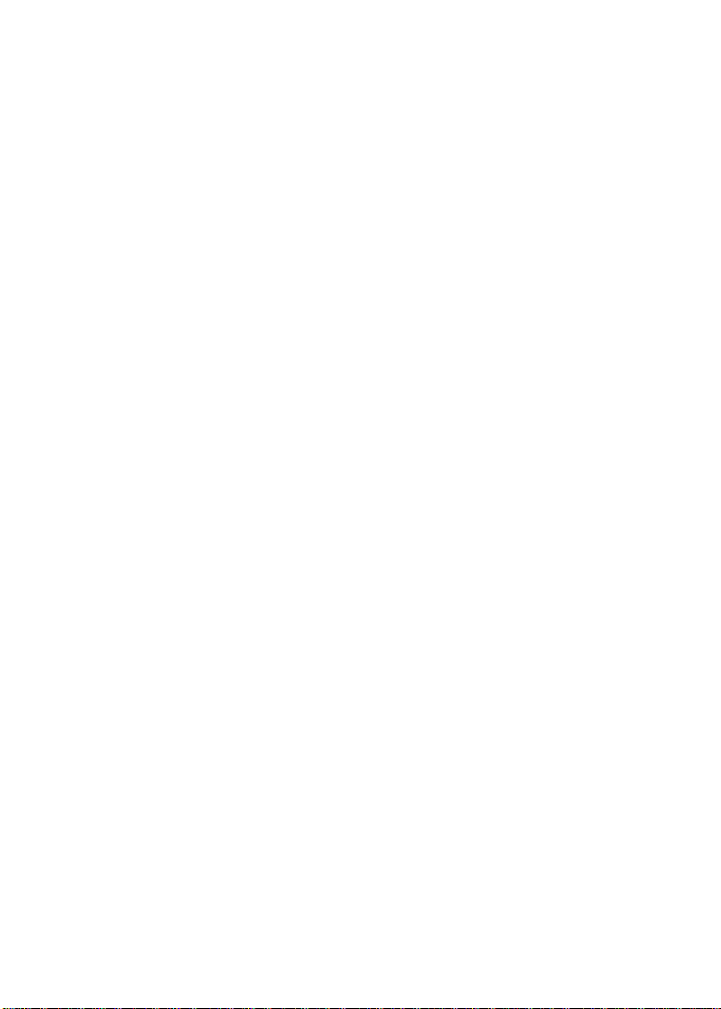
Playing the Black Pieces
When you want to play the Black pieces
(to let LCD Chess move first) press the
MOVE key before you make your first
move as White. You’ll see the White and
Black pieces switch places immediately!
Draw Messages
During the game, your LCD Chess will
display the word DrAWDrAW if a three-time
repetition of position occurs, or if there
has been no pawn moved and no
exchanges for 50 moves. When either of
these situation takes place, the rules of
chess state that a player can claim a draw.
If you wish, you can ignore the message
and continue the game. When a stalemate
is reached, the display will read StALEStALE.
Game-Ending Messages
LCD Chess will announce mate in two
(MAtE2MAtE2) and mate in three (MAtE3MAtE3).
It will also display +MAtE+MAtE when exe-
cuting a checkmate or when you checkmate LCD Chess. When you want to
claim a win, draw, or want to resign—
press the MODE key and then NEW
GAME.
Screen Symbols
When a ‘++’ appears on the screen, it is
a reminder that you are in check. When
an ‘O’ appears on the screen, the game
you are playing can be rated. When an ‘=’
appears, it indicates you are in two
human player mode. And lastly when an
‘!’ appears on the screen, you are being
warned that one of your pieces is threatened with capture. (This is similar to the
friendly "en garde" warning sometimes
used by human players when they are
attacking an opponent’s queen.)
Auto Play
If you would like to watch the computer
finish a game for you automatically, press
the MODE key, then press OPTIONS,
then UP DIRECTION button until the
option PLAYrPLAYr is showing. Use the
LEFT DIRECTION button to change the
number of players to zero. Press CLEAR
to exit the OPTIONS mode. Now press
the MOVEkey twice and watch the game
play itself. You may stop auto play at any
time by pressing the MOVE key. Doing
so will set the number of players back to
one.
Book Opening Trainer
LCD Chess makes it easy for you to learn
the same openings that world chess
champions play! At the beginning of a
game, you may choose to learn one of 32
popular book openings—ways to begin
the game—used by chess masters. Press
MODE, then OPTIONS, to display
OPEnOPEn, and then press the LEFT or
RIGHT DIRECTION button to select
the number of the opening you want to
learn. (See below.) Press the CLEAR key
to return to normal play.
Now play a move. If your move is not the
correct opening move, an error buzz will
sound. To learn the correct move press
HINT. When the computer comes back
with its move, you will briefly see the
word OPEnOPEn on the screen if you have
another opening move to make. If the
word OPEnOPEn does not appear, you may
continue normal play. You have completed the training for that opening line.
The names of the openings are:
1. Ruy Lopez, Open Defense
2. Ruy Lopez, Zaitsev Defense
3. Ruy Lopez, Exchange
5
Page 6

4. Scotch Game
5. Scotch Four Knights
6. Giuoco Piano
7. Two Knights Defense
8. Four Knights
9. Petroff’s Defense
10. Sicilian Alapin Variation
11. Sicilian, Najdorf Variation
12. Sicilian, Dragon Variation
13. Sicilian, Keres Attack
14. Caro-Kann Defense
15. Panov-Botvinnik Attack
16. Caro-Kann Excahnge Variation
17. Queen’s Gambit Declined
18. Lasker Defense, Queen Gambit Declind
19. Queen Gambit Declined Exchange Var.
20. Slav Defense
21. Queen’s Gambit Accepted
22. Nimzo-Indian Defense, Classical Var.
23. Nimzo-Indian Defense, Rubinstein Var.
24. Semi-Slav Defense
25. Queen’s Indian Defense
26. Queen’s Indian Defense, Petrosian Var.
27. Bogolubow Indian Defense
28. Catalan
29. Gruenfeld Defense
30. King’s Indian Defense
31. Modern Benoni Defense
32. Benko Gambit
The moves and explanations of these famous
openings are given in many books on chess.
Entering Your Own Opening
LCD Chess also allows you to set up any
book opening you want—or even an
opening you invent—to practice. Press
MODE then OPTIONSthen UPDIRECTION button until the display reads
PLAYrPLAYr. Use RIGHTDIRECTION but-
ton to set players to 2. Press CLEAR,
then make moves for both sides until the
opening position you want to practice is
reached. Now press MODE then
OPTIONS then UP DIRECTION button
until the display reads PLAYrPLAYr. Use
RIGHTDIRECTION button to set play-
ers to 1. Press CLEAR and play against
the computer in this position.
Levels of Play
Press MODE then LEVEL to see the cur-
rent level. Press CLEAR to return to normal play.
There are six types of levels. Press
MODE then LEVEL and use the UP or
DOWNDIRECTION button to change to
a different level type.
Level types Fixed, Beginner, Sudden, and
Tournament can be adjusted for three different strengths. While viewing the level,
use the OPTIONS key to select 'E' for
Easy, 'A' for Average, and 'H' for Hard.
Beginner Level Type
Press the LEFT or RIGHT DIRECTION
button to select 1, 2, 3, 4, 5, 7, 10, or 15
seconds per move.
B:E0:01 B:E0:02 B:E0:03 B:E0:04
B:E0:05 B:E0:07 B:E0:10 B:E0:15
B:A0:01 B:A0:02 B:A0:03 B:A0:04
B:A0:05 B:A0:07 B:A0:10 B:A0:15
B:H0:01 B:H0:02 B:H0:03 B:H0:04
B:H0:05 B:H0:07 B:H0:10 B:H0:15
Fixed Time Level Type
Press the LEFT or RIGHT DIRECTION
button to select 1, 2, 3, 5, 10, 15, 20, 30,
45 seconds, and 1:00, 1:30, 2:00, 2:30,
3:00, 5:00 minutes per move. FIXED
6
Page 7

Time Level "inf" is infinite time, and will
only stop thinking when the MOVE key
is pressed, or a mate is found.
F:E0:01 F:E0:02 F:E0:03 F:E0:05
F:E0:10 F:E0:15 F:E0:20 F:E0:30
F:E0:45 F:E1:00 F:E1:30 F:E2:00
F:E2:30 F:E3:00 F:E5:00 F:Ei:nF
F:A0:01 F:A0:02 F:A0:03 F:A0:05
F:A0:10 F:A0:15 F:A0:20 F:A0:30
F:A0:45 F:A1:00 F:A1:30 F:A2:00
F:A2:30 F:A3:00 F:A5:00 F:Ai:nF
F:H0:01 F:H0:02 F:H0:03 F:H0:05
F:H0:10 F:H0:15 F:H0:20 F:H0:30
F:H0:45 F:H1:00 F:H1:30 F:H2:00
F:H2:30 F:H3:00 F:H5:00 F:Hi:nF
Sudden Death Level Type
Press the LEFT or RIGHT DIRECTION
button to select the amount of time in
minutes for the entire game. If you run
out of time you lose or forfeit, FOrFtFOrFt
will be shown on the display. After every
move, you receive a bonus 10 seconds to
make up for the time it takes to enter your
move.
S:E :05 S:E :10 S:E :15 S:E :20
S:E :30 S:E :45 S:E :60 S:E :90
S:A :05 S:A :10 S:A :15 S:A :20
S:A :30 S:A :45 S:A :60 S:A :90
S:H :05 S:H :10 S:H :15 S:H :20
S:H :30 S:H :45 S:H :60 S:H :90
Tournament Level Type
Press the LEFT or RIGHT DIRECTION
button to select the the amount of time in
HOURS:MINUTES format to play the
number of moves shown on the left side
of the display. If you run out of time
before you play the indicated number of
moves, you lose or forfeit, FOrFtFOrFt will
be shown on the display. After every
move, you receive a bonus 10 seconds to
make up for the time it takes to enter your
move.
40 T:E0:30 45 T:E0:45 40 T:E1:00
40 T:E1:30 35 T:E1:30 45 T:E1:55
40 T:E2:00 45 T:E2:25
40 T:A0:30 45 T:A0:45 40 T:A1:00
40 T:A1:30 35 T:A1:30 45 T:A1:55
40 T:A2:00 45 T:A2:25
40 T:H0:30 45 T:H0:45 40 T:H1:00
40 T:H1:30 35 T:H1:30 45 T:H1:55
40 T:H2:00 45 T:H2:25
PLy Level Type
Press the LEFT or RIGHT DIRECTION
button to select the depth of search from
1 to 8 ply. A ply is one half move.
PLY 1 PLY 2 PLY 3 PLY 4
PLY 5 PLY 6 PLY 7 PLY 8
MAtE Solver Level Type
Press the LEFT or RIGHT DIRECTION
button to select the number of moves to
mate the program will search. nOnEnOnE
will appear if no mate is found.
MAtE 1 MAtE 2 MAtE 3 MAtE 4
MAtE 5 MAtE 6 MAtE 7 MAtE 8
Note: You can only change the level
while it is your turn to play.
Rating
To view your rating, press MODE then
RATING. Your current rating appears on
7
Page 8

the display.
To have your rating change, you must
complete a rated game on a tournament
or sudden death level.
When you are ready to play a rated game,
select the rATErATE option.
1. Press MODE to see ModE2.
2. Press OPTIONS then the UP DIREC-
TION button repeatedly until you see
rATErATE appear.
3. Press LEFT or RIGHT DIRECTION
button to turn the option On.
4. Press CLEAR.
Finally select the Tournament Level or
Sudden Death Level you wish to play
against.
When O appears on the display, the game
you are playing can be rated. Since the
game you are playing is rated, you cannot
ask for a HINT, nor TAKEBACK a bad
move, nor use SETUP to improve your
position. You also cannot use the NEW
GAME key to start over during a rated
game.
These conditions attempt to allow you to
experience what it is like to play a game
against an opponent in a rated tournament. In rated tournaments a chess clock
is always used, so that you play your
moves within agreed upon time limits.
Your LCD Chess computer has the chess
clock built in to it.
If you attempt to use the HINT, SETUP,
TAKEBACK, or NEW GAME keys during your rated game, LCD Chess will ask
"ARE YOU SURE", and say what result
(draw, win, or loss) will be scored if you
press the button one more time.
During a rated game if you are winning
by 9.0 or more points and want LCD
Chess to resign, press MODE then NEW
GAME. LCD Chess will say "ARE YOU
SURE I LOSE". LCD Chess will then
wait for you to press NEW GAME once
more.
Using Setup Mode
At any time during a game when it is your
move, you may change the position on
the board by adding a piece, removing a
piece, or changing any of the pieces—for
example, from a queen to a knight.
Removing A Piece
Press MODE then a SETUPkey. Use the
DIRECTION buttons to move the king
cross over a piece. Press MOVE to
remove the piece. Press CLEAR to continue the game.
Adding or Changing a Piece
Press MODE then a SETUP key. Now
press SETUP repeatedly to select the cor-
rect piece and use the q /n key to select
the correct color.
Use the DIRECTIONbuttons to move it
to a square. Then press MOVEto register
the piece. Press CLEAR to continue the
game.
Setting Up Special Positions
This is another terrific feature that allows
you to solve problems that you see in
magazines or newspapers, or that you
make up yourself. It also allows you to
enter game positions you want to play, or
8
Page 9

that you want LCD Chess to look at, perhaps using the Infinite Search level.
Normally, it is easier to start from an
empty board to set up such problems. So
first, press MODE then OPTIONS then
the UP direction button until CLrBrCLrBr
(clear board) is displayed. Then press the
SETUP key. You’ll see that your display
board is automatically cleared, except for
a White king.
Use the DIRECTION buttons to move
the White king to the correct square and
press MOVE. Continue by placing the
Black king on it’s square. (You can’t
leave the SETUP mode until both the
White and Black king are placed.)
Repeatedly press the SETUP key to
select the piece type you want to place on
the board. To change the piece’s color,
use the q /n key. Don’t forget to press
MOVE to register the piece on the board.
Follow this procedure until all the pieces
in the problem or position are completely
set up. Finally, press CLEAR to play or to
have LCD Chess analyze the position.
Make sure that LCD Chess knows which
color is to move. When you first enter
setup mode, you may change the color of
the side to move by pressing q /n.
Computers can sometimes "lock
up" due to static discharge or
other electrical disturbances. If
this should happen, use a slim,
pointed object to press the but-
ton marked “RESET.”
General Rules of Chess
1. The two players must alternate in making one move at a time. The player with
the white pieces moves first to start the
game.
2. With the exception of castling (see
below), a move is the transfer of a piece
from one square to another square which
is vacant or occupied by an enemy piece.
3. No piece, except the Knight may cross
a square occupied by another piece.
4. A piece moved to a square occupied by
an enemy piece captures it as part of the
9
Page 10

same move. The captured piece must be
immediately removed from the chessboard by the player making the capture.
5. When one player moves into a position
whereby he can attack the King, the King
is in “Check”. His opponent must either
a) move the King
b) block the path of the attacking piece
with another piece, or
c) capture the attacking piece.
6. The game is over when there is no
escape for the King from an attacking
piece. This is known as “Checkmate”.
7. The game is over when the king of the
player whose turn it is to move is not in
check and the player cannot make any
legal moves. This is known as
“Stalemate” and is considered a drawn
game.
Individual Moves
Turn on the HELPHELP feature (see page 4.)
All legal moves for each selected piece
will be shown at one time. You will
quickly “learn by doing” the movements
of all pieces.
1. The Queen can move to any square
along the same row, column, or diaganols
on which it stands, but cannot pass over
an enemy piece.
2. The Rook can move to any square
along the same row or column on which
it stands, but cannot pass over an enemy
piece. See also Castling (below.)
3. The Bishop can move to any square
along the diaganols on which it stands,
but cannot pass over an enemy piece.
4. The Knight move is in the shape of an
“L”, moving two squares up or down, and
then one square over. Or it can be one
square up or down, and then two over.
5. The Pawn can move one square forward. On it’s first move it may move two
squares forward. When capturing, it
moves diaganolly (forward) one square.
See also en passent (below.)
6. The King can move one square in any
direction, as long as it is not attacked by
an enemy piece. See also Castling(below)
Special Moves
1. Castling is a move of both the King
and either Rook which counts as a single
move (of the King) and is executed as
diagrammed below:
Castling cannot occur if:
a) the King has already been moved.
b) the Rook has already been moved.
c) there is any piece between the King
and the Rook.
d) the King’s original square, or the
square which the King must cross, or the
one which it is to occupy is attacked by
an enemy piece.
2. A Pawn may make an en passent capture if it is a reply move to a double pawn
move, and it is a Pawn which is side-byside with the Pawn which made the double pawn move. The capture of a white
Pawn is diagrammed below:
3. A Pawn can be promoted if it advances
all the way to the far side of the board. It
is immediately promoted, as part of the
same move, into a Queen, Rook, Bishop,
or Knight, whichever its owner chooses.
Since a Queen is the most powerful piece,
10
Page 11

it is nearly always chosen as the promotion piece. Through the promotion
process, there may be more than one
Queen on the board at the same time.
Special Care
• Avoid rough handling such as bumping or
dropping.
• Avoid moisture and extreme temperatures.
For best results, use between the temperatures
of 39ºF and 100ºF (4ºC and 38ºC).
• Clean using only a slightly damp cloth.
Do not use cleaners with chemical agents.
Limited One-Year Warranty
Limited One-Year Warranty
EXCALIBUR ELECTRONICS, INC., warrants to the original consumer that its products
are free from any electrical or mechanical
defects for a period of ONE YEAR from the
date of purchase. If any such defect is discovered within the warranty period, EXCALIBUR ELECTRONICS, INC., will repair or
replace the unit free of charge upon receipt of
the unit, shipped postage prepaid and insured
to the factory address shown at right.
The warranty covers normal consumer use and does not
cover damage that occurs in shipment or failure that results
from alterations, accident, misuse, abuse, neglect, wear and
tear, inadequate maintenance, commercial use, or unreasonable use of the unit. Removal of the top panel voids all war ranties. This warranty does not cover cost of repairs made or
attempted outside of the factory.
Any applicable implied warranties, including warranties of
merchantability and fitness, are hereby limited to ONE
YEAR from the date of purchase. Consequential or incidental damages resulting from a breach of any applicable express
or implied warranties are hereby excluded. Some states do
not allow limitations on the duration of implied warranties
and do not allow exclusion of incidental or consequential
damages, so the above limitations and exclusions in these
instances may not apply.
Battery Information
• Your LCD Chess uses 3 “AAA” batteries.
• Do not mix old and new batteries.
• Do not mix alkaline & standard or
rechargeable batteries.
• Install batteries so that the polarity
(+ and -) matches the diagrams in the battery
compartment.
• Use only batteries of the same type and
equivalency.
• Remove exhausted batteries from the unit.
• Do not short circuit battery terminals.
Excalibur Electronics reserves the right to
make technical changes without notice in the
interest of progress.
The only authorized service center in the
United States is:
Excalibur Electronics, Inc.
13755 SW 119th Ave
Miami, Florida 33186 U.S.A.
Phone: 305.477.8080
Fax: 305.477.9516
www.ExcaliburElectronics.com
Ship the unit carefully packed, preferably in
the original carton, and send it prepaid, and
adequately insured. Include a letter, detailing
the complaint and including your daytime
telephone number, inside the shipping carton.
If your warranty has expired and you want an
estimated fee for service, write to the above
address, specifying the model and the prob-
lem.
DO NOT SEND YOUR UNIT WITHOUT
RECEIVING
AN ESTIMATE FOR SERVICING.
WE CANNOT STORE YOUR UNIT!
11
Page 12

375V-061802-01
