exaSound playpoint Owner's Manual

PlayPoint Network Audio Player
DSD 12.288MHz | DXD 32bit - 352.8kHz | PCM 32bit - 384kHz | Stereo | 8 Channel
Owner’s Manual
PLEASE READ BEFORE OPERATION
REV. 1.0.0 h – 09/2017
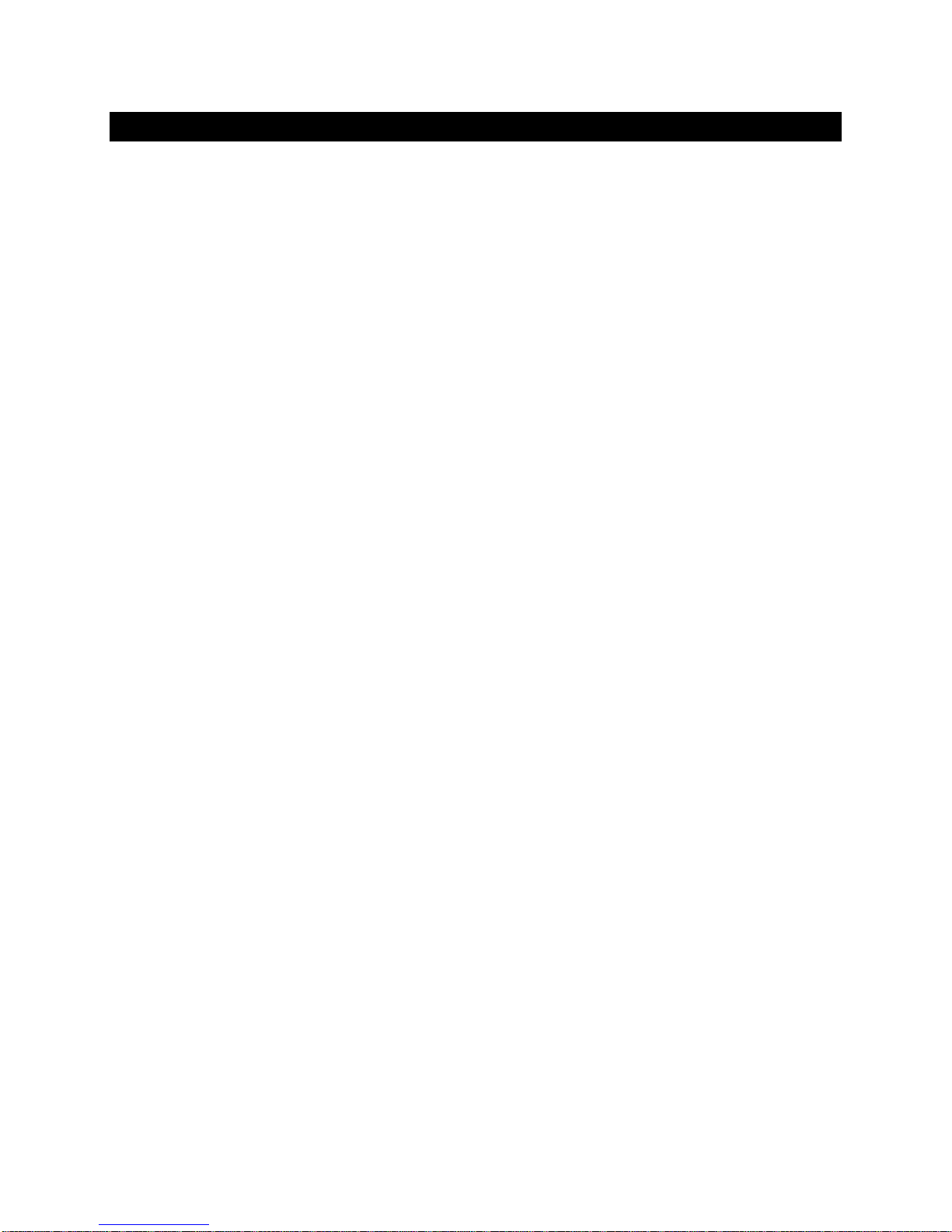
Table of Contents
Safety Information ....................................................................................................... 4
Explanation of Graphical Symbols ............................................................................................................ 4
Important Safety Instructions ................................................................................................................... 4
Precautions ............................................................................................................................................... 4
Proper Device Placement .......................................................................................................................... 6
Welcome .......................................................................................................................... 7
Package Contents ......................................................................................................... 7
Overview ......................................................................................................................... 8
How Would I Use the PlayPoint? ............................................................................. 9
Front and Rear Panels .............................................................................................. 12
Quick Start Guide ........................................................................................................ 13
Playback Screens ....................................................................................................... 15
PlayPoint Configuration ........................................................................................... 16
Device Information Screen ..................................................................................... 16
Zero-Configuration Networking ............................................................................ 16
Wireless Protected Setup (WPS) for Wi-FI Network Access ........................ 17
Switching Between Wireless and Wired Network Connection ................... 18
Network Screen for Models without Wi-Fi ....................................................... 19
Multi-room Configuration ....................................................................................... 19
Screen Saver ................................................................................................................. 19
Roon Core (Formerly called Roon Server) ........................................................ 20
DAC Power Off Timeout .......................................................................................... 21
Firmware Update ....................................................................................................... 21
Remote Support .......................................................................................................... 22
Volume Control ........................................................................................................... 23
Volume Bypass ........................................................................................................................................ 24
Page | 2
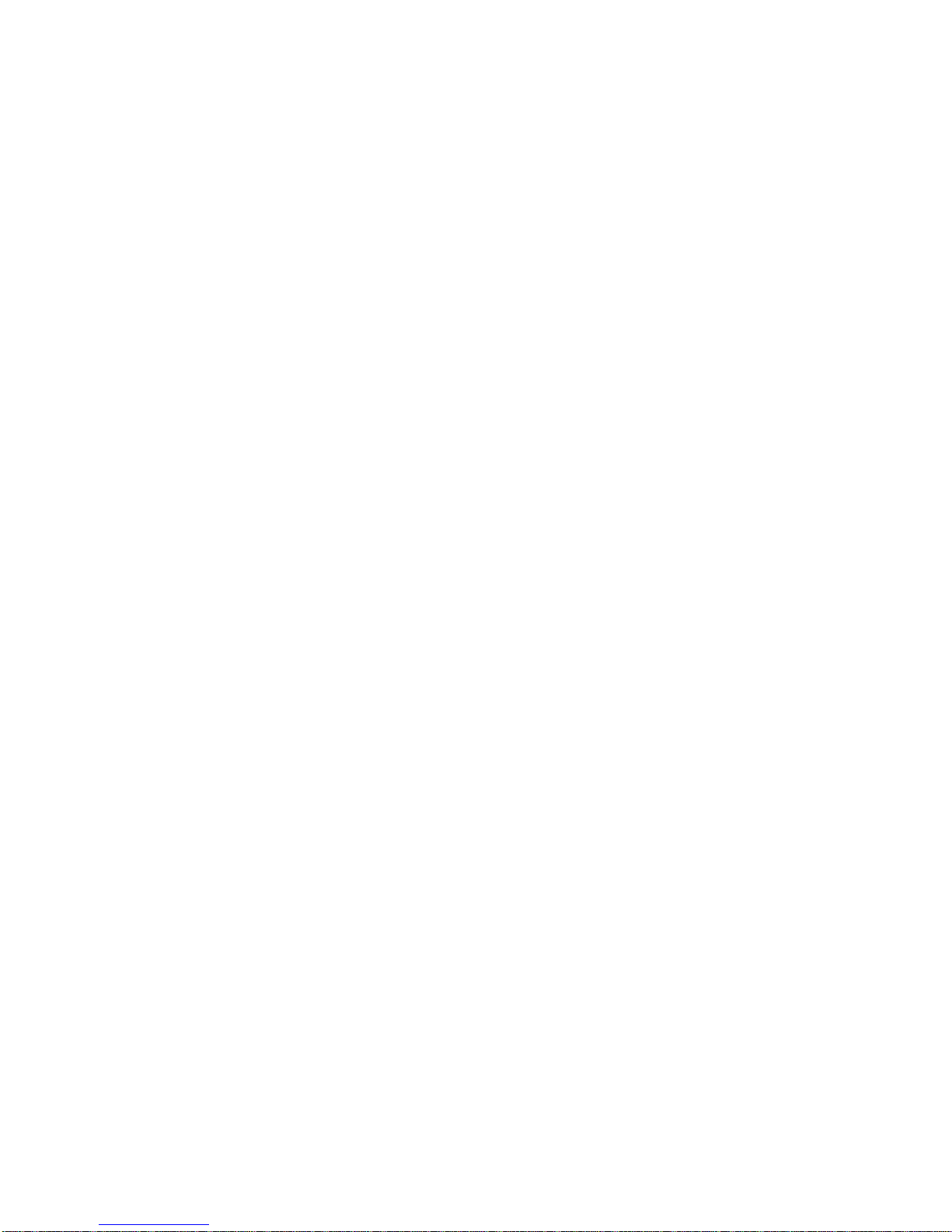
Maximum Volume Limit .......................................................................................................................... 24
Using External USB Drives for Storing Audio Files ......................................... 25
PlayPoint Music Servers and Music Libraries .................................................. 25
Roon Music Library ................................................................................................................................. 25
UPnP Music Library ................................................................................................................................. 26
MPD Music Library .................................................................................................................................. 26
Web User Interface .................................................................................................... 27
Working with the Menu ........................................................................................... 28
Web User Interface - Settings ................................................................................. 30
Web User Interface - Sharing Attached USB Drives on the Network ........ 31
Web User Interface - Ethernet Connection with Manual IP Address ....... 33
Web User Interface - Manual Wi-Fi Configuration .......................................... 35
Specifications ............................................................................................................... 39
Open-source Credits .................................................................................................. 41
GNU General Public License (“GPL”) .................................................................... 41
Limited One Year Warranty .................................................................................... 42
Page | 3
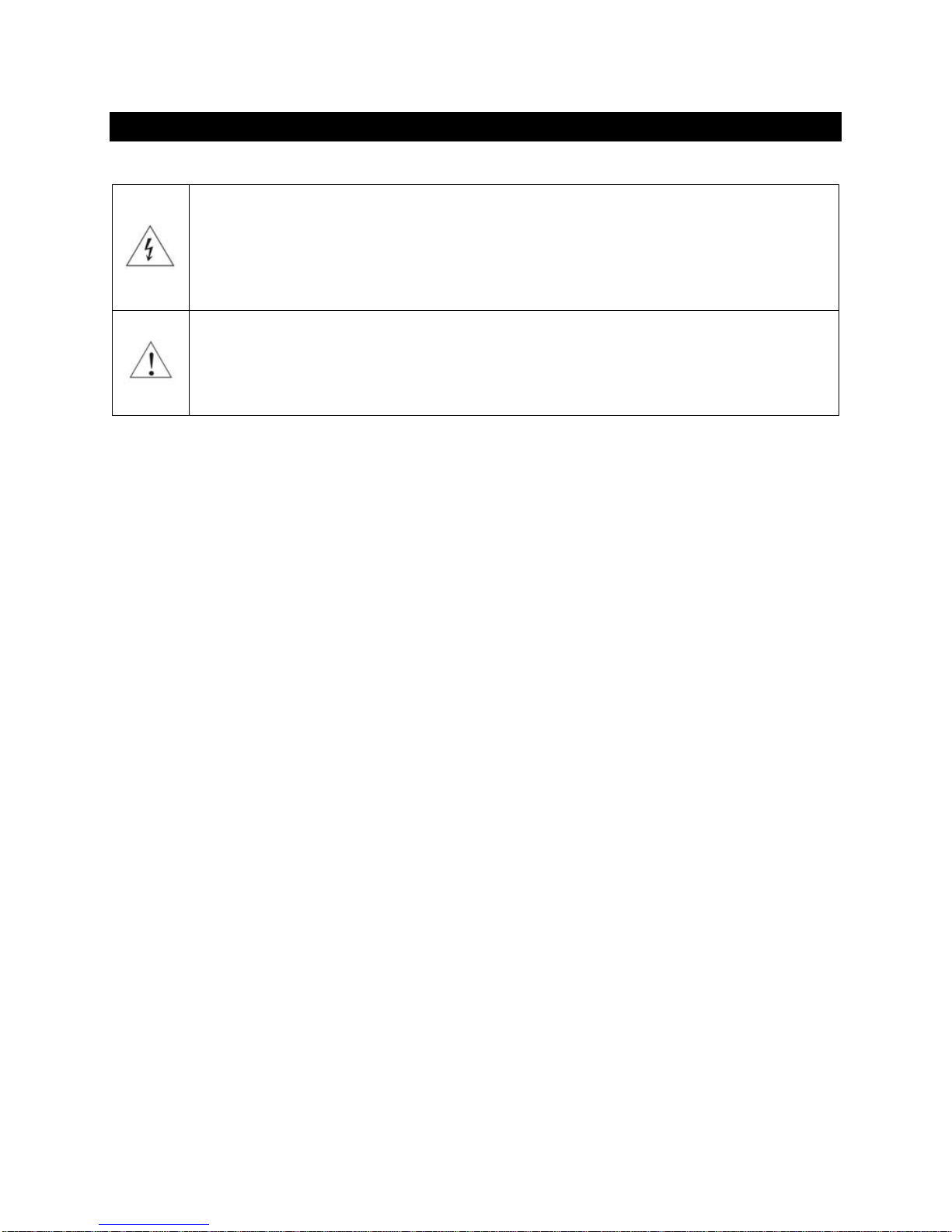
Safety Information
Explanation of Graphical Symbols
The lightning flash with arrowhead symbol, within an equilateral triangle, is intended to
alert the user to the presence of uninsulated “dangerous voltage” within the product’s
enclosure that may be of sufficient magnitude to constitute a risk of electric shock to
persons.
The exclamation point within an equilateral triangle is intended to alert the user to the
presence of important operating and maintenance (servicing) instructions in the literature
accompanying the Device.
Important Safety Instructions
1. Read these instructions.
2. Keep these instructions.
3. Heed all warnings.
4. Follow all instructions.
5. Do not use this apparatus near water.
6. Clean only with dry cloth.
7. Do not block any ventilation openings. Install in accordance with the manufacturer’s instructions.
8. Do not install near any heat sources such as radiators, heat registers, stoves, or other apparatus
(including amplifiers) that produce heat.
9. Do not defeat the safety purpose of the polarized or grounding-type plug. A polarized plug has two
blades with one wider than the other. A grounding type plug has two blades and a third grounding
prong. The wide blade or the third prong is provided for your safety. If the provided plug does not fit
into your outlet, consult an electrician for replacement of the obsolete outlet.
10. Protect the power cord from being walked on or pinched, particularly at plug, receptacle, and the
point where it exits from the apparatus.
11. Only use attachments/accessories specified by the manufacturer.
12. Refer all servicing to qualified service personnel. Servicing is required when the device has been
damaged in any way, such as power-supply cord or plug is damaged, liquid has been spilled or
objects have fallen into the device, the device has been exposed to rain or moisture, does not
operate normally, or has been dropped.
Precautions
• Before connecting the AC power adapter cord to the device, make sure the voltage designation of
the power adapter corresponds to the local electrical supply. If you are unsure of your power
supply, contact your local power company. The acceptable power input range is AC ~ 100V-240V,
50/60Hz
• The device is still receiving power from the AC power source as long as it is connected to the wall
outlet, even if the device itself has been turned off.
• Unplug the power adapter if you are not going to use the device for an extended period of time.
Hold the power adapter when unplugging. Do not pull on the cord.
Page | 4
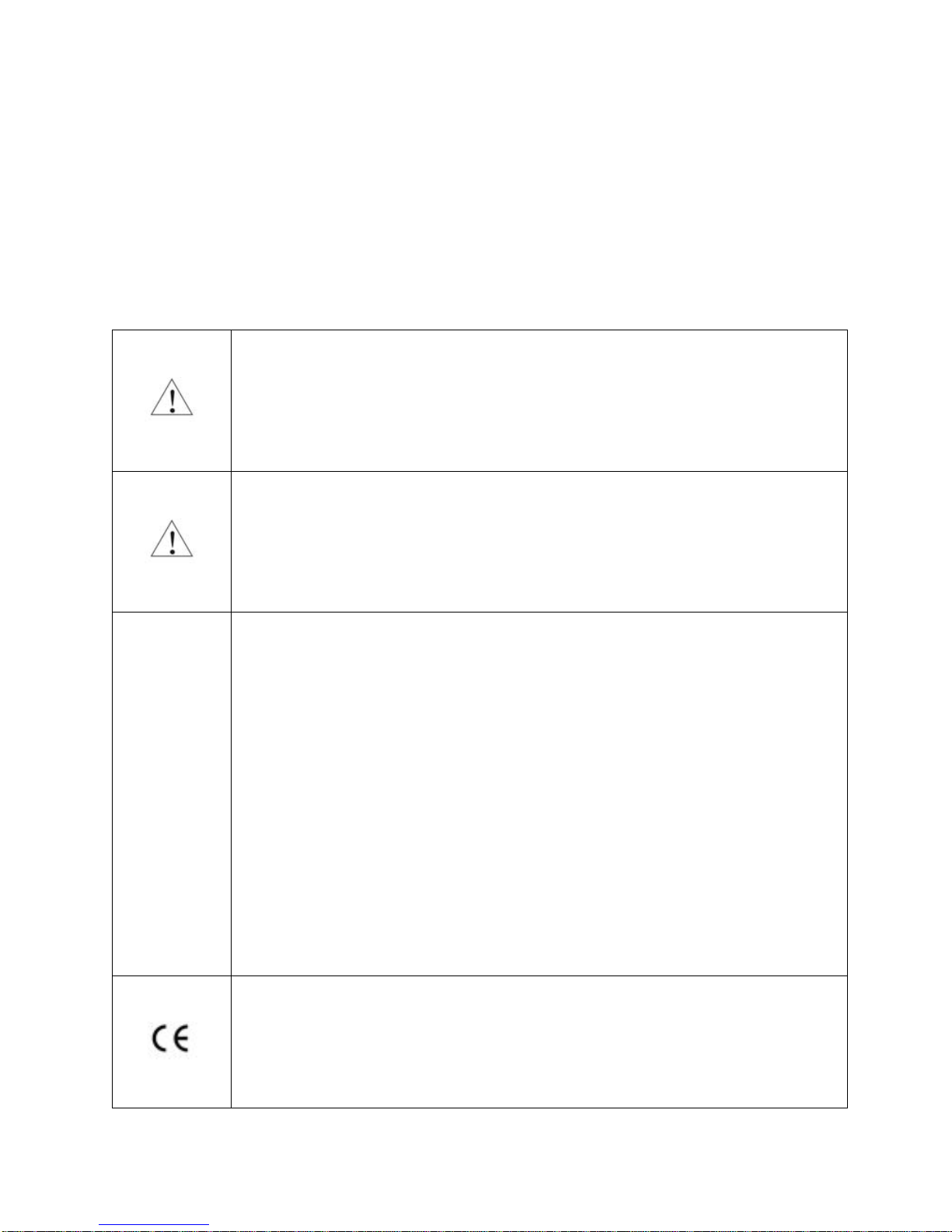
• The power adapter is used as the mechanism for cutting off power, therefore make sure it is easy to
unplug.
• To ensure proper ventilation around this product, do not place this product on a sofa, bed or rug.
• High temperature will lead to abnormal operation of this device. Do not expose this device or
batteries to direct sunlight or near heating objects.
• When moving the device from a cold location to a warm one, or vice versa, moisture may condense
on components inside the device. Should this occur, the device may not operate properly. In such a
case please turn the device off for 1-2 hours to facilitate moisture evaporation.
WARNING:
TO REDUCE THE RISK OF FIRE OR ELECTRIC SHOCK, DO NOT EXPOSE THIS DEVICE TO RAIN OR MOISTURE.
DANGEROUS HIGH VOLTAGES MAY BE PRESENT INSIDE THE ENCLOSURE. DO NOT OPEN THE CABINET.
REFER SERVICING TO QUALIFIED PERSONNEL ONLY. THE DEVICE SHALL NOT BE EXPOSED TO DRIPPING
OR SPLASHING AND THAT NO OBJECTS FILLED WITH LIQUIDS, SUCH AS VASES SHALL BE PLACED ON THE
APPARATUS.
WARNING:
CHANGES OR MODIFICATIONS NOT AUTHORIZED BY THE MANUFACTURER CAN INVALIDATE THE
COMPLIANCE TO REGULATIONS AND CAUSE THE UNIT TO BE NO MORE SUITABLE TO USE. THE
MANUFACTURER REFUSES EVERY RESPONSIBILITY REGARDING DAMAGES TO PEOPLE OR THINGS DUE TO
THE USE OF A UNIT WHICH HAS BEEN SUBJECT TO UNAUTHORIZED MODIFICATIONS OR TO MISUSE OR
TO MALFUNCTION OF A UNIT WHICH HAS BEEN SUBJECT TO UNAUTHORIZED MODIFICATIONS.
This equipment has been tested and found to comply with the limits for a Class B digital
device, pursuant to Part 15 of the FCC Rules. These limits are designed to provide reasonable
protection against harmful interference in a residential installation. This equipment generates,
uses, and can radiate radio frequency energy and, if not installed and used in accordance with
the instructions, may cause harmful interference to radio communications. However, there is
no guarantee that interference will not occur in a particular installation. If this equipment does
cause harmful interference to radio or television reception, which can be determined by
FCC
Statement
turning the equipment off and on, the user is encouraged to try to correct the interference by
one or more of the following measures:
• Reorient or relocate the receiving antenna.
• Increase the separation between the equipment and receiver.
• Consult the dealer or an experienced radio/TV technician for help.
Any unauthorized changes or modifications to this equipment would void the user’s authority
to operate this device. This device complies with Part 15 of the FCC Rules. Operation is subject
to the following two conditions: (1) This device may not cause harmful interference, and (2)
this device must accept any interference received, including interference that may cause
undesired operation.
This unit is compliant with Directive 2011/65/EC (RoHS) Restriction on Hazardous Substances,
and is in conformity with the provisions of the EMC Directive 2004/108/EC. The following
harmonized standards were applied:
EN55022:2010/AC:2011 Class B
EN61000-3-2:2006/A1:2009 and /A2:2009, EN61000-3-3:2008
Page | 5
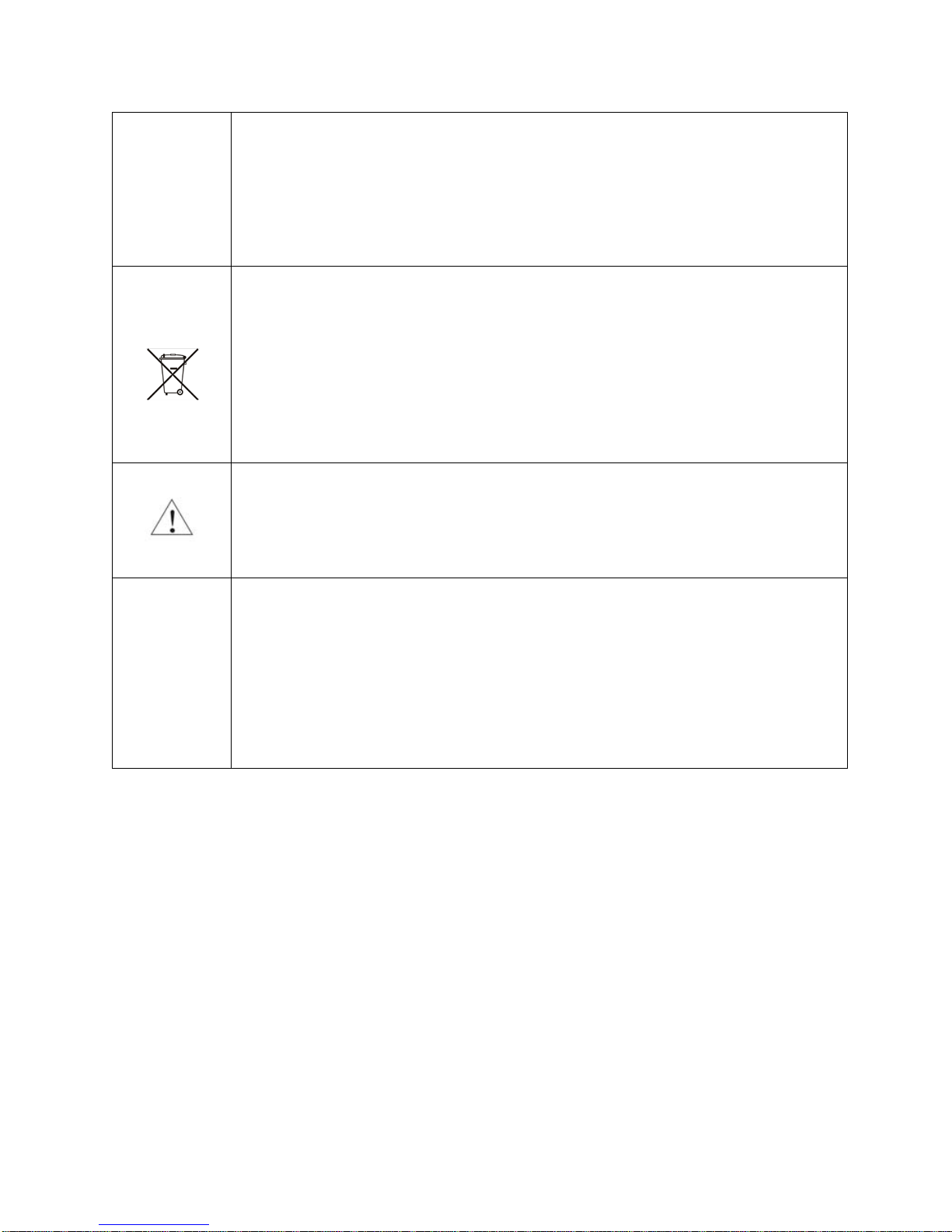
EN55024:2010 ( IEC 61000-4-2:2008, IEC 61000-4-3-2006/A1:2007/A2:2010,
IEC 61000-4-4:2004/A1:2010 , IEC 61000-4-5:2006, IEC 61000-4-6:2008,
IEC 61000-4-8:2009, IEC 61000-4-11:2004 )
1999/5/ec - Radio and telecommunication Terminal Equipment Device (R&TTE)
EN 60950-1, EN62311 - For Article 3.1(a): Health and safety of the user
EN 301 489-1, EN 301 489-17 - For Article 3.1(b): Electromagnetic Compatibility
EN 300 328, - EN 301 893 - For Article 3.2: Effective use of spectrum allocated
This product, when no longer usable, when disposed off can’t be treated as generic garbage,
but must be disposed of at a collection point for recycling of electrical and electronic
equipment, in compliance with the WEEE regulation (Waste of Electrical and Electronic
Equipment).
By making sure that this unit is correctly recycled, you will help preventing potential damages
to environment and human health, which could be caused by the incorrect treatment of this
product as generic garbage. Materials recycling helps conserve natural resources.
We use our best efforts to ensure that information in this document is complete, accurate and
current, but otherwise we make no representation concerning the same. We reserve the right
to change or modify the information any time, without prior advice. It’s up to the customer to
ensure that the manual being consulted is the latest version.
ZeroJitter™, GalvanicInfinity™, ENclusiv™, FemtoMaster™ and ZeroResolutionLoss™ are
trademarks of exaSound Audio Design.
Direct Stream Digital (DSD) is a trademark of Sony Corporation.
Trade
marks
Designed for Windows Media, Microsoft, HDCD, and the HDCD logo are trademarks or
registered trademarks of Microsoft Corporation in the United States and/or other
countries.
Apple, Mac, AirPlay, iOS and OS X are trademarks of Apple, Inc.
All other trademarks are the properties of their respective owners.
Proper Device Placement
Place the device on a stable solid base, far from heat sources. Do not expose the device to direct
sunlight. Allow at least 2.5 cm (1'') around the device for ventilation. Do not place the device on fabrics,
inside enclosed space, or in contact with curtains. Do not place the device on top of power amplifiers or
any other equipment that emits heat. Do not expose the unit to smoke, humidity, moisture and water.
Page | 6
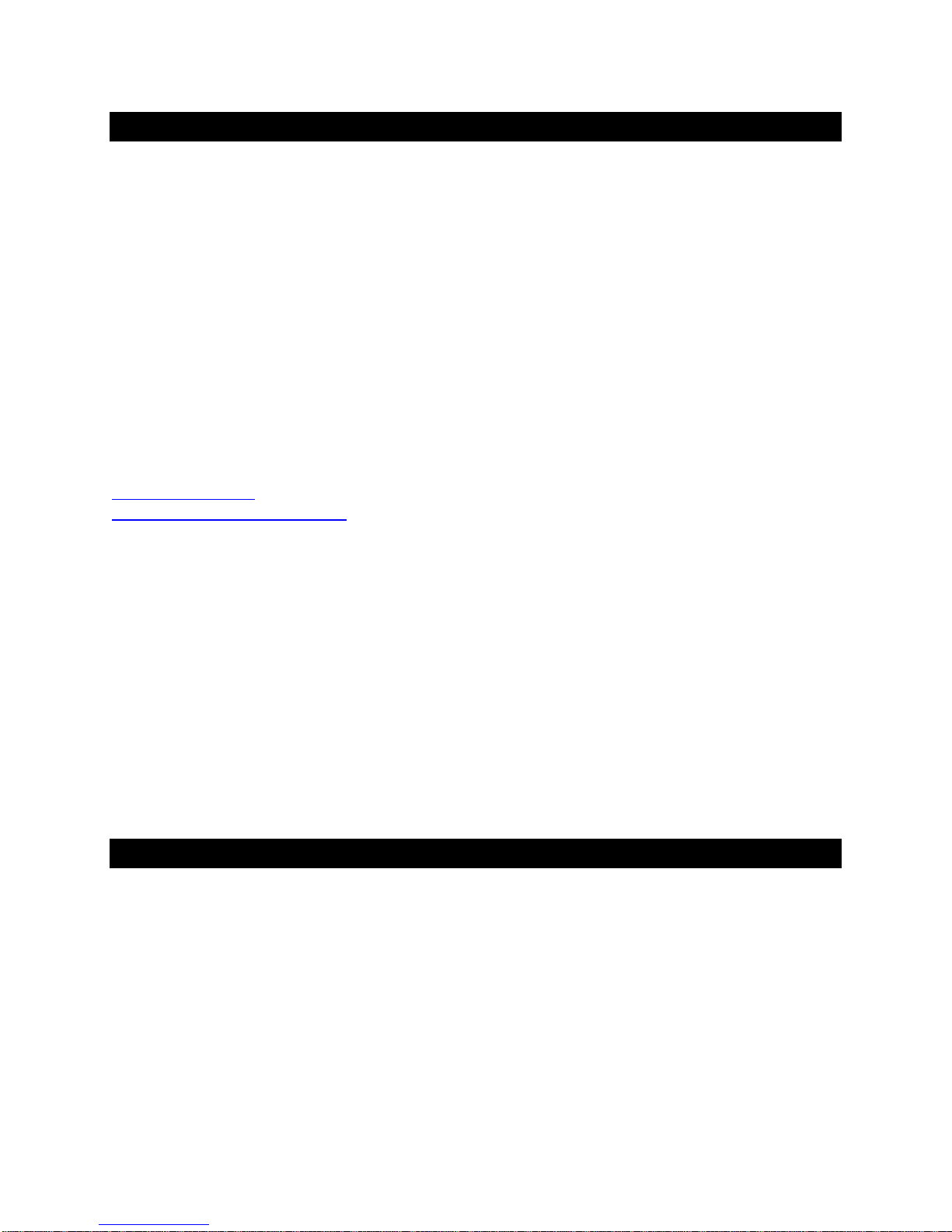
Welcome
Thank you for purchasing the exaSound PlayPoint Network Audio Player!
The PlayPoint offers the highest native digital audio resolution available on the market today. When
used with exaSound DACs, the PlayPoint offers vanishingly low jitter, distortion and noise levels, and
astonishingly clean analog-like sound.
We hope that the exaSound PlayPoint will help you to enjoy world-class music experience for years to
come. Please take a few minutes to read right through this manual. Investing a little time now is the best
way to ensure that you will make the most of your investment.
Your satisfaction is our highest priority.
Happy listening,
exaSound Audio Design
www.exaSound.com
CustomerService@exaSound.com
Package Contents
The following items should be in the box:
• exaSound PlayPoint
• Power supply
• Ethernet Cable
• Quick Start Guide
• Two Wi-Fi Antennas (except for models without Wi-Fi support)
Page | 7
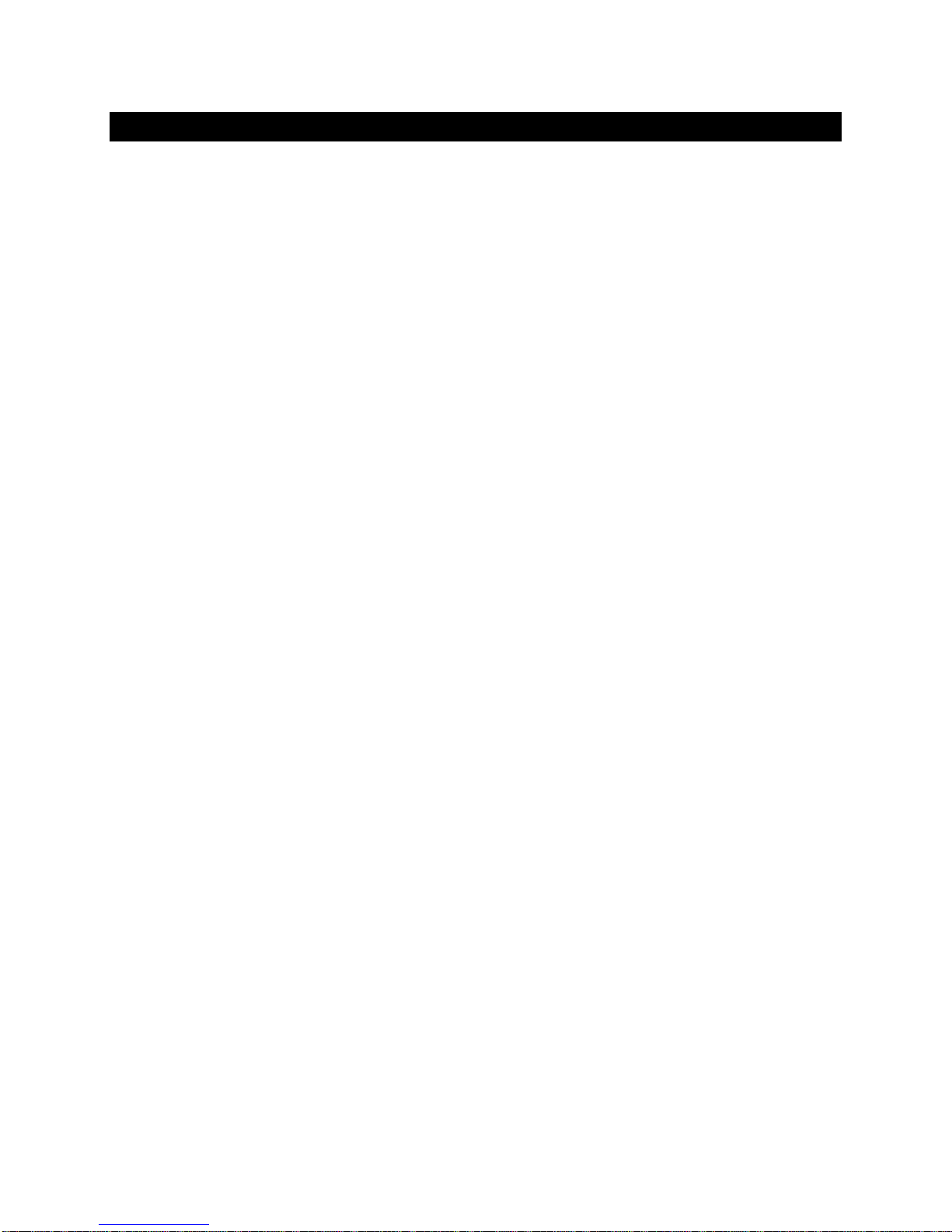
Overview
The exaSound PlayPoint is a reference-quality network music audio player. It offers easy touch-screen
interface, can be used out of the box with zero-configuration and eliminates the computer from your
audio system.
The PlayPoint connects your exaSound DAC to your home network and delivers seamless, life-like music
experience. The sound is astonishingly dynamic and clean, with vanishingly low jitter, distortion and
noise levels.
The exaSound PlayPoint supports most high-resolution PCM music formats including FLAC, AIFF, WAV,
as well as DSD formats including DSF and DFF. The PlayPoint offers ENclusiv™ High Resolution Audio
(HRA) support: PCM sampling rates up to 384kHz at 32bit resolution and DSD up to 12.288MHz (4X DSD
or DSD256). All PCM and DSD formats and sampling rates are supported in stereo and multichannel
configurations.
The PlayPoint receives digital audio via Gigabit Ethernet, Wi-Fi 805.11AC or USB. It outputs digital audio
using the proprietary exaSound ZeroJitter™
implements GalvanicInfinity™
USB noise isolation, ZeroResolutionLoss™ hardware volume control and
delivers audio to analogue amplifiers.
asynchronous USB protocol to any exaSound DAC. The DAC
The exaSound PlayPoint is managed locally via capacitive glass touch screen and remotely with a Web
browser. Playback is controlled remotely with various apps for iPad, iPhone, Android devices, Macs and
PCs.
The exaSound PlayPoint is a multi-level device. It can be used in simple and most-advanced network
configurations. It supports several network audio standards including Roon, OpenHome, UPnP,
HQPlayer NAA, MPD and AirPlay. Additional network audio protocols will be available with software
updates.
Tidal streaming is available with Roon, Bubble UPnP on Android devices and with AirPlay from Apple
iPad and iPhone.
With features like remote upgrades and remote support, the PlayPoint is future-proof and backed by the
exceptional exaSound customer service.
Page | 8
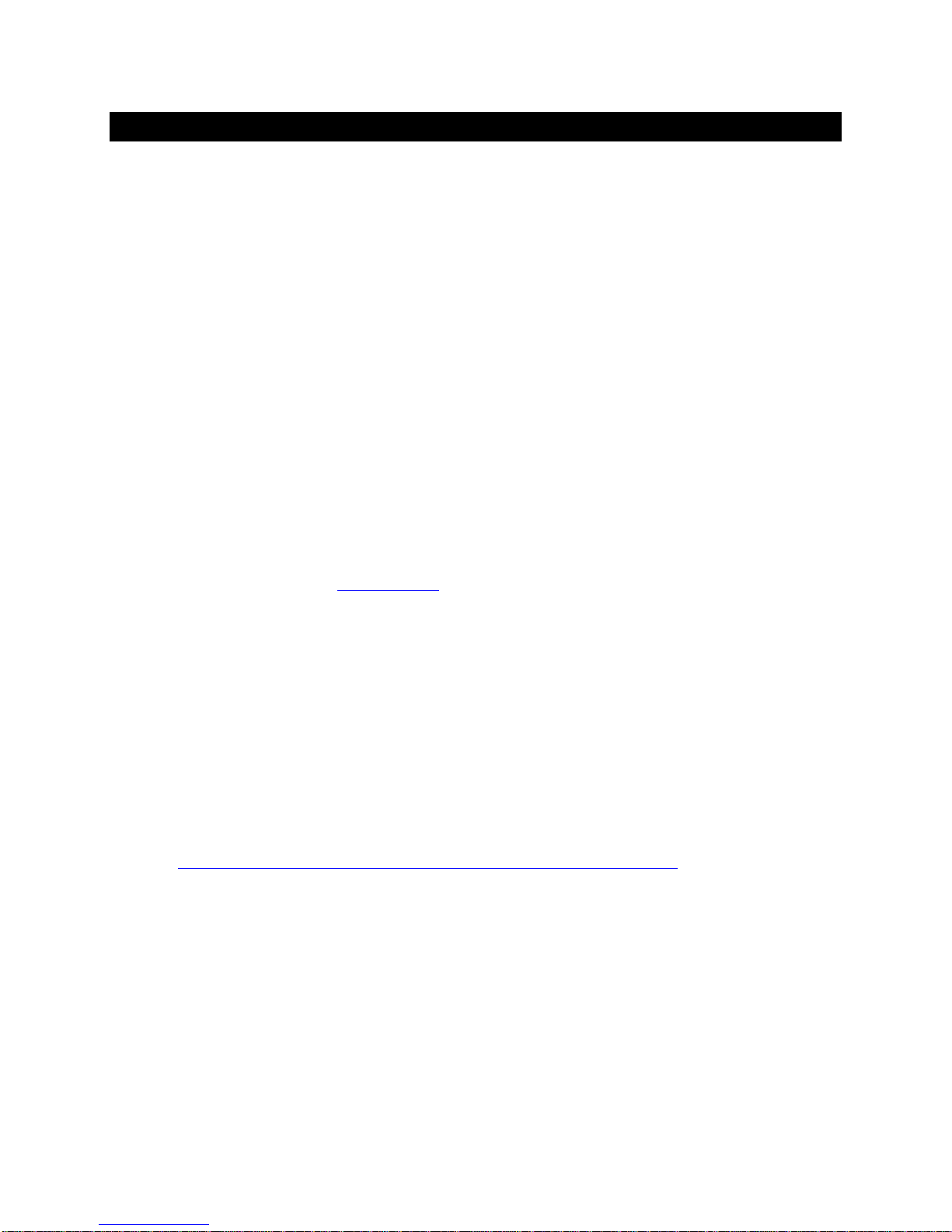
How Would I Use the PlayPoint?
Roon Server and Roon Ready Player
Roon offers engaging, enjoyable way to browse your music. exaSound PlayPoint works as Roon Core
and RoonReady player. Via intelligent automatic cloud service library management, Roon delivers
metadata for the user’s library and frees the user from the complexities of library management.
User–friendly remote operation of the exaSound PlayPoint from a favorite listening position is now
accessible via Roon Remote Apps on iOS or Android mobile devices. Together, Roon and exaSound
deliver the power, flexibility, and performance benefits of networked audio, with the easiest setup and
highest sonic fidelity.
The easiest configuration for using the exaSound PlayPoint with Roon is to store your music on a USB
drive. It is illustrated on the diagram below with red components and red connections. Here is how it
works:
• You need to connect the PlayPoint to your home router with Ethernet cable or with Wi-Fi.
• Copy your music files to a USB drive and connect it to the PlayPoint.
• Roon is a subscription service. You can find out more about the trial period and about subscription
plans on the Roon website -
• The Roon playback engine - Roon Core is installed on the PlayPoint.
• Playback is controlled by the Roon Remote App. Roon Remote is available for Apple iPhones, iPads
and Android devices. You need to install it on your device from the App Store or Google Play.
Playback can also be controlled from PC or Mac.
• Roon connects to the Roon Service to retrieve well organized information about your music files.
• Roon provides access to the Tidal online streaming service.
• Music files can also be stored on Network Attached Storage (NAS) drive.
• The PlayPoint can transparently discover and connect to Roon servers running on computers or NAS
drives.
RoonLabs.com.
Roon supports all formats - stereo and multichannel, PCM and native DSD at all sampling rates and
resolutions. Step-by-step guide for configuring the exaSound PlayPoint for use with Roon is available on
our blog:
How to get started with Roon and the exaSound PlayPoint - Quick Setup.
Page | 9
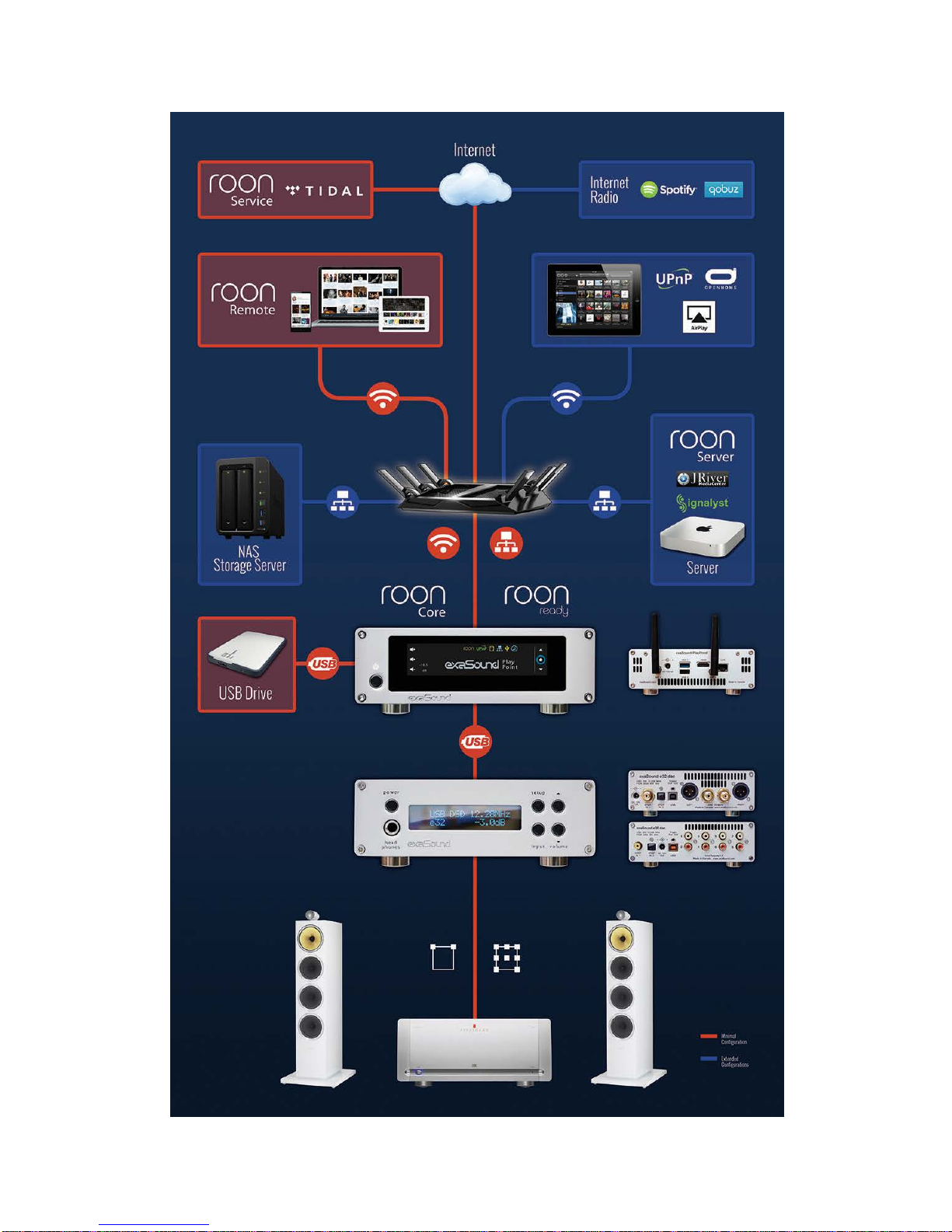
Page | 10

UPnP /OpenHome Player and Audio Library Server
The PlayPoint supports the public UPnP/OpenHome audio streaming standards. It can be used as a
player (also called renderer or audio endpoint). When a USB drive is attached to the PlayPoint, it also
becomes a UPnP audio library server. Playback can be controlled remotely with an app like Kazoo from
an iPad, iPhone, Android device, PC or Mac. Popular control apps include Bubble UPnP on Android and
Lumin, Kazoo, MconnectHD, PlugPlayer and others on iPad and iPhone.
Media files can also be stored on a Network Attached Storage (NAS), PC, Mac or Linux computer. All
network file server options require the use of third-party audio library software like MinimServer, Asset
UPnP or Twonky. You will need a fast and stable Gigabit Ethernet network or top-performance tri-band
805.11AC wireless router.
There are many other third-party UPnP /OpenHome control apps and library servers. The ones listed
here are tested with the PlayPoint and support all high-resolution formats, resolutions and sampling
rates up to multichannel DSD256.
Step-by-step guide for configuring the exaSound PlayPoint for use
with UPnP/OpenHome is available on our blog.
Network Audio Adapter for HQPlayer
The exaSound PlayPoint supports Network Audio Adapter (NAA) protocol for network audio streaming
with HQPlayer. The
conversion algorithms available on the market today. Follow the
Signalyst HQPlayer offers the most advanced upsampling and PCM to DSD
Step-by-step guide for configuring the
exaSound PlayPoint for use with HQPlayer.
AirPlay Player
AirPlay is a popular and convenient network media streaming technology . AirPlay can be used to stream
content from online services like Tidal to the PlayPoint.
Note that the AirPlay protocol has some limitations compared to the other network streaming
standards used by the PlayPoint. It supports stereo CD-quality audio. There is no DSD and highsampling rate/high-resolution PCM support. There are also limitations to the AirPlay volume control.
MPD Player
Another way to use the PlayPoint is to connect a USB hard drive with music files and to control playback
with an iPad or iPhone and the MPaD / MPoD apps available on the Apple iTunes store. This mode of
operation supports all PCM formats and native DSD at all sampling rates, resolutions and number of
channels. Besides MPaD / MPoD, the PlayPoint will work with most standard MPD clients.
Step-by-step
guide for configuring the exaSound PlayPoint for use with MPaD and MPoD is available on our blog.
Page | 11
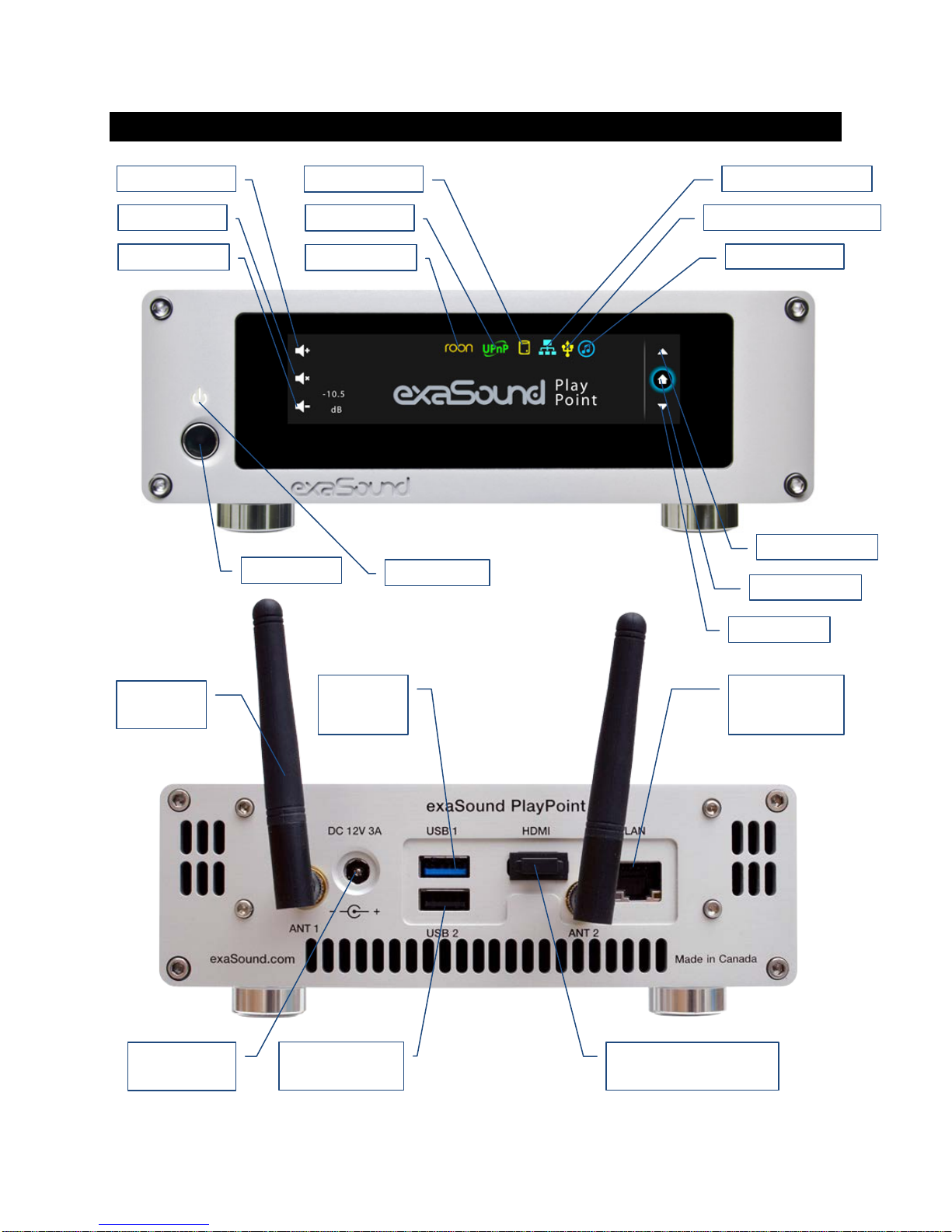
Front and Rear Panels
Previous Screen
Playback Engine
Next Screen
Volume Up
Power Button
Mute On/Off
Power Light
Ethernet RJ45
(Home Network)
USB 2.0
HDMI Connector
Wi-Fi
USB 3.0
(Hard Disk)
Power Adapter
Network Connection
exaSound DAC Connection
Home Screen
Volume Down
USB Drive
UPnP Server
Roon Server
Antenna
Connector
Connector (DAC)
Page | 12
Connector
Connector
Reserved for Future Use
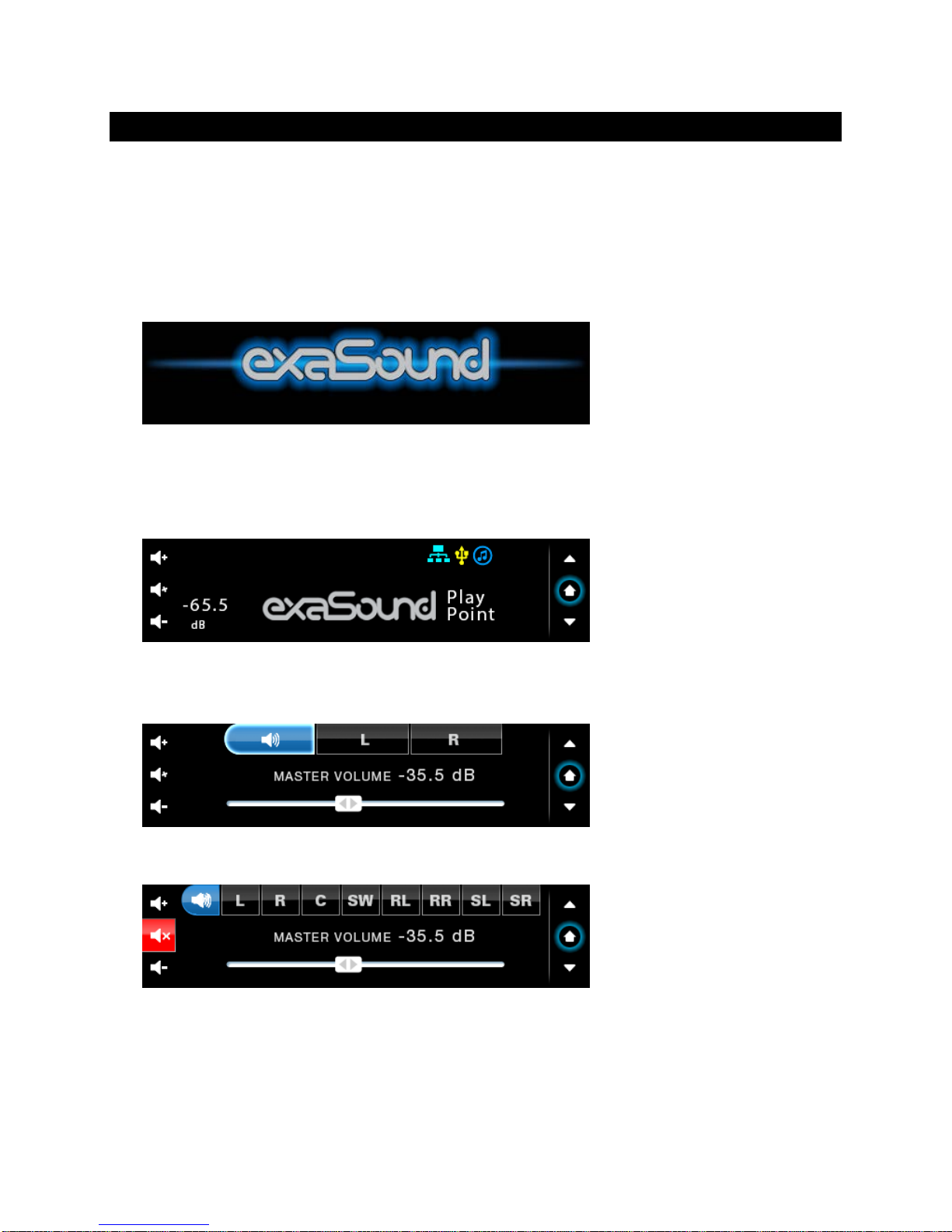
Quick Start Guide
1. Connect the power adapter to the mains and to the PlayPoint device.
2. Attach the Wi-Fi Antennas (where applicable).
3. Connect the PlayPoint to your Gigabit home network with an Ethernet CAT 6 cable.
4. Connect the USB cable between the PlayPoint and your exaSound DAC.
5. Press the PlayPoint power button, the power light will illuminate.
6. In a moment the exaSound logo will appear. After 30 seconds or so the screen will blink. Shortly
after the home screen will appear. The three icons on the top indicate network connection, USB
connection and working audio engine.
7. Navigate between screens with the buttons on the right. One screen up from the Home screen is the
volume-control slider. You can control the master volume and trim the individual channels.
Volume control screen for stereo DACs
Volume control screen for multi-channel DACs. Mute is On.
8. One screen down you will find the DAC input selection screen. This feature is available with e32,
e38 and newer exaSound DACs.
Page | 13
