
MANUALE
Zelig Multimedia
PhotoPlayer 800x480
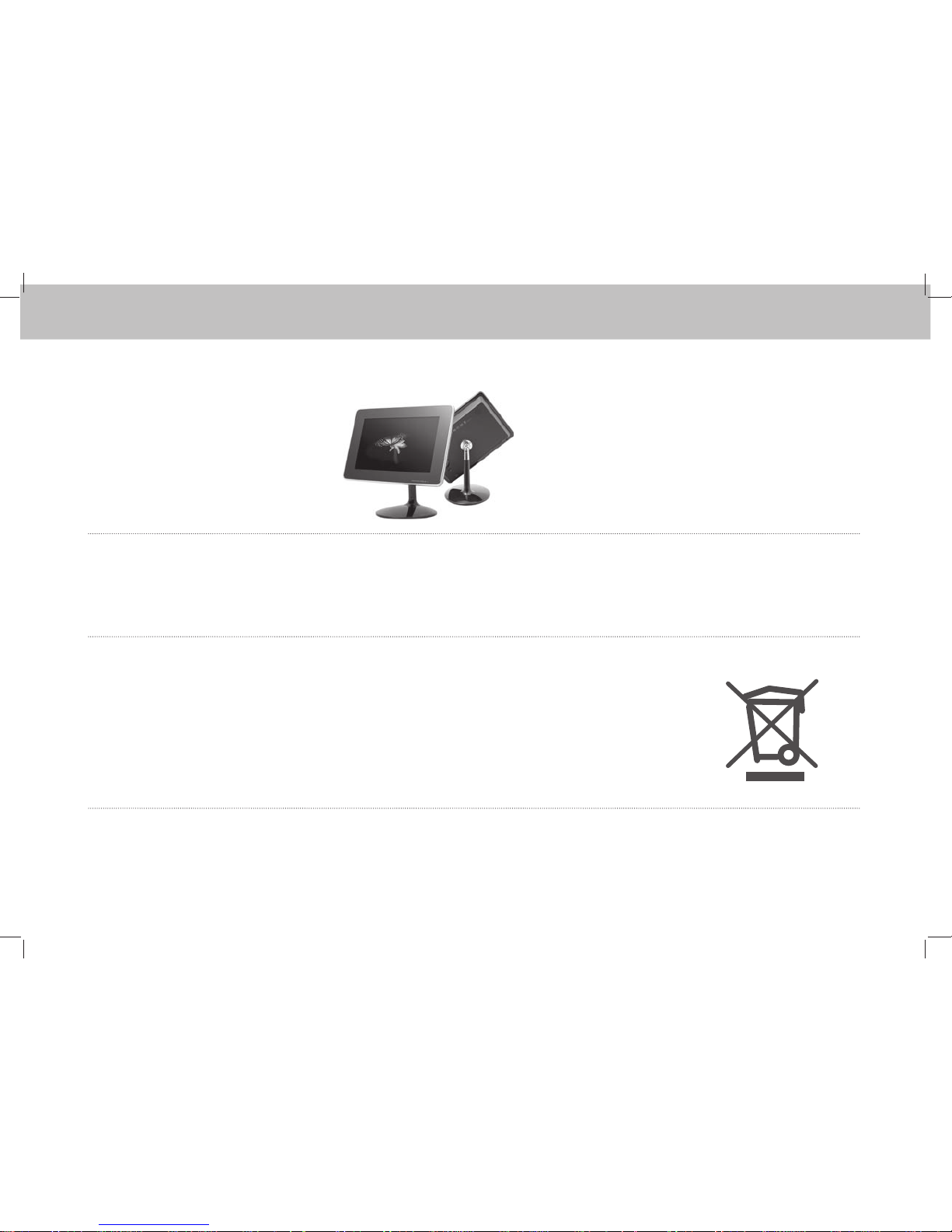
XLCD700MH User Manual
www.hamletcom.com
Informiamo che il prodotto è stato realizzato con materiali e componenti in conformità a
quanto previsto dalle direttive ROHS: 2002/95/CE, 2002/96/CE 2003/108/CE; dalle Direttive
RAEE: 2003/96/CE, D.Lgs. 151/2005 e dalle seguenti Direttive CE:
93/68EEC; 2004/108/EC, 92/31/EEC, EN 55022: 1998+A1+A2:2003 Class B;
EN55024:1998+A1+A2:2003, EN 61000:3-2-:2005, EN 61000:3-3-:1995+A1:2001
Gentile Cliente,
La ringraziamo per la fiducia riposta nei nostri prodotti. La preghiamo di seguire
le norme d'uso e manutenzione: al termine del funzionamento di questo prodotto,
La preghiamo di non smaltirlo tra i rifiuti urbani misti, ma di effettuare per detti rifiuti,
una raccolta separata negli appositi raccoglitori di materiale elettrico/elettronico o di
riportare il prodotto dal rivenditore che lo ritirerà gratuitamente.
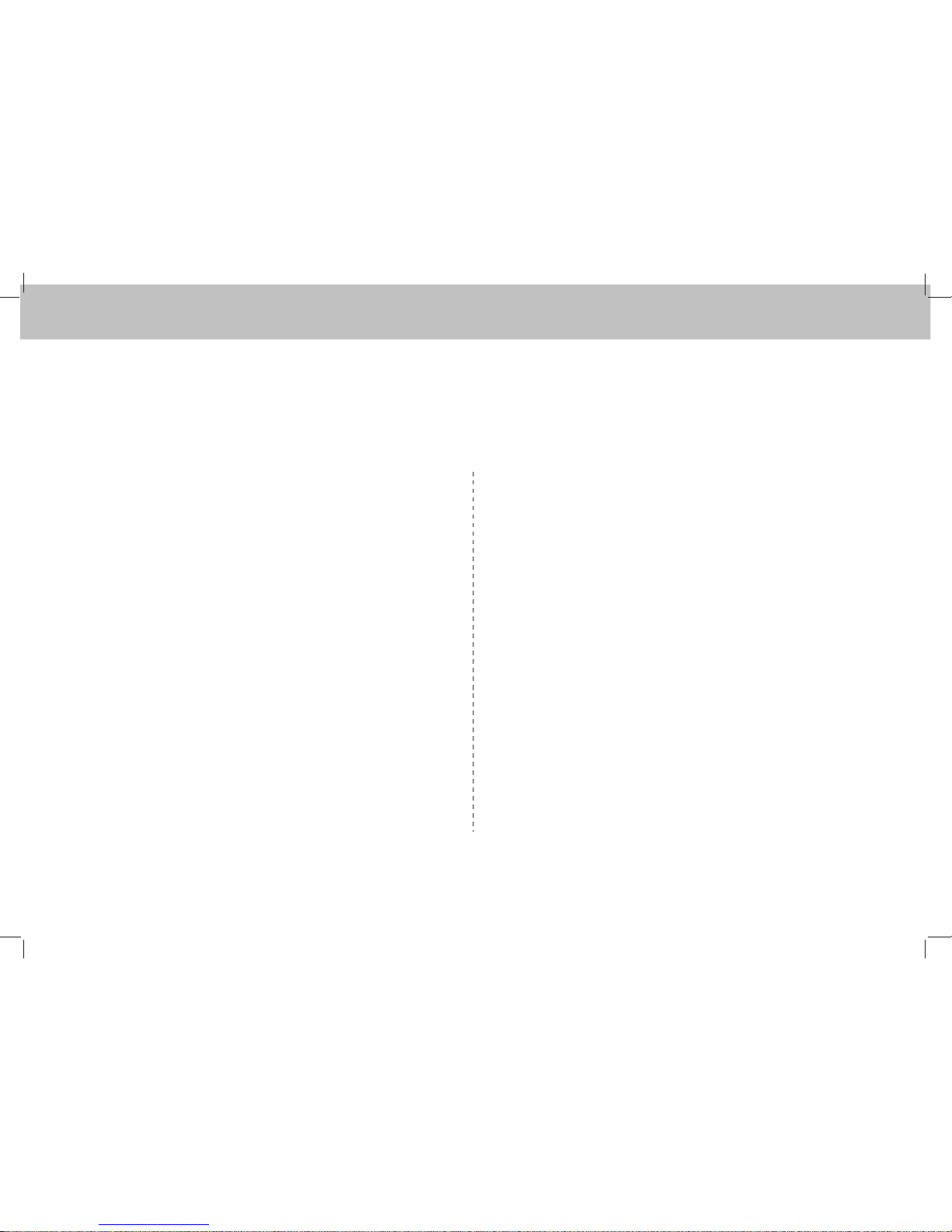
XLCD700MH User Manual
INDICE
ISTRUZIONI DI SICUREZZA
·····································
CARATTERISTICHE DEL PRODOTTO
·························
PRODOTTO E COMPONENTI
····································
NOME DEI COMPONENTI
·········································
COME UTILIZZARE I TASTI DEL TELECOMANDO
·········
INSTALLAZIONE ED ALIMENTAZIONE
························
SELEZIONE DELLA MEMORIA
···································
FOTO
···································································
VIDEO
··································································
MUSICA
································································
CARTELLA
·····························································
OROLOGIO
····························································
4
6
7
8
10
11
13
15
16
18
21
21
22
24
25
26
26
27
27
28
28
29
29
30
UTILIZZO DELLE VARIE VOCI DEL MENU
···················
IMPOSTAZIONI
······················································
SLIDE SHOW
························································
ORARIO
·······························································
SVEGLIA
······························································
ACCENSIONE/SPEGNIMENTO AUTOMATICO
··············
AUDIO
··································································
CONFIGURAZIONE DEL SISTEMA
·····························
INFORMAZIONI MEMORIA
·······································
VERIFICA IMPOSTAZIONI DEL SISTEMA
·····················
FINE
····································································
RISOLUZIONE DEI PROBLEMI
··································
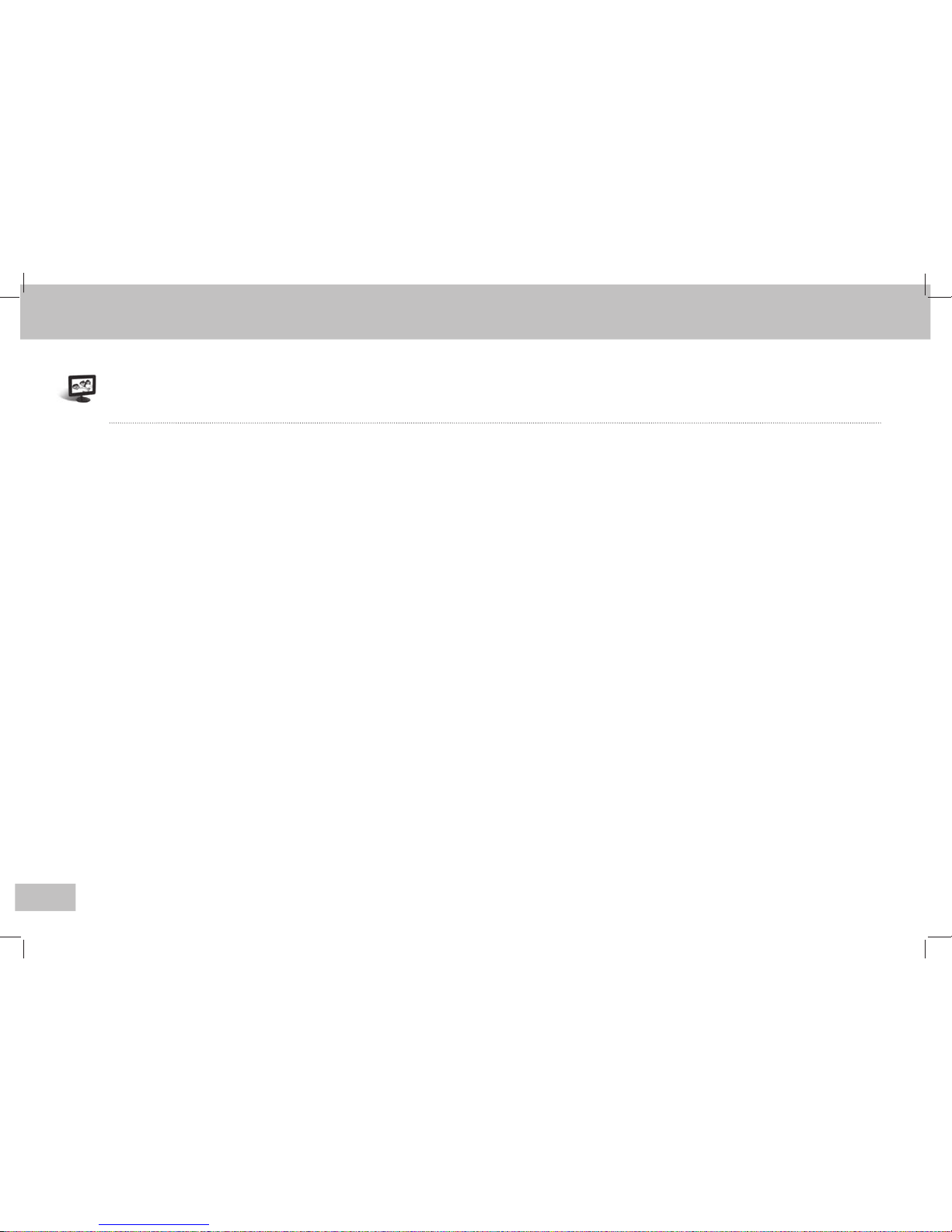
XLCD700MH User Manual
4
Istruzioni di sicurezza
● Non toccare l’alimentatore né il prodotto con le mani bagnate
- Si potrebbe prendere la scossa.
- Non utilizzare il prodotto vicino a delle fonti d’acqua.
● Tenere lontano dalla portata dei bambini
● Non appendere al muro.
- Questo prodotto non è stato progettato per essere appeso al muro.
● Non inserire parti metalliche o carta nel terminale di lato onde evitare di prendere la scossa o di causare un incendio
● È vietato smontare il prodotto e cercare di ripararlo.
- In caso di malfunzionamento del prodotto, leggere la sezione “Risoluzione dei problemi” presente in questa guida e seguire i consigli
indicati. Nel caso in cui il problema persistesse, contattare il rivenditore.
● Se si dovessero percepire strani odori o rumori, scollegare immediatamente l’alimentatore e contattare il rivenditore.
● Si raccomanda di utilizzare solo l'alimentatore e il cavo USB in dotazione.
- Utilizzare l'alimentatore fornito solo ed esclusivamente con questo prodotto.
● Non coprire, ostacolare la linea elettrica
- Potrebbe scaturire un incendio o si potrebbe prendere la scossa.
● Collegare bene la spina nella presa e non utilizzare una presa di corrente danneggiata.
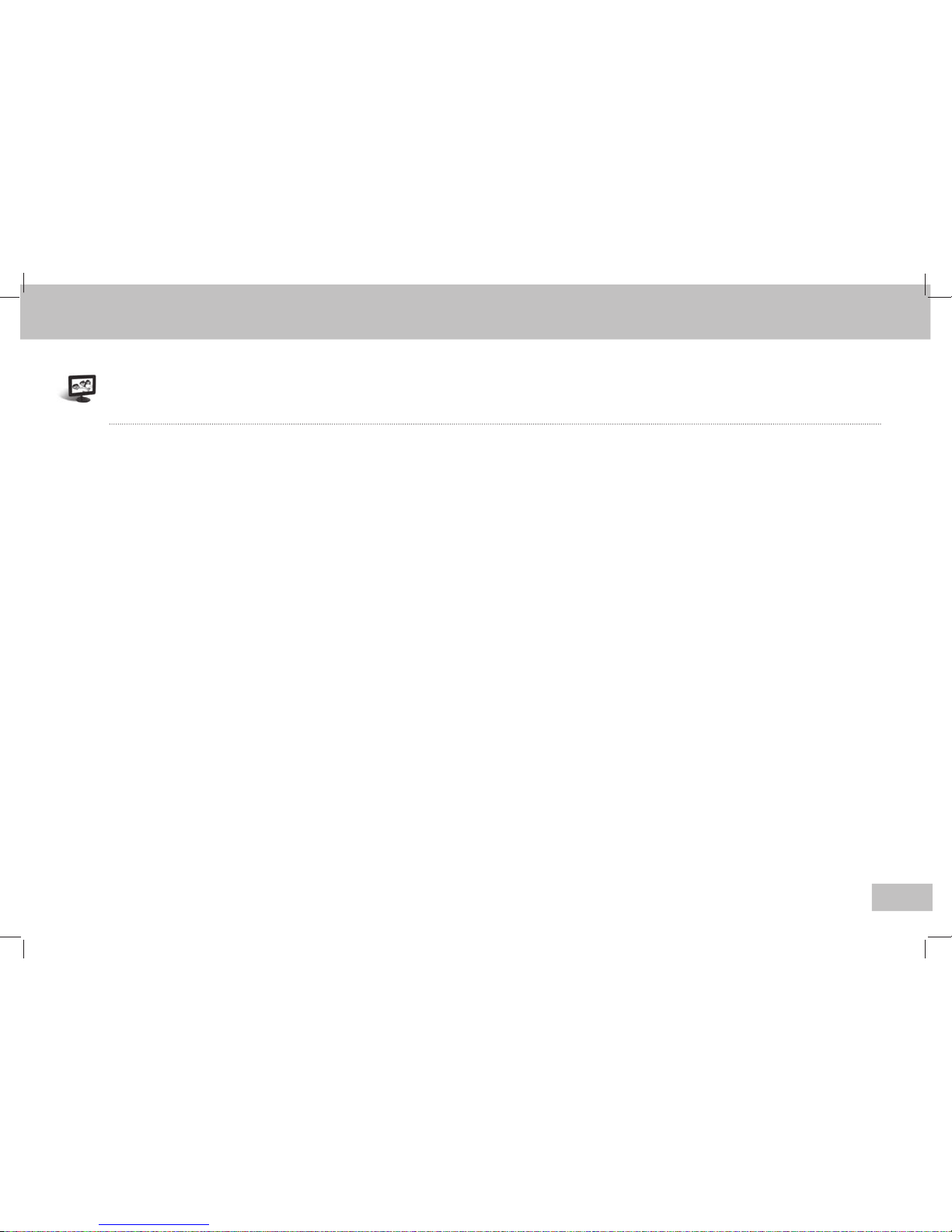
XLCD700MH User Manual
5
Istruzioni di sicurezza
● Quando non si utilizza il prodotto, si consiglia di spegnerlo e scollegarlo.
● Tenere la linea elettrica lontano dagli impianti di riscaldamento.
- Questo per evitare corto circuiti.
● Non installare il prodotto vicino a luoghi poco sicuri
- Inserendo qualsiasi tipo di materiale non idoneo nel prodotto, si rischia di causare corto circuiti ed incendi.
● Non installare il prodotto in ambienti in cui la temperatura è troppo bassa (sotto 0°) o al sole.
- Se il prodotto viene esposto in luoghi con alte temperature o direttamente ai raggi del sole, potrebbe perdere la funzionalità e la qualità
delle prestazioni.
● Si consiglia di staccare la spina durante i temporali
● Quando si stacca la spina si consiglia di toglierla delicatamente e tenendola in modo corretto.
● Per pulire la cornice si consiglia di staccare la spina di pulirla con un panno soffice umido.
- Non utilizzare prodotti chimici come benzene, alchool, repellenti, lubrificanti e detergenti.
● Non far cadere il prodotto né schiacciarlo con bagagli pesanti durante il trasporto.
- Il monitor LCD potrebbe danneggiarsi.
● Se il prodotto dovesse danneggiarsi durante l’utilizzo, spegnerlo e contattare il rivenditore
● Scollegare l’alimentazione se non si utilizza il prodotto per un lungo periodo.
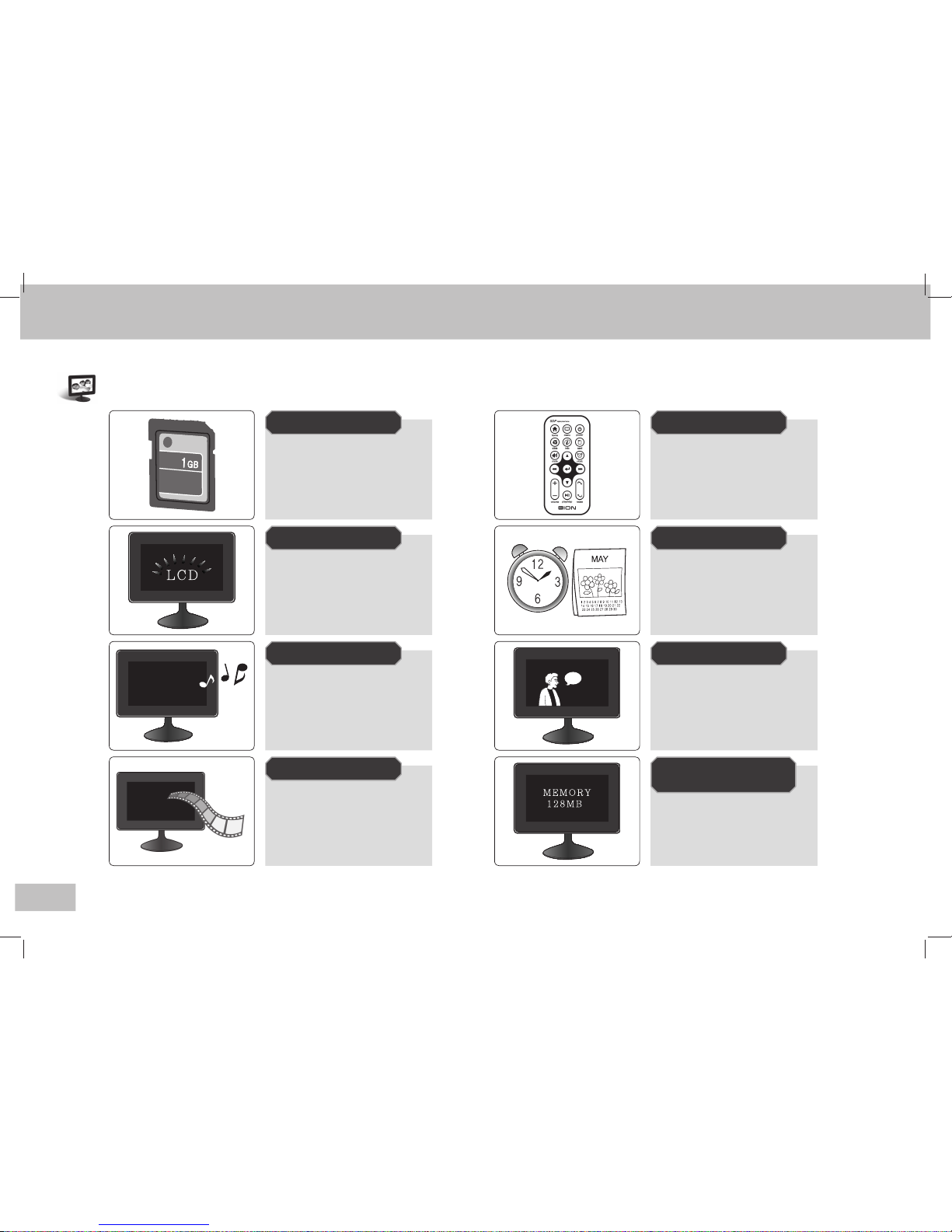
XLCD700MH User Manual
6
Caratteristiche del Prodotto
Input/output dei dati
attraverso l’utilizzo
della memoria
Memoria Flash
Alta risoluzione
Pannello LCD
Permette di ascoltare
musica con un suono
di alta qualità
MP3 Player
Offre diverse funzioni
Telecomando
Orologio, calendario e sveglia
Funzioni utili Nel quotidiano
Permette di comunicare
con voce e foto
Comunicazione
Permette di visualizzare
filmati in formato
MJPEG
Video Player
Capacità elevata della
memoria interna
Immagazzina foto e file musicali
nella memoria interna senza
bisogno di avere una memoria
supplementare
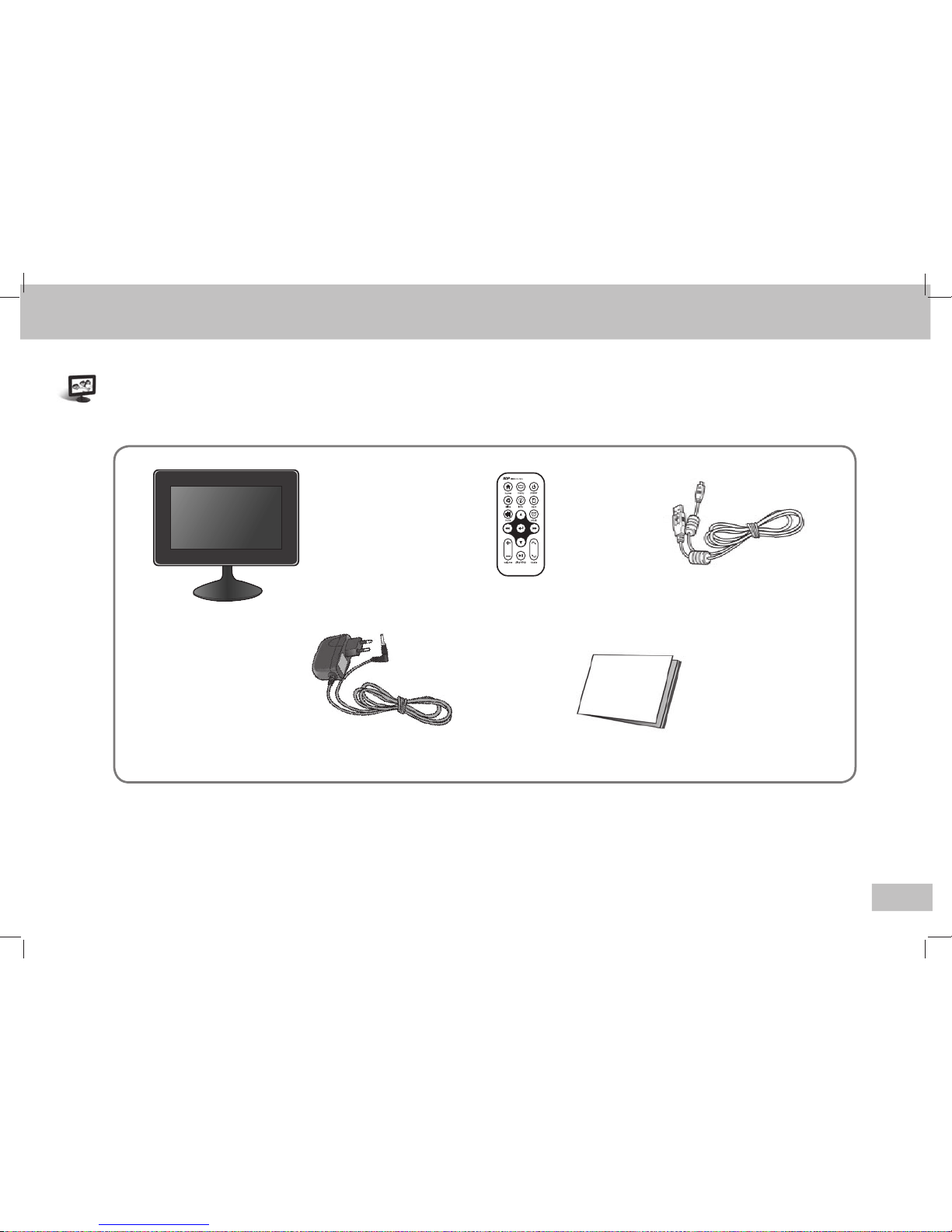
XLCD700MH User Manual
7
Prodotto e componenti
Cornice LCD
Cavo USB
Alimentatore
Manuale
Telecomando
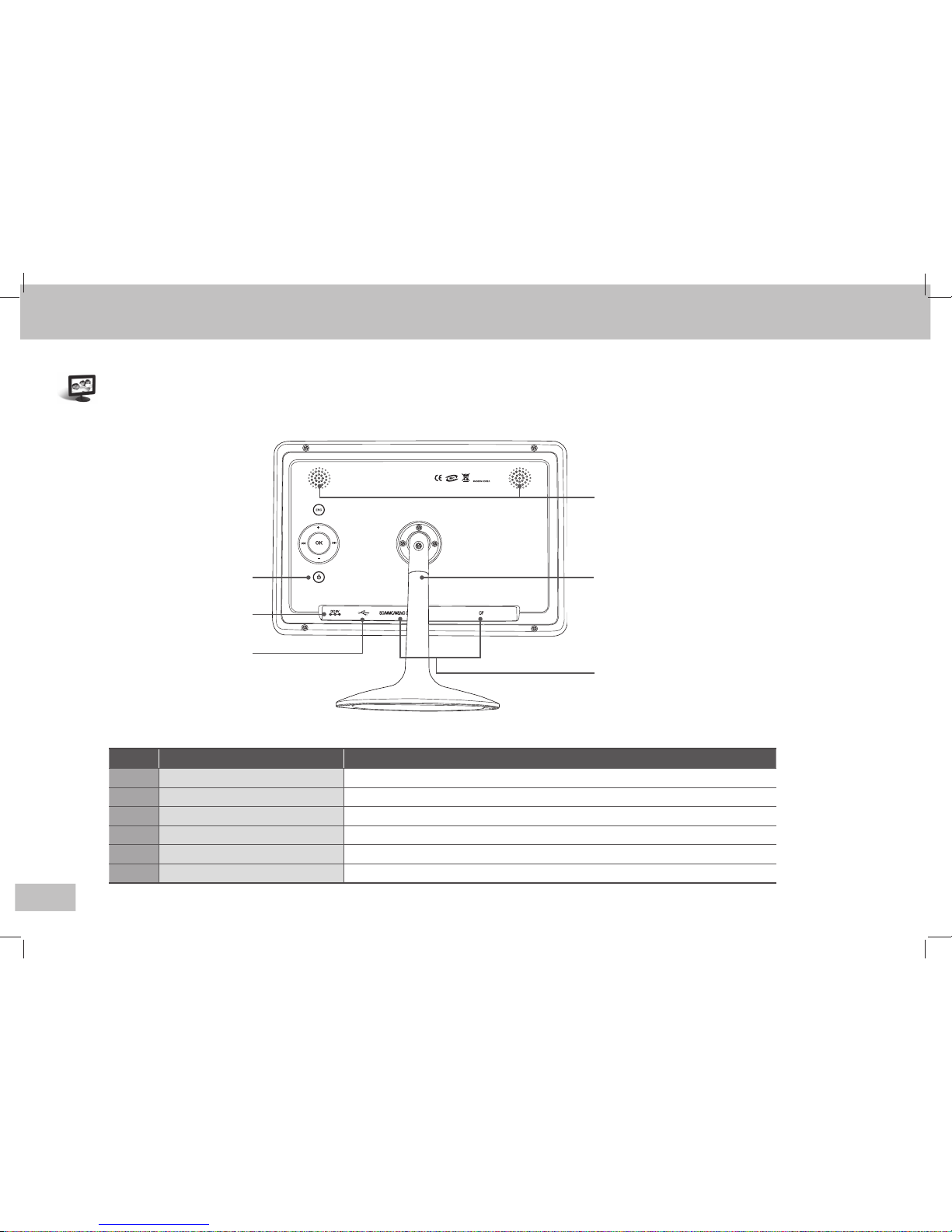
XLCD700MH User Manual
8
Nome dei componenti
① Interruttore per accendere
la cornice
② Altoparlante
④ Connettore in cui
inserire
il cavo USB
⑥ Slot per memoria
⑤
Connettore in cui inserire
l’alimentatore
③ Piedistallo
N. Nome Descrizione
1
2
3
4
5
6
Interruttore di accensione
Microfono
Piedistallo
Connettore per cavo USB
Connettore per l’alimentatore
Slot per memorie
Accende o spegne il monitor LCD.
Permette di sentire i suoni in modalità stereo quando si ascoltano i file musicali (MP3).
Ha una struttura tale per cui il corpo della cornice può essere ruotato.
Collegare la cornice al computer tramite il cavo USB.
Collegare l’alimentatore alla cornice e alla corrente elettrica.
Inserire in questo slot le memorie di tipo SD/MMC/xD/SONY-MS/MS Pro/MS ProDuo o CF.
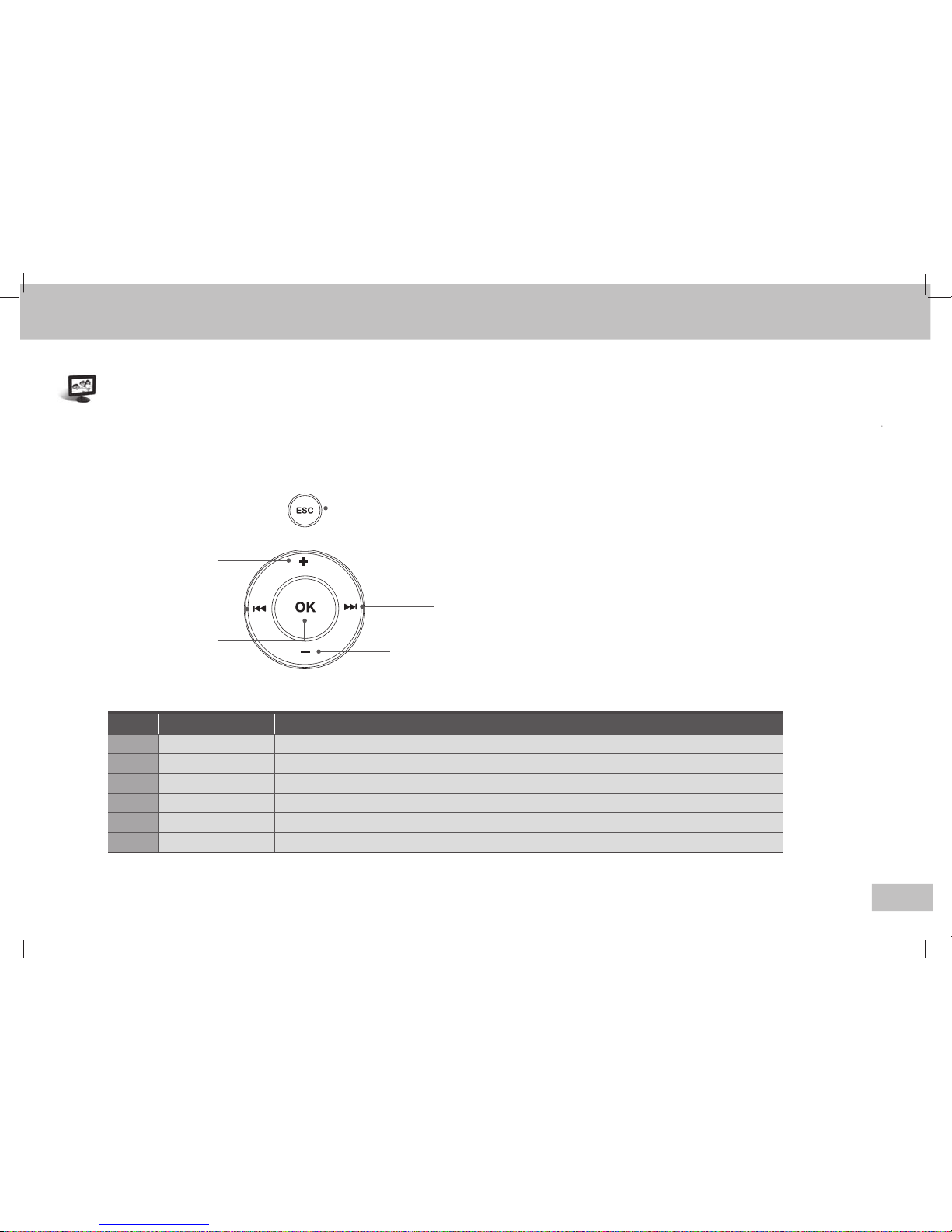
XLCD700MH User Manual
9
⑥ ESC
N. Nome Descrizione
+
-
l◀◀
▶▶l
OK
ESC
Aumenta il volume o riporta al menu superiore.
Diminuisce il volume o riporta al menu inferiore.
Permette di muoversi nel menu verso sinistra o di tornare al menu precedente.
Permette di muoversi nel menu verso destra o di selezionare un oggetto
Seleziona e permette di entrare in una parte di menu
Annulla una scelta effettuata nel menu o ritorna al menu principale
① +
② -
③
l◀◀
④
▶▶l
⑤ OK
Nome dei componenti
Ci sono 5 pulsanti nella parte alta della cornice digitale
1
2
3
4
5
6
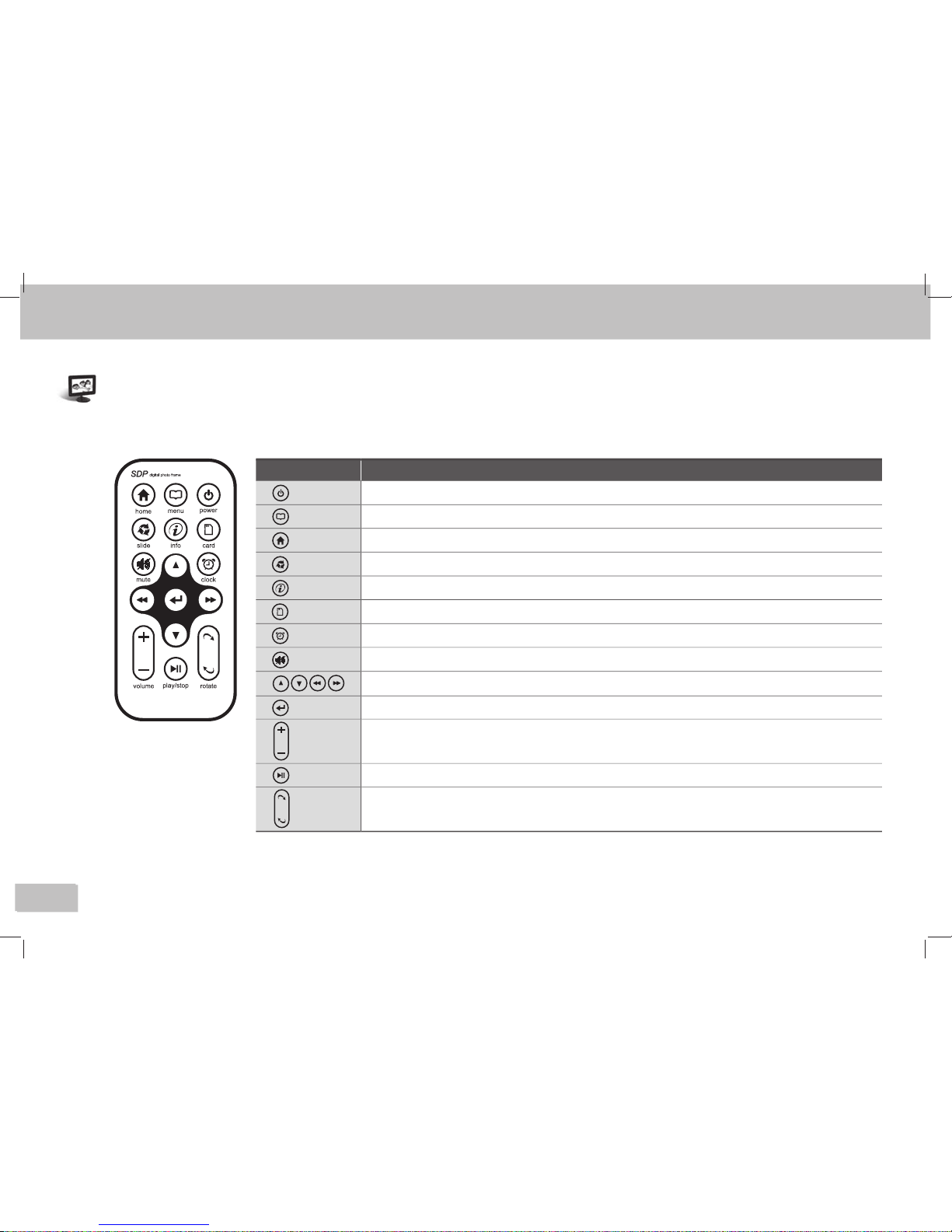
XLCD700MH User Manual
10
Come utilizzare i tasti del telecomando
10
Nome Descrizione
power
Accende e spegne la cornice digitale Exagerate.
menu
Da utilizzare per diverse funzioni..
home
Ferma l’esecuzione in corso (compreso lo scorrere delle immagini) e torna al menu principale.
slide
Avvia o ferma le diapositive/foto con musica di sottofondo.
info
Mostra a video le informazioni relative ai file.
card
Mostra che tipo di memoria è collegata.
clock
Mostra orologio e calendario.
mute
Consente di disattivare l'audio.
Permettono di muoversi nel menu su giù, sinistra destra.
Seleziona una parte di menu o un file.
volume
Regola il livello del volume
play/stop
Riproduce e arresta il file selezionato.
rotate
Ruota le foto a display di 90° a sinistra o a destra.
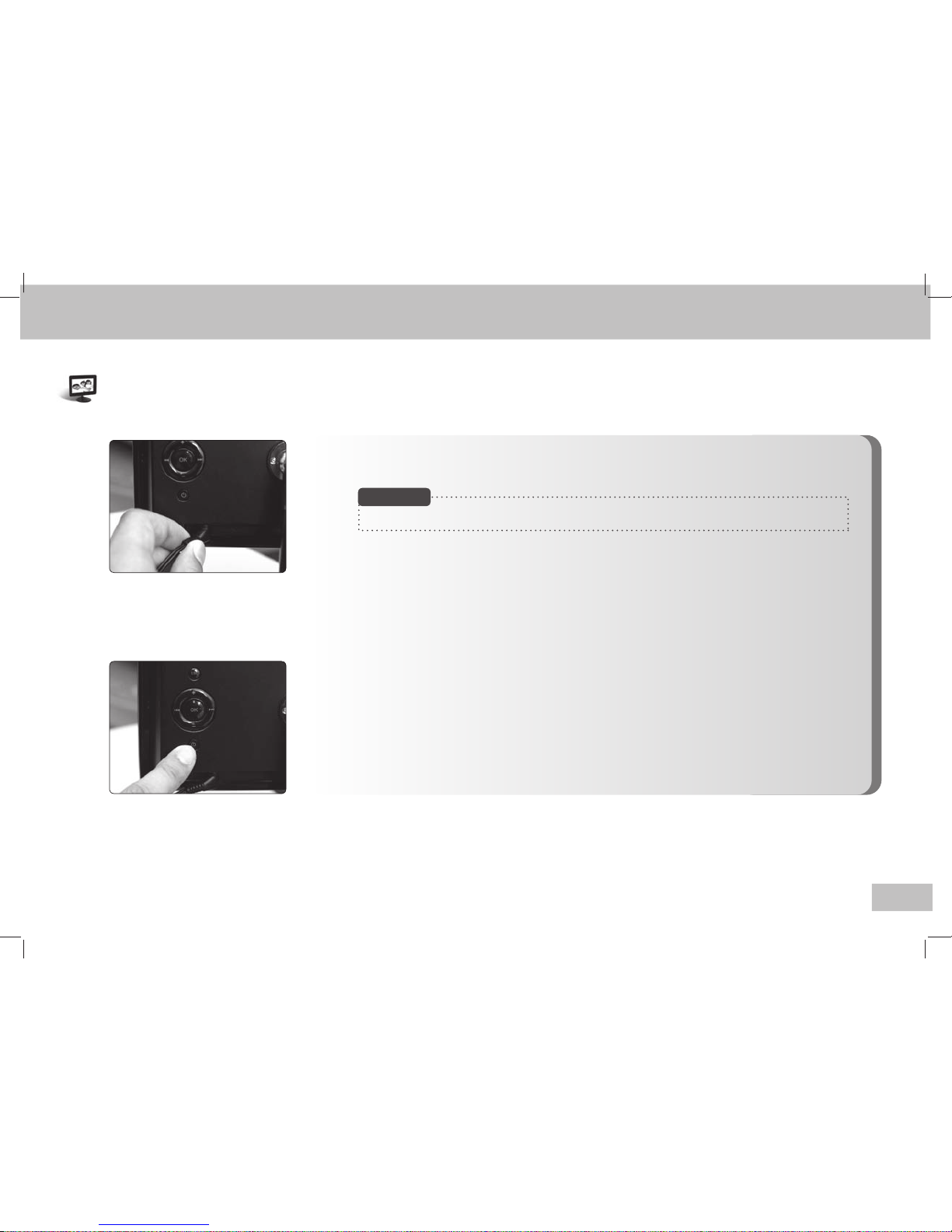
XLCD700MH User Manual
11
1. Collegare l’alimentatore alla presa di corrente ed alla cornice come indicato in figura.
2. Premere questo tasto per accendere la cornice; apparirà la schermata di benvenuto.
L’alimentatore va usato con voltaggio AC 100~240V
Nota Bene
Installazione ed Alimentazione

XLCD700MH User Manual
12
1. Prelevare i dati dal computer tramite il cavo USB in dotazione
(foto, file musicali e filmati).
2. Prelevare i dati dalla memoria.
Quando si collega la cornice digitale al PC per la prima volta è necessario attendere qualche minuto,
affinché il computer possa rilevare la nuova periferica.
Nota Bene
Installazione ed Alimentazione

XLCD700MH User Manual
13
Selezionare la memoria collegata alla cornice Exagerate
■ Selezione della memoria:
Quando si inserisce una memoria nello slot, essa viene
rilevata dalla cornice Exagerate e le informazioni
appaiono a video.
■ Controllo dello schermo:
A video in alto a destra apparirà l’elenco delle memorie
“SD, MMC, MS, CF, xD o Memory”
● Memory:Indica la memoria interna della cornice
● SD/MMC/MS/CF/xD
Select Card
Memo
ry Stick
Internal Flash
Se nella cornice sono inserite due diverse memorie è necessario
specificare quale si desidera usare.
Nota Bene
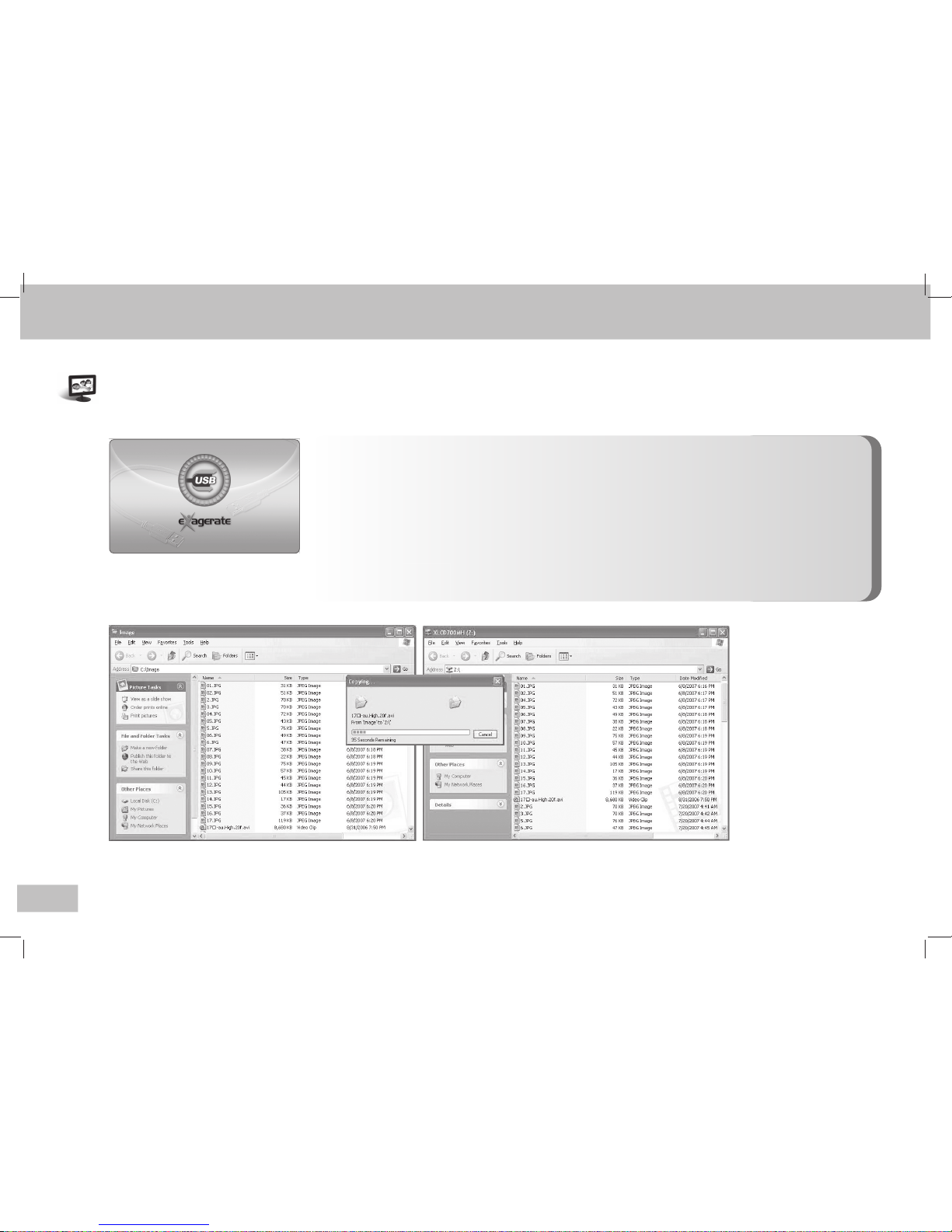
XLCD700MH User Manual
14
Selezionare la memoria collegata alla cornice Exagerate
Schermata che appare quando si
effettua il collegamento
Collegare la cornice digitale EXAGERATE al PC tramite il cavo
USB in dotazione : A questo punto si potrà spostare immagini,
file musicali file vari dal PC alla cornice e viceversa
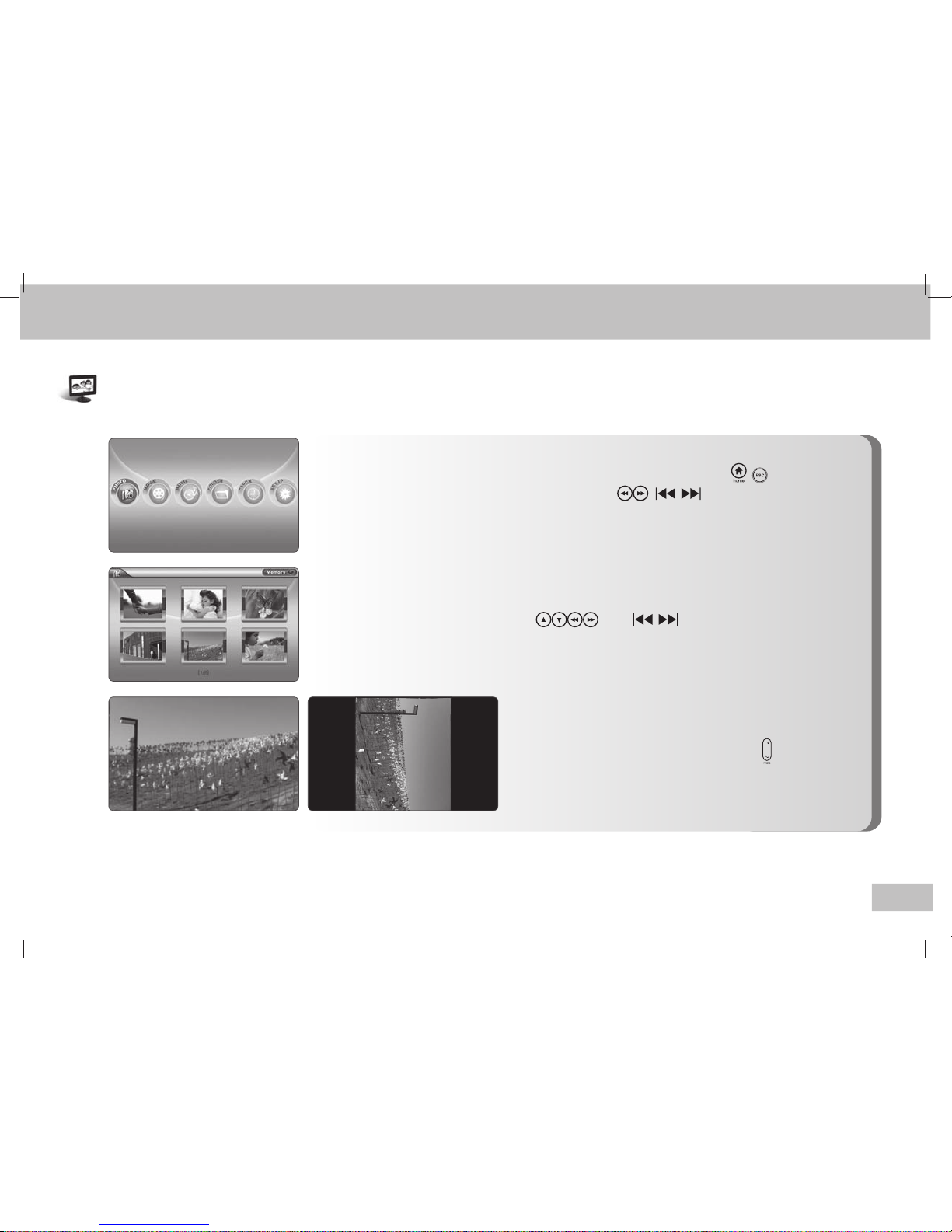
XLCD700MH User Manual
15
■ Menu foto
Muoversi nel menu premendo i tasti ( ) ;
Premere i tasti ( ) per scorrere le foto ;
il formato supportato per le foto è JPG.
Selezionare le foto desiderate utilizzando i tasti
( )
■ Ruotare le foto selezionate
Cliccando questo tasto si potrà ruotare la foto
selezionata in senso orario o antiorario
Foto
DSC_6880.JPG
Il menu appare con queste immagini. Selezionare una di queste opzioni.
+ -
■ Selezione delle immagini
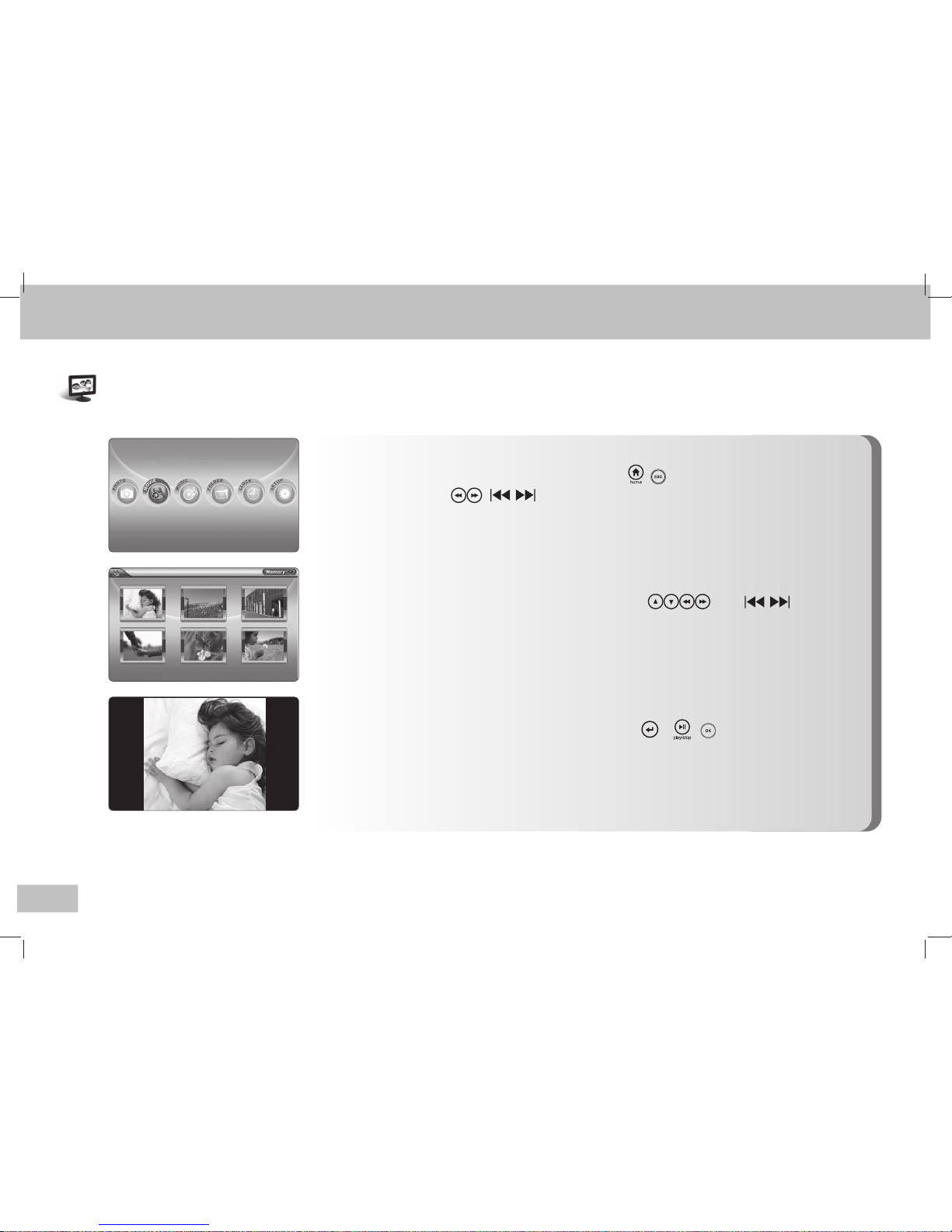
XLCD700MH User Manual
16
■ Menu Video
Per muoversi in questo menu utilizzare i tasti ( )
Premere i tasti ( ) per scorrere i file video; il formato supportato per
i file video è AVI (mjpg).
■ Selezione del filmato
Selezionare il filmato desiderato utilizzando i tasti ( )
■ Vedere il file video selezionato
Una volta scelto il file da vedere, premere i tasti o ( )
Video
Utilizzando questo menu, si potranno visualizzare dei file video, musicali etc.
+ -
DSC_6911.AVI
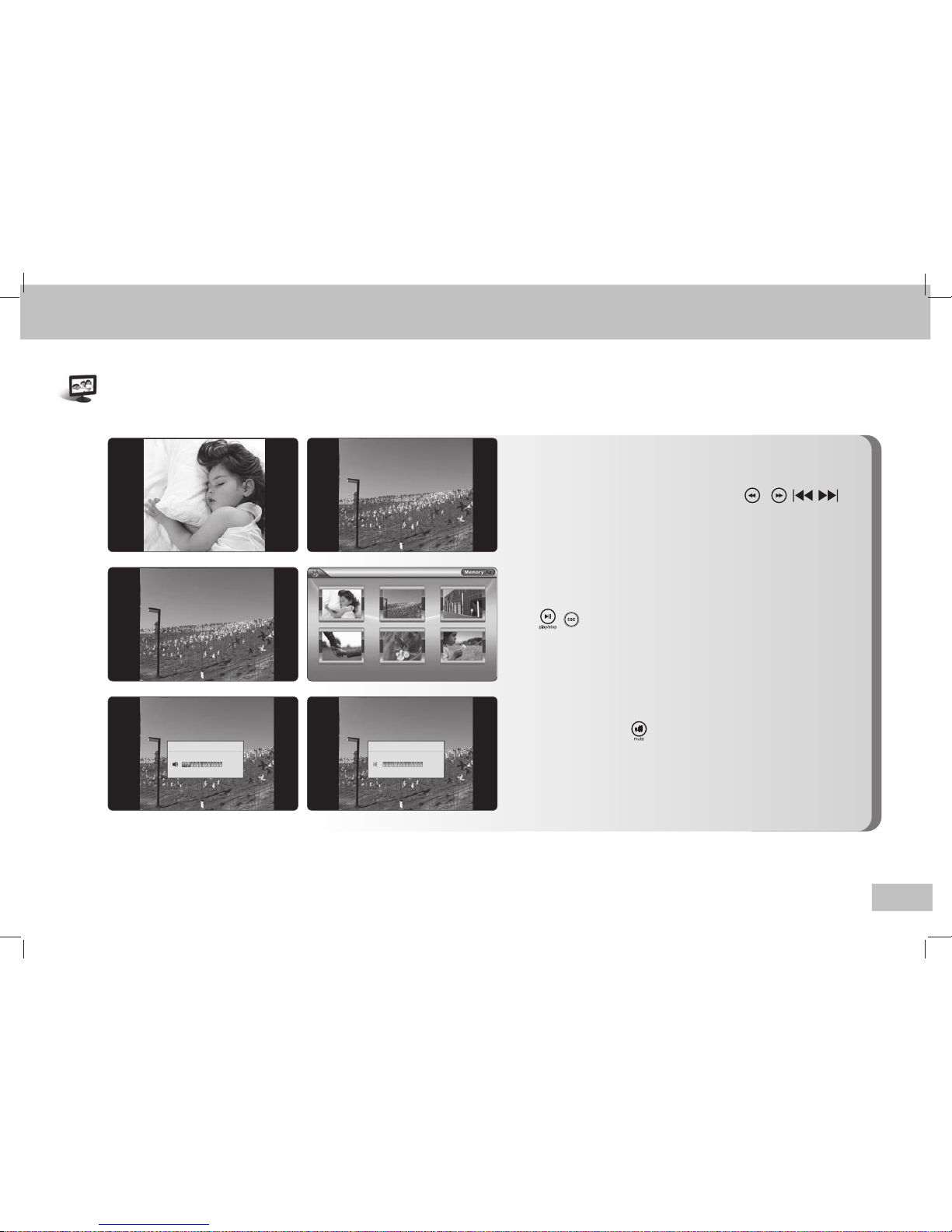
XLCD700MH User Manual
17
■ Filmato precedente/successivo
Mentre si sta guardando un file, si può passare a quello
precedente/successivo premendo i tasti o ( )
■ Interrompere la riproduzione
Premere questi tasti per interrompere la riproduzione
( )
■ Togliere il suono
Premere il tasto per interrompere il suono durante
la riproduzione.
Video
음량
3
음량
3
DSC_6911.AVI
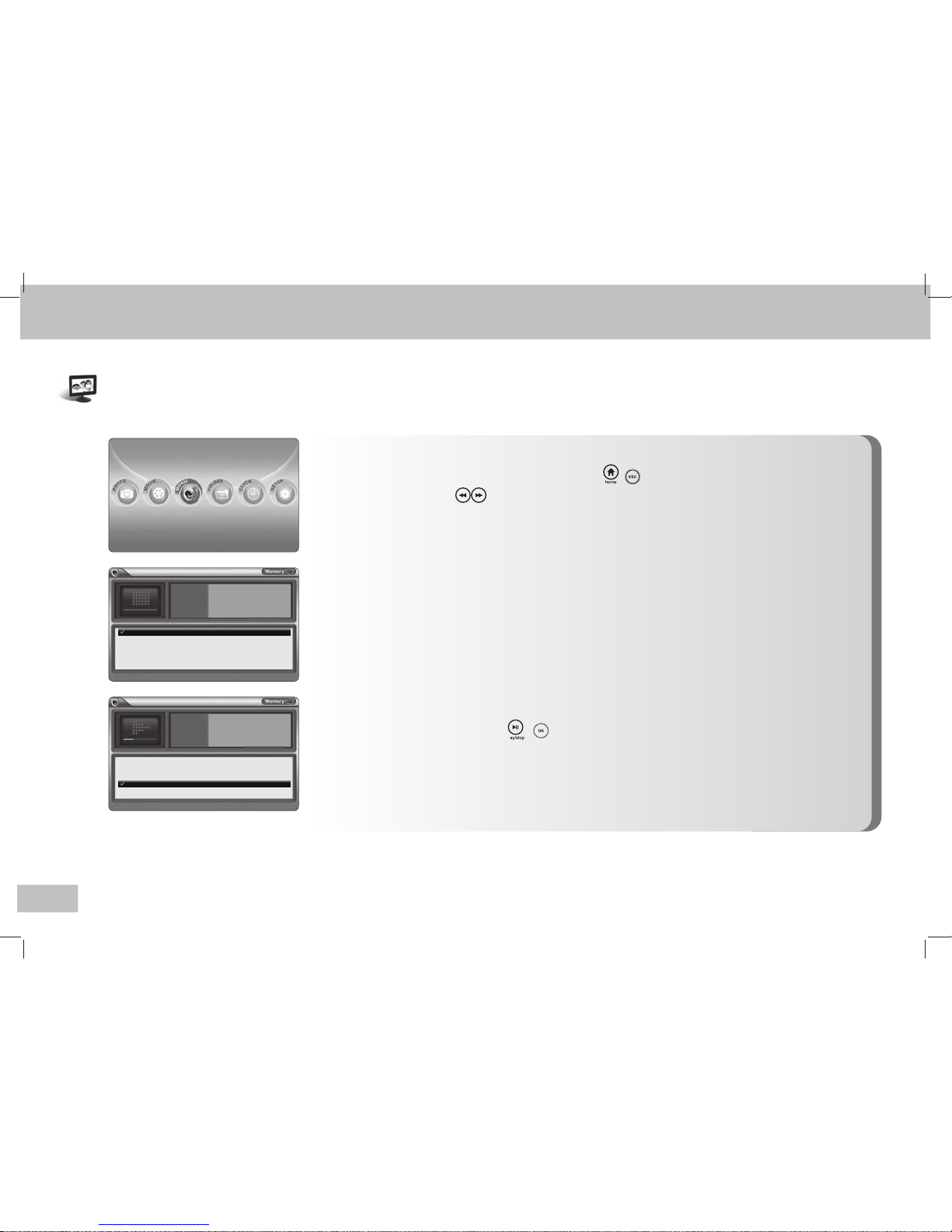
XLCD700MH User Manual
18
■ Menu Musica
Per muoversi in questo menu utilizzare i tasti ( )
Premere i tasti ( ) per scorrere i file audio.
■ Selezionare i file musicali desiderati
Selezionare i file musicali utilizzando i tasti Direzione.
■ Ascoltare i file musicali
Premere i seguenti tasti ( ) dopo aver selezionato il file desiderato.
Musica
Menu che permette di ascoltare i file MP3
03:50
□ Another Day - Ciel 03:50
□ 사랑이야기 04:50
□ 안녕내사랑 03:40
□ Good bye - Jessica 04:08
□ Never ending story 04:10
Another Day - Ciel
□ Another Day - Ciel 03:50
□ 사랑이야기 04:50
□ 안녕내사랑 03:40
□ Good bye - Jessica 04:08
□ Never ending story 04:10
Good bye - Jessica
Time
Title
Artist
Album
In
fo
04:08
Good bye
Jessica
NOW 5
Time
Title
Artist
Album
In
fo
|◀◀ ▶▶|
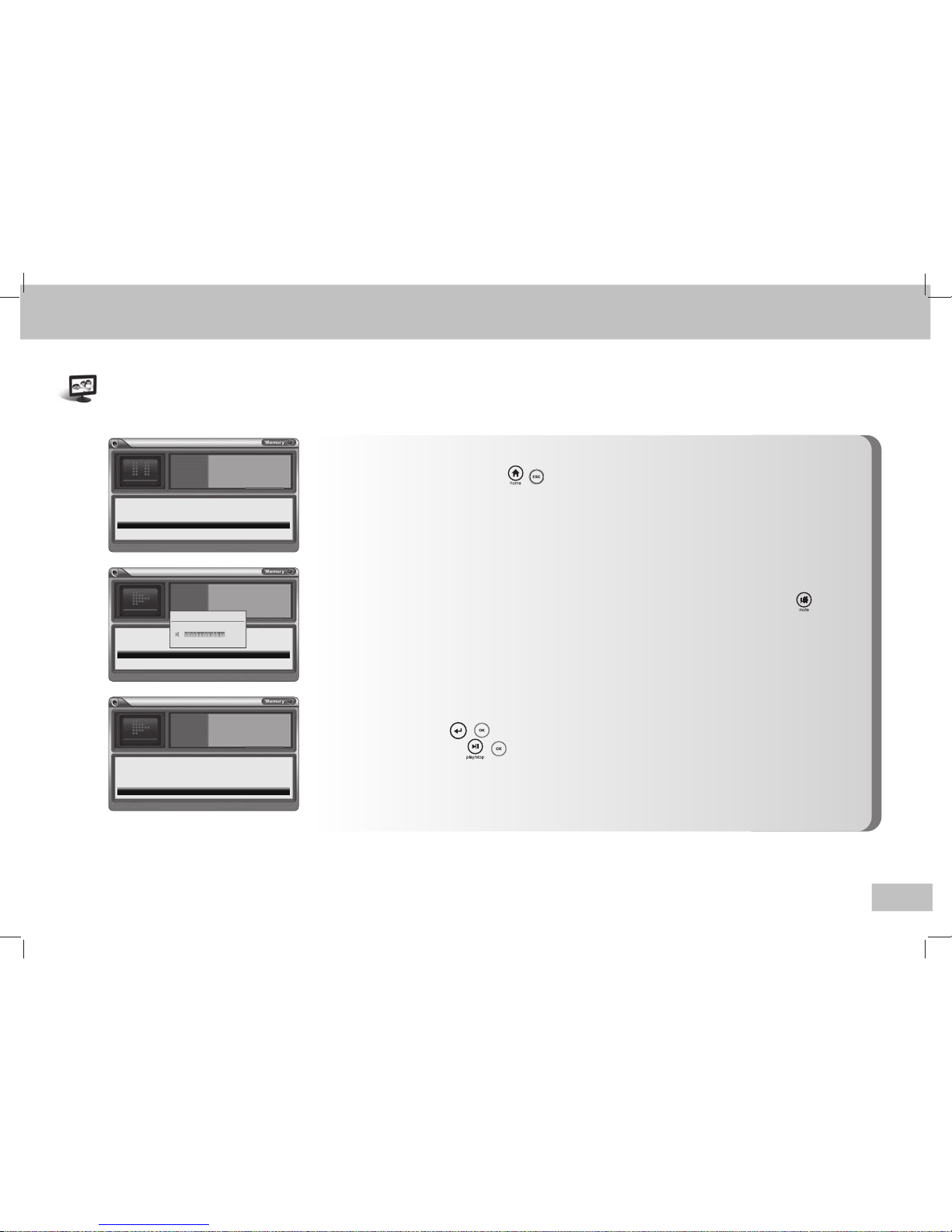
XLCD700MH User Manual
19
■ Fermare l’esecuzione dei file musicali
Premere i seguenti tasti ( ) per interrompere l’esecuzione dei file musicali.
■ Togliere il suono
Se durante l’esecuzione si volesse eliminare il suono, premere questo tasto
■ Selezionare i file musicali multipli
Premere i tasti ( ) sui file desiderati. I file appariranno selezionati col simbolo V.
Premendo il tasto ( ) tutti i file selezionati verranno eseguiti.
Musica
19
□ Another Day - Ciel 03:50
□ 사랑이야기 04:50
□ 안녕내사랑 03:40
Good bye - Jessica 04:08
□ Never ending story 04:10
Good bye - Jessica
□ Another Day - Ciel 03:50
□ 사랑이야기 04:50
□ 안녕내사랑 03:40
Good bye - Jessic
a 04:08
□ Never ending story 04:10
Good bye - Jessica
□ Another Day - Ciel 03:50
□ 사랑이야기 04:50
□ 안녕내사랑 03:40
Good bye - Jessic
a 04:08
□ Never ending story 04:10
Good bye - Jessica
04:08
Good bye
Jessica
NOW 5
Time
Title
Artist
Album
In
fo
04:08
Good bye
Jessica
NOW 5
Time
Title
Artist
Album
In
fo
음량
3
04:08
Good bye
Jessica
NOW 5
Time
Title
Artist
Album
In
fo

XLCD700MH User Manual
20
■ Ascoltare i file musicali precedenti/successivi
Durante l’ascolto di file musicali, si potrà scegliere di
passare al file precedente/successivo, premendo il tasto
o ( )
Musica
□ Another Day - Ciel 03:50
□ 사랑이야기 04:50
□ 안녕내사랑 03:40
□ Good bye - Jessica 04:08
□ Never ending story 04:10
Good bye - Jessica
□ Another Day - Ciel 03:50
□ 사랑이야기 04:50
□ 안녕내사랑 03:40
□ Good bye - Jessica 04:08
□ Never ending story 04:10
Never ending story
04:08
Good bye
Jessica
NOW 5
Time
Title
Artist
Album
In
fo
04:08
Good bye
Jessica
NOW 5
Time
Title
Artist
Album
In
fo

XLCD700MH User Manual
21
■ Menu Cartella
Muoversi nel MENU premendo i tasti ( )
Selezionare l’icona Cartella utilizzando i tasti ( )
■ Controllo delle informazioni dei file :
Da qui è possibile vedere le informazioni dei file selezionati (titolo, dimensione
file, tipo file, durata…).
■ Menu Orologio
Muoversi nel Orologio premendo i tasti ( )
Selezionare l’icona CLOCK/Orologio utilizzando i
tasti ( )
□ Ciel - Another Day.mp3 3605K 07-05-10 17:40
□
딱따구리 <DIR> 07-05-10 17:43
□
17차-au.High.20f.avi 8680K 07-05-11 04:50
□
06. Good bye_Jessica.mp3 5831K 07-05-11 04:50
□
08. If.mp3 3656K 07-05-11 04.50
시 간 04:08
곡 명 Good bye
가 수 Jessica
앨 범 NOW 5
정 보
₩
AM 11:10
2007.08.2
9
2007 8
SUN MON TUE WED THU FRI SAT
1 2 3 4
5 6 7 8 9 10 11
12
13 14 15 16 17 18
19
20 21 22 23 24 25
26
27 28 29 30 31
Cartella
Si può visualizzare il contenuto delle cartelle.
Orologio

XLCD700MH User Manual
22
■ Slide Show
Selezionando Slide Show si ha la possibilità di eseguire le stesse funzioni del tasto
che c’è sul telecomando.
■ Seleziona memoria
Selezionando Seleziona memoria, si ha la possibilità di eseguire le stesse funzioni del
tasto che c’è sul telecomando
■ Modifica
Selezionando Modifica si potrà scegliere tra :
Store to Internal Storage/Salva nella memoria interna :
da utilizzare per prendere/
copiare dati da una memoria esterna e copiarli/muoverli nella memoria
interna della cornice digitale.
Delete/Elimina : Funzione che permette di eliminare i file selezionati.
Slide Show
Seleziona memoria
Modifica ▶
Ordina per… ▶
Vai a
▶
Impostazioni ▶
Slide Show
Seleziona memoria
Modifica ▶
Ordina per… ▶
Vai a
▶
Impostazioni ▶
Slide Show
Seleziona memoria
Modifica ▶
Ordina per… ▶
Vai a
▶
Impostazioni ▶
Salva nella memoria interna
Elimina
Utilizzo delle varie voci del MENU
Si potrà accedere alle funzioni disponibili usando le voci del MENU

XLCD700MH User Manual
23
■ Ordina per...
Selezionando Ordina per, si potrà scegliere di ordinare i file per Nome/Data/Dimensione/
Cartella/Ordine casuale
■ Vai a
Selezionando Vai a si può andare direttamente al menu Home, foto, video, MP3, cartelle,
orologio.
■ Impostazioni
Selezionando Impostazioni si potrà scegliere tra :
Impostazioni : Per maggiore dettagli, si veda la sezione successiva Impostazioni
Inizializza Impostazioni : Si ripristinano tutti i valori iniziali.
Formattazione veloce : Esegue una formattazione veloce della memoria interna.
Formattare memoria interna : Esegue una formattazione normale della memoria interna
(Raccomandata).
Utilizzo delle varie voci del MENU
Slide Show
Seleziona memoria
Modifica ▶
Ordina per… ▶
Vai a
▶
Impostazioni ▶
Slide Show
Seleziona memoria
Modifica ▶
Ordina per… ▶
Vai a
▶
Impostazioni ▶
Slide Show
Seleziona memoria
Modifica ▶
Ordina per… ▶
Vai a
▶
Impostazioni ▶
per nome
per data
per dimensione
per cartellar
Casuale
Home
Foto
Video
MP3
Cartelle
Orologio
Impostazioni
Inizializza impostazioni
Formattazione veloce
Formattare memoria interna

XLCD700MH User Manual
24
■ Impostazioni :
Per muoversi in questa schermata di menu utilizzare I tasti ( ) .
Selezionare l’icona Impostazione premendo i tasti ( )
Impostazioni
|◀◀ ▶▶|
Impostazioni
▲
Slide Show
Orario
Sveglia
Accensione/Spegnimento automatico
Audio
Configurazione del Sistema
▼
Impostazioni
▲
Informazioni memoria
Informazioni di sistema
Fine
▼

XLCD700MH User Manual
19
■ Intervallo di visualizzazione :
Si può impostare l’intervallo di scorrimento immagini. (da 1 secondo a 10 minuti).
25
■ Slide Show Automatico :
Se non viene premuto alcun tasto, e la cornice è accesa, parte in automatico la
riproduzione delle immagini. È possibile impostare l’intervallo di cambio immagine
automatica(da 5 secondi ad 1 ora).
■ Selezione effetti :
Si può scegliere diversi tipi di effetto delle immagini (All/Tutto, Fade Topdown/
Dissolvenza dall'alto in basso, Circle Rectangle/ Rettangoli in circolo, Interlace/
Intreccio, Spiral In/ Spirale in ingresso, Spiral Out/ Spirale in uscita)
■ Riproduzione con sottofondo musicale Mp3 :
è possibile scegliere di far eseguire un file MP3 mentre le immagini scorrono.
(On/Acceso: il file MP3 è attivo; Off/Spento: Il file MP3 non è attivo).
■ Calendario con immagini :
Calendario con immagini: L’orario corrente ed il calendario, appaiono mentre le
immagini scorrono.
Impostazioni
Slide Show
Intervallo di visualizzazioneal
Slide Show Automatico
Selezione effetti
Slide Show con Mp3
Slide Show with Clock
◀
Slide Show ▶
5 minuti
10 minuti
Intreccio
Acceso
Acceso

XLCD700MH User Manual
26
■ Impostare la data
E' possibile impostare la data nel formato: Giorno-Mese-Anno
Impostazioni
Orario
■ Impostare l’ora
È possible impostare da qua l’orario.
■ Imposta sveglia
È possibile attivare la sveglia.
■ Imposta cadenza
Ogni quanto tempo la sveglia deve
attivarsi.(Una sola volta, ogni giorno,
settimanalmente)
■ Volume del suono della sveglia
Imposta il livello della suoneria della sveglia.
Ci sono 14 diversi livelli di suoneria.
■ Orario sveglia
Imposta l’orario preciso in cui la
sveglia suona.
Set Auto Power On
Auto Power On Time
Set Auto Power Off
Auto Power Off Time
◀
Auto Power Management ▶
Off
PM 02:33:12
Off
PM 02:33:12
Sveglia
Set Beep Sound
Power on volume
Internal Spea
ker Sound
◀
Audio ▶
Beep
Sound off
1
Turn Off
L’allarme non suona se non c’è almeno un file MP3 memorizzato nella memoria interna della cornice
digitale o su di una memoria esterna inserita però nello slot della cornice. (Infatti l’allarme suona un file
MP3 come suono.)
Nota Bene
Impostare l’orario
Impostare l’ora
◀
Orario ▶
2007-05-22
PM 02:33:12
Imposta sve glia
Orario sveglia
Imposta cad enza
Volume del suono della sveglia
◀
Sveglia ▶
Spento
AM 09:00
Una volta
14

SDP-708MB User-Guide
27
■ Imposta accensione automatica
La cornice si accende automaticamente.
Impostazioni
Accensione/Spegnimento automatico
■ Imposta spegnimento automatico
La cornice si spegne automaticamente.
■ Orario di spegnimento automatico
Funzione che permette di impostare
l’orario in cui spegnersi.
■ Orario di accensione automatica
Funzione che permette di impostare
l’orario in cui accendersi.
■ Impostazione segnale Beep
Regola il suono del segnale beep per i tasti del telecomando.
(basso, alto, spento)
■ Accendere l’audio
Questa funzione regola il livello del volume dell'allarme. (Si può scegliere tra 13 livelli.)
■ Suono altoparlante interno
Funzione che determina se utilizzare o meno il suono dell’altoparlante.
Imposta accensione automatica
Orario di accensione automatica
Imposta spegnimento automatico
Orario di spegnimento automatic
◀
Accensione/Spegnimento automatico ▶
Spento
PM 02:33:12
Spento
PM 02:33:12
Audio
Impostazione segnale Beep
Accendere l’audio
Suono altoparlante interno
◀
Audio ▶
spento
1
Spegni

XLCD700MH User Manual
28
■ Lingua
Imposta la lingua da mostrare a video.
(tra Italiano, Coreano, Inglese, Cinese, Spagnolo, Tedesco e Giapponese).
Impostazioni
Configurazione del Sistema
■ Mostra barra info
Determina se mostrare o meno la barra delle informazioni.
(Display/Mostra/nascondi).
■ Uscita video
Il filmato è visibile solo ed unicamente sulla cornice digitale Exagerate
(non trasferibile ad unità esterna).
■ Informazioni memoria
Vengono visualizzate la capacità totale di memoria, la parte in uso e la parte ancora
disponibile.
Set Auto Power On
Auto Power On Time
Set Auto Power Off
Auto Power Off Time
◀
Auto Power Management ▶
Off
PM 02:33:12
Off
PM 02:33:12
Informazioni memoria
Date Setting
Time
Setting
◀
Time ▶
2007-05-22
PM 02:33:12
Internal Flash
◀ Informazioni memoria ▶
127,871 KB Total
30,705 KB Used
97,166 KB Free
Lingua
Mostra barra info
Uscita vide o
◀
Configurazione del Sistema ▶
English
Nascondi
LCD interno

XLCD700MH User Manual
29
■ Verifica Impostazioni di sistema
Mostra la versione del firmware e dell’hardware in uso.
Esce dal menu Impostazioni per tornare al menu Home.
Se non si usa la funzione Fine, le impostazioni saranno salvate automaticamente.
Impostazioni
Informazioni di sistema
Fine
Versione Hardware
Versione Software
Orario di produzione
◀
Informazioni di sistema ▶
SDP-708MB
SDP-708MB-V1.1
16:29:48, Aug 21 2007
(c) 2007, SR I-
Tech, All rights Reserved
Impostazion i
▲
Informazioni memoria
Informazioni di sistema
Fine
▼

XLCD700MH User Manual
30
SoluzioneProblema
Risoluzione dei problemi
Alimentatore spento - Verificare che l’alimentatore sia collegato correttamente e alla cornice digitale e alla presa di corrente a muro.
La cornice è accesa, ma la schermata
iniziale rimane fissa
- Verificare il tipo di memoria
- Questa cornice supporta 5 tipi di memoria: SD/MMC/xD/MS/CF
- Verificare il tipo di estensione del file: Questa cornice supporta JPG(tipo RGB), MP3 e file video.
Improvvisamente tutte le funzioni si
bloccano
- Non premere alcun tasto per almeno 30 secondi (massimo un minuto): il blocco del funzionamento può essere dovuto
all’elaborazione di un file molto pesante
- Se il problema non viene risolto scollegarsi dal PC o scollegare la memoria e riavviare la cornice.
Il collegamento al PC non funziona
(o il PC non riconosce la cornice)
- Verificare che il cavo USB sia ben collegato e che non sia danneggiato.
Impiega molto tempo a passare
all’immagine successiva durante
la riproduzione di immagini
- Premere il tasto menu
- Impostare un tempo di scorrimento immagini più rapido.
Non si sentono gli MP3
- Premere il tasto “Mute”.
- Controllare che il volume sia abbastanza alto.
Il telecomando non funziona
- Controllare la batteria del telecomando, che sia carica.
La cornice non riesce a leggere i file
video
- Controllare la tipologia del file video, poiché questo prodotto supporta i formati AVI.

MANUAL
Zelig Multimedia
PhotoPlayer 800x480

XLCD700MH User Manual
www.hamletcom.com
We inform You this product is manufactured with materials and components in compliance
with ROHS directives: 2002/95/CE, 2002/96/CE 2003/108/CE; with RAEE Directives:
2003/96/CE, Italian Legislative Decree 2005/151 and below EEC Directives:
93/68EEC; 2004/108/EC, 92/31/EEC, EN 55022: 1998+A1+A2:2003 Class B;
EN55024:1998+A1+A2:2003, EN 61000:3-2-:2005, EN 61000:3-3-:1995+A1:2001
Dear Customer, thanks for choosing Exagerate. Please carefully follow the
instructions for its use and maintenance and, once this item has run its life span,
we kindly ask You to: dispose of it in an environmentally friendly way, by putting
it in the separate bins for electrical/electronic waste, or to bring it back to your
retailer who will collect it for free.

XLCD700MH User Manual
CONTENTS
Safety Instructions
Warning
Cautions
Product Features
Product and Components
Name of each part
The back of the product
How to use the button
How to use the button of remote control
Installation and Power connection
Transmitting data
Selecting the memory card and
connecting the USB
Connecting PC through USB
PHOT
MOVIE
MUSIC
FOLDER
CLOCK
Using the MENU key
SETUP
Slide Show
Time
Alarm
Auto Power Management
Audio
System Configuration
Memory Information
System Information
Finish
Troubleshooting
CONTENTS
4
4
5
6
7
8
8
9
10
11
12
13
14
15
16
18
21
21
22
24
25
26
26
27
27
28
28
29
29
30
..……………………..
..............………………………..
............………………………...
.………………………...
..……………...
.……………………….
..…………………...
...…………………….
..……..
.……….
...………………………..
……..
.………………..
..................………………………..
................………………………...
.................……………………….
.............………………………..
...............………………………..
……………………..
................………………………..
..........………………………..
.................………………………..
................………………………..
…………………..
................………………………..
.……………………..
………………………..
………………………..
...............………………………...
...………………………...

XLCD700MH User Manual
4
Safety Instructions
Please use the product properly after reading the instructions carefully to ensure the user’s safety and prevent the damage
of wealth.
Warning
● Do not touch the power plug, the body, the adapter with wet hands
- It could be the cause of electric shock.
- Do not use it outside or near the water’s edge under the snow or rain.
- Be careful not to get wet the adapter in cleaning the floor by water.
● Keep out of the reach of children in installing
- Children could get hurt falling off if it touched while playing.
● Do not hang on the wall.
- This product is not designed to hang on the wall so if you hang it on the wall, which could provide the damage or make the people hurt.
● Do not insert metals such as chopsticks, a wire, a drill, a propelling pencil, blade or highly combustible substances such as the paper and
match in the terminal located in the side of the product.
- There is a risk of electric shock and the fire.
- If you check that some kinds of foreign part are inserted, you must switch off the power and then call the C/S center and the store you
bought in.
● You must not arbitrarily separate, disassemble, repair and remodel.
- In case of malfunction and off the power, read the “troubleshooting” in the user guide and then take actions in accordance with
corresponding items. Even after that, the problem still has not solved, please contact the C/S center and the store you bought in.
● If there is some kind of strange noise or smell of burning or smoke, immediately unplug the power and contact the C/S center and the
store you bought in.
● Be sure to use the AC power adapter and the USB cable provided by our company.
- The AC power adapter to be provided is only for our product, so please do not use in charging of another product.

XLCD700MH User Manual
5
Safety Instructions
Cautions
● Do not vent or pull, and suppress with heavy things the power line by constraint.
- It could be the cause of electric shock and the fire.
● Put the power plug deeply to the end of inner side and do not use the damaged power plug or a loosed outlet.
● In case of movement, be sure to switch off the power and unplug the power plug from the outlet. Also move it after check whether the power
cord for outside such as the connection line with other units is unplugged or not.
- In case of movement without unplugging the power cord, the cord could be damaged and it leads the fire and the electric shock.
● Keep the power line far away from the heating units such as the heater, the furnace, etc.
- It could be cause of electric shock due to melting the PVC sheath of the power line.
● Do not install the product around the oil, the smoke, the moisture or a place where the water(rainwater) splashing out
- If some kind of foreign materials is inserted into the inside, which is the cause of defect, an electric shock and the fire.
● Do not install in the place where the temperature is too low (below 0℃) or inside of the car to avoid the direct sunlight.
- If the product is exposed to high temperature or direct sunlight for a long time, it could be cause of distortion or decline of the performance.
● Unplug the power plug when thundering and lightning.
- It could be cause of electric shock and the fire.
● When you unplug the power plug, please remove slowly with holding the handle of plug.
- If you pull the power line, the internal wire could be cut or the cause of the fire.
● When cleaning be sure to unplug the power and rub with a soft and dry cloth.
- Do not use chemicals such as the wax, benzene, an alcohol, a thinner, mosquito repellent, air freshener, lubricant and detergent.
● Do not threw or drop the product and the box housing the product or suppress with other heavy luggage on the box.
- LCD and body case could be damaged.
● Clean the dust or the water certainly on the power plug.
● If the product is damaged in use, switch off and unplug, and then contact the C/S center and the store you bought in.
● Unplug the power plug when it is not used for a long time and keep it in the packing box.
- If the dust is collected, it could be cause of electric shock, a leak and the fire due to heating, the ignition and the insulation.

XLCD700MH User Manual
6
Product Features
Input/output of the data via
flash memo
ry card
Flash memory device
Use LCD panel of which is a
video d
evice for next genera-
tion (Slim, High
resolution)
High quality LCD panel
Perform the high quality
ste
reo sounds data
MP3 Player
Conveniently operates available functions
Remote control
Clock, calendar view, alarm
setting function
Convenient function for life
Deliver the contents that you
want to extend as usual with
the photo and the
voice
simultaneously.
Role as a messenger
Plays back video for MJPEG
Video Player
High capacity of the
internal memory
Store the photo and the music
file in the internal memory and
ha
ve an appreciation of them
without additional memo
ry
card.

XLCD700MH User Manual
7
Product and Components
Body
USB Cable
The adapter
Manual
Remote control
This p
roduct is organized with following items. Please check the contents clearly.

XLCD700MH User Manual
8
Name of each part
The back of the product
It describes the appearance and the name of each part. It maybe has some difference in appearance and function depending on the option.
① Power switch
② Speaker
④ Connection part for
the USB cable
⑥ Memory card slot
⑤ Connection part
for the power
③ Stay bar
No. Name Description
1
2
3
4
5
6
Power switch
Speaker
Stay bar
Connection part for the USB cabl
Connection part for the power
Memory card slot
Switch the power on or off.
Output the stereo sound when playing the music file(MP3).
Made with ballhead method so the body can be rotated freely.
Use connecting to PC using the USB cable.
Use connecting the adapter provided with the body.
Use inserting SD/MMC/xD/SONY-MS/MS Pro/MS ProDuo or CF memory card.
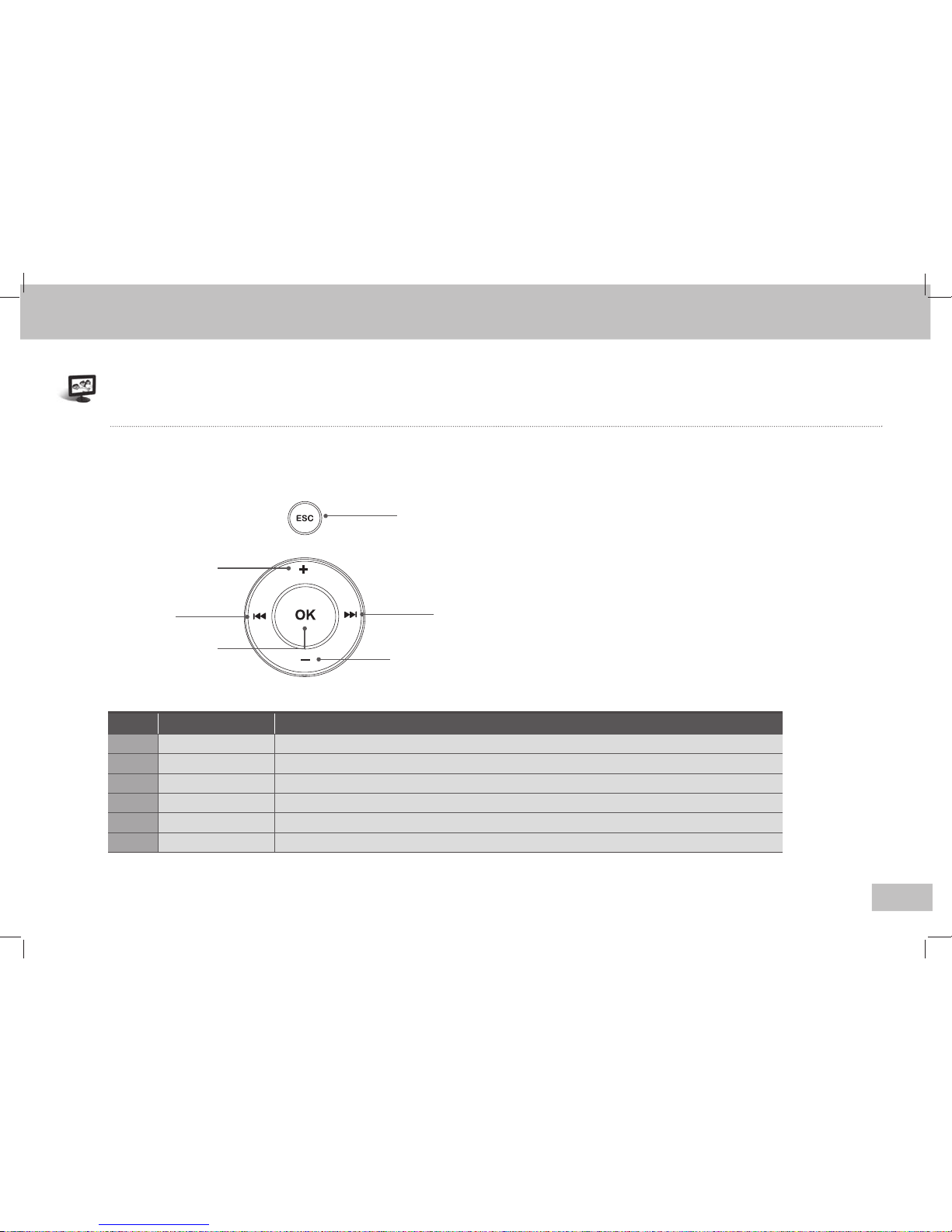
XLCD700MH User Manual
9
⑥ ESC button
No. Name Description
+
button
- button
l◀◀ button
▶▶l button
OK button
ESC button
Increases the volume level or moves to the upper menu.
Decreases the volume level or moves to the lower menu.
Moves to the menu on the left or moves to the previous menu.
Moves to the menu on the right or selects an item.
Selects or applies a menu.
Cancels a selected menu, or moves to the main menu.
① + button
② - button
③
l◀◀
button
④
▶▶l
button
⑤ OK button
Name of each part
How to use the button
There are 5 buttons in the upper part of the product. This describes the name and function of each button as follows.
It maybe has some difference in appearance and function depending on the option.
1
2
3
4
5
6

XLCD700MH User Manual
10
Name of each part
How to use the button of remote control
10
Name Description
power
Turns the product on or off.
menu
Used to run various functions and change the previous settings.
home
Stops the previous function (including Slideshow) and moves to the home menu.
slide
Starts or stops the slideshow with background music.
info
Displays the active file’s information.
card
Displays the types of the connected memory cards for you to select any of the connected memory cards
and embedded memory devices
clock
Displays the clock and calendar.
mute
Switches the sound off.
Moves up, down, left, or right on the menu or file list.
Selects a menu or file to run it.
volume
Adjusts the volume level.
play/stop
Plays back the selected file or pauses the playback.
rotate
Rotates the displayed photo 90 degrees to the left or to the right.

XLCD700MH User Manual
11
1. Connect the adapter with connection part of the back for the power. Connect the power
plug of the adapter with the outlet.
2. Push the power switch.
And then LCD screen is on and the DION logo is displayed.
The adapter can be used in AC 100~240V
Note
Installation and Power connection

XLCD700MH User Manual
12
1. Fetching the data stored on PC such as photos, musics, and movies
2. Fetching the data from the external memory device
In case of connection between PC and the product at first, some time is required (about 1 or 2 minutes)
Note
Transmitting data

XLCD700MH User Manual
13
Selecting the memory card and connecting the USB
■ Selecting the memory card
When you insert a memory card, the information of it
is displayed.
Note that you have to use the memory card selection
menu to choose one when both two slots have memory
cards
.
■ Checking the screen
The screen displays“SD, MMC, MS, CF, xD or Memory”
at the upper right.
● Memory card screen: SD/MMC/MS/CF/xD Card
● Internal memory screen: Memory
Select Card
Memo
ry Stick
Internal Flash

XLCD700MH User Manual
14
Selecting the memory card and connecting the USB
Connecting PC through USB
When connecting your PC through USB
When sending data from PC to DION
You can store pictures, moving images, and music files on your
PC after connecting through the USB cable. Of course you can
store them in the built-in memory.

XLCD700MH User Manual
15
■ Moving to the PHOTO menu
Move to the MENU screen by pressing the ( ) button
Press the PHOTO button after using the ( )
buttons.
Photo format supportable → JPEG (jpg)
■ Selecting the desired photo
Select the desired photo using the
( ) buttons.
■ Rotating the selected photo
After selecting the photo you want, press the
button to rotate it clockwise or counterclockwise.
PHOTO
DSC_6880.JPG
The preview displays available pictures. Select any of them to see in the digital photo frame. ※Parenthesis( ) is the button of the main body.
+ -

XLCD700MH User Manual
16
■ Moving to the MOVIE menu
Move to the MENU screen by pressing the ( ) button
Select the MOVIE button after using the ( ) buttons.
Movie format supportable → AVI (mjpg).
■ Selecting the desired movie
Select the desired movie using the ( ) buttons.
■ Playing back the selected movie
After selecting a movie file, press the or ( ) button.
MOVIE
Using this menu, you can play back movies such as digital camera images, music albums, etc.
+ -
DSC_6911.AVI

XLCD700MH User Manual
17
■ Playing back the previous/next movie
During playback, you can move to the previous or
next movie by pressing the or ( ) buttons.
■ Stopping the playback
Press the ( ) button to stop the playback.
■ Turning off the sound
Press the button to turn off the sound during
playback.
MOVIE
음량
3
음량
3
DSC_6911.AVI

XLCD700MH User Manual
18
■ Moving to the MUSIC menu
Move to the MENU screen by pressing the ( ) button
Select the MUSIC button after using the ( ) buttons.
■ Selecting the desired music file
Select the desired music file using the Direction buttons.
■ Playing back the selected music file
Press the ( ) button after selecting the desired music file.
MUSIC
It plays back the MP3 files.
|◀◀ ▶▶|
03:50
□ Another Day - Ciel 03:50
□ 사랑이야기 04:50
□ 안녕내사랑 03:40
□ Good bye - Jessica 04:08
□ Never ending story 04:10
Another Day - Ciel
□ Another Day - Ciel 03:50
□ 사랑이야기 04:50
□ 안녕내사랑 03:40
□ Good bye - Jessica 04:08
□ Never ending story 04:10
Good bye - Jessica
Time
Title
Artist
Album
In
fo
04:08
Good bye
Jessica
NOW 5
Time
Title
Artist
Album
In
fo

XLCD700MH User Manual
19
■ Stopping the music
Press the ( ) button during playback.
■ Turning off the sound
Press the button to turn off the sound during playback.
■ Selecting multiple music files
Press the ( ) button on the desired files. The files are displayed with V marks.
When you press the ( ) button, all the marked files are played back.
MUSIC
19
□ Another Day - Ciel 03:50
□ 사랑이야기 04:50
□ 안녕내사랑 03:40
Good bye - Jessica 04:08
□ Never ending story 04:10
Good bye - Jessica
□ Another Day - Ciel 03:50
□ 사랑이야기 04:50
□ 안녕내사랑 03:40
Good bye - Jessic
a 04:08
□ Never ending story 04:10
Good bye - Jessica
□ Another Day - Ciel 03:50
□ 사랑이야기 04:50
□ 안녕내사랑 03:40
Good bye - Jessic
a 04:08
□ Never ending story 04:10
Good bye - Jessica
04:08
Good bye
Jessica
NOW 5
Time
Title
Artist
Album
In
fo
04:08
Good bye
Jessica
NOW 5
Time
Title
Artist
Album
In
fo
음량
3
04:08
Good bye
Jessica
NOW 5
Time
Title
Artist
Album
In
fo

XLCD700MH User Manual
20
■ Playing back the previous/next music
During playback, you can move to the previous or next
music by pressing the or ( ) buttons.
MUSIC
□ Another Day - Ciel 03:50
□ 사랑이야기 04:50
□ 안녕내사랑 03:40
□ Good bye - Jessica 04:08
□ Never ending story 04:10
Good bye - Jessica
□ Another Day - Ciel 03:50
□ 사랑이야기 04:50
□ 안녕내사랑 03:40
□ Good bye - Jessica 04:08
□ Never ending story 04:10
Never ending story
04:08
Good bye
Jessica
NOW 5
Time
Title
Artist
Album
In
fo
04:08
Good bye
Jessica
NOW 5
Time
Title
Artist
Album
In
fo

XLCD700MH User Manual
21
■ Moving to the FOLDER menu
Move to the MENU screen by pressing the ( ) button during playback
Select the FOLDER button after using the ( ) button.
■ Checking the file information
You can see the information of the selected file
■ Moving to the CLOCK menu
Move to the MENU screen by pressing the ( )
button.
Select the CLOCK button after pressing the
( ) button.
□ Ciel - Another Day.mp3 3605K 07-05-10 17:40
□
딱따구리 <DIR> 07-05-10 17:43
□
17차-au.High.20f.avi 8680K 07-05-11 04:50
□
06. Good bye_Jessica.mp3 5831K 07-05-11 04:50
□
08. If.mp3 3656K 07-05-11 04.50
시 간 04:08
곡 명 Good bye
가 수 Jessica
앨 범 NOW 5
정 보
₩
AM 11:10
2007.08.2
9
2007 8
SUN MON TUE WED THU FRI SAT
1 2 3 4
5 6 7 8 9 10 11
12
13 14 15 16 17 18
19
20 21 22 23 24 25
26
27 28 29 30 31
FOLDER
You can play back the files in the desired folder.
CLOCK

XLCD700MH User Manual
22
■ Slide Show
After pressing the MENU key, select Slide Show.
It works the same as the
buttons.
■ Selecting the memory card
After pressing the MENU key, select Select Card.
It works the same as the
buttons.
■ Editing
After pressing the MENU key, select Edit.
Store to Internal Storage : Used to moving or copying data from an external memory card
to the internal memory.
Delete : Used to delete the selected file.
Slide Show
Select Card
Edit
▶
Sort Order ▶
Goto
▶
Setup ▶
Slide Show
Select Card
Edit
▶
Sort Order ▶
Goto
▶
Setup ▶
Slide Show
Select Card
Edit
▶
Sort Order ▶
Goto
▶
Setup ▶
Store to Internal Storage
Delete
Using the MENU key
You can access available functions using the MENU key.

XLCD700MH User Manual
23
■ Sort Order
After pressing the MENU key, select Sort Order.
You can sort the files by Name/Date/Size/Folder/Shuffling
■ Changing the screen
After pressing the MENU key, select Goto.
You can move to any screen of Home, Photo, Video, MP3, Folder View, Clock.
■ Setup
After pressing the MENU key, select Setup.
Setup :
For more details, see page 24 to 29.
Setup Initialize : It returns the initial values.
Quick Format Internal Flash : It performs a quick format.
Format Internal Storage : It performs a normal format. (Recommended)
Using the MENU key
Slide Show
Select Card
Edit
▶
Sort Order ▶
Goto
▶
Setup ▶
Slide Show
Select Card
Edit
▶
Sort Order ▶
Goto
▶
Setup ▶
Slide Show
Select Card
Edit
▶
Sort Order ▶
Goto
▶
Setup ▶
by Name
by Date
by Si
ze
by
Folder
Shuffle
Home
Photo
Video
MP3
Folder View
Clock
Setup
Setup Initialize
Quick
Format Internal Flash
Format Internal Storage

XLCD700MH User Manual
24
■ Moving to the SETUP menu
Move to the MENU screen by pressing the ( ) button.
Select the SETUP button after pressing the ( ) buttons.
SETUP
It can configure multiple environmental settings.
|◀◀ ▶▶|
SETUP
▲
Slide Show
Time
Alarm
Auto Power Management
Audio
System Configu
ration
▼
SETUP
▲
Memo
ry Information
System In
formation
Finish
▼

XLCD700MH User Manual
19
■ Slide Show Interval
You can set the interval for slide show. (1 sec to 10 minute)
25
■ Auto Slide Show
When no button is pressed after the power is on, the auto slide show starts. It sets
the interval for auto slide show. (5 sec to 1 hour, Off)
■ Select transition effect
You can select any of various slide effects.
(All, Fade Topdown, Circle Rectangle, Interlace, Spiral In, Spiral Out )
■ Slide Show with MP3
An MP3 file is played back while the slide show is running.
(On : MP3 playback is active; Off : MP3 playback is not active)
■ Slide Show with Clock
The current time and calendar appears while the slide show is running.
SETUP
Slide Show
Slide Show Interval
Auto Slide Show
Select transition effect
Slide Show with MP3
Slide Show with Clock
◀
Slide Show ▶
5 minutes
10 minutes
Interlace
On
On

SDP-708MB User-Guide
26
■ Date Setting
It sets the date: Year-Month-Day.
SETUP
Time
■ Time Setting
It sets the current time.
■ Set Alarm
It determines whether or not to use the
alarm function.
■ Set Period
It sets the alarm interval.
(Once, Daily, Weekly)
■ Alarm Volume
It sets the volume level of alarm.
You can set any of 14 volume levels.
■ Alarm Time
It sets the alarm time.
Set Auto Power On
Auto Power On Time
Set Auto Power Off
Auto Power Off Time
◀
Auto Power Management ▶
Off
PM 02:33:12
Off
PM 02:33:12
Alarm
Set Beep Sound
Power on volume
Internal Spea
ker Sound
◀
Audio ▶
Beep
Sound off
1
Turn Off
The alarm does not sound when no MP3 file exists in the built-in memory or the inserted memory card.
(The alarm clock plays an MP3 file as alarm sound.)
Note
Date Setting
Time
Setting
◀
Time ▶
2007-05-22
PM 02:33:12
Set Alarm
Alarm Time
Set Period
Alarm
Volume
◀
Alarm ▶
Off
AM 09:00
Once
14

XLCD700MH User Manual
27
■ Set Auto Power On
It automatically turns the power on.
SETUP
Auto Power Management
■ Set Auto Power Off
It automatically turns the power off.
■ Auto Power Off Time
It sets the time for the Auto Power Off
function.
■ Auto Power On Time
It sets the time for the Auto Power On
function.
■ Set Beep Sound
It sets the beep sound for the remote control buttons.
(Beep Sound Low, Beep Sound High, Beep Sound Off)
■ Power on volume
It sets the volume level of alarm. (You can set any of 13 volume levels.)
■ Internal Speaker Sound
It determines whether or not to use the internal speaker sound.
Set Auto Power On
Auto Power On Time
Set Auto Power Off
Auto Power Off Time
◀
Auto Power Management ▶
Off
PM 02:33:12
Off
PM 02:33:12
Audio
Set Beep Sound
Power on volume
Internal Spea
ker Sound
◀
Audio ▶
Beep
Sound off
1
Turn Off

XLCD700MH User Manual
28
■ Language
It sets the language to be displayed on the screen.
(It supports Italian, Korean, English, Chinese, Spanish, German and Japanese basically.
The other language is option
fact.)
SETUP
System Configuration
■ Info. Bar Show
It determines whether or not to display the information bar at the bottom.
(Display/
Auto/Hide)
■ Select Video
Video Out is adjusted internal LCD for current model.
■ Memory Information
The memory capacity and free memory space are also displayed.
Set Auto Power On
Auto Power On Time
Set Auto Power Off
Auto Power Off Time
◀
Auto Power Management ▶
Off
PM 02:33:12
Off
PM 02:33:12
Memory Information
Date Setting
Time
Setting
◀
Time ▶
2007-05-22
PM 02:33:12
Internal Flash
◀ Memory Information ▶
127,871 KB Total
30,705 KB Used
97,166 KB Free
Language
In
fo. Bar Show
Select Video Out
◀
System Configuration ▶
English
Hide
Internal
LCD

XLCD700MH User Manual
29
■ Checking the system information
You can see the versions for firmware and hardware.
SETUP
System Information
It exits from the Setup to return to the Home menu.
Finish
HW Version
SW
Version
Build Time
◀
System Information ▶
SDP-708MB
SDP-708MB-V1.1
16:29:48,
Aug 21 2007
(c) 2007, SR I-
Tech, All rights Reserved
Setup
▲
Memo
ry Information
System In
formation
Finish
▼
The Firmware Upgrade uses the headquarters of a party home page.
www.s-dion.com
Note
f it does not use the Finish function, the settings is stored with automatic.
Note

XLCD700MH User Manual
30
SolutionProblem
Troubleshooting
Power remains turned off. - Check the plug-insertion hole of the adapter, adapter itself, and connection status between adapter and outlet.
Power is on but the initial display still
remains.
- Check the type of memory card.
- This product supports 5 kinds of memory cards such as SD/MMC/xD/MS/CF.
- Check the filename extension when the connection between memory card and power is normal. (This product supports
JPG(RGB type), MP3, Video files only.)
Suddenly all operations are stopped.
- First stop the button operations and wait for over 30 seconds (up to 1 minute). Delay can occur when the processing
speed is lowered by a high capacity file.
- When this phenomenon continues, disconnect PC or memory card and then startup and reboot the product.
It takes a long time to move to the next
photo in the slide show.
- Press the menu button.
- About under moving it presses the Select button in the slide show.
- It sets a slide show interval shortly.
You cannot hear MP3 sound.
- Press ‘Mute’ Button.
- It raises the UP button a volume.
Menu is not shown even after pressing
the Menu button.
- In order to implement photos on the screen, it also requires optimization process, so its speed can be lowered.
The remote control doesn’t operate.
- Check the battery status.
- Any foreign materials (particularly liquid) in the remote control may cause a problem. Exchange it from the purchasing
site if necessary.
The product cannot read video files or
abnormally plays back them.
- The file encoded with other codecs than the supported one may not normally operate. This product will upgrade with
additional codecs in near future. (Most digital cameras support the MJPEG codec.)

