
Flexy 205
REFERENCE GUIDE
RG-0008-00-EN 1.1 ENGLISH

Important User Information
Liability
Every care has been taken in the preparation of this document. Please inform HMS Industrial Networks SA of any
inaccuracies or omissions. The data and illustrations found in this document are not binding. We, HMS Industrial
Networks SA, reserve the right to modify our products in line with our policy of continuous product development.
The information in this document is subject to change without notice and should not be considered as a commitment by HMS Industrial Networks SA. HMS Industrial Networks SA assumes no responsibility for any errors that
may appear in this document.
There are many applications of this product. Those responsible for the use of this device must ensure that all the
necessary steps have been taken to verify that the applications meet all performance and safety requirements including any applicable laws, regulations, codes, and standards.
HMS Industrial Networks SA will under no circumstances assume liability or responsibility for any problems that
may arise as a result from the use of undocumented features, timing, or functional side effects found outside the
documented scope of this product. The effects caused by any direct or indirect use of such aspects of the product
are undefined, and may include e.g. compatibility issues and stability issues.
The examples and illustrations in this document are included solely for illustrative purposes. Because of the many
variables and requirements associated with any particular implementation, HMS Industrial Networks SA cannot assume responsibility for actual use based on these examples and illustrations.
Intellectual Property Rights
HMS Industrial Networks SA has intellectual property rights relating to technology embodied in the product described in this document. These intellectual property rights may include patents and pending patent applications in
the USA and other countries.
Flexy 205 Reference Guide RG-0008-00-EN 1.1

Flexy 205 Reference Guide RG-0008-00-EN 1.1
1 Preface ............................................................................................................................... 3
1.1 About This Document .....................................................................................................3
1.2 Document history...........................................................................................................3
1.3 Related Documents .......................................................................................................3
1.4 Trademark Information ...................................................................................................3
2 First Access...................................................................................................................... 4
2.1 Login ............................................................................................................................4
2.2 Language Selection .......................................................................................................4
2.3 Wizards.........................................................................................................................4
3 General Overview............................................................................................................ 6
4 Home Section ................................................................................................................... 7
5 Tags Section ..................................................................................................................... 9
5.1 Values...........................................................................................................................9
5.1.1 “View” Mode .. ......... ........... ......... ......... ........... ......... ........... ......... .................... ......9
5.1.2 “Setup” Mode.... .. ......... ......... ......... .. ......... ......... ........... ......... .................... .......... 11
5.2 Alarms ........................................................................................................................ 16
5.2.1 Summary ......... ......... ......... .. ......... ......... ........... ......... ......... ........... ......... ........... . 16
5.2.2 History ............... .................... ......... .. ......... ......... ......... .. ......... ......... ........... ....... 16
6 Diagnostic .......................................................................................................................18
6.1 Logs ........................................................................................................................... 18
6.1.1 Event Logs ... .. ......... ......... ......... .. ......... .................... ............................. ........... ... 18
6.1.2 Realtime Logs............... ......... .. ......... ......... ......... .. ......... ......... ......... .. ......... ......... 18
6.1.3 Scheduled Actions .. ......... .. ......... ......... ........... ......... .................... ........... ......... ..... 19
6.2 Status ......................................................................................................................... 19
6.2.1 System Counters ... .. ......... ......... ........... ......... ......... ........... ......... ......... .. ......... ...... 20
6.2.2 I/O Servers Counters.......... ......... ........... ......... ......... .. ......... ......... ........... ......... ..... 21
6.2.3 System Info .. .................... ......... ........... ......... ......... .. ......... ......... ........... ......... ..... 25
6.3 Files Transfer ..............................................................................................................26
7 Setup ................................................................................................................................ 28
7.1 Wizards.......................................................................................................................28
7.1.1 System.......... ......... ........... ......... ......... .. ......... ......... ........... ......... ......... ........... ... 28
7.1.2 Internet........... ............................. ........... ......... ......... .. ......... ......... ......... .. ......... .. 29
7.1.3 VPN........... ......... .................... .................... ......... ........... ......... ......... .. ......... ...... 30
7.1.4 Gateway ......... ......... .................... .................... ......... .. ......... ......... ......... .. ......... .. 31
7.2 BASIC IDE .................................................................................................................. 32
7.3 Users ..........................................................................................................................33
7.3.1 Creation or Modification of a User ...... .. ......... ......... ........... ......... ......... ........... .......... 34
7.4 System........................................................................................................................35
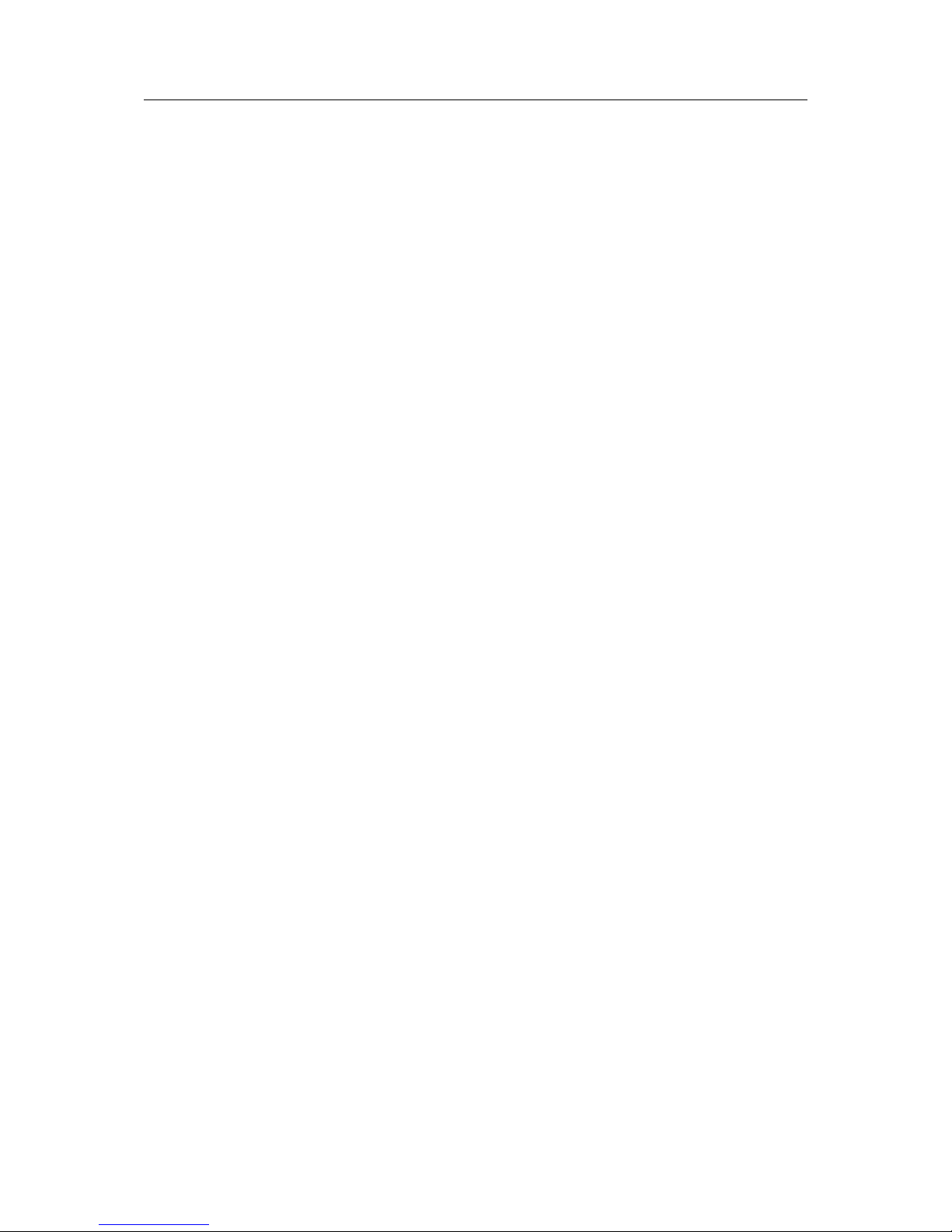
Flexy 205 Reference Guide RG-0008-00-EN 1.1
Table of Contents
7.4.1 Main ......................... ........... ......... ......... .. ......... ......... ......... .. ......... ......... ........... 35
7.4.2 Communication ......... ......... ........... ......... ......... .. ......... ......... ......... .. ......... ......... .... 46
7.4.3 Storage ................ ......... .. ......... ......... ......... .. ......... ......... ........... ......... ......... ....... 63
7.5 Reboot........................................................................................................................66
A SMS Recipient(s) Syntax ............................................................................................. 67
A.1 Syntax ........................................................................................................................67
A.1.1 Message Service Center ....... ......... ......... .. ......... ......... ........... ......... ......... ........... ... 69
B Configurable Fields for Email and SMS .................................................................. 70

Preface 3 (72)
1 Preface
1.1 About This Document
This document describes all configuration parameters of the eWON Flexy 205.
For additional related documentation and file downloads, please visit www.ewon.biz/support.
1.2 Document history
Version Date Description
1.0 2018-01-12 First release
1.1 2018-05-03 ADDED: WAN Fallback
1.3 Related Documents
Document Author Document ID
Tag Quality eWON CTS KB-0039-00
Set up the LAN IP address of an eWON device eWON CTS KB-0064-00
Flexy & Cosy 131 – WAN Fallback eWON CTS KB-1503-00
Programming Reference Guide eWON CTS RG-0006-01
IO Servers eWON CTS RG-0007-00
Export Block Descriptor eWON CTS RG-0009-00
1.4 Trademark Information
eWON®is a registered trademark of HMS Industrial Networks SA. All other trademarks mentioned in this document are the property of their respective holders.
Flexy 205 Reference Guide RG-0008-00-EN 1.1

First Access 4 (72)
2 First Access
To display the web interface of the eWON Flexy 205, open a web browser and target the IP address of the device which by default is 10.0.0.53.
If the IP address must be changed, follow the Set up the LAN IP address of an eWON device
document from the Related Documents, p. 3
2.1 Login
The first screen displayed is a login form. The factory predefined parameters to log in to the device are:
eWON Default Credentials
IP address 10.0.0.53
Login (case insensitive) adm
Password (case sensitive) adm
For security reasons, the password must be changed on first connection! This one
can be changed by going to Setup > Users.
2.2 Language Selection
On first login, a windows appears and asks for the language of the interface: English, French,
German or Italian.
This selection will also be asked after a reset level 2 which refers to a reset factory
configuration.
To change the language of the web interface without performing a reset level 2, the Language
parameter of the comcfg.txt file must be changed. To change it, go to Setup > System > Storage
> Tabular Edition > Edit COM cfg. This method will change only the interface. If the messages
from the event log should also reflect the language change then a reboot is necessary. A reboot
can be done either by power off / on the device or by going to Setup > Reboot.
2.3 Wizards
The next step is the configuration of the Flexy 205.
After the login and the selection of the language, the device will propose to follow the wizards to
configure the System, the Internet connection, the VPN connection and the Gateway.
The wizards are an easy, automatic and straightforward way of configuring the Flexy 205. It is
not mandatory to follow the wizards as the configuration of the Flexy 205 can also be set manually through the config.txt and comcfg.txt files.
A summary of each wizard is explained here under:
System Wizard
User Setup Configuration of the administrator user and the basic setting of the Flexy 205.
Possibility to reset all system related fields to factory settings
Date & Time Configuration of the date and time of the Flexy 205.
Possibility to enable the NTP server.
Flexy 205 Reference Guide RG-0008-00-EN 1.1

First Access 5 (72)
Internet Connection Wizard
Internet Connection Selection of the WAN interface.
Possibility to reset all Internet related fields to factory settings.
WAN Connection Configuration of the WAN interface (IP address, DNS, proxy).
Validate the Internet
Connection
Test the WAN configuration.
VPN Connection Wizard
Talk2M
Configuration
Link the Flexy 205 to a Talk2M account.
Possibility to test of the Talk2M connection.
eFive Configuration Link the Flexy 205 to an eFive.
Possibility to test the custom VPN connection.
Gateway Wizard
PLC Gateway
Configuration
Configuration of the IO port & server.
This wizard is shown only if a COM extension card (serial or MPI) in inserted in the
Flexy 205.
Flexy 205 Reference Guide RG-0008-00-EN 1.1

General Overview 6 (72)
3 General Overview
The web interface is declined in four parts:
Fig. 1 General Overview of the Web Interface
Parts of the Web Interface
Part #1 The header which always stays visible at the top of the interface. The information is
always the same regardless the page displayed.
Several elements are represented:
• Logo of the Flexy 205.
• Breadcrumb: path in the menu of the current view.
• The current user.
• A link to the support web page.
• A link to log out.
• A link to run the wizards.
Part #2 The menu to configure, monitor, ... the Flexy 205.
Displayed as one or two columns depending the section.
Part #3 The actual content of the page.
Part #4 The footer which is always visible at the bottom of the interface.
The information is always the same regardless the page displayed.
Several elements are represented:
• Name of the Flexy 205.
• Version of the firmware.
• Serial number of the Flexy 205.
• Current time of the Flexy 205.
• Status of the Internet and VPN connection.
Flexy 205 Reference Guide RG-0008-00-EN 1.1

Home Section 7 (72)
4 Home Section
If it is not the first time access (check First Access, p. 4) or a reset level 2 hasn’t been performed, the “Home” section is the screen displayed after the login form when users connect to
the web interface of the Flexy 205.
The summary of Flexy 205 status show the following information:
Internet Connection
Fallback The status of the WAN fallback feature.
For more information about the WAN fallback, check the Internet, p. 29.
Internet Status This field appears only if the Internet connection of the Flexy 205 hasn’t been
configured.
Connected since Elapsed time since the Flexy 205 is connected to the Internet.
This field doesn’t appear if the Internet connection hasn’t been configured.
WAN IP Address IP address of the WAN connection.
This field doesn’t appear if the Internet connection hasn’t been configured.
Connected interface WAN interface used to connect the Flexy 205 to the Internet.
This field doesn’t appear if the Internet connection hasn’t been configured.
WiFi Status The SSID of the the Wi-Fi network the Flexy 205 is currently connected to.
This field appears only if the Flexy 205 is equipped with a Wi-Fi interface.
GSM Status The name of the cellular operator, the signal strength and the cellular technology
used.
This field appears only if the Flexy 205 is equipped with a cellular interface.
GSM data
consumption
The cellular consumption of the Flexy 205 (upload & download).
This field appears only if the Flexy 205 is equipped with a cellular interface.
VPN Connection
Status This field appears only if the VPN connection of the Flexy 205 hasn’t been
configured.
Connected since Elapsed time since the Flexy 205 is connected to the VPN service.
This field doesn’t appear if the VPN connection hasn’t been configured.
VPN IP Address IP address of the VPN connection.
This field doesn’t appear if the VPN connection hasn’t been configured.
System Information
Current user The user used to browser the web interface.
eWON Type The model of the device.
Serial Number The serial number of the device.
Firmware Version The current firmware version of the device.
Current time The current time of the device.
LAN IP/Mask The LAN IP address and subnet mask of the device.
By default: 10.0.0.53/255.255.255.0
Modem Type The type of modem inserted in the Flexy 205.
Free Config Memory The memory left for configuration.
Flexy 205 Reference Guide RG-0008-00-EN 1.1

Home Section 8 (72)
Free Program
Memory
The memory left for scripting.
Extension Cards The name/type of extension card(s) inserted in the Flexy 205.
If none, this section doesn’t appear at all.
This is a proof of recognition, not that the extension card(s) is currently being used.
Gateway Status
NAT 1:1 Status of the NAT 1:1
Possibility to change this status by clicking on it.
Flexy 205 Reference Guide RG-0008-00-EN 1.1
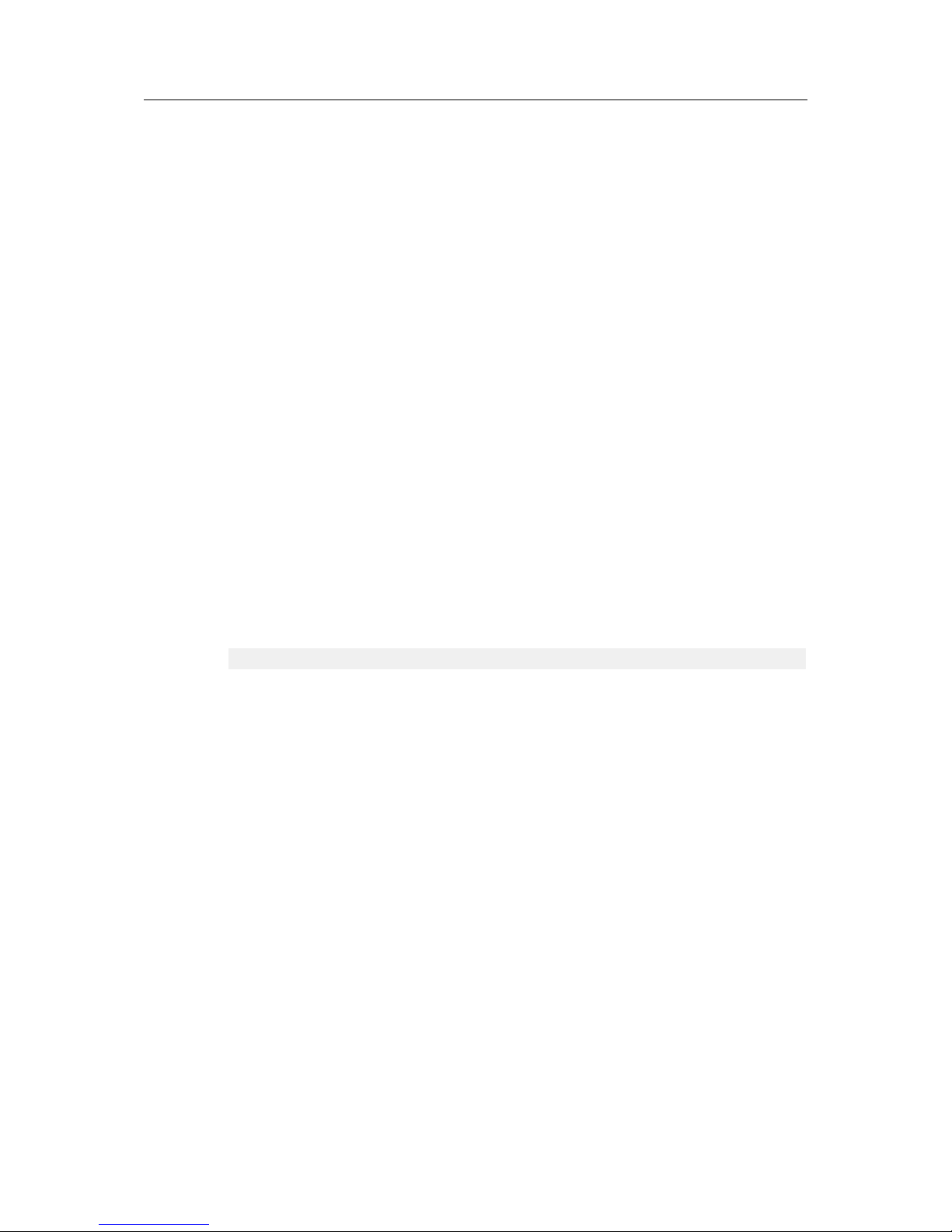
Tags Section 9 (72)
5 Tags Section
The “Tags” section contains 3 sub-sections:
• Values: configuration & monitoring of the real-time values of the tags.
• Alarms: monitoring of the tag alarms and checking the history of those alarms.
• IO Servers: configuration of the IO server(s) plugged in the Flexy 205.
All 3 sub-sections are described in the following chapters.
5.1 Values
The Flexy 205 monitors and manages variables called tags which are produced by IO servers.
The configuration of a tag defines its IO server and all its monitoring parameters such as alarm
levels, historical logging...
The “Value” section is the area listing the tags and their values for monitoring but also configuration purposes.
The switch between monitoring and configuring is done via the “Mode” button in the upper left
side of the page:
• Mode “View”: this is the monitoring view.
• Mode “Setup”: this is the configuration view.
5.1.1 “View” Mode
This mode which is the monitoring panel displays different types of information:
Tags displayed as “View”
Pages Allows the filtering of the tags based on the page they are linked to.
By default: All, Default and System.
Tag Groups Allows the filtering of the tags based on the group they belong to.
Filter Allows the filtering of the tags based on their name.
Refresh button Allows the refresh of the list.
Edit Value Change manually the value of a tag. This can also be done by double-clicking the
value of the tag.
Realtime Graph Shows a graph with the current values of the tag.
This button is shown only if a tag is configured to log real-time value.
Historical Logging
button
Check the log of the tags which have the historical logging enabled.
Historical Graph Shows a graphic of the tag values in a determined time interval.
This button is shown only if a tag is configured to log historical data.
Alarms Indicates if the alarm is set for the tag. By clicking on the icon, a redirection to the
Alarm summary page is performed (check Summary, p. 16).
Historical Logging
Table
Indicates if the historical logging is set for the tag.
Real-time Logging Indicates if the real-time logging is set for the tag.
Name Indicates the name of the tag.
Status / Quality Indicates how reliable and recent the tag value is.
Flexy 205 Reference Guide RG-0008-00-EN 1.1

Tags Section 10 (72)
More details in the Tag Quality document from the Related Documents, p. 3.
Value Indicates the current value of the tag. This value can be modified by double-clicking
on it.
Tag Description Indicates the description of the tag.
Autorefresh Indicates if the tags should be refresh automatically and on which time interval.
5.1.1.1 Real-time Graph
This area shows the real-time value of the selected tags as a graphic. This section appears only
if a or some tags have been previously selected.
5.1.1.2 Historical Logging Table
This area shows the recorded values of the selected tags as a table where columns are the tag
names and rows are the recorded timestamp with the corresponding values.
This table can be retrieved by viewing this section or by using the Export Block Descriptor
(check the Export Block Descriptor from the Related Documents, p. 3.)
Parameters of the Historical Logging Table
From ... To .... The time frame for which the user wishes to display the logs of the selected tags.
Interval The time frame division for the graphic.
Groups Filter by group of tags
Include tags with HL
disabled
Include tags that don’t have historical logging activated but have previous logged
data.
The historical logging table is linked to the IRCALL.BIN file. This one is an incremental recording of the logged data.
5.1.1.3 Historical Graph
This area shows the recorded values of the selected tags as a graphic. This section appears only if a or some tags have been previously selected.
Parameters of the Historical Graph
From ... To ... The time frame for which the user wishes to display the logs of the selected tags.
Flexy 205 Reference Guide RG-0008-00-EN 1.1

Tags Section 11 (72)
5.1.2 “Setup” Mode
This mode which is the configuration panel displays different types of information:
Tags displayed as “Setup”
Pages Allows the filtering of the tags based on the page they are linked to. Possibility to
add another page to the list or delete one existing (right-click).
By default: All, Default and System.
Check Creation of a Page, p. 12.
Tag Groups Allows the filtering of the tags based on the group they belong to.
Filter Allows the filtering of the tags based on their name.
Refresh button Allows the refresh of the list.
Add button Add a new tag and configure it. If a tag is selected, the “Add” can become “Add as
selected”.
Check Creation or Modification of a Tag, p. 12.
Edit Edit the tag settings.
This button is displayed only if a tag is selected.
Delete Delete a tag.
This button is displayed only if a tag is selected.
Configure Alarm
actions
Set the parameters of a tag alarm.
This button is displayed only if a tag is selected.
Historical Logging
button
Check the log of the tags which have the historical logging enabled.
Alarms Configure the actions the Flexy 205 should perform when alarm is reached.
Historical Logging Indicates if the historical logging is set for the tag.
Real-time Logging Indicates if the real-time logging is set for the tag.
Name Edit the settings of the tag.
Type Indicates the nature of the tag
IO Server Indicates which IO server is linked to the tag.
Topic Indicates which topic is set to the tag.
Possible values for MEM tag:
• [empty]
• RET(entive): value will be remembered on reboot.
Possible values for eWON tag:
• [empty]
• SYS(tem): access to some of the system information.
Possible values for IO Server tag: A, B or C
IO Address Address of the tag linking the Flexy 205 and the third-party device.
Status / Quality Indicates how reliable and recent the tag value is.
More details in the Tag Quality document from the Related Documents, p. 3.
Value Indicates the current value of the tag.
Tag Description Indicates the description of the tag.
Autorefresh Indicates if the tags should be refreshed automatically and on which time interval.
Flexy 205 Reference Guide RG-0008-00-EN 1.1

Tags Section 12 (72)
5.1.2.1 Creation of a Page
Page definitions are used in the Flexy 205 for two purposes:
• Restrict user rights to specific directories in the user defined web site.
• Organize tags in pages to ease viewing and restrict user access to specific tags.
A total of 10 user pages can be created.
When tags are defined in a specific page and the name of that page is modified, the same set
of tags will belong to the renamed page and users allowed to see the former page will automatically see the renamed one.
If a page is deleted while containing tags, those ones will return to the default page. All the
users who had access to that page only will have access to “Default” page.
Any text can be entered for the page name but if a page name is used for directory restriction, it
must comply with the directory syntax.
5.1.2.2 Creation or Modification of a Tag
When creating a tag, multiple fields must be provided:
Tag Parameters: Identification
Tag Name The name of the tag
It will be used for any reference to the tag when using the export or script function.
It will also be included in the alarm email / SMS.
It cannot contain: spaces, “$” (dollar) character or “"” (quote) character.
It shouldn’t contain “-” (minus) character if destined to be used in scripting.
The maximum length for is limited to 64 characters.
Page Allows the filtering of the tags and display them on a specific page
The basic configuration offers choices between “Default page” or “System page”.
Customer pages can be created an will be automatically added to this list.
Tag Description A free text to describe the meaning of the tag.
This Information is included in the email sent on alarm.
Tag Parameters: I/O Server Setup
Server Name The IO server name is the data source of the tag name. Six data sources are
available: MEM (virtual IO used by script function), eWON (eWON internal IO),
MODBUS, NETMPI, SNMP, DF1, FINS, ABLOGIX, S73&400, S7200, HITACHI,
MELSEC and BACNET.
For details, refer to theIO Servers document from the Related Documents, p. 3.
Topic Name It is used to apply a common configuration to several tags.
Topic names are configured in the IO Servers (check IO Servers document from
Related Documents, p. 3).
Address This indicates the complete address syntax (path) required to reach the register
inside the third-party device.
To ease the writing of the polling destination, a Tag Helper is available and appears
automatically as soon as text is typed in the field.
Type Defines the nature of the tag:
• Automatic: let’s the Flexy 205 decide the best nature of the tag. The decision
depends on the IO server register / modifier type.
Flexy 205 Reference Guide RG-0008-00-EN 1.1

Tags Section 13 (72)
• Floating Point: a single precision float precision format (IEEE float
representation).
• Boolean: a binary value.
• Integer: a 32-bit signed integer.
• DWord: a 32-bit unsigned integer.
Force Read Only Allows the disabling of the “Update” function in the “View” mode of the “Values”
section.
The tag is still read/write for BASIC scripting.
eWON value Defines the offset and scale factor to be applied to the IO value coming from the
third-party device. The offset and scales are float values. The negative values are
accepted.
The tag value will be: TAGval = IOSERVERval * scale + offset.
Tag Parameters: Alarm Setup
Alarm Setup If enabled, the alarm will be generated.
Alarm Level Low Low “warning” threshold value for alarm detection.
Alarm Level High High “warning” threshold value for alarm detection.
Alarm Level LowLow Low “danger” threshold value for alarm detection.
Alarm Level HighHigh High “danger” threshold value for alarm detection.
Value Deadband The deadband is the difference between the alarm level and the RTN level (Return
To Normal).
E.g.: if the alarm value is 20°C with a deadband set to 1, the alarm is triggered
when the temperature crosses this 20°C boundary. On the other hand, the alarm
status will be RTN when the temperature passes below 19°C (because 20° - 1).
Boolean Alarm Level The alarm value of a boolean tag name. This is not applicable for analog tag name.
Activation Delay The time in seconds for which the tag has to be out of threshold before the alarm
tag is triggered.
Auto acknowledge on
RTN
If checked, the alarm will be automatically acknowledged when the alarm state
goes to RTN. Thus, the alarm is directly ended.
Alarm Hint The information related to the alarm action. This Information will be included in the
alarm email.
Tag Parameters: Historical Logging
Historical Logging If enabled, the values of the tag will be logged in a circular file.
This is a non-volatile logging. The data is stored in the flash file system. All the data
is stored in the same file, the maximum number of values that can be saved is from
16384 to 139264, depending on the resources storage setup of the Flexy 205.
When maximum size is reached, the oldest data will be erased first.
Logging Deadband Defines the deadband of the incremental recording of the tag. Setting a negative
value will disable it.
Logging Interval Defines the interval, in seconds, for the tag recording. Setting 0 will disable it.
Can be used at the same time as logging deadband.
Flexy 205 Reference Guide RG-0008-00-EN 1.1

Tags Section 14 (72)
Tag Parameters: Real-time Logging
Real-time Logging If enabled, the values of the tag will be logged in memory.
Real-time logging is different than historical logging because the data is saved in a
circular memory buffer. The other difference is that incremental recording is not
possible, only fixed interval recording can be performed.
Time Span Defines the total logging window time in seconds.
Logging Interval Defines the interval, in seconds, of the tag recording.
Tag Parameters: Tag Visibility
Published Value The value published by the Flexy 205 could be the same as the tag value or could
be modified with a scale factor and an offset.
Modbus TCP visibility If enabled, the tag will be visible.
Each tag in the Flexy 205 can be accessed through a Modbus TCP master.
Register The address of the register, starting with 1.
Only the register address has to be specified, the type of tag (coil, contact, input
register or holding register) is obtained from the tag type (analog or boolean) and
the tag read-only or read/write property (obtained from the IO server).
Use 32-bit format If checked then 2 consecutive 16 bits registers will be reserved and the value will
be an output as a 4 bytes IEEE float in those 2 registers (standard Modbus float
representation).
If the tag is published as integer it may need to be scaled to fit the 16 bits Modbus
register. This operation will be applied to the tag value before publishing it.
SNMP visibility If enabled, the tag can be seen by the SNMP manager.
OID The base OID is already defined, the only parameter is the last part of the OID.
Tag groups Allows the grouping of tags into group (from A to D).
5.1.2.3 Configuration of an Alarm Tag
The configuration of an alarm for a specific tag can be done either by clicking on the “Configure
Alarm actions” button (when a tag has been selected) or on the alarm icon located in the tag
row.
Send an Email
Email upon Checks the alarm states triggering an email (ALM, ACK, RTN, END).
Format as short
message
In some cases, it is useful to have the whole message sent in the subject field.
For example: if the email should be routed as an SMS.
Email to The list of “TO” email address(es). They must be seperated by “,” (comma) or “;”
semi-colon.
Email CC The list of “CC” email address(es). They must be seperated by “,” (comma) or “;”
semi-colon.
Flexy 205 Reference Guide RG-0008-00-EN 1.1

Tags Section 15 (72)
Email Subject The subject of the email (except if short message is selected).
Email Attachment(s) The body text of the email.
This text can include Export Block Descriptors inline (as text) or as attachment files.
There can be as many attachments as required.
Attachments to include in the email must follow the syntax: &[EBD_1] &[EBD_2]
For example: &[$dtRTGA_AN01$ftG] &[$dtEV$ftT] will export real time data of
“GA_AN01” tag as a graphic and the event log file as a text file.
Send an SMS
SMS upon Checks the alarm states triggering an email (ALM, ACK, RTN, END).
SMS Destination The list of SMS recipient(s).
See SMS Recipient(s) Syntax, p. 67.
SMS Subject The content appearing at the beginning of the SMS message.
Transfer to FTP
Put FTP upon Checks the alarm states triggering an email (ALM, ACK, RTN, END).
Destination File Name The name of the file to create on the distant FTP server. The name can contain
path specification.
File Content The file content can be static or dynamic.
If a standard (static) text is put in this field, the file that will be transferred will
receive that static text as content.
If the file content has the following form, one (or more) file will be written with a
dynamic content: [EXPORT_BLOC_DESCRIPTOR_1] [EBD_2]...The number of
EBD is unlimited.
If the “$fn” field is used with multiple EBD, the “Destination File Name” property
must be empty.
Transfer to SNMP
SNMP Trap upon Checks the alarm states triggering an email (ALM, ACK, RTN, END).
Trap Subject The specific text displayed in the trap event of the SNMP manager.
The text string is limited to 256 chars. Traps are sent to all the hosts defined in the
SNMP configuration web page configured to receive such traps.
The information sent in the SNMP trap on alarm trigger is the following:
Parameter Definition Composition
Param 0 The tag name. Text [0...63]
Param 1 The alarm message based on the
“trap subject” defined here above.
Text [0...63]
Param 2 The value of the tag in alarm mode. Integer [32bits]
Param 3 The alarm status. Integer
Param 4 The alarm type Integer
Flexy 205 Reference Guide RG-0008-00-EN 1.1
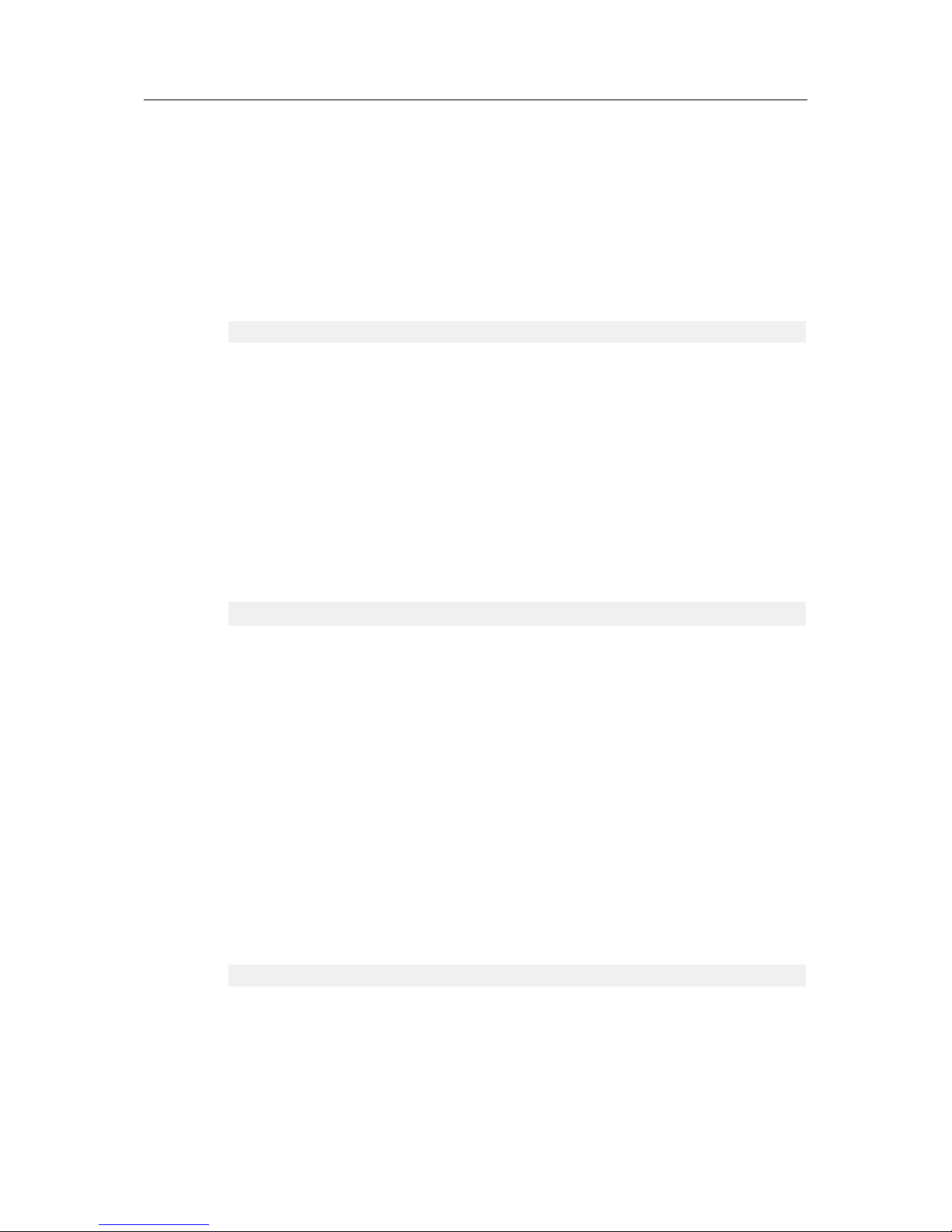
Tags Section 16 (72)
5.2 Alarms
The “Alarms” section proposes two sub-sections:
• Summary: the real-time alarm of a tag. It represents the current status of an alarm for a tag.
• History: the log of all alarm actions. It shows a table of all alarm status for a tag.
5.2.1 Summary
This is the real-time alarm page listing all tag names currently in alarm state.
Summary of Current Tag Alarms
Filter Allows the filtering of the table based on the name of tags.
Acknowledge
selection
Allows the acknowledgement of an alarm.
This is available only if a tag alarm is selected.
Date The time & day of the Flexy 205 when the alarm has been triggered.
Name The name of the tag.
If an “Alarm hint” has been set in the tag configuration, it will be shown near its
name.
Action / Date The status of the tag alarm at a specific time.
UserAck The name of the user who acknowledged the alarm.
Description The description of the tag in alarm mode.
Types of Alarm
ALM (HI) The tag is in alarm mode. The current value is in warning high position.
ALM (HIHI) The tag is in alarm mode. The current value is in insecure high position.
ALM (LO) The tag is in alarm mode. The current value is in warning low position.
ALM (LOLO) The tag is in alarm mode. The current value is in insecure low position.
ALM The (boolean) tag is in alarm mode. The current value is out of defined threshold.
RTN The tag returns to normal status. The current value has been previously outside the
defined threshold and hasn’t been acknowledge but is now inside the threshold.
ACK The tag has been acknowledged. The current value is outside the defined threshold
but a user has acknowledge the tag alarm.
5.2.2 History
The historical alarm screen is used to find the alarms generated in the past and know who acknowledged them. All the alarms are stacked from the top to the bottom.
Summary of Historical Tag Alarms
Filter Allows the filtering of the table based on the name of tags.
Items to display The number of items to show on the current page. All other items will be hidden.
Date The time & day of the Flexy 205 when the alarm has been triggered.
Name The name of the tag.
Status The status (ALM, RTN, ACK pr END) of the tag alarm at a specific time.
Flexy 205 Reference Guide RG-0008-00-EN 1.1

Tags Section 17 (72)
Type The type (LOLO, LO, HI, HIHI) of the tag alarm at a specific time.
UserAck The name of the user who acknowledged the alarm.
Description The description of the tag in alarm mode.
Flexy 205 Reference Guide RG-0008-00-EN 1.1

Diagnostic 18 (72)
6 Diagnostic
The “Diagnostic” area is the place to go if an issue is encountered on the Flexy 205. This section is divided in 3:
• Logs: regroups all the logs the Flexy 205 records.
• Status: regroups all the information of the current state of the Flexy 205.
• Files Transfer: allows the possibility to display / download several configuration / communications files of the Flexy 205.
6.1 Logs
The “Logs” section is the place where all recorded events can be displayed. It is divided in 3
sub-sections: Event Logs, Realtime Logs and Scheduled Actions.
6.1.1 Event Logs
This page displays the information recorded in the “Events.txt” file (check Files Transfer, p. 26).
On this page, the logged data are presented in reverse chronological order: recent events on
the top, older ones at the bottom). The events are displayed in different colors to differentiate
Error (red), Warning (orange) and Trace (black) events.
Event Logs Page Parameters
Filter Allows the filtering of the data. All 4 columns are taken into consideration.
Items to display Allows the display of a limited number of items.
Class Allows the filtering of the events based on their nature / category.
Level Allows the filtering of the events based on their severity. The chosen level and the
level(s) greater than this level are shown.
Time The time & date when the event occurred.
Event The ID of the event.
Description The description of the event. Each description refers to a single event ID.
Originator The interface that triggered an event log.
Autorefresh If enabled, the list will be automatically refreshed at the defined time interval.
6.1.2 Realtime Logs
This page displays the debug information for different interfaces.
These logs are stored in RAM memory and are cleared on reboot.
This logging is a time consuming task and thus will slow down the overall behavior
of the Flexy 205. These debug interfaces should be activated and used only during
the debugging process!
Flexy 205 Reference Guide RG-0008-00-EN 1.1

Diagnostic 19 (72)
Real-time Logs Page Parameters
Filter Allows the filtering of the data. All 5 columns are taken into consideration.
Items to display Allows the display of a limited number of items.
Source Allows the filtering of the events based on their interface.
Time The time & date when the event occurred.
Source The nature of the event.
Event The description / content of the event.
Clock The time in msec since the Flexy 205 has booted.
Event Id The ID of the event. Will always be unique unless first time configuration or until
reset level 2.
Autorefresh If enabled, the list will be automatically refreshed at the defined time interval.
6.1.3 Scheduled Actions
This page displays the states of the outgoing actions such as “sendmail”, “putftp”, ....
Only the last 20 scheduled and executed actions are maintained by the Flexy 205. The same information can be found in the “sstat.htm” file (check Files Transfer, p. 26).
Scheduled Actions Page Parameters
Filter Allows the filtering of the data. All 6columns are taken into consideration.
Action ID The ID of the action. Will always be unique unless first time configuration or until
reset level 2.
Action Type The nature of the action that was performed.
Status code The code of the result. Three possible values: 0 (success), -1 (in progress) or >0
(ended with error).
Status text The description of the result. Each status code refers to a status description.
Start time The time & date the action started.
End time The time & date the action ended. Will refer to “01/01/1970 00:00:00” if action is in
progress.
Autorefresh If enabled, the list will be automatically refreshed at the defined time interval.
6.2 Status
This page displays all the internal variables, counters representing the current live status of
Flexy 205. These counters are organized in three main categories: System Counters, I/O Servers Counters and System Info.
All these counters are accessible within the “estat.htm” file (check Files Transfer, p. 26).
Flexy 205 Reference Guide RG-0008-00-EN 1.1

Diagnostic 20 (72)
6.2.1 System Counters
Memory Information
Name Description Value (example) Unit
TotalAllocated The total memory allocated. 21934080 Bytes
NbFreeChunck The number of free chuncks. 375
NbFreeFastbin-
Block
The number of free blocks in fast bin. 0
MaxAllocSpace The maximum allocated space. 0 Bytes
FastbinBlockSizeUsed
The fast bin block size used. 0 Bytes
TotalAllocSpace The total allocated space. 21545696 Bytes
TotalFreeSpace The total free space. 388384 Bytes
CouldTrim The memory that could be trimmed. 74512 Bytes
TotalMemAvail The total memory available. 60518400 Bytes
TcpIpAlloc The TCP IP allocated memory. 0 Bytes
SocketAlloc The sockets allocated. 34
SnmpAlloc The allocated memory for SNMP. 0 Bytes
CfgFreeMem The free memory for the configuration. 521333 Bytes
PrgFreeMem The free memory for the script execution. 505552 Bytes
ProgAvailMem The free memory for script code. 261487 Bytes
DskUsrFree The free space of the /usr partition. 24820 KBytes
DskUsrTotal The total size of the /usr partition. 26188 KBytes
SDExtTotal The total size of the SD card extension. 0 KBytes
SDExtFree The free space of the SD card extension. 0 KBytes
NAT & IP Forwarding
Name Description Value (example) Unit
FWNbMinCfgNodeAvail
The minimum number of available configuration nodes. 0
FWNbMinNatNodeAvail
The minimum number of available NAT nodes. 0
FWNoNatEntryCount
The missed number NAT entry. 0
FWServiceNodeRecycle
The recycled service node. 0
FWPortFwdNodeRecycle
The recycles port forward node. 0
FWDropInOtherCount
The number of incoming packets dropped (other
reason).
0
FWDropOutOtherCount
The number of outgoing packets dropped (other
reason).
0
FWDropInInvalidCount
The number of incoming packets dropped (invalid
packet).
0
FWDropInFltCount The number of incoming packets dropped (filtered). 0
FWDropInFwdDstErrCnt
The number of incoming packets dropped (invalid
destination).
0
FWPortFwdCount The number of packets forwarded. 0
FWDropOutInvalidCnt
The number of outgoing packets dropped (invalid
packet).
0
FWNatFwdCount The number of NATed packets. 0
FWNatTcpSend The number of NATed TCP packets. 0
FWNatUdpSend The number of NATed UDP packets. 0
FWNatIcmpSend The number of NATed ICMP packets. 0
Flexy 205 Reference Guide RG-0008-00-EN 1.1

Diagnostic 21 (72)
VCom
Name Description Value (example) Unit
VCOM1ComPortOpen
VCOM1: com port opened. No
VCOM1ComPortError
VCOM1: com port error. No
VCOM1TcpPortError
VCOM1: TCP port error. No
VCOM1ByteIn VCOM1: serial bytes in. 0
VCOM1ByteOut VCOM1: serial bytes out. 0
VCOM2ComPortOpen
VCOM2: com port opened. No
VCOM2ComPortError
VCOM2: com port error. No
VCOM2TcpPortError
VCOM2: TCP port error. No
VCOM2ByteIn VCOM2: serial bytes in. 0
VCOM2ByteOut VCOM2: serial bytes out. 0
VCOM3ComPortOpen
VCOM3: com port opened. No
VCOM3ComPortError
VCOM3: com port error. No
VCOM3TcpPortError
VCOM3: TCP port error. No
VCOM3ByteIn VCOM3: serial bytes in. 0
VCOM3ByteOut VCOM3: serial bytes out. 0
VCOM4ComPortOpen
VCOM4: com port opened. No
VCOM4ComPortError
VCOM4: com port error. No
VCOM4TcpPortError
VCOM4: TCP port error. No
VCOM4ByteIn VCOM4: serial bytes in. 0
VCOM4ByteOut VCOM4: serial bytes out. 0
6.2.2 I/O Servers Counters
Unitelway
Name Description Value (example) Unit
UTEComPortError Com port error. No
UTEResynchCount Resynchronization count. 0
UTEInvalidChecksum
Invalid checksum. 0
UTETxNoAckNackCount
No ACK or NACK count. 0
UTETxNackCount Number of transmitted NACK. 0
UTERxNackCount Number of received NACK. 0
UTEMaxTxTryCount Number of max transmissions retry. 0
UTERxTimeoutCount
Number of received timeout. 0
UTETxTimeoutCount
Number of transmissions timeout. 0
DF1
Name Description Value (example) Unit
DF1ComPortError Com port error. No
DF1ResynchCount Resynchronization count. 0
Flexy 205 Reference Guide RG-0008-00-EN 1.1

Diagnostic 22 (72)
DF1 (continued)
Name Description Value (example) Unit
DF1InvalidChecksum
Invalid checksum. 0
DF1TxNoAckNackCount
No ACK or NACK count. 0
DF1TxNackCount Number of transmitted NACK. 0
DF1RxNackCount Number of received NACK. 0
DF1MaxTxTryCount Number of max transmissions retry. 0
DF1RxTimeoutCount
Number of received timeout. 0
DF1TxTimeoutCount
Number of transmissions timeout. 0
EthernetIP
Name Description Value (example) Unit
EIPCommandsReceived
The command that were received. 0
EIPCommandsSent The command that were sent. 0
EIPRepliesRe-
ceived
The replies that were received. 0
EIPRepliesSent The replies that were sent. 0
EIPRepliesSentErrs The errors of the replies that were sent. 0
EIPErrUnhandledCmd
The command that were not handled. 0
EIPErrBadData The bad data. 0
EIPErrBadSessio-
nID
The bad session ID. 0
EIPErrUnSupportedRev
The revision that is not supported. 0
EIPErrBadTargetID The bad target ID. 0
Modbus
Name Description Value (example) Unit
MBSComPortError The com port error. No
MBSInvalidCrc The invalid CRC. 0
MBSFrameErr The frame error. 0
MBSInvalidFn The invalid function. 0
MBSBuffTooSmall The buffer is too small. 0
MBSWrVfyErr Verification of the write permission failed. 0
MBSOpenSockErr There is an “open socket” error. 0
MBSCnxSockErr There is an “connect socket” error. 0
MBSRdTcpErr There is an “read TCP” error. 0
MBSWrTcpErr There is an “write TCP” error. 0
MBSInvTransact An invalid transaction ID. 0
S5 AS511
Name Description Value (example) Unit
S5OpenComError Open COM error summary.
S5PortErrorCount The number of com ports with the “open” error.
S5NakReceived The number of NAK received.
S5FrameError The number of frame errors received.
S5ReadTimeout The number of timeout received.
S5SequenceError The number of invalid sequence received.
S5PlcError The number of registered errors received from the
third-party device.
Flexy 205 Reference Guide RG-0008-00-EN 1.1

Diagnostic 23 (72)
FINS
Name Description Value (example) Unit
FINSComPortError The com port error. No
FINSUnsolMsgs The number of unsolicited FINS messages received. 0
FINSInvalidFCS The number of invalid hostlink checksum received. 0
FINSFrameError The number of invalid hostlink frames received.
The number of write TCP errors.
0
FINSWriteTcpError The number of read TCP errors. 0
FINSReadTcpError The number of write TCP errors 0
FINSWriteUdpError The number of write UDP errors. 0
FINSReadUdpError The number of read UDP errors. 0
FINSTcpFinsError The TCP FINS protocol error. 0
FINSTcpErrorSend The number of TCP FINS frame error notifications
received.
0
FINSCmdError The number of invalid FINS messages received. 0
FINS Gateway
Name Description Value (example) Unit
FINSGWWriteTcpError
The number of write TCP errors. 0
FINSGWReadTcpError
The number of read TCP errors. 0
FINSGWWriteUdpError
The number of write UDP errors. 0
FINSGWReadUdpError
The number of read UDP errors. 0
FINSGWTcpFinsError
The TCP FINS protocol error. 0
FINSGWTcpErrorSend
The number of TCP FINS frame error notifications
received.
0
FINSGWCmdError The number of invalid FINS messages received. 0
FINSGWTransError The number of FINS transaction failures. 0
EthernetIP Gateway
Name Description Value (example) Unit
EIPGWCommandsReceived
The commands received. 0
EIPGWCommandsSent
The commands sent. 0
EIPGWRepliesReceived
The replies received. 0
EIPGWRepliesSent The replies sent. 0
EIPGWRepliesSentErrs
The replies sent errors. 0
EIPGWErrUnhandledCmd
The command that was not handled. 0
EIPGWErrBadData The bad data. 0
EIPGWErrBadSes-
sionID
The bad sessions ID. 0
EIPGWErrUnSupportedRev
The revision that is not supported. 0
EIPGWErrBadTargetID
The bad target ID. 0
Flexy 205 Reference Guide RG-0008-00-EN 1.1

Diagnostic 24 (72)
PPI
Name Description Value (example) Unit
PPiComPortError The com port error received. No
PpiNackRcvd The number of PPI NACK messages received. 0
PpiInvalidFcs The number of invalid PPI checksums received. 0
PpiRxTimeout The number of PPI timeouts. 0
S7PpiS7CmdSent The number of PPI S7 commands sent. 0
S7PpiS7CmdRcvd The number of PPI S7 commands received. 0
PpiInvalidFramesRcvd
The number of PPI invalid frames received. 0
ISOTCP
Name Description Value (example) Unit
IsoTcpCS7CmdSent The number of ISOTCP S7 commands sent. 0
IsoTcpCS7CmdRcv-dThe number of ISOTCP S7 commands received. 0
IsoTcpCReadErr The number of read TCP errors. 0
IsoTcpCWriteErr The number of write TCP errors. 0
IsoTcpCInvalidFramesRcvd
The number of ISOTCP invalid frames received. 0
ISOTCP Gateway
Name Description Value (example) Unit
IsoTcpGS7CmdSent The number of ISOTCP S7 commands sent. 0
IsoTcpGS7CmdRcv-dThe number of ISOTCP S7 commands received. 0
IsoTcpGReadErr The number of read TCP errors. 0
IsoTcpGWriteErr The number of write TCP errors. 0
IsoTcpGInvalidFramesRcvd
The number of ISOTCP invalid frames received. 0
IsoTcpGTransFailed The number of S7 transactions that failed. 0
Hitachi
Name Description Value (example) Unit
HiComPortError The com port error received. No
HiNakFrameErr The number of Hitachi NACK received with the frame
error.
0
HiNakParityErr The number of Hitachi NACK received wit the parity
error.
0
HiNakInvalidSum The number of Hitachi NACK received with the invalid
sum.
0
HiNakRcvBufErr The number of Hitachi NACK received with the receive
buffer error.
0
HiNakRcvTimeOvfl The number of Hitachi NACK received with the receive
timer overflow.
0
HiNakProtErr The number of Hitachi NACK received with the proto-
col error.
0
HiNakAsciiErr The number of Hitachi NACK received with the ASCII
error.
0
HiNakOverRErr The number of Hitachi NACK received with the run
overflow error.
0
HiInvalidSum The number of Hitachi serial sum error. 0
HiFrameErr The number of Hitachi serial frames error. 0
HiResynch The number of Hitachi serial resynchronization. 0
HiRxTimeOut The number of Hitachi serial frames receive timeout. 0
HiTxTimeOut The number of Hitachi serial frames transmit timeout. 0
HiTcpPacketsSent The number of Hitachi TCP packets sent. 0
Flexy 205 Reference Guide RG-0008-00-EN 1.1

Diagnostic 25 (72)
Hitachi (continued)
Name Description Value (example) Unit
HiTcpPacketsRcvd The number of Hitachi packets received. 0
HiUdpPacketsSent The number of Hitachi UDP packets sent. 0
HiUdpPacketsRcvd The number of Hitachi UDP packets received. 0
Mitsubishi FX
Name Description Value (example) Unit
MiFxComPortError The com port error received. No
MiFxNackRcvd The number of Mitsubishi NACK received. 0
MiFxProtErr The number of Mitsubishi protocol errors. 0
MiFxRxTimeout The number of Mitsubishi messages timeouts that
have been received.
0
MiFxTxTimeout The number of Mitsubishi message timeouts that were
transmitted.
0
MELSEC
Name Description Value (example) Unit
MiMcTcpCmdSent The number of Melsec TCP commands that were sent. 0
MiMcTcpCmdRcvd The number of Melsec TCP commands that were
received.
0
MiMcTcpReadErr The number of Melsec read TCP errors. 0
MiMcTcpWriteErr The number of Melsec write TCP errors. 0
MiMcUdpCmdSent The number of Melsec UDP commands that were sent. 0
MiMcUdpCmdRcvd The number of Melsec UDP commands that were
received.
0
MiMcUdpReadErr The number of Melsec read UDP errors. 0
MiMcUdpWriteErr The number of Melsec write UDP errors. 0
Bacnet
Name Description Value (example) Unit
BacnReadCount The number of Bacnet tags that were read. 0
BacnWriteCount The number of Bacnet tags that were written. 0
BacnErrorCount The number of Bacnet errors. 0
6.2.3 System Info
Info
Name Description Value (example) Unit
SerNum The serial number of the Flexy 205. 1729-0018-24
FwrVersion The current firmware version. 786434
CodeName The code name. 12.2s1
FwrDnlDate The date when the firmware was uploaded to the Flexy
205.
01/01/1970
00:00:00
ModemExtInfo The extended information of the modem.
SIFMacAddrL The MAC address of the LAN interface. 00:00:00:00:00:00
SIFMacAddrW The MAC address of the WAN interface. 00:00:00:00:00:00
SIFMacAddrWifi The MAC address of the Wi-Fi interface. 00:00:00:00:00:00
Status
Name Description Value (example) Unit
PppIp The allocated PPP IP address. 0.0.0.0
TfIp The current IP transparent forward address. 0.0.0.0
VpnIp The allocated VPN IP address. 0.0.0.0
Flexy 205 Reference Guide RG-0008-00-EN 1.1

Diagnostic 26 (72)
Status (continued)
Name Description Value (example) Unit
PppClIn The PPP accumulated incoming traffic. 0 Bytes
PppClOut The PPP accumulated outgoing traffic. 0 Bytes
ADSLOperStatusTxt The ADSL line status.
ADSLLocRemSNRTxt
The ADSL local/remote SNR. dB
ADSLUpDnSpeedTxt
The ADSL up/down speed. kbps
ADSLWanStatusTxt The ADSL WAN status.
ADSLLocalIp The ADSL local IP address. 0.0.0.0
ADSLRemoteIp The ADSL remote IP address. 0.0.0.0
ADSLDNS1 The ADSL primary DNS. 0.0.0.0
ADSLDNS2 The ADSL secondary DNS. 0.0.0.0
System
Name Description Value (example) Unit
MbPartNum The motherboard part number. FLEXY205_00
MbSerNum The motherboard serial number. 1729-0018-24
MbExtInfo The motherboard extended information. PType:0,
MTID:901
Xb1PartNum The extension card #1 part number.
Xb1SerNum The extension card #1 serial number.
Xb1ExtInfo The extension card #1 extended information.
Xb2PartNum The extension card #2 part number.
Xb2SerNum The extension card #2 serial number.
Xb2ExtInfo The extension card #2 extended information.
Xb3PartNum The extension card #3 part number. [Will never be
used]
Xb3SerNum The extension card #3 serial number. [Will never be
used]
Xb3ExtInfo The extension card #3 extended information. [Will never be
used]
Xb4PartNum The extension card #4 part number. [Will never be
used]
Xb4SerNum The extension card #4 serial number. [Will never be
used]
Xb4ExtInfo The extension card #4 extended information. [Will never be
used]
6.3 Files Transfer
It is possible to open or download the files located in the root folder of the Flexy 205:
File name Description
Events.htm The events log represented as a table.
sstat.htm The scheduled status represented as a table.
estat.htm The system status represented as a table.
rt_alm.txt The real-time alarms.
inst_val.txt The instantaneous values displayed as text.
inst_val.bin The instantaneous values displayed as binary.
events.txt The events log.
hst_alm.txt The history of alarm tags.
var_lst.txt The list of variables and their details in a text file.
Flexy 205 Reference Guide RG-0008-00-EN 1.1

Diagnostic 27 (72)
File name Description
var_lst.csv The list of variables and their details in a csvfile.
program.bas The BASIC program scripting.
ewonfwr.edf The firmware file.
dump.ppp The PPP dump file.
config.bin The system configuration file of the Flexy 205 as binary file.
config.txt The system configuration file of the Flexy 205 as text file.
comcfg.txt The communication configuration file of the Flexy 205 as text file.
ircall.bin All historical logs.
backup.tar Backup file of the Flexy 205.
irc_# The historical log of the tags set up in the Flexy 205 where “#” is the name of the tag.
There will be as many “irc_#” as there are tags in the Flexy 205.
Flexy 205 Reference Guide RG-0008-00-EN 1.1

Setup 28 (72)
7 Setup
This area defines all the Flexy 205 settings. General setup, communication parameters, memory allocation... all those parameters are configured under this section.
7.1 Wizards
The wizards are the easiest & quickest way to configure the Flexy 205.
It can be either fully run by clicking the “Quick Launch Wizard” or run section by section by clicking on the right side menu.
7.1.1 System
This wizard configures the general settings of the Flexy 205:
Step 1: User Setup
Erase all first The Flexy 205 will be set back to factory default.
eWON name The name of the Flexy 205.
This is different then the name given to the device in the Talk2M account.
Username The login of the administrator.
Password The password of the administrator.
Retype-Password The confirmation of the password.
Step 2: Date and time
Datetime The current date & time of the Flexy 205.
Update clock via NTP If enabled, the Flexy 205 will be using the indicated IP address or URL to update
its date & time.
NTP Server address The IP address or URL of the NTP server.
Default value: ntp.talk2m.com
Update interval The time interval in minutes the Flexy 205 should perform a NTP synchronization.
Default value: 1440.
GMT Offset The offset in hours of the country where the Flexy 205 is located in.
The GMT offset should be the opposite to the normal GMT syntax. For example: a
GMT+5 country will be refered to -5 in the Flexy 205.
Step 3: LAN/WAN Configuration
LAN/WAN ports
attribution
Attribution of the ports: LAN (green) or WAN (red).
Port #1 is always a LAN port.
If the LAN/WAN port attribution has been changed, it is mandatory to reboot the
Flexy 205 before proceeding any further.
Flexy 205 Reference Guide RG-0008-00-EN 1.1

Setup 29 (72)
7.1.2 Internet
This wizard configures the Internet connection settings of the Flexy 205.
Step 1: Internet connection
Initialize configuration The Flexy 205 will be set back to factory default in regards of Internet settings,
including the Talk2M configuration.
Interface The selection of the WAN interface.
Step 2: Ethernet WAN Connection
Address Setup The selection how the WAN IP address should be set up: Static, BootP or DHCP.
Default value: DHCP
Based on the above choice, different fields should be completed:
• IP address: the desired IP address on the network (for static only).
• Subnet mask: the desired subnet on the network (for static only).
• Default gateway: the gateway on the network (for static and bootp only).
DNS Setup Primary and secondary DNS.
Manual settings available only for static and bootp configurations.
HTTP Proxy Indicates if the Flexy 205 is behind a proxy.
Step 2: WiFi WAN Connection
Network selection Selection how the network name should be set.
Network name The SSID of the Wi-Fi network.
If “List” is selected in the previous field, this will be a dropdown field proposing
automatically nearby Wi-Fi network.
If “Manual” is selected in the previous field, this will be a text field that needs to be
filled manually with the Wi-Fi network name.
Passphrase The password of the Wi-Fi network.
Security The level of security for the Wi-Fi network.
This field appears only if “Manual” is selected.
WiFi WAN connection The selection how the WAN IP address should be set up: Static, BootP or DHCP.
Default value: DHCP
Based on the above choice, different fields should be completed:
• IP address: the desired IP address on the network (for static only).
• Subnet mask: the desired subnet on the network (for static only).
• Default gateway: the gateway on the network (for static and bootp only).
DNS Setup Primary and secondary DNS.
Manual settings available only for static and bootp configurations.
HTTP Proxy Indicates if the Flexy 205 is behind a proxy.
Step 2: GSM modem
SIM PIN The PIN code of the SIM card.
This field can be left empty if no PIN code is needed.
APN The Access Point Name of the cellular service provider.
This is mandatory for the Flexy 205 to have access to the Internet.
Flexy 205 Reference Guide RG-0008-00-EN 1.1

Setup 30 (72)
Username The username provided for the APN by the cellular service provider.
This field can be left empty.
Password The password provided for the APN by the cellular service provider.
This field can be left empty.
Maximum idle time The amount of time before the Flexy 205 shuts down the connection if there is no
traffic from/to the Flexy 205.
Maximum call duration The amount of time the Flexy 205 stays online before closing the outgoing
connection.
Connectivity type Selection of the type of technology.
Provider Selection of the cellular provider.
Step 3: Validate your internet connection
Internet connection
test
If enabled, the Flexy 205 performs an Internet test to a remote server.
By default, it is enabled.
7.1.2.1 WAN Fallback
If another WAN interface is available, a popup will appear at the end of the Internet wizard and
will propose to configure this secondary WAN interface.
If configured, the Flexy 205 will switch automatically to this secondary WAN interface in case
the primary interface fails.
The configuration of the secondary WAN interface is a replay of the Internet wizard where the
proposed settings are based on this second WAN interface type.
More info on the WAN Fallback in the Flexy & Cosy 131 – WAN Fallback from the Related
Documents, p. 3.
7.1.3 VPN
This wizard configures the VPN connection settings of the Flexy 205.
The VPN connection can either be the link with Talk2M or to a custom VPN server.
7.1.3.1 Talk2M Connection
Talk2M
Register with
ACTIVATION KEY
The link will be established between the Flexy 205 and Talk2M using the
activation key or the global activation key.
Register with eWON
NAME
The link will be established between the Flexy 205 and Talk2M using different
informations: the account name, the eWON name (in the Talk2M account), the
Talk2M username and the Talk2M user password.
Flexy 205 Reference Guide RG-0008-00-EN 1.1

Setup 31 (72)
Proxy config
Connect via HTTP
proxy
If enabled, the Talk2M connection will be using the proxy connection (previously
indicated in the Internet wizard). Different fields should be completed:
• Proxy server IP address: the IP address of the proxy server.
• Proxy server port: the port used by the proxy server.
• Username: the username to authenticate.
• User password: the password of the above user to authenticate.
Advanced parameters
Force to TCP If enabled, the Flexy 205 will be forced to use TCP to communicate to Talk2M.
7.1.3.2 eFive
eWON Account parameters
Server Address The IP address of the eFive.
VPN Username The username of a user in the eFive.
VPN Password The password of the same user in the eFive.
CA Certificate The complete CA certificate.
Protocol The selection of the procotol: TCP or UDP.
By default: UDP.
Port The port used by the eFive.
By default: 1194.
7.1.4 Gateway
This wizard is shown only if specific extension cards are available in the Flexy 205: Serial FLA
3301 or MPI FLC 3701.
PLC Gateway configuration
Select the COM port to
configure
The selection of which port will be used and what is the gateway linked to that
port.
Gateway Configuration The parameters configuration of the gateway itself.
Flexy 205 Reference Guide RG-0008-00-EN 1.1

Setup 32 (72)
7.2 BASIC IDE
The Flexy 205 understand the BASIC scripting. This is the area where such scripts can be created, modified, erased, tested, debugged, ...
Fig. 2 The BASIC IDE
Label Description
1 The top menu bar containing multiple actions:
• File: possibility to save, autosave, import & export.
• Edit: possibility to undo or redo.
• Window: possibility to customize the interface.
• Search: possibility to find terms based on pattern.
• Run: possibility to interact with the flow.
• Debug: debug panel.
2 Shortcuts of label #1:
• Fullscreen.
• Export, import and save.
• Undo & redo.
• Search.
• Display console for debug.
3 Shortcuts for debug panel:
• Control the script execution.
• Abort, pause, play, ... Available only when script is running.
4 Panel to control (display, create or delete) the sections and labels names.
Flexy 205 Reference Guide RG-0008-00-EN 1.1

Setup 33 (72)
Label Description
5
The script code divided per section. By default, two sections are present:
• Cyclic: the script written inside this section is executed cyclically. The cycle time is not predetermined and is based on the duration of the script itself.
• Init: the script written inside this section is executed once, at the boot of the Flexy 205.
6 The debug panel:
• Clear: erase all the content of the panel.
• Filter: select which info should be displayed.
• Command: possibility to execute manually a command.
The entire BASIC documentation library that explains how it works, the different features, the
commands list, ... is available in the Programming Reference Guide document from the Related
Documents, p. 3.
7.3 Users
The“ Users” area allows the management of the list of authorized users.
Different login procedures use this list as reference to authorize / deny access. Those are:
• The access to web interface.
• The access to FTP access.
• The access to a user defined page which is based on a Basic Access authentication.
The default view is the one displaying all users and their attributes configured in the Flexy 205.
The password of the “adm” user must be changed to differ from “adm”.
Default View of Users Page
Filter Allows the filtering of the users based on all columns except “Rights”.
Refresh button Allows the refresh of the list.
Add Allows the creation of a new user.
Configure Edit the information and permissions of a user.
This button is shown only if a user has been selected.
Delete Delete a user.
This button is shown only if a user (other than “adm”) has been selected.
User Login The username.
First Name The first name of the user.
Last Name The last name of the user.
Rights The type of permissions granted to the user.
informations Custom description about the user.
Flexy 205 Reference Guide RG-0008-00-EN 1.1

Setup 34 (72)
7.3.1 Creation or Modification of a User
7.3.1.1 Identification
Identification
First Name The first name of the user.
This is an optional field.
Last Name The last name of the user.
This is an optional field.
User Login The username.
Password The password.
Confirm Password The confirmation of the password.
Information A custom content.
This is an optional field.
7.3.1.2 Rights
Tag Page allowed
The pages are created in the “Values” section (check Creation of a Page, p. 12). Those pages
contain a defined set of tags thus this parameter limits the number of tags the user can access /
see.
Possible Values for “Tag Page allowed” Parameters
Label Access description
All Access to all tag pages is granted.
Default Only the “Default” page is accessible.
System “Default” and “System” pages are accessible.
My-custom-page “Default” and “My-custom-page” pages are
accessible.
Users will always have access to the “Default” page (even if not selected) which is also the value set by default.
Flexy 205 Reference Guide RG-0008-00-EN 1.1

Setup 35 (72)
User Directory allowed
When the “user” website is built, HTML (or SHTM) pages can be placed directly in it or in
subdirectories.
Considering the FTP directory structure, the root directory of the user defined website is “/usr”.
Every user has access to that directory and is considered as the default directory.
Possible Values for “Tag Page allowed” Parameters
Label Access description
All Access to all content & subdirectories in root directory
is granted.
Default Only the root directory “/usr” is accessible.
System “Default” and “System” directories are accessible.
My-custom-directory “Default” and “My-custom-directory” directories are
accessible.
When a subdirectory of the root directory “/usr” is accessible, all the subdirectories of this specific
subdirectory are accessible as well.
If the pages list (check Creation of a Page, p. 12) must be a reflection of the subdirectories list
in the “/usr” root directory, it is the responsibility of the user to create the same pages as the directories in the FTP structure otherwise the security setup will not be applied.
Global user rights
Label Description
View IO Allows the access to the tags values screen (check “View” Mode, p. 9).
Force outputs Allows the modification of the Flexy 205 outputs.
Acknowledge alarms Allows the acknowledgement of the alarms.
Change configuration Allows the access to the configuration part of the Flexy 205
FTP server access Allows this user to access the Flexy 205 FTP server.
eWON File access
[EBD]
Allows the access to the file transfer page (check Files Transfer, p. 26).
Allows the user to retrieve files (containing Export Block Descriptor) from the Flexy
205 with HTTP requests using /rcgi.bin/ParamForm?AST_Param=$$...EBD...
Java Forms access Allows the access to the Java forms.
Control Java JVM Allows this user to control the Java JVM.
Upgrade FW Allows this user to upgrade the Flexy 205.
7.4 System
The “System” area allows the configuration of all system parameters of the Flexy 205. This section has a high impact on the behavior of the Flexy 205, mainly from a communication point of
view.
It is divided in 3 subsections:
• Main
• Communication
• Storage
7.4.1 Main
This section defines the global settings such as the identification info, the net services and the
diagnosis parameters.
Flexy 205 Reference Guide RG-0008-00-EN 1.1

Setup 36 (72)
7.4.1.1 General
7.4.1.1.1 Identification
Control Description
eWON Identification The name of the Flexy 205. This information is added in each e-mail alarm
notification.
General Information A free text proving a simple way to add extra information about the Flexy 205 or its
environment.
User defined home
page
When a user defined website is used, the home page of the eWON web site can be
replaced by a user defined web page.
If the default homepage is a viewON synopsis, “viewON synopsis”" must be selected and the name of the synopsis should be indicated in the next text box.
If the default homepage is a classical HTML page, “http://your_device_ip/usr” must
be selected and the name of the page should be indicated in the next text box.
Enable user page
security
If a user website is defined, the default user login page is not displayed and there is
no session.
This checkbox enables the security when the user wants to access a user-defined
page.
7.4.1.1.2 Language
Control Description
Language Selection of the language for the web interface. A reboot is required for the change
to be fully applied.
7.4.1.1.3 Alarms
Control Description
Action retriggered
interval
The alarm action (email, SMS, PUTFTP, trap SNMP) is triggered permanently,
based on the specified time interval, as long as the alarm state is ALM. The trigger
cycle is stopped by an acknowledge (ACK) or a return to normal (RTN).
Default value: 86400 seconds.
The value 0 disables the triggering cycle feature.
Retry action This parameter defines the number of times the action will be retried in case of
errors.
The value of this number must be greater than 0.
Action retry interval This parameter defines the time interval (in seconds) between two retry attempts if
an error occurred.
The value for this parameter must be greater than 9.
Email Alarm Template A free text and / or functions (check Configurable Fields for Email and SMS, p. 70).
This is used to customize the content of the emails used during alarm notifications.
The template will be applied to the alarm notification of all tags but will be ignored as
soon as a single character is inserted in the alarm setup of the tag itself.
The template is not applied if the checkbox “Format as Short Message” is selected
for the email notification in the alarm setup of the tag itself. That is why this function
is not available if SMS are sent using the Talk2M email notification service.
SMS Alarm Template A free text and / or functions (check Configurable Fields for Email and SMS, p. 70)
can be introduced to customize the contents of the SMS. The default SMS layout is
ignored as soon as a single character is present in this field. The template will be applied to the alarm notification of all tags.
7.4.1.1.4 Date & Time
Control Description
Date & Time Allows the manual modification of the date & time of the Flexy 205.
An event is added to the event log indicating the time update and the time offset with
the previous time.
Updating the time might result in duplicated points stored in a non-chronological
order in the files of the Flexy 205 (alarms, events and historical).
Flexy 205 Reference Guide RG-0008-00-EN 1.1

Setup 37 (72)
7.4.1.1.1 Planner
The “Planner” can be used to do some actions at a fixed time or a fixed interval. These actions
are the same as the tag alarm actions which are:
• Send an email.
• Send an SMS.
• Put a file on a FTP server.
• Send an SNMP trap.
Global Parameters
Control Description
Try action The number of times the action will be retried in case of errors.
Default value is 0.
Action retry interval The time interval between two actions attempts if an error occurred. The value for
this parameter must be greater than 9.
Planner configuration table
Control Description
Timer Interval Defines when the action will be executed. The syntax is the following: mm hh dd
MMM DDD.
The action will be triggered when the time of the Flexy 205 matches the 5
parameters.
Type of Actions The nature of the actions which can be: email, SMS, FTP or trap
Edit Allows the modification of the task.
Force Allows the manual trigger of the action.
Last Run The date & time of the last execution of the action(s).
7.4.1.1.1.2 Timer Interval Settings
The timer interval of the planner must respect a syntax: mm hh dd MMM DDD where all 5 parameters are mandatory and represent:
mm
The minutes parameter which is a number between 0 and 59.
hh The hours parameter which is a number between 0 and 23.
dd The days parameter which is a number between 1 and 31.
MMM The months parameter which is either:
• A number between 1 and 12 where 1 is January and 12 is December.
• A month name abbreviation: jan, feb, mar, apr, may, jun, jul, aug, sep, oct,
nov, dec.
DDD The day of the week parameter which is either:
• A number between 1 and 7 where 1 is Monday and 7 is Sunday.
• A day name abbreviation: mon, tue, wed, thu, fri, sat, sun.
When used together, the “dd” and the “DDD” parameters are considered as an OR operation:
every dd of the month or DDD.
In addition, there are some operators to specify multiple date/time:
* All possible values.
For example: an * in the “hh” time field would be equivalent to every hour.
,
A list of values.
For example: “1,3,4,7,8” (no space allowed inside the list).
Flexy 205 Reference Guide RG-0008-00-EN 1.1

Setup 38 (72)
-
A range of values
For example: “1-6” which is equivalent to “1,2,3,4,5,6”.
/ Used to skip a given number of values.
For example: “*/3” in the “hh” time field is equivalent to “0,3,6,9,12,15,18,21”.
Example 1: Task Planner
* * * * *
// Runs every minutes.
0 * * * *
// Runs every hour.
0 0 * * *
// Runs every day at midnight (00:00)
*/15 * * * *
// Runs every 15 minutes.
15 7 1 1 *
// Runs at 7:15, the first of January. Equal to "15 7 1 jan *"
15 8 * * 1
// Runs at 8:15, each Monday. Equal to "15 8 * * mon"
0 8-18 * * 1-5
// Runs every hour between 8:00 and 18:00
// on every working day (Monday to Friday)
0 6,7,8,17,18,19 * * *
// Runs at 6, 7, 8, 17, 18 and 19 o’clock, every day.
* * 13 * fri
// Runs every minutes, each Friday
// OR the 13th of the month (and not only on the Friday 13th).
7.4.1.1.1.3 Actions Configuration for Planner
This panel is very similar to the Configuration of an Alarm Tag, p. 14.
Send an Email
Email upon If enabled, the planner will send an email when requested.
Format as short
message
In some cases, it is useful to have the whole message sent in the subject field.
For example: if the email should be routed as an SMS.
Email to The list of “TO” email address(es). They must be seperated by “,” (comma) or “;”
semi-colon.
Email CC The list of “CC” email address(es). They must be seperated by “,” (comma) or “;”
semi-colon.
Email Subject The subject of the email (except if short message is selected).
Email Attachment(s) The body text of the email.
This text can include Export Block Descriptors inline (as text) or as attachment files.
There can be as many attachments as required.
Attachments to include in the email must follow the syntax: &[EBD_1] &[EBD_2]
For example: &[$dtRTGA_AN01$ftG] &[$dtEV$ftT] will export real time data of
“GA_AN01” tag as a graphic and the event log file as a text file.
Flexy 205 Reference Guide RG-0008-00-EN 1.1

Setup 39 (72)
Send an SMS
SMS upon If enabled, the planner will send an SMS when requested.
SMS Destination The list of SMS recipient(s).
See SMS Recipient(s) Syntax, p. 67.
SMS Subject The content appearing at the beginning of the SMS message.
Transfer to FTP
Put FTP upon If enabled, the planner will send a file when requested.
Destination File Name The name of the file to create on the distant FTP server. The name can contain
path specification.
File Content The file content can be static or dynamic.
If a standard (static) text is put in this field, the file that will be transferred will
receive that static text as content.
If the file content has the following form, one (or more) file will be written with a
dynamic content: [EXPORT_BLOC_DESCRIPTOR_1] [EBD_2]...The number of
EBD is unlimited.
If the “$fn” field is used with multiple EBD, the “Destination File Name” property
must be empty.
Transfer to SNMP
SNMP Trap upon If enabled, the planner will send an SNMP trap when requested.
Trap Subject The specific text displayed in the trap event of the SNMP manager.
The text string is limited to 256 chars. Traps are sent to all the hosts defined in the
SNMP configuration web page configured to receive such traps.
Because the planner is using the BASIC command SENDTRAP, two parameters are actually re-
ceived by the SNMP manager:
• The “Trap Subject” described here above.
• An integer which is submitted by the SENDTRAP BASIC command which, in this case, will
always be 30000.
7.4.1.2 Net Services
The Flexy 205 has two modes of operation when it comes to its Internet connectivity features:
• A server mode such as a web server and an FTP server
• A client mode such as an email client, an FTP client and an NTP client.
In the server mode, the Flexy 205 is waiting for a client to connect (through his web browser or
FTP client).
In the client mode, the Flexy 205 needs to connect to a server. For this connection, the minimum to provide is the IP address of the server and the port number for the required service.
Sometimes a username and a password are also required.
Except in some special cases, the port number is usually the default value suggested by the
Flexy 205. This chapter is used to define the client mode configuration of the Flexy 205.
Flexy 205 Reference Guide RG-0008-00-EN 1.1

Setup 40 (72)
7.4.1.2.1 VCOM
The Flexy 205 supports two kinds of VCOM mode and an additional mode which is not exactly
classified as a VCOM mode although it has the same purpose.
RAW TCP This is a basic mode where the computer opens a TCP/IP socket to the Flexy 205
on a predefined port. This socket is used to exchange data from and towards the
serial port Flexy 205.
The serial port configuration (baud rate, parity, etc.) must be defined in the
configuration of the Flexy 205. The serial port signals (RTS, DTR, etc.) are not
exchanged between the computer and the Flexy 205.
This mode can also be used to create simple TCP/IP applications that need to
communicate through the serial port of the Flexy 205, as the only requirement is
to open a TCP/IP socket on the Flexy 205.
TELNET RFC 2217 In addition to the RAW mode, this mode allows the remote control of the serial
port on the Flexy 205. Each configuration change performed on the computer
virtual COM port is automatically applied to the serial port of the Flexy 205.
It is also possible to change the modem line status which means that the RTS/
CTS, DTR, DCD (etc.) levels of the physical port of the Flexy 205 are reflected on
the computer virtual port and vice-versa.
This protocol is called TELNET RFC 2217 because it has been standardized and
described in an RFC specification which means that any client supporting the
RFC 2217 protocol can use the Flexy 205 as a virtual port server.
Modbus TCP and
Modbus RTU Gateway
Although it is possible to use this technology to transfer almost any type of data
through the virtual serial port, some protocols require special handling for efficient
operation. Modbus RTU is one of these protocols and VCOM technology cannot
be correctly combined with that protocol. For Modbus RTU communication, it is
recommended to use eVCOM software and use the Flexy 205 as a Modbus TCP
to Modbus RTU gateway.
All serial ports can be used for VCOM:
• The COM1 is always the serial port 1 of the Flexy 205.
• The COM2 is always the modem port even if there is no modem present on the Flexy 205,
the COM2 exists but is useless. It should only be used for debug purposes because when
it is used by VCOM, it is not available for PPP or SMS communication.
• The COM3, if present, is linked to the serial port 2 (SER2).
• The COM4, if present, is linked to the serial port 3 (SER3).
VCOM Parameters: General
Control Description
COM port The selection of the COM port that will be configured.
Port Type The port type: Raw TCP, Telnet RFC 2217 or Disabled.
TCP Port The TCP/IP port allowing the communication between the computer and the Flexy
205 serial port.
If multiple VCOM are defined on the same Flexy 205, they must all use a different
TCP/IP port.
Poll Signal Interval The scan rate. This parameter is only used in TELNET RFC 2217 mode.
The Flexy 205 will scan the modem port for changes in modem line input levels
(CTS, DSR, DCD, RING).
Default value: 100msec.
Debug The recording of debug info for VCOM. When activated, this function slows down
the overall performance of the Flexy 205. All debug info will be accessible in the Di-
agnostic > Logs > Realtime Logs menu.
Flexy 205 Reference Guide RG-0008-00-EN 1.1

Setup 41 (72)
VCOM Parameters: Access Management
Control Description
Always accept new
clients
If checked, the Flexy 205 will close existing connections and accept the new
connection.
When a computer is connected to the Flexy 205, a socket is opened between both
devices.
As the computer switches off, the Flexy 205 doesn’t know if the socket should be
closed or not. When the computer tries to connect again, the Flexy 205 will refuse
the connection.
This option is provided in order to avoid that situation. This means that if a computer
is connected to the VCOM port and another computer tries to connect, the new
computer connection will replace the first one.
Stop IO Server As a new VCOM connection is established, if the port is the same as the one used
by an IO server, that specific IO server will be stopped. Only applies for MITSUFX,
HITACHI and S5-AS511 IO servers.
Inactivity Timeout The amount of time the Flexy 205 will wait before closing the VCOM socket in case
of communication inactivity.
VCOM Parameters: Line Parameters
Control Description
Baud Rate The baud rate of the communication setup.
This will be permanent on RAW TCP mode but considered as a “initialization” parameter on TELNET RFC 2217 as it is more likely the computer virtual port will
change it.
Data Size The data size of the communication setup..
This will be permanent on RAW TCP mode but considered as a “initialization” parameter on TELNET RFC 2217 as it is more likely the computer virtual port will
change it.
Parity The parity of the communication setup..
This will be permanent on RAW TCP mode but considered as a “initialization” parameter on TELNET RFC 2217 as it is more likely the computer virtual port will
change it.
Stop Bit(s) The stop bit of the communication setup..
This will be permanent on RAW TCP mode but considered as a “initialization” parameter on TELNET RFC 2217 as it is more likely the computer virtual port will
change it.
HW Mode “Hardware Mode” represents the hardware behavior of the serial link. Available val-
ues are:
• HalfDuplex.
• Default value: FullDuplex with HardWare handshaking.
• FullDuplex with no handshaking.
This mode cannot be controlled remotely by RFC 2217.
When using the modem port for VCOM, the following must be considered:
• Modem serial port is normally owned by PPP.
• If an SMS transfer is in progress and a VCOM client tries to connect, the VCOM connection
will fail.
• If a VCOM client is connected and an SMS must be sent, the SMS sending will fail.
• When an SMS transfer or a VCOM connection ends, the PPP is again the owner of the modem serial port.
Flexy 205 Reference Guide RG-0008-00-EN 1.1

Setup 42 (72)
7.4.1.2.2 SMTP (Mails)
Control Description
SMTP server address The IP address (and not the domain name) of the SMTP server which the email no-
tification will be sent to.
It is possible to send mails towards an Exchange server when the Flexy 205 is located inside an Intranet, providing the IMC (Internet Mail Connector) ad-in is installed on the Exchange Server and this service is configured to accept incoming
mails sent by the Flexy 205.
SMTP Server port The port used by the SMTP server.
Default value: 25.
Email “From” User
name
The name of the Flexy 205 email account, recognized and authorized by the SMTP
server. This will appear in the “from” field of the message sent.
For instance: ewon@compuserve.com.
Username The username for SMTP authentication. Leave empty if no authentication is
required.
Password The password for SMTP authentication. Leave empty if no authentication is
required.
7.4.1.2.3 NTP (Time)
Control Description
Enable NTP clock
update
If enabled, the Flexy 205 will be using the indicated IP address or URL to update its
date & time.
NTP server address The IP address or URL of the NTP server.
Default value: ntp.talk2m.com
NTP Server Port The port used by the NTP server.
Default value: 123.
GMT Offset The offset in hours of the country where the Flexy 205 is located in. It must be the
opposite to the normal GMT syntax. The DST (Daylight Saving Time) is not
considered.
For example: a GMT+5 country will be referred to -5.
Update Time Interval The time interval in minutes the Flexy 205 should perform a NTP synchronization.
Default value: 1440.
7.4.1.2.4 FTP
Control Description
FTP server address The IP address or URL of the FTP server.
This will be used by the PUTFTP command (from alarm action or BASIC script
command).
FTP server port The port used by the FTP server.
Default value: 21.
User name The username for the FTP client authentication.
Password The password for the FTP client authentication.
Use Passive Mode If checked, all FTP transactions are performed in passive mode.
7.4.1.2.5 OPCUA
Control Description
Enable OPCUA Server If enabled, the OPCUA server of Flexy 205 will be running.
OPCUA Server Port The port used by the OPCUA server.
Default value: 48020.
Groups of tags to
publish
The group(s) of tags that will be published to the OPCUA client.
Login Type The type of login the OPCUA server will be using.
Default value: Username/Password.
OPCUA export type The method used by the OPCUA server to export the tags and how they should be
recognized by the OPCUA client.
Default value: Export TAGs by name.
Flexy 205 Reference Guide RG-0008-00-EN 1.1

Setup 43 (72)
7.4.1.2.1 SNMP
7.4.1.2.1.2 Communities
Communities, inserted in each SNMP communication transfer, are defined by a name and are
linked to a set of permissions: read and/or write.
Up to five different communities can be set up in the Flexy 205.
Usually, two standard communities are created: “public” and “private”. The first one is defined
by a read-only permission, the second is defined by a read and write permission.
Control Description
Community name The name of the community.
Read Grant the read permission.
Write Grant the write permission.
7.4.1.2.1.3 Hosts
The Flexy 205 acts as an agent sending or receiving traps to/from a SNMP manager.
A MIB file describing the SNMP structure and OID of the Flexy 205 is available on www.ewon.
biz/support.
Control Description
Accept SNMP from
any host
If checked, any SNMP manager is granted permission to browse the SNMP tree of
the Flexy 205.
If unchecked, only the IP addressed of the managers defined here under with the “Allow Access” parameter checked will be granted access.
Host IP Address The IP address of the SNMP manager that will receive or send the SNMP traps.
Community The community name the manager is communicating on.
Trap If checked, the Flexy 205 will send the SNMP traps triggered by an alarm, a planner...
to the SNMP manager.
Allow Access If checked, the SNMP will be granted access to the Flexy 205.
Depending on the permissions of the community the manager is based on, it will be
able to read and/or write.
Traps can be sent based on 4 different triggers:
System On each power on, the Flexy 205 sends a “ColdStart” trap which identification, called
“Specific” is 0.
After a manual reboot, the Flexy 205 sends an additional trap right before the “ColdStart” trap which identification is 3.
BASIC scripting The Flexy 205 sends a trap using the SENDTRAP command.
Check the Programming Reference Guide from the Related Documents, p. 3 for content specification.
Planner Based on a timer, the Flexy 205 uses the BASIC command SENDTRAP to send out
traps.
Check the Planner, p. 37 for content specification.
Alarm event Once an alarm tag is triggered and if it was configured to do so, the Flexy 205 sends
out the SNMP traps.
Check Configuration of an Alarm Tag, p. 14 for content specification
7.4.1.2.4 Data Management
This section offers two configuration possibilities:
Flexy 205 Reference Guide RG-0008-00-EN 1.1

Setup 44 (72)
DataMailbox
Control Description
Server URL The URL of the server which the data will be sent to.
Default value (locked): ewondata.talk2m.com
Upload interval The time interval used by the Flexy 205 to send the data.
Select tag group(s) The group(s) of tags that will be sent to the server. If none is selected, all (groups
of) tags will be sent.
Custom
Control Description
eWON Data Management ID
The Flexy 205 identifier specified on the eSyncDM server.
This field is mandatory.
Password The password to access the Flexy 205 account on the server.
Server URL The address and port of the eSyncDM server.
It can be an IP address or an URL. If port is omitted, 80 will be used.
Default value: ewondata.talk2m.com
Upload interval The time interval in minutes between each upload of data.
If set to 0, the “Advanced data transfer schedule” or “Upload upon alarm” will be
used.
Advanced data transfer
schedule
Defines when the action will be executed. The syntax is the following: mm hh dd
MMM DDD.
The action will be triggered when the time of the Flexy 205 matches the 5
parameters.
Check Planner, p. 37 for more information on the timer syntax.
Selected Group(s) The group(s) of tags that will be sent to the server. If none is selected, all (groups
of) tags will be sent.
Upload on alarm If selected, the upload will also be triggered when one of the tags of the selected
groups triggers an alarm.
7.4.1.3 Diagnosis
This section allows the configuration of how the Flexy 205 displays the reports giving the user
the ability to diagnose quickly and efficiently.
7.4.1.3.1 Events Logging
Level of Reporting
Level Target
Trace The 3 types of levels will be logged for an event.
Warning Only Warning and Error will be logged for an event.
Error Only Error will be logged for an event.
Event Class
Initialisation The level of monitoring for events concerning the Flexy 205 boot.
Configuration The level of monitoring for events concerning the Flexy 205 configuration.
IO Server The level of monitoring for events concerning the IO Servers managed by the Flexy
205.
Modem
Communication
The level of monitoring for events concerning the modem communications
(incoming and outgoing) of the Flexy 205.
IP Communication The level of monitoring for events concerning the IP communications of the Flexy
205.
Serial
Communication
The level of monitoring for events concerning the serial communications of the
Flexy 205.
Kernel The level of monitoring for events concerning the kernel of the Flexy 205.
Flexy 205 Reference Guide RG-0008-00-EN 1.1

Setup 45 (72)
Web Interface The level of monitoring for events concerning the web interface of the Flexy 205.
Security The level of monitoring for events concerning the security of the Flexy 205.
Other Applications The level of monitoring for events concerning the features that are distinct from all
the one that are listed above.
7.4.1.3.2 PPP Dump
This configuration is volatile which means that the “dump.ppp” file will be cleared
each time that the Flexy 205 is rebooted.
The “dump.ppp” file containing the logged data can be used in different cases:
• Sent as an attachment in an e-mail or by using the $dtPP Export Block Descriptor.
• Found in the FTP root directory, it can be downloaded locally or send to another FTP
server.
• Opened and analyzed by using a tool dedicated in analyzing TCP frames.
Control Description
Clear log now The manual trigger to clear the “dump.ppp” file.
Log Incoming call Logs communications when the Flexy 205 is acting as a PPP server.
Log Outgoing call Logs communication when the Flexy 205 is acting as a PPP Client (connects to a
server).
Log Size (bytes) The number of bytes allocated to log PPP communications.
When the log is full, the logging process stops but the communication is still active.
The maximum log size is 1MB.
Append to log If checked, the log will not be cleared between different connections and logs.
If unchecked, the log must be manually cleared by using the “Clear Log now” button.
Log following
connections
Only the N next connections will be logged. The number of connections will be decreased each time a new connection is logged. When the last connection has been
logged, the counter will be set to -1 to prevent further connections to be logged.
When the value of this counter is 0, all connections are logged. The counter can be
set manually to -1, in order to suspend connection logging. If the log buffer must be
released then the Log Incoming call and the Log Outgoing call options should be
disabled.
In case multiple connections should be logged, the “Append data” option should be
checked.
7.4.1.3.3 Debug
Serial communication
Control Description
Debug COM (1..4) The debug mode of the serial COM ports (1 to 4 depending on the number of serial
ports available).
All the debug information is available in the real-time log.
Following modes can be selected:
• No debug (default value): no debug information logged.
• HEX on RX/TX: Log hexadecimal data received and transmitted.
• HEX and ASCII on RX/TX: Log hexadecimal and ASCII data received and
transmitted.
• HEX and ASCII (no timeout): Log hexadecimal and ASCII data received and
transmitted, without timeout information (clearer log).
Other Settings
Control Description
Error Debug Append hex location data to logged events. For debugging purpose only
Flexy 205 Reference Guide RG-0008-00-EN 1.1

Setup 46 (72)
7.4.2 Communication
This section Includes all the communication settings of the Flexy 205. These settings are separated from the “Main” settings and even stored separately to be able to format the Flexy 205
flash file system without affecting the communication settings.
The displayed interface might be different than the one described in this document as it depends
on the hardware configuration of the Flexy 205.
7.4.2.1 General
This section allows the configuration of the local interfaces:
• The serial or MPI ports (if available).
• The Ethernet LAN (always present).
• The USB ports (if available).
7.4.2.1.1 Serial Ports
This panel allows the configuration of the hardware communication mode of the serial communication port. It is shown only if a (or multiple) 2 serial ports extension card - FLA 3301 is
plugged in the Flexy 205.
The physical COM port of the Flexy 205 can be configured as:
• An RS232 port.
• An RS485 port.
• An RS422 port.
The parameters of the COM ports are automatically adjusted.
Control Description
IO Port # (COM: #) The serial communication port for third-party device connection.
• RS232 Full Dup. Pol. OFF*: configured as RS232 port in Full-Duplex & polarization disabled.
• RX4XX Full Dup. Pol OFF*: configured as RS485/422 port in Full-Duplex &
polarization disabled.
• RX4XX Half Dup. Pol OFF*: configured as RS485/422 port in Half-Duplex &
polarization disabled.
• RX4XX Half Dup. Pol ON*: configured as RS485/422 port in Half-Duplex &
polarization enabled.
• Don’t Setup: No configuration will be applied.
A “*” (star) behind an option means it must be configured manually using dip
switch.
The serial port detection order is from upper left to bottom right. Following this path, it would
render:
• IO Port 1: the serial port (named S1) of the most left extension card.
• IO Port 2: the serial port (named S2) of the most left extension card.
• IO Port 3: the serial port (named S1) of the most right extension card.
• IO Port 4: the serial port (named S2) of the most right extension card.
The port #1 of a FLA 3301 requires the port configuration to be done by dip switch. By doing so,
the dip switch settings will overrule the software configuration.
Flexy 205 Reference Guide RG-0008-00-EN 1.1

Setup 47 (72)
The port #2 of a FLA 3301 is always in RS232.
If an extension cards of modem type (FLB 3204 / 3205 / ...) is available, a PPP port and an AT
port field will appear. These ones can only be set to “Don’t setup”.
7.4.2.1.2 Eth1 LAN
This section may vary its content based on the fact if a WAN connection is available, (un)set up
and/or (in)active. In the case there is, the default gateway and DNS settings are set inside the
WAN interface.
Here is the list of parameters that will be added if there is no WAN interface detected:
• The “Default gateway” field from the “Address Setup” table.
• The whole “DNS Setup” table.
Address Setup
Control Description
Address Setup The method of IP addressing:
• Static: the manual configuration of all network parameters
• BootP: some parameters are already set by the BootP server.
• DHCP: all parameters are set automatically by the DHCP server.
IP address The IP address of the Flexy 205 on the LAN side. The IP address can only be
changed in the “Static” address setup mode.
Subnet mask The Ethernet subnet mask used to determine the address range of the LAN
connection.
Default gateway The IP address of the Ethernet server gateway used to forward information to other
networks.
DNS Setup
Control Description
DNS Setup If enabled, the DNS will take into consideration the following settings.
This field is shown only if the IP addressing method is set to DHCP. It is checked
by default.
Primary DNS IP address The IP address of the primary Domain Name Server of the network.
Secondary DNS IP
address
The IP address of the secondary Domain Name Server of the network.
DHCP Config
Control Description
Network Name On a DHCP network, devices can be reached by name instead of IP address.
Thanks to the DNS Synchronization (RFC 4702), this network name (also called
Fully Qualified Domain Name, or FQDN) is sent to the DHCP server during DCHP
request negotiation and will trigger an update of the DNS.
The network name can only contains characters a-z,-,0-9. It is common to all network interface (LAN, WAN, Wi-Fi...).
This field is shown only when the IP addressing method is DHCP.
Flexy 205 Reference Guide RG-0008-00-EN 1.1

Setup 48 (72)
BootP: TCP/IP Bootstrap Protocol
Forcing the Flexy 205 to ask its IP address to a BootP Server is possible. Only the IP address
and network mask are given by the BootP server (this one must comply with the RFC-1048).
At each startup, the Flexy 205 will asks its IP address to the BootP Server.
If the Flexy 205 didn’t receive an IP address from the BootP server, a new attempt will be performed at increasing interval (1 minute interval max.) endlessly.
While waiting for its IP address, the Flexy 205 is in startup phase and thus is not reachable! During this time, the USR LED will blink continuously with the following pattern: short red light +
pause + long green light + pause
Fixing a BootP Error
Method 1 Push on the reset button will skip the BootP request so will it skip the duplicate IP
test.
The Flexy 205 will then use the IP address which is configured in the Ethernet
configuration page
Method 2 Perform a second level reset to force the Flexy 205 to come back to its default IP
address: 10.0.0.53.
A second level reset erases all the configuration!
DHCP: Dynamic Host Configuration Protocol
When configured to use DHCP, the Flexy 205 gets all the IP parameters from the DHCP server.
At the end of the DHCP request, the USR LED will blink with the following pattern during 2 seconds: short green light + short pause
If the Flexy 205 doesn’t find any DHCP server, after 45 seconds, it will set:
• On the WAN interface: the IP address 169.254.0.53 with subnet mask 255.255.0.0.
• On the LAN interface: the IP address 169.254.1.53 with subnet mask 255.255.0.0
Fixing a DHCP Error
Method 1 Use eBuddy to set another IP address to the Flexy 205.
This action disables the DHCP mechanism and put the Flexy 205 in the “static”
address setup mode.
7.4.2.1.3 USBIP
This panel allows the configuration of the hardware communication mode of the USB to IP communication port. It is shown only if a (or multiple) USB ports extension card - FLB 3601 is
plugged in the Flexy 205.
Control Description
USBIP setup If enabled, the USB devices plugged in the Flexy 205 will be accessible.
Log level The level of the logs.
Default value: 0.
Possible values: 1 for some logs; 2 for full logs.
Start port The port range to start from for shared devices.
First USB device will be shared on the indicated start port, the second one will be
shared on N+1.
Password The password protecting the USB device.
If set, the USB device will no longer be shown in eCatcher.
Flexy 205 Reference Guide RG-0008-00-EN 1.1

Setup 49 (72)
7.4.2.2 Networking
This section defines the Internet connection, VPN connections, routing, ... all communications
parameters.
7.4.2.2.1 Internet Connection
The Flexy 205 embeds wizards which simplify the Internet connection configuration and which
should be enough for a standard and simple use of the Flexy 205. Check Wizards, p. 28 for more
details.
7.4.2.2.1.2 Main setup
This page is refreshed every 15 seconds.
Internet Status
Control Description
Button "Connect /
Disconnect"
The label of the button:
• Connect (greyed): Displayed if no Internet access has been defined. No action
can be performed.
• Connect: Displayed if the Internet access is configured, but is currently not
connected. A click on the button triggers a connection.
• Disconnect: the Flexy 205 is currently connected. Clicking the button triggers
a disconnection.
If the “maintain connection” option is active, the connection will re-etablish
automatically.
Internet Connection
Status
The status of the Internet connection.
Internet access
Control Description
Network connection The interface used by the Flexy 205 to connect to the Internet:
• No Internet access
• Modem Connection
• Ethernet WAN connection (or ADSL)
• Wi-Fi WAN connection
Maintain connection If checked, a permanent connection to Internet will be established. The Flexy 205
monitors the connection and re-establishes it if interrupted.
Publish WAN IP address
Control Description
Publish IP address The possibility to enable (or disable) the publication of the WAN IP address of the
Flexy 205.
Re-publish interval Set the time interval for the publication cycle of the WAN IP address.
“On demand” Internet connection
Control Description
Dial On Demand The possibility for third-party devices to require the Flexy 205 to connect to the In-
ternet and get access to the it through the Flexy 205.
If selected, the Flexy 205 will try to connect to the Internet each time a connection
will be required (i.e. packets to send).
Those fields allow either the exclusion or the acceptance of the IP addresses
ranges allowed or denied to use this “Dial On Demand”.
Default value: Refuse all requests.
Flexy 205 Reference Guide RG-0008-00-EN 1.1

Setup 50 (72)
7.4.2.2.1.3 Eth2 WAN
This section is shown only if a Ethernet WAN interface is available for the Flexy 205.
Address Setup
Control Description
Address Setup The method of IP addressing:
• Static: the manual configuration of all network parameters
• BootP: some parameters are already set by the BootP server.
• DHCP: all parameters are set automatically by the DHCP server.
The MAC address is also indicated.
IP address The IP address of the Flexy 205 on the WAN side. This field can only be changed
in the “Static” address setup mode.
Subnet mask The Ethernet subnet mask used to determine the address range of the WAN con-
nection. This field can only be changed in the “Static” address setup mode.
Default gateway The IP address of the Ethernet server gateway used (generally) to connect to the
Internet. This field is locked for “DHCP” address setup mode.
DNS Setup
Control Description
DNS Setup When using the “DHCP” address setup mode, if the checkbox is checked, this sec-
tion will be automatically generated by the DHCP server.
Primary DNS IP address The IP address of the primary Domain Name Server of the network or ISP.
Secondary DNS IP
address
The IP address of the secondary Domain Name Server of the network or ISP.
DHCP Config
Control Description
Network Name On a DHCP network, devices can be reached by name instead of IP address.
Thanks to the DNS Synchronization (RFC 4702), this network name (also called
Fully Qualified Domain Name, or FQDN) is sent to the DHCP server during DCHP
request negotiation and will trigger an update of the DNS.
The network name can only contains characters a-z,-,0-9. It is common to all network interface (LAN, WAN, Wi-Fi...).
This field is shown only when the IP addressing method is DHCP.
7.4.2.2.1.4 Modem Cellular – Interface
This section is shown only if a (GPRS, 3G, 4G...) modem WAN interface is available for the
Flexy 205. The submenus depend on the detected modem type.
This page is refreshed every 15 seconds.
Connection Status
Control Description
Modem Detected The textual description of the detected modem.
The text: “Internal” followed by the modem type / speed.
Network If the Flexy 205 is connected to a network, this field indicates:
• The name of this network.
• The type of connection: “Home network” or “Roaming.”
• The technology used to connect to this network.
• The signal strength (graphical and numeral representation).
Flexy 205 Reference Guide RG-0008-00-EN 1.1
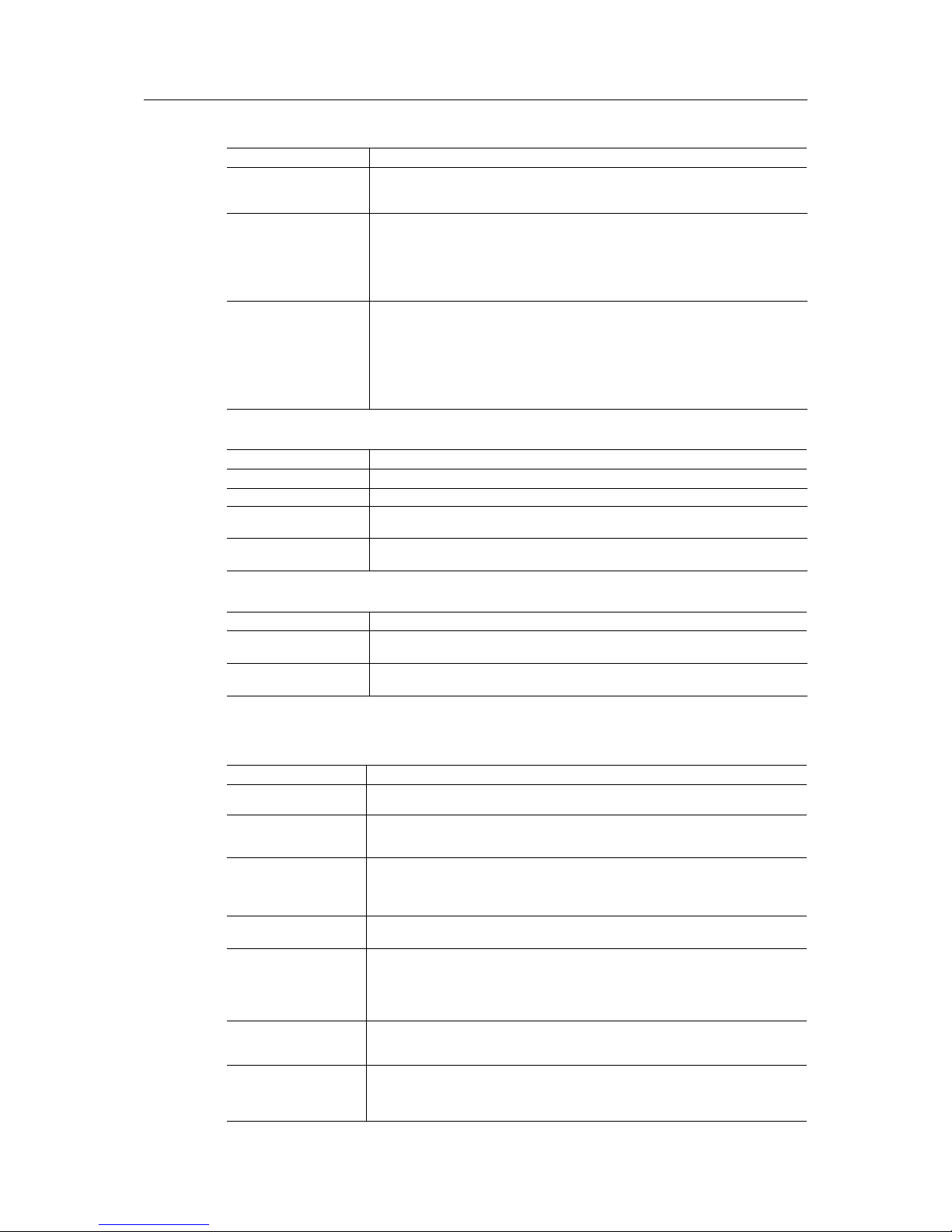
Setup 51 (72)
Configuration
Control Description
GSM PIN Code The PIN code of the SIM card inserted in the Flexy 205. This field can be left empty
if a PIN code is,’t required.
If the Pin Code is false, an error appears in the “Network” field.
Operator selection The selection of the available GSM operators. Possibilities are:
• Automatic (default value): connection with the default settings of the SIM card.
• Others Operators: force a connection with the selected operator. If the chosen
operator is not available, no connection will be triggered.
Wireless Network The selection of the GSM network type.
Possibilities vary based on the model of the extension card inserted:
• 4G max.
• 3G max.
• 2G max.
Outgoing Configuration
Control Description
Enable Data Connection Enables the data connection through a cellular network.
Access Point Name The APN used for the mobile network access.
Username The value for “username” provided by the mobile network provider (default value
empty).
Password The value for “password” provided by the mobile network provider (default value
empty).
Modem Config String
Control Description
show advanced
configuration
If checked, the advanced configuration as string commands can be configured.
Modem Init String This string is used to configure and to initialize the modem.
Clearing this string will result in applying a well known default initialization string.
7.4.2.2.1.5 Modem Cellular – Outgoing – Global
PPP Outgoing Connection
Control Description
PPP Outgoing
Connection
If checked, it allows the configuration of outgoing data connection through a cellular
network.
Dial and connection
timeout
The global time allowed for the whole establishment of the PPP link to be active.
This means modem call, modem negotiation, PPP negotiation and logon. This time
includes all trials on each server.
Enable protocol
compression
If checked, enables the compression negotiation request when an outgoing call
occurs.
This includes all compression modes known by the Flexy 205 PPP engine (Van Jacobson, header compression,...).
Delay between dialout
retries
The time the Flexy 205 will wait before retrying to establish the outgoing communication in case of a previous unsuccessful attempt.
Idle time before hangingupThe time after which the Flexy 205 will hang up if no data transfer occurs on the
PPP link between the Flexy 205 (any type of PPP packet) and a remote host
(computer).
There is also the selection between “Check incoming” or “Check outgoing” to target
the monitored traffic. This is the same parameter as for incoming connection.
Max outgoing call
duration
The maximum amount of time of the outgoing call.
Once reached, the Flexy 205 stops the PPP communication.
Hang up if no outgoing
action after
When a PPP link is triggered by an outgoing action (not by DialOnDemand), the interruption of the line:
• can be forced immediately after the actions. Parameter should be set to 0.
Flexy 205 Reference Guide RG-0008-00-EN 1.1

Setup 52 (72)
PPP Outgoing Connection (continued)
Control Description
• can occur after a defined period of time. Parameter should be higher than 0.
The PPP link will be closed after the defined period of time even if transfers are in
progress.
The Idle time before hanging up is always active.
Select next server in
case of error
The behavior of the next call to a server when the previous one. Possibilities are:
• Use last valid server.
• Always return to server 1.
• Use only server 1 (default value).
• Use only server 2.
Reboot modem after This parameter should be considered as a Watchdog parameter.
To avoid the Flexy 205 to stay stuck due to any modem reason, this parameter
forces a new detection of the modem after the defined number of outgoing calls
failure.
Minimum GPRS connection duration
The time in seconds that will be compared to the time taken by the cellular dial-out
connection.
If it is shorter than the defined time, the connection is considered as error.
Default value: 4. If set to -1, this time is not tested.
This field is available only for cellular modem.
Reset GPRS modem
after
The maximum number of cellular connection error accepted before the modem is
reset.
Default value: 5.
This field is available only for cellular modem.
Allocated Budget The allocated time budget for outgoing calls.
When a communication initiated by the Flexy 205 is in progress, the current period
budget (remaining time) is reduced. When all the time budget is used, the outgoing
call is dropped.
Reset budget period The time during which the allocated budget can be used.
Once the budget period is reached, a new period begins, initiated to this value. The
“Allocated budget” is also reset to its own defined value.
The reset budget period is restored to its value each time one of the three configuration fields is modified.
Current period budget This is the remaining call budget for the current period expressed in hours:minutes:
seconds.
A new budget can be provided which will restart a new reset period.
Volume IN/OUT – Info
Reset
Information: counters representing the volume of bytes transmitted (IN and OUT)
A reset of these counters can be performed.
7.4.2.2.1.6 Modem Cellular – Outgoing – Server 1 & 2
Two different servers can be set up for the modem outgoing connection which ensures a fallback for the PPP link in case a server is down. The following parameters are the same for both
servers (1 and 2).
By default, the primary server is always dialed first. If the connection cannot be established, the
Flexy 205 tries the second server. If it fails, then it toggles back to the primary server. This is
done until the dial-out timeout parameter is reached.
Server access setup
Control Description
Connection type The dial-up type: “Remote access connection” or “GPRS”.
With cellular type, the server phone number will be hidden (unused).
This field is available only for cellular modems.
Username The login for the modem connection establishment.
Password The password linked to the above login for the modem connection establishment.
Require secure authentication (CHAP)
If checked, the Flexy 205 explicitly requests “CHAP” authentication for the modem
connection.
If the other side cannot do “CHAP”, the connection will not be established.
If unchecked, “PAP” (clear text password) is used.
Flexy 205 Reference Guide RG-0008-00-EN 1.1

Setup 53 (72)
7.4.2.2.1.7 Modem PSTN – Interface
This section is shown only if a (PSTN) modem WAN interface is available for the Flexy 205. The
submenus depend on the detected modem type.
This page is refreshed every 15 seconds.
Connection Status
Control Description
Modem Detected The textual description of the detected modem.
The text: “Internal” followed by the modem type / speed.
Modem Config String
Control Description
show advanced
configuration
If checked, the advanced configuration as string commands can be configured.
Modem Init String This string is used to configure and to initialize the modem.
Clearing this string will result in applying a well known default initialization string.
7.4.2.2.1.8 Modem PSTN – Incoming
This menu is available only if a PSTN extension card FLA 3501 is plugged in to the Flexy 205.
PPP Incoming Connection
Control Description
PPP Incoming
Connection
If checked, it allows the configuration of incoming PPP connection.
eWON PPP server IP
address
The PPP server Internet protocol (IP) address of the Flexy 205. This IP address
should be used to connect to the Flexy 205 using an RAS connection.
PPP client IP address The IP address the Flexy 205 will allocate to the RAS client to establish the
communication.
Enable protocol
compression
If checked: enables the compression negotiation request when an incoming call occurs. This includes all the compression modes known by the Flexy 205 PPP engine
(Van Jacobson, header compression,...).
Use incoming for
outgoing
If checked: no external event, such as alarm email, will drop the line when an incoming call is undergoing in order to initiate a new connection.
If an alarm has to be sent through the PPP connection (FTP, email, ...), the current
PPP link will be used.
If this box is unchecked and an email has to be sent while the connection has been
established by a user to browse the web interface, if the email can be sent through
the Ethernet link, the PPP link will not be dropped.
An SMS alarms will always drop the line.
Number of rings before
modem answers
The number of rings before the Flexy 205 answers.
Default value: 1.
Idle time before hangingupThe time of communication inactivity (without data transfer) on the PPP link be-
tween the Flexy 205 (any type of PPP packet) and a remote host (computer) before
the line is dropped.
There is also the selection between “Check incoming” or “Check outgoing” to target
the monitored traffic. This is the same parameter as for outgoing connection.
Reset eWON if no incoming connection after
...
This parameter should be considered as a Watchdog parameter.
To avoid Flexy 205 to stay stuck due to any modem reason, this parameter forces a
reboot if no incoming connection was performed after xxx hours since the last
connection.
7.4.2.2.1.9 Modem PSTN – Outgoing – Global
PPP Outgoing Connection
Control Description
PPP Outgoing
Connection
If checked, it allows the configuration of outgoing PPP connection (dial-up).
Dial and connection
timeout
The global time allowed for the whole establishment of the PPP link to be active.
Flexy 205 Reference Guide RG-0008-00-EN 1.1

Setup 54 (72)
PPP Outgoing Connection (continued)
Control Description
This means modem call, modem negotiation, PPP negotiation and logon. This time
includes all trials on each server.
Enable protocol
compression
If checked, enables the compression negotiation request when an outgoing call
occurs.
This includes all compression modes known by the Flexy 205 PPP engine (Van Jacobson, header compression,...).
Delay between dialout
retries
The time the Flexy 205 will wait before retrying to establish the outgoing communication in case of a previous unsuccessful attempt.
Idle time before hangingupThe time after which the Flexy 205 will hang up if no data transfer occurs on the
PPP link between the Flexy 205 (any type of PPP packet) and a remote host
(computer).
There is also the selection between “Check incoming” or “Check outgoing” to target
the monitored traffic. This is the same parameter as for incoming connection.
Max outgoing call
duration
The maximum amount of time of the outgoing call.
Once reached, the Flexy 205 stops the PPP communication.
Hang up if no outgoing
action after
When a PPP link is triggered by an outgoing action (not by DialOnDemand), the interruption of the line:
• can be forced immediately after the actions. Parameter should be set to 0.
• can occur after a defined period of time. Parameter should be higher than 0.
The PPP link will be closed after the defined period of time even if transfers are in
progress.
The Idle time before hanging up is always active.
Select next server in
case of error
The behavior of the next call to a server when the previous one. Possibilities are:
• Use last valid server.
• Always return to server 1.
• Use only server 1 (default value).
• Use only server 2.
Reboot modem after This parameter should be considered as a Watchdog parameter.
To avoid the Flexy 205 to stay stuck due to any modem reason, this parameter
forces a new detection of the modem after the defined number of outgoing calls
failure.
Allocated Budget The allocated time budget for outgoing calls.
When a communication initiated by the Flexy 205 is in progress, the current period
budget (remaining time) is reduced. When all the time budget is used, the outgoing
call is dropped.
Reset budget period The time during which the allocated budget can be used.
Once the budget period is reached, a new period begins, initiated to this value. The
“Allocated budget” is also reset to its own defined value.
The reset budget period is restored to its value each time one of the three configuration fields is modified.
Current period budget This is the remaining call budget for the current period expressed in hours:minutes:
seconds.
A new budget can be provided which will restart a new reset period.
Volume IN/OUT – Info
Reset
Information: counters representing the volume of bytes transmitted (IN and OUT)
A reset of these counters can be performed.
7.4.2.2.1.10 Modem PSTN – Outgoing – Server 1 & 2
Two different servers can be set up for the modem outgoing connection which ensures a fallback for the PPP link in case a server is down. The following parameters are the same for both
servers (1 and 2).
By default, the primary server is always dialed first. If the connection cannot be established, the
Flexy 205 tries the second server. If it fails, then it toggles back to the primary server. This is
done until the dial-out timeout parameter is reached.
Flexy 205 Reference Guide RG-0008-00-EN 1.1
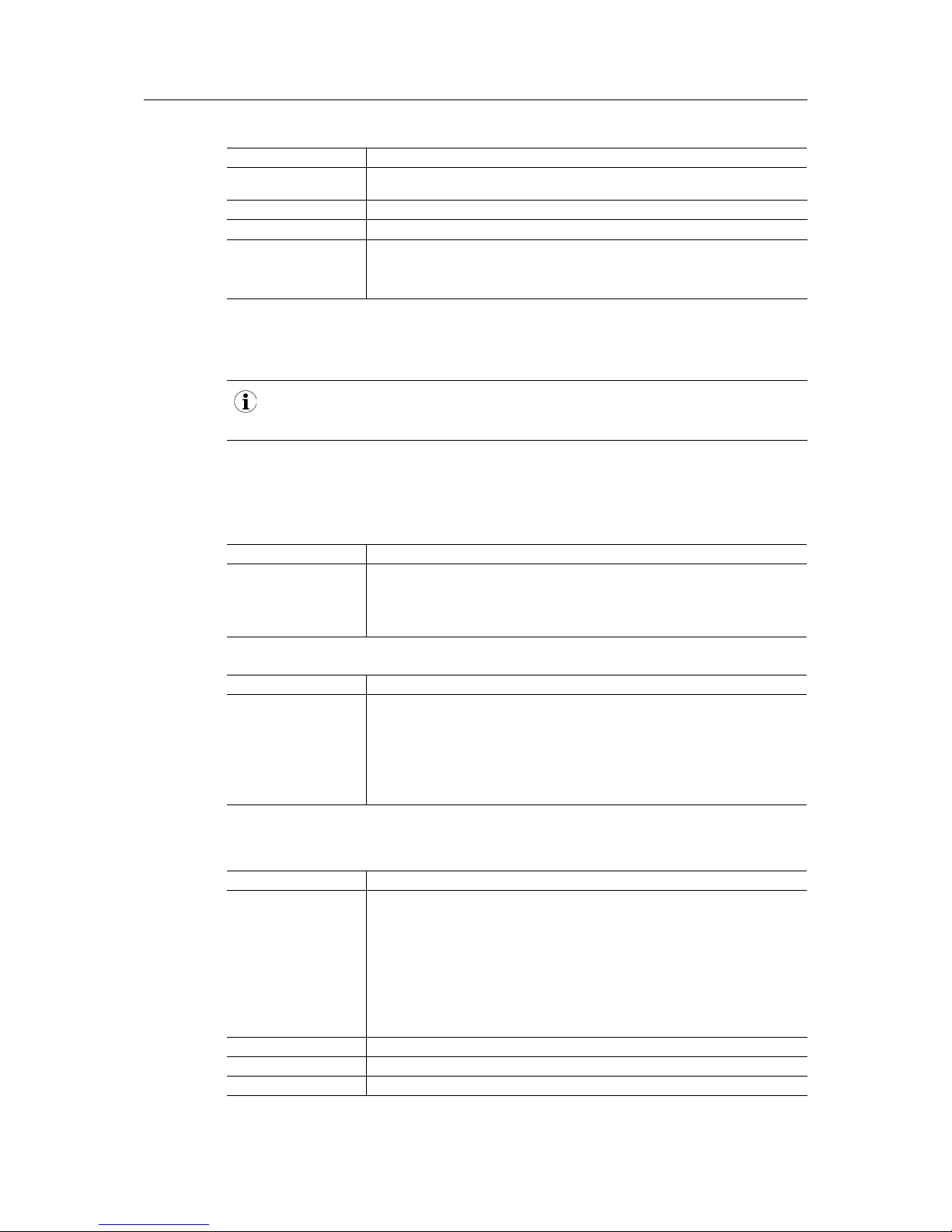
Setup 55 (72)
Server access setup
Control Description
Server phone number The complete phone number of the server.
A “,” (coma) can be used to insert a pause.
Username The username of the ISP login for PPP link establishment.
Password The password linked to the above login for PPP link establishment.
Require secure authentication (CHAP)
If checked, the Flexy 205 explicitly requests “CHAP” authentication for the modem
connection.
If the other side cannot do “CHAP”, the connection will not be established.
If unchecked, “PAP” (clear text password) is used.
7.4.2.2.1 VPN Connection
This section allows the configuration of the Flexy 205 as a VPN Client or a VPN Server.
The Flexy 205 embeds wizards which simplify the Internet connection configuration and which
should be enough for a standard and simple use of the Flexy 205. Check Wizards, p. 28 for more
details.
7.4.2.2.1.2 Main setup
This page is refreshed every 15 seconds.
VPN Status
Control Description
VPN Status The status of the VPN connection which either:
• Not connected.
• VPN IP Address + elapsed time since connected
VPN Use Conditions
Control Description
VPN Use Conditions During an Internet connection the Flexy 205 can:
• Disable the VPN capacity.
• Listen for incoming VPN from client. The Flexy 205 acts as a VPN server.
• Establish outgoing VPN to server. The Flexy 205 acts as a client of a VPN
server.
7.4.2.2.1.3 Global
Internet connection proxy
Control Description
Internet connection
Proxy
If the Internet access requires a proxy connection, the VPN (and only VPN) is able
to use it. Possibilities are:
• No proxy.
• Proxy with basic authentication.
• Proxy with NTLM authentication.
• Proxy without authentication.
The Talk2M wizard is also able to configure/detect the proxy settings.
Proxy address The IP address of the proxy server. This can’t be the name.
Proxy port The port of the proxy server.
Proxy authentication The username and password required to access the proxy server.
Flexy 205 Reference Guide RG-0008-00-EN 1.1

Setup 56 (72)
Talk2M
Control Description
Talk2M PRO Account
name
The Talk2M Pro account name used by the Flexy 205.
During the Talk2M wizard execution, if an activation key has been used instead, this
field will be empty.
Talk2M Access Server
Address
The name or IP address of the Talk2M Access Server used by the Flexy 205.
This should always be “talk2m_pro” unless indicated otherwise.
Advanced settings
Control Description
Diagnosis level The level of diagnosis reported in the real-time log. Possibilities are:
• None.
• Low.
• Medium.
• High. This will significantly slow down the general behavior of the Flexy 205
This should be used for debugging purpose only.
Port In The TCP port number that is being listened by the Flexy 205 for all incoming VPN
traffic.
Default value: 0 which corresponds to port 1194.
If the value is different from 0, only this defined port will be used for incoming VPN
traffic.
Port Out The TCP port number used to send all outgoing VPN traffic.
Default value: 1194.
’Keep alive’ interval The interval of time (in seconds) the Flexy 205 will consider before sending a short
packet to maintain the connection opened.
VPN Driver Mode The VPN driver mode. Possibilities are:
• TAP
• TUN
VPN Protocol The VPN protocol. Possibilities are:
• UDP
• TCP
7.4.2.2.1.4 Incoming
VPN activation rule
Control Description
Listen for Incoming VPN
Connection
If checked, the Flexy 205 will listen for incoming VPN connection when Internet
connection is active.
Incoming VPN connection paramters
Control Description
Passphrase The passphrase that will be used as certification for the incoming connection.
VPN IP addresses
config
The selection how the VPN IP address is set:
• Automatic: the IP addresses are automatically set.
• Manual: the IP addresses are defined statically with the 2 following parameters.
Local VPN IP address The IP address manually set to the Flexy 205.
The “VPN IP addresses config” must be set to Manual.
Remote VPN IP
address
The IP address set to the remote device.
The “VPN IP addresses config” must be set to Manual.
7.4.2.2.1.5 Outgoing
The outgoing VPN connections can cover 3 situations:
Flexy 205 Reference Guide RG-0008-00-EN 1.1

Setup 57 (72)
• Build a VPN connection between 2 eWON devices.
• Connect to a VPN server/network.
• Connect to an eFive VPN server.
VPN activation rule
Control Description
Establish VPN
Connection
If checked, the Flexy 205 will allow outgoing connection for the VPN interface.
Remote VPN WAN address or name
Control Description
Remote VPN WAN address or name
Depending on the use of the VPN communication (situations):
• Talk2M defined: set automatically if the Talk2M wizard has been run. Must be
selected if the Flexy 205 should be using the Talk2M VPN connection.
• Defined manually: must be chosen if the VPN connection is not going through
the Talk2M service.
Primary Server The address or name of the primary VPN server.
This field is shown only if the “Remote VPN WAN address or name” field is set to
Defined manually.
Secondary Server The address or name of the secondary VPN server. It is called if the primary server
fails.
This field is shown only if the “Remote VPN WAN address or name” field is set to
Defined manually.
Connect to Other eWON
Control Description
Passphrase The passphrase that will be used as certification for the outgoing connection.
VPN IP addresses
config
The selection how the VPN IP address is set:
• Automatic: the IP addresses are automatically set.
• Manual: the IP addresses are defined statically with the 2 following parameters.
Local VPN IP address The IP address manually set to the Flexy 205.
The “VPN IP addresses config” must be set to Manual.
Remote VPN IP
address
The IP address set to the remote device.
The “VPN IP addresses config” must be set to Manual.
Connect to VPN Server (not Talk2M)
Control Description
Remote VPN WAN address or name
(in previous table)
Set to Defined manually.
Private key The private KEY.
eWON Certificate The certificate for the Flexy 205.
CA (Certificate Authority) CERTIFICATE
The CA certificate.
Connect to VPN Server (Talk2M)
Control Description
Remote VPN WAN address or name
(in previous table)
Set to Talk2M defined.
Private key The private KEY.
This field is automatically filled if the Talk2M wizard has been run.
Flexy 205 Reference Guide RG-0008-00-EN 1.1

Setup 58 (72)
Connect to VPN Server (Talk2M) (continued)
Control Description
eWON Certificate The certificate for the Flexy 205.
This field is automatically filled if the Talk2M wizard has been run.
CA (Certificate Authority) CERTIFICATE
The CA certificate.
This field is automatically filled if the Talk2M wizard has been run.
Connect to eFive VPN Server
Control Description
Remote VPN WAN address or name
(in previous table)
Set to Defined Manually.
Username The user of the VPN account.
This field is automatically filled if the eFive wizard has been run.
Password The password of the VPN account.
This field is automatically filled if the eFive wizard has been run.
CA (Certificate Authority) CERTIFICATE
The CA certificate of the eFive VPN Server.
This field is automatically filled if the eFive wizard has been run.
7.4.2.2.6 Publish IP address
When the Flexy 205 connects to the Internet (automatically or by CallBack) , it probably receive
a different IP address at each connection. It may be
required to inform you of its new WAN address
Publish by Email
Control Description
Email destination address If checked, the Flexy 205 will send an email notification to the defined destination
address each time it receives an new IP address.
Publish by dynamic DNS
Control Description
Dynamic DNS Provider The selection of the Dynamic DNS provider.
Each provider has a specific set of parameters which will be automatically configured when the provider is selected. Possibilities are:
• Disabled
• No-Ip.com
• DynDns.org
• Ods.org
• Tzo.com
• EasyDns.com
• Dyns.cx
• ZoneEdit.com
Dynamic DNS Username The username of the Dynamic DNS provider.
Dynamic DNS password The password for the Dynamic DNS server linked to the username.
Dynamic DNS Host name The host name for the Dynamic DNS server.
Dynamic DNS Domain
name
The domain name for the Dynamic DNS server. This one can be different from the
“Dynamic DNS Provider” field if the provider has multiple domain names for the
same service.
Debug connection If checked, the Flexy 205 will record debug info about DynDns negotiation in the
real-time log web page.
Flexy 205 Reference Guide RG-0008-00-EN 1.1

Setup 59 (72)
7.4.2.2.7 Callback
Callback setup
Control Description
Callback enabled If checked, the Flexy 205 callback feature is enabled.
It means that an external event can trigger the Flexy 205 to call a given phone
number and establish a PPP link. This allows the call to be paid by the phone line
of the Flexy 205, with its allocated budget.
This also ensures more security if the callback is reaching a private server.
Outgoing calls must be enabled in the dialup configuration.
Callback delay The time interval defining how long the Flexy 205 will wait before dialing out, once
it has been triggered.
This is useful to release the phone line or perform any other action.
Default value: 30.
Wait for user login for The time interval defining how long the Flexy 205 will wait for the user to log-in,
once it has been triggered. If there is no login, the call is dropped.
This delay must be greater than the sum of the callback delay and the call
establishment.
Default value: 1200.
Dialup account The selection of the server used for callback. Possibilities are:
• User’s request account: cannot be chosen when the trigger mode is “Ring”
as the Flexy 205 does not know the server data at that time.
• Primary dialup server (default value).
• Secondary dialup server.
Publish IP address The publication of the IP address once the Flexy 205 is connected to the Internet.
Callback mode The selection which type of callback should be triggered.
Both options are mutual exclusive from another.
• On RING: when the Flexy 205 receives an incoming call, it triggers its callback task (under following conditions).
• On user’s request: the user can request a callback to a defined server as the
Flexy 205 accepts the incoming calls.
Once set to “On user’s request”, the actions take place on the homepage of the
web interface. The callback starts by using the “Callback” button and closes by
using the “Close PPP Connection” button.
The delay is the time interval respected by the Flexy 205 before initiating the
callback.
Specific callback parameters can be set per user in the “config.txt” file.
Number of RINGS The number of rings needed before the Flexy 205 callback function is triggered.
This number is always added by 2: assuming that a value of 3 has been inserted,
the callback is triggered if someone calls and let the phone ring 5 times.
Plus number of RINGS
then On Hook
The number of rings that are necessary to avoid the callback trigger.
To call the Flexy 205 directly (without triggering the callback), it is the sum of both
“Number of RINGS” and “Plus number of RINGS then On Hook” that is taken into
consideration.
For example: “Number of RINGS” is 3 and “Plus number of RINGS then On Hook”
is 5, the user will need to wait 8 rings before the Flexy 205 picks up.
7.4.2.2.8 Routing
The changes apply in this section will be taken into consideration only on the next WAN
connection.
Special rules
Control Description
Route all gateway traffic
through VPN
If enabled, the Flexy 205 routes ALL gateway traffic (expect static routes) through
the active VPN interface.
If unchecked, the traffic could take the VPN route or the WAN route.
Flexy 205 Reference Guide RG-0008-00-EN 1.1

Setup 60 (72)
NATand TF (Transparent Forwarding)
Control Description
Apply NATand TF to
connection
The possibility to enable the Network Address Translation (NAT) and Transparent
Forwarding (TF). Possibilities to choose on which interfaces this NATand TF will
be used are:
• on LAN (Plug’n Route)
• on VPN
• on WAN
• disabled
Enable transparent
forwarding
Allows the transparent forwarding feature of the eWON.
This field is shown only if the previous field is different from “disabled”.
Static routes table
Control Description
Destination & Mask The destination IP address and the mask represent a range of addresses that
must be routed through a specific gateway.
For example: Destination =192.168.1.0 & Mask=255.255.255.0 correspond to the
range of addresses between 192.168.1.0 and 192.168.1.255.
Gateway The IP address of the gateway that must be used to route the range of addresses
defined by Destination/Mask.
The gateway address must be accessible by the Flexy 205 meaning it must be in
the IP range of the WAN or LAN interface.
Hops The number of hops to reach the destination using the given route.
This parameter will define the priority of the routes. The Flexy 205 local routes
(routes that do not require the emission of a packet through an interface) have a 0
hop metric. A route where the destination can be reached through the interface
has a 1 hop metric.
The higher the metric is, the lower the route's priority will be.
Clear The possibility to erase and remove the route.
NAT 1:1
Control Description
NAT 1:1 If checked, the NAT 1:1 feature will publish one device (from the Flexy 205 LAN
network) to another network with a different IP address.
The activation of this feature with an active Talk2M connection will enable the IP
forwarding between WAN-LAN (which is not the default behavior).
Modifications of this table are effective only on the next WAN connection.
Mapping The interface which will be used by the NAT 1:1.
Device IP (LAN) The LAN IP address used by the third-party device on the LAN side of the Flexy
205.
Mapped IP (WAN) The WAN IP address which will be used by the Flexy 205 to represent the same
third-party device on its WAN side.
Nickname The name given to this NAT 1:1 rule.
Clear The possibility to erase and remove the route.
7.4.2.2.9 Proxy
The “Proxy” is similar to the transparent forwarding but it would forward only some ports.
The main advantage of the proxy implementation is that the destination device of the proxy rule
must not define the Flexy 205 as its gateway.
Flexy 205 Reference Guide RG-0008-00-EN 1.1

Setup 61 (72)
Proxy Configuration
Control Description
Proxy Configuration
Enabled
If enabled, the proxy feature ill be active.
The proxy operation can be switched on or off at any time without the need of a
reboot. Any change in the configuration is applied as soon as the configuration is
changed.
Idle connection timeout Each time a client opens a connection to the proxy, the connection is kept opened
until the client explicitly closes it or until this timeout is elapsed without data being
transferred on the socket.
This is required if a client is for example switched off while the connection is active, the connection will be dropped and the memory recovered after the timeout
is elapsed.
Maximum connections
per proxy entry
The maximum number of connections that can be opened at a given time on a
proxy port for each proxy entry.
Proxy External Interface
(EXT)
The interface concerned by the proxy rules. Possibilities are:
• WAN
• PPP incoming
• VPN
Protocol The type of protocol used by the proxy to the given server.
These protocols are handled differently and must be specified in the configuration.
Possibilities are :
• Disabled
• UDP
• TCP
• FTP
Although FTP is TCP, it must be specified. The FTP proxy will work for passive
and active connections.
If this field is set to “disabled” then the full proxy entry will be disabled.
Direction The proxy of the Flexy 205 is completely symmetric, it can work in both directions.
Possibilities are :
• Disabled
• EXT to LAN: the proxy transfers from the outside to a LAN device.
For example: the user wants to proxy from the EXT to the LAN in order to access a device on the LAN that has not the Flexy 205as gateway.
• LAN to EXT: the proxy transfers from a LAN device to the outside.
For example: a LAN device can also connect to a server on the EXT without
having the Flexy 205 as gateway.
EXT to LAN or LAN to EXT are possible as long as the server has a fixed IP address that can be entered in the proxy configuration
If this field is set to “disabled” then the full proxy entry will be disabled.
Incoming port The port number listened by the Flexy 205.
For example: if the Flexy 205 must forward ports on a web server targeting port
80 and the client will connect to theFlexy 205 on port 8080 then the “incoming
port” is 8080 and the “Destination port” is 80.
Destination port The Flexy 205 will connect to this port number when it receives a connection from
the proxy client.
This port will be the server port on device with the “Destination IP address”.
Destination IP address The Flexy 205 will connect to this IP address belonging to a server when it re-
ceives a connection on its proxy port.
If the “Destination IP address” is set to 0 then the full proxy entry will be disabled.
Flexy 205 Reference Guide RG-0008-00-EN 1.1

Setup 62 (72)
7.4.2.2.10 Security
WAN Protection
Control Description
WAN Protection level The level of protection on the WAN interface.
This indicates which protocols can go through the WAN connection. Possibilities
are:
• Discard all traffic excepted VPN and initiated traffic (such as outgoing email
or PUTFTP).
• Discard all traffic excepted VPN and initiated traffic and ICMP (Ping).
• Allow all traffic on WAN connection (no protection) (default value).
WAN IP Forwarding If disabled, the LAN traffic cannot be forwarded to the Ethernet WAN interface.
Default value: checked.
VPN Protection
Control Description
VPN Protection If enabled, all packets will be filtered and only the packets satisfying one of the 3
“Allowed Rules” will be transmitted to the destination.
Source IP The source IP address which is allowed to reach the LAN.
Only one IP address could be encoded. However there are special values:
• 0.0.0.0: disables the rule.
• 255.255.255.255: allows ALL source IP addresses.
Destination IP range start The start range of the destination IP addresses reachable.
There are special values:
• 0.0.0.0: replaces the LAN or VPN IP addresses of the Flexy 205.
• 255.255.255.255: allows any destination IP addresses.
Destination IP range end The end range of the destination IP addresses reachable.
Destination Port The ports allowed.
Multiple port values are separated by “,” (comma). There is a special value:
65535 to allow ALL ports.
If the Flexy 205 takes advantage of the Talk2M VPN connection, it is
recommended to use the eCatcher build-in feature: Talk2M Firewall. This one
eases the configuration of access per user.
Transparent Forwarding
Control Description
Require authentication If checked, the Flexy 205 accepts only to forward packets coming from the user
who initiated the communication.
7.4.2.2.11 IP Services
This section allows the redefinition of the standard ports used by the Flexy 205.
The modification will be effective only after a reboot.
HTTP Web server
Control Description
Primary HTTP port Allows the redefinition of the primary TCP port of the Flexy 205.
Default value: 80.
Secondary HTTP port Allows the redefinition of the secondary TCP port of the Flexy 205.
This port is never forwarded when “Transparent Forwarding” is enabled. This port
is used to reach the web interface of the Flexy 205.
Default value: 81.
Flexy 205 Reference Guide RG-0008-00-EN 1.1
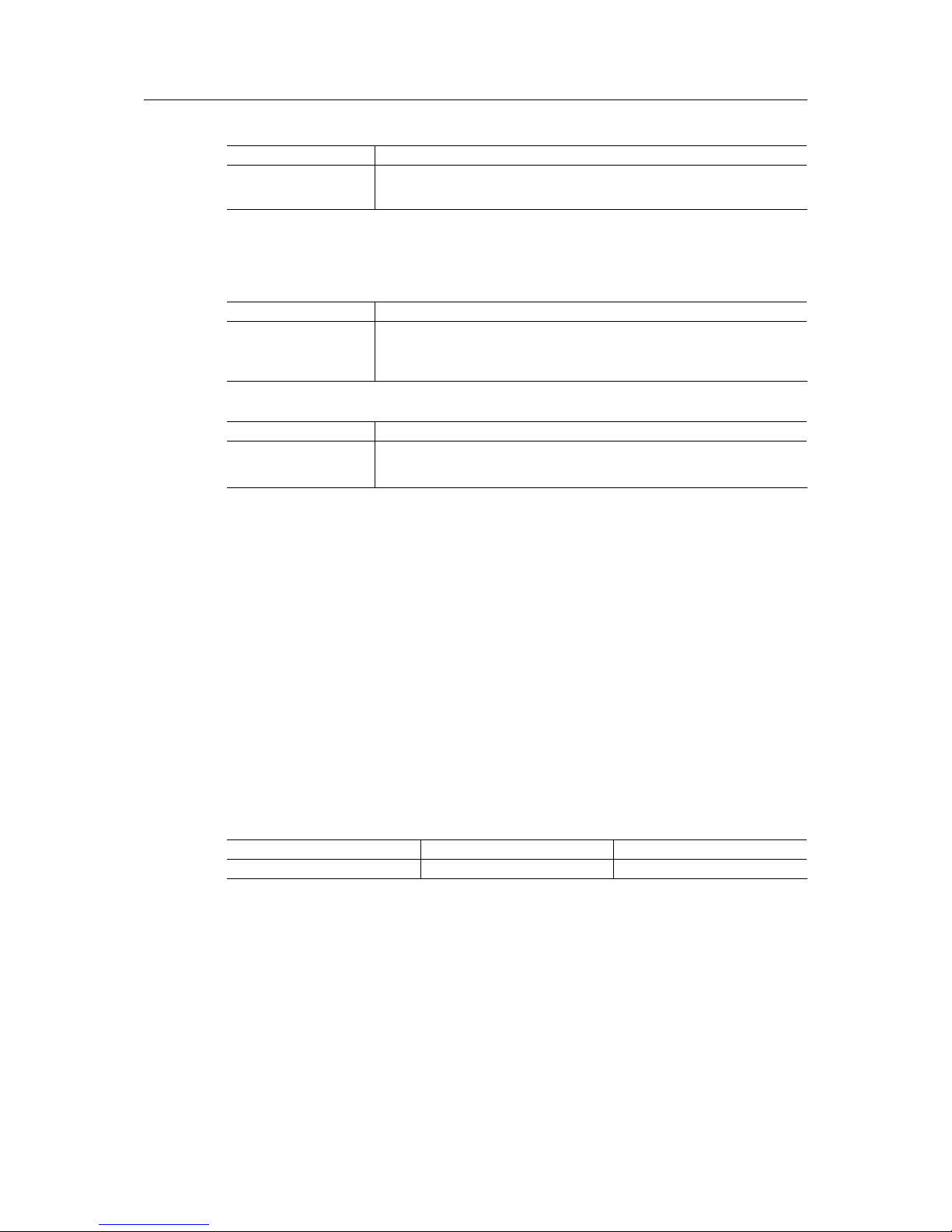
Setup 63 (72)
FTP Server
Control Description
TCP command Port Allows the redefinition of the TCP command port from the FTP server of the Flexy
205.
Default value: 21.
7.4.2.3 Manage Config
7.4.2.3.1 Security
Sensitive data protection
Control Description
Encrypt sensitive data If enabled, sensitive data will be encrypted (passwords, PIN code).
Fields value will appear as dots in the setup pages of the web interface. Password
values are encrypted in configuration files.
If unchecked, sensitive data are readable (setup pages and configuration files).
eBuddy security
Control Description
eBuddy needs
authentication
If checked, an IP address change request from eBuddy is authorized only with
user authentication.
The user will need the “Change Configuration” permission activated.
7.4.2.3.2 Default Config
Using this menu, the Flexy 205 can return to its default (factory) communication configuration.
This doesn’t modify anything else in the other configurations such as tags, users, script... All
communication settings will be reset, only the LAN IP address will remain unchanged.
This option requires a reboot of the Flexy 205 (software or hardware).
This COM configuration is saved in a special flash file system which means that a level 1 reset
of the Flexy 205 doesn’t erase this configuration. Formatting the Flexy 205 is made possible
while ensuring that the communication will still be active afterwards.
7.4.3 Storage
This section is used to set up how the memory resources from the Flexy 205 must be used.
The Flexy 205 stores configuration and recorded data in its flash memory. Its flash memory is
divided into areas of different sizes that can be erased and reformatted individually during a partitioning operation.
Model Physical Flash Size User Memory
Flexy 205 128 MB 35 MB
7.4.3.1 Memory Settings
The selection of a particular partition depends on the specific needs of the application.
Changing the current attribution implies formatting the available space. This means that all data
except the communication settings will be erased.
The current configuration is displayed in red.
As long as the Flexy 205 hasn’t been rebooted, the previous configuration remains applied.
After the reboot, the new desired configuration is active.
Flexy 205 Reference Guide RG-0008-00-EN 1.1

Setup 64 (72)
Flash Memory zone Circular Description
/usr size No This partition uses a different file system, allowing the creation of a
larger number of files and the use of a larger total flash memory.
This file system is also very robust in case of power lost during the
time when operations are performed on the files.
This partition can be used through the FTP server, custom web pages or using the BASIC scripts of the Flexy 205.
Recording size Yes This partition contains circular data:
• Events logging
• Alarm history logging
Each of those files receives a predefined maximum amount of
memory size. When the space is full then the older data is erased
to free some for the new data.
Number of events Yes The maximum records of the “Event log”.
Number of alarms hist. Yes The maximum records of the “Alarm history”.
The circular type of files has 2 sizes: a standard size and a maximum size. When the maximum
size is reached, the oldest 64K of data are erased and the new data starts to be written. This
means that the actual size of data that has to be considered for a circular file is the standard
size because the maximum size is not permanent.
Formatting the flash file system means erasing all the data in these files.
Other Storage Partitions
Flash Memory zone Size Circular Description
System Config
(except COM config)
256 KB No The system configuration contains:
• System setup
• Pages setup
• IO Servers setup
• Tags setup
• Users setup
Program 128 KB No The (BASIC) script program.
Communication
Config
64 KB No The communication configuration regroups all the configu-
ration information that appears in the “ComCfg.txt” file.
The communication configuration needs to be saved in a
distinct block in order to allow the Flexy 205 to format any
other data without risking to loose contact with the device
(Ethernet IP address, PPP configuration etc.).
This configuration uses a fixed memory size and is stored
with a special mechanism that prevents loosing the configuration even if the power is suddenly lost during the configuration update. The only risk is to loose the last
modification made after last save occurred.
Retentive values 64 KB No A fixed flash memory block that contains the retentive
values.
Each time a retentive value changes, a record is written in
the flash memory. The record is 12 bytes long.
This file is also erased when the flash file system is formatted. The flash memory can be erased/written minimum
100K times.
Each time a retentive value is written, its record is read
back and content is verified.
In case of error, the error code 20517 – “Write retentive
failed” is generated. It indicates that the flash memory is
probably dead.
The dimension of that block does not need to be modified.
Flexy 205 Reference Guide RG-0008-00-EN 1.1

Setup 65 (72)
7.4.3.2 Erase & Format
Format All partitions
Control Description
Format All partitions If checked, it will result in formatting “/usr” and “/sys” partitions.
Format /sys partition If checked, it will result in formatting “/sys” partition.
Format /usr partition If checked, it will result in:
• Formatting only “/usr” if “/sys” is not stored in it.
• Formatting both “/usr” and “/sys” if the storage configuration with “/sys” has
been set to 0.
Erase config files
Control Description
Erase config If checked, it will result in erasing the Flexy 205 configuration except for its commu-
nication information (comcfg.txt).
Clicking on “Execute” after having selected this checkbox will disconnect the user
from his current Flexy 205 session.
Erase program If checked, it will result in erasing the BASIC script file “program.bas” of the Flexy
205.
Format Historical Recording File System
Control Description
Format all files If checked, it will result in erasing the 3 files stored by the internal history of the Flexy
205 (the three following checkboxes).
Erase Historical Recording file
If checked, it will result in erasing the binary format “ircall.bin” file that contains the
binary values of all the tags defined in the Flexy 205.
Erase Events file If checked, it will result in erasing the text format “events.txt” file that contains the
history of all of the (maximum) 762 last events that have been logged in the Flexy
205.
Erase Alarms History
file
If checked, it will result in erasing the text format “hst_alm.txt” file that contains the
history of the alarms for the tags defined in the Flexy 205.
Clear scheduled action
Control Description
Clear pending actions If checked, it will result in erasing the actions from the “sstat.htm” file that are com-
pleted (successfully or not).
“sstat.htm” is a virtual file which means that its information are stored in the volatile
memory of the Flexy 205. Clearing this file does not impact the memory file system.
Confirm operation
Control Description
Password required The password is required to confirm the modifications.
7.4.3.3 Tabular edition – System Config
The configuration parameters of the Flexy 205 can also be accessed under a tabular format.
This section targets the general settings, users, IO servers... Everything that is not linked to
communication.
All the parameters found in this section are the ones listed in the “config.txt”.
System Cfg
Control Description
Filter The keyword to find in the whole list of parameters.
The keyword can be from the “Name” or the “Value” columns.
Save The button to save the new modifications.
Multiple modifications can be done before saving them all.
Clear The button to discard the modifications.
Flexy 205 Reference Guide RG-0008-00-EN 1.1

Setup 66 (72)
System Cfg (continued)
Control Description
If multiple modifications were made, by hitting this button, all of them will be
discarded.
Name The name of the parameter.
Value The value of the parameter.
This value can be changed by double-clicking on it.
7.4.3.4 Tabular edition – COM Config
The configuration parameters of the Flexy 205 can also be accessed under a tabular format.
This section targets the communication settings.
All the parameters found in this section are the ones listed in the “comcfg.txt”.
ComCfg
Control Description
Filter The keyword to find in the whole list of parameters.
The keyword can be from the “Name” or the “Value” columns.
Save The button to save the new modifications.
Multiple modifications can be done before saving them all.
Clear The button to discard the modifications.
If multiple modifications were made, by hitting this button, all of them will be
discarded.
Name The name of the parameter.
Value The value of the parameter.
This value can be changed by double-clicking on it.
7.4.3.5 Features
There are some options/restrictions available on the firmware. To activate those features, an
“enable code” must be inserted.
This is currently not used.
7.5 Reboot
This section allows the reboot of the Flexy 205.
There are 2 ways to perform a reboot:
• From the “Reboot” menu of the web interface.
• By using the REBOOT BASIC command.
Some special operations like “Upgrade the firmware of the Modem” requires a reboot with the
“BootOp” parameter set to a specific value. This special operation field should be used to select
which boot operation should be done. Currently, only the “Modem Upgrade” value is available.
Flexy 205 Reference Guide RG-0008-00-EN 1.1

Appendix A: SMS Recipient(s) Syntax 67 (72)
A SMS Recipient(s) Syntax
The Flexy 205 is capable of sending SMS to multiple contacts when tag alarms, BASIC scripting, ... trigger the event. The configuration of such contacts must respect a defined syntax.
To reach an SMS recipient, an SMS server must be called and the correct protocol must be
used. The server phone number depends on the network operator and the protocol used will be
one of the 2 standard “UCP” or “TAP” protocol.
To introduce a pause in the number composition, the “+” (plus) should be used in the number.
The Flexy 205 uses the character encoding “GSM 03.38” to send out SMS.
A table with the SMS protocols and server phone numbers is available on www.ewon.biz/
support.
Special case for users from France:
As “UCP” and “TAP” server is not available in France, the InfoZ protocol is available for devices
embedding an analog modem. In that case, the server phone number is 0. If a number has to
be dialed to access the network, it can be entered before the 0.
Example:
• If 9 must be dialed to leave PABX the syntax is: 0407886633,ifz,90
• If a pause is required to leave the PABX, the syntax is: 0407886633,ifz,9+0
A.1 Syntax
The syntax of the recipients must respect the following syntax:
DDDD,TTT,MMM[,PPP]
Label Values Description
DDDD The destination phone
number
TTT The protocol type. It must be one of the followings:
ucp
It is possible to add a word datasize and parity specification.
The generic syntax is ucpDP:
• D (datasize) is 8 or 7.
• P (parity) is n for none, o for odd or e for even.
Default value: ucp8n
tap
It is possible to add a word datasize and parity specification.
The generic syntax is tapDP:
• D (datasize) is 8 or 7.
• P (parity) is n for none, o for odd or e for even.
Default value: tap8n
gsm
ifz
MMM The server phone
number.
The length is 40 characters maximum.
For more information, please check with the local network provider.
If the previous field “TTT” is “GSM” or “IFZ”, the server must be set
to 0.
PPP The password that is
sometimes required by
the network provider.
The length is 30 characters maximum.
Flexy 205 Reference Guide RG-0008-00-EN 1.1

Appendix A: SMS Recipient(s) Syntax 68 (72)
Passwords are case sensitive.
When defining a phone number with a modem the “,” (comma) is often used to insert a pause
during the dialing operation. As the Flexy 205 uses the coma as a separator, the pause dial sign
is replaced by a “+” (plus).
For example: 0+0407886633 would dial a 0, then insert a 1 second pause, then dial 0407...
The GSM protocol attribute can be used to send the SMS directly through the GSM network
without using an SMS server. In this case, a server wouldn’t even be needed. This is valid only
if the Flexy 205 embeds a GSM or GPRS modem.
Examples of Sending SMS
0407886633,ucp,0475161622,proximus
The UCP protocol requires the use of a password. In this case, the password
is “proximus”.
See in the above table for the word datasize and parity specification
0407886633,tap,0475161621
The TAP protocol does not require to enter a password.
See in the above table for the word datasize and parity specification
0407886633,gsm,0 This syntax should be exclusively used to send an SMS from a Flexy 205 that
embeds a GSM modem (TAP or UCP protocols should not be considered).
0407886633,ifz,0 The syntax to send an SMS from a PSTN modem in France.
0495112233,gsm,0;0495445566,gsm,0
The syntax to send multiple SMS.
Benelux only: SEMASCRIPT
It is possible to send Semascript / SemaDigit to a Semaphone inside of the Benelux area by using the Belgacom server.
If a user wants to send a semadigit to number 0498373101... He must call the server at phone
number 0458500001 (0+0458500001 if the first dial is 0 and wait for a pause).
Only the last 7 digits of the semaphone destination number should be kept and the TAP protocol
with “7e1” must be used:
• “Normal” statement: sendsms "8373101,tap7e1,0458500001","0498373101"
• If the Flexy 205 is behind a PABX and 0 must be dialed first use: sendsms
"8373101,tap7e1,0+0458500001","0498373101"
France only: ALPHAPAGE
It is possible to send ALPHAPAGE messages to ALPHAPAGE pagers in France by using the
“emessage” server (http://www.emessage.de/en/index.html).
The used protocol is TAP. The operating mode is the same as for SEMASCRIPT:
If a user wants to send an ALPHAPAGE message to number 0612345678... He must call the
server at phone number 0836601212 (0+0836601212 if you must first dial a 0 and wait a
pause)
Only the last 7 digits of the alphapage destination number should be kept and TAP protocol with
“7e” must be used:
• “Normal” statement: sendms "2345678,tap7e,0836601212"
• If the Flexy 205 is behind a PABX and 0 must be dialed first use: sendms "2345678,tap7e,0
+0836601212"
Flexy 205 Reference Guide RG-0008-00-EN 1.1

Appendix A: SMS Recipient(s) Syntax 69 (72)
A.1.1 Message Service Center
In some situations, the message service center must be specified in a GSM modem. To send
out an SMS, the modem will send the message to the short message service center (SMSC) of
the operator. The Service Center address (dial number) is normally automatically detected by
the modem.
If needed, the Message Service Center address can be forced using the following syntax:
phone number,gsm,message service centre number
For example: "0407886633,gsm,0" would become "0407886633,gsm,0032123456789" where
“0032123456789” is the address (dial number) of the Service Center.
Do not use the “+” (plus) prefix syntax for the Service Center address. The Flexy
205 will replace the “+” (plus) sign by a “,” (comma) sign and thus will fail. Instead,
"0032123456789" should be used.
Flexy 205 Reference Guide RG-0008-00-EN 1.1

Appendix B: Configurable Fields for Email and SMS 70 (72)
B Configurable Fields for Email and SMS
The list of dynamic variables that can be inserted in an email or SMS sent upon alarm triggering
is explained hereunder:
Device Related Information
Email SMS Description
<#EWONIDENTIFICATION#> <#EWONIDENTIFICATION#> The name of the device.
Configured in Setup > System >
Main > General > Identification
<#EWONINFORMATION#> N/A The general information of the
device.
Configured in Setup > System >
Main > General > Identification
<#ETHERNETIPADDRESS#> N/A The LAN IP address of the device.
<#PPPIPADDRESS#> N/A The WAN IP address of the device.
N/A <#TAGUSERID#> The user who acknowledge the
alarm.
Tag Related Information
Email SMS Description
<#TAGNAME#> <#TAGNAME#> The name of the tag.
Tags > Values
<#TAGDESCRIPTION#> <#TAGDESCRIPTION#> The description of the tag.
Tags > Values
<#ALARMSTARTTIME#> <#ALARMSTARTTIME#> The date & time when the alarm
started.
<#TAGVALUE#> <#TAGVALUE#> The value of the tag when the
alarm was triggered.
<#ALARMSTATUS#> <#ALARMSTATUS#> The status of the alarm: ALM,
ACK, RTN or END.
<#ALARMTYPE#> <#ALARMTYPE#> The type of the alarm: LoLo, Lo,
Hi, HiHi.
<#ALARMHINT#> <#ALARMHINT#> The hint of the alarm.
Configured in Tags > Values
Message Content
Email SMS Description
<#MAILCONTENT#> See note below The content to send on alarm.
Tags > Values
The content of the field “Subject” is always included in the notification. It will be the subject for
email notifications and the body for SMS notifications.
Flexy 205 Reference Guide RG-0008-00-EN 1.1

This page intentionally left blank

last page
© 2018 HMS Industrial Networks AB
Box 4126
300 04 Halmstad, Sweden
info@hms.se RG-0008-00-EN 1.1.8419 / 2018-05-03
