Evolveo FitBand B3 User Manual
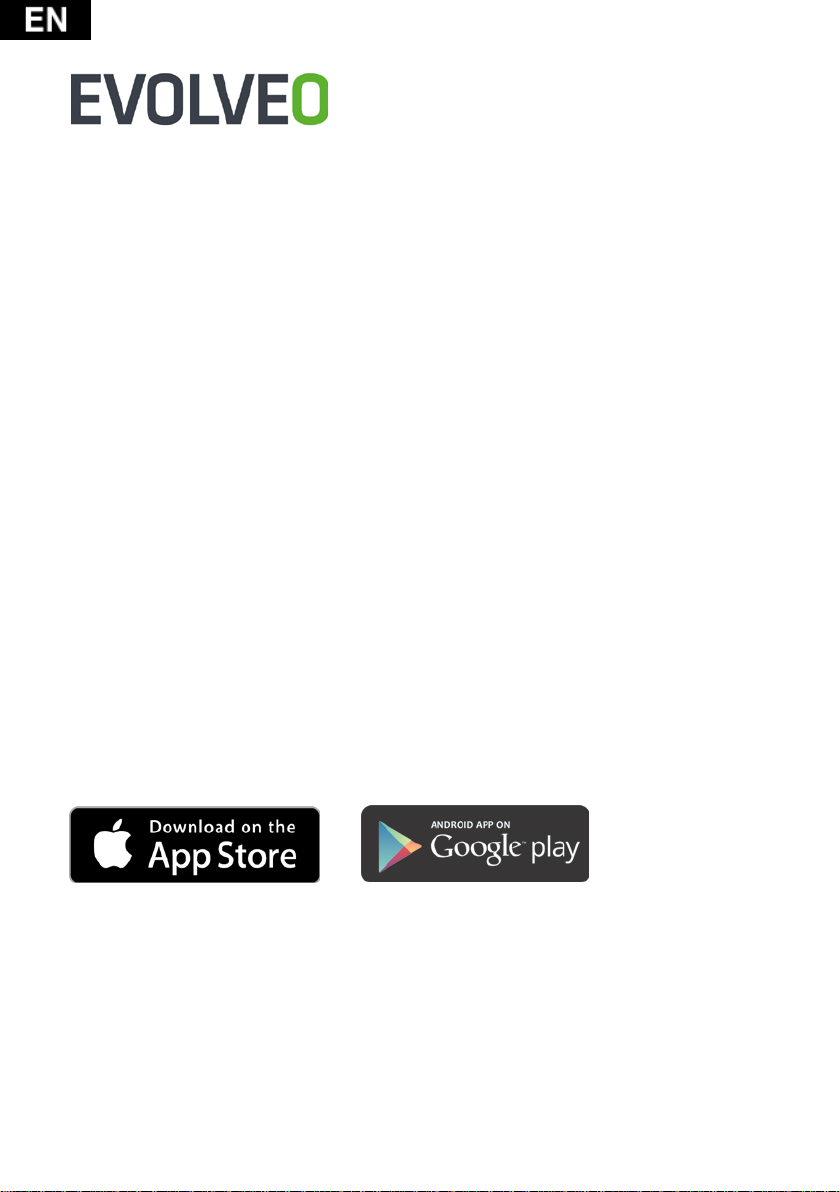
FitBand B3
Dear customer, thank you for choosing the EVOLVEO FitBand B3.
Getting Started
Welcome to B3, the colorful screen wristband that motivates you to reach your goals
in style.
Your B3 box includes:
Tracker and 2x Strap
B3 contains two parts: Tracker and strap. More straps in different colors are sold
separately.
Setting up your B3
We get you started creating a EVOLVEO Fit account and making sure your tracker can
transfer the data it collects to your App dashboard. The App dashboard is where you’ll
set goals, analyze historical data. Identify trends, keep up with friends and much
more. As soon as you’re done setting up your tracker, you’re ready to start moving
Your B3 account asks for information such as height, weight, and gender to make
various calculations. Your name and average daily step count are visible to B3 friends
by default.
Setting up your tracker on your mobile device
The free EVOLVEO Fit App is compatible with iOS 8.0 or above version and Android
4.4 or above version, with more than 150 mobile devices' operating systems.
APPLICATION FOR DOWNLOAD
EVOLVEO Fit EVOLVEO Fit
1. Find the “EVOLVEO Fit” App in one these locations, depending on your devices:
• The Apple APP STORE (iPhone) for iOS devices
• The Google Play Store for Android devices
Support:
BT4.0 compatible with iOS8.0 or above, and android 4.4 or above
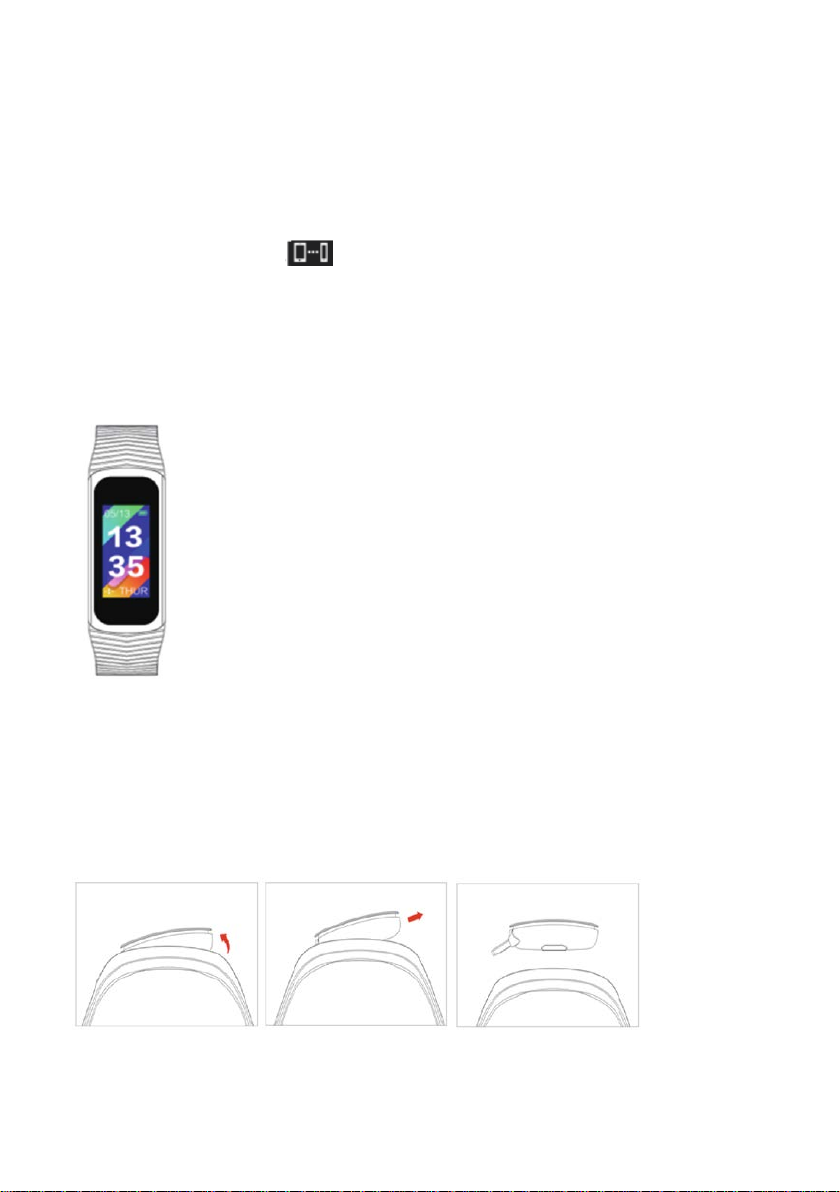
2. Install App, open it, register and log in account to be guided through a series of
instructions
3. Continue following the onscreen instructions to connect or pair your B3 to your
mobile device, Pairing make sure the tracker and mobile device can communicate
with each other(sync data back and forth)
Click APP>Device>Choose EVOLVEO FitBand B3
4. After the band shows
“Pair”on the App.
(Note: when iOS users are unable to pair FitBand B3, please check the phone
settings---Bluetooth>FitBndB3>Forget this device)
Using the Tap Display
, long press the touch area to confirm, Press the
Changing the Wristband
The wristband contains two separate parts(tracker and strap) and you can swap with
accessory strap sold separately.
Removing a wristband
To remove the wristband:
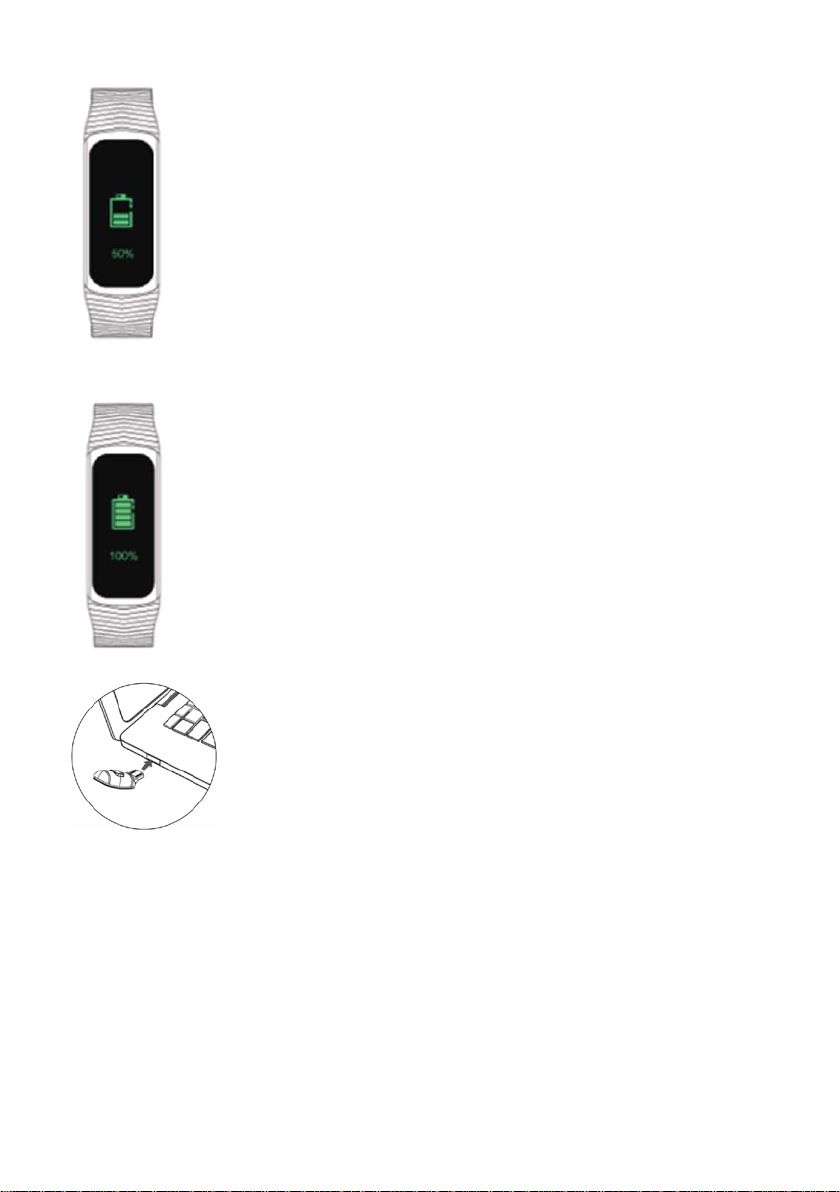
Charging Instruction
Only 5V USB charger is supported!
Do Not insert into USB charger in other Voltage.
If the battery is low, when you wake up your B3, you’ll see a low battery
icon after a few seconds
Noted: Before you charging the FitBand B3, please make sure of the
tracker body is dry, there is no liquid (water, drink etc) with the tracker.
Otherwise, it easily lead to short-circuit current
You can track your battery level at any time on your tracker or on your
EVOLVEO Fit App.
To charge your tracker:
Insert into the USB port on your computer or a CE/UL-certified USB wall
charger.
You will see a battery icon on your tracker display. The battery icon
disappears after three seconds.
Charging fully takes about one to two hours. While the tracker
charges, you can tap it to check the battery level. A fully charged
tracker shows a solid battery icon.
*Note: Please make sure the screen have to face down when you
charging the tracker on computer
Automatic tracking with B3
Your B3 continuously tracks a variety of status whenever you have it on. The
information is transferred to your APP dashboard every time you sync your tracker
Viewing all-day status
Tap your B3 to see these all-day status:
• Steps taken
• Heart rate data
• Blood pressure data
• Distance covered
• Calories burned
