
Encrypt1
www.evolveo.com

1. Představení produktu
Tento produkt zprostředkovává vysokorychlostní výměnu dat přes USB port
mezi velkokapacitním paměťovým zařízením a počítačem, přičemž veškerá
ukládaná data šifruje. Zařízení lze přes USB port připojit ke stolnímu počítači
i k notebooku. Podpora USB 3.0, kompatibilní také s USB 2.0. Šifrování
probíhá přímo v procesoru externího boxu, na počítač není třeba instalovat
žádný ovladač.
2. Systémové požadav ky
Hardware
podporuje pevný disk o maximální velikosti 2,5” a přenosové rychlosti 4 Gb/s
konektor USB 3.0 nebo USB 2.0
AES 256-bit HW šifrování
podporuje minimálně 200MHz Intel Pentium mikroprocesor
minimálně 64MB RAM
Podporovaný operační systém
Microsoft Windows Vista
Microsoft Windows 2000
Microsoft Windows XP
Microsoft Windows 7
Microsoft Windows 8
Linux Fedora FC8
Mac OS X 10.6.2
Android
POZNÁMKA:
Pevný disk v zařízení s operačním systémem Android či Mac OS X by měl
mít formát FAT 32.
3. Vlastnosti produk tu
Zde je výčet základních vlastností produktu:
1. Délka hesla může být libovolně dlouhá nebo heslo nemusíte zadávat vůbec.
2. Tento produkt se liší od ostatních nabízených externích šifrovacích HDD
boxů. Jakmile je rámeček pevného disku poškozen, je třeba ho nechat
odborně opravi t. Pok u d des ku pl oš ný c h spojů nahradíte deskou stejného typu,
data uložená na pevném disku lze opětovně načíst teprve poté, co zadáte
správné heslo.
3. AES 256-bit HW šifrování
Hardwarové šifrování se liší od softwarového šifrování. Jakmile z externího
HDD boxu vyjmete pevný disk, abyste ho připojili do jiného zařízení, data na
něm uložená nebude možné přečíst.

4. Popis zařízení
① červená dioda
② žlutá dioda
③ zelená dioda
④ modrá dioda
⑤ číselná klávesnice 0-9
⑥ tlačítko Enter
⑦ tlačítko Cancel
⑧ otvor pro konektor USB 3.0
POZNÁMKA: Modrá dioda značí, zda operace proběhla úspěšně. Pokud
modrá dioda nesvítí, znamená to, že se operace nezdařila.
5. Prvotní instalace ENCRYPT 1
1. Připojte disk do zařízení.
2. Stiskněte na tlačítkové klávesnici rámečku 1 a 3 a připojte k USB (PC/notebook)
3. Zelená led dioda začne problikávat a po chvilce se rozsvítí červená led dioda, pak
pusťte tlačítka 1 a 3.
4. Pokud jsou rozsvícené červená a zelená led dioda, můžete přistoupit ke kroku 5.
Pokud ne, opakujte krok 1 a 2.
5. Stiskněte na 5 vteřin tlačítko „mřížka“ (vpravo dole) a rozsvítí se žlutá led dioda,
současně tak svítí červená, žlutá a zelená led dioda.

6. Pokud nyní svítí červená, žlutá a zelená led dioda, lze nastavit heslo pomocí
klávesnice. Délka hesla n ení omezena. Pokaždé, po stisknutí čísla se rozsvítí
modrá led dioda. Zadání hesla potvrďte tlačítkem ENTER (vlevo dole). Heslo
ještě jednou zopakujte a potvrďte ENTER.
7. Nyní se z inicializuje připojený disk, který pomocí funkce MS Windows 7 nastavíte
pro použití takto:
a. pravé tlačítko myši na Počítač a zvolit Spravovat
b. vybrat z nabídky Správa disků
c. vybrat z nabídky pro inicializaci disku
i. MBR pro disky do 3TB
ii. GPT pro disky nad 3TB
d. přiřadit disk (pravé tlačítko na nalezeném oddílu) a zvolit Nový jednoduchý
svazek
e. pokračovat dle průvodce MS Windows 7 pro označení a naformátování
disku
Připojení zařízení s již nainstalovaným heslem a
iniciovaným a naform átovaným diskem:
1. Připojte disk do zařízení, svítí červená a zelená led dioda.
2. Zadejte heslo a potvrďte ENTER (vlevo dole), svítí zelená a mo drá led dioda a
disk se zobrazí, jako připojený.
Zrušení/změna číselného hesla k disku (volně přeloženo z originá l ná vodu):
1. Bez napájení stiskněte „mřížka“ (mřížka vpravo dole) pak připojte zařízení do PC
a po 5ti vteřinách se rozsvítí najednou červená, žlutá a zelená led d iod a.
2. Pusťte tlačítko „mřížka“ (vpravo dole).
3. Zadejte původní heslo a stiskněte ENTER (vlevo dole). Pokud je heslo správně
zadáno, tak žlutá led dioda zhasne, modrá začne blikat a zhasne a zůstane svítí
červená a zelená led dioda.
4.
Zadejte nové heslo a ENTER (šipka vlevo dole). Modrá led dioda blikne dvakrát a
zůstane svítí červená a zelená led dioda.
5.
Napište znovu nové heslo a ENTER (šipka vlevo dole). Modrá znovu dvakrát
blikne a červená led dioda zhasne, svítí jen zelená a modrá le d dio da.
POZOR !!! ZTRÁTA HESLA ZNAMENÁ ZTRÁTU DAT NA DISKU UMÍSTĚNÉM
V ZAŘÍZENÍ A JE POTŘEBA ZNOVU UDĚLAT PRVOTNÍ INSTALACI.
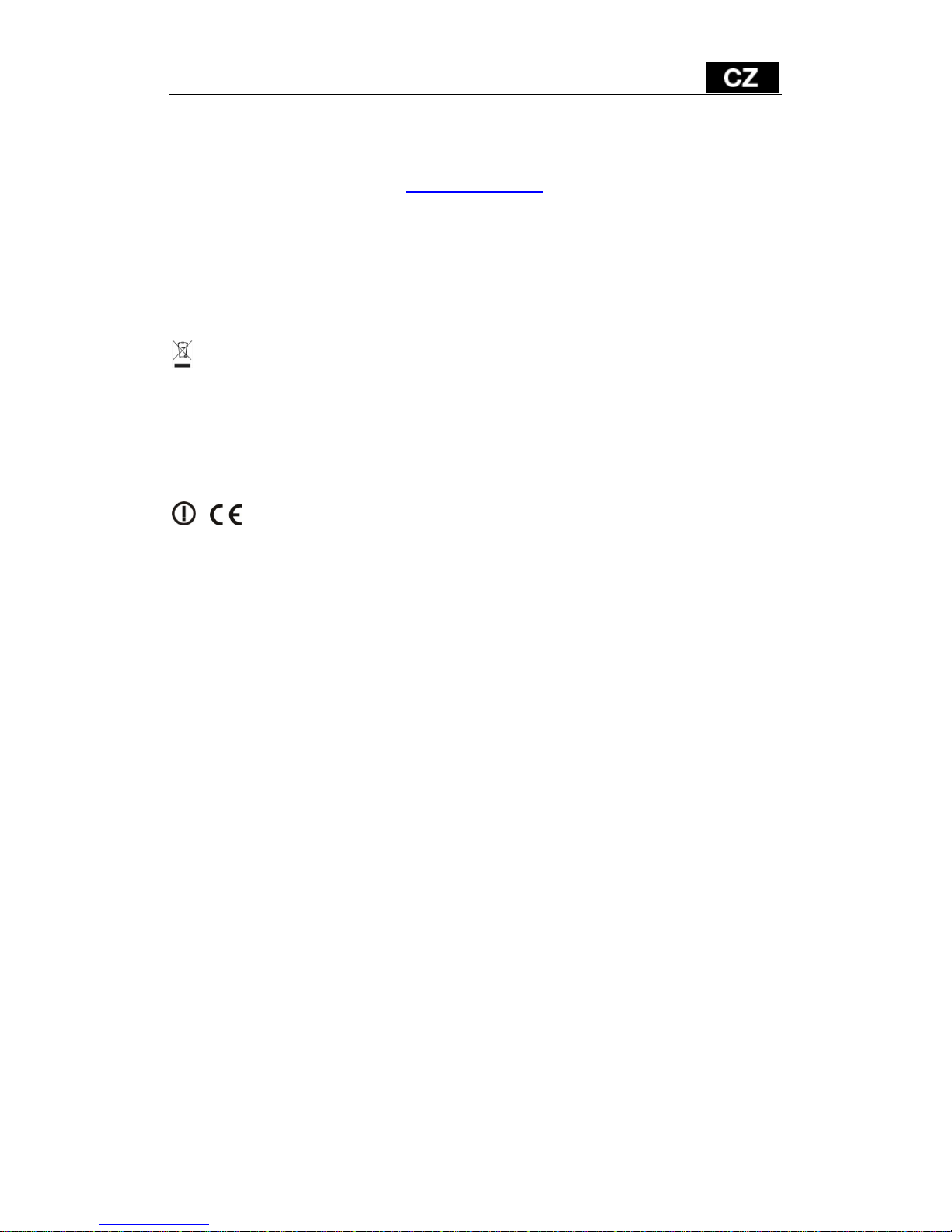
Záruka se NEVZTAHUJE na:
• používání zařízení pro jiné účely než ke kterým je navrženo;
• inst a la ci jiného fir mwaru než toho, který byl do zařízení instalován výrobcem, nebo toho,
který je k dispozici ke stažení na ftp://ftp.evolveo.com
;
• mechanické poškození způsobené nevhodným používáním;
• škody způsobené přírodními živly, jako jsou oheň, voda, statická elektřina,
• škody způsobené přepětím apod.;
• škody způsobené opravami prováděnými nekvalifikovanou osobou;
• poškození záruční pečeti nebo na nečitelné výrobní číslo zařízení.
Likvidace: Symbol přeškrtnutého kontejneru na výrobku, v přiložené dokumentaci či
na obalech znamená, že ve státech Evropské Unie musí být veškerá elektrická
a elektronická zařízení, baterie a akumulátory po skončení jejich životnosti likvidovány
odděleně v rámci tříděného odpadu. Nevyhazujte tyto výrobky do netříděného
komunálního odpadu
PROHLÁŠENÍ O SHODĚ
Tímto společnost ABACUS Electric, s.r.o. prohlašuje, že výrobek EVOLVEO Encrypt1
(EAN: 8594161337805) je v souladu s požadavky norem a předpisů, které jsou relevantní
pro daný typ zařízení.
Celé znění dokumentu Prohlášení o shodě lze nalézt na ftp://ftp.evolveo.com/ce
Copyright © 2016 ABACUS Electric, s.r.o.
Všechna práva vyhraz ena.
Design a technická specifikace výrobku mohou být změněny bez předchozího
upozornění.

1. Product introduction
The product is a kind of high speed data exchange through USB port and the
large capacity storage devices &mobile encryption,it can be used for desktop
computer or notebook computer via a USB port. Support USB3.0 standard,
compatible and connected to the USB 2.0, etc. This product can be below the
operating system of the support plug and play without installing driver.
2. System Requirem ent
Hardware system
Support maximum 4gb/2.5”Hard disk
USB 3.0 or USB 2.0 Jack
AES256 XTS hardware encryption
Support Minimum 200MHz Intel Pentium microprocessor
Minimum 64MB RAM
O.S Support
Microsoft Windows Vista
Microsoft Windows 2000
Microsoft Windows XP
Microsoft Windows 7
Microsoft Windows 8
Lin ux Fedora FC8
Mac O S X 10.6.2
Android
NOTE:
On Android device the HDD should be format to FAT32, so as
on Mac OS X.
3. Product’s feature
Here are some features as following:
1.The length of passwor d c an be unlimited or null.
2.It different from the others Encrypted disk box in the market of HDD and PCBA is
corresponding to the hard disk box, when PCBA broken must be returned to the factory
repair, and the program is damaged, replace the same PCBA cannot read data, but this
product as long as the rep lacement o f the s ame PC BA, ent er the p as sword c a n read HD D
data.
3.AES256 XTS hardware encryption
Hardware encryption is different from the software encryption, is different from the
software encryption when remove the HDD to receive any other place such as the
main-board or other hard disk box cannot be read HDD dat a .

4. Structure introduction
① Red indicate light
② Yellow indicate light
③ Green indicate light
④ Blue indicate light
⑤ Number key 0~9
⑥ Enter key
⑦ Cancel key
⑧ USB 3.0 date line jack
NOTE: The blue light stands for effectiveness instructions, if you button
blue light is not flashing, it shows your operation is failed and you need
have more operation.
5. Initial installation of ENCRYPT 1
1. Connect the drive into a dev ice.
2. Press and hold buttons 1 and 3 on the keypad of the HDD frame and connect to
the USB port (PC/notebook).
3. The green LED start s t o flash and after a while the red LED lights up, then release
the buttons 1 and 3.
4. If both LEDs are lit up, you can proceed t o t he s t ep 5. If not, repeat steps 1 and 2.
5. Press and hold the "hash" button (bottom right) for 5 seconds, the yellow LED
lights up, now the red, yell ow and gr een LEDs are lit up at the same time.
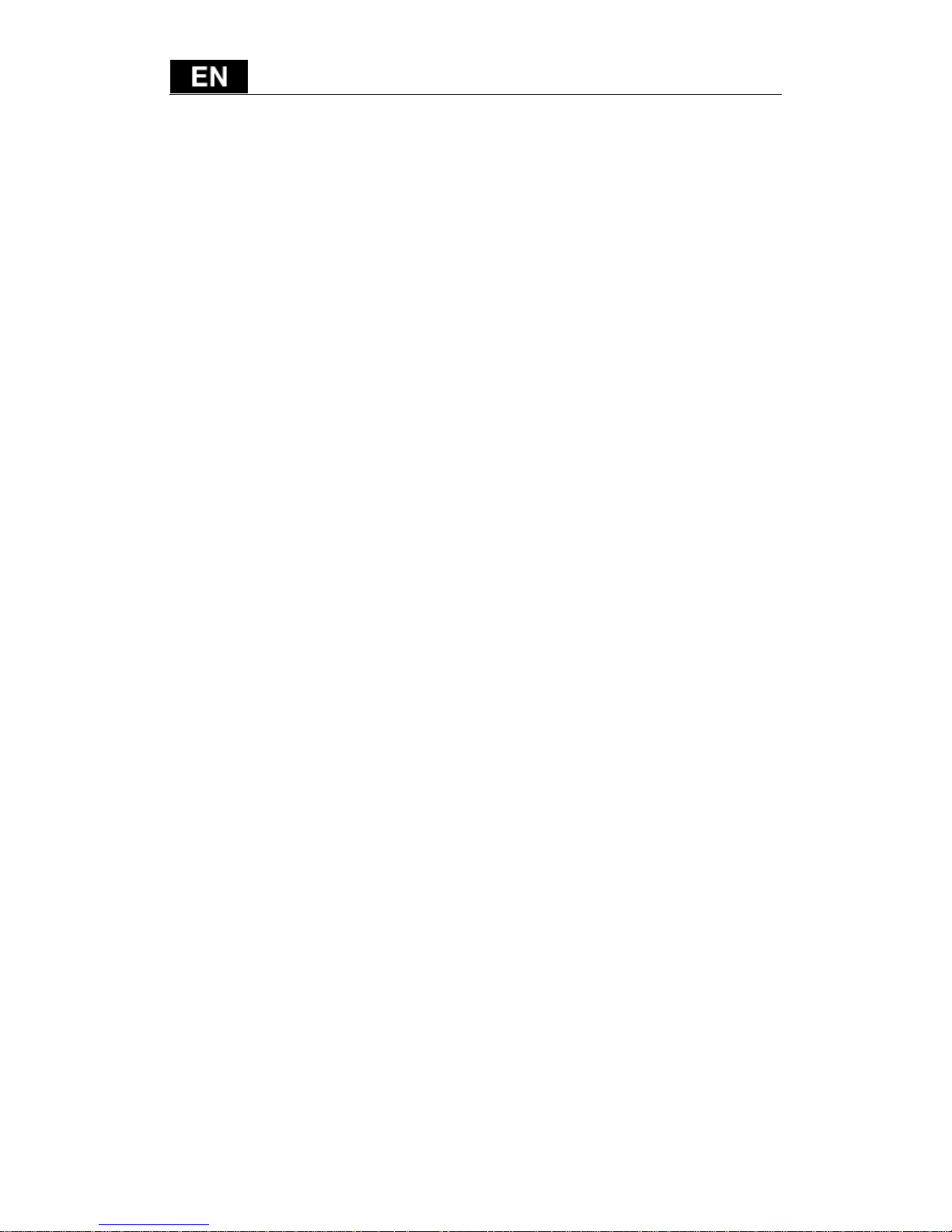
6. If the red, yellow and green LEDs are lit up at the same time, you can set a
password using the keypad. Password length is not limited. Each time you press a
number the blue LED flashes. Press the ENTER button (bottom le f t) to confirm the
password.
T ype the password again and press the ENTER button.
7. Using a MS Windows 7 function y ou set t he drive for use and initialize as follows:
a. right click on Computer and select Manage
b. select Disk Management
c. select from the Initialize Disk menu:
i. MBR for drives up to 3TB
ii. GPT for drives over 3TB
d. assign the drive (right click on the found section) and select New Simple
Volume
e. follow the on screen wizard for assigning and formatting the drive
Connecting the device with the already installed
password and initialized and formatted drive:
1. Insert the drive into the dev ice, the red and green LEDs are lit up.
2. Enter the password and press the ENTER button (bottom left) to confirm, the
green.
and blue LEDs are lit up and the driv e show s up as connected.
Cancellation/change n umeric password:
1. Press and hold the "hash" button (bottom right) on the unconnected device and
then connect to the PC, after 5 seconds the red, y ellow and green L EDs light up at
the same time.
2. Release the "hash" button (bottom rig ht ).
3. Enter the original passwor d and pr ess the ENTER button (bottom left) to confirm.
If the password is correct, the yellow LED goes out, the blue LED starts to flash
and goes out after a while and f inally the red and green LEDs stay lit up.
4.
Enter the new passw o rd and press the E NTER b utt on (bott o m lef t) t o co nfir m. The
blue LED flashes twice and the r ed and gr een LEDs stay lit up.
5.
Enter the new password again and press the ENTER button (bottom left) to
confirm.
The blue LED flashes twice again and the red LED goes out, only the green and
blue LEDs are lit up.
ATTENTION !!! PASSWORD LOSS MEANS LOSS OF ALL DATA ON THE
HARD DRIVE CONNECTED TO THE DEVICE AND THE INITIAL
INSTALL ATION NEEDS TO BE DONE AGAIN.

The warranty DOESN´ T A PPLY to:
• us in g t he device for other purposes than it was designed to
• installation of another firmware then the one that was installed as the original from the
factory or that is to be downloaded at ftp://ftp.evolveo.com
• me c hanical damage of caused by inappropriate usi ng
• damage caused by the natural elements as fire, water, static electr icity,
• overvoltage and so on
• damage caused by unauthorized repair
• damage of the guarantee seal or unreadable seria l number of the device
Disposal: The symbol of crossed out conta in er on the product, in the literature or on
the wrapping means that in t he European Union all the electric and electronic products,
batteries and accumulators must be placed into the separate salvage after finishing their
lifetime. Do not throw these products into the unsorted municipal waste
DECLARA TI ON OF CONFORMITY
Hereby, the company ABACUS Electric, s.r.o. dec lares that EVOLVEO Encrypt1 (EAN:
8594161337805) is in compliance with the requirements of the nor ms a nd r egulations,
relevant for the given type of dev ice.
The complete text of Declar at ion o f Conformity can be found on ftp://ftp.evolveo.com/ce
Copyright © 2016 ABACUS Electric, s.r.o.
All rights reserved.
Design and specification can be changed without prior notice.

Encrypt1
www.evolveo.com
