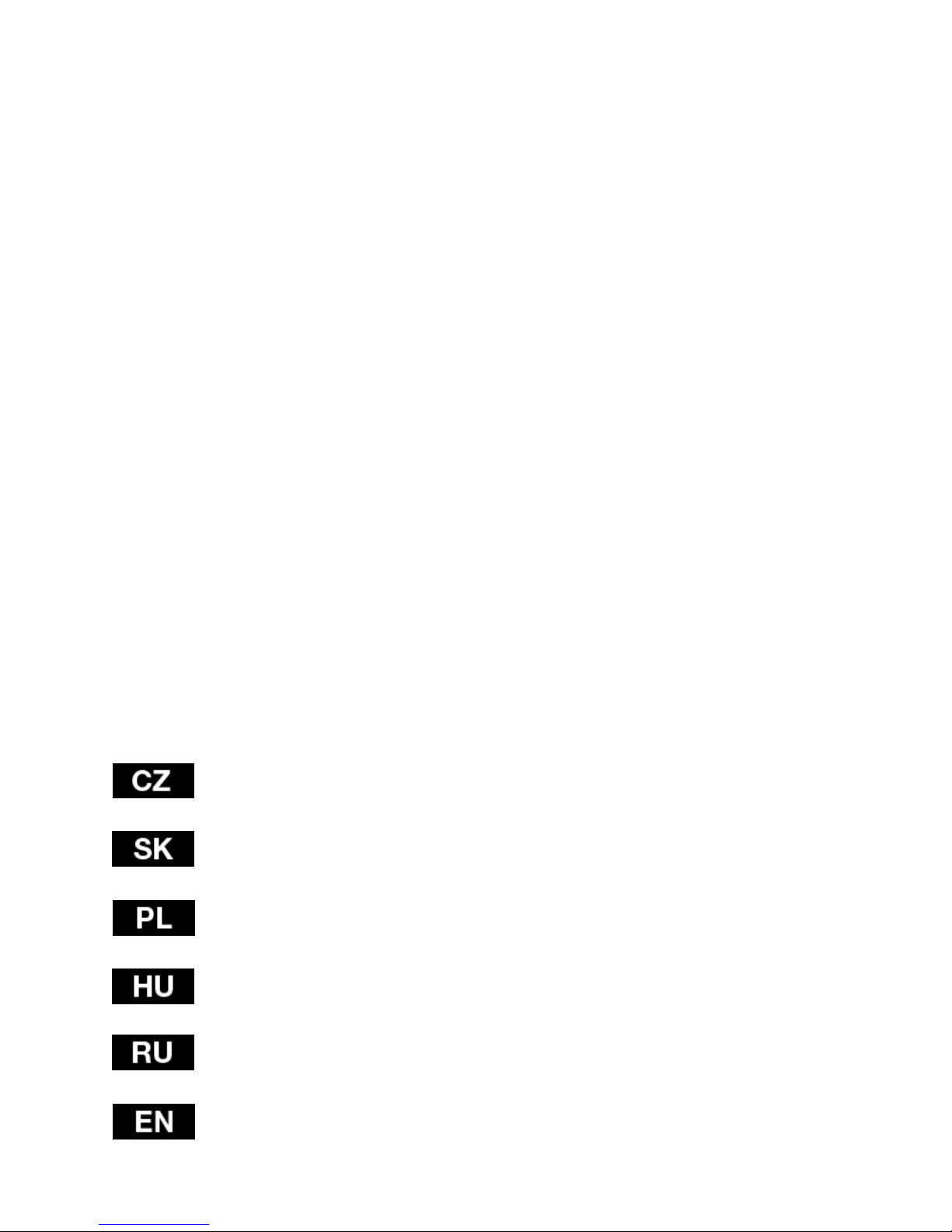
Uživatelský manuál (3-11)
Užívateľský manuál (12-21)
Instrukcja obsługi (22-31)
Használati útmutató (32-42)
Инструкция по обслуживанию (42-51)
User guide (52-61)

CarCam F140
Full HD videokamera do auta
Uživatelský manuál
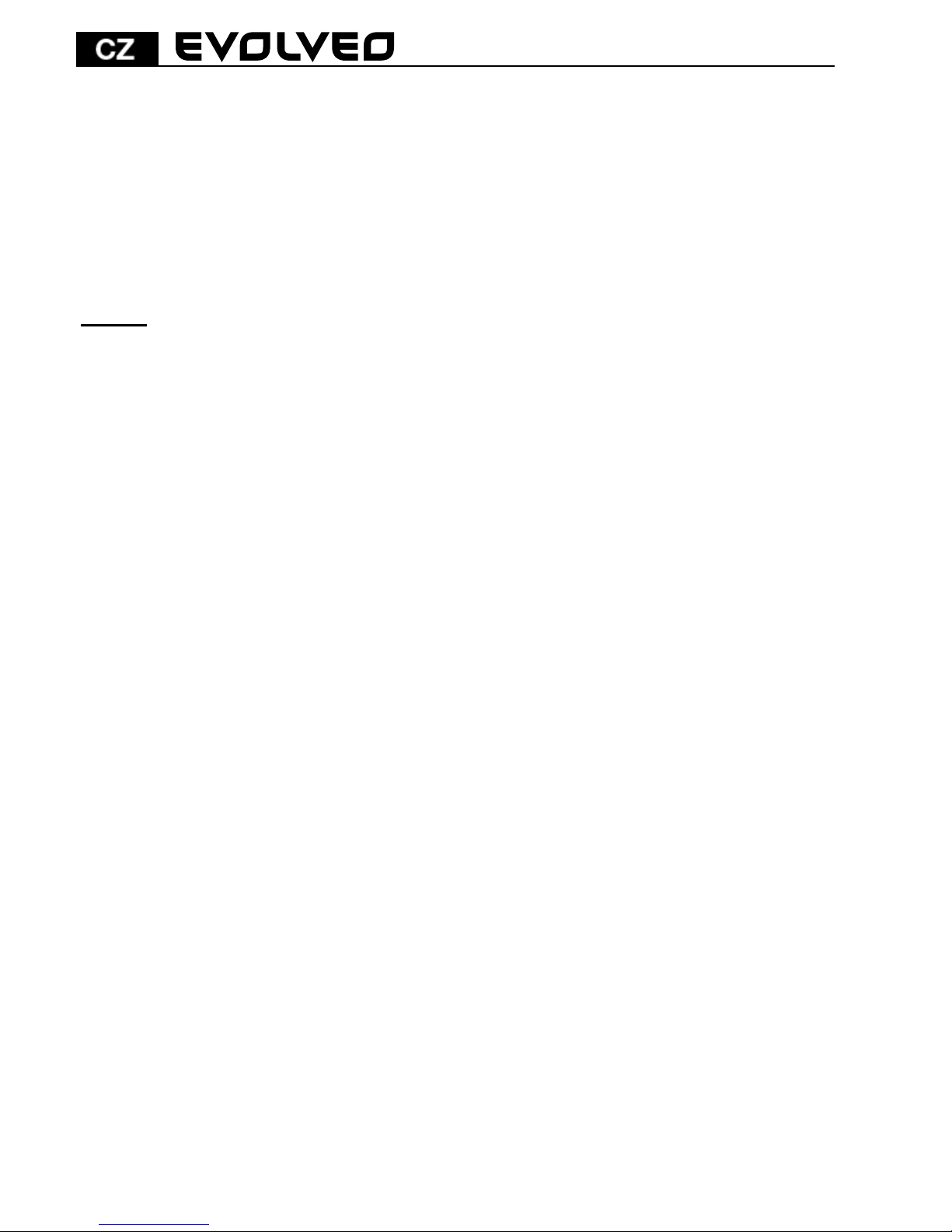
3
Vážení uživatelé,
děkujeme vám za zakoupení této videokamery s Full-HD rozlišením,
která slouží ke snímání provozu před automobilem a zaznamenání
případné nehody.
Kameru lze použít také jako fotoaparát a pořídit sní fotodokumentaci
vaší nehody.
Obsah
1. Funkce kláves a popis videokamery
2. Instalace paměťové karty
3. Nabíjení
4. Provoz a nahrávání
5. Nastavení nahrávání a automatického vynutí
6. Systémové nastavení
7. Přehrávání
8. Připojení kamery k PC
9. Připojení kamery k TV pomocí HDMI či A/V výstupu
10. Odstraňování problémů
11. Technická specifikace

4
1. Funkce kláves a popis videokamery
POWER (Napájení): Tlačítko pro zapnutí / vypnutí zařízení
REC/OK: Nahrávání / Potvrzovací tlačítko
Foto: Tlačítko pro pořizování snímků
◄ UP: Nahoru / Doleva
► DOWN: Dolů / Doprava
MENU/MODE: Funkce menu / návrat
Reset: Nastavení zařízení do továrního nastavení
USB
AV výstup
Power (Napájení)
Foto
Infračervené
světlo
Objektiv
Reset
Reproduktor
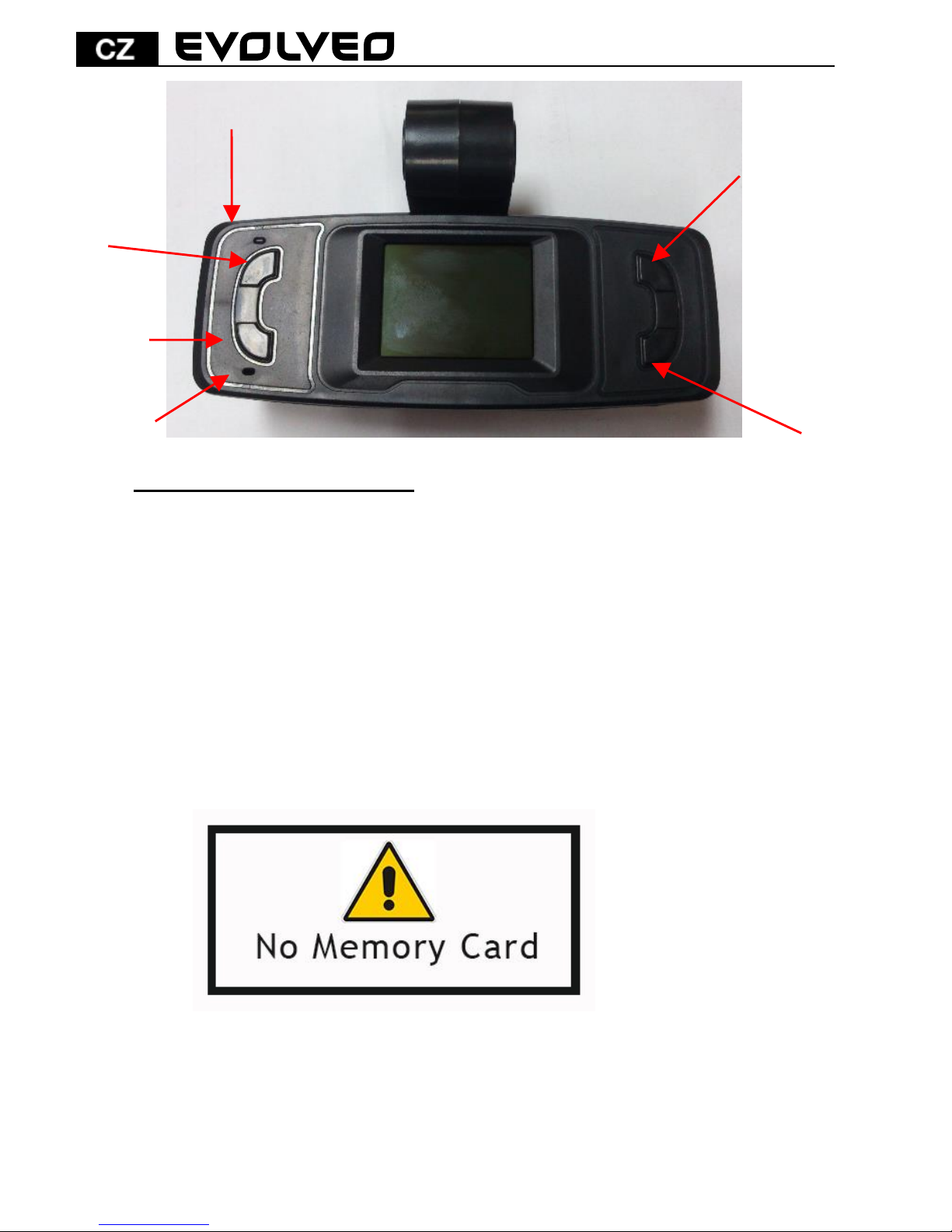
5
2. Instalace paměťové karty
Vložte paměťovou kartu do slotu označeného písmeny TF
tak, že kameru máte otočenou displejem dolů a karta je
kontakty také dolů. Prstem kartu zatlačte na doraz, až
dojde ke „cvaknutí“.
Nevkládejte kartu opačně, může dojít k poškození karty či
kamery.
Když chcete vyjmout kartu ven, lehce stiskněte paměťovou
kartu. Karta se mírně vysune ze slotu ven.
Pokud není vložena žádná karta, na displeji se zobrazí
informace, jak je znázorněno na následujícím obrázku "No
memory card!":
Dříve nahrané dokumenty a údaje uložené na kartě při
používání tohoto zařízení by měly být předem zálohovány.
Nahoru
Indikátor nabíjení
Záznam
Menu
Mikrofon
Dolů
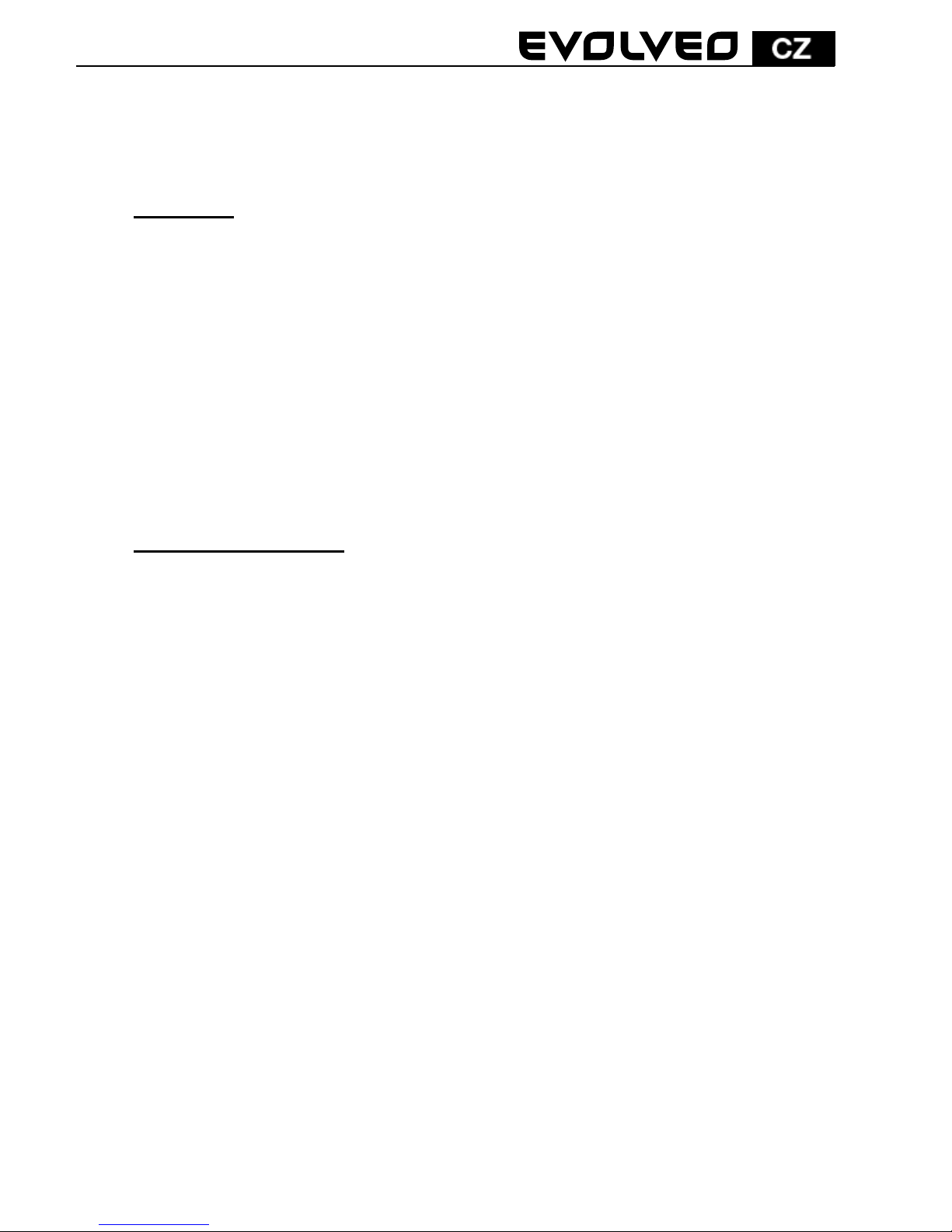
6
Před prvním použitím karty, doporučujeme kartu
naformátovat. Viz. Systémové nastavení. (Data uložená na
kartě budou formátováním smazána).
3. Nabíjení:
Připojte zařízení k počítači pomocí USB datového kabelu pro
nabíjení.
Pro nabíjení pomocí nabíječky, propojte USB kabel s
nabíječkou a poté zapojte nabíječku do elektrické zásuvky.
Při nabíjení se rozsvítí modrý indikátor. Když je baterie plně
nabitá, modrá kontrolka zhasne.
První tři nabíjení proveďte až po úplném vybití baterií; a
poté nabíjejte v kuse 12 hodin, dokud baterie nedosáhne
maximálního nabití.
4. Provoz a nahrávání
Po zapnutí zařízení stiskněte pro nahrávání tlačítko OK/REC
a v pravém horním rohu obrazovky se zobrazí blikání "REC" červené ikony videa. Zařízení je v režimu nahrávání videa.
Videokamera automaticky uloží jeden video soubor každých
2/5/10 minut (dle nastavení, doporučené délka je 5 minut)
do video složky. Když je karta plná, zařízení automaticky
odstraní první soubor ve složce, aby si získal prostor pro
další cyklické nahrávání videa.
Připojíte-li vypnutou videokameru k auto nabíječce, kamera
automaticky spustí cyklické nahrávání.
Většina moderních automobilů má auto nabíječku
nastavenou tak, že se kamera zapne při nastartování
automobilu a po vypnutí motoru se kamera vypne
v nastaveném čase. Viz Menu > Delay Off (Zpožděné vypnutí)
doporučené nastavení zpožděného vypnutí je 5 minut.
Pokud při průběhu nahrávání videa stiskněte tlačítko "◄
nahoru/doleva" tak se levém horním rohu obrazovky zobrazí
ikona zámku, což znamená, že nahrávaný soubor je uzamčen
a uložen do složky EVENT. Tato složka není přepisována
cyklickým nahráváním a soubor je chráněn proti
automatickému přepsání. Tato funkce je užitečná v případě,
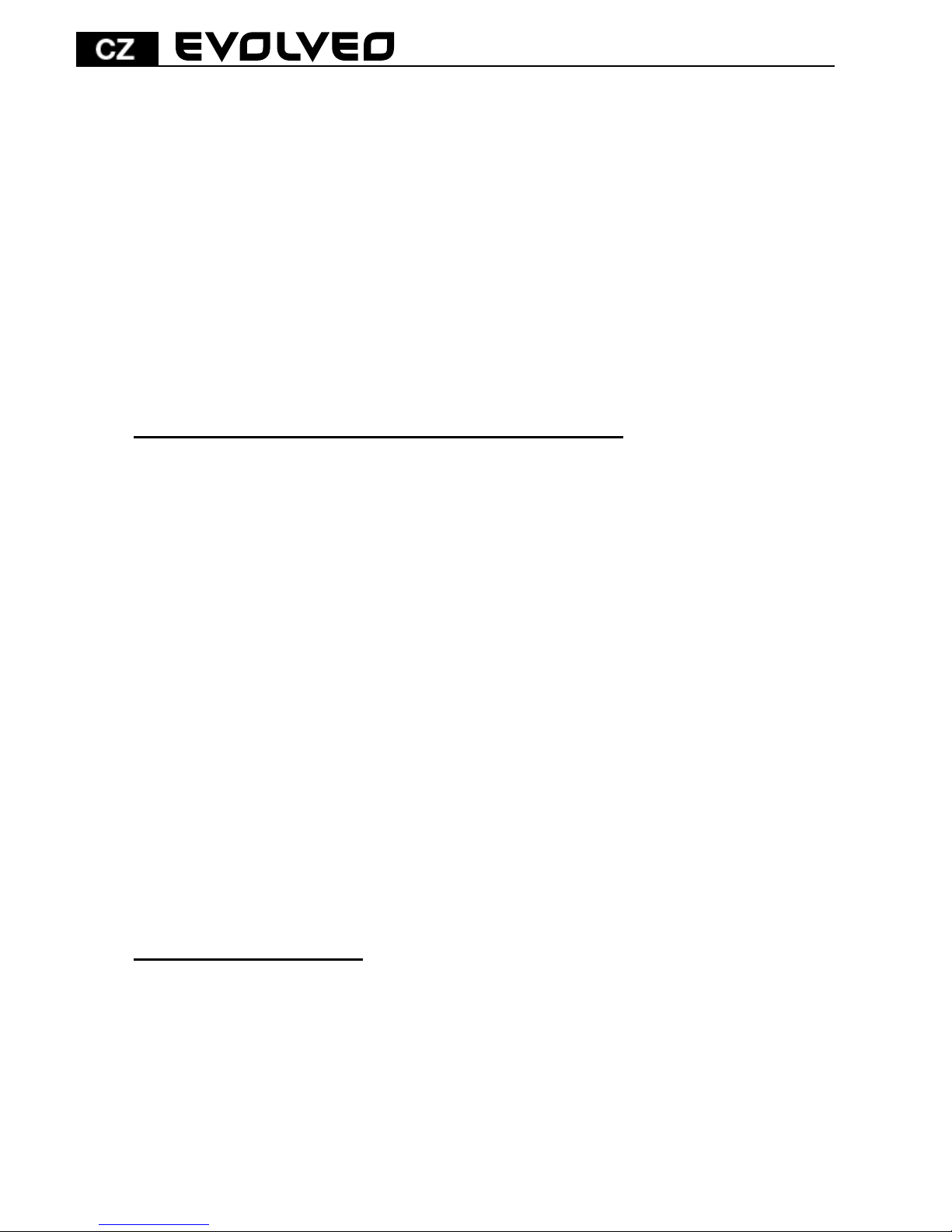
7
že zaznamenáte například nehodu či jinou nenadálou
situaci.
Nouzové video: Pokud v průběhu nahrávání videa dojde
k silnému nárazu, který kamera detekuje díky vestavěnému
G-senzoru, přístroj automaticky uloží aktuální video soubor
do složky EVENT (kde je chráněn proti automatickému
přepsání) a poté pokračuje v cyklickém nahrávání videa.
Pokud chcete snímat např. prostor kabiny ve tmě, jsou
k dispozici čtyři přisvětlovací diody, které se rozsvítí pouze,
pokud je jejich zapnutí povolení v menu nastavení a je tma.
Při dostatečném osvětlení si diody automaticky vypnou.
5. Nastavení nahrávání a automatického vynutí
Stiskněte tlačítko POWER pro zapnutí zařízení. V
pohotovostním režimu stiskněte tlačítko MENU/MODE pro
zobrazení Menu (Menu)", " Playback (Přehrávání)" a "Settings
(Nastavení) ; stiskněte tlačítko “►”pro výběr možnosti,
která má být nastavena a poté, stiskněte tlačítko OK pro
vstup do vybraného menu:
Zvolte ikonu Menu (Menu), stiskněte tlačítko OK pro vstup
do následujícího nastavení:
- Movie Size (Rozlišení videa): 1920x1080(30 sním./s) a
1280x720(60 sním/s).
- Seamless (Délka videosouboru): Zvolte dobu trvání
každého úseku cyklického nahrávání videa s možností
po 2min, 5min a 10min.
- Date Stamp (Datové razítko): Zvolte, zda video bude
obsahovat datum nebo ne: Zapnout (ON) a vypnout
(OFF).
- Delay Off (Zpožděné vypnutí) : Vypnuto, 5min a 10min
6. Systémové nastavení
Zvolte ikonu Settings (Nastavení), stiskněte tlačítko OK pro
vstup, stiskněte tlačítko “◄/►” pro výběr následující
volby, kterou potvrdíte stiskem tlačítka OK:
- Light Freg. (Frekvence): 50Hz, 60Hz.
- LED: zapne či vypne přisvětlovací diody
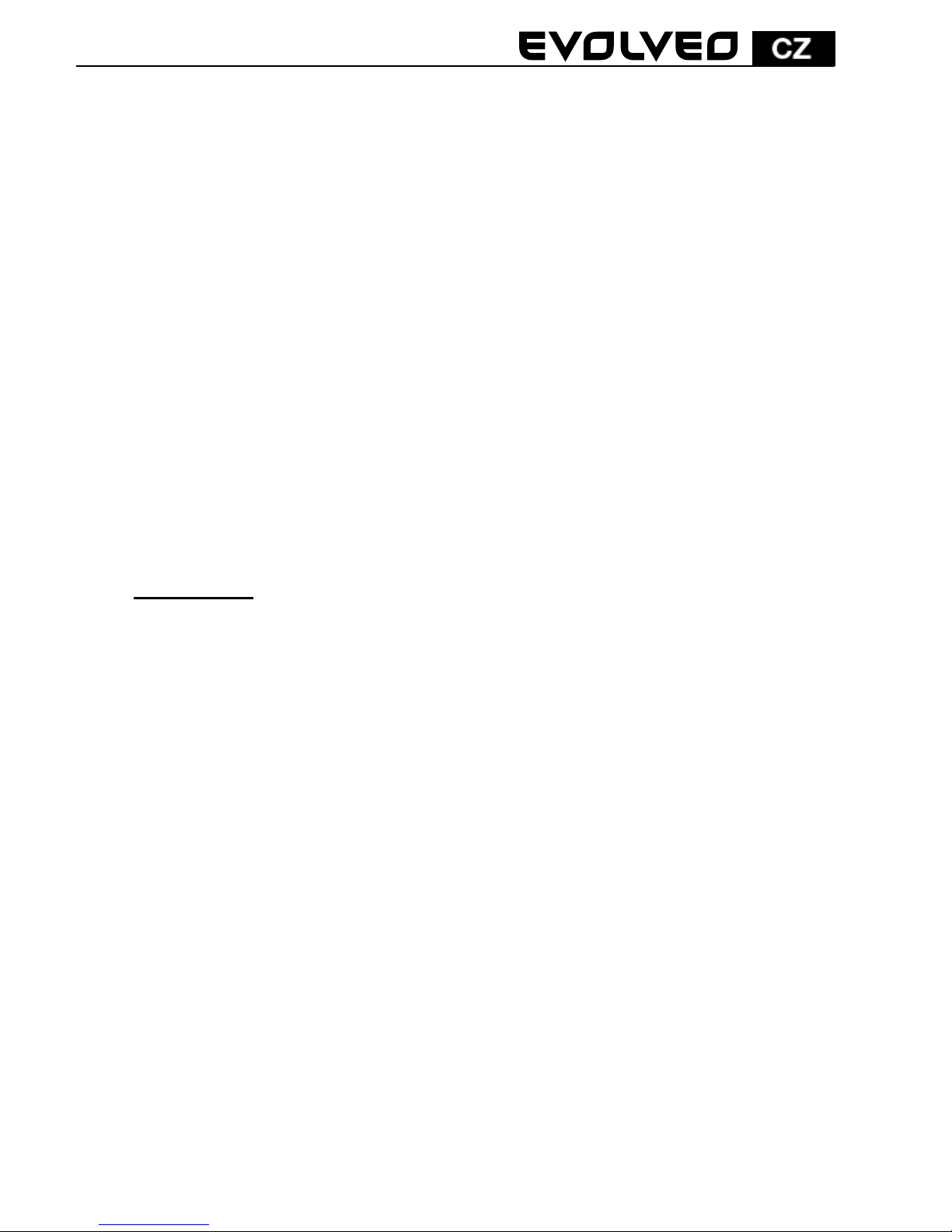
8
- Date (Datum)/Time (Čas): Stiskněte tlačítko“◄/►” pro
nastavení, stiskněte tlačítko OK pro potvrzení.
Automatické přepínání datumu (Month-Day-Year) a času
(Hour-Minute); po nastavení stiskněte tlačítko MENU
pro návrat do předchozího menu.
- Language (Jazyk): Stiskněte tlačítko “◄/►” pro výběr
požadovaného jazyka; stiskněte tlačítko OK pro
potvrzení a návrat do předchozího menu.
- TV Out (TV výstup): NTSC/PAL
- Formát: Stiskněte tlačítko “◄/►” pro výběr
“Yes(Ano)” a potom stiskněte tlačítko OK pro začátek
formátování paměťové karty; při volbě “No (Ne)”
stiskněte tlačítko OK pro opuštění nastavení menu.
- Obnovení nastavení z výroby => Obnovit výchozí
nastavení
- Informace o systému => Zobrazit vydání softwaru
- Informace o kartě => Zobrazit informace o kartě
7. Přehrávání
Zvolte ikonu Playback (Přehrávání)" a stiskněte tlačítko OK
pro vstup do následujícího nastavení:
- Stiskněte tlačítko OK pro vstup do režimu přehrávání,
poté tlačítky nahoru a dolu vyberete buď přehrávání
video souborů nebo prohlížení fotografií. Následně opět
tlačítky nahoru a dolů vyberete soubor, který chcete
prohlížet a potvrdíte tlačítkem OK. Po ukončení
přehrávání stiskněte MENU pro návrat.
- Smazání souboru: Když přehráváte a procházíte
soubory, stiskněte tlačítko OK po dobu 2s, poté tlačítky
nahoru nebo dolů vyberete zdali má být soubor smazán
nebo uzamčen a chráněn proti smazání.
- Složka Event obsahuje videosoubory chráněné proti
přepsání.
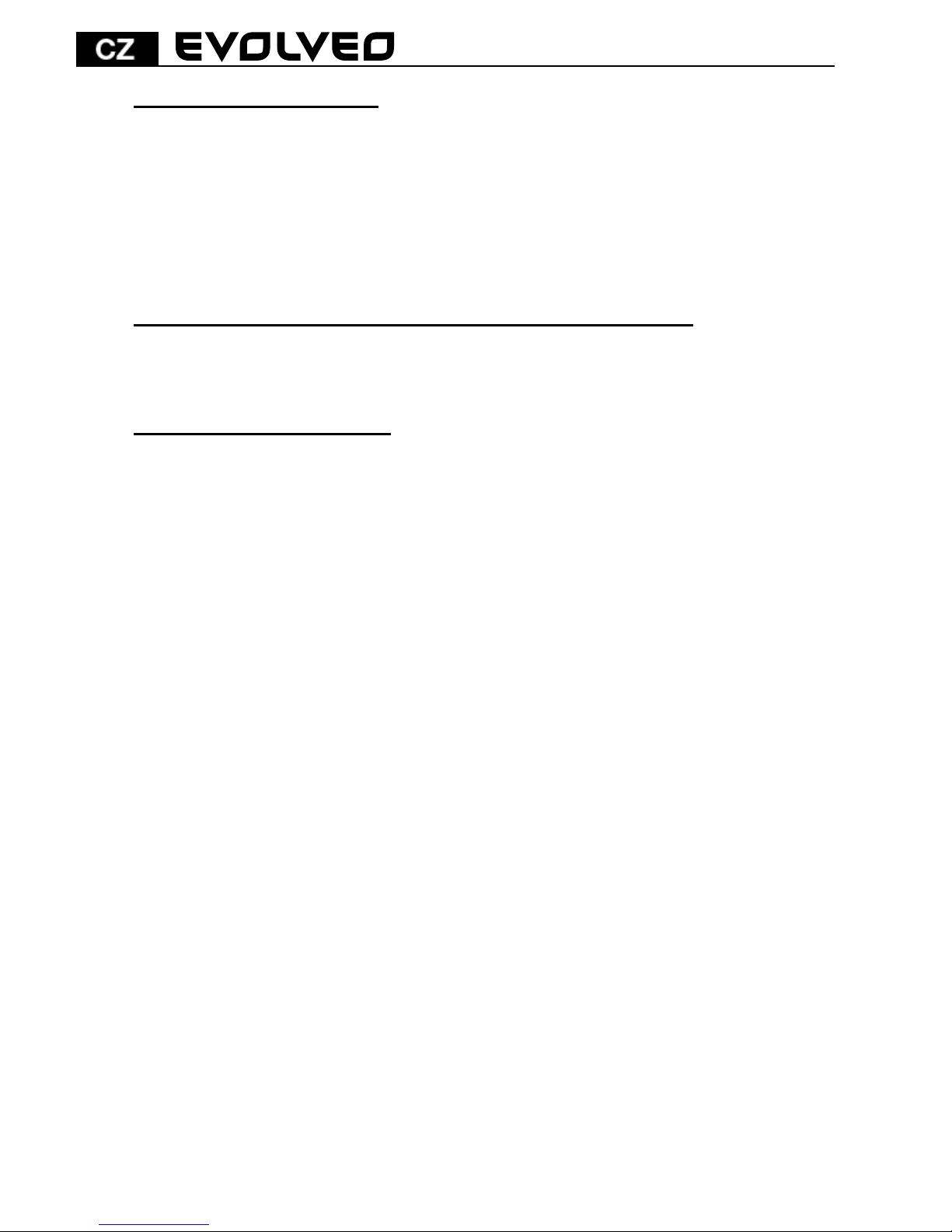
9
8. Připojení kamery k PC
V zapnutém stavu, propojte USB kabelem videokameru s počítačem.
Na displeji se zobrazí menu s volbou MSDC, tj. režim USB disku a druhý
jako PC-CAM tj. režim webové kamery. Stiskněte tlačítko "◄ / ►" pro
výběr PC-CAM či NSDC a poté stiskněte tlačítko OK pro přepnutí
přístroje do zvoleného režimu. Klepněte na ikonu AMCAP pro použití
počítače jako fotoaparátu.
9. Připojení kamery k TV pomocí HDMI či A/V výstupu
Připojte HDMI či A/V kabel k TV a na kameře zvolte přehrání souboru
či prohlížení fotografií. Viz kapitola č. 7.
10. Odstraňování problémů
Nelze zapnout?
- Je možné, že baterie je vybitá. Nabijte ji.
Nelze pořizovat videa a nahrávání audio?
- Prosím, vložte paměťovou kartu s dostatkem místa
a zkontrolujte, zda je řádně vložena.
Žádné video na HD obrazovce?
- Zkontrolujte, zda je v TV OUT zástrčce kabel
zcela zasunut. Vždy používejte přiložený AV
kabel.
Nejasné obrázky / videa?
- Otřete objektiv měkkým hadříkem před jeho
dalším použitím.
Zařízení je zaseklé, přestalo reagovat či nejde zapnout
- Stiskněte pomocí kancelářské sponky či jiného
tenkého předmětu tlačítko reset, které se nachází
na spodní straně videokamery.
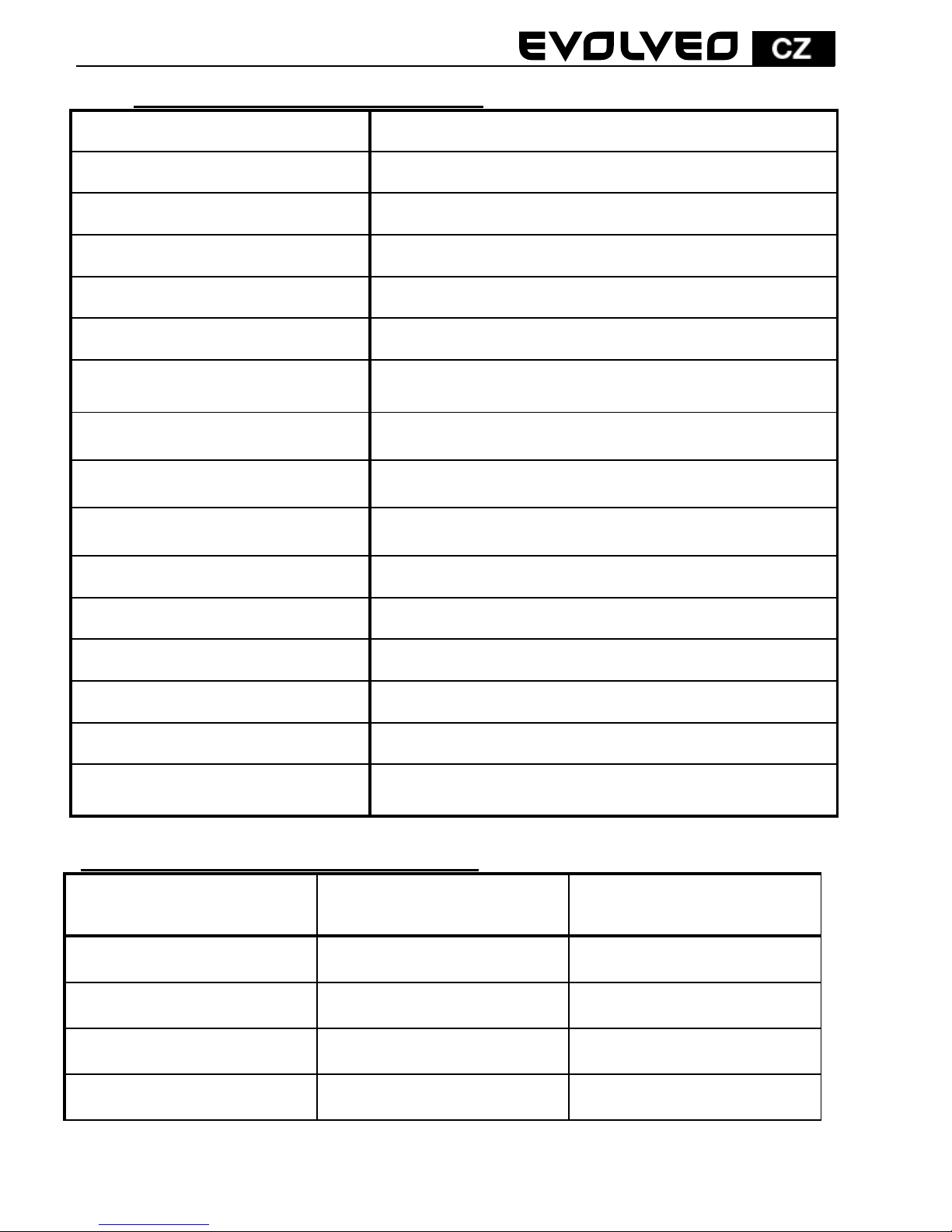
10
11. Technická specifikace produktu
Snímací prvek
2Mpix, COMS
Objektiv
Širokoúhlý, 140º
Rozsah zaostření
12cm~nekonečno
Displej
1.5” LTPS TFT LCD
TV výstup
NTSC/PAL
Video formát
AVI (H.264)
Video
1920*1080 (30fps); 1280*720(60fps)
Foto
JPG, 2Mpix
Zvuk
mono
LED diody
4x
Paměťová karta
microSDHC (max. 64GB), Class 6 a více
Konektory
USB 2.0; HDMI OUT; AV
Baterie
1000mAh
USB
USB2.0 vysokorychlostní přenos
Rozměry
80x68x70 mm
Pracovní teplota/vlhkost
0~40ºC / 10%~80%
Počet snímků a doba záznamu videa
microSDHC karta
(1080P) 30 snímků
(720P) 60 snímků
16G
120 min
160 min
8G
60 min
80 min
4G
30 min
40 min
2G
15 min
20 min
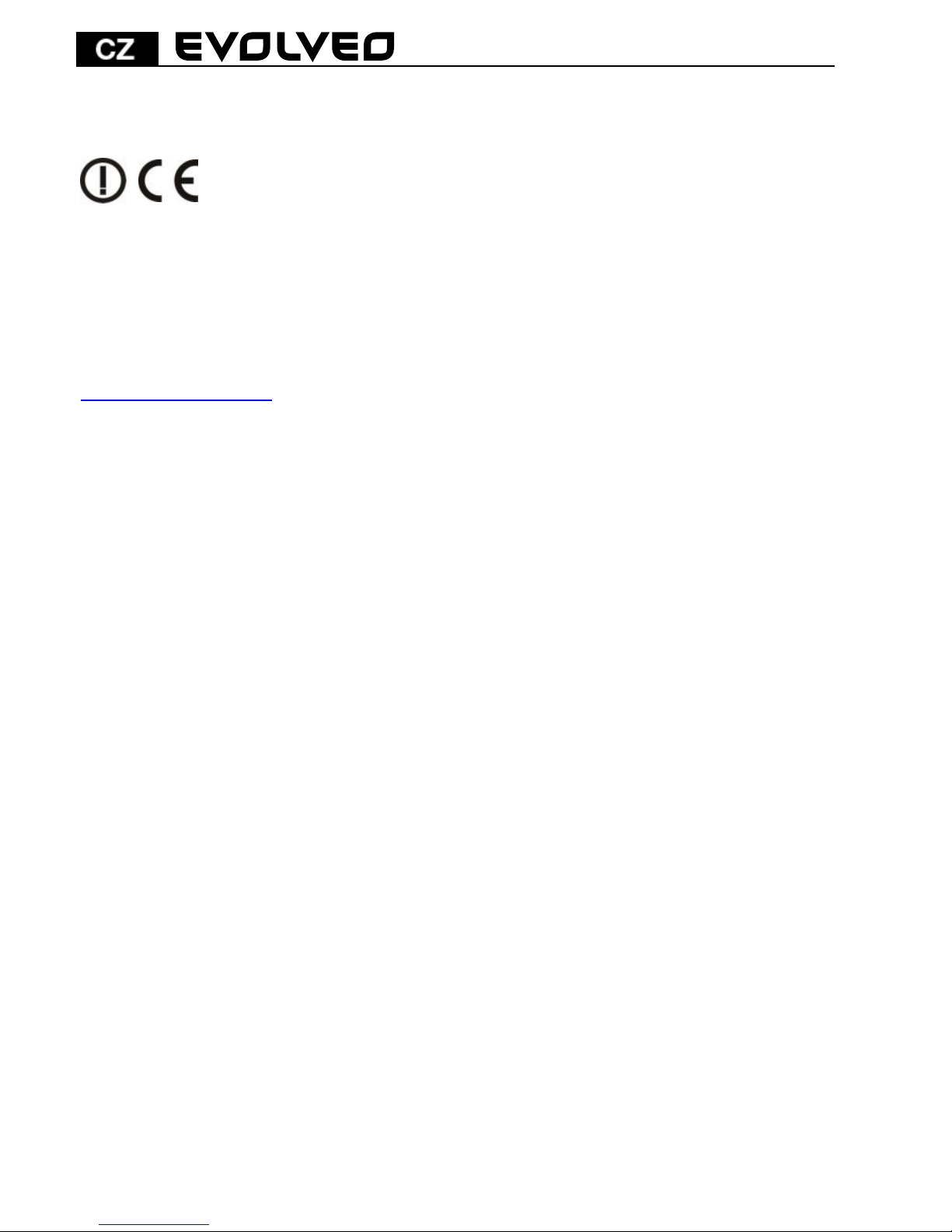
11
Poznámka: Počet snímků, které lze pořídit, se liší v závislosti na
nastavení přístroje, foceného předmětu a použité paměťové karty.
PROHLÁŠENÍ O SHODĚ:
Společnost ABACUS Electric spol s.r.o. tímto prohlašuje, že model
EVOLVEO CarCam F140
(EAN: 8594161335221) splňuje požadavky norem a předpisů,
příslušných pro daný druh zařízení.
Kompletní text prohlášení o shodě je k dispozici na
ftp.evolveo.eu/ce
Copyright © 2013 ABACUS Electric spol. s.r.o.
Všechna práva vyhrazena.
Vzhled a specifikace mohou být změněny bez předchozího
upozornění.

CarCam F140
Full HD videokamera do auta
Užívateľský manuál
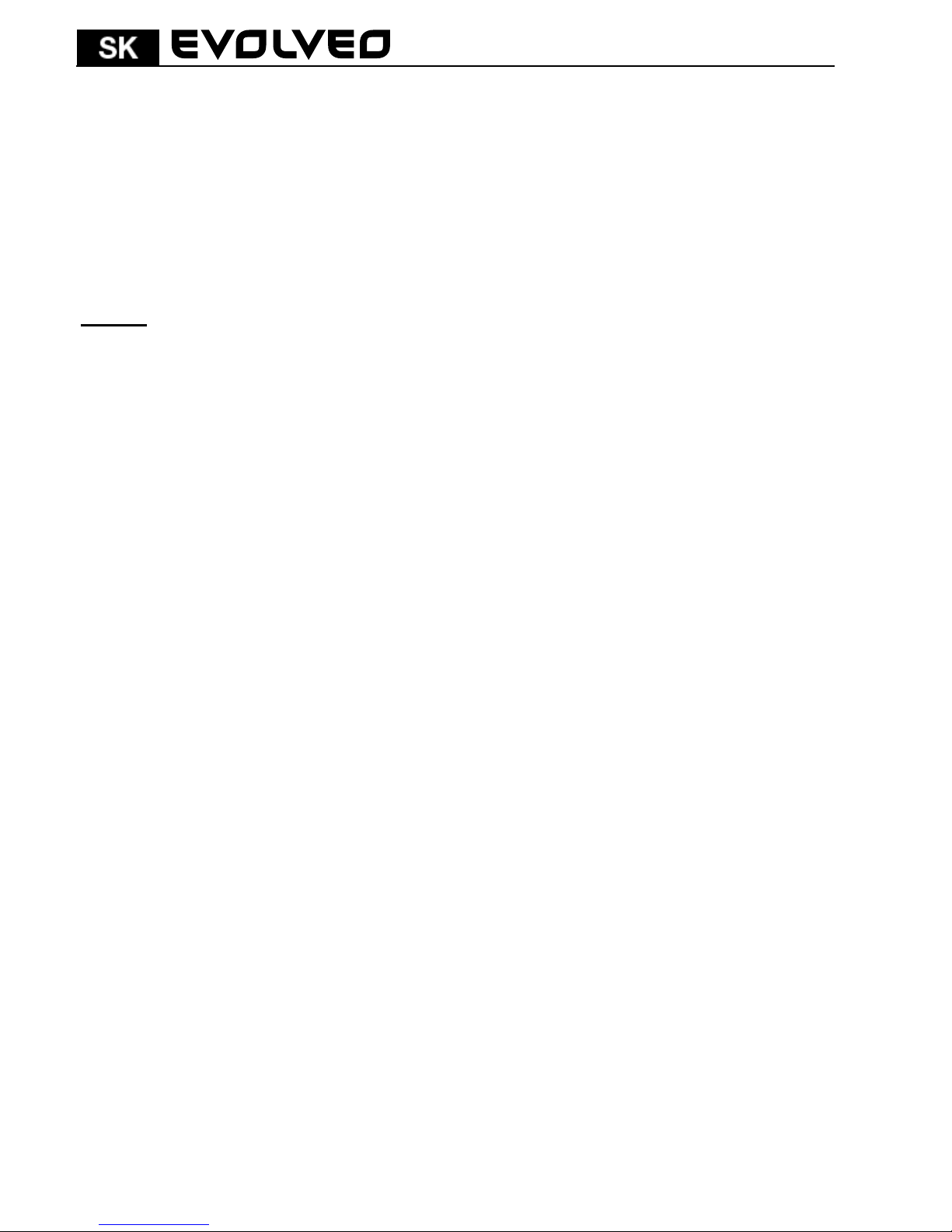
13
Vážený užívatelia,
ďakujeme vám za zakúpenie tejto videokamery s Full-HD rozlíšením,
ktorá slúži ku snímaniu prevádzky pred automobilom a zaznamenaním
prípadnej nehody.
Kameru je možné použiť tiež ako fotoaparát a vyhotoviť s ňou
fotodokumentáciu vašej nehody.
Obsah
1. Funkcia kláves a popis videokamery
2. Inštalácia pamäťovej karty
3. Nabíjanie
4. Prevádzka a nahrávanie
5. Nastavenie nahrávania a automatického vypnutia
6. Systémové nastavenie
7. Prehrávanie
8. Pripojenie kamery k PC
9. Pripojenie kamery k TV pomocou HDMI či A/V výstupu
10. Odstraňovanie problémov
11. Technické špecifikácie

14
1. Funkcie kláves a popis videokamery
POWER (Napájanie): Tlačidlo pre zapnutie / vypnutie
zariadenia
REC/OK: Nahrávanie / Potvrdzovacie tlačidlo
Foto: Tlačidlo pre zhotovovanie záberov
◄ UP: Hore / Doľava
► DOWN: Dole / Doprava
MENU/MODE: Funkcia menu / návrat
Reset: Nastavenie zariadenia do továrenského nastavenia
USB
AV výstup
Power (Napájanie)
Foto
Infračervené
svetlo
Objektív
Reset
Reproduktor

15
2. Inštalácia pamäťovej karty
Vložte pamäťovú kartu do slotu označeného písmenami TF
tak, že kameru máte otočenú displejom dolu a karta je
kontaktmi tiež dolu. Prstom kartu zatlačte na doraz, až
dôjde ku „cvaknutiu“.
Nevkladajte kartu opačne, môže dôjsť k poškodeniu karty či
kamery.
Keď chcete vytiahnuť kartu von, ľahko stlačte pamäťovú
kartu. Karta sa mierne vysunie zo slotu von.
Pokiaľ nie je vložená žiadna karta, na displeji sa zobrazí
informácia, ako je znázornené na nasledujúcom obrázku "No
memory card!":
Skôr nahrané dokumenty a údaje uložené na karte pri
používaní tohto zariadenia, by mali byť dopredu
zálohované.
Hore
Indikátor nabíjania
Záznam
Menu
Mikrofón
Dolu
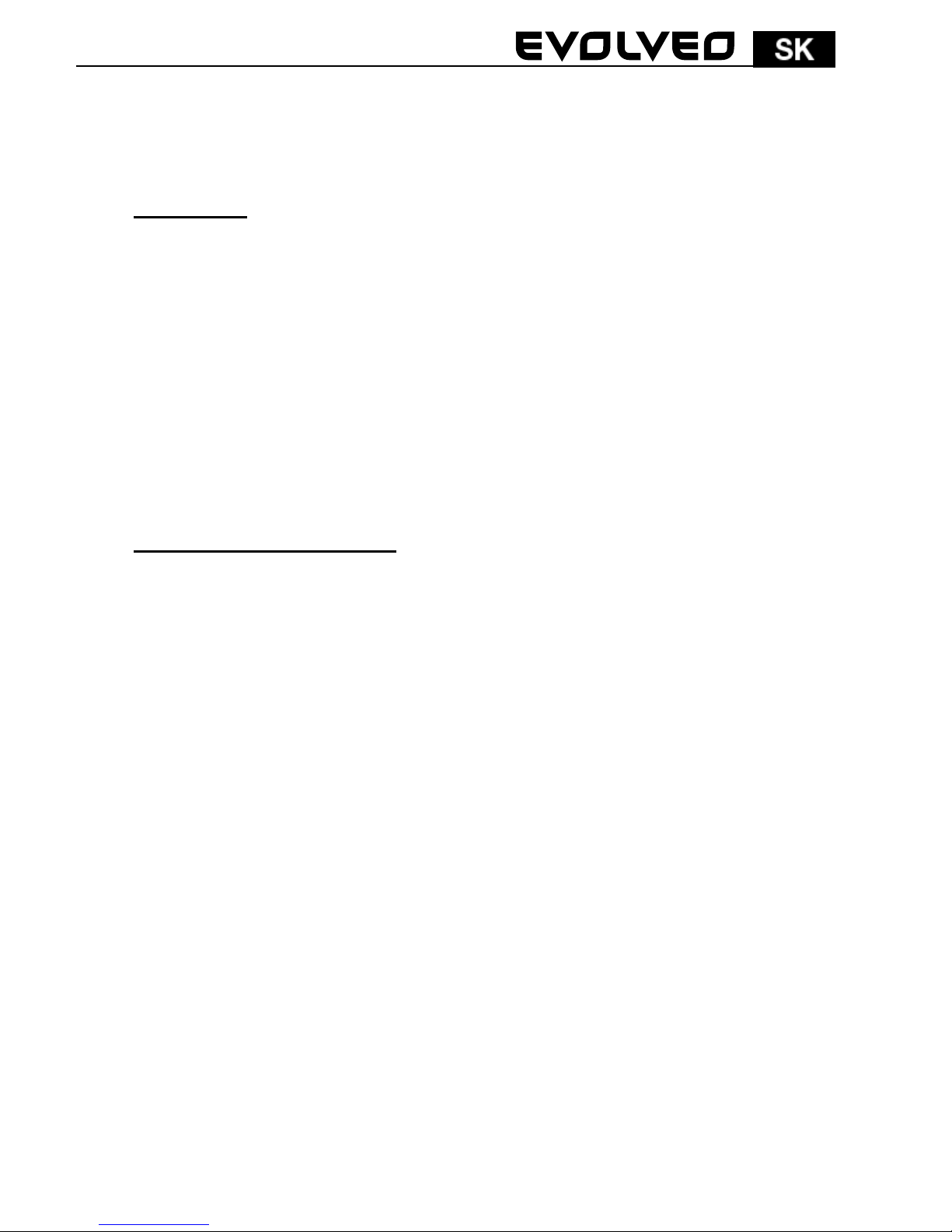
16
Pred prvým použitím karty, odporúčame kartu
naformátovať. Viď. Systémové nastavenie. (Dáta uložené na
karte budú formátovaním zmazané).
3. Nabíjanie:
Pripojte zariadenie k počítači pomocou USB dátového káblu
pre nabíjanie.
Pre nabíjanie pomocou nabíjačky, prepojte USB kábel s
nabíjačkou a potom zapojte nabíjačku do elektrickej
zásuvky.
Pri nabíjaní sa rozsvieti modrý indikátor. Keď je batéria
úplne nabitá, modrá kontrolka zhasne.
Prvé tri nabíjania vykonajte až po úplnom vybití batérie; a
potom nabíjajte v kuse 12 hodín, pokiaľ batéria nedosiahne
maximálneho nabitia.
4. Prevádzka a nahrávanie
Po zapnutí zariadenia stlačte pre nahrávanie tlačidlo
OK/REC a v pravom hornom rohu obrazovky sa zobrazí
blikanie "REC" - červenej ikony videa. Zariadenie je v režime
nahrávania videa. Videokamera automaticky uloží jeden
video súbor každých 2/5/10 minút (podľa nastavenia,
odporúčaná dĺžka je 5 minút) do video zložky. Keď je karta
plná, zariadenie automaticky odstráni prvý súbor v zložke,
aby si získal priestor pre ďalšie cyklické nahrávanie videa.
Ak pripojíte vypnutú videokameru k auto nabíjačke, kamera
automaticky spustí cyklické nahrávanie.
Väčšina moderných automobilov má auto nabíjačku
nastavenú tak, že sa kamera zapne pri naštartovaní
automobilu a po vypnutí motora sa kamera vypne
v nastavenom čase. Viď Menu > Delay Off (Oneskorené
vypnutie). Odporúčané nastavenie oneskoreného vypnutia je
5 minút.
Pokiaľ pri priebehu nahrávania videa stlačíte tlačidlo "◄
hore/doľava" tak sa v ľavom hornom rohu obrazovky zobrazí
ikona zámku, čo znamená, že nahrávaný súbor je uzamknutý
a uložený do zložky EVENT. Táto zložka nie je prepisovaná
cyklickým nahrávaním a súbor je chránený proti
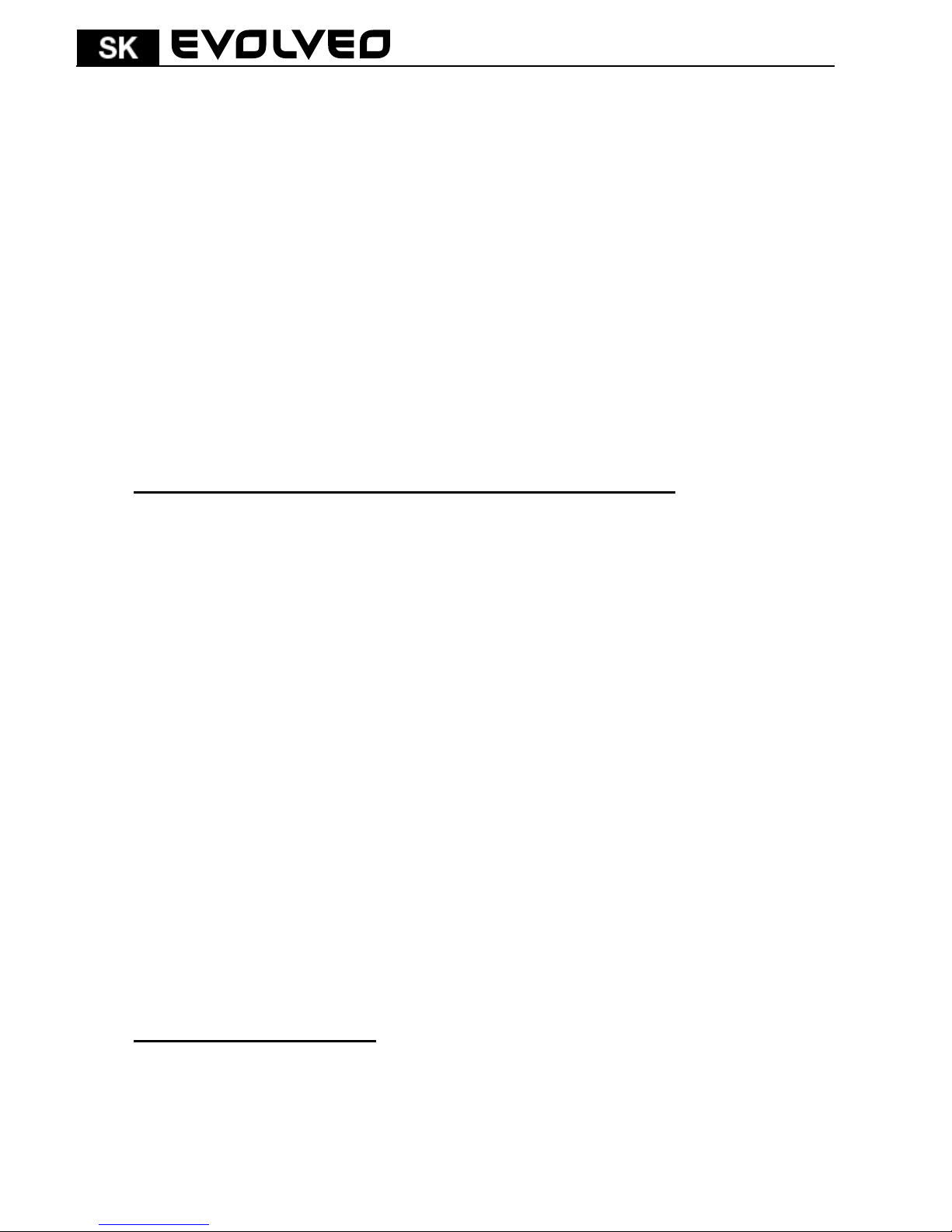
17
automatickému prepísaniu. Táto funkcia je užitočná
v prípade, že zaznamenáte napríklad nehodu či inú
neočakávanú situáciu.
Núdzové video: Pokiaľ v priebehu nahrávania videa dôjde
k silnému nárazu, ktorý kamera detekuje vďaka
zabudovanému G-senzoru, prístroj automaticky uloží
aktuálny video súbor do zložky EVENT (kde je chránený proti
automatickému prepísaniu) a potom pokračuje v cyklickom
nahrávaní videa.
Pokiaľ chcete snímať napr. priestor kabíny v tme, sú
k dispozícii štyri prisvetľovacie diódy, ktoré sa rozsvietia
len, pokiaľ je ich zapnutie povolené v menu nastavenia a je
tma. Pri dostatočnom osvetlení sa diódy automaticky vypnú.
5. Nastavenie nahrávania a automatického vypnutia
Stlačte tlačidlo POWER pre zapnutie zariadenia. V
pohotovostnom režime stlačte tlačidlo MENU/MODE pre
zobrazenie Menu (Menu)", " Playback (Prehrávanie)" a
"Settings (Nastavenie) ; stlačte tlačidlo “►” pre výber
možnosti, ktorá má byť nastavená a potom, stlačte tlačidlo
OK pre vstup do vybraného menu:
Zvoľte ikonu Menu (Menu), stlačte tlačidlo OK pre vstup do
nasledujúceho nastavenia:
- Movie Size (Rozlíšenie videa): 1920x1080(30 sním./s) a
1280x720(60 sním/s).
- Seamless (Dĺžka videosúboru): Zvoľte dobu trvania
každého úseku cyklického nahrávania videa
s možnosťou po 2min, 5min a 10min.
- Date Stamp (Datumové razítko): Zvoľte, či video bude
obsahovať dátum alebo nie: Zapnúť (ON) a vypnúť
(OFF).
- Delay Off (Oneskorené vypnutie) : Vypnuté za 5min a
10min
6. Systémové nastavenie
Zvoľte ikonu Settings (Nastavenie), stlačte tlačidlo OK pre
vstup, stlačte tlačidlo “◄/►” pre výber nasledujúcej voľby,
ktorú potvrdíte stlačením tlačidla OK:
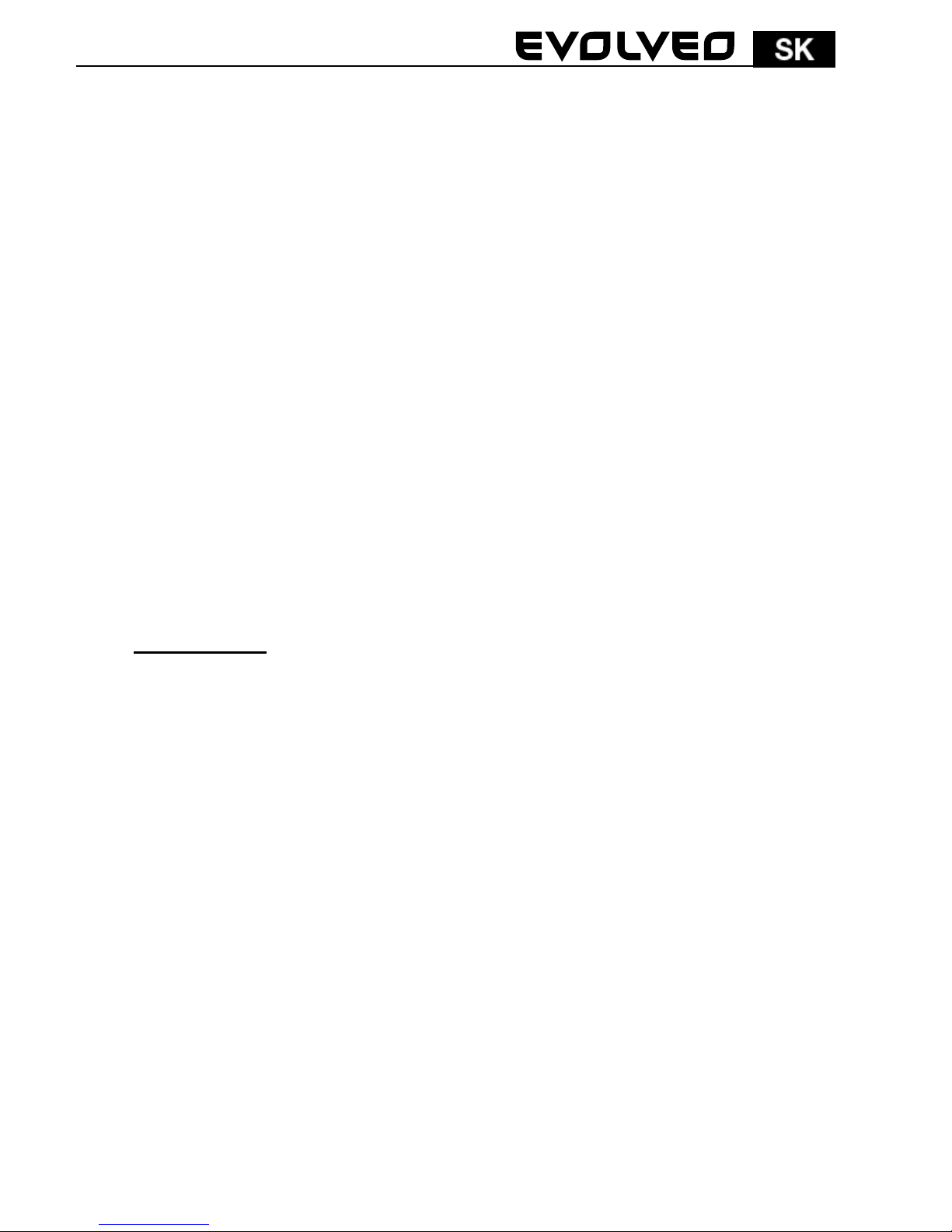
18
- Light Freg. (Frekvencia): 50Hz, 60Hz.
- LED: zapne či vypne prisvetľovacie diódy
- Date (Dátum)/Time (Čas): Stlačte tlačidlo“◄/►” pre
nastavenie, stlačte tlačidlo OK pre potvrdenie.
Automatické prepínanie dátumu (Month-Day-Year) a
času (Hour-Minute); po nastavení stlačte tlačidlo MENU
pre návrat do predchádzajúceho menu.
- Language (Jazyk): Stlačte tlačidlo “◄/►” pre výber
požadovaného jazyka; stlačte tlačidlo OK pre
potvrdenie a návrat do predchádzajúceho menu.
- TV Out (TV výstup): NTSC/PAL
- Formát: Stlačte tlačidlo “◄/►” pre výber “Yes(Áno)”
a potom stlačte tlačidlo OK pre začiatok formátovania
pamäťovej karty; pri voľbe “No (Nie)” stlačte tlačidlo
OK pre opustenie nastavenia menu.
- Obnovenie nastavenia z výroby => Obnoviť továrenské
nastavenie
- Informácie o systéme => Zobraziť vydanie softvéru
- Informácie o karte => Zobraziť informácie o karte
7. Prehrávanie
Zvoľte ikonu Playback (Prehrávanie)" a stlačte tlačidlo OK
pre vstup do nasledujúceho nastavenia:
- Stlačte tlačidlo OK pre vstup do režimu prehrávania,
potom tlačidlami hore a dolu vyberiete buď
prehrávanie video súborov alebo prehliadanie
fotografií. Následne opäť tlačidlami hore a dolu
vyberiete súbor, ktorý chcete prehliadať a potvrdíte
tlačidlom OK. Po ukončení prehrávania stlačte MENU
pre návrat.
- Zmazanie súboru: Keď prehrávate a prechádzate
súbory, stlačte tlačidlo OK po dobu 2s, potom
tlačidlami hore alebo dolu vyberiete či má byť súbor
zmazaný alebo uzamknutý a chránený proti zmazaniu.
- Zložka Event obsahuje videosúbory chránené proti
prepísaniu.
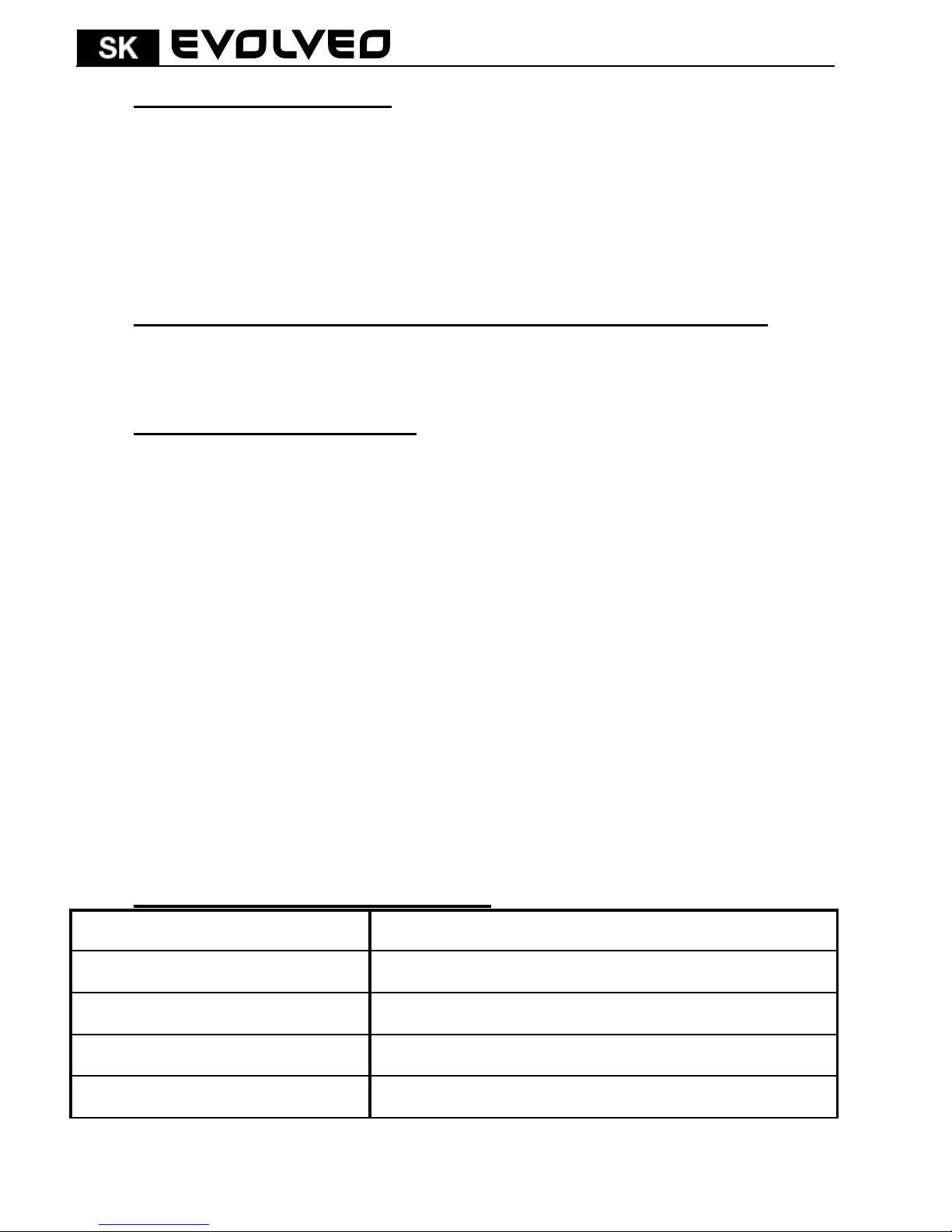
19
8. Pripojenie kamery k PC
V zapnutom stave, pripojte USB káblom videokameru s počítačom. Na
displeji sa zobrazí menu s voľbou MSDC, tj. režim USB disku a druhý
ako PC-CAM tj. režim webovej kamery. Stlačte tlačidlo "◄ / ►" pre
výber PC-CAM či NSDC a potom stlačte tlačidlo OK pre prepnutie
prístroja do zvoleného režimu. Klepnite na ikonu AMCAP pre použitie
počítača ako fotoaparátu.
9. Pripojenie kamery k TV pomocou HDMI alebo A/V výstupu
Pripojte HDMI alebo A/V kábel k TV a na kamere zvoľte prehranie
súboru či prehliadanie fotografií. Viď kapitola č. 7.
10. Odstraňovanie problémov
Nejde zapnúť?
- Je možné, že batéria je vybitá. Nabite ju.
Nejde snímať videa a nahrávanie audia?
- Prosím, vložte pamäťovú kartu s dostatkom miesta
a skontrolujte, či je riadne vložená.
Žiadne video na HD obrazovke?
- Skontrolujte, či je v TV OUT zástrčke kábel úplne
zasunutý. Vždy používajte priložený AV kábel.
Nejasné obrázky / videa?
- Utrite objektív mäkkou handričkou pred jeho
ďalším použitím.
Zariadenie je zaseknuté, prestalo reagovať či nejde zapnúť
- Stlačte pomocou kancelárskej sponky či iného
tenkého predmetu tlačidlo reset, ktoré sa
nachádza na spodnej strane videokamery.
11. Technické špecifikácie produktu
Snímací prvok
2Mpix, COMS
Objektív
Širokouhlý, 140º
Rozsah zaostrenia
12cm~nekonečné
Displej
1.5” LTPS TFT LCD
TV výstup
NTSC/PAL

20
Video formát
AVI (H.264)
Video
1920x1080(30sn/s); 1280x720(60sn./s)
Foto
JPG, 2Mpix
Zvuk
Mono
LED diódy
4x
Pamäťová karta
mikro SDHC (max. 64GB), Class 6 a vyššie
Konektory
USB 2.0; HDMI OUT; AV
Batéria
1000mAh
USB
USB2.0 vysokorýchlostný prenos
Rozmery
80x68x70 mm
Pracovná teplota/vlhkosť
0~40ºC / 10%~80%
Počet snímkov a doba záznamu videa
Poznámka: Počet snímkov, ktoré je možné vyhotoviť, sa líši v
závislosti na nastavení prístroja, foteného predmetu a použitej
pamäťovej karty.
Mikro SDHC karta
(1080P) 30 snímkov
(720P) 60 snímkov
16G
120 min
160 min
8G
60 min
80 min
4G
30 min
40 min
2G
15 min
20 min

21
PREHLÁSENIE O ZHODE:
Spoločnosť ABACUS Electric spol s.r.o. týmto prehlasuje, že model
EVOLVEO CarCam F140 (EAN: 8594161335221) splňuje požiadavky
noriem a predpisov, príslušných pre daný druh zariadení.
Kompletný text prehlásenia o zhode je k dispozícii na
ftp.evolveo.eu/ce
Copyright © 2013 ABACUS Electric spol. s.r.o.
Všetky práva vyhradené.
Vzhľad a špecifikácie môžu byť zmenené bez predchádzajúceho
upozornenia.

CarCam F140
Full HD kamera wideo do auta
Instrukcja obsługi

23
Szanowni Państwo,
Dziękujemy za dokonanie zakupu naszej kamery samochodowej o
rozdzielczości Full-HD, która służy do nagrywania okolicznego ruchu i
zarejestrowania ewentualnej kolizji.
Kamery można też używać jako aparatu fotograficznego i w ten
sposób udokumentować wydarzenie.
Spis treści
1. Funkcje przycisków i opis kamery
2. Instalacja karty pamięci
3. Ładowanie
4. Użytkowanie i nagrywanie
5. Ustawienia nagrywania i automatycznego wyłączenia
6. Ustawienia systemowe
7. Odtwarzanie
8. Podłączenie kamery do komputera
9. Podłączenie kamery do telewizora porzez wyjście HDMI
lub A/V
10. Usuwanie problemów
11. Specyfikacja techniczna

24
1. Funkcje przycisków i opis kamery
POWER (Zasilanie): Przycisk włączania/wyłączania
urządzenia
REC/OK: Nagrywanie / Przycisk potwierdzenia
Foto: Przycisk do robienia zdjęć
◄ UP: W górę / W lewo
► DOWN: w dół / W prawo
MENU/MODE: Funkcje menu / powrót
Reset: Powrót do ustawień fabrycznych
USB
AV wyjście
Power (Zasilanie)
Foto
Światło
podczerwieni
Obiektyv
Reset
Głośnik

25
2. Instalacja karty pamięci
Należy kartę pamięci włożyć do slotu oznaczonego literami
TF w taki sposób, aby mieć kamerę odwróconą
wyświetlaczem do dołu oraz kartę pamięci również
kontaktami do dołu. Należy lekko nacisnąć kartę do chwili
usłyszenia kliknięcia.
Nie należy karty wkładać odwrotnie, bowiem to by mogło
prowadzić do uszkodzenia karty lub kamery.
W celu wyjęcia karty należy ją lekko docisnąć aż się sama
wysunie ze slotu.
W przypadku jeśli nie zostanie włożona żadna karta pamięci
to na wyświetlaczu pojawi się informacja jak na obrazku
poniżej:
Wcześniej zapisane na karcie dokumenty i inforacje powinny
być przeniesione na inny nośnik pamięci przez włożeniem
karty do kamery.
Góra
Wskaźnik
ładowania
Zapis
Menu
Mikrofon
Dół

26
Przed pierwszym użyciem karty zalecamy jej
sformatowanie, patrz ustawienia systemowe. (Dane zapisane
na karcie zostaną w czasie formatowania usunięte).
3. Ładowanie:
Kamerę należy podłączyć do komputera przy pomocy kabla
USB do ładowania.
W celu ładowania przy pomocy ładowarki należy kabel USB
podłaczyć do ładowarki a następnie ładowarkę do gniazda
elektrycznego.
W czasie ładowania zaświeci się niebieska dioda. Zgaśnie
ona po pełnym naładowaniu baterii.
Pierwsze trzy ładowania baterii należy wykonać dopiero po
całkowitym rozładowaniu, następnie należy ładować baterię
12 godzin bez przerwy, dopóki nie będzie całkowicie
naładowana.
4. Używanie i nagrywanie
Po właczeniu urządzenia w celu rozpoczęcia nagrywania
należy nacisnąć przycisk OK/REC. W prawym górnym rogu
wyświetlacza pojawi się migający napis "REC" – czerwona
ikonka nagrywania. Oznacza to, że urządzenie jest w trybie
nagrywania wideo. Kamera automatycznie rozpocznie
sekwencyjne nagrywanie i zapisze jedno nagranie przez
2/5/10 minuty (według ustawień, zalecana długość to 5
minut) do folderu wideo. Kiedy karta będzie pełna to
automatycznie zostanie usuniety pierwszy folder, żeby
zrobić miejsce dla kolejnych nagrań.
Po podłączeniu wyłączonej kameru do ładowarki w
samochodzie, kamera automatycznie rozpocznie cykliczne
nagrywanie.
Większość nowoczesnych samochodów ma takie ustawienia
ładowarki w aucie, że kamera włączy się po uruchomieniu
samochodu i w określonym czasie po jego wyłączeniu,
wyłączy się i kamera. Patrz Menu > Delay Off (Opóźnione
wyłączenie) zalecany czas opóźnienia to 5 minut.
Jeśli w trakcie nagrywania wideo zostanie naciśnięty
przycisk "◄ do góry/w lewo" to w lewym górnym rogu

27
wyświetlacza pojawi się ikonka kłódki, co oznacza, że
nagrywany plik jest zamknięty i zapisany w folderze EVENT.
Ten folder nie jest przeznaczony do nagrań cyklicznych i
plik w ten sposób jest chroniony przed automatycznym
usunięciem. Ta funkcja jest przydatna w sytuacji nagrania
kolizji lub innych znaczących wydarzeń.
Awaryjne wideo: Jeśli w trakcie nagrywania dojdzie do
silnego uderzenia, które zostanie przez kamerę rozpoznane
dzięki wbudowanemu G-sensorowi, to kamera
automatycznie zapisze aktualne nagrywanie do folderu
EVENT (który jest chroniony przed automatycznym
usunięciem) a następnie kontynuuje cykliczne nagrywanie.
W przypadku nagrywania na przykład wnętrza samochodu po
ciemku do dyspozycji są cztery diode podświetlajace, które
rozświecą się tylko w ciemności i wtedy jeśli jest na to
wyrażona zgoda w ustawieniach w menu. Przy
wystarczającym oświetleniu, diody się automatycznie
wyłączą.
5. Ustawienie nagrywania i automatycznego wyłączenia
W celu włączenia urządzenia należy nacisnąć przycisk
POWER. W trybie gotowości należy nacisnąć przycisk
MENU/MODE w celu wejścia do Menu (Menu)", " Playback
(Odtwarzanie)" i "Settings (Ustawienia) ; należy nacisnąć
przycisk “►”w celu wybrania opcji a następnie OK by
otworzyć określone menu.
Należy wybrać ikonkę Menu (Menu), nacisnąć przycisk OK by
umożliwić następujące ustawienia:
- Movie Size (Rozdzielczość wideo): 1920x1080(30
ujęć./s) lub 1280x720(60 ujęć/s).
- Seamless (Długość pliku wideo): Należy wybrać czas
trwania każdej części nagrywania cyklicznego wideo
z możliwością wybrania 2min, 5min i 10min.
- Date Stamp (Datownik): Należy wybrać czy na wideo
będzie zaznaczona data czy nie: Włączyć (ON) lub
wyłączyć (OFF).
- Delay Off (Opóźnione wyłączenie) : Wyłączone, 5min i
10min

28
6. Ustawienia systemowe
Należy wybrać ikonkę Settings (Ustawienia), nacisnąć
przycisk OK by otworzyć menu i nacisnąć “◄/►” w celu
zaznaczenia opcji. Wybór należy potwierdzić naciskając OK:
- Light Freg. (Częstotliwość): 50Hz, 60Hz.
- LED: włączenie lub wyłączenie diod podświetlających
- Date (Data)/Time (Czas): Należy nacisnąć przycisk
“◄/►” w celu ustawienia oraz przycisk OK w celu
potwierdzenia. Automatyczne przełączanie daty
(Month-Day-Year) i czasu (Hour-Minute); w celu
powrotu do poprzedniego menu należy nacisnąć
przycisk MENU.
- Language (Język): W celu wybrania odpowiedniego
języka należy nacisnąć przycisk “◄/►” a następnie
przycisk OK do potwierdzenia i do powrotu do
poprzedniego menu.
- TV Out (wyjście TV): NTSC/PAL
- Format: W celu wybrania “Yes(Tak)” należy nacisnąć
przycisk “◄/►” a następnie przycisk OK by rozpocząć
formatowanie karty pamięci; po wybraniu “No (Nie)”
naciskając OK przejdzie się do poprzedniego menu.
- Odnowienie ustawień fabrycznych => Odnawia
ustawienia fabryczne
- Informacje o systemie => Pokazanie wersji softwaru
- Informacje o karcie => Pokazanie informacji o karcie
pamięci
7. Odtwarzanie
Należy wybrać ikonkę Playback (Odtwarzanie)" a następnie
nacisnąć OK by wejść do następnych ustawień:
- Należy nacisnąć przycisk OK by wejść do trybu
odtwarzania a następnie przyciskami do góry i w dół
wybrać pliki wideo lub zdjęcia i potwierdzić wybór
naciskając OK. Następnie ponownie przyciskami do góry
i w dół należy wybrać plik, który ma być odtwarzany i
wybór należy potwierdzić naciskając OK. Po
zakończeniu odtwarzania należy nacisnąć Menu by
wyjść.

29
- Usuwanie pliku: W czasie odtwarzania lub przeglądania
plików należy naciskać przycisk OK przez 2 sekundy a
następnie strzałkami do góry lub w dół należy wybrać
czy plik ma być usunięty czy zamknięty i chroniony
przed automatycznym usunięciem.
- Folder Event zawiera pliki wideo chronione przed
usunięciem.
8. Podłączenie kamery do komputera
Po włączeniu urządzenia należy połączyć kamerę kablem USB
z komputerem. Na wyświetlaczu pojawi się menu z opcją MSDC, tzn.
tryb dysku USB oraz PC-CAM tzn. tryb kamery web. Należy nacisnąć
przycisk "◄ / ►" w celu wybrania PC-CAM lub NSDC a następnie
przycisk OK w celu przełączenia urządzenia do wybranego trybu. Aby
korzystać z kamery jako z aparatu fotograficznego, należy nacisnąć na
przycisk AMCAP.
9. Podłączenie kamery do telewizora przy użyciu wyjścia HDMI
lub A/V
Należy podłączyć kabel do wyjścia HDMI czy A/V telewizora a na
kamerze wybrać odtwarzanie wideo lub przeglądanie zdjęć. Patrz
rozdział 7.
10. Usuwanie problemów
Nie można uruchomić?
- Możliwe, że bateria jest wyładowana. Należy ją
naładować.
Nie można kręcić wideo ani nagrywać audio?
- Należy włożyć kartę pamięci z wystarczajaca
ilością wolnej pamięci a także sprawdzić czy jest
poprawnie włożona.
Brak wideo ekranie HD?
- Należy sprawdzić czy kabel jest prawidłowo
podłączony do gniazda TV OUT. Zawsze należy
używać kabla AV z zestawu.
Niewyraźne obrazy /wideo?
- Przed dalszym użytkowaniem kamery należy
wytrzeć obiektyw miękkim materiałem.

30
Urządzenie zacięło się, przestało reagować lub nie można go
włączyć
- Należy nacisnąć końcówką spinacza lub innego
cienkiego przedmiotu przycisk reset na dolnej
stronie kamery.
-
11. Specyfikacja techniczna
Element pomiarowy
2Mpix, COMS
Obiektyw
Šzerokokątny, 140º
Przedział ostrzenia
12cm~nieskończoność
Wyświetlacz
1.5” LTPS TFT LCD
Wyjście TV
NTSC/PAL
Format wideo
AVI (H.264)
Wideo
1920*1080 (30fps); 1280*720(60fps)
Foto
JPG, 2Mpix
Dźwięk
mono
Diody LED
4x
Karta pamięci
microSDHC (max. 64GB), Class 6 i więcej
Łączniki
USB 2.0; HDMI OUT; AV
Bateria
1000mAh
USB
USB2.0 transfer o dużej szybkości
Rozmiary
80x68x70 mm
Temperatura/wilgotność
pracy
0~40ºC / 10%~80%

31
Ilość ujęć i czas zapisu wideo
Uwaga: Ilość zdjęć, które można zrobić zależy od ustawień
urządzenia, fotografowanego obiektu i rodzaju używanej karty
pamięci.
CERTYFIKAT ZGODNOŚCI:
Firma ABACUS Electric spol s.r.o. niniejszym oświadcza, że model
EVOLVEO CarCam F140 (EAN: 8594161335221) spełnia wymagania
norm i przepisów dla danego typu urządzeń. Pełny tekst
oświadczenia jest do dyspozycji na ftp.evolveo.eu/ce
Copyright © 2013 ABACUS Electric spol. s.r.o.
Wszystkie prawa zastrzeżone.
Wygląd i specyfikacja mogą zostać zmienione bez wcześniejszego
ostrzeżenia.
Karta microSDHC
(1080P) 30 ujęć
(720P) 60 ujęć
16G
120 min
160 min
8G
60 min
80 min
4G
30 min
40 min
2G
15 min
20 min

CarCam F140
Autóba szerelhető Full HD videokamera
Használati útmutató

33
Tisztelt felhasználó,
Köszönjük, hogy ezt a Full-HD felbontású videókamerát választotta,
amely jó szolgálatot tehet Önnek, a gépjárműve előtt zajló forgalom,
ill. az esetleges balesetek felvételében.
A kamerát fényképezőgépként is felhasználhatja, amely így egy
baleset fényképes dokumentációjában is segítheti.
Tartalom
1. Billentyű funkciók és kamera leírás
2. A memóriakártya telepítése
3. Töltés
4. Működtetés és felvétel készítése
5. Felvételkészítés beállításai és az automatikus
kikapcsolás
6. Rendszer beállítások
7. Lejátszás
8. A kamera csatlakoztatása PC-hez
9. A kamera csatlakoztatása TV-hez HDMI vagy A/V
kimenet segítségével
10. Hibaelhárítások
11. Műszaki adatok

34
1. Billentyű funkciók és kamera leírás
POWER (Töltés): A készülék bekapcsoló / kikapcsoló gombja
REC/OK: Felvétel / megerősítés gombja
Foto: Fényképkészítés gombja
◄ UP: Fel / Balra
► DOWN: Le / Jobbra
MENU/MODE: Menü funkció / vissza
Reset: A készülék visszaállítása a gyári beállításokra
USB
AV kimenet
Power (Töltés)
Foto
Infravörös
fényforrás
Objektiv
Reset
Hangszóró

35
2. A memóriakártya telepítése
A memóriakártyát helyezze be a TF feliratú olvasóba
következőképpen: a kamera kijelzője, ill. a kártya érzékelői
is lefelé nézzenek, majd a memóriakártyát az ujja
segítségével nyomja be (ütközésig), amíg a kártya nem
„kattan“ egyet.
Ügyeljen a memóriakártya behelyezésénél, tilos a kártyát az
ellenkező módon a kamerába helyezni, ellenkező esetben
kártya, akár a kamera is megsérülhet.
Amennyiben a memóriakártyát el szeretné távolítani a
készülékből, gyengéden nyomja meg, majd a kártya önálló
kicsúszik az olvasójából.
Amennyiben a készülékben nem található semmilyen
memóriakártya, a készülék kijelzőjén megjelenik a
memóriakártya hiányáról szóló üzenet (a követőző ábrán
látható): "No memory card!":
Fel
Töltésszint jelzője
Felvétel
Menü
Mikrofon
Le

36
Ajánljuk, hogy a korábban rögzített dokumentumok és
információk, amelyek ezen a memóriakártyán lettek
elmentve, a kamera újbóli használata előtt, rendelkezzenek
egy másolattal is.
A memóriakártya első használata előtt, ajánljuk, hogy a
memóriakártyát formatálja. Lásd: Rendszer beállítások. (Az
adatok, amelyek a formattálás előtt lettek elmentve a
memóriakártyán, törlésre kerülnek).
3. Töltés:
Az USB adatkábel segítségével csatlakoztassa a készüléket a
számítógépéhez.
Amennyiben töltőn keresztül szeretné tölteni a készüléket:
előbb csatlakoztassa az USB vezetéket a töltőhöz, majd
ezután csatlakoztassa a töltőt a hálózati aljzathoz.
A töltés során a kék LED jelzőfény fog világítani. Amikor a
készülék teljes mértékben feltöltődött, a kék LED jelzőfény
kialszik.
Az első három töltést csak a készülék teljes lemerülése után
kezdje meg; ezután folyamatosan töltse a készüléket 12
órán keresztül, amíg az elemek el nem érik a maximális
töltési szintjüket.
4. Működtetés és felvételkészítés
A készülék bekapcsolása után, a felvétel megkezdéséhez
nyomja meg az OK/REC gombot, ezután a kijelző jobb felső
sarkában a "REC" felirat fog villogni – piros videó ikon. A
készülék a rögzítő üzemmódba lépett. A videokamera
minden 2/5/10 percenként automatikus elment egy videó
fájlt (beállításoktól függően, az ajánlott hossz 5 perc).
Amennyiben a kártya megtelt, automatikus kezdi el felülírni
a mappában lévő fájlokat (sorrend szerint), hogy helyet
szabadítson fel a következő ciklikus videó felvételeknek.
Amennyiben a kikapcsolt videókamerát az autótöltőhöz
csatlakoztatja, abban az esetben a kamera automatikusan
elindítsa a ciklikus videó felvételkészítést.
A modern gépjárművek többségénél a töltők úgy vannak
beállítva, hogy ha az autót bestartolja, akkor a kamera is

37
automatikusan bekapcsol, ill. ha az autót lekapcsolja, akkor
a kamera egy megadott időn belül automatikusan kikapcsol.
Lásd Menü > Delay Off (Késleltetett kikapcsolás) az ajánlott
késleltetett időtartam beállítása 5 perc.
Amennyiben a felvétel során megnyomja a "◄Fel/balra"
gombot, abban az esetben a kijelző bal felső sarkában
megjelenik a zár ikonja, amely azt jelenti, hogy a felvételt
befejezte, a felvétel az EVENT mappában került
elmentésre. Ez a mappa nem kerül felülírásra a ciklikus
felvételek által, így a fájl védve marad az automatikus
felülírással szemben. Ez a funkció abban az esetben
hasznos, ha valamilyen balesetet, vagy más hasonló
rögzített.
Vészhelyzet videó: Amennyiben a kamera (köszönhetően a
beépített G-érzékelőnek), egy erős ütközést érzékel, abban
az esetben a kamera elmenti az aktuálisan rögzített videót
az EVENT mappába (ahol a felvétel védve van az
automatikus felülírással szemben). Ezután a készülék
folytatja a ciklikus felvételek készítését.
Amennyiben szeretné a pl.: az utasteret megfigyelni,
hasznát fogja venni a négy darab megvilágító LED diódának,
amelyek, csak akkor lépnek működésbe, ha a beállításokban
engedélyezve vannak, ill. ha az utastérben sötét van. Ha
felvétel készítéséhez megfelelő fény áll rendelkezésre, a
LED diódák automatikusan kikapcsolnak.
5. Felvétel készítés beállításai és az automatikus kikapcsolás
A készülék bekapcsolásához nyomja meg a POWER gombot.
A készenléti üzemmódban nyomja meg a MENU/MODE
gombot a Menu megjelenítésére (Menü)", " Playback
(Lejátszás)" és "Settings (Beállítások); nyomja meg a “►”
gombot az azon opció kiválasztásához, amelyet be szeretne
állítani, majd nyomja meg az OK gombot a kiválasztott
menüpontba való belépéshez:
Válassza ki a Menu (Menü) ikont, majd nyomja meg az OK
gombot a következő beállításokhoz:
- Movie Size (Videó felvétel felbontása): 1920x1080(30
képkocka/mp) és 1280x720(60 képkocka/mp).

38
- Seamless (Videó felvétel hossza): válassza ki az Önnek
megfelelő időtartamot a ciklikus felvételek
rögzítéséhez. Lehetőségek: 2 perc, 5 perc és 10 perc.
- Date Stamp (Dátum megjelenítése): válassza ki, hogy a
felvételen rögzítése során mentésre kerüljön-e a
dátum, vagy sem: Bekapcsolt (ON) és kikapcsolt (OFF).
- Delay Off (Késleltetett kikapcsolás) : Kikapcsolt, 5 perc
és 10 perc
6. Rendszer beállítások
Válassza ki a Settings (Beállítások) ikonját, majd nyomja
meg az OK gombot a belépéshez, nyomja meg a “◄/►”
gombot a következő lehetőségekhez, amelyet aztán az
újbóli OK gomb megnyomásával erősíthet meg:
- Light Freg. (Frekvencia): 50Hz, 60Hz.
- LED: a megvilágító LED kikapcsolása, vagy bekapcsolása
- Date (Dátum)/Time (Idő): Nyomja meg a “◄/►”
gombot a beállításához, nyomja meg az OK gombot a
megerősítéséhez. Az automatikus dátum (Month-DayYear) és idő (Hour-Minute) átváltó; a beállításához
nyomja meg a MENU gombot, az előző menü eléréshez.
- Language (Nyelv): nyomja meg a “◄/►” gombot a
kívánt nyelv kiválasztásához; nyomja meg az OK
gombot a megerősítéséhez, és előző menü eléréséhez.
- TV Out (TV kimenet): NTSC/PAL
- Formálás: Nyomja meg “◄/►” gombot a “Yes (Igen)”
kiválasztásához, majd ezután, nyomja meg az OK
gombot a memóriakártya formattálásának a
megkezdéséhez; a “No (Ne)” lehetőség kiválasztásával
az előző menüpontba tér vissza.
- Gyári beállítások visszaállítása
- Rendszer információk=> Megjeleníti a szoftver kiadási
információkat
- Kártya információk => megjeleníti a kártyáról szóló
információkat

39
7. Lejátszás
Válassza ki a "Playback (Lejátszás)" ikonját, majd nyomja
meg az OK gombot a következő beállítások eléréséhez:
- Nyomja meg az OK gombot a lejátszó üzemmód
eléréséhez, ezután a navigáló (fel-le) gombok
segítségével válassza ki a videó lejátszását, vagy képek
megjelenítését. Ezután az újbóli fel-le gombok
használatával válassza, ki a megtekinti kívánt fájlt,
majd erősítse meg a választását az OK gombbal. A
megtekintés után nyomja meg a MENU gombot a
visszalépéshez.
- Fájlok törlése: a fájlok lejátszása, vagy megjelenítése
közben nyomja meg az OK gombot 2 mp időtartamban,
majd a navigáló gombok (fel-le) segítségével válassza
ki, hogy a fájlt szeretné-e törölni, lezárni, vagy törlés
elleni védelemmel ellátni.
- Az Event mappa olyan videó felvételeket tartalmaz,
amelyek védve vannak a felülírással szemben.
8. A kamera csatlakoztatása PC-hez
A készüléket bekapcsolt állapotban csatlakoztassa a PC-hez az USB
vezeték segítségével. A képernyőn megjelenik két lehetőség: MSDC,
azaz USB háttértár üzemmód, PC-CAM, azaz webkamera üzemmód.
Nyomja meg a "◄ / ►" gombot a PC-CAM vagy a MSDC
kiválasztásához, majd nyomja meg az OK gombot a készülék kívánt
üzemmódba való lépéséhez. Válassza ki az AMCAP ikont a számítógép
fényképezőgépként használatához.
9. A kamera csatlakoztatása TV-hez HDMI vagy A/V kimenet
segítségével
Csatlakoztassa a TV készülékéhez a HDMI vagy A/V vezetéket, majd a
kamerán válassza ki a lejátszani, vagy megjeleníteni kívánt fájlt.
Lásd: 7. fejezet
10. Hibaelhárítások
A készüléket nem lehetséges bekapcsolni?
- Lehetséges, hogy a készülék le van merülve.
Kérem, töltse fel a készüléket!

40
Nem lehetséges videót vagy hangot rögzíteni?
- Kérem, helyezzen a készülékbe egy
memóriakártyát, majd ellenőrizze, hogy
megfelelően van-e a készülékbe helyezve!
Nem jelenik meg a videó a HD kijelzőn?
- Ellenőrizze, hogy a TV OUT csatlakozás megfelelő-
e! Csak a készülékhez kapott vezetéket használja!
Nem tiszta a kép / videó?
- A legközelebbi használat előtt, tisztítsa meg a
kamera objektívét.
A készülék lefagyott, nem reagál, vagy nem lehetséges
bekapcsolni
- Nyomja meg a kamera alján található Reset
feliratú gombot, valamilyen vékony eszközzel.
11. A termék műszaki adatai
Érzékelő
2Mpix, COMS
Objektív
Nagy látószögű, 140º
Fókusztartomány
12cm~végtelen
Kijelző
1.5” LTPS TFT LCD
TV kimenet
NTSC/PAL
Videó formátum
AVI (H.264)
Videó
1920*1080 (30fps); 1280*720(60fps)
Fénykép
JPG, 2Mpix
Hang
mono
LED jelzőfények
4x
Memóriakártya
microSDHC (max. 64GB), Class 6 és
magasabb
Csatlakozók
USB 2.0; HDMI OUT; AV
Elem
1000mAh

41
USB
USB2.0 nagysebességű átvitel
Méretek
80x68x70 mm
Üzemi
hőmérséklet/páratartalom
0~40ºC / 10%~80%
Képkocka száma és felvételek időtartama
Megjegyzés: készített fényképek száma, erősen függ a készülék
beállításaitól, a fényképezett tárgytól, ill. a használt
memóriakártyától.
MEGFELELŐSÉGI NYILATKOZAT:
Az ABACUS Electric spol s.r.o. vállalat ezennel kijelenti, hogy az
EVOLVEO CarCam F140 (EAN: 8594161335221) termék megfelel
az ilyen típusú készülékekre vonatkozó szabályoknak és
előírásoknak.
A megfelelőségi nyilatkozat teljes szövegét megtalálhatja a
következő honlapon: ftp.evolveo.eu/ce
Copyright © 2013 ABACUS Electric spol. s.r.o.
Minden jog fenntartva.
A dizájn és a műszaki adatok előzetes figyelmeztetés nélkül
megváltoztathatóak.
microSDHC kártya
(1080P) 30
képkocka
(720P) 60 képkocka
16G
120 perc
160 perc
8G
60 perc
80 perc
4G
30 perc
40 perc
2G
15 perc
20 perc

CarCam F140
Full HD автомобильный видеорегистратор
Инструкция по обслуживанию

43
Уважаемые пользователи,
благодарим Вас за приобретение этого видеорегистратора с Full-HD
разрешением, который служит для съемки движения перед
автомобилем и регистрации возможного дорожно-транспортного
происшествия. Видеорегистратор можно использовать также как
фотоаппарат и сделать фотодокументацию аварии с Вашим
участием.
Содержание
1. Функции кнопок и описание видеорегистратора
2. Установка карты памяти
3. Зарядка
4. Эксплуатация и запись
5. Настройка записи и автоматического выключения
6. Системные настройки
7. Просмотр записи
8. Подключение видеорегистратора к компьютеру
9. Подключение видеорегистратора к телевизору с
помощью выхода HDMI или A/V
10. Устранение неисправностей
11. Технические характеристики

44
1. Функция кнопок и описание видеорегистратора
POWER (Питание): Кнопка включения / выключения
устройства
REC/OK: Запись /Кнопка подтверждения
Foto: Кнопка для фотосъемки
◄ UP: Перемещение вверх /Влево
► DOWN: Перемещение вниз / Вправо
MENU/MODE: Функция меню / переключение режима
Reset: Возвращение к заводским настройкам
USB
AV выход
Power (Питание)
Фото
Инфракрасная
подсветка
Объектив
Reset
Динамик

45
2. Установка карты памяти
Вставьте карту памяти в слот, обозначенный буквами TF так,
чтобы видеорегистратор была повернут дисплеем вниз, а
карта тоже имела контакты, направленные вниз. Пальцем
аккуратно нажмите на карту до упора и фиксации.
Не вставляйте карту наоборот, может дойти к ее
повреждению или повреждению видеорегистратора.
Для извлечения карты, аккуратно на нее нажмите. Карта из
слота немного выйдет наружу.
В случае если карта не установлена, на дисплее появится
информация, изображенная на следующем рисунке "No
memory card!":
Для документов и данных, ранее записанных и хранящихся
на карте памяти, перед использованием в этом устройстве,
должны быть сделаны резервные копии.
Вверх
Индикатор зарядки
Запись
Меню
Микрофон
Вниз

46
Перед первым использованием карты памяти, рекомендуем
ее отформатировать. См «Системные настройки».(Данные,
хранящиеся на карте, при форматировании будут удалены).
3. Зарядка:
Для зарядки подключите устройство с помощью USB кабеля
для переноса данных.
Для зарядки с помощью зарядного устройства соедините USB
кабель с зарядным устройством, а потом подключите
зарядное устройство к электрической розетке.
При зарядке начнет светить синий индикатор. Когда
аккумулятор будет заряжен, синий контрольный индикатор
погаснет.
Первые три зарядки проведите только после полной разрядки
аккумулятора; потом заряжайте без перерыва 12 часов до тех
пор, пока не будет достигнут максимальный заряд
аккумулятора.
4. Эксплуатация и запись
После включения устройства нажмите для проведения записи
кнопку OK/REC, в правом верхнем углу дисплея появится
мигающая красная иконка видео - "REC". Устройство
находится в режиме видеозаписи. Видеорегистратор
автоматически сохранит и отправит в папку «Видео» один
видеофайл каждые 2/5/10 минут (в соответствии с
настройками, рекомендуемая продолжительность- 5 минут).
Когда память карты будет заполнена, устройство
автоматически удалит первый файл в папке, чтобы
освободить место для дальнейшей циклической видеозаписи.
Если подключите выключенный видеорегистратор к
автомобильному зарядному устройству, видеорегистратор
автоматически начнет циклическую запись.
Большинство современных автомобилей имеет
автомобильное зарядное устройство настроенное так, чтобы
видеорегистратор включался при заведении автомобиля,
после выключения двигателя видеорегистратор выключится
в заданное время. См «Меню» > Delay Off (Задержка
выключения), рекомендуемая настройка задержки
выключения должна составлять 5 минут.

47
В случае, если во время видеозаписи нажмете кнопку "◄
вверх/влево", в левом углу появится иконка замка, которая
означает, что записанный файл заблокирован и сохраняется в
папке EVENT. Эта папка не переписывается при циклической
записи, а файл защищен против автоматической перезаписи.
Эта функция пригодна в случае, если регистрируете аварию
или другие непредвиденные ситуации.
Аварийное видео: Если во время записи дойдет к сильному
удару, который видеорегистратор зарегистрирует, благодаря
встроенному G-сенсору, устройство автоматически сохранит
и отправит файл в папку EVENT (где он защищен против
автоматической перезаписи), а потом продолжит
циклическую видеозапись.
Если хотите провести съемку, напр. в салоне в темное время,
то для этого имеются в наличии четыре диода подсветки,
которые начнут светить в темноте только после того, когда
их включение будет разрешено в меню. При достаточном
освещении диоды автоматически выключатся.
5. Настройка записи и автоматического выключения
Для включения устройства нажмите кнопку POWER. В режиме
ожидания нажмите кнопку MENU/MODE для изображения
Меню (Menu)", " Playback (Воспроизведение)" и "Settings
(Настройки); нажмите кнопку “►”для выбора возможности,
которая должна быть установлена, а потом нажмите кнопку
OK для входа в выбранное меню:
Выберите иконку Меню (Menu), нажмите кнопку OK для входа
в следующие настройки:
- Movie Size (Разрешение видео): 1920x1080 (30
кадр./сек.) и 1280x720 (60 кадр./сек.).
- Seamless (Длительность видеофайла): выберите
продолжительность каждой части циклической
видеозаписи с возможностью по: 2 мин.,5 мин. и 10 мин.
- Date Stamp (Штамп даты): выберите если видео будет
содержать дату или нет: Включить (ON) и выключить
(OFF).
- Delay Off (Задержка выключения) : Выключено, 5 мин. и
10 мин.

48
6. Системные настройки
Выберите иконку Settings (Настройки), для входа нажмите
кнопку OK, нажмите кнопку “◄/►” для выбора следующего
варианта, который подтвердите нажатием кнопки OK:
- Light Freg. (Частота): 50Hz, 60Hz.
- LED: включит или выключит диоды подсветки
- Date (Дата)/Time (Время): Для настройки нажмите
кнопку “◄/►” , для подтверждения нажмите кнопку
OK. Автоматическое переключение даты (Month-Day-
Year) и времени (Hour-Minute); после настройки для
возвращения в первоначальное меню нажмите кнопку
MENU.
- Language (Язык): Нажмите кнопку “◄/►” для выбора
требуемого языка; нажмите кнопку OK для
подтверждения и возвращения в первоначальное меню.
- TV Out (TV выход): NTSC/PAL
- Формат: Нажмите кнопку “◄/►” для выбора “Yes(Да)”,
а потом нажмите кнопку ОК для начала форматирования
карты памяти; при выборе “No (Нет)”- нажмите кнопку
ОК для выхода из настроек меню.
- Восстановление заводских настроек => Восстановить
заводские настройки
- Информация о системе => Изобразить версию
программного обеспечения
- Информация о карте => Изобразить информацию о карте
7. Просмотр записи
Выберите кнопку Playback (Воспроизведение)" и нажмите
кнопку OK для входа в следующие настройки:
- Нажмите кнопку ОК для входа в режим воспроизведения
записи, потом кнопками «вверх» и «вниз» выберите или
воспроизведение видеофайлов или просмотр
фотографий. Затем снова кнопками «вверх» и «вниз»
выберите файл который хотите воспроизвести и
подтвердите кнопкой ОК. После окончания
воспроизведения нажмите на MENU для возвращения.
- Удаление файла: когда Вы просматриваете записи или
файлы нажмите на 2 сек. кнопку ОК, потом кнопками
«вверх» и «вниз» выберите если файл должен быть
удален или заблокирован и защищен против удаления.

49
- Папка Event содержит видеофайлы, защищенные против
перезаписи.
8. Подключение видеорегистратора к компьютеру
Во включенном состоянии подключите с помощью USB кабеля
видеорегистратор к компьютеру. На дисплее появится изображение
меню с выбором MSDC, то есть режим диска USB и второй как PC-CAM то есть режим веб-камеры. Нажмите кнопку "◄ / ►" для выбора
компьютера-CAM или NSDC, а потом нажмите кнопку OK для
переключения устройства на выбранный режим. Нажмите на иконку
AMCAP для использования на компьютере как камеры.
9. Подключение видеорегистратора к телевизору с помощью
выхода HDMI или A/V
Подсоедините кабель HDMI или A/V к телевизору, а на
видеорегистраторе выберите воспроизведение файлов или просмотр
фотографий. См.глава 7.
10. Устранение неисправностей
Не включается?
- Возможно, что разряжен аккумулятор. Зарядите
его.
Нельзя записывать видео и звук?
- Пожалуйста, вставьте карту памяти с достаточным
свободным пространством для записи и проверьте,
если вставлена правильно.
Нет изображения на HD дисплее?
- Проверьте, если кабель вставлен в гнездо TV OUT
полностью. Всегда используйте прилагаемый AV
кабель.
Нечеткие снимки/видео?
- Перед следующим использованием протрите
объектив мягкой тряпочкой.
Устройство зависло, перестало реагировать или его нельзя
включить
- С помощью канцелярской скрепки или другого
тонкого предмета нажмите кнопку «reset», которая
находится на нижней стороне видеорегистратора.

50
11. Технические характеристики продукта
Снимающий элемент
2Mpix, COMS
Объектив
Широкоугольный, 140º
Диапазон фокусировки
12 см~до бесконечности
Дисплей
1.5” LTPS TFT LCD
TV выход
NTSC/PAL
Формат видео
AVI (H.264)
Видео
1920*1080 (30fps); 1280*720(60fps)
Фото
JPG, 2Mpix
Звук
моно
Светодиоды LED
4 шт.
Карта памяти
microSDHC (макс.64GB),Class 6 и выше
Разъемы
USB 2.0; HDMI OUT; AV
Аккумулятор
1000mAh
USB
USB2.0 высокоскоростной перенос
Размеры
80x68x70 мм
Рабоч.температура/влажность
0~40ºC / 10%~80%
Количество снимков и время видеозаписи
Примечание: Количество снимков, которые можно сделать,
различно и отличается, в зависимости от настройки устройства,
фотографируемого предмета и используемой карты памяти.
microSDHC карта
(1080P) 30 кадров
(720P) 60 кадров
16G
120 мин.
160 мин.
8G
60 мин.
80 мин.
4G
30 мин.
40 мин.
2G
15 мин.
20 мин.

51
ДЕКЛАРАЦИЯ СООТВЕТСТВИЯ для России и Украины:
Компания ABACUS Electric о.о.о. этим заявляет, что модель
EVOLVEO CarCam F140 (EAN: 8594161335221) полностью
соответствует требованиям норм и предписаний, относящихся
к данному типу устройства.
Полный текст Декларации соответствия находится на
ftp.evolveo.eu/ce
Copyright © 2013 ABACUS Electric spol. s.r.o.
Все права защищены.
Внешний вид и спецификация могут быть изменены без
предварительного уведомления.

CarCam F140
Full HD Car Camcorder
User guide

53
Dear users,
Thank you for buying this camera with Full-HD resolution, which
allows you to record the traffic situation before your car and
recording any accident. The camera can also be used as a digital still
camera for taking photographs of your accident.
Content
1. Function of the keys and camcorder description
2. Memory card installation
3. Charging
4. Operation and recording
5. Recording and auto off settings
6. System Settings
7. Playback
8. Connecting the camera to a PC
9. Connecting the camera to a TV via HDMI or A/V output
10. Trouble shooting
11. Technical specifications

54
1. Function of the keys and camcorder description
POWER: the button to turn ON / OFF
REC / OK: Recording / Enter button
Photo: The button for shooting
◄ UP: Up / Left
► DOWN: Down / Right
MENU / MODE: Function menu / return
Reset: Set the device to factory settings
USB
AV output
Power
Photo
Infrared light
Lens
Reset
Speaker

55
2. Memory card installation
Insert the memory card into the slot labeled with TF letters
so that the camera´s display is facing down and the card
contacts as well. Use your finger to push the card all the
way until there is a "click".
Do not insert the card vice versa, it may damage the card or
the camera.
When you want to pull the card out, gently press the
memory card. The card slightly pops out from the slot.
If no card is inserted, the screen will display information as
shown below "No memory card":
The previously recorded documents and data stored on the
card, when using this device, should be backed up
beforehand.
UP
Charge indicator
Record
Menu
Microphone
DOWN

56
Before using the card, it is recommended to format the
card. See „System settings“. (Data stored on the card will
be deleted when the card is formatted).
3. Charging:
Connect the device to your computer using a USB data cable
for charging.
To charge by a battery charger, connect the USB cable to
the charger and then plug the charger into an electrical
outlet.
The charging indicator lights up blue. When the battery is
fully charged, the blue light goes out.
The first three charging perform when the battery is
completely discharged and then recharge 12 hours at a
time, until it reaches the maximum of the battery charge.
4. Operation and recording
After turning on the device, press the OK button for
recording / REC in the upper right corner of the screen
flashing "REC" - red icons video. The device is in the record
mode. The camcorder automatically stores one video file
every 2/5/10 minutes (according to the settings,
recommended length is five minutes) to the video folder.
When the card is full, the device automatically deletes the
first file in the folder in order to get room for cyclic
recording video.
If you connect off camcorder to the car charger, the camera
will automatically start recording cycle.
Most modern cars have a car charger set so that the camera
turns on, when you start the car and when the engine is
switched off, the camera turns off at a preset time. See
Menu> Off Delay, recommended setting delay time is 5
minutes.
While recording video and you press button "◄ up / left"
,the upper left corner of the screen displays a lock icon,
which means that the recorded file is locked and saved in
the EVENT folder. This folder is not overwritten with
cyclical recording and the file is automatically protected

57
against overwriting. This feature is useful if such as accident
or other unexpected situation happened.
Emergency video: If during video recording there is a
significant impact, which detects camera with built-in Gsensor, the device automatically saves the current video file
to the EVENT folder (where it is protected from being
automatically overwritten) and then continues in a cyclic
video recording.
To capture, for example, a cab in the dark, there are four
extra LEDs that light up only when it is permitted in the
setup menu and it is dark. With sufficient lighting the LEDs
will automatically turn off.
5. Recording and auto off settings
Press the POWER button to turn on the device. In standby
mode, press MENU / MODE button to open the "Menu",
"Playback" and "Settings"; press "►" to select the option to
be set, then press the OK button to enter to selected menu:
Select Menu icon, press OK button to enter the following
settings:
- Movie Size: 1920x1080(30 fps) and 1280x720(60 fps).
- Seamless: Select the duration of each segment cyclic
video recording with after 2min, 5min and 10min.
- Date Stamp: Select whether video will contain the date
or not: Enable (ON) and Disable (OFF)
- Delay Off: Off 5min and 10min
6. System settings
- Select the Settings icon, then press the OK button to
enter, press "◄ / ►" to select the following options by
pressing the OK button to confirm:
- Light Frequency.: 50Hz, 60Hz.
- LED: Enables (ON) or disables (OFF) the extra LEDs
lighting
- Date / Time: Press the button "◄ / ►" to adjust, press
OK to confirm. Automatic changeover of the date
(Month-Day-Year) and time (Hour-Minute); after
settings, press MENU to return to the previous menu.

58
- Language: Press the button "◄ / ►" to select the
desired language, then press OK button to confirm and
return to the previous menu.
- TV Out: NTSC / PAL
- Format: Press the button "◄ / ►" to select "Yes", and
then press OK button to start formatting the memory
card; when "No" is selected, press OK button to exit the
settings menu.
- Restore factory settings => Reset to Defaults
- System Information => Show Software Release
- Card Information => Show information about the card
7. Playback
Select the icon "Playback" and press OK button to enter the
following settings:
- Press the OK button to enter the playback mode, then
use the Up and Down buttons to select either play video
files or photos. Then again, Up and Down buttons to
select the file you want to view and confirm with OK
button. After the playback, press MENU to return.
- Delete file: When you play and go through the files, press
the OK button for 2 seconds, then use the Up or Down
buttons to select whether the file should be deleted or
locked and protected against deletion.
- The EVENT folder contains video files protected against
overwriting.
8. Connecting the camera to a PC
When switched on, connect your camcorder with a computer by
the USB cable. The display shows the menu with a choice of
MSDC, i.e USB drive mode and the other as a PC-CAM mode, i.e
Web camera mode. Press the button "◄ / ►" to select the PC CAM or NSDC and then press OK button to switch to the selected
mode. Click on the icon AMCAP to use your computer as a digital
still camera.

59
9. Connecting the camera to a TV via HDMI or A/V output
Connect HDMI or A/V cable to the TV and select playback of a
file or viewing photos on your camera. See Chapter No. 7
10. Troubleshooting
Unable to turn on?
- It is possible that the battery is low. Charge it.
Unable to record video and audio content?
- Please insert the memory card with sufficient capacity and
make sure it is properly inserted.
No HD video on the screen?
- Check whether the TV OUT cable is plugged and fully
inserted. Always use the supplied AV cable.
Unclear pictures / videos?
- Wipe the lens with a soft cloth before operating.
The device is stuck, stopped responding or does not turn on
- Use a paper clip or other thin object to press the Reset
button located on the bottom of the camcorder.

60
11. Technical specifications
Sensing element
2Mpix, COMS
Lens
Wide angle, 140º
Focus range
12cm~infinity
Display
1.5” LTPS TFT LCD
TV output
NTSC/PAL
Video format
AVI (H.264)
Video
1920*1080 (30fps); 1280*720(60fps)
Photo
JPG, 2Mpix
Sound
mono
LED
4x
Memory card
microSDHC (max. 64GB), minimum Class 6
Terminals
USB 2.0; HDMI OUT; AV
Battery
1000mAh
USB
USB 2.0 high-speed transmission
Dimensions
80x68x70 mm
Temperature / humidity
0~40ºC / 10%~80%
Number of shots and time for video recording
microSDHC card
(1080P) 30 frames
(720P) 60 frames
16G
120 min
160 min
8G
60 min
80 min
4G
30 min
40 min
2G
15 min
20 min

61
Note: Number of shots that can be taken will vary depending on
device settings, the subject being recorded and the memory card
used.
DECLARATION OF CONFORMITY:
Abacus Electric Co. Ltd. hereby declares that the model
EVOLVEO CarCam F140 (EAN: 8594161335221) meets the
requirements of the standards and regulations relevant to the type of
device.The complete text of the declaration of conformity is available
on ftp.evolveo.eu/ce
Copyright © 2013 ABACUS Electric Co. Ltd.
All rights reserved.
Design and specifications are subject to change without notice.
