Page 1
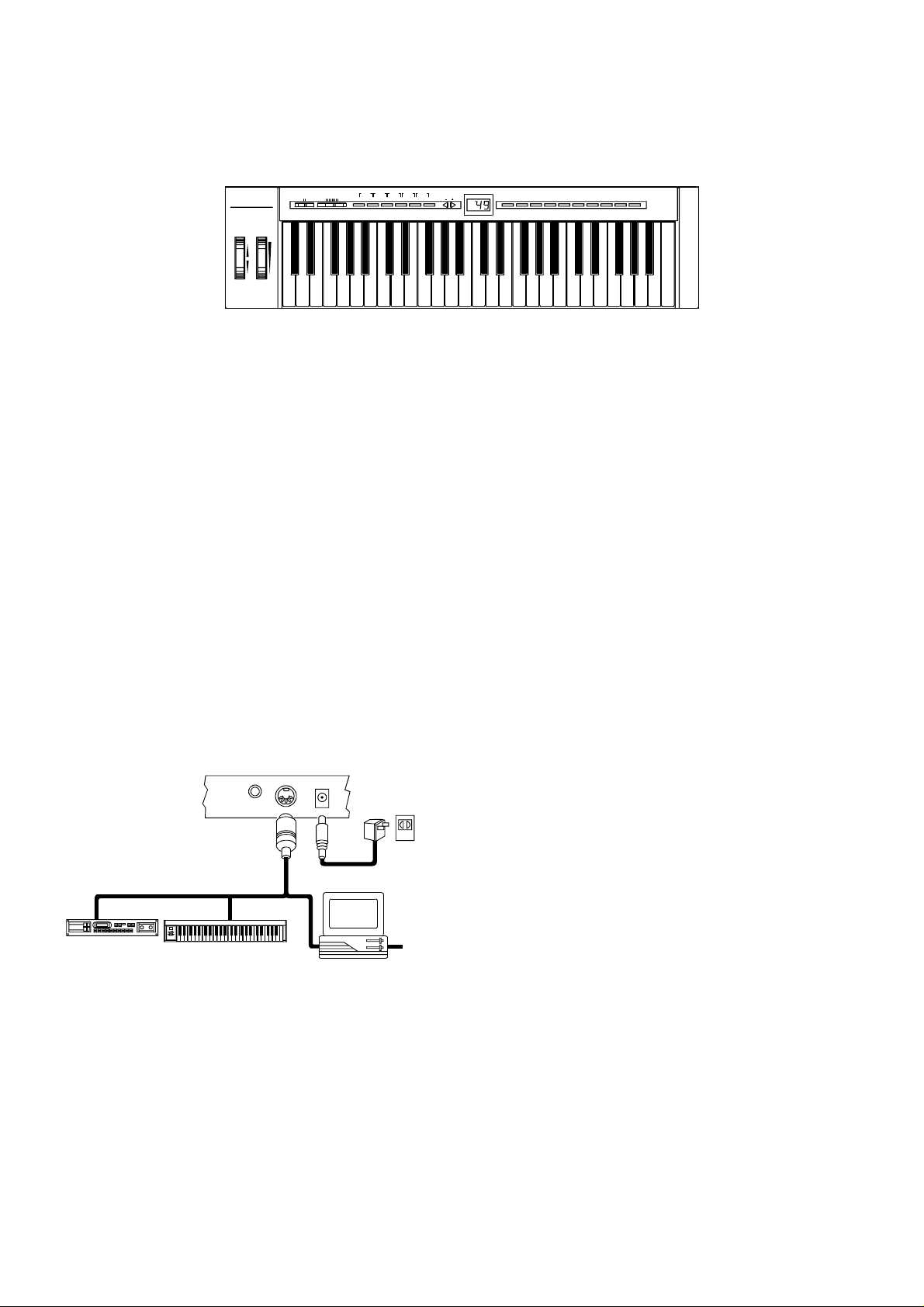
Evolution MK-149
www.evolution.co.uk
VEL.CURVE BANK L BANKM RESET-AC GM -RESET
MASTER VOLUME
KEYBOARD FOR COMPUTER MUSIC
MODULATIONPITCHBEND
POWER
OFF ON
MIN MAX
WHEELASSIGN.
MIDI KEYBOARD MANUAL
1. POWER SUPPLY
1-1 DC Power - Batteries (not included)
This unit is powered by 6 “C” (R-14) size batteries. Weak batteries will
result in poor performance. Insert batteries as follows:
1. Remove the battery compartment cover and take out the batteries.
2. Insert new batteries making sure that the polarity is correct.
3. It is advisable to replace all 6 batteries at the same time and never
mix batteries. Use alkaline batteries for maximum performance.
1-2 AC Power
You can also use an AC adapter with the following specification: 9-12V DC output, 250-300mA, centre positive.
Note: Do not leave the adapter plugged in for long periods of time if the unit is not in use.
2. Preparation
2-1 Connect the unit with other MI DI equipment you may have:
MULTIDISPLAY
7891324560X'POSER OCTAVEPROGRAM MEMORYCHANNEL
MIDI IN
MIDI Sound Module
MIDI IN
MIDI Keyboard
MIDIIN
Computer
MIDI OUT
2-2 Turn on the POWER switch.
2-3 Turn all other equipment on.
3. Setting the MIDI TRANSMIT Channel
There are 16 MIDI transmit channels available. Once you have set the unit’s MIDI channel, the unit sends all MIDI messages
on this MIDI channel. Be sure to match the channel with the RECEIVE channel of any connected equipment.
3-1 Press the CHANNEL switch. The LED shows the present TRANSMIT channel
3-2 Press one (or two) of the numeric keys to change the channel. The LED changes to the pressed number.
3-3 You can also use +/- switches to increase or decrease the value.
Page 2
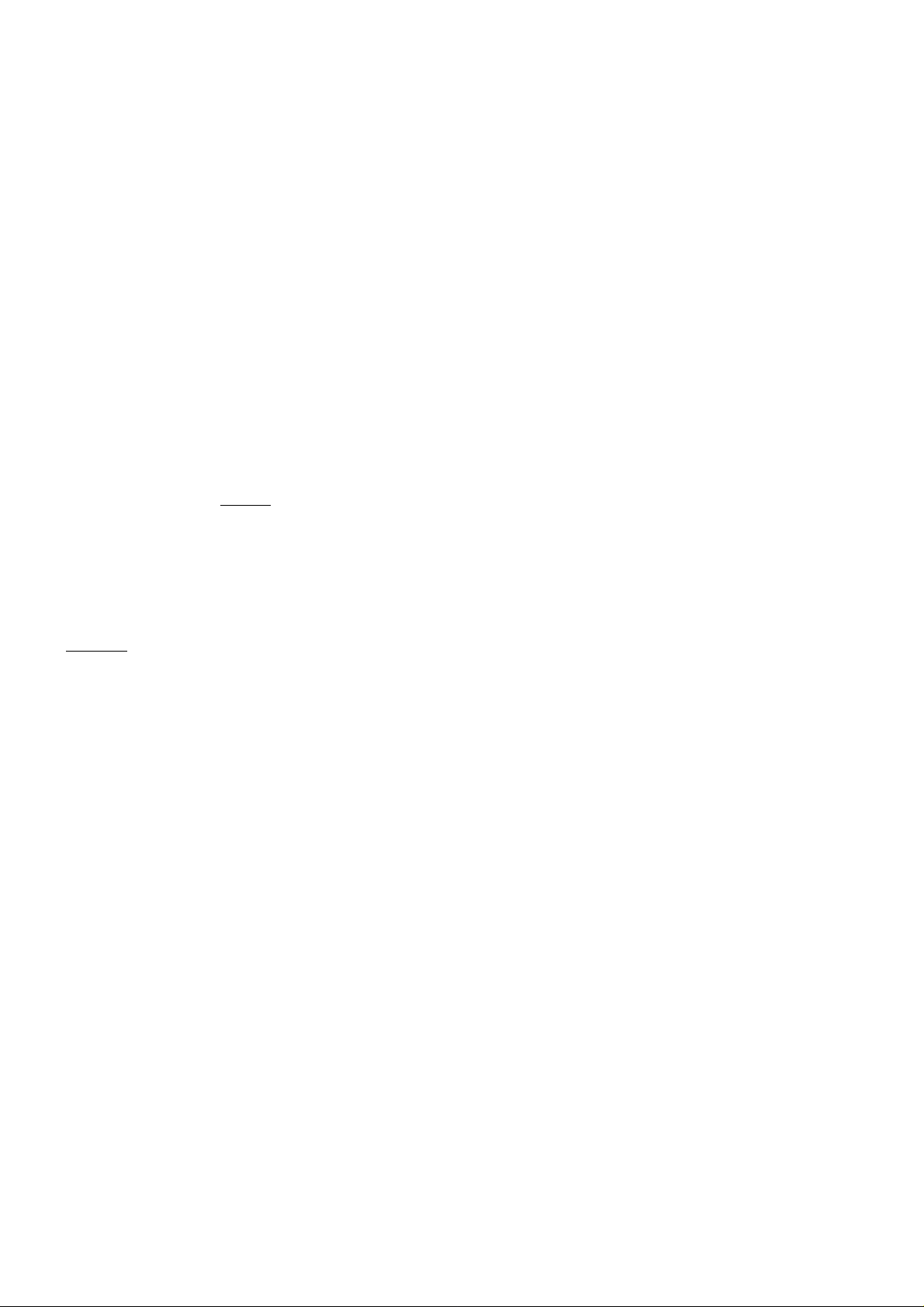
Note: * if you do nothing after step 3-1 for about 5 seconds, the LED will return to show the present PROGRAM
CHANGE number.
* The default CHANNEL is 1 when power is turned on.
4. Volume Control
Moving the MASTER VOLUME slider transmits MIDI VOLUME messages to connected equipment. This allows you to
control the master volume of connected devices, e.g. synthesizer, modules.
5. PITCH BEND WHEEL
Moving the PITCH BEND WHEEL transmits MIDI PITCH BEND messages to any connected equipment. This allows you to
bend the pitch of a sound up (or down) to add expression to your performance.
5-1 To bend the sound up: Move the WHEEL away from you.
5-2 To bend the sound down: Move the WHEEL towards you.
6. WHEEL ASSIGN
Use the WHEEL to transmit MIDI CONTROL CHANGES. You can select and assign 119 types of MIDI functions (1-31, 3395, 102-121, 128-132)
Number
1 -127
128
129
130
131
132
Functions
Standard MIDI controllers
Pitch Bend Sensitivity
Fine Tune
Coarse Pressure
Channel Pressure
Velocity
6-1 Press the WHEEL ASSIGN switch and the LED starts to flash showing the number of the present MIDI controller.
6-2 Press numeric keys 0-9 to select a new MIDI controller. You can also use the +/- switches to increase or decrease the
value of the number.
Note: * If you do nothing for 5 seconds, the LED will return to show the current PROGRAM CHANGE number.
* If the number you press is not in the range of defined numbers, the previous number will be retained.
* When you assign 120 or 121 as the MIDI controller for the WHEEL, you should move the MODULATION Wheel
to the mid-value then return it to the minimum value to send a relative MIDI message.
7. TRANSPOSE
This function allows you to shift the pitch of the unit in semitones. You can transpose the pitch by 24 half steps (12 up, 12
down).
7-1 Press the TRANSPOSE switch. The LED shows the current TRANSPOSE value.
7-2 Press the “+” or “-” switch to change the TRANSPOSE value. Each time you press + or -, the keyboard is transposed
an additional half step.
* Pressing the + and - switches simultaneously resets the pitch to the default value.
Note: Turning the power off always resets the shifted pitch to the default value.
Page 3

8. OCTAVE CHANGE
This function allows you to shift the pitch up to two octaves higher or one lower.
8-1 Press the OCTAVE switch. The LED starts to flash showing the current OCTAVE value.
8-2 Press the “+” or “-” switch and the pitch will be shifted one octave higher or lower.
* Press + and - switches simultaneously to reset the pitch to the default value.
Note: if the “+” or “-” switch is not pressed for 5 seconds, the LED will return to show the PROGRAM CHANGE number.
9. Sending a PROGRAM CHANGE number
Using the PROGRAM switch and the numeric keys, you can send any MIDI PROGRAM CHANGE from 0-127.
9-1 Press the PROGRAM switch. The LED starts to flash showing the current PROGRAM number.
9-2 Press the numeric keys to change the PROGRAM CHANGE number. You can also use the “+” or “-” keys to change
the value.
Note: * if you don’t do anything for 5 seconds the LED stops flashing and shows the current PROGRAM CHANGE number.
* if the number you press is larger than 127, it will return to the previous PROGRAM CHANGE number.
10. Sending BANK MSB and LSB message
You can send any value of MSB or LSB from 0-127.
10-1 Press the CHANNEL and PROGRAM switches simultaneously. The LED starts to flash showing the current value
of the LSB. Press the numeric keys to change the LSB value. You can also use the “+” or “-” switches to change the value.
10-2 Press the PROGRAM and MEMORY switches simultaneously. The LED starts to flash showing the current value of
the MSB. Press numeric keys to change the MSB value. You can also use the “+” or “-” switches to change the value.
Note: * if you don’t do anything for 5 seconds the LED stops flashing and shows the current PROGRAM CHANGE number.
* if the number you input is over 127, it will return to the previous LSB or MSB value.
11. PROGRAM & BANK CHANGE MEMORY
You can assign a selected PROGRAM CHANGE as well as a BANK LSB and a BANK MSB to one of six numeric keys (0-5).
Once stored, simply pressing one of the numeric keys will send the desired PROGRAM and BANK CHANGES.
11-1 Select the desired PROGRAM CHANGE, BANK LSB and MSB. Please refer to respective chapters for information
on how to do this.
11-2 Press the MEMORY switch. The LED starts to flash.
11-3 Press the numeric key (from 0 to 5) you wish to assign the data to. The PROGRAM and BANK CHANGE
information is stored on the selected numeric key until the unit is powered off.
Page 4

12. Selecting a VELOCITY CURVE
The VELOCITY CURVEs determine the relationship between how hard the keys are struck and the corresponding velocity that
the unit transmits.
This unit allows you to select from 10 VELOCITY CURVEs.
12-1 Simultaneously press the WHEEL ASSIGN and CHANNEL switches. The LED starts to flash showing the current
number of the VELOCITY CURVE.
12-2 Press one of the numeric keys (0-9) to select a VELOCITY CURVE. The 10 key numbers correspond to the 10
VELOCITY CURVEs as follows:
Load
Soft
Load
Soft
Soft
Soft
Hard
Hard
Load
Soft
Load
Soft
Load
Soft
Soft
Hard
Hard
Soft
Load
Soft
Soft
Soft
Hard
Hard
Load
Soft
Load
Soft
Load
Soft
Soft
Hard
Hard
Soft
Load
Soft
Soft
Soft
Hard
Hard
You can also use the “+” or “-” switches to change the number.
Note: If you don’t do anything for 5 seconds the LED stops flashing and shows the current PROGRAM CHANGE number.
13. RESET-ALL CONTROLLERS
This function allows you to send a RESET-ALL CONTROLLERS message to co nnected equipment.
13-1 Press MEMORY and TRANSPOSE switches simultaneously.
14. GENERAL MIDI MODE RESET
This function allows you to send a GENERAL MIDI MODE RESET message.
14-1 Press the TRANSPOSE and OCTAVE switches simultaneously.
15. SPECIFICATIONS
1. Keyboard: 49 standard keys (Velocity sensitive)
2. Control: Switches (WHEEL, MIDI CHANNEL, PROGRAM, MEMORY, TRANSPOSE, OCTAVE, VEL CURVE, BANK
LSB, BANK MSB, RESET-AC, GM-RESET) PITCH BEND WHEEL, MODULATION WHEEL, POWER SWITCH,
MASTER VOLUME, Numeric Keys (0-9)
3. Display: 3 digit LED
4. Jack: DC IN (DC 9V), MIDI OUT, SUSTAIN
5. Dimension: 805 x205 x84 (mm)
6. Weight: 3.2 kg
Note: Specifications are subject to change without prior notice.
Page 5

APPENDIX
MIDI IMPLEMENTATION CHART
Function Transmitted Received Remarks
Basic :Default
Channel:Changed
:Default
Mode :Messages
:Altered
Note
Number:True Voice
Velocity: Note ON
: Note OFF
After :Key’s
Touch :Ch’s
Pitch Bend 0
0,32
1
2
Control 6
Change 7
10
64
Program
Change:True Number
System Exclusive X
:Song Position
Common:Song Select
:Tune
System :Clock
Exclusive:Commands
Aux :Local ON/OFF
Messages:All Notes OFF
:Active Sense
:Reset
Notes:
1-16
1-16
--------X
*********
12-120
*********
0
X
X
0
0
0-127
*********
X
X
X
X
X
X
X
0
X
: Can be
Bank select
Modulation
Breath Control
Data Entry
Volume
Panpot
Hold 1
set to 0 or X
