Page 1

Evolution USB Keyboards
249/361
USB MIDI Controller Keyboard
225C/249C/361C
USB MIDI Controller Keyboard with additional
programmable rotary controllers
Page 2
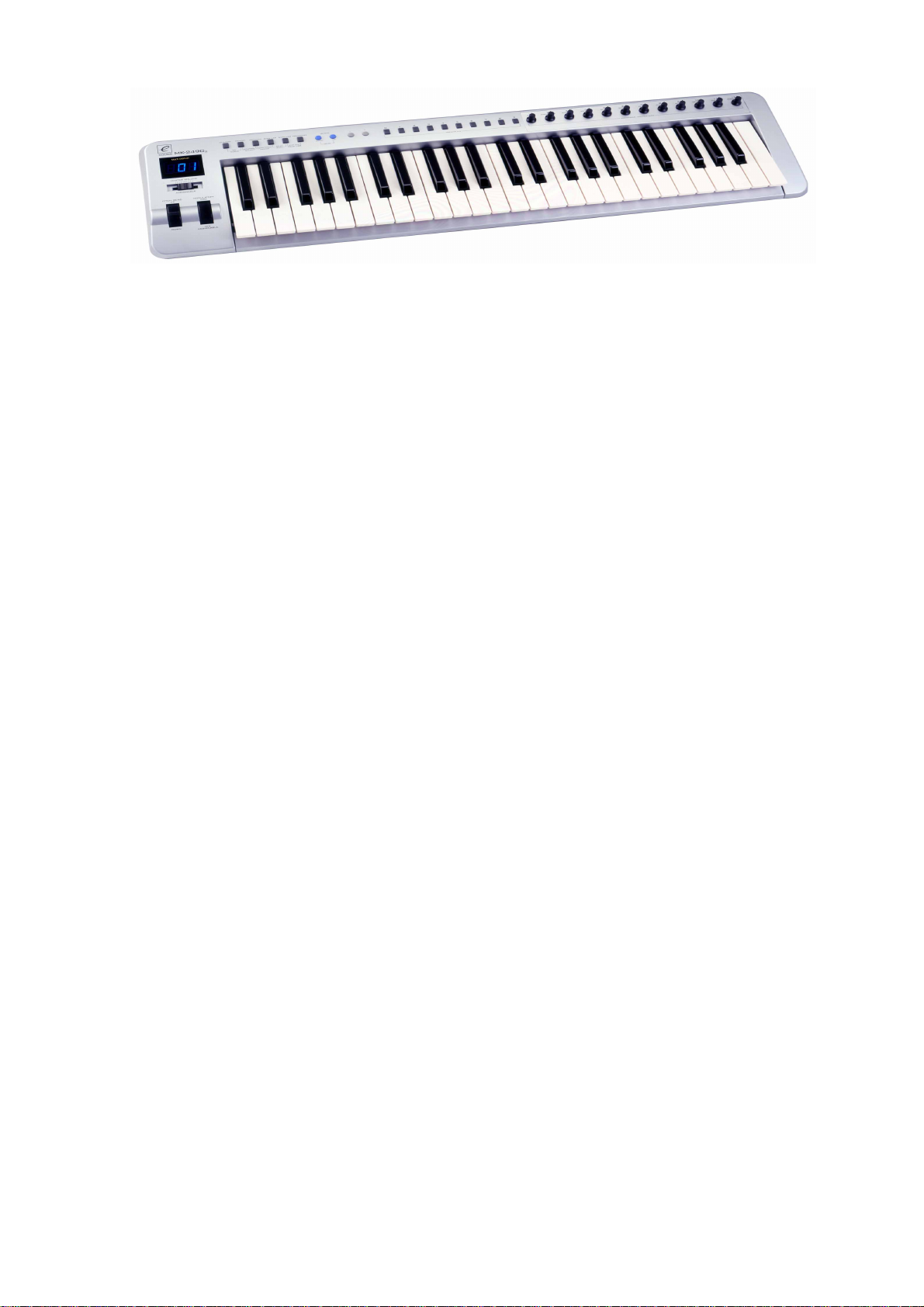
WWW.EVOLUTION.CO.UK
Page 3

EVOLUTION 249/361/225C/249C/361C MIDI KEYBOARD MANUAL
g
g
g
gg
g
g
g
g
1. POWER SUPPLY
There are three methods of powering the Evolution USB Keyboard.
Soundcard as power source
Usin
the supplied self powered connector cable connect the 5 pin male plugto the Evolution MIDI keyboard
and the 15 pin male plu
IMPORTANT – DO NOT USE THIS CABLE TO POWER ANY OTHER EQUIPMENT
or
AC Power
You can also use an AC adapter (not included) with the followin
centre positive.
or
USB
Connect to the USB port on your computer. The keyboard is powered from USB.
Note: Do not leave the adapter plu
to the MIDI port on your PC soundcard.
ed in for long periods of time if the unit is not in use.
Only use one method at one time
specification: 9-12V DC output, 250-300m A,
2. Preparation
2-1 Connect the unit with other MIDI equipment you may have:
You can connect the keyboard to any other MIDI device such as a sound module or drum machine as shown below.
Note that the keyboard does not have MIDI in capability and so can not receive MIDI data.
If you are not connectin
If you are usin
necessary. The keyboard can act in MIDI THRU mode receivin
other connected MIDI device.
via USB, you will need to use an external power supply to connect to other MIDI devices.
USB the keyboard will be powered from the USB port and the external power supply is not
data from the computer and transmittingit to any
Turn on the POWER switch.
Turn all other equipment on.
Press the BANK MSB and TRANSPOSE simultaneously to select ‘
the USB port).
MIDI out from USB’
(only necessary if usin
Page 4

3. Demo
Pressing octave up and down together plays a short demonstration. Please note that the sounds are set for a GM
sound system and the demo will sound differently on other sound synthesizers.
Press the octave up and down keys once more to end demo.
4. Entering Numbers
When any number is entered it adheres to the following rules:Increment/Decrement Keys
Initially the LED display starts flashing.
The value displayed can be incremented/decremented using the +/- keys.
Pressing both + & - should call up the default value for that parameter.
The LED display shows the new value.
The new value is sent out except for the CONTROL ASSIGN which sends data when the display stops flashing)
When the display stops flashing the keyboard returns to normal operation.
Numeric Keys
Initially the LED display starts flashing.
A numeric value can be typed in using the numbers 0-9.
As each key is pressed the display continues to flash, the time-out value is reset.
When a
Alternatively, if no key is pressed and the display stops flashing the number on the display is selected.
The update routine is triggered, so that the new value is sent out.
When the display stops flashing the keyboard returns to normal operation.
complete number
* has been entered the display stops flashing and the value is selected.
* The following table shows how many keys are required to enter a complete number:-
1 key 2 keys 3 keys
Channel
Memory
Program Changes
Bank LSB/MSB
Control Select
Control Assign
2-9 01,10-16
0-9
13-99 000-012, 100-127
13-99 000-012, 100-127
2-9 01,10-14
14-99 000-013, 100-132
5. Sending a PROGRAM CHANGE number
Using the PROGRAM switch and the numeric keys, you can send any MIDI PROGRAM CHANGE from 0-127.
Press the PROGRAM switch. The LED starts to flash showing the current PROGRAM number (instrument
sound).
Press the numeric keys to alter the PROGRAM CHANGE number. You can also use the “+” or “-” keys to
change the value.
Note: * if you don’t do anything for 3 seconds the LED stops flashing and shows the current PROGRAM CHANGE
number.
À
if the number you press is larger than 127, it will return to the previous PROGRAM CHANGE number.
Page 5

6. PROGRAM & BANK CHANGE MEMORY
You can assign a selec ted PROGRAM CHANGE as well as a BANK LSB and a BANK MSB to one of ten numer ic
keys (0-9). Once stored, simply pressing one of the numeric keys will send the desired PROGRAM and BANK
CHANGES. The stored information is held in non-volatile memory which will remember even if the power is turned
off.
Select the desired PROGRAM CHANGE, BANK LSB and MSB. Please refer to respective chapters for information
on how to do this.
Press the MEMORY switch. The LED starts to flash.
Press the numeric key (from 0 to 9) you wish to assign the data to. The PROGRAM and BANK CHANGE
information is stored on the selected numeric key.
7. Setting the MIDI Transmit Channel
There are 16 MIDI transmit channels available. Onc e you have set the unit’s MIDI channel, the unit sends all MIDI
messages on this MIDI channel. Be sure to match the channel with the RECEIVE channel of any connected
equipment.
Press the CHANNEL switch. The LED shows the present TRANSMIT channel
Press one (or two) of the numeric keys to change the channel. The LED changes to the pressed number.
You can also use +/- switches to increase or decrease the value.
Note: * if you do nothing after step 3-1 for 3 seconds, the LED will return to show the present PROGRAM
CHANGE number.
The default CHANNEL is 1 when power is turned on.
If you have a
individually. You can store a single channel for each of the controllers that is independent of the Keyboard channel.
This allows you to transmit control data on multiple channels simultaneously. To do this:
Note: You can select a new controller by moving any one of the rotary controllers.
When a Controller is assigned a channel of 0 it means that rather than have a single, assigned channel it reads the
current Keyboard channel instead and generates MIDI data on the same channel as notes played on the keyboard.
MK-225C/MK-249C/MK-361C
1. Press both 'CONTROL SELECT' buttons and release.
2. The LED display shows the current controller which has been selected.
3. As the LED toggles the display between the new controller and its assignment, presss the CHANNEL
button. A small ‘c’ in the first digit indicates that it is displaying the channel for the selected controller, the
other 2 digits display the current controller channel.
4. Press one (or two) of the numeric keys to change the channel. The LED changes to the pressed
number.
5. You can also use +/- switches to increase or decrease the value.
If you have one of the new blue LED keyboards you can alternatively use the 'CONTROL ASSIGN' buttons.
, you can assign each of the rotary controls to a different channel
Page 6

8. SLIDER ASSIGN
Moving the SLIDER transm its MIDI CONTROL CHANGE messages to any connected equipment. The Slider
defaults to sending Channel Volume messages on the selected channel, but you c an re-assign the slider to any
other controller.
Number
1 – 127
128
129
130
131
132
With Evolution 249/361. Press the SLIDER ASSIGN switches (PROGRAM & BANK LSB) together and the LED
starts to flash showing the number of the present MIDI controller.
Use numeric keys 0-9 to select a new MIDI controller. You can also use the +/- switches to increase or
decrease the value of the number.
With Evolution 225C/249C/361C. Press the CONTROL SELECT switches (MEMORY & PROGRAM) and the
LED starts to flash showing the number of the present MIDI controller.
Move the slider. Alternatively, press numeric keys 0-9 to select a new MIDI controller. You can also use the +/switches to increase or decrease the value of the number. The LED display should flash C13.
Note: * If you do nothing for 3 seconds, the LED will return to show the current PROGRAM CHANGE number.
* If the number you press is not in the range of defined numbers, the previous number will be retained.
* When you assign 120 or 121 as the MIDI controller for the WHEEL, you should move the MODULATION
Wheel to the mid-value then return it to the minimum value to send a relative MIDI message.
See Appendix B for a full list of controller numbers.
Functions
Standard MIDI controllers
Pitch Bend Sensitivity
Fine Tune
Coarse Tune
Channel Pressure
Velocity
9. PITCH BEND WHEEL
Moving the PITCH BEND WHEEL transmits MIDI PIT C H BEND messages to any connected equipment. This
allows you to bend the pitch of a sound up (or down one tone) to add expression to your performance.
To bend the sound up: Move the WHEEL away from you.
To bend the sound down: Move the WHEEL towards you.
10. WHEEL ASSIGN
Use the WHEEL to transmit MIDI CONTROL CHANGE messages. You can select and assign 119 types of MIDI
functions (1-31, 33-95, 102-121, 128-132)
Number
1 –127
128
129
130
131
132
With Evolution 249/361. Press the WHEEL ASSIGN switches (MEMORY & PROGRAM) together and the LED
starts to flash showing the number of the present MIDI controller.
Use numeric keys 0-9 to select a new MIDI controller. You can also use the +/- switches to increase or decrease the
value of the number.
With Evolution 225C/249C/361C. Press the CONTROL SELECT switches (MEMORY & PROGRAM) and the LED
starts to flash showing the number of the present MIDI controller.
Either move the wheel, or press numeric keys 0-9 to select a new MIDI controller. You can also use the +/- switches
to increase or decrease the value of the number. The LED display should flash C14.
Functions
Standard MIDI controllers
Pitch Bend Sensitivity
Fine Tune
Coarse Tune
Channel Pressure
Velocity
Note: * If you do nothing for 3 seconds, the LED will return to show the current PROGRAM CHANGE number.
* If the number you press is not in the range of defined numbers, the previous number will be retained.
* When you assign 120 or 121 as the MIDI controller for the WHEEL, you should move the MODULATION
Wheel to the mid-value then return it to the minimum value to send a relative MIDI message.
* See Appendix B for a full list of controller numbers.
Page 7

11. TRANSPOSE
This function allows you to shift the pitch of the unit in semitones. You can transpose the pitch by 24 half steps (12
up, 12 down).
Press the TRANSPOSE switch. The LED shows the current TRANSPOSE value.
Press the “+” or “-” switch to change the TRANSPOSE value. Each time you press + or -, the keyboard is
transposed an additional half step.
* Pressing the + and - switches simultaneously resets the pitch to the default value.
Note: Turning the power off always resets the shifted pitch to the default value.
12. OCTAVE CHANGE
This function allows you to shift the pitch up to three octaves higher or two lower.
Press the OCTAVE UP or DOWN to change the octave range. The LED shows the new OCTAVE value.
* Press OCTAVE UP and DOWN switches simultaneously to reset the pitch to the default value.
Note: if the UP or DOWN switch is not pressed for 3 seconds, the LED will return to show the PROGRAM CHANGE
number.
13. Sending BANK MSB and LSB message
You can send any value of MSB or LSB from 0-127.
Press the BANK LSB switch. The LED starts to flash showing the current value of the LSB. Press the numeric keys
to change the LSB value. You can also use the “+” or “-” switches to change the value.
Press the BANK MSB switch. The LED starts to flash showing the current value of the MSB. Press numeric keys to
change the MSB value. You can also use the “+” or “-” switches to change the value.
Note: * if you don’t do anything for 3 seconds the LED stops flashing and shows the current PROGRAM CHANGE
number.
* if the number you input is over 127, it will return to the previous LSB or MSB value.
Page 8

14. Selecting a VELOCITY CURVE
The VELOCITY CURVEs determine the relations hip between how har d the keys are struck and the cor responding
velocity that the unit transmits.
This unit allows you to select from 12 VELOCITY CURVEs.
Simultaneously press the CHANNEL and MEMORY switches. The LED starts to flash showing the current number
of the VELOCITY CURVE.
Press one of the numeric keys to select a VELOCITY CURVE. The 10 key numbers correspond to the first 10
VELOCITY CURVEs as follows:
You can also use the “+” or “-” switches to access all the V ELOCITY CURVEs.
There are 3 Fixed VELOCITY CURVEs which output the following velocity values:
Curve Velocity
F 0
F 1
F 2
64
100
127
These are achieved by selecting velocity curve 09. F0 will appear on the LED. Use the “+” or “-“ keys to select F0F2.
Note: If you don’t do anything for 3 seconds the LED stops flashing and shows the current PROGRAM CHANGE
number.
15. MIDI OUT FROM USB
The MIDI output connector is normally used to send MIDI data from the keyboard. If the keyboard is connected to a
computer using USB the MIDI Out can also be used to send data received from USB.
Pressing both ‘MIDI OUT FROM USB’ buttons flashes the current setting on the LCD display.
The +/- keys can be used to alter the current setting. + selects YES, - selects NO.
Pressing both + and – calls up the default setting which is NO.
When ‘NO’ is selected the MIDI Out sends the data from the keyboard.
When YES is selected the MIDI Out sends the MIDI data received from USB.
The status of MIDI OUT FROM USB will be saved in non-volatile memory and restored when the keyboard is
switched on again. The factory default is set to NO
16. GM RESET (GENERAL MIDI RESET) – Evolution 249/361 Only
This function allows you to send a GENERAL MIDI MODE RESET message.
Press the BANK LSB and BANK MSB keys together.
Hold the keys down for at about 2 seconds and the reset message is sent.
Page 9

Evolution 225C/249C/361C Only
17. Assignable Rotary controllers
All these assignable controllers are selected by the ‘CONTROL SELECT’ & 'CONTROL ASSIGN' functions for
these keyboards.
‘
Assignable Controllers’
and Slider. The Slider is Assignable Controller 13 or 17(for MK249C and MK-361C only), the Wheel is Assignable
Controller 9, 14 or 18.
The basic operation is:Press the CONTROL SELECT buttons together. Select the controller by moving it or by typing the number in.
Press the CONTROL ASSIGN buttons and enter the new number using the keypad.
To change one of the assignable controllers, the keyboard uses the following method:
Press both 'CONTROL SELECT' buttons and release.
The LED display shows the current Controller which has been selected. The LED’s toggle between the
controller number and the assigned value. E.g. initially it would toggle between c14 & 01, showing that the
Wheel is assigned to the Modulation Wheel controller.
Select a controller by moving any one of the assignable controllers, the numeric keypad or the +/- keys.
The LED then toggles the display between the new controller and its assignment.
Repeat this process to see the
moving the relevant controller or by typing a new number.
refers to any of the 8, 12 or 16 assignable Knobs and also includes the assignable Wheel
controller number assignment
(0-132) for any
Knob, Slider
or the
Wheel,
by
If no keys are pressed or any of the assignable controllers moved, the LED display stops flashing after 3
seconds and returns to normal operation.
Press both 'CONTROL ASSIGN' buttons and release.
The number entered at this point will be assigned to the last selected controller.
The numeric entry uses the standard data entry system. (see section on Entering Numbers)
If a complete number is entered the display stops flashing and the new assignment is stored.
If the +/- keys are used, the revised value is shown on the LED display and the flashing time-out is reset.
Once a controller has been assigned the current knob/slider/wheel position should be sent out.
This ensures that when the controller if first moved it does not trigger a large jump from it’s previous setting.
During the data entry stage while the LED display is flashing, the
The MIDI keyboard should continue to function at
all times
Knobs, Slider
and the
Wheel
do not function.
18. Snap Shot
When both SNAP SHOT keys are pressed the MK-249C sends out the settings for all of the Assignable Controllers
on the current selected channel. This feature lets you record the settings of the Knobs, Slider & Mod Wheel into
your sequencer.
Page 10

19. SPECIFICATIONS
Evolution 249:
1. Keyboard
2. Control
BANK LSB, BANK MSB, OCTAVE DOWN, OCTAVE UP, POWER ON/OFF, Numeric Keys (0-9), , +)
3. Control:
: 49 standard keys (Velocity sensitive)
: Switches: (WHEEL, CHANNEL, PROGRAM, MEMORY, TRANSPOSE, GM RESET, VEL CURVE,
Sliders: (PITCH BEND WHEEL, MODULATION WHEEL, CHANNEL VOLUME/DATA ENTRY)
4. Memory storage – non volatile
5. Display
6. Jack
7. Dimension
Note: Specifications are subject to change without prior notice.
Evolution 361:
1. Keyboard
2. Control
BANK LSB, BANK MSB, OCTAVE DOWN, OCTAVE UP, POWER ON/OFF, Numeric Keys (0-9), , +)
3. Control:
: 3 digit LED
: DC IN (DC 9V), MIDI OUT, SUSTAIN, USB
: 800 x210 x80 (mm).
: 61 standard keys (Velocity sensitive)
: Switches: (WHEEL, CHANNEL, PROGRAM, MEMORY, TRANSPOSE, GM RESET, VEL CURVE,
Sliders: (PITCH BEND WHEEL, MODULATION WHEEL, CHANNEL VOLUME/DATA ENTRY)
Weight
: 4 kg
4. Memory storage – non volatile
5. Display
6. Jack
7. Dimension
Note: Specifications are subject to change without prior notice
Evolution 225C:
1. Keyboard
2. Control
BANK L, BANK M, RESET-AC, OCTAVE DOWN, OCTAVE UP, POWER ON/OFF, Numeric Keys (0-9), ?, +)
3. Control:
: 3 digit LED
: DC IN (DC 9V), MIDI OUT, SUSTAIN, USB
: 970 x220 x80 (mm).
: 49 standard keys (Velocity sensitive)
: Switches: (WHEEL, CHANNEL, PROGRAM, MEMORY, TRANSPOSE, GM RESET, VEL CURVE,
Sliders: (PITCH BEND WHEEL, MODULATION WHEEL, CHANNEL VOLUME/DATA ENTRY)
Weight
: 5 kg
4. Rotary Controls: 12 rotary controls with assignable controller values
5. Memory storage – non volatile
6. Display
7. Jack
8. Dimension
9. Weight
Note: Specifications are subject to change without prior notice.
: 3 digit LED
: DC IN (DC 9V), MIDI OUT, SUSTAIN, USB
: 480 x220 x80 (mm)
: 2.3 kg
Evolution 249C:
1. Keyboard
2. Control
BANK L, BANK M, RESET-AC, OCTAVE DOWN, OCTAVE UP, POWER ON/OFF, Numeric Keys (0-9), ?, +)
3. Control:
: 49 standard keys (Velocity sensitive)
: Switches: (WHEEL, CHANNEL, PROGRAM, MEMORY, TRANSPOSE, GM RESET, VEL CURVE,
Sliders: (PITCH BEND WHEEL, MODULATION WHEEL, CHANNEL VOLUME/DATA ENTRY)
4. Rotary Controls: 12 rotary controls with assignable controller values
5. Memory storage – non volatile
6. Display
7. Jack
8. Dimension
9. Weight
Note: Specifications are subject to change without prior notice.
Evolution 361C:
1. Keyboard
2. Control
BANK L, BANK M, RESET-AC, OCTAVE DOWN, OCTAVE UP, POWER ON/OFF, Numeric Keys (0-9), ?, +)
3. Control:
: 3 digit LED
: DC IN (DC 9V), MIDI OUT, SUSTAIN, USB
: 800 x210 x100 (mm)
: 4 kg
: 61 standard keys (Velocity sensitive)
: Switches: (WHEEL, CHANNEL, PROGRAM, MEMORY, TRANSPOSE, GM RESET, VEL CURVE,
Sliders: (PITCH BEND WHEEL, MODULATION WHEEL, CHANNEL VOLUME/DATA ENTRY)
4. Rotary Controls: 16 rotary controls with assignable controller values
5. Memory storage - non volatile
6. Display
7. Jack
8. Dimension
9. Weight
Note: Specifications are subject to change without prior notice.
: 3 digit LED
: DC IN (DC 9V), MIDI OUT, SUSTAIN, USB
: 970 x220 x100 (mm)
: 5 kg
Page 11

APPENDIX A
MIDI IMPLEMENTATION CHART
Basic :Default
Channel:Changed
:Default
Mode :Messages
:Altered
Note
Number:True Voice
Velocity: Note ON
: Note OFF
After :Key’s
Touch :Ch’s
Pitch Bend 0
0,32
1
Control 6
Change 7
64
1-31
33-95
102-121
Program
Change:True Number
System Exclusive X
:Song Position
Common:Song Select
:Tune
System :Clock
Exclusive:Commands
Aux :Local ON/OFF
Messages:All Notes OFF
:Active Sense
:Reset
Notes: • : Can be set to 0 or X
Function Transmitted Received Remarks
1-16
1-16
--------X
*********
0-127
*********
0
X
X
•
•
•
•
0
0
•
•
•
0-127
*********
X
X
X
X
X
X
X
0
X
Bank select
Modulation
Data Entry
Volume
Hold 1
Mod Wheel Assign
For support email support@evolution.co.uk
Latest drivers and information at www.evolution.co.uk
Join the Evolution User’s group at Yahoo groups, www.yahoogroups.com/group/evolution-users
or e-mail to this address: evolution-users-subscribe@yahoogroups.com
Page 12

APPENDIX B
STANDARD CONTROLLER NUMBERS
No. Controller
00 Bank Select
01 Modulation
02 Breath Control
03 Controller 3
04 Foot Control
05 Porta Time
06 Data Entry
07 Channel Volume
08 Balance
09 Contr oller 9
10 Pan
11 Expression
12 Effects Controller 1
13 Effects Controller 2
14 Controller 14
15 Controller 15
16 Gen Purpose 1
17 Gen Purpose 2
18 Gen Purpose 3
19 Gen Purpose 4
20 Controller 20
21 Controller 21
22 Controller 22
23 Controller 23
24 Controller 24
25 Controller 25
26 Controller 26
27 Controller 27
28 Controller 28
29 Controller 29
30 Controller 30
31 Controller 31
32 Bank Select LSB
33 Modulation LSB
34 Breath Control LSB
35 Controller 35
36 Foot Control LSB
37 Porta Time LSB
38 Data Entry LSB
39 Channel Volume LSB
40 Balance LSB
41 Controller 41
42 Pan LSB
43 Expression LSB
44 Controller 44
45 Controller 45
46 Controller 46
47 Controller 47
48 Gen Purpose 1 LSB
49 Gen Purpose 2 LSB
50 Gen Purpose 3 LSB
No. Controller
51 Gen Purpose 4 LSB
52 Controller 52
53 Controller 53
54 Controller 54
55 Controller 55
56 Controller 56
57 Controller 57
58 Controller 58
59 Controller 59
60 Controller 60
61 Controller 61
62 Controller 62
63 Controller 63
64 Sustain Pedal
65 Portamento
66 Sostenuto
67 Soft Pedal
68 Legato Pedal
69 Hold 2
70 Sound Variation
71 Resonance
72 Release Time
73 Attack Time
74 Cutoff Frequency
75 Controller 75
76 Controller 76
77 Controller 77
78 Controller 78
79 Controller 79
80 Gen Purpose 5
81 Gen Purpose 6
82 Gen Purpose 7
83 Gen Purpose 8
84 Portamento Control
85 Controller 85
86 Controller 86
87 Controller 87
88 Controller 88
89 Controller 89
90 Controller 90
91 Reverb Depth
92 Tremelo Depth
93 Chorus Depth
94 Celeste (De-tune)
95 Phaser Depth
96 Data Increment
97 Data Decrement
98 Non-Reg Param LSB
99 Non-Reg Param MSB
100 Reg Param LSB
101 Reg Param MSB
No. Controller
102 Controller 102
103 Controller 103
104 Controller 104
105 Controller 105
106 Controller 106
107 Controller 107
108 Controller 108
109 Controller 109
110 Controller 110
111 Controller 111
112 Controller 112
113 Controller 113
114 Controller 114
115 Controller 115
116 Controller 116
117 Controller 117
118 Controller 118
119 Controller 119
Channel Mode Messages
120 All Sound off
121 Reset all Controllers
122 Local Control
123 All Notes Off
124 Omni Off
125 Omni On
126 Mono On (Poly Off)
127 Poly On (Mono Off)
Extra Keyboard Messages Possible
128 Pitchbend sensitivity.
129 Fine Tune
130 Coarse Tune
131 Channel Pressure
132 Velocity
