
Evolio M8
User Manual

User manual
Evolio M8
Foreword
Thank you for purchasing our product.
These operational guidelines for the user, to ensure you a quick and convenient
to use, read the instructions carefully before use.
This product is a specialized top quality tablet with a series of remarkable
functions. There will be no separate notice in the case of any change in content of
this text.
This company will continue to provide new functions for the development of the
product, and there will be no separate change in the case of any change in the
product’s performance and functions. While this unit is used as a mobile hard disk,
this company will not be held liable for the security of files saved in the disk.
If the actual setup and the application methods are not identical to those as set
forth in this manual, please access to the latest product information of this company's
website.

Basic Operations
Power on
In the shutdown state, long press Power button
Power off
In the power on state, long press the Power key 3 seconds then pop-up device
options, select " Power off " for shut down.
Sleep
Under normal operating conditions, short press the power button, into
hibernation. Now, the screen will close. Short press the power button again to resume
the normal mode. You can set the device to enter sleep mode automaticaly after a
desired time of non-operation.
Power reset
If you experience a slow operation of the device in normal use, you cand
shutdown and power on again to reset the operating system.
Screen time out
If you do not contact the player within the set time, and do no operate by the
button, the screen will be automatically turned off.
In any state, short press Power button and for activation; Then skid the lock
upwards to the green of spotted which will accomplish to access to the upper
interface.
If it is necessary to deactivate the screen time out function, you can set the
[Screen time out] option under [Display] function into "Never".
Using the Micro SD card
After this unit is connected with the computer, you will find two moving disks.
The first one is the built-in memory disk for this unit and the other is the disk for the
MicroSD card. If no card is inserted, the second disk can not be opened. This unit
supports the extension of the MicroSD card from 128MB to 32GB.

Inserting and Pulling out the Micro SD card
Inserting:
Put the Micro SD card face up (side with words), and slightly force the card into
the socket of the card, i.e. connecting the unit. Under this state, you can play the
content in the Micro SD card.
Pulling:
Slightly push the Micro SD, and it will bounce by a section, and then you can
take it out.
Caution:
Please perform inserting and pulling operation when power is off! Otherwise, it
will lead to the loss or damage to the files within the unit! If no card is inserted, the
computer will be unable to perform read and write operation for the disk notes of the
later removable disk (Micro SD card).
Battery:
High capacity Polymer battery is used for this unit.
The duration available of the battery power depends on volume, types of playing
files and operation of batteries. The player can be set up by the user as "user define
power off time" or "display setup" to save batteries.
Charging:
This unit can be recharged by USB port, you can also use DC Charger:
- take out the DC charger, plug it into the wall outlet with AC 220V (output
current 1A output voltage 5V~5.2V), then plug in the charging jack into the device
usb plug.
Warnings for charging:
A new battery may be empty and not charged before you get the device.
If the device is not used for long time, it is better to charge it to full capacity
every 2 or 3 months during storage.
Power adapter is a key component of the table, which play a crucial
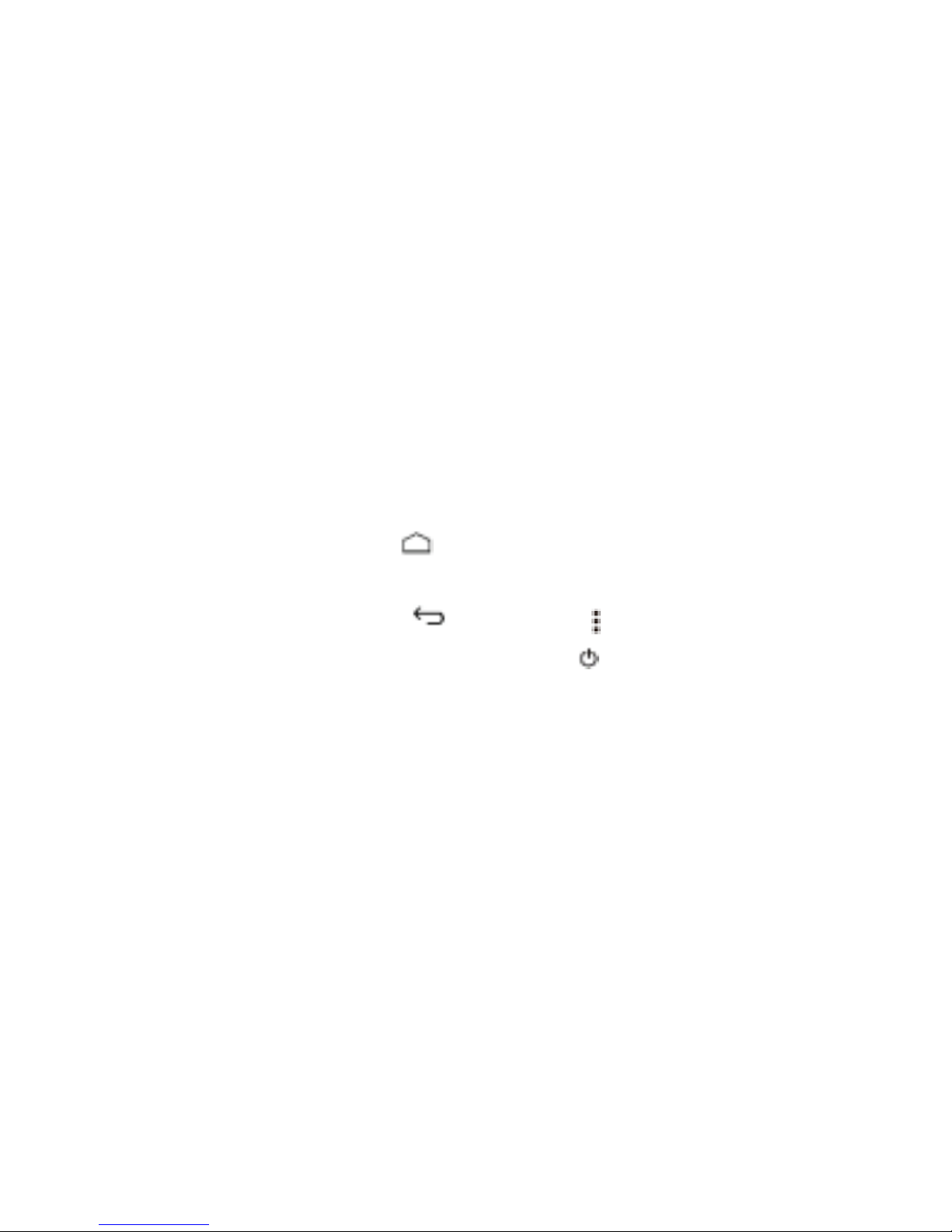
role in keeping the tablets normal work and protecting your security when using the
tablet, a long-term customer surveys and after-sales service Practice shows that the
malfunction of the tablet, in many cases were caused by using inappropriate
accessories, in particular the power adapter.
Using the substandard power adapter will shorten the life of the portable player
by considerably, the voltage instability will seriously affected the normal work of the
portable player and bring permanent damage on the tablets performance and
reliability. Using the substandard power adapter will also reduce the vocal quality of
the players, shutdown the player when you use it. In addition, using the substandard
power adapter will cause combustion and explosion which will disserve the safety of
the consumers.
Return to main interface
In any interface, touch icon " " to access to main interface.
Return to upper interface or menu
In any interface, touch icon " ", click the " " key to access to upper
interface or menu. You can also click short press the " " key to accomplish it.
Points for Attention
1. Do not use the tablet in exceptionally cold or hot, dusty, damp or dry
environments;
2. Do not allow the tablet to fall down while using it.
3. Please charge your battery when:
A. Battery power icon shows an empty icon;
B. The system automatically shuts down and the power is soon off when you
switch on the unit once again;
C. There is no response if you operate on any key;
4. Please do not disconnect power abruptly when the player is being formatted or
in the process of uploading or downloading. Otherwise it may lead to the error in the
program;
5. When this unit is used as a mobile disk, the user shall store or export files in

the proper file management operation method. Any improper operation method may
lead to the loss of files, for which this Company will be held no liable;
6. Please do not disassemble this unit by yourself. If there is any issue, please
contact the dealer;
7. There will be no separate notice in the case of any change in the functions and
performance of this product;
We do not assume the responsibility in case the product is used other way
than stated in the user guide. Our company reserves the right to bring
modifications in the content of the user guide without making this fact public.
The content of this guide may vary from the one existing in electronic
format within the product. In such case the latter one will be taken into
consideration.
Do not cover the antenna with your hand or other objects, failure to comply
resulting in connectivity issues and rapid discharge of the battery.
All applications provided by third parties and installed in this device, may be
modified and/or stopped at any moment.
Settings
In the main menu, select the "Settings" option to be able to access the System
Settings folder. Directly click can assess picture set options interface.
Description of functions:
1. WiFi
Wi-Fi: Open/close the wireless connection
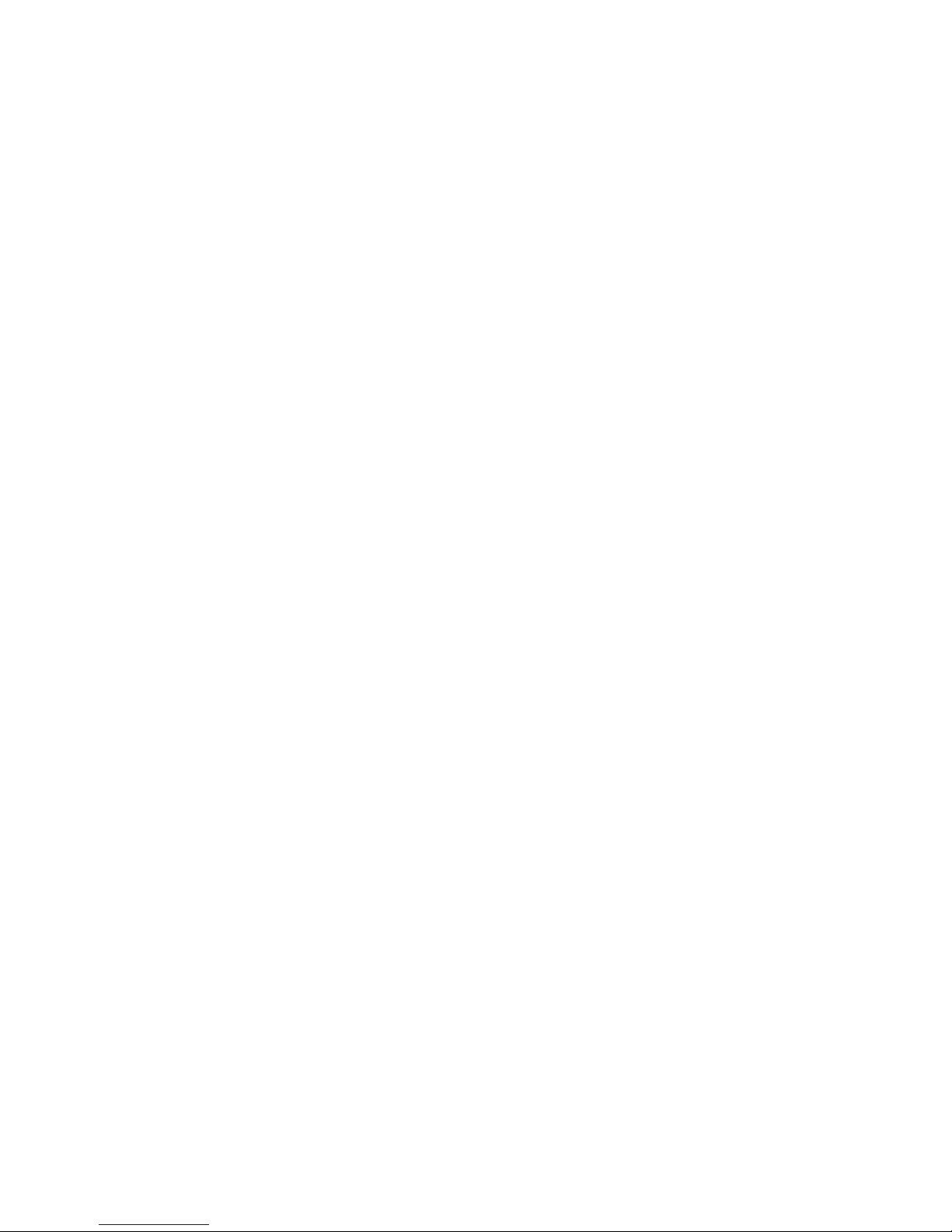
2. Bluetooth
Wi-Fi: Open/close the bluetooth connection
3. Data usage
Display data usage
4. Sound setting
Volumes: set the notification, the media and the alarm clock volume.
Default notification: click to open notifications settings menu.
Touch sounds: if checked, the touch screen pressing will make a sound
5. Display settings
Brightness: adjust brightness of the screen.
Wallpaper: you can choose wallpaper from Gallery and Wallpaper
Sleep: Setting screensaver standby time.
When the device is in stand-by the Wi-Fi function will be deactivated to save
battery.
Font size: set the font size
6. Storage
Check the PMP memory and available storage.
7. Battery
Shows information about battery status and usage
8. Apps
Here you can view and manage the installed applications
9. Accounts and sync
Information and sync settings for your user accounts.
10. Location services
Contains settings for activation or deactivation of the localization options.
11. Security
Screen lock: set screen lock method: slide, pattern, PIN, password and so on
many kinds of mechanisms.

Make passwords visible: if marked you may see the letters typed in the password box.
Unknown sources: allows you to install applications that do not come from
Google Play™ store.
12. Language & input
Set language and area, input method etc.
13. Backup & reset
Can backup, restore the machine settings and data
14. Date & time
Set the date, time, time zone and time display format
15. Accessibility
Options for screen rotation, text magnifier, password spelling etc.
16. Developer options
Settings and options for Android™ developers.
17. About device
Check the machine software version and other information.
Connect the computer
This machine can be connected to a PC through the USB cable, by which the
data is copied or deleted. The specific procedure is as follows.
1. Connect the machine through the USB cable to the PC's USB port and you
will get notification "USB already connected".
2. Click "USB already connected" notice options, and choose the "open USB
storage devices", and you can manage the files from the memory of your machine.

Factory data reset
If this machine is infected, or third party software installed to run this machine is
unusual, but through the recovery factory Settings, remove the third party software,
and restore the state out by default. Into this machine "Settings"-" privacy ", select
"Factory data reset" item, confirmed, will remove all of the data

Common troubleshooting
1. What is the APK file? It and Android PMP have what relation?
A: APK is the abbreviation of Android Package. APK files can be installed and
executed directly to Android system of the machine.
2. How to get the APK application
A: You can download via PC-side installation, you can also Google Play store
online to download and install.
3. Why WIFI connection will interrupt
A: If set "screen time", when the player overtime in standby screen saver, WIFI
function will be closed to save electricity purpose; When sensei player, WIFI function
will be in about 5 seconds to resume automatic connection.
4. Why some download APK program not working properly
A: Download the APK software, mostly by the user to development, without the
platform compatibility testing, and part of the hardware and software for Android
system version has a special requirements, so there could be downloaded APK
documents not compatible, not the normal operation of the phenomenon, the player
itself quality problems.
5. Why does not the machine show charging state
A: When the battery is extremely low, need to use DC charger charging half an
hour or more to show charging status
6. Why can't realize the gravity induction function
A: This machine support gravity feeling function, can be through the shaking to
switch the screen machine did show, but some of the application does not support the
gravity induction function, it can't realize the screen of switching function, this is the
software support question, the functionality of the player.
7. Players can't boot
1) Check the battery no electricity
2) Connect the ac adapter after inspection again
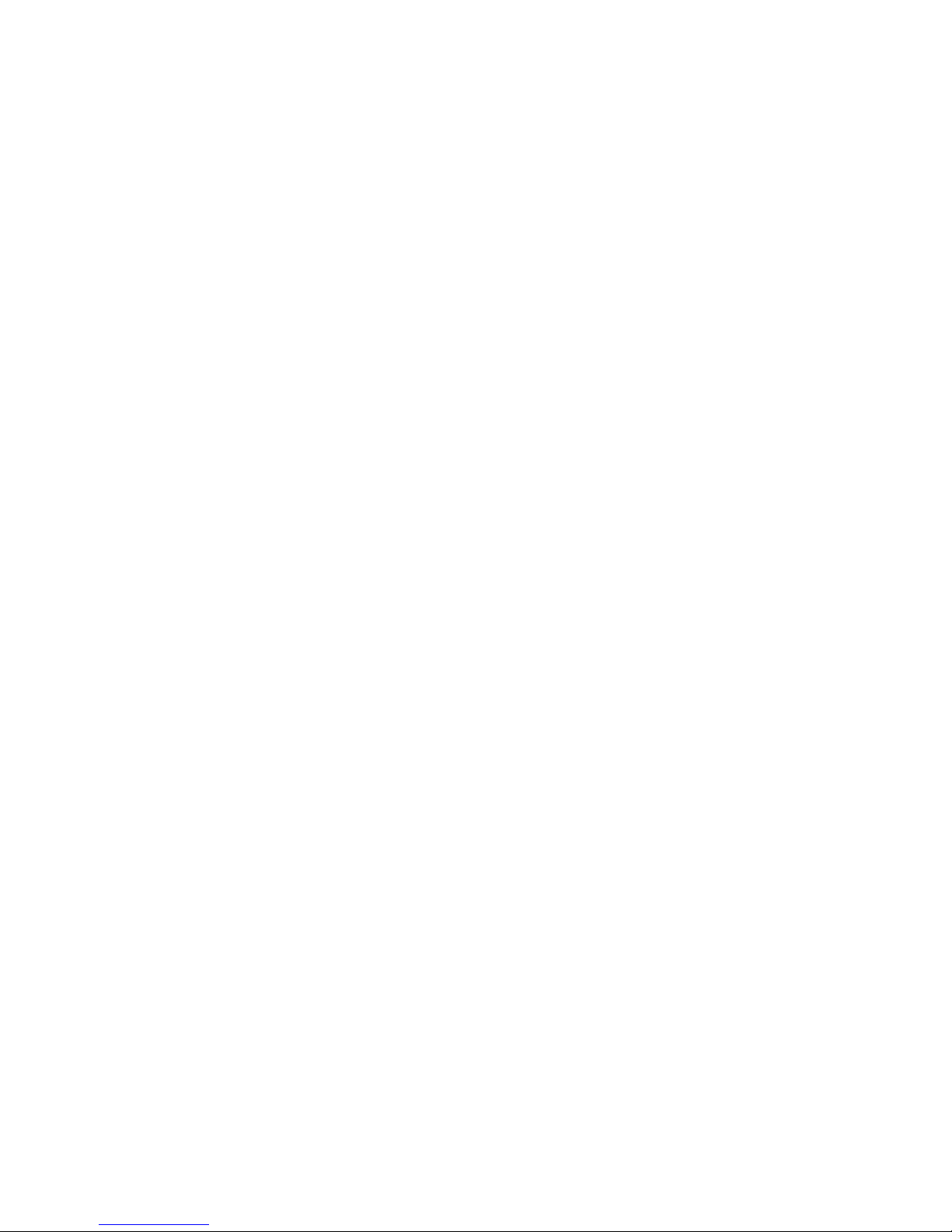
3) If after charging still unable to boot, please contact our customer service
8. Can’t Hear the voice in the headset
1) Please check the volume is set to 0
2) Please check whether the connection headphones
9. Player charging abnormalities
1) Please confirm that the use of the equipment complies with the charger of the
player charger requirements
2) Such as connection USB charging, please do not connect to computers lead
USB interface
10.
Why some downloaded video cannot be played
This device is compatible with formats of video files from internet but due to the
fact that video formats may vary there is a possibility not to be compatible with some
of them. In these cases it is recommended to use the PC and some video conversion
software to get to a compatible format.


