
Evobook3
USER MANUAL

EVOBOOK 3 User Manual
i
Safety Precautions
On Battery
Charge the battery only in temperature that ranges
from 0 to 35 degree Celsius.
Do not charge reader if the battery is found damaged
or leaking.
On Operation
Never subject reader to extremes of light, temperature,
moisture or vibration.
Do not use or store reader in a location subject:
A. Extreme high temperature, such as in a sun-heated car
B. Direct sunlight
C. High humidity or places with corrosive substances
D. Sub-zero condition, especially during winter.
. On micro SD card
After inserting a micro SD card, if the reader has no
response, please take out and insert again.
Do not remove micro SD card or turn off reader during
data writing or reading to prevent damage to data and
to the reader.
Make sure the micro SD card is unlocked before
writing or deleting data in the micro SD card.
Backup your files and data before formatting the micro
SD card. Please format the micro SD card in FAT.

EVOBOOK 3 User Manual
ii
Contents
SAFETY PRECAUTIONS ........................................... I
CONTENTS ................................................................ II
CHPATER 1 BASICS ............................................. 1
PARTS AND CONTROL ......................................... 1
POWER ON AND OFF THE READER ....................... 2
CHARGING THE READER ..................................... 3
IMPORTING CONTENTS ........................................ 4
IMPORTING DRM CONTENTS .............................. 5
HOME SCREEN .................................................. 10
MAIN MENU ..................................................... 11
ONSCREEN KEYBOARD ...................................... 14
CHPATER 2 GETTING STARTED ........................ 15
READING BOOKS ............................................... 16
VIEWING PHOTOS................................ .............. 22
FILE EXPLORER ................................................ 24
CHPATER 3 SETTINGS ..................................... 24
POWER SETTINGS ............................................. 25
DATE & TIME ................................................... 25
SYSTEM LANGUAGE ......................................... 25

EVOBOOK 3 User Manual
iii
FORMAT DEVICE .............................................. 25
RESTORE DEFAULT SETTINGS ............................ 25
DEVICE INFORMATION ................................ ...... 25
DRM AUTHORIZATION INFORMATION ............... 25
CHPATER 4 TROUBLESHOOTING ................... 25
CHPATER 5 APPENDIX ..................................... 26
MAINTENANCE ................................ ................. 27
PRODUCT SPECIFICATIONS ................................ 27
CERTIFICATION INFORMATION.................. ERROR!
BOOKMARK NOT DEFINED.
COPYRIGHTS AND TRADEMARK NOTICE ... ERROR!
BOOKMARK NOT DEFINED.
DISPOSAL AND RECYCLING INFORMATION ERROR!
BOOKMARK NOT DEFINED.
DISCLAIMER . ERROR! BOOKMARK NOT DEFINED.

Chapter 1 Basics
1
Parts and Control

Chapter 1 Basics
2
Clip slot – to insert the clip button for protective cover.
Power button – press and hold for 3 seconds to turn on/off.
Press and hold for 3 seconds to restart.
Enter button
– : the directional buttons, press up/ down/
left/ right to move cursor.
– Enter button: Press to confirm or cancel.
Home button – press to return to home screen.
Menu button – press to display option menu.
Return button – press once to return to previous menu,
press and hold to return to Main menu.
Keyboard button – press to display/hide the keyboard.
Micro USB jack – for data transfer and emergency
charging.
Power On and Off the Reader
Press and hold the Power button for 3 seconds to turn
on reader.
It may take a few moments for reader to turn on and
load the content.
If Reader does not turn on, charging is required.
To turn off reader, press and hold the Power button for 3

Chapter 1 Basics
3
Seconds again.
Charging the Reader
You need to charge the reader prior to using it for the first
time or when battery power is low.
Charge the reader using AC adapter with output 5V,
1.5A.
Charging through PC may not be able to fully charge the
reader due to the low output charg
ing current from PC USB port.
Please turn the reader to standby mode to shorten the
charging process.
It will take about 4 hours to fully charge the reader in
standby mode .
When the reader enters into standby mode, press the
Power button to wake up the reader.
The battery status is displayed at the bottom left corner.
The status is shown as below:
Low battery Charging Battery full
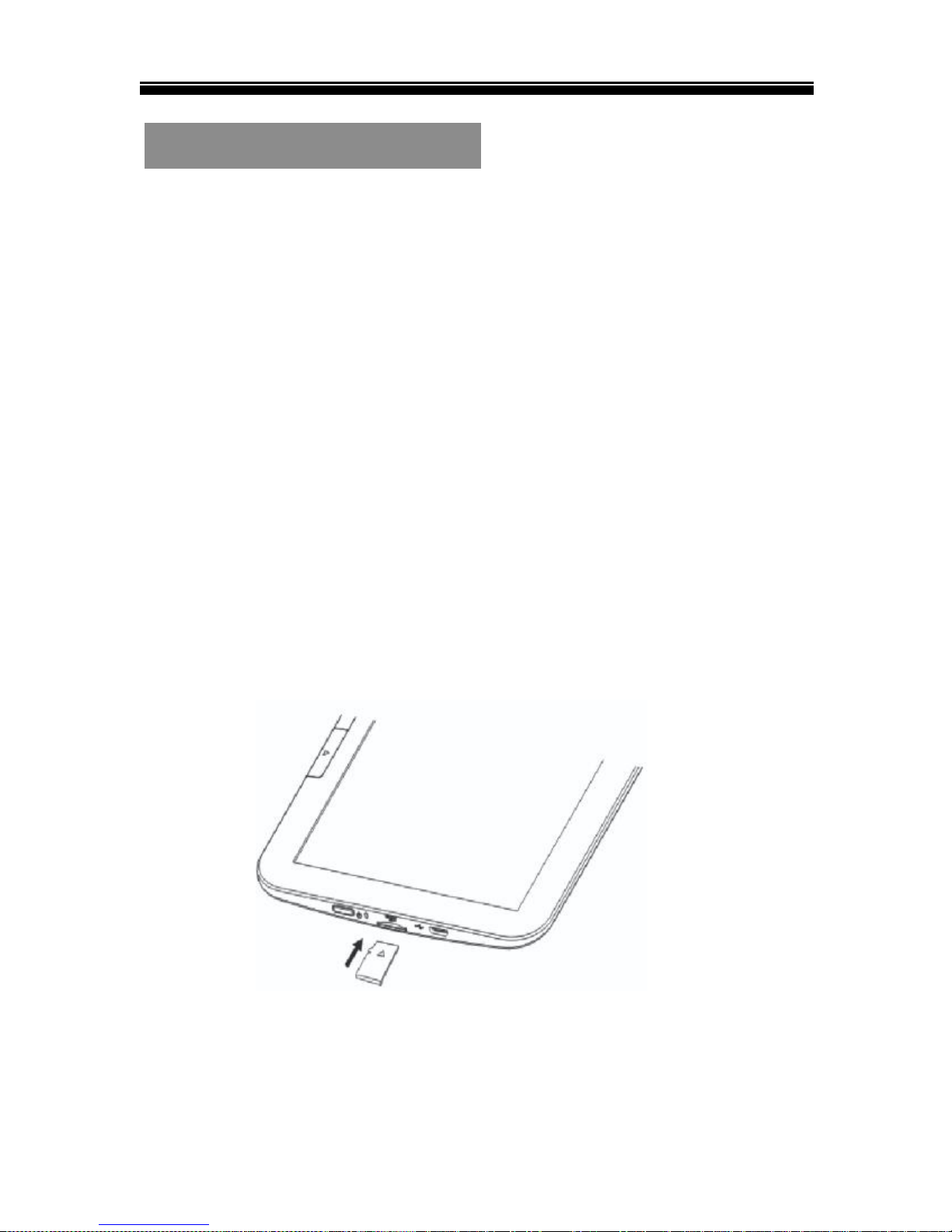
Chapter 1 Basics
4
Importing contents
From Computer
The Reader supports USB Mass Storage Device
function.
To import contents (ebooks, photo etc) into the reader,
connect the reader to PC via the supplied USB cable.
Upon successful connection to PC, the reader will enter
USB mode and all operation will be halted.
Go to [My Computer], double click on the reader’s disk to
open.
Perform the file management operation like USB device.
From memory card
This unit supports micro SD card up to 32GB.
To insert a memory card
Insert the card correctly with the contact pin facing
downwards as illustrated below. Pushing the card in, then
you should hear a click when the reader is seated correctly.
You may damage the card and the reader if micro SD card is
not inserted correctly.
To remove micro SD card, push the card once again until it
contact the back of the slot.

Chapter 1 Basics
5
When the card is inserted or removed, it will take several
seconds to load.
Please avoid inserting or ejecting the card when other
operation is running as this may cause the system hang.
Do not remove the card if the content inside the card is being
played. This will halt the operation of the reader and cause
the reader to restart.
Importing DRM Contents
The Reader supports Adobe DRM contents. Adobe Digital
Editions (ADE) is required.
Installing Adobe Digital Editions (ADE)
The ADE installer is preloaded into the computer.
Make sure your computer is connected to internet.
Double click on the ADE installer file to start the
installation.
Alternatively, you can download the installer from
http://www.adobe.com/products/digital-editions/download.e
du.html.
Authorizing PC and Reader
Authorizing your PC and reader with an authorization ID
enables you to easily transfer Adobe DRM protected items
between your ADE library and this device.
Launch the Adobe Digital Editions (ADE).

Chapter 1 Basics
6
Connect the reader to computer, make sure it is in USB
mode(Data transfer mode), ADE will automatically detect
the presence of your device.
The reader will be recognized in “Devices” at the top left
of ADE window.
To authorize PC and reader, click on Devices
“EVOBOOK 3” Authorize Device, as the
below figure shown:
After authorization, you will be able to find the Reader
content recognized in ADE. Click on Devices
“EVOBOOK 3” , contents inside the Reader will be
displayed on the right of windows.

Chapter 1 Basics
7
For first time user, you will need to get a free adobe ID
from adobe website, click on the “Create an Adobe ID”
link.
Enter your email address and complete the online form
as per instructed.
Upon registration, return to the ADE window. Enter the
user name and password, click on “Authorize device”.
You can now start downloading or buying ebooks from
online Ebook stores supporting Adobe DRM.
Choose a file folder to store the Purchased or
downloaded ebooks link, open the desired books using
ADE to import the ebooks into ADE library. You can find
your ebooks in the “My Digital Editions” folder in your
computer’s documents folder.

Chapter 1 Basics
8
Transferring DRM ebooks to Reader
From ADE menu, click on [All Items] on the left column.
Items in ADE library will be listed down in right window.
Select the desired item(s) to be transferred, <Ctrl> +
<Left click> to select multiple ebooks.
Drag and drop the selected item(s) into the Devices
“EVOBOOK 3” located on the left side column, until the
mark “ ” near the mouse pointer is changed into “ ,
release the mouse button, as illustrated below.
You can also right click on the selected items, and from the
Edit menu, choose “Copy to Computer/Device”
“EVOBOOK 3”.

Chapter 1 Basics
9
The transfer is in process, as illustrated below.
When the books are transferred successfully, they all will be
stored in [Digital Editions] folder of EVOBOOK 3 reader’s
disk.
Notes For using ADE
Each ADE ID supports only 6 devices, this includes the
master device (the reader) and the slave device ( Micro SD
card).
When the reader is restored to default settings, ALL DRM
activation record and data (including DRM books purchased)
will be erased from the reader. You are required to authorize
the device with your ADE ID again.
When the number of authorized device has exceeded the
allowable amount, you will come across the following error
message:

Chapter 1 Basics
10
To request for extension and reset of your ADE ID, go to
http://helpx.adobe.com/digital-editions.html for more
information.
Home screen
When the reader is turned on, it will enter the Home screen.
Select the desired book to open. Selected item will be
underlined.
Press the Home button anytime to return to the Home
screen.

Chapter 1 Basics
11
Main menu
On the home screen, press the Menu button to display the
Main menu.
Press the Directional buttons to select the desired item, then
press the Enter button to enter.
To exit from Main menu, press the Return button to exit.
1. Now Reading
-display last read book. Press the Enter button to
open the last read page.
2. Reading history
-The recently read ebooks will be saved into Reading
history, you can also read books from Reading history.
3. Battery Indicator
-Indicate battery status during operation.
4. Time & Date
-display current time and date, you can set this from
the [Settings].
5. Newly added
-display the just added books.

Chapter 1 Basics
12

Chapter 1 Basics
13
Enter into book library
Enter into Bookmarks list.
Enter into File Explorer for advanced file
Management
Enter into system setting
Enter into photo viewer.
Enter into Favourite book list.
Seach for the desired books in library.

Chapter 1 Basics
14
View the user manual.
Onscreen keyboard
Use the onscreen keyboard as shown below to enter
text.
To enter text, use the directional buttons to select the text on
screen keyboard, then press the Enter button at the panel.
A. Numeric/punctuation/ symbol key
B. Input method key
C. Space key

Chapter 1 Basics
15
D. Backspace key
E. Enter key
F. Done key

Chapter 2 Getting Started
16
Reading books
Book library
From Main menu, select Library to enter book library.
In the book library, select a book to start reading.
Use the Directional-up/down button to scroll the e-book
list.
Press the Page up/down button to turn page.
From option menu, select View by to change view
mode(List/Thumbnail mode).
Supports EPUB, PDF, TXT, FB2, PDB formats.
Viewing Favorite books
Press the Menu button, then select Favorites to display the
favorite books.
Sorting the book list
On the book library, books are sorted by author, title,
recently read, newly added.
Press the Menu button, then select Sort by to choose a
sorting method.
Select the desired book to start reading.
Search for books in the library
Use search feature to search for your desired books in the
library.
From Main menu, select Search to display a search bar
and the keyboard.
Type the book name by using the directional buttons
and Enter button at the panel, then the press the
Keyboard button to confirm and press OK to start
searching.

Chapter 2 Getting Started
17
Reading books
Books transferred to Reader will be saved in the device.
Reader supports eBooks in txt, pdf, epub,pdb, fb2, html,
rtf, mobi format.
From home screen or book library, use the Directional
buttons to move the cursor to select book and press the
Enter button to open.

Chapter 2 Getting Started
18
Page turning
On reading page, press the Page down/Directional-Right
button to turn to next page. To turn to previous page, press
Page up/Directional-Left button.
Using Option Menu in Reading
In reading page, press the Menu button to display the option
menu screen. The option menu will be divided into two
pages, press Directional- Left/Right button to turn page,
Options available:
1. Decode settings
2. Add Bookmark
3. Bookmarks
4. Table of contents
5. Go to page
6. Search
7. Font size
8. Font type
9. Margin
10. Rotate Screen
11. Auto flip
12. Refresh Mode
13. Add to favourite
14. About book

Chapter 2 Getting Started
19
Decode settings
From option menu, select Decode settings to convert into
normal display when there is error code, choose book code
available according to preference and region.
Add Bookmark
From option menu, select Add Bookmark to add bookmark
for the current bookpage. And the icon will appear on
the top right corner.q
Bookmarks
From option menu, select Bookmarks to enter Bookmark
List of the current book.
Table of contents
From Option menu, select Table of contents to show the
ebook’s table of contents.
Go to page
You can jump to pages using the Go to Page option. In
the Option Menu, select Go to Page.
In Go to Page menu, type page number by the onscreen
keyboard, then press the Enter button.
Search
From option menu, select Search to search for the desired
words through the current ebook.
Enter the the desired words by using the directional
buttons and Enter button at the panel, then the press
the Keyboard button to confirm and press OK to start
searching.
Font Size
From option menu, select Font size to adjust font size.

Chapter 2 Getting Started
20
There are 6 font sizes available: Small, Medium, Large,
X-Large, XX-Large, XXX-Large.
Select the desired font size, then press Enter button to
adjust the font size.
It will take several seconds for the fonts to be resized.
Font type
From option menu, select Font type to set the font type
of the reading ebook. Options available: Default font,
Serif.
Select the desired option, then press the Enter button to
confirm.
Margin
From option menu, select Margin to set page margin.
Options available: Small, Media, Large.
Select the desired option, then press the Enter button to
confirm.
Rotating Screen
From option menu, select Rotate screen to rotate the
display orientation
To return to original orientation, press Return once
again.
Auto Flip
From option menu, select Auto Flip to set Auto Flip
mode. The auto flip duration available are: Disabled, 5
Seconds, 15 Seconds, 30 Seconds, 1 Minute.
Select the desired option, then press the Enter button to
confirm.
Refresh mode
From option menu, select Refresh mode to set refresh
mode, options available are: Full refresh, Refresh every 3
pages, Refresh every 5 pages, Exit.
Select the desired option, then press the Enter button to
confirm.

Chapter 2 Getting Started
21
Add to Favourites
You can add books to your Favorite List. In Option menu,
move the cursor to Add to Favorites to add current book
into Favorite List. The icon will appear on the top left
corner.
To view books in Favourite List, from Main menu, select
Favourites.
To sort books in Favourite list, press the Menu button to
select sorting method.
To remove book from Favorite:
From reading page, press the Menu button and select
Delete Favorite from the Option Menu.
About the book
From option menu, select About the book to display the
book information, such as book title, name, author, publisher
etc.
About the bookmark
Adding Bookmark
When reading, turn to the desired page, from option menu,
select Add bookmark to add bookmark for the current
bookpage. And the icon will appear on the top right
corner.
Reading from Bookmark
From Main menu, select Bookmarks to enter Bookmark
List.
In the Bookmark List screen, select the desired book
bookmarked, then select the page bookmarked.

Chapter 2 Getting Started
22
Deleting Bookmark
You can choose any of the following methods to delete
bookmark.
On Bookmark list screen, move the cursor to select the
desired items to be deleted, then press the Menu button to
show a option menu, select Delete.
Viewing photos
From Main menu, select Pictures, and enter into the
Photo viewer.
In photo Library, press the Menu button to sort photo list,
search for photo files and set viewing mode.
Use the Directional-up/down button to navigate through
the files/folders.
Press the Page up/down button to turn page.
Start to view photo
In photo library, move the cursor to the desired photo,
then press the Enter button on the selected photo to view
a full screen display.
In full screen mode, press the Directional buttons /
Page up/down button to view previous and next picture.
Using the option menu
In full screen mode, press the Menu button to display the
option menu.
Zoom in/out Picture
To zoom in picture, in full screen mode, press Menu
Zoom to change different zoom level.
To return to original size, press the Return button and
resume normal operation.

Chapter 2 Getting Started
23
Rotate the picture
You can rotate the picture according to your view.
In full screen mode, press Menu Rotate.
Each time you press the Rotate button, the picture will
be rotated by 90 degrees.
Information
In full screen mode, press Menu Information to
display the information about photo name,dimension, file
type.
Slideshow
In full screen mode, press Menu Slideshow to start.
From the drop down menu, select slide time to adjust
slideshow duration.
To stop slideshow, press Menu SlideshowOff.
Press Return button to return to photo list.

Chapter 2 Getting Started
24
File Explorer
From Main menu, select Explorer, then press Internal
or External memory to enter file explorer.
Press the Directional-up/down button to scroll through
the file list.
Press the Page up/down button to turn page.
Using the option menu
On file list screen, press the Menu button to use the option
menu.
Searching for the files in file explorer
In file list, press Menu Search to bring up the onscreen
keyboard.
Type the book name by using the directional buttons
and Enter button at the panel, then the press the
Keyboard button to confirm and press OK to start
searching.
Deleting the file
From File Explorer, select the desired files to be deleted
Press Menu Delete to display a deletion screen, select
Yes to delete.
Note: it may take longer time to delete files with big file size
and quantity.

Chapter 3 Settings
25
Power Settings
To enable/disable auto power off/ sleep mode, also set the
time for the auto power off/sleep mode.
Date & Time
To set the clock and date, time
Press the Directional-left/right button to move the cursor.
Press the Directional-up/down button to adjust the desired
value.
Select YES to confirm, select NO to cancel the setting.
System Language
To set system language for the reader.
Format Device
Formats the device to delete the data in the reader.
Restore default settings
To restore the Reader’s settings to defaults.
All settings will be restored. Meanwhile, all DRM contents
and activation will be deleted.
Device Information
Displays product information about the reader, such as
Firmware version, Internal/SD card memory status and so
on.
DRM Authorization information
Displays DRM authorization information on the reader.

Chapter 4 Troubleshooting
26
The Reader is not responding or can’t be turned on.
Reset the reader by pressing and holding the power
button for 6 seconds. The reader will be forced
shutdown if it is on and you are required to restart the
reader again.
Battery has been fully depleted. Please charge the
reader via USB or USB AC Adapter.
Battery Life seems short
The operating temperature is below 5oC. this is due to
the characteristics of battery and not a malfunction
The battery is not used for prolonged period. Please
recharge the battery of the reader again
The battery is not fully charged. Please charge the
reader for 4 hours.
The battery needs to be replaced. Please consult the
authorized dealer for service.
A Book cannot be read
Copyright protected books cannot be read on any
device other than the authorized one.
Check if the book has expired.
Check if the book format is supported by the reader.
The reader cannot be operated during USB connection
The reader cannot be operated while it is connected to
PC.
Eject the reader from computer to resume operation.
To use the reader while charging, click on the [Safely
Remove Hardware] icon located on the left lower
corner to disconnect data connection with computer.
After the reader is safely removed, computer will only
charge the reader and you can now resume normal
operation.

Maintenance
If reader does get wet, turn off reader immediately. Wait
for reader to dry completely before turning on again.
Clean the screen with a soft cloth; be careful not to
wipe it with anything abrasive. When carrying your
reader in bag, keep reader in the protecting case
supplied to avoid scratches.
If reader needs service, please consult the authorized
dealer through the contact information provided in the
warranty card. Faulty service may void the warranty.
Product Specifications
Display
800x600 pixels
Brightness: 200cd/m2
Storage memory
Built in memory: 4 GB (FAT format)
Supports Micro SD card up to 16GB (FAT32 format)
Media File Format supported
Ebook: EPUB, PDF, TXT, FB2, PDB
Photo: JPEG,BMP,GIF,PNG
Connectivity
Data transfer: USB 2.0 High Speed
Audio: 3.5mm audio jack
Power: USB jack
Miscellaneous
Clock / Date
Real time battery indication

Battery life
Reading – up to 40 hours
Standby time- 30 days
Charging
Power supply: 5.0V, 1.5A
Duration: 4 hours (approx)
Minimum system requirement (USB Mass Storage)
Windows: XP, Vista, Win 7, Mac: 10.0 and above Linux
Physical properties
Dimension: 168.4X 117.5X 7.9(mm)(approx.)
Weight: 206.8g
※ Design and specifications are subject to change without
prior notice
