EVN VSAVM-021 User Manual

User's Manual
HDMI / VGA + Audio to
HDMI Switch
VSAVM-021
E NV
electronic components GmbH
M E D I A T E C H N O L O G Y
Maybachstrasse 39 Tel: +49 7161 60686 0 www.evn-components.de
73037 Göppingen Fax: +49 7161 60686 29 info@evn-components.de
◘
◘
Features and functions may be added or changed
after the manual was written. Please visit our
website to download the latest version of manual
for reference.
PP5-RHAA12Z-000
RoHS
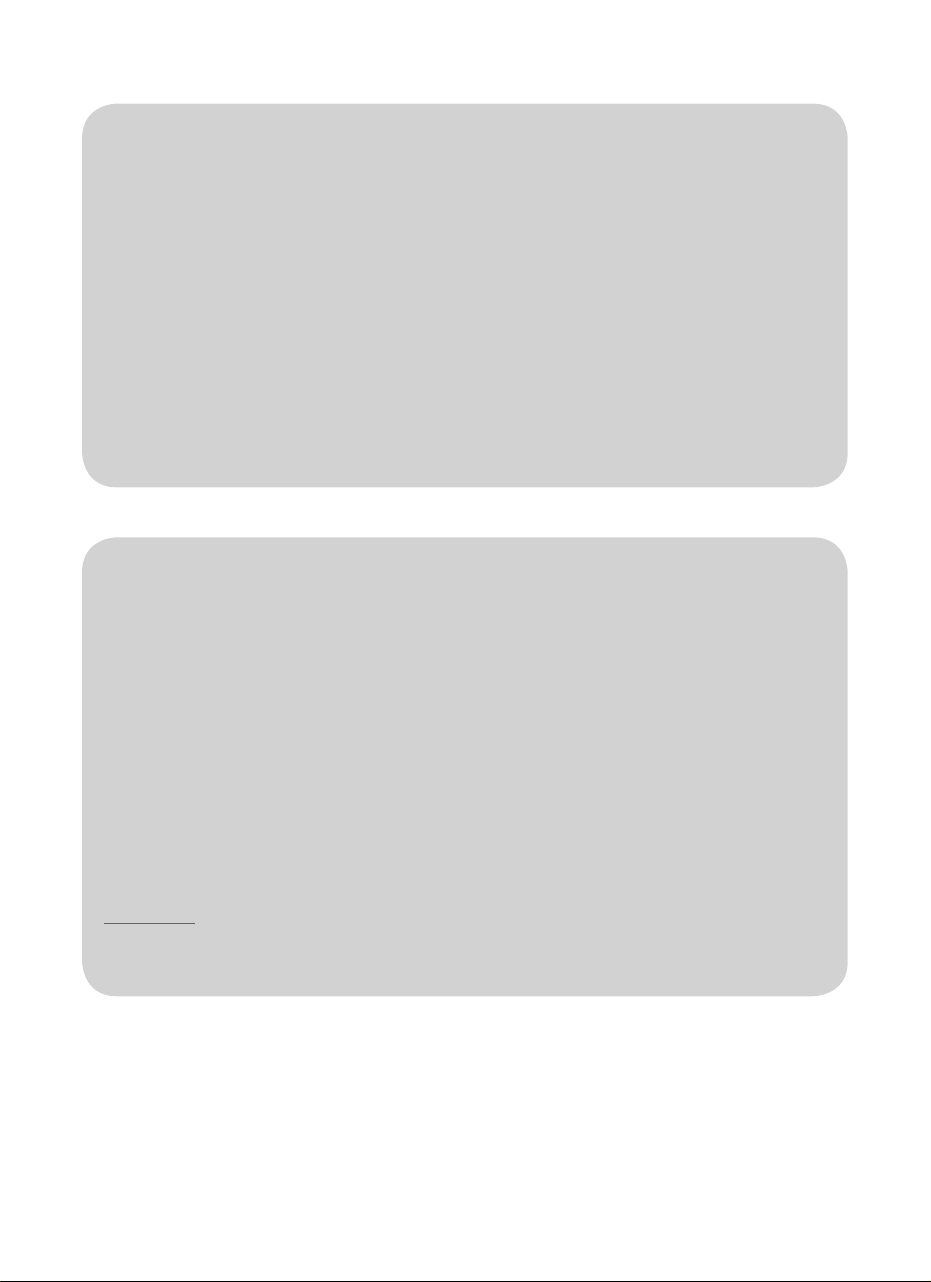
Feature
E NV
electronic components GmbH
M E D I A T E C H N O L O G Y
● Select a VGA plus analog audio or a digital HDMI signal converting to
a HDMI signal
● Support video with the resolution up to Full HD (1920 x 1080) /
WUXGA (1920 x 1200)
UXGA, WSXGA ….Full HD, WUXGA system
● Intelligent EDID handling and processing algorithm
● LED Status indicates for easy troubleshooting and monitoring
● No software required ensuring Plug and Play operation
● HDTV, HDCP compliant and Blu-ray ready
● Compliant with HDMI v1.3
Package Contents
Converter Unit x 1
Power supplies
USB Power Cable x 1
Power Adapter Set (option) x 1 set
Power Adapter with necessary AC Cord
a or
Plug-in Power Adapter
User’s Manual x 1
Foot Pad Set
x 1
,AGXS ,AGX ot noituloser neercs ralupop eht fo tsom htiw elbitapmoC ●
Optional:
Audio Cable
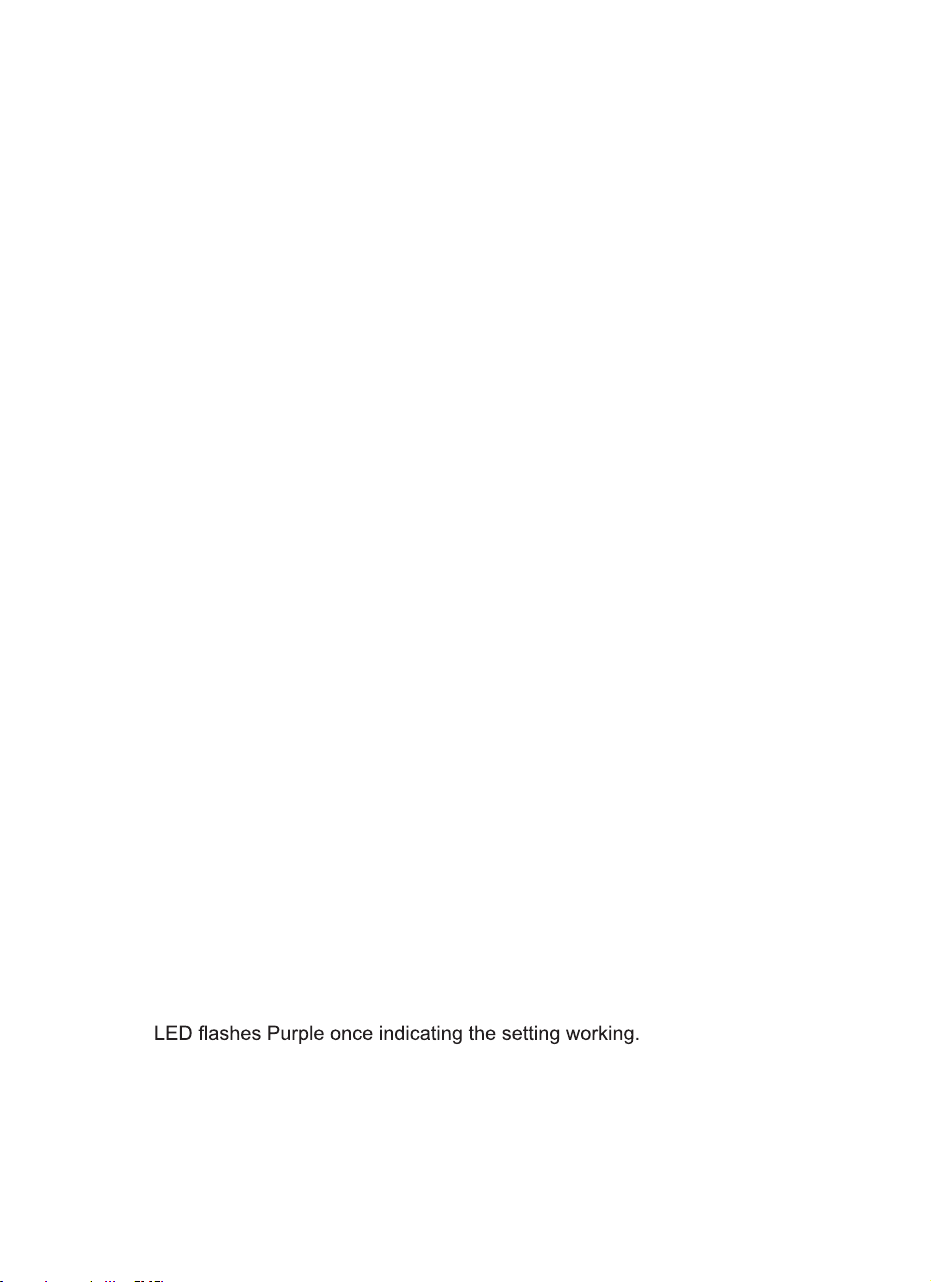
Video Mode Setting
This switch allows user to select the input source from HDMI or VGA + audio. By
switching the slide switch according to the printing from left to right HDMI Priority,
VGA Priority, Auto and Switch, users can choose the source which is the main
output.
● Switch: Manually press the button "Select" to switch VGA or HDMI
● Auto: Automatically select the last source.
● VGA Priority: Give priority to VGA source
● HDMI Priority: Give priority to HDMI source
NOTE:
Press Select button (B1 / B2) to select VGA or HDMI source to display in any
mode
Screen Shift Mode
Screen Shift Mode can move image to right or left side on the monitor
(horizonal position) for comfotable viewing.
Step 1. Press both Shift buttons (B1&B2) simultaneously over 2 sec. and
release the button RIGHT AFTER the VGA input LED (L1) turns to
Pale Blue.
Step 2. Press left button (B1) or right button (B2) to adjust image's position.
NOTICE:
detceted si ytivitca on fi edom tfihs morf epacse yllacitamotua lliw metsys ehT .1
within 20 seconds.
2. Max. horizontal image displacement is 50 steps.
3. The system will automatically retain user's last setting.
Resolution Alteration Mode
Under some particular video resolution, VGA input LED
emit Blue and flash Orange twice when catching multiple similar video
timing. User can use Resolution Alteration Mode to select proper video
resolution.
Step 1. Press ALT button (B2) over 2 sec.
Step 2.
NOTE:
1. Press ALT Button (B2) over 2 sec. again to select next available
resolution or switch back to the previous resolution.
2. The system will automatically retain user's last setting.
(L1)
will turn to
