Eviant EV10QC16 User Manual

EVIANT EV10QC16
USER MANUAL
0

Thanks for purchasing the EVIANT EV10QC16 tablet
This user manual has been specially designed to guide you
through the functions and features of your device.
• Please read this manual carefully before using your
device to ensure safe and correct use.
• The descriptions in this manual are based on the default
settings of your device.
• Please keep this manual for future reference.
Table of Contents
Chapter One (overview)
1.1 Appearance
1.2 Buttons
1.3 Power on / off
1.4 Lock / Unlock Screen
1.5 Home Screen Icons
1.6 Text input
1.7 Reset
1.8 USB Connection
1.9 Accessories
1
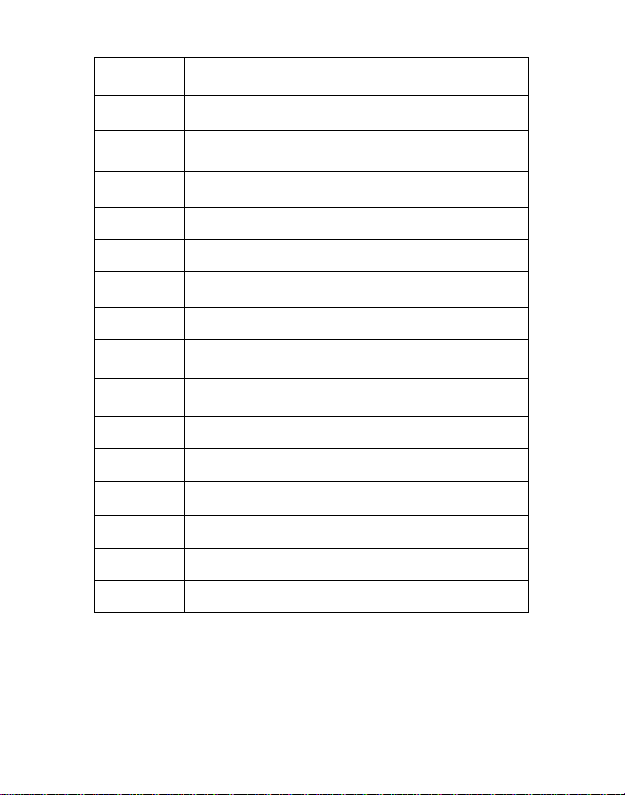
Chapter Two (Internet)
2.1 Browser
Chapter Three (Applications)
3.1 Camera
3.2 Gallery
3.3 Video
3.4 Music
3.5 Explorer
3.6 APK Installer
3.7 Downloads
Chapter Four ( System setting)
4.1 Wireless networks setting
4.2 Display setting
4.3 Date & Time setting
4.4 Language and input setting
Chapter Five Warnings
2

Earphone Jack
VOL+/VOL-
Chapter One: Overview
1.1 Appearance
Back Camera
Front Camera
Input Port
Power
Micro SD (covered)
Micro USB (covered)
HDMI Port (covered)
3
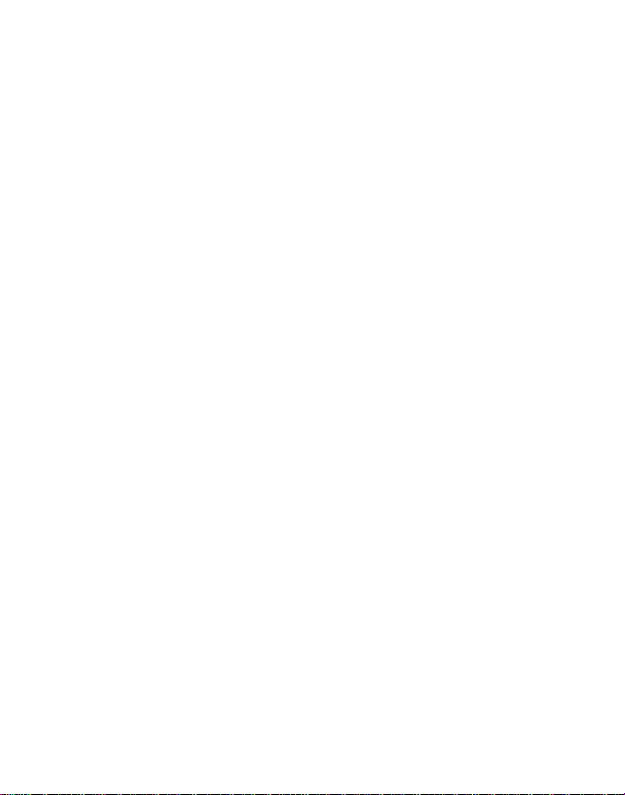
1.2 Buttons
Power button
Hold down the power button for 2-3 seconds to turn on the tablet
When tablet is on, short press this button to turn off the screen and
another short press to turn the screen back on
Volume
Press Volume+/- to adjust the volume
1.3 Power on / off
Power on
Hold down the power button (see 1.1) for 2-3 seconds, your tablet
will boot up
Power off
Hold down the power button, a prompt with the words would you
like to shut down will display, press ok to shut down
While charging, a short press of the power button will show the
tablet is current charging; if you hold the power button, the tablet
will turn on.
1.4 Lock and unlock screen
4
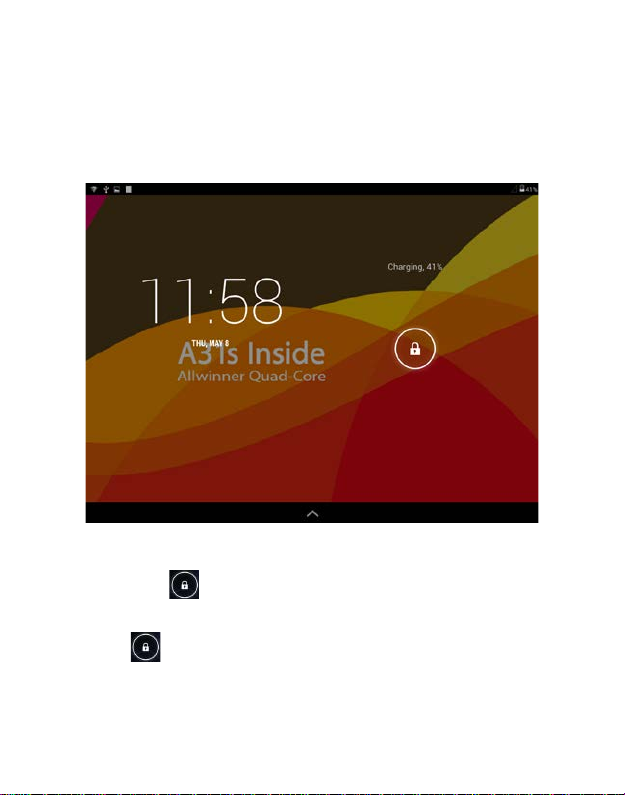
Lock
You can set a lock timer under the display option.
After a period of inactivity as dictated by the time out option, the
system will automatically lock the screen and go into standby mode.
Unlock
Move the sign
Drag this
interface
to unlock, show as below
to unlock the screen and enter the application
5
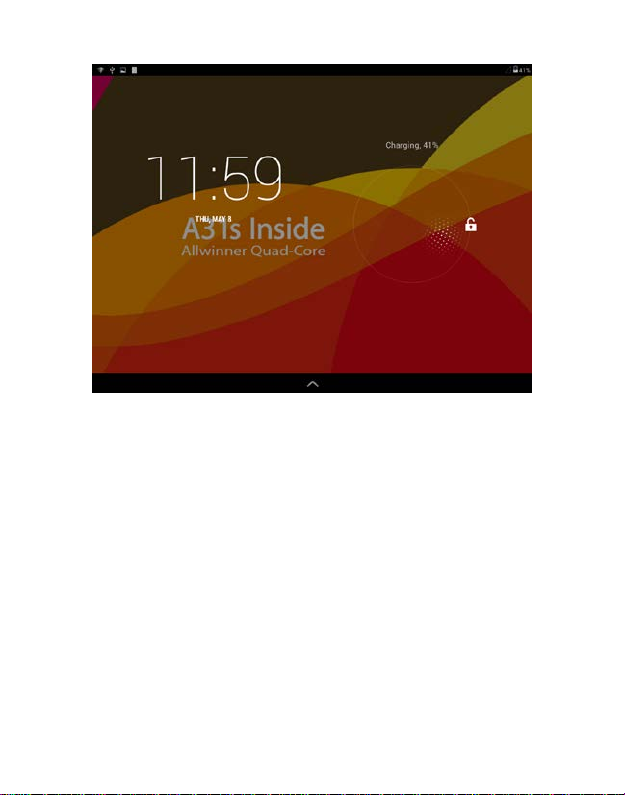
6
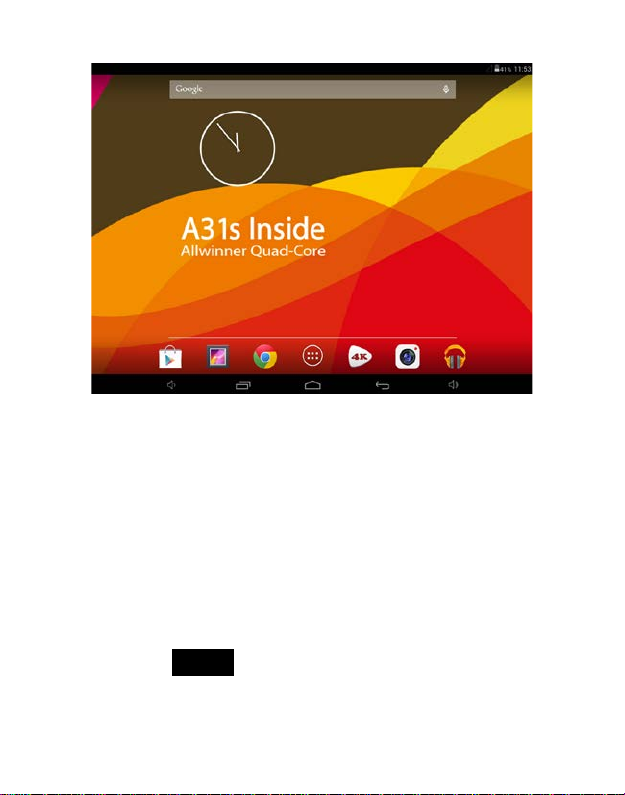
1.5 Home Screen Icons
7
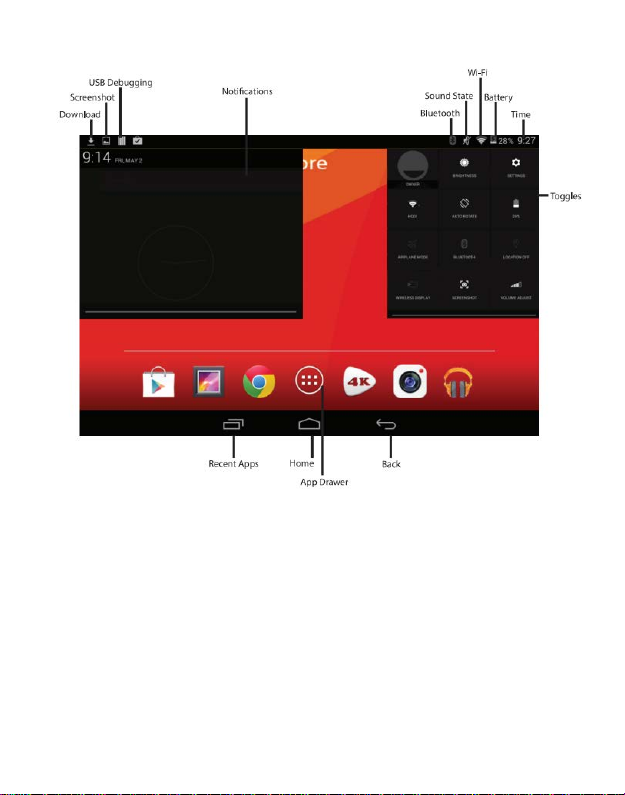
1.6 Text input
When using the tablet, you can use the virtual keyboard to enter text,
number, and symbols directly by touching screen. The default
keyboard is shown below:
8
