Page 1
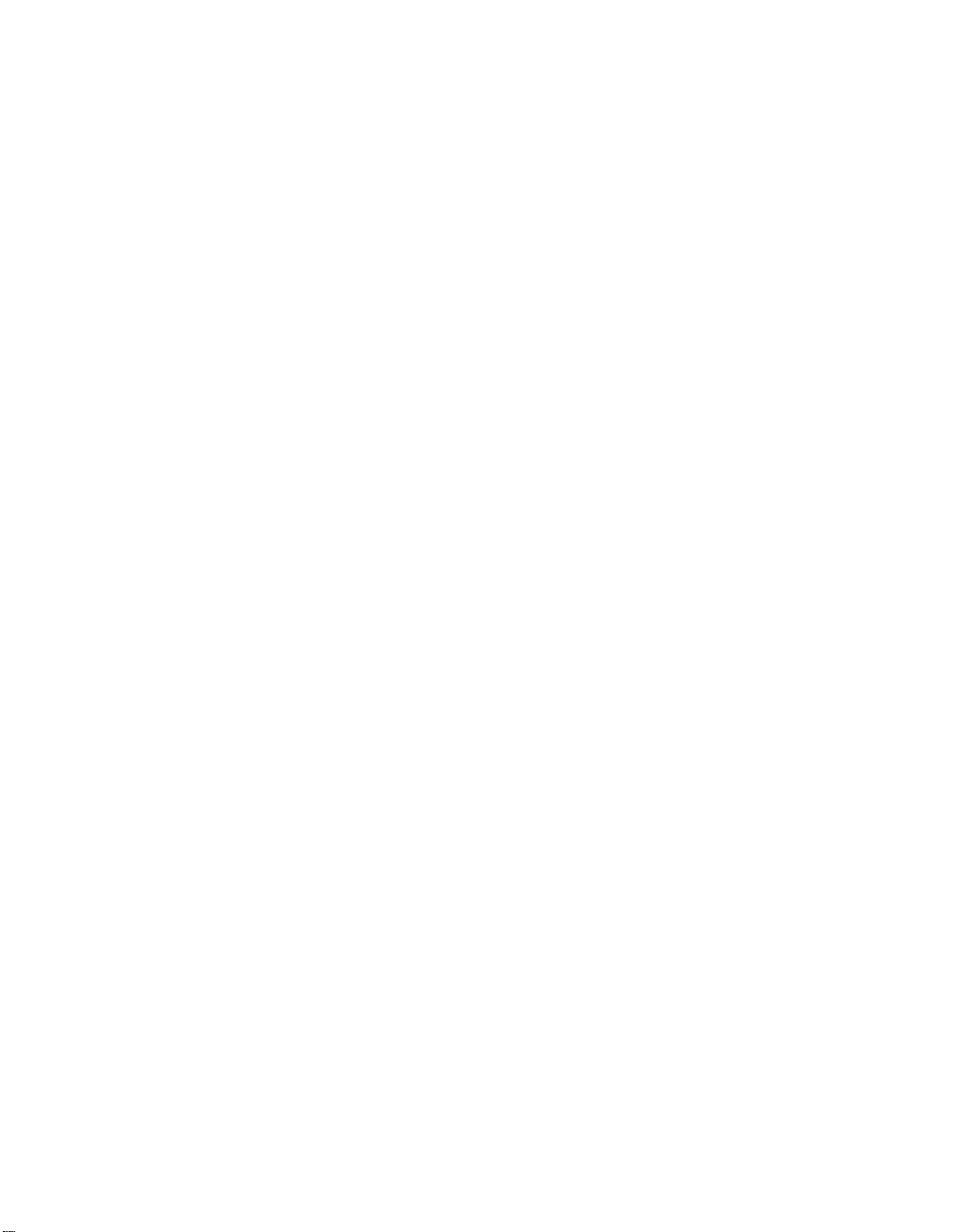
User Guide
EVGA Classified
Super Record 2 (SR-2)
Dual Xeon
Motherboard
Page 2
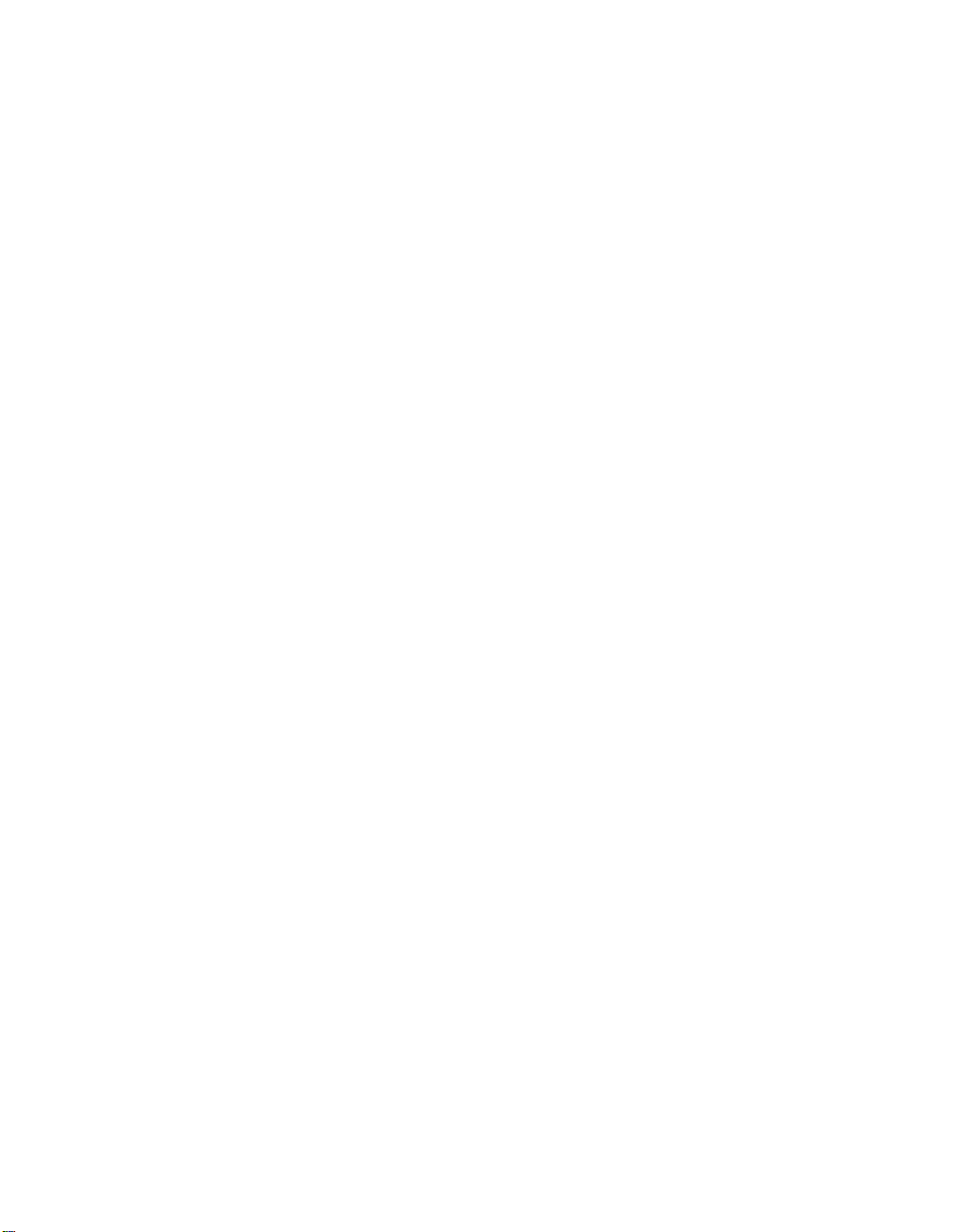
2
Page 3
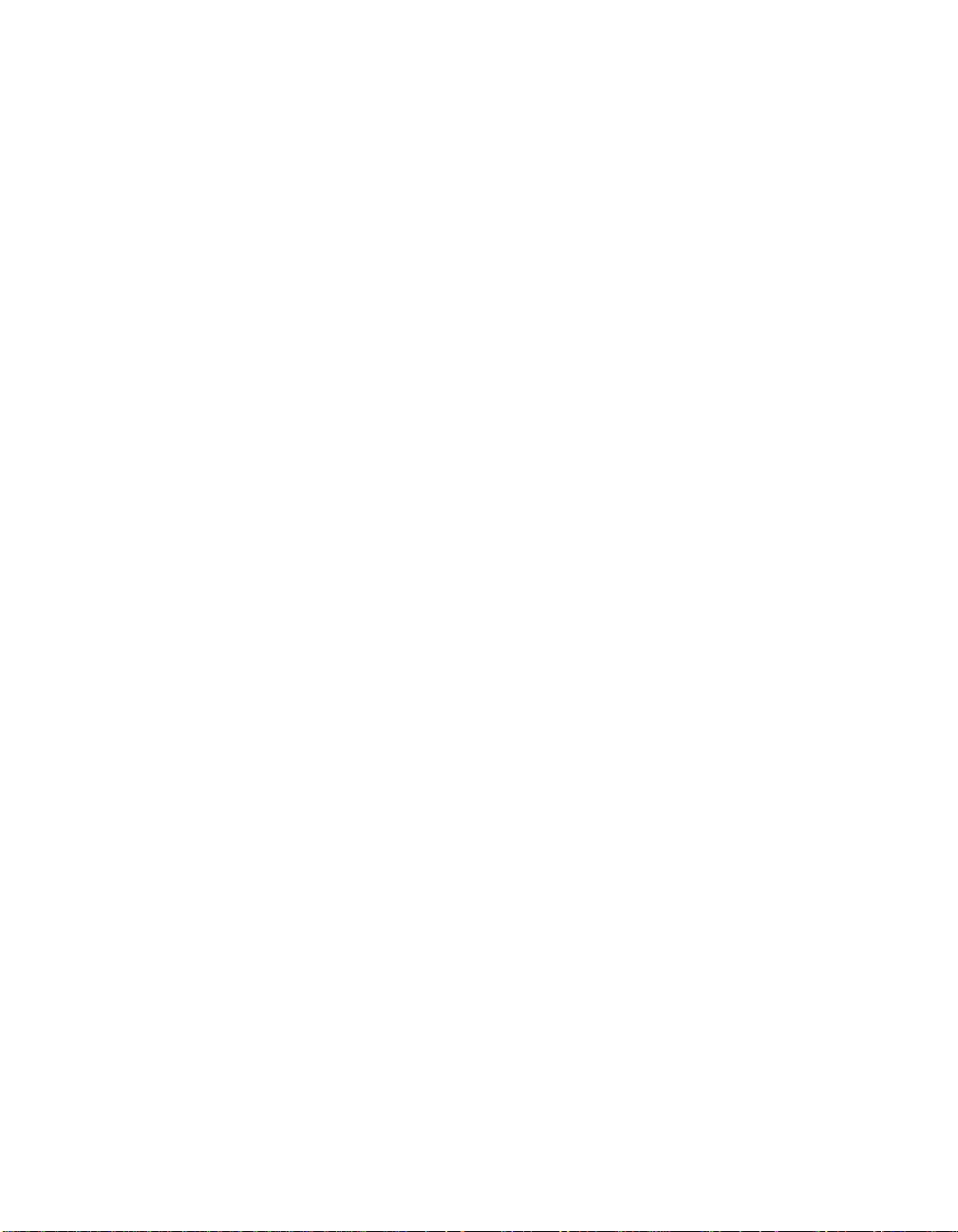
EVGA Classified SR-2 Motherboard
Table of Contents
Before You Begin… ............................................................................................... 8
Parts NOT in the Kit ........................................................................................... 9
Intentions of the Kit .......................................................................................... 9
EVGA Classified Super Record 2 (SR-2) Motherboard ............................................ 10
Motherboard Specifications .............................................................................. 10
Unpacking and Parts Descriptions ....................................................................... 12
Unpacking ....................................................................................................... 12
Equipment ...................................................................................................... 12
EVGA Classified SR-2 Motherboard ................................................................... 14
Hardware Installation .......................................................................................... 18
Safety Instructions .......................................................................................... 18
Preparing the Motherboard .............................................................................. 19
Installing the CPU ........................................................................................ 19
Installing the CPU Fan.................................................................................. 20
Installing DIMMs .......................................................................................... 21
Installing the Motherboard ............................................................................... 22
Installing the I/O Shield ............................................................................... 22
Securing the Motherboard into the Chassis .................................................... 23
Connecting Cables and Setting Switches ........................................................... 24
Power Connections ...................................................................................... 24
24-pin ATX Power (PW1) .......................................................................... 24
8-pin ATX 12V Power (PW12-P0-1, PW12-P1-1) ......................................... 25
3
Page 4
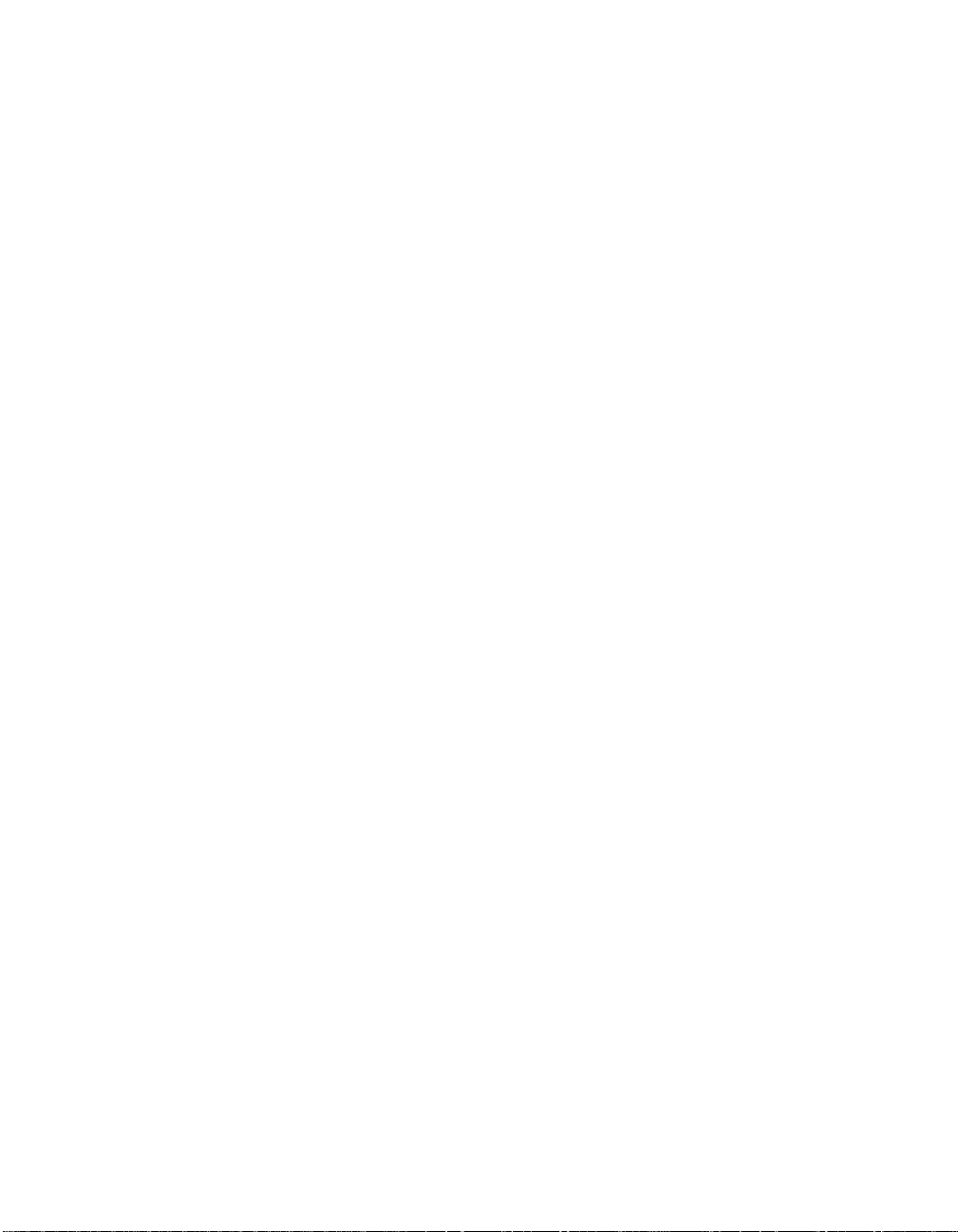
Connecting IDE Hard Disk Drives .................................................................. 26
Connecting Serial ATA Cables ....................................................................... 27
Connecting Internal Headers ........................................................................ 28
Front Panel Header .................................................................................. 28
USB Headers ........................................................................................... 29
Audio Header ........................................................................................... 30
Fan Connections .......................................................................................... 31
Expansion Slots ........................................................................................... 32
PCI-E x16 Slots ........................................................................................ 33
Onboard Buttons ............................................................................................. 35
Clear CMOS Button .................................................................................. 35
RESET and POWER Button…………………………………………………………………….35
Post Port Debug LED and LED Status Indicators ................................................ 36
Post Port Debug LED ................................................................................ 36
LED Status Indicators ............................................................................... 36
Jumper Settings .............................................................................................. 37
PCI-E Disable Jumper ............................................................................... 37
Voltage Measure Point ..................................................................................... 38
EVGA Control Panel (ECP) ................................................................................ 39
Configuring the BIOS .......................................................................................... 47
Enter BIOS Setup ............................................................................................ 48
Main Menu ...................................................................................................... 49
Standard BIOS FeaturesMenu……………………………………………………………………….51
System Time/SystemDate…………………………………………………………………………52
Advanced BIOS Features ................................................................................. 53
SATA Configuration…………………………………………………………………………………..54
AHCI Configuration…………………………………………………………………………………..54
4
Page 5
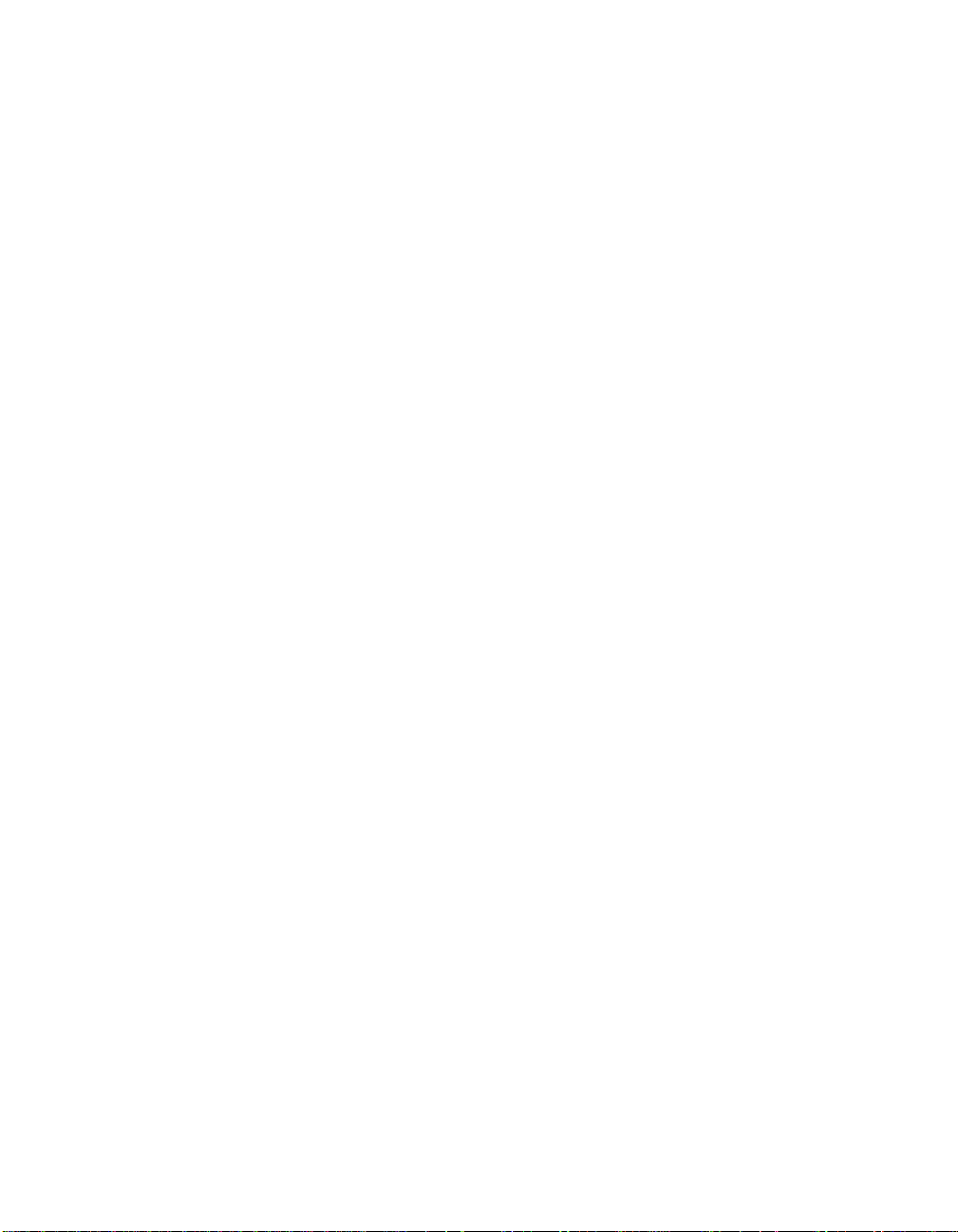
EVGA Classified SR-2 Motherboard
E-SATA Controller (Back panel)………………………………………………………………….54
SATA Configuration………………………………………………………………………………………….55
Advanced Chipset Features………………………………………………………………………………56
USB Configuration……………………………………………………………………………………56
PCI-E Configuration………………………………………………………………………………….56
PCI/PNP Resource Management……………………………………………………………………….58
Clear NVRAM…………………………………………………………………………………………..58
Plug & Play O/S……………………………………………………………………………………….58
PCI Latency Timer……………………………………………………………………………………58
Allocate IRQ to PCI VGA……………………………………………………………………………59
Pallette Snooping……………………………………………………………………………………..59
PCI IDE Busmaster…………………………………………………………………………………..59
Offboard PCI/ISA IDE Card……………………………………………………………………….59
Boot Configuration Features…………………………………………………………………………60
Boot Settings Configuration………………………………………………………………………60
Boot Device Priority………………………………………………………………………………….60
Hard Disk Drives………………………………………………………………………………………60
Power Management Features……………………………………………………………………….61
ACPI Configuration…………………………………………………………………………………..61
Hardware Health Configuration…………………………………………………………………….62
H/W HealthFunction…………………………………………………………………………………62
CPU Fan Mode Setting………………………………………………………………………………62
Frequency/Voltage Control…………………………………………………………………………..62
CPU Configuration……………………………………………………………………………………63
Memory Configuration………………………………………………………………………………63
Voltage Configuration……………………………………………………………………………….64
Signal Tweaks………………………………………………………………………………………….64
5
Page 6
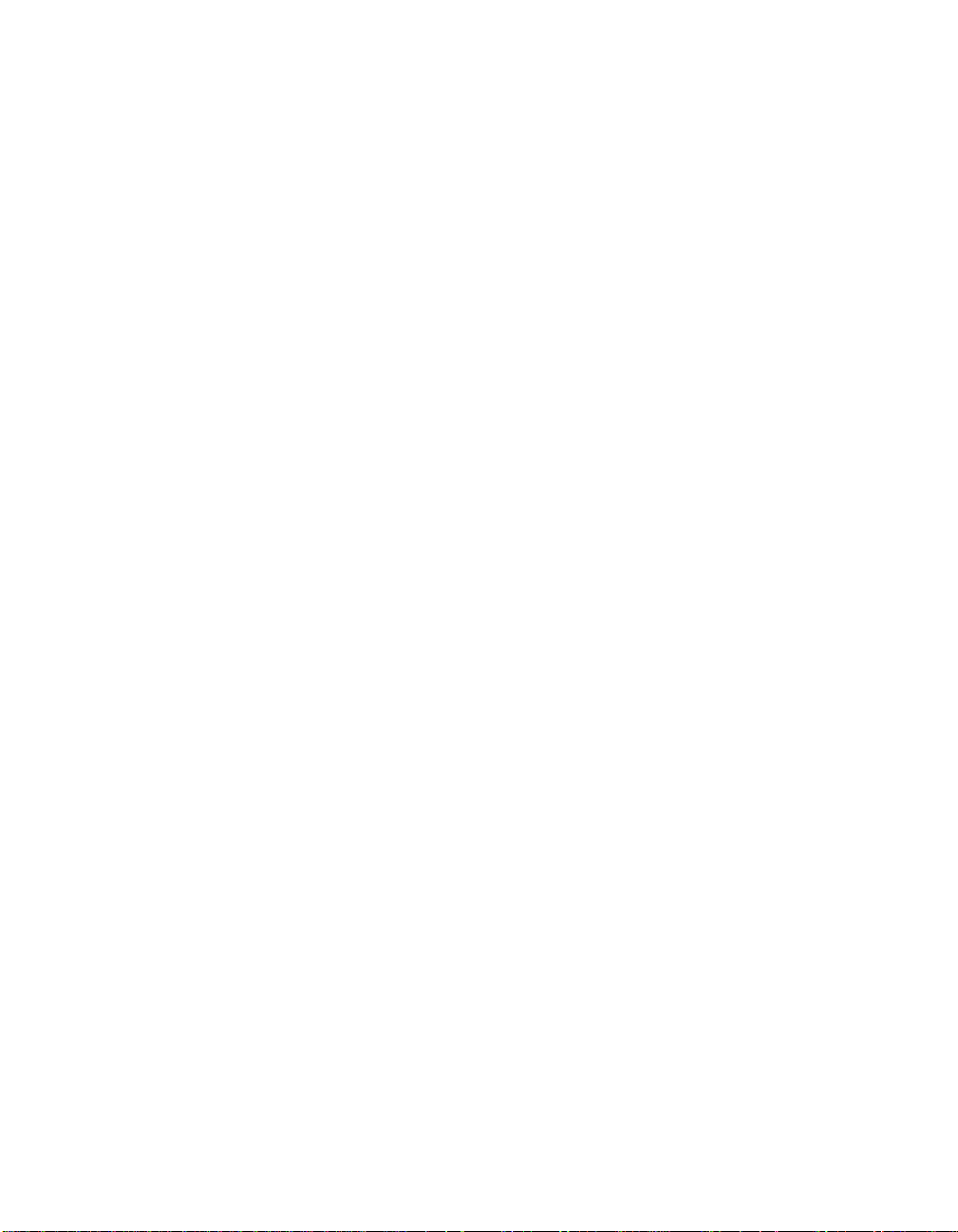
CPU Frequency Setting……………………………………………………………………………..64
CPU Multiplier Setting……………………………………………………………………………….64
QPI Frequency…………………………………………………………………………………………64
Memory Frequency…………………………………………………………………………………..65
Installing Drivers and Software ........................................................................... 66
Windows XP/Vista/Win7 Drivers Install ............................................................. 66
Appendix A. POST Codes ..................................................................................... 67
EVGA Glossary of Terms ...................................................................................... 69
6
Page 7
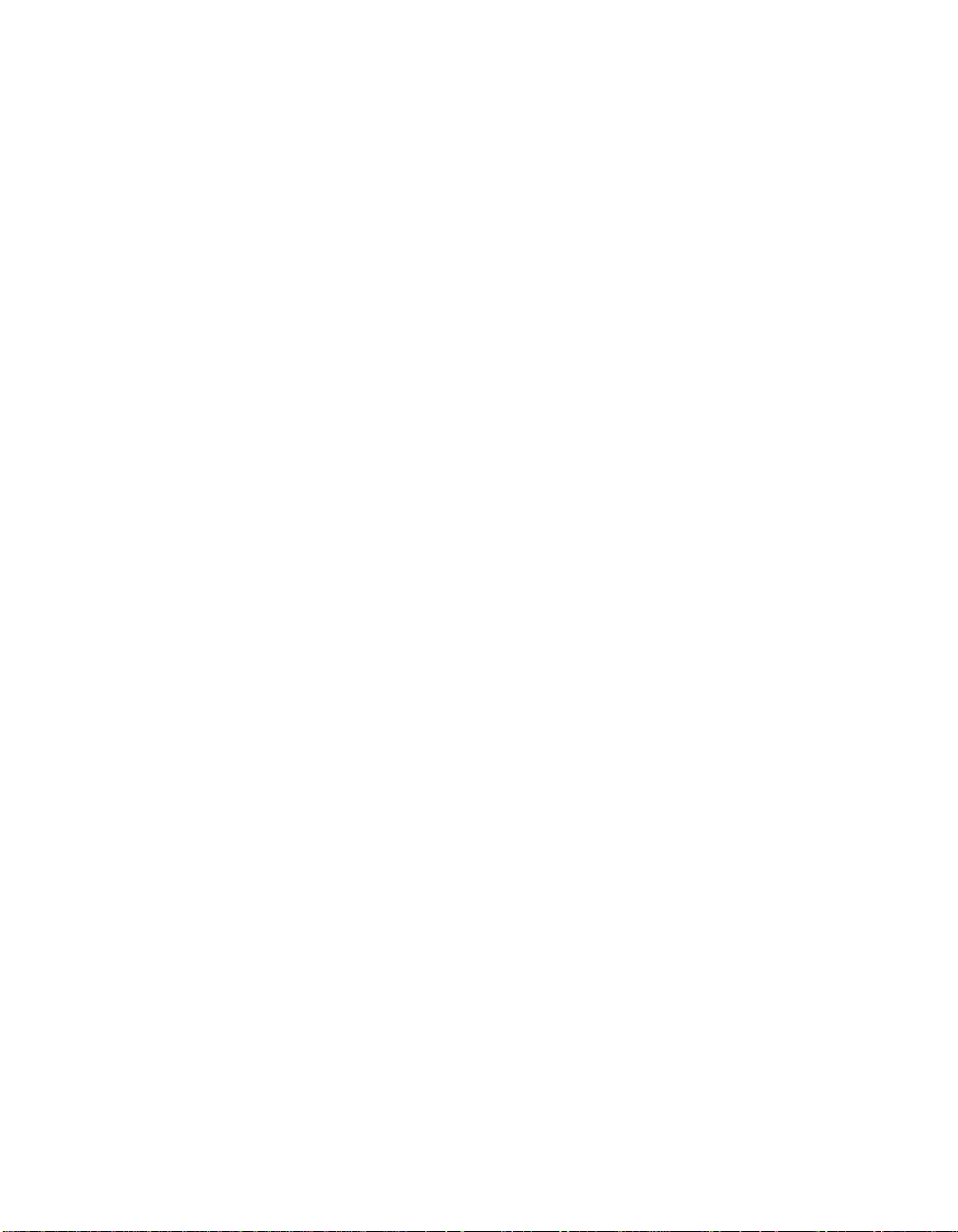
EVGA Classified SR-2 Motherboard
List of Figures
Figure 1. EVGA Classified SR-2 Motherboard Layout .......................................... 15
Figure 2. Chassis Back panel Connectors .......................................................... 16
Figure 3. Power Supply Connectors .................................................................. 24
Figure 4. Standard BIOS Features Menu………………………………………………………..51
Figure 5. Advanced BIOS Features Menu .......................................................... 53
Figure 6. SATA Configuration………………………………………………………………………..55
Figure 7. Advanced Chipset Features…………………………………………………………….56
Figure 8. PCI/PNP Resource Management……………………………………………………..58
Figure 9. Boot Configuration Features……………………………………………………………60
Figure 10. Power Management Features………………………………………………………….61
Figure 11. H/W Health Configuration……………………………………………………………….62
Figure 12. Frequency/Voltage Control……………………………………………………………..63
7
Page 8
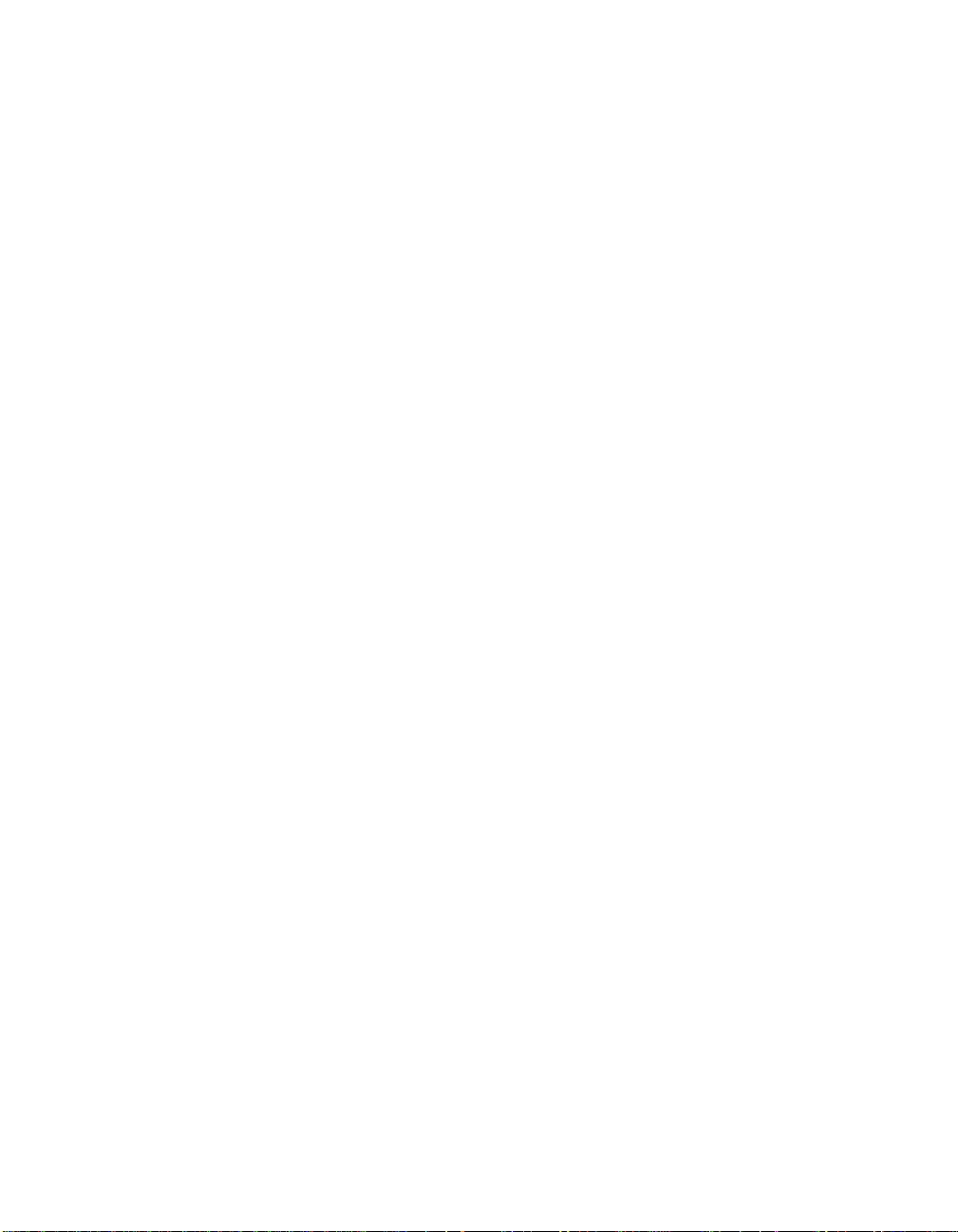
Before You Begin…
Thank you for purchasing the EVGA Super Record 2 (SR-2) Motherboard.
This is the premier dual socket enthusiast class motherboard.
With this purchase you not only receive the best dual Xeon motherboard built
for the enthusiast, by the enthusiast, you also receive industry leading 24/7
technical support. If you ever have any issues we are here to support you and
your purchase for the life of the product.
8
Page 9
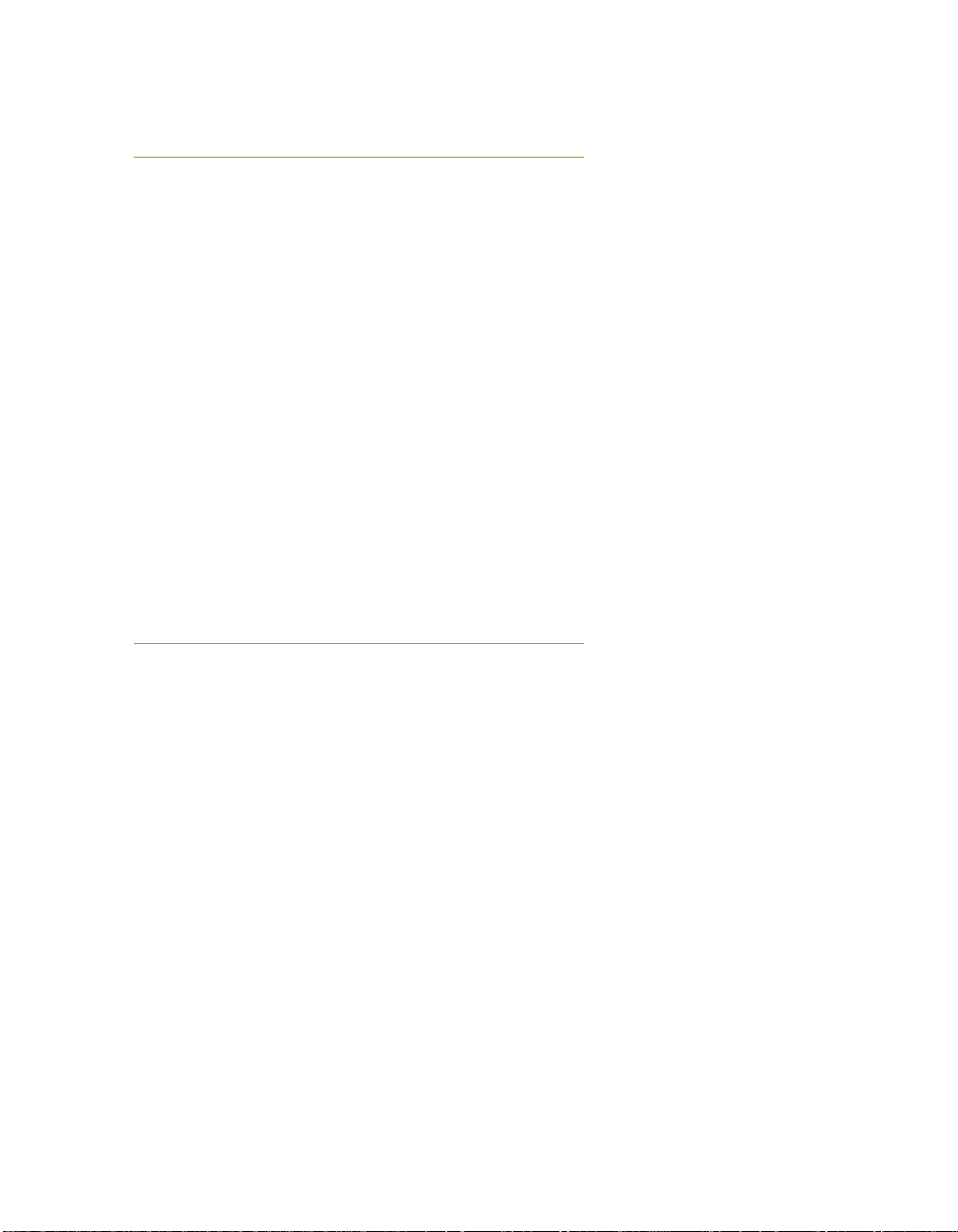
Parts NOT in the Kit
This kit contains all the hardware necessary to install and connect your new
EVGA Classified SR-2 motherboard. However, it does not contain the
following items that must be purchased separately to make the motherboard
functional.
1 or 2 Intel 1366 Xeon Dual QPI microprocessors:
Cooling fan for each microprocessor
System memory support
Graphics Card
Power Supply
EVGA assumes you have purchased all the necessary parts needed to allow for
proper system functionality.
EVGA Classified SR-2 Motherboard
Intentions of the Kit
This kit provides you with the motherboard and all connecting cables necessary
to install the motherboard into a PC case. If you are building a PC, you will use
most of the cables provided in the kit. If however, you are replacing a
motherboard, you will not need many of the cables.
When replacing a motherboard in a PC case, you will need to reinstall an
operating system even if the current drives have an operating system already.
9
Page 10
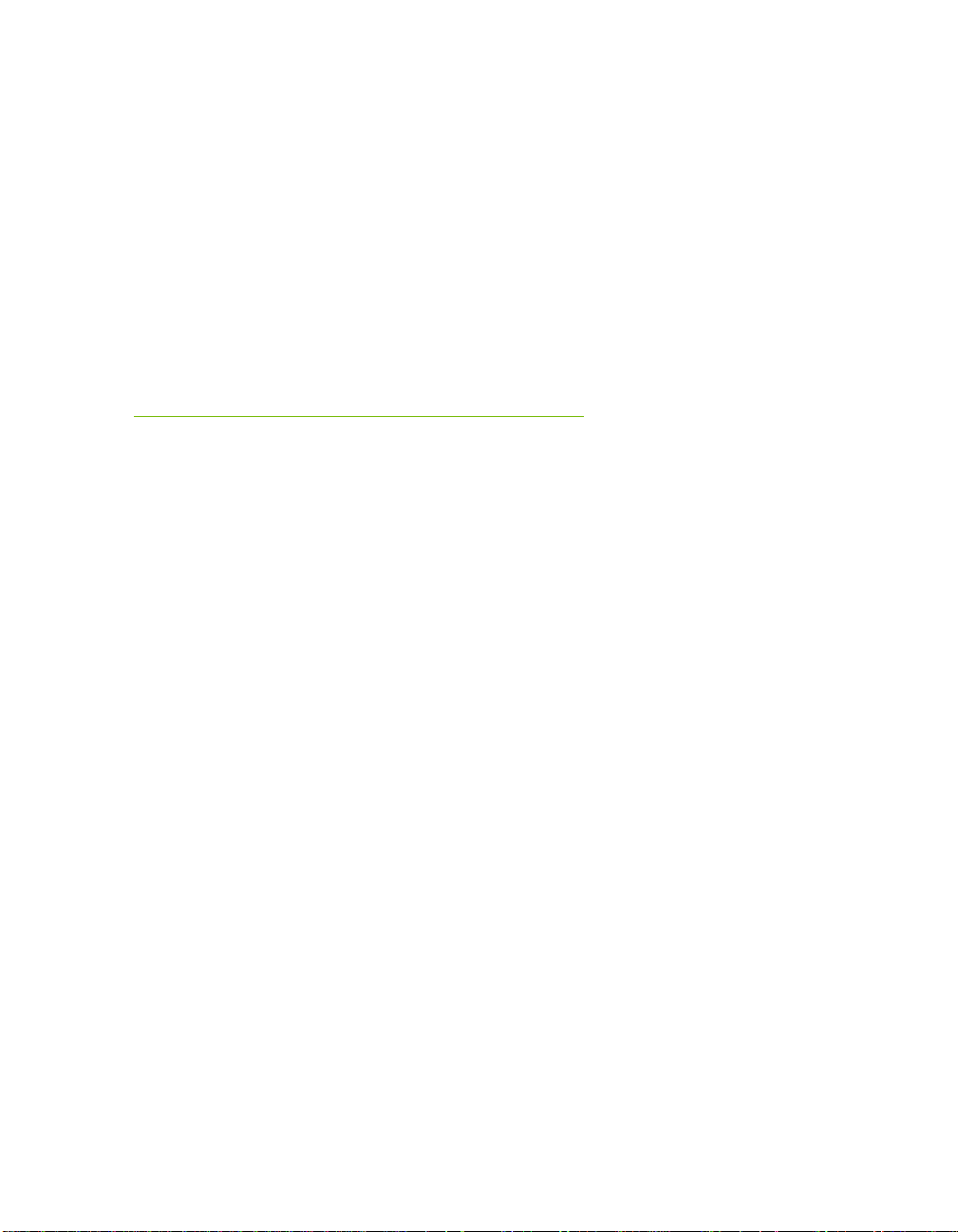
EVGA Classified Super Record (SR-2)
Dual Xeon Motherboard
Motherboard Specifications
Size
HPTX (High Performance Technology Extended) form factor of 15 inches x
13.6 inches
Microprocessor support
Intel 1366 Xeon Dual QPI Microprocessor
Operating systems:
Supports Windows XP 32bit/64bit , Windows Vista 32bit/64bit or
Windows 7 32bit and 64bit (64bit Recommended)
Contains Intel 5520 and ICH10R chipset
System Memory support
Supports triple channel DDR3-1600+ (Overclocked). Supports up to 48GBs
DDR3 (ECC or Non ECC memory).
USB 2.0 Ports
Supports hot plug
Ten USB 2.0 ports (six back panel ports, four onboard USB headers)
Supports wake-up from S1 and S3 mode
Supports USB 2.0 protocol up to 480 Mbps transmission rate
Two USB 3.0 ports (Rear panel)
Backwards compatible USB 2.0 and USB 3.0 support.
Supports up to 4.8Gbps transmission rate
10
Page 11
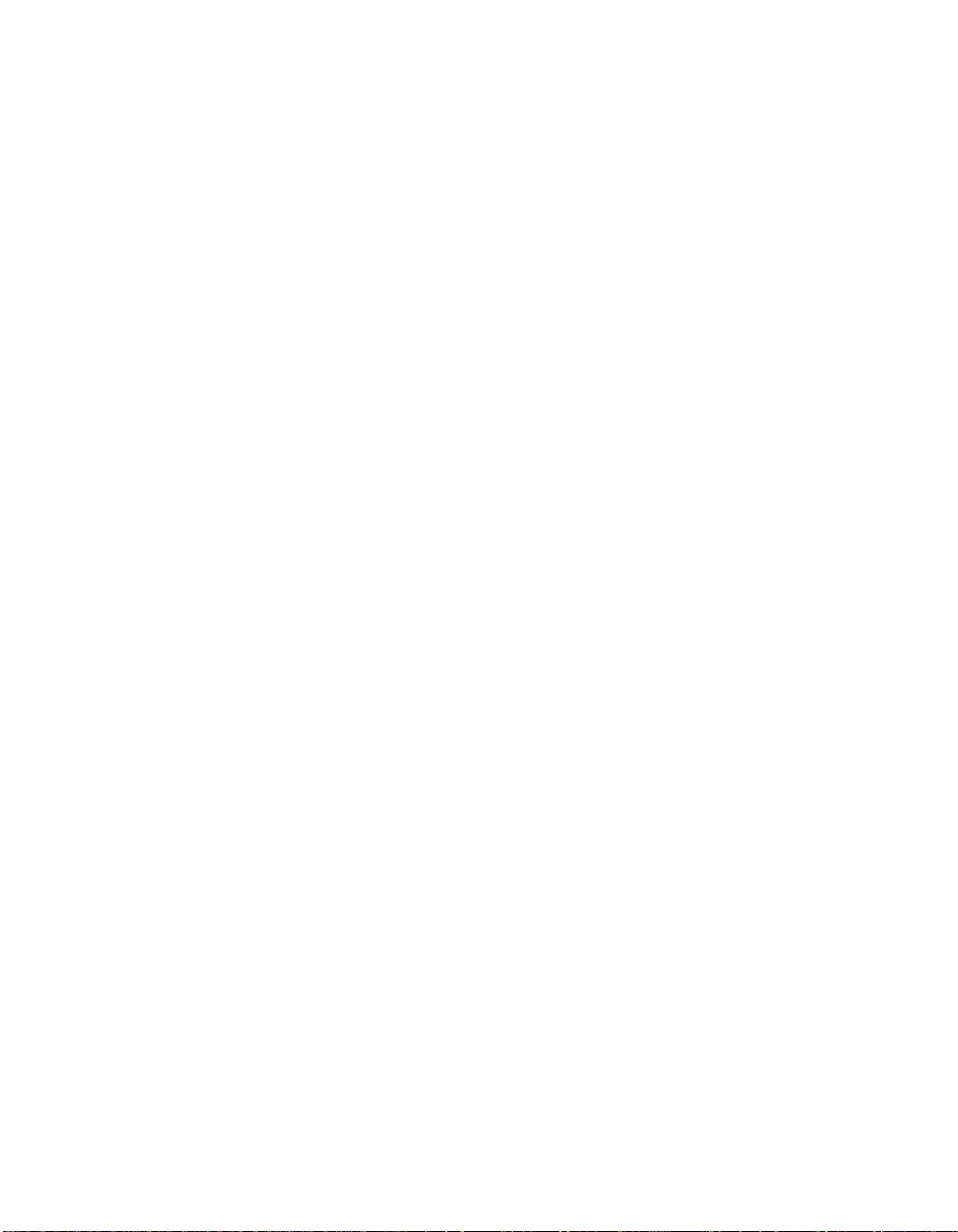
EVGA Classified SR-2 Motherboard
Six(6) onboard Serial ATA II
300MBps data transfer rate
Six SATA II connectors from south bridge ICH10R with support for RAID
0, RAID 1, RAID 10, and RAID 5
Two (2) SATA II connectors from JMicron JMB362 (two rear panel
port for E-SATA,)
Two (2) SATA3 600MBps onboard connectors from Marvell 9128
Chipset
Onboard LAN
Dual LAN interface built-in onboard marvell 88E8057 chipset.
Supports 10/100/1000 Mbit/sec Ethernet
Onboard Audio
Realtek High-Definition audio
Realtek Chipset ALC889
Supports 8-channel audio
Supports S/PDIF output
Supports Jack-Sensing function
PCI-E Support
Seven (7) PCI-E 2.0 Slots
Supports 4 GB/sec (8 GB/sec concurrent) bandwidth
Low power consumption and power management features
Green Function
Supports ACPI (Advanced Configuration and Power Interface)
Supports S0 (normal), S1 (power on suspend), S3 (suspend to RAM), S4
(Suspend to disk - depends on OS), and S5 (soft - off)
11
Page 12
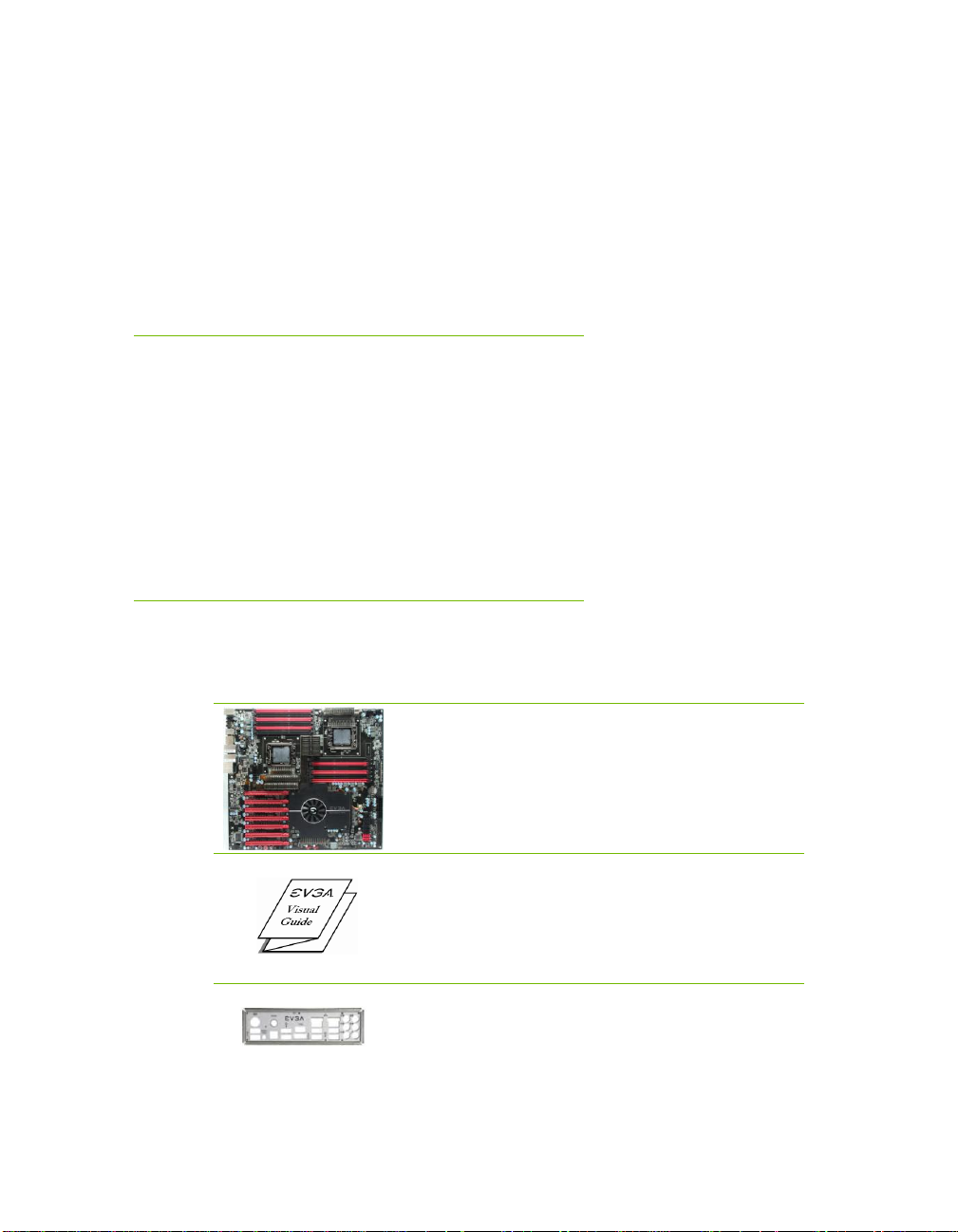
The EVGA Classified SR-2 Motherboard
This motherboard contains the Intel 5520 and ICH10R chipset
and is SLI-ready for 2-way, Quad, 3-way, 3-way SLI w/ PhysX
and 4-way SLI configurations.
Visual Guide
Helps to quickly and visually guide you through the hardware
installation of the motherboard.
I/O Shield
Installs in the system case to block radio frequency
transmissions, protect internal components from dust, foreign
objects, and aids in proper airflow within the chassis.
Unpacking
The EVGA Classified SR-2 motherboard comes with all the necessary cables
for adding a motherboard to a new chassis. If you are replacing a motherboard,
you may not need many of these cables.
Be sure to inspect each piece of equipment shipped in the packing box. If
anything is missing or damaged, contact your reseller.
Equipment
Unpacking and
Parts Descriptions
The following accessories are included with EVGA Classified - motherboard.
12
Page 13
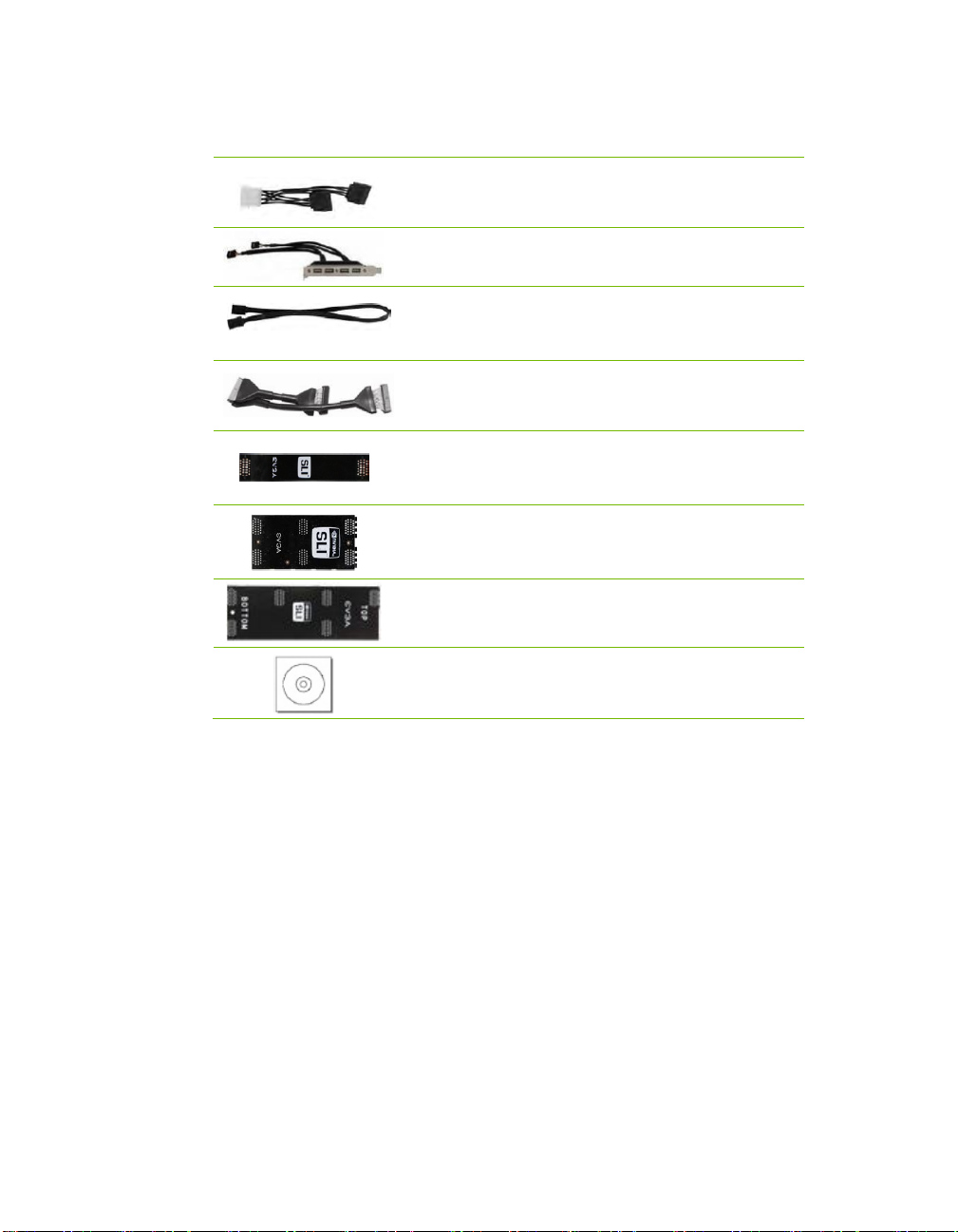
EVGA Classified SR-2 Motherboard
3 - 2-Port SATA Power Cables
Allows a Molex power connector to adapt to a SATA power
connector.
1 - 4-Port USB Bracket
Provides one (4) additional USB ports on the rear of the case.
6 - SATA Data Cables
Used to support the Serial ATA protocol and each one connects
to a single drive to the motherboard.
1 - IDE-ATA 133 HDD Cable
Passes data between the IDE connection on the motherboard
and IDE device.
1 - 2-Way SLI Bridge
Bridges two (2) graphic cards together which allows for
2-Way SLI.
1 – 3-Way SLI Bridge
Bridges three (3) graphic cards together which allows for 3-Way
SLI.
1 – 4-Way SLI Bridge
Bridges four (4) graphic cards together which allows for 4-Way
SLI. (on select card models)
1 - Installation CD
Contains drivers and software needed to setup the
motherboard.
13
Page 14
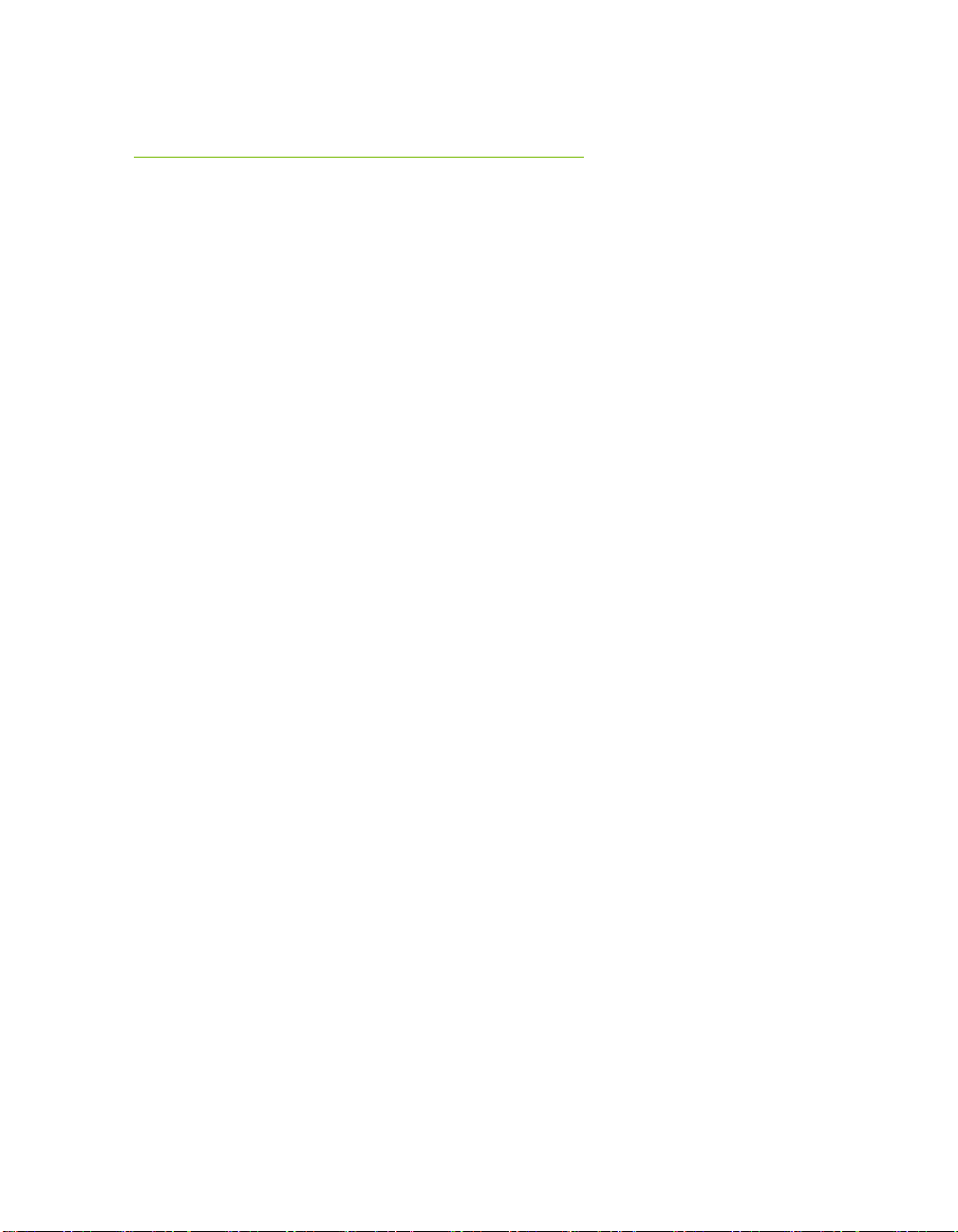
EVGA Classified SR-2 Motherboard
The EVGA Classified SR-2 Motherboard with the Intel 5520 and ICH10R
chipset is a SLI-ready motherboard. Figure 1 shows the motherboard and
Figure 2 shows the back panel connectors.
14
Page 15
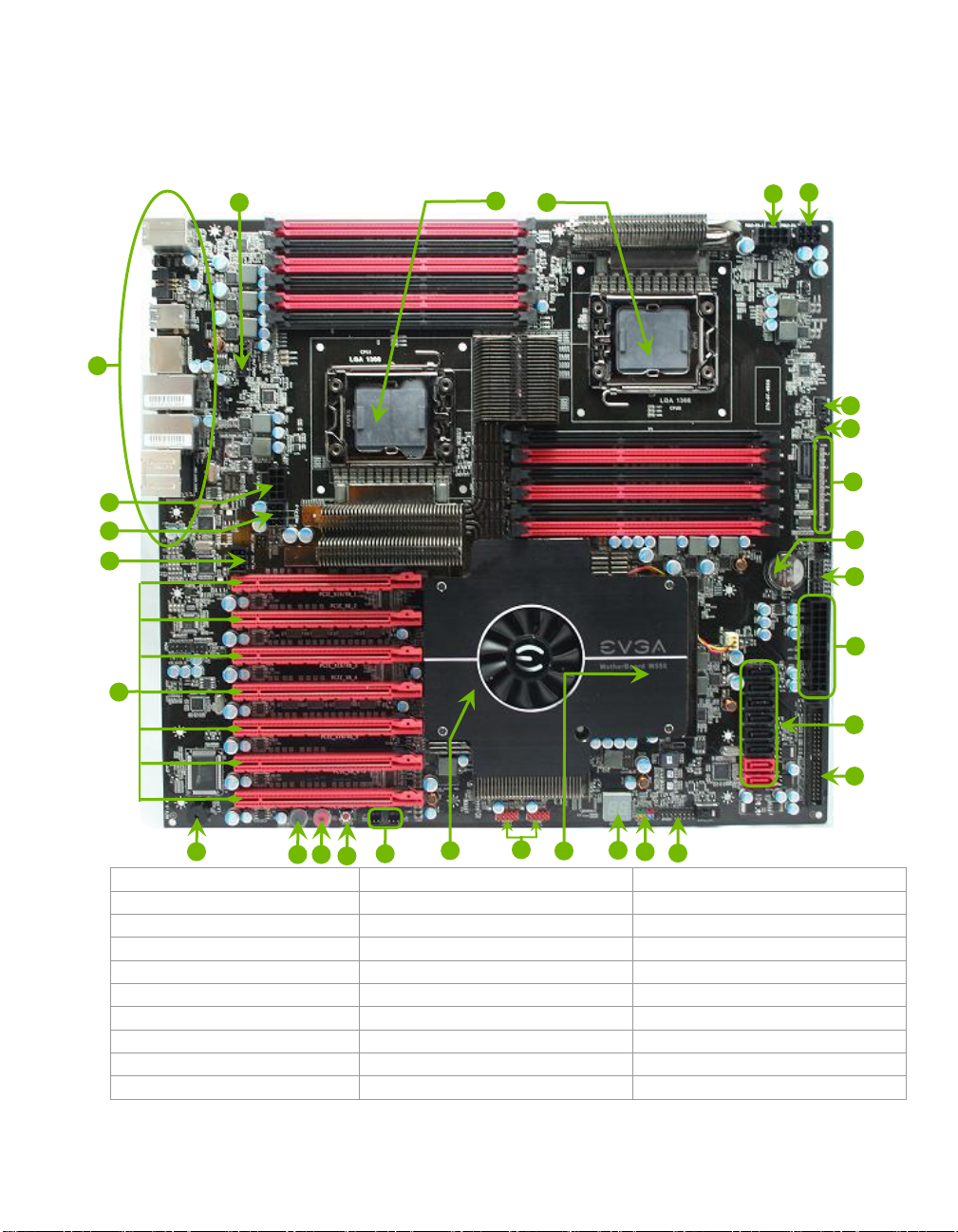
EVGA Classified SR-2 Motherboard
1. Primary CPU socket
11. P80P connector (ECP V3)
21. PCI-E 2.0 slots
2. Secondary CPU socket
12. Front panel connector
22. 8-pin ATX_12V power connector
3. NVIDIA NF200 Chipsets
13. Debug LED Display
23. 6 Pin CPU power (optional)
4. CPU Fan headers
14. USB headers
24. Front panel Audio connector
5. Intel 5520 + ICH10R Chipsets
15. CMOS battery
25. Back panel connectors (Figure 2)
6. 24-pin ATX power connector
16. EZ voltage read points
26. 6 Pin power for PCI-E slots
7. Fan connectors
17. CMOS clear button
8. PCI-E x16 disable jumpers
18. Power button
9. IDE connector
19. Reset button
10. Serial-ATA (SATA) connectors
20. PC Speaker
23
25
20
10
2
5
13
14
26
22 4 1
22
23
21
19
18
17
3
12
11
9 6 8
16
7
4
15
7
Figure 1. EVGA Classified SR-2 Motherboard Layout
15
Page 16
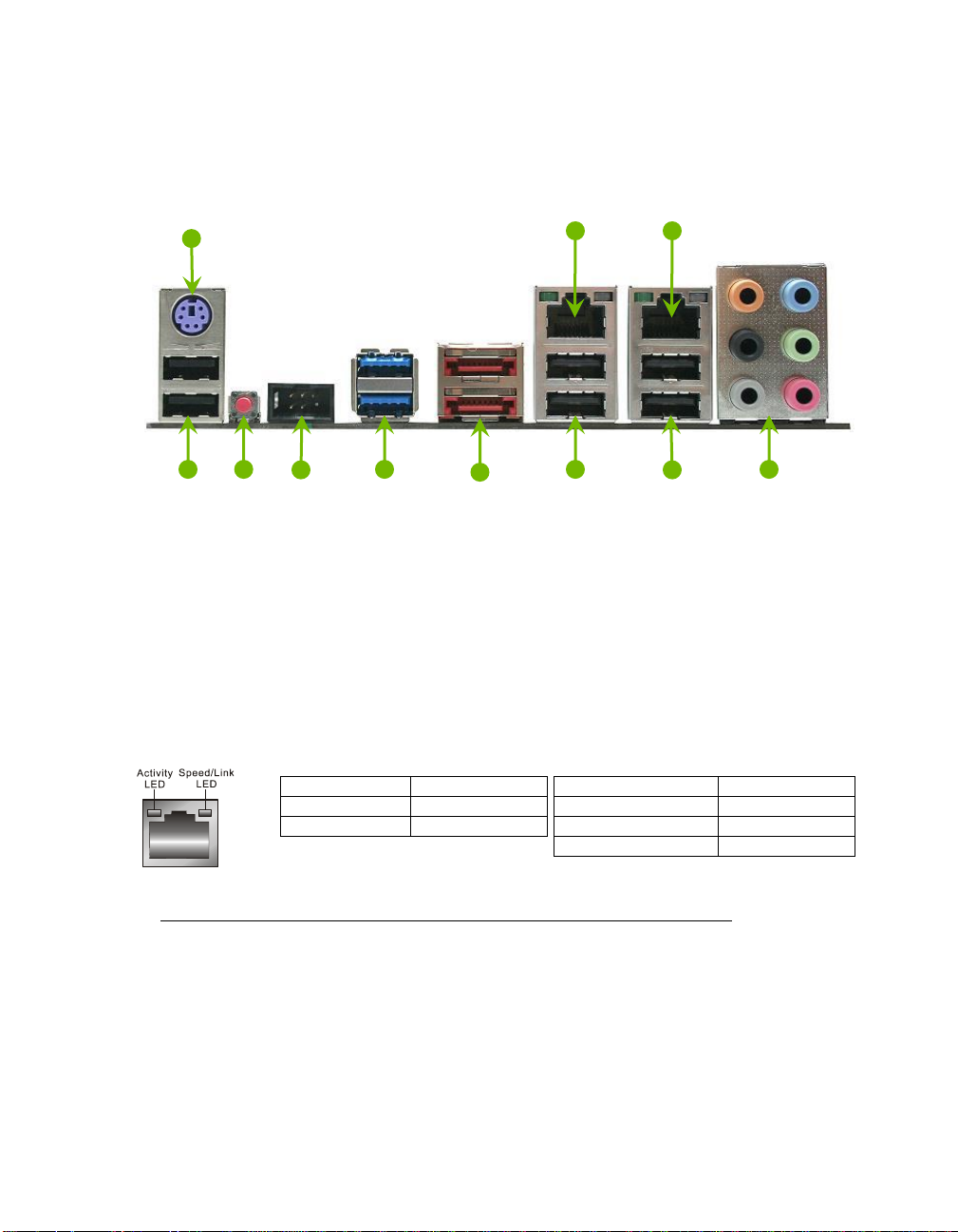
1
7
Activity LED Status
Description
Off
No data transmission
Blinking (Green)
Data transmission
Speed/Link LED Status
Description
Yellow
1000 Mbps data rate
Green
100 Mbps data rate
Off
10 Mbps data rate
8
7
4
3
6
Figure 2. Motherboard I/O Panel Connectors
1. PS/2 Keyboard Port
2. USB 2.0 ports
3. CMOS Clear Button
4. EVBot Connector
5. USB 3.0/2.0 ports (Two)
6. E-SATA ports (Two)
7. Dual Lan Ports with LEDs to indicate status
8. Audio Port 2-Channel 6-Channel 8-Channel________
Blue Line-In Line-In Line-In
Green Line-Out Front Speaker Out Front Speaker Out
Pink Mic In Mic In Mic In
Orange Center/Subwoofer Center/Subwoofer
Black Rear Speaker Out Rear Speaker Out
Gray Side Speaker Out
16
Page 17

Page 18
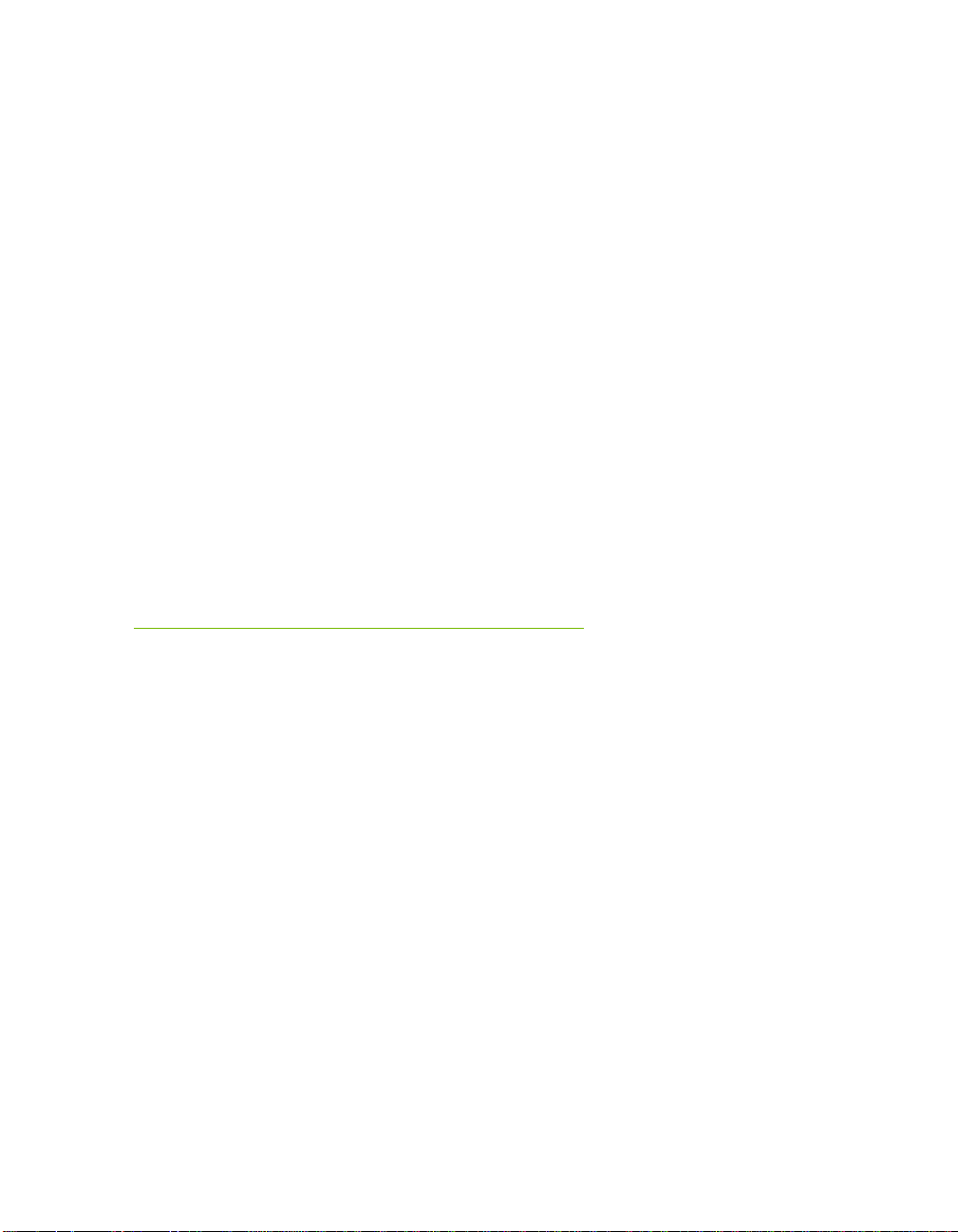
Hardware Installation
This section will guide you through the installation of the motherboard. The
topics covered in this section are:
Preparing the motherboard
Installing the CPU’s
Installing the CPU fans
Installing the memory
Installing the motherboard
Connecting cables
Safety Instructions
To reduce the risk of fire, electric shock, and injury, always follow basic
safety precautions.
Remember to remove power from your computer by disconnecting the
AC main source before removing or installing any equipment from/to the
computer chassis.
18
Page 19
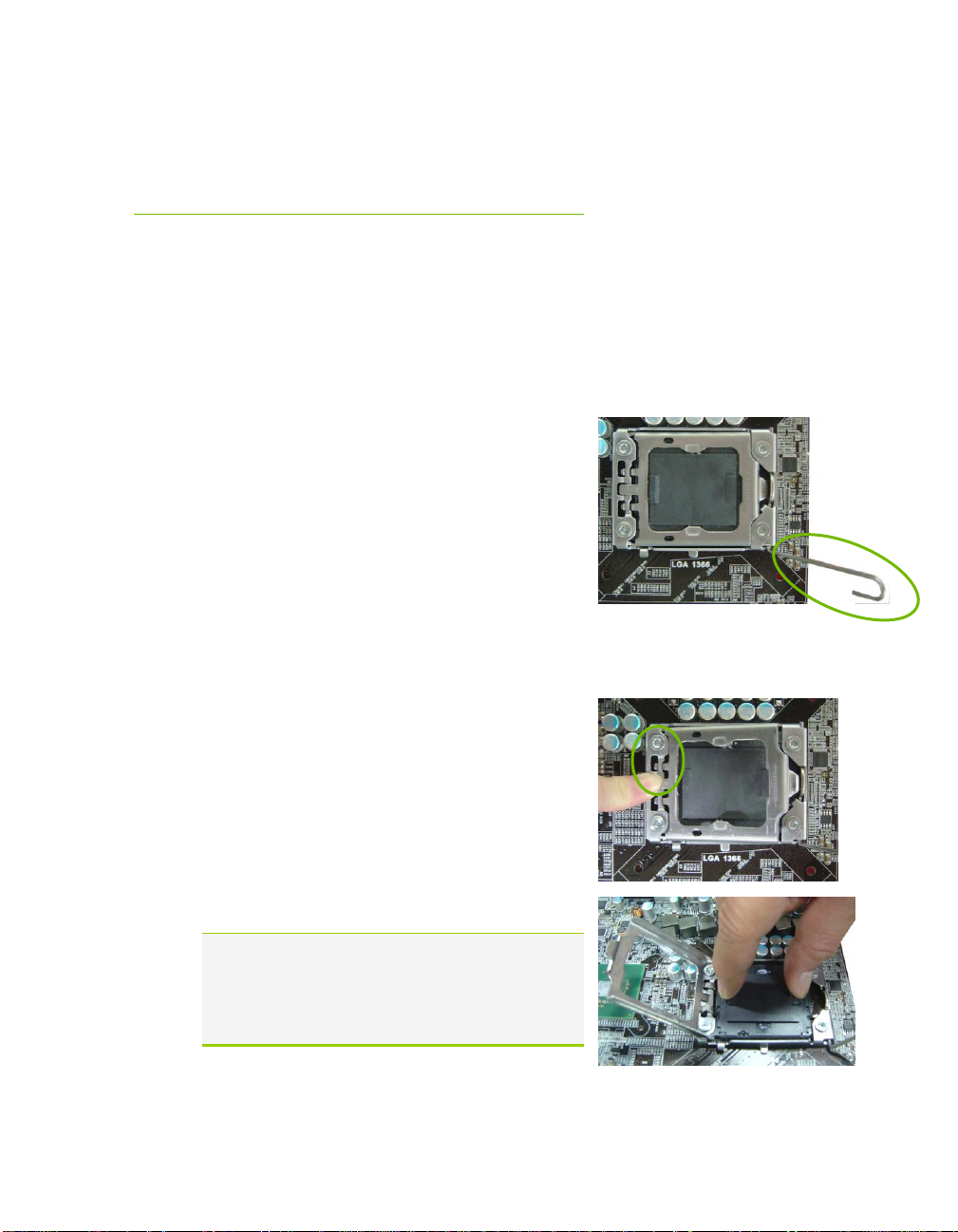
Preparing the Motherboard
EVGA Classified SR-2 Motherboard
The motherboard shipped in the box does
need to purchase these to complete the installation.
Installing the CPU
Be very careful when handling the CPU. Make
sure not to bend or break any pins inside the
socket. Hold the processor only by the edges
and do not touch the bottom of the processor.
Use the following procedure to install the
CPU onto the motherboard.**
**Please ensure that with single processor
usage you are using CPU socket 0 and the adjacent ram bank.
1. Unhook the socket lever by pushing down and away from the socket.
2. Put your finger on the tail of the load
plate and press the tail down
3. Lift the load plate. There is a protective
socket cover in the socket to protect the
socket when there is no CPU installed.
not
contain a CPU or memory. You
4. Remove the protective socket cover from
the CPU Socket.
Remove the processor from its protective
cover, making sure you hold it only by the
edges. It is a good idea to save the cover
so that whenever you remove the CPU,
you have a safe place to store it.
19
Page 20
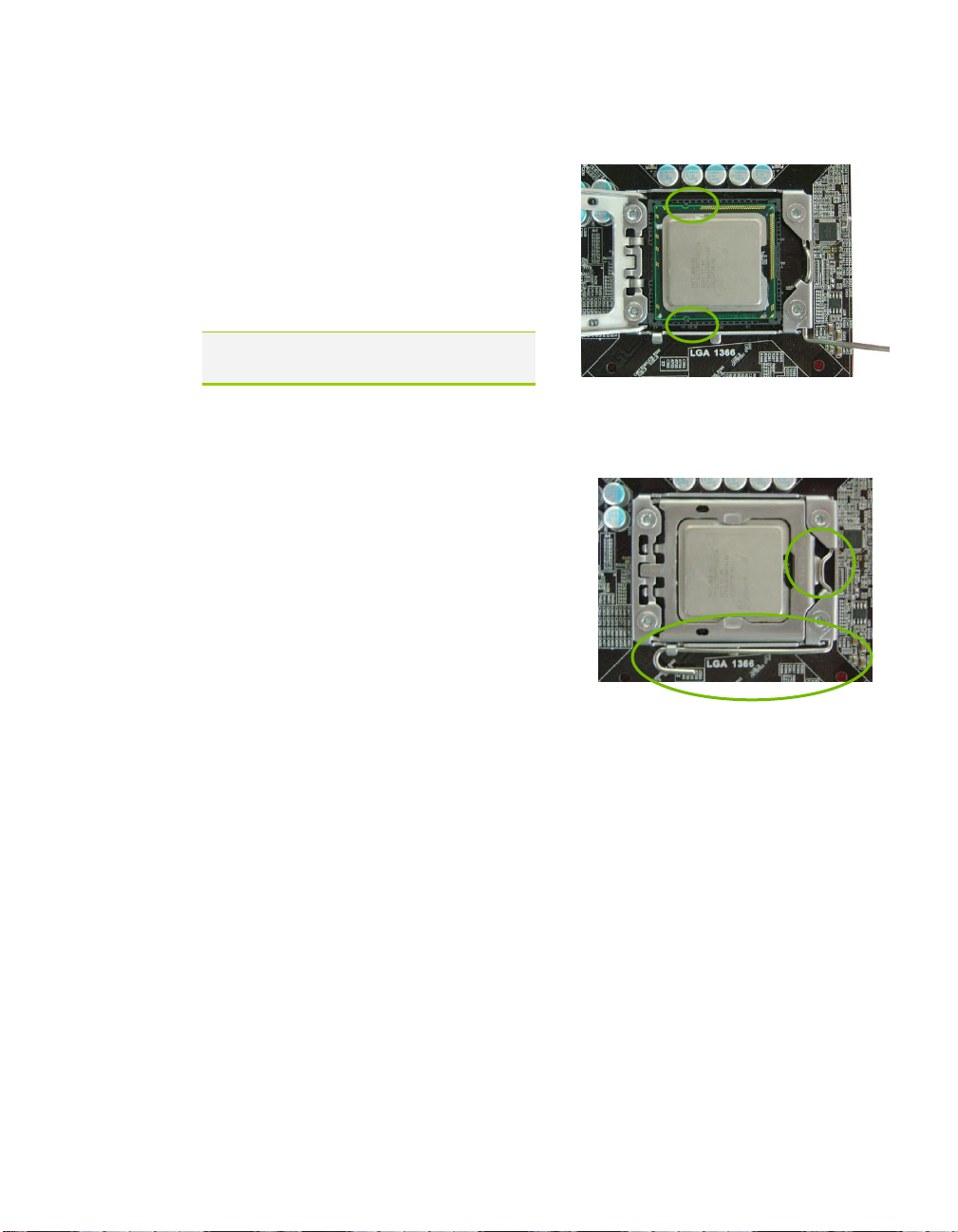
Align notches with notches on the CPU
5. Align the notches of the socket with
the notches on the cpu.
6. Lower the processor straight down
into the socket without tilting or
sliding it into the socket
Make sure the CPU is fully seated and
level in the socket.
7. Close the load plate over the CPU and
press down while you close and
engage the socket lever.
8. The CPU installation is complete.
Installing the CPU Fan
There are many different fan types that can be used with this motherboard.
Follow the instruction that came with your fan assembly. Be sure that the fan
orientation is correct for your chassis type and your fan assembly.
20
Page 21

Installing DIMMs
DIMM Slot 2
DIMM Slot 1
DIMM Slot 4
DIMM Slot 3
DIMM Slot 6
DIMM Slot 5
Your new motherboard has twelve (12) 240-pin slots for DDR3 DIMMs
(ECC or Non ECC). They are arranged in two (2) sets of Six (6) slots each.
These slots support 1Gb, 2Gb, and 4Gb DDR3 technology. There must be
at least one DIMM slot populated in each bank to ensure normal operation.
Use the following recommendations for installing DIMMs. (See Figure 1 on
page16 for the location of the DIMM slots.)
One DIMM: If using 1 DIMM (Single Channel), install into: DIMM slot
1.
Two or Four DIMMs: If using 2 DIMMs (Dual Channel), install into:
DIMM slots 1 and 3. If using 4 DIMMs (Dual Channel), install into:
DIMM slots 2, 1, 4, and 3.
Three DIMMs: If using 3 DIMMs (Triple Channel), install into: DIMM
slots 1, 3 and 5.
Six DIMMs: If using more than 4 DIMMs, use: DIMM slots 2, 1, 4, and
3 then proceed to occupy the following DIMM slots in this order: 6 and 5.
EVGA Classified SR-2 Motherboard
Use the following procedure to install DIMMs. Note that there is only one
gap near the center of the DIMM slot. This slot matches the slot on the
DIMM to ensure the component is installed properly.
1. Unlock a DIMM slot by pressing the module clips outward.
2. Align the memory module to the DIMM slot, and insert the module
vertically into the DIMM slot. The plastic clips at both sides of the
DIMM slot automatically lock the DIMM into the connector.
21
Page 22
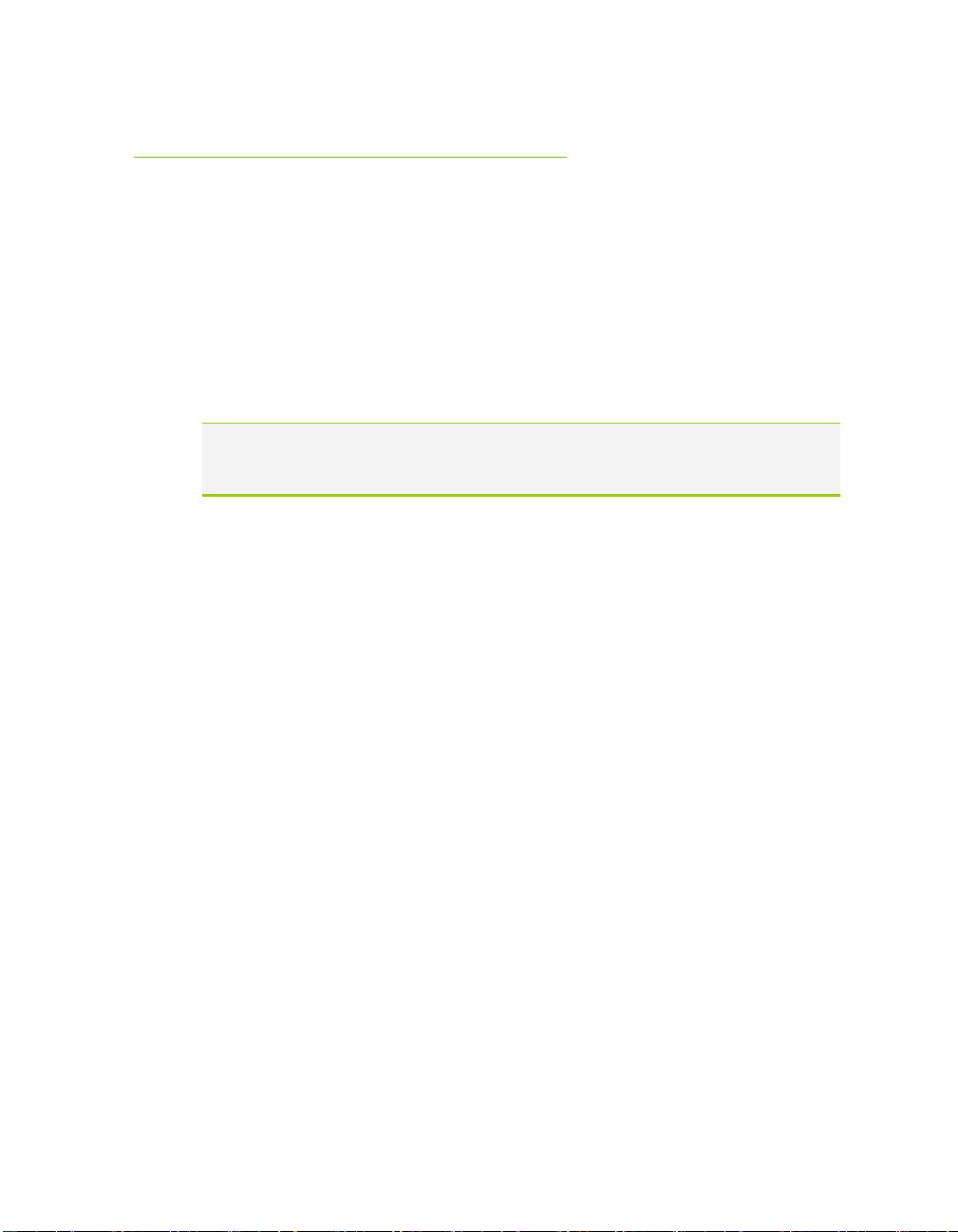
Installing the Motherboard
The sequence of installing the motherboard into the chassis depends on the
chassis you are using and if you are replacing an existing motherboard or
working with an empty chassis. Determine if it would be easier to make all the
connections prior to this step or to secure the motherboard and then make all
the connections. It is normally easier to secure the motherboard first.
Use the following procedure to install the I/O shield and secure the
motherboard into the chassis.
Be sure that the CPU fan assembly has enough clearance for the chassis
covers to lock into place and for the expansion cards. Also make sure the
CPU Fan assembly is aligned with the vents on the covers.
Installing the I/O Shield
The motherboard kit comes with an I/O shield that is used to block radio
frequency transmissions, protects internal components from dust and foreign
objects, and promotes correct airflow within the chassis.
22
Before installing the motherboard, install the I/O shield from the inside of the
chassis. Press the I/O shield into place and make sure it fits securely. If the
I/O shield does not fit into the chassis, you would need to obtain the proper
size from the chassis supplier.
Page 23

EVGA Classified SR-2 Motherboard
Securing the Motherboard into the Chassis
Most computer chassis have a base with mounting studs or spacers to allow
the motherboard to be secured to the chassis and help to prevent short
circuits. If there are studs that do not align with a mounting hole on the
motherboard, it is recommended that you remove that stud to prevent the
possibility of a short circuit. In most cases, it is recommended to secure the
motherboard using a minimum of nine (9) spacers.
1. Carefully place the motherboard onto the studs/spacers located inside the
chassis.
2. Align the mounting holes with the studs/spacers.
3. Align the connectors to the I/O shield.
4. Ensure that the fan assembly is aligned with the chassis vents according
to the fan assembly instruction.
5. Secure the motherboard with a minimum of nine screws.
23
Page 24

PW1 connector
Plug power cable from system
power supply to PW1
Board edge
Connecting Cables and Setting
Switches
This section takes you through all the connections and switch settings on the
motherboard. This will include:
Power Connections
24-pin ATX power (PW1)
8-pin ATX 12V power (PW12-P0-1, PW12-P1-1)
Internal Headers
Front Panel Header
USB Headers
Audio Header
IDE
SATA II/SATA 6Gbps
Chassis Fans
USB 2.0/3.0
Expansion slots
CMOS Clear Button
Jumper Settings
24
See Figure 1 on page16. to locate the connectors and jumpers referenced in
the following procedure.
24-pin ATX Power (PW1)
PW1 is the main power supply connector located along the edge of the board
next to the SATA ports. Make sure that the power supply cable and pins are
properly aligned with the connector on the motherboard. Firmly plug the
power supply cable into the connector and make sure it is secure.
Page 25

EVGA Classified SR-2 Motherboard
Connector
Pin
Signal
Pin
Signal
24 13
12 1
1
+3.3V
13
+3.3V
2
+3.3V
14
-12V
3
GND
15
GND
4
+5V
16
PS_ON
5
GND
17
GND
6
+5V
18
GND
7
GND
19
GND
8
PWROK
20
RSVD
9
+5V_AUX
21
+5V
10
+12V
22
+5V
11
+12V
23
+5V
12
+3.3V
24
GND
Back panel connector edge
Table 1. PW1 Pin Assignments
8-pin ATX 12V Power (PW12-P0-1, PW12-P1-1)
PW12-1,PW12-2, the 8-pin ATX 12V power connections, are used to
provide power to the CPU. Align the pins to the connectors and press firmly
until seated. You can plug in the extra 6 pin PCI-E power connectors
(optional) if you need them for extreme overclocking. It is not
necessary/required as the motherboard will function perfectly with just one
connector in each 8 pin socket.
25
Page 26

IDE Connector
Board Edge
Before installing these plugs be ensure that the 8-pin connector is an ATX 12V
differential output, and not a PCI-E power connector.
Connecting IDE Hard Disk Drives
The IDE connector supports Ultra ATA 133/100 IDE hard disk drives.
1. Connect the blue connector (the cable end with a single connector) to the
motherboard.
2. Connect the black connector (the cable with the two closely spaced black
and gray connectors) to the Ultra ATA master device.
3. Connect the gray connector to a slave device.
If you install two hard disk drives, you must configure the second drive as a
slave device by setting its jumper accordingly. Refer to the hard disk
documentation for the jumper settings.
If an ATA-100 disk drive and a disk drive using any other IDE transfer protocol are
attached to the same cable, the maximum transfer rate between the drives
may be reduced to that of the slowest drive.
26
Page 27

Connecting Serial ATA Cables
SATA III ports 6/7
SATA 0-5
SATA 8/9 (E-SATA)
GND
RX+
RX-
GND
TX-
TX+
GND
The Serial ATA II connector is used to connect a Serial ATA II device to the
motherboard. These connectors support the thin Serial ATA II cables for
primary storage devices. The current Serial ATA II interface allows up to
300MB/s data transfer rate.
The two (2) Red ports are SATA 6Gbps spec and support transfer speeds of
up to 600MB/s. SATA II drives are compatible but will not see the enhanced
SATA 6Gbps performance.
There are eight (8) internal Serial ATA connectors and two (2) E-SATA on
this motherboard. Connection points SATA0 - SATA5, are controlled by the
South Bridge Chipset. Connection points SATA8 - SATA9 are e-SATA and
are controlled by the JMicron JMB362 chip. SATA 6 – SATA 7 are SATA
6Gbps spec and are controlled by the Marvell 9128 Chipset.
EVGA Classified SR-2 Motherboard
27
Page 28

Table 2.Front Panel Header Pins
Pin
Signal
HD_LED
1
HD_PWR
3
HD Active
PWRLED
2
PWR LED
4
STBY LED
RESET
5
Ground
7
RST BTN
PWRSW
6
PWR BTN
8
Ground
No Connect
9
+5V
Empty
10
Empty
Connecting Internal Headers
Front Panel Header
The front panel header on this motherboard is used to connect the following
four cables.
(see Table 2 for pin definitions):
PWRLED
Attach the front panel power LED
cable to these two pins of the connector.
The Power LED indicates the system’s
status. When the system is turn on status,
the LED is on. When the system is turned on, the LED will be on. When
the system is turned off or in S3 status, the LED will be off. When the
system is in S1 or S4 status, the LED will be on.
Some chassis do not have all four cables. Be sure to match the name on the
connectors to the corresponding pins.
PWRSW
Attach the power button cable
from the case to these two pins.
Pressing the power button on the
front panel turns the system on
and off.
HD_LED
Attach the hard disk drive
indicator LED cable to these two
pins. The HDD indicator LED
indicates the activity status of the
hard disks.
RESET
Attach the Reset switch cable
from the front panel of the case
to these two pins. The system
restarts when the RESET switch is
pressed.
28
Page 29

EVGA Classified SR-2 Motherboard
Connector
Pin
Signal
USB 2.0 Header Connector
1
5V_DUAL
3
D- 5 D+ 7 GND
9
Empty
Pin
Signal
2
5V_DUAL
4
D- 6 D+ 8 GND
10
No Connect
USB Headers
This motherboard contains six (6) USB 2.0
ports that are exposed on the back panel of
the chassis. It also supports two (2) USB 3.0
ports on the back panel which can operate at
USB 2.0 or USB 3.0 specifications. The
motherboard also contains two 10-pin
onboard header connectors that can be used
to connect an optional external bracket
containing two (2) USB 2.0 ports.
1. Secure the bracket to either the front or rear panel
of your chassis.
2. Connect the end of the USB cable to the USB 2.0
headers on the motherboard.
Table 3. USB 2.0 Header Pins
29
Page 30

Connector
Pin
Signal
Front Audio Connector
1
PORT1_L
2
AUD_GND
3
PORT1_R
4
PRECENCE_J
5
PORT2_R
6
SENSE1_RETURN
7
SENSE_SEND
8
Empty
9
PORT2_L
10
SENSE2_RETURN
9
7
5
3
1
10
8
6
4
2
Card
Edge
Audio Header
The audio connector supports HD audio standard and provides two kinds of
audio output choices: the Front Audio, the Rear Audio. The front Audio
supports re-tasking function.
Table 4. Front Audio Header
30
Page 31

Fan Connections
Note: the CPU fan cable can be either
a 3-pin or a 4-pin connector. Connect
a 3-pin connector to pins 1, 2, and 3
on the CPU fan header.
There are eight fan connections on the motherboard. The fan speed can be
detected and viewed on select ports in the PC Health Status section of the
CMOS Setup. The fans are automatically turned off after the system enters S3,
S4 or S5 mode.
EVGA Classified SR-2 Motherboard
31
Page 32

1 2 3
5
6
7
Expansion Slots
The EVGA Classified SR-2 motherboard contains seven (7) PCI-E expansion
slots.
PCI-E Slot Listing
1 – PCI-E x16/8 slot
2 – PCI-E x8 slot
3 – PCI-E x16/8 slot
4 – PCI-E x8 slot
5 – PCI-E x16/8 slot
6 – PCI-E x8 slot
7 – PCI-E x16 slot
32
Page 33

EVGA Classified SR-2 Motherboard
.
PCI-E x16 Slots
These seven PCI-E x16/x8 slots are reserved for graphics cards, and x1/x4
devices. The bandwidth of the x16 slot is up to 4GB/sec (8GB/sec
concurrent). The design of this motherboard supports up to Four PCI-E
graphics cards using NVIDIA’s SLI technology with multiple displays.
When installing a PCI-E x16 card, be sure the retention clip snaps and locks
the card into place. If the card is not seated properly, it could cause a short
across the pins. Secure the card’s metal bracket to the chassis with the screw
used to hold the blank cover.
33
Page 34

Page 35

Onboard Buttons
RESET
Button
POWER
Button
Clear CMOS
Button
External Clear CMOS Button
The motherboard uses the CMOS to
store all the set parameters. The
CMOS can be cleared by pressing the
Clear CMOS button either onboard
or on the rear panel.
These onboard buttons include RESET, POWER and Clear CMOS. These
functions allow you to easily reset the system, turn on/off the system, or clear
the CMOS.
Clear CMOS Button
RESET and POWER Button
These onboard buttons allow you to easily turn on/off the system. These
onboard buttons allow you to easily turn on/off the system and allow for easy
debugging and testing of the system during troubleshooting situations.
EVGA Classified SR-2 Motherboard
The POWER button contains a LED that indicates the system’s status. When
the system is powered on, the LED remains a solid red
The RESET button contains a LED that indicates the activity status of the hard
disk drives and will blink accordingly.
35
Page 36

Debug LED
POWER LED
DIMM LED
STANDBY LED
Post Port Debug LED and LED
Status Indicators
Post Port Debug LED
The Debug LED provides two-digit POST codes to show why the system may
be failing to boot. It is useful during troubleshooting situations. This Debug
LED will also display current CPU temperatures after the system has fully
booted into the Operating System.
36
LED Status Indicators
Theses LEDs indicate the system’s status.
POWER LED (Green):
When the system is powered on, the LED is on.
DIMM LED (Yellow):
When the memory slot is functional, the LED is on.
STANDBY LED (Blue):
When the system receiving power, the LED is on.
Page 37

Jumper Settings
JPE1
JPE3
JPE5
JPE7
JPE2
JPE4
JPE6
PCI-E Disable Jumper
For the ease of troubleshooting multiple graphics cards or testing an
individual graphics card’s overclocking, EVGA has implemented seven
jumpers you can use to disable individual PCI-E slots. You don’t need to
remove any of your graphics cards but simply disable the slot the particular
card is in.
EVGA Classified SR-2 Motherboard
You see the location of the 7 jumpers in the above diagram. They are
located right above the 24-pin ATX Connector. In default shipping
configurations, all slots are enabled with the jumpers in the left position.
From top to bottom, PCI-E slots 1, 3, 5, 7, 2, 4, 6 respectively. To disable a
PCI-E lot, move the jumper over to the right position.
Example: Remove the Jumper cap of JPE2, PCI-E Slot 2 is disabled while
the rest are enabled. The PCI-E Disable Function can also be extended
onto the EVGA Control Panel (ECP).
Do this when the PC is turned off, NOT while it is running!
37
Page 38

CPU Disable Jumper
For the ease of troubleshooting Dual CPUs or testing an individual CPU’s
overclocking, EVGA has implemented two jumpers you can use to disable
individual CPUs. You don’t need to remove any of your CPUs but simply
disable the particular CPU.
38
You see the location of the 2 jumpers in the above diagram. They are
located at the middle top of the Motherboard. In default shipping
configurations, all CPUs are enabled with the jumpers in the left position.
CPU0 Jumper is on top while CPU1 Jumper is below. To disable a CPU,
move the jumper over to the right position.
Example: Remove the Jumper cap of CPU0, CPU0 is disabled while CPU1
is enabled. The CPU Disable Function can also be extended onto the
EVGA Control Panel (ECP).
Do this when the PC is turned off, NOT while it is running!
Page 39

CPU 0 Vcore voltage
Memory Bank 0 voltage
CPU 1 Vcore voltage
Memory Bank 1 voltage
CPU 0 Vtt voltage
CPU 1 Vtt voltage
CPU 0 Pll voltage
CPU 1 Pll voltage
IOH Pll voltage
IOH voltage
ICH I/O voltage
ICH voltage
Ground
Voltage Measure Point
The motherboard is equipped with thirteen voltage measure point pads.
You can use a meter to measure the voltage at each pad.
EVGA Classified SR-2 Motherboard
39
Page 40

EVGA Control Panel (On select models)
For the convenience of users, EVGA has designed an easy to access control
panel:
40
To use the ECP, simply hook up the black ECP cable to the motherboard’s
P80P connector at this location, the bottom right corner:
The cable should fit into the area high-lighted in green. It doesn’t matter which
end of the cable is used. The cable header is designed so that there is only one
direction the cable can be connected to the header.
Page 41

EVGA Classified SR-2 Motherboard
The other end of the cable should be connected to the ECP as shown:
**Before turning on the PC, please check to see that the CPU VCore
Booster is in the Off position (clicked up).**
If you wish to access the PCI-E Disable Function via the ECP, please follow
these instructions.
Locate the PCI-E disable jumpers below:
41
Page 42

Remove the top 4 jumpers.
Connect the PCI-E cable with the red wires occupying the left most pins:
Please remember to do this when the PC is not running.
Next, connect the other end of PCI-E enable/disable cable onto the ECP as
shown:
42
Page 43

EVGA Classified SR-2 Motherboard
The red wires should be occupying the pins on the top row.
Now, access the Disable/Enable Function at the front of the Control Panel:
From right to left, the PCI-E Disable will disable slots 1, 3, 5, 7. When jumper
is in top position, PCI-E slot is enabled. When in bottom position PCI-E slot is
disabled.
CPU Disable Jumper
To extend the CPU Disable function to the ECP:
Locate this top part of the Motherboard:
43
Page 44

Remove the 2 jumpers.
44
Connect the remaining 3x2 cable connector here, with the red wires on the top
row:
Page 45

EVGA Classified SR-2 Motherboard
Now, access the Disable/Enable Function at the front of the Control Panel:
45
Page 46

From right to left, the CPU Disable jumpers will disable CPU0, CPU1. When
jumper is in top position, CPU is enabled. When in bottom position CPU is
disabled.
CPU VCore Booster
For convenience of users when overclocking, the ECP houses 2 CPU VCore
Boosters for real-time boost of CPU VCore. Each button boosts the VCore by
+0.1v to its respective CPU. The last or 3rd button in line is a fan boost to
100% when depressed.
46
The red LED will light up when VCore booster is pressed. When one red LED
is lit, VCore is boosted by +0.1v for that CPU. When 2 red LEDs are lit, VCore
is boosted by +0.1v to both CPU’s. To disable the VCore boost, just press again
and VCore will go down to what you have set in the BIOS.
100% fan speed
The third button is the 100% fan speed button. When pressed it will run all
BIOS controlled fans at full speed effectively bypassing any automatic fan
control.
Page 47

EVGA Classified SR-2 Motherboard
47
Page 48

Page 49

EVGA Classified SR-2 Motherboard
Configuring the BIOS
This section discusses how to change the system settings through the BIOS
Setup menus. Detailed descriptions of the BIOS parameters are also provided.
This section includes the following information:
Enter BIOS Setup
Main Menu
Standard BIOS Features
Advanced Chipset Features
PCI/PNP Resource Management
Boot Configuration Features
Power Management Features
Hardware Health Configuration
Frequency/Voltage Control
49
Page 50

Enter BIOS Setup
The BIOS is the communication bridge between hardware and software.
Correctly setting the BIOS parameters is critical to maintain optimal system
performance.
Use the following procedure to verify/change BIOS settings.
1. Power on the computer.
2. Press the Del key when the following message briefly displays at the bottom
of the screen during the Power On Self Test (POST).
Press F1 to continue, DEL to enter Setup.
Pressing Del takes you to the American Megatrends BIOS CMOS Setup
Utility.
It is strongly recommended that you do not change the default BIOS settings.
Changing some settings could damage your computer.
50
Page 51

Main Menu
CMOS Setup Utility – Copyright (C) 1985-2005, American Megatrends
Hardware Health Configure
Frequency/Voltage Control
Load Optimal Defaults
Discard Changes
Save & Exit Setup
Discard Changes and Exit
Configure Time and Date. Display System Information...
v02.67 (C)Copyright 1985-2009, American Megatrends, Inc.
Standard BIOS Features
Advanced BIOS Features
Advanced Chipset Features
PCI/PNP Resource Management
Boot Configuration Features
Power Management Features
The main menu allows you to select from the list of setup functions and two
exit choices. Use the Page Up and Page Down keys to scroll through the
options or press Enter to display the associated submenu. Use the arrow
keys to position the selector on the option you choose to modify. To go back to
the previous menu, press Esc.
Note that on the BIOS screens all data in white is for information only, data in yellow
EVGA Classified SR-2 Motherboard
is changeable, data in blue is non-changeable, and data in a
red box is highlighted for selection.
Figure 3. BIOS CMOS Setup Utility Main Menu
Standard BIOS Features
Use this menu to set up the basic system configuration.
51
Page 52

Advanced BIOS Features
Use this menu to set up the advanced onboard features such as SATA and
USB 3.0 configuration..
Advanced Chipset Features
Use this menu to set up onboard peripherals such as USB, LAN, and MAC
control.
PCI/PNP Resource Management
Use this menu to configure power management, power on, and sleep features.
Boot Configuration Features
Use this menu to modify the system’s Plug-and-Play and PCI configurations.
Power Management Features
Use this menu to configure power management, power on, and sleep features
Hardware Health Configuration
Use this menu to monitor the real-time system status of your PC, including
temperature, voltages, and fan speed.
Frequency/Voltage Control
Use this menu to optimize system performance and configure clocks, voltages,
memory timings, and more.
52
The following items on the CMOS Setup Utility main menu are commands
rather than submenus:
Load Optimal Defaults
Load default system settings.
Discard Changes
Use this command to discard any changes you have made and not saved
during the existing session
Save Changes and Exit
Use this command to save settings to CMOS and exit setup.
Discard Changes and Exit
Use this command to abandon all setting changes and exit setup.
Page 53

Standard BIOS Features Menu
:Move Enter:Select +/-/:Value F10:Save ESC:Exit F1:General Help
F5:Previous Values F7:Optimized Defaults
Help Item
Use [ENTER] , [TAB]
Or [SHIFT-TAB] to
select a field.
Use [+] or [-] to
Configure system Time.
CMOS Setup Utility – Copyright (C) 1985-2005, American Megatrends
Standard BIOS Features
System Overview
______________________________________________
AMIBIOS
Version :08.00.16
Build Date:12/21/12
ID :1W555A24
Processor
Genuine Intel(R) CPU 000 @ 2.67GHz
Speed :2666MHz
Count :1
System Memory
Size :4088MB
System Time [11:11:00]
System Date [Fri 12/21/2012]
The Standard BIOS Features menu is used to configure the standard CMOS
information, such as the date, time, and so on. Use the + and - keys to scroll
through the options. Use the arrow keys to position the selector on the
option you choose to modify. To go back to the previous menu, press Esc.
EVGA Classified SR-2 Motherboard
Figure 4. Standard BIOS Features Menu
53
Page 54

System Time [11:11:00]
System Date [Fri 12/21/2012]
System Time / System Date
Using the arrow keys, position the cursor over the month, day, and year. Use
the + and - keys to scroll through dates and times. Note that the weekday (Sun
through Sat) cannot be changed. This field changes to correspond to the date
you enter. Note that the hour value is shown in a
24-hour clock format. Time is represented as hour : minute : second.
54
Page 55

Advanced BIOS Features Menu
:Move Enter:Select +/-/:Value F10:Save ESC:Exit F1:General Help
F5:Previous Values F7:Optimized Defaults
Advanced Settings
______________________________________________
SATA Configuration [Press Enter]
AHCI Configuration [Press Enter]
SATA Master Break Event [Disabled]
E-SATA Controller (BackPanel) [Auto]
Configure E-SATA as [AHCI Mode]
E-SATA Boot [Enabled]
SATA 3.0 Storage Controller [Enabled]
Help Item
Main Level
Select Removable Boot
Device Priority
Access the Advanced BIOS Features menu from the CMOS Setup Utility
screen. Use the + and - keys to scroll through the options or press Enter to
display the sub-menu. Use the arrow keys to position the selector n the
option you choose to modify. To go back to the previous menu, press Esc.
The options that have associated sub-menus are designated by a , which precedes
the option. Press Enter to display the sub-menus.
EVGA Classified SR-2 Motherboard
55
Page 56

SATA Configuration
Use this to configure your storage drivers and to enable RAID or switch
between IDE and AHCI mode. Please note for Windows Vista / Windows 7, it
is recommended to use AHCI mode for new system installations.
AHCI Configuration
This menu will allow you to change advanced AHCI settings, such as S.M.A.R.T.
status and more.
E-SATA Controller (Back panel)
This option allows you to enable or disable the IO panel E-SATA ports.
56
Page 57

SATA Configuration
:Move Enter:Select +/-/:Value F10:Save ESC:Exit F1:General Help
F5:Previous Values F7:Optimized Defaults
SATA Configuration
______________________________________________
SATA#1 Configuration [Compatible]
Configure SATA#1 as [IDE]
SATA#2 Configuration [Enhanced]
SATA0 [Not Detected]
SATA1 [Not Detected]
SATA2 [Not Detected]
SATA3 [Not Detected]
SATA4 [Not Detected]
SATA5 [Not Detected]
SATA Detect Time Out (Sec) [35]
Help Item
Main Level
EVGA Classified SR-2 Motherboard
SATA#1 Configuration
This option allows setup of SATA #1, your options are: Disable, Compatible
and Enhanced
Configure SATA#1 as
This option allows Setting of SATA mode. Your options are: IDE, RAID and
AHCI.
SATA#2 Configuration
This option allows setup of SATA #1, your options are: Disable and Enhanced
57
Page 58

:Move Enter:Select +/-/:Value F10:Save ESC:Exit F1:General Help
F7:Previous Values F9:Optimized Defaults
Advanced Chipset Settings
______________________________________________
USB Configuration [Press Enter]
PCI Express Configuration [Press Enter]
HD Audio [Enabled]
USB 3.0 Controller [Enabled]
Marvell LAN 1 [Enabled]
Marvell LAN 2 [Enabled]
LAN Boot [Disabled]
P80 Show CPU0 Temperature [Enabled]
Help Item
Configure the USB
support
Advanced Chipset Features
USB Configuration
PCI-E Configuration
58
This option menu allows you to enable Legacy USB support, force USB 1.1
mode and more.
This option menu will allow you to set advanced PCI-E options, such as
Payload size. It is not recommended to adjust these settings.
Page 59

EVGA Classified SR-2 Motherboard
HD Audio
Use this function to set the onboard audio function. It is recommended to
leave this enabled, unless you are using a different audio solution.
Marvell LAN 1
This function allows you to enable or disable the onboard primary network
controller. It is recommended to leave this enabled, unless you are using an
external Network Controller, such as an EVGA Killer Xeno card.
Marvell LAN 2
This function allows you to enable or disable the onboard secondary network
controller. It is recommended to leave this enabled, unless you are using an
external Network Controller, such as an EVGA Killer Xeno card.
P80 Show CPU0 Temperature
When this function is enabled the onboard Post Port LED will display the
CPU0 (primary) temperature.
59
Page 60

:Move Enter:Select +/-/:Value F10:Save ESC:Exit F1:General Help
F5:Previous Values F7:Optimized Defaults
Advanced PCI/PnP Settings
______________________________________________
WARNING: Setting wrong values in below sections
may cause system to malfunction.
Clear NVRAM [No]
Plug & Play O/S [No]
PCI Latency Timer [64]
Allocate IRQ to PCI VGA [Yes]
Palette Snooping [Disabled]
PCI IDE BusMaster [Disabled]
OffBoard PCI/ISA IDE Card [Auto]
IRQ3 [Available]
IRQ4 [Available]
IRQ5 [Available]
IRQ7 [Available]
IRQ9 [Available]
Help Item
Clear NVRAM during
System Boot.
PCI/PNP Resource Management
Clear NVRAM
This function clears the NVRAM during System Boot.
Plug & Play O/S
PCI Latency Timer
60
This function sets whether the O/S or BIOS configures Plug and Play devices.
A setting of [No] is default.
This function sets the value in units of PCI clocks.
Page 61

Allocate IRQ to PCI VGA
This function allows an IRQ to be assigned to a PCI VGA.
Palette Snooping
This function allows the BIOS to inform the system that an ISA graphics device
is installed.
PCI IDE BusMaster
This function allows the BIOS to use PCI BusMastering for reading or writing
to IDE drives.
OffBoard PCI/ISA IDE Card
This function allows manual override of PCI/ISA external cards. A setting of
[Auto] works for most devices.
EVGA Classified SR-2 Motherboard
61
Page 62

:Move Enter:Select +/-/:Value F10:Save ESC:Exit F1:General Help
F5:Previous Values F7:Optimized Defaults
Boot Settings
______________________________________________
Boot Settings Configuration[Press Enter]
Boot Device Priority [Press Enter]
Hard Disk Drives [Press Enter]
Help Item
Clear NVRAM during
System Boot.
Boot Configuration Features
Boot Settings Configuration
This option menu will allow specification of the boot settings such as: Boot
screen Logo, Quick boot and Boot up Num-Lock.
Boot Device Priority
Hard Disk Drives
62
This option menu will allow specification of the boot device priority sequence.
This option menu allows you specification of the Hard Disk boot priority
sequence.
Page 63

Power Management Features
:Move Enter:Select +/-/:Value F10:Save ESC:Exit F1:General Help
Power Management Features
______________________________________________
ACPI Configuration [Press Enter]
Restore on AC Power Loss [Power Off]
Help Item
Section for Advanced
ACPI Configuration.
EVGA Classified SR-2 Motherboard
ACPI Configuration
This menu will allow adjustment of ACPI configurations.
Restore on AC Power Loss
This menu allows adjustment of the AC Power Loss parameters.
63
Page 64

:Move Enter:Select +/-/:Value F10:Save ESC:Exit F1:General Help
Hardware Health Configure
H/W Health Function [Enabled]
______________________________________________
CPU0 Temperature :34C/93F
CPU0 PWM Temperature :42C/107F
System0 Temperature :34C/93F
CPU1 Temperature :34C/93F
CPU1 PWM Temperature :36C/96F
System1 Temperature :34C/93F
JCPU0 Fan Speed :3264 RPM
JPWR0 Fan Speed :1337 RPM
JSYS0 Fan Speed :3864 RPM
JCPU1 Fan Speed :3282 RPM
JPWR1 Fan Speed :1337 RPM
JSYS1 Fan Speed :3922 RPM
Help Item
Enables Hardware
Health Monitoring
Device.
Hardware Health Configuration
H/W Health Function
This will enable or disable Hardware Health Monitoring.
CPU Fan Mode Setting
64
This function allows change of the fan mode configuration.
Page 65

Frequency/Voltage Control Menu
:Move Enter:Select +/-/PU/PD:Value F10:Save ESC:Exit F1:General Help
CPU Configuration [Press Enter]
Memory Configuration [Press Enter]
Voltage Configuration [Press Enter]
Signal Tweaks [Press Enter]
Target CPU Frequency : 2267 Mhz (133x17)
CPU Frequency Setting [Auto]
PCIE Frequency Setting [100]
CPU Multiplier Setting [17]
Current QPI Frequency : 5.866GT
QPI Frequency [Auto]
Current Memory Frequency : 1337 Mhz
Memory Frequency [DDR-1333]
Extreme Cooling [Disable]
Item Help
Main Level
AMIBIOS CMOS Setup Utility
Frequency/Voltage Control
EVGA Classified SR-2 Motherboard
CPU Configuration
This menu will allow the configuration of advanced CPU settings, such as
Virtualization Technology, CPU SpeedStep, or CPU power saving options.
Memory Configuration
This menu will allow the configuration of advanced memory settings, including
memory frequency and memory timings.
65
Page 66

Voltage Configuration
This menu will allow the configuration of all modifiable voltage settings for the
system.
Signal Tweaks**
This menu will allow the fine tuning of specific settings and voltage references
and signals. ** Intended for Advanced Users **
CPU Frequency Setting
This option allows direct adjustment to the base frequency or Bclk at which the
processor will operate at.
PCI-E Frequency Setting
This setting allows for adjustment of the PCI-E operating frequency.
CPU Multiplier Setting
This setting allows adjustment to the processors’ clock multiplier(s).
QPI Frequency
This setting allows direct adjustment to the QPI frequency.
66
Page 67

Memory Frequency
This setting allows adjustment to the memory or ram operating frequency.
Extreme Cooling
This setting adjusts the systems ability to operate at lower temperatures during
extreme overclocking.
EVGA Classified SR-2 Motherboard
67
Page 68

Installing Drivers and Software
It is important to remember that before installing the driver CD that is shipped in the
kit, you need to load your operating system. The motherboard supports
Windows XP/Vista and Win7 32 & 64 Bit
The kit comes with a CD that contains utilities, drivers.
The CD that has been shipped with your EVGA Classified SR-2 motherboard
contains the following software and drivers:
Chipset Drivers
Audio Drivers
RAID Drivers
LAN Drivers
Matrix Storage
JMicron SATA Drivers
EVGA E-LEET
Marvell SATA 6Gbps Drivers
NEC USB 3.0 Drivers
Adobe Acrobat Reader
User Manual
Windows XP/Vista/Win7 Drivers
Install
1. Insert the EVGA Classified SR-2 installation CD for the motherboard
included in the kit.
2. The CD will autorun. Install the drivers and utilities listed on the install
screen.
If the CD does not run, go to My Computer and click on the CD to open.
68
Page 69

Table 5. AMI POST Code
Code
Description
03
Initialize BIOS.
04
Check Battery Power and CMOS
05
Initialize interrupt controlling hardware/vector table
06
Initialize system timer
07
Fixes CPU POST interface calling pointer
08
Primary initialization of CPU
C0
Secondary initialization of CPU
C1
Set up boot strap processor information
C2
Set up boot strap processor for POST
C5
Enumerate and set up application processors
C6
Re-enable cache for boot strap processor
C7
Early CPU initialization exit
0A
Initialize keyboard controller
0B
Detect Mouse
0C
Detect Keyboard
0E
Test input devices
13
Early POST initialization of chipset registers
20
Relocate System Management interrupt vector
24
Uncompress and initialize BIOS module
2A
Initialize devices primary
2C
Initialize devices secondary
2E
Initialize output devices
31
Allocate memory for ADM module
33
Initialize silent boot module
37
Display sign-on message
38
Initialize USB controller
39
Initialize DMAC-1 & DMAC-2
3A
Initialize real time clock
3B
Test system memory
EVGA Classified SR-2 Motherboard
69
Page 70

Code
Description
3C
Initialization of chipset registers
40
Detect coprocessor
52
Update CMOS memory size
60
Initialize NUM-LOCK
75
Initialize Int-13
78
Initialize IPL devices
7C
Generate and write contents of ESCD
84
Log errors encountered
85
Display errors, if no display check monitor/graphics
card
87
Execute BIOS setup if needed or requested
8C
Late POST initialization of chipset registers
8D
Build ACPI tables
8E
Program peripheral parameters
90
Initialize system management interrupt
A1
Prepare for system boot
A2
Initialize IRQ routing table
A4
Display boot option popup
A7
Display system configuration screen
A9
Wait for user input at configuration display
AA
Uninstall POST vector
AB
Prepare BBS for Int 19 boot
AC
End of POST initialization
B1
Save system context for ACPI
00
Pass control to OS
(can vary)
Show CPU Temp (if enabled)
70
Page 71

EVGA Classified SR-2 Motherboard
ACPI - Advanced Configuration and Power Interface
AFR – Alternate Frame Rendering
APIC - Advanced Programmable Interrupt Controller
BIOS - Basic Input Output System
CD-ROM - Compact Disc Read-Only Memory
CMOS - Complementary Metal-Oxide Semiconductor
CPU – Central Processing Unit
D-ICE – Dry Ice Cooling
DDR2 - Double Data Rate 2
DDR3 - Double Data Rate 3
DIMM - Dual In-line Memory Module
DRAM - Dynamic random access memory
DVD - Digital Versatile Disc
DVI – Digital Video Interface
FDC - Floppy Disk Controller
FSB – Front Side Bus
FTW – For The Win!
GHz – Gigahertz
GPU – Graphics Processing Unit
HDD - Hard Disk Drive
EVGA Glossary of Terms
71
Page 72

HDMI - High-Definition Multimedia Interface
HDR – High Dynamic Range Lighting
HPET - High Precision Event Timer
HT – Hyper-Threading
HSF - Heat Sink Fan
I/O - Input/Output
IDE - Integrated Drive Electronics
IEEE - Institute of Electrical and Electronics Engineers
IGP - Integrated Graphics Processors
IRQ - Interrupt Request
JBOD - Just a Bunch of Disks
JEDEC - Joint Electron Device Engineering Council
LAN - Local Area Network
LCD - Liquid Crystal Display
LGA – Land Grid Array
LN2 – Liquid Nitrogen Cooling
MAC - Media Access Control
MCP - Media and Communications Processor
MHz – Megahertz
NB – Northbridge
NCQ - Native Command Queuing
NIC - Network Interface Card
NTFS - New Technology File System
OEM - Original Equipment Manufacturer
PATA - Parallel Advanced Technology Attachment
PCB - Printed Circuit Board
PCI - Peripheral Component Interconnect
72
Page 73

EVGA Classified SR-2 Motherboard
PCI-E - Peripheral Component Interconnect Express
PCI-x - Peripheral Component Interconnect Extended
POST – Power on Self Test
PWM – Pulse Width Modulation
QDR - Quad Data Rate
QPI – Quick Path Interconnect
RAID - Redundant Array of Inexpensive Disks
RGB - Red Green Blue
SATA - Serial Advanced Technology Attachment
SB - Southbridge
SCSI - Small Computer System Interface
SFR – Split Frame Rendering
SLI - Scalable Link Interface
SPD - Serial Presence Detect
SPDIF - Sony/Philips Digital Interconnect Format
SPP - System Platform Processors
TCP/IP - Transmission Control Protocol/Internet Protocol
USB - Universal Serial Bus
VDroop - V-core Voltage Drop
VGA - Video Graphics Array
73
