EVGA nForce 122-CK-NF68-XX, nForce 680i SLI, 122-CK-NF63-TR, 122-CK-NF68-A1 - nForce 680i SLI Motherboard, 122-CK-NF68 User Manual
Page 1

Page 2

User Guide
EVGA nForce 680i SLI
Motherboard
With Intel Processor
Installation and Configuration
122-CK-NF68-XX
November 2006
Page 3

Installing and Configuring the EVGA nForce 680i SLI Motherboard
ii
Page 4

Table of Contents
Before You Begin… .....................................................................................10
Parts NOT in the Kit.......................................................................................10
Intentions of the Kit......................................................................................xlix
Introduction to the EVGA nForce 680i SLI Motherboard.............................1
Features.........................................................................................................1
Engineered for Enthusiasts...........................................................................1
Extreme Overclocking ..................................................................................2
Extreme FSB speeds.................................................................................2
Extreme DDR2 Speeds.............................................................................. 2
Comprehensive Overclocking Tools............................................................2
Designed for NVIDIA SLI Technology ............................................................3
True 2 x16 PCI Express SLI Support ..........................................................3
NVIDIA SLI-Ready Memory.......................................................................3
NVIDIA SLI Certified Components..............................................................3
Third PCIe Slot for Graphics Expansion..........................................................3
DualDDR2 Memory Architecture....................................................................3
NVIDIA MediaShield Storage.........................................................................4
Multiple Disk Setup...................................................................................4
DiskAlert System......................................................................................4
RAID Morphing ........................................................................................4
Bootable Multidisk Array ...........................................................................4
Six SATA 3Gb/s Drives..............................................................................4
iii
Page 5

Installing and Configuring the EVGA nForce 680i SLI Motherboard
Networking with NVIDIA nForce....................................................................5
NVIDIA Native Gigabit Ethernet.................................................................5
NVIDIA FirstPacket™ technology...............................................................5
NVIDIA DualNet® technology...................................................................5
High Definition Audio (HDA) .........................................................................6
USB 2.0 ......................................................................................................6
Motherboard Specifications ..............................................................................7
Unpacking and Parts Descriptions ...............................................................9
Unpacking ......................................................................................................9
Equipment......................................................................................................9
NVIDIA nForce 680i SLI Motherboard..............................................................10
Hardware Installation.................................................................................13
Safety Instructions ........................................................................................13
Preparing the Motherboard.............................................................................14
Installing the CPU......................................................................................14
Installing the CPU Fan................................................................................15
Installing Memory DIMMs...........................................................................15
Installing the Motherboard.............................................................................16
Installing the I/O Shield .............................................................................16
Securing the Motherboard into the Chassis...................................................16
Connecting Cables and Setting Switches..........................................................17
Power Connections ....................................................................................18
24-pin ATX Power (PWR1) ......................................................................18
8-pin ATX 12V Power (PWR2)..................................................................19
Auxiliary Power for Graphics (PWR3)........................................................19
Connecting IDE Hard Disk Drives ................................................................20
Connecting Serial ATA Cables .....................................................................20
Connecting Internal Headers.......................................................................21
iv
Page 6
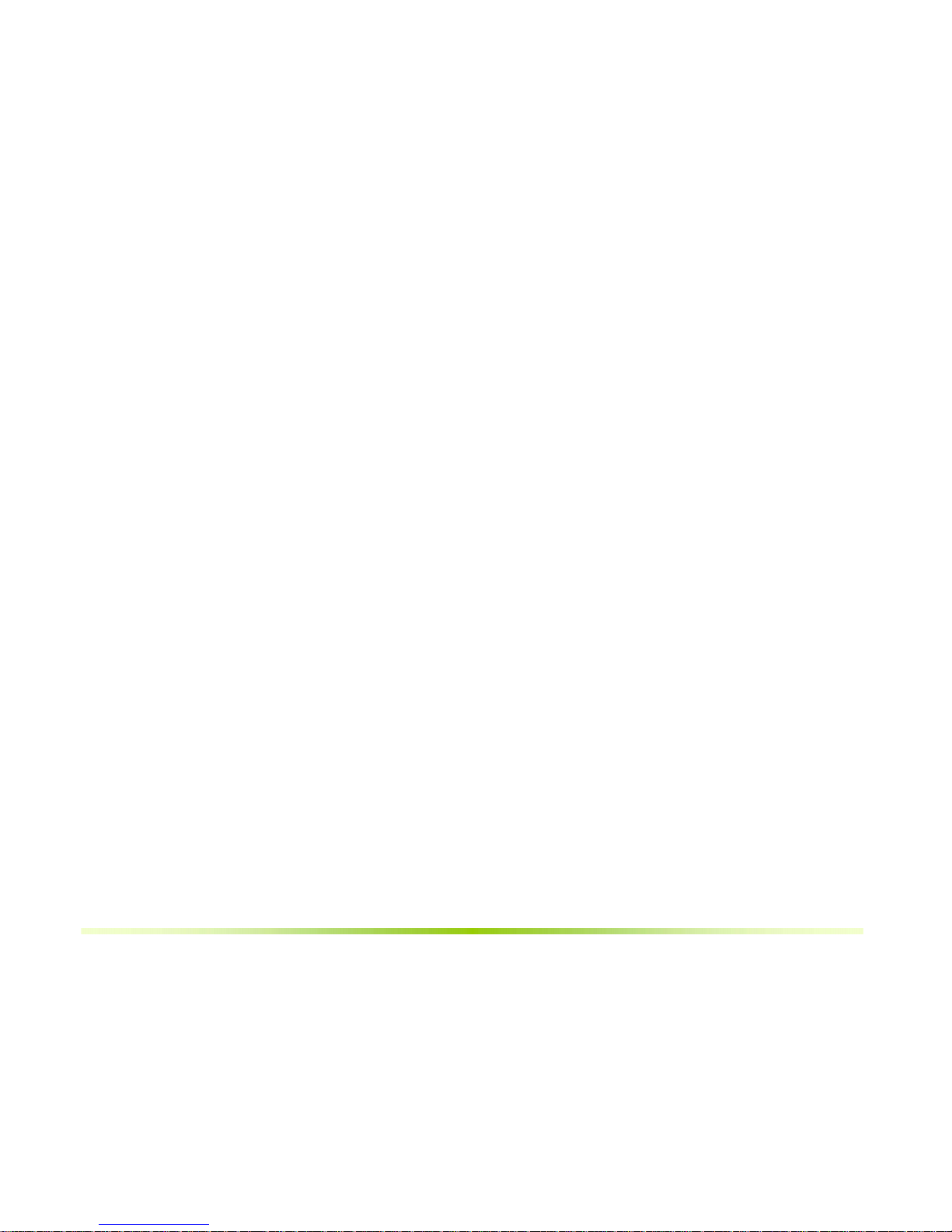
Front Panel Header ................................................................................21
IEEE 1394a (Optional)............................................................................22
USB Headers .........................................................................................23
Audio........................................................................................................24
Fan Connections........................................................................................25
COM1 (Optional)........................................................................................25
COM1 (Optional)........................................................................................26
FDD Connector..........................................................................................26
Speaker....................................................................................................26
Expansion Slots.........................................................................................27
PCI Slots ...............................................................................................27
PCI Express x1 Slot................................................................................28
PCI Express x16 Slots.............................................................................28
Jumper Settings............................................................................................28
Clear CMOS Jumper: CLR_CMOS.................................................................28
Configuring the BIOS ..................................................................................29
Enter BIOS Setup..........................................................................................30
Main Menu....................................................................................................30
Standard CMOS Features Menu ......................................................................33
Date and Time...........................................................................................34
IDE Channel and SATA Channel..................................................................34
Drive A .....................................................................................................36
Halt On.....................................................................................................36
Memory....................................................................................................37
Advanced BIOS Features................................................................................38
Removable Device Priority..........................................................................39
Hard Disk Boot Priority...............................................................................39
v
Page 7

Installing and Configuring the EVGA nForce 680i SLI Motherboard
Network Boot Priority.................................................................................39
CPU Internal Cache....................................................................................39
Quick Power On Self Test...........................................................................40
First/Second/Third Boot Device...................................................................40
Boot Other Device......................................................................................40
Boot Up NumLock Status............................................................................40
Security Option..........................................................................................41
APIC Mode................................................................................................41
MPS Version Control For OS........................................................................41
Full Screen LOGO Show..............................................................................41
Advanced Chipset Features ............................................................................42
System Clocks...........................................................................................43
Frequency Settings.................................................................................44
HT Multiplier..........................................................................................45
Spread Spectrum ...................................................................................45
FSB & Memory Config ................................................................................46
CPU Configuration......................................................................................50
System Voltages........................................................................................51
NVMEM Memory Test.................................................................................53
PCI Clocks.................................................................................................53
Load Timing/Voltage Set ............................................................................53
Save Timing/Voltage Set ............................................................................54
System BIOS Cacheable .............................................................................54
HPET Function...........................................................................................54
NVIDIA GPU Ex .........................................................................................54
LinkBoost..................................................................................................54
Integrated Peripherals Menu ..........................................................................55
IDE Function Setup....................................................................................56
vi
Page 8

RAID Config..............................................................................................57
USB Config................................................................................................57
MAC Config...............................................................................................58
IEEE1394 controller ...................................................................................58
HD Audio ..................................................................................................58
IDE HDD Block Mode .................................................................................58
Onboard FDC Controller .............................................................................58
Onboard Serial Port 1.................................................................................58
Power Management Setup Menu.....................................................................59
ACPI Function............................................................................................59
ACPI Suspend Type ...................................................................................59
Soft-Off by PBNT.......................................................................................60
WOL(PME#) From Soft-Off.........................................................................60
Power On by Alarm....................................................................................60
POWER ON Function..................................................................................60
PnP/PCI Configuration Menu...........................................................................61
Init Display First ........................................................................................62
Reset Configuration Data............................................................................62
Resources Controlled By............................................................................. 62
IRQ Resources...........................................................................................63
PCI/VGA Palette Snoop...............................................................................63
Maximum Payload Size...............................................................................63
System Monitor Menu....................................................................................64
Dynamic Fan Control..................................................................................65
Software Installation ..................................................................................67
Windows XP Drivers Install.............................................................................68
Using the NVIDIA Software .......................................................................69
vii
Page 9

Installing and Configuring the EVGA nForce 680i SLI Motherboard
NVIDIA Monitor.............................................................................................70
NVIDIA nTune 5.0.........................................................................................71
Manual Tuning ..........................................................................................72
Adjust Motherboard Settings...................................................................72
System Voltages ....................................................................................74
System Fans..........................................................................................74
Memory Timing......................................................................................75
Adjust GPU Settings ...............................................................................77
Dynamic BIOS Access ................................................................................78
Available BIOS Pages..............................................................................79
General Settings.....................................................................................79
Advanced Settings..................................................................................79
Boot up Setting......................................................................................80
Automatic Tuning ......................................................................................81
Management.............................................................................................83
View System Information........................................................................83
Adjust Custom Rules ..............................................................................85
System Stability.............................................................................................86
Perform Stability Test.................................................................................86
Storage ........................................................................................................87
Health ......................................................................................................88
View Storage Configuration.....................................................................88
Management.............................................................................................89
Delete Array ..........................................................................................89
Rebuild Array.........................................................................................91
Migrating Array......................................................................................93
Synchronize Array..................................................................................95
NVIDIA Networking .......................................................................................97
viii
Page 10

Performance..............................................................................................98
First Packet............................................................................................98
TCP/IP Acceleration .................................................................................100
Teaming .................................................................................................102
Installing Graphics Cards in an SLI Configuration...................................105
Building an SLI System................................................................................105
Determine Component and Operating System Needs..................................105
Install Your NVIDIA SLI-Ready Parts..........................................................105
Install NVIDIA SLI Software...................................................................... 107
Enable NVIDIA SLI...................................................................................111
Appendix A. On-board LED Codes .............................................................112
ix
Page 11

Parts NOT in the Kit
This kit contains all the hardware necessary to install and connect your new
EVGA nForce 680i SLI motherboard. However, it does not contain the
following items that must be purchased separately to make the motherboard
functional.
Intel microprocessor:
Intel Core 2 Extreme, Intel Core 2 Quad, Intel Core 2 Duo, Pentium EE,
and Pentium.
Cooling fan for the microprocessor
System memory support:
Supports dual channel DDR2 533/667/800, and up to 1200 MHz SLIReady Memory. Supports up to 8 GBs DDR2 memory.
Graphics Card
This motherboard is capable of using the NVIDIA SLI technology. To
utilize this technology requires an SLI Kit from NVIDIA and two SLIcapable graphics cards. When ordering a graphics card, be sure it is a PCI
Express card. The kit does contain the SLI connector used to connect the
two graphics cards. See Software Installation
It is important to remember that before installing the driver CD that is shipped in
the kit, you need to load your operating system. The motherboard supports
Windows XP 32bit and 64bit and is Vista-capable.
122-CK-NF68-XX
November 2006
Before You Begin…
The kit comes with a CD that contains utility drivers and additional NVIDIA
software.
The CD that has been shipped with your NVIDIA motherboard contains the
following software and drivers:
NVIDIA nForce drivers
RealTek Audio drivers
Microsoft DirectX 9.0C
NVIDIA nTune
Page 12

Adobe Acrobat Reader
NVIDIA MediaShield RAID Manager
NVIDIA Networking (FirstPacket)
11
Page 13

Installing and Configuring the EVGA nForce 680i SLI Motherboard
Windows XP Drivers Install
Note: When installing the graphics drivers, the resolution defaults to the lowest
setting (typically 800 x 600), making your display very large. Adjust
accordingly.
1. Insert the EVGA NVIDIA nForce 680i installation CD for the graphics
drivers included in the kit.
2. Run
Depending on your system setup, the install disk may automatically run the
install
CD to open.
setup.exe.
setup.exe. If it does not run, go to My Computer and click on the
12
Page 14

xiii
Using the
NVIDIA Software
This section describes how to configure the following NVIDIA software that is
included on the CD in the kit from the NVIDIA Control Panel:
NVIDIA Monitor
Performance (NVIDIA nTune)
Storage (NVIDIA MediaShield RAID Manager)
Networking (NVIDIA FirstPacket)
Figure 17. NVIDIA Control Panel, Select a Category
Page 15

Installing and Configuring the EVGA nForce 680i SLI Motherboard
NVIDIA Monitor
The NVIDIA Monitor application can be used at any time with any applications
to view the real-time status of various system components. To display the
NVIDIA Monitor, select
Monitor.
This display shows the performance (usage) of the CPU, disk, memory,
and network. It also monitors the Bus speeds and voltages.
To view temperatures and fans, click the button.
Start¾All Programs¾NVIDIA Corporation¾NVIDIA
xiv
Page 16

Introduction
NVIDIA nTune 5.0
The Performance category is used to configure and manage NVIDIA nTune.
The NVIDIA nTune program is a full-featured application for accessing,
monitoring, and adjusting your system components (including bus speeds and
voltages) with clear, user-friendly control panels.
Overclock your system for the highest performance, or underclock it for a
nearly silent operation. All changes are performed within the Microsoft
Windows interface, enabling full functionality without the need to make
changes in the BIOS and reboot your system.
Use the following procedure to access nTune:
3. From the desktop, select
Control Panel.
Start¾All Programs¾NVIDIA Corporation¾NVIDIA
4. Select Performance to display Performance Control Panel Categories.
Figure 18. Performance Control Panel Categories (nTune)
The Performance menu provides the following options:
¾ Manual Tuning
ª Adjust motherboard settings
ª Adjust GPU settings
ª Dynamic BIOS access
¾ Automatic Tuning
ª Tune system
¾ Management
xv
Page 17

Installing and Configuring the EVGA nForce 680i SLI Motherboard
ª View system information
ª Adjust custom rules
Manual Tuning
The Manual Tuning option provides the ability to adjust motherboard settings,
adjust CPU settings, and make changes to the BIOS.
Adjust Motherboard Settings
The controls in the Adjust Motherboard Settings screen let you adjust the
performance of the system clocks, system voltages, memory controller timings,
and system fans. By manually adjusting these speeds you are able to either
increase performance for gaming, or reduce performance to conserve power
and create a quieter environment.
Figure 19 shows the Adjust Motherboard Settings screen. Note that as you pass
the cursor over the various adjustments, notes display at the bottom of the
screen to explain each setting.
xvi
The number to the right of the slider is the new bus speed that will be applied.
Make adjustments by using the mouse to drag the slider. All changes take effect
immediately after selecting
Apply; however, these setting only remain active for
the current Windows session. This allows you to safely return to Windows if a
crash occurs, with no possibility of boot issues since the changes are not made
directly to the BIOS settings.
Note: All changes on Adjust Motherboard Settings are dynamically made when you
apply them, and only remain active for the current Windows session. You can
save these settings as a profile for use later by using the Profile menu item. If
a setting does not allow a change, it probably requires a reboot and should
be changed in the BIOS or from the Dynamic BIOS Access page (if
available).
Page 18

Introduction
Figure 19. Adjust Motherboard Settings (nTune)
CAUTION: Increasing the voltage or the clock speed of a component may
void its warranty due to exceeding recommended specifications. NVIDIA
and the board manufacturer are not responsible for damage that may occur
when component tolerances are exceeded.
System Clocks
This section of the Adjust Motherboard Settings allows you to adjust the
reference clocks for the FSB, the SPP PCI Express, and the MCP PCI Express.
Note that as you change the slider for the FSB reference clock, the CPU core
frequency, the FSB Frequency and the memory bus frequency are dynamically
changed.
System Voltages
CAUTION: Overvoltaging any component can result in damage.
xvii
Page 19

Installing and Configuring the EVGA nForce 680i SLI Motherboard
In this section of the Adjust Motherboard Settings you must understand what
you are changing. Overvoltaging any of the components can result in damage to
the components. From this menu, you can adjust the following voltages:
CPU
Memory
FSB
HyperTransport SSP MCP
nForce SPP
nForce MCP
Auxiliary
Always note the color of the indicator square to the right of each slider. Green
indicates the voltage is within range and will not damage any components.
Yellow means to proceed with caution; you are no longer in the safe range. If
the indicator square is red, you are possible overvoltaging the component and
could be causing damage.
System Fans
xviii
This section of the Adjust Motherboard Settings menu allows you to control the
CPU, System, nForce, MCP, and the auxiliary fans. You can either set all the
fans to automatic control or you can manually control each fan.
When in manual control, you can specify to show the temperatures in Celsius or
Fahrenheit.
Page 20

Introduction
Memory Timing
This section of the Adjust Motherboard Settings allows you to adjust various
memory timings and cycles.
Row Address Strobe
Adjusts the minimum RAS active time. This is the amount of time between a
row being activated by Precharge and deactivated. A row cannot be
deactivated until tRAS has completed. The lower this value, the faster the
performance. However, if it is set too low it can cause data corruption by
deactivating the row to soon. Adjustable from 1 to 63.
Write Recovery Time
Memory timing that determines the delay between a write command and a
Precharge command is set to the same bank of memory. Adjustable from 1
to 15.
W to R Termination Turnaround
The Write-to-Read time is the number of clock cycles between the last write
data pair and the subsequent READ command to the same physical block.
Adjustable from 1 to 15.
RAS to CAS access
The RAS-to-CAS access (tRCD) is the amount of time in cycles for issuing
an active command and the read/write commands. Adjustable from 1 to 15.
xix
Page 21

Installing and Configuring the EVGA nForce 680i SLI Motherboard
RAS to RAS Delay
The RAS-to-RAS delay (tRRD) is the is the amount of cycles it takes to
activate the next bank of memory (this is the opposite of tRAS). The lower
the timing the better the system performance. However, this scenario can
cause instability. Adjustable from 1 to 15.
Refresh Rate
This value is filled in by the system and can not be changed by the user.
Memory bank switch
The row Precharge time (tRP) is the minimum time between active
commands and the read/writes of the next bank on the memory module.
Adjustable from 1 to 15.
R to W Turnaround
The Read-to-Write turnaround (tRWT) is a the amount of cycles for the
command to be executed when a Write command is received. Adjustable
from 1 to 15.
R to R Timing
the Read-to-Read time (tRDRD) is the number of clock cycles between the
last read and the subsequent READ command to the same physical bank.
Adjustable from 1 to 15.
Row Cycle Time
The Row Cycle Time is the minimum time in cycles it take a row to
complete a full cycle. This can be determined by tRC=tRAS+tRP. If this
value is set too short, it can cause corruption of data. If this value is set too
high, it causes a loss in performance but an increase in stability. Adjustable
from 1 to 63 cycles
W to R Command Delay
The Write-to-Read (tWRD) command delay is the amount of cycles required
between a valid write command and the next read command. A lower cycle
time results in better performance but is can instability. Adjustable from 0 to
6 cycles.
W to W Timing
The Write-to-Write (tWRWR) timing is the number of clock cycles between
the last write and the subsequent Write command to the same physical bank.
Adjustable from 2 to 15 cycles.
CAS Latency
The CAS Latency (tCL) is the time (in number of clock cycles) that elapses
after the memory controller sends a request to read a memory location and
before the data is sent to the module's output pins. The value shown cannot
be changed.
xx
Page 22
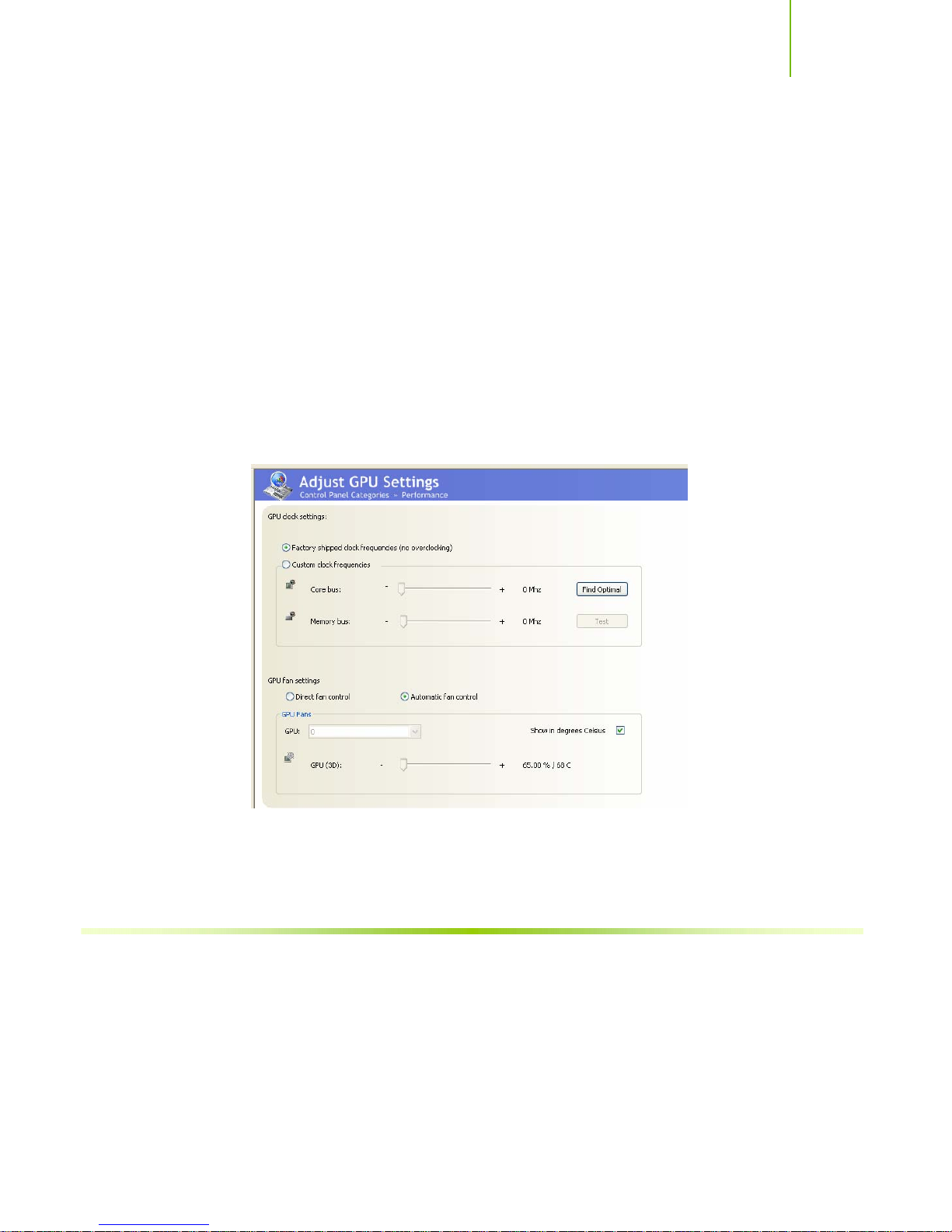
Introduction
Clock Drive Strength
This value is filled in by the system and can not be changed by the user.
Command Per Clock
The Command Per Clock (tCPC) sets the Command Rate for the memory
controller. The value shown cannot be changed
Async Latency
This value is filled in by the system and can not be changed by the user.
Adjust GPU Settings
Use this interface to adjust the graphics processing unit (GPU) on your video
card(s). You can override the shipped clock frequencies of your GPU and GPU
memory and set the GPU fan speed. Increasing the clock speeds increases your
GPU performance and may require adjusting cooling to maintain the same level
of reliability.
Figure 20. Adjust GPU Settings (nTune)
xxi
Page 23

Installing and Configuring the EVGA nForce 680i SLI Motherboard
Dynamic BIOS Access
Dynamic BIOS Access allows you to change some of your system BIOS
settings. The changes do not go into effect until you reboot your system. Since
these changes are made to actual BIOS settings in the CMOS, the settings
remain active until you change them again or restore the CMOS to the default
settings.
Figure 21. Dynamic BIOS Access (nTune)
xxii
Page 24
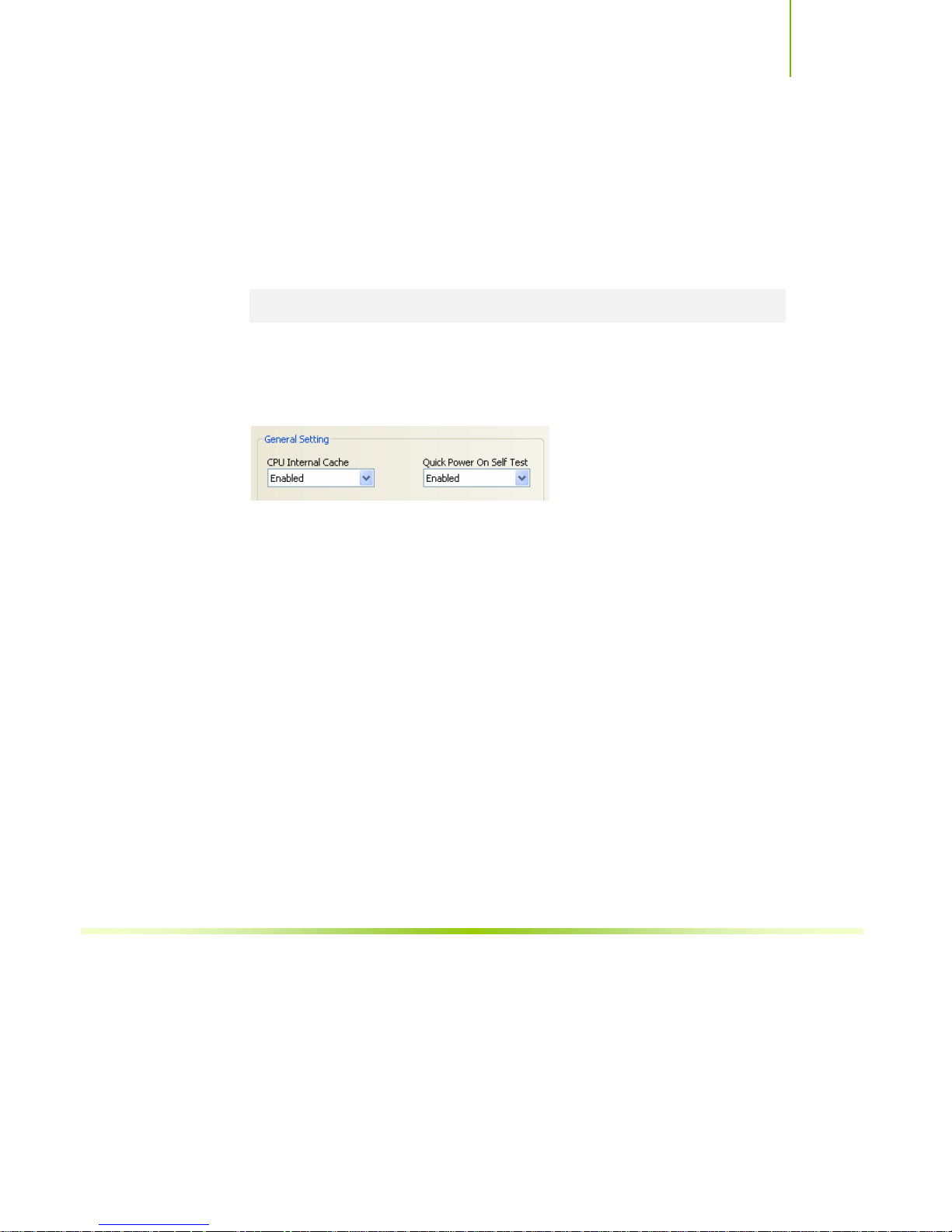
Introduction
Available BIOS Pages
In the Dynamic BIOS Access page, select a BIOS page that you want to edit
from the Available BIOS Pages drop-down menu The BIOS page you select
determines which items on the Dynamic BIOS Access menu are available for
changing. To edit an item, select an option from the drop-down menus
associated with each item. When finished making your changes, click
Apply.
Note: This feature is available only with BIOS support from the motherboard
manufacturer.
OK or
General Settings
This section of the Dynamic BIOS Access menu allows you to Enable or
Disable the CPU Internal Cache and the Quick Power on Self Test (POST).
Advanced Settings
This section of the Dynamic BIOS Access menu allows you to set the following
options:
Security options
¾ Setup
¾ System
MPS Version Control For
¾ 1.1
¾ 1.4
APIC Mode
¾ Disabled
¾ Enabled
Full Screen LOGO Show
¾ Disabled
¾ Enabled
xxiii
Page 25
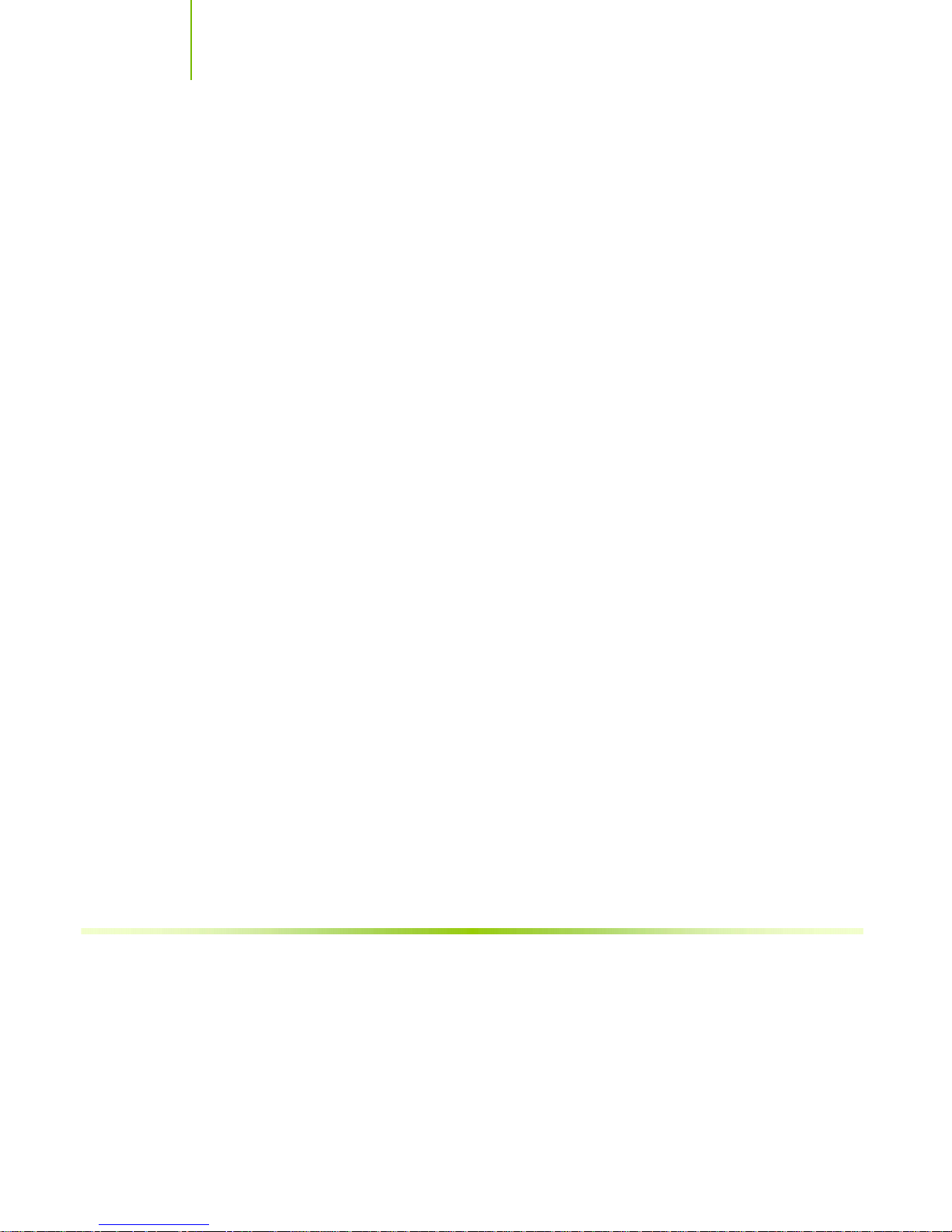
Installing and Configuring the EVGA nForce 680i SLI Motherboard
Boot up Setting
This section of the Dynamic BIOS Access menu allows you to set the following
options:
First/Second/Third Boot Device
¾ Removable
¾ Hard Disk
¾ CDROM
¾ Legacy LAN
¾ Disable
Swap Floppy Drive
¾ Enable
¾ Disable
Boot Up Floppy Seek
¾ Enable
¾ Disable
Boot UP NumLock Status
¾ On
¾ Off
Gate A20 Option
¾ Normal
¾ Fast
xxiv
Page 26

Introduction
Automatic Tuning
The NVIDIA nTune performance manager uses a complex searching algorithm
to determine the best possible and most stable performance for you system.
The nTune tuning engine pushes your system to the limits to test the highest
possible performance settings. Because of this, there may be instances of system
hangs during the testing. When you restart the system, nTune continues its
tuning process until the process is complete. It is highly recommended that you
check the
bottom of the Tune System screen. The effects of the tuning process apply to
the current Windows session only.
The nTune tuning engine runs internal benchmark tests on your system and
creates performance profiles and rules.
CAUTION: Make sure to save and close all work prior to running the Tune
System function. Close all applications and do not perform other tasks
during the tuning session.
Select to continue the tuning process upon reboot box at the
Three tuning options are available on the Tune System menu:
Course tuning takes approximately 20 minutes to run while it adjusts
system bus speeds and parameters. It first saves current bus speeds as two
profiles: the
Bestsystem.npe with the highest passing settings.
Fine tuning takes approximately three (3) hours and performs a more
Default.npe file with current bus speeds and
complex tuning on bus speeds, memory timings, and voltages. This more
complex testing achieves maximum performance.
Tuning using custom settings allows you to select specific areas to test
and the duration of the tests. Remember that a longer tuning session results
in more precise and stable settings. The progress of your test and the results
upon completion are displayed when the benchmarks are being executed.
You can cancel the tests at any time.
xxv
Page 27

Installing and Configuring the EVGA nForce 680i SLI Motherboard
xxvi
Figure 22. Tune System Menu (nTune)
Page 28

Introduction
Management
The Management option on the View System Information screen allows you to
view hardware, software, and system information and adjust profiles.
View System Information
This screen is for information purposes only (you cannot make any changes to
the information). The View System Information screen provides hardware,
software, and system information that you can save to a log file to assist
customer support or for your own uses.
Figure 23. View System Information (nTune)
xxvii
Page 29

Installing and Configuring the EVGA nForce 680i SLI Motherboard
Hardware and driver version information can be viewed and saved using this
interface. The status of the system, including current system clock speeds,
system temperatures, memory timings, and system voltages can be logged.
Versions of NVIDIA software and other system software are listed under
Software information.
Detailed CPU and memory information is displayed when you double-click on a
processor or DIMM listed under Hardware information.
xxviii
Page 30

Introduction
Adjust Custom Rules
The Adjust Custom Rules selection provides you with the ability to create a rule
to define when the system should use a particular profile (.nsu files or
files) that was created from a manual or automatic tuning session.
With custom rules, you can make your system run faster when you are playing
games or make it run quieter when you are surfing the Internet.
.npe
Figure 24. Adjust Custom Rules (nTune)
xxix
Page 31

Installing and Configuring the EVGA nForce 680i SLI Motherboard
System Stability
System Stability lets you view your system’s status and perform system stability
testing. To access the System Stability menu, select
Corporation¾NVIDIA Control Panel
Perform Stability Test
Use Perform Stability Test to quickly diagnose potential system performance
issues and to gather troubleshooting data.
Stability Test performs a series of stress test to identify probable causes of
performance issues, creates a list of the results, and provides recommendations
for improvements. You can test the entire system (check
or check individual components.
and select System Stability.
Start¾All Programs¾NVIDIA
All system components)
Figure 25. Perform Stability Test
xxx
Page 32

Introduction
You can designate a specific settings profile to use or check Use current settings
for the tests. You can indicate the duration of the test by changing the slider
(slider values are from 10 minutes to 48 hours). Click
display the NVPerformance Benchmark display. Click Results to view a pop-up
window containing the testing results.
Note that when you click start to begin the testing, Clicking Stop does not
immediately stop the action in the NVPerformance Benchmark window. The
cycle completes before the test is actually stopped.
Storage
The Storage application uses the NVIDIA MediaShield RAID Manager
technology to configure and control NVIDIA storage hardware integrated into
the NVIDIA MCP. NVIDIA RAID technology can protect data from hardware
failure and provide increased file system performance.
Start to begin testing and
To launch MediaShield, select
NVIDIA Control Panel and select Storage to displays the Storage Control Panel
Start¾All Programs¾NVIDIA Corporation¾
Categories screen.
Figure 26. Storage Control Panel Categories
(MediaShield)
xxxi
Page 33

Installing and Configuring the EVGA nForce 680i SLI Motherboard
Health
The Health option on the Storage menu provides the ability for you to view the
current storage configuration.
View Storage Configuration
The View Storage Configuration screendisplays the current configuration of
your storage devices. Check this screen prior to doing any management
function. The View Storage Configuration screen provides status and capacity
for all the storage disks on your system.
Figure 27. View Storage Configuration (MediaShield)
xxxii
Page 34

Introduction
Management
The Management options on the Storage menu provides you with the ability to
delete, rebuild, migrate, and synchronize arrays.
Delete Array
Use the following procedure to delete an array:
5. Click on
Array Wizard.
6. Click
Next to continue with the wizard and display the RAID Array
Selection menu.
Delete Array under Management to launch the NVIDIA Delete
xxxiii
Page 35

Installing and Configuring the EVGA nForce 680i SLI Motherboard
7. Select an array you want to delete and press Next.
The Completing the NVIDIA Delete Array Wizard screen displays to verify that
you still want to delete the array selected.
CAUTION: Be sure you are deleting the correct array. Once you click
Finish, you no longer have access to any of the data on this array. The
data may be permanently destroyed in the process. If you do not want
to delete this array, click Cancel
xxxiv
8. Click
Finish to delete the selected array.
Page 36
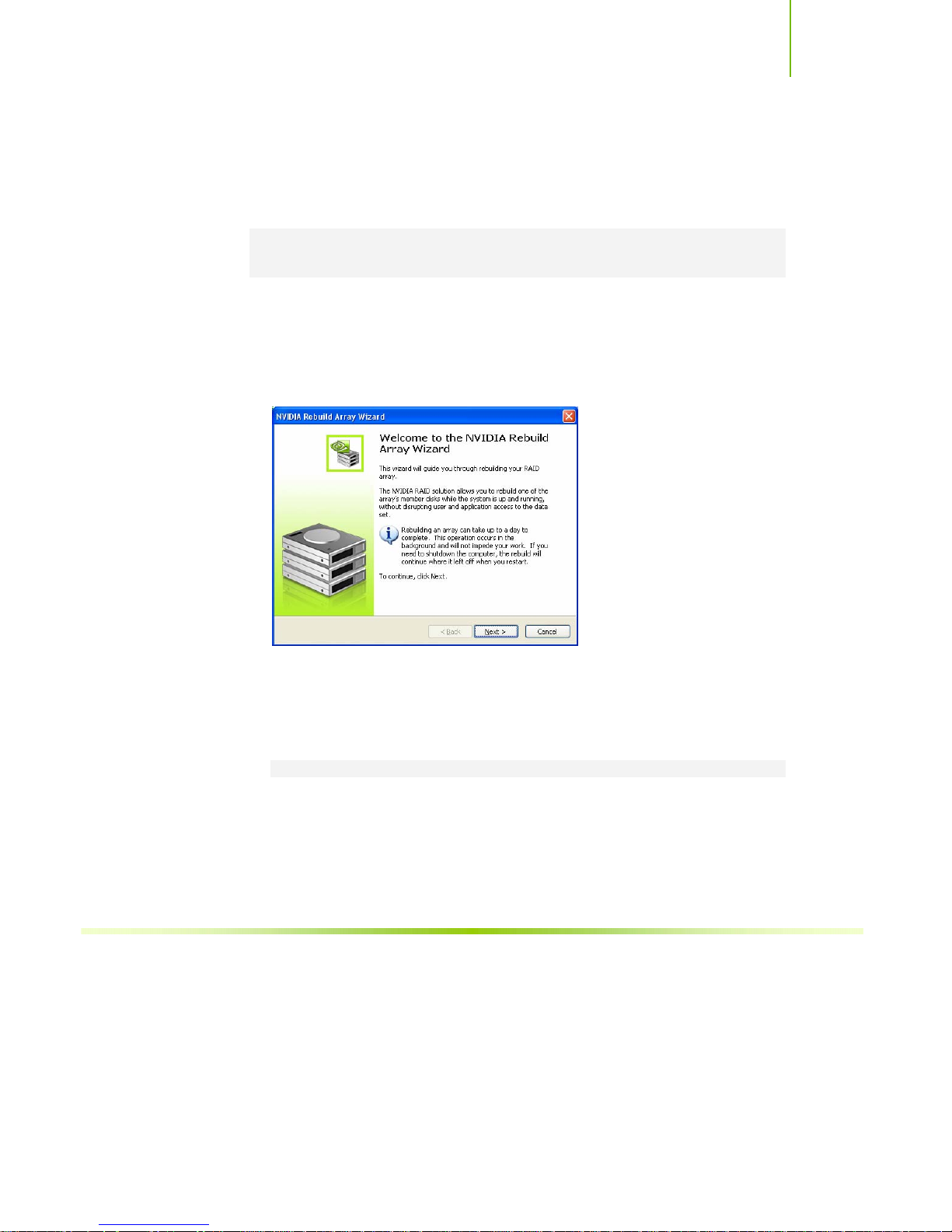
Introduction
Rebuild Array
The Rebuild Array option allows you to rebuild a disk in the array while the
system is running without disrupting user or application access to the data set.
Note: Rebuilding an array can take up to a full day to complete. This operation
occurs in the background and does not impede any work being done. If you
need to shutdown, the rebuild operation continues upon restart.
Use the following procedure to rebuild an array:
9. Identify the affect disk in the array and replace it.
10. Click on
Array Wizard.
Rebuild Array under Management to launch the NVIDIA Rebuild
11. Click Next to continue with the wizard and display the RAID Array
Selection menu.
12. Select the array with that had the affected disk and click
Next.
Rebuilding a degrading array adds a new disk to that array. Data from the
healthy disk is rebuilt onto a new disk.
Note: Rebuilding a healthy RAID array resynchronizes the data set onto a disk.
xxxv
Page 37
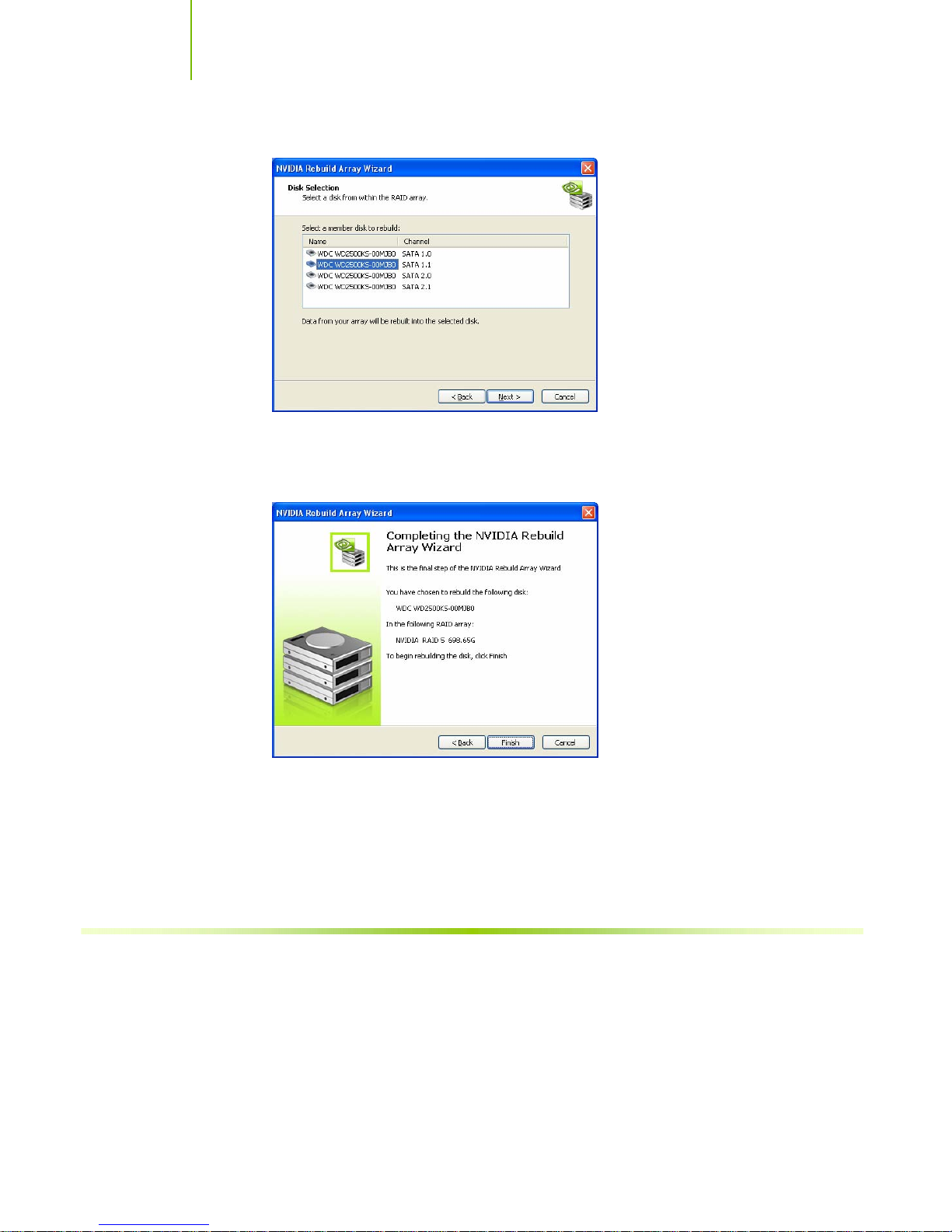
Installing and Configuring the EVGA nForce 680i SLI Motherboard
13. Select the disk in the array that was replaced and needs to be rebuilt.
14. Click Next.
The Completing the NVIDIA Rebuild Array Wizard screen displays to verify that
you still want to rebuild the array selected.
xxxvi
15. Click
Finish to begin the rebuild of the selected disk in the array. (Remember
that rebuilding a disk can take up to a full day.)
Page 38

Introduction
Migrating Array
The Migrating Array option allows you to migrate a RAID array from one arry
type to another.
There are two reasons to use the Migrating Array option:
Adding disks to an existing RAID array
An example would be to change a 2-disk Striping array to a 3-disk Striping
array.
Changing a RAID array to a different array type
An example would be to change a Mirroring array to a Strip Mirroring array.
Use the following procedure to rebuild an array:
16. Click on
Migrate Array under Management to launch the NVIDIA Migrate
Array Wizard.
17. Click
Next to continue with the wizard and display the RAID Array
Selection window.
xxxvii
Page 39

Installing and Configuring the EVGA nForce 680i SLI Motherboard
18. Select the array to migrate and click Next to display the RAID Mode
Selection window.
19. Select the RAID mode you want to migrate to and click
Next.
The Completing the NVIDIA Migrate Array Wizard screen displays to verify that
you still want to migrate the array selected.
CAUTION: Note that this migration is not reversible. Be sure you want
to migrate this array before continuing.
20. Click Finish to begin the migration of the selected array.
xxxviii
Page 40

Introduction
Synchronize Array
This option is used to synchronize a selected array.
Use the following procedure to rebuild an array:
21. Click on
Synchronize Array under Management to launch the NVIDIA
Synchronize Array Wizard.
22. Click
Next to continue with the wizard and display the RAID Array
Selection window.
xxxix
Page 41

Installing and Configuring the EVGA nForce 680i SLI Motherboard
23. Select the array to synchronize and click Next.
The Completing the NVIDIA Synchronize Array Wizard screen displays to verify
that you still want to synchronize the array selected.
24. Click
Finish to begin synchronizing the array.
xl
Page 42

Introduction
NVIDIA Networking
The NVIDIA Networking function configures and controls NVIDIA
networking hardware integrated into the NVIDIA MCP. In addition to the
typical network configuration functions that are controlled using the Windows
Network Connections panel, the NVIDIA networking solution includes several
key features that are accessed using the NVIDIA control panel.
FirstPacket
FirstPacket provides a better gaming experience over a broadband
connection when multiple applications on the same PC are simultaneously
transmitting data to the Internet
TCP/IP Acceleration
When TCP/IP acceleration is enabled, it lowers the CPU utilization and
provides overall better system performance when the networking traffic is
mainly TCP/IP.
Teaming
Teaming increase bandwidth when serving files in a LAN environment.
Enables multiple integrated network interfaces to work together seamlessly.
To launch the NVIDIA Control Panel, select
Corporation¾NVIDIA Control Panel.
Click on the Networking icon.
Start¾All Programs ¾NVIDIA
xli
Page 43

Installing and Configuring the EVGA nForce 680i SLI Motherboard
Performance
The Performance option on the Networking Control Panel Categories screen
provides the means to configure FirstPacket settings and to set TCP/IP
acceleration configuration.
Figure 28. Networking Control Panel Categories
First Packet
NVIDIA FirstPacket offers a new way to manage the traffic on your personal
computer, allowing you to more effectively manage and improve the
performance of networked games and other applications that are sensitive to
network delay (latency), such as Voice-over-IP (VoIP).
xlii
FirstPacket creates an additional transmit queue in the network driver so that
network applications can share a limited resource. Based on user preference,
FirstPacket can expedite transmission for user-approved network applications.
For example, when FirstPacket is enabled:
A game that was previously unplayable can be completely usable
VoIP connections will not be dropped due to the network traffic on a local
computer.
Page 44

Introduction
Use the following procedure to enable or disable the ability to have network
traffic to prioritized for optimal performance:
25. Select
Configure FirstPacket Settings under Performance on the
Networking Control Panel Categories screen to display the Configure
FirstPacket Settings screen.
26. Click the
Settings tab.
27. Click
Enable FirstPacket (recommended) to enable the options that define
the speed of the broadband connection. This information is needed by the
FirstPacket software to appropriately prioritize network traffic.
xliii
Page 45

Installing and Configuring the EVGA nForce 680i SLI Motherboard
28. Define the applications to accelerate by clicking Program Prioritized by
FirstPacket.
29. Click
Add to browse for an executable gamming applications. For example,
if you want to accelerate a game such as Serious Sam 2, look for the
Sam2.exe and add it.
30. Click
Apply.
Note: Only applications that are added to the Programs Prioritized by
FirstPacket section are prioritized and benefit from FirstPacket
technology
TCP/IP Acceleration
Note: Enabling TCP/IP acceleration enhances your network performance but can
cause your network traffic to bypass the firewall because all processes are
off-loaded to the hardware.
NVIDIA TCP/IP Acceleration technology is a networking solution that moves
the processing of TCP/IP network traffic from your computer’s CPU to its
nForce hardware resulting in greatly improved system performance.
NVIDIA TCP/IP Acceleration provides deep levels of networking and traffic
inspections at full-duplex gigabit Ethernet speeds. Overall system performance
is greatly improved because the CPU is not tied up processing network traffic,
especially at gigabit Ethernet speed.
xliv
Page 46

Introduction
In traditional networking environments, inspecting packets is laborious and
affects CPU overhead, memory bandwidth, and overall system latency. In
comparison, the NVIDIA TCP/IP Acceleration engine discards bad packets
before the CPU detects them. In addition, good packets take an “express lane”
and bypass the traditional “network stack” process, improving overall
throughput and lowering CPU utilization.
T configure TCP/IP acceleration, select
configuration
acceleration is turned off (the
checked). Click the
to enable TCP/IP acceleration. Click
from the Networking screen. Note that by default, TCP/IP
Not be hardware-accelerated radio button is
Use hardware-acceleration (recommended) radio button
Apply to save changes.
Set TCP/IP Acceleration
xlv
Page 47

Installing and Configuring the EVGA nForce 680i SLI Motherboard
Teaming
NVIDIA Teaming technology improves network throughput by distributing
traffic efficiently across all available Ethernet interfaces. In normal network
conditions, both transmit and receive traffic are distributed.
NVIDIA Teaming technology also improves network uploading time. If one of
the physical Ethernet interfaces fails, the network can remain accessible because
the remaining interface can take over the network traffic of the failed interface,
achieving “fault tolerance”. The operating system and network application do
not detect a network failure because network connection is bound to the logical
interface rather than to a single physical interface.
By utilizing the multiple interfaces on an NVIDIA nForce system and load
balancing traffic among them, network users can gain fault tolerance and
achieve greater throughput.
The Adjust Teaming Configuration screen has tow radio buttons:
Combine my network adapters (recommended).
NVIDIA Teaming technology combines two or more NVIDIA Ethernet
interfaces to increase your network bandwidth and also provides load
balancing and fault tolerance benefits.
Do not combine my network adapters (no teaming).
This is also the default setting. You may want to disable network adapter
teaming if your system is not operating as a file server. When disabled, each
NVIDIA Ethernet interface works independently.
xlvi
Page 48

Introduction
Use the following procedure to configure Teaming:
31. Select
Start¾All Programs¾NVIDIA Corporation¾NVIDIA Control Panel
to display the NVIDIA Control Panel.
32. Click on the networking icon to display the Networking Control Panel
Categories.
33. Select
Adjust Teaming configuration to display the teaming configuration
window. Note that by default, Teaming is disabled.
34. Select
Combine my network adapters (recommended) radio button to
enable Teaming.
35. Click
Installing Graphics Cards in an
Apply to enable teaming.
SLI Configuration on page 67.
Power Supply
The power supply requirement is dependent upon the power and the
xlvii
Page 49
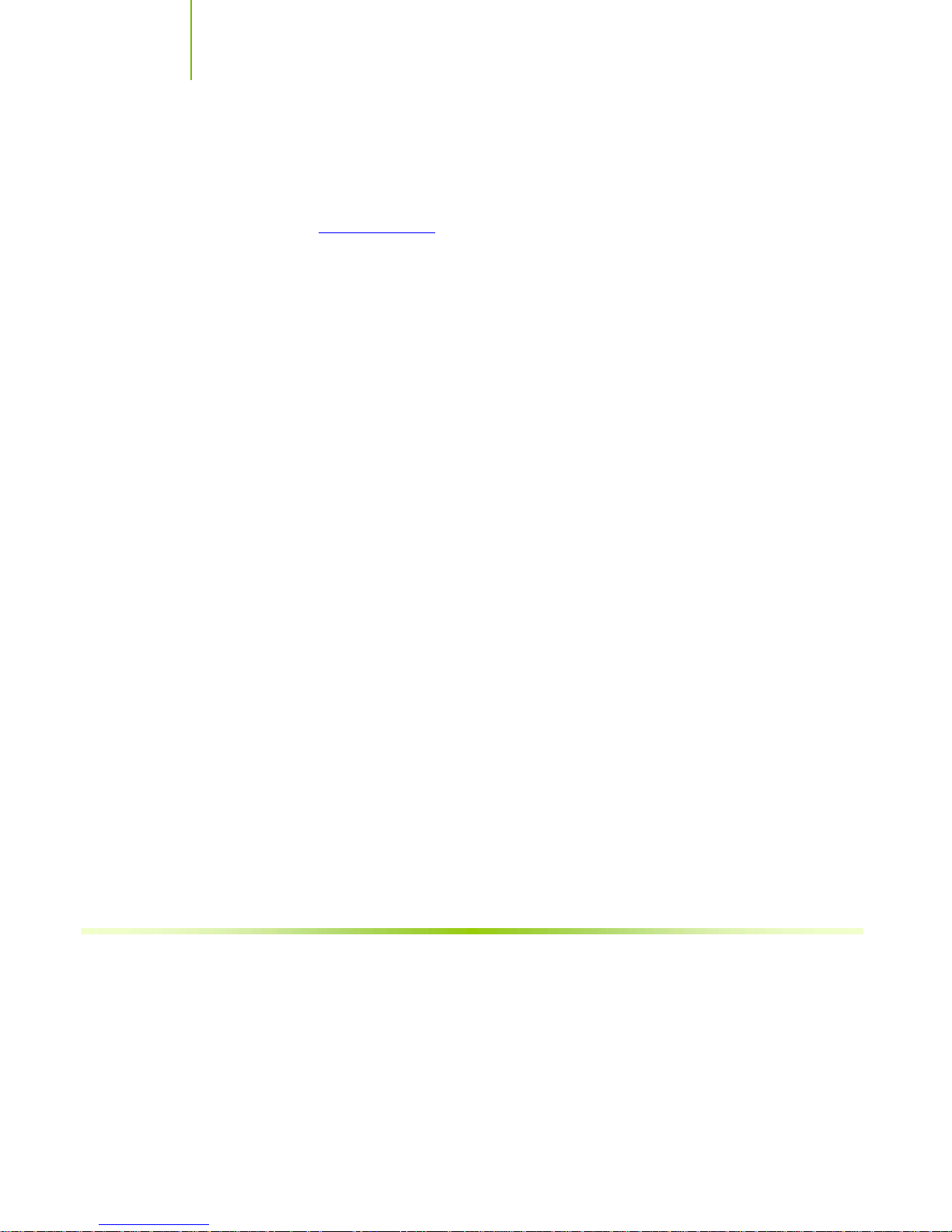
Installing and Configuring the EVGA nForce 680i SLI Motherboard
number of the GPUs you install. If you are going to SLI two graphics cards,
you are going to require more power. As a rule, for one GPU you need a
minimum of a 350 W power supply. If you have two GPUs in an SLI
configuration, you will need a minimum of a 500 W power supply. To
calculate the power you are going to require for your specific configuration,
go to www.slizone.com
.
These instructions tell you how to install each of the parts listed so you can
have a functioning motherboard. As you go through the installation
instructions, we are assuming you have purchased the necessary parts.
xlviii
Page 50

Introduction
Intentions of the Kit
This kit provides you with the motherboard and all connecting cables necessary
to install the motherboard into a PC cabinet. If you are building a PC, you will
use most of the cables provided in the kit. If however, you are replacing a
motherboard, you will not need many of the cables.
When replacing a motherboard in a PC cabinet, you will need to reinstall an
operating system even though the current drives have an operating system.
xlix
Page 51
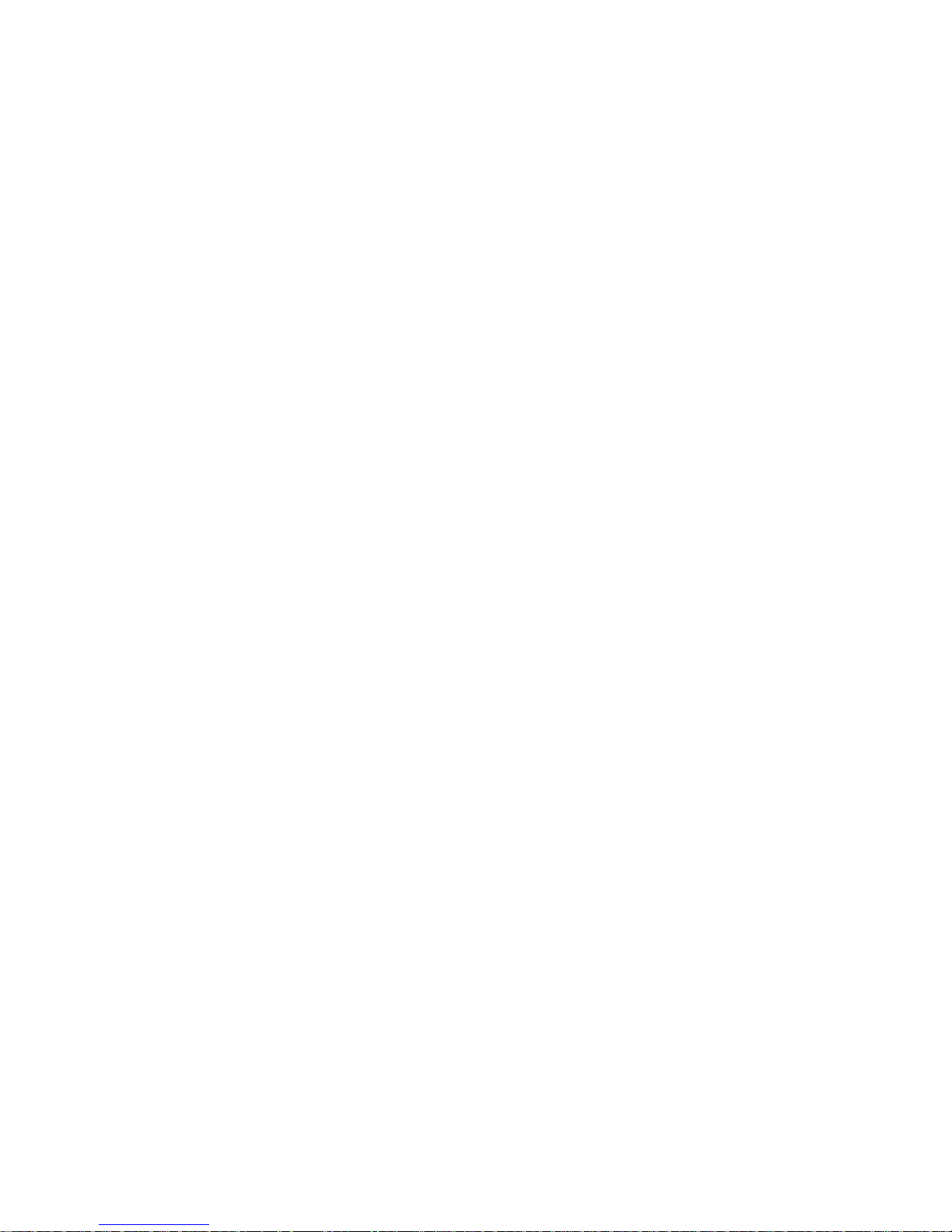
Page 52

1
Thank you for buying the EVGA NFORCE 680i SLI Motherboard. This
motherboard offers the tools and performance PC enthusiast’s demand. When
combined with two SLI-Ready NVIDIA GeForce graphics cards, you get
innovative NVIDIA SLI Technology for enhanced system performance.
Features
Introduction to the
EVGA nForce 680i
SLI Motherboard
Engineered for Enthusiasts
NVIDIA nForce® 680i SLI™ media and communications processors (MCPs)
deliver the tools and performance PC enthusiasts demand. When combined
with two NVIDIA GeForce graphics cards, you get innovative NVIDIA®
SLI™ technology for enhanced system performance. With select SLI-Ready
memory you get automatic access to special memory performance. Be ready for
system overclocking and greater data throughput.
Page 53

Installing and Configuring the EVGA nForce 680i SLI Motherboard
Extreme Overclocking
Unleash the underlying hardware. With comprehensive overclocking tools to
push the limits on front side bus (FSB) speed and support for higher memory
speeds, the NVIDIA nForce 680i SLI MCPs were designed for overclocking.
Extreme FSB speeds
The front side bus (FSB) in the NVIDIA nForce 680i SLI MCP is specified to
run at 1333MHz to support existing and future FSB speeds. Through
overclocking, however, the EVGA nForce 680i SLI MCP can deliver FSB
speeds well beyond specification*. Get the headroom today for overclocking
and/or future FSB speeds.
Extreme DDR2 Speeds
NVIDIA nForce 680i SLI MCPs support high-speed SLI-Ready memory of
DDR2-1200 and beyond to keep pace with overclocked system components.
Comprehensive Overclocking Tools
Award-winning NVIDIA overclocking tools provide a complete kit of tools
giving everyone from the most veteran enthusiast to the novice overclocker the
ability to unleash the hardware in their PC.
NVIDIA nTune™ Utility
Now with access to more settings from this Windows-based utility. Adjust
CPU and memory speeds without rebooting. Access to most BIOS settings
from inside Windows. Save and automatically load profiles for each
application you run.
NV BIOS
NV BIOS delivers easy-to-use tuning to let you have full control over your
hardware including processor voltage tables and memory drive strengths.
2
Page 54
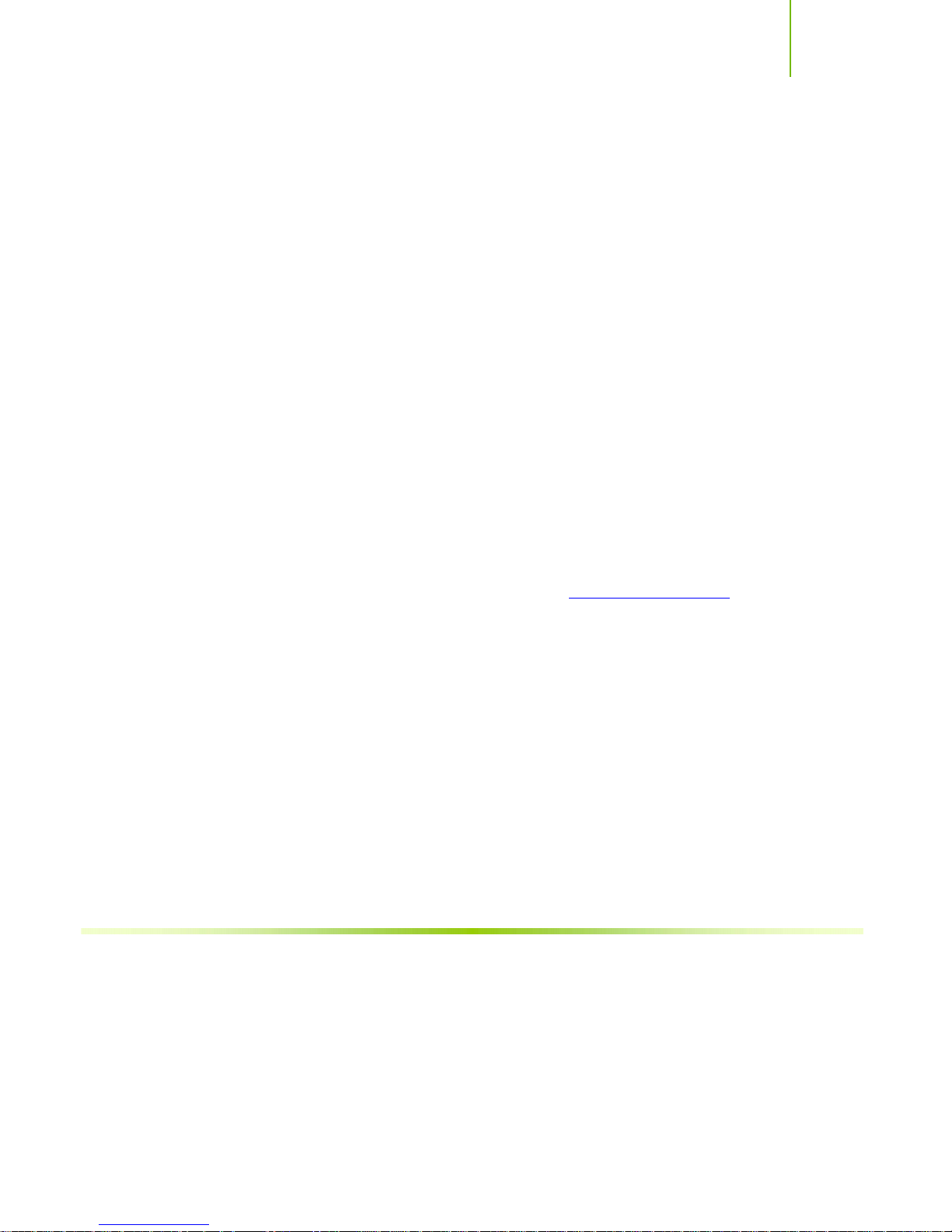
Introduction
Designed for NVIDIA SLI Technology
NVIDIA® SLI™ technology is a revolutionary platform innovation that allows
users to intelligently scale graphics performance by combining multiple
NVIDIA graphics solutions in a single system with an NVIDIA nForce SLI
MCP.
True 2 x16 PCI Express SLI Support
Two full-bandwidth 16-lane PCI Express links ensure maximum graphics
performance for next-generation GPUs and games. This feature offers twice
the PCI Express bandwidth of x8 SLI solutions.
NVIDIA SLI-Ready Memory
NVIDIA nForce 680i SLI MCP automatically increases bandwidth when select
SLI Certified memory modules are detected.
NVIDIA SLI Certified Components
Look for other components including NVIDIA® GeForce® GPUs and system
memory that have been certified by NVIDIA to deliver unmatched
performance with EVGA nForce 680i SLI motherboards. For more
information on SLI Certified components, visit
www.SLIzone.com/nForce.
Third PCIe Slot for Graphics Expansion
Make sure your rig is ready for the future. The third PCIe slot can be used for
new three GPU applications or a PCIe card of your choice.
Dual DDR2 Memory Architecture
A state-of-the-art Dual DDR2 memory controller allows high bandwidth and
low latency data access to the CPU and GPU. Ensures data and information are
relayed through the system as quickly as possible for incredible performance.
3
Page 55

Installing and Configuring the EVGA nForce 680i SLI Motherboard
NVIDIA MediaShield Storage
NVIDIA MediaShield™ Storage offers a suite of features that safeguards your
most important digital media assets; always reliable, scalable, and accessible
which includes RAID and SATA drive support.
Multiple Disk Setup
Through a simple wizard-based interface, you can effortlessly set up your drives
for better data protection, faster disk access or maximum storage capacity.
MediaShield automatically selects RAID 0, 1, 0+1 or 5 configuration according
to your needs. Advanced users can access RAID options directly.
DiskAlert System
The event of a disk failure, MediaShield users see an image that highlights which
disk has failed to make it easier to identify, replace, and recover.
RAID Morphing
MediaShield allows users to change their current RAID set-up to another
configuration in a one-step process called morphing. This eliminates the need
to back up data and follow multiple steps in the process.
Bootable Multidisk Array
MediaShield storage fully supports the use of multi-disk array for loading the
operating system at power-up.
Six SATA 3Gb/s Drives
Combine up to six SATA drives into one volume for bigger, faster RAID. More
drives mean more configuration options such as six RAID 0 (striped) drives for
maximum throughput, or Dual RAID 5 arrays. Take advantage of the latest
SATA 3Gb/s hard disk drives with full support for native and tagged command
queuing and hot plug. Native command queuing provides higher disk
performance in a multi-threaded environment by performing out-of-order disk
accesses.
4
Page 56

Introduction
Networking with NVIDIA nForce
NVIDIA networking delivers the highest network throughput at the lowest
CPU utilization. The manageable and stable NVIDIA networking solution
results in better networking management and a lower total cost of ownership.
Only NVIDIA integrates this level of networking features to allow you to take
your online experience to the next level.
NVIDIA Native Gigabit Ethernet
The industry’s fastest Gigabit Ethernet performance eliminates network
bottlenecks and improves overall system efficiency and performance.
NVIDIA FirstPacket™ technology
Be the ‘King of Ping’ with NVIDIA FirstPacket technology. Get the crystalclear phone conversations and online gaming performance you expect.
NVIDIA FirstPacket technology assures your game data, VoIP conversations,
and large file transfers are delivered according to preferences set by you in an
intuitive wizard.
NVIDIA DualNet® technology
Get Double-Barrel Gigabit Ethernet with two integrated networking
connections on your NVIDIA nForce 680i MCP.
Dual Gigabit Ethernet with Teaming
Teaming allows the two connections to work together to provide up to twice
the Ethernet bandwidth for transferring large amounts of data from home
file servers to other PCs. It also provides network redundancy through failover capability
TCP/IP Acceleration
Delivers the highest system performance by offloading CPU-intensive
packet filtering tasks in hardware, providing users with a PC networking
environment that is faster.
5
Page 57

Installing and Configuring the EVGA nForce 680i SLI Motherboard
High Definition Audio (HDA)
High definition audio brings consumer electronics quality sound to the PC
delivering high quality sound from multiple channels. Using HDA, systems can
deliver 192 kHz/32-bit quality for eight channels, supporting new audio
formats.
USB 2.0
A standard plug-and-play interface that provides easy-to-use connectivity for
USB devices.
Note: *While NVIDIA technology will provide FSB speeds beyond spec, the
processor must be capable of this speed.
6
Page 58

Introduction
Motherboard Specifications
Size
ATX form factor of 12 inch x 9.6 inch
Microprocessor support
Intel Core 2 Extreme, Intel Core 2 Quad, Intel Core 2 Duo, Pentium EE,
and Pentium.
Operating systems
Supports Windows XP 32bit and Windows XP 64bit.
Contains NVIDIA nForce 680i SLI MCP
System Memory
¾ Dual-channel DDR2 800/667/533
¾ SLI-Ready Memory up to 1200 MHz
¾ Supports up to 8 GB DDR2 memory
USB 2.0 Ports
¾ Supports hot plug
¾ Ten USB 2.0 ports (six rear panel ports, two onboard USB headers
providing four extra ports)
¾ Supports wake-up from S1 and S3 mode
¾ Supports USB 2.0 protocol up to 480Mbps transmission rate
Onboard Serial ATA II
¾ 3Gb/s data transfer rate
¾ Six Serial ATA II connectors
¾ NVIDIA MediaShield
RAID 0+1, RAID 5, and JBOD
¾ Supports hot plug and NCQ (Native Command Queuing )
Dual Onboard LAN
¾ Two LAN interfaces built-in onboard
¾ Supports 10/100/1000 Mbit/sec Ethernet
Onboard 1394
¾ Supports hot plug
¾ Two 1394a ports with rate of transmission at 400 Mbps
TM
RAID with support for RAID 0, RAID 1,
7
Page 59

Installing and Configuring the EVGA nForce 680i SLI Motherboard
Onboard Audio
¾ Supports 8-channel audio
¾ Supports S/PDIF output
¾ Supports Jack-Sensing function
Dual PCI Express x16 Support
¾ Supports 4 GB/sec (8 GB/sec concurrent) bandwidth
¾ Low power consumption and power management features
Green Function
¾ Supports ACPI (Advanced Configuration and Power Interface)
¾ Supports S0 (normal), S1 (power on suspend), S3 (suspend to RAM), S4
(Suspend to disk - depends on OS), and S5 (soft - off)
Expansion Slots
¾ Two PCI slots
¾ Two PCI Express x1 slots
¾ Three PCI Express x16 Graphics slots
¾ One PCI Express x16 Graphics Expansion slot
(electrical x8)
8
Page 60

9
Unpacking
The EVGA nForce 680i SLI motherboard comes with all the necessary cables
for adding a motherboard to a new chassis. If you are replacing a motherboard,
you may not need many of these cables.
Be sure to inspect each piece of equipment shipped in the packing box. If
anything is missing or damaged, contact your reseller.
All parts shipped in this kit are RoHS-compliant (lead-free) parts.
Unpacking and
Parts Descriptions
Equipment
The following equipment is included in the EVGA nForce 680i SLI
motherboard box.
EVGA nForce 680i SLI Motherboard
This PCI Express motherboard contains the NVIDIA
680i MCP and is SLI-ready.
I/O Shield
Installs in the chassis to block radio frequency
transmissions and aids in proper airflow within the
chassis.
Floppy Cable
Used to attach a floppy drive to the motherboard.
2-Port SATA Power Cable (Qty Three)
Page 61

Installing and Configuring the EVGA nForce 680i SLI Motherboard
1394 Cable
Provides an additional 1394 ports to either the back
panel of the chassis.
USB 2.0 4-Port Cable
Provides four additional USB ports to either the front
or back panels of the chassis.
SATA Signal Cable (Qty Six)
Used to support the Serial ATA protocol and each one
connects a single drive to the motherboard
Comm2 Bracket Cable
IDE-ATA 133 HDD Cable
SLI Connector
Used to connect two graphic cards installed in the x16
PCI Express slots in an SLI configuration.
Chipset Fan
This fan is recommended for use if overclocking or
using liquid/passive cooling solution.
EVGA nForce 680i SLI
Motherboard
The EVGA nForce 680i SLI motherboard with the 680i SPP and MCP
processors is a PCI Express, SLI-ready motherboard. Figure 1 shows the
motherboard and Figures 2 shows the back panel connectors.
10
Page 62

Unpacking and Parts Description
22 23 22 24
30
25
23
26
25
18
29
17
16
15
18
28
21
20
19
18
7
11
13
14
1. CPU Socket 12. Two Serial-ATA connectors 23. PCI Express x16 slots (SLI)
2. NVIDIA SPP with passive heat sink 13. LED POST codes 24. PCI Express Graphics Expansion
3. CPU fan connector 14. Motherboard battery 25. PCI Express x1 slots
4. DDR DIMM Slots 0 - 3 15. Serial connector 26. Back p a nel connectors
5. 24-pin ATX Power Connector 16. LPC connector (debug) 27. 8-pin ATX_12V
6. FDD Connector 17. Clear CMOS 28. Front panel audio connections
7. Front panel connector 18. Fan Header 29. USB Header1 & 2
8. AUX PEX Power connector 19. Power on/off switch 30. Firewire Header
9. Serial-ATA connectors 20. Reset switch 31. V-Reg fan header
10. NVIDIA MCP 21. On-board speaker
11. Floppy drive connector 22. PCI slots
12
10
8
9
6
5
27
31
2
3
4
(Figure 2)
power connector
11
Page 63

Installing and Configuring the EVGA nForce 680i SLI Motherboard
1
2 3
1. PS/2 Mouse Port
2. PS/2 Keyboard Port
3. 1394a (Firewire) port
4. USB 2.0 ports
5. SPDIF output
6. Port 2-Channel 4-Channel 6-Channel/8-Channel
Blue Line-In Line-In Line-In
Green Line-Out Front Speaker Out Front Speaker Out
Pink Mic In Mic In Mic In
Orange Center/Subwoofer
Black Rear Speaker Out Rear Speaker Out
Grey
7. USB 2.0 Ports
8. Lan Ports with LEDs to indicate status.
• Yellow/Light Up/Blink = 10 Mbps/Link/Activity
• Yellow and Green/Light Up/Blink = 100 Mbps/link/Activity
• Green/Light Up/Blink = 1000 Mbps/Link/Activity
4
5 6
8
7
12
Figure 2. Chassis Backpanel Connectors
Page 64
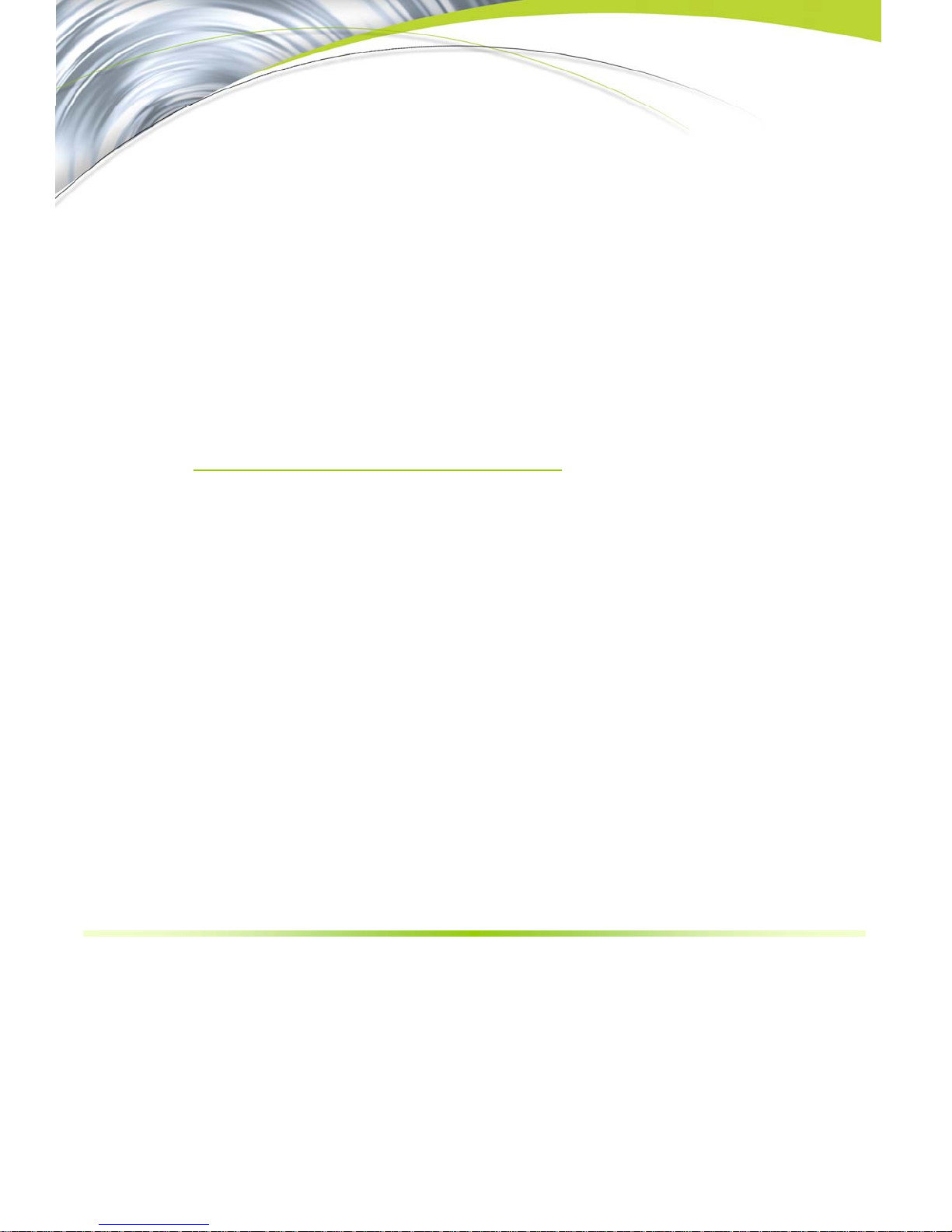
13
This section will guide you through the installation of the motherboard. The
topics covered in this section are:
Preparing the motherboard
¾ Installing the CPU
¾ Installing the CPU fan
¾ Installing the memory
Installing the motherboard
Connecting cables and setting switches
Safety Instructions
Hardware Installation
To reduce the risk of fire, electric shock, and injury, always follow basic
safety precautions.
Remember to remove power from your computer by disconnecting the
AC main source before removing or installing any equipment from/to the
computer chassis.
Page 65

Installing and Configuring the EVGA nForce 680i SLI Motherboard
Preparing the Motherboard
The motherboard shipped in the box does
need to purchase a CPU, a CPU fan assembly, and memory to complete this
installation.
Installing the CPU
Be very careful when handling the CPU. Hold the processor only by the edges
and do not touch the bottom of the processor.
Use the following procedure to install the CPU onto
the motherboard.
36. Unhook the socket lever by pushing down and away
from the socket.
37. Lift the load plate. There is a protective socket
cover on the load plate to protect the socket when
there is no CPU installed.
38. Remove the protective socket cover from the load
plate.
39. Remove the processor from its protective cover,
making sure you hold it only by the edges.
It is a good idea to save the cover so that
whenever you remove the CPU, you have a safe
place to store it.
40. Align the notches in the processor with the
notches on the socket.
41. Lower the processor straight down into the socket
with out tilting or sliding it into the socket
Note: Make sure the CPU is fully seated and level in the
socket.
not
contain a CPU or memory. You
Align notches with
notches on the CPU
42. Close the load plate over the CPU and press down
while you close and engage the socket lever.
14
Page 66

Hardware Installation
Installing the CPU Fan
There are many different fan types that can be used with this motherboard.
Follow the instruction that came with you fan assembly. Be sure that the fan
orientation is correct for your chassis type and your fan assembly.
Installing Memory DIMMs
Your new motherboard has four 1.8V 240-pin slots for DDR2 memory. These
slots support 256 Mb, 512 Mb and 1 Gb DDR2 technologies for x8 and x16
devices. They also support dual channel DDR2 memory technology up to
10.7GB/s. There must be at least one memory bank populated to ensure
normal operation. Use the following the recommendations for installing
memory.
One DIMM: Install into slot 0. You can install the DIMM into any slot,
however, slot 0 is preferred.
Two DIMMs: Install into either slots 0 and 1 or 2 and 3. The idea is to not
have the DIMMs in adjacent slots.
Four DIMMS: Install into slots 0, 1, 2, and 3.
CPU side
DIMM Slot 0
DIMM Slot 2
DIMM Slot 1
DIMM Slot 3
Card-edge side
Use the following procedure to install memory DIMMs into the slots on the
motherboard. Note that there is only one gap near the center of the DIMM slot.
This slot matches the slot on the memory DIMM to ensure the component is
installed properly.
43. Unlock a DIMM slot by pressing the module clips outward.
44. Align the memory module to the DIMM slot, and insert the module
vertically into the DIMM slot. The plastic clips at both sides of the DIMM
slot automatically lock the DIMM into the connector.
15
Page 67

Installing and Configuring the EVGA nForce 680i SLI Motherboard
Installing the Motherboard
The sequence of installing the motherboard into the chassis depends on the
chassis you are using and if you are replacing an existing motherboard or
working with an empty chassis. Determine if it would be easier to make all the
connections prior to this step or to secure the motherboard and then make all
the connections.
Use the following procedure to install the I/O shield and secure the
motherboard into the chassis.
Note: Be sure that the CPU fan assembly has enough clearance for the chassis
covers to lock into place and for the expansion cards. Also make sure the
CPU Fan assembly is aligned with the vents on the covers.
Installing the I/O Shield
The motherboard kit comes with an I/O shield that
is used to block radio frequency transmissions,
protects internal components from dust and foreign objects, and promotes
correct airflow within the chassis.
Before installing the motherboard, install the I/O shield from the inside of the
chassis. Press the I/O shield into place and make sure it fits securely. If the
I/O shield does not fit into the chassis, you would need to obtain the proper
size from the chassis supplier.
Securing the Motherboard into the Chassis
Most computer chassis have a base with mounting studs or spacers to allow the
motherboard to be secured to the chassis and help to prevent short circuits. If
there are studs that do not align with a mounting hole on the motherboard, it is
recommended that you remove that stud to prevent the possibility of a short
circuit.
1. Carefully place the motherboard onto the studs/spacers located inside the
chassis.
2. Align the mounting holes with the studs/spacers.
3. Align the connectors to the I/O shield.
16
Page 68

Hardware Installation
4. Ensure that the fan assembly is aligned with the chassis vents according to
the fan assembly instruction.
5. Secure the motherboard with a minimum of eight-to-ten screws.
Connecting Cables and
Setting Switches
This section takes you through all the connections and switch settings necessary
on the motherboard. This will include:
Power Connections
¾ 24-pin ATX power (
¾ 8-pin ATX 12V power (
¾ Auxiliary power for graphics (
Internal Headers
¾ Front panel
¾ IEEE 1394a
¾ USB Headers
¾ Audio
¾ Speaker
¾ COM
FDD
IDE
Serial ATA II
Chassis Fans
Rear panel USB 2.0 Adapter
Expansion slots
CMOS jumper settings
PWR1)
PWR2)
PWR3)
See Figure 1 on page 11 to locate the connectors and jumpers referenced in the
following procedure.
17
Page 69

Installing and Configuring the EVGA nForce 680i SLI Motherboard
Power Connections
This motherboard requires an ATX power supply. To support a PCI Express
motherboard with the addition of dual graphics cards using NVIDIA SLI
technology, you are going to need a minimum of a 500W power supply. Make
sure you have enough power to cover all the expansion cards you will be
installing. To determine what you power requirements are for your specific
configuration, refer to www.SLIzone.com
24-pin ATX Power (PWR1)
PWR1 is the main power supply connector located along the edge of the board
next to the DIMM slots. Make sure that the power supply cable and pins are
properly aligned with the connector on the motherboard. Firmly plug the power
supply cable into the connector and make sure it is secure.
Figure 3. PWR1 Motherboard Connector
.
PWR1 connector
Plug power cable
from system power
supply to PWR1
18
Table 1. PWR1 Pin Assignments
Connector Pin Signal Pin Signal
24 13
12 1
1 +3.3V 13 +3.3V
2 +3.3V 14 -12V
3 GND 15 GND
4 +5V 16 PS_ON
5 GND 17 GND
6 +5V 18 GND
7 GND 19 GND
8 PWROK 20 RSVD
9 +5V_AUX 21 +5V
10 +12V 22 +5V
11 +12V 23 +5V
12 +3.3V 24 GND
Page 70

Hardware Installation
8-pin ATX 12V Power (PWR2)
PWR2, the 8-pin ATX 12V power connection, is used to provide power to the
CPU. Align the pins to the connector and press firmly until seated.
5
12V
8 4
1
GND
Connect a four-pin
power plug to pins
1, 2, 5, and 6.
5
1
It is strongly recommended that you use an 8-pin ATX 12V
power supply; however, if you have a four-pin power supply,
plug the connector to pins 1, 2, 5, and 6 as shown.
Auxiliary Power for Graphics (PWR3)
The PWR3 connector is an auxiliary power connection for graphics cards. This
connection is only required for SLI configrations when running (2) cards at the same time.
19
+5V GND
GND +1.2
Page 71

Page 72

Hardware Installation
t
k
Connecting Internal Headers
Front Panel Header
The front panel header on this
motherboard is one connector used to
connect the following four cables:
PWRLED
Attach the front panel power LED
cable to these two pins of the connector.
The Power LED indicates the system’s status.
When the system is in S0 status, the LED is
on. When the system is in S1, S3, S4, S5
status, the LED is off.
Note: The power LED cable in some chassis is a three pin
connector with the pins installed in positions 1 and 3. If your
chassis has a three pin connector, you will need to remove
pin 3 and put it into position 2 or you can use a pair of
scissors to cut out position 2. Most chassis come with a two
pin connector.
No
Connec
10
HD_LED
RESET + -
9
Blan
PWRSW + -
PWRLED
1
2
PWRSW
Attach the power button cable from the case
to these two pins. Pressing the power button
on the front panel turns the system on off rather than using the power
supply button.
HD_LED
Attach the hard disk drive indicator LED cable to these two pins. The HDD
indicator LED indicates the activity status of the hard disks.
RESET
Attach the Reset switch cable from the front panel of the case to these two
pins. The system restarts when the
21
RESET switch is pressed.
Page 73

Installing and Configuring the EVGA nForce 680i SLI Motherboard
Table 2. Front Panel Header Pins
Pin Signal In/Out Description
HD_LED
PWRLED
RESET
PWRSW
No Connect
Empty
1 HD_PWR Out Hard disk LED pull-up to +5V
3 HDA# Out Hard disk active LED
2 HDR_BLNK_GRN Out Front panel green light
4 HDR_BLNK_YEL Out Front panel yellow light
5 GND Ground
7 FP_RESET# In Reset switch
6 SWITCH_ON# In Power switch
8 GND Ground
9
10
IEEE 1394a (Optional)
The IEEE 1394 expansion cable bracket is provided in the box but if you do
not require the additional external connection you do not need to install it.
22
1. Secure the bracket to either the front or rear panel of your chassis (not all
chassis are equipped with the front panel option).
2. Connect the end of the cable to the IEEE 1394 connector on the
motherboard.
Table 3. IEEE 1394a Connector Pins
Connector Pin Signal
IEEE 1394a Connector
10
8
6
4
2
9
7
5
3
1
1 TPA+
2 TPA3 GND
4 GND
5 TPB+
6 TPB7 +12V
8 +12V
9 Empty
10 GND
Page 74

Hardware Installation
USB Headers
This motherboard contains four (4) USB 2.0
ports that are exposed on the rear panel of the
chassis. The motherboard also contains two
10-pin internal header connectors onboard that
can be used to connect an optional external
bracket containing four (4) more USB 2.0
ports.
1. Secure the bracket to either the front or
rear panel of your chassis (not all chassis
are equipped with the front panel
option).
2. Connect the two ends of the cables to
the USB 2.0 headers on the
motherboard.
Table 4. USB 2.0 Header Pins
Connector Pin Signal Pin Signal
USB 2.0 Header Connector
9
7
5
3
1
10
8
6
4
2
1 5V_DUAL 2 5V_DUAL
3 D- 4 D5 D+ 6 D+
7 GND 8 GND
9 Empty 10 No Connect
23
Page 75

Page 76

Hardware Installation
Y
Fan Connections
There are two fan connections, the system fan and the CPU fan. The fan speed
can be detected and viewed in the
Both fans are automatically turned off after the system enters S3, S4 and S5
mode.
PC Health Status section of the CMOS Setup.
Note that the CPU fan cable can be
either a 3-pin or a 4-pin connector.
Connect a 3-pin connector to pins 1, 2,
and 3 on the motherboard connector.
CPU Fan Connector
4 3 2 1
GND SENSE
PWR CONTROL
25
The nForce SPP and MCP have a passive
heat sink that draws heat from the chips.
ou can install a fan onto the SPP heat
sink that helps to cool the chips. Hook the
fan over the SPP heat sink. Use the two
screws to secure the fan to the SPP. Plug
the cable into the fan connector.
SPP Connector
3 2 1
GND
+12V
Secure fan assembly using two screws
SENSE
Page 77

Installing and Configuring the EVGA nForce 680i SLI Motherboard
COM1 (Optional)
The motherboard kit provides an additional serial COM header for your
machine. Connect one side of a switching cable to the header and then attach
the serial COM device to the other side of the cable.
FDD Connector
The motherboard supports a standard 360K, 720K, 1.2M, 1.44m, and a 2.88M
floppy disk drive (FDD).
26
Page 78

Hardware Installation
Expansion Slots
The EVGA nForce 680i SLI motherboard contains six expansion slots, four
PCI Express slots and two PCI slots. For a full list of PCI Express x16 graphics
card supported by this motherboard, go to www.evga.com/products/.
5
2
5
3
4
1
1 - Primary PCIe
x16 Slot (GPU1)
2 - Secondary PCIe
x16 (GPU2/SLI)
3 - x16 Graphics
Expansion slot
4 - x1 PCIe
5 - PCI Slots
Figure 4. Expansion Slots
PCI Slots
The two PCI slots support many expansion cards such as a LAN card, USB
card, SCSI card and other cards that comply with PCI specifications. When
installing a card into the PCI slot, be sure that it is fully seated. Secure the card’s
metal bracket to the chassis back panel with the screw used to hold the blank
cover.
27
Page 79

Installing and Configuring the EVGA nForce 680i SLI Motherboard
PCI Express x1 Slot
There is two PCI Express x1 slots that are designed to accommodate less
bandwidth-intensive cards, such as a modem or LAN card. The x1 slot provides
250 MB/sec bandwidth.
PCI Express x16 Slots
These two PCI Express x16 slots are reserved for graphics or video cards. The
bandwidth of the x16 slot is up to 4GB/sec (8GB/sec concurrent). The design
of this motherboard supports dual PCI-Express graphics cards using NVIDIA’s
SLI technology with multiple displays.
When installing a PCI Express x16 card, be sure the retention clip snaps and
locks the card into place. If the card is not seated properly, it could cause a
short across the pins. Secure the card’s metal bracket to the chassis back panel
with the screw used to hold the blank cover.
Jumper Settings
The motherboard contains a 3-pin BIOS configuration jumper that enables all
board configurations to be done in the BIOS Setup program.
The silk screen on the motherboard shows a ∆ next to pin 1.
Clear CMOS Jumper: CLR_CMOS
The motherboard uses the CMOS RAM to store all the set parameters. The
CMOS can be cleared by removing the CMOS jumper.
Use the following procedure to clear CMOS:
1. Turn off the AC power supply and connect pins 1 and 2 together using the
jumper cap.
2. Return the jumper setting to normal (pins 2 and 1
together with the jumper cap).
4. Turn the AC power supply back on.
28
Page 80
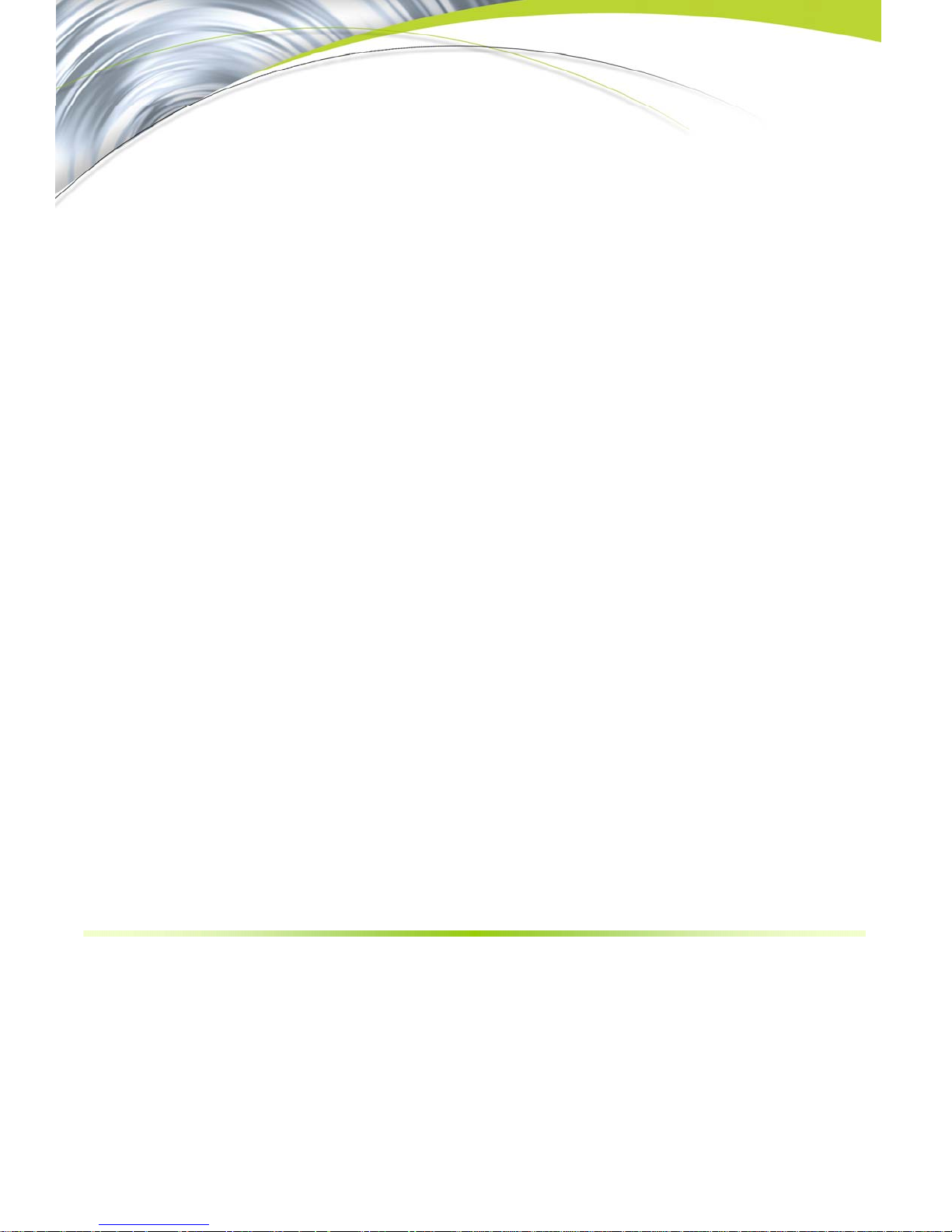
29
Configuring the BIOS
This section discusses how to change the system settings through the BIOS
Setup menus. Detailed descriptions of the BIOS parameters are also provided.
This section includes the following information:
Enter BIOS Setup
Main Menu
Standard CMOS Features
Advanced BIOS Features
Advanced Chipset Features
Integrated Peripherals
Power Management Setup
PnP/PCI Configurations
System Monitor
Page 81

Installing and Configuring the EVGA nForce 680i SLI Motherboard
Enter BIOS Setup
The BIOS is the communication bridge between hardware and software.
Correctly setting the BIOS parameters is critical to maintain optimal system
performance.
Use the following procedure to verify/change BIOS settings.
1. Power on the computer,
2. Press the
of the screen during the Power On Self Test (POST).
Press F1 to continue, DEL to enter Setup.
Pressing Del takes you to the Phoenix-Award BIOS CMOS Setup Utility.
Note: It is strongly recommended that you do not change the default BIOS
Del key when the following message briefly displays at the bottom
settings. Changing some settings could damage your computer.
Main Menu
The main menu allows you to select from the list of setup functions and two
exit choices. Use the
options or press
keys to position the selector in the option you choose. To go back to the
previous menu, press
Note: Note that on the BIOS screens all data in white is for information only, data in
yellow is changeable, data in blue is non-changeable, and data in a
red box is highlighted for selection.
30
Page Up and Page Down keys to scroll through the
Enter to display the associated submenu. Use the arrow
Esc.
Page 82

Configuring the BIOS
Phoenix – AwardBIOS CMOS Setup Utility
` Standard CMOS Features
` Advanced BIOS Features
` Advanced Chipset Features
` Integrated Peripherals
` Power Management Setup
` PnP/PCI Configurations
Esc : Quit
F10 : Save & Exit Setup
Time, Date, Hard Disk Type..,
NVIDIA LinkBoost™ - Not Detected SLI-Ready memory - Disabled
` System Monitor
Load Defaults
Set Password
Save & Exit Setup
Exit Without Saving
: Select Item
Figure 5. BIOS CMOS Setup Utility Main Menu
Standard CMOS Features
Use this menu to set up the basic system configuration.
Advanced BIOS Features
Use this menu to set up the advanced system features and boot sequence.
Advanced Chipset Features
Use this menu to optimize system performance and configure clocks,
voltages, memory timings, and more.
Integrated Peripherals
Use this menu to set up onboard peripherals such as IDE, RAID, USB,
LAN, and MAC control.
Power Management Setup
Use this menu to configure power management, power on, and sleep
features.
PnP/PCI Configurations
Use this menu to modify the system’s Plug-and-Play and PCI configurations.
31
Page 83

Installing and Configuring the EVGA nForce 680i SLI Motherboard
System Monitor
Use this menu to monitor the real-time system status of your PC, including
temperature, voltages, and fan speed.
The following items on the CMOS Setup Utility main menu are commands
rather than submenus:
Load Defaults
Use this command to load the NVIDIA LinkBoost technology settings for
LinkBoost-enabled systems. Load default system settings for standard
systems.
Set Password
Use this command to set, change, and disable the password used to access
the BIOS menu.
Save & Exit Setup
Use this command to save settings to CMOS and exit setup.
Exit Without Saving
Use this command to abandon all setting changes and exit setup.
The following two items on the CMOS Setup Utility main menu are status
indicators:
32
NVIDIA LinkBoost (Status indication at bottom of screen)
This status indicator is displayed at the bottom of the BIOS screen and
consists of the following remarks:
¾ Detected: System detects LinkBoost-capable components.
¾ Not Detected: The LinkBoost components are not detected.
SLI-Ready Memory (Status indication at bottom of screen)
This status indicator is displayed at the bottom of the BIOS screen and
consists of the following remarks:
¾ Enabled: SLI-Ready memory is detected and enabled.
¾ Disabled: SLI-Ready memory is detected but disabled.
¾ Not Detected: SLI-Ready memory is not detected.
Page 84
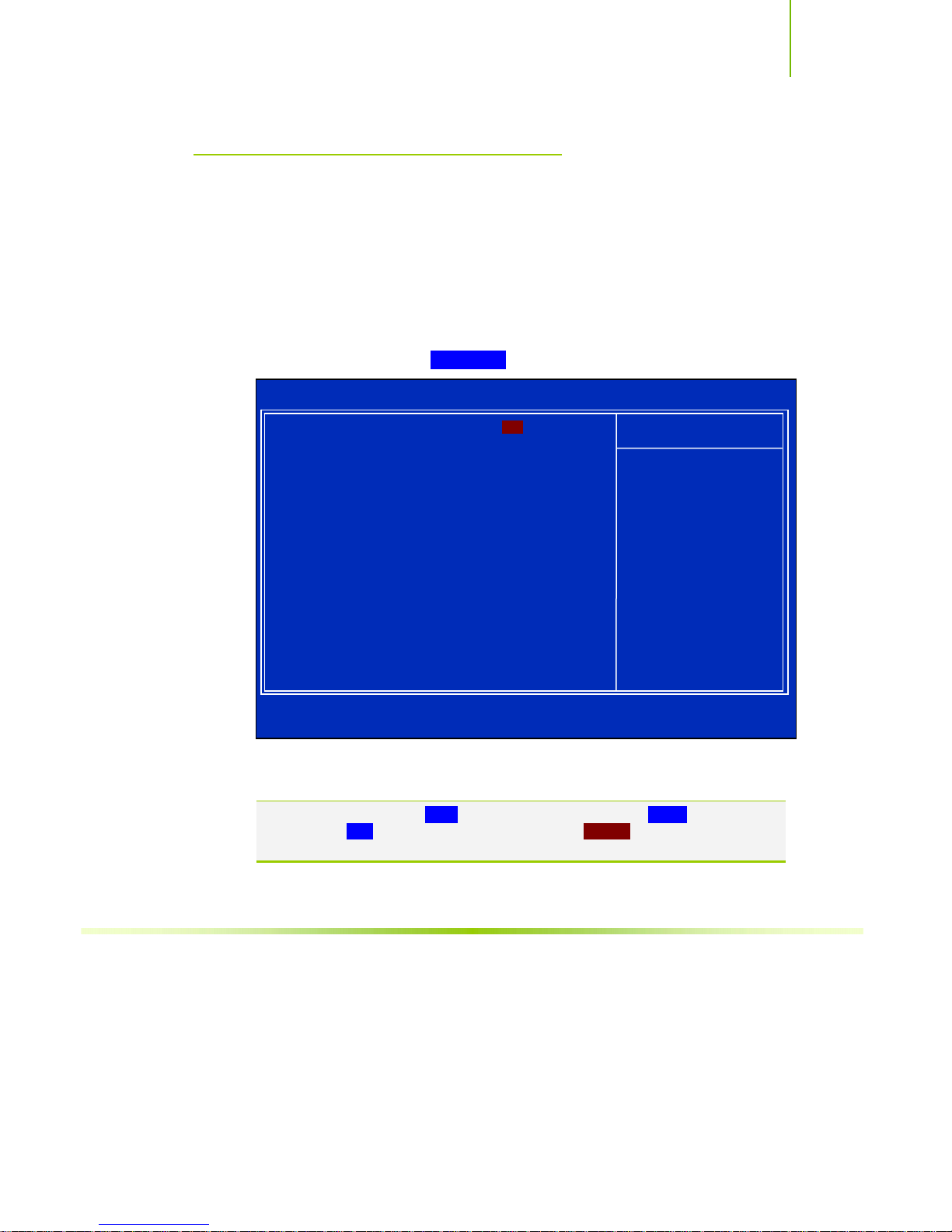
Configuring the BIOS
Standard CMOS Features
Menu
The Standard CMOS Features menu is used to configure the standard CMOS
information, such as the date, time, HDD model, and so on. Use the
and Page Down keys to scroll through the options or press Enter to display the
sub-menu. Use the arrow keys to position the selector in the option you
choose. To go back to the previous menu, press
The information shown in Item Help corresponds to the option highlighted.
Page Up
Esc.
Phoenix – AwardBIOS CMOS Setup Utility
Date (mm:dd:yy) Sat, Jul 01 2006
Time (hh:mm:ss) 12 : 48: 23
` IDE Channel (.) Master [None]
` IDE Channel (.) Slave [None]
` SATA Channel 1 Master [None]
` SATA Channel 2 Master [None]
` SATA Channel 3 Master [None]
` SATA Channel 4 Master [None]
` SATA Channel 5 Master [None]
` SATA Channel 6 Master [None]
Drive A [1.44, 3.5 in.]
Halt On [All , But Keyboard]
Base Memory 640K
Extended Memory 1047552K
Total Memory 1048576K
:Move Enter:Select +/-/PU/PD:Value F10:Save ESC:Exit F1:General Help
F5: Previous Values F7:Defaults
Standard CMOS Features
Item Help
Main Level `
Change the day, month,
year and century
Figure 6. Standard CMOS Features Menu
Note: Note that all data in white is for information only, data in yellow is changeable,
data in blue is non-changeable, and data in a red box is highlighted for
selection.
33
Page 85

Installing and Configuring the EVGA nForce 680i SLI Motherboard
Date and Time
Using the arrow keys, position the cursor over the month, day, and year. Use
Page Up and Page Down keys to scroll through dates and times. Note that
the
the weekday (Sun through Sat) cannot be changed. This field changes to
correspond to the date you enter. Note that the hour value is shown in a
24-hour clock format. Time is represented as hour : minute : second.
Date (mm:dd:yy) Sat, Jul 01 2006
Time (hh:mm:ss) 14 : 48: 43
IDE Channel and SATA Channel
Use these functions to detect and configure the individual IDE and SATA
channels. Select a channel and press
` IDE Channel (.) Master [None]
` IDE Channel (.) Slave [None]
` SATA Channel 1 Master [None]
` SATA Channel 2 Master [None]
` SATA Channel 3 Master [None]
` SATA Channel 4 Master [None]
` SATA Channel 5 Master [None]
` SATA Channel 6 Master [None]
IDE Auto-Detect [Press Enter]
Extended IDE Drive [None}
Access Mode Auto
Capacity 0 MB
Cylinder 0
Head 0
Precomp 0
Landing Zone 0
Sector 0
Press ENTER to display
SATA Channel sub-menu
Enter to display the IDE/SATA sub-menu.
Press ENTER to display
IDE Channel sub-menu
IDE HDD Auto-Detect [Press Enter]
IDE Channel 0 Slave [Manual}
Access Mode [CHS]
Capacity 0 MB
Cylinder [ 0]
Head [ 0]
Precomp [ 0]
Landing Zone [ 0]
Sector [ 0]
34
Page 86

Configuring the BIOS
Press Enter to auto-detect IDE and SATA channels in the system. Once the
channel is detected, the values for Capacity, Cylinder, Heads, Precomp, Landing
Zone, and Sector are automatically filled in.
None
There is no HDD installed or set.
Auto
The system can auto-detect the hard disk when booting up.
Manual
When you set the channel to [Manual] and change Access Mode to [CHS],
you can then enter the number of cylinders, heads, Precomp, landing zone,
and sector. You can manually enter the values or you can press
Enter to
display a window that tells you the min and max values.
IDE HDD Auto-Detect [Press Enter]
IDE Channel 0 Slave [Manual}
Access Mode [CHS]
Capacity 0 MB
Cylinder .....0
Head [ 0]
Precomp [ 0]
Landing Zone [ 0]
Sector [ 0]
The BIOS supports the following HDD
Access Modes:
¾ CHS
For HDD less than 528 MB.
¾ LBA
For HDD greater than 528 MB and
Press ENTER to display sub-menu
or enter number manually
Cylinder
Min= 0
Max=65535
Key in a DEC number :
:Move ENTER:Accept ESC:Abort
supporting LBA (Logical Block
Addressing).
¾ Large
For HDD greater than 528 MB but not supporting LBA.
¾ Auto
Recommended mode.
35
Page 87

Installing and Configuring the EVGA nForce 680i SLI Motherboard
[
]
Drive A
The Drive A option allows you to select the kind of FDD to install.
Options are:
Drive A [1.44, 3.5 in.]
Halt On
None
360K, 5.25 in.
1.2M, 5.25 in.
720K, 3.5 in.
1.44M, 3.5 in.
2.88M, 3.5 in.
Use the
Page Up and Page Down keys to scroll
through the options or press
the sub-menu. Use the arrow keys to
position the selector in the option you choose. Press
changes and return to the Standard CMOS Features menu.
All, But Keyboard
Enter to display
Press ENTER to display sub-menu
Drive A
None ..... [ ]
360K, 5.25 in. ..... [ ]
1.2M, 5.25 in. ..... [ ]
720K, 3.5 in. ..... [ ]
1.44M, 3.5 in. ..... [ ]
2.88M, 3.5 in. ..... [ ]
:Move ENTER:Accept ESC:Abort
Enter to accept the
Halt On
Halt On determines whether or not the computer stops if an error is detected
during power on. Use the
options or press
to position the selector in the option you choose. Press
changes and return to the Standard CMOS Features menu.
Drive A [1.44, 3.5 in.]
Halt On [All , But Keyboard]
All Errors
No Errors
All, But Keyboard
36
Page Up and Page Down keys to scroll through the
Enter to display the Halt On sub-menu. Use the arrow keys
Whenever the BIOS detects a nonfatal
error, the system stops and prompts you.
S
ystem boot does not stop for any
detected errors.
System boot does not stop for keyboard
errors, but does stop for all other errors.
Enter to accept the
Press ENTER to display sub-menu
Halt On
All Errors ..... [ ]
No Errors ..... [ ]
All , But Keyboard ..... [
All , But Diskette ..... [ ]
All , But Disk/Key ..... [ ]
:Move ENTER:Accept ESC:Abort
]
Page 88

Configuring the BIOS
All, But Diskette
All, But Disk/Key
Memory
These settings are display-only values that are determined by the BIOS POST
(Power-On Self Test).
Base Memory
Extended Memory
Total Memory
The system boot does not stop for a diskette error but will stop for all other
errors.
The system boot does not stop for a keyboard or disk error, but will stop for
all other errors.
Base Memory 640K
Extended Memory 1047552K
BIOS POST determines the
amount of base (or conventional) memory installed in the system.
BIOS determines how much extended memory is present during the POST.
This value represents the total memory of the system.
37
Page 89

Installing and Configuring the EVGA nForce 680i SLI Motherboard
Advanced BIOS Features
Access the Advanced BIOS Features menu from the CMOS Utility Setup
screen. Use the
Enter to display the sub-menu. Use the arrow keys to position the
press
selector in the option you choose. To go back to the previous menu, press
Note: The options that have associated sub-menus are designated by a `, which
precedes the option. Press Enter to display the sub-menus.
Page Up and Page Down keys to scroll through the options or
Esc.
Phoenix – AwardBIOS CMOS Setup Utility
` Removable Device Priority [Press Enter]
` Hard Disk Boot Priority [Press Enter]
` Network Boot Priority [Press Enter]
CPU Internal Cache [Enabled]
Quick Power On Self Test [Enabled]
First Boot Device [Removable]
Second Boot Device [CDROM]
Third Boot Device [Hard Disk]
Boot Other Device [Enabled]
Boot Up NumLock Status [On]
Security Option [Setup]
APIC Mode [Enabled]
MPS Version Control For OS [1.4]
Full Screen LOGO Show [Disabled]
:Move Enter:Select +/-/PU/PD:Value F10:Save ESC:Exit F1:General Help
F5: Previous Values F7:Defaults
Advanced BIOS Features
Item Help
Main Level `
Select Removable Boot
Device Priority
Figure 7. Advanced BIOS Features Menu
Note: Note that all data in white is for information only, data in yellow is changeable,
data in blue is non-changeable, and data in a red box is highlighted for
selection.
38
Page 90

Configuring the BIOS
p
>
d
Removable Device Priority
Use this option to select the priority for removable device startup. Press Enter
to see the list of removable devices in your system. Use the arrow keys to go
to the various devices. Then use the
or down in the list. To go back to the previous menu, press
+ or – keys to move the device priority up
Esc.
1. Floppy Disks
Hard Disk Boot Priority
Use this option to select the priority for HDD startup. Press Enter to see the
list of bootable devices in your system. Use the arrow keys to go to the
various devices. Then use the
down in the list. To go back to the previous menu, press
1. Ch0. : ST3802110A
2. Bootable Ad
-in Cards
Network Boot Priority
Use this option to select the priority for network startup. Select Network Boot
Priority and press Enter to view available networks. Use the arrow keys
to go to the various devices. Then use the
priority up or down in the list. To go back to the previous menu, press
1. Network 0 : <description of network>
2. Network 1 : <descri
+ or – keys to move the device priority up or
Esc.
Use the + and – keys to move the
priority of the device within the list
+ or – keys to move the device
tion of network
Esc.
CPU Internal Cache
Use this option to enable or disable the CPU internal cache. Use the Page Up
and Page Down keys to scroll through the options or press Enter to display the
options in a sub-menu. Use the arrow keys to position the selector in the
option you choose.
39
Page 91

Installing and Configuring the EVGA nForce 680i SLI Motherboard
Quick Power On Self Test
Enabling this option allows the system to skip certain test while booting, which
reduces the time needed to boot the system. Use the
keys to toggle between
Enable and Disable.
First/Second/Third Boot Device
Use this option to set the priority sequence of the devices booted at power on.
Use the
Enter to display the sub-menu. Use the arrow keys to position the selector
in the option you choose.
Page Up and Page Down keys to scroll through the options or press
First Boot Device
Removable ..... [
Hard Disk ..... [ ]
CDROM ..... [ ]
Network ..... [ ]
Disabled ..... [ ]
:Move ENTER:Accept ESC:Abort
]
Page Up and Page Down
Boot Other Device
With the option set to Enable, the system boots from some other device if the
first/second/third boot devices fail.
Boot Up NumLock Status
This option allows you to select the power-on state of NumLock. Select On to
activate the keyboard NumLock when the system is started. Select Off to disable
NumLock key.
the
40
Page 92

Configuring the BIOS
Security Option
The Security Options allows you to require a password every time the system
boots or only when you enter setup. Select Setup to require a password to gain
access to the CMOS Setup screen. Select System to require a password to
access the CMOS Setup screen and when the system boots.
APIC Mode
Use this function to enable or disable the Advanced Programmable Interrupt
Controller (APIC). If you disable this option, you also disable the MPS Version
Control for OS option.
MPS Version Control For OS
Use this function to select the Multi-Processor Specification (MPS) version that
BIOS passes to the operating system. Use the
scroll through the options.
Page Up and Page Down keys to
Full Screen LOGO Show
This option allows you to enable or disable the display of the full-screen logo
when the system boots. Use the
between
41
Enable and Disable
Page Up and Page Down keys to toggle
Page 93

Installing and Configuring the EVGA nForce 680i SLI Motherboard
Advanced Chipset Features
Select Advanced Chipset Features from the CMOS Setup Utility menu and
Enter to display the functions of the Advanced Chipset Functions menu.
press
Phoenix – AwardBIOS CMOS Setup Utility
Advanced Chipset Features
` System Clocks [Press Enter]
` FSB & Memory Config [Press Enter]
` CPU Configuration [Press Enter]
` System Voltages [Press Enter]
NVMEM memory test [Disable]
PCI Clocks [Auto]
Load timing/voltage set [Press Enter]
Save timing/voltage set [Press Enter]
System BIOS Cacheable [Disabled]
HPET Function [Enable]
NVIDIA GPY Ex [Enable]
LinkBoost [Enable]
:Move Enter:Select +/-/PU/PD:Value F10:Save ESC:Exit F1:General Help
F5: Previous Values F7:Defaults
Figure 8. Advanced Chipset Features
Item Help
Main Level `
Voltage control
42
Page 94

Configuring the BIOS
System Clocks
Select System Clocks from the Advanced Chipset Features menu and press
Enter to display the System Clocks menu. From this menu, you are able to
specify frequency settings, HT multipliers, and Spread Spectrum settings. Note
that in Figure 9, all of the options are listed. On the actual BIOS screen, you will
need to scroll down to see all the options.
Phoenix – AwardBIOS CMOS Setup Utility
Parameters Settings Current Valce
**Frequency Settings**
CPU Freq, MHz 2933.3 2933.3
FSB Reference Clock, MHz 1066.7 1066.7
CPU Multiplier [11 X] 11X
PCIe x16_1, MHz [Auto] 100
x16_3, MHz [Auto] 100
PCIe
x16_2, MHz [Auto] 100
PCIe
SPP<->MCP Ref Clock, MHz [Auto] 100
**HT Multiplier**
nForce SPP --> nForce MCP [5
nForce SPP <-- nForce MCP [5
**Spread Spectrum**
CPU Spread Spectrum [UP Spread]
HT Spread Spectrum [Auto]
PCIe Spread Spectrum(SPP) [Auto]
PCIe Spread Spectrum(MCP) [Auto]
SATA Spread Spectrum [Down Spread]
:Move Enter:Select +/-/PU/PD:Value F10:Save ESC:Exit F1:General Help
F5: Previous Values F7:Defaults
System Clocks
x]
x]
Figure 9. System Clocks Menu
Item Help
Main Level `
CPU frequency
multiplier.
CPU core clock
= FSB Ref Clock/4 *
CPU Multiplier
d
Note: Note that all data in white is for information only, data in yellow is changeable,
data in blue is non-changeable, and data in a red box is highlighted for
selection.
43
Page 95

Installing and Configuring the EVGA nForce 680i SLI Motherboard
Frequency Settings
CPU Freq, MHz
This value is set by the CPU Multiplier (value cannot be changed by the
user).
FSB Reference Clock. MHz
This value is set by the system (value cannot be changed by the user). To
change the SLI-Ready memory, FSB memory, and memory timing, go to the
FSB & Memory screen.
CPU Multiplier
This value changes the CPU Frequency value depending on the value you
choose. Use the
The options are from 6 X through 60 X.
PCIe x16_1, MHz
Use the
Page Up and Page Down keys to scroll through the frequency
options for the PCI Express Bus, Slot 1 (the black slot closest to the CPU).
Note that as you go higher in value,
disabled and cannot be changed from this status.
PCIe x16_3, MHz
Use the
Page Up and Page Down keys to scroll through the frequency
options for the PCI Express Bus, Slot 3 (the blue slot in the middle).
PCIe x16_2, MHz
Use the
Page Up and Page Down keys to scroll through the frequency
options for the PCI Express Bus, Slot 3 (the black slot farthest from the
CPU). Note that as you go higher in value,
disabled and cannot be changed from this status.
SPP<
—
Use the
>MCP Ref Clock, MHz
Page Up and Page Down keys to scroll through the frequency
options for the reference clock between the SPP chip and the MCP chip.
Note that as you go higher in value,
cannot be changed from this status.
Page Up and Page Down keys to scroll through the options.
PCIe Spread Spectrum(SPP) is
PCIe Spread Spectrum(MCP) is
HT Spread Spectrum is disabled and
44
Page 96
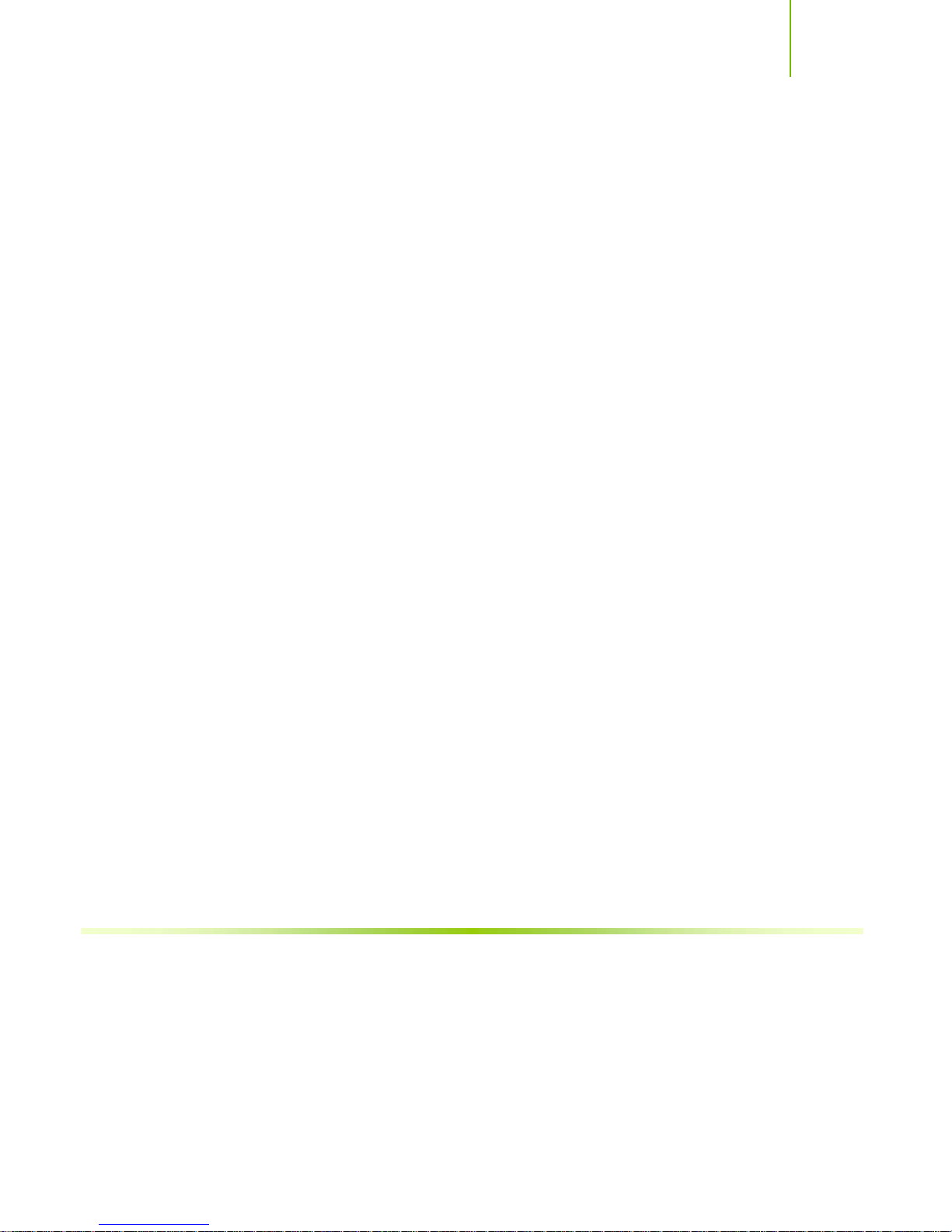
Configuring the BIOS
HT Multiplier
nForce SPP
Use the
options and set the link speed from the SPP chip to the MCP chip. Values
[1 x] through [5 x].
are
nForce MCP <
Use the
options and set the link speed from the MCP chip to the SPP chip. Values
are
[1 x] through [5 x].
— —
> nForce MCP
Page Up and Page Down keys to scroll through the HT multiplier
— —
nForce SPP
Page Up and Page Down keys to scroll through the HT multiplier
Spread Spectrum
CPU Spread Spectrum
Use the
Spectrum options for the CPU. Option values are
[UP Spread], and [Center Spread].
HT Spread Spectrum
Use the
Spectrum options for the HyperTransport. Option values are
[UP Spread], and [Center Spread]. This option reverts to Disabled
and cannot be changed when the value for SPP<—>MCP Ref Clock exceeds
200 MHz.
PCIe Spread Spectrum (SPP)
Use the
Spectrum options for the SPP PCIe. Option values are
[UP Spread], and [Center Spread]. This option reverts to Disabled
and cannot be changed when the value for PCIe x16_1 exceeds 100MHz.
PCIe Spread Spectrum (MCP)
Use the
Spectrum options for the MCP PCIe. Option values are
[UP Spread], and [Center Spread]. This option reverts to Disabled
and cannot be changed when the value for PCIe x16_3 exceeds 100 MHz.
SATA Spread Spectrum
Use the
Spectrum options for the Serial-ATA. Option values are
[Down Spread].
Page Up and Page Down keys to scroll through the Spread
[Disabled],
Page Up and Page Down keys to scroll through the Spread
[Disabled],
Page Up and Page Down keys to scroll through the Spread
[Disabled],
Page Up and Page Down keys to scroll through the Spread
[Disabled],
Page Up and Page Down keys to scroll through the Spread
[Disabled] and
45
Page 97

Installing and Configuring the EVGA nForce 680i SLI Motherboard
FSB & Memory Config
Select FSB & Memory Config from the Advanced Chipset Features menu and
Enter to display the FSB & Memory Config menu. This menu provides
press
the means to set SLI-Ready memory, FSB memory, and memory timing.
Phoenix – AwardBIOS CMOS Setup Utility
FSB & Memory Config
46
Parameters Settings Current Value
SLI-Ready Memory [Disabled] Disabled
CPU Freq, MHz 2933.3 2933.3
CPU Multiplier 11X 11X
FSB – Memory Clock Mode [Auto]
x FSB (QDR), MHz Auto 1066.7
Actual FSB (QDR), MHz 1066.7
x MEM (DDR), MHz Auto 800.6
Actual MEM (DDR), MHz 800.0
` Memory Timing Setting [Press Enter]
:Move Enter:Select +/-/PU/PD:Value F10:Save ESC:Exit F1:General Help
F5: Previous Values F7:Defaults
Figure 10. FSB & Memory Config Menu
SLI-Ready Memory
Use the
Memory options. The options are:
¾ Disabled
¾ CPUOC 0%
¾ CPUOC 1%
¾ CPUOC 2%
¾ CPUOC 3%
¾ CPUOC 4%
¾ CPUOC 5%
¾ CPUOC MAX
Page Up and Page Down keys to scroll through the SLI-Ready
Item Help
Main Level ``
“CPUOC MAX” realizes
the complete optimized
memory settings when
SLI-Ready memory is
installed
Optimized memory
settings by allowing
X% CPU overclocking
CPU overclocking may
require manual
overvolting of the CPU
to improve system
stability
Page 98

Configuring the BIOS
When you select one of the CPUOC x% options, the FSB - Memory
Clock Mode
Ready Memory
FSB and Memory Clock Mode
Use the
is set to Unlinked and cannot be changed until SLI-
is set to Disable.
Page Up and Page Down keys to scroll through the FSB and
Memory Clock Mode options. The options are:
¾ Auto
This is the optimal setting since it sets the FSB and memory speeds
automatically.
¾ Linked
When Link is selected,
FSB (QDR), MHz is changed to editable and
the FSB speed can be entered manually. As the FSB speed is changed,
CPU Freq, MHz changes proportionally.
CPU Freq, MHz 2933.3 2933.3
CPU Multiplier 11X 11X
FSB – Memory Clock Mode [Linked]
FSB (QDR), MHz [1067] 1066.7
Actual FSB (QDR), MHz 1066.7
x MEM (DDR), MHz Auto 800.6
Actual MEM (DDR), MHz 800.0
¾ Unlinked
When Unlink is selected,
FSB (QDR), MHz and MEM (DDR), MHz
are changed to editable and the FSB and memory speeds can be entered
manually. As the FSB speed is changed,
CPU Freq, MHz changes
proportionally.
FSB – Memory Clock Mode [Linked]
FSB (QDR), MHz [1067] 1066.7
Actual FSB (QDR), MHz 1066.7
MEM (DDR), MHz [1067] 800.6
Actual MEM (DDR), MHz 800.0
FSB (QDR), MHz
Use the
frequency or type in a new value. Note that the
+ or – keys to scroll through new values for the CPU FSB
Actual FSB (QDR)
reflects the actual frequency that takes effect on a reboot.
MEM (DDR), MHz
Use the
+ or – keys to scroll through new values for the memory frequency
47
Page 99
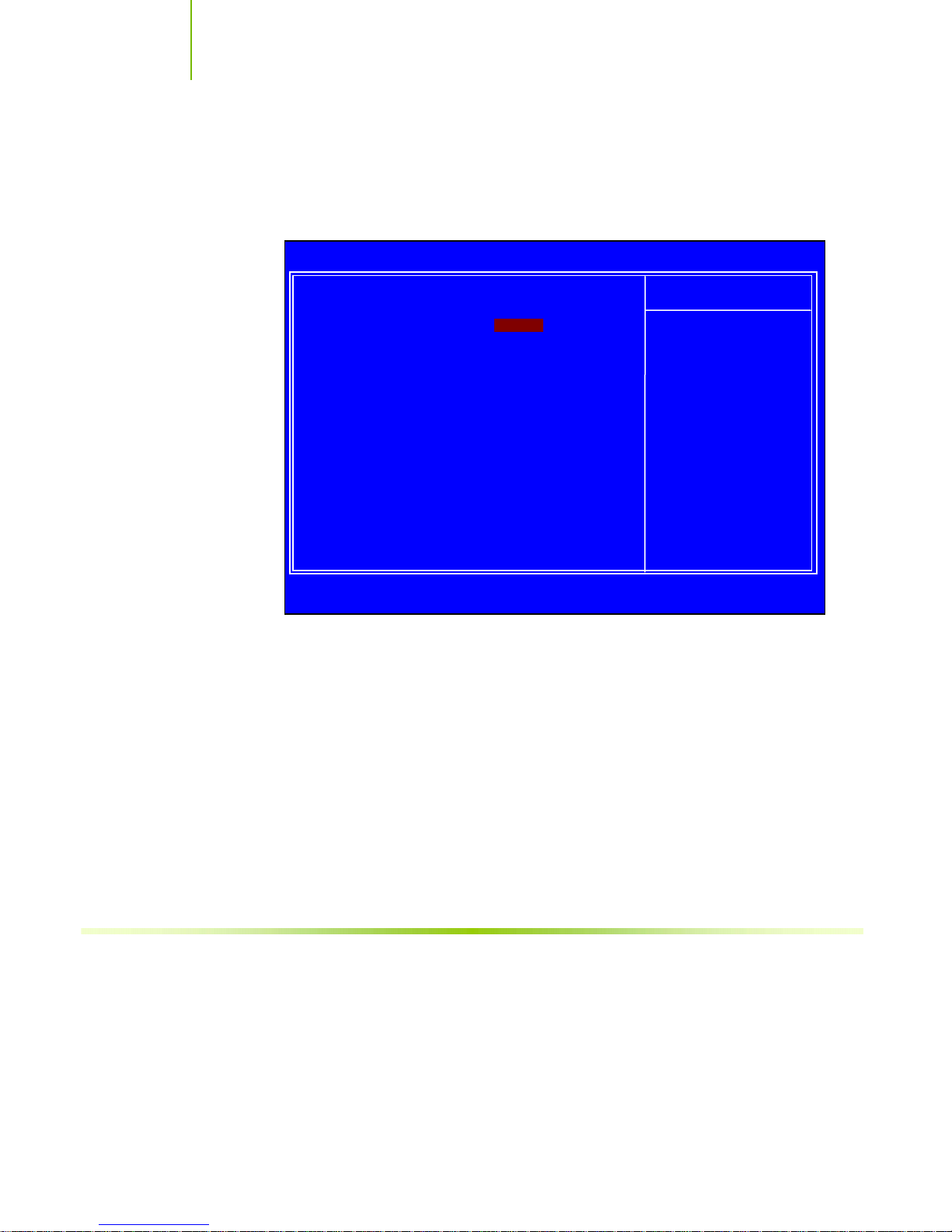
Installing and Configuring the EVGA nForce 680i SLI Motherboard
or type in a new value. Note that the Actual MEM (DDR) reflects the
actual frequency that takes effect when the system reboots.
Memory Timing Setting
Enter to display the Memory Timing Setting menu. Use this menu to
Press
set optimal timings or to manually enter timings.
Phoenix – AwardBIOS CMOS Setup Utility
Memory Timing Setting
Parameters Settings Current Value
Memory Timing Setting [Optimal]
x tCL (CAS Latency) Auto(5) 5
x tRDC Auto(7) 5
x tRP Auto(7) 5
x tRAS Auto(23) 18
x Command Per Clock (CDM) Auto(2T) 1T
** Advanced Memory Settings **
x tRRD Auto(4) 3
x tRC Auto(28) 22
x tWR Auto(7) 5
x tWTR Auto(10) 9
x tREF Auto 6.1uS
:Move Enter:Select +/-/PU/PD:Value F10:Save ESC:Exit F1:General Help[
F5: Previous Values F7:Defaults
Main Level ``
Select [Expert] to
enter timings manually
¾ Optimal
Use the
Page Up and Page Down keys to select Optimal. Optimal
prohibits you from manually setting any timing. All timing is set for
optimal performance.
Item Help
48
Page 100

Configuring the BIOS
¾ Expert
Use the
Page Up and Page Down keys to select Expert. When Expert
is selected, all timing categories are enabled for manual input. Note that
you should set the value to Optimal to use the manufacturers’
recommended values.
Parameters Settings Current Value
Memory Timing Setting [Expert]
tCL (CAS Latency) [Auto(5)] 5
tRDC [Auto(7)] 5
tRP [Auto(7)] 5
tRAS [Auto(23)] 18
Command Per Clock (CDM) [Auto(2T)] 1T
** Advanced Memory Settings **
tRRD [Auto(4)] 3
tRC [Auto(28)] 22
tWR [Auto(7)] 5
tWTR [Auto(10)] 9
tREF [Auto] 6.1uS
ª tCL: CAS# latency (options are 1 through 6).
ª tRDC: RAS#-to-CAS# Delay for Read/Write commands to the
same bank (options are 1 through 7).
ª tRP: Row Precharge time. This is the Precharge-to-Active or Auto-
to-Refresh of the same bank (options are 1 through 7).
ª tRAS: This is the minimum RAS# active time (options are 1 through
31).
ª Command Per Clock: This is the command timing setting on a per
clock unit basis (options are 1T and 2T).
ª tRRD: RAS#-to-RAS# delay of different banks (options are 1
through 15).
ª tRC: RAS#-to-RAS# or auto refresh time of the same bank (options
are 1 through 31).
ª tWR: The Write recovery time (options are 2 through 7).
ª tWTR: This is the minimum write-to-read delay with the same chip
selected (options are 1 through 10).
ª tREF: This is the DRAM refresh rate (options are Auto, 7.8uS, and
3.9uS).
49
