Page 1
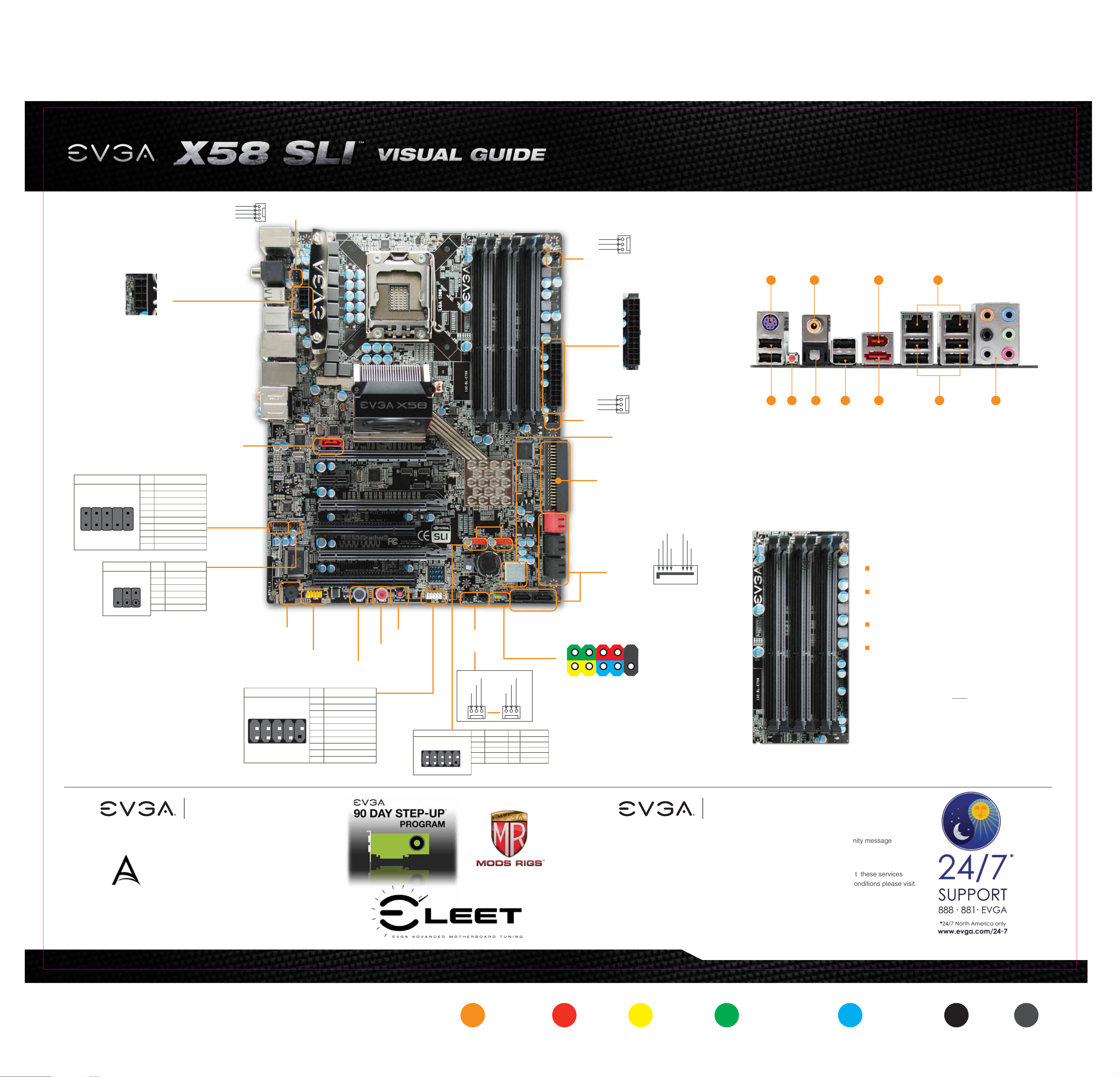
8 Pin 12v Power
Control
Sense
12V
Ground
CPU Fan Header
Please see the manual for more details.
Ground
12V
Sense
Fan Header
1 4 6 8
24 Pin ATX Power
Connector
Front Audio Connector
10
8
6
4
2
1
5
3
9
7
Connector
SPDIF
2 4
1 365
SignalPin
PORT1_L
1
AUD_GND
2
PORT1_R
3
PRECENCE J
4
PORT2_R
5
SENSE1_RETURN
6
SENSE_SEND
7
Empty
8
PORT2_L
9
SENSE2_RETURN
10
1
2
3
4
5
6
DefinitionPin
Power
No Pin
SPDIF
SPDIFI
GROUND
GROUND
SATA Port
Ground
12V
Sense
Fan Header
IDE Channel
Post LED
SATA Ports
-
TX
TX
-
+
RX
+
RX
GND GND GND
2 3 5 2 7
1. PS/2 Keyboard Port
2. USB 2.0 Ports
3. Clear CMOS
4. Coaxial SPDIF Output
5. Optical SPDIF Output
6
6
5
5
1
1
2 4
42
3
3
2
9
6. IEEE1394a (Firewire) Port
7. e-SATA Port
8. LAN Ports (10/100/1000)
9. Audio Ports
One DIMM: If using 1 DIMM (Single Channel),
install into: DIMM slot 1.
Two or Four DIMMs: If using 2 DIMMs (Dual Channel),
install into: DIMM slots 1 and 3. If using 4 DIMMs
(Dual Channel), install into: DIMM slots 2, 1, 4, and 3.
PC Speaker
Connector
IEEE 1394a Connector
10
123456789
Serial
1
2
3
4
5
6
7
8
9
10
SignalPin
TPA
TPA
GND
GND
TPB
TPB
+
12V
+
12V
Empty
GND
Reset
Button
+
-
+
-
Power
Button
CMOS
Sense
Connector
USB 2.0 Header Connector
123456789
10
Fan
Header
Ground
12V
1
3
5
7
9
Sense
SignalPin
5V_DUAL
-
D
+
D
GND
Empty
12V
Ground
2
4
6
8
10
SignalPin
5V_DUAL
-
D
+
D
GND
No Connect
PWRLED PWRSW Blank
+ -
2
1
+ -
HD_LED RESET No
10
9
Connect
Three DIMMs: If using 3 DIMMs (Triple Channel),
install into: DIMM slots 1, 3, and 5.
Six DIMMs: If using more than 4 DIMMs, use:
DIMM slots 2, 1, 4, and 3 then proceed to occupy
the following DIMM slots in this order: 5 and 6.
ATTENTION:
EVGA recommends applying 1.65V or less when
setting the DIMM Voltage. This will support long
term stability.
dvanced RMA
Stepping-Up Your Customer Service
Limited Lifetime Warranty
upon product registration
SupportPremium Services
Thank you for purchasing an EVGA product.
Please remember to register your product at:
www.evga.com/register
For the latest drivers and updates for your
product please visit:
www.evga.com/support/drivers
To visit and search our knowledge base and
product FAQ please visit:
www.evga.com/FAQ
To visit the EVGA community message
boards please visit:
forums.evga.com
For more information about these services
as well as our terms and conditions please visit
www.evga.com
EVGA Corp. 2900 Saturn Street, Suite B Brea, CA 92821
Color info : CMYK Please match colors to:
PMS © Orange 021 PMS © 485 c PMS © Yellow c PMS © Hexachrome Green PMS © Process Cyan K 100% K 85%
Page 2
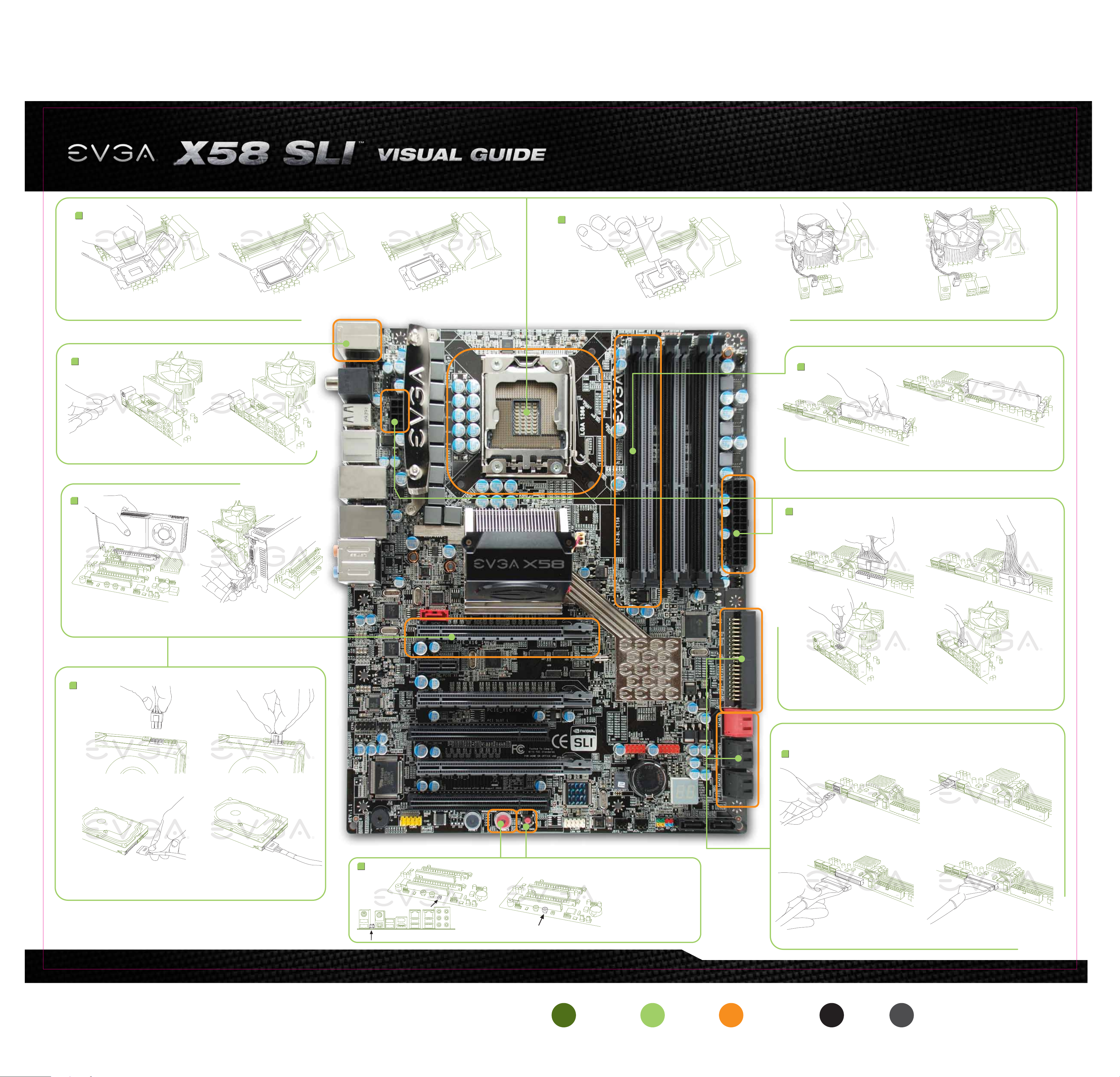
The following quick steps will guide you through testing the absolute bare minimum essentials of your motherboard
before installing it into a system chassis. Visual aids are provided to assist you during the following procedures.
To reduce the risk of fire, electric shock, and injury always follow basic safety precautions. It is recommended that you use
electrostatic discharge (ESD) countermeasures such as an ESD wrist strap or anti-static mat when handling computer components.
After removing the EVGA X58 SLITM from its packaging, place it on to a nonconductive surface. For example: wood, cardboard box,
or an anti-static mat.
1
a. b.
Unhook the socket lever and lift up the load plate. Remove the 1366 protective cover and carefully install your Intel processor making sure to properly align the notches.
Close the load plate and with light pressure, lower the socket lever back in to its original position.
3
c.
a. b.
2
a. b. c.
Apply a small, pea-sized drop of thermal paste on to the middle of the processor. Install your processor heatsink and fan.
b.
4
a.
Plug in one keyboard into a USB port or PS/2 port.
5
b.
a.
Insert your graphics card into either the PCI-E 2.0 slot or the PCI slot. The type of slot depends on the graphic card
bus type. Connect a monitor to the output connector of the graphics card.
Install one stick of system memory (DIMM) into the appropriate DIMM slot (see other side).
6
a. b.
c. d.
7
a. b.
c. d.
Make sure your power supply’s power switch is in the OFF position then connect your 24-Pin ATX Power Connector
and 8-Pin CPU Power Connector to the motherboard.
SATA Connection
8
a. b.
IDE Connection
c. d.
Plug in power connectors to both the graphics card and the hard disk drive. Power connector types will vary
depending on the hard disk drive and graphic card’s power requirements.
Color info : CMYK Please match colors to:
9
a. b.
Press the onboard Clear CMOS button Press the green Power Button
On the power supply, flip the power
switch to the ON position. LEDs will
now be lit on the motherboard. Press
the onboard Clear CMOS button once
then press the green Power Button to
begin powering up the system.
At this final stage, you should now be
greeted with the POST screen on
your monitor.
Connect one hard drive disk to either one of the SATA Connectors or to the IDE Connector
depending on the hard disk drive connection type.
PMS © 371 PMS © 375 PMS © Orange 021 K 100% K 85%
