Page 1
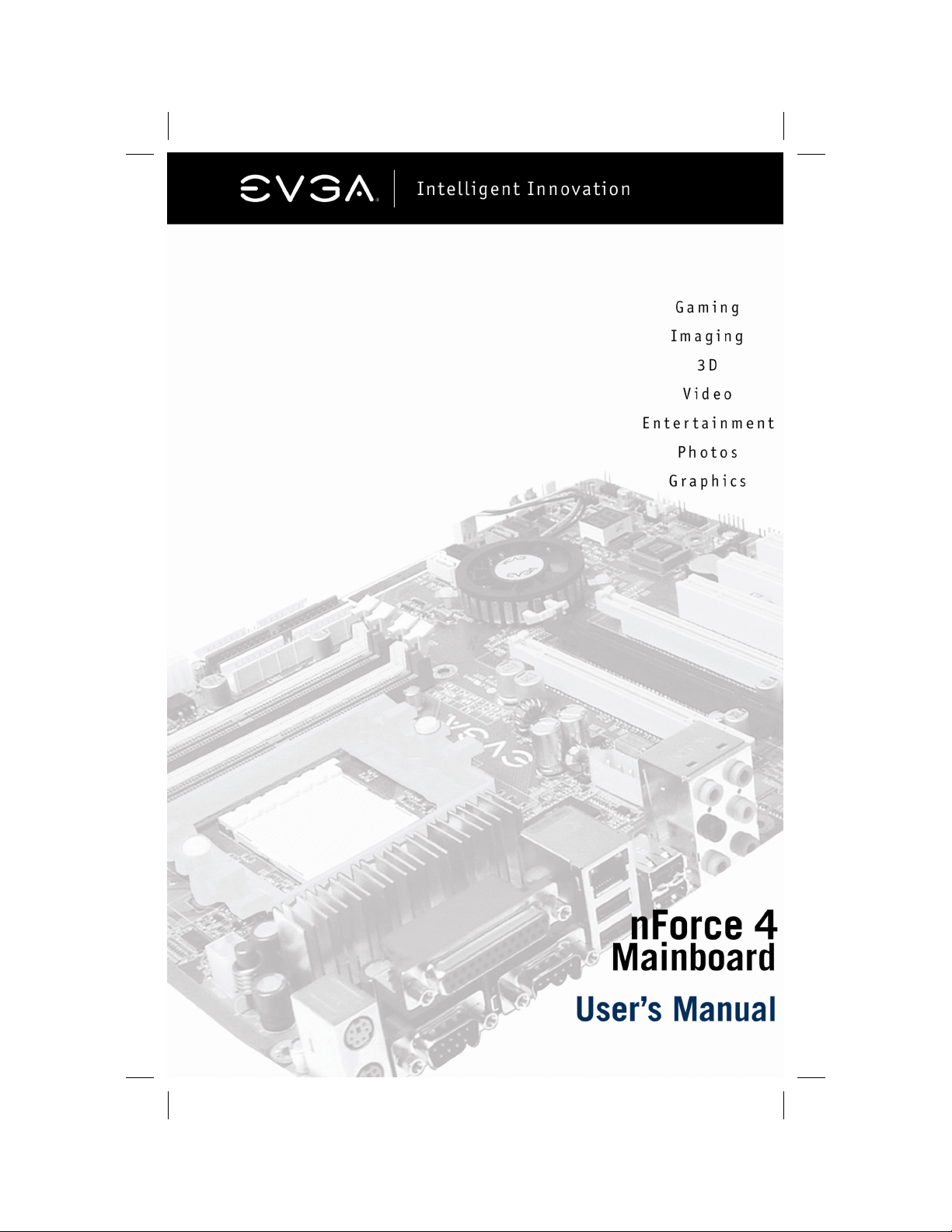
Page 2
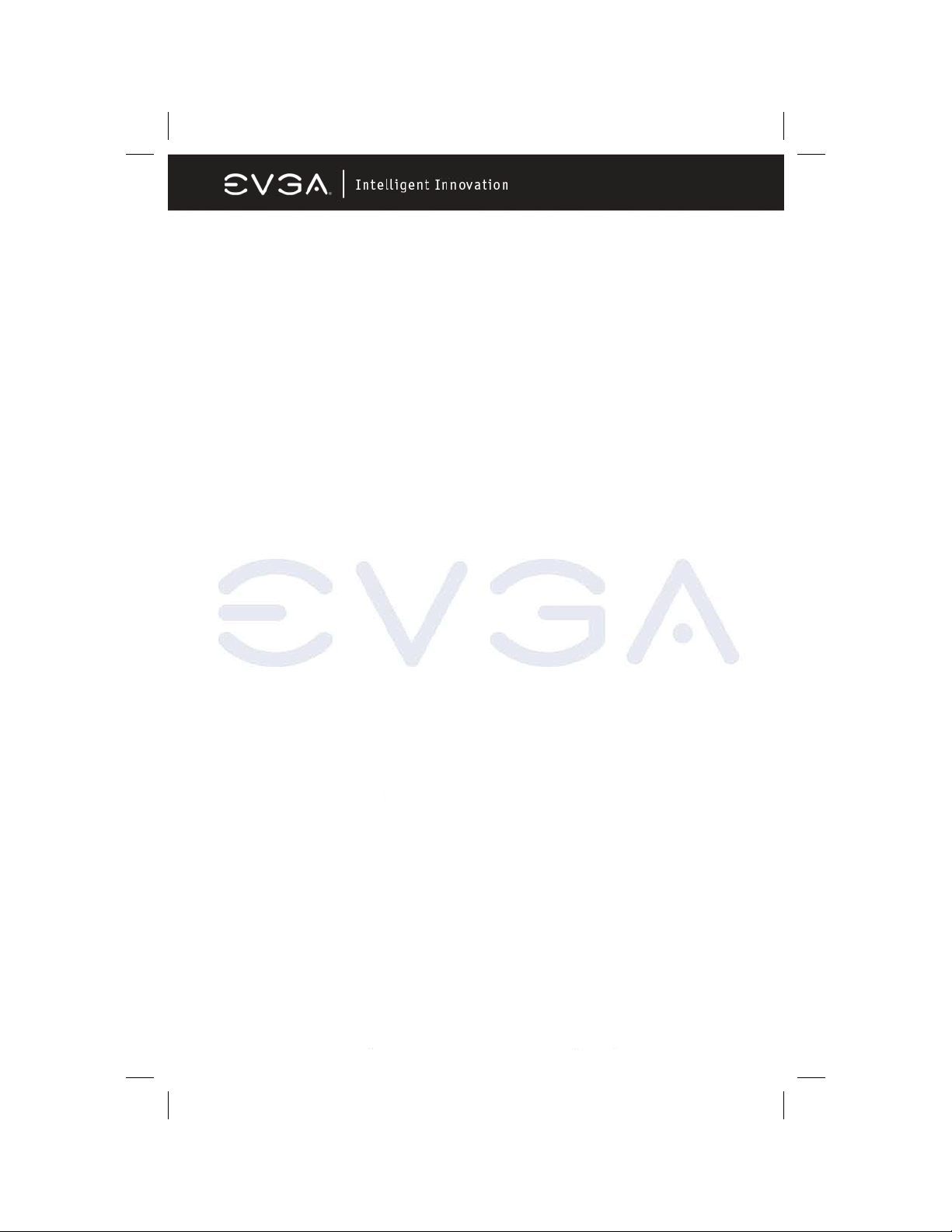
USER’S MANUAL
FOR
EVGA NFORCE4
MOTHERBOARD
MODELS: 123-K8-NF47-XX
123-K8-NF47 MANUAL - REV 1.4 - REV DATE 17 MAR 2006
EVGA Corporation 2900 Saturn St. Suite B, Brea, CA 92821
Phone: 888 / 881-EVGA - 714 / 528-4500 - F ax: 714 / 528-4501
Page 1
Page 3
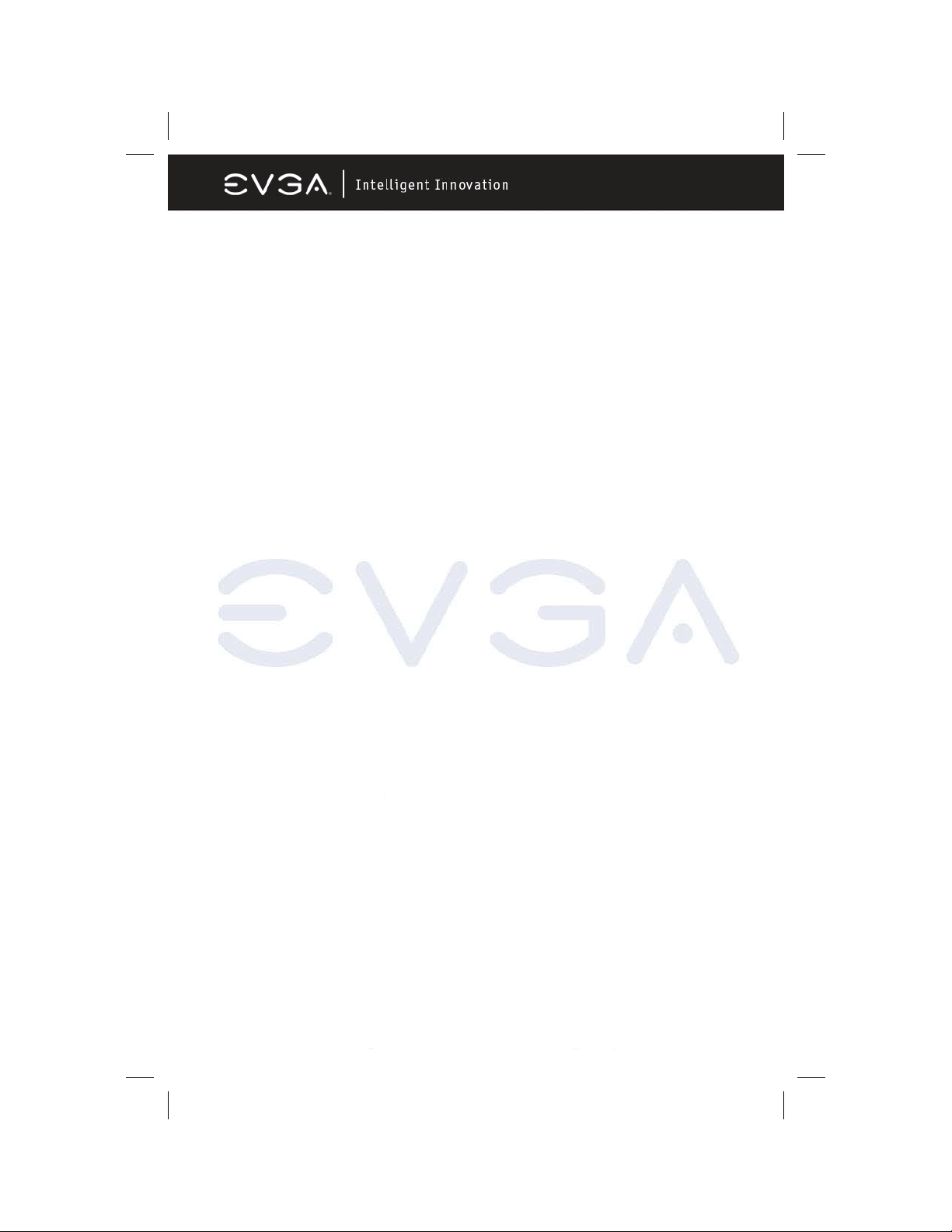
Notice:
Specifications and information contained in this documentation are
furnished for informational use only, and are subject to change at any
time without notice, and should not be construed as a commitment by the
manufacturer.
This manual covers the following motherboards from EVGA CORP.
123-K8-NF47-XX
CPU SUPPORT
The 131-K8-NF44-XX motherboard will support the following AMD 939 pin
CPUs:
• Athlon FX 64 (FX55, FX57, FX60)
• Athlon 64 X2 (Dual Core)
• Athlon 64
• Sempron (when available in 939 pin)
EVGA Corporation 2900 Saturn St. Suite B, Brea, CA 92821
Phone: 888 / 881-EVGA - 714 / 528-4500 - F ax: 714 / 528-4501
Page 2
Page 4
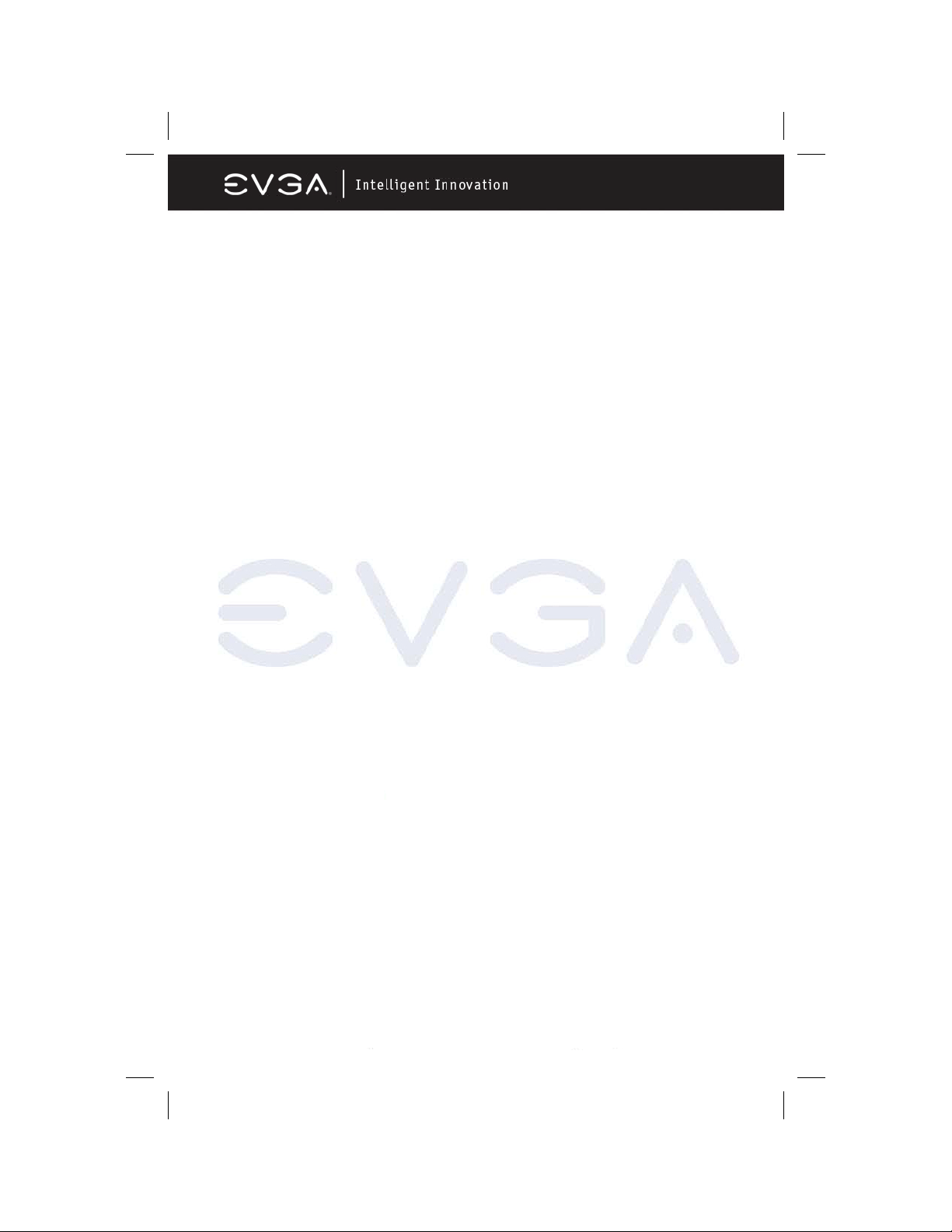
TABLE OF CONTENTS
CHAPTER 1 - Introduction to nForce Motherboards 4
1-1 Motherboard Features 4
1-1.1 Special Features of the Motherboard 5
1-2 Specifications 6
1-3 Layout Diagram and Jumper Settings 7
1-3.1 Jumpers, Connectors, Headers, and Soc kets 8
CHAPTER 2 - Hardware Installation 10
2-1 Hardware Installation Steps 10
2-2 Checking The Motherboard Jumper Settings 10
Clearing the CMOS RAM 10
Keyboard Power On Function 11
2-3 Installing The CPU 11
Glossary of Terms 11
2-3-2 About AMD Athlon64 939-pin CPUs 12
2-4 Installing Memory 13
Memory Installation Diagrams 14
2-5 Expansion Cards 15
2-5-1 Procedure For Expansion Card Ins tallation 15
2-5-2 Assigning IRQs For Expansion Cards 15
2-5-3 Interrupt Request Table 16
2-5-4 PCI-Express Slots 16
Diagram of PCI-Express Slot Locations and Functions 16
Table of Standard IRQ Assignments 17
2-5-5 SLI Bridge Installation For NVIDIA S LI Cards (SLI Version Only) 18
2-6 Connectors and Headers 20
2-6-1 Connector Locations 20
2-7 Starting Up Your Computer 29
Beep Code Table 29
CHAPTER 3 - BIOS 30
3-0 Introducting BIOS 30
3-1 Entering BIOS Setup 30
CHAPTER 4 - DRIVER INSTALLATION 31
4-0 Driver Installation 31
4-1 RAID Installation 32
APPENDIX 1 - POST CODES 33
Quick Debug POST Codes 33
Boot Block POST Codes 34
APPENDIX 2 - TRADEMARKS AND NOTICES 35
Copyrights, Trademarks, and Notices 35
FCC Compliance Statement 35
APPENDIX 3 - WARRANTY INFORMATION 36
APPENDIX 4 - CONTACTING SUPPORT AND OTHER USEFUL INFORMATION 37
APPENDIX 5 - TROUBLESHOOTING TIPS 38
EVGA Corporation 2900 Saturn St. Suite B, Brea, CA 92821
Phone: 888 / 881-EVGA - 714 / 528-4500 - F ax: 714 / 528-4501
Page 3
Page 5
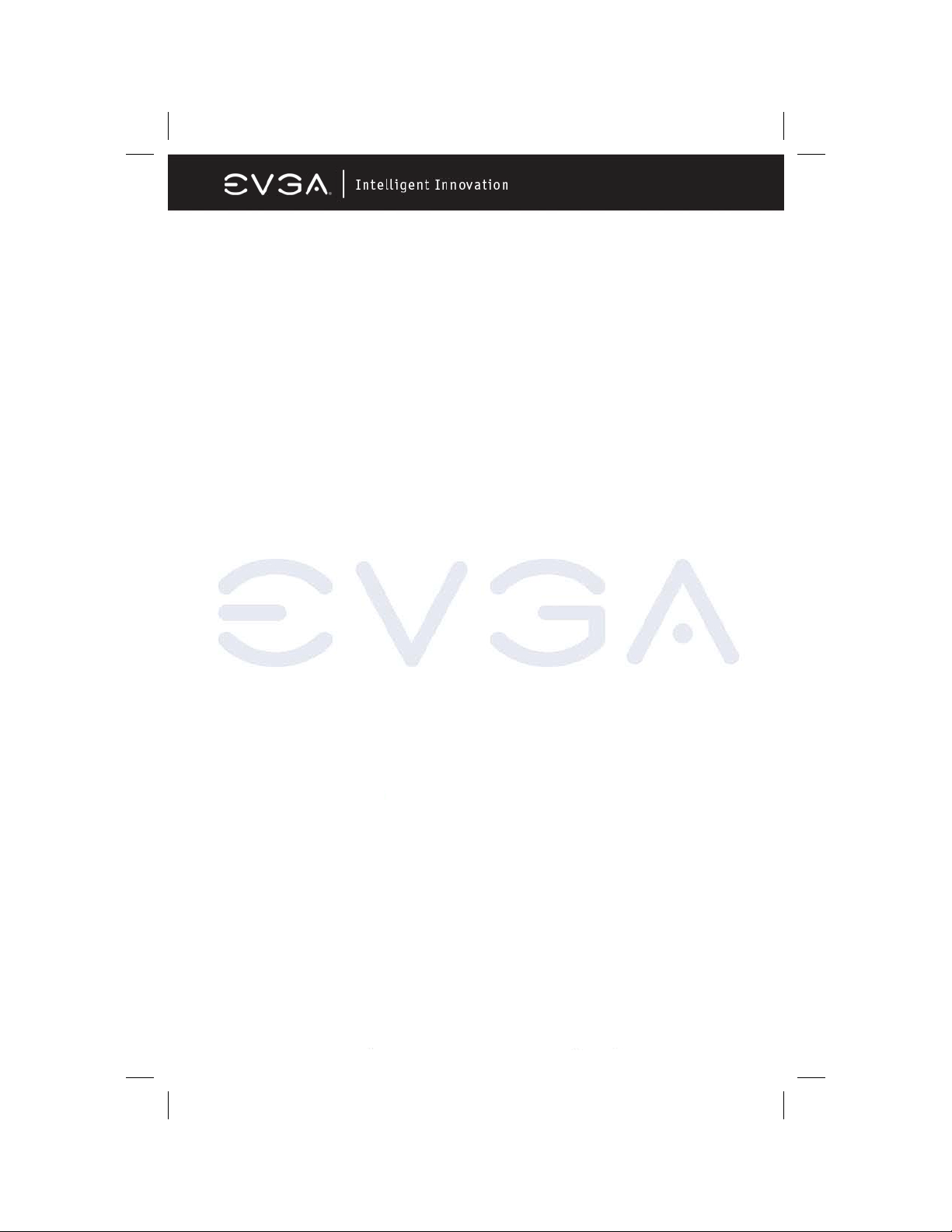
Chapter 1
Introduction of nForce4 Motherboards
1-1 Motherboard Features
Motherboards based on NVIDIA nForce4 SLI x16 technology support the
innovative 64-bit AMD Athlon64 FX and dual core multi-tasking Athlon64 X2
processors with HyperTransport Technology. The SLI x16 version of the
motherboard series delivers leading-edge performance with both of the benefits
from 64-bit multi-tasking dual core AMD processors and NVIDIA Scalable Link
Interface (SLI) Technology with the latest Dual PCI-Express for NVIDIA Dual
Graphic Processing Unit ready platform. Utilizing the 64-bit multi-tasking socket
939 solution and the dual channel PC3200 DDR memory size expandable to
4.0GB, this motherboard series meets the demands of computing in the future.
These motherboards carry the advanced NVIDIA nForce4 SLI x16 chipset with
1000 MHz HyperTransport system bus of data transferring and provided with
133MHz / 166MHz / 200MHz memory clock frequency for DDR266/DDR333/
DDR400 DDR Module with dual channel capability. The NVIDIA nForce4 single
chipset offers ULTRA ATA 133 and Serial ATA RAID 0, 1, 0+1 functions to
accelerate hard disk drives and guarantee data security without failure in
advanced computing applications.
The motherboard provides dual Gigabit LAN by using the NVIDIA Giga-LAN
and Marvell Giga-LAN controllers both supporting 10M/100M/1Gbps data
transfer rate and full duplex or half duplex transportation. The embedded 8channel AC’97 CODEC is fully compatible with Sound Blaster Pro
TM
standards
and offers you home cinema quality and complete software compatibility.
Two 16X PCI-Express graphics slots deliver up to 4Gbyte/sec data transfer rate
at each relative direction which is fully compatible with the latest NVIDIA SLI
Technology. And, two PCI-Express x1 slots offers expandability for future PCIE devices at 512Mbyte/sec concurrently, over 3.5 times more bandwidth than
PCI at 133Mbyte/sec, tackling the most demanding multimedia tasks.
The embedded USB controller has the capability of supporting up to 10 USB
2.0 ports, delivering 480Mb/s bandwidth each.
And the embedded Firewire controller allows connection and use of IEE1394
compliant devices.
EVGA Corporation 2900 Saturn St. Suite B, Brea, CA 92821
Phone: 888 / 881-EVGA - 714 / 528-4500 - F ax: 714 / 528-4501
Page 4
Page 6
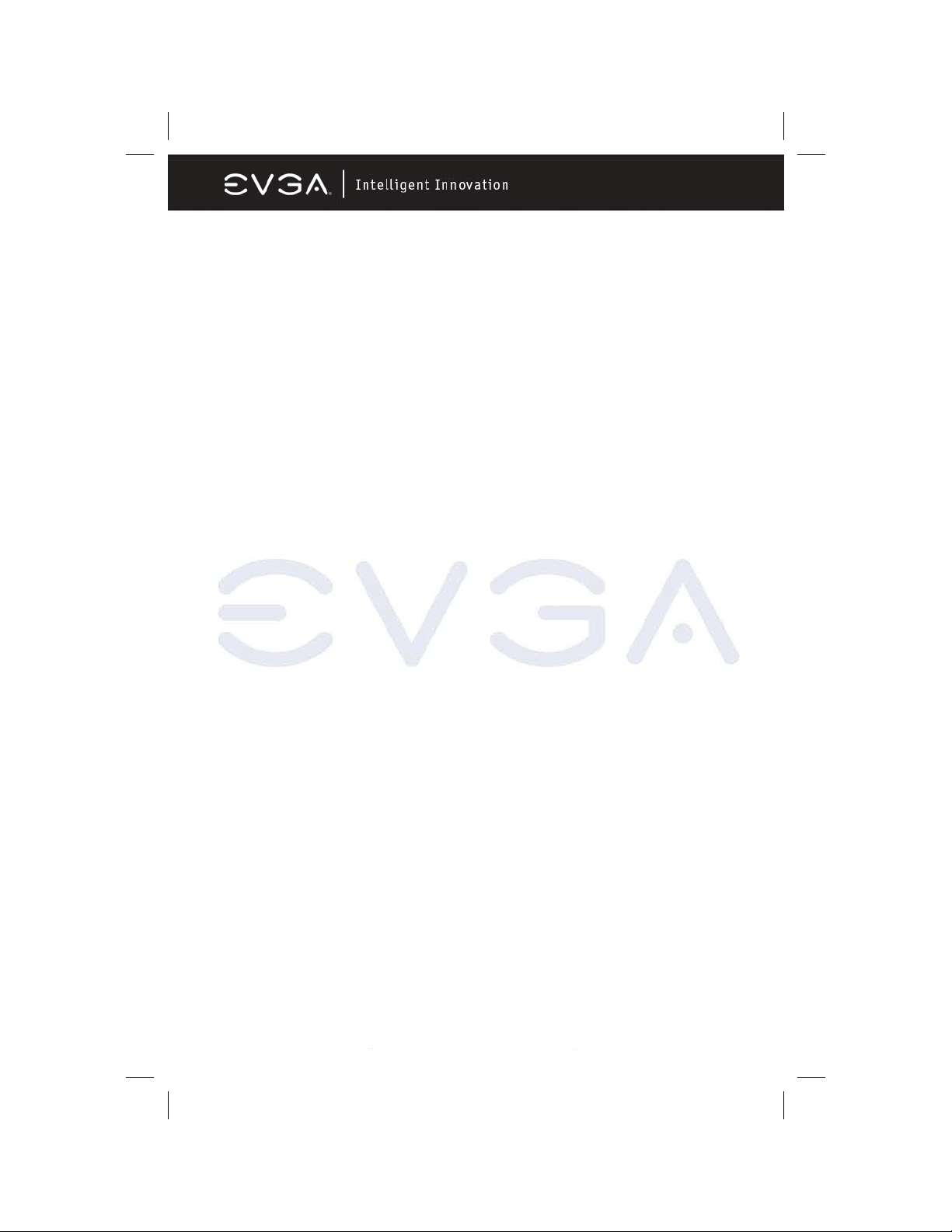
1-1.1 Special Features of the Motherboard
CPU Thermal Throttling Technology
To prevent increasing heat from damaging the CPU or causing accidental
shutdown while under high workloads, the CPU Thermal Throttling Technology
will force the CPU to enter an idle mode from 87.5% to 12.5% according to
preset CPU operating temperatures in the BIOS (from 40
system senses the CPU operating temperature reaching the preset value, the
CPU operating bandwidth will be decreased to the preset idle percentage
allowing the processor to cool down. When in throttling mode, a beeper sound
can be optionally selected to indicate it has reduced the CPU performance. (for
detailed settings, please read the BIOS PDF located on the CD)
Debug Port
The embedded Hardware Debug Port offers you a real-time visual system for
monitoring of your hardware. The embedded Debug Port will turn you into a
well trained hardware professional, allowing you to diagnose many hardware
issues. (for details please refer to Appendix A)
CPU Smart Fan
It’s never been a good idea to improve system performance by sacrificing
acoustics. The CPU Smart Fan Noise Management System is the answer to
control those noise levels. The system will automatically increase the fan speed
when the CPU operating load is high, and after the CPU returns to normal
operating condition, the system will slow the fan speed down to allow for a
silent operating environment.
○
to 90○). When the
EVGA Corporation 2900 Saturn St. Suite B, Brea, CA 92821
Phone: 888 / 881-EVGA - 714 / 528-4500 - F ax: 714 / 528-4501
Page 5
Page 7
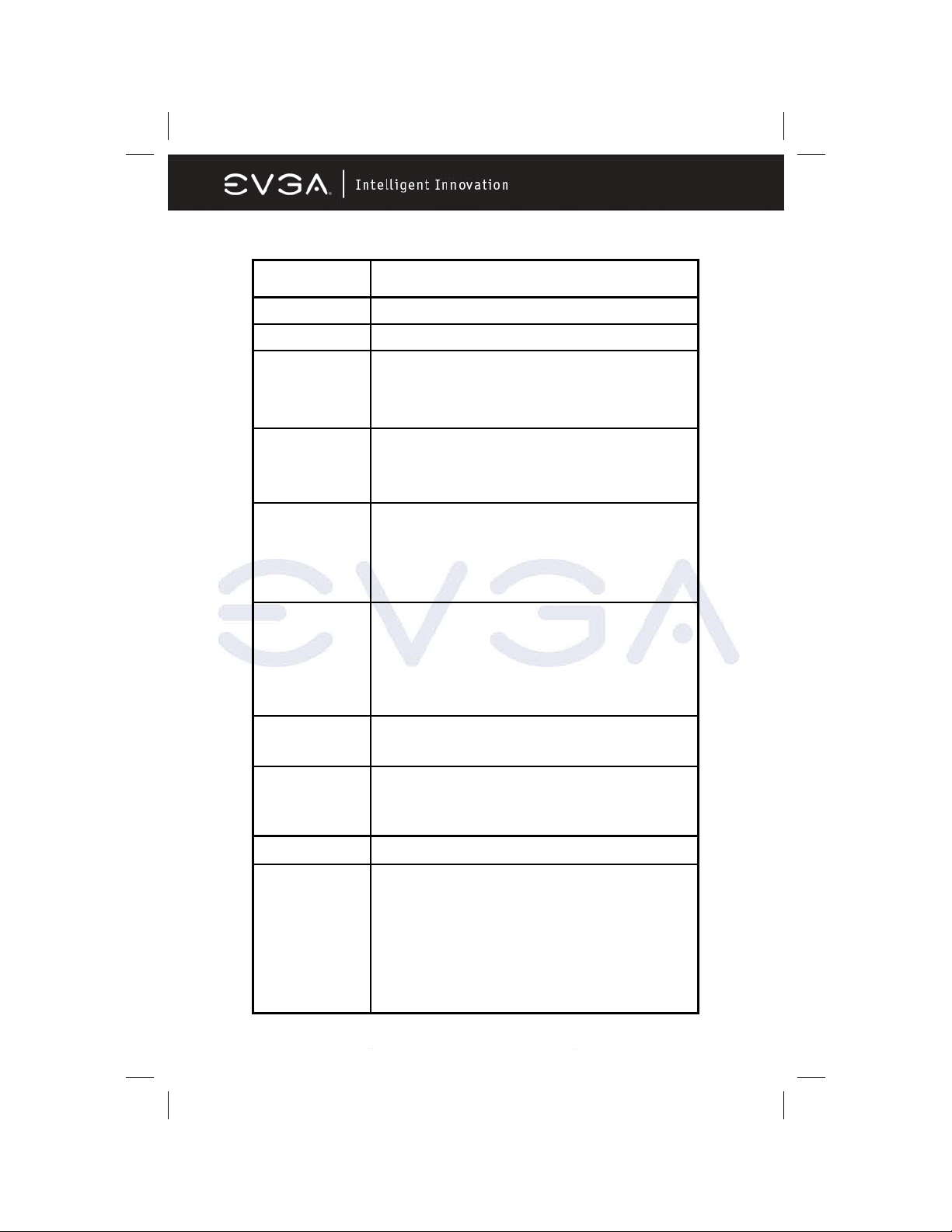
1-2 Specifications
Spec Description
Design ATX form factor 4 layers PCB size: 30.5x24.4cm
Chipset NVIDIA nForce4 SLI X16 Technology
CPU Socket 939
Memory Sockets 184-pin DDR Module socket x 4
Expansion Slots PCI-Express x16 slot x 2
Supports 64bit AMD Athlon64 939-Pin package processors
Support up to 4000+ processor & Dual –Core, Including:
Athlon FX 64/64 X2/64/and 939 Sempron
Support 4pcs DDR266/DDR33/DDR400 DDR Modules Expandable to 4.0GB
Support Dual channel function
PCI-Express x1 slot x 2
32 bit PCI slots x 3
Integrated IDE and
Serial ATA RAID
Two PCI IDE controllers support PCI Bus Mastering, ATA PIO/DMA and the
ULTRA DMA 33/66/100/133 functions that deliver the data transfer rate up to
133 MB/s; Four Serial ATA ports provide 300 MB/sec data transfer rate for Four
Serial ATA Devices and offer RAID 0, 1, 0+1 functions
LAN Integrated Marvell Gigabit LAN provides 10Mb/100Mb/ 1Gb /s data transfer
rates; and integrated NVIDIA LAN provides 10MB/100Mb/1 Gb/s
8CH-Audio
8-channel AC’97 Digital Audio controller integrated
Audio driver and utility included
SPDIF-In/ SPDIF-Out Optical support (Cable optional)
BIOS Award 4MB Flash ROM
Multi I/O PS/2 keyboard and PS/2 mouse connectors
Floppy disk drive connector x1
Parallel port x1
Serial port x2
USB2.0 port x 4 and headers x 4 (connecting cable optional)
Audio connector (Line-in, Line-out, MIC/ 8CH Audio)
IEEE 1394 Firewire Support
EVGA Corporation 2900 Saturn St. Suite B, Brea, CA 92821
Phone: 888 / 881-EVGA - 714 / 528-4500 - F ax: 714 / 528-4501
Page 6
Page 8

1-3 Layout Diagram & Jumper Settings
EVGA Corporation 2900 Saturn St. Suite B, Brea, CA 92821
Phone: 888 / 881-EVGA - 714 / 528-4500 - F ax: 714 / 528-4501
Page 7
Page 9
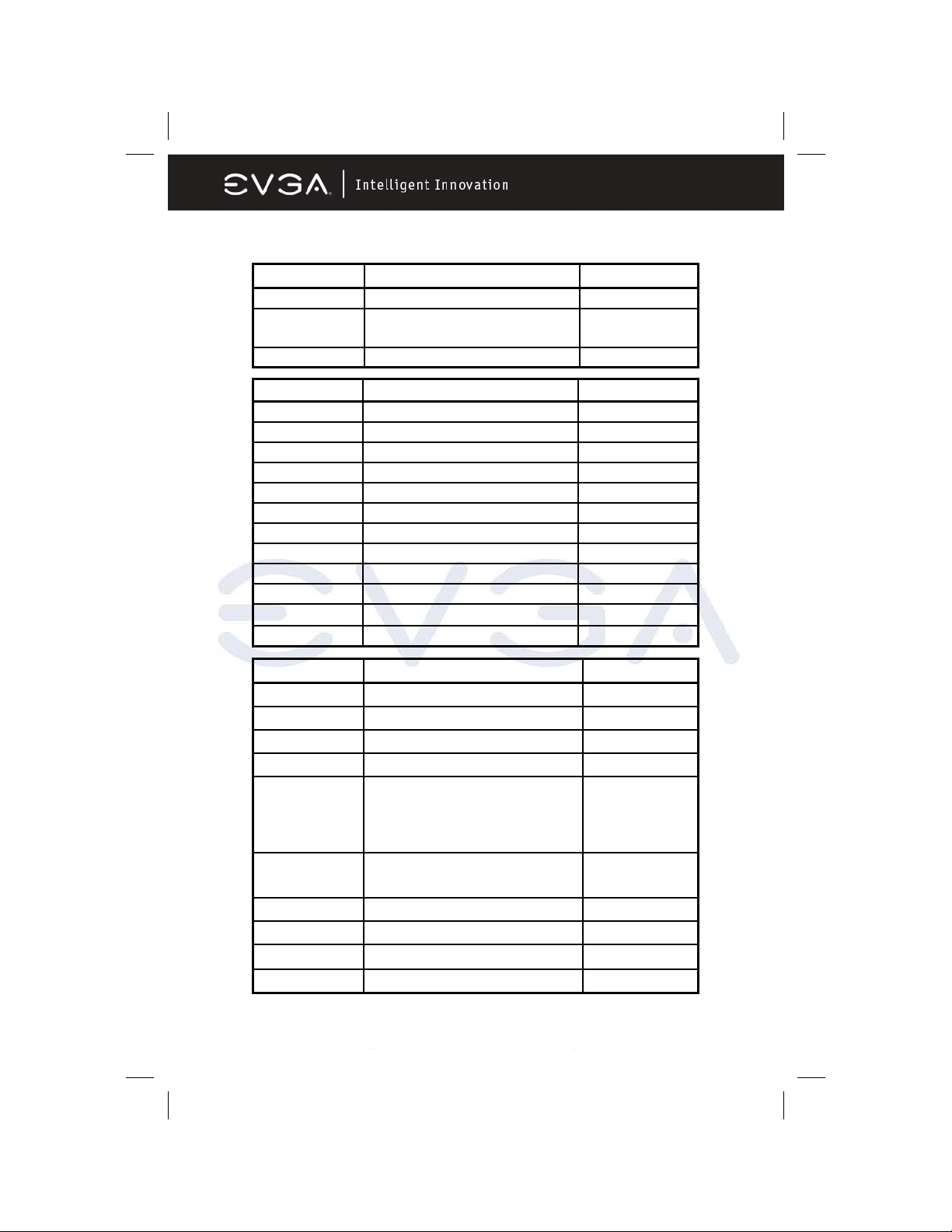
1-3.1 JUMPERS, CONNECTORS, HEADERS, AND SOCKETS
Jumper Name Description
JBAT CMOS ROM Clear 3-pin Block
JP1 Keyboard/USB0,1 Power On
Enabled/Disabled
JP2~JP3 USB Power On Enabled/Disabled 3-pin Block
Connector Name Description
ATXPWR ATX Power Connector 24-pin Block
ATX12V ATX 12V Power Connector 4-pin Block
KB PS/2 Mouse & PS/2 Keyboard Connector 6-pin Female
UL1/UL2 USB Port and LAN Connectors 4-pin/RJ-45 Connector
PARALLEL Parallel Port Connector 25-pin Female
J1 8-CH Audio Connector 6 jack Connector
COM2 Serial Port COM2 Connector 9-pin Connector
FDD Floppy Driver Connector 34-pin Block
IDE1/IDE2 Primary/Secondary IDE Connector 40-pin Block
SATA1~4 Serial ATA IDE Connector 7-pin Connector
SPDIF IN/OUT SPDIF Input and Output RCA Type Connector
J2 Supplemental SLI Power Connector 4-pin Molex Type
3-pin Block
Header Name Description
AUDIO SPEAKER, MIC header 9-pin Block
USB1~3 USB Port Headers 9-pin Block
SPEAK PC Speaker connector 4-pin Block
PWR LED Power LED 3-pin Block
JW_FP
(Power LED/Reset/
IDE LED/Power
Button)
CHAFAN1, SYSFAN1~3,
Front Panel Header
9-pin Block
(including Power LED/ IDE activity
LED/Reset switch / Power On Button
lead)
FAN Headers 3-pin Block
CPUFAN
CDIN CD Audio-In Header 4-pin Block
SPDIF Optical In/Out Header 9-pin Block
COM1 Serial Power COM1 Header 9-pin Block
1394A and 1394B Firewire Headers 9-pin Block
EVGA Corporation 2900 Saturn St. Suite B, Brea, CA 92821
Phone: 888 / 881-EVGA - 714 / 528-4500 - F ax: 714 / 528-4501
Page 8
Page 10
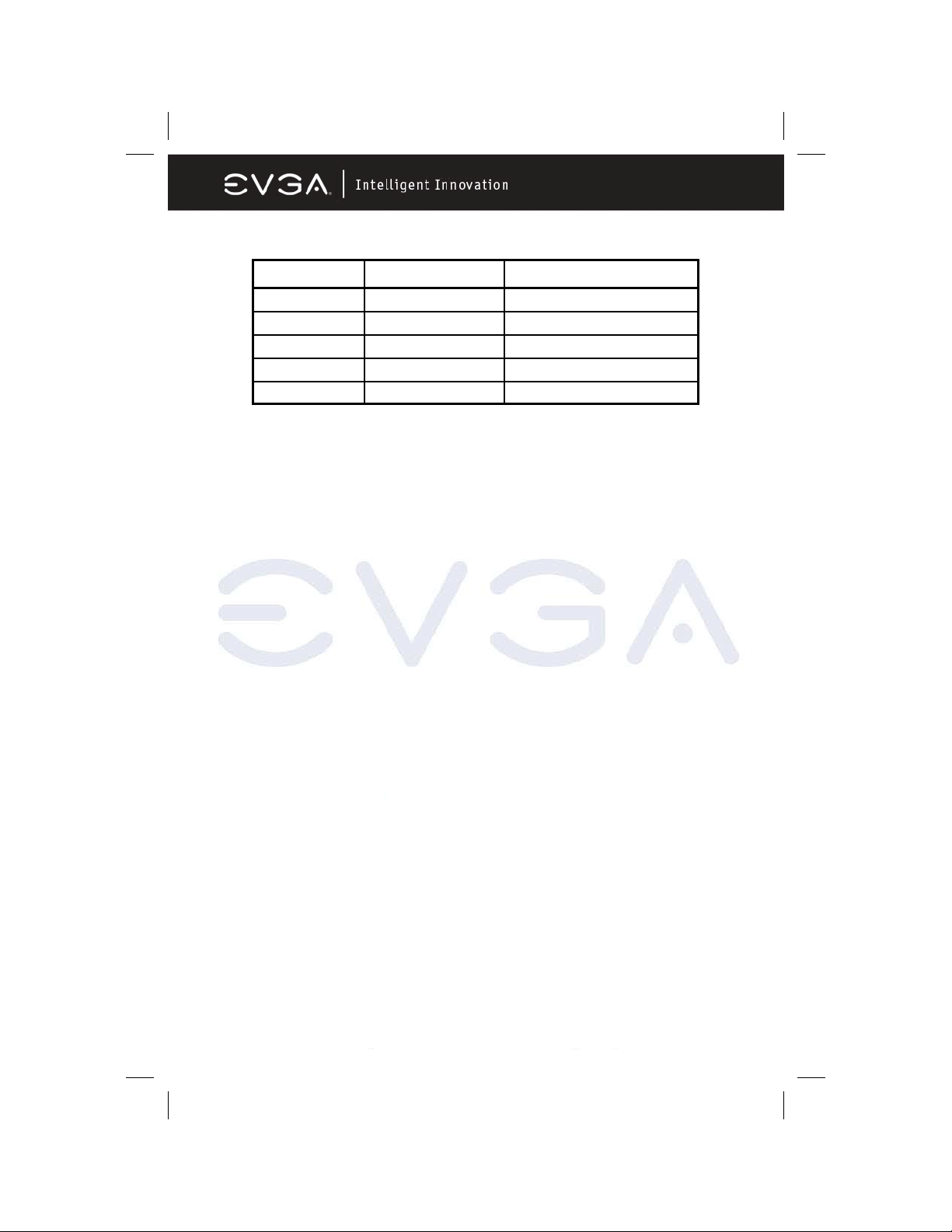
1-3.1 JUMPERS, CONNECTORS, HEADERS, AND SOCKETS CONT.
Socket/Slot Name Description
ZIF Socket 939 CPU Socket 939-pin mPGAB Athlon64 CPU Socket
DIMM1~4 DDR Module Socket 184-pin DDR Module Socket
PCI1~ PCI3 PCI Slot 32-bit PCI Local Bus Expansion slots
PE1, PE3 PCI-Express x1 Slot PCI-Express x1 Expansion Slot
PE2, PE4 PCI-Express x16 Slot PCI-Express x16 Expansion Slot
EVGA Corporation 2900 Saturn St. Suite B, Brea, CA 92821
Phone: 888 / 881-EVGA - 714 / 528-4500 - F ax: 714 / 528-4501
Page 9
Page 11
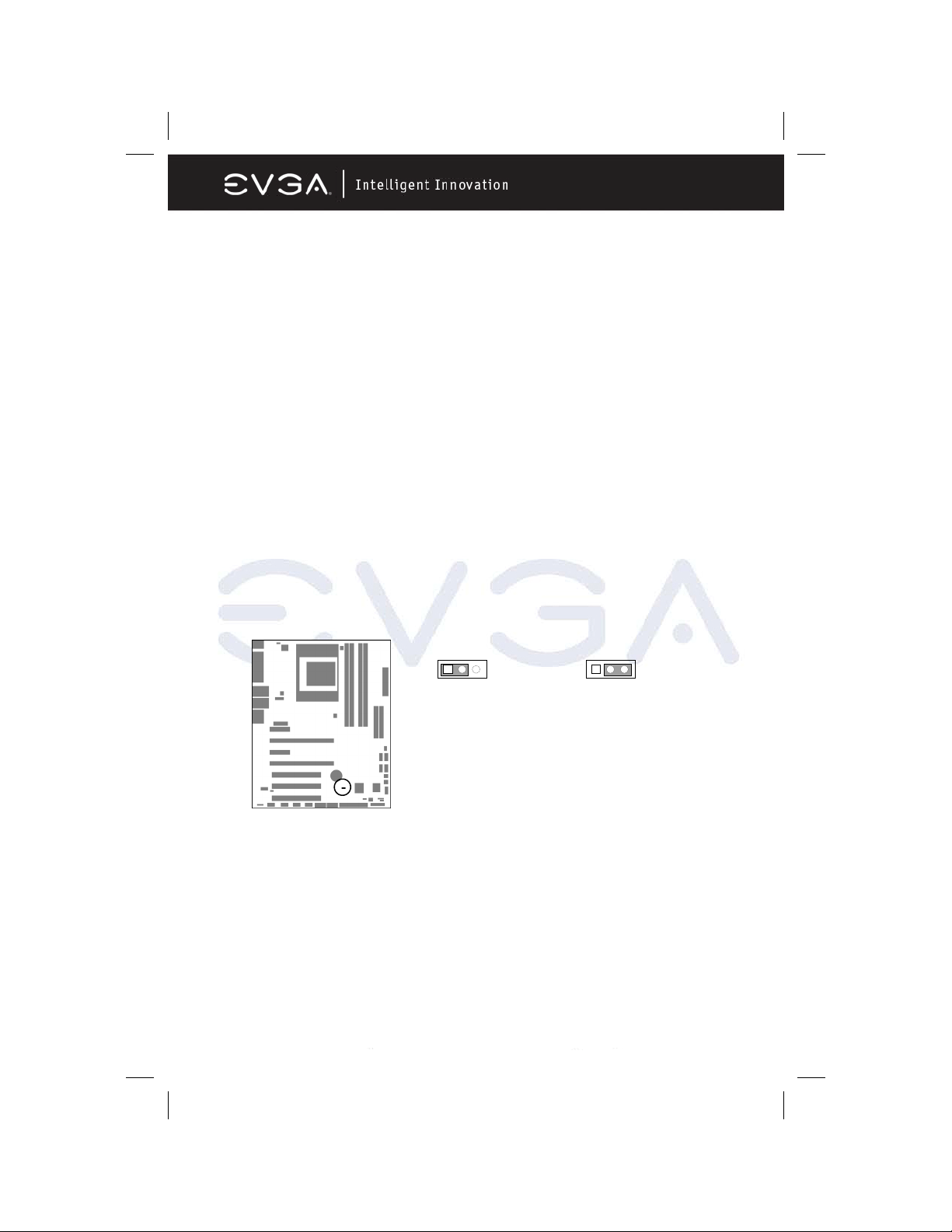
Chapter 2
Hardware Installation
2-1 Hardware Installation Steps
Before using your computer, please complete the following steps:
1. Check motherboard jumper settings
2. Install CPU and Fan
3. Install System Memory (DIMM)
4. Install Expansion cards
5. Connect IDE and Floppy cables, Front /Back Panel cables
6. Connect ATX Power cable
7. Power-On and Load Standard Default BIOS Settings
8. Reboot
9. Install Operating System
10. Install Motherboard Drivers and Utilities
2-2 Checking the Motherboard’s Jumper Settings
CMOS RAM Clear (3-pin) : JBAT
A battery must be used to retain the motherboard configuration in CMOS RAM
short 1-2 pins of JBAT to store the CMOS data.
To clear the CMOS, follow the procedure below:
1. Turn off the system and unplug the AC power
2. Remove the ATX power cable from the ATX power connector
3. Locate JBAT and short pins 2-3 for a few seconds
4. Return JBAT to its normal setting by shorting pins 1-2
5. Connect the ATX power cable back to the ATX power connector
13
JBAT
1-2 closed Normal
13
JBAT
2-3 closed Clear CMOS
CMOS RAM Clear Setting
EVGA Corporation 2900 Saturn St. Suite B, Brea, CA 92821
Phone: 888 / 881-EVGA - 714 / 528-4500 - F ax: 714 / 528-4501
Page 10
Page 12
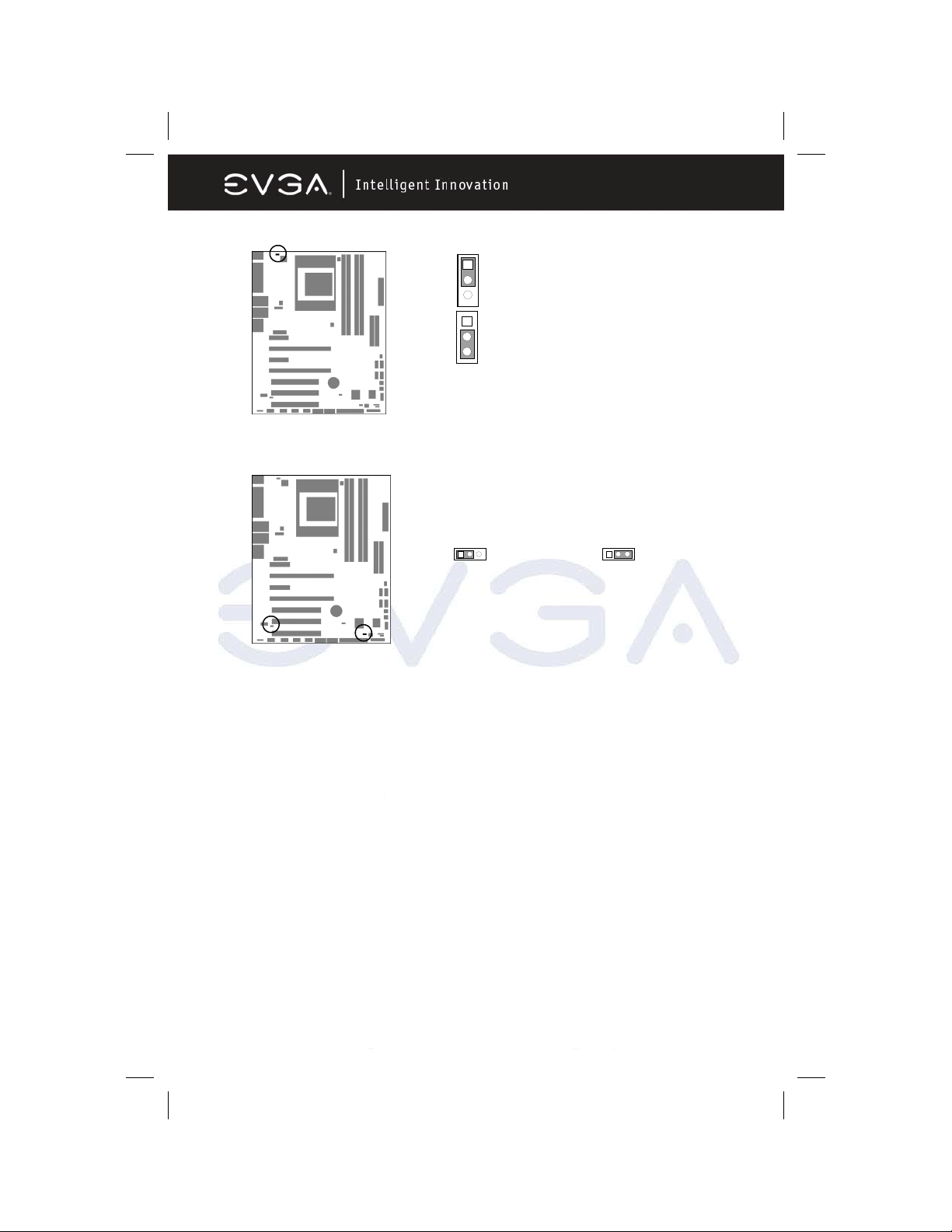
Keyboard Function Enabled/Disabled: JP1
JP1
1
1-2 closed
KB/USB Power ON Disable (Default)
3
2-3 closed
1
JP1
Keyboard/Mouse & USB Power On Setting
KB/USB Power ON Enabled
3
USB Power On function Enabled/Disabled: JP2/JP3
JP3
13
1-2 closed USB Power On Disable
(Default)
USB2/USB3 Power On Setting
JP3
2-3 closed USB Power On Enabled
13
2-3 Install CPU
2-3-1 Glossary
Chipset (or core logic) - one or more integrated circuits which control the
interfaces between the system processor, RAM, I/O devises, and adapter
cards.
Processor slot/socket - the slot or socket used to mount the system processor
on the motherboard.
Slot (PCI-E, PCI, RAM) - the slots used to mount adapter cards and system
RAM.
PCI - Peripheral Component Interconnect - a high speed interface for video
cards, sound cards, network interface cards, and modems; runs at 33MHz.
PCI-Express- Peripheral Component Interconnect Express- a high speed
interface for video cards, sound cards, network interface cards, and modems.
Serial Port - a low speed interface typically used for mouse and external
modems.
Parallel Port - a low speed interface typically used for printers.
EVGA Corporation 2900 Saturn St. Suite B, Brea, CA 92821
Phone: 888 / 881-EVGA - 714 / 528-4500 - F ax: 714 / 528-4501
Page 11
Page 13

PS/2 - a low speed interface used for mouse and keyboards.
USB - Universal Serial Bus - a medium speed interface typically used for
mouse, keyboards, scanners, and some digital cameras.
Sound (interface) - the interface between the sound card or integrated sound
connectors and speakers, MIC, game controllers, and MIDI sound devices.
LAN (interface) - Local Area Network - the interface to your local area network.
BIOS (Basic Input/Output System) - the program logic used to boot up a
computer and establish the relationship between the various components.
Driver - software, which defines the characteristics of a device for use
by another device or other software.
Processor - the "central processing unit" (CPU); the principal integrated circuit
used for doing the "computing" in "personal computer"
Front Side Bus Frequency - the working frequency of the motherboard, which
is generated by the clock generator for CPU, DRAM and PCI BUS.
CPU L2 Cache - the flash memory inside the CPU, normal it depend on CPU
type.
2-3-2 About AMD Athlon64 939-pin CPUs
This motherboard provides a 939-pin surface mount, Zero Insertion Force (ZIF)
socket, referred to as the mPGA939 socket supporting AMD Athlon64
processors in the 939 Pin package utilizing Flip-Chip Pin Grid Array
technology.
The CPU that you use with the motherboard should have a cooling FAN
attached to prevent overheating. If this is not the case, then purchase the
correct cooling FAN before you turn on your system.
Golden Arrow
Socket 939
CPU ZIF mPGAB Socket
WARNING! Be sure that there is sufficient air circulation across
the processor’s heatsink and CPU cooling FAN is
working correctly, otherwise it may cause the
processor and motherboard to overheat and
damage your system, you may install an auxiliary
cooling FAN, if necessary.
EVGA Corporation 2900 Saturn St. Suite B, Brea, CA 92821
Phone: 888 / 881-EVGA - 714 / 528-4500 - F ax: 714 / 528-4501
Page 12
Page 14
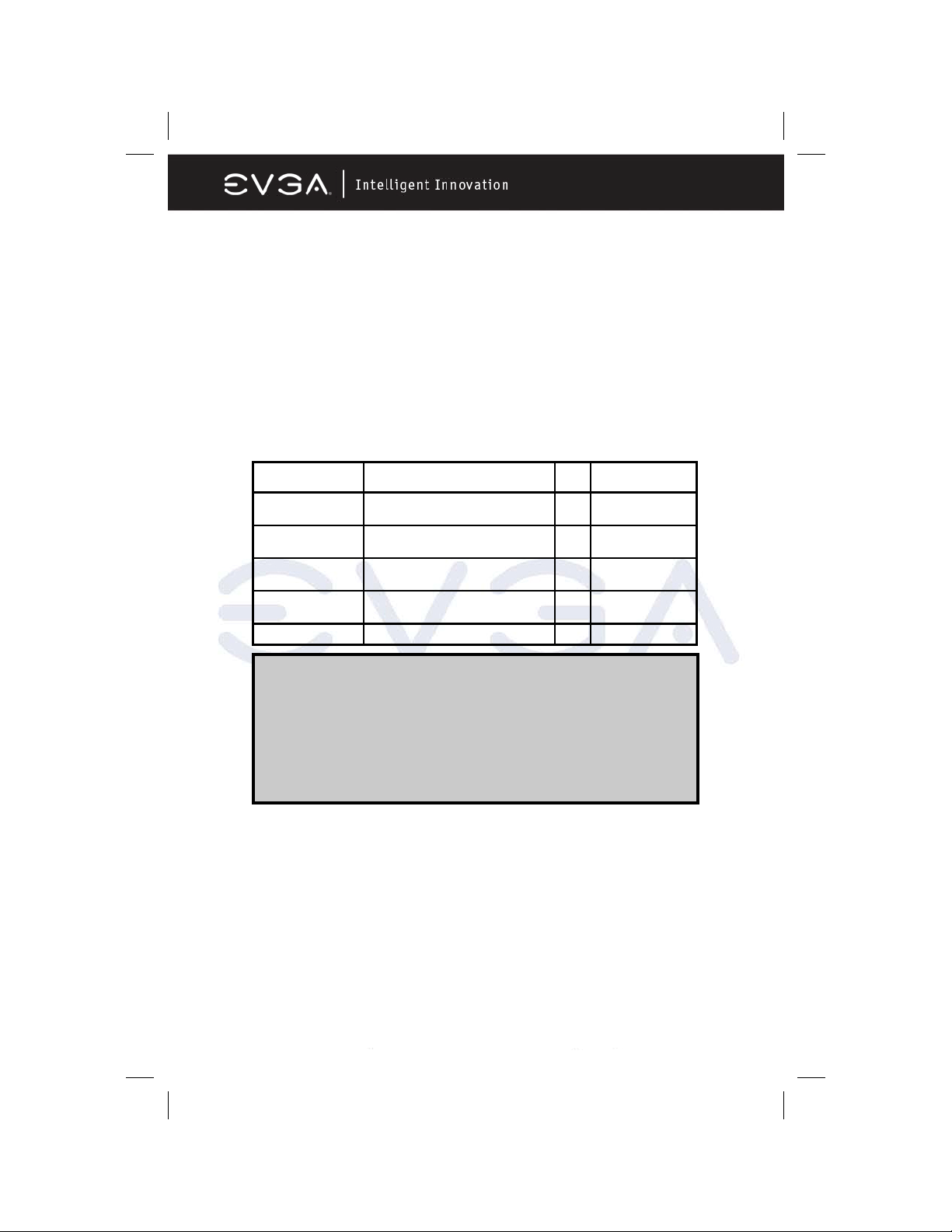
To install a CPU, locate the ZIF socket and open it by first pulling the lever
sideways away from the socket then upward to a 90-degree angle. Insert the
CPU with the correct orientation as shown on the previous page. The notched
corner should point toward the end of the lever. Because the CPU has a corner
pin for two of the four corners, the CPU will only fit in the orientation as shown.
When you put the CPU into the ZIF socket. No force is required to insert the
CPU. Press the lever to Locate position slightly without any extra force.
2-4 Install Memory
This motherboard provides four 184-pin DDR DUAL INLINE MEMORY
MODULES (DIMM) slots for DDR memory expansion available from minimum
memory size of 64MB to maximum memory size of 4.0GB DDR SDRAM.
Valid Memory Configurations
Bank 184-Pin DIMM PCS Total Memory
Bank 0, 1 (DIMM1) DDRDDR266/DDR333/DDR400
DDR SDRAM Module
Bank 2, 3 (DIMM2) DDRDDR266/DDR333/DDR400
DDR SDRAM Module
Bank 4, 5 (DIMM3) DDRDDR266/DDR333/DDR400
DDR SDRAM Module
Bank 6,7 (DIMM4) DDRDDR266/DDR333/DDR400
DDR SDRAM Module
Total System Memory (Max. 4.0GB) 4 128MB~4.0GB
X1 128MB~1.0GB
X1 128MB~1.0GB
X1 128MB~1.0GB
X1 128MB~1.0GB
For Dual Channel Memory
Dual channel only operates when 2 DIMM Modules are plugged into either
DIMM1 & DIMM3 or DIMM2 & DIMM4, or four DIMM Modules are
plugged into DIMM1~DIMM4.
DIMM1 & DIMM3, or DIMM2 & DIMM4 must be the same type, same size, and
same frequency for dual channel to function.
Note: Computer will not boot if RAM is in 3 and 4 only.
Generally, installing DDR SDRAM modules to your motherboard is very easy,
you can refer to the following page to see what a 184-Pin DDR266/DDR333/
DDR400 DDR SDRAM module looks like.
EVGA Corporation 2900 Saturn St. Suite B, Brea, CA 92821
Phone: 888 / 881-EVGA - 714 / 528-4500 - F ax: 714 / 528-4501
Page 13
Page 15

DIMM4 (BANK0+BANK1)
DIMM3 (BANK2+BANK3)
DIMM1 (BANK6+BANK7)
DIMM2 (BANK4+BANK5)
DIMM1 & DIMM3: Dual Channel 1
DIMM2 & DIMM4: Dual Channel 2
NOTE! When you install the DIMM modules fully into the DIMM
socket the eject tab should be locked into the DIMM
module very firmly and fit into its indention on both sides.
WARNING! When the DDR SDRAM CLOCK is set at 200MHz, use only
DDR400 compliant DDR Modules. When this motherboard
operates at 200Mhz, most systems will not even boot if
non-compliant modules are used because of the strict
timing issues involved, if your DDR Modules are not
DDR400-compliant, set the SDRAM clock to 133MHz to
ensure system stability.
EVGA Corporation 2900 Saturn St. Suite B, Brea, CA 92821
Phone: 888 / 881-EVGA - 714 / 528-4500 - F ax: 714 / 528-4501
Page 14
Page 16

2-5 Expansion Cards
WARNING! Turn off your system power when adding or removing
2-5-1 Procedure For Expansion Card Installation
Read the documentation for your expansion card and make any necessary
hardware or software setting for your expansion card such as jumpers.
Remove your computer’s cover and the bracket plate on the slot you intend to
use.
expansion cards or other system components. Failure
to do so may cause severe damage to both your
motherboard and expansion cards.
• Align the card’s connectors and press firmly.
• Secure the card on the slot with the screen you remove above.
• Replace the computer system’s cover.
• Set up the BIOS if necessary.
• Install the necessary software driver for your expansion card.
2-5-2 Assigning IRQs For Expansion Card
Some expansion cards need an IRQ to operate. Generally, an IRQ must be
exclusively assigned. In a standard design, there are 16 IRQs available but
most of them are already in use. The following table will show you the default
assignment of IRQs.
If should be noted that in most modern Plug and Play Operating Systems, that
IRQ assignment is handled by the computer itself automatically. This automatic
assignment is generally very effective and you should only have to resort to
manual assignment in the most extreme cases.
EVGA Corporation 2900 Saturn St. Suite B, Brea, CA 92821
Phone: 888 / 881-EVGA - 714 / 528-4500 - F ax: 714 / 528-4501
Page 15
Page 17

2-5-3 Interrupt Request Table For This Motherboard
Interrupt requests are shared as shown in the table below:
INT A INT B INT C INT D INT E INT F INT G INT H
Slot 1 X
Slot 2 X
Slot 3 X
Onboard USB 1 X
Onboard USB 2 X
AC97/MC97 X
IMPORTANT! If using PCI cards on shared slots, make sure that
the drivers support “Shared IRQ” or that the cards
don’t need IRQ assignments. Con flicts will arise
between the two PCI groups that will make the
system unstable or cards inoperable.
2-5-4 PCI-Express Slots
This motherboard provides two PCI-Express slots intended for Graphics (Two
symmetrical PCI-Express x16 graphics slots deliver up to 4Gbyte/sec data
transfer rate at each relative direction which is fully compatible with the latest
NVIDIA SLI Technology [SLI version only]. And two x1 PCI-Express Slot. Fully
compliant to the PCI-Express Base Specification revision 1.0a , supporting PCIExpress VGA cards, and other PCI-Express devices.
FROM TOP TO BOTTOM
1x PCI-E
16x PCI-E
1x PCI-E
16x PCI-E
EVGA Corporation 2900 Saturn St. Suite B, Brea, CA 92821
Phone: 888 / 881-EVGA - 714 / 528-4500 - F ax: 714 / 528-4501
Page 16
Page 18

Standard Interrupt Assignments
IRQ Priority Standard function
0 N/A System Timer
1 N/A Keyboard Controller
2 N/A Programmable Interrupt
3 * 8 Communications Port (COM2)
4 * 9 Communications Port (COM1)
5 * 6 Sound Card (sometimes LPT2)
6 * 11 Floppy Disk Controller
7 * 7 Printer Port (LPT1)
8 N/A System CMOS/Real Time Clock
9 * 10 ACPI Mode when enabled
10 * 3 IRQ Holder for PCI Steering
11 * 2 IRQ Holder for PCI Steering
12 * 4 PS/2 Compatible Mouse Port
13 N/A Numeric Data Processor
14 * 5 Primary IDE Channel
15 * 1 Secondary IDE Channel
* These IRQs are usually available for PCI devices.
EVGA Corporation 2900 Saturn St. Suite B, Brea, CA 92821
Phone: 888 / 881-EVGA - 714 / 528-4500 - F ax: 714 / 528-4501
Page 17
Page 19

2-5-5 SLI Bridge for NVIDIA SLI Supported VGA Cards
In order to activate the NVIDIA SLI technology (SLI version only), you have to
install the included SLI Bridge for your NVIDIA SLI Supported VGA Cards
before you can activate the advanced multi-GPU functions.
STEP 1 - Install your NVIDIA SLI Supported VGA Cards in the PCI-E x8 slots
located on the left and right, leaving the center PCI-E slot vacant.
STEP 2 - Prepare to install the SLI Bridge with your NVIDIA SLI Supported
VGA Cards
EVGA Corporation 2900 Saturn St. Suite B, Brea, CA 92821
Phone: 888 / 881-EVGA - 714 / 528-4500 - F ax: 714 / 528-4501
Page 18
Page 20

STEP 3 - Be careful with the pins as to not damage the adapter or graphics
cards during installation.
STEP 4 - Plug the SLI Bridge adapter onto both of the NVIDIA SLI Supported
VGA Cards
EVGA Corporation 2900 Saturn St. Suite B, Brea, CA 92821
Phone: 888 / 881-EVGA - 714 / 528-4500 - F ax: 714 / 528-4501
Page 19
Page 21
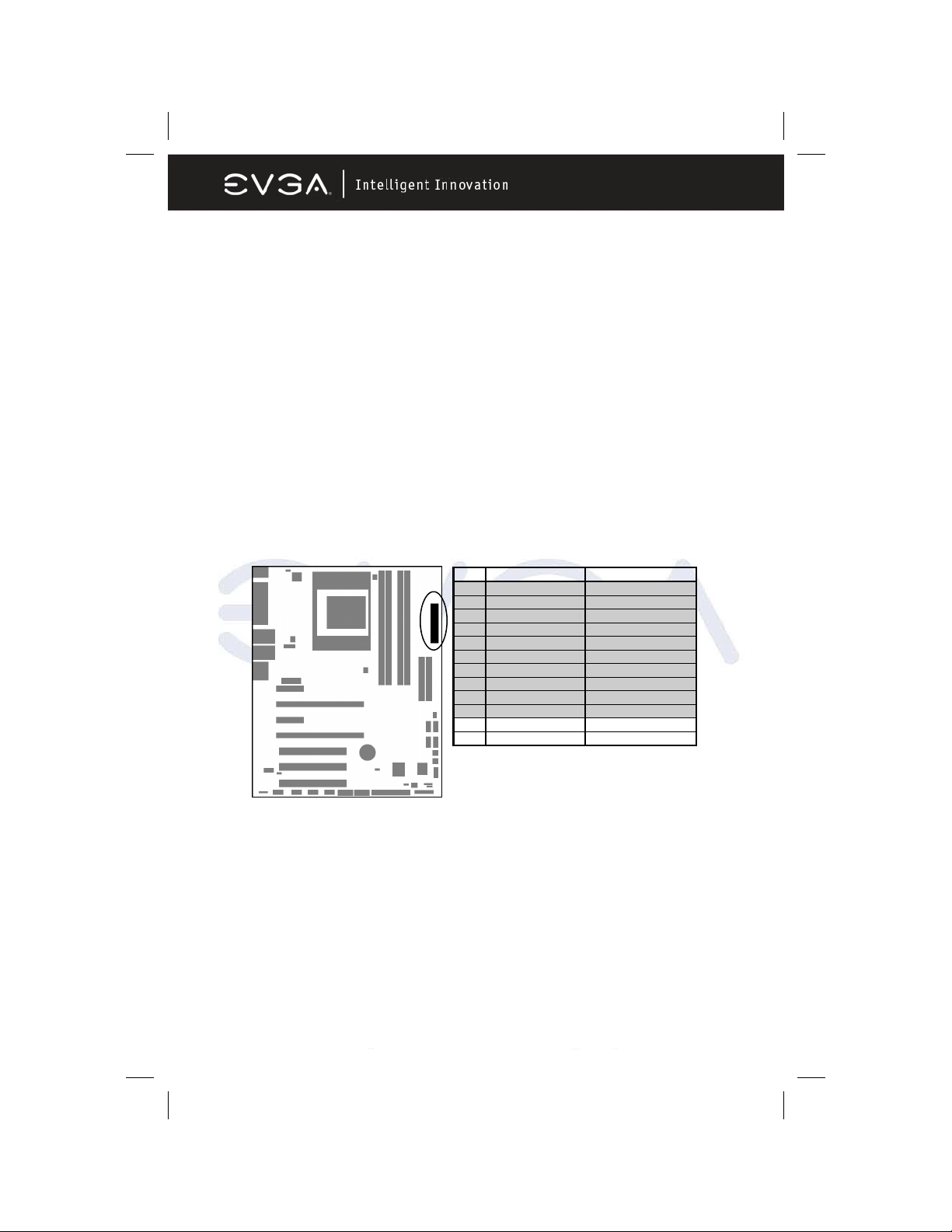
2-6 Connectors and Headers
2-6-1 Connectors
Power Connector (24-pin block) : ATXPWR
ATX Power Supply connector. This is a newly defined 24-pin connector that
usually comes with an ATX case. The ATX Power Supply allows you to use soft
power on momentary switch that connects from the front panel switch to 2-pins
Power On jumper pole on the motherboard. When the power switch on the
back of the ATX power supply is turned on, the full power will not come into the
system board until the front panel switch is momentarily pressed. Press this
switch again to turn off the power to the system board.
We recommend that you use an ATX 12V Specification 2.0-compliant power
supply unit (PSU) with a minimum of 350W power rating. This type has both 24pin and the 4-pin power plugs needed.
If you intend to use a PSU with 20-pin and 4-pin power plugs, make sure that
the 20-pin power plug can provide at least 15A on +12V and the power supply
unit has a minimum power rating of 350W. The system may become unstable
or may not boot up if the power is inadequate.
PIN ROW1 ROW2
1 3.3V 3.3V
2 3.3V -12V
3 GND GND
4 5V Soft Power On
5 GND GND
6 5V GND
7 GND GND
8 Power OK -5V
9 +5V (for Soft Logic) +5V
10 +12V +5V
11 +12V +5V
12 +3V GND
EVGA Corporation 2900 Saturn St. Suite B, Brea, CA 92821
Phone: 888 / 881-EVGA - 714 / 528-4500 - F ax: 714 / 528-4501
Page 20
Page 22

ATX 12V Power Connector (4-pin block) : ATX12V
This is a newly defined 4-pin connector that usually comes with the ATX Power
Supply. The ATX Power Supply which fully supports the extra 12V voltage to
maintain system power consumption. Without this connector the system will
become unstable because the power supply can not provide sufficient current
for all the system components
Pin 1
PS/2 Mouse & PS/2 Keyboard Connector: KB
The connectors for PS/2 keyboard and PS/2 Mouse.
LAN Port connector: UL1
This connector is standard RJ45 connector for Ethernet connections.
EVGA Corporation 2900 Saturn St. Suite B, Brea, CA 92821
Phone: 888 / 881-EVGA - 714 / 528-4500 - F ax: 714 / 528-4501
Page 21
Page 23

LAN Port connector: UL2
This connector is standard RJ45 connector for Ethernet connections.
Audio Line-In, Lin-Out, MIC, Surrback, Surround, CEN/LEF Connector : J1
This Connector has 6 audio jacks for LINE-OUT, LINE-IN, MIC, Surrback, Surround, CEN/LEF
Line-in (BLUE) Audio input to sound chip
Line-out (GREEN) Audio output to speaker
MIC (PINK) Microphone Connector
Surrback (ORANGE) Rear speaker out
CEN/LEF (BLACKNESS) Center/Subwoofer speaker out
Surround (GRAY) Side speaker out
EVGA Corporation 2900 Saturn St. Suite B, Brea, CA 92821
Phone: 888 / 881-EVGA - 714 / 528-4500 - F ax: 714 / 528-4501
Page 22
Page 24

COM2/PARALLEL/SPDIF IN/SPDIF OUT
This block area includes the 9 pin connector for COM2, a standard Parallel port
and SPDIF In and Out connectors (using RCA connector type).
Floppy drive Connector (34-pin block): FDD
This connector supports the provided floppy drive ribbon cable. After connecting
the single plug end to motherboard, connect the two plugs at other end to the
floppy drives.
FDD
Pin 1
Floppy Drive Connector
Primary IDE Connector (40-pin block): IDE1
This connector supports the provided IDE hard disk ribbon cable. After connecting the single plug end to motherboard, connect the two plugs at the other end
to your hard disk(s). If you install two hard disks, you must configure the second
drive to Slave mode by setting its jumpers accordingly. Please refer to the
documentation of your hard disk for the jumper settings.
IDE1
Pin 1
Primary IDE Connector
EVGA Corporation 2900 Saturn St. Suite B, Brea, CA 92821
Phone: 888 / 881-EVGA - 714 / 528-4500 - F ax: 714 / 528-4501
Page 23
Page 25

Secondary IDE Connector (40-pin block): IDE2
This connector connects to the next set of Master and Slave hard disks. Follow
the same procedure described for the primary IDE connector. You may also
configure two hard disks to be both Masters using one ribbon cable on the
primary IDE connector and another ribbon cable on the secondary IDE
connector.
IDE2
Pin 1
Secondary IDE Connector
Two hard disks can be connected to each connector. The first HDD is referred
to as the “Master” and the second HDD is referred to as the “Slave”.
For best performance, we strongly suggest you don’t install a CD-ROM or DVDROM drive on the same IDE channel as a hard disk. Otherwise, the system
performance on this channel will not be able to achieve its maximum ATA133
speed.
Serial-ATA Port connector: SATA1 / SATA2 / SATA3/ SATA4
This connector support the provided Serial ATA IDE hard disk cable to
connecting the motherboard and serial ATA hard disk. The motherboard will
support both SATA 150 and 300 standards.
SATA4
SATA3
SATA2
SATA1
Serial-ATA Port Connector
EVGA Corporation 2900 Saturn St. Suite B, Brea, CA 92821
Phone: 888 / 881-EVGA - 714 / 528-4500 - F ax: 714 / 528-4501
Page 24
Page 26

_
_
_
_
_
_
_
_
_
_
2-6-2 Headers
Line-Out/MIC Header for Front Panel (9-pin): AUDIO
This header connects to Front Panel Line-out, MIC connector with cable.
Without installing this cable, this header default setting is 5-6 short, 9-10 short.
When you install the cable you have take off these jumpers.
L
GND
AUD
VCC
AUD
R
RET
RET
AUD
AUD
AUDIO
Pin 1
2
MIC
AUD
10
9
L
R
ON
_
BIAS
HP
_
FPOUT
FPOUT
MIC
_
_
AUD
AUD
AUD
Line-Out, MIC Headers
USB Port Headers (9-pin) : USB1/USB2/USB3
These headers are used for connecting the additional USB port plug. By
attaching an optional USB cable, your can be provided with two additional USB
plugs affixed to the back panel.
USB1
Pin 1
DATA
VCC
-
DATA
VCC
-
USB2
OC
GND
+DATA
Pin 1
GND
+DATA
DATA
VCC
-
DATA
VCC
-
USB3
OC
GND
+DATA
Pin 1
GND
+DATA
USB Port Headers
OC
DATA
VCC
GND
-
+DATA
DATA
VCC
GND
-
+DATA
EVGA Corporation 2900 Saturn St. Suite B, Brea, CA 92821
Phone: 888 / 881-EVGA - 714 / 528-4500 - F ax: 714 / 528-4501
Page 25
Page 27

Speaker connector: SPEAK
This 4-pin connector connects to the case-mounted speaker. See the figure
below.
Power LED: PWR LED
The Power LED is light on while the system power is on. Connect the Power
LED from the system case to this pin.
IDE Activity LED: HD LED
This connector connects to the hard disk activity indicator light on the case.
Reset switch lead: RESET
This 2-pin connector connects to the case-mounted reset switch for rebooting
your computer without having to turn off your power switch. This is a preferred
method of rebooting in order to prolong the lift of the system’s power supply.
See the figure below.
Power switch: PWR BTN
This 2-pin connector connects to the case-mounted power switch to power ON/
OFF the system.
PWRBTN
PWR LED
PWRLED
Pin 1
JW FP
SPEAK
Pin 1
SPKR
Pin 1
NC
GND
VCC5
System Case Connections
EVGA Corporation 2900 Saturn St. Suite B, Brea, CA 92821
Phone: 888 / 881-EVGA - 714 / 528-4500 - F ax: 714 / 528-4501
Page 26
VCC5
PWRLED
VCC5
HDDLE
HDLED
GND
PWRBTN
NC
GND
RSTSW
RESET
Page 28

FAN Headers (3-pin) : CPUFAN, CHAFAN1, SYSFAN1~3
These connectors support cooling fans of 350mA (4.2 Watts) or less,
depending on the fan manufacturer, the wire and plug may be different. The
red wire should be positive, while the black should be ground. Connect the
fan’s plug to the board taking into consideration the polarity of connector.
CD Audio-In Headers (4-pin) : CDIN
CDIN are the connectors for CD-Audio Input signal. Please connect it to CDROM CD-Audio output connector.
Optical In/Out Header: SPDIF (optional)
SPDIF
2
Pin 1
12V
SPDIF-Bracket Connector
EVGA Corporation 2900 Saturn St. Suite B, Brea, CA 92821
Phone: 888 / 881-EVGA - 714 / 528-4500 - F ax: 714 / 528-4501
Page 27
SPDIF-OUT
GND
GND
NC
10
9
NC
NC
NC
SPDIF-IN
Page 29

Firewire Connectors : 1394A~B
These connectors support the connection of firewire (IEEE1394) devices.
Serial Port Header : COM1
This 9-pin header allows the connection of serial devices.
Supplemental SLI Power: J2
This 4-pin Molex type power connector is only required when running the
system in an SLI configuration( SLI EZ-Plug). This allows additional power to
be channeled to the video cards in order to better maintain stability.
EVGA Corporation 2900 Saturn St. Suite B, Brea, CA 92821
Phone: 888 / 881-EVGA - 714 / 528-4500 - F ax: 714 / 528-4501
Page 28
Page 30

2-7 Starting Up Your Computer
After all connections are made, close your computer case cover.
Be sure all the switches are off, and check that the power supply input voltage
is set to proper position, usually input voltage is 110V~120V or 220V~240V
depending on your country’s voltage used. In the United States, this is
110V~120V - typically the switch on a computer power supply will be marked
with 115V to indicate this setting.
Connect the power supply cord into the power supply located on the back of
your system case according to your system user’s manual.
Turn on your peripherals in the following order:
• Your monitor.
• Other external peripheral (Printer, Scanner, External Modem etc…)
• Your system power. For ATX power supplies, you need to turn on the
power supply and press the ATX power switch on the front side of the
case.
The power LED on the front panel of the system case will light up. The LED on
the monitor may light up or switch between orange and green after the system
is on. If it complies with green standards or if it is has a power standby feature.
The system will then run power-on test.
If you do not see any thing within 30 seconds from the time you turn on the
power. The system may have failed on power-on test. Recheck your jumper
settings and connections or call your retailer for assistance.
If there are any errors during start up, your computer will issue a series of beep
codes in addition to displaying the last BIOS operation on the POST code
diagnostic LED. A list of common beep codes follows:
Beep Meaning
One short beep when displaying logo No error during POST
Long beeps in an endless loop No DRAM install or detected
One long beep followed by three short beeps Video card not found or video card memory bad
High frequency beeps when system is working CPU overheated
System running at a lower frequency
During power-on, press <Delete> key to enter BIOS setup. Follow the
instructions in the BIOS PDF located in the Manuals Section of the Installation
CD.
EVGA Corporation 2900 Saturn St. Suite B, Brea, CA 92821
Phone: 888 / 881-EVGA - 714 / 528-4500 - F ax: 714 / 528-4501
Page 29
Page 31

Chapter 3
3-0 Introducing BIOS
The BIOS is a program located on a Flash Memory on the motherboard. This
program is a bridge between motherboard and operating system. When you
start the computer, the BIOS program gains control. The BIOS first operates an
auto-diagnostic test called POST (power on self test) for all the necessary
hardware, it detects the entire hardware device and configures the parameters
of the hardware synchronization. Only when these tasks are completed does it
give up control of the computer to the operating system (OS). Since the BIOS
is the only channel for hardware and software to communicate, it is the key
factor for system stability, and in ensuring that your system performance is at
its best.
The details of each section of the BIOS are explained in the BIOS PDF
supplemental that is located in the Manuals Section of the Installation CD.
3-1 Entering Setup
Power on the computer and by pressing <Delete> immediately allows you to
enter Setup.
If the message disappears before your respond and you still wish to enter
Setup, restart the system to try again by turning it OFF then ON or pressing the
“RESET” button on the system case. You may also restart by simultaneously
pressing <Ctrl>, <Alt> and <Delete> keys. If you do not press the keys at the
correct time and the system does not boot, an error message will be displayed
and you will again be asked to
Press <F1> to continue, <Ctrl-Alt-Esc> or <Delete> to enter Setup
For complete BIOS setup and descriptions please see the BIOS PDF located in
the Manuals Section of the Installation CD.
EVGA Corporation 2900 Saturn St. Suite B, Brea, CA 92821
Phone: 888 / 881-EVGA - 714 / 528-4500 - F ax: 714 / 528-4501
Page 30
Page 32

Chapter 4
4-0 DRIVER INSTALLATION
After your computer’s Operating System is installed, you will need to install
drivers for your motherboard in order to gain full operation. Insert the Driver
Installation CD into your computer’s CD or DVD ROM drive and allow the
autorun function to bring up the installation menu.
If the autorun function is disabled on your computer, simply navigate to the CD
or DVD ROM drive that the Driver Installation CD is located in and double-click
the autorun.exe file.
From Driver installation menu choose from driver options that will allow you to
install the following drivers:
• NVIDIA Chipset Drivers
• Marvell Ethernet Drivers
• ALC850 AC97’ Codec Audio Drivers
After your computer finishes this installation, it will need to reboot in order for
the new drivers to take effect.
NOTE: If you are installing drivers under the XP x64 operating
system install the motherboard chipset drivers by exploring the
CD and navigating to the Drivers folder, NFORCE drivers for XP
64, and run the setup.exe.
NOTE: If you are installing drivers under the Windows XP x64
operating system, please be warned that the drivers have not yet
been certified by Microsoft. As a result, you will see repeated
warnings to this effect. Simply answer each in the affirmative to
allow driver installation to proceed. Windows certified drivers are
currently in development and will be released as a free download
from our website as soon as they have passed Microsoft
certification testing.
EVGA Corporation 2900 Saturn St. Suite B, Brea, CA 92821
Phone: 888 / 881-EVGA - 714 / 528-4500 - F ax: 714 / 528-4501
Page 31
Page 33

4-1 RAID INSTALLATION
The drivers for the NVIDIA RAID controller are located on the included RAID
DRIVER floppy disk. They can be installed either at the time of Operating
System installation or after the operating system has already been installed on
a conventional IDE drive.
It is important to note that before you install and configure a RAID system,
either after OS installation or during, you will need to enable RAID in your
motherboard BIOS. To do this, reboot the computer and press the <Delete>
key as it starts, this will take you to the BIOS configuration screens. From there
you will need to make changes as indicated in the BIOS PDF that you can find
in the Manuals Section of the Installation CD.
If you wish to install the SATA/RAID drivers at the same time you are installing
the Operating System, simply wait for the Windows Installer to display “Press
F6 if you need to install a third party SCSI or RAID driver….” - and press
F6 at that time. Then insert the floppy disk and follow all of the on-screen
instructions.
NOTE: The included floppy disk with RAID drivers supports Windows XP
(32 bit version) and Windows 2000 only. If you are installing RAID under
Windows XP x64, you will need to make a RAID driver disk. We have
made this very easy to do, simply follow the instructions listed below:
Requirements: Windows (95/98/ME/NT/2K/XP) based computer with both a
CD ROM drive and a 3.5 inch 1.44MB floppy, and one blank 3.5 inch 1.44MB
floppy disk.
• Insert the Driver CD into the computer. If the autorun menu appears,
close it.
• Browse to the Driver CD and open the folder named “RAID”
• Browse to the folder for the operating system that you wish to make the
driver disk for: XP2K for Windows XP or Windows 2000, or XPx64 for
Windows XP x64
• Execute by double-clicking the executable file in that directory:
XP2KRAID.EXE for Windows XP and Windows 2000, or XPX64RAID.EXE
for Windows XP x64
• This program will prompt you to insert your floppy disk and click on the
Create Floppy button. Follow these instructions and it will automatically
create the SATA RAID driver disk for you to use during installation.
• If the executable program does not work for some reason, the Files folder
that is located in the same place contains the individual driver files that
can be manually copied to a blank floppy instead.
EVGA Corporation 2900 Saturn St. Suite B, Brea, CA 92821
Phone: 888 / 881-EVGA - 714 / 528-4500 - F ax: 714 / 528-4501
Page 32
Page 34

APPENDIX 1
Quick Debug Port Post Codes
Please refer to the following Quick Debug table to assist in troubleshooting
problems that are revealed through the motherboard’s Debug Port. If you need
more detailed information, you can refer to the Detailed Debug tables in the
following pages.
Code(hex) Name Description
65 Init onboard device Early Initialized the super IO, Reset Video controller, Keyboard
controller init, Test the Keyboard Initialized the mouse Onboard
audio controller initialize if exist. Check the integrity of the ROM,
BIOS and message Check Flash type and copy flash write/erase
routines to 0F000h segments, Check Cmos Circuitry and reset
CMOS Program the chipset registers with CMOS values Init onboard
clock generator
66 Early System setup Check the CPU ID and init L1/L2 cache, Initialize first 120 interrupt
67 KBC and CMOS Init Verifies CMOS is working correctly, detects bad battery. If failed,
68 Video Init Read CMOS location 14h to find out type of video in use. Detect and
69 8259 Init Init 8259 channel 1 and mask IRQ 9
6A Memory test Quick Memory Test
6B CPU Detect and IO init Detect CPU speed and display CPU vendor specific version string
6C Reserved
6D Reserved
6E Reserved
6F Reserved
70 Setup Init Display setup message and enable setup functions. Detect if mouse
71 Setup Cache Controller Initialize cache controller.
vectors with SPURIOUS_INT_HDLR and initialize INT 00h-1Fh
according to INT_TBL First step initialize if single CPU onboard. Reinit KB If support HPM, HPM get initialized here
load CMOS defaults and load into chipset Final Initial KBC and
setup BIOS data area.
Initialize Video Adapter. Test video memory, write sign-on message
to screen. Setup shadow RAM - Enable shadow according to Setup.
and turn on all necessary CPU features. Display PnP logo and PnP
early init Setup virus protect according to Setup. If required, will auto
load Awdflash.exe in POST Initializing onboard superIO
is present,
initialize mouse, install interrupt vectors. Special treatment to PS2
Mouse port
ACPI sub-system initializing
72 Install FDD Enter setup check and auto-configuration check up Initialize floppy
73 Install HDD Initialize hard drive controller and any drives. IDE device detection
EVGA Corporation 2900 Saturn St. Suite B, Brea, CA 92821
Phone: 888 / 881-EVGA - 714 / 528-4500 - F ax: 714 / 528-4501
disk drive controller and any drives. Install FDD and setup BIOS
data area parameters
and install Initialize any serial and parallel ports (also game port).
Page 33
Page 35

74 Detect & Initialize Math
75 HDD Check for Write
76 Reserved
77 Display POST error Check POST error and display them and ask for user intervention -
78 CMOS and Option ROM Init Write all CMOS values back to RAM and clear screen. Enable parity
79 Reserved
7A Reserved
7B Reserved
7C Reserved
7D Boot Medium detection Read and store boot partition head and cylinders values in RAM
7E Final Init Final init for last micro details before boot
7F Special KBC patch Set system speed for boot, Setup NumLock status according to
80 Boot Attempt Set low stack Boot via INT 19h.
FF Boot
Coprocessor
protection
Initialize math coprocessor.
HDD check out
Ask password security (optional).
checker Enable NMI, Enable cache before boot. Initialize any option
ROMs present from C8000h to EFFFFh.
Setup
BOOT BLOCK POST CODES
Code(hex) Name Description
1 Base memory test Clear base memory area (0000:0000--9000:ffffh)
5 KB init Initialized KBC
12 Install interrupt vectors Install int. vector (0-77), and initialized 00-1fh to their
0D Init Video Video initializing
41 Init FDD Scan floppy and media capacity for onboard superIO
FF Boot Load boot sector
proper place
For a more detailed treatment of POST CODES, please see the POST
CODES PDF document that is located on your driver CD in the Manuals
section.
EVGA Corporation 2900 Saturn St. Suite B, Brea, CA 92821
Phone: 888 / 881-EVGA - 714 / 528-4500 - F ax: 714 / 528-4501
Page 34
Page 36

APPENDIX 2
COPYRIGHTS, TRADEMARKS, NOTICES
FCC Compliance Information
This device complies with FCC Rules Part 15, Operation is subject to the following two conditions: This
device may not cause harmful interference, and this device must accept any interference received,
including interference that may cause undesired operation. This equipment has been tested and found to
comply with the limits for a Class B digital device, pursuant to Part 15 of the FCC Rules. These limits are
designed to provide reasonable protection against harmful interference in a residential installation. This
equipment generates, uses and can radiate radio frequency energy and, if not installed and used in
accordance with the manufacturer’s instructions, may cause harmful interference to radio
communications. However, there is no guarantee that interference will not occur in a particular
installation. If this equipment does cause harmful interference to radio or television reception, which can
be determined by turning the equipment off and on, the user is encouraged to try to correct the
interference by one or more of the following measures: 1) Increase the separation between the equipment
and signal source, 2) Connect the equipment to an outlet on a circuit different from that to which the signal
source is connected, 3) Consult the dealer or an experienced computer technician for help. The use of
shielded cables for connection of the monitor to the graphics card is required to ensure compliance with
FCC regulations. Changes or modifications to this unit not expressly approved by the party responsible
for compliance could void the user’s authority to operate this equipment.
CE Compliance Information
EMC Directive 89/336/EEC And Amendment 92/31/EEC, Class B Digital Device EN 50081-14, Generic
Emissions Standard for Residential, Commercial and Light Industrial Products (EN 55022/CISPR 22,
Limits and Methods of measurement of Radio). (EN 55022/CISPR 22, Limits and Method of
Measurement of Radio Interference Characteristics Information Technology Equipment) Warning: This is a
Class B product. In a domestic environment this product may cause radio interference in which case the
user may be required to take adequate measure. EN 50082-1, Generic Immunity Standard for
Residential, Commercial and Light Industrial Products (IEC 801-2, IEC 801-3, IEC 801-4)
Software License Agreement
This EVGA software (the “software”) is copyrighted by EVGA.com CORP and is protected by US law. All
rights reserved. The purchaser is granted a license to use the software only, subject to the following
restrictions and limitations:
1. The license is for the original purchaser only, it is transferable so long as all items bundled with the
software are transferred to the same individual as a sale (e.g. all software, manuals, hardware, etc.)
2. The original purchaser may use the software on a single computer owned or leased by the original
purchaser. You may not use the software on more than a single machine, even if you own or lease
more than one machine, without the written consent of EVGA
3. The original purchaser may make backup copies of the software for his or her own use only,
subject to the use limitations of this license.
4. The original purchaser may not engage in, nor permit third parties to engage in, any of the
following:
• Providing or disclosing the software to third parties
• Providing use of the software in a computer service business, network, time-sharing
network
• Making alterations or copies of any kind in the software (except as permitted above)
• Attempting to un-assemble, de-compile or reverse engineer the software in any way
• Granting sublicenses, leases, or rights in the software to others
• Making copies, or verbal or media translations, of the user’s guide
Trademark Information
2001-2005 EVGA.com CORP. EVGA, the EVGA logo and combinations thereof are trademarks of
EVGA.com CORP. NVIDIA, NVIDIA logo, nForce are registered trademarks and/or trademarks of NVIDIA
Corporation in the United States and other countries and are used under license to EVGA.com CORP
from NVIDIA Corporation. AMD is a registered trademark of Advanced Micro Devices. All brands and
companies are trademarks or registered trademarks of their respective companies. EVGA reserves the
right to terminate this license if there is a violation of its terms or default by the Original Purchaser. Upon
termination, for any reason, all copies of Software and materials, must be immediately returned to EVGA
and the Original Purchaser shall be liable to EVGA.com CORP for any and all damages suffered as a
result of the violation or default.
• Making telecommunication data transmissions of the software
EVGA Corporation 2900 Saturn St. Suite B, Brea, CA 92821
Phone: 888 / 881-EVGA - 714 / 528-4500 - F ax: 714 / 528-4501
Page 35
Page 37

APPENDIX 3
WARRANTY INFORMATION
LIMITED WARRANTY
1. Labor: For a period of one (1) year from the date of purchase (or two years
if you register the product), if this product is determined to be defective,
EVGA will repair or replace, at its option, at no charge to the original
buyer. After the expiration of the warranty period, you must pay for all
labor and or replacement charges.
2. To obtain warranty service, you must take the product, or deliver to
product freight prepaid, in either its original packaging or packaging
affording an equal degree of protection, to an EVGA authorized return
facility.
3. This warranty does not cover consumer instruction, installation, set-up
adjustment or any other implementation service.
4. This warranty does not cover cosmetic damage due to acts of God,
accident, misuse, abuse, negligence, commercial use, or modification of ,
or to any part of the product. This warranty does not cover damage due to
improper installation, operation or maintenance, connection to improper
voltage supply, or attempting to repair by anyone other than a facility
authorized by EVGA to service this product. This warranty does not cover
products sold AS IS. This warranty is only valid in the United States of
America.
5. Proof of purchase in the form of a bill of sale or receipted invoice which by
itself is evidence that the unit is within the warranty period must be
presented in order to obtain warranty service.
6. This warranty is invalid if the factory applied serial number has been
altered or removed from the product.
REPAIR OR REPLACEMENT AS PROVIDED UNDER THIS WARRANTY IS THE EXCLUSIVE
REMEDY OF THE CONSUMER. EVGA SHALL NOT BE LIABLE FOR AN INCEDENTAL OR
CONSEQUENTIAL DAMAGE FOR BREACH OF ANY EXPRESSED OR IMPLIED WARRANTY ON
THIS PRODUCT. EXCEPT TO THE EXTENT PROHIBITED BY APPLICABLE LAW, ANY IMPLIED
WARRANTY OF MERCHANTABILITY OR FITNESS FOR A PARTICULAR PURPOSE ON THIS
PRODUCT IS LIMITED IN DURATION TO THE DURATION OF THE WARRANTY
Some states do not allow the exclusion or limitations of incidental or
consequential damages, or allow limitation on how long an implied warranty
last, so the above limitations may not apply to you. In addition, this warranty
gives you specific legal rights, and you may have other rights which vary from
state to state.
To locate the dealer nearest you or for service assistance and resolution of a
service problem or for general product information, please call:
888-881-EVGA or write to EVGA CORP - 2900 Saturn Street, Suite B - Brea,
CA 92821
EVGA Corporation 2900 Saturn St. Suite B, Brea, CA 92821
Phone: 888 / 881-EVGA - 714 / 528-4500 - F ax: 714 / 528-4501
Page 36
Page 38

APPENDIX 4
USEFUL INFORMATION
Contacting Customer Service
EVGA is dedicated to supporting our products. Contacting EVGA Customer
Service is easy! We can be reached by phone, fax, and on the web. Before
contacting Customer Service, please review this manual. If you need to contact
Customer Service, please have your system configuration as well as your
motherboard’s model number and serial number ready. You will need to
register your product before a support technician can assist you. You may
register your product online at http://www.evga.com/register, or when you call
for support, a staff member will register it for you.
• Hours of Operation: 9 AM to 5:30 PM Monday to Friday, PST
• Phone Support: 888-881-EVGA (3842)
• Fax Support: 714-528-4501
• Tech Support Web Site: http://www.evga.com/support
Information to Keep Handy Before Calling
Motherboard Model Number ___________________________
Motherboard Chipset ___________________________
Processor Type and Speed ___________________________
Operating System ___________________________
Installed Service Packs ___________________________
Other Installed Hardware ___________________________
EVGA Corporation 2900 Saturn St. Suite B, Brea, CA 92821
Phone: 888 / 881-EVGA - 714 / 528-4500 - F ax: 714 / 528-4501
Page 37
Page 39

APPENDIX 5
TROUBLESHOOTING TIPS
Always check power connections first. Make sure you have the 20 or 24
•
pin ATX power connector and the 4 pin ATX 12V power connecter plugged into
the motherboard.
• The board should cycle through post codes on the LED and land back on
FF. If it does not cycle the board is not posting. Check that the power supply is
rated at 350 watts and has at least 18 amps on the +12v rail. Make sure there
are no bent pins on the CPU and try another power supply if possible.
• If you get a 7F error or no keyboard response: It could be a power or
grounding issue. Run the motherboard outside of the case with a bare
minimum hardware setup. Try a USB a keyboard if possible. If the card still
reads 7F try another power cable from the PSU to the power outlet. If you still
get a 7F clear the CMOS. To do this make sure there is no power going to the
board and move the jumper to pins 2 and 3 wait 1 minute and return them to
pins 1 and 2.
• C1, C3, and other Cx errors are usually related to memory. Try using one
stick of ram in slot 1 and make sure it is seated properly. If you have 4 sticks of
ram installed the board will only boot at 2T (limitation with AMD CPU memory
controller).
• If the computer hangs when “ACPI Controller” is the last thing loaded.
Usually points to hard drive problem. Make sure you have Raid enabled in the
BIOS if you have an array set up. Make sure you have jumper set correctly on
your hard drive. Remove any USB devices attached to the PC.
EVGA Corporation 2900 Saturn St. Suite B, Brea, CA 92821
Phone: 888 / 881-EVGA - 714 / 528-4500 - F ax: 714 / 528-4501
Page 38
Page 40

