Page 1

Hardware Installation
1.
Attention: It is very important that you wait until the graphics card has cooled down before taking the card out of the system.
®
Remove the slot covers that correspond to the PCIe slots you are installing the GeForce
2.
(if there was no existing graphics card).
Install the GeForce® graphics card, as shown below. If this card is going into an SLI® configuration, follow the
3.
directions for the number of cards you will be installing.
graphics card in
Note : All of the graphics cards in an SLI
Install your first GeForce® graphics card into the Primary PCIe x16 slot
(the Primary slot is the one closest to the CPU).
®
configuration must be identical.
2-way SLI: Install your second GeForce® graphics card in the secondary PCIe x16 slot.
Connect the two cards together using a 2-way SLI bridge.
NVLinkTM technology is only supported by each GPU Specification.
Page 2
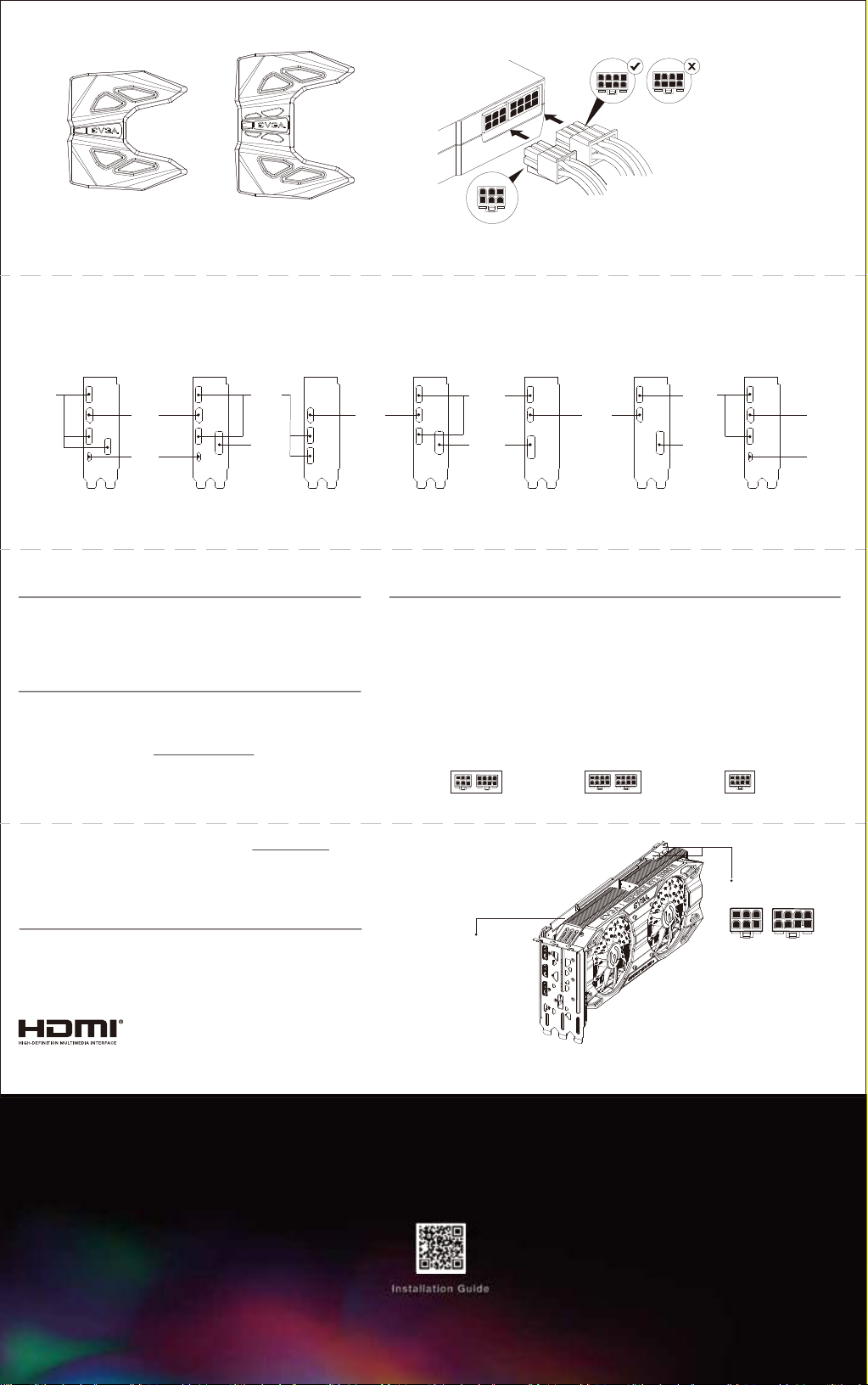
4. Connect system power to the GeForce® graphics card.
2-Way 3 Slot SLI 2-Way 4 Slot SLI
GeForce® graphics cards require PCIe power plugs from the system power supply.
Ensure that all pins are populated by using the proper 6 or 8 pin PCle connector.
5. Reinstall the covers on your computer and reconnect any previously removed display cables.
Option 1 Option 2 Option 3 Option 4 Option 5 Option 6 Option 7
Display
Port
HDMI
USB
Type-C
TM
Connecting to the Display
1. Connect the display(s) to the graphics card.
2. Reconnect your power cord to the PC.
Display
Port
DVI-D
HDMI
Minimum System Requirements
Motherboard:
▪ PCIe, PCIe 2.0 or PCIe 3.0-compliant motherboard with one dual-width graphics slot.
For an SLI
Display
Port
DVI-D DVI-D
®
configuration, you need an NVIDIA NVLink
System Power Supply:
Driver Installation
With the hardware installed, it is now time to install the graphics driver.
1. Power up your computer.
Download the driver file from www.evga.com/drivers.
2.
The setup program will take over and walk you through the driver
installation process.
3. You may need to reboot your PC once the driver installation is complete.
GeForce RTX™ 2080Ti / 2080 Super / 2080 / 2070 Super / 2070 :
650W power supply with one of the following PCle power connectors.
GeForce RTX™ 2060 Super : 550W power supply with one of the following PCIe power connectors.
GeForce RTX™ 2060 : 500W power supply with one of the following PCIe power connectors.
®
GTX 1660Ti / 1660 : 450W power supply with one of the following PCIe power connectors.
GeForce
GeForce® GTX 1650 : 300W power supply with one of the following PCIe power connectors.
Option 1 Option 2 Option 3
HDMI
TM
(NVIDIA SLI®) motherboard.
Display
Port
HDMI
USB
Type-C
TM
For power supply recommendations for SLI® configurations, visit www.geforce.com/sli and check the Certified Products section.
Operating System:
▪ Microsoft Windows®10 64-bit(April 2018 Update or later) ▪ Windows® 7 64-bit, Linux64-bit
Included Equipment
The following equipment is included in the EVGA GeForce® graphics card box.
▪ Installation Guide ▪ EVGA Accessory Pack*
The terms HDMI and HDMI High-Definition Multimedia Interface,
and the HDMI logo are trademarks or registered trademarks of HDMI Licensing LLC in the United States and other countries.
*On select models
NVLink
TM
Connector(s)
Power Connectors
E009-00-000275
