Page 1
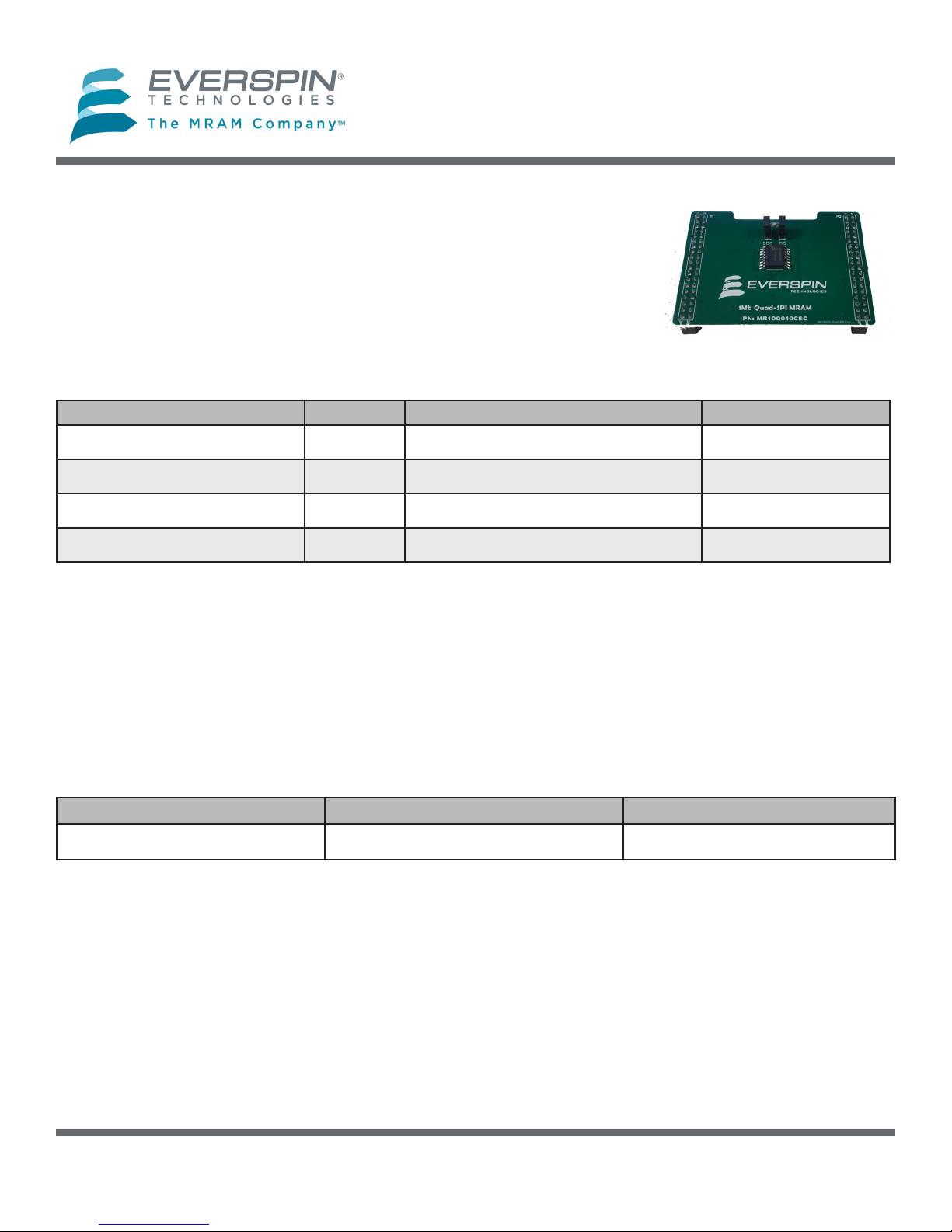
Everspin Quad SPI MRAM Evaluation Board User Guide
MR10Q010-EVAL1 MRAM Evaluation Board
The MR10Q010-EVAL1 MRAM evaluation board from Everspin is an acces-
sory board that is designed to work with the NUCLEO-L476RG MCU evalua-
tion board from ST Microelectronics.
The Evaluation Board
The MR10Q010-EVAL1 is populated with an Everspin 1Mbit Quad SPI
MRAM suitable for evaluating any of the following Everspin Ordering Part
Numbers:
Everspin OPN Density Temperature Grades Package
MR10Q010SC 1 Mbit Commercial (0 - 70°C) 16-SOIC
MR10Q010CSC 1 Mbit Industrial (-40 - 85°C) 16-SOIC
MR10Q010MB 1 Mbit Commercial (0 - 70°C) 24-BGA
MR10Q010-EVAL1
MR10Q010CMB 1 Mbit Industrial (-40 - 85°C) 24-BGA
Host Board Support
The MR10Q010-EVAL1 Quad SPI MRAM Evaluation board is designed to connect to the MORPHO connec-
tors on the NUCLEO-L476RG evaluation board from ST. The NUCLEO-L476RG uses an STM32L476RGT6 ARM
Cortex-M4 CPU that includes a exible Quad SPI peripheral connected to the MORPHO connector pins.
The MR10Q010-EVAL1 board includes a high speed bi directional level translator (TXB0106PWR) in order to
shift the I/O level from 3.3V used by the STM32L476RGT6 to the 1.8V required by the MR10Q010. See Ap-
pendix A – MR10Q010-EVAL1 Schematic and Layout for more details.
Host Board Supplier MCU Host Board
ST Micro STM32F476RGT6 NUCLEO-L476RG
Copyright © 2016 Everspin Technologies 1 Revision 1.0, 2/2016
Page 2
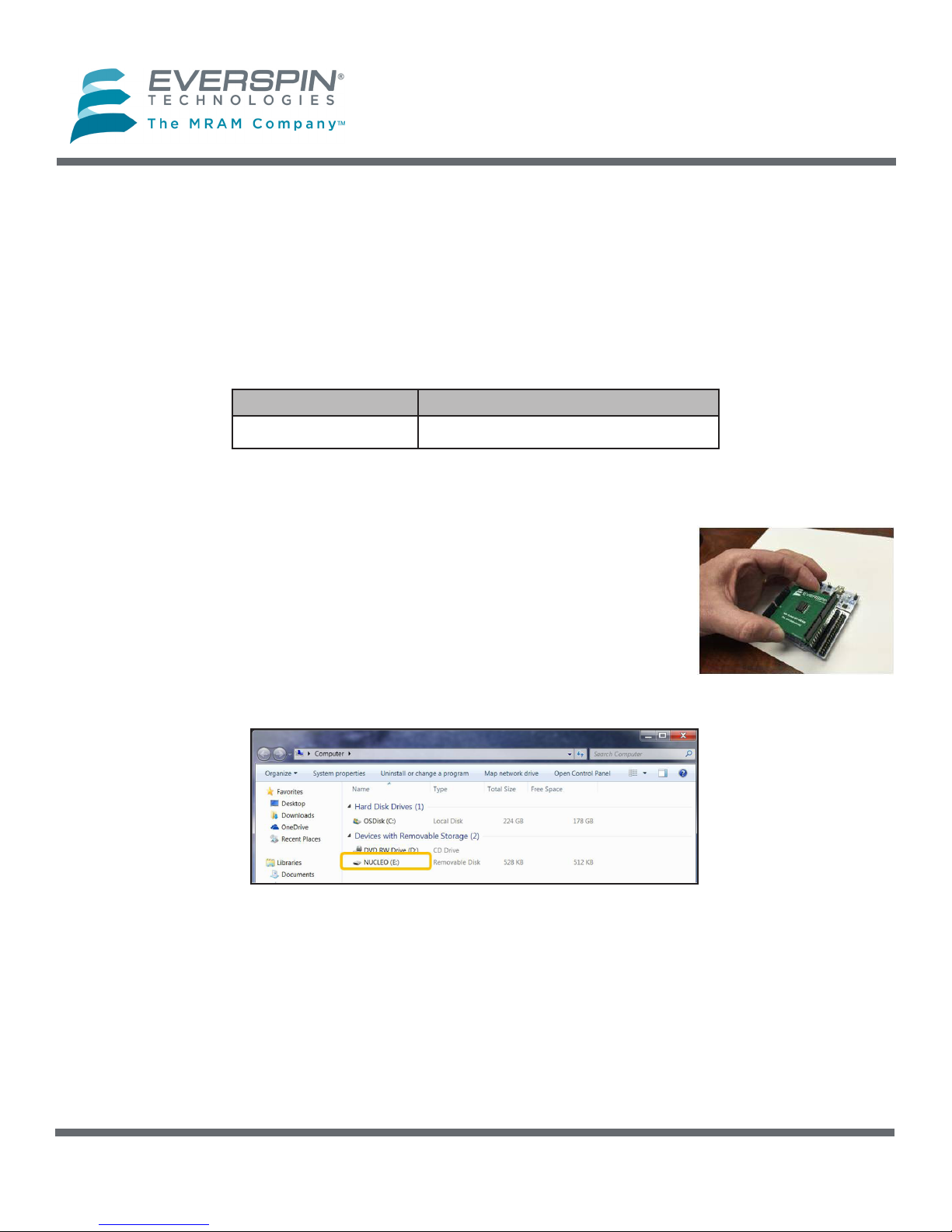
MR10Q010-EVAL1
Everspin Quad SPI MRAM Evaluation Board User Guide
SETUP: MR10Q010 EVAL1 MRAM EVALUATION BOARD
Besides the ST Micro MCU host board and the Everspin MR10Q010 Quad SPI Evaluation board, you will need:
• A computer with Internet access and a USB port.
• A USB cable, with standard A to mini B connectors.
Step 1: Download and Install the ST-LINK/V2 Driver
Host Board Link to Driver Download Page
NUCLEO-L476RG Link
Step 2: Plug in the Quad SPI Evaluation board and connect it to your computer via the USB
port.
First, plug the SPI Evaluation board into your MCU host board, then connect the
host board to your PC using the USB cable. The MCU host board will enumerate
as a composite USB device that includes a built in debugger, storage device and
a virtual com port.
A new drive will be created on your computer with a drive name as assigned by
the host board.
Copyright © 2016 Everspin Technologies Revision 1.0, 2/20162
Page 3
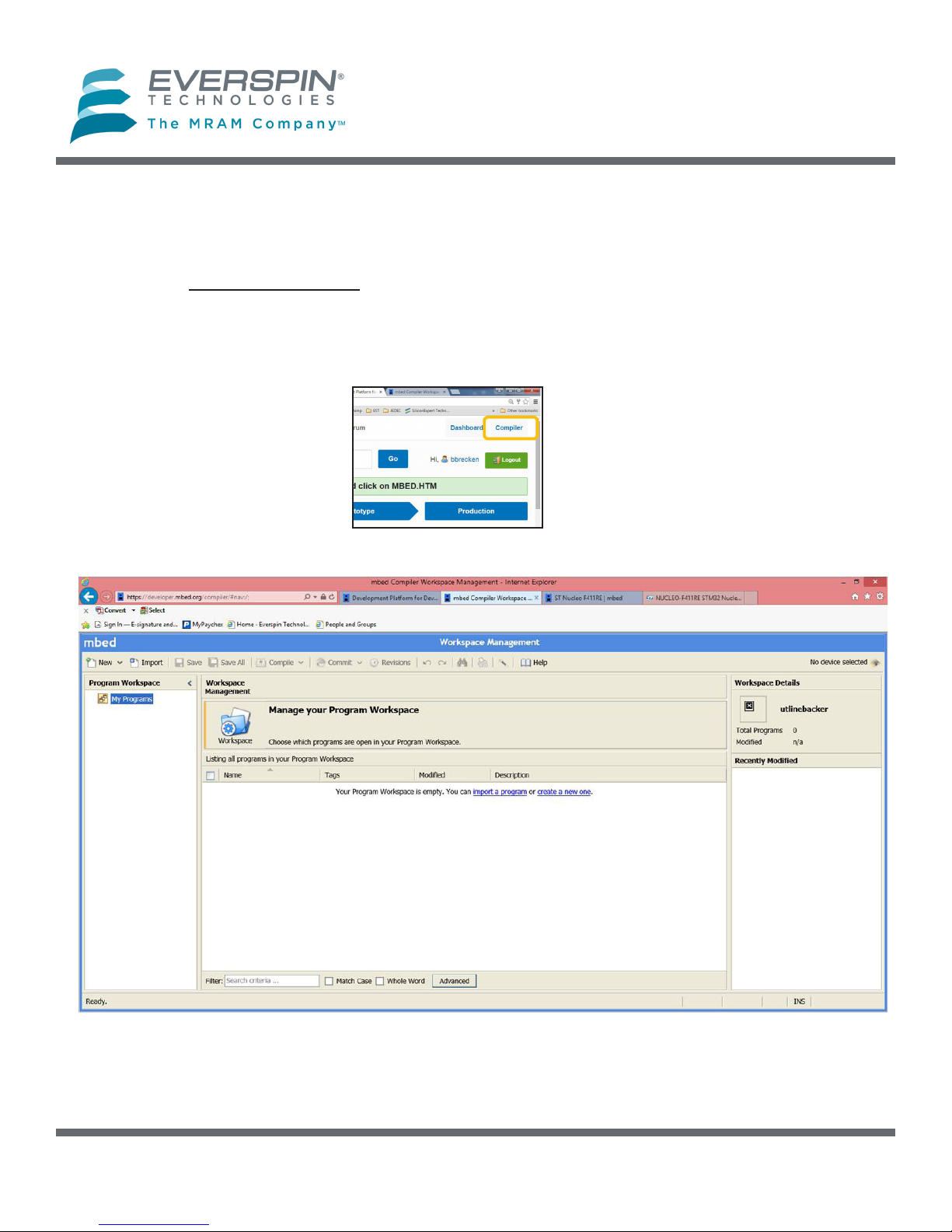
MR10Q010-EVAL1
Everspin Quad SPI MRAM Evaluation Board User Guide
Setup (Continued)
Step 3: Log in to ARM mbed and create a Workspace on your computer.
1. Log in to developer.mbed.org. (If you do not already have an mbed account, you will need to cre-
ate one.)
2. After logging in, click on the Compiler button on the upper right section of the screen.
3. The mbed compiler will bring up the Workspace Management screen.
Copyright © 2016 Everspin Technologies 3 Revision 1.0, 2/2016
Page 4
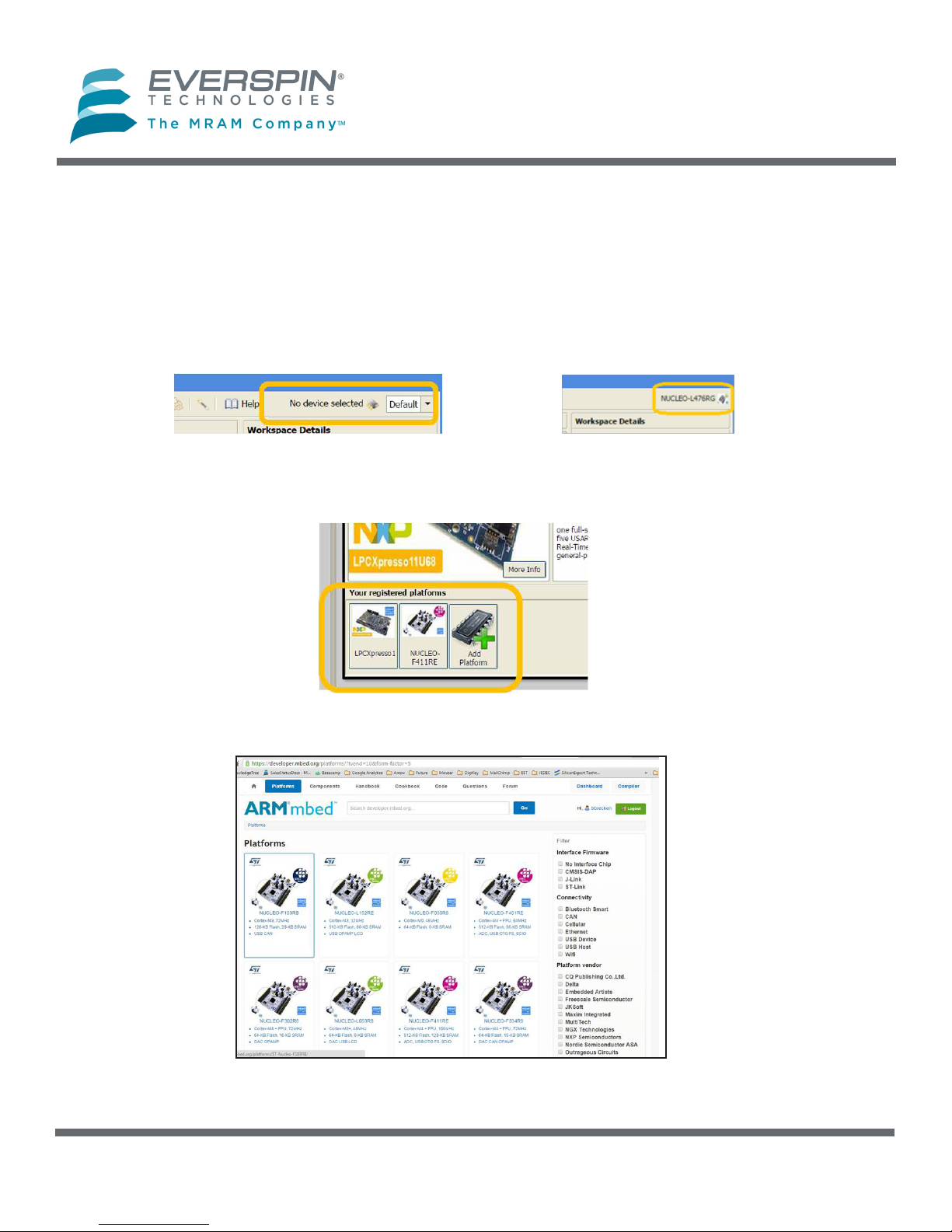
MR10Q010-EVAL1
Everspin Quad SPI MRAM Evaluation Board User Guide
Setup (Continued)
Step 4: Load the platform for the host board you are using
1. The button on the upper right of the Workspace Management screen will read No device selected
or, if you have previously loaded a platform, the name of the host board for that platform will appear,
as in the NUCLEO-L476RG case shown.
2. In either case, click on the button to open the available compiler platforms screen. Select the host
board platform you wish to load or, if it is not present, then select Add.
3. Adding a platform to your Workspace. If you selected Add, mbed will display a scrolling list of avail-
able platforms. Find the MCU host board you are using and click on the image.
Copyright © 2016 Everspin Technologies Revision 1.0, 2/20164
Page 5
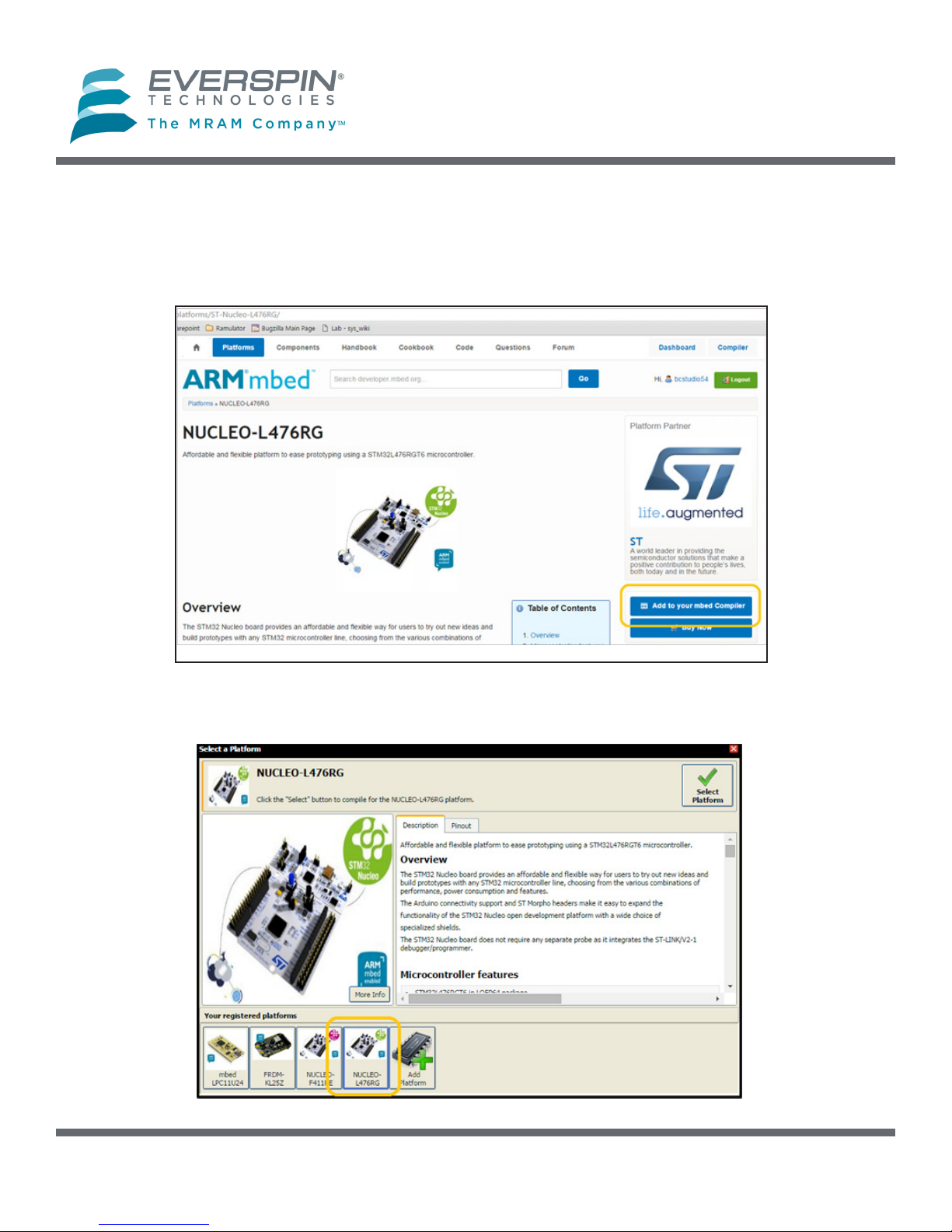
MR10Q010-EVAL1
Everspin Quad SPI MRAM Evaluation Board User Guide
Setup (Continued)
4. mbed will open a new window as an information page for that host platform, such as the NUCLEOL476RG example here. To add this platform to your workspace, click on the Add to your mbed
Compiler button.
5. The platform will be added to your registered platforms list.
Copyright © 2016 Everspin Technologies 5 Revision 1.0, 2/2016
Page 6

MR10Q010-EVAL1
Everspin Quad SPI MRAM Evaluation Board User Guide
Setup (Continued)
Step 5: Import the Everspin MR10Q010-EVAL1 demonstration program from
www.mbed.org to the Program Workspace.
1. In your Workspace, click Import.
2. The Import a program dialog box will open. Click on the Programs tab.
3. Search for “MR10Q010-EVAL1” program, select it and click Import!
4. The demonstration program will now appear in the Program Workspace.
Copyright © 2016 Everspin Technologies Revision 1.0, 2/20166
Page 7

MR10Q010-EVAL1
Everspin Quad SPI MRAM Evaluation Board User Guide
Setup (Concluded)
Step 6: Compile the binary le and and load to your MCU evaluation board.
1. Highlight the MRAM_MR10Q010-EVAL1 program folder in your Program Workspace tree in the left-
hand column.
2. Click Compile in the top menu.
3. The program will be compiled and the binary (.bin) le created will automatically be downloaded to your
computer’s designated download location.
4. Drag and drop the binary le into the host board drive that you created in Step 2. When the le is
dropped into the folder, your MCU host board will begin to program. The LED on you host board may
blink a few times to conrm that the program is loading. When the program is fully loaded, the binary
le will automatically delete from your MCU host board drive.
Copyright © 2016 Everspin Technologies 7 Revision 1.0, 2/2016
Page 8

MR10Q010-EVAL1
Everspin Quad SPI MRAM Evaluation Board User Guide
Run the Demonstration
Step 1: Use a terminal emulator to run the demonstration.
1. Use your favorite terminal emulator. For this example, we used the Tera Term emulator from SourceForge
at http://en.osdn.jp/projects/ttssh2/releases/.
2. After installing, open Tera Term and select the serial port associated with your host board to create a new
connection.
3. Congure the serial port under Setup->Serial port with: 115200 baud, 8-N-1.
4. Press any key on the keyboard or the Reset button on your MCU host board to run the demonstration
and view the demonstration output on the terminal emulator.
Copyright © 2016 Everspin Technologies Revision 1.0, 2/20168
Page 9

MR10Q010-EVAL1
Everspin Quad SPI MRAM Evaluation Board User Guide
Run the Demonstration (Concluded)
5. The evaluation program demonstrates the following features of the MR10Q010 device:
• Read and decode JEDEC ID
• Tamper detection bits
• Nonvolatile test count
• Performance measurements of SPI, Quad SPI, QPI and XIP modes of operation
Copyright © 2016 Everspin Technologies 9 Revision 1.0, 2/2016
Page 10

MR10Q010-EVAL1
Everspin Quad SPI MRAM Evaluation Board User Guide
Export the Demonstration Code to Other Toolchains
You may export the demonstration code to work with other ARM-based toolchains.
1. Once you have the Everspin MR10Q010-EVAL1 example program loaded into ARM mbed you may
export it for development in production ARM tool chains.
2. Right click on the MRAM_MR10Q010-EVAL1 program in the left column of the workspace and select
Export Program.
3. Using Export Target and Export Toolchain in the dialog box, pick the target MCU host board and
Toolchain for export and click on the Export button. The Everspin MR10Q010-EVAL1 example code
will be exported to the tool chain you selected.
We are here to help. Please use the Information Re-
quest on our web site to let us know how we can be of
Copyright © 2016 Everspin Technologies Revision 1.0, 2/201610
Questions?
assistance.
Page 11

MR10Q010-EVAL1
Everspin Quad SPI MRAM Evaluation Board User Guide
Appendix A: MR10Q010-EVAL1 Schematic
Copyright © 2016 Everspin Technologies 11 Revision 1.0, 2/2016
Page 12

MR10Q010-EVAL1
Everspin Quad SPI MRAM Evaluation Board User Guide
Appendix A (Cont’d): MR10Q010-EVAL1 PCB Layout
PCB Top
PCB Bottom
Copyright © 2016 Everspin Technologies Revision 1.0, 2/201612
Page 13

REVISION HISTORY
MR10Q010-EVAL1
Everspin Quad SPI MRAM Evaluation Board User Guide
Revision
1.0
Date
February 24,
2016
Description of Change
Initial Release MR10Q010-EVAL1 User Guide.
Copyright © 2016 Everspin Technologies 13 Revision 1.0, 2/2016
Page 14

Everspin Technologies, Inc.
MR10Q010-EVAL1
Everspin Quad SPI MRAM Evaluation Board User Guide
HOW TO REACH US
Home Page:
www.everspin.com
World Wide Information Request
WW Headquarters - Chandler, AZ
1347 N. Alma School Road, Suite 220
Chandler, Arizona 85224
Tel: +1-877-480-MRAM (6726)
Local Tel: +1-480-347-1111
Fax: +1-480-347-1175
Europe, Middle East and Africa
Everspin Sales Oce
Tel: +49 8168 998019
Japan
Everspin Sales Oce
Tel: +1 (719) 650-5012
Asia Pacic
Everspin Sales Oce
Tel: +86-136-0307-6129
Fax: +1-480-347-1175
Filename:
MR10Q010 Quad SPI Evaluation Board Guide Revision1 022416
Information in this document is provided solely to enable system and software implementers to use Everspin Technologies products. There are no
express or implied licenses granted hereunder to design or fabricate any
integrated circuit or circuits based on the information in this document.
Everspin Technologies reserves the right to make changes without further
notice to any products herein. Everspin makes no warranty, representation or guarantee regarding the suitability of its products for any particular purpose, nor does Everspin Technologies assume any liability arising
out of the application or use of any product or circuit, and specically
disclaims any and all liability, including without limitation consequential
or incidental damages. “Typical” parameters, which may be provided in
Everspin Technologies data sheets and/or specications can and do vary
in dierent applications and actual performance may vary over time. All
operating parameters including “Typicals” must be validated for each customer application by customer’s technical experts. Everspin Technologies
does not convey any license under its patent rights nor the rights of others. Everspin Technologies products are not designed, intended, or authorized for use as components in systems intended for surgical implant
into the body, or other applications intended to support or sustain life, or
for any other application in which the failure of the Everspin Technologies
product could create a situation where personal injury or death may occur. Should Buyer purchase or use Everspin Technologies products for any
such unintended or unauthorized application, Buyer shall indemnify and
hold Everspin Technologies and its ocers, employees, subsidiaries, aliates, and distributors harmless against all claims, costs, damages, and expenses, and reasonable attorney fees arising out of, directly or indirectly,
any claim of personal injury or death associated with such unintended or
unauthorized use, even if such claim alleges that Everspin Technologies
was negligent regarding the design or manufacture of the part. Everspin™
and the Everspin logo are trademarks of Everspin Technologies, Inc. All
other product or service names are the property of their respective owners.
Copyright © 2016 Everspin Technologies, Inc.
Copyright © 2016 Everspin Technologies Revision 1.0, 2/201614
Page 15

Mouser Electronics
Authorized Distributor
Click to View Pricing, Inventory, Delivery & Lifecycle Information:
Everspin Technologies:
MR10Q010-EVAL1
