Page 1
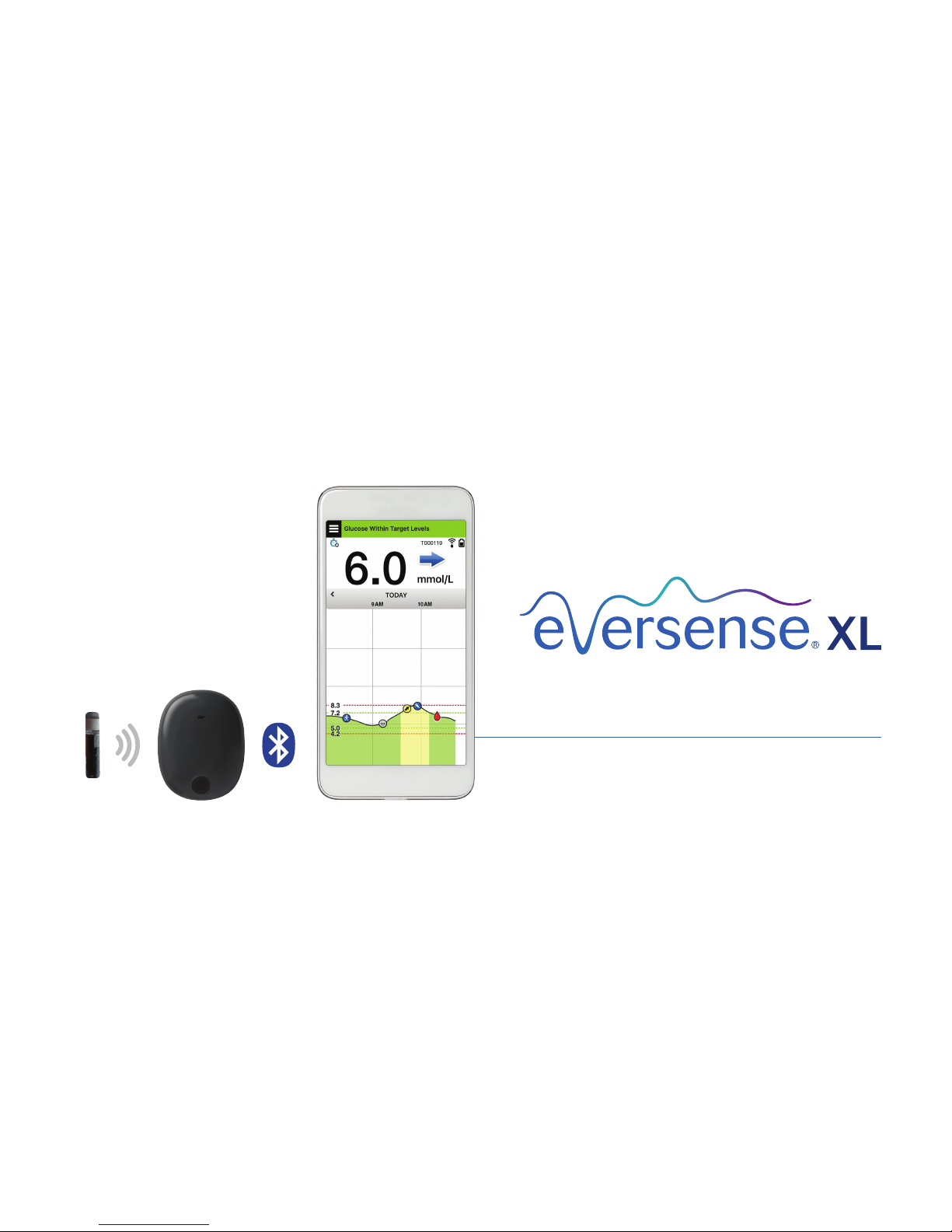
Smart TransmitterSensor
User Guide
A guide for using the Eversense XL
Continuous Glucose Monitoring System
Mobile App
Page 2

Page 3

Eversense XL Trademark
Eversense XL, Eversense XL Continuous Glucose Monitoring, Eversense XL CGM, Eversense XL Sensor, Eversense XL
Smart Transmitter, Eversense App and the Eversense XL logo are trademarks of Senseonics, Incorporated. Other
brands and their products are trademarks or registered trademarks of their respective holders.
Page 4
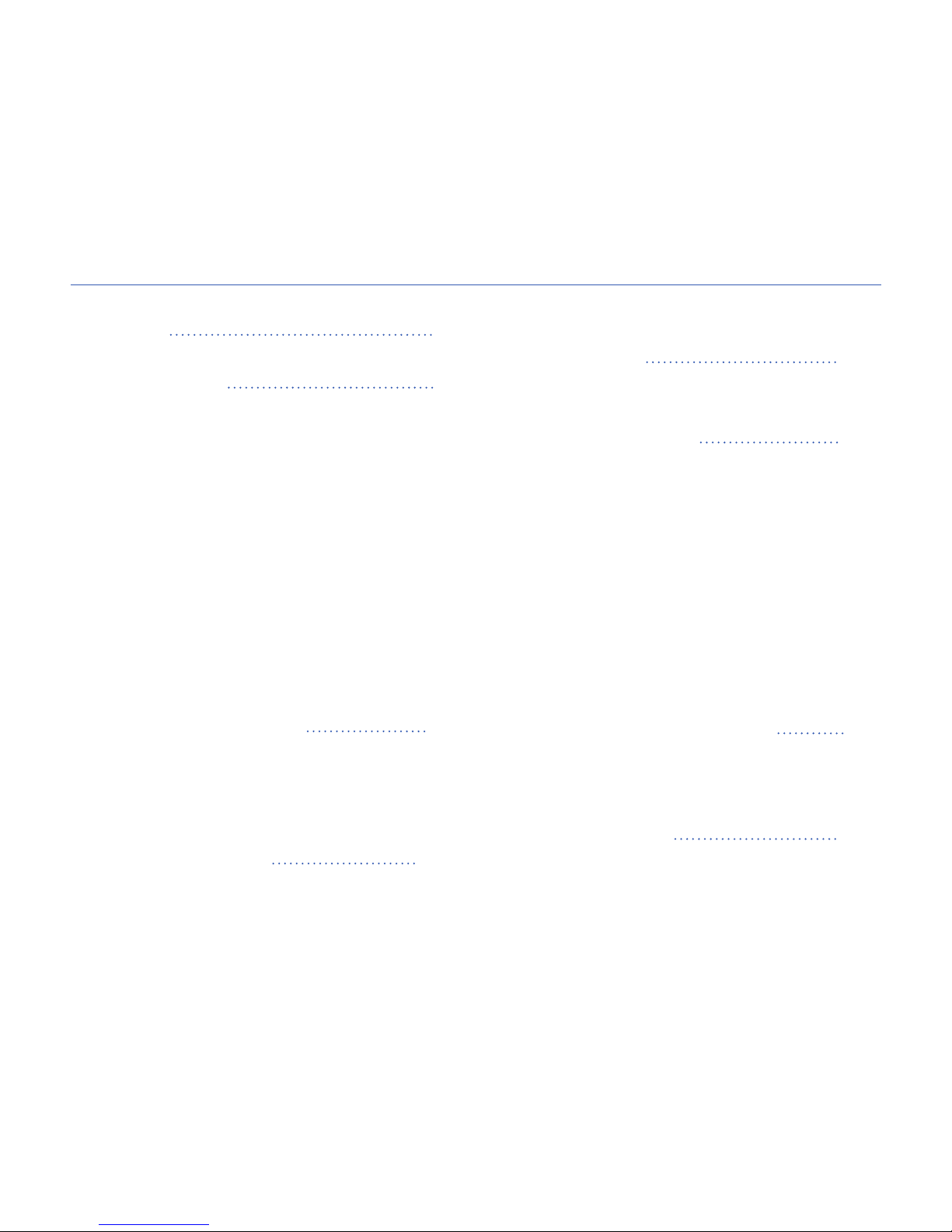
Contents
Glossary 5
1. Introduction 7
Help and Support 7
Eversense XL CGM System Components 8
System Requirements 12
End User License Agreement
and Privacy Policy 12
Jailbroken Devices 12
Broken Screen or Button 12
Indications for Use 13
Contraindications 13
What is Included in this Package 14
How to Use this User Guide 14
2. Benets and Risks 15
Warnings 16
Risks and Side Eects 16
Cautions 18
3. Getting Started 20
Charge your Smart Transmitter 21
Step 1. Download and Install the App 23
Step 2. Set up the App – Account
Creation, Pairing and Settings 24
4. Inserting and Linking
the Sensor 30
5. Using the
Smart Transmitter 33
Daily Use 34
Secure the Smart Transmitter
over Inserted Sensor 35
Turn the Smart Transmitter
ON and OFF 38
Smart Transmitter Care
and Maintenance 39
Battery Indicator 39
LED Status Indicators 40
6. Calibrating the System 41
Calibration Phases 43
How To Calibrate 45
7. Using the App 50
Check Your Mobile Device Settings 50
Get To Know the “My Glucose” Screen 51
Trend Arrows 54
Trend Graph 55
Menu Options 56
Page 5
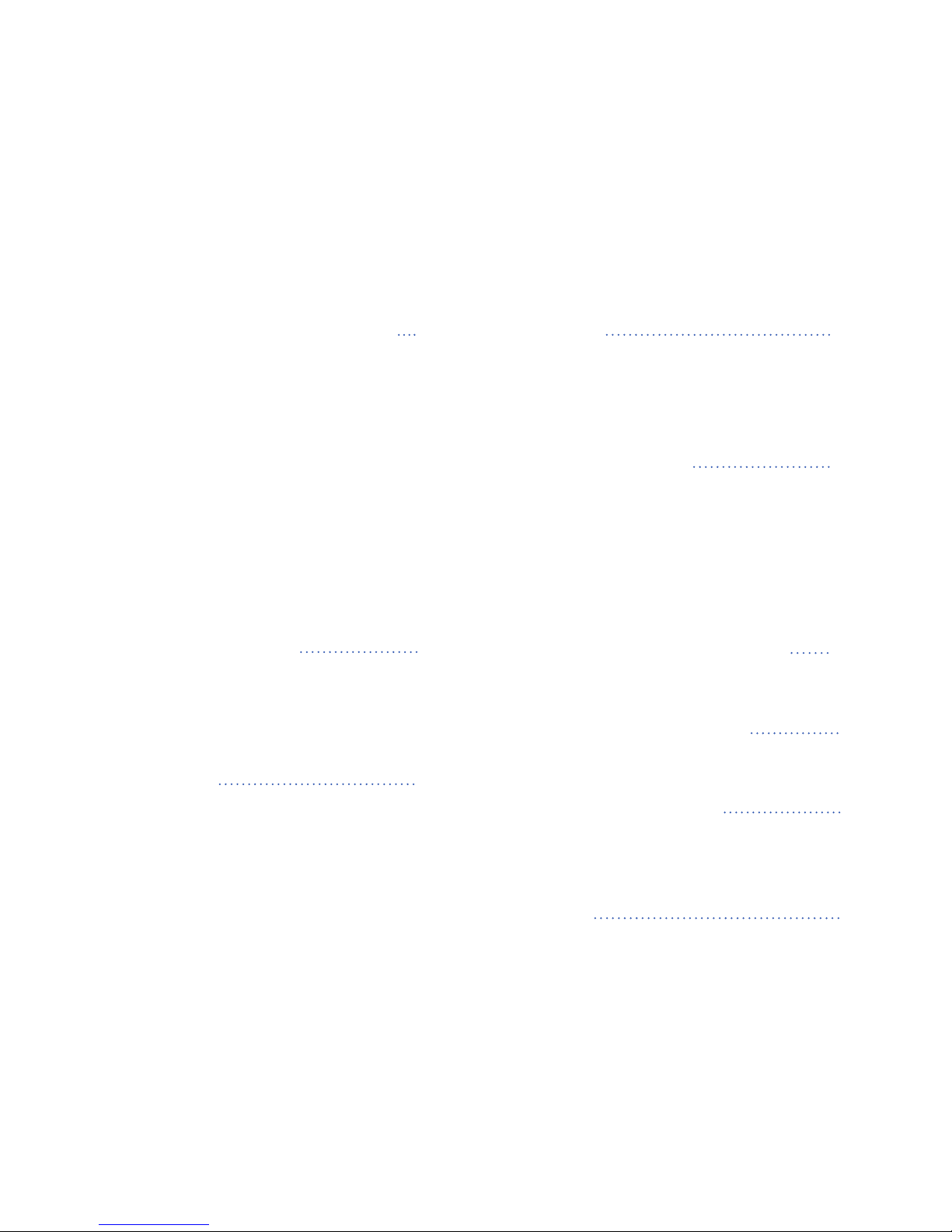
8. Customising your Settings 58
Setting Glucose Target Levels 60
Setting Glucose Alert Levels 62
Setting Predictive Alerts 64
Setting Rate of Change Alerts 66
Setting Daily Calibration Times 68
Setting System Information 70
Setting Mealtimes Schedule 71
Setting Sounds 72
Setting Temporary Profile 74
Logging out 77
9. Alert Descriptions 78
Alerts and Notifications 78
Alert History 79
Alert Descriptions and Actions 80
10. Event Log 96
Glucose 97
Meals 98
Insulin 99
Health 100
Exercise 101
11. Reports 102
Weekly Modal Summary 103
Glucose Pie Chart 104
Glucose Statistics 104
12. Share My Data 105
Eversense Data Management
Software (DMS) Program 105
Sync 106
My Reports 107
13. Product and General
Information on the App 108
14. Viewing Eversense XL Data
on the Apple Watch 110
Glance View 111
15. About the Sensor 113
Insertion Steps 114
Removal Steps 115
16. Travel 116
Page 6

17. Troubleshooting 117
Smart Transmitter 117
Smart Transmitter Battery and Charging
119
Connection with Smart Transmitter 120
Calibration 124
Alerts and Notifications 126
Glucose Readings 127
Trend Arrows 128
App 129
Sensor 130
Events 132
Sync 132
Shortcuts 132
18. Device Performance 133
Clinical Study Performance -
PRECISE STUDY 133
Overall System Performance
Compared to YSI 134
Clarke Error Grid Analysis 135
Consensus (Parkes) Error
Grid Analysis 139
Calibration Performance 141
Smart Transmitter Wear 142
Safety 142
Sensor Lifetime Analysis 142
19. Technical Specications 143
Sensor 143
Smart Transmitter 144
Power Supply and Charger 145
USB Cable* for Charging and
Downloading 145
Electrical and Safety Standards 146
Symbols on the Eversense Mobile App 149
Symbols on Packaging and Devices 151
Eversense Smart Transmitter
Limited Warranty (Terms) 153
Legal Notices 156
Apple Legal Notice 156
Google Legal Notice 156
About Bluetooth® 156
Bluetooth® Trademark 156
FCC Information 157
Index 158
Page 7
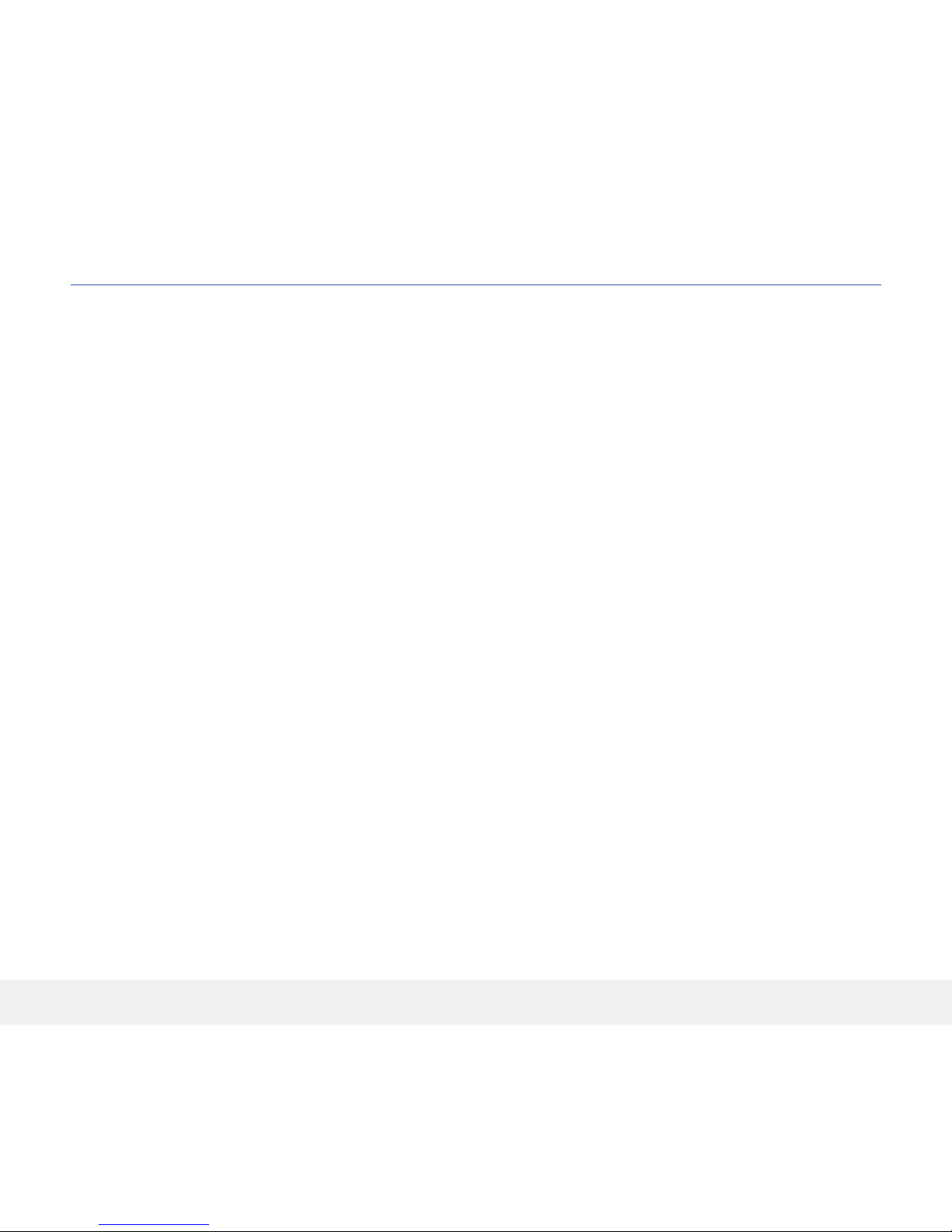
5
Eversense XL CGM User Guide
Glossary
Alert An alert warns you that a situation needs
your attention and that you should respond/take
appropriate action.
Blood Glucose Meter A commercially available
device used to measure glucose using a blood sample
from a fingerstick.
Bluetooth® A brand name for a wireless networking
technology that uses short wave radio frequencies
(RF) to connect mobile devices and other wireless
electronic devices.
Calibration Blood glucose reading from a fingerstick
sample entered in the Eversense App to check the
accuracy of the system. With the Eversense XL
System, there are two phases: Initialisation Phase
during which 4 fingerstick tests are required, and the
Daily Calibration Phase, during which 1 fingerstick test
is required twice daily.
CGM Continuous Glucose Monitoring. Continuously
monitoring your glucose levels from interstitial fluid
every few minutes.
Contraindication A condition or circumstance in
which a person should not use the device.
CT Computed Tomography
Do Not Disturb Mode (DND in the Eversense App)
When enabled, the smart transmitter will stop providing
vibratory notifications for non-critical alerts. The Do Not
Disturb feature in the Eversense App only controls the
smart transmitter and will not mute or hide smartphone
notifications. Many mobile devices have a separate
Do Not Disturb Mode. Consult the manufacturer’s
instructions for more information.
Electromagnetic Interference (EMI) A strong field of
energy generated by electrical or magnetic devices.
EULA End User License Agreement
Eversense App Software program that is installed on a
mobile device and is used to display CGM glucose data
sent from the smart transmitter.
Eversense DMS A web-based application compatible
with the Eversense App where your glucose data is
stored and can be viewed.
FAQ Frequently Asked Questions
“HI” Reading Indicates a sensor glucose reading is
> 22.2 mmol/L.
Hyperglycaemia An episode of high blood glucose.
Hypoglycaemia An episode of low blood glucose.
Page 8
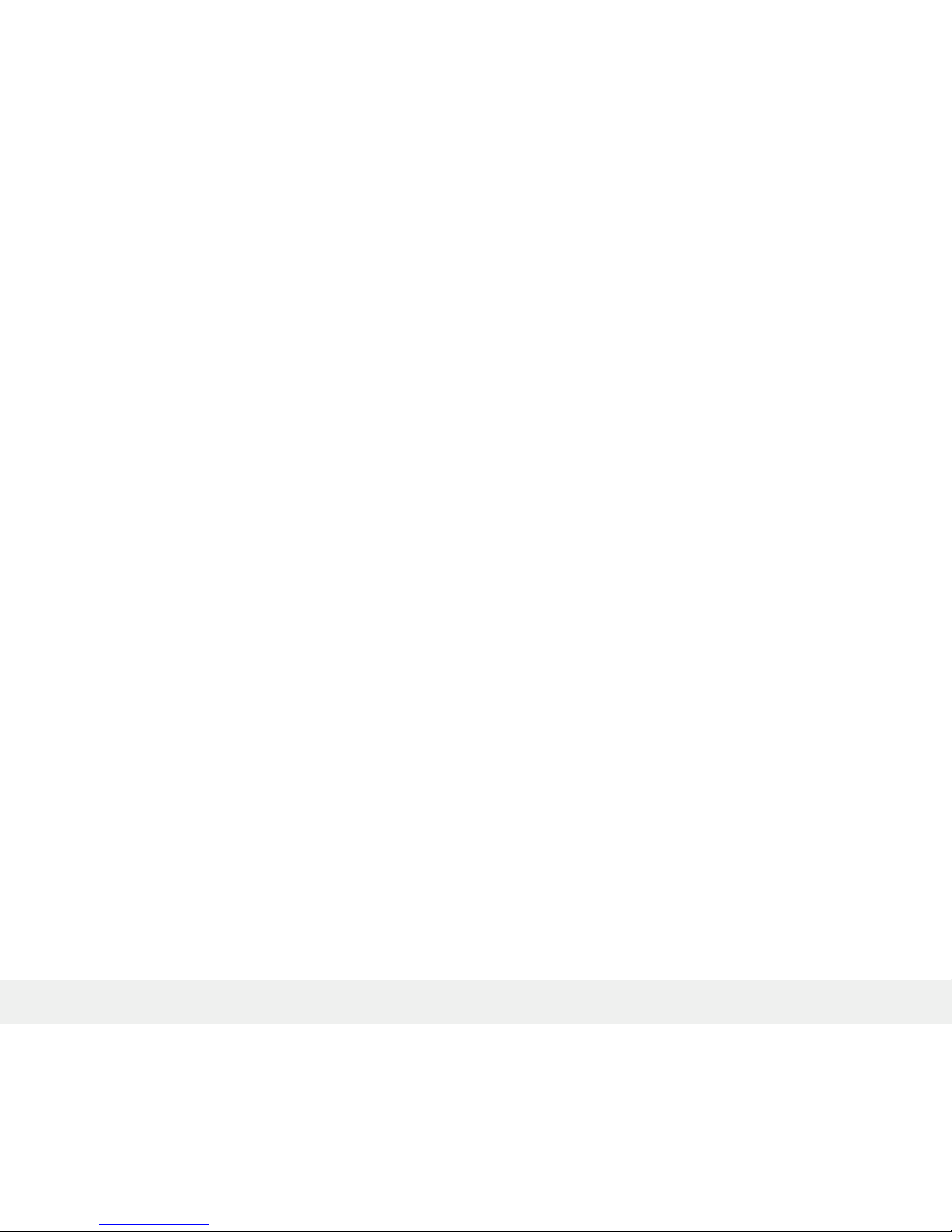
6
Eversense XL CGM User Guide
Interstitial Fluid (ISF) The fluid between cells in the
body. The Eversense XL CGM measures glucose from
an interstitial fluid sample, versus glucose in a blood
sample obtained from a fingerstick.
Jailbroken Device A device (iPhone or iPod) that has
been modified to remove the controls and limits set by
the original manufacturer.
LED Light Emitting Diode
Linked Sensor A sensor that is connected to a smart
transmitter.
“LO” Reading Indicates sensor glucose reading is
< 2.2 mmol/L.
Mobile Device A handheld device built on a mobile
operating system that runs the Eversense App and
communicates with the smart transmitter.
mg/dL Milligrams per deciliter, a unit of measure that
shows the concentration of a substance in a specific
amount of fluid. In some countries, including the United
States, glucose test results are reported as mg/dL,
indicating how much glucose is in the blood when using
a blood glucose meter, or how much glucose is in the
interstitial fluid when using some CGM systems, like the
Eversense XL CGM System.
mmol/L Millimoles per liter, a unit of measure that
shows the concentration of a substance in a specific
amount of fluid. In many countries, glucose test results
are reported as mmol/L, indicating how much glucose is
in the blood when using a blood glucose meter, or how
much glucose is in the interstitial fluid when using some
CGM systems, like the Eversense XL CGM System.
MRI Magnetic Resonance Imaging
Rate of change/trend arrows Indicators of direction
and speed of change of your glucose levels.
Sensor A device inserted subcutaneously for
continually measuring interstitial fluid glucose levels.
Snooze Setting Used to set how often an alert repeats.
Subcutaneous Located beneath the skin.
Smart Transmitter A reusable device worn externally
over the inserted sensor that powers the sensor and
sends glucose information to the mobile device for
display in the Eversense App.
Warm-Up Phase The period the sensor requires to
adjust after the sensor has been inserted and before
calibrations.
Page 9
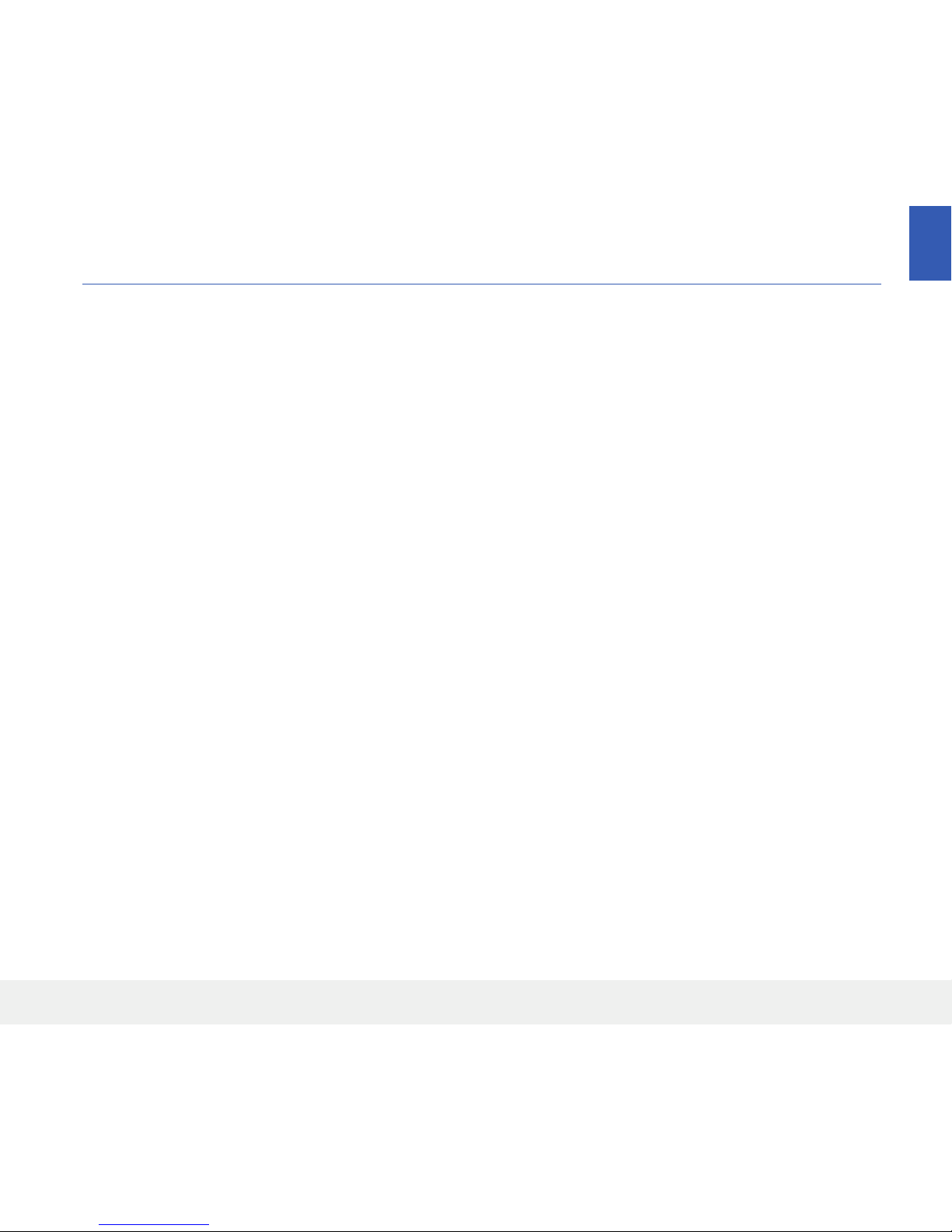
7
Eversense XL CGM User Guide
1
1. Introduction
This section reviews how to use this guide and describes your new Eversense XL CGM System,
including its components and intended purpose.
Help and Support
Please review this User Guide with your healthcare professional. For additional Eversense XL product questions and
trouble shooting issues, contact Roche Diabetes Care at 0800-701000 (UK) or 1800-709600 (ROI).
Congratulations on having the latest technology to assist you in managing your diabetes. Your Eversense XL CGM
System with the extended life Eversense XL Sensor is intended to continually measure glucose levels for the operating
life of the sensor. Glucose information collected by the system is automatically sent to your mobile device. You must
contact your doctor’s oce to schedule the insertion and removal of your sensor.
Page 10

8
Eversense XL CGM User Guide
1
Eversense XL CGM System Components
The system includes 1) a small sensor inserted subcutaneously by a doctor, 2) a removable smart transmitter worn
over the sensor, and 3) a mobile app to display the glucose readings.
Eversense XL Sensor
The sensor is inserted under the skin (upper arm) and measures glucose in
interstitial fluid. These glucose levels are then calculated by the smart transmitter
and sent to the app. The Eversense XL Sensor lasts up to 180 days. The system
will provide you with notifications through the mobile app so you can schedule
areplacement.
Eversense XL Smart Transmitter
The removable smart transmitter is worn externally over the sensor and powers
the sensor. It wirelessly sends glucose data (via Bluetooth) to the mobile device
app. The smart transmitter also provides on-body vibe alerts based on the
glucose settings you choose. It has a rechargeable battery and is reusable for
up to one year.
Smart Transmitter
Sensor
Page 11
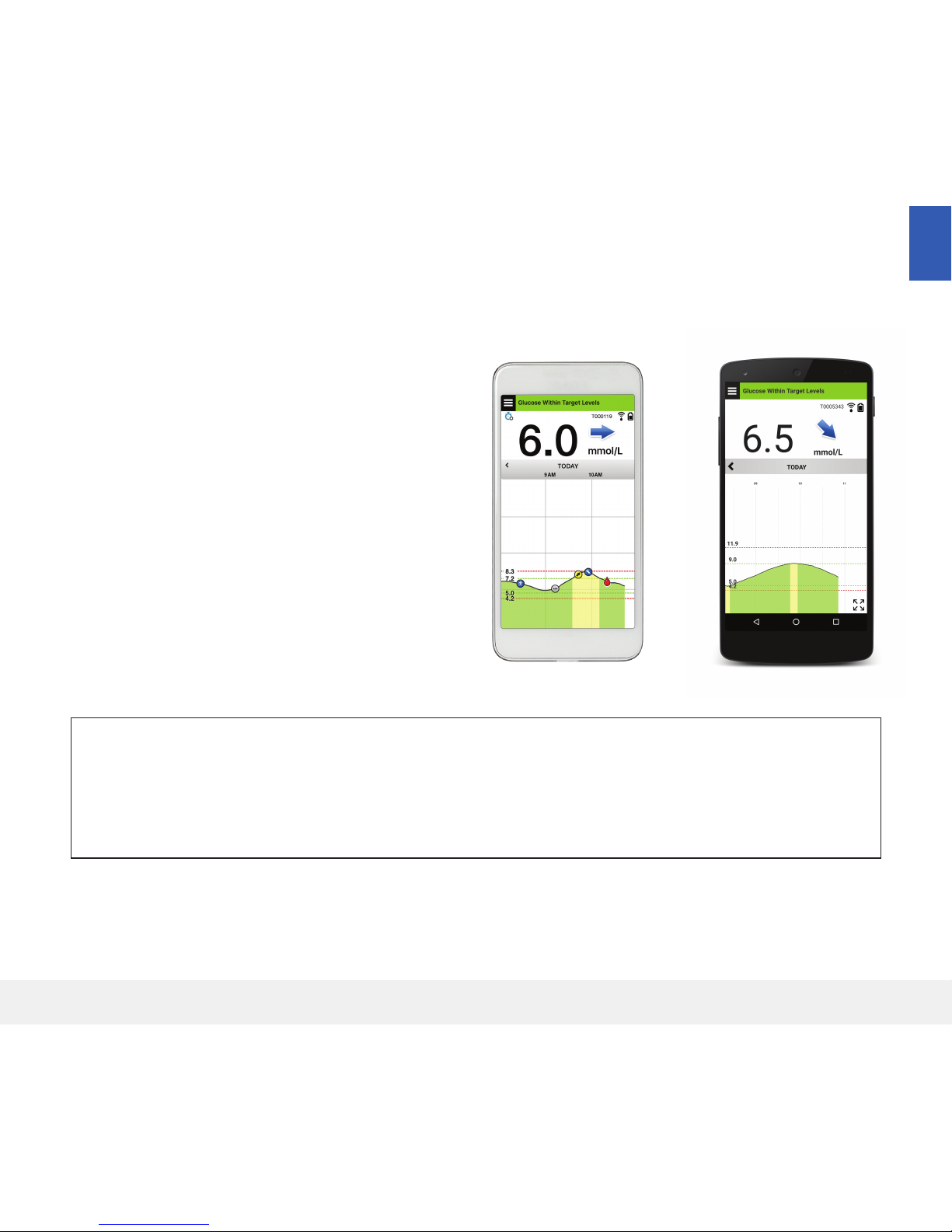
9
Eversense XL CGM User Guide
1
Eversense App
The Eversense App is a software application that runs on a mobile device (e.g., smartphone or tablet) and displays
glucose data in a variety of ways. It also provides alerts based on the glucose settings you choose.
iOS Android
IMPORTANT: In order to use the Eversense XL CGM System, you must have an understanding of
downloading and using mobile apps on your handheld device. Data from the Eversense XL Smart Transmitter is
sent wirelessly via Bluetooth. Carefully read the instructions in this User Guide for downloading and installing the
Eversense mobile app, and for pairing your mobile device with the smart transmitter. If there is anything you do
not understand in this User Guide, please contact your local distributor.
Disposable adhesive patches for daily use are also included as part of the system, and will be provided to you by your
doctor after your sensor has been inserted. The patch has an acrylic adhesive side that attaches to the back of the
smart transmitter, and a silicone adhesive side that attaches to the skin.
The Eversense App screens layout will vary based
on your mobile device’s model and/or operating
system. Throughout this User Guide, we have
included some examples of these dierences.
Make sure your mobile device is using the latest
operating system.
Page 12

10
Eversense XL CGM User Guide
1
Eversense XL System Overview
A separate blood glucose monitoring system (not provided by Senseonics) is required for calibrating the CGM System,
and to make treatment decisions. When used properly, these components work together to help ensure you get
continuous glucose monitoring for the operating life of the sensor.
To ensure you receive continuous glucose readings and other information, follow these daily use tips:
Wear your smart transmitter all the time except when charging.
The smart transmitter is water-resistant to a depth of 1 metre (3.2 feet) for 30 minutes. Exposing the smart transmitter
to conditions beyond this will result in damage and void your warranty.
Make sure your smart transmitter has enough battery power at all times.
Perform two blood glucose meter calibration tests each day when prompted.
Pay attention to alerts and notifications you receive from your smart transmitter and mobile device.
Replace the adhesive patch on your smart transmitter daily.
You can remove the smart transmitter from the upper arm at any time, except during calibration. Remember that
no data are collected when the smart transmitter is not communicating with the sensor. When you place the smart
transmitter back on the sensor site, it will take up to 10 minutes for sensor communication to re-start and for
glucose readings to appear in the app.
When the smart transmitter and mobile device are not within range of each other, any data gathered by the smart
transmitter is stored and sent to the app when the mobile device and smart transmitter are back within range.
It is safe for you to wear your sensor and smart transmitter when you go through metal detectors at airports. While
flying, the smart transmitter performs similar to any other Bluetooth device. Be sure to follow the specific safety
guidelines mandated by the airline.
Page 13
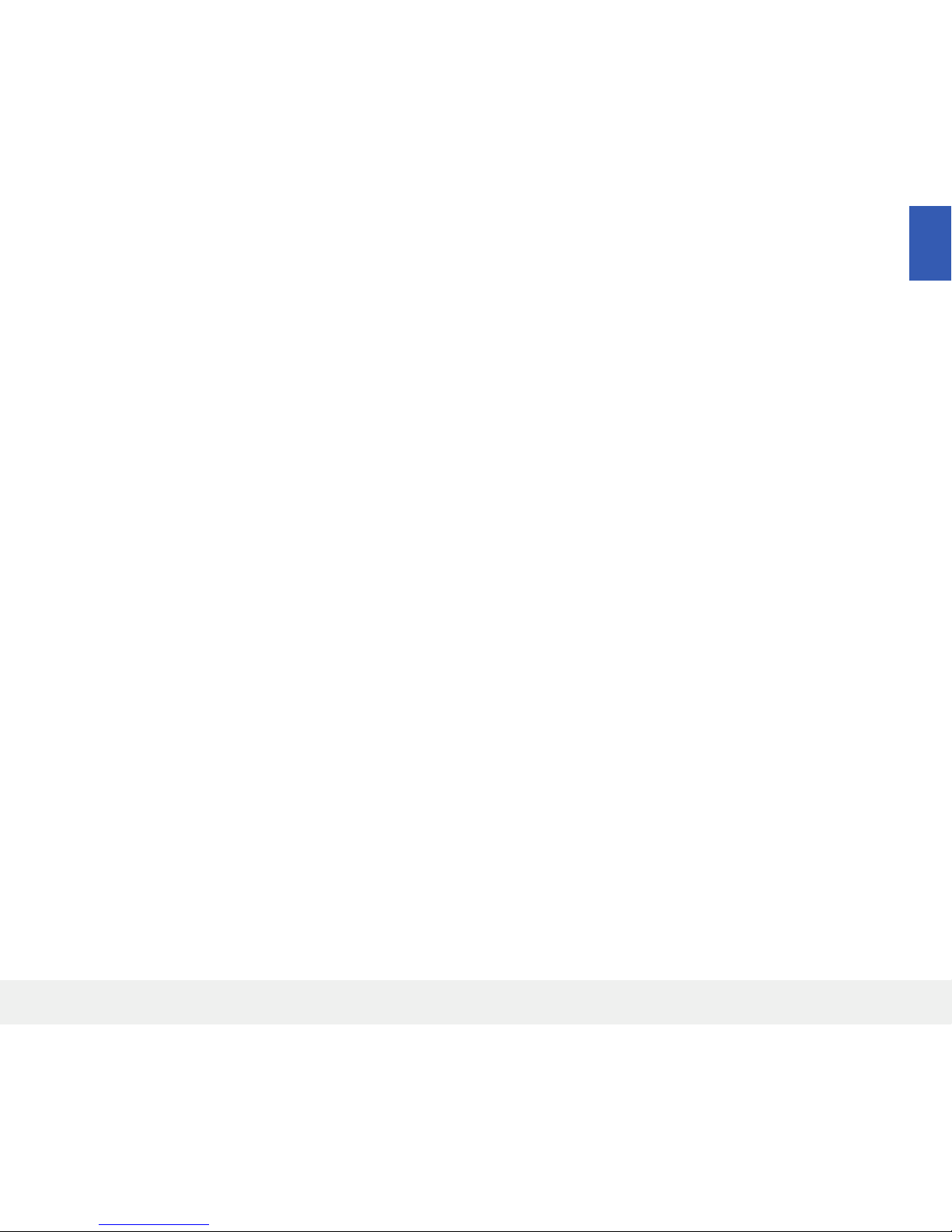
11
Eversense XL CGM User Guide
1
Some of the features of the Eversense XL CGM System:
• Wireless communication with the sensor, smart transmitter and app.
• Long-term sensor wear in the upper arm for the operating life of the sensor.
• Alerts when pre-set Low or High Glucose Alert levels (hypoglycaemia or hyperglycaemia) are reached.
• Predictive Alerts let you know before reaching pre-set Low or High Glucose Alert levels.
• Use of mobile device (e.g., smartphone) to display glucose readings.
• On-body vibe alerts with the smart transmitter even when mobile device is not nearby.
• Provides readings within 2.2 - 22.2 mmol/L range every 5 minutes.
• Trend arrows that show whether your glucose values are rising or falling and how fast.
• Graphs and statistics that show your glucose results in easy-to-understand formats.
• Removable and rechargeable smart transmitter.
• Event entry capabilities (like meals, exercise and insulin).
• Stores glucose data in the app and on the smart transmitter.
Page 14

12
Eversense XL CGM User Guide
1
System Requirements
• The Eversense XL CGM System.
• A compatible smartphone for Android (version 4.4 or higher) or Apple iPhone® or iPod® or iPad® (iOS version 8.0 or
higher) that has Bluetooth Smart (or Bluetooth Low Energy). The Eversense App also works with the AppleWatch®.
• For a list of compatible devices, please go to www.eversensediabetes.com.
• The Eversense CGM App downloaded to your mobile device from the Apple App Store or on Google Play™.
End User License Agreement and Privacy Policy
Use of the Eversense App is subject to the terms and conditions of the most current Eversense App End User License
Agreement and Eversense App Privacy Policy. These documents are updated from time to time and are posted at
www.eversensediabetes.com.
Jailbroken Devices
DO NOT use the Eversense App on jailbroken iPhones or iPods. Jailbroken devices do not provide an acceptable level
of security and accuracy for the user and are not approved for use by Senseonics.
Broken Screen or Button
If the screen of your mobile device is broken, or the buttons do not work, then you may not be able to use your
Eversense System and you may miss low or high glucose events.
Page 15

13
Eversense XL CGM User Guide
1
Indications for Use
The Eversense XL CGM System is indicated for continually measuring interstitial fluid glucose levels in adults (18 years
and older) with diabetes for the operating life of the sensor.
The system is intended to:
• Aid in the management of diabetes.
• Provide real-time glucose readings.
• Provide glucose trend information.
• Provide alerts for the detection and prediction of episodes of low blood glucose (hypoglycaemia) and high blood
glucose (hyperglycaemia).
Historical data from the system can be interpreted to aid in providing therapy adjustments. These adjustments should
be based on patterns and trends seen over time.
The system is indicated for use as an adjunctive device to complement, not replace, information obtained from
standard home blood glucose monitoring devices.
Contraindications
The sensor and smart transmitter are incompatible with magnetic resonance imaging (MRI) procedures. Patients
should not undergo an MRI procedure while the sensor is inserted or when wearing the smart transmitter. Should an
MRI be required the sensor must be removed before the procedure.
• The system is contraindicated in people for whom dexamethasone or dexamethasone acetate may be
contraindicated.
• Therapeutics products such as mannitol intravenous and irrigation solutions may increase blood mannitol
concentrations and cause falsely elevated readings of sensor glucose results.
Page 16

14
Eversense XL CGM User Guide
What is Included in this Package
This Eversense XL Smart Transmitter Pack contains the following:
Also included in this package is this User Guide and a Quick Reference Guide (not shown).
Eversense XL Smart Transmitter
How to Use this User Guide
This guide describes how to use your CGM System. Read the entire guide before using the system.
• Any warnings or cautions are highlighted in a box.
• User tips are preceded by the symbol.
Charging Cradle Power Supply
(USB cable and AC power adapter)
Page 17
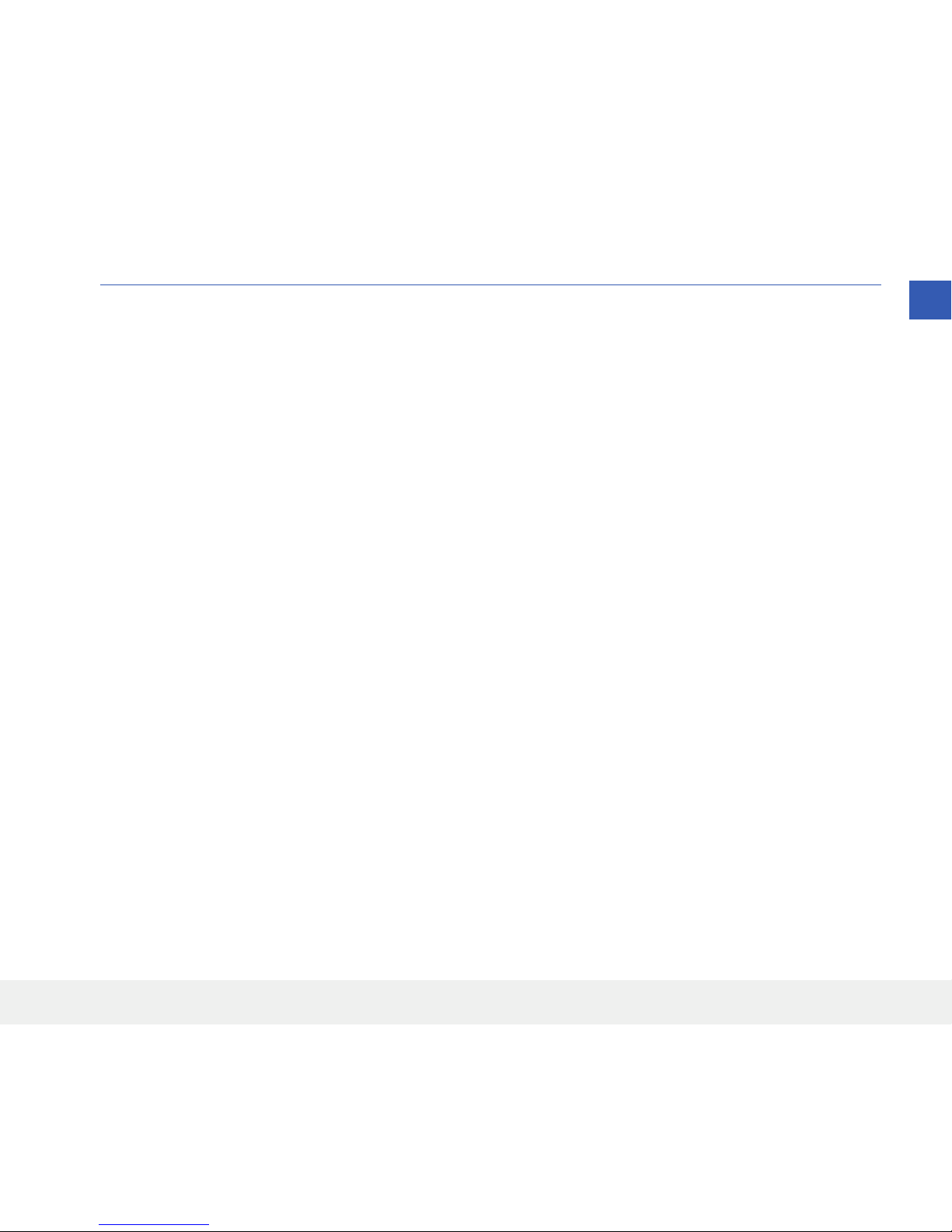
15
Eversense XL CGM User Guide
2
2. Benets and Risks
This section describes the benets, expectations and risks associated with using the Eversense XL
CGM System.
Continuous glucose monitoring aids in the management of diabetes and glucose control, which can improve your
quality of life. Best results are achieved when you are fully informed about the risks and benefits, insertion procedure,
follow-up requirements, and self-care responsibilities. You should not have the sensor inserted if you cannot properly
operate the CGM System.
The CGM System measures glucose in interstitial fluid (ISF) between the body’s cells. Physiologic dierences between
ISF and blood from a fingerstick may result in dierences in glucose measurements. These dierences are especially
evident during times of rapid change in blood glucose (e.g., after eating, dosing insulin, or exercising). Glucose levels
in ISF lag behind glucose levels in blood by several minutes.
The sensor has a silicone ring that contains a small amount of an anti-inflammatory drug (dexamethasone acetate).
It has not been determined whether the risks associated with injectable dexamethasone acetate apply to the
dexamethasone acetate elution ring inside the sensor. The elution ring releases a small amount of dexamethasone
acetate when the sensor comes in contact with body fluids and serves to minimise the body’s inflammatory response to
the inserted sensor. Dexamethasone acetate in the ring may also cause other adverse events not previously seen with
the injectable form. For a listing of potentially adverse eects related to dexamethasone acetate, contact your doctor.
Unauthorised modifications of the equipment, improperly accessing information within it or “jailbreaking” your
system, and taking any other unauthorised actions may cause the CGM system to malfunction and may put you at
risk. Unauthorised modification of the equipment is not permitted and voids your warranty.
Page 18
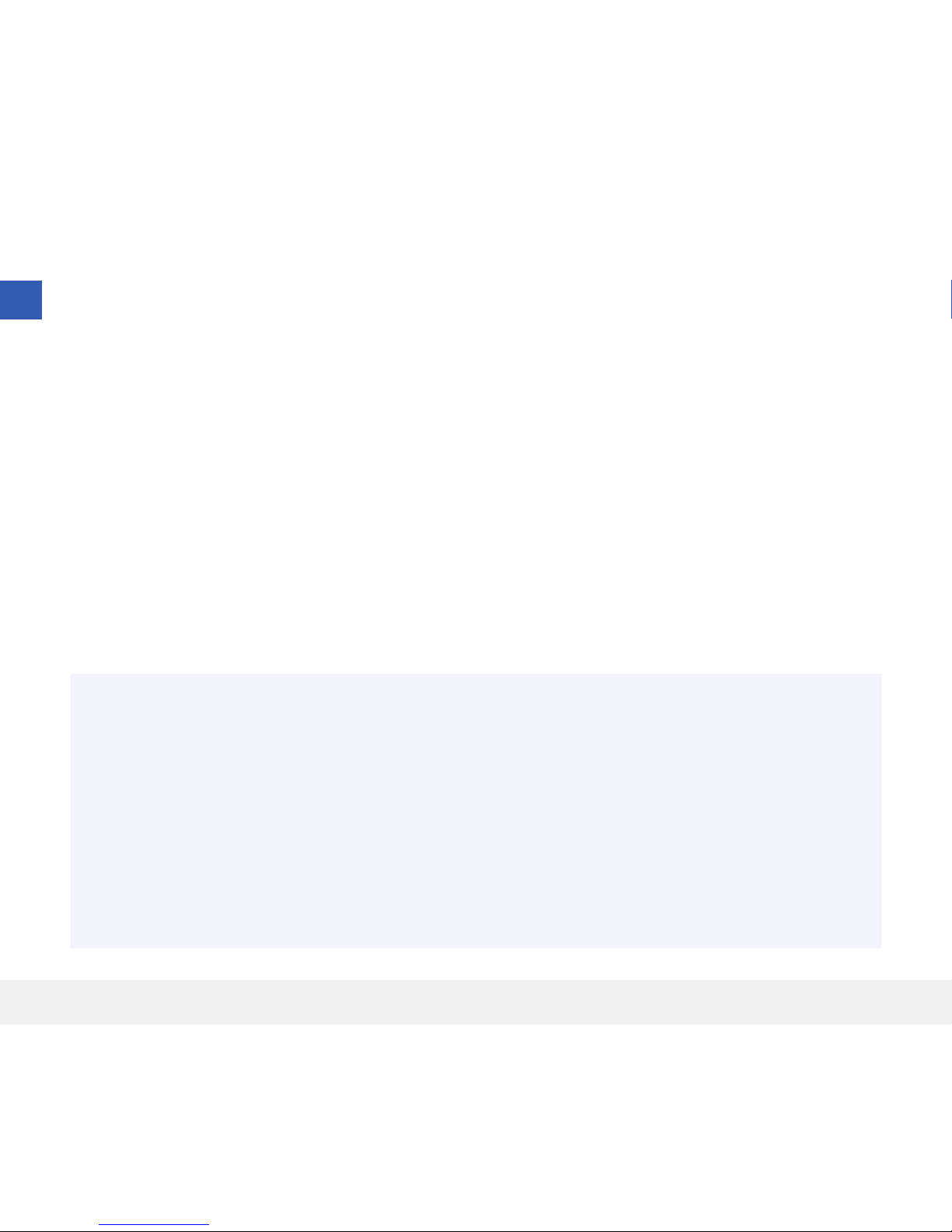
16
Eversense XL CGM User Guide
2
Risks and Side Eects
The glucose alerts and notifications will not audibly notify the user when the sound on your mobile device is turned
o. If the system cannot display a glucose value, it also cannot provide glucose alerts. If you are unable to feel the
vibration of the smart transmitter you may not notice the alerts. The system’s calculated glucose can be slightly
dierent from your blood glucose meter. This may cause an alert to activate at a dierent time than it would have if
the system’s values always matched the blood glucose meter values.
If you do not take frequent blood glucose measurements and miss an alert, you may not be aware of high or low
glucose levels. You may need medical attention in the event that you have high or low glucose and are unaware of it.
If you do not test your glucose with a blood glucose meter when you have symptoms of a low or high blood glucose
level OR when your symptoms are not consistent with the sensor glucose readings, you may miss a high or low
glucose event. Treatment decisions made without confirming with a blood glucose meter check may result in a high
or low glucose event, since blood glucose values can be slightly dierent than your sensor glucose values measured in
interstitial fluid.
The sensor is inserted by making a small incision and placing it under the skin. This process may cause infection, pain
or skin irritation. Additionally, the adhesive may cause a reaction or skin irritation.
Warnings
• If at any time you have symptoms of a low or high blood glucose level OR if your symptoms are not consistent
with the sensor glucose readings, you should test your glucose with a blood glucose meter.
• Always test your glucose with your blood glucose meter before making a treatment decision.
• If your smart transmitter is damaged or cracked, DO NOT use, as this could create an electrical safety hazard
or malfunction, and could result in electrical shock.
• Close contact with direct electromagnetic interference (EMI) may interfere with the smart transmitter’s ability
to send data to your mobile device. Move away from the source of EMI and check that your mobile device is
connected to your smart transmitter.
Page 19
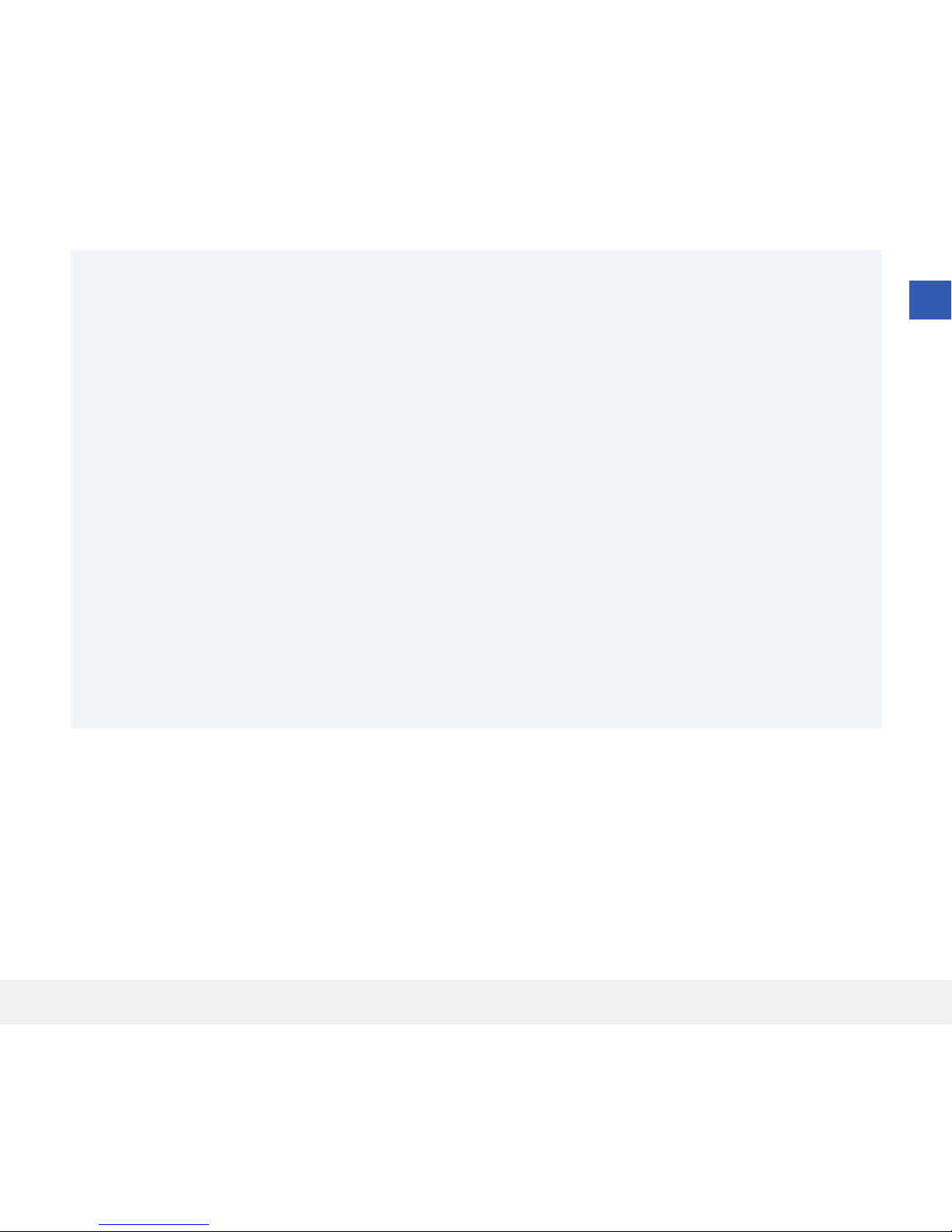
17
Eversense XL CGM User Guide
2
Warnings (continued)
• High doses of aspirin (over 2000 mg), such as for chronic treatment of inflammatory conditions
(e.g., rheumatoid arthritis), may falsely lower Sensor glucose readings.
• Until it has healed, always cover the insertion site with a sterile bandage before placing the smart transmitter
adhesive over the sensor. Failure to do so could result in infection at the insertion site.
• Please review this User Guide with your healthcare professional. For additional Eversense XL product questions
and troubleshooting issues, contact Roche Diabetes Care at 0800-701000 (UK) or 1800-709600 (ROI).
• Always calibrate the system using only a fingerstick blood sample. DO NOT use an alternative site (such as
forearm or palm) blood glucose reading to calibrate the system.
• DO NOT insert your infusion set within 10.16 cm (4 in) of the sensor site. If the insulin delivery site is within
10.16 cm (4 in) of the sensor site, it may interfere with sensor glucose readings and can cause inaccurate
glucose readings.
• Always follow your doctor’s instructions for care after the sensor insertion or removal. Contact your doctor if
any of the following events occur:
– You have pain, redness, or swelling at the incision site(s) later than 5 days after the sensor insertion or
removal.
Page 20
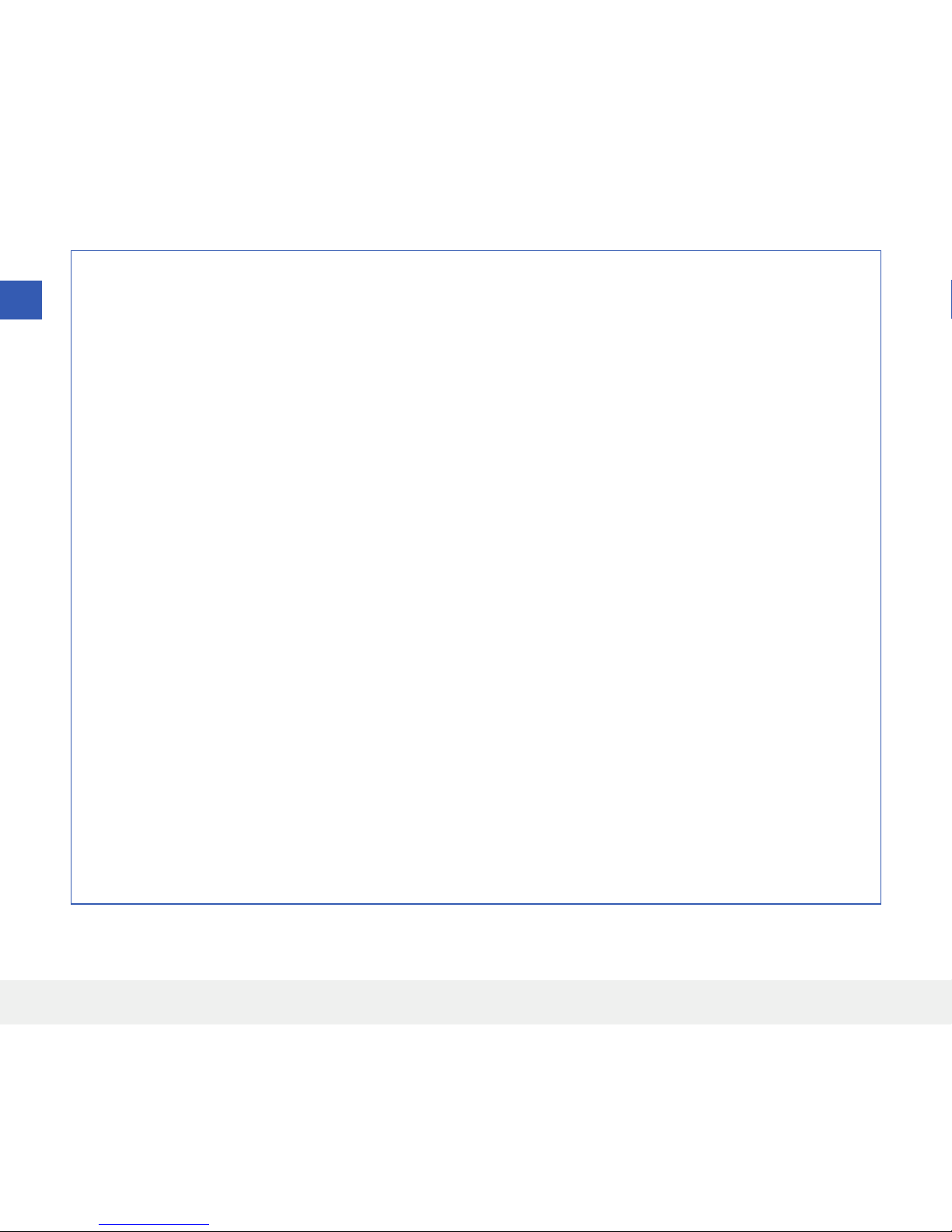
18
Eversense XL CGM User Guide
2
Cautions
• DO NOT exchange smart transmitters with another person. Each smart transmitter can be linked to only one
sensor at a time.
• The following medical therapies or procedures may cause permanent damage to the sensor particularly if
used in close proximity to the device:
– Lithotripsy – The use of lithotripsy is not recommended for people who have an inserted sensor because
the eects are unknown.
– Diathermy – DO NOT use diathermy on people who have an inserted sensor. Energy from the diathermy can
transfer through the sensor and cause tissue damage in the insertion area.
– Electrocautery – The use of electrocautery near the inserted sensor may damage the device. DO NOT use
electrocautery near the sensor.
• DO NOT wear the smart transmitter during medical x-rays or computed tomography (CT) scans. To avoid
interference with results, remove the smart transmitter before undergoing medical x-ray or CT scans. Make
sure your doctor knows about your smart transmitter.
• The sensor and smart transmitter should be linked the day of insertion. Failure to link the sensor and smart
transmitter could result in a delay in receiving glucose readings.
• Steroid use – It has not been determined whether the risks usually associated with injectable dexamethasone
acetate apply to the use of this dexamethasone acetate elution ring, a highly localized, controlled-release
device. The dexamethasone acetate ring could cause other adverse events not listed or previously seen.
• If the sensor or smart transmitter feels warm, remove the smart transmitter immediately and contact your
doctor for further advice. A warm sensor could mean there is an infection or a sensor malfunction.
• Remove the smart transmitter from your arm before charging the smart transmitter battery. Failure to remove
the smart transmitter while it is charging could result in electrical shock.
Page 21
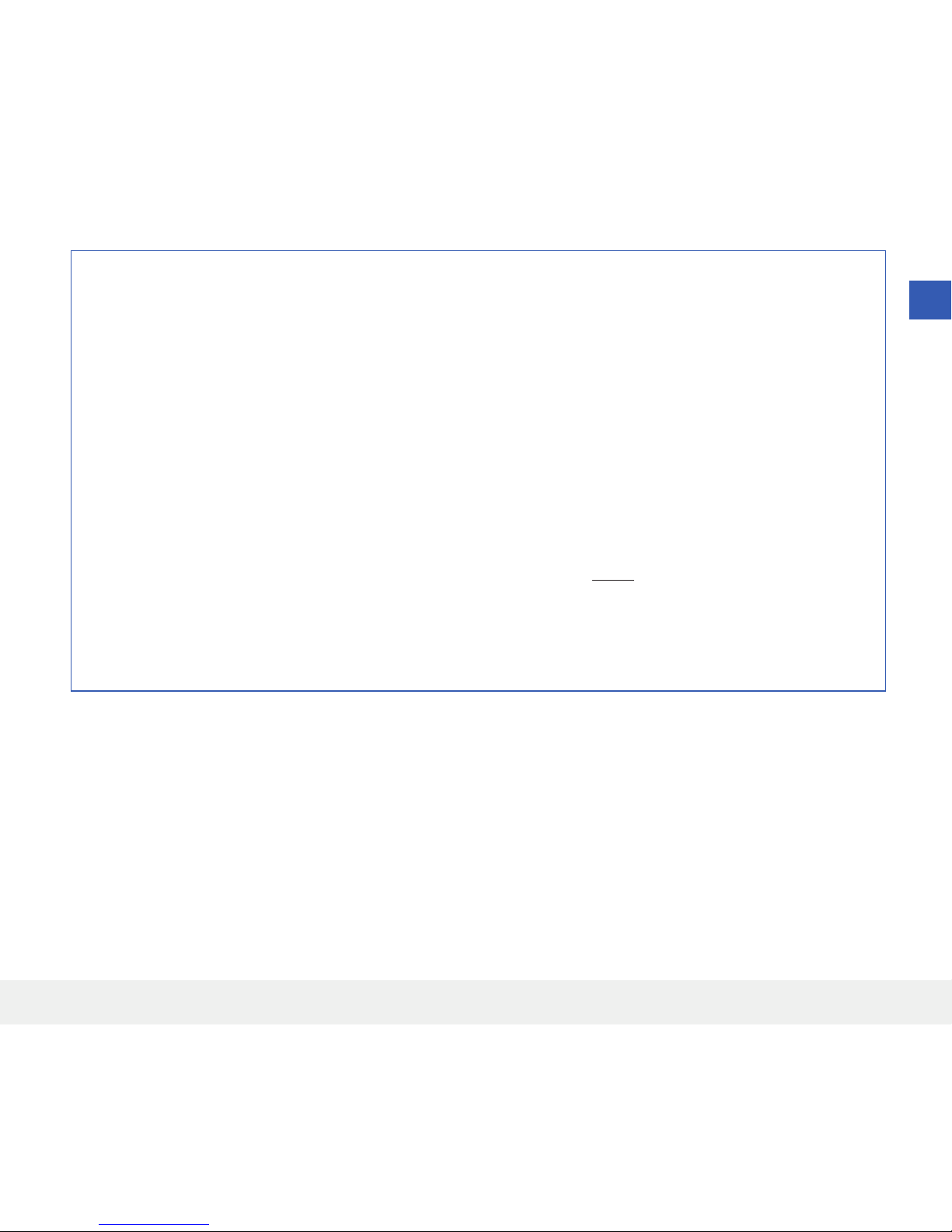
19
Eversense XL CGM User Guide
2
Cautions (continued)
• DO NOT attempt to use the Eversense App while operating a motor vehicle.
• You should not receive massage therapy near the inserted sensor site. Massage therapy near the sensor site
could cause discomfort or skin irritation.
• Use only the AC power adapter and USB cable provided with the smart transmitter when charging the smart
transmitter battery. Use of another power supply could damage the smart transmitter, not allowing glucose
readings to be received properly, and could result in voiding your warranty.
• If you have any concerns about allergic reaction to silicones, contact your doctor prior to use.
• Discard the patch after 24 hours of use.
• The Eversense XL CGM System has not been tested in the following populations: women who are pregnant or
nursing, people under the age of 18, critically ill or hospitalised patients, people receiving immunosuppressant
therapy, chemotherapy or anti-coagulant therapy, those with another active implantable device, e.g., an
implantable defibrillator (passive implants are allowed, e.g., cardiac stents), those with known allergies to or
using systemic glucocorticoids (excluding topical, optical or nasal, but including inhaled).
• The Apple Watch is a secondary display of Eversense CGM data and should not be used in place of the primary
Eversense CGM display.
Page 22
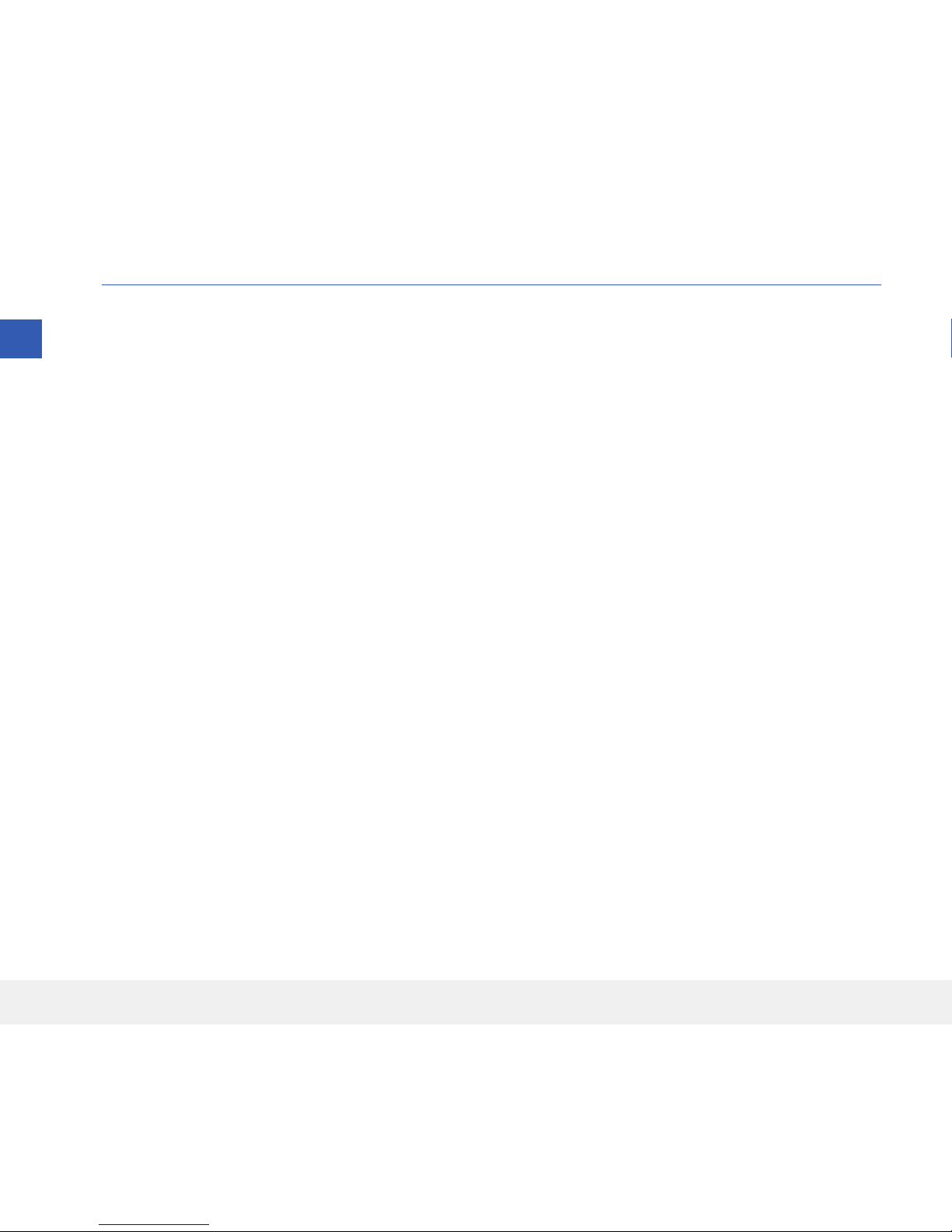
20
Eversense XL CGM User Guide
3
3. Getting Started
This section describes the initial start-up steps required before you can begin using your new
Eversense XL CGM System on a daily basis. You may perform these steps before your doctor
inserts the sensor.
To get started you need:
• Your mobile device to download the Eversense App.
• Wireless internet connection.
• This Eversense XL Smart Transmitter Pack that includes your smart transmitter and power supply.
Note: If you have not received your Smart Transmitter skip to instructions on downloading and installing the
Eversense App to your mobile device later in this section.
You may complete the following start-up steps before your sensor is inserted so that you can familiarise yourself
with the system.
Note: Your smart transmitter is set to “sleep” status for shipping. When you charge the smart transmitter for the
first time, the status changes to active.
2 easy start-up steps:
1. Download the Eversense App to your mobile device.
2. Set up the app – Create an Account, Pairing and Settings.
After you receive your smart transmitter it must be fully charged before pairing with the app.
Page 23
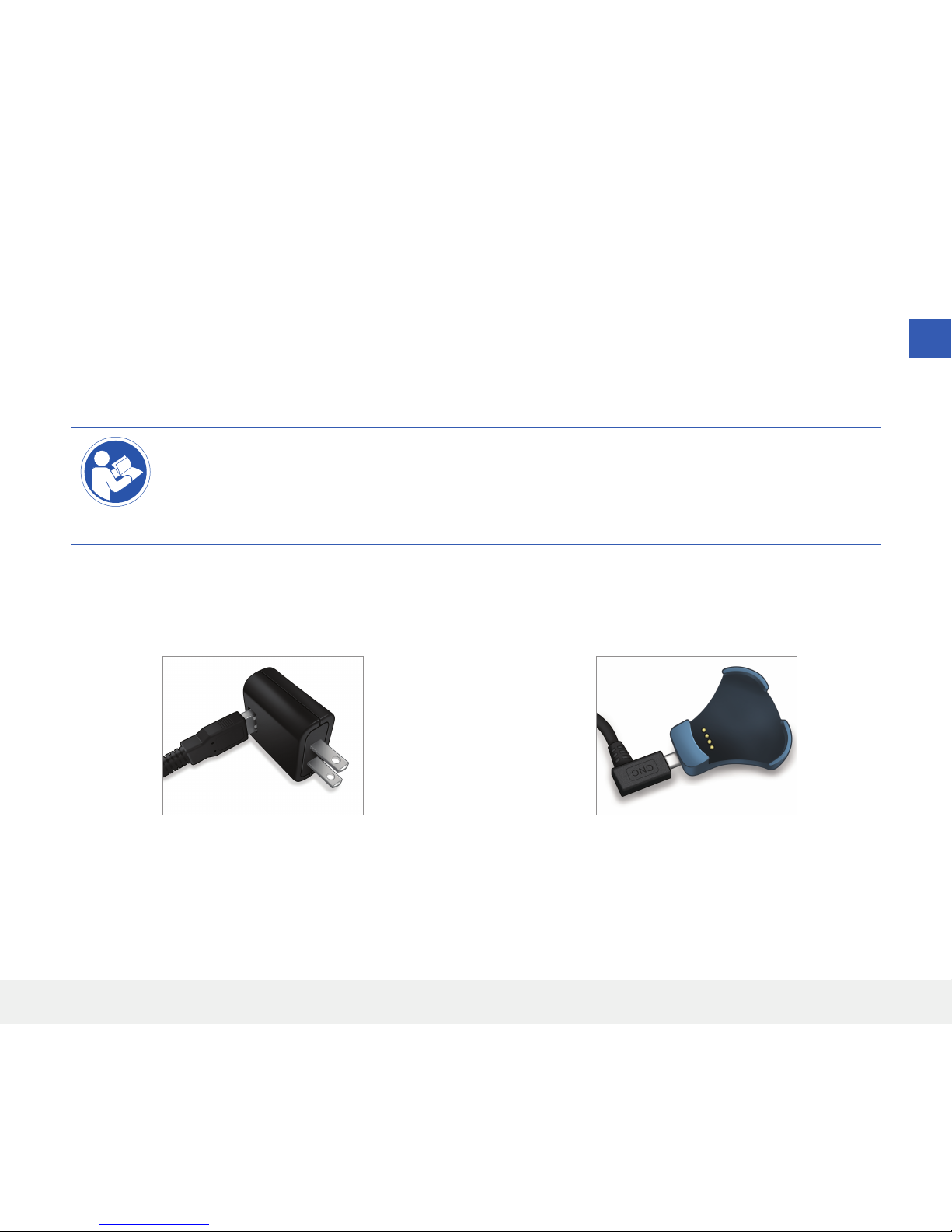
21
Eversense XL CGM User Guide
3
1. Plug the standard end of the USB cable into the
adapter on the USB port.
2. Plug the micro end of the USB cable into the
charging cradle on the USB port.
It is important to charge the smart transmitter battery daily to ensure data is collected from the sensor and
sent to the app. The smart transmitter does not collect information from the sensor or send it to the app while
charging. You may also charge your smart transmitter by connecting the USB cable to a computer USB port
instead of the AC power adapter. Using a computer may take longer to fully charge the smart transmitter battery.
Caution: Use only the AC power adapter and USB cable provided with the smart transmitter
when charging the smart transmitter battery. Use of another power supply could damage the
smart transmitter, not allowing glucose readings to be received properly, and could result in voiding
your warranty.
Charge your Smart Transmitter
Page 24

22
Eversense XL CGM User Guide
3
3. Line up the four gold pins on the bottom of the
smart transmitter with the four gold pins on the
charging cradle.
• Slide the smart transmitter into place in the
charging cradle.
• Once positioned, push down on the smart
transmitter until it snaps into place.
4. Plug the adapter into an AC power outlet.
LED Indicator
(lights green
or orange)
Page 25
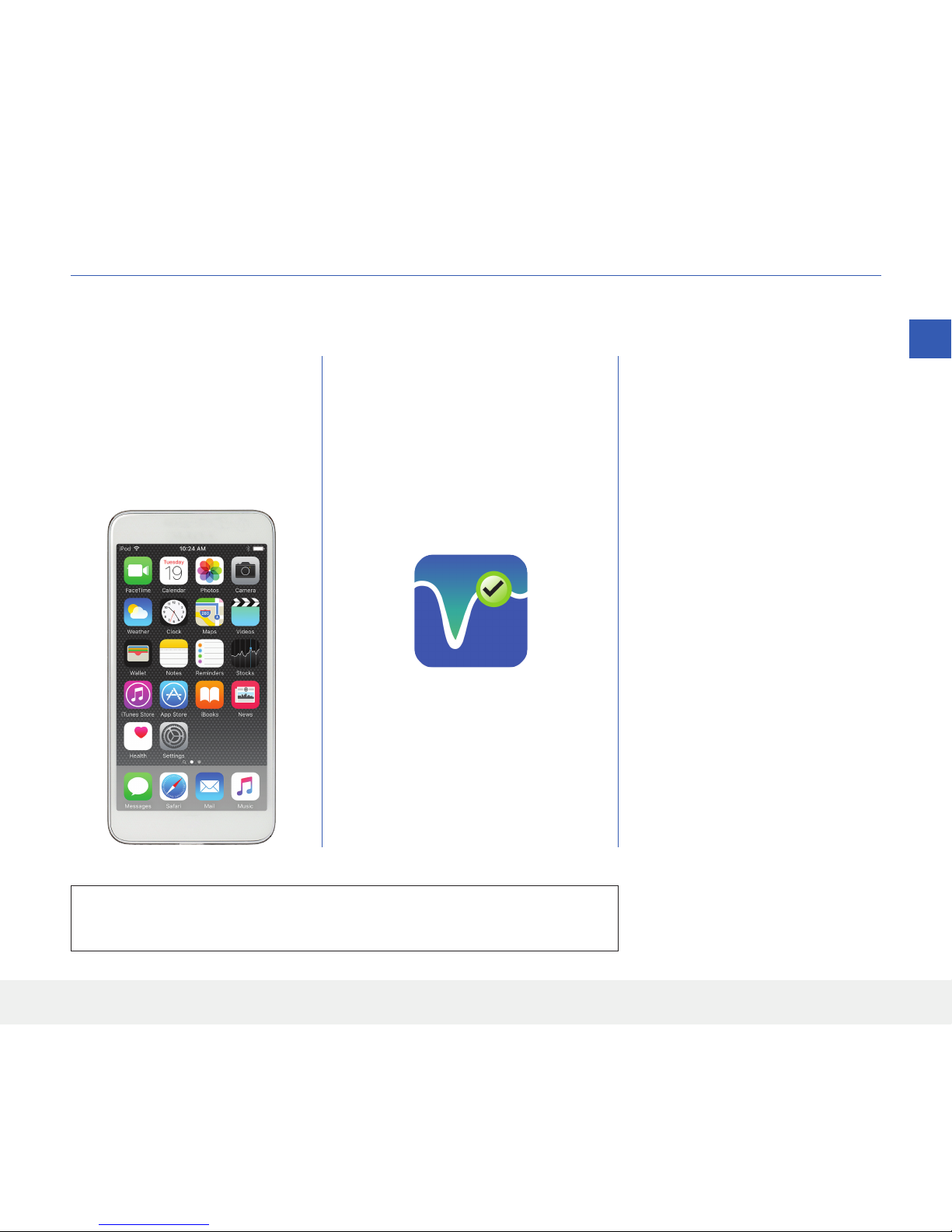
23
Eversense XL CGM User Guide
3
Step 1. Download and Install the App
2.
Download the free Eversense
App from the Apple App Store
or on Google Play.
The prompts to install the app
will vary between iOS and
Android operating systems.
3. On the install screen, tap
Install application
and follow the installation
instructions.
After 1 - 2 minutes, check your
mobile device display for the
Eversense App icon (as shown
to the left).
The app is designed to work with the smart transmitter to automatically receive and display sensor glucose data.
Eversense App Icon
Note: Make sure your mobile
device is using the latest
operating system.
1. Select the mobile device you
would like to use to display
your glucose readings. In
most cases, this would be a
smartphone.
IMPORTANT: Make sure that you have a wireless internet connection
and that Bluetooth is turned ON before continuing.
Page 26
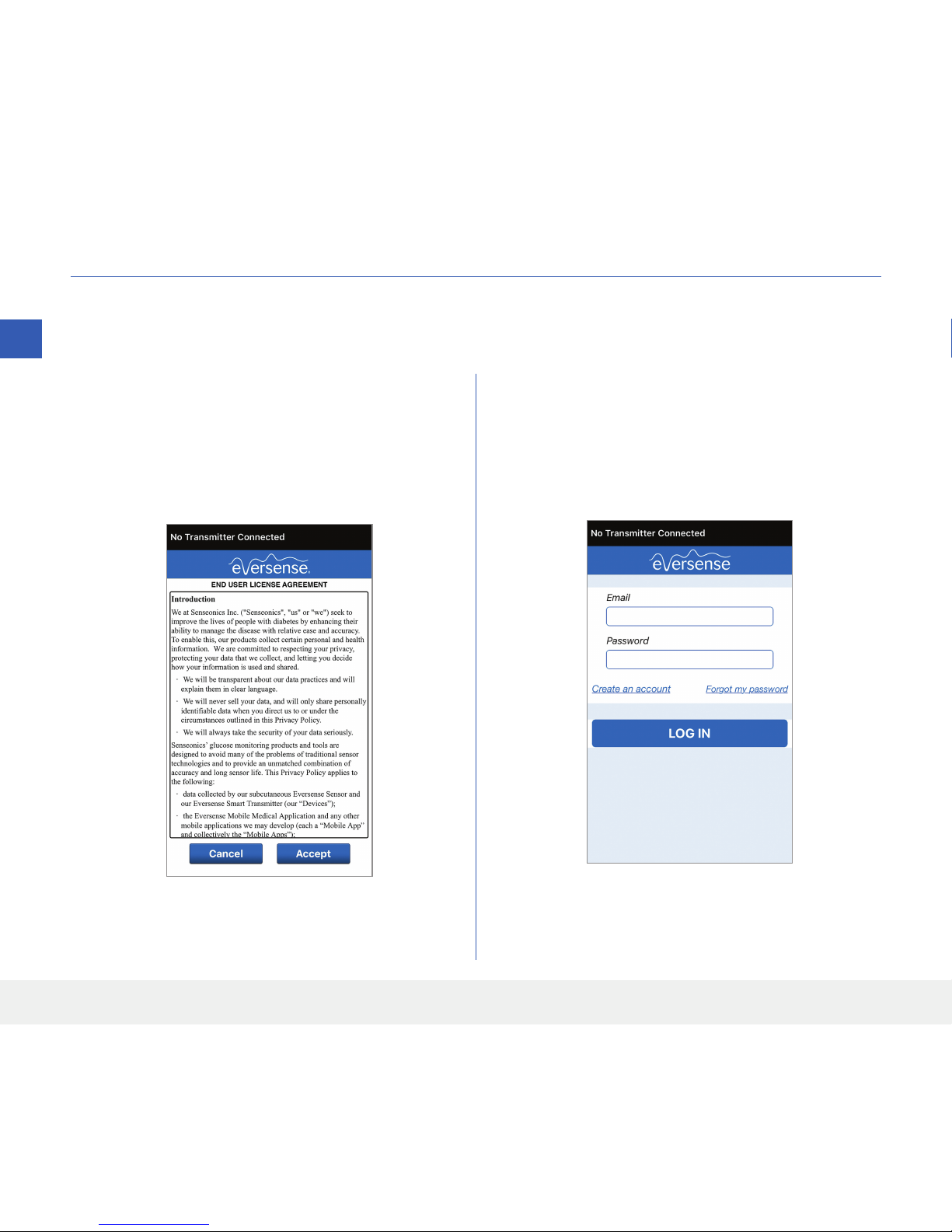
24
Eversense XL CGM User Guide
3
Step 2. Set up the App – Account Creation, Pairing and Settings
1.
Launch the app by tapping the Eversense App
icon on your mobile device. The END USER
LICENSE AGREEMENT will appear.
• Review the Agreement and tap Accept to
agree to the terms of the License Agreement.
2. After you accept the Agreement, you will be
prompted to create and register an account with
an Email and Password.
• You must register an account before you are able
to log in. Tap Create an Account.
Once the app is downloaded, connect the app and smart transmitter by pairing the smart transmitter with your
mobile device.
Note: If you forget your password, you can reset it
via the app. If you forget your email associated with
your account, contact Customer Support.
Page 27
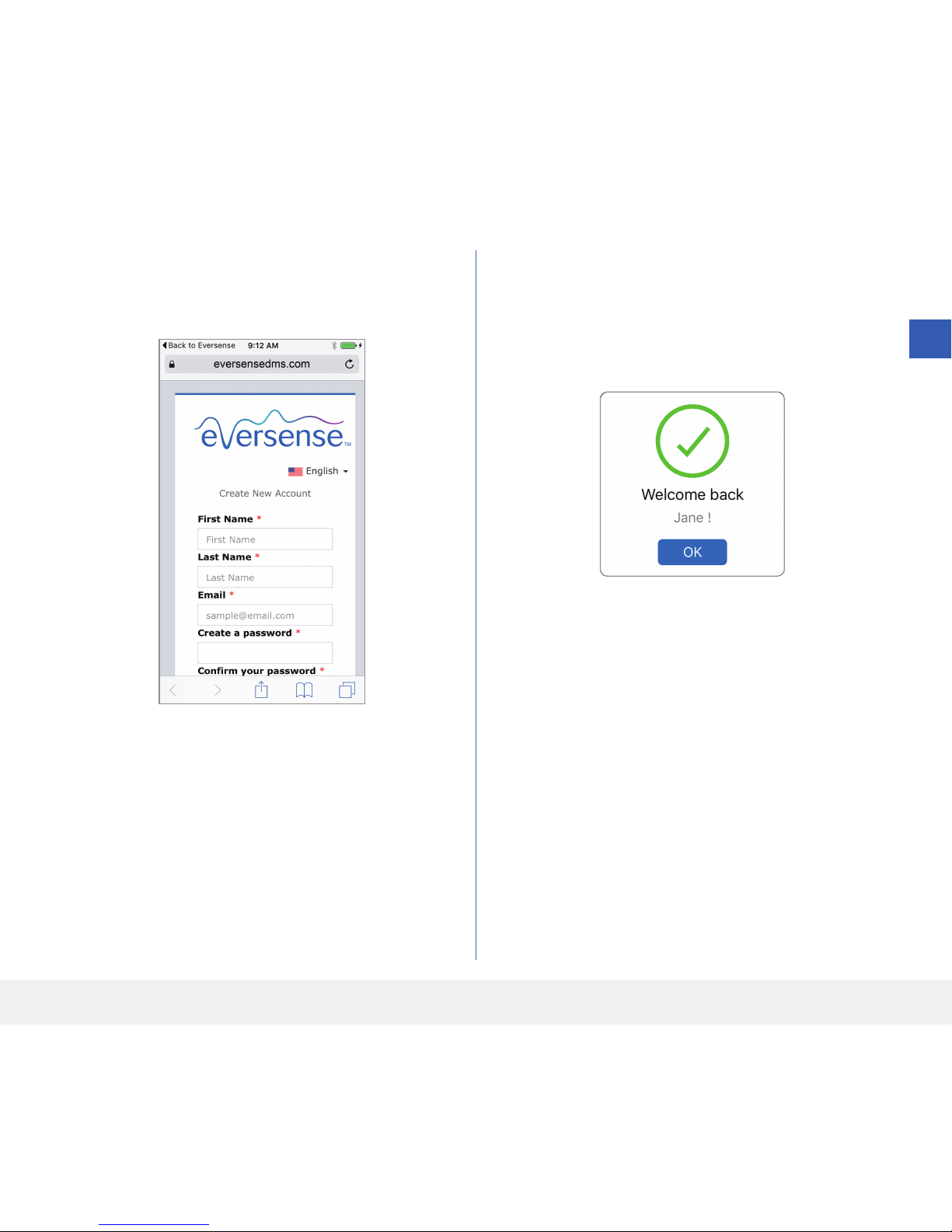
25
Eversense XL CGM User Guide
3
3. Enter your account information and then tap
Register.
4. Enter your email address and password and tap
LOG IN. You will see a confirmation screen.
Tap OK.
Note: The password is case sensitive.
Page 28
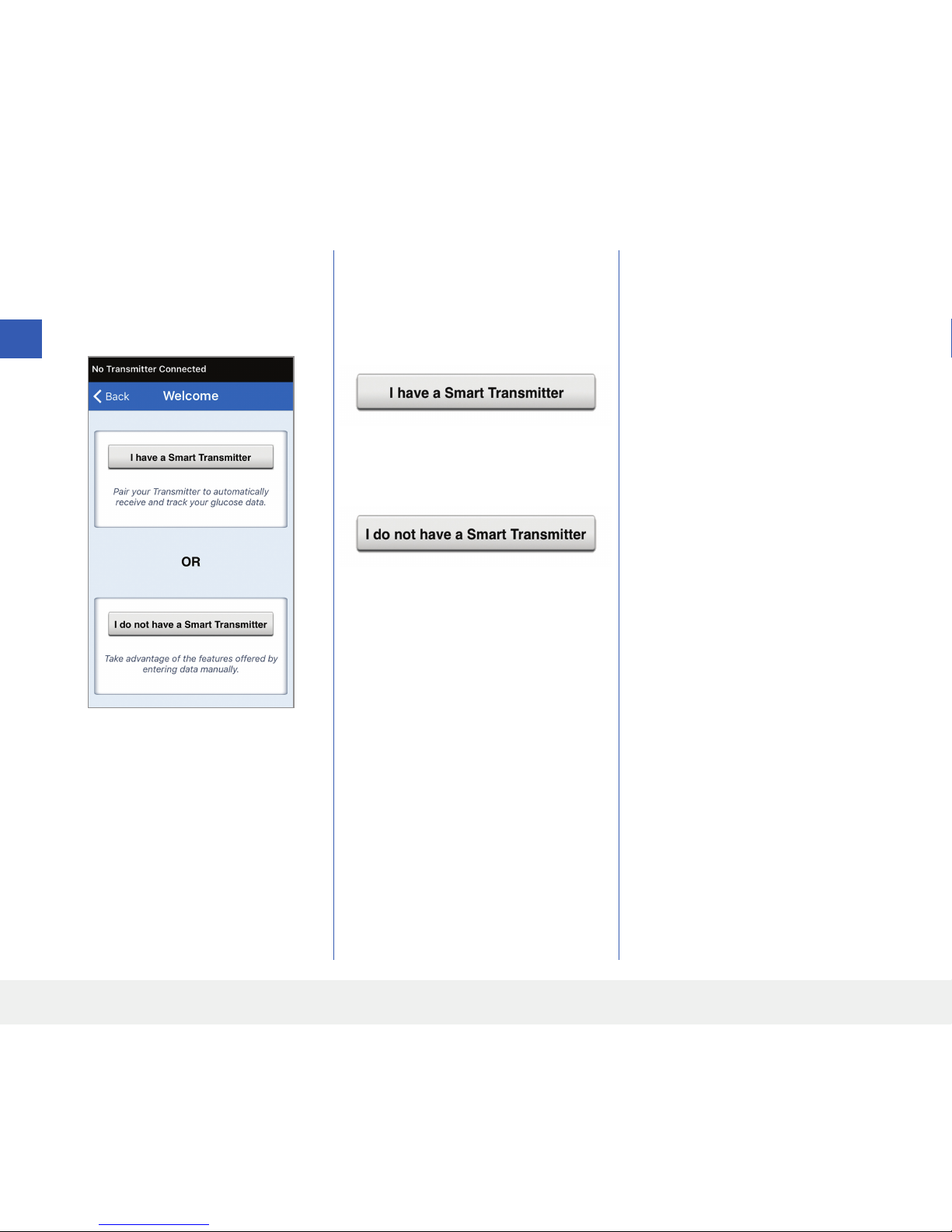
26
Eversense XL CGM User Guide
3
5. When you complete
registration and log in, a
WELCOME screen appears.
6. Choose one of the two options
depending on whether you
already have your smart
transmitter or not:
(skip to step 7).
(skip to step 12).
7. With the smart transmitter
turned on, and when
the PAIR YOUR
TRANSMITTER screen
appears on your mobile
device, set your smart
transmitter to “Discoverable”
mode for the mobile device to
find the smart transmitter:
• Press the smart transmitter
power button three times.
Make sure your smart
transmitter is not plugged
into the power supply.
• The LED will blink green
and orange to indicate
the smart transmitter is in
Discoverable mode.
Page 29
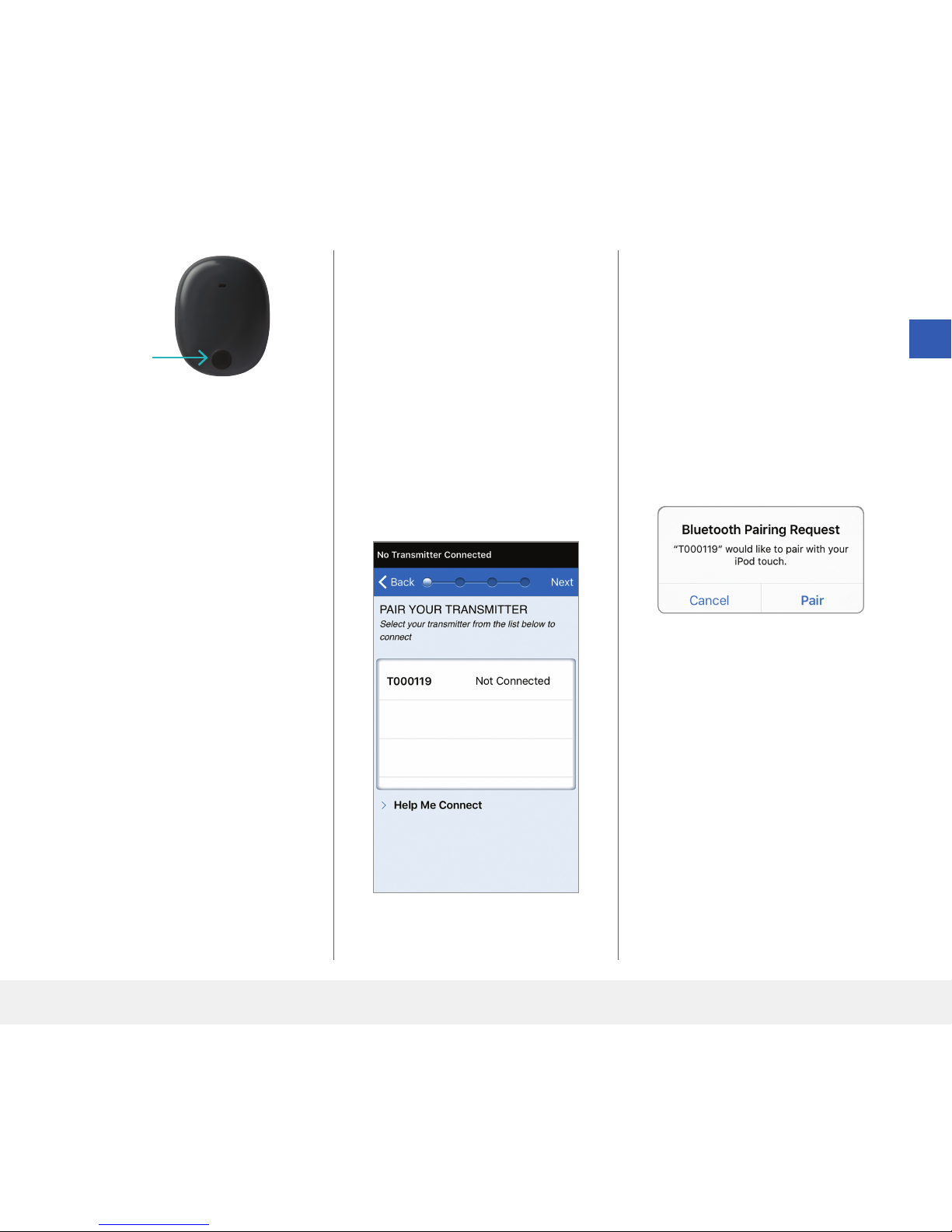
27
Eversense XL CGM User Guide
3
8. On the PAIR YOUR
TRANSMITTER screen,
the smart transmitter ID
detected by the app is listed
as “Not Connected”. (Your
smart transmitter ID matches
the serial number found on the
back of the smart transmitter.)
Tap Not Connected to
begin pairing process.
9. A BLUETOOTH
PAIRING REQUEST
pop-up screen appears.
Tap Pair to complete the
pairing process.
Note: The smart transmitter
can only be paired with one
mobile device at a time.
Power button
Note: If you press the power
button on the smart transmitter
and no LED appears, press and
hold the power button for about
5 seconds to turn it on.
Page 30
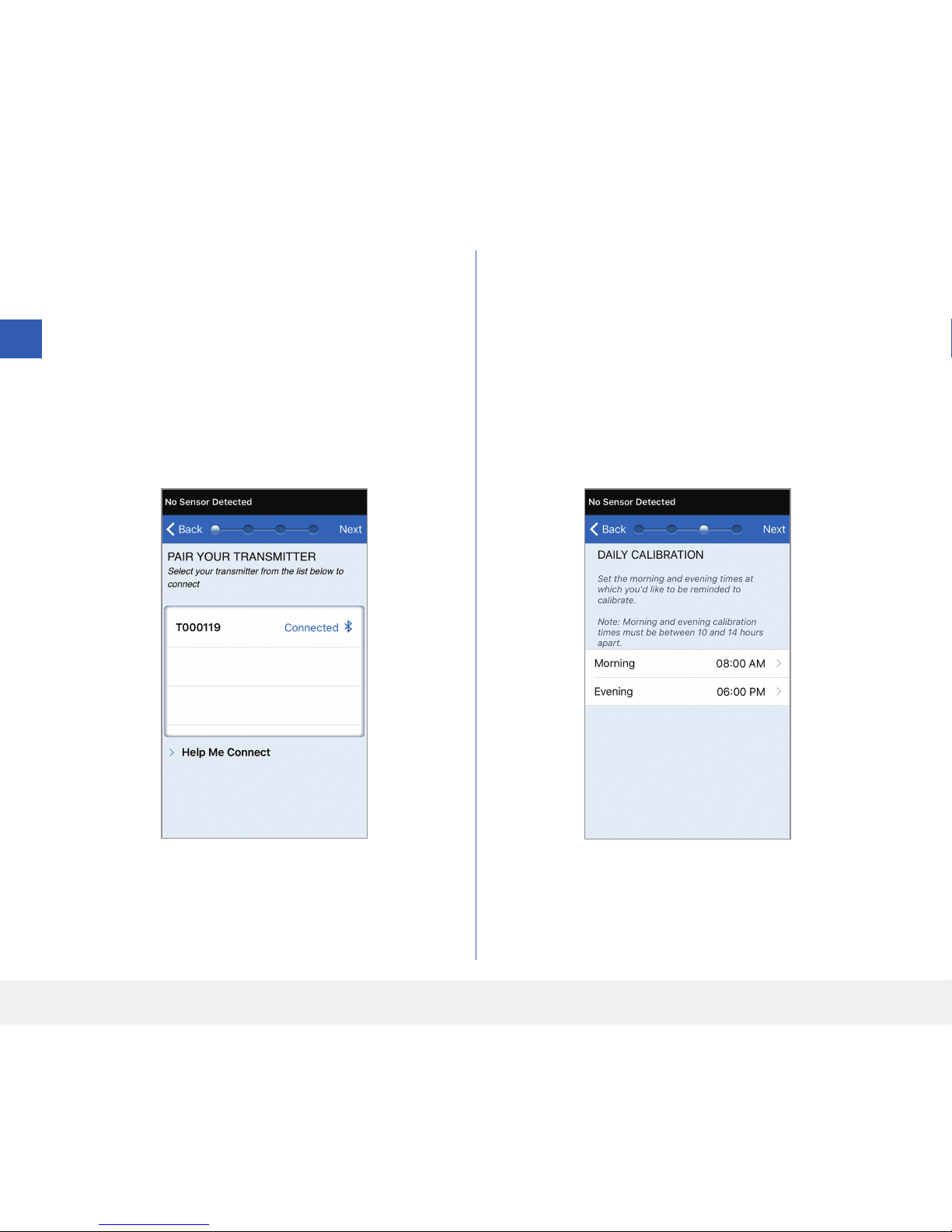
28
Eversense XL CGM User Guide
3
10. “Connected” appears next to the smart
transmitter ID once the pairing is complete.
The smart transmitter will provide intermittent
vibrations until the smart transmitter is linked
with the inserted sensor (see Inserting and
Linking the Sensor).
• Tap Next.
11. The DAILY CALIBRATION screen appears
for you to set your morning and evening reminder
times for your twice-a-day calibrations. You will
automatically receive a notification when it is
time to make a calibration entry.
• Tap Morning to change the time and repeat for
Evening.
• Tap Next when done.
Page 31

29
Eversense XL CGM User Guide
3
12. The UNIT OF MEASUREMENT screen
appears and indicates the standard unit of
measurement for your region. Your glucose
readings will always be displayed in this unit of
measurement.
Note: DO NOT change the unit of measurement
unless you have discussed it with your doctor.
When the unit of measurement is confirmed,
tap Finish.
13. Next, the MY GLUCOSE screen appears. The
screen will not have any glucose data to display
at this time.
Note: Once the sensor is linked to the smart
transmitter, the red blood drop with the X will no
longer appear and a black blood drop with signal
bars will be displayed.
Once the sensor is inserted by your doctor and
the 24-hour Warm-Up Phase is completed, you
can begin calibration. If you have not yet had your
sensor inserted, you can review this User Guide to
become familiar with the app and its features.
Page 32

30
Eversense XL CGM User Guide
4
1. Make sure your smart transmitter is turned ON
(see Using the Smart Transmitter) and that your
mobile device has access to the internet.
• Position the smart transmitter directly over the
inserted sensor until the Placement Guide
in the app shows some connection. The
Placement Guide page is located in Menu >
Placement Guide.
This section describes how to link the sensor and smart transmitter after your doctor has inserted
the sensor. Only your doctor can insert the sensor. See “About the Sensor” to learn more.
If the smart transmitter was sent directly to you, be sure to bring it and your mobile device to your insertion
appointment. Once your doctor has inserted your sensor, the smart transmitter and the sensor must be linked
in order to start the Warm-Up Phase. Your smart transmitter can only be linked to one sensor at a time.
4. Inserting and Linking the Sensor
2. Navigate away from the Placement Guide page to
the Main Menu screen once you have confirmed there
is a signal.
Note: The connection between the sensor and the
smart transmitter is sensitive to the orientation of the
transmitter. If the smart transmitter is directly over the
sensor and the Placement Guide indicates there is no
connection, try rotating the smart transmitter slightly
to the left or right so the power icon and LED are
parallel to the sensor.
LED indicator
(lights green
or orange)
Power button
Page 33

31
Eversense XL CGM User Guide
4
3. To link the smart transmitter and sensor, tap
Link Sensor on either the New Sensor
Detected pop-up screen or by tapping Menu >
Settings > System> Linked Sensor and
then tap Link Detected Sensor.
Note: It may take
up to 5 minutes for the
New Sensor Detected
notification to be
displayed.
If the smart transmitter
is removed from
the sensor site, the
system will display a
notification.
4. The linking process will begin. Each step will show
a check mark when finished. It may take up to
10 minutes for the process to complete. DO NOT
remove the smart transmitter from your insertion
site until the third check mark is displayed.
Caution: The sensor and smart transmitter
should be linked the day of the sensor insertion.
Failure to link the sensor and smart transmitter
could result in a delay in receiving glucose
readings.
Page 34

32
Eversense XL CGM User Guide
Note: The sensor requires a 24-hour Warm-Up Phase to stabilise in
your body before glucose values will be collected by the smart transmitter.
During the Warm-Up Phase, you do not need to wear the smart transmitter.
If you decide to wear the smart transmitter over the sensor during this
time, you will receive a message on the app indicating the Warm-Up Phase
is in progress. Once the Warm-Up Phase is complete, turn ON the smart
transmitter and place it over the sensor with the Eversense adhesive patch.
The system will prompt you to calibrate using the app.
IMPORTANT: If your smart transmitter is not turned on and paired with the Eversense App and linked to the
sensor, the system is not able to prompt you to calibrate.
Page 35

33
Eversense XL CGM User Guide
5
5. Using the Smart Transmitter
This section describes the many features of the smart transmitter and how to get uninterrupted
and continuous monitoring of your glucose levels.
Your smart transmitter communicates with both the sensor and the app to provide CGM information.
Your Eversense XL Smart Transmitter does the following:
• Powers the sensor.
• Calculates and stores glucose data.
• Provides on-body vibe alerts when you have
reached the glucose alert levels you set.
• Sends glucose data to the app via Bluetooth.
• Can be recharged using the charging cradle.
• USB port to download data to compatible external
applications.
• Multi-color LED to indicate various modes of the
smart transmitter.
• Communicates with mobile device.
• Can be powered ON or OFF.
Power button
LED indicator
(lights green
or orange)
Top
Charging contact pins
Back
Page 36

34
Eversense XL CGM User Guide
5
Daily Use
To receive continuous glucose readings and information, keep the following in mind when using your smart transmitter:
Wear your smart transmitter at all times except when charging.
The smart transmitter is water-resistant to a depth of 1 meter (3.2 feet) for 30 minutes. Exposing the smart
transmitter to conditions beyond this will result in damage and void your warranty.
Make sure your smart transmitter has enough battery power at all times.
Perform two blood glucose meter calibration tests each day when prompted.
Pay attention to alerts and notifications you receive from your smart transmitter and mobile device.
Replace the smart transmitter with a new adhesive patch on a daily basis.
You can remove the smart transmitter from the upper arm at any time, except during calibration. Remember that
no data are collected when the smart transmitter is not communicating with the sensor. When you place the smart
transmitter back on the sensor site, it will take about 10 minutes for sensor communication to re-start and for
glucose readings to appear in the app.
When the smart transmitter and mobile device are not within range of each other, any data gathered by the smart
transmitter is stored and sent to the app when the mobile device and smart transmitter are back within range.
It is safe for you to wear your sensor and smart transmitter when you go through metal detectors at airports. While
flying, the smart transmitter performs similar to any other Bluetooth device. Be sure to follow the specific safety
guidelines mandated by the airline.
Caution: Always remove the smart transmitter from your body before charging the battery.
Warning: If your smart transmitter is damaged or cracked, DO NOT use, as this could create an electrical
safety hazard or malfunction, and could result in electrical shock.
Page 37

35
Eversense XL CGM User Guide
5
Caution: If you have any concerns about allergic reaction to silicones, contact your doctor prior to use.
Discard the patch after 24 hours of use.
Secure the Smart Transmitter over Inserted Sensor
The smart transmitter must be secured on the skin directly over the sensor with the disposable adhesive patch. Each
adhesive patch is designed to be replaced daily and has an adhesive side that attaches to the back of the smart
transmitter and a silicone adhesive side that attaches to the skin. Both the skin and smart transmitter surfaces should
be clean and dry to secure the adhesive surfaces of the patch.
1. Peel o the paper backing with the Eversense XL
Smart Transmitter outline on it. Try not to touch the
sticky portion of the adhesive in the center.
2. Align the smart transmitter over the sticky side
(center) of patch and press firmly to secure.
• The smart transmitter should be placed so that its
sides face the wings of the patch (as shown).
Note: You will receive adhesive patches from your doctor.
Page 38

36
Eversense XL CGM User Guide
5
4. Check the connection between the smart
transmitter and the sensor.
• Tap Menu > Placement Guide.
• Refer to the Placement Guide when
attaching your smart transmitter to ensure there
is some connection between the sensor and
smart transmitter.
3. Remove the larger clear backing and position the
smart transmitter directly over the sensor.
• For the optimal signal strength, the smart
transmitter must be placed directly over the
sensor. Signal strength can also be improved by
rotating the smart transmitter over the sensor
such that the sensor aligns with the smart
transmitter.
Page 39

37
Eversense XL CGM User Guide
5
5. Press the adhesive patch firmly on skin surface over
the sensor.
• The smart transmitter should be positioned so
that the patch wings lay horizontally on the arm.
6. Use the tab to pull o the remaining clear liner.
• Smooth the adhesive onto the skin. Make sure the
patch is flat on the skin surface.
Page 40

38
Eversense XL CGM User Guide
5
Turn the Smart Transmitter ON and OFF
The smart transmitter has a power button to turn the device on and o. The power button and two light emitting
diodes (LED) lights are also used to indicate the remaining battery power.
1. To turn the smart transmitter ON, press and hold
the power button for about five seconds.
• The smart transmitter will vibrate once.
• Release the power button and the LED will blink
once indicating the power is ON.
At any time, you can press the power button once to
see if the smart transmitter is ON. If the LED appears,
the smart transmitter is ON. If no LED appears, the
smart transmitter is OFF.
2. To turn the smart transmitter OFF, press and hold
the power button for about five seconds.
• The smart transmitter will vibrate once.
• Release the power button and an orange light
will blink once, indicating the power is OFF.
Power button
LED indicator
Page 41

39
Eversense XL CGM User Guide
5
Smart Transmitter Care and Maintenance
• Keep the smart transmitter and charging cradle clean (free of visible dirt) and protected when not in use. Wipe the
outside with a cloth between uses to keep clean.
• Charge the smart transmitter when the battery power is low.
• Use only the power supply supplied with your system to charge the smart transmitter battery. Using a power
supply other than one provided by Senseonics may void your smart transmitter warranty. DO NOT use the power
supply if it is damaged in any way.
To clean your smart transmitter, wipe it down with a water dampened cloth; dispose of the cloth according to your
local regulations. Dispose of the smart transmitter and all other system components according to local regulations.
Battery Indicator
The smart transmitter battery power can be checked using the app, or on the smart transmitter itself.
With the app:
• Tap Menu > About > My Transmitter. Scroll down to the Battery Level line that indicates amount of
battery left.
Or
• Check the battery icon on the upper right corner on the MY GLUCOSE screen. A red battery icon indicates
the smart transmitter battery is empty.
With the smart transmitter:
• With the smart transmitter ON, press and release the power button. The LED will blink green once if the battery
has at least 10% power. It is recommended to always charge the smart transmitter for a full 15 minutes using a
wall outlet to ensure a full charge. See the next page for more information on the LED indicators.
Page 42

40
Eversense XL CGM User Guide
• During smart transmitter charging:
LED Status Battery Status Action
Solid or flashing orange when connected
to the USB cable
0% - 65% charged
Charge for 15 minutes before
disconnecting from power supply
Solid green when connected to the
USB cable
65% - 100% charged
Charge for 15 minutes before
disconnecting from power supply
LED Status Status Action
Alternating green and orange when
power button is pressed 3 times in
5seconds
Discoverable mode
Pair smart transmitter with
mobile device
Does not blink when power button
is pressed
Smart transmitter o
Hold down power button for
5seconds to turn on
Blinks green (once) when power button
is pressed
10% - 90% battery power No immediate action required
Blinks orange (once) when power button
is pressed
Low battery, less than 10%
battery power remaining
Charge battery soon
LED is orange for one minute An alert has been triggered
Check the app on your mobile
device to understand the alert
• During smart transmitter use:
LED Status Indicators
The smart transmitter communicates several dierent states based upon the color of the LED.
Page 43

41
Eversense XL CGM User Guide
6
6. Calibrating the System
This section describes the calibration procedure and schedule of your Eversense XL CGM System.
To ensure best performance, routine calibration is required using fingerstick readings from a blood glucose meter.
DO NOT use alternative test sites such as your forearm when entering BG values for calibration. Any commercially
available meter may be used for calibration. Once your sensor has been inserted and linked to your smart transmitter,
the system begins a 24-hour Warm-Up Phase. No calibration is required during this phase.
There are two calibration phases:
Initialisation Phase – After the 24-hour Warm-Up Phase, you must complete 4 fingerstick calibration tests,
spaced 2 to 12 hours apart.
Daily Calibration Phase – After the Initialisation Phase, you must complete 2 fingerstick calibration tests per day,
spaced 10 to 14 hours apart.
Page 44

42
Eversense XL CGM User Guide
6
Routine calibration is critically important to ensuring the best performance of the Eversense XL CGM System.
The following tips can help you improve your calibration measurements:
Tips for ensuring good calibration:
Calibrate at times when glucose is NOT changing rapidly (e.g., before meals, before dosing insulin).
Calibrate when you know you will not be removing the smart transmitter during the next 15 minutes.
Wash your hands with warm, soapy water and dry thoroughly before taking a blood glucose meter reading.
It is very important to have clean, dry hands when you test your blood glucose.
Always follow the blood glucose meter manufacturer’s instructions to get accurate blood glucose readings
for calibration.
Be sure the code on test strip vial matches the code on your blood glucose meter (if coding is required).
Calibration will NOT be complete or results NOT accepted if:
Blood glucose meter reading is less than 2.2 mmol/L.
Blood glucose meter reading is greater than 22.2 mmol/L.
Blood glucose meter reading was taken more than 10 minutes before entering the result in the Eversense App.
Sensor glucose reading is significantly dierent than the blood glucose meter reading.
Your smart transmitter was being charged during the 15 minutes after you entered your calibration value.
Page 45

43
Eversense XL CGM User Guide
6
Calibration Phases
A. Initialisation Phase (after 24-hour Warm-Up Phase)
During this phase, 4 fingerstick blood glucose meter tests are required.
• The 4 calibration tests must be spaced 2 to 12 hours apart, and all 4tests must be completed within a 36 hour
period.
– 1
st
calibration = 24 hours after sensor insertion.
– 2nd calibration = 2 to 12 hours after 1st successful calibration.
– 3rd calibration = 2 to 12 hours after 2nd successful calibration.
– 4th calibration = 2 to 12 hours after 3rd successful calibration.
• Glucose readings will start displaying in the app a few minutes after the 2nd calibration is successfully completed.
IMPORTANT: If your smart transmitter is not turned on and paired with the Eversense App and sensor, the
system is not able to prompt you to calibrate.
Re-Entering Initialisation Phase
The following will cause the system to re-enter Initialisation Phase.
• Not completing a calibration test within a 12-hour period during the Initialisation Phase.
• Not completing all 4 calibration tests within 36 hours during the Initialisation Phase.
• Not completing 2 calibration tests within a 24-hour period during the Daily Calibration Phase
(see B. Daily Calibration Phase).
• When the last several blood glucose meter measurements are significantly dierent than the sensor glucose values.
• If the smart transmitter is out of battery power for more than 16 hours.
• When you receive a Sensor Check Alert.
• Six hours after you receive a Sensor Suspend Alert.
Page 46

44
Eversense XL CGM User Guide
6
B. Daily Calibration Phase
The Daily Calibration Phase requires 2 blood glucose meter tests at the scheduled morning and evening calibration
times. The first Daily Calibration Phase will begin after successful completion of the Initialisation Phase.
• Y our system will automatically tell you when it is time to perform the twice-daily calibration test.
• Daily Calibration times must be spaced 10 to 14 hours apart.
• The system allows the calibration test to be taken up to 2 hours before the scheduled time. If you miss your
scheduled calibration time, the system will prompt you hourly.
• The CALIBRATE screen provides the next allowable calibration time.
Note: If a Daily Calibration test is missed, no additional CGM readings will be displayed after 16 hours have elapsed
since the last accepted calibration result. If a calibration test result is not entered within 24hours from the last
accepted calibration, the system will re-enter the Initialisation Phase.
Page 47

45
Eversense XL CGM User Guide
6
Warning: Always calibrate the system using only a fingerstick blood sample. DO NOT use an alternative site
(such as forearm or palm) blood glucose reading to calibrate the system.
How To Calibrate
Note:
• For daily calibrations your CGM System will alert you when it is time to calibrate based on your scheduled
calibration times.
• You can change your scheduled calibration times to better fit your schedule. Tap Menu > Settings >
Daily Calibration.
• You can calibrate up to 2 hours before your scheduled calibration time. If you miss your scheduled calibration time,
the system will prompt you hourly.
• You can enter additional calibration readings as long as each calibration is at least one hour apart. Tap Menu >
Calibrate.
• If the time chosen is not within the calibration time frame, the CALIBRATE screen will indicate that it is not yet
time for a calibration test.
Page 48

46
Eversense XL CGM User Guide
6
1. When it is time for calibration, the app displays the
CALIBRATE NOW screen.
• Tap Calibrate.
• The CALIBRATE screen appears.
• Tap Not Now if you want to wait until later.
2. Obtain a fingerstick reading from your
blood glucose meter.
Page 49

47
Eversense XL CGM User Guide
6
3. Tap Time and enter the time of day when the fingerstick
blood glucose test was taken.
• Tap Done.
4. Tap Glucose and enter the value from
your fingerstick blood glucose test.
• Tap Done.
Page 50

48
Eversense XL CGM User Guide
6
6. A CONFIRM CALIBRATION screen appears.
Make sure that the fingerstick blood glucose test
result you entered is correct.
• Tap Cancel to go back and re-enter the correct
time or glucose test result.
• When correct, tap Submit.
5. The CALIBRATE screen now shows the time
and glucose reading you entered. If not correct,
repeat steps 3 and 4.
• When correct, tap Submit.
Page 51

49
Eversense XL CGM User Guide
6
7. The CALIBRATION ACCEPTED screen
appears.
• Tap OK.
8. The MY GLUCOSE screen appears with a
red blood drop icon to identify your fingerstick
calibration.
IMPORTANT: The smart transmitter should
not be removed from over the sensor for at least
5 minutes before the test to 15 minutes after the
test while calibration is in progress. The Status
Bar at the top of the screen lets you know when
calibration will be complete.
Note: There may be conditions when your
calibration result is NOT accepted. See Calibrating
the System for more information.
Page 52

50
Eversense XL CGM User Guide
7
7. Using the App
This section describes the Eversense App including the main screen, trend graph, trend arrows, and
the menu screen.
The app communicates with the smart transmitter to receive and then display glucose data, trends, graphs and alerts.
The app also stores your glucose history with up to 90 days of stored data.
Note: When you log out of the Eversense App, your smart transmitter will not send glucose data to the app until
you log back in.
On the MY GLUCOSE screen, you have easy access to:
• Real-time sensor glucose measurements.
• Rate and direction of your changing glucose levels.
• Graphical trends of your glucose levels.
• Alerts (hypoglycaemia or hyperglycaemia).
• Events such as meals, exercise, and medications.
Note: A wireless internet connection is required to download or update the Eversense App.
Check Your Mobile Device Settings
You will need a mobile device (such as your smartphone) to use the Eversense XL CGM System. It is very important
that your mobile device is set up properly to ensure accurate display of your glucose data in the app. Follow the
manufacturer’s instructions for your mobile device to set up the following:
• Time and date.
• Bluetooth turned ON (enabled).
• Notifications turned on.
• Battery is charged.
• Geographic zone.
• Language.
• Mobile device sound should not be on vibrate.
• Do Not Disturb should be OFF.
If you have your mobile device set to Do No Disturb, you will not hear
any notifications from the Eversense App.
Page 53

51
Eversense XL CGM User Guide
7
Get To Know the “My Glucose” Screen
The MY GLUCOSE screen is the main display screen for the app. It displays a variety of data, including sensor
glucose readings, direction and rate of change arrow, trend graph, events, calibrations, alerts and notifications.
Menu icon
Temp Profile icon
Date and time
Smart Transmitter battery power
Current glucose reading
Status bar
Multiple events mark
Trend arrow
Smart Transmitter connection to sensor
Unit of measurement
Low Glucose Alert level (Bottom red dashed line)
High Glucose Target level (Top green dashed line)
High Glucose Alert level (Top red dashed line)
Low Glucose Target level (Bottom green dashed line)
Calibration mark
Event mark
Smart Transmitter ID
Page 54

52
Eversense XL CGM User Guide
7
Note:
• If your sensor is not linked to a smart transmitter the smart transmitter connection to sensor icon will appear as a
red blood drop with a red X.
• You can view a snapshot of the Home screen on your iOS device if you add the Eversense App widget to your
widget page. For information on managing widgets, consult your iOS device user guide.
• You can view the MY GLUCOSE screen in landscape orientation to access short cut buttons to view the last
7, 14, 30 or 90 days and you can email this view with a single tap.
Status bar Provides important information about your current glucose and system status.
Smart Transmitter ID
This is the smart transmitter you are now using. You can change the name by
tapping
Settings > System.
Current glucose reading Current real-time glucose level. This is updated every 5 minutes.
Date and time
Current date and time. You can scroll left or right to see dierent dates and
times.
Smart Transmitter battery
power
Indicates battery power left in the smart transmitter.
Smart Transmitter connection
to sensor
Indicates the strength of your smart transmitter connection with the sensor.
Trend arrow Shows the direction your glucose levels are moving.
Unit of measurement This is the unit of measurement used to display all glucose data.
High/Low Glucose alert level The levels set for the high and low glucose alerts.
High/Low Glucose target level The levels set for the high and low glucose targets (target range).
Page 55

53
Eversense XL CGM User Guide
7
Multiple events mark Indicates multiple events have occurred at the same time.
Event mark
Indicates manually entered events (e.g., exercise). See Logging Events for more
information.
Calibration mark Indicates a blood glucose calibration entry.
Glucose trend graph
Glucose levels over time. You can scroll back and forth to see trends or zoom
in to display as few as 3hours of data, or zoom out to see up to 3 days.
Menu Provides easy navigation to various sections of the Eversense App:
My Glucose Reports Settings
Calibrate Share My Data About
Alert History Placement Guide
Event Log Connect
Page 56

54
Eversense XL CGM User Guide
7
Gradually rising or falling glucose levels, falling or rising at a rate between 0.00 mmol/L and
0.06 mmol/L per minute.
Moderately rising glucose level, rising at a rate between 0.06 mmol/L and 0.11 mmol/L per minute.
Moderately falling glucose levels, falling at a rate between 0.06 mmol/L and 0.11 mmol/L per minute.
Very rapidly rising glucose levels, rising at a rate more than 0.11 mmol/L per minute.
Very rapidly falling glucose levels, falling at a rate more than 0.11 mmol/L per minute.
Trend Arrows
There are 5 dierent trend arrows that show the current direction of your glucose levels, and how fast they are
changing.
The app uses the last 20 minutes of continuous glucose data for calculating glucose trends.
When there are not enough sensor values available for the calculation, the arrow is displayed in grey.
Page 57

55
Eversense XL CGM User Guide
7
Trend Graph
The trend graph is used to review and analyse historical data and trends in your glucose values over time. It also
displays marks for events you have manually logged in the app (e.g., calibration tests and exercise).
There are several ways you can use the trend graph:
• Quickly review how well you are doing when compared to the glucose targets and alert levels you set. The red
dashed lines indicate your high and low glucose alert levels, and the green dashed lines indicate your high and low
glucose target levels (your target range).
• Shaded areas of the graph are color coded as follows depending on the glucose settings you enter:
– Glucose values that are outside of your glucose alert levels will be red.
– Glucose values that are within your glucose target levels will be green.
– Glucose values that are between your glucose target and alert levels
will be yellow.
• Press and hold any point in the line graph to view a specific glucose reading for
that point in time.
• Tap any of the marks on the app screen to get more information about the event or
alert.
• Pinch in and out on the screen to display dierent day/time ranges on the
trendgraph. You can zoom in and out to display as few as 3 hours or up to 3 days
of information.
• To view trend graph data for a dierent date, tap the date on the screen and enter the desired date.
• You can view the trend graph in either portrait or landscape mode. In landscape mode, there are shortcut buttons to
see 7, 14, 30 and 90 day views.
Note: All of your glucose data will be stored in the app as long as you have memory available on your mobile device.
Page 58

56
Eversense XL CGM User Guide
7
Menu Options Description
My Glucose
Main app screen that displays current CGM reading, direction and rate of change, trend
graph, events and alerts.
Calibrate
Enter calibration test values. The CALIBRATION screen automatically appears
when it is time to calibrate but you can also enter additional calibration values using this
menu option.
Alert History Review past alerts and notifications. See Alert Descriptions for more information.
Event Log
Enter information about activities such as blood glucose tests, meals, insulin, health and
exercise. See Event Log for more information.
Reports
Review a variety of reports about your CGM data. See Glucose Reports and Sharing for
more information.
Share My Data Download or export your CGM data via a .csv file.
Placement
Guide
Check the communication between the smart transmitter and sensor. Use this screen
whenever you are attaching the smart transmitter to be sure communication is
established.
Menu Options
The Menu icon ( ) appears at the top left corner of all app screens and provides easy navigation to other app
features. The following menu items are available:
Page 59

57
Eversense XL CGM User Guide
7
Menu Options Description
Connect
Check the connection between the smart transmitter and mobile device. A Bluetooth
connection is required to send data to the app.
Settings
Customise settings such as glucose target levels, alert levels, sounds, temporary profile
and calibration reminder times. See Customising your Settings for more information.
About
View information about your CGM System, including sensor and smart transmitter ID
numbers.
Page 60

58
Eversense XL CGM User Guide
8
8. Customising your Settings
This section describes how to customise settings in your Eversense XL CGM System.
Areas where you can customise app settings include:
• Glucose – glucose levels and change rates that will trigger an alert.
• Daily Calibration – your morning and evening calibration reminders.
• System – identifies or lets you enter personalised information about your system.
• Mealtimes – your times for each meal so that glucose reports can help show how meals may aect readings.
• Sound Settings – change the sounds for some glucose alerts, set snooze times and Do No Disturb for the
Eversense App.
• Temp Profile – set a temporary glucose profile.
• Log Out – log out of your Eversense Account.
Glucose Levels
The Eversense XL CGM System is designed to provide alerts on your smart transmitter and mobile device when your
glucose level has reached the alert levels you set. You will decide the settings for your glucose alerts, targets, and
rates of change based on input from your healthcare professional.
Page 61

59
Eversense XL CGM User Guide
8
Warning:
• Before making a dosing decision, perform a fingerstick blood glucose test to confirm the sensor glucose
result.
• The Low and High Glucose Alerts are designed to assist you in managing your diabetes and should not be
exclusively used to detect hypoglycaemia or hyperglycaemia. The alerts should always be used in conjunction
with other indications of glycaemic state such as your glucose level, trend, line graph etc.
IMPORTANT:
• Low and High Glucose Alerts are dierent from your Low and High Glucose Targets.
– Low and High Glucose Alerts notify you on your mobile device and smart transmitter when you have
crossed a certain low or high value.
– Glucose Targets are used in the reports and line graphs to show how your glucose levels have been
performing compared to the targets you set. You will not receive an alert when you have reached your
Glucose Target levels.
Page 62

60
Eversense XL CGM User Guide
8
Setting Glucose Target Levels
Glucose Targets are the low and high levels of the range you are aiming for throughout the day. These settings are
used in the app to indicate when glucose values are in your target range.
Default setting Low: 4.4 mmol/L
High: 7.8 mmol/L
You can change this target range based on what you and your doctor agree
arethe right target levels for you.
Allowable setting
Low: 3.6 - 6.7 mmol/L
High: 6.7 - 19.3 mmol/L
On/O setting Always ON (cannot be turned OFF)
Notes Used in graphs and charts on the app to show time spent in target range.
Page 63

61
Eversense XL CGM User Guide
8
1. Tap Menu > Settings > Glucose to display
the GLUCOSE SETTINGS screen.
2. Under Glucose Target Levels, tap
High Target and select the appropriate
High Glucose Target level.
• Tap Done when complete.
• Repeat step to make your Low Target selection.
iOS Android
Page 64

62
Eversense XL CGM User Guide
8
Default setting Low: 3.9 mmol/L
High: 11.1 mmol/L
You can change these alert levels based on what you and your doctor agree are the right
levels for you. Your Low Glucose Alert cannot be set above your Low Glucose Target, and
your High Glucose Alert cannot be set below your High Glucose Target.
Allowable setting
Low: 3.3 - 6.4 mmol/L
High: 6.9 - 19.4 mmol/L
On/O setting Always ON (cannot be turned OFF)
Notes
Audio notification and visual alerts on your mobile device and smart transmitter on-body
vibe alerts.
Setting Glucose Alert Levels
Your Eversense XL CGM System will alert you when your glucose levels are outside the alert settings you choose.
When you have reached your low and high glucose alert levels, the smart transmitter vibrates, and the mobile app
gives an audible alert as well as displays a message on the screen. You should immediately perform a fingerstick
blood glucose test before making a treatment decision.
Page 65

63
Eversense XL CGM User Guide
8
1. Tap Menu > Settings > Glucose to
display the GLUCOSE SETTINGS
screen.
2. Under Glucose Alert Levels, tap High Alert and
select the appropriate High Glucose Alert level.
• Tap Done when complete.
• Repeat step to make your Low Alert selection.
Page 66

64
Eversense XL CGM User Guide
8
Setting Predictive Alerts
Predictive Alerts let you know in advance that a high or low glucose event is likely to occur if current trends continue.
Predictive Alerts use the Low and High Glucose Alert levels to provide an “early” warning. When you have reached
the early warning time, the smart transmitter vibrates, and the mobile app gives an audible alert as well as displays a
message on the screen. You should immediately perform a fingerstick blood glucose test before making a treatment
decision.
Default setting OFF
Allowable setting 10, 20, or 30 minutes prior
On/O setting
You can turn this feature ON.
No predictive alerts will occur until this feature is turned ON. The default is
20 minutes.
Notes
Audio notification and visual alerts on your mobile device and smart transmitter
on-body vibe alerts.
Page 67

65
Eversense XL CGM User Guide
8
2. Next to Predictive Alerts, slide the OFF button right
to ON.
3. Tap Minutes to select the amount of advance warning
• Tap Done when complete.
1. To turn this feature ON, tap Menu >
Settings > Glucose to display the
GLUCOSE SETTINGS screen.
Page 68

66
Eversense XL CGM User Guide
8
Setting Rate of Change Alerts
The Rate of Change Alerts let you know when your glucose level is falling or rising faster than the Rate Alert setting
you choose.
Default setting OFF
Allowable setting 0.08 - 0.28 mmol/L per minute.
On/O setting
You can turn this feature ON. No rate of change alerts will occur until this feature
is turned ON.
Notes
Audio notification and visual alerts on your mobile device and transmitter
vibration alerts.
Page 69

67
Eversense XL CGM User Guide
8
2. Next to Rate Alerts, slide the OFF button right to ON.
3. Tap Rate of Change to select the rate.
• Tap Done when complete.
1. To turn this feature ON, tap Menu >
Settings > Glucose to display the
GLUCOSE SETTINGS screen.
Page 70

68
Eversense XL CGM User Guide
8
Setting Daily Calibration Times
The morning and evening calibration times are set to remind you when to calibrate. You can calibrate up to
2 hours before your scheduled calibration time. Your morning and evening calibration times must be between
10 and 14 hours apart.
1. Tap Menu > Settings > Daily Calibration.
Page 71

69
Eversense XL CGM User Guide
8
2. Tap Morning to set your morning calibration time.
• Tap Done when complete.
3. Tap Evening to set your evening calibration time.
• Tap Done when complete.
4. When both times are correct,
tap Save.
iOS
Android
Page 72

70
Eversense XL CGM User Guide
8
Setting System Information
The SYSTEM screen lets you view and edit other settings in your Eversense XL CGM System.
1. Tap Menu > Settings > System to display the SYSTEMS screen.
2. On the SYSTEMS screen, you can tap each of the following to set:
• Glucose Units. The unit of measurement for your glucose readings.
The app must be reinstalled to edit this setting.
• Name. The serial number of your smart transmitter. You can also tap
on the serial number displayed here and give your smart transmitter a
custom name.
• Linked Sensor. The serial number of the sensor currently linked with
the smart transmitter. Tap this feature to access the ability to link or
re-link a sensor.
Page 73

71
Eversense XL CGM User Guide
8
Setting Mealtimes Schedule
The MEAL TIMES screen displays the time slots for your Breakfast, Lunch, Snack, Dinner and Sleep times. The
time intervals set in the MEAL TIMES screen are used on the Reports graph view to indicate the high, low and
average CGM values during each mealtime interval.
1. Tap Menu > Settings > Meal Times to display the MEAL TIMES
screen.
2. Tap each meal time listed, then tap Start and End to set a beginning
and end mealtime.
Page 74

72
Eversense XL CGM User Guide
8
Setting Sounds
The SOUND SETTINGS screen displays the alert sound settings for Low Glucose and High Glucose. This screen
also allows you to enter a snooze setting for the alerts listed.
2. Tap each alert to select the alert sound. Tap Back
to get back to the SOUND SETTINGS screen.
1. Tap Menu > Settings > Sound Settings to
display the SOUND SETTINGS screen.
IMPORTANT: Be sure the sound on your mobile device is turned on. If you turn the sound on your mobile
device o, you will not hear any sounds from the app.
Page 75

73
Eversense XL CGM User Guide
8
The SOUND SETTINGS screen also allows you to
enable and disable the Do Not Disturb mode.
3. Tap each snooze alert to set how often the alert
repeats.
Tap Done when complete.
• Do Not Disturb. Places the smart transmitter in a
“Do Not Disturb” mode.
• OFF – ALL notifications – alerts and notifications –
regardless of critical nature will be provided
by the smart transmitter and app.
• ON – ONLY critical alerts will be provided by the
smart transmitter’s on-body vibe alerts. All
alerts will continue to be provided on the
mobile app.
Note: When you enable Do Not Disturb mode on
your mobile device you will not receive any alerts or
notifications from the Eversense App. For a list of alerts,
please see Alert Descriptions.
By setting the snooze alert, you can set how often an
alert repeats after you have received a Low Glucose and
High Glucose alert.
Page 76

74
Eversense XL CGM User Guide
8
Setting Temporary Profile
During activities or conditions outside your normal routine, you may wish to temporarily use glucose settings that
are dierent from the standard glucose settings you have entered. The TEMP PROFILE screen allows you to
temporarily change glucose target and alert settings for the duration you choose. When the Temp Profile duration is
over, the standard glucose settings you entered in Settings > Glucose will automatically resume.
1. Tap Menu > Settings > Temp Prole to
display the TEMP PROFILE screen.
2. Select the duration. You can set a Temp Profile for
up to 36 hours in 30 minute increments.
Page 77

75
Eversense XL CGM User Guide
8
The Temp Profile selections cannot be
changed when the duration has been started.
While a Temp Profile is active, the Temp Profile
icon will be displayed on the MY GLUCOSE
screen.
Temp
Profile
icon
3. Set the High and Low Targets and High and Low Alert
levels desired. Tap START.
Page 78

76
Eversense XL CGM User Guide
8
When the Temp Profile duration is finished, the app
displays a notice and the Temp Profile icon is no
longer displayed on the MY GLUCOSE screen.
To end the Temp Profile earlier than the time you set,
go to Settings > Temp Prole and tap STOP.
Page 79

77
Eversense XL CGM User Guide
8
Logging out
To log out of your Eversense account,
tap Settings > Log Out.
IMPORTANT: If you log out, no glucose data will be displayed on the app until you log back in using the
email and password you entered when you set up your account for the first time.
Page 80

78
Eversense XL CGM User Guide
9
9. Alert Descriptions
This section describes the various alerts and notication messages you may see on the
Eversense App screens and actions you may need to take.
Your CGM System provides you with alerts and notifications related to glucose readings and system status on both
your smart transmitter and mobile device. The smart transmitter provides on-body vibe alerts when an alert level has
been reached. The mobile device app sounds an alert and displays messages on the MY GLUCOSE screen.
The table below describes the vibration patterns on the smart transmitter and the indicators on your app.
Alerts and Notifications
Smart Transmitter
Vibration Pattern
App Alert Indicators
Alerts where no glucose values can be displayed
Requires immediate and appropriate action.
3 long vibes MESSAGE APPEARS IN YELLOW
Alerts related to Low readings
Low Glucose Alert and Out-of-Range Low.
Requires immediate and appropriate action.
3 short vibes x 3
MESSAGE APPEARS IN YELLOW
Alerts related to High readings
High Glucose Alert and Out-of-Range High.
Requires immediate and appropriate action.
1 long vibe then 2 short
vibes
MESSAGE APPEARS IN YELLOW
Alerts related to less critical issues
Requires some action but may not be as critical in
nature. See following section for examples.
1 short vibe
MESSAGE APPEARS IN YELLOW
Notifications
Requires some action but not critical in nature.
See following section for examples.
1 short vibe
MESSAGE APPEARS IN BLUE
Page 81

79
Eversense XL CGM User Guide
9
Alert History
The ALERT HISTORY screen lists alerts and notifications you have received.
1. Tap Menu > Alert History.
• The ALERT HISTORY
screen will list ALL alerts and
notifications for that day.
• Tap on any message to get
more information.
The following icons are used
to indicate the severity level of
messages.
2. You can choose to include only
certain messages (alerts and
notifications, etc.) for review
by tapping selected alert icons.
• Tap ALL, then tap icons on
top of the screen to select
only the types of alerts you
want displayed.
• Tap Menu when done.
Alerts
Notifications
More than 1 Alert in Same
Period
Battery Alerts
Example of ALL
Example of alerts only
Note: When you receive 2 or
more alerts that have not been
acknowledged, the app will
display an option to Dismiss All.
This can happen when your mobile
device has been out of range of
your smart transmitter and then
re-syncs. You can review each alert
in Alert History.
Page 82

80
Eversense XL CGM User Guide
9
Alert Descriptions and Actions
The following table lists the alerts and notifications you may receive on the Eversense App.
Note: For each message, you can also tap the information icon to receive additional details about the message.
App DisplayDescription
Low Glucose*
Appears at the interval you enter in sound settings
when your sensor glucose reading is at or below the
low glucose alert level you set. The default repeat
interval is 15 minutes.
High Glucose*
Appears at the interval you enter in sound settings
when your sensor glucose reading is at or above the
high glucose alert level you set. The default repeat
interval is 30 minutes.
Actions
Pay close attention to your glucose values,
symptoms, and trends. Confirm your glucose value
with a blood glucose meter test before making a
treatment decision.
Pay close attention to your glucose values,
symptoms, and trends. Confirm your glucose value
with a blood glucose meter test before making a
treatment decision.
Alerts
IMPORTANT:
On-body vibe alerts for the alerts marked with a * cannot be turned o using DND in the app.
Page 83

81
Eversense XL CGM User Guide
9
App DisplayDescription
Out of Range Low Glucose*
Appears when your glucose reading is lower than
2.2 mmol/L.
No glucose reading can be displayed (only LO is
displayed on the MY GLUCOSE screen).
Out of Range High Glucose*
Appears when your glucose value is higher than
22.2 mmol/L.
No glucose reading can be displayed (only HI is
displayed on the MY GLUCOSE screen).
Actions
Confirm your glucose value with a blood glucose
meter test before making a treatment decision.
Once the sensor glucose value is at or higher than
2.2 mmol/L, glucose readings will resume on the
display.
Measure your glucose manually by using your blood
glucose meter. Always confirm your glucose value
with a blood glucose meter test before making a
treatment decision.
Once the sensor glucose value is at or lower than
22.2 mmol/L, glucose readings will resume on the
display.
Alert Descriptions and Actions (continued)
Alerts
Page 84

82
Eversense XL CGM User Guide
9
App DisplayDescription
Days Remaining (4)
Appears when the system detects your sensor may
no longer provide readings in 4 days.
Sensor Status (146 Days)
Appears when the system detects your sensor has
been inserted for 146 days.
Actions
Contact your doctor to schedule your sensor
removal and insertion of new sensor.
Contact your doctor to schedule your sensor removal
and insertion of new sensor.
Alert Descriptions and Actions (continued)
Alerts
Page 85

83
Eversense XL CGM User Guide
9
App DisplayDescription
Sensor Status (150 Days)
Appears when the system detects your sensor has
been inserted for 150 days.
Calibration Past Due
Appears when your system is past due for calibration.
No glucose readings can be displayed until calibration
is performed.
Actions
Contact your doctor to schedule your sensor
removal and insertion of new sensor.
Perform a fingerstick calibration in order to resume
displaying glucose values.
Alert Descriptions and Actions (continued)
Alerts
Page 86

84
Eversense XL CGM User Guide
9
App DisplayDescription
Calibration Expired
Appears when a calibration has not been performed
in 24 hours. The system returns to the Initialisation
Phase.
No glucose reading can be displayed until
calibration is performed.
Battery Empty*
Appears once when your smart transmitter battery is
empty and needs to be charged.
No glucose reading can be displayed until the smart
transmitter is charged.
Actions
In the Initialisation Phase, you must perform
4 fingerstick calibration tests spaced 2 - 12 hours
apart. Display of glucose readings will resume after
the 2nd successful fingerstick calibration test.
Charge the smart transmitter immediately. Remove
the smart transmitter from your body before
connecting it to the power supply.
Alert Descriptions and Actions (continued)
Alerts
Page 87

85
Eversense XL CGM User Guide
9
App DisplayDescription
Sensor Replacement*
Appears once when your sensor needs to be
replaced.
No glucose reading can be displayed until the
sensor is replaced.
High Ambient Light
Appears every 20 minutes when your smart
transmitter is receiving too much ambient light,
aecting its ability to communicate with the sensor.
No glucose reading can be displayed until ambient
light is reduced.
Actions
Contact your doctor to have your sensor replaced. Reduce ambient light by doing one or more of the
following:
• Move to an area where there is less light exposure.
• Place a dark material over the smart transmitter.
• Wear the smart transmitter under clothing.
Alert Descriptions and Actions (continued)
Alerts
Page 88

86
Eversense XL CGM User Guide
9
Alert Descriptions and Actions (continued)
Alerts
App DisplayDescription
High Smart Transmitter Temperature*
Appears every 20 minutes when your smart
transmitter temperature is too high.
No glucose reading is displayed until the smart
transmitter temperature is within normal operating
conditions.
Low Sensor Temperature*
Appears every 20 minutes when the sensor
temperature is too low.
No glucose reading is displayed until the sensor
temperature is within normal operating conditions.
Actions
Reduce the smart transmitter temperature by moving
to a cooler environment. Once the smart transmitter
temperature is below 42 °C (108 °F), it will resume
displaying glucose values.
You may temporarily remove the smart transmitter
to cool it down. Once the smart transmitter is back
to a lower temperature, be sure to replace it over the
sensor.
Go to a warmer environment to increase the sensor
temperature. Keep your smart transmitter turned
on so you will start receiving glucose values when the
sensor temperature is between 26 - 40 °C
(81 - 104 °F).
Page 89

87
Eversense XL CGM User Guide
9
Alert Descriptions and Actions (continued)
Alerts
App DisplayDescription
High Sensor Temperature*
Appears every 20 minutes when the sensor
temperature is too high. No glucose reading is
displayed until the sensor temperature is within
normal operating conditions.
Smart Transmitter Error*
Appears when the system’s internal checks detect a
smart transmitter error.
No glucose reading is displayed until the error is
corrected.
Actions
Go to a cooler environment to reduce the sensor
temperature. Briefly remove the smart transmitter
while the sensor temperature cools to between
26 - 40° C (81 - 104 °F). Then put the smart
transmitter back on to start receiving glucose values
again from the sensor.
If no glucose is displayed for more than 10 minutes,
plug the smart transmitter into a wall outlet and then
unplug it. Wait 10 minutes.
If glucose is still not displayed, follow the steps
shown in the Troubleshooting section to reset your
smart transmitter. If you are unable to complete the
reset, contact Customer Support.
Page 90

88
Eversense XL CGM User Guide
9
Alert Descriptions and Actions (continued)
Alerts
App DisplayDescription
Sensor Check
Appears once when the system’s internal checks
detect instability with the sensor which requires a
return to calibration Initialisation Phase.
Predicted Low Glucose
Appears every 60 minutes when your glucose values
are trending low and will reach your Low Glucose
Alert level within the time you entered in Settings.
Actions
In the Initialisation Phase, you must perform
4 fingerstick calibration tests spaced 2 - 12 hours
apart. Display of glucose readings will resume after
the 2nd successful fingerstick calibration test.
Pay close attention to your glucose values,
symptoms, and trends. Confirm your glucose value
with a blood glucose meter test before making a
treatment decision.
Page 91

89
Eversense XL CGM User Guide
9
Alert Descriptions and Actions (continued)
Alerts
App DisplayDescription
Predicted High Glucose
Appears every 60 minutes when your glucose
values are trending high and will reach your High
Glucose Alert level within the time you entered in
Settings.
Rate Falling
Appears every 60 minutes when your glucose values
are falling at a rate equal to or faster than the rate of
change you entered in Settings.
Actions
Pay close attention to your glucose values,
symptoms, and trends. Confirm your glucose value
with a blood glucose meter test before making a
treatment decision.
Pay close attention to your glucose values,
symptoms, and trends. Confirm your glucose value
with a blood glucose meter test before making a
treatment decision.
Page 92

90
Eversense XL CGM User Guide
9
Alert Descriptions and Actions (continued)
Alerts
App DisplayDescription
Rate Rising
Appears every 60 minutes when your glucose value
is rising at a rate equal to or faster than the rate of
change you entered in Settings.
Charge Smart Transmitter
Appears when smart transmitter battery power is
very low and you need to charge your battery very
soon.
Actions
Pay close attention to your glucose values,
symptoms and trends. Confirm your glucose value
with a blood glucose meter test before making a
treatment decision.
Charge your smart transmitter as soon as possible.
Page 93

91
Eversense XL CGM User Guide
9
Alert Descriptions and Actions (continued)
Alerts
App DisplayDescription
Sensor Suspend
Appears when the system’s internal checks detect a
need to restart the Initialisation Phase for additional
calibrations. Glucose values will be displayed a few
minutes after the second successful calibration
during the Initialisation Phase.
Vibration Motor
Appears every 20 minutes when the vibration motor on
your smart transmitter can no longer provide on-body
vibe alerts. You will continue to get glucose readings up
to 72 hours after receiving the alert message. After
72 hours, you will receive a Transmitter Error Alert every
20 minutes until you replace the smart transmitter.
Actions
Re-initialisation of the system begins in 6hours. Contact Customer Support to have your smart
transmitter replaced immediately.
Page 94

92
Eversense XL CGM User Guide
9
Alert Descriptions and Actions (continued)
Alerts
App DisplayDescription
Calibration Under Review
Appears when your calibration value is significantly
dierent from your sensor glucose value.
Incompatible Firmware Version
Appears when the firmware in your smart transmitter
is incompatible with the Eversense mobile app
version on your mobile device.
Actions
Re-calibrate when prompted. Contact Customer Support.
Page 95

93
Eversense XL CGM User Guide
9
Alert Descriptions and Actions (continued)
Alerts
App DisplayDescription
Upgrade Eversense App
Appears when a newer version of the Eversense
App is available to download.
Incompatible Device/Operating System
Appears when an incompatible device/operating
system is being used with the app.
Actions
Tap Yes to install the update. For a list of compatible devices/operating systems
visit eversensediabetes.com.
Page 96

94
Eversense XL CGM User Guide
9
Alert Descriptions and Actions (continued)
Notifications
App DisplayDescription
Calibrate Now
Appears when it is time for you to calibrate.
New Sensor Detected
Appears when the smart transmitter detects a new
sensor. The inserted sensor and the smart transmitter
must be linked to begin communication.
Actions
Do a fingerstick blood glucose test and enter the
reading as your calibration value. DO NOT use an
alternative site (such as forearm) to obtain your
blood glucose reading.
Tap Link Sensor to complete the linking process
and begin the 24-hour Warm-Up Phase. You do not
need to wear your smart transmitter over the sensor
until the Warm-Up Phase is complete.
Page 97

95
Eversense XL CGM User Guide
9
Alert Descriptions and Actions (continued)
Notifications
App DisplayDescription
Sensor Status (120 Days)
Appears when the system detects your sensor has
been inserted for 120 days.
Sensor Status (136 Days)
Appears when the system detects your sensor has
been inserted for 136 days.
Actions
Contact your doctor to schedule the removal and
replacement of your sensor.
Contact your doctor to schedule your sensor removal
and insertion of new sensor.
Page 98

96
Eversense XL CGM User Guide
10
10. Event Log
This section describes how to review and log events to help better track glucose patterns.
The Eversense XL CGM System
allows you to log and track
events in addition to continually
monitoring glucose levels. You can
manually enter events that will
appear on the trend graph and
glucose reports to help you find
patterns in your glucose profile.
Types of Events:
View Events
You can view past events entered from the EVENT LOG screen.
Glucose
Meals
Insulin
Health
Exercise
1. Tap Menu > Event Log.
The EVENT LOG screen
will appear.
2. All your entered events will be
listed.
You can also select specific
event types to view by tapping
a selected event type.
• Tap ALL, then tap icons on
top of the screen to select
only the types of events you
want displayed.
Note: You can also access the
ADD EVENT screen directly
from the MY GLUCOSE
screen with a single tap anywhere
on the graph area.
Page 99

97
Eversense XL CGM User Guide
10
Glucose
Enter and track blood glucose meter tests (test results other than calibrations).
Log Specific Events
1. Tap Menu > Event Log.
2. Add an event using the event icon “
+
” > Glucose.
3. Tap Time to enter the correct date and time.
Tap Done.
4. Tap Glucose to enter the correct blood glucose value.
Tap Done.
Note: You can enter a BG value between 1.1 and
33.3 mmol/L. Entries < 1.1 mmol/L will be converted to 1.1,
and entries above 33.3 mmol/L will be converted to 33.3
for calculation and display purposes.
5. Tap Save.
6. On the Confirm Glucose pop up box, tap Submit to confirm
the glucose event and return to the EVENT LOG screen,
or tap Cancel to exit without saving changes or to edit the
information before saving.
Note: Glucose Events do not replace calibration
measurements. You will still have to enter calibration readings.
iOS
Android
Page 100

98
Eversense XL CGM User Guide
10
Meals
Enter the type of meal, date and time and carbohydrate count.
1. Tap Menu > Event Log.
2. Add an event using the event icon “
+
” > Meals.
3. Tap Time to enter the correct date and time.
Tap Done.
4. Tap Type to enter the type of meal.
Tap Done.
5. Tap Carbs to enter correct number of carbohydrates.
Tap Done.
6. Tap Notes to enter any notes.
Tap Done.
7. Tap Save to save entry and return to EVENT LOG screen. Tap
Cancel to exit without saving changes.
