Page 1
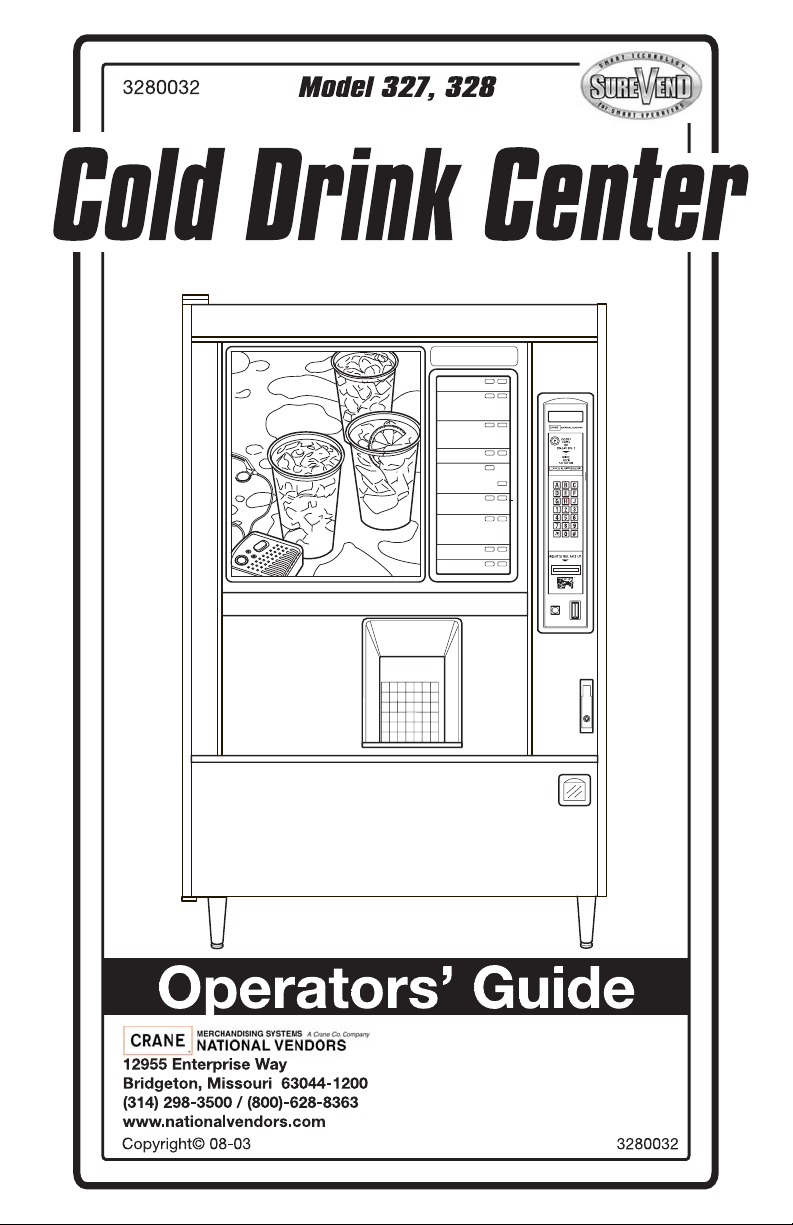
Page 2
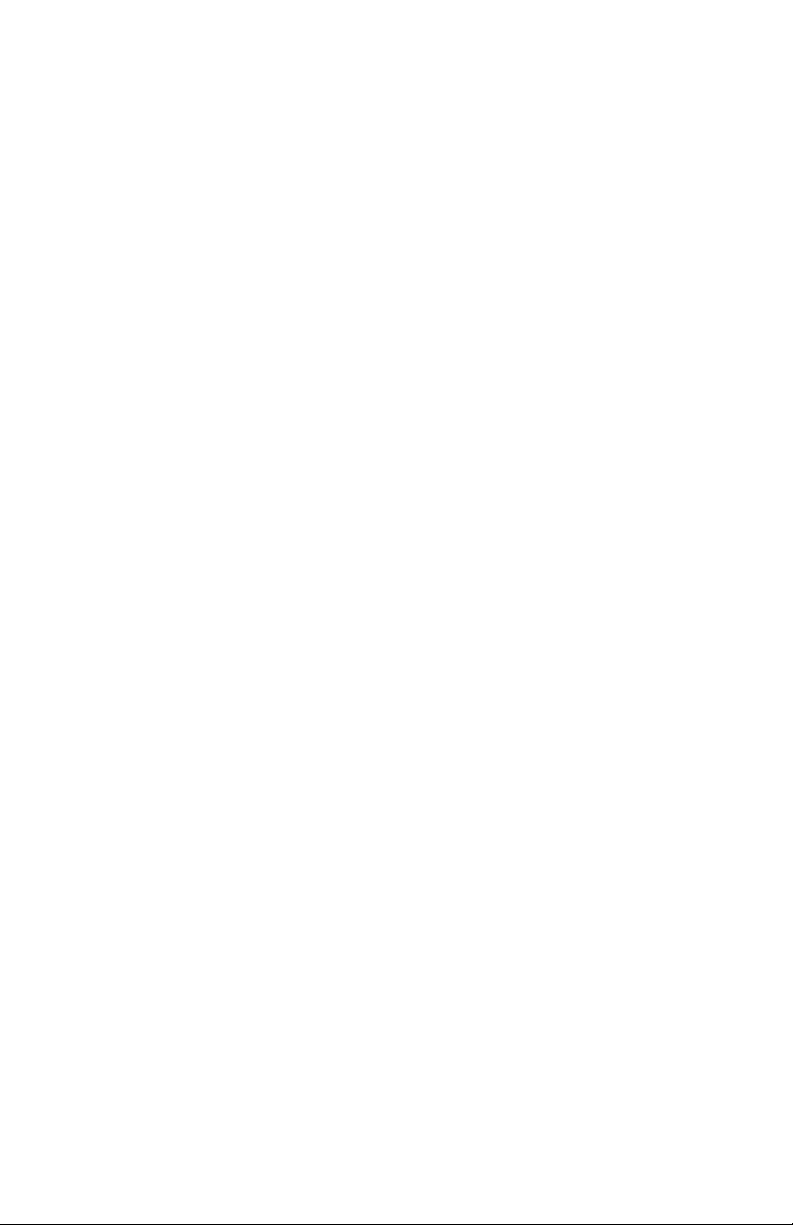
This ma chine has be en engineered to our own rigid safety and performance standards. It
has bee n designed to comply with sanitation and health guidelines recommended by the
Automatic Merchandising H ealth-Industry Council (AMHIC) and it conforms with all other
NAMA safety recommendations.
This machine has be en manufactured in accordance w ith the safety standards of both
Underwriter’s L aboratories and the Canadian Standards Association. To maint ain this
degree of safety and to continue to achieve the level of performance built into th is machine,
it is im portant that installati on and maint enance be p erformed so as to not al ter the ori ginal
construction or wiring and that replacement parts are as specified in the Parts Manual. Your
investment in this equipme nt will be protected by using this Operatos’s Guide and the
Parts Manual in your opera tio n, service and maintena nc e w ork . By fol lowing pre sc rib ed
procedures, machine perf ormance and safety will be preserved.
Crane Merchandising Systems Parts and Support
Parts: 1-800-621-7278 Service:1-800-628-8363
Page 3
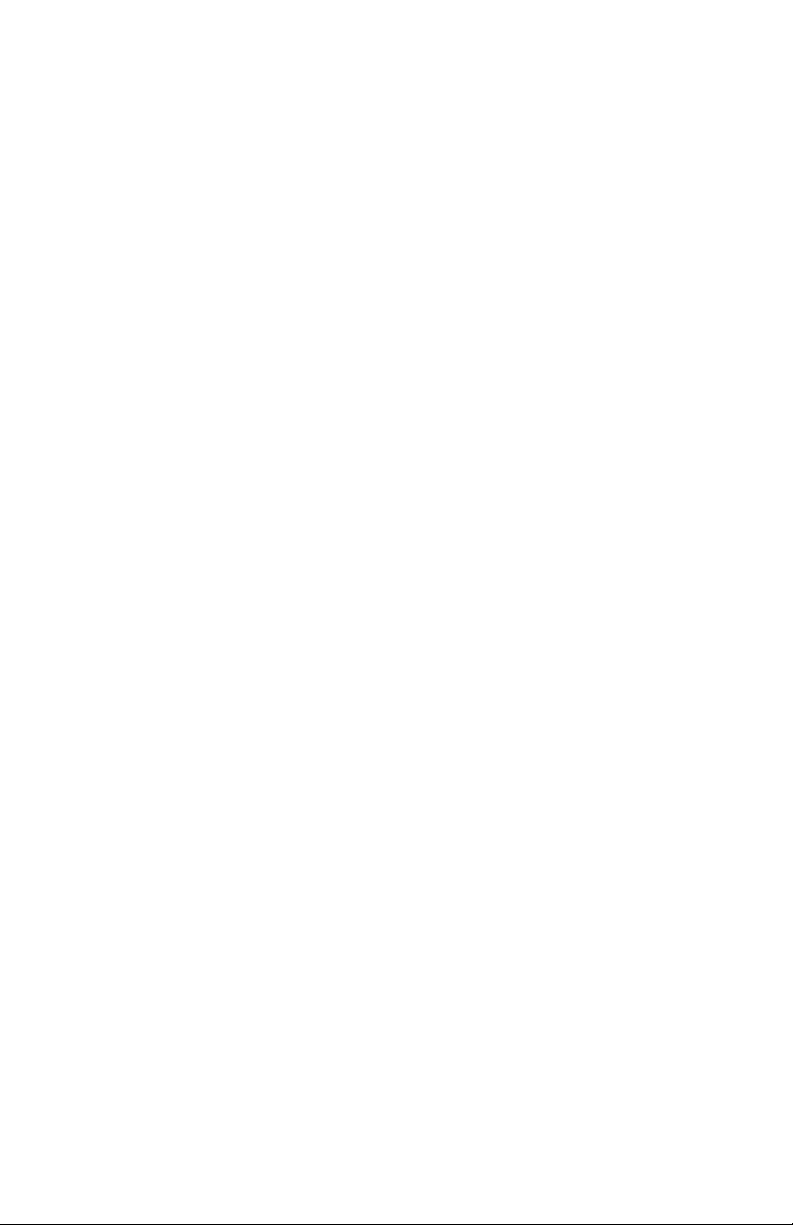
TABLE OF C ON TENTS
Initial S e t- up. ......... ........ ........ ........ ........ ........ ........ ........ ........ ........ 1
Power Requ irement s ..... ........ ........ ........ ........ ........ ........ ........ ........ .. 1
Water Requirements......... ........ ................ ........ ........ ........ ........ ....... 1
Final Installation ............................................................................. 2
Install Options................................................................................. 4
Get The Mach i n e Ready To Vend D rinks .... ........ ........ ................ .. 7
Adjus tments and Minor Maintenance......................... ........ ..... 12
Programming The Cold Drink Center...................................... 17
Getting Around ............................................................................. 17
The Displ ay s ....... ........ ........ ........ ........ ........ ........ ........ ........ ........ .. 18
The Func t i o n Keys............ ........ ........ ........ ........ ........ ........ ........ .... 18
Other Keys .................................................................................... 18
Some Conventions:....................................................................... 19
Control Panel Switch Functions Explained.................................. 20
SureVe n d ™............. ........ .............. ........ ........ ........ ........ ........ ........ 21
The Supe r v isor Mode...... ........ ........ ........ ........ ........ ........ ........ ...... 2 2
Programming Procedures.......................................................... 23
Gain A ccess To The Su p ervisor Mo d e.............. ........ ........ ........ ....23
Enter A New Supervisor Code.......................................................23
Enter A Freevend Co d e.... ........ ........ ........ ................ ........ ........ ......23
Enter a N e w D a t a Re ca l l C o d e...................... ........ ........ ................ 2 4
Lock Or Unlock Mode or Payout Keys .........................................24
Set Talker Mode.............................................................................25
Set Print er or DEX Mode.... ........ ........ ........ ........ ........ ........ ........ ...25
Set Dex Options.............................................................................26
Select Printer Baud Rate................................................................26
Select Display Language................................................................27
Selec t Co i n Mechanism ......................... ........ ........ ........ ........ ........27
Selec t Bi l l Validat o r and Option s.......... ................ ........ ........ ........ 2 8
Initial Setup Of NonStandard Bill Validator .................................29
Selec t Card Reader a n d Opt i o n s.......... ........ ................ ........ ........ ..30
Select Monetary Options ...............................................................30
Set Up Winner Mode .....................................................................33
Set Up Mug Discount ....................................................................34
Disable Selections in the Merchandiser .........................................34
Page 4
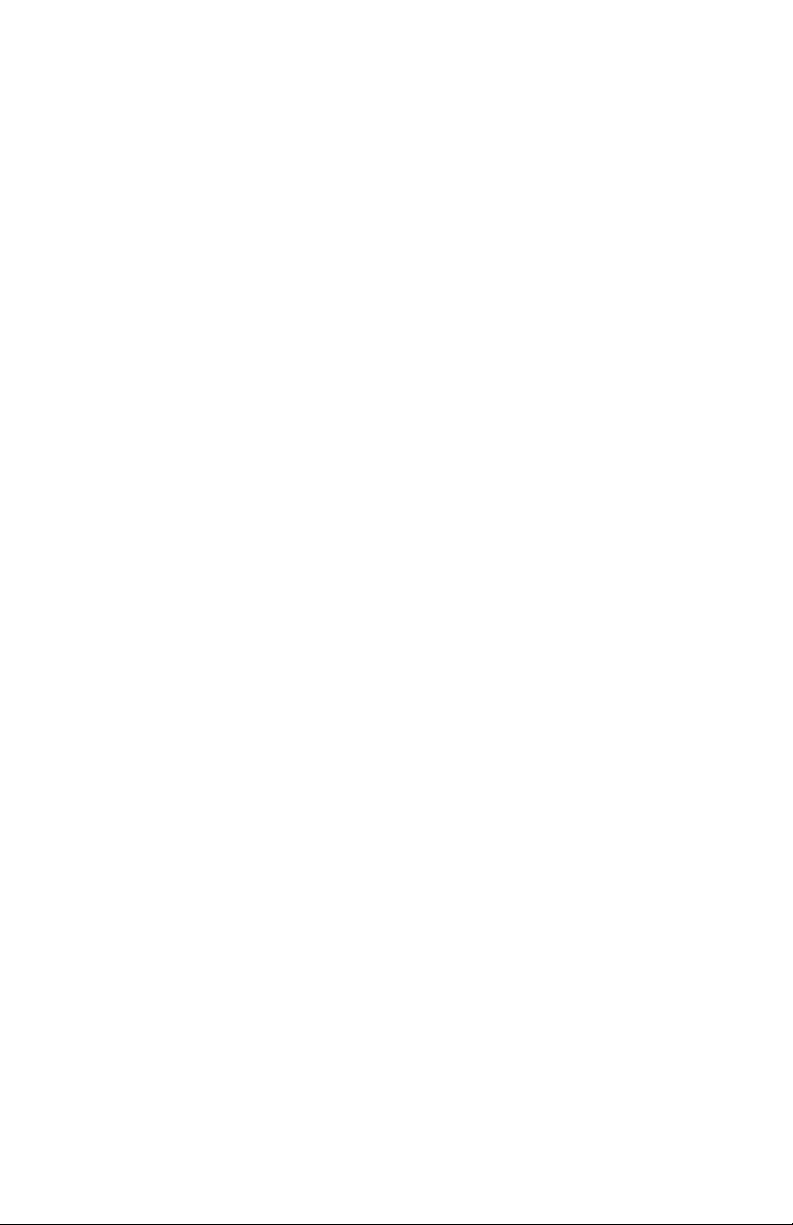
Set Up Cu p Si z es..................... ........ ........ ........ ........ ................ ......35
Set Up A Drink ..............................................................................36
Factory Default Th row Times an d V o l u mes ....... ........ ........ ..........3 7
Blended D rinks ..... ........ ........ ........ ........ ........ ........ ........ ........ ........ . 3 8
Configure Pump Type....................................................................39
Configure Number of Selections ...................................................40
Set Up Aut o m a t ic Delivery D o o r Op t i o n s.. ........ ........ ........ ........ ...40
Assign Cup Sizes to Selections......................................................41
Turn SureVend™ On or Off ..........................................................42
Option a l o r Mandatory S u reVend™.............. ........ ................ ........ 4 2
Set Up the SureVend™ Anti-Jackpot Timer .................................43
View Software Version..................................................................43
Set the Time of Day.......................................................................44
Set Month, Date, and Year.............................................................44
Set Daylight Savings Time Options...............................................44
Set Tim e-of-Day Inh i b i t V e n d i n g.......... ................ ........ ........ ........4 5
Set Time-of-Day Free Vending .....................................................45
Set Time-of-Day Discount Vending..............................................45
Time Interval Editing.....................................................................46
Select a Standby Message..............................................................48
Select an O u t -o f-Servi ce Me ssage..................... ........ ........ ............48
Select a Freevend Message............................................................49
Edit Custo m Message ........... ........ ........ ........ ........ ........ ........ ........ .4 9
View Machine Configuration Setting............................................51
View Cu p Si z es Assigned to Selec t i o n s.................... ........ ........ ....52
Payout Coins.............................................................................. ....52
Set Prices........................................................................................53
View Non resettabl e Sales and Vend D a t a .......... ........ ........ ...........53
View Data Four Different Ways ....................................................54
View Total Paid Sales....................................................................54
View To tal Sales By D ri n k S ize.............. ........ ........ ................ ......54
View Total Sales By Selection ......................................................54
View To tal Sales By In d i v i d u a l S e l e ction....... ........ ........ ........ ......55
View Tota l Pai d Sales By Pric e Line........ ........ ........ ........ ........ .....55
View To tal Paid Ven d s........ ................ ........ ........ ........ ........ ..........55
Clear All Re settable D ata...... ........ ........ ........ ........ ........ ................ .56
Clear Paid Sales Data Only............................................................56
View Amount in Coin Box ............................................................56
Page 5
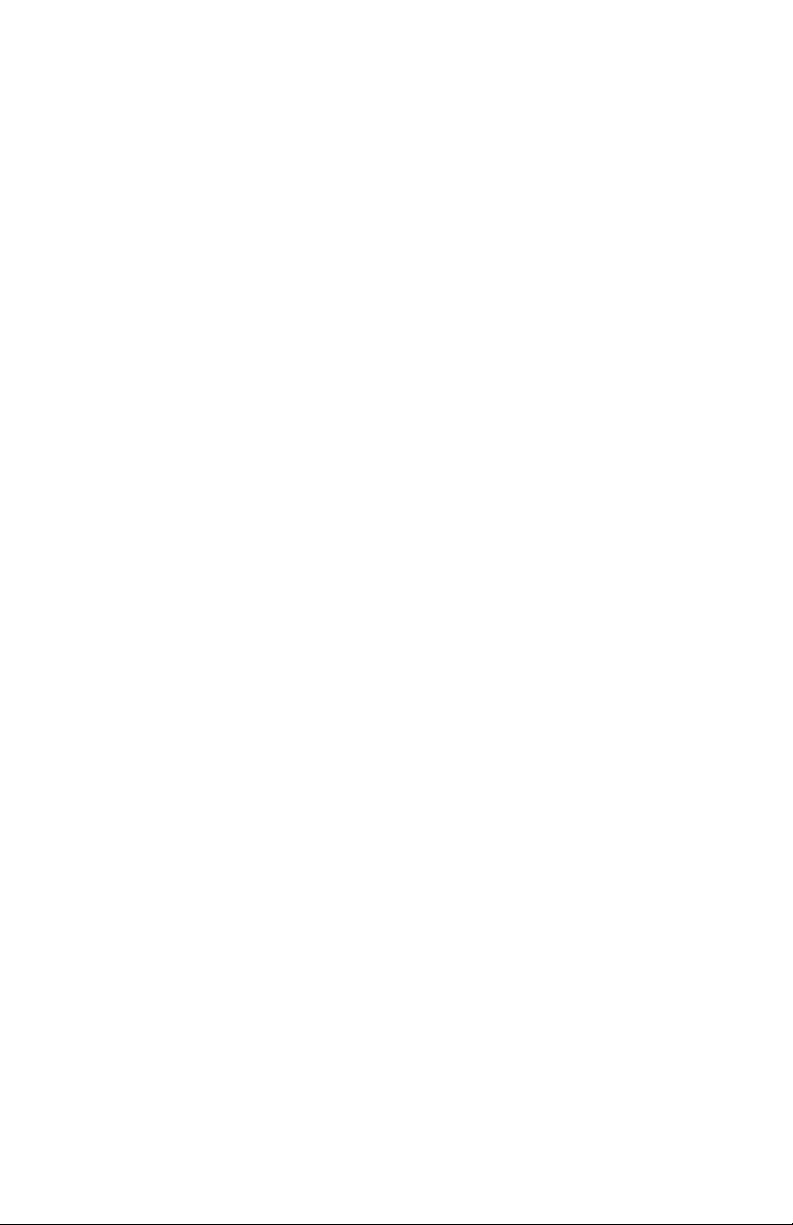
View Amount in Validator ............................................................57
View Freevend Sal e s by Time Inte rv a l.. ........ ................ ........ ........57
View Discount Sales by Time Interval ..........................................58
View Free Vends.. ................ ........ ........ ........ ................ ........ ........ ..58
View Winners ................................................................................58
View Time Data.............................................................................59
View To tal Unpaid Sales..... ................ ........ ........ ........ ................ ..6 0
View Total Unpaid Vends .............................................................60
View Number of Test V e n d s .. ........ ........ ........ ........ ........ ........ ....... 6 1
View Number of Mug Ven d s.... ........ ........ ........ ........ ........ ........ .....61
View Number Of Alt Vends..........................................................61
View Machine ID Number.............................................................61
View Cup Ring Cycles Related to SureVend™............................62
View Number of Cup Ring Cy c l e Fai l u res ....... ........ ........ ........ .....62
View Home Switch Us e Related to Su reVend.......... ................ ....62
Test Vend Selections and Verify Credit Added.............................63
Test th e Display....... ........ ........ ........ ........ ................ ........ ........ ......63
Test Dr o p a Cup......... ........ ........ ........ ........ ........ ................ ........ ....64
Test the Automatic Delivery Door.................................................64
Test Throw Stil l Wa t e r .................... ........ ........ ........ ........ ..............64
Test Throw Carbonated Water.......................................................64
Test the S y ru p Pumps ... ........ ........ ........ ........ ........ ........ ........ ........ .6 5
Test th e Ice Maker ........... ........ ........ ................ ........ ........ ........ ......65
Test the Carbonator........................................................................66
Cools an O p e r a t i o n....... ................ ........ ........ ........ ................ ........ ..6 6
Test Various Swit c h es and Sens o rs........... ........ ................ ........ ....68
View SureVend™ Average Calibration Value. .......... ............ ....... 69
View SureVend™ Last Recorded Calibration Value....................69
Test th e Display....... ........ ........ ........ ........ ................ ........ ........ ......70
View Diagnostic Messages............................................................70
Downlo ad Data to a PD CD.................... ........ ........ ........ ........ ........ 7 2
Set Freevend Options.....................................................................73
Page 6
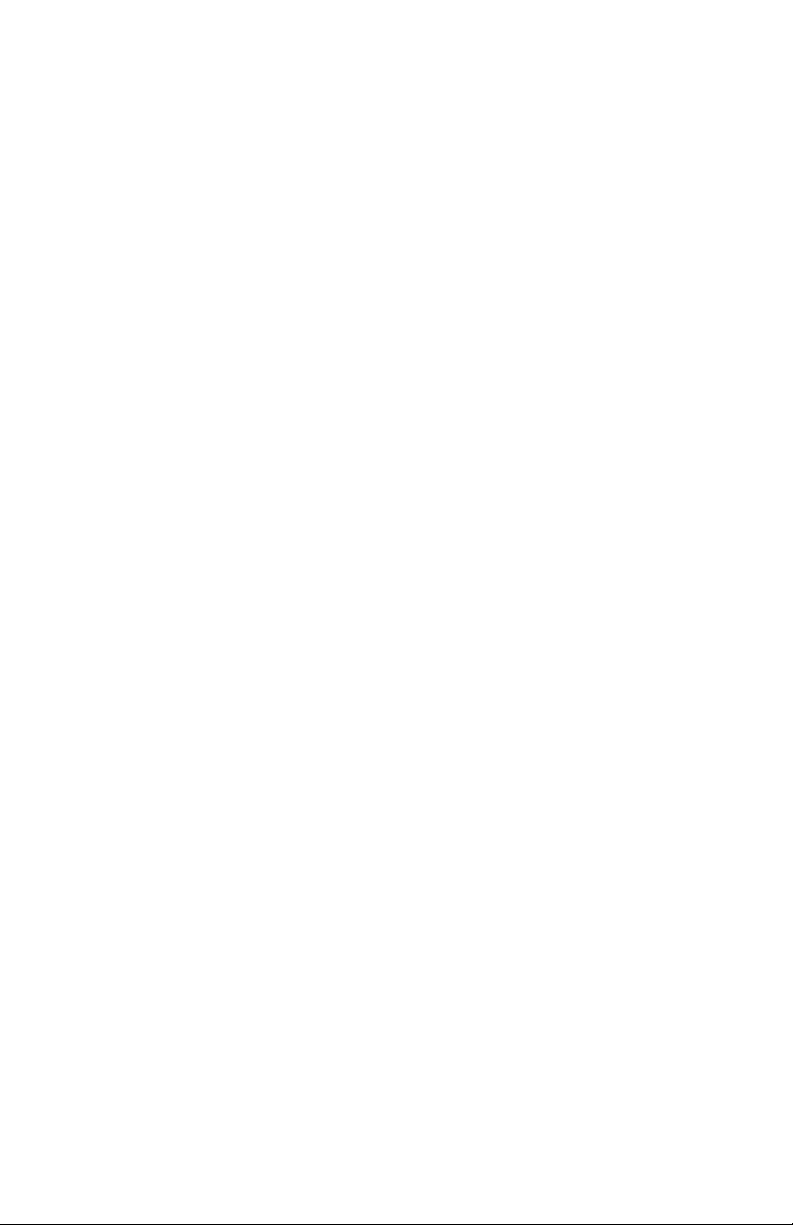
Page 7
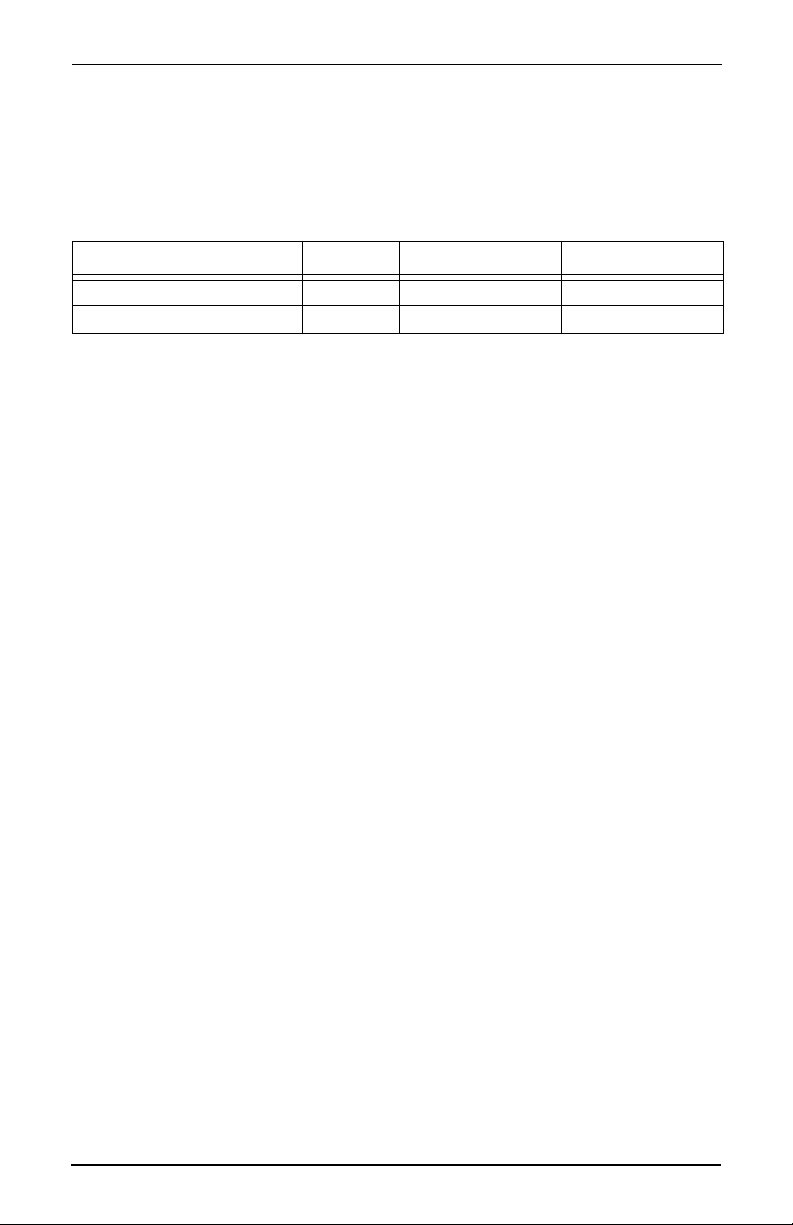
Cold Drink Center (327/328) Operato r ’s Guide
Initial Set-up
Power Requirements
This merchandiser requires power as shown in the following table. NOTE: Each
merchandiser should have its own electrical circuit.
Power Requirements
Country Volts Frequency (Hz) Current (Amps)
U.S., Mexico, and Canada 115 60 20
International 230 50 13 - 16
This merchandiser is supplied with a service cord for th e country of use and is terminated in a grounding type plug. The wall receptacle used f or this merchandi ser
must be properly polarized, grounded, and of the correct voltage. Operating the
merchandiser from a sour ce of l ow vol tage will VOID YOUR WARRANTY. Each
merchandiser should have its own electrical circuit and that circuit should be pro
tected with a circuit breaker or fuse conforming to local regulations.
Voltage Ch ec k - Place the leads of a voltmeter across the LINE (LIVE) and NEUTRAL terminals of the wal l receptacle. The voltmeter should indicate 110-130
volts ac for 120 volt, 60 Hz locations, or 220-240 volts ac for 230 volt, 50 Hz loca
tions.
Polarity Check - Pl ace the leads of a voltmeter across the LINE (LIVE) and
GROUND terminals of the wa ll re ceptac le. The voltmeter s hould i ndicat e 110-130
volts ac for 120 volt, 60 Hz locations, or 220-240 volts ac for 230 volt, 50 Hz loca
tions.
-
-
-
Noise Po te nt ia l Che ck - Pla ce the l eads of a vo ltmete r acros s the NEUTRAL and
GROUND terminals of the wall receptacle. The voltmeter should indicate 0 volts
ac. A measurement greate r than 1.5-2.0 volts ac coul d result in problems for the
merchandiser' s electronic circui try caused by electrical noise.
Any deviation from these requirements could result in unreliable performance
from your merchandiser.
Water Requirements
If your location has chemically softe ned water, one of the following steps is
advised:
• Have a non-softened supply line run to the merchandiser
• Contact your local water filter supplier f or information and suggestions
Well water can also be used in the Cold Drink Center. However, you should have
it checked for levels of carbonates and al kalies. Contact your water filter supplier
if these values are relatively high.
Water Pressure
Minimum water pressure: 20 psi (138.0 KPa) at 1/2 gallon/minute
Maximum water pressure: 80 psi (522.0 KPa) at 1/2 gallon/minute
3280020 Page 1 August, 2003
Page 8
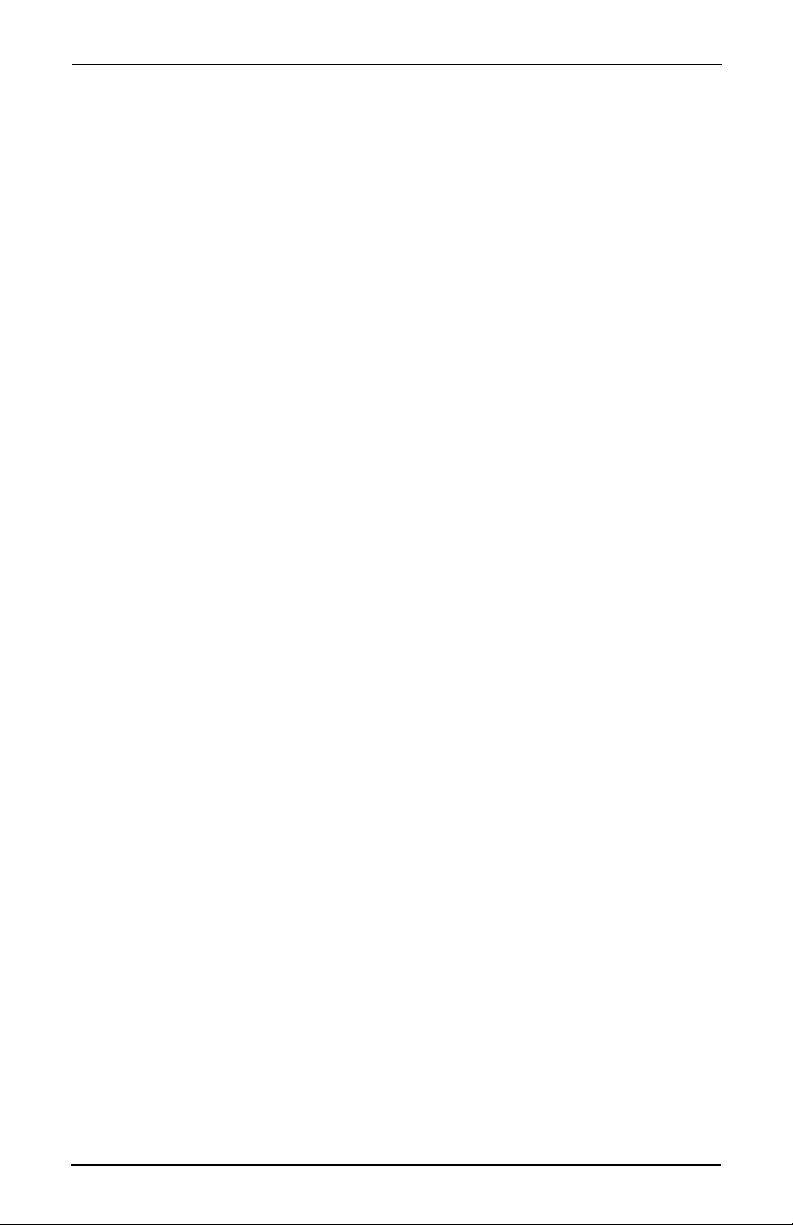
Cold Drink Center (327/328) Operator’s Guide
Supply Line Requirements
Locate supply line at the rear of the merchandiser.
Equip the line with a shut-off valve.
Flushing Water Supply Line
Flush the water supply line before connecting it to the merchandiser. A minimum
of five gallons is usually required before connecting the merchand iser to the sup
ply line. To avoi d int roducing possible water line contaminants into the merchandiser, DO NOT flush the merchandiser water system.
Positioning The Merchandiser
You can position thi s merchandiser anywhere in a bank of machines. It can even
be placed on the end flush against a side wall.
Leave enough room in front of the merchandiser for the door to move freely.
BE SURE THE REAR OF THE MERCHANDISER IS AT LEAST 6" AWAY FROM
THE WALL. THIS WILL ENSURE WARM MOIST AIR IS VENTED OUT OF THE
MACHINE'S INTERIOR AND THE REFRIGERATOR CONDENSER FAN IS NOT
OBSTRUCTED.
NOTE
This machine is onl y rated for install ati on in an indoor location.
Final Install ation
1. Connect the merchandi ser to the water supply:
-
a. You will need the following:
• A coil of coppe r tubing wi th outside diamet er of 3/8 inch (9.5 mm) or greater.
The appropriat e plastic tubing may be substituted.
• A 3/8 inch (9.5 mm) flare nut. A 3/8 inch (9.5 mm) male flare is provided.
b. Connect the merchandiser to your water supply.
2. Connect the merchandi ser to the power source:
Power to the merch andiser is controll ed by the main power switch, located on the
power panel.
a. Make sure the main power swi tch is OFF.
b. Connect the merchandi ser’s power cord to your wall outlet .
3. Using a spirit level, level the merchandiser front to back and side to side.
August, 2003 Page 2 3280020
Page 9
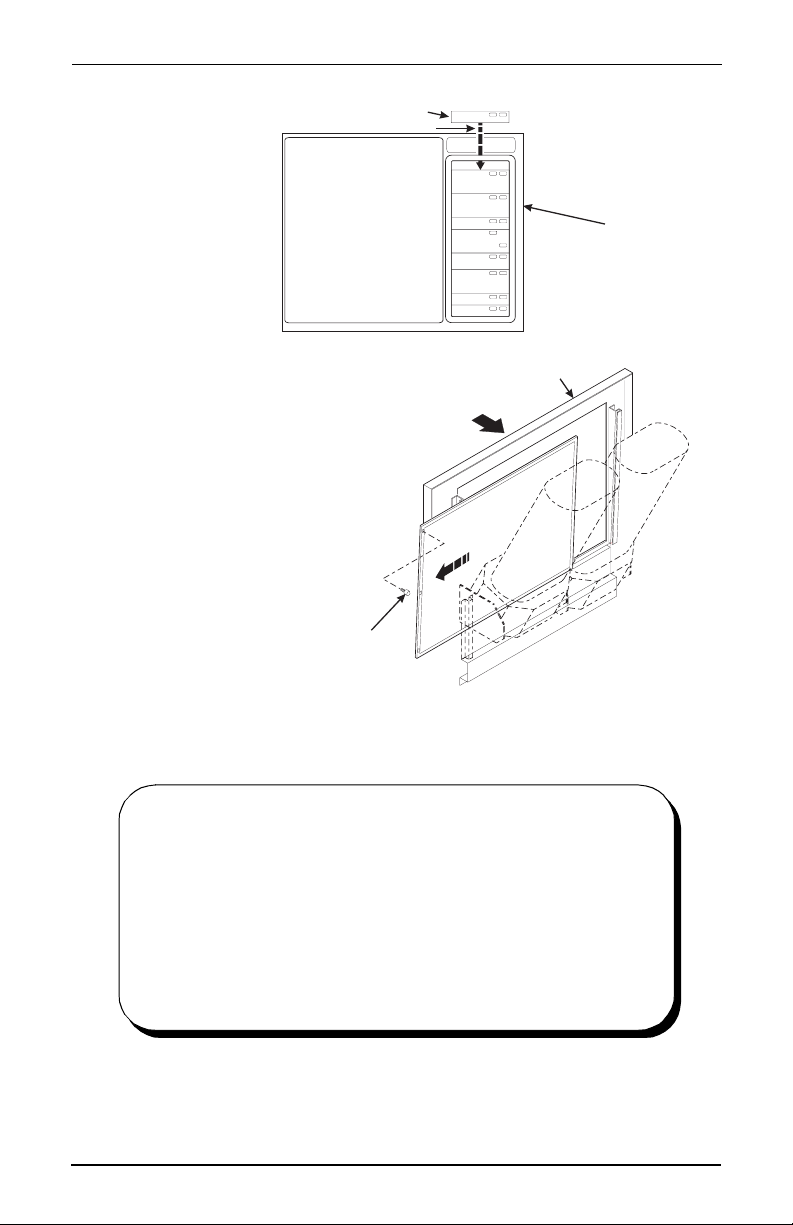
Cold Drink Center (327/328) Operato r ’s Guide
4. Set up the menu
assembly:
a. Swivel the
cup turrets
away from the
door.
b. Remove the
thumb screws
as shown,
and slide out
the menu
assembly.
c. Install selec-
tion inser ts a s
shown.
5. Reinstall the
menu assembly
in the reverse
order of
assembly.
SELECTION INSERT
INSERT AS SHOWN
VIEW A
VIEW A
DOOR
DISPLAY
ASSEMBLY
6. Load the coin
SLIDE
mechanism:
a. Open the cab-
inet door and
the monetary
THUMB
SCREW
door.
b. Insert coins
into the ir
respective tubes until each tube has been filled.
c. Inspect the tubes for shingl ed coins and correct if necessary.
BRAND NAME LABELS FOR COLD DRINK SELECTIONS
ARE A VAILABLE FROM THE FOLLOWING SOURCES:
National Beverage Screen Printers
609 East Main Street
Williston, SC 29853-5272
Outside South Carolina call: 1-800-325-9021
Inside South Caro li na call: 1-803-266-5272
Fax: 1-803- 266-5 301
The suggested style is: NBS-57
Size: .81 x 2.62
327p0001
3280020 Page 3 August, 2003
Page 10
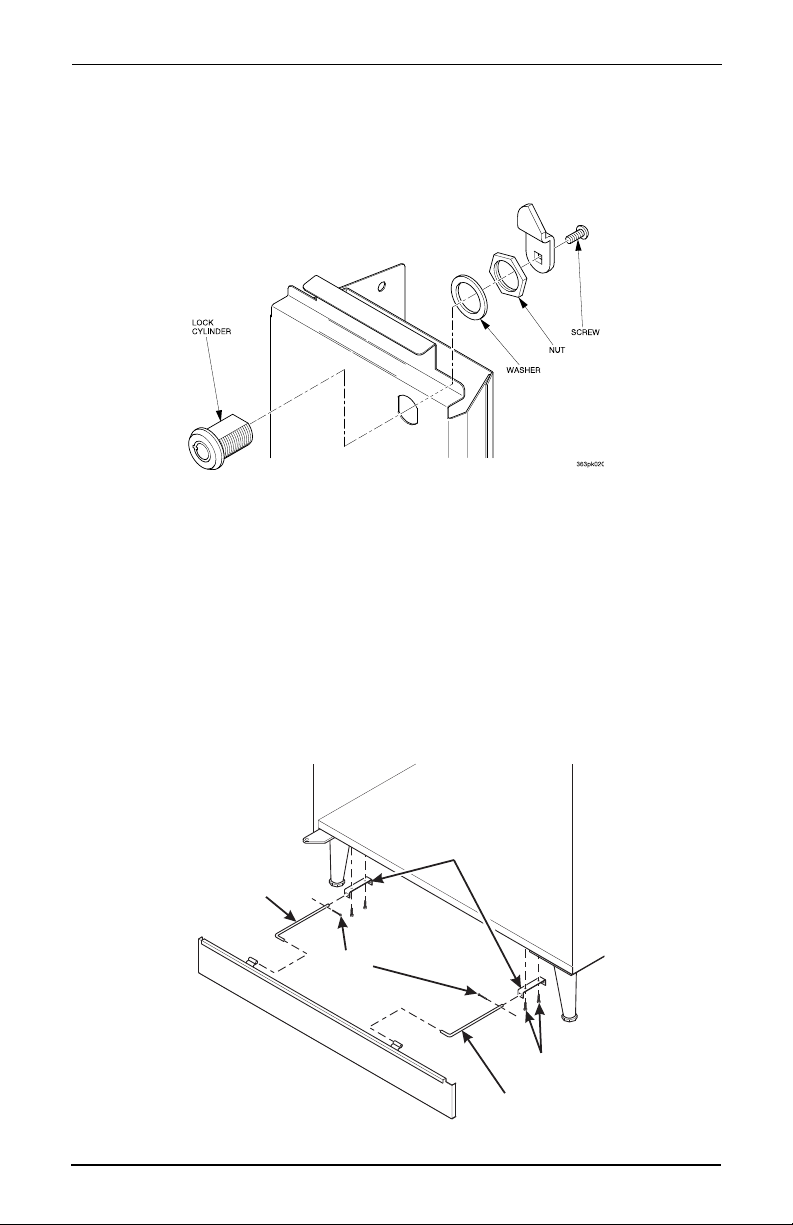
Cold Drink Center (327/328) Operator’s Guide
SLIDE
Install Options
1. Install the coin box lock:
a. Install the l ock cylinder , washer, and nut in the order shown.
b. Tighten the nut.
c. Install the lock bar as shown, and secure with the screw.
2. Mount the base plate brackets:
a. Secure a base plate bracket at each of the remaining pai rs of holes with
two of the hex head screws.
3. Mount the base plate and slides:
a. Insert the short arm of the slides into the hinged tabs of the base plate.
Position the sli de so the notch near the short arm is on the bottom side.
b. Insert the long arms of the slides into the base plate brackets.
c. Insert a cotter pin through the hol e in the back end of each slide . Secure
the pins in place.
d. Push the base plate toward t he me rchandiser cabinet. The front t ab of
the base plate bracket should seat in the notch in the long arm of the
base plate slides.
BASE PLATE
MOUNTING
LEFT HAND
BASE PLATE
SLIDE
COTTER
PIN
August, 2003 Page 4 3280020
BRACKET
HEX HEAD
SCREW
RIGHT HAND
BASE PLATE
Page 11
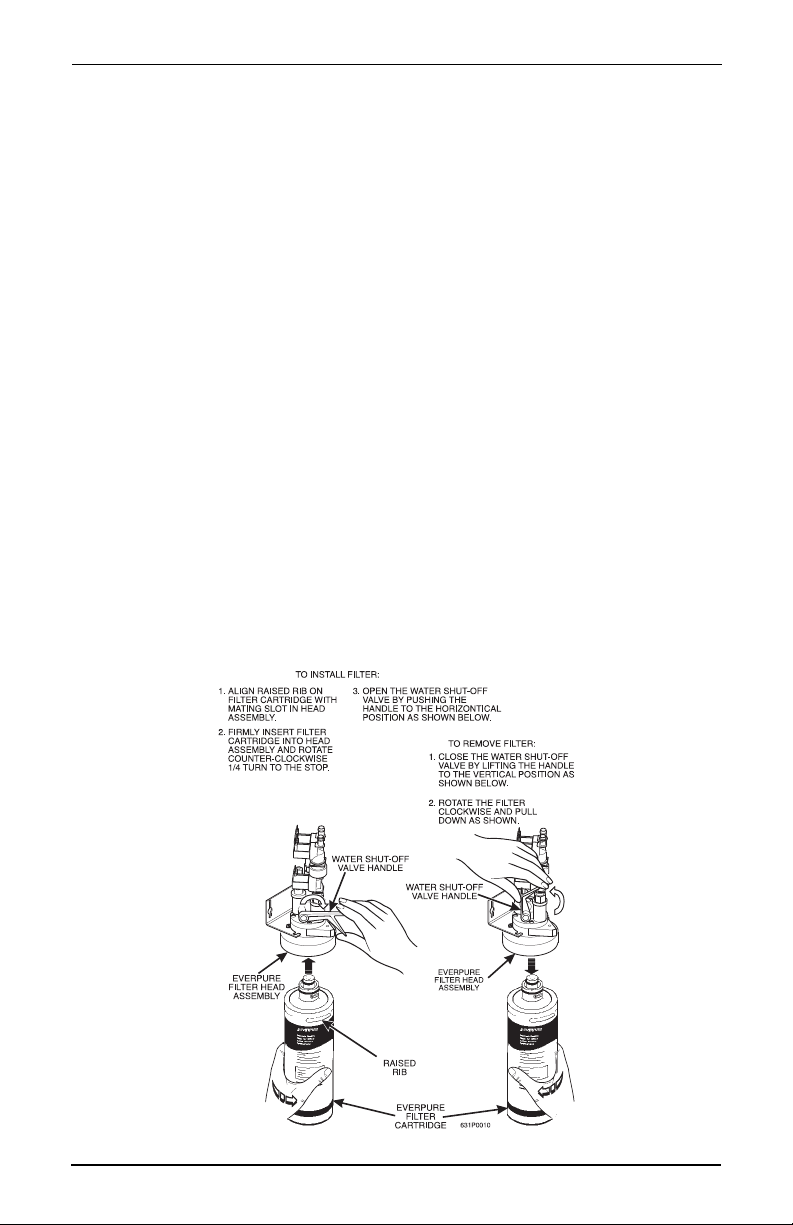
Cold Drink Center (327/328) Operato r ’s Guide
NOTE
The mounting br acke ts ar e sub ject to d amage when movi ng the
machine with a fork lift. Remove the brackets prior to moving
the machine with a fork lift to prevent damage.
4. Install the water filter cartridge:
IF YOUR MERCHANDISER HAS THE WA TER FILTER OPTION, IT CANNOT BE
OPERA TED WITHOUT A PROPERLY INSTALLED WATER FILTER CAR
TRIDGE.
NOTE
Check the water filter installation record. There is a place to
write the vend number on the cartridge. Local conditi ons m ay
require more frequent replacement.
a. Your filter cartridge is shipped inside the waste pail. Locate it and
remove the wrapping.
b. Install the filter in accordance wit h the appropriate procedure:
EVERPURE WATER FILTER INSTALLATION
Check the water filter installation record. There is a place to write the vend number on the cartridge. The cartridge is effective for a maximum of 10,000 18 oz.
vends, 11,000 16 oz. vends, 15,000 12 oz. vends, or 20,000 9 oz. vends. Local
conditions may require more frequent replacement.
a. Your filter cartridge is shipped inside the waste pail. Locate it and
remove the wrapping.
b. Gain access to the water filter head assembly, located at the cabinet
back wall above the water bath.
c. Install the filter as shown.
-
3280020 Page 5 August, 2003
Page 12
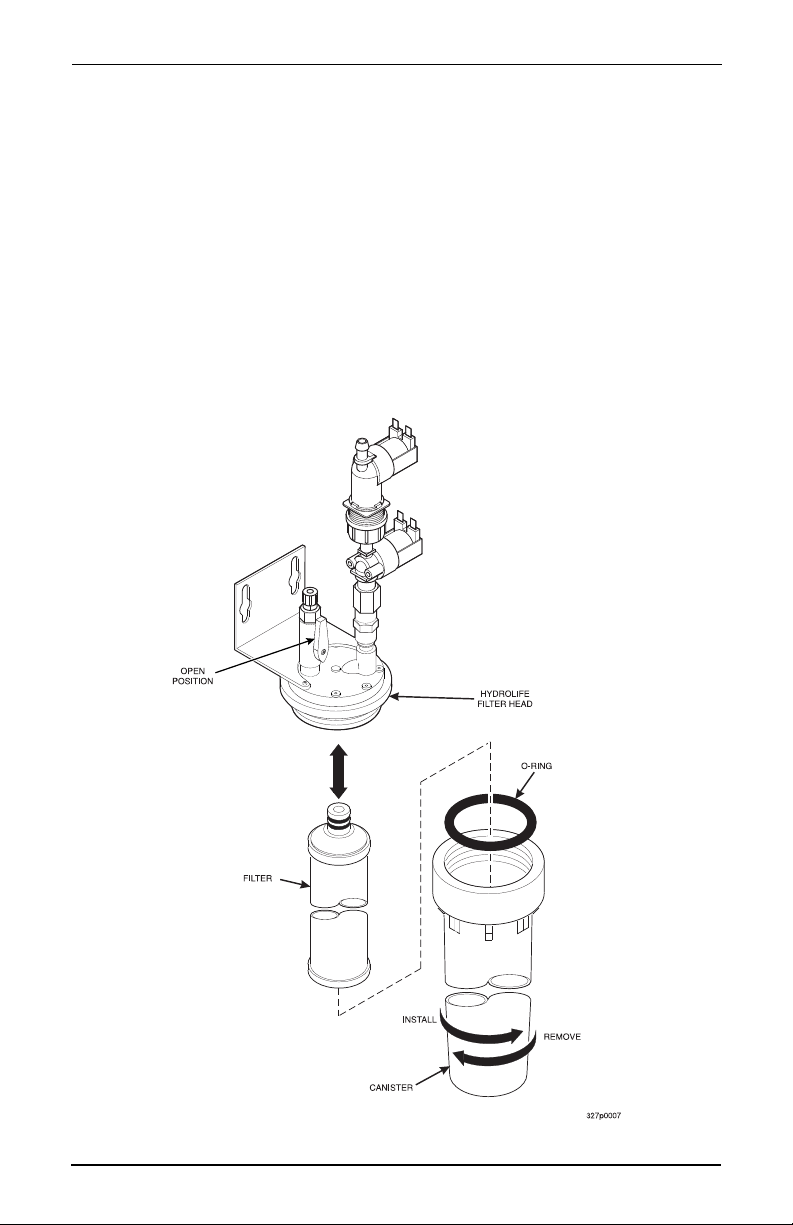
Cold Drink Center (327/328) Operator’s Guide
HYDROLIFE FILTER INSTALLATION
a. Place the filter inside the canister. Be sure the o-ring is seated in the
canister just below the threads.
b. Screw the canister and filter assembly onto the filter head until it comes
to a stop.
c. Open the water valve on the inlet line by rotating the handle to the verti -
cal position as shown.
HYDROLIFE FILTER REMOVAL
a. Close the valv e on the inlet line by rotating the handle into the horizonta l
position as shown.
b. Relieve water pressure by performing two or three water throws (See
"T est Throw Still Water" on page 64).
c. Unscrew the filter and canister assem bly from the filter head. Remove
the filter fr om the canister .
August, 2003 Page 6 3280020
Page 13
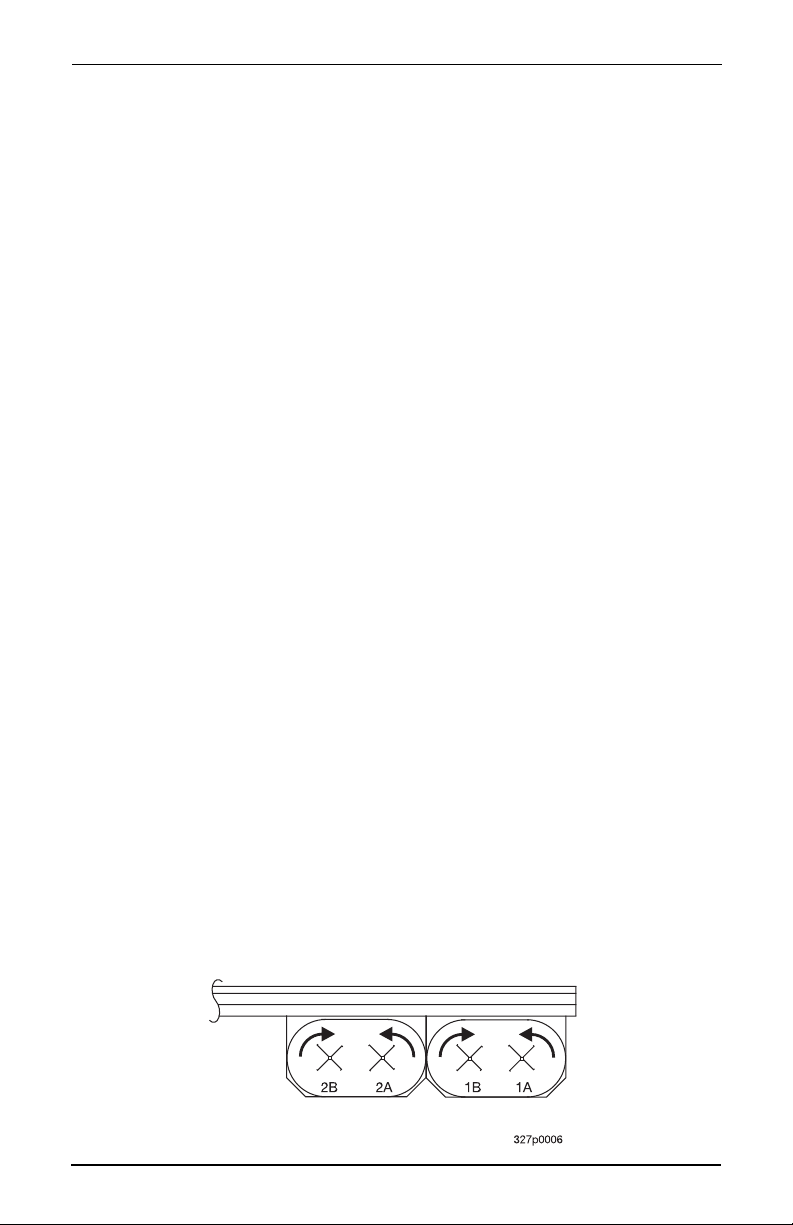
Cold Drink Center (327/328) Operato r ’s Guide
Get The Machine Rea d y To Vend Drinks
1. Fill the water bath:
a. Open the convenience valve.
b. Fill the water bath level with the carbonator top, or until water runs out
the water bath overfl ow tube.
2. Load and set up cold drink products:
Bag-in-box machines:
a. Place the bag-in-box containers on the lef t hand side of the cabinet with
the fittings facing up.
b. Connect the syrup l ines to the bag-in-box cont ainers. Note that the
syrup lines are mar ked with th e numbers 1 t hrough 8. These cor respond
to the pumps, which provide syrup for selections A through H, respec
tively. Make sure the bag-in-box containers you have installed agree
with these markings.
c. Place connectors inside box.
Syrup tank mach ines:
a. Load syrup into th e tanks.
b. Insert the syr up dip tubes into the tanks and pl ace the lids on the tanks.
Note that the syrup lines are marked with the numbers 1 through 8.
These correspond to the pumps, which provide syrup for selections A
through H, respecti vely. Make sure the syrup tanks you have installed
agree with these markings.
-
Load the cup mechanism:
NOTE
Use cups that have been designed for use in a cold beverag e
vending machine. Do NOT use cups made of clear
(transpar ent) material.
For single cup size ma chines, the same size cups must be loaded in turrets 1A,
1B, 2A, and 2B. For dual cup size machi nes, small cups are loaded in tu rrets 1A
and 1B; large size cups are loaded in turrets 2A and 2B. The size of cup you
load, and its location, must agree with the available cup mechanisms and
the cup size that you select during pr ogrammi ng. Refer to th e program ming
section (and the sect ion on cup mechanisms) for more information.
a. Support the cup mechanism in the upright posit ion.
b. Push the latch forward to release the cup mechanism. Continue to sup-
port the cup mechanism while you lower it into the loadin g position.
c. Remove the turret cover.
3280020 Page 7 August, 2003
Page 14
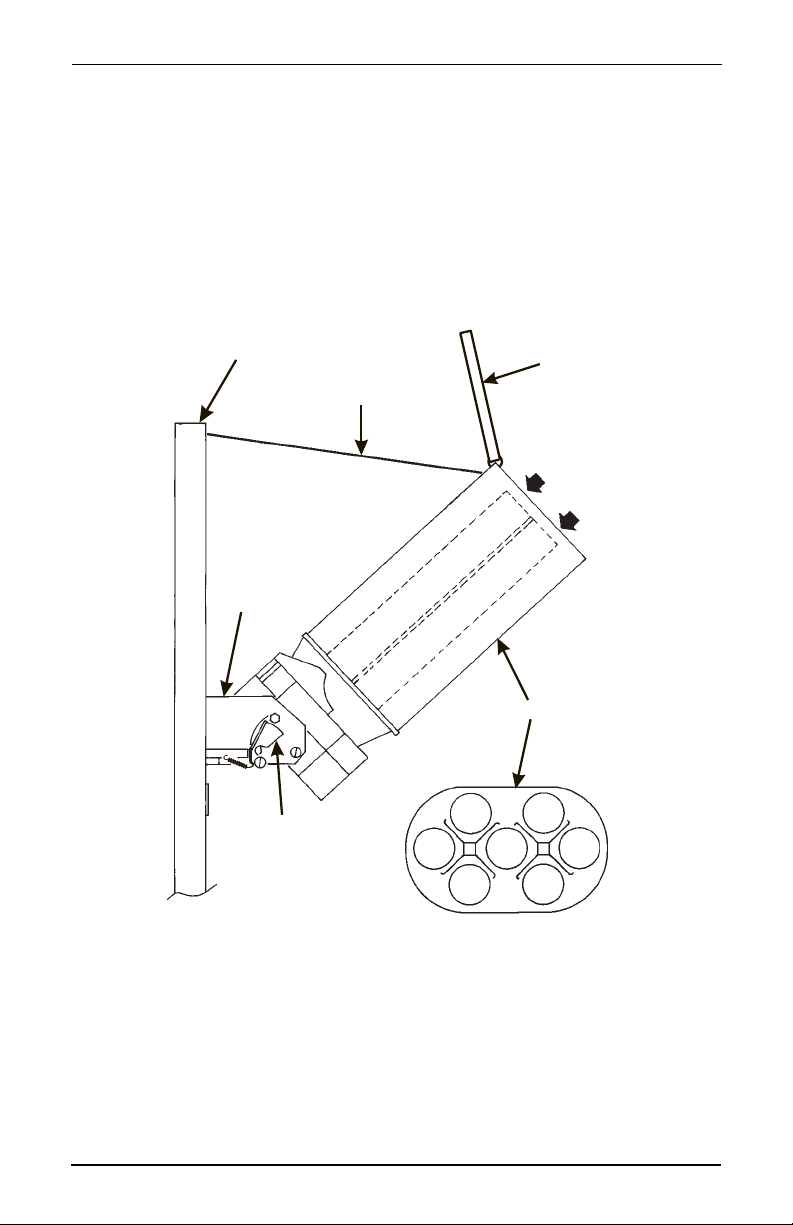
Cold Drink Center (327/328) Operator’s Guide
OBSERVE PROPER HYGIENE - DO NOT TOUCH THE CUPS!
d. Open the bottom of the wrap per on a st ack of cups.
e. Insert the wrapped cups into the turret and pull the wrapper out.
DO NOT FILL CUPS ABOVE THE LEVEL MARKED ON THE
OUTSIDE OF THE CUP TURRETS OR ABOVE THE “FILL
LINE” LABEL INSIDE EACH TURRET, OR MOTOR JAMS
WILL OCCUR.
USE ONL Y THE SAME SIZE AND BRAND OF CUPS IN
EACH TURRET; DO NOT INTERMIX!
f. Replace the turret cover after the turrets have been loaded.
g. Be sure the cup mechanism is locked into the upright position.
CABINET
DOOR
CUP MECH
MOUNTING
BRACKET
RETAINING
STRAP
LID
LOAD CUPS
HERE
CUP TURRET
LATCH
CUPS
TOP VIEW
August, 2003 Page 8 3280020
Page 15
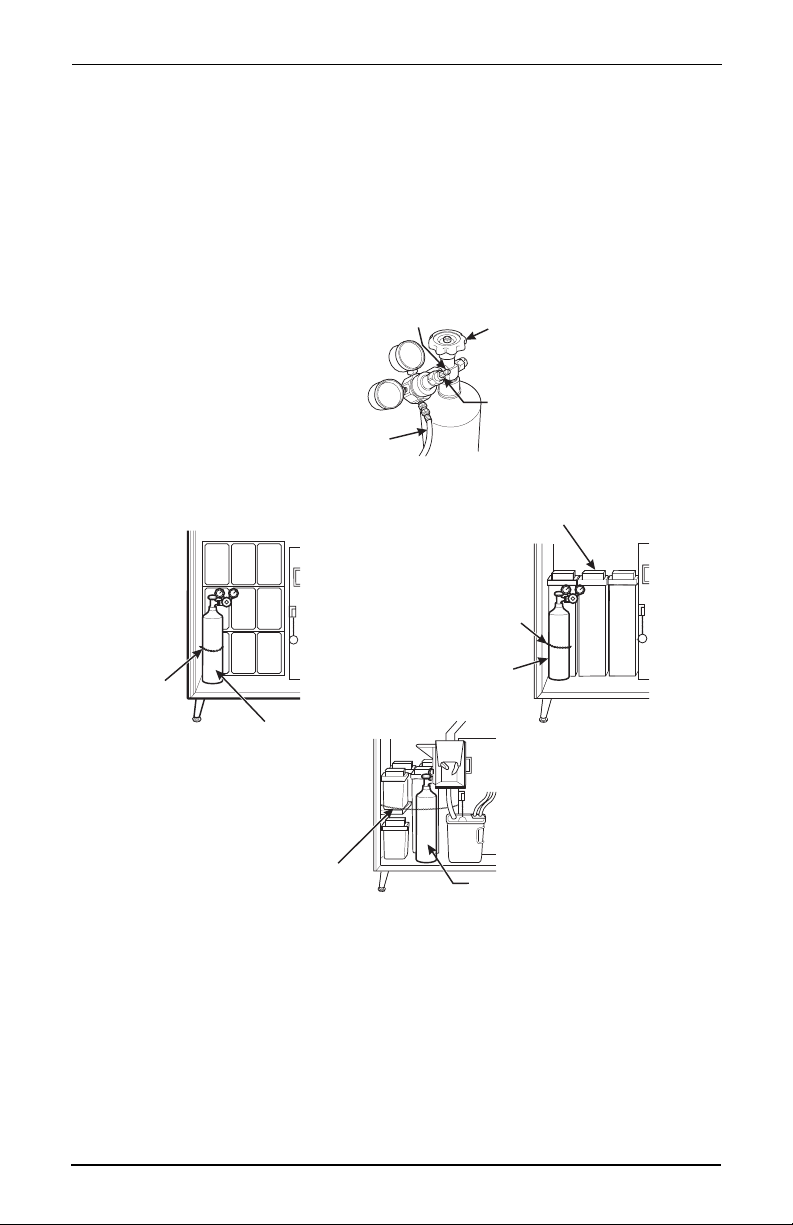
Cold Drink Center (327/328) Operato r ’s Guide
Set up the CO2 tank:
NOTE
A full CO2 tank can be dangerous if it is dropped or mishandled. Handle with car e
and keep the tank lid in place until the tank is properly secured in the
merchandiser.
a. Place the power switch in the OFF position.
b. Install a full CO2 tank on the merchandiser as shown. Secure t he CO2
tank with the retaining chain. (Note the various retaini ng chain configura
tions.)
ADJUSTMENT
SCREW
CO HOSE
2
(REAR OF TANK SHOWN)
CO CYLINDER
2
VALV E
ADJUSTMENT
LOCK NUT
SYRUP TANKS
RETAINING
CHAIN
-
CO CYLINDER
˜
LOCATION 2
2
CO CYLINDER
2
LOCATION 1
327p0008
RETAINING
CHAIN
LOCATION 1
CO CYLINDER
2
RETAINING
CHAIN
c. Remove the CO2 tank lid. Briefly open and close the CO2 cylinder valve
to blow out any foreign matter.
d. Locate the CO2 regulator and flat plastic washer (in a box), and the
tapered plastic washer (in plastic bag).
e. Connect the CO2 hose from the secondary regulator tee fitting to the reg-
ulator. Firmly tighten the fitting.
3280020 Page 9 August, 2003
Page 16
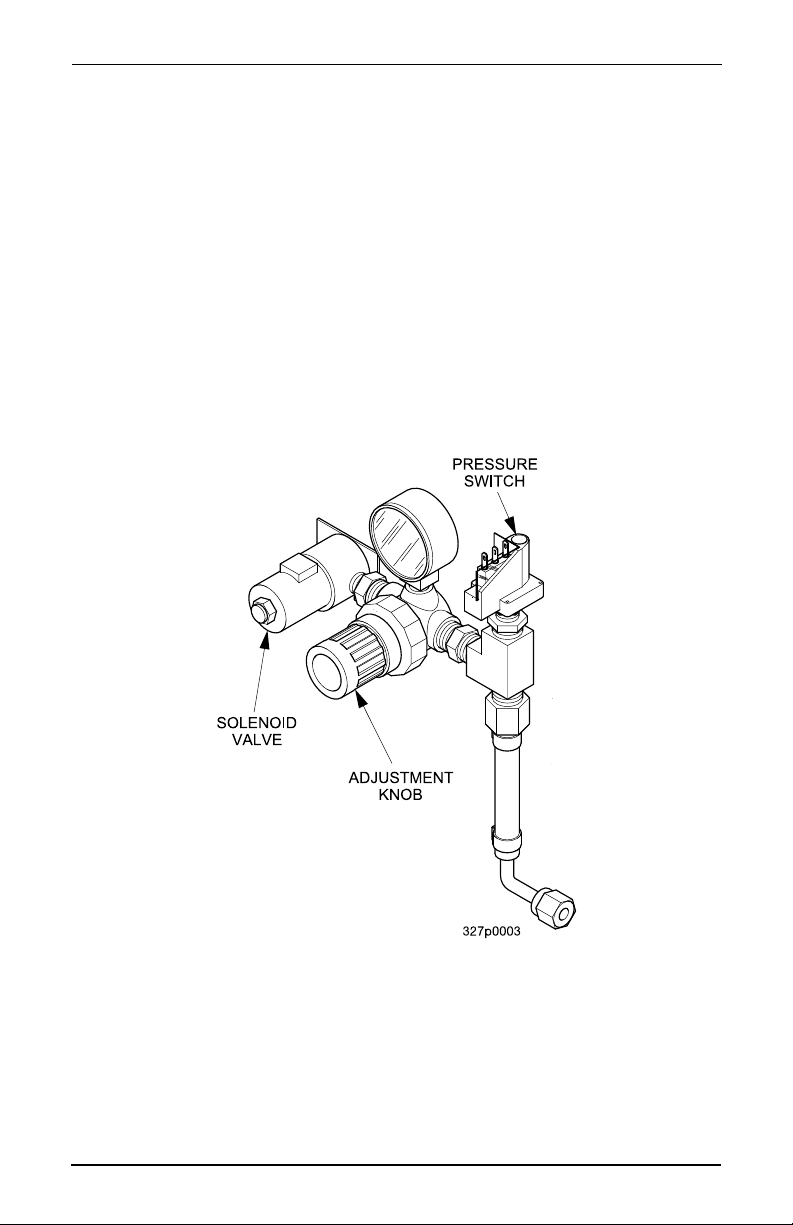
Cold Drink Center (327/328) Operator’s Guide
NOTE
Not using a wrench on the t ank side may damage t he CO2 tank ,
resultin g in per sonal injury.
f. Using two wrenches, tighten the line to the regulator.
g. Insert the flat washer into the regulator nut.
h. Using two wrenches, connect the regulator to th e tank outlet and tighten
in place.
i. Open CO2 tank valve.
j. Adjust the CO2 regulator so that the gauge reads 60 PSI (4.10 bar) .
k. The secondary regulator is located behind the monetary p anel on the
right side of the cabi net. Adjust the secondary reg ulator to 40 PSI (2.76
bar).
l. Lock the adjustment screw in place.
m. Remove the water bath cover and actuate the pressure reli ef valve
located on top of the carbonator tank for 3 to 5 seconds.
n. Check for gas leaks al ong the CO2 line.
Augus t, 2003 Page 10 3280020
Page 17
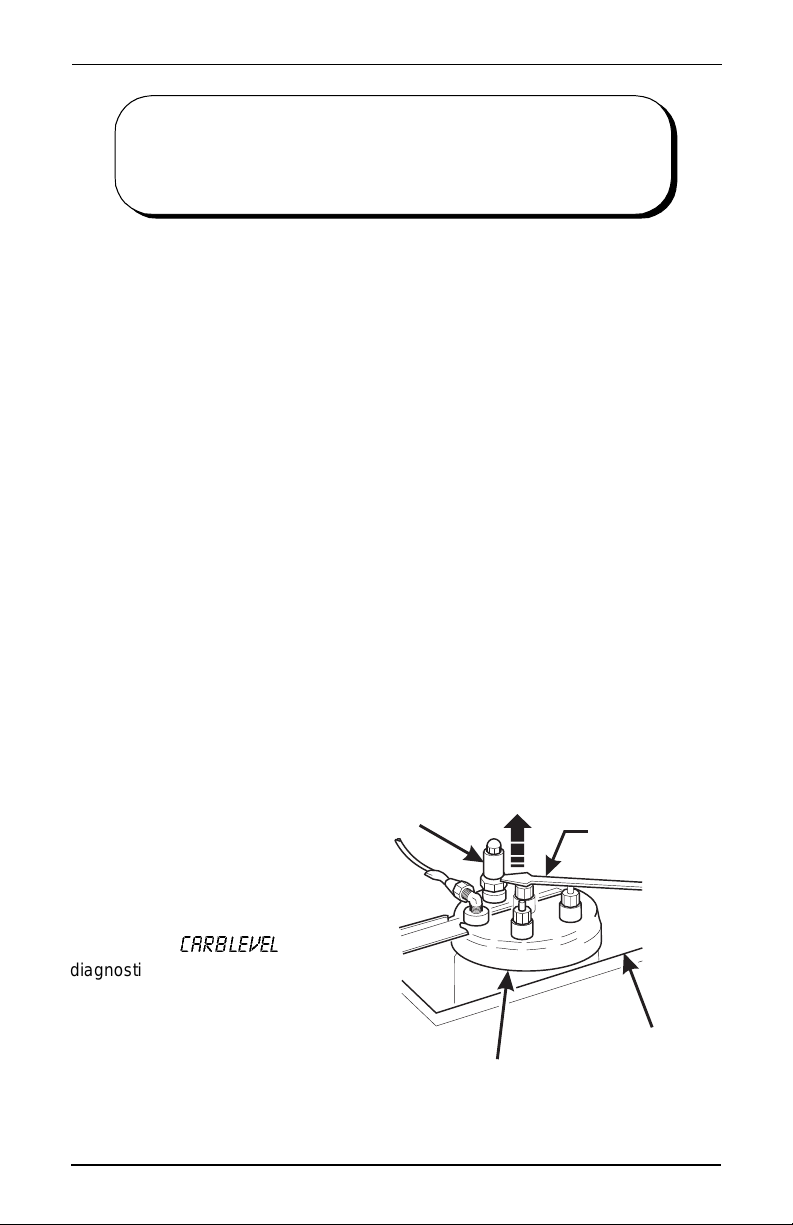
Cold Drink Center (327/328) Operato r ’s Guide
W
a
s
p
b
t
w
p
t
p
a
d
P
a
o
h
t
i
Is the ratio of syrup to water in a cold drink
BRIX
1. Prime the Syrup System :
Before trying to brix the machine: Operate each syrup valve (increase flow)
to flush any air or water out of the tubin g, pump, or syru p system. This re sid
ual air and water is left in the system from factor y leak testing and machine
setup. If air passes thr ough the syrup val ve, syrup cannot, and the drink wi ll
be weak.
a. Place a cup in the cup delivery compartment.
b. Perform a syrup test thr ow. Refer to "Set Up A Drink" on pag e 36.
Measure the amount of syrup you get.
c. Repeat step b until 1.7 oz (50 ml) of syrup (the proper amount of syrup
for the 12 oz cup) is dispensed.
d. Repeat steps a thr ough c for all the remaining sele ctions in the machine.
e. Remove and discard the cup.
2. Test for Gas Leak s
Now that the pumps are primed, they will not pulse until syr up is called for.
Test the lines for gas leaks as follows:
a. Close the CO2 cylinder valve.
b. Observe the high pre ssure gauge. If the reading on the gauge
decreases, there is a leak in the system.
c. Locate the source of the leak and repair it.
machin e . Als o , to BRIX the machine is to set
up that ratio.
-
3. Purge the Carbonator of Air
hen a merchandiser is fir st put into service, air may be present in the carbontor. This air will not mix with the water, nor will it be absorbed into the water. A
ressure builds up in the carbonator, the air will be trapped in the top of the caronator and will prev ent
he carbonator from fil ling
ith water. The water
ump will no longer be ab le
o pump against this high
ressure, and it will stop
nd disp lay a
iagnostic message.
urge the carbonat or of
ny trapped air by lif tin g up
n the pressure r elief valve
andle as shown. Once
his condition is cor rected,
t will not happen again as long as the merchandiser is properl y serviced.
3280020 Page 11 August, 2003
`^o_=ibsbi
RELIEF VALVE
CARBONATOR
SCREWDRIVER
WATER BATH
316P0103
Page 18
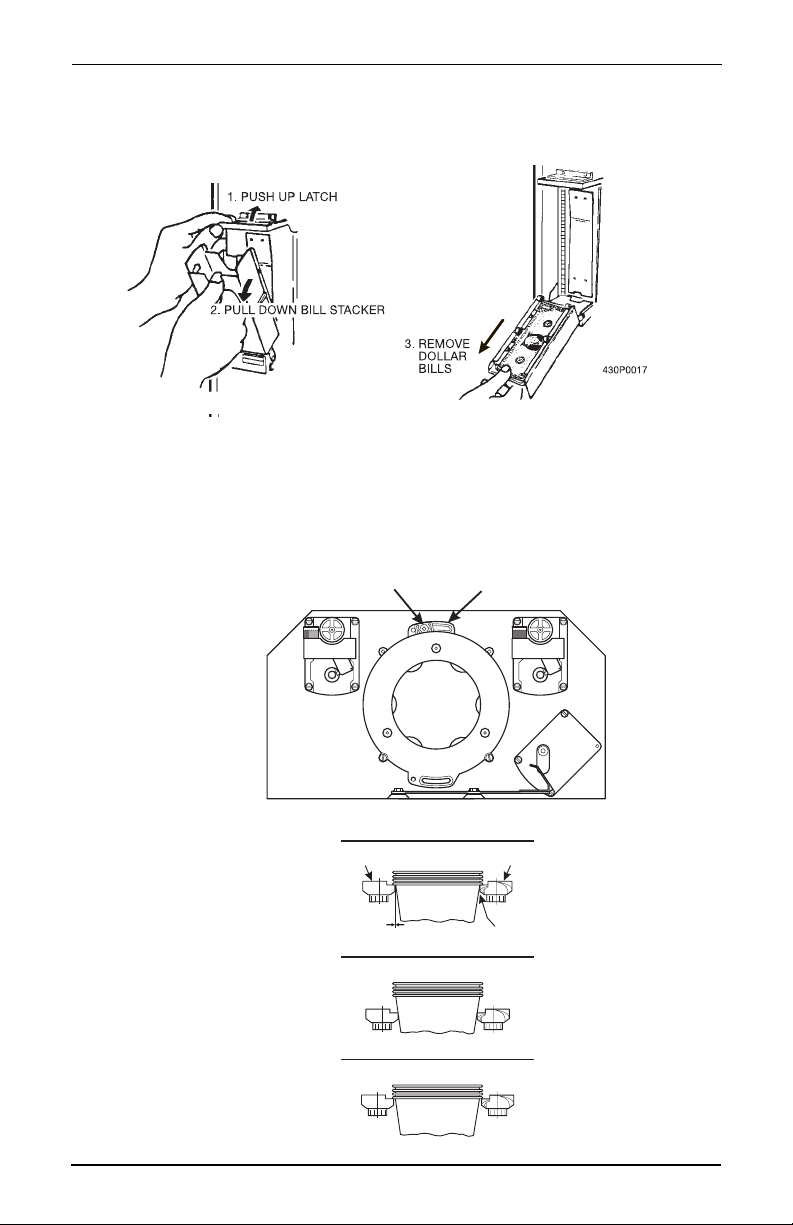
Cold Drink Center (327/328) Operator’s Guide
Adjustments and Minor Maintenance
1. Emp ty in g the b ill s tac k e r:
2. Cup mechanism adjustment.
a. Place seven cups in the cup ring.
b. Observe the clear ance as shown in view B.
c. If necessary adjust by first loosening the adjustment arm screw (view A).
d. Move adjustmen t arm until correct clearance is achieved.
e. Hold adjustment arm in pl ace and tighten adjustment arm screw.
LOOSEN SCREW
MOVE ARM
ADJUSTMENT
ARM
View A
VIEW FROM BENEATH
CUP
View B
CAM
This clearance is just
large enough to allow
cup ejection
CORRECT
ADJUSTMENT
ADJUSTED
TOO TIGHT
ADJUSTED
TOO LOOSE
Augus t, 2003 Page 12 3280020
CUP
CAM
This side is snug
against cam
327p0015
Page 19
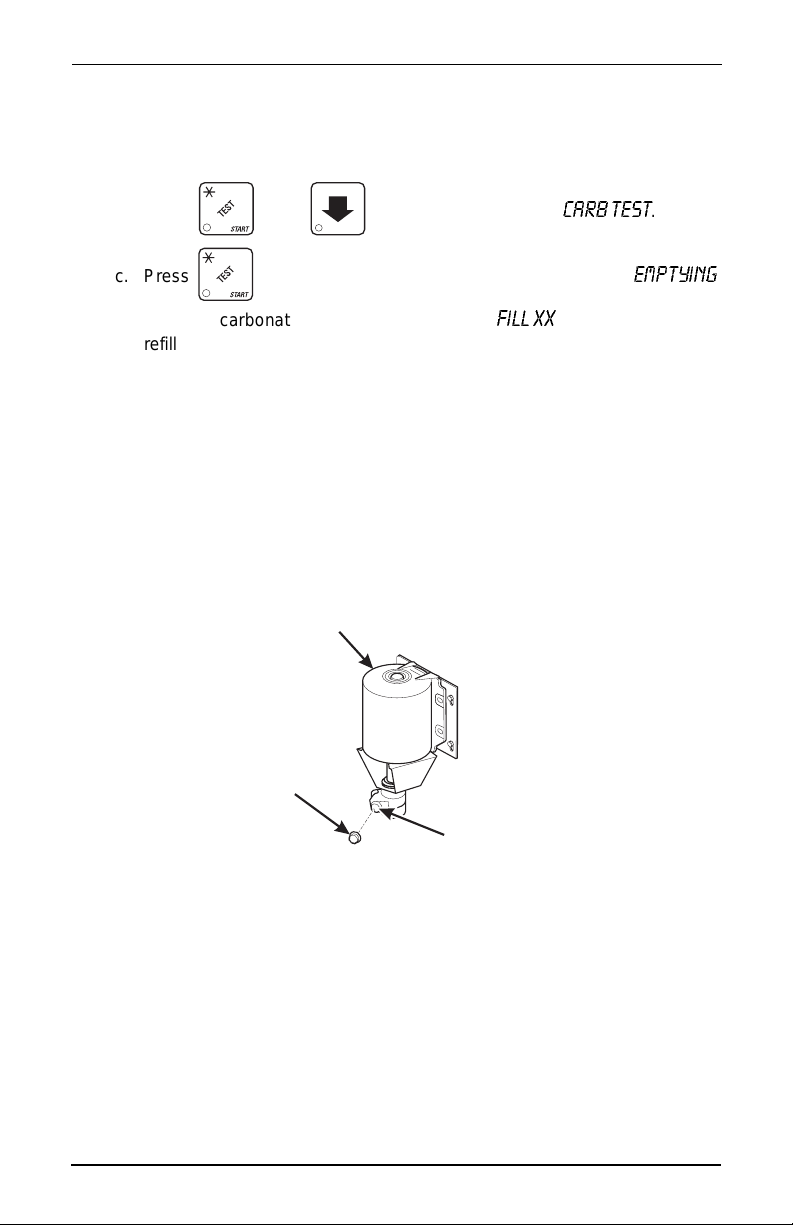
Cold Drink Center (327/328) Operato r ’s Guide
WATER
C
N
G
SCREW
3. Testing the wate r pump fl ow
The water pump should require between 13 and 21 seconds to completely refill
the carbonator. To check the wat er f low, proceed as f oll ows:
a. Place a cup in the cup station and make sure the waste pail is in place.
b. Press , then until the display shows:
c. Press . The water pump start s, and t he disp lay shows
while the carbon ator dispenses, then shows
refills.
d. After adjusting the flow, repeat step c until the desired time is achieved.
4. Adjusting the water pump flow:
a. Remove the cap nut to expose the adjustment screw.
b. Turn the adjustment screw:
CLOCKWISE to decrease refill time.
COUNTERCLOCKWISE to increase refill tim e .
NOTE
Failure to replace the cap nut will cause the water pump to leak.
c. Replace the cap nut.
PUMP
AP
UT
cfii=uu
`^o_=qbpq
as the carbonator
.
bjmqvfkd=
ADJUSTIN
5. Adjusting the water valve:
The water valves are located under the water bath cover.
NOTE
3280020 Page 13 August, 2003
To prevent personal injury, only turn the adjusting screw when
making adjust ment s. DO NOT l oos en or re move the l imit scr ew
located above the adjusting screw.
NOTE
See "Set Up A Drink" on p age 36, for the procedure and tabl e
for setti ng th ro w s .
Page 20

Cold Drink Center (327/328) Operator’s Guide
(
ADJUSTING SCREW
a. Rotate the adj usting screw 1/8 turn:
CLOCKWISE to decrease water throw.
COUNTERCLOCKWISE to increa s e wa te r th ro w.
b. Repeat the testing steps until the water throw i s as desired.
LIMIT SCREW
SEE WARNING)
6. Testing the syr up throw:
a. Place a graduated flask in the cup station.
b. Refe r to "Set Up A Drink" on page 36, for information on how to se t
your syrup and perform test throws.
c. Test throw syrup and compare the volume of syrup to the suggested vol-
ume in the table for the cup size being vended.
d. If necessary, adju st the syrup valve to obtain the proper volume.
e. Repeat steps c and d for all selections.
NOTE
Software tim es do not control the output volume of diaphragm
pumps; they simply start the motor. The output volume is
controlled with a mechanical adjustment in the pump.
Augus t, 2003 Page 14 3280020
Page 21
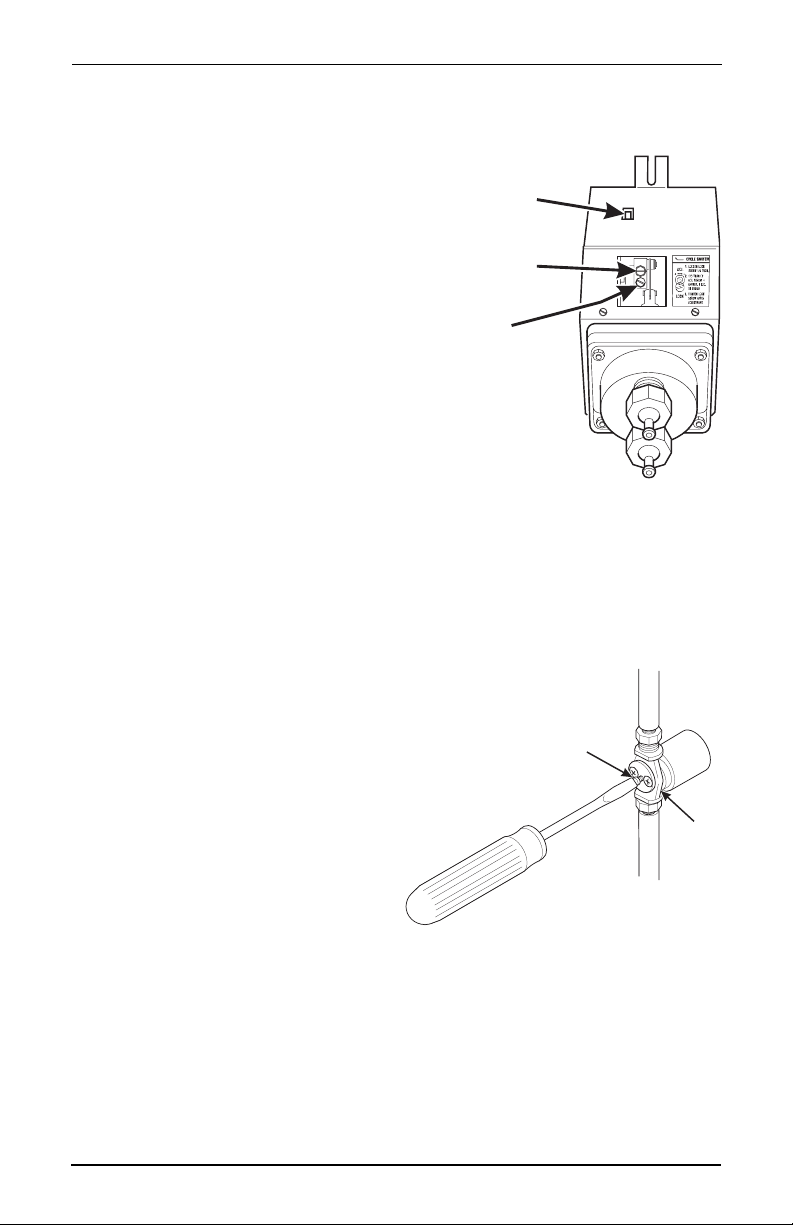
Cold Drink Center (327/328) Operato r ’s Guide
E
7. Adjusting the Syrup Throw (DIAPHRAGM PUMP):
a. Locate the adjusting block within the syrup pump. Momentarily activate
the prime switch to put the adjusting block into cl ear view.
NOTE
When adjusting th e crank
arm adjuster screw, loosen
the limit screw ¼ turn only.
Loosening the lim it screw
more than ¼ turn may allow
the adjuster screw t o shift
when the limit screw is
tightened. Thi s will resul t in
an inaccurate adjustment.
b. Loosen the limit screw ¼ turn, then turn the adjuster
screw:
CLOCKWISE to decreas e the sy ru p th ro w.
COUNTERCLOCKWISE to increase the syrup throw.
c. Tighten the limit scr ew.
d. Repeat the test and adjustment procedure until the syrup throw is as
desired.
e. Repeat the above steps for each syrup pump.
PRIMING
SWITCH
ADJUSTING
SCREW
LOCK
SCREW
8. Adjusting the Syrup Throw (CO
a. Turn the adjustment screw:
CLOCKWISE to decrease the volume.
COUNTERCLOCKWISE to
increase the volume.
b. Repeat step a for each pump.
2 PUMP)
ADJUSTING
SCREW
VALV
3280020 Page 15 August, 2003
Page 22
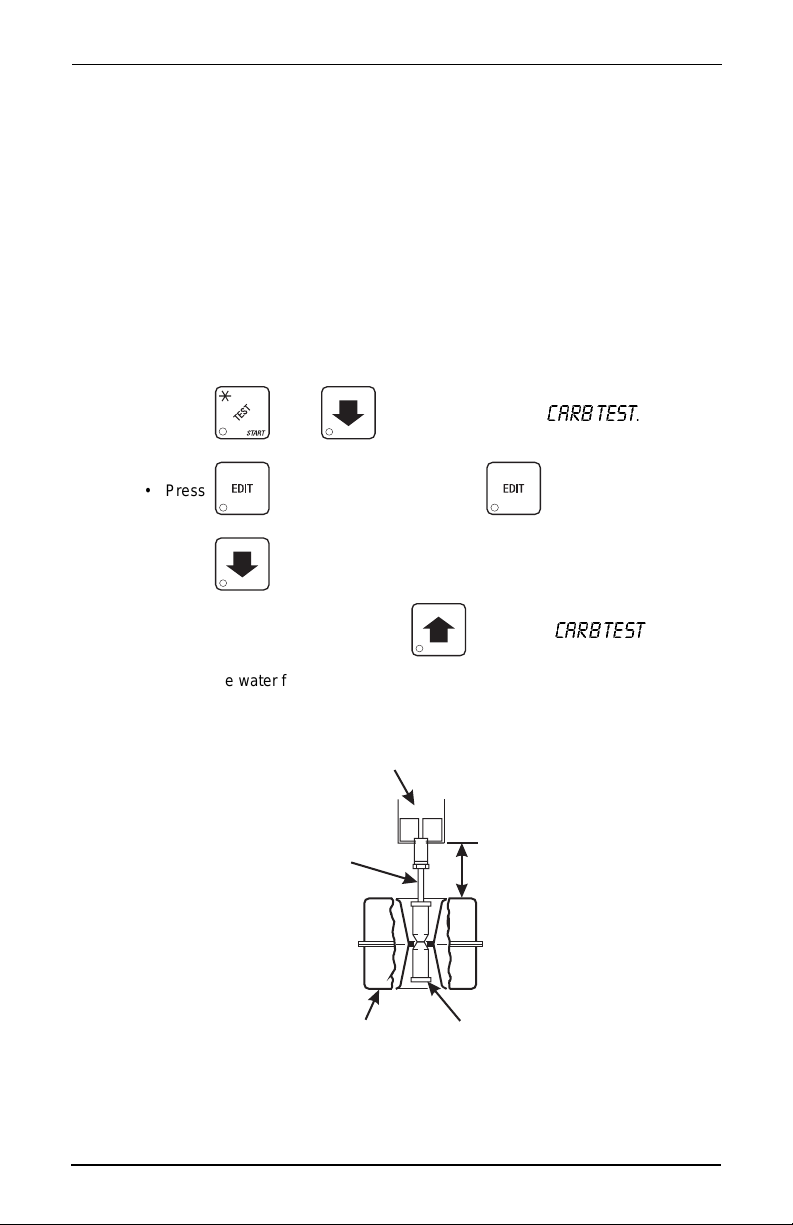
Cold Drink Center (327/328) Operator’s Guide
WATER LEVEL
W
T
BUSHING
FLOAT ASSEMBLY
9. Setting the icemaker water level:
A proper level should be maintained within the icemaker. To determine the
water level , a l abel is located on the icemaker that indicates the prop er l evel
in the melt-down tube. The icemaker water level is dependent upon the
feeder cup water level.
a. Set th e M A IN S W I T C H to the OFF (down) position.
b. Remove the water feeder cup cover.
c. Adjust the float shaft bushing:
UP - to raise the water level.
DOWN - to lower the water level.
d. Replace the water feeder cup cover.
e. Check the new water level:
• Set the MAIN SWITCH to the ON (up) position.
•Press , then until the display shows
•Press to dispense still water; press again to stop.
•Press . The feeder cup will refill after you leave the carbonator test.
When the feeder cup is full, press to return to
• When the water flow stops, check the water level in the melt-down tube.
`^o_=qbpq
`^o_=qbpq
f. Repeat steps a thr ough e until the water level is correct.
SWITCH ACTUATOR
˜
ATER FEEDER
FLOAT SHAFT
1¼
.
.
Augus t, 2003 Page 16 3280020
WATER FEEDER
FLOAT SHAF
Page 23
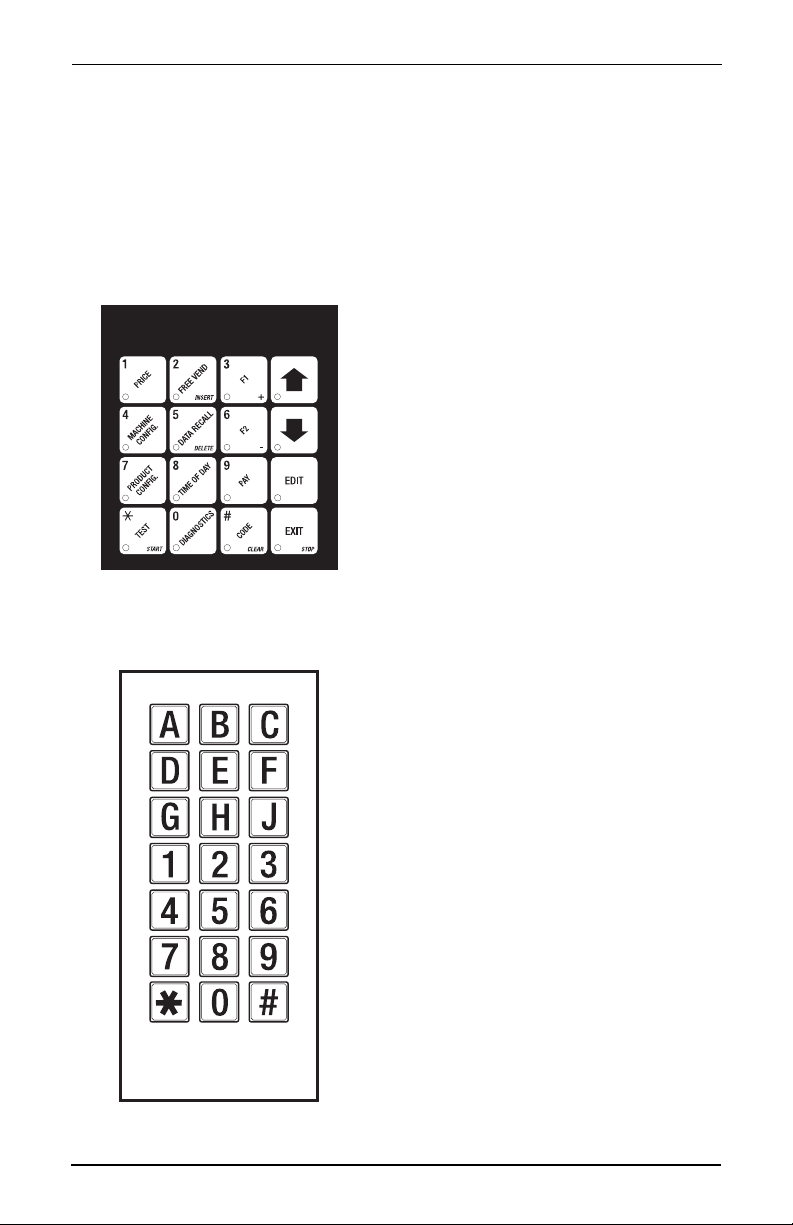
Cold Drink Center (327/328) Operato r ’s Guide
Programming The Cold Drink Center
Getting Around
Getting around the Cold Drink Center software is prett y easy once you know the
features tha t are availa ble to you, and how to use the m. The three mai n part s you
will use are the SERVICE KEYPAD, the SELECTION SWITCH PANEL, and the
DISPLAY.
The Service Keypad
For most of your programming jobs,
you will be using the ser vice keypad,
convenientl y located on the monetary
panel. The service keypad has 16
keys. The three columns on the left
are the MODE keys. The right hand
column contains the MOVEMENT
keys.
he Selection Switch Panel
The selection switch panel is also
located on the monetary panel. Unlike
the service keypad, it is accessible
when the cabinet door is cl osed.
These are the keys the customer will
use to make selections. You can also
use these keys during programming
procedures.
3280020 Page 17 August, 2003
Page 24
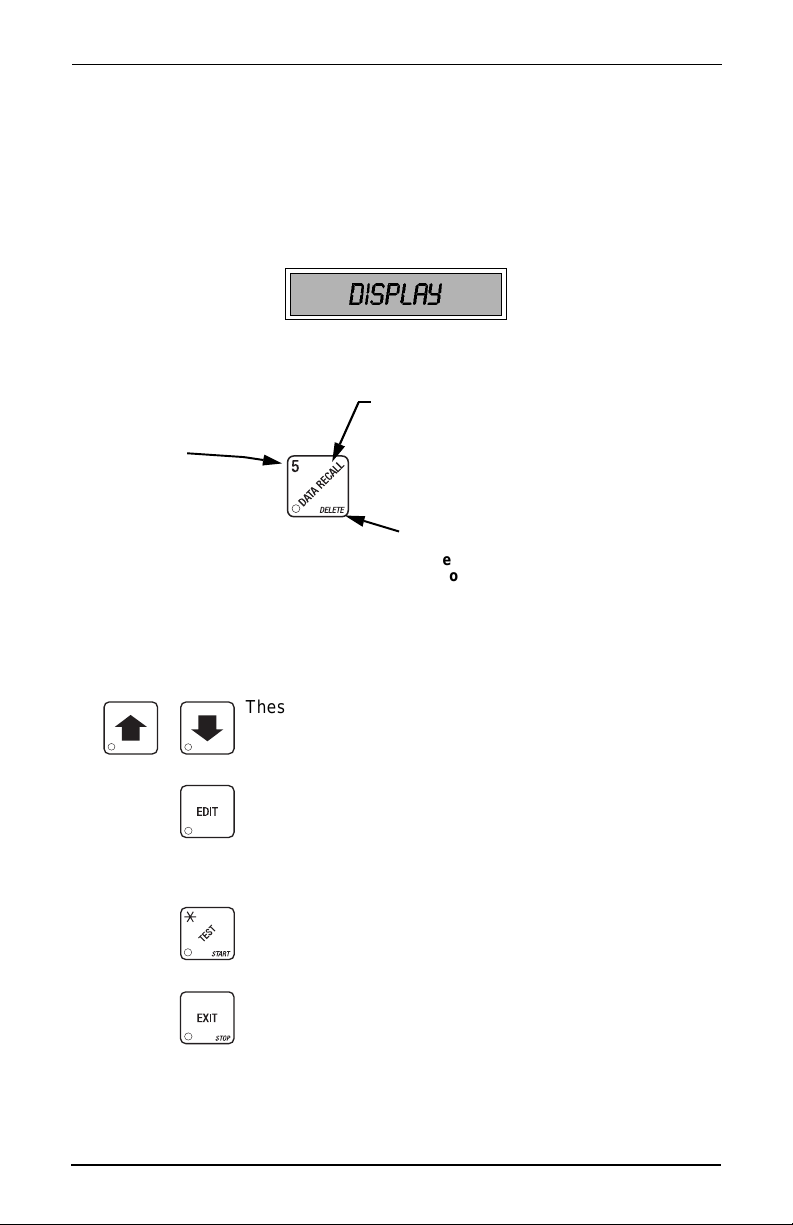
Cold Drink Center (327/328) Operator’s Guide
T
Y
e
P
e
y
g
s
le,
er
The Displays
The 10-characte r displ ay perfor ms two functions , and is ref erred to in this book as
"the display":
• I t shows the customer 's sel ecti on an d how much credi t is i n the mac hi ne, as
well as the ready, service, and time of day messages.
• I t provides informatio n and feedback to the service person during maintenance.
DISPLAY
The Function Keys
The keys on the control panel can be used for up to three things:
THE PRIMARY PURPOSE
This is the main job of the key. From the standb
message, it w ill allow yo u to en ter a prog rammin
HE NUMBER
ou might be asked to
nter a numerical value.
ressing this key will
nter a "5".
Other Keys
The MOVEMENT keys on the control pan el let you m ove insi de a mode, and back
and forth between modes .
mode. In this example, you can view stored sale
data.
THE SECONDARY PURPOSE
This is the key's "second job". For examp
this key can be used to delete a charact
when you are edi ting cu sto m messages.
These keys are your "leg s", which let you move up and
down the list of tasks. They let you continue from one step
to the next in programming procedures.
This is your "activa te" or " choose" key. It "opens a door" to
additional information and lets you begin a programming
task once you are inside of a mode. Sometimes, it is used
as a toggle switch to show you your choices during a programming task.
This key can be used before running a function, or to
choose “ALL” in a multiple selection.
This is your "end" key. Pressing it one or more times will
move you back to the start of the mode, or all the way back
to the standby message.
Augus t, 2003 Page 18 3280020
Page 25
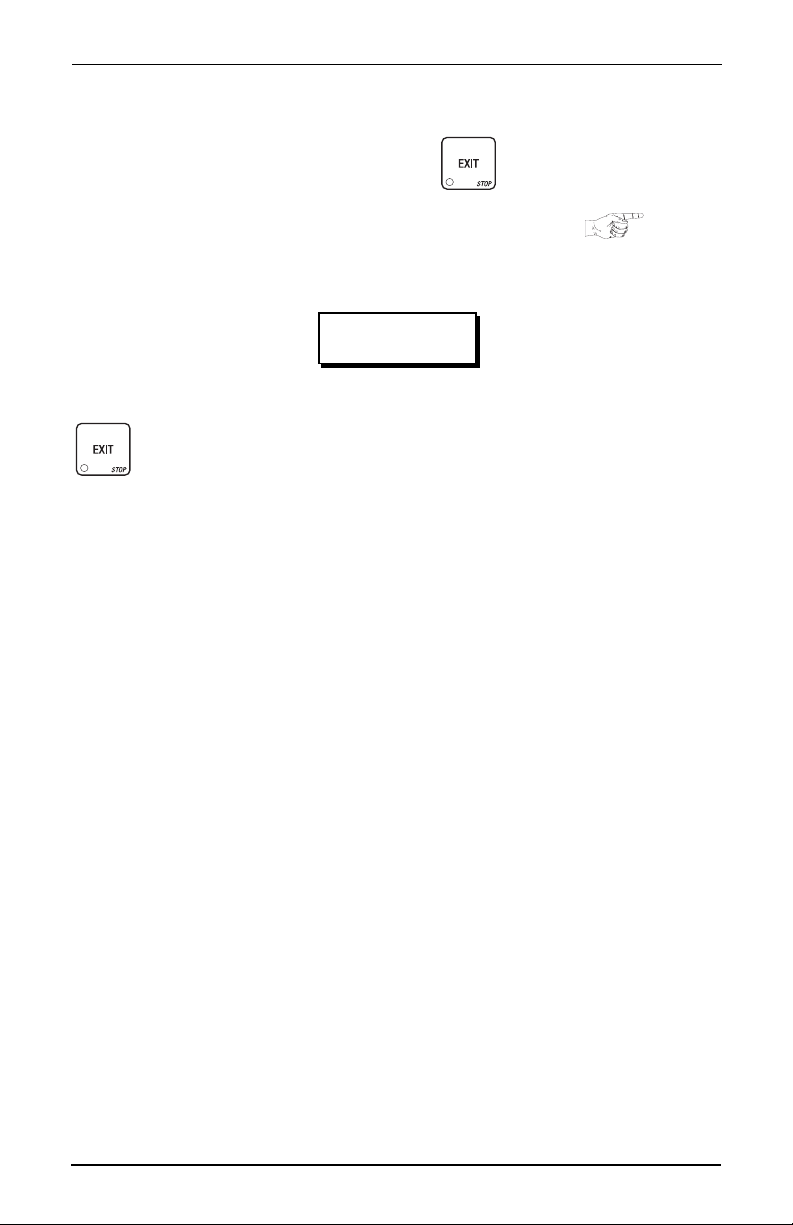
Cold Drink Center (327/328) Operato r ’s Guide
Some Conventions:
All programming procedures assume that you are starting with the standby mes-
sage showing in the display. If not, just press until you get there.
Each programming procedure is highli ghted by a pointing hand: so it will
stand out.
Definitions and helpful information will appear in shadow boxes:
Helpful Hint
When you see the word CONTINUE at the end of a function, it means to press
until you return to the standby message.
3280020 Page 19 August, 2003
Page 26
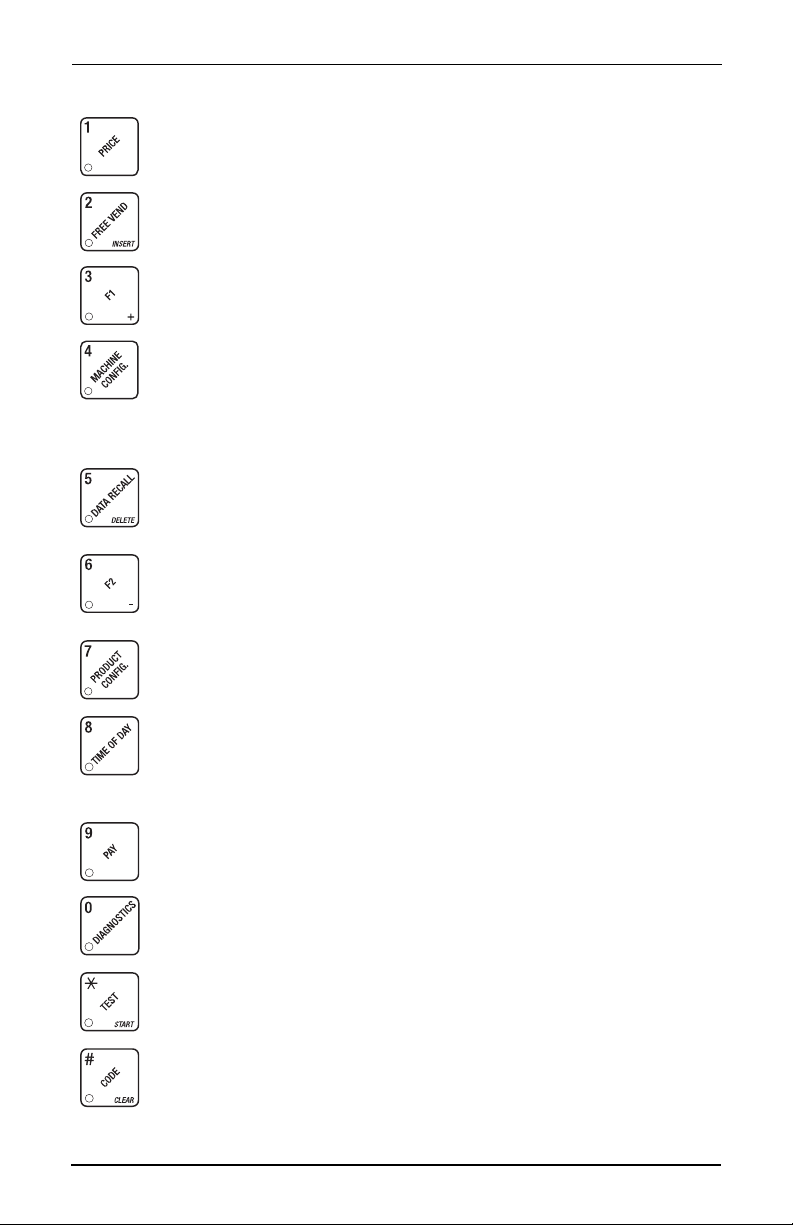
Cold Drink Center (327/328) Operator’s Guide
Control Panel Switch Functions Explained
Press this button t o put your machine into the Price Setting m ode.
You can see maximum and minimum mac hine prices, and change
prices for entire machine, entire tray, or indi vidual selection.
Press this button t o set up how t he Free Vend mode will oper ate.
Press this button to view the software version number, machine and
accessory configuration, and active selection status.
Press this button t o:
• Select display language
• Select coin mechanism and
options
• Select bill validat or and options
Press this button t o:
• View total sales and vends by
whole machine, selection, or
drink size
Press this button t o:
• Download data into your portable data collection device (PDCD),
OR
• Set printer baud rate, dependi ng upon which device you are using
Press this button t o:
• Set machine configurati on
• Set which selections are acti ve
• Select card reader and
options
• Select monetary options
• Set winner feature
• Set mug discount option
• Cl ear resettable data
• View or set machine ID
Press this button t o:
• Set time of day
• Set day, month, year
• Select display messages
• Edit messages
Press this button to pay one or more coins from the coin mechanism.
Press this button to see any fault or condition that may place the
machine out of service
Press this button t o:
• Pe rf orm TEST VENDS
• Test machine functions
Press this button t o:
• En ter the SUPERVISOR mode
• Change the SUPERVISOR
access code
Augus t, 2003 Page 20 3280020
• Set message scrolling speed
• Set up time of day intervals
for inhibit, freevend, and discount vending
• Test displays
• Lock and unlock access to
functions
• Set free vend code
Page 27
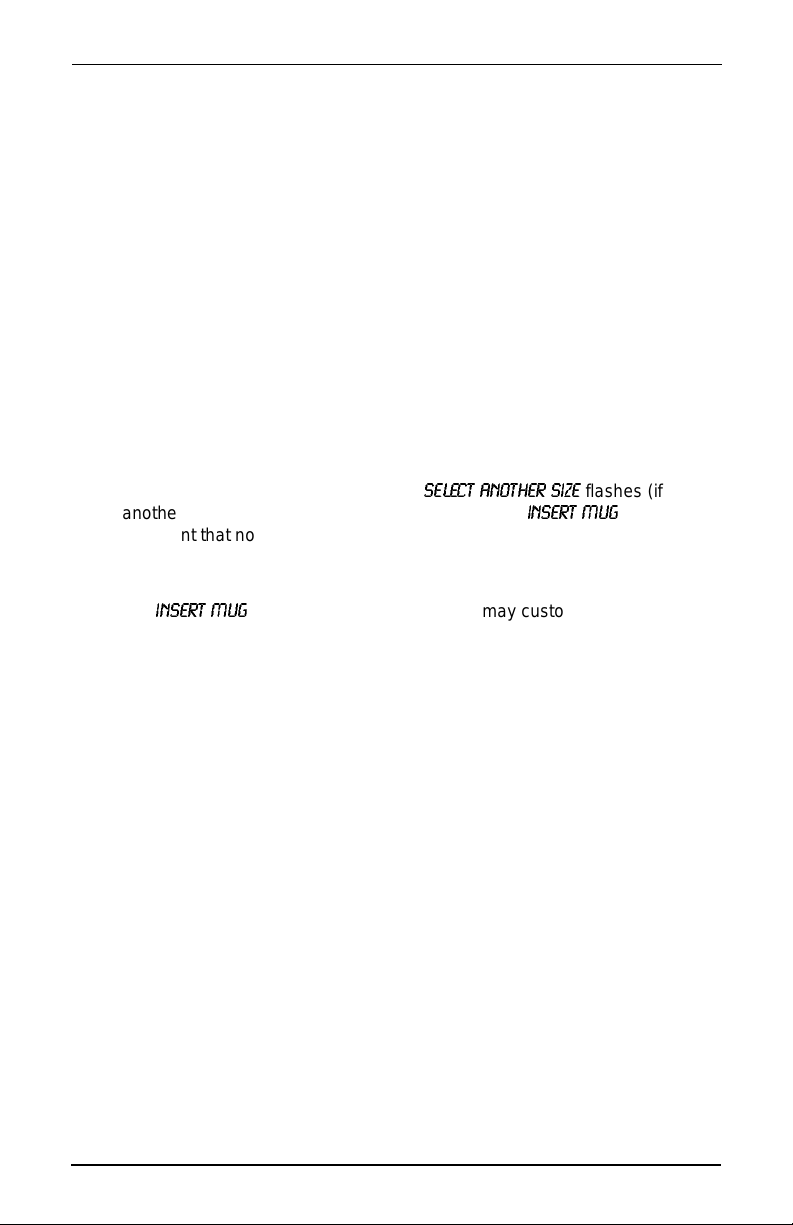
Cold Drink Center (327/328) Operato r ’s Guide
SureVend™
SureVend™ ensures that a cup is always available in the cup station before any
money is collect ed or product delivered. The sens ing system is a beam of infra
red light across the cup station that is broken by the cup when it falls into position.
The SureVend™ software monito rs the cup station sensor during the time the cup
ring is cycled and for three seconds afterward. If a cup is not detected, the soft
ware will first determine if a second cup ring with the same size cups exist s and
will then tr y to dr op a c up from t he s econd ri ng. I f the s econd ring also fai ls t o drop
a cup or is not usable, the sof twa re will rep eat the at tempt f rom the firs t cup ri ng to
attempt to clear any j ams in t he cup delivery area . Each ring wi ll be t ried up to two
times. If a cup is still not detected by the infra red sensor then several things hap
pen:
• Any ring that failed twice in a row is placed temporarily out-of-service for a
length of time that is determined by the user,
• The customer's credit is eit her restored for another vend att em pt or is
returned au toma ti c ally,
• Three beeps sound and the message
another size cup r ing is available), or the message
the event that no other cups are avail able. The customer may always get a
refund by pressi ng the coin return button.
INSERT MUG
message if de sired (see
Spec ial rules exist to protect both the customer and the operat or from loss. First
and foremost, th e customer is protected because no drink is spoiled nor money
lost because a cup fails to fall to the cup station. The customer is given every
chance to get his original choice of cup size by tr ying at least twice per ring to
eject a cup. If two rings are available with the same cup size, the system will alt er
nately try to vend a cup fr om each ri ng until the cup is delivered or both rings are
placed out-of-service.
is the default messa ge. You may customize this
"Edit Custom Message" on page 49
for more information).
SELECT ANOTHER SIZE
NOTE
flashes (if
IN S ERT M UG
flashes in
-
-
-
-
The operator is prot ected by the anti-j ackpot program of the system . It is conceivable that a customer could prevent cups from reachi ng the sensing area of the
cup station in order to steal the cups and then get a refund for the vend. Under
the SureVend™ Anti-Jackpot system, the operator can lose no more than two
cups in a row per ring. Then that ring is temporarily placed out-of-service both to
protect t he custo mer an d to di scou rage th eft . T he amoun t of ti me th at the cup r ing
is out-of-service is programmable from 0 to 99 minutes. After the time has
elapsed, th e cup ring wi ll retur n to servi ce but the co unt of the two failure s is kept.
If the previous problem was theft, then the next vend attempt from that ring will be
successful and the count of the two previous failures will be erased. If the prob
lem is an actual system failure, then the third failure will permanently place that
cup ring out of service until a service technician visits the machine.
3280020 Page 21 August, 2003
-
Page 28

Cold Drink Center (327/328) Operator’s Guide
An induced SureVend™ failure cann ot cause an alternate vend from a sele cted
small cup to a large cup at the sma ll cup pri ce. This protects the oper ator from
customers try ing to get large cup dri nks at a small cup pr ice. (SureVend™ will not
automatically switch to a different cup size in mid-vend because it cannot be
ensured that cor rect change will be returned for the new price.)
To tu rn Sur e Vend™ off, see "Turn SureVend™ On or Off" on page 42.
The Supervisor Mode
The supervisor is allowed to do things that a normal user cannot, like controlling
access to certain modes. The supervisor can lock out any of the programming
modes to any one who does not have t he r ight "ke y". On ce a s uper visor enter s the
proper code, he or she will be able to:
• Change the supervisor access code
• Lock out any or all of the service keypad modes
• Set whether data is cleared with or after being downloaded into a
portable data collection device
• Grant or deny access to data items during DATA RECALL
• Modify the machine configuration
Augus t, 2003 Page 22 3280020
Page 29

Cold Drink Center (327/328) Operato r ’s Guide
Programming Procedures
GAIN ACCESS TO THE SUPERVISOR MODE
1. Press . The display shows:
digit supervisor code within 6 seconds to gain access.
A new machine has a factory- set supervisor code of 0000.
When you have entered the right code, you will hear two beeps and see
UNLOCKED
2. CONTINUE.
in the display.
ENTER CODE
NOTE
. You must enter the fo ur-
ENTER A NEW SUPERVISOR CODE
1. Follow the steps in "Gain Access T o The Supervisor Mode" on page 23.
2. Press . The display shows
current super visor code. Use the number keys to enter a new code.
If you enter a n ew code, be sure to keep a writt en record of it.
There is no other way to access the SUPERVISOR mode.
3. CONTINUE.
SUPER XXXX
NOTE
. The X's represent the
ENTER A FREEVEND CODE
(Supervisor Mode Only)
1. Follow the steps in "Gain Access T o The Supervisor Mode" on page 23.
2. Press , then until the display shows
represent the current freevend code. Use the number keys to enter a new
code. If the code is anything other than "0000", it must be entered after the
key lock is turned in order to enable free vends.
3. CONTINUE.
3280020 Page 23 August, 2003
FREE XXXX
. The X's
Page 30

Cold Drink Center (327/328) Operator’s Guide
ENTER A NEW DATA RECALL CODE
(Supervisor Mode Only)
If the prop er non-z ero code is entered , sale s and n on-res etta ble sales d ata can be
viewed without opening the machine’s door.
1. Follow the steps in "Gain Access T o The Supervisor Mode" on page 23
2. Press , then until the display shows
represent the currently entered code. Use the number keys to enter a new
code, if desired.
NOTE
A code of 0000 disables this feature.
Usage:
In ready mode, enter the 4-digit code. When the correc t code is entered, the nonresettabl e sales total is displayed. Press # to view the tot al number of vends.
Enter a lett e r ke y (e x.
and 0 (ex.
show the lar ge cup tot al). Press # to cycl e t hrough the com plet e selec tion l ist . The
display will remain active for 9 seconds.
3. CONTINUE.
0B
) to view the sales tot al f or that product, regular size cup (
B
) to view the sales tot al for that product. Press a letter key
NR XXXX
. The X's
1 B
will
LOCK OR UNLOCK MODE OR PAYOUT KEYS
(Supervisor Mode Only)
1. Follow the steps in "Gain Access T o The Supervisor Mode" on page 23.
2. Press , then until the display shows either #
UNLOCKED
maintenance keypad.
3. Press to change between loc ked and unlocked. When anyone other
. To see if a key is locked or unl ocked, press that key on the
LOCKED
or #
than the supervi sor tries to enter a locked mode, the di splay shows
EXAMPLES: Press , then to lock the function. Now, non-super vi-
sors cannot vi ew any sales data. If you want non-supervisors to view data but not
be able to clear data, leave the
Mode keys and cannot be locked out:
4. CONTINUE.
Augus t, 2003 Page 24 3280020
key unlocked, but do lock .
NOTE
LOCKED
.
Page 31

Cold Drink Center (327/328) Operato r ’s Guide
SET TALKER MODE
(Supervisor Mode Only)
1. Follow the steps in "Gain Access T o The Supervisor Mode" on page 23.
2. Press , then until the display shows
3. Press to turn the talker option ON or OFF.
NOTE
Talker hardware must be installe d for thi s to work.
TALK ON or TALK OFF.
SET PRINTER OR DEX MODE
(Supervisor Mode Only)
1. Follow the steps in "Gain Access T o The Supervisor Mode" on page 23.
2. Press , then until the display shows:
PRINTER
- means that data will be sent directly to a printer,
DEX ONLY
DEX+CLR
DEX NR
3. Press to change bet ween the three choices.
4. CONTINUE.
- data remains in memory after it is downloaded into a port able
data collection device (PDCD),
- resettable data is cleared after it is download ed int o a PDCD.
- a special DEX option. All sales data will become non-re settable.
Consult your DEX supplier before choosing this option.
3280020 Page 25 August, 2003
Page 32

Cold Drink Center (327/328) Operator’s Guide
SET DEX OPTIONS
1. Follow the steps in "Gain Access T o The Supervisor Mode" on page 23.
2. Press , then until the di splay sho ws one of two reset tabl e bil l
valida to r to ta ls tra n sm itted to the DEX de v ic e:
CA 304 = N.C.
mat. For example: 200 for two dollars. (This is the default setting.)
CA 304 = N.O.
count format. For example: 2 for two dollars.
3. Press to switch between the two choices. Consult your DEX
handheld suppli er for the proper settings for your machine.
If the bill count is incorrect, the CA304 setting may be wrong. Try anot her setting.
4. Press until the display shows one of the following two options:
- the value of bills in the stacker will be transmitted in a cash for-
- the value of bills in the stacker will be transmitted in a dollar
NOTE
LAST.VND.ON
LAST.VND.OFF
5. Press to switch between the two choices.
6. CONTINUE.
- the DEX device will transmit the date and time of the last vend
for each selection.
- the DEX device will NO T transmit the date and t ime of the last
vend for each selec tion. (This is the default set ting)
SELECT PRINTER BAUD RATE
(Printer mode only)
BAUD
RATE
1. Press . One of the following is displ ayed:
BAUD 1200 BAUD 2400 BAUD 4800 BAUD 9600
2. Press until the correct baud rate for your printer is displayed.
3. CONTINUE.
The speed of data tr ansfer, expressed in bits per second.
Your printer can receive data at a certain rate, and you must
tell the machine what that rate is.
Augus t, 2003 Page 26 3280020
Page 33

Cold Drink Center (327/328) Operato r ’s Guide
SELECT DISPLAY LANGUAGE
1. Press . The current LANGUAGE is shown in the display. Press
to choose the desired language. Y our choices are:
ENGLISH, DEUTSCH, FRANCAIS, ESPANOL, PORTUGUES, SWEDISH, NEDERLANDS
FINNISH
.
2. CONTINUE.
, or
SELECT COIN MECHANISM
1. Press , then press until the curr ent COIN MECHANISM is
shown in the di splay. Press to choose the de si red coi n mecha nis m.
Your choices are:
MDB MECH, DUMB MECH, EXEC MECH
2. Proceed to "Select Mo neta ry Options " on p age 30, to cu sto mize your co in
mechanism choice.
Depending upon your choice of coin mechanisms, some
displays ma y not appear.
3. CONTINUE.
, or
NOTE
NO MECH
3280020 Page 27 August, 2003
Page 34

Cold Drink Center (327/328) Operator’s Guide
SELECT BILL VALIDATOR AND OPTIONS
1. Press , then press until one of the following is displayed:
NO DBV
SER.1. 2.5.10.20
PULSE DBV
MDB.1.2.5.10.20
MDB.
<*>
BILL SELECTION METHOD:
The standard $1, $2, $5, $10 and $20 bills are enabled by pre ssing th e 1, 2, 5, 6,
or 7 key(s), respectively, to display which bill (s) will be accepted.
1. Press to choose the desired optio n.
2. CONTINUE.
- No bil ls will be accepted or there is no bill validator installed
(you can exit the function).
- The seri al bi ll validator is selected and will accept $1, $2,
$5, $10, and $20 bills. Use BILL SELECTION METHOD
below to change the bills that will be acc e pte d .
- The pulse bi ll validator will accep t $1 bills.
- A standard MDB bill valid a to r is sele c te d . It wi ll accept $1,
$2, $5, $10 and $20 bil ls . Use BILL SELECTION METHOD
below to change the bills that will be acc e pte d .
- An MDB bill validator that accepts non-standard bills or
tokens is connect ed and operating. Press to enter
list of bills. See "Initial Setup Of NonSt andard Bill V alida-
tor" on page 29.
Augus t, 2003 Page 28 3280020
Page 35

Cold Drink Center (327/328) Operato r ’s Guide
INITIAL SETUP OF NONSTANDARD BILL VALIDATOR
1. Connect the bil l validator, and follow the steps in "Select Bill Validator and
Options" on page 28, to select
screens.
MDB.=
<*> will not be an option yet. Exit the bill validator set up by
MDB.1.2.5.10.20
in the bill validator selection
pressing
2. Press , then press until
3. Press .
validator channel 1, the
the validator will accept $1.00 bills.
4. Press to toggle the bill accep tance ON or
5. Press and to scroll through the list of ot her denominations
and to set them to ON or
6. Press to move up to the top level screen.
If a denomination does not display in the scroll li st of available
denominations, check the binary switc h settings for the
validator. If the binary switch for a given denomin ation is set to
“off”, it will not display in the list of denominations.
. Bill information is now collected from the validator.
MDB.=
<*> displays.
1. 1. 00 O N
will display. The firs t nu m b e r (1.) indicates bill
1. 00
is the bill denominat ion, and ON indicates th at
OFF
.
OFF
.
NOTE
7. CONTINUE.
3280020 Page 29 August, 2003
Page 36

Cold Drink Center (327/328) Operator’s Guide
SELECT CARD READER AND OPTIONS
1. Press , then press until the current card reader is shown in
the display. Your choi ces are:
NO CARD, DUMB CARD
2. Press to choose the desired card reader.
3. Press until one of the following is displayed (not available if
is selected abov e):
REVALUE.ON
REVALUE.OFF
4. Press to display the desired choice.
5. CONTINUE.
- Allows credit to be transferred onto the card
==J==
, or
Credit cannot be transferred to the card
M DB CARD
.
SELECT MONETARY OPTIONS
This function lets you:
Set change return criteria
Set currency accept ance on low
change
Set overbuy options
Set last bill stacking options
Set declining balance
NO CARD
Depending on the coi n mec h and bill validator select ed, some options below may
not be available.
1. Press , then press until the display shows
X.XX represents the largest denomination coin or bill that will be changed
without a purchase. Any non-zero value h ere will return all escrowed co ins.
(Each coin denomination that the coin mech has a tube for is called an
ESCROWED coin because it can be retur ned.) When the coin return button
is pressed, all coins inserted will be retur ned provided there is a coin mech
tube for each of tho se coins, EXCEPT in the forced vend mode.
Augus t, 2003 Page 30 3280020
CH ANGE X.XX
.
Page 37

Cold Drink Center (327/328) Operato r ’s Guide
Some examples:
CHANGE 0.00
CHANGE .25
less than .25 denomi nation or have a payout tube. Acceptance of a dollar
coin will not cause a For ce V end i f the coi n mechanism has a dol lar coi n pay
out tube. Otherwise, accepting a dollar coin or accept ing and stacking of a
dollar bill w ill cause a Force Vend.
CHANGE 1.00
be changed without purchase. All escrowed coins are returned.
Use the keypad to enter a value for the change number.
2. Press until one of th e foll owing is displa y e d :
ACC
=
<
A C C.STK X. XX
- Forced vend; NO change returned without a purchase.
- Returns change without purchase if all accept ed coins are
- Bills and non-escrowed coins less than or equal to $1.00 will
$$ X.XX
-Accept any bill of value $X.XX or less, regardless of available
change. Hold the last bill that meets or exceeds maxim um
price in escro w. (This setting is normally used.)
-Accept any bill of value $X.XX or less, regardless of available
change. Immediately stack the last bil l.
-
Example: If setting is
ting will immediately stack the second $1.00 bill inserted .
3. Press to display the desired choice.
4. The value of "X.XX" has two purposes:
a. The value of "X.XX " te lls th e mac h in e ho w big a bill o r co in to acc ep t
even though there i s not enough change in the coin mech to cover al l
possible paybacks.
For example, ent er 1.00. Therefore, the machi ne will take a dollar bill or
coin even though there is less than $1.00's worth of change. Entering
5.00 tells the machine to take a five even though th ere is less than
$5.00's worth of change, and so forth.
This could cause a customer to be short-changed.
Entering 0.00 means that bills or coins not held in escrow or in a tube will
only be accepted if there is enough change to cover them.
b. The value of "X.XX" tell s the machine how much th e customer i s allowed
to overbuy a product . The customer will be short-changed when an
overbuy occu rs.
ACC.STK 1.00
NOTE
and maximum price is $1.50. This set-
3280020 Page 31 August, 2003
Page 38

Cold Drink Center (327/328) Operator’s Guide
Example:
For a value of $0.25: if there is no change in the machine and t he customer
inserts a $1. 00 bill, the customer can purc hase a product for $0.75 even
though the change cannot be paid back. The customer wil l be shortchanged. Normally a purchase will not be approved unless all change can
be paid.
Entering 0.00 means that the vend will only be approve d when the correct change can be returned (overbuy disabled).
5. Press until the display shows:
USE EXACT CHANGE
mechanism falls below the value of "X.XX". Enter a value with t he num ber
keys. For example, if
message is dis played wh en l ess tha n a do llar 's wor th of c hange is in the coin
mechanism.
DECLINING
BALANCE :
6. Press until one of th e foll owing is displa y e d :
DECLINE.ON
DECLINE.OFF
7. Press to display the desired choice.
8. Press until one of th e foll owing is displa y e d :
FAIL=CASH
FAIL=CREDIT
- If the customer’s primary selection is unavailable, they will be
when the amount of available change in the coin
LOW.MSG 1.00
Once credit is established, multiple
vends may occur until the coin
return is pressed.
- More than one vend is allowed, with a decl ining balance.
- A declining balance is not allowed.
able to collect a full refund by pressing the change return button.
- If the customer’s prima ry sel ection is unavail able, they will be
able to make an alternate selection, but not get a full refund.
This option only avail able if SureV end is ON.
LOW.MSG X.XX
is displayed, the
NOTE:
. The display will show
USE EXACT CHANGE
9. CONTINUE.
Augus t, 2003 Page 32 3280020
Page 39

Cold Drink Center (327/328) Operato r ’s Guide
SET UP WINNER MODE
At preselected int ervals, a customer may receive a
WINNER
1. Press , then press until one of the following is displayed:
refund for a selection. You can select the interval and
qualif yi ng se l ections.
WINNER OFF
WIN XXX
2. Press to display the desired choice.
If you selected
3. The display shows
occur per each winner vend. For example, an interval number of 50 means
that a winner can happen any one time during the next 50 vends. Usi ng the
number keys, enter an interval number between 10 and 9999.
4. Press . The display shows
represent whi ch sel ection s are al lowed wi nners. Press th e appropr ia te lette r
key to enabl e a selection, press the key again to disable it. For example,
pressing A, C, and E will cause the display to look like this:
=
A
*.
ADVANCED OPTIONS:
•Press to enable all selections.
•Press to deactivate all sel ections.
Winner function is disabled.
Winners are allowed at cert ain intervals, represented by "XXX".
WINNER OFF
- C - E - - - , meaning that all A, C, and E selections can have a win ner.
, you can exit the functio n.
WIN XXX
. XXX represents the number of vends that must
==
- - - - - - - -
*
=
. The dashes in the display
•Press 0 or 1 to set winner selections by cup size.
NOTE
If displaying WINNER by selection, press once to
redisplay wi ldcard (
3280020 Page 33 August, 2003
=
.
ABC
*
....) selections.
Page 40

Cold Drink Center (327/328) Operator’s Guide
AN EXAMP L E . . .
You want to enable winners on all selections except E and F. Do the f ollowing:
a. Press . The letters
the dashes.
b. Press "E" and "F". The letters
dashes.
This is a two-part screen. Pr ess to display selections
5. CONTINUE.
A
through J appear in the display instead of
E
and
F
in the display are replaced by
NOTE
Y Z _ _ _ 8 9
*.
.
SET UP MUG DISCOUNT
You can establish a discount for customers who use their own mug.
1. Press , then press until the display sho ws
example shows the exis ting discount amount is zero.
2. Enter a discount amount. This will be i n cents, for example press or
5 to enter a discount amount of 5 cents.
3. CONTINUE.
MUG DSC .00
. This
DISABLE SELECTIONS IN THE MERCHANDISER
1. Press , then press until the display shows something li ke:
LK. ABCDEF
not available for vending. An availabl e selection has its l etter replaced by a
blank space.
2. Press the appropr iat e letter to toggle the displ ay on or off.
3. CONTINUE.
Augus t, 2003 Page 34 3280020
. This display means that all regular size selections (A - F) are
NOTE
Press to lock all selections; press to unlock al l
selections . Press to display the second screen.
Page 41

Cold Drink Center (327/328) Operato r ’s Guide
SET UP CUP SIZES
Make sure the cup sizes you select agree with the cup s you have actually loaded
during setup.
1. Press then until the displ ay shows
currently select ed drin k size f or the cu ps in tur ret 2 (n ormall y large c up s), " Y"
is the current l y selec ted dri nk si ze for the cups i n turr ets 1A and 1B ( normall y
regular cups).
2. Press to cycle t hrough t he avail able #1 cup ring si zes; p ress
to cycle through the available #2 cup ring sizes.
3. Any changes made to the cup sizes must be "locked in". There are two
ways to d o this:
a. If you are keepi ng some cup sizes the sam e, or putting the cups in differ-
ent cup rings, press and hold . The display momentarily shows
CLEARING
old throw times to the new cup r ing, if possible.
b. If you are loading all different size cups, or want to load all new default
times, press and hold
CLEARING
tory default times for all cup sizes, clearing any custom throw tim es you
have estab li shed. (See
on page 37.)
, two beeps sound, then shows
. The display momentarily shows
, two beeps sound, then shows
"Factory Default Throw Times and Volumes"
NOTE
Machines with diaphragm pumps (see "Configure Pump
T ype" on page 39) can only vend one cup size.
FINISHED
FINISHED
X OZ Y
. "X" is the
. This will reassign the
. This will r eload the fac-
4. CONTINUE.
3280020 Page 35 August, 2003
Page 42

Cold Drink Center (327/328) Operator’s Guide
SET UP A DRINK
Be sure that the cup sizes you set in "Set Up Cup Sizes" on page 35, agree wit h
the cup size s ac tuall y in y our m achine. All procedu res for se tti ng up the drink s ar e
similar, so this example wil l demonstrate how to set up the A selection, regular
size drink.
1. Press , then press until the display shows
star (
) represent s the selection (A, B, etc.). The dash (-) represents the
*
size of the selection.
2. Press A. (If you were setting up the A selection for the large size drink, you
would press 1 fir s t, then A.) The display shows something similar to:
CLD. A 12.00
A selection is 12.00 seconds. Enter a new time if desired.
3. Press . The display shows
currently set carbonated water throw time for the A selection is 12.00
seconds. Enter a new time i f desi red. A v alue of .00 will lock out carbona tion
for the selection.
4. Pressing after each display will cause the following screens to
appear:
SRP. A
PCT. A
ICE. A
ICE. A+
OPTIONS:
. This means that the currently set still water throw time for the
CRB. A 12.00
View and change the settings for syrup
View and change the setti ngs for percentage of carbonation (0-100) .
A value of 100 will lock out non-carbonation for the selection.
View and change the settings for ice throw time
View and change the settings for extra ice throw time
. This means that the
SETUP --
*. The
a. At any of the precedi ng disp lay s, you c an press to test throw that
item.
b. At any of the preceding displays, you can press * or # (on the selection
switch panel) to step through a list of that item 's throw times for other
selections where that item is active. For example, pressing # at the
CLD. A
display will show the throw time for either
ing on how the drink size s are se t up). This is a handy way to move fr om
one selection to another without going to the
NOTE
If you try to set up a selection that is not configured, the
screen w ill re ma in in the d is pl a y.
Augus t, 2003 Page 36 3280020
CLD. 1A
SETUP
or
CLD. B
screen first.
SETUP
(depend-
Page 43

Cold Drink Center (327/328) Operato r ’s Guide
Special Selections:
Ice and Cup 8-4 (small cup)
1-8-4 (large cup)
Carbonated Water 9-3 (small cup)
1-9-3 (large cup)
Non-Ca rb . Wate r 9-4 (small cup )
1-9-4 (large cup)
5. CONTINUE.
FACTORY DEFAULT THROW TIMES AND VOLUMES
Syrup Throw
Cup Size
Volume
Still and Carb.
Water
Time
Volume
Time
Ice Extra Ice
Time
Volume
Volume
oz mL oz mL sec oz mL sec oz g sec oz g sec
5 148 0.7 21 3.40 3.6 107 5.10 1.5 42 1.85 2.0 57 2.50
7 210 1.0 30 4.80 5.0 150 7.20 1.5 42 1.85 2.0 57 2.50
8 237 1.1 33 5.30 5.7 169 8.10 1.5 42 1.85 2.0 57 2.50
9 270 1.4 40 6.40 6.7 200 9.60 1.5 42 1.85 2.0 57 2.50
10 295 1.5 45 7.20 7.5 222 10.70 2.0 57 2.50 2.0 57 2.50
12 355 1.7 50 8.00 8.4 250 12.00 2.0 57 2.50 3.0 85 3.50
16 473 2.3 69 11.00 11.7 345 16.60 3.0 85 3.50 3.7 105 4.50
18 532 2.7 79 12.60 13.3 395 19.00 3.0 85 3.50 3.7 105 4.50
20 590 3.0 88 14.00 15.0 439 21.00 3.0 85 3.50 3.7 105 4.50
NOTE: For all cup sizes...
Carbonation per centage is 100%;
Blend mixture percentage is 50%.
(milliliters (mL) and cubi c centimeters (cc) are equivalent)
Time
3280020 Page 37 August, 2003
Page 44

Cold Drink Center (327/328) Operator’s Guide
BLENDED DRINKS
In addition to regul ar syrup drinks, specialty drinks can be produced by blending
two syrups in a si ngle drink. An example of this would be Iced Tea with Lemon.
Use the regular tea syr up with t he lemonade syr up t o make tea with lemon. Other
well-known combinations are Lemon Pepsi or Cherry Coke.
NOTE
These types of drinks are only available on machines using the CO2
pumps, becau se of t he need to control the syrup throw ti m e. The throw
volume of a diaphragm pump cannot be controlled elect ronically, so the
needed adjustment is not available with that type of machine.
1. Press , then until the display shows
drink you want to blend (X, Y, and Z are valid), then press to view
the diffe rent screens of the recipe.
Most screens are similar to normal drink set ups, such as cold water
(
CLD . X
), carbonated water (
that you will NOT normally see are the percentage plus (
selection (
needed only for the blended drinks.
Percentage plus is wher e y ou wil l sel ect th e amoun t of e ach s yrup yo u want
to use. For example, se t per centage plus to .80 (
the syrup will be divided 80% from t he first valve, and 20% from the second.
Val ve selection is how you decide which syrups to mix together . (Obviously, you will need to know which valves dispense which syrups.)
2. Press until som et h ing like
change the valve sel ection for the first syrup in the mix.
3. Press until som et h ing like
change the valve selection for the second syru p in the mix. In the examples
above, the drin k is configured so that 80% comes from syrup valve 1 and
20% comes from syrup val ve 2.
4. Set the remaining screens as you would for a normal drink .
MIX . X
) screens. On these screens, you will add information
CRB . X
), and syrup (
MIX . 1X V1
MIX . 1X V2
SETUP --
SYR . X
PCT . X .80
displays. Press to
displays. Press to
*. Select the
). The setup screens
PCT . X+
) and valve
). This means
Augus t, 2003 Page 38 3280020
Page 45

Cold Drink Center (327/328) Operato r ’s Guide
Spritz Drink s
Spr it z drinks are special versions of blended drinks that require a sl ightly differe nt
setup. The idea is to disp ense a cold water drink with just a hint of flavoring. An
example would be water with lem on. You can easily do this with a blended setup
by doing the following:
1. Set up all times as you would wi th a wate r only drink.
2. Set the
3. Set the
4. Alter the syrup time r so that the total syrup throw is only a fraction of a
normal throw (1 or 2 seconds).
5. An alternate technique is to set the first val ve to t he desired flavor, then set
percent plus to 100%. Eit her way, all the syrup comes from only one va lve,
and the throw time can be adjusted to taste.
1. Press , then until the display shows one of the foll owing:
MIX . X
and
PCT . X+
MIX . X+
screen to 50 % .
screens to dispense from the same valve.
CONFIGURE PUMP TYPE
(Supervisor Mode Only)
GAS PUM P
DIAPH. 50 HZ
DIAPH. 60 HZ
NOTE: Machines with diaphragm pumps can only vend one cup si ze.
2. Press to select the type of pumps in your machine.
If you select
puts the machine into m ug only vending. If the machine wi ll not drop cups,
3. CONTINUE.
3280020 Page 39 August, 2003
- The machine is configured for CO2 pumps.
- The machine is configured for 50 Hz diaphragm pumps.
- The machine is configured for 60 Hz diaphragm pumps.
NOTE
GAS PUMP
ensure that this setting is not the source of the pr oblem.
and press , a decimal will display. This setting
Page 46

Cold Drink Center (327/328) Operator’s Guide
CONFIGURE NUMBER OF SELECTIONS
(Supervisor Mode Only)
1. Press , then until the display shows one of the foll owing:
SIX SELECT
EIGHT SEL
2. Press to configure the number of sel e ctions in your machine.
3. CONTINUE.
- The machine can vend six selec ti ons.
- The machine can vend eight selecti ons.
SET UP AUTOMATIC DELIVERY DOOR OPTIONS
(Supervisor Mode only)
1. Press then until the display shows one of the following:
DOOR ON
DOOR ON -
DOOR OFF
2. Press to select the desired opt ion.
3. CONTINUE.
+ The door opens at th e beginning of the vend.
The door opens at the end of the vend.
The door does not open automatically.
Augus t, 2003 Page 40 3280020
Page 47

Cold Drink Center (327/328) Operato r ’s Guide
ASSIGN CUP SIZES TO SELECTIONS
(Supervisor Mode Only)
You can load up to two different sizes of cup s in your machine (see "Set Up Cup
Sizes" on page 35). You m ay not alwa ys want a cert ain se lecti on to use al l of the
cup sizes in your machine.
1. Press , then until the display shows something like this:
0. ABCDEF
available for all selections (A - F).
2. Press the appropr iat e letter to toggle the displ ay on or off. A selec ti o n th a t
doesn't vend the displayed size cup has its letter replaced by a blank sp ace.
Press to display all select ions; press to clear all selections.
3. Press to display remaini ng selections.
4. Press . The display shows something like this:
1. ABCDEF
able for all selections (A - F).
5. Press the appropr iat e letter to toggle the displ ay on or off. A selec ti o n th a t
doesn't vend the displayed size cup has its letter replaced by a blank sp ace.
Press to display all selections; press to clear all selections.
. This display means that the smaller of the two cup sizes (0) is
NOTE
NOTE
If you have only one cup size in your machi ne, you will not see
the next display.
. This display means that the larger of the two cup si zes (1) is avail-
NOTE
6. Press to display remaini ng selections.
To vend a cup only, press 1, 2, 3 (large si ze) or 2, 3 (regular size).
7. CONTINUE.
3280020 Page 41 August, 2003
Page 48

Cold Drink Center (327/328) Operator’s Guide
TURN SUREVEND™ ON OR OFF
1. Press then until the display shows one of the following:
SURE.V OFF
SURE.V ON
2. Press to switch between the two choices.
3. CONTINUE.
: None of the SureV end™ functions are available . Use this if the
SureV end™ system is not instal led, or there is some reason you
do not want to use it (for exam ple in a high cup theft situati on).
. The SureVend™ system is operative. All of the Sur eVend™
functions ar e available.
OPTIONAL OR MANDATORY SUREVEND™
1. Press then until the display shows one of the following:
OPT’N SURE.V
MUST SURE.V
: The machine revert s to home switch operation of the ring
motors if the SureVend™ system cannot operate normally
because of an obstruction in the cup station or for any other
reason.
: The vending machine is operational only if the SureVend™
system is determined to be working. Otherwise, the machine
will go temporarily out of service until the blockage or other
error is corrected.
2. Press to switch between the two choices.
3. CONTINUE.
Augus t, 2003 Page 42 3280020
Page 49

Cold Drink Center (327/328) Operato r ’s Guide
SET UP THE SUREVEND™ ANTI-JACKPOT TIMER
1. Press then until the display shows
XX represents how many mi nutes Sur eV end™ will be di sabled f or eit her cup
ring. The same value applies to the two timers (one on each ring).
2. Enter a number using ei ther keypad.
If any cup ring motor fails to deliver a cup on two consecutive attempts, the
cup ring goes out of service. After the time set in step 2 has elapsed, the
cup ring goes bac k in s ervic e and is gi ven one more c hanc e to del iver a cup.
If cup delivery is again unsuccessful, t he ring goes out of service until the
machine is serviced. A successful delivery on any cup ring wil l reset the
failed attempts for that particular cup ring. If both cup rings perform three
consecutive faile d attempt s (and t he SureVend™ sensor is determined to be
working), the enti re machine goes into the "mug only" mo de until the
machine is serviced. If either cup ring performs three consecutive failed
attempts with the other cup ring in anti-jac kpot timer mode, the entire
machine will be in "mug only" mode (assuming SureVend is working) until
the preset time elapses (one more attempt will be made to deliver a cup) or
the machine is serv iced by a route operator.
NOTE
A setting of 00 will disable this feat ure. A setting of 99 will
disable the ring until the next service call.
NOTE
If the cup sizes are the same, the machine alternates ring motor cycles until
either a cup is detected or both rings reach two consecutive failed attempts.
If the cup sizes are different, the selected ring is cycled up to two times
before retur ning credit. If the customer sel ects a large size drink and that
ring is out of servi ce, the customer gets a smal l dr ink (if in service) and
receives change.
AJP .TMR XXM
.
VIEW SOFTWARE VERSION
1. Press , and press until the display shows
"XXXXXX" represents the current software version number.
2. CONTINUE.
3280020 Page 43 August, 2003
VER XX XX XX
.
Page 50

Cold Drink Center (327/328) Operator’s Guide
SET THE TIME OF DAY
1. Press . The display shows
in 24-hour forma t.
2. Enter the current ti me using the number keys.
9:00 am is entered with a leadi ng zero, like this: 0900 ; 9:00 pm
is entered as 2100.
3. CONTINUE.
TIME HH.MM
NOTE
. "HH.MM" is the time of day
SET MONTH, DATE, AND Y EAR
1. Press , then press until the display shows
"MM" is the month, “DD” is the dat e, “YY” is the year.
“Z” is th e day of t h e w eek, st ar t ing with “1” fo r Sunday.
2. Enter the current month, date, and year using the number keys.
For example, to ent er August 15, 2003 press: 0, 8, 1, 5, 0, 3
NOTE
The number representing the day of the week automatically
changes base d on the month, date, and year you entered. You
will not be able to change that number.
3. Press to switch between MM/DD/YY and DD-MM-YY formats
M M/DD/YY Z
.
4. CONTINUE.
SET DAYLIGHT SAVINGS TIME OPTIONS
Your merchandiser can automatically change its in ternal clock to comply with Daylight Savings Time provided you set it up correctly.
1. Press , then press until the display shows either:
DST OFF
- Daylight savings time option is off.
DST N.AMER
DST UK/EUR
DST AUS’LIA
2. Press to select your region.
3. CONTINUE.
Augus t, 2003 Page 44 3280020
- North American Daylight Savings Time is activat ed.
- UK and European Daylight Savin gs Time is activated.
- Australian Dayli ght Savings Time is activated.
Page 51

Cold Drink Center (327/328) Operato r ’s Guide
SET TIME-OF-DAY INHIBIT VENDING
Vending can be inhibited up to four times a day.
1. Press , then press until the display shows
2. See "Time Interval Editing" on page 46 for an exam ple of how to set up
time-of-d ay inhibited vending.
3. CONTINUE.
INHIB
- - - -.
SET TIME-OF-DAY FREE VENDING
1. Press , then press until the display shows
2. See "Time Interval Editing" on page 46 for an exam ple of how to set up
time-of-d ay free vending.
3. CONTINUE.
FREEV
- - - -.
SET TIME-OF-DAY DISCOUNT VENDING
1. Press , then press until the display shows
2. See "Time Interval Editing" on page 46 for an exam ple of how to set up
time-of-d ay discount vending.
DISCT
- - - -.
3. CONTINUE.
3280020 Page 45 August, 2003
Page 52

Cold Drink Center (327/328) Operator’s Guide
TIME INTERVAL EDITING
You can select up to four times of day for each speci al vending period.
NOTE
If two or more o f these time periods overlap, the interval with the highest
priority will overrule the other(s). Thi s order of precedence is:
• INHIBIT
• FREEVEND
• DISCOUNT
For example, i f a DISCOUNT time period is scheduled for a certain area
before the end of an INHIBIT time period, DISCOUNT does not begin
until the INHIBIT inte rval has ended for that area.
The time interval editing procedure is almost the same for the INHIBIT, FREEVEND, and DISCOUNT intervals. There is one difference for the DISCOUNT time
interval, so we will use it in our example. Assume you just f inished the SET TIM EOF-DAY DISCOUNT VENDING procedure. Step 1 picks up where you left off . . .
1. The display shows
want to edit, or
example).
2. The display shows
your time interval (represented by 1) is on or of f. Press
the condition of the time interval.
If you turn an interval ON, i t must be edi ted. You can edit a time
interv a l now , then turn it OFF until another time.
3. Press . The display shows
percentage for this period. Enter a discount percentage of 25 with the
number keys. (Discount percentages of from 0 to 99 are permitted.) The
machine will apply a 25% discount to each pr ice, rounding up to the nearest
nickel (or whatever the smallest coin accepted by the coin mechanism is).
4. Press . The display shows
time. Enter a new start time (24-hour format) for this interval. To enter the
time for 3:30 pm, enter 1530.
DISCT
- - - - . Press the number of the time interval you
to edit time interval 1 (we' ll use interval 1 for this
1.DISCT O N
or
1.DISCT OFF
NOTE
This display tells you whether
1. DS CT X
1.STRT X.XX
. "X" represents the discount
K==
X.XX is the currently set start
to change
Augus t, 2003 Page 46 3280020
Page 53

Cold Drink Center (327/328) Operato r ’s Guide
5. Press . The display shows
time. Enter a new stop time (24 -hour format) for this interval. To enter the
time for 6: 00 pm, e nte r 1800. You have now estab lishe d a 25% discoun t that
starts at 3:30 pm and ends at 6:00 pm.
6. Press . The display shows
the days that this ti m e int erval is active. Pressing num ber keys 1 through 7
switches the days on/off . For example, press "2", "4", and "6". The display
now shows
1K@
-
and Friday.
7. Press . The display shows
the selections affected by this time int erval. Press the appropriate letter key
to enable a select ion, press the key again to disab le it. For example,
pressing A, C, and E will cau se the display to look like this : *.
meaning that all A, C, and E selections are affected by this interval.
Press to turn on all levels; press to turn all levels off.
8. Limit selections by cup size by pressing 0 or 1 and then pr essing the letter
M
=-=W=-=F=
-. This discount inter val i s only activ e on Mon day, Wednesday ,
1 .STOP X. XX
1.
@ - - - - - - - . The dashes represent
=
- - - - - - - - - . The dashes represent
*
.
===
X.XX is the currentl y set st op
A
- C - E - - - ,
keys of desired sel ections. Press
press to move back up to th e
9. Press . The display shows
there is no custom message selected, and "X" repr esents the custom
message number set for this i nterva l. Press the number key of the message
(1 through 8) you want displ ayed. To edit this message, press
follow the procedure given in "Edit Custom Message" on page 49. Press
0 to turn the mes s ag e OFF fo r th is tim e in te rv a l.
10. CONTINUE.
3280020 Page 47 August, 2003
to toggle between the 0 and 1,
=
- - - - - - - - display.
*
1. MESG OFF
=
or
1. M ES G X
K
"OFF" means
and
Page 54

Cold Drink Center (327/328) Operator’s Guide
SELECT A STANDBY MESSAGE
STANDBY
MESSAGE
1. Press , then press until the display shows
"XX" represents the current message number selected for the standby
message. T w o dashes mean that the factor y-set message is selected.
2. To select a message, just press t he corre spond ing number (1 through 8). To
display the fa ctory-set message, pr ess 0.
3. The selected message (except the factory-set message) can be edited. To
do this, press and follow the procedure given in
on page 49.
4. CONTINUE.
The message that displ ays during normal vend ing
periods when there are no out-of-service fault s on
the machine.
STANDBY XX
"Edit Custom Message"
.
SELECT AN OUT-OF-SERVICE MESSAGE
1. Press , then press until the display shows
"XX" represents the current message number selected to display when the
machine is out-of-service. Two dashes mean that the fact ory-set message
is selected.
2. To select a message, just press t he corre spond ing number (1 through 8). To
display the fa ctory-set message, pr ess 0.
3. The selected message (except the factory-set message) can be edited. To
do this, press and follow the procedure given in
on page 49.
"Edit Custom Message"
SER VICE XX
.
4. CONTINUE.
Augus t, 2003 Page 48 3280020
Page 55

Cold Drink Center (327/328) Operato r ’s Guide
SELECT A FR EEVEND MESSAGE
1. Press , then press until the display shows
"XX" represents the current m essage number selected for the message that
displays when the machine is in freevend mode. Two dashes indicate that
the factory- set message is selected.
2. To select a message, just press t he corre spond ing number (1 through 8). To
display the fa ctory-set message, pr ess 0.
3. The selected message (except the factory-set message) can be edited. To
do this, press and follow the procedure given in
on page 49
4. CONTINUE.
"Edit Custom Message"
FREEV XX
.
EDIT CUST OM MESSAGE
1. Press , then press until the displa y shows
the number of the message you want to edit.
represents the message number you pressed).
NOTE
Custom message 8 repre sents the
2. Press . The message text is displayed with the first character
=
MESSAGE X
INSERT MUG
EDIT MSG'S
is displayed (X
message.
. Press
flashing.
3. To view the message, press . The message scrolls across the
display. To stop the scrolling, press .
4. When the char acter you want t o change is flashing, either enter it directly, or
use
character is displ ayed. Use the arrow keys to highlight di fferent char acters.
See the section on the next page for an explanation of special keys and the
character set .
3280020 Page 49 August, 2003
and to step through the character set until the desired
Page 56

Cold Drink Center (327/328) Operator’s Guide
T
t
c
c
k
SHORTCUT
Instead of stepp ing through the whole characte r set to enter a letter
that is not on your keypad, enter one close to the one you want, t hen
step to it. Example: If you want to enter an L, first pr e s s ,
then press six times. Your L should now be displayed.
The End Of Message Character
his is the most important character in your message, because it
ells the machine when the message is ended. If you don't use this
haracter, your message will be followed by a bunch of zeros. This
haracter can be s elect ed eit her fr om th e charact er set or by a di rect
ey entry (see "Edit Custom Message" on p age 49).
ENTERING YOUR MESSAGE
Most of the keys on the cont rol panel have a special purpose to help you create
and edit your messages:
Inserts an R at the flashing
character.
Inserts an S at the flashing
character.
Inserts a T at the flashing
character.
Repeats the l ett er to the left of
the flashing character.
"Pages" throug h the message, ten characters (one screen) at a time.
Step s forwar d and backw ard throu gh the message, one character at a time.
Augus t, 2003 Page 50 3280020
Step s forward and backward through the character list, one
character at a time.
Inserts a space at the flashing
character.
Deletes the current character
and closes up the space.
Deletes the current character
and leaves the space.
Enters the special " end of
message" character, which
denotes the end of the message.
Page 57

Cold Drink Center (327/328) Operato r ’s Guide
0AJU(
1BLV)
2CMW
3DNXP
4EOY
5FPZ-
6GQ
7HR_ .
8IS$
(SPACE)
#
+
>
/?
@
<
O
9JT
Ú
=
VIEW MACHINE CONFIGURATION SETTING
1. Press . The display shows the configured syrup pump type.
2. Press . The display shows the configured number of selections.
3. Press . The display shows the configured automatic vend door
setting.
4. Press . The display shows the active selections for the regular size
drink (0). Press to view the rest of the available selections.
5. Press . The display shows the active selections for the large size
drink (1) - (provi ded you have two sizes of cups loaded and configured).
Press
6. CONTINUE.
3280020 Page 51 August, 2003
to view the rest of the available selections.
Page 58

Cold Drink Center (327/328) Operator’s Guide
VIEW CUP SIZES ASSIGNED TO SELECTIONS
1. Press , then press until the display shows something li ke:
0.
- - C - - - G -.
This example shows that regular size cups are assigned to selections C and
G. Press
If you have only one cup size in your machi ne, you will not see
2. Press . The display shows
large size cup s are assigned to selections A thru C and F thru H. Pres s
to view the rest of the availabl e selections.
3. CONTINUE.
to view the rest of the avai lable selections.
NOTE
the next display.
1. ABC
- -
FGH
. This example shows that
PAYOUT COINS
1. Press . If a dumb mech was selected, the display shows
an MDB mech was selected the display shows
2. Press . A dumb mech pays out one Nickel; an MDB mech p ays a
coin from tube 1.
PAY 123
.
NDQ=123
; if
3. Press . A dumb mech pays out one Dime; an MDB mech pays a co in
from tube 2.
4. Press . A dumb mech pays out one Quarter; an MDB mech pays a
coin from tube 3.
5. To continuously pay out coins , hol d down the appropriate key.
6. CONTINUE.
Augus t, 2003 Page 52 3280020
Page 59

Cold Drink Center (327/328) Operato r ’s Guide
SET PRICES
1. Press . The display shows somethi ng similar to: **
display shows the maximum an d m inimum prices set in the machi ne. In this
example, the maximum pri ce is $2.50 and the minimum is $0.25.
2. Enter prices as using one of the following methods:
SET ENTIRE MACHINE TO ONE PRICE . . .
a. Press . The display shows **
number keys. All selections in the machine are now set to thi s pri ce.
SET THE PRICE OF AN INDIVIDUAL SELECTION:
a. Press the number of th e selection to be priced. (Example: 1A.) The dis-
play shows
is now priced.
b. Enter the number and letter of another selection, or to price
cycle through and edit the list of available selections.
3. CONTINUE.
1 A X.XX
. Enter a price using the number keys. The select ion
X.XX
. Enter a price using the
2.50 .25
VIEW NONRESETTABLE SALES AND VEND DATA
. This
1. Press . The display shows
figure showin g the t otal of all sales in the machine. This is a running total,
and is not resettable.
2. Press . The display shows
made by the machine. This is a running total, and is not resettable.
3. CONTINUE.
3280020 Page 53 August, 2003
NR$ XX.XX
NR X
. "XX.XX" is a dollar and cents
. "X" is the total number of vends
Page 60

Cold Drink Center (327/328) Operator’s Guide
VIEW DATA FOUR DIFFERENT WAYS
Paid sales and vends can be viewed four different ways:
1. **
$ XX.XX
2.0*
$ XX.XX
3. *
A$ XX.XX
4.
1 A$ XX.XX
See the next four section for details.
- Tota l P ai d S a le s for the m a chin e
- Total Sales by Dri nk S iz e
- Total Sales by Sele ct io n (b oth siz e s)
- Total Sales by Individual Selection.
VIEW TOTAL PAID SALES
1. Press , then press until the display shows
"XX.XX" is a dol lar and cents figure showing t he total of all PAID sales in the
machine (as opposed to unpaid sales like winner and free vends). This is
the total since the last time it was cleared.
2. If desired, view this data by individual selection or drink size (see below).
3. CONTINUE.
$ XX.XX.
**
VIEW TOTAL SALES BY D R INK SIZE
1. Press , then press until the display shows
2. Press 0. The display will read
cup si ze .
3. Press to see the total sales of the larger cup size.
4. CONTINUE.
0* XX.XX
. XX.XX is the total sales for the small
$ XX.XX.
**
VIEW TOTAL SALES BY SELECTION
(BOTH CUP SIZES)
1. Press , then press until the display shows
2. Press A. The di splay will r ead
the large cup and small cup for selection A,
3. Press to cycle through all available selections.
4. CONTINUE.
Augus t, 2003 Page 54 3280020
A XX.XX
*
. XX.XX will be the t otal sales , for both
$ XX.XX.
**
Page 61

Cold Drink Center (327/328) Operato r ’s Guide
VIEW TOTAL SALES BY INDIVIDUAL SELECTION
1. Press , then press until the display shows
2. Press 0 and A. The display will read
for selection A, small cup.
3. Press . The display will show
cycle through the total sales of each small cup selection. Continue pressing
to view the total sale s of each large cup selection.
4. CONTINUE.
0A XX.XX
0B XX.XX
. XX.XX w ill be the to tal sa le s ,
. Press repeatedly to
$ XX.XX.
**
VIEW TOTAL PAID SALES BY PRICE LINE
1. Press , then press until the display shows
2. Press . The display shows something similar to:
an example of a price line for items priced at $0.30. The amount following
the apostrophe (‘), is th e total dollar amount of the sal es for this price. In this
example, there was total sales of $3,430.50 for t he $0.30 item.
.30
$ XX.XX.
**
’
3430.50
. This is
3. Press repeatedly to view all price lines.
4. CONTINUE.
VIEW TOTAL PAID VENDS
1. Press , then press until the display shows
"XX" is the total number of paid vends for the enti re machine.
2. If desire d, view this data four different ways as above (by entire machine, by
cup size, by selection (both cup sizes) or by selection (each cup size).
3. CONTINUE.
3280020 Page 55 August, 2003
**
XX.
Page 62

Cold Drink Center (327/328) Operator’s Guide
CLEAR ALL RESETTABLE DATA
1. Press . The display shows
not resett able.
2. Press and hold until two beeps sound and the display shows
CLEARING
cleared.
3. Clear specific resettable totals by pressing from the
display unt il the desired sales total a ppears. Press and hold to clear
only that total.
4. CONTINUE.
momentarily, and then changes to
NR$ XX.XX
. This is a running total, and is
FINISHED
. All reset table data is
NR $ XX.XX
CLEAR PAID SALES DATA ONLY
1. Press , then press until the display shows
"XX.XX" is a dol lar and cents figure showing t he total of all PAID sales in the
machine (as opposed to unpaid sales like winner and free vends). This is
the total since the last time it was cleared.
**
$ XX.XX
K
2. Press and hold . Two beeps sound and the display shows
momentarily, and then changes to
other data is not cleared.
3. CONTINUE.
FINISHED
. All paid sales dat a is cl eared;
CLEARING
VIEW AMOUNT IN COIN BOX
(Not Shown if Zero)
1. Press , then press until the display shows
"XX.XX" is the dollar and cents amount in the coin box.
2. CONTINUE.
Augus t, 2003 Page 56 3280020
CBX XX.XX
.
Page 63

Cold Drink Center (327/328) Operato r ’s Guide
VIEW AMOUNT IN VALIDATO R
(Not Shown If Zero)
1. Press , then press until the display shows
"XX is the bill denomination and “YY" is the dollar amount in the bill stacker.
2. Press to show the quantities of bi lls in the stacke r. For example, the
display shows
stacker. Press
$5s, $10s, or $20s.
3. CONTINUE.
$01_20
, meaning that the re are 20 $1dollar bills in the bill
again to show the quantities of other bills, such as
DBV XX_YY
.
VIEW FREEVEND SALES BY TIME INTERVAL
(Not Shown If Zero)
1. Press , then press until the display shows -
2. Press , then press until the display shows
the total sales for freevend interval 1.
0$ XX.XX
1.FRV .0 0
.
. This is
3. Press to view intervals 2 through 4.
4. CONTINUE.
3280020 Page 57 August, 2003
Page 64

Cold Drink Center (327/328) Operator’s Guide
VIEW DISCOUNT SALES BY TIME INTERVAL
(Not Shown If Zero)
1. Press , then press until the display shows
2. Press . The display shows
discount interval 1.
3. Press to view intervals 2 through 4.
4. CONTINUE.
1. DS C . 0 0
. This is the total sa les for
VIEW FRE E VENDS
(Not Shown If Zero)
1. Press , then press until the display shows -
2. Press , then press until the display shows
the total mach ine-wide freevends, shown even if zero.
3. CONTINUE.
$ XX.XX
**
0$ XX
FRV XX
K
.
. "XX" is
VIEW WINNERS
(Not Shown If Zero)
1. Press , then press until the display shows -
2. Press , then press until the display shows
"XX.XX" is the total machine-wide winners, shown even if zer o.
3. CONTINUE.
Augus t, 2003 Page 58 3280020
0$ XX.XX
WIN XX.XX
.
.
Page 65

Cold Drink Center (327/328) Operato r ’s Guide
VIEW TIME DATA
1. Press , then press until the display shows
2. Press . The following message scrol ls across the display:
MAIN.1 237M 01/30 10.13
This example shows the latest time interval the main (machine) door (1) was
open. It was open for 237 minutes, and was opened on January 30 (
10.13
at 10:13 am (
for intervals 2, 3, and 4. Otherwise, go to the next step.
3. Press . The following message scrol ls across the display:
LAST POWER 01/30 13.51 FOR 00. 0.23
This example shows that the last time the machine lost power was on January 30 (
01/30
(
00. 0.23
).
4. Press . The following message scrol ls across the display:
LONGS.T POWER 01/30 10.58 FOR 00. 2.47
This example shows that the longest time the machine was without power
was on Janu ary 30 (
minutes (
00. 2.47
). Press . If applicable, similar di splays will app ear
) at 1:51pm (
).
13.51
01/30
) at 10:58am (
) for zero days, zero hours, and 23 minutes
10.58
) for zero days, 2 hours and 47
TIME DATA
.
01/30
)
5. Press . The following message scrol ls across the display:
FULL CLEAR 01/30 8.58
This example shows that the last time rese ttab le sales was fully clear ed was
on January 30 (
6. Press . The following message scrol ls across the display:
TIME SET 01/30 9.15
This example shows that the last ti m e the time or date was set was on January 30 (
01/30
3280020 Page 59 August, 2003
01/30
) at 8:58am (
) at 9:15 am (
9.15
8.58
).
).
Page 66

Cold Drink Center (327/328) Operator’s Guide
7. Press . The following message scrol ls across the display:
PRICE SET 01/30 9.42
This example shows that the last time prices were set was on January 30
(
01/30
) at 9:42 am (
8. Press . The following message scrol ls across the display:
LAST.VND 01/30 11.00
This example shows that the last vend was made on January 30 (
1 1:00 am (
9. CONTINUE.
11:00
VIEW TOTAL UNPAID SALES
(Not Shown If Zero)
9.42
).
01/30
).
) at
1. Press , then press until the display shows
"XX.XX" is the total unpaid sales (free vends, winner vends, 100%
discounts, zero price vends) for the entire machine.
2. If desired, view this data by tray and individual selection.
3. CONTINUE.
_0$ XX.XX
VIEW TOTAL UNPAID VENDS
(Not Shown If Zero)
1. Press , then press until the display shows
"XX" is the total number of unpaid vends for the entire machine.
2. If desired, view this data by cup size and indi vidual selection.
3. CONTINUE.
_0 XX
.
K
Augus t, 2003 Page 60 3280020
Page 67

Cold Drink Center (327/328) Operato r ’s Guide
VIEW NUMBER OF TEST VENDS
(Not Shown If Zero)
1. Press , then press until the display shows
"X" is the number of test vends.
2. If desired, view this data by cup size and indi vidual selection.
3. CONTINUE.
TST X
.
VIEW NUMBER OF MUG VENDS
(Not Shown If Zero)
1. Press , then press until the display shows
"X" is the number of mug vends.
2. If desired, view this data by cup size and indi vidual selection.
3. CONTINUE.
MUG X
.
VIEW NUMBER OF ALT VENDS
(Not Shown If Zero)
An AL T VEND occurs when one cup size is unavailable and the machine vends
the selecti on by using the other size cup. If the cust om er attempts to purcha se a
small drin k when the mac hi ne is out of smal l cup s, they wi ll recei ve a large d rink a t
no additional charge. If the cu stomer attempts to purchase a large drink when the
machine is out of large cups, they will receive a small drink and change.
To view the number of ALT VENDS,
1. Press , then press or until the display shows
The “X” is the number of alternate vends.
2. CONTINUE.
ALT X
VIEW MACHINE ID NUMBER
1. Press , then press or until the display shows
I.D. XXXXXX
2. You can edit the machine ID number if you are in supervisor mode (see
"Gain Access To The Supervisor Mode" on page 23).
3. CONTINUE.
3280020 Page 61 August, 2003
. The X's represent the 6-digit machine ID number.
.
Page 68

Cold Drink Center (327/328) Operator’s Guide
VIEW CUP RING CYCLES RELATED TO SUREV END™
(Not Shown If Zero)
1. Press , then press until the display shows
XX represents t he num ber of vends during which more than one ring cycle
was required to successfully dispense a cup.
2. Press to clear the count.
3. CONTINUE.
SV.TOT XX
VIEW NUMBER OF CUP RING CYCLE FAILURES
(Not Shown If Zero)
1. Press , then press until the display shows
XX represents t he num ber of times a cup was not detected after ring 1
cycled. Check the cup ring adjustment (see
adjustment." on page 12), or the cup stack fo r damage if the count is
excessive.
2. Press to clear the count.
3. Press until the display shows
"Cup mechanism
SV.FL2 XX
. XX represents the number
SV.FL1 XX
.
.
of times a cup was not detected after ring 2 cycled. Check the cup ring
adjustment (se e
stack for damage if the count is excessive .
4. CONTINUE.
"Cup mechanism adjustme nt." on page 12), or the cup
VIEW HOME SWITCH USE RELATED TO SUREVEND
(Not Shown If Zero)
1. Press , then press until the display shows
XX represents t he num ber of times home switches were used due to
OPT’N SURE.V
2. CONTINUE.
Augus t, 2003 Page 62 3280020
selected but not working.
WO.SV XX
.
Page 69

Cold Drink Center (327/328) Operato r ’s Guide
TEST VEND SELECTIONS AND VERIFY CREDIT ADDED
1. Press . The display shows
selections . If you inser t money int o the machi ne, the zeros in th e displa y will
be replaced wi th the amount of the credit. After the item vends, your mon ey
will be returned.
2. To prevent the machine from dropping cups during test vending, press
. The display will show
SureV end™ is not operational duri ng a test vend.
You may make one more test vend if you close the door while still in TEST
VEND mode.
3. CONTINUE.
TEST .00
TEST.NC .00
NOTES
. Y ou m ay now test vend
.
TEST THE DISPLA Y
1. Press , then press until the display shows
"DRINK BEING SERVED" lamp is lighted (if so equi pped), and remains
lighted until you leave this function.
2. Press to light all display segments; press to turn them off.
DSPLY TEST
. The
3. Pressing a NUMBER KEY on the control pan el causes all segments to
display that character.
4. CONTINUE.
3280020 Page 63 August, 2003
Page 70

Cold Drink Center (327/328) Operator’s Guide
TEST DROP A CUP
1. Press , then press until the display shows
2. Press to drop a cup from each turret. Press 1 to drop a cup from
only the hinge side turret, press 2 to drop a cup from the lock side turret.
3. CONTINUE.
CUP TEST
.
TEST THE AUTOMATIC DELIVERY DOOR
1. Press , then press until the display shows
2. Press . The automatic delivery door operates.
3. CONTINUE.
DOOR TEST
.
T E ST THROW STILL WATER
1. Press , then press until the display shows
XX is the cu rrently set thr o w time for s till water.
CLD. A .XX
.
2. Press to throw still water.
3. CONTINUE.
T E ST THROW CARBONATED WATER
1. Press , then press until the display shows
XX is the currently set thr ow ti m e for carbonated water.
2. Press to throw carbonated water.
3. CONTINUE.
Augus t, 2003 Page 64 3280020
CRB. A .XX
.
Page 71

Cold Drink Center (327/328) Operato r ’s Guide
TEST THE SYRUP PUMPS
1. Press , then press until the display shows
few moments. The display will then show
A number after the
2. Press the number of the syrup pump you want to test. Press the same
number again to stop t esting. A decimal will display whenever a pump is
running.
In a diaphragm pump machine, there are no sold out sensors ,
so the displa y only shows the pump number. With gas pumps,
the numbers shown also reflect the sold out statu s. However,
status is only updated while dispensing . Soldout status is
3. CONTINUE.
S.
indicates a sold out condition on that pump.
NOTE
"frozen" when dispensing stops.
S.
SYRUP TEST
for a
TEST THE ICE MAKER
1. Press , then press until the display shows
2. Press to dispense ice for about 1 second. Press to throw
ICE TEST
.
ice until is pressed again. The time delay (as described below) can
be reset by dispens ing ice for approximately 7 seconds.
NOTE
When the merchandiser is idle for an extended period of time,
there is a software- controlled delay for repl enishing ice to the
ice maker. This predetermined delay is in it iated from the
actuation of the low level hopper switch. The delay is
automatically reset during normal vending conditions. For
testing purp oses, you can manually reset the d elay: Press and
hold
3. CONTINUE.
3280020 Page 65 August, 2003
. The display shows
CLEARING
, then
FINISHED
.
Page 72

Cold Drink Center (327/328) Operator’s Guide
TEST THE CARBONATOR
This screen serves several functions. One is to test the refill capabi lity of the carbonator pump. The se cond i s to empty the carb onator be fore st ora ge or shi pping.
The third function is to dispense still wate r.
1. Press , then press until the display shows
2. Press to test the carbonator . The carbonator will dispense until it is
empty, then it will ref il l. As it fills, the display will show the refill time. You
can adjust the car bonator pump to set the refill tim e to 15 - 25 seconds.
3. Press to run non-carbonated water through the dispensing lines.
4. Press to empty the carbonator without refilling. Before doing this,
you should tu rn off water t o the mac hin e and di spens e still water (se e step 2)
until the f eeder cup is empty.
5. CONTINUE.
CARB TEST
.
COOLSAN OPERATION
1. Remove the ice chute from the machine.
2. Empty the waste pai l and place it direct ly under t he ice maker door using the
hook provided.
3. Press , then press until the display shows
4. Press and hold the key. The display wi ll br ie fl y sho w "
three beeps will sound. Release the key.
5. Coolsan will empty the ice maker (approximatel y 3-5 minutes). The display
will flash the "
coolsan process to complete. All messages will flash between the current
operation not if ication and the time left in the coolsan process. The oper ator
may remove the pail when all the ice is visually rem oved from the hopper.
Augus t, 2003 Page 66 3280020
DUMP ICE
" message transposed with the time left for t he
COOL SAN
CLEARING
.
" and
Page 73

Cold Drink Center (327/328) Operato r ’s Guide
6. Dump the ice and place the pail back in its original position underneath the
cup stati on. It is recommended t hat you dump the ice so t hat the pail will not
fill during t he Coolsan process.
7. For convenience , the machi ne wil l wait on e minute af ter the ice i s dumped to
allow the operator to move the pail under the cup station. The display will
read "
MOVE PAIL
8. Once the one minute delay expires, the hopper will drain and the feeder cup
will be prepared for adding solution. This operation will last about 2 minutes.
9. Once the feeder cup is prepared, the display will read "
time the operator will have one minute to add the Coolsan solu ti on.
10. From this point, the machine will run the rest of the cools an process
automatically and no operator interaction will be required.
11. The ice maker will be washed and drained. This operation will last about 11
minutes. After the ice maker is washed and drained, the ice maker will be
rinsed. Rinsing will take about 17 minutes.
12. The last Coolsan operat ion will clean out the water syst em. This will take
about 4 minutes.
13. At the end of the process the display will show "
beep 3 times. Af ter 10 sec onds, t he displ ay will ret urn to the "COOLSAN" l ist
item.
• I f power is interrupted durin g the Cool san process, the process will automatically continue once power is restored.
• The pail may fill during t he coolsan process if the ice is not dumped from
the ice maker when the pa il is r eplaced. If the pail is full, the process will
stop and "
the pail and dump its contents. The display will show "
CONTNUE
" with the time message transposed.
ADD SOLUT'N
FINISHED
ADDITIONAL NOTES:
PAIL FULL
" in a flas hin g sequence . Rep lace t he p ail under t he cup st a tion a nd
" will display. To continue the Coolsan process, remove
" for 10 seconds and
PRESS START KEY TO
". At this
press the
14. CONTINUE.
3280020 Page 67 August, 2003
key and the Coolsan process will continue.
Page 74

Cold Drink Center (327/328) Operator’s Guide
TEST VARIOUS SWITCHES AND SENSORS
1. Press then until the display shows
then switches to
positions. Depending on the conditi on of switches or sensors, the dashes in
the display are replaced by letters or nu mb ers. The positions are numbered
as shown:
Position
IN
K==J=J=J=J=J=J=J=J
. This is the first input sc reen, consisting of 8
fkK==J=J=J=J=J=J=J=J
INPUT TEST
momenta rily,
Diagram
Position 1 Position 8
Input Screen 1 Definitions:
Position 1:
2. Actuate each s witch or s ensor t o test it s f uncti on. As y ou ac tuate each input,
the display elem ent repr esenti ng that swi tch blinks on. Releasing the switch
causes that element to blink off again.
3. Pressing B cancels any delays and forces the comp ressor to start
immediately i f a block of ice is not yet formed to it s m aximum size. This is
useful for troubl eshooting compressor problems.
M
Mug switch
2:
K
Key switch
3:
P
Waste pail switch
4:
B
Ice bath probe (a decimal point means the ice bath compre ssor
is on)
5: Not used
6:
1
Cup ring 1 is empty
7:
2
Cup ring 2 is empty
4. Press to switch to input screen #2.
Input Screen 2 Definitions:
Position 1:
Augus t, 2003 Page 68 3280020
e
Feeder cup high
2:
i
Feeder cup low
3:
f
Ice maker full (a decimal point means the ice maker is on)
4:
`
No CO2 (a decimal point means the CO2 valve is on)
5: Not used
6:
e
Carbonator level high
7:
i
Carbonator level low (a decimal point means the carbonator
pump is on)
Page 75

Cold Drink Center (327/328) Operato r ’s Guide
On input screen #2, you can press the following letter s to perform the indicated
operation:
A Dispense ice (and turn on the icemaker compressor if the hop-
per is not full)
BForce CO2 valve on
C Dispense carbonated water
D Dispense still water
5. Actuate each s witch or s ensor t o test it s f uncti on. As y ou ac tuate each input,
the display elem ent repr esenti ng that swi tch blinks on. Releasing the switch
causes that element to blink off again.
6. CONTINUE.
VIEW SUREVEND™ AVERAGE CALIBRATION VALUE
1. Press , then press until the display shows
XXX represents the avera ge sens or calibr ation value (sh ould be bet ween 50
and 255 for proper sensor operation - i.e. 51 through 254). Although this
number could go as low as 20, the SureVend™ system will be inoperative in
this condition.
2. CONTINUE.
CAL.AVE XXX
VIEW SUREV END™ LAST RE CORDED CALIBRATION VALUE
1. Press , then press until the display shows
XXX can be any number from 0 to 255, and represents the most recent
value read from the sensor. The lower the number, the greater the sensor
blockage. A number of 255 means t hat there is a fatal problem with the
SureV end™ interface board. Ensure th e SureVend™ interface PCB is
properly conne cted to the main controller PCB.
2. CONTINUE.
CAL.LST XXX
.
.
3280020 Page 69 August, 2003
Page 76

Cold Drink Center (327/328) Operator’s Guide
TEST THE DISPLA Y
1. Press , then press until the display shows
2. Press to light all display segments; press to turn them off.
3. Pressing a NUMBER KEY on the control pan el causes all segments to
display that character.
4. Pressing a key on the maintenance keypad causes all segments to display
that character (found in the upper left hand corner of the key). Please note
that the character is displayed along with a leading apostrophe to indicate
that the maintenance keypad is being tested.
5. CONTINUE.
DS PLY TEST
.
VIEW DIAGNOSTIC MESSAGES
1. Press . The display shows any of the following diagnostic
messages, depen ding upon any fault(s) present:
NO ERRORS
KEYPAD XY
ROM ERROR
RAM ERROR
None o f t h e f o l l owing e r rors are detec ted:
Key(s) x, y stuck .
Error in the programmi ng EPROM. Machine will not operate.
One or more of the config urat ion settings may be incorrect.
Check the machine settings (time of day, cup size, pricing,
etc).
1. If the problem is correct ed, the RAM ERROR message
can be cleared by pressing
NOTE: If the source of the error is not resolved, will
clear the error code, but will not resolve the problem.
2. If you cannot find the problem, you can initialize your
RAM by performing the foll owing procedure:
Press AND HOLD until two beeps sound and the
display shows FINISHED. Reconfigure the mercha ndiser.
IMPORTANT NOTE: Initializing RAM will erase all data and
settings (price, time, monetary options, messages, et c).
Record this infor ma ti on and be ready to reprogram the
machine from factory default settings before continuing.
Augus t, 2003 Page 70 3280020
once .
Page 77

Cold Drink Center (327/328) Operato r ’s Guide
KEYSWITCH
D+J+WXYZ
RING 1, 2
MTR 1A1B2X
NO CUPS 1, 2
WASTE PAIL
DOOR JAM
NO MECH
MECH COMM
MECH.SENSOR
MECH ROM
MECH.ACCEPT
MECH JAM
DEBIT CARD
CHECK DBV
DBV COMM
DBV MOTOR
DBV SENSOR
DBV JAM
DBV STACKR
CHK PRICE
LOCKS SET
NONE READY
SV.ERR CUP 1
SV.ERR CUP 2
The keyswitch input is active and configured as an inhibit.
Configuration error; di splays the mac hine confi guration sc reen.
NOTE: this is the actual config screen. You may enter the correct config numbe r directly on this screen with out further
action.
The cup ring is jammed.
Cup turrets are jammed
Out of cups.
The waste pail is full.
The automatic delivery door is jammed.
Coin mech no t detected - ma chin e w ill n o t operate if config-
ured for coin mech.
Incomplete coin mech communicatio ns — check harness.
Coin mech reporting a bad tube sensor — replace mech.
Replace the coin mechanism.
Coin mechanism acceptor section is unplugged from the main
body of the coin mech. Connec t the cable and cycle machine
power OFF and then ON.
One or more coin tubes are j am med . Pay a coi n fro m eac h
tube until the jam is cleared.
Card reader reporti ng error — machine will not operate if configured fo r DE B IT O N LY.
Bill validator reporting error — machine will not operate.
Empty stacker, clear jams, etc.
Incomplete bill validator communications — check harness.
One of the motors has failed. The unit will disable itse lf until
the error is corrected. Check for bill stuck in the acceptance
path. If no bill is present, replace t he vali dator. Cycle machine
power OFF and then ON.
One of the sensors i n the bill validator has fai led. The unit will
disable itself until the error is corrected. Check for bill stuck in
the accept ance pa th. I f no b ill is pr esent, repl ace t he val idato r .
Cycle machine power OFF and the n ON.
A bill is jammed in the acce ptance path. The unit will dis able
itself unti l the error is corrected. Remove bill stuck in the
acceptance path. Cycle machine power OFF and then ON.
The stacker is open or removed. The unit will disable itself
until the error is corrected. Install the stacker correc tl y.
Price error detect ed and changed to maximum - check pri ces.
All selection keys are locked out.
All selections are reported out of service.
Cup ring 1 is out of service due to a Sure Vend™ error.
Cup ring 2 is out of service due to a Sure Vend™ error.
3280020 Page 71 August, 2003
Page 78

Cold Drink Center (327/328) Operator’s Guide
SV.ERR PCB
SV.ERR SNSR
AJP.TMR1 XX
AJP.TMR2 XX
SureV end™ is ON but not working. The last calibration sample was 255. Check that the SureVend™ PCB is present at
J34.
SureV end™ is ON but not working. The last calibration sample was ≤50. Check for a blocked sen sor or disconnected harness.
SureV end™ is ac tive a nd ring 1 ant i-jackpo t timer is O N. XX is
a value between 1 and 99 in minutes.
SureV end™ is ac tive a nd ring 2 ant i-jackpo t timer is O N. XX is
a value between 1 and 99 in minutes, and represents the
amount of time left on the anti-jackpot timer for this cup ring.
DOWNLOAD DATA TO A PDCD
1. Connect your port able data collecti on device (PDCD) in accordance with its
operating in structions.
2. Press . The display shows
downloaded into your PDCD.
Depending upon the setting selected in "Set Printer or DEX
Mode" on page 25, data may be cleared after the download is
3. If there is a problem with your PDCD or it s connection, s everal beeps sound
and the error message
connections, or consult your PDCD user’s manual.
ABORT T.O.
DEX MODE
NOTE
complete.
appears briefly. Check your PDCD,
while data is being
4. CONTINUE.
Augus t, 2003 Page 72 3280020
Page 79

Cold Drink Center (327/328) Operato r ’s Guide
SET FREEVEND OPTIONS
1. Press , then press until one of the following is displayed:
FREE OFF
FREE ON
FREE W/KEY
FREE ONCE
2. Press until the option you want is dis played.
3. If you select ed
display represents the selections which may get free vends. Enable the
selections by pressing the appropriate letter key.
4. CONTINUE.
- Normal vending mode. No items are on freevend. (A closure
on the optional keyswi tch input causes the machine to go out of
service.)
- All items are on freevend. The credit display shows
REQUIRED
machine to go out of service.)
- All items are freeve nded while there is a closure on the
optional keys wit ch input. Normal cash sales are supported
when the optional keyswitch input is open. When using this
option, leave the key in the horizontal position.
- A cl osure on the optional keyswit ch input causes only the next
item to be freevended. Coin mechanism errors are ignored.
this st ate is designed fo r card or token sy stems where one item
is vended per token. Normal cash sales are also supported.
FREE W/KEY
(A closure on the optional keyswitch causes the
, press . The display sh ows *
NO MONEY
ABC
... . This
3280020 Page 73 August, 2003
Page 80

Cold Drink Center (327/328) Operator’s Guide
Augus t, 2003 Page 74 3280020
Page 81

INDEX
A
Alt Vends, View ...........................................................................61
Anti-Jackpot Timer, SureVend .....................................................43
B
Bill Selection Method . .................................................................. 28
Bill Validator, Select ............................. .... ...... .... ...... .... ...... .... ......28
Blended D rinks ...... ........ ........ ........ ........ ........ ........ ........ ........ .......3 8
Brix ...............................................................................................11
C
Carbonated Water, Test Throw . .. ........ ........ ...... ........ ........ ........ .... 64
Carbonator, Test............................................................................ 66
Card Reader, Select....................................................................... 30
Clear
Paid Sa l e s D ata Only .......................... ....................................56
Resett a b l e Data.......... ........ ........ ........ ..................................... 56
CO2 Tank, Setup .. ........ ................ ........ ........ ........ ........ ........ ........ ...9
Coin Box, View Amount ..............................................................56
Coin Mechanism, Set.................................................................... 27
Coins, Payout.................................................................................52
Configuration
Setti n g , View .......... ........ ...................... ..................................51
Coolsan .........................................................................................66
Cup Drop Failure ..........................................................................39
Cup mechanism, Adjust ................................................................12
Cup Mechanism, Load ....................................................................7
Cup Ring Cycle Failures ...............................................................62
Cup Sizes
Assign to Selections................................................................ 41
Set Up .....................................................................................35
Cup, Test Drop...............................................................................64
Custom Message, Edit ..................................................................49
D
Data
Clear All Resetta b le ........ .......................................... ..............56
Clear Paid Sales Only .... ........ ........ ........ ........ ........ ........ .........56
Page 82

Downlo ad to a PDCD ........ ........ ........ ........ ........ ........ ........ .....72
View Three Different Ways.................................................... 54
View Time ..............................................................................59
Data Recall Code ..........................................................................24
Date, Set........................................................................................ 44
Delivery Door Op t i o n s, Set ..........................................................40
Delivery Door, Test ................ ........ ........ ......................................64
DEX Mode , Set ...... ........ ........ ........ ........ ........ ........ ........ ........ ....... 2 5
Diagnostic Messages, View ................. ............ ............ ............ .....70
Disable Selectio n s .............. ........ ........ ........ ........ ........ ........ ........ ...34
Discount
View Sa l es by Time Int erval .......... ........ ...................... ..........58
Discounts, View by Time Interval ................................................58
Display Language, Set ..................................................................27
Display, Test ................................................................................. 63
Drink, Set up .................................................................................36
E
End Of Message Chara c t e r .... ........ ........ ........ ........ ........ ........ ....... 5 0
Everpure Water Filter .....................................................................5
F
Factory Default Throw Times .......................................................37
Free Vend s, View.......... ........ ........ ........ ........ ........ ........ ........ ........ 58
Freevend
Code, Enter .............................................................................23
Set Options ..............................................................................73
View Sales by Time In terval ............ ........ ........ ........ ........ ...... 5 7
Freevend Code ..............................................................................23
FreeVe n d Message, S e l e ct ...... ........ ........ ........ ..............................49
H
Hydrolife Filter ...............................................................................6
I
Ice Make r , Te st ....... ........ ........ ........ ........ ........ ........ ........ ........ ...... 6 5
ID Number, View ..........................................................................61
Initial Set-up ................................................................................... 1
M
Machine Configuration Setting.................................................. ... 51
Machine ID Number, View ...........................................................61
Message
Page 83

Out-of-Service, Select .............................................................48
Mode Key, Lock .............. ........ ........ ........ ........ ........ ........ ........ .....24
Monetary Options, Select ............................................................. 30
Month , D a y , and Year, Se t .... ...................................................... ..44
Mug Discount, Set Up ..................................................................34
Mug Vends, View Number ...........................................................61
N
Nonresettable Sales and Vend Data ..............................................53
Non-Standard Bill Validator .........................................................29
O
Options, Automatic Delivery Door ...............................................40
Out-o f-Service Message , Select .......... ...................... .............. ......48
P
Paid Sales Data, Clear ...................................................................56
Paid Vends ....................................................................................55
Payout Coins .................................................................................52
Payout Key, Lock .........................................................................24
PDCD, Download Data .................................................................72
Polarity Check ........ ........ ........ ........ ........ ........ ........ ........ ................ .1
Position The Merchandiser ............................................................. 2
Power Requ irement s ........ ........ ........ ........ ........ ........ ........ ........ ....... 1
Price Lin e ........... ........ ........ ........ ........ ........ ........ ........ ........ ........ ...55
Prices , S e t ...... ......... ........ ........ ........ ........ ........ ........ .. ........ ........ .....53
Printer
Options, Set .............................................................................25
Printer Baud Rate, Set ...................................................................26
Pump Type, Configure ..................................................................39
Pump Type, Set... ........ ........ ........ ........ ........ ........ ........ ........ ........ .. 39
Pumps, S y ru p ......... ........ ........ ........ ........ ........ ........ ........ ........ ....... 6 5
R
Resettable Data, Clear................................................................... 56
S
Sales
Paid, Vi e w .... ........ ................ ........ ........ ........ ........ ........ ........ ...54
Unpaid, View ..........................................................................60
Selec ti o n s, Config u re .................................... ................................40
Selec ti o n s, Disable ............................................ ............................34
Set
Page 84

Bill Validator .......................................................................... 28
Card Reader Options ...............................................................30
Coin Mechanism .....................................................................27
Cup Size s ............... ........ ........ ........ ........ ........ ........ ........ ........ .35
Daylight Savings Options .......................................................44
Delivery Door Op t i o n s ............ ................................................4 0
Discount Vending ...................................................................45
Display Language . .............................................................. .... 27
Drink Options .............. ........ ........ ........ ........ ........ ........ ........ ...36
Free Vending ...........................................................................45
Freevend Message................................................................... 49
FreeVend Options ...................................................................73
Inhibit Vending .......... ........ ........ ........ ........ ........ ........ ........ .....45
Message Standby ....................................................................48
Monetar y O p t ion s .. ........ ........ ........ ........ ........ ........ ........ ........ .30
Month, Dat e a n d Y ea r .. ........ ........ ........ ........ ........ ........ ........ ...44
Mug Discount .........................................................................34
Non-st andard Bill Valida to r ............ ........................................29
Number o f S e l e ctions .............. ................................................4 0
Out-o f-Service Message .......... ...................... .............. ............4 8
Prices ..... .... ....... .... ...... .... ...... .... ...... .... ...... .... ...... .... ...... .... ...... .53
Printer Baud Rate .................................... ................................26
Pump Type ........... ........ ........ ........ ........ ........ ........ ........ ........ ...39
Talker Mode ............................................................................25
Time of Day ............................................................................44
Winner Mode .......................................................................... 33
Software Versio n , V i ew........ ........ ........ ........ ........ ........ ........ ........ .43
Spritz D ri n k s ........ ........ ........ ........ ........ ........ ........ ........ ........ ........ .39
Standby Message, Select ...............................................................48
Still Water, Test Throw ................................................................ 64
Supervisor
Mode, Gain Access .................................................................23
Supervisor Code ............................................................................23
Supervisor Mode........................................................................... 22
Super v i so r Mode, Gain A c cess.................. ................................... 23
SureVend ................................................................................21, 62
Averag e Ca l i b ration Val u e ...... ........ ........ ........ ........ ........ ....... 6 9
Home Switch Use ...................................................................62
Page 85

Last Calibration Value............................................................ 69
SureVend, Anti-Jackpot Timer..................................................... 43
SureV en d , Optional o r Ma n d atory ................................................42
SureVend, Turn On or Off ............................................................42
Syrup Pum p s, Test .............. ........ ........ ........ ........ ........ ........ ........ .. 65
T
Talker Mo d e , Set....... ........ ........ ........ ........ ........ ........ ........ ........ .... 25
Test
Automatic Delivery Door ....................................................... 64
Carbonator ..............................................................................66
Display ....................................................................................63
Drop a Cup.............. ........ ........ ........ ........ ........ ........ ........ ........ 64
Ice Maker ................................................................................ 65
Switches and Sensors ..............................................................68
Syrup Pum p s ........ ........ ........ ........ ........ ........ ........ ........ ........ ...65
Throw Carbonated Water ........................................................64
Throw Still Water .......................................... ...... ...... ........ ..... 64
Test Ven d Selectio n s .............. ........ ........ ...................... ................63
Test Vends, View Number ............................................................61
Time Dat a, View .................. ........ ........ ........ ........ ........ ........ ........ .59
Time Interval Editing ....................................................................46
Time of Day , Set............. ........ ........ ........ ........ ........ ........ ........ ...... 44
Time-of-Day
Discount Vending ...................................................................45
Free Ve n d i n g.... ........ ........ ....................................................... 45
Inhibit Vending .......... ........ ........ ........ ........ ........ ........ ........ .....45
Total Paid Sales ............................................................................54
Total Paid Sales By Price Line .....................................................55
Total Sa l e s b y Dri n k Si z e ...... ........ ........ ........ ........ ........ .. ........ .....54
Total Sales by Selection ..........................................................54, 55
U
Unpaid Sales, View .......................................................................60
Unpaid Vends, View .....................................................................60
V
Validator, View Amount ...............................................................57
Vends
View Number of Mug .. ........ ........ ........ ........ ........ ........ ........ ...61
View To tal Paid .......... ........ ........ ........ ...................... ..............55
Page 86

View To tal Unpaid ............ .......................................... ............6 0
Verify Credit 6.......... ........ ........ ........ ........ ........ ........ ........ ........ ....... 3
View
Alt Vends ................................................................................61
Amount in Coin Box ...............................................................56
Amount in Validator............................................................... 57
Cup Ring Cycle Failures .........................................................62
Data Four D if ferent Wa y s ...... ........ ........ ........ ........ ........ ........ .54
Diagnostic Messages ...............................................................70
Discounts by Time Interval .....................................................58
Free Vends ..............................................................................58
Freeve n d S a l e s b y Ti m e ...................... ....................................57
Machine Configuration Setting............................................... 51
Machine ID Number ...............................................................61
Nonresettable Sales Data ........................................................53
Number of Mug Vends ...........................................................61
Number o f Te st Vends ........ .................................. ..................61
Software Version .................................................................... 43
SureVend Calibration Value................................................... 69
SureVend Cup Ring Cycles ....................................................62
SureVend Home Switch Usage ...............................................62
Time Dat a .. ......... ........ ........ ........ ........ ........ ........ ........ ........ .... 59
Total Paid Sales ......................................................................54
Total Pa i d Ven d s .. ........ ........ ........ ........ ........ ........ ........ ........ ...55
Total Sa l e s b y Dri n k Si z e ...... ........ ........ ........ ........ ........ ........ .54
Total Sales by Price Line ........................................................55
Total Sales by Selection ....................................................54, 55
Total Unpaid Sales ..................................................................60
Total Unpaid Vends ................................................................60
Winner s ............ .......... ............ .......... ............ .......... ............ .....58
View Cup Ring Cycles .................................................................62
Voltage Check .................................................................................1
W
Water Supply Line, Flush ................................................................2
Winner Mode, Set Up ...................................................................33
Winners, View ..............................................................................58
Y
Year, Se t ...... ......... ........ ........ ........ ........ ........ ........ ........ ........ ........ .44
Page 87

Terms and Conditions of Sale
LIMITED WARRANTY: Subject to the limitation specified herein, all parts
included on original equipment manufactured by CRANE MERCHANDISING SYSTEMS and sold to purchaser are warranted for two years from
the date of shipment of the equipment in question. This warranty applies
only to the original purchaser of the Merchandiser and is null and void if
the Merchandiser is sold during the period of warranty.
Defective parts will be repaired or replaced free of charge when the defective part is returned, with transportation charges prepaid by purchaser, to
a destination designated by CRANE MERCHANDISING SYSTEMS.
This warranty does not include any cost of service rendered or repairs
made by customer or its agents on Merchandiser, or parts, unless authorization to incur such expense has been given in writing by CRANE MERCHANDISING SYSTEMS prior to incurring such expense. This warranty
does not cover labor and service charges performed by CRANE MERCHANDISING SYSTEMS service technicians.
This warranty does not apply to A) electrical components, wiring, or circuits or mechanical parts or assemblies damaged as a result of operating
the Merchandiser at other than the design voltage and frequency specified on the Electrical Rating Tag, or B) in event of vandalism, fire or negligence, or C) incandescent lamps, neon lamps, fluorescent lamps,
ballasts, starters or other expendable items, or D) when seal is broken on
electronic boards, or E) when other manufactured components are
installed in CRANE MERCHANDISING SYSTEMS Merchandisers.
Replacement parts sold by CRANE MERCHANDISING SYSTEMS as
After Market shall be covered for three months from the date shown on
the parts invoice. Purchaser must obtain prior RETURN AUTHORIZATION for return of all parts, following guidelines given by CRANE MERCHANDISING SYSTEMS.
New, unused parts purchased as After Market can be returned within 30
days from date of parts invoice, with prior authorization from CRANE
MERCHANDISING SYSTEMS.
THIS WARRANTY IS IN LIEU OF ALL OTHER WARRANTIES EXPRESS
OR IMPLIED, INCLUDING WITHOUT LIMITATION, WARRANTIES OF
MERCHANTABILITY OF FITNESS FOR A PARTICULAR PURPOSE.
CRANE MERCHANDISING SYSTEMS SHALL NOT BE RESPONSIBLE
FOR CONSEQUENTIAL OR PUNITIVE DAMAGES. CRANE MERCHANDISING SYSTEMS neither assumes nor authorizes any person to
assume for it any obligation or liability in connection with the sale of said
equipment or any part thereof.
Page 88

