Everlast EM73, EM73D User Manual

MID USER MANUAL
EverLast INNERgy, LLC
www.everlastinnergy.com
888-335-0323
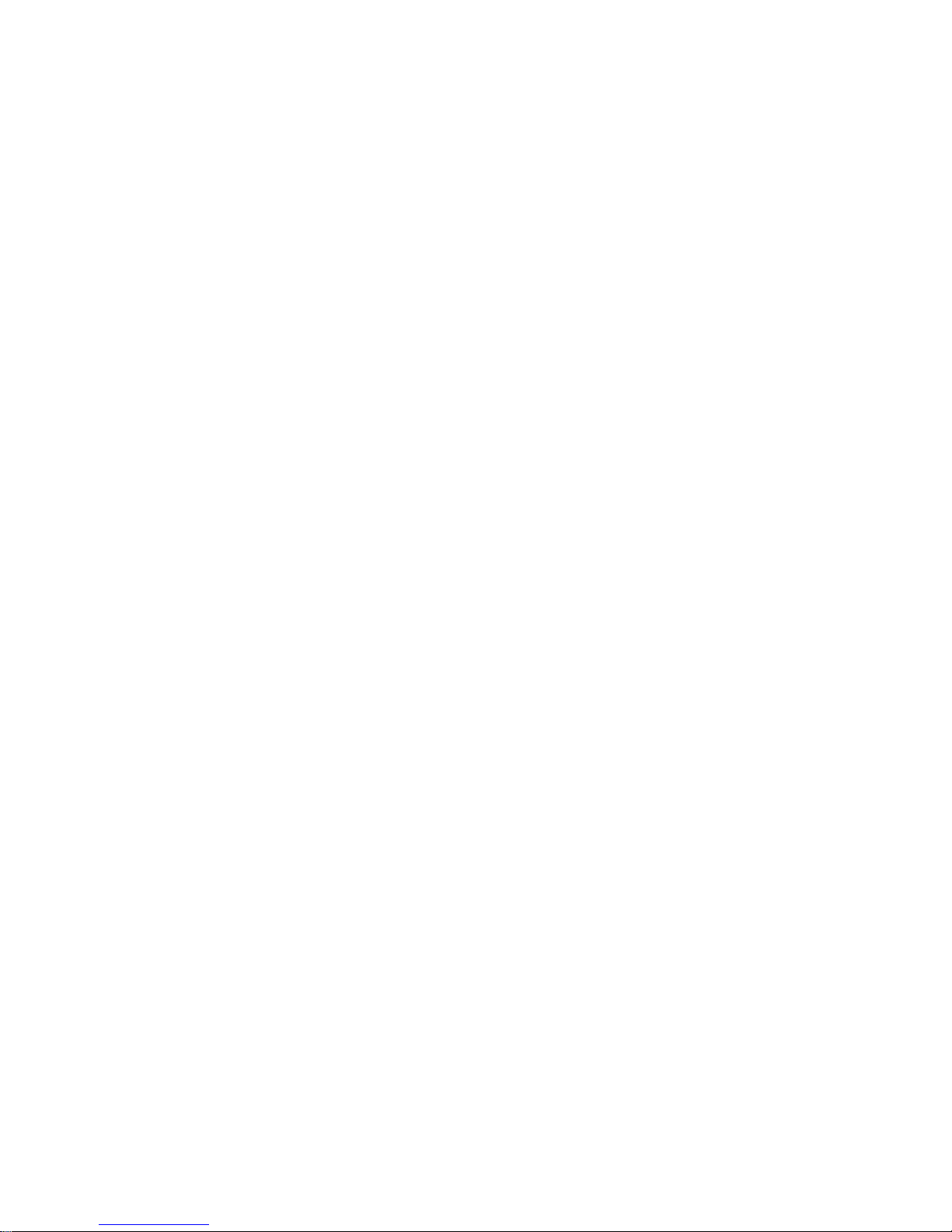
Content
1 Foreword.............................................................................................................................................. 3
1.1 Acknowledgements....................................................................................................................... 3
1.2 Announcements............................................................................................................................. 3
1.3 Safety Tips ....................................................................................................................................3
1.4 Acronym/terms ............................................................................................................................. 4
2 A Brief Description of MID Series of Products................................................................................... 5
2.1 MID Overall Drawing................................................................................................................... 5
2.2 MID Accessories Introduction......................................................................................................6
2.3 MID Use and preparation.............................................................................................................. 7
2.4 MID State and information ........................................................................................................... 7
3 Quick start............................................................................................................................................8
3.1 Button function ............................................................................................................................. 8
3.2 Boot and shutdown ....................................................................................................................... 9
3.3 Screen of opening and closing ...................................................................................................... 9
3.4 The use of touch screen............................................................................................................... 10
3.5 Page interface.............................................................................................................................. 10
3.6 Access to the application ............................................................................................................ 12
3.7 USB connection ..........................................................................................................................12
3.8 Storage card ................................................................................................................................ 13
3.9 Input text ..................................................................................................................................... 14
3.10 Use skills................................................................................................................................... 16
4 Establish connections......................................................................................................................... 17
4.1 WIFI connection ......................................................................................................................... 17
5 Communication.................................................................................................................................. 18
5.1 E-MAIL....................................................................................................................................... 18
6 Multimedia.........................................................................................................................................20
6.1 Support the file format................................................................................................................ 20
6.2 Music .......................................................................................................................................... 20
1
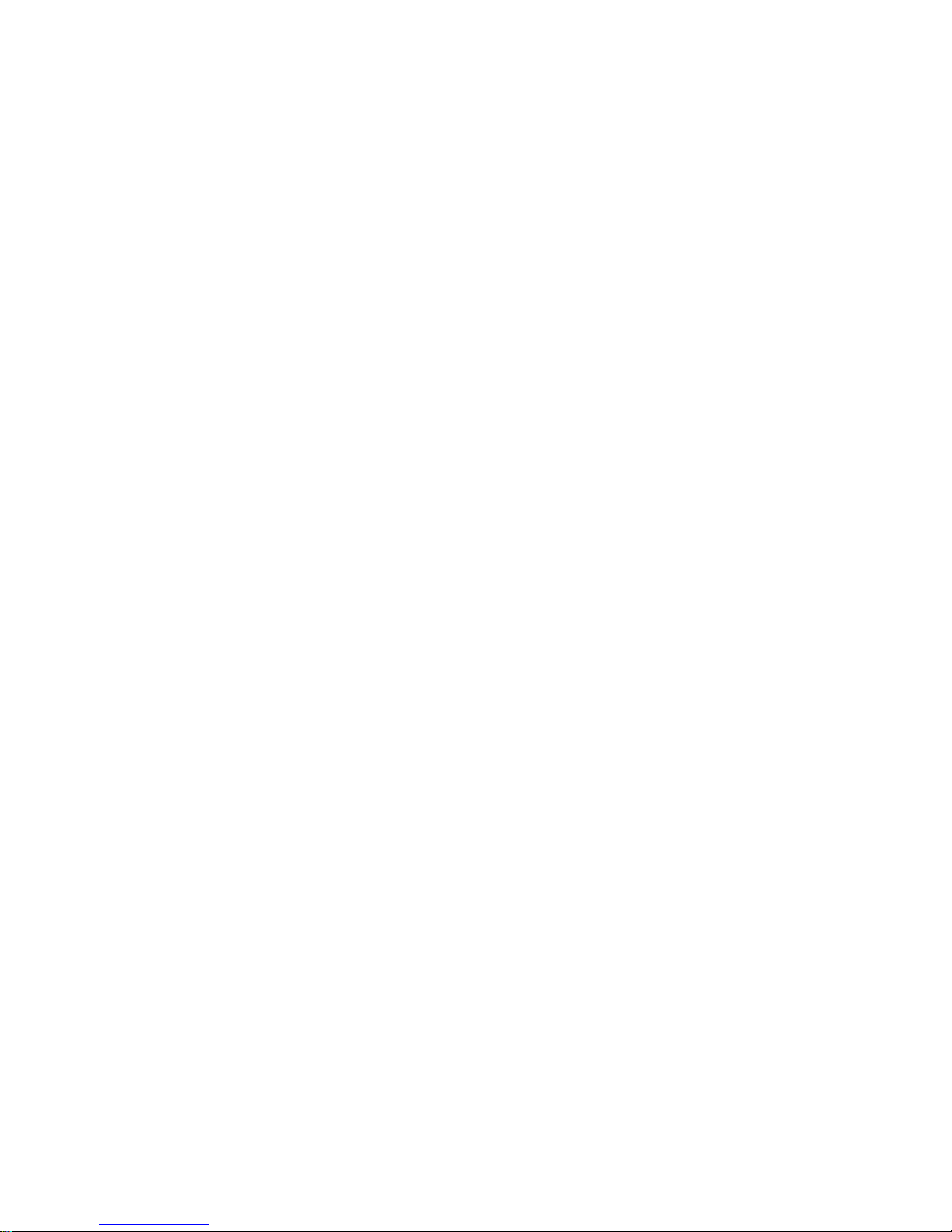
6.3 Camera ........................................................................................................................................ 22
6.4 HDMI.......................................................................................................................................... 23
6.5 Media Browser............................................................................................................................ 23
7 Internet ............................................................................................................................................... 25
7.1 Browser....................................................................................................................................... 25
8 Other applications .............................................................................................................................. 28
8.1 Alarm clock.................................................................................................................................28
8.2 Calculator....................................................................................................................................28
8.3 File Manager ............................................................................................................................... 28
9 Basic Setup......................................................................................................................................... 31
9.1 Sound and Display.................................................................................................................31
9.2 Safety and Position ................................................................................................................32
9.3 SD Card and storage ................................................................................................................... 32
9.4 Date and time ........................................................................................................................... 33
9.5 Set the language ....................................................................................................................... 33
9.6 About the equipment................................................................................................................... 34
10 The installation and Control of Program....................................................................................... 35
10.1 Installation.............................................................................................................................. 35
10.2 Managing and Unloading.......................................................................................................35
10.3 Update way ............................................................................................................................... 36
11 Troubleshooting ............................................................................................................................... 36
Be sure the wireless router is work ............................................................................................... 36
Annex 1.................................................................................................................................................38
Specifications....................................................................................................................................38
2
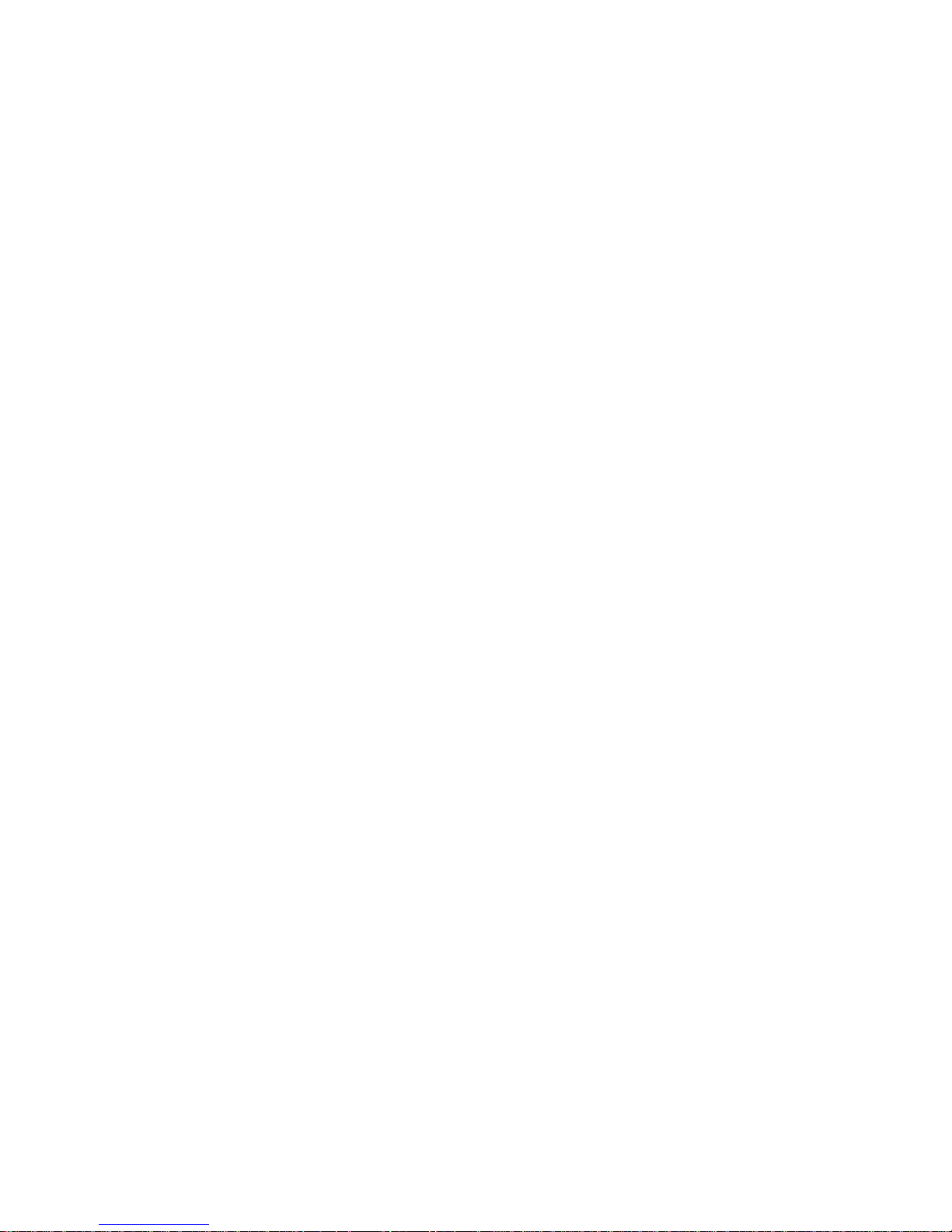
1 Foreword
1.1 Acknowledgements
Thank you for choosing our products. Products for MID (Mobile Internet Device), this is a
kind of mobile Internet equipment, delicate and cabinet, easy to carry. Equipped with a high
resolution 800x480 LCD touch screen, can see high-definition video and images. Support to
install multiple office, entertainment etc applications.
The dazzle cruel interface can let you have new user experience.
This manual introduces the various functions, using skills and announcements.
Please read the manual carefully before using MID.
1.2 Announcements
Maintenances
Please keep MID dry. Do not let equipment, battery charger contact water and
vapour or use wet hand to operate equipment or charger. Lest cause short-circuit,
corrosion caused by equipment failure, and personnel.
Don’t make equipment, battery and charger strongly impact or vibration. Lest cause
equipment, battery and charger fault, fire or explosion.
Don’t put this equipment, battery and charger in the too high or too low temperature
region. Otherwise you may cause equipment, battery and charger fault, fire or
explosion.
Do not hit, throw, acupuncture the MID, and avoid drop, extrusion, bending MID.
Do not unauthorized equipment and accessories,otherwise the equipment and
accessories will not in the company’s warranty scope.
1.3 Safety Tips
Before you use the MID, please read this section information .and let your child know these
information. For detailed information, please refer to the safety guidelines and note.
Do not use MID in driving, in order to prevent the safe driving.
In medical sites, please comply with relevant provisions or regulations. Please close
MID near the medical equipment area.
Please close MID or open planes mode when you are boarding, to avoid wireless
signals jamming aircraft control signal.
Please close MID near the use of high precision electronic equipment, otherwise it
3
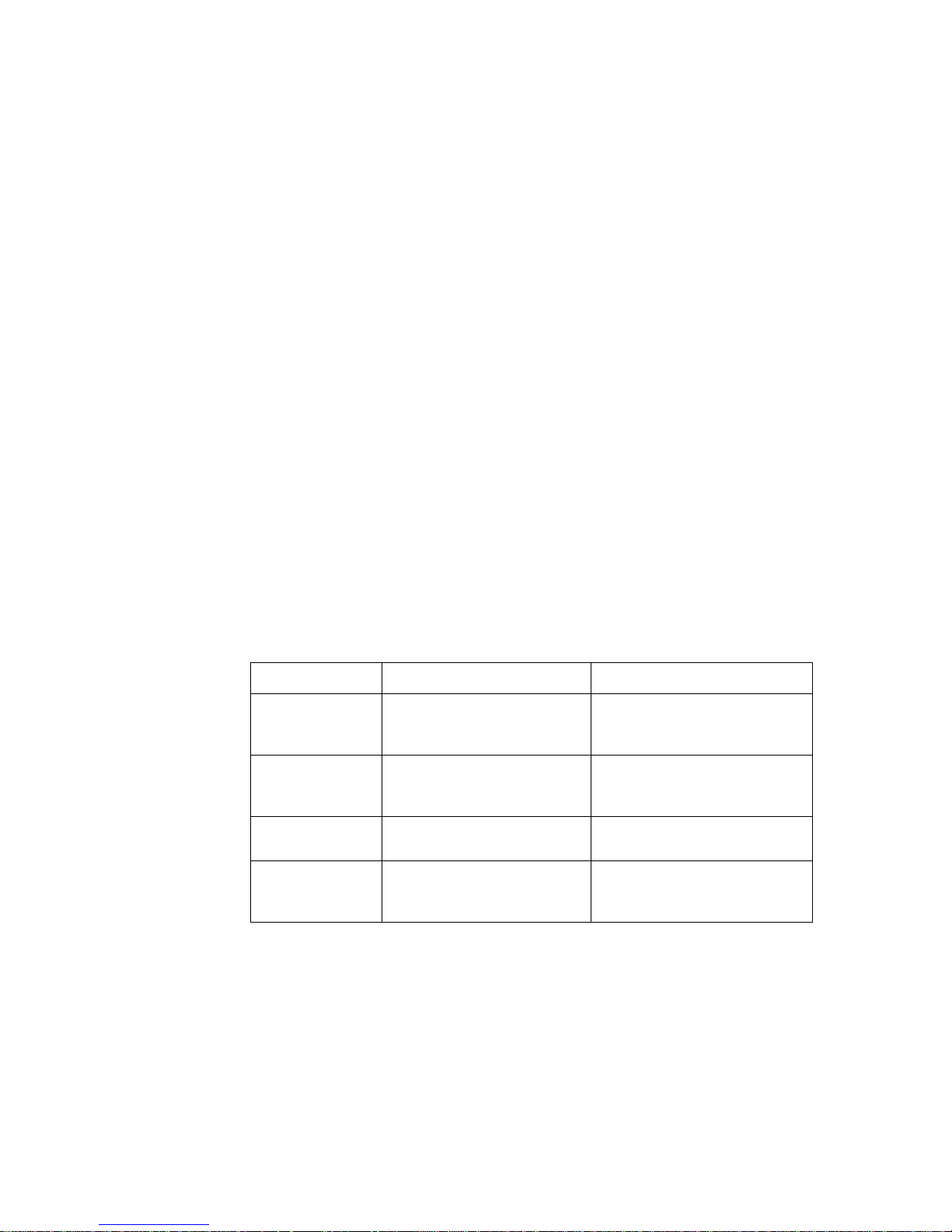
may lead to electronic equipment disabled.
Do not unauthorized to remove MID and accessories. Only authorized institutions
can repair this MID.
Please put MID away from magnetic equipment. The radiation of MID will erase
information which is on magnetic storage device.。
Please don’t use MID in the high temperature and flammable areas (such as near gas
station).
Please don’t put MID and accessories in this place which children can touch it,
please do not let the child use MID in unsupervised.
Please abide by the relevant laws and regulations when you use the MID, and respect
others lawful rights and privacy.
Please strictly abide by relevant specification of this manual when you use USB
cable. Otherwise it might damage your MID or personal computer.
Please don’t use MID in the damp environment such as bathroom etc. And avoid the
1.4 Acronym/terms
Acronym/terms Full name Instruction
MID
WIFI
TF
HDMI
MID soaked or flushed by the liquid.
Mobile Internet Device
Wireless Fidelity
Trans Flash
High Definition Multimedia
Interface
Mobile Internet terminals
Based on the IEEE 802.11B
standard wireless LAN
Also call : Micro SD
High-resolution multimedia
interface
4
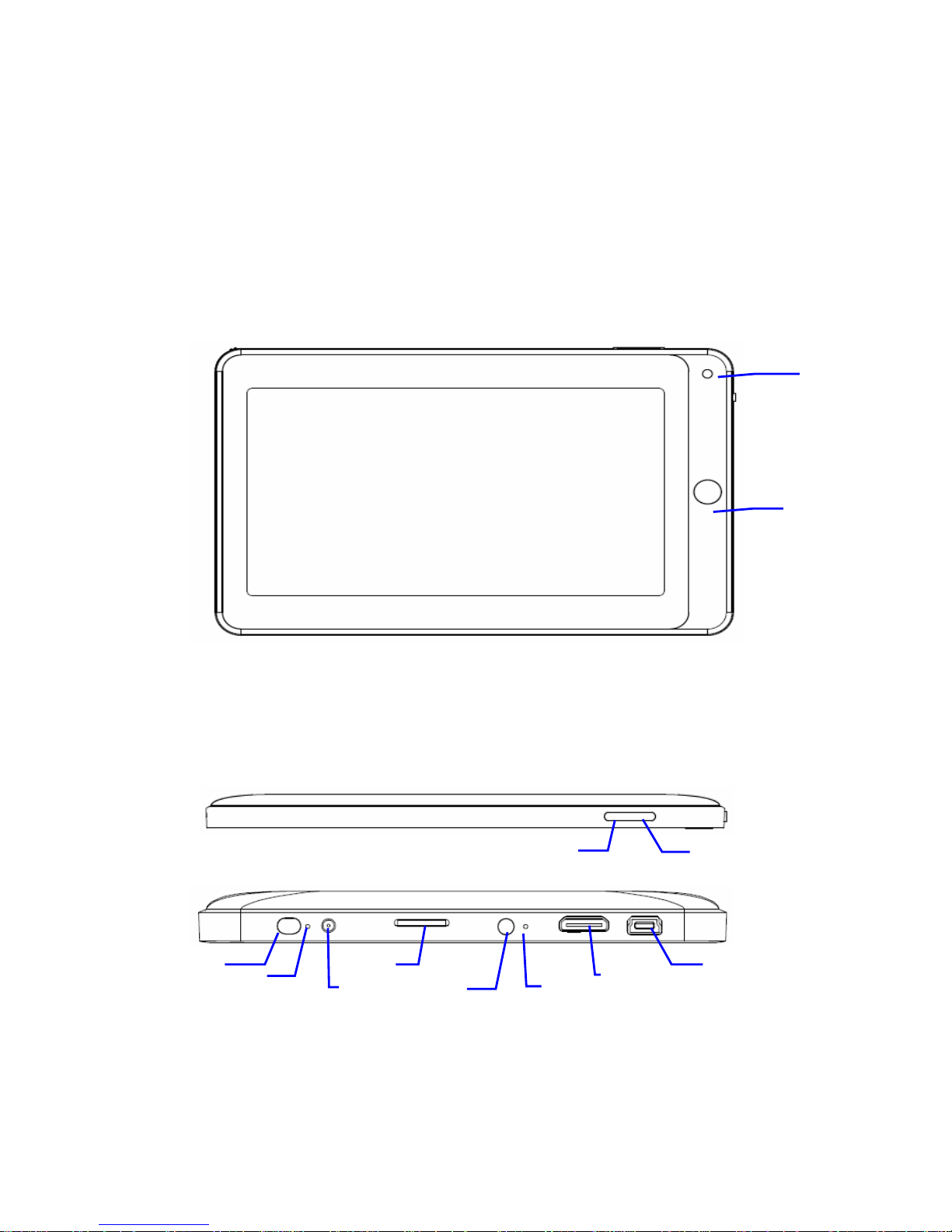
6
5
7777
8
11
9999
2 A Brief Description of MID Series of Products
2.1 MID Overall Drawing
EM73 Front View
2
Figure 2-1
EM73D Side View
Figure 2-2
1
3
4
12
10
10
5
1010
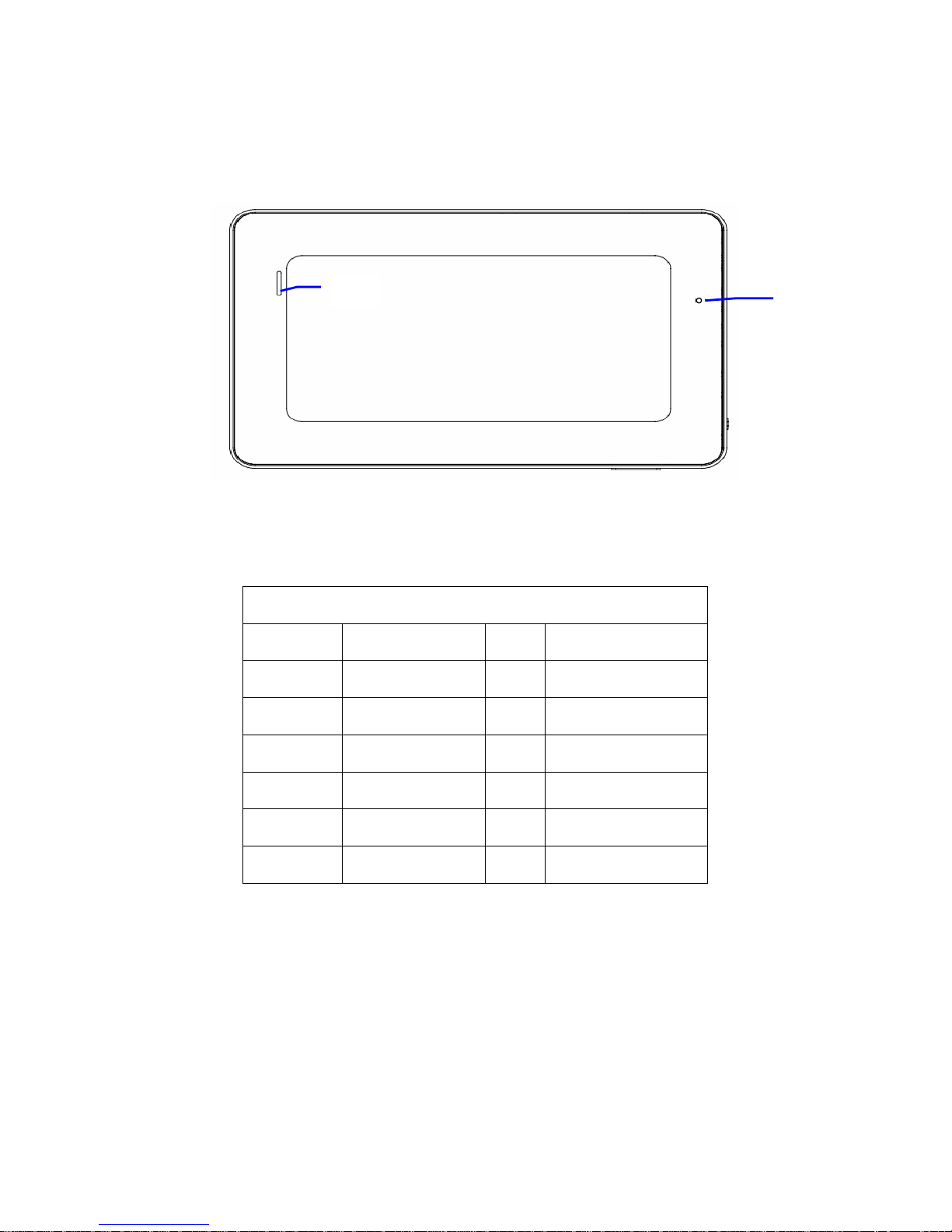
EM73D Bottom View
Figure 2-3
13
Figure 2-4
Description of EM73 Button Functions
1 Return button 2 Camera
3
5
Homepage key
On/Off key
Menu key
4
Power indication lamp
6
14
7
9
11
13
Power interface
Earphone interface
HDMI
Speaker
2.2 MID Accessories Introduction
Packing List
6
8
10
12
14
TF
MIC
miniUSB
Reset key
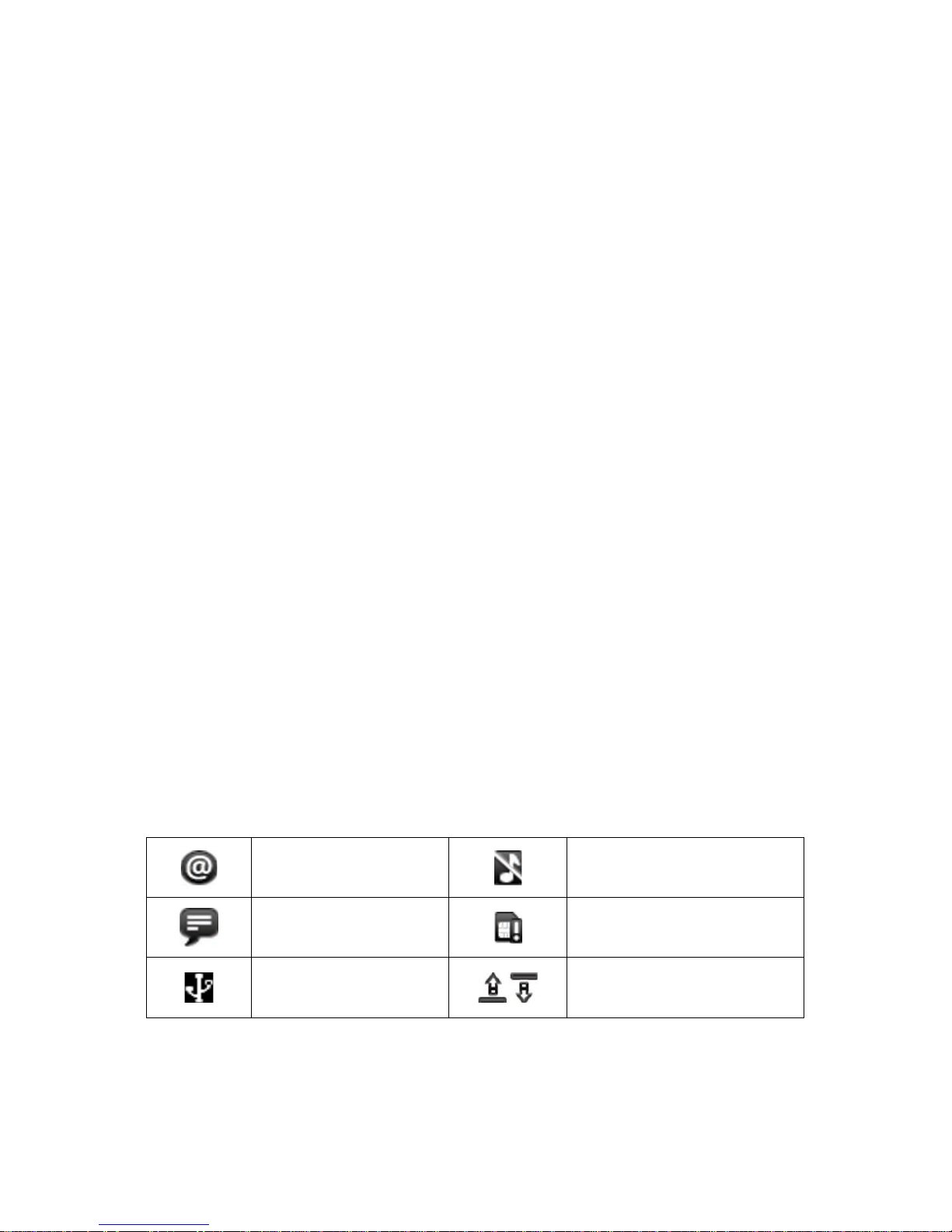
Your MID packing box includes the following items
MID complete machine
Power adapter
USB cable
Mini USB connecting lines
4G TF card(Optional)
Earphone (Optional)
User manual
Compact disc(Optional)
2.3 MID Use and preparation
Battery charging
Before using MID firstly, please charge for battery.
1. Use the ac adapter to charge for MID.
2. In order to ensure that the battery is full, please charge for 4 hours or more.
2.4 MID State and information
Notice Icon
Please click column frame and slide on screen by touching pen to open notice list when the
message appears notice panel. Click to requisite view options, check the detailed
information. Later you can click information box and slide to shut up information windows.
The icon illustration for status bar as follows:
New email
New instant messaging
Use USB line to connect
computer with MID
Mute
No SD card
Uploading/downloading
7

Matters to be handled
Download is completed
Alarm opening
Music playing
Data synchronization
Insufficient SD
card space
WIFI service already
connected ,network
General notice (such as:
synchronization error)
Flight mode
Charging
More
Battery changing sign
available
Notice panel
Notice icon will display the new message, the setted alarm clock, schedule, and SD card inserting
etc. You can open inform panel to check specific information.
Open notice panel
When notice bar appears new notice icon here, please hold notice bar, then slide down fingers or
touching pen, then you can open notice panel.
3 Quick start
3.1 Button function
Key functions illustration:
Power key Long press this button for booting
In booting condition, long press this button pop-up shutdown options.
In booting condition, press this button to turn off the screen
Menu button Press this button to open the interface menu
Press this button to unlock in the lock screen condition
Back button Press this button to back a previous operation procedure or previous operation
interface.
Page key Press this button to return the function interface from arbitrary interface.
8

Long press this button to open recently application window.
3.2 Boot and shutdown
After long pressing 2 seconds for the power button, you can see the boot logo.
The system is access into screen locking status after opening, please press the menu button
Boot
to unlock.
Shutdown
1. Long press the power button, then popup "shutdown" options.
2. Equipment options have silent mode, flight mode and shutdown.
3. Click the shutdown.
3.3 Screen of opening and closing
It will be closed during the screen idling.
1. After idling period of time, screen will be automatically closed to save the battery.
2. In the screen opening condition, press the power button, the screen can immediately
shut down.
Tip: if you need to find out how to configure screen closing time please refer to chapter 9.1.
Opening in screen closed condition.
If screen is in the closed position, you can long press Return button or other buttons to
activate the screen. Enter locked condition after opening it, press "lock "icon and slide up
for unlocking, and holding up " voice "icon and slide down for mute condition with finger
or touching pen.
Figure 3-1
9
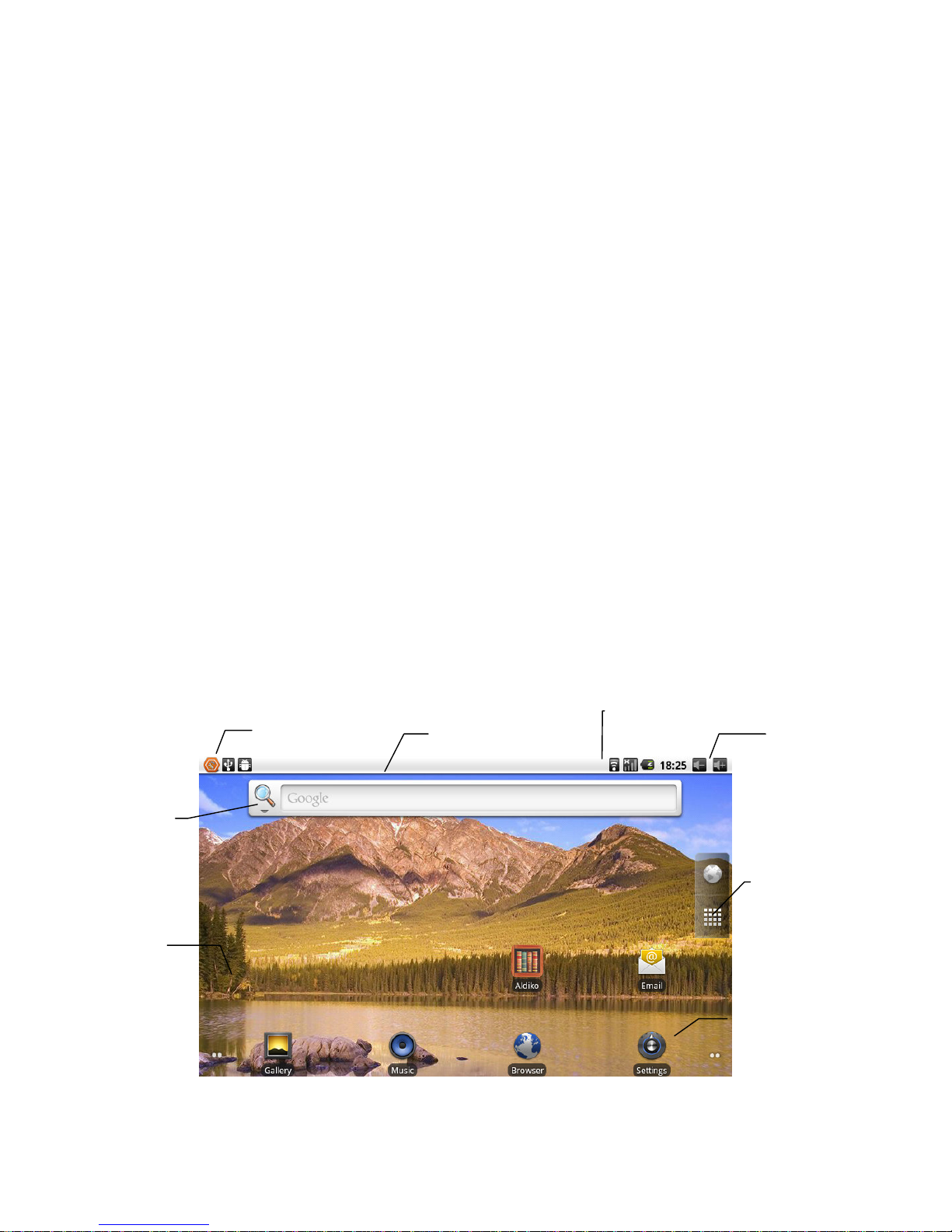
3.4 The use of touch screen
There are several ways you can browse screen, menu and application, etc on the MID.
MID operation mode
Click
When you want to use the screen keyboard to input and choose applications etc on the home
page, as long as you click a project with finger or touching pen.
Press
If you want to open a available options (such as the text box or web link) or move shortcut
and main program menu on the homepage as long as you press the items.
Fast sliding or sliding
Fast sliding or sliding said in his fingers or touching pen making rapid vertical or horizontal
drag action.
Drag
Before you start to drag, you must use a finger or touching pen to press and put some
pressure on, until touch to the position which you want, finger can loosen.
Rotating
For most pictures, you can only turn to MID then screen will translate from lateral direction
to straight. Such as in the input text, watch movies, etc.
3.5 Page interface
The main menu screen will show all application . You can use the application, shortcut and
customize your homepage interface wallpaper, etc.
Figure 3-2
y
10
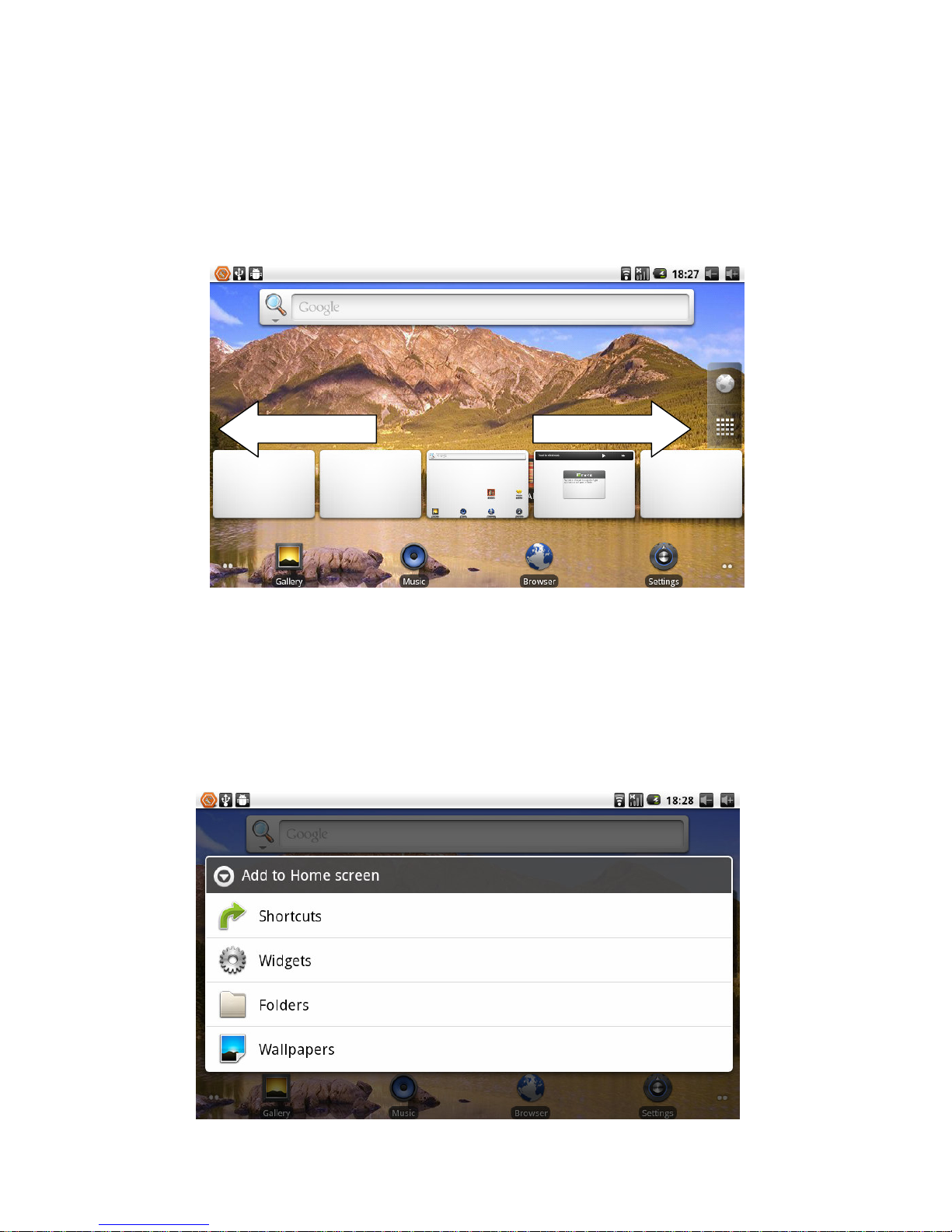
Tips: in any applications homepage key can be pressed returns to the home page.
The homepage interface may extend
Homepage interface can be extended to screen width, to provide more space, let you can put
new shortcut, small tools etc. Press blankplace of homenpage interface ,then use touching
pen to rapidly vertical slide which can skip to extend to the left or right of screen.Homepage
have above 2 extended interface.
Figure 3-3
Skill: Long press Program Menu button to be able to quickly preview five desktops
Customize homepage interface
New homepage project
1 Press on the popup menu in the blank area of the interface of the homepage.
2 During the popup menu, select the wanted project to add to a new homepage interface.
11
