Page 1

VANGUARD 16x8 PLUS Hybrid DVR
User’s Manual
Copyright © EverFocus Electronics Corp.
Release Date: April, 2018
Page 2
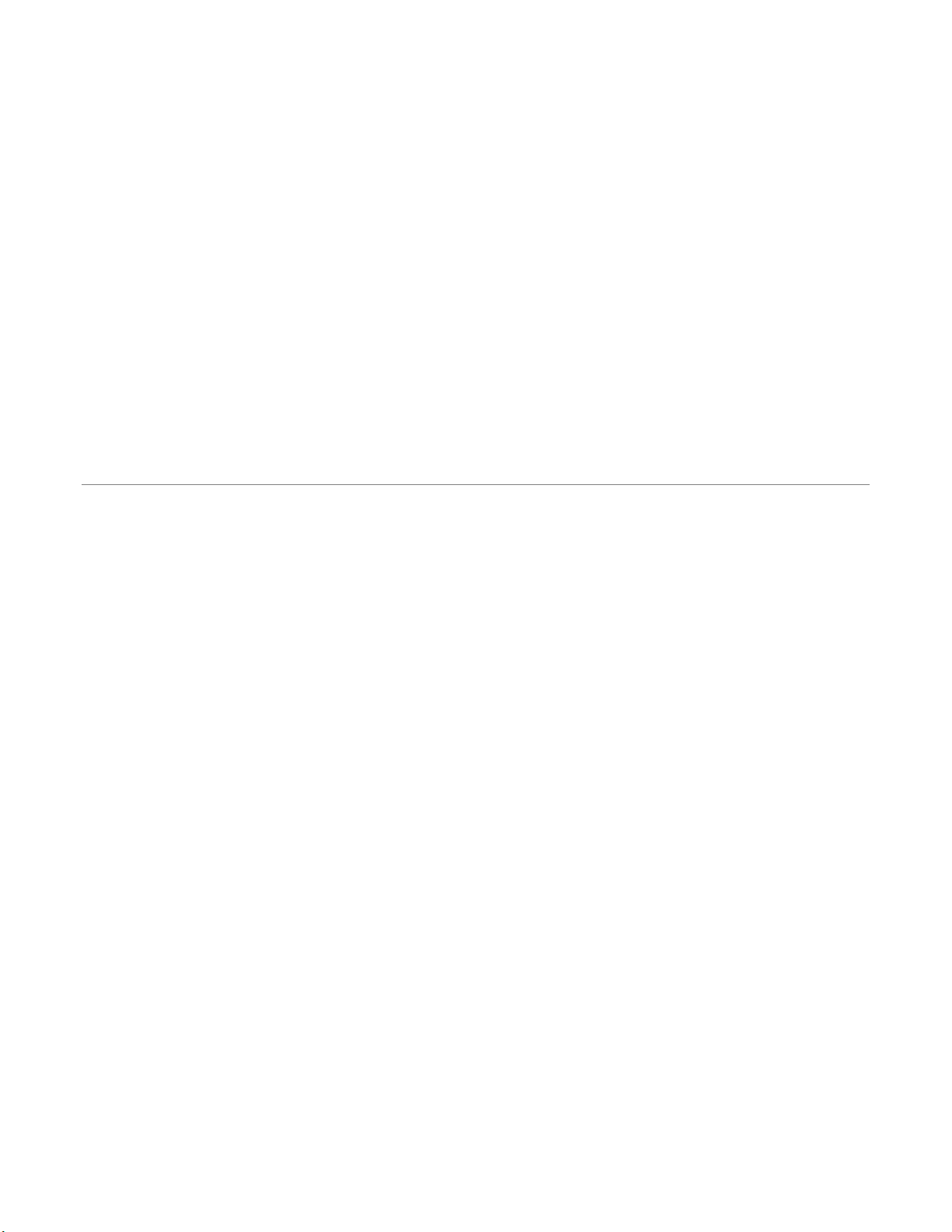
E VERFOCU S E L E CTRO NI CS CORP OR ATION
VANGUARD 16x8 PLUS Hybrid DVR
User’s Manual
1995-2018 EverFocus Electronics Corp.
www.everfocus.com.tw
Disclaimer
All the images including product pictures or screen shots in this document are for example only. The
images may vary depending on the product and software version. Information contained in this document
is subject to change without notice.
Copyright
All rights reserved. No part of the contents of this manual may be reproduced or transmitted in any form
or by any means without written permission of the EverFocus Electronics Corporation.
Windows is a registered trademark of the Microsoft Corporation.
D-Link is a registered trademark of the D-Link Corporation.
DynDNS is a registered trademark of the DynDNS.org Corporation.
Other product and company names mentioned herein may be the trademarks of their respective owners.
Page 3
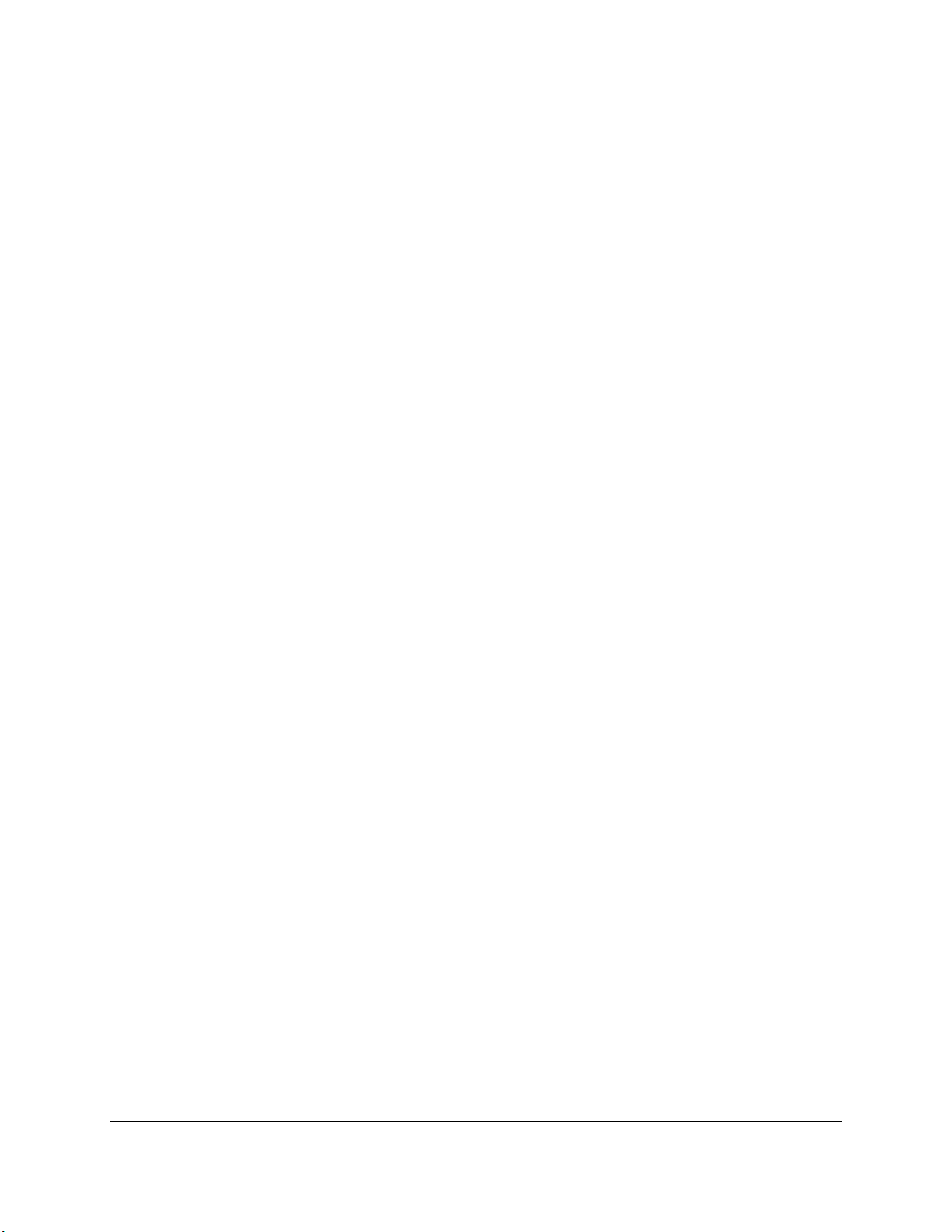
Safety Precautions
Refer all work related to the installation of this product to qualified service personnel or
system installers.
Do not block the ventilation openings or slots on the cover.
Do not drop metallic parts through slots. This could permanently damage the appliance.
Turn the power off immediately and contact qualified service personnel for service.
Do not attempt to disassemble the appliance. To prevent electric shock, do not remove
screws or covers. There are no user-serviceable parts inside. Contact qualified service
personnel for maintenance. Handle the appliance with care. Do not strike or shake, as this
may damage the appliance.
Do not expose the appliance to water or moisture, nor try to operate it in wet areas. Do
take immediate action if the appliance becomes wet. Turn the power off and refer servicing
to qualified service personnel. Moisture may damage the appliance and also may cause
electric shock.
Do not use strong or abrasive detergents when cleaning the appliance body. Use a dry cloth
to clean the appliance when it is dirty. When the dirt is hard to remove, use a mild
detergent and wipe gently.
Do not overload outlets and extension cords as this may result in a risk of fire or electric
shock.
Do not operate the appliance beyond its specified temperature, humidity or power source
ratings. Do not use the appliance in an extreme environment where high temperature or
high humidity exists. Use the DVR at temperatures within 0°C~40°C / 32°F~104°F (Storage).
The input power source is 12VDC.
Read Instructions
All the safety and operating instructions should be read before the unit is operated.
Retain Instructions
The safety and operating instructions should be retained for future reference.
Heed Warnings
All warnings on the unit and in the operating instructions should be adhered to.
ii
Page 4
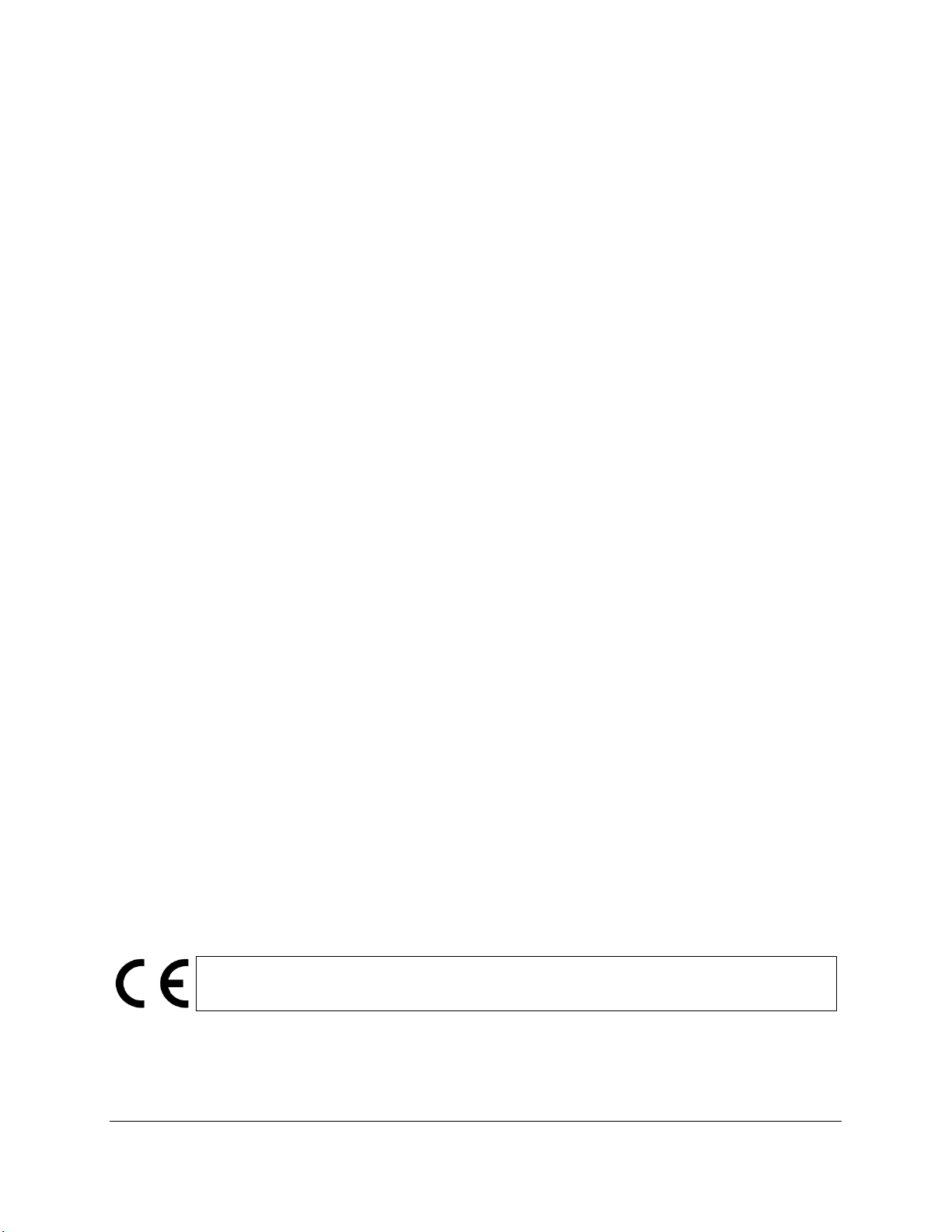
ATTENTION! This is a class A product which may cause radio interference in a domestic
environment; in this case, the user may be urged to take adequate measures.
Follow Instructions
All operating and use instructions should be followed.
Cleaning
Unplug the unit from the outlet before cleaning. Do not use liquid cleaners, abrasive or
aerosol cleaners. Use a damp cloth for cleaning.
Attachments
Do not use attachments not recommended by the product manufacturer as they may
cause hazards.
Water and Moisture
Do not use this unit near water-for example, near a bath tub, wash bowl, kitchen sink, or
laundry tub, in a wet basement, near a swimming pool, in an unprotected outdoor
installation, or any area which is classified as a wet location.
Servicing
Do not attempt to service this unit by yourself as opening or removing covers may expose
you to dangerous voltage or other hazards. Refer all servicing to qualified service
personnel.
Power Cord Protection
Power supply cords should be routed so that they are not likely to be walked on or pinched
by items placed upon or against them, playing particular attention to cords and plugs,
convenience receptacles, and the point where they exit from the appliance.
Object and Liquid Entry
Never push objects of any kind into this unit through openings as they may touch
dangerous voltage points or short-out parts that could result in a fire or electric shock.
Never spill liquid of any kind on the unit.
RTC (Real Time Clock) Battery
When encounter failure of time calibration of your DVR, the issue may be caused by
running-out of RTC battery. Users will have to change the RTC battery on the main board
of the DVR.
iii
Page 5
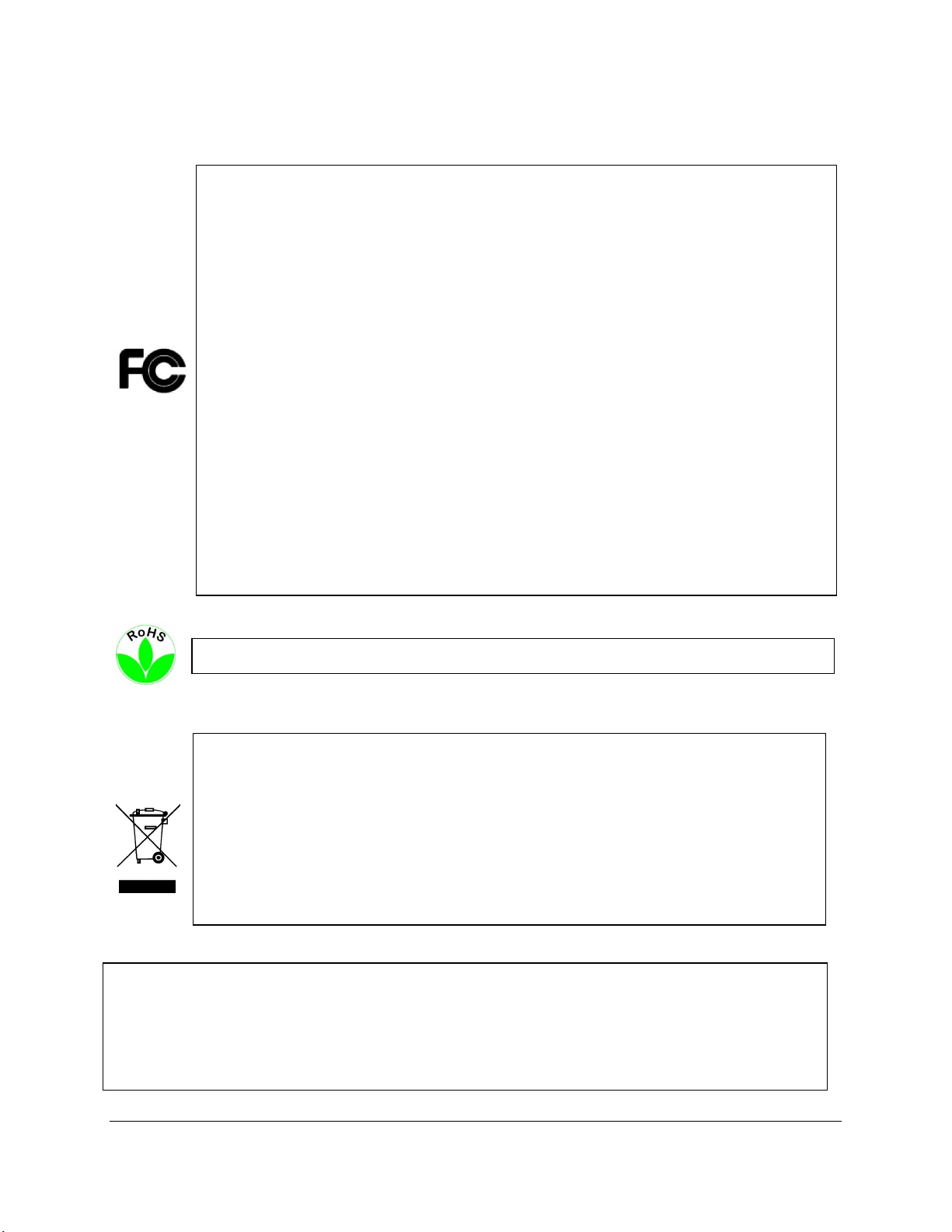
This Product is RoHS compliant.
Federal Communication Commission Interference Statement
This equipment has been tested and found to comply with the limits for a Class B digital
device, pursuant to Part 15 of the FCC Rules. These limits are designed to provide
reasonable protection against harmful interference in a residential installation. This
equipment generates, uses and can radiate radio frequency energy and, if not installed
and used in accordance with the instructions, may cause harmful interference to radio
communications. However, there is no guarantee that interference will not occur in a
particular installation. If this equipment does cause harmful interference to radio or
television reception, which can be determined by turning the equipment off and on, the
user is encouraged to try to correct the interference by one of the following measures:
•Reorient or relocate the receiving antenna.
•Increase the separation between the equipment and receiver.
•Connect the equipment into an outlet on a circuit different from that to which the
receiver is connected.
•Consult the dealer or an experienced radio/TV technician for help.
FCC Caution: Any changes or modifications not expressly approved by the party
responsible for compliance could void the users’ authority to operate this equipment.
WEEE
The information in this manual was current upon publication. The manufacturer reserves the right to
later reference.
Your EverFocus product is designed and manufactured with high quality materials and
components which can be recycled and reused. This symbol means that electrical and
electronic equipment, at their end-of-life, should be disposed of separately from your
household waste. Please, dispose of this equipment at your local community waste
collection/recycling centre. In the European Union there are separate collection systems
for used electrical and electronic product.
Please, help us to conserve the environment we live in!
revise and improve his products. Therefore, all specifications are subject to change without prior
notice. Manufacturer is not responsible for misprints or typographical errors.
Please read this manual carefully before installing and using this unit. Be sure to keep it handy for
iv
Page 6
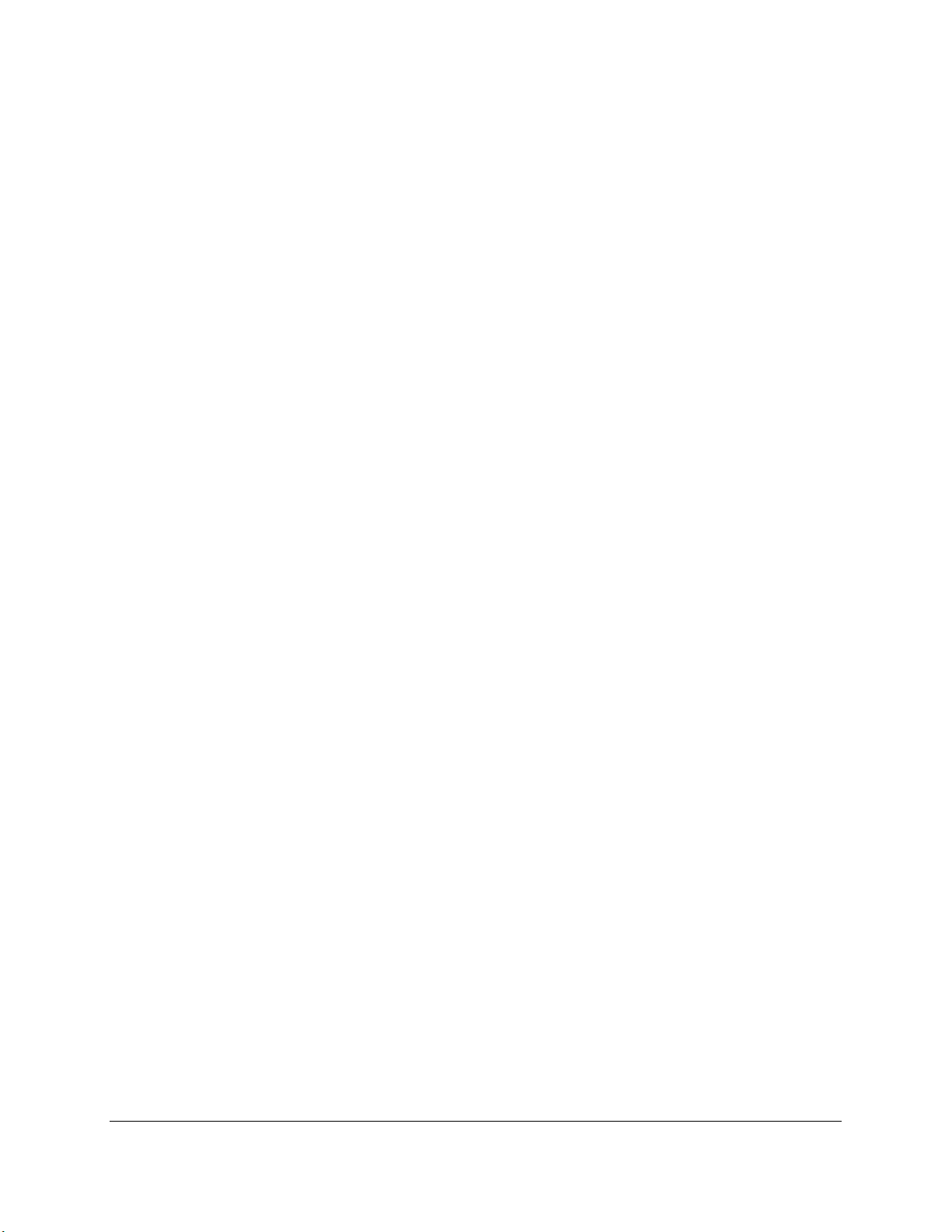
TABLE OF CONTENTS
1. Introduction ................................................................................................................... 1
1.1 Features .......................................................................................................................... 1
1.2 Dimensions ...................................................................................................................... 1
1.3 Packing List ...................................................................................................................... 2
1.4 Front Panel ...................................................................................................................... 2
1.5 Rear Panel ....................................................................................................................... 3
1.6 eZ. Controller Function Description ................................................................................ 4
2. Rack Mount ................................................................................................................... 6
2.1 Basic Connection ............................................................................................................. 6
2.1.1 Terminal Block............................................................................................................. 7
2.2 Accessing the Web Interface .......................................................................................... 8
3. Getting Started ................................................................................................................ 11
3.1 Turning On / Off the Power .......................................................................................... 11
3.2 Restart the DVR ............................................................................................................. 12
3.3 Startup Wizard .............................................................................................................. 13
3.4 Live View Window ......................................................................................................... 18
3.5 Live Channel Tool Bar .................................................................................................... 19
3.5.1 Digital Zoom .............................................................................................................. 20
3.5.2 PTZ Control ................................................................................................................ 21
4. OSD Root Menu ........................................................................................................... 23
4.1 Main Menu .................................................................................................................... 25
4.1.1 Settings ...................................................................................................................... 25
4.1.1.1 Display ................................................................................................................... 25
4.1.1.1.1 IP Channels .................................................................................................... 25
4.1.1.1.2 Analog Channels ............................................................................................ 29
4.1.1.1.3 Analog Setting ............................................................................................... 30
4.1.1.1.4 Output ........................................................................................................... 31
4.1.1.1.5 Privacy Mask ................................................................................................. 33
4.1.1.2 Record ................................................................................................................... 34
4.1.1.2.1 Record ........................................................................................................... 34
4.1.1.2.2 Record Schedule ........................................................................................... 35
v
Page 7
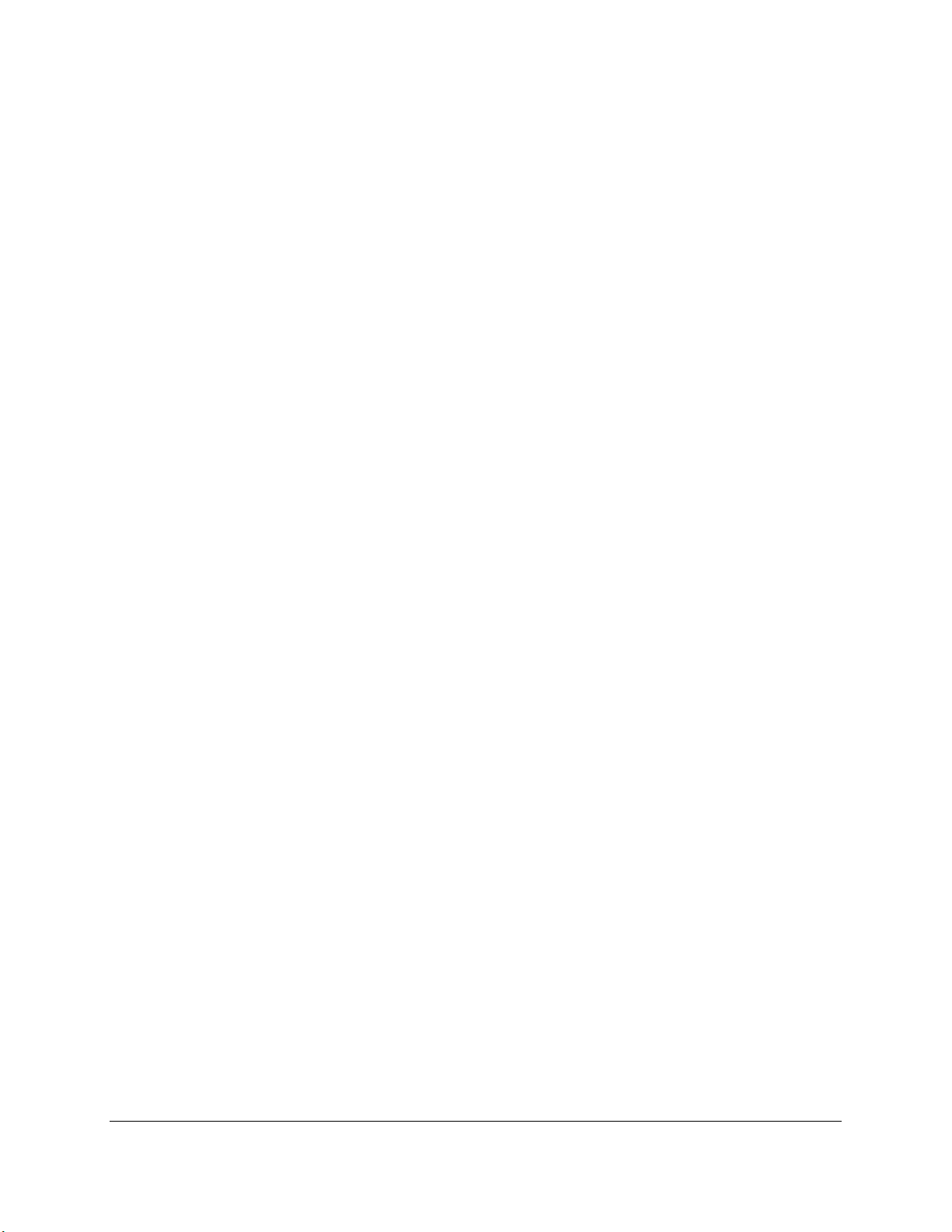
4.1.1.2.3 Main Stream .................................................................................................. 36
4.1.1.2.4 Sub Stream .................................................................................................... 37
4.1.1.3 Snapshot ............................................................................................................... 38
4.1.1.3.1 Snapshot ....................................................................................................... 38
4.1.1.3.2 Snapshot Schedule ........................................................................................ 39
4.1.1.4 Network ................................................................................................................ 40
4.1.1.4.1 Network ........................................................................................................ 40
4.1.1.4.2 Email .............................................................................................................. 41
4.1.1.4.3 Email Schedule .............................................................................................. 42
4.1.1.4.4 DDNS ............................................................................................................. 43
4.1.1.4.5 RTSP .............................................................................................................. 47
4.1.1.4.6 FTP ................................................................................................................. 48
4.1.1.5 Alarm ..................................................................................................................... 49
4.1.1.5.1 Motion........................................................................................................... 49
4.1.1.5.2 Alarm ............................................................................................................. 51
4.1.1.5.3 PTZ Linkage ................................................................................................... 53
4.1.2 Record Search ........................................................................................................... 54
4.1.2.1 General .................................................................................................................. 54
4.1.2.1.1 General Playback ........................................................................................... 55
4.1.2.1.2 Event / Snapshot Playback ............................................................................ 58
4.1.2.1.3 Sub-Periods Playback .................................................................................... 59
4.1.2.2 Events .................................................................................................................... 60
4.1.2.2.1 Backup ........................................................................................................... 61
4.1.2.3 Snapshot ............................................................................................................... 63
4.1.3 Device ........................................................................................................................ 65
4.1.3.1 HDD ....................................................................................................................... 65
4.1.3.1.1 HDD ............................................................................................................... 65
4.1.3.1.2 Disk Group ..................................................................................................... 67
4.1.3.1.3 S.M.A.R.T. ...................................................................................................... 68
4.1.3.2 PTZ ......................................................................................................................... 69
4.1.3.3 Cloud ..................................................................................................................... 70
4.1.4 System ....................................................................................................................... 71
4.1.4.1 General .................................................................................................................. 71
4.1.4.1.1 General .......................................................................................................... 71
4.1.4.1.2 DST ................................................................................................................ 72
4.1.4.1.3 NTP ................................................................................................................ 73
4.1.4.2 Users ..................................................................................................................... 74
4.1.4.3 Info ........................................................................................................................ 76
4.1.4.3.1 Info ................................................................................................................ 76
4.1.4.3.2 Channel Info .................................................................................................. 81
4.1.4.3.3 Record Info .................................................................................................... 81
vi
Page 8
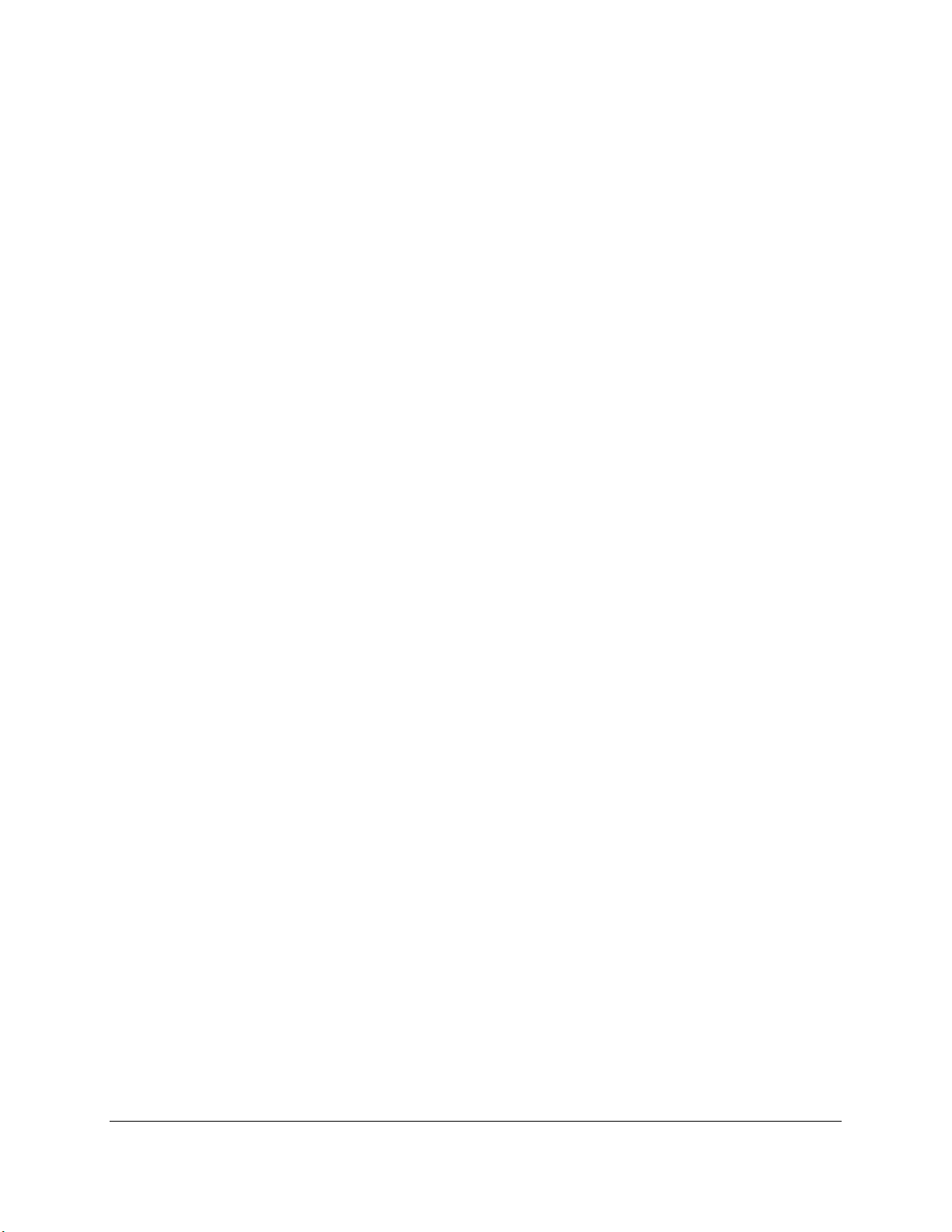
4.1.4.4 Log ......................................................................................................................... 82
4.1.5 Advanced .................................................................................................................. 83
4.1.5.1 Maintain ................................................................................................................ 83
4.1.5.2 Events .................................................................................................................... 84
4.1.6 Shutdown .................................................................................................................. 85
4.2 Lock/Unlock Screen ....................................................................................................... 85
5. Remote Access to the DVR ........................................................................................... 86
5.1 Accessing the DVR on the Network .............................................................................. 86
5.2 Remote Live View Window ........................................................................................... 89
5.2.1 Camera List ................................................................................................................ 90
5.2.2 Live View Function Icons ........................................................................................... 91
5.2.3 PTZ Setting Panel ...................................................................................................... 93
5.2.4 Color Panel ................................................................................................................ 95
5.3 Playback ........................................................................................................................ 96
5.3.1 Download .................................................................................................................. 99
5.4 Settings ........................................................................................................................ 100
5.4.1 Display ..................................................................................................................... 100
5.4.1.1 IP Channels .......................................................................................................... 100
5.4.1.2 Analog Channels .................................................................................................. 102
5.4.1.3 Analog Setting ..................................................................................................... 103
5.4.1.4 Privacy Mask ....................................................................................................... 104
5.4.2 Record ..................................................................................................................... 105
5.4.2.1 Record Settings ................................................................................................... 105
5.4.2.2 Record Schedule ................................................................................................. 106
5.4.2.3 Main Stream ........................................................................................................ 107
5.4.2.4 Sub Stream .......................................................................................................... 109
5.4.3 Snapshot ................................................................................................................. 111
5.4.3.1 Snapshot ............................................................................................................. 111
5.4.3.2 Snapshot Schedule .............................................................................................. 112
5.4.4 Network .................................................................................................................. 113
5.4.4.1 Network .............................................................................................................. 113
5.4.4.2 Email .................................................................................................................... 114
5.4.4.2.1 Email Schedule ............................................................................................ 115
5.4.4.3 DDNS ................................................................................................................... 116
5.4.4.4 RTSP .................................................................................................................... 120
5.4.4.5 FTP ....................................................................................................................... 121
5.4.5 Alarm ....................................................................................................................... 122
5.4.5.1 Motion................................................................................................................. 122
vii
Page 9
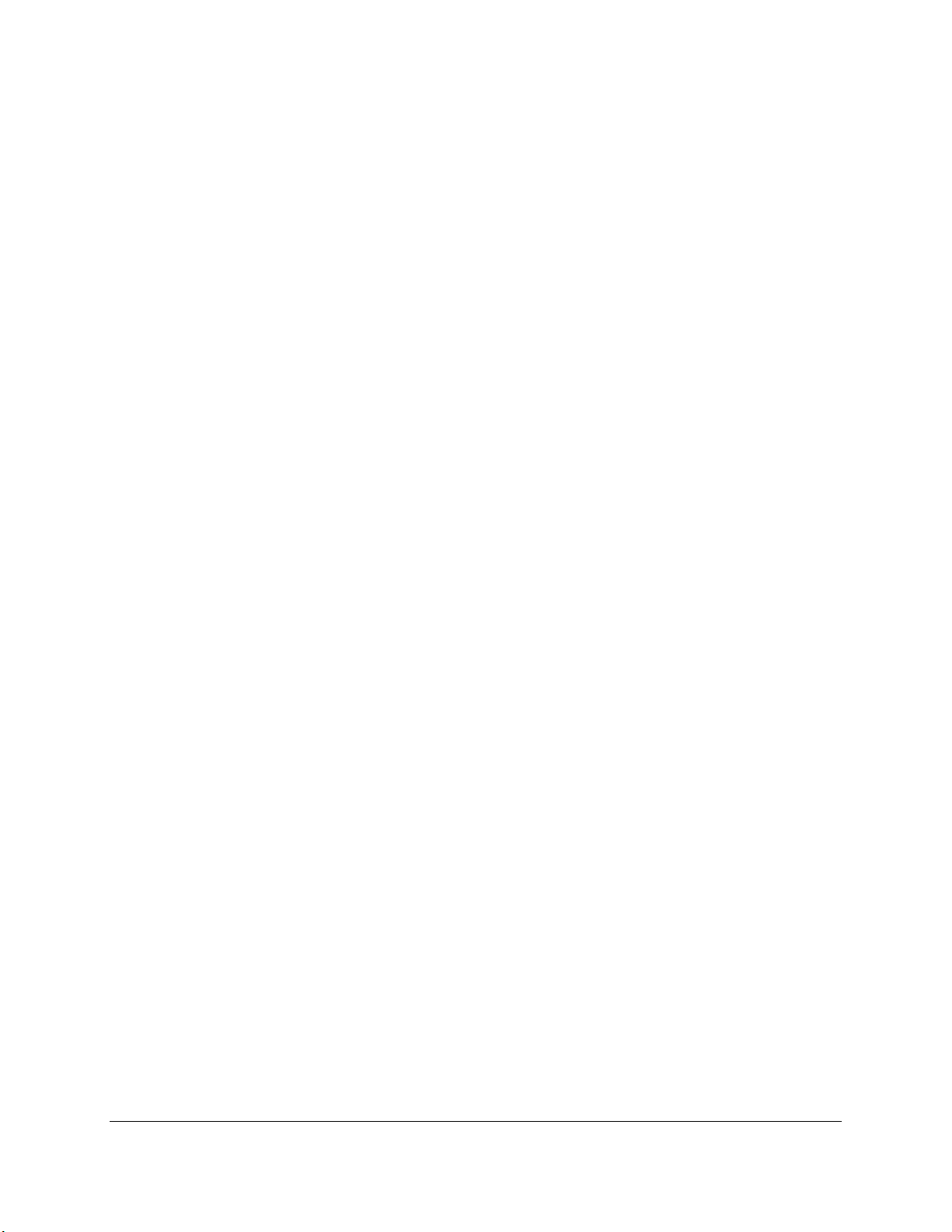
5.4.5.2 Alarm ................................................................................................................... 124
5.4.6 Storage / PTZ ........................................................................................................... 126
5.4.6.1 HDD ..................................................................................................................... 126
5.4.6.2 PTZ ....................................................................................................................... 127
5.4.6.3 Cloud Storage ...................................................................................................... 128
5.4.7 System ..................................................................................................................... 129
5.4.7.1 General ................................................................................................................ 129
5.4.7.2 User Privilege ...................................................................................................... 131
5.4.7.3 Info ...................................................................................................................... 133
5.4.7.4 Channel Info ........................................................................................................ 138
5.4.7.5 Record Info .......................................................................................................... 138
5.4.8 Advanced ................................................................................................................ 139
5.4.8.1 Firmware Upgrade .............................................................................................. 139
5.4.8.2 Load Default ........................................................................................................ 139
5.4.8.3 Event Settings ..................................................................................................... 140
5.4.8.4 System Maintenance .......................................................................................... 141
5.5 Local Settings .............................................................................................................. 142
6. Specification .............................................................................................................. 143
7. Troubleshooting ......................................................................................................... 145
8. Usage Maintenance ................................................................................................... 147
Appendix A: IR Remote Control ......................................................................................... 148
viii
Page 10
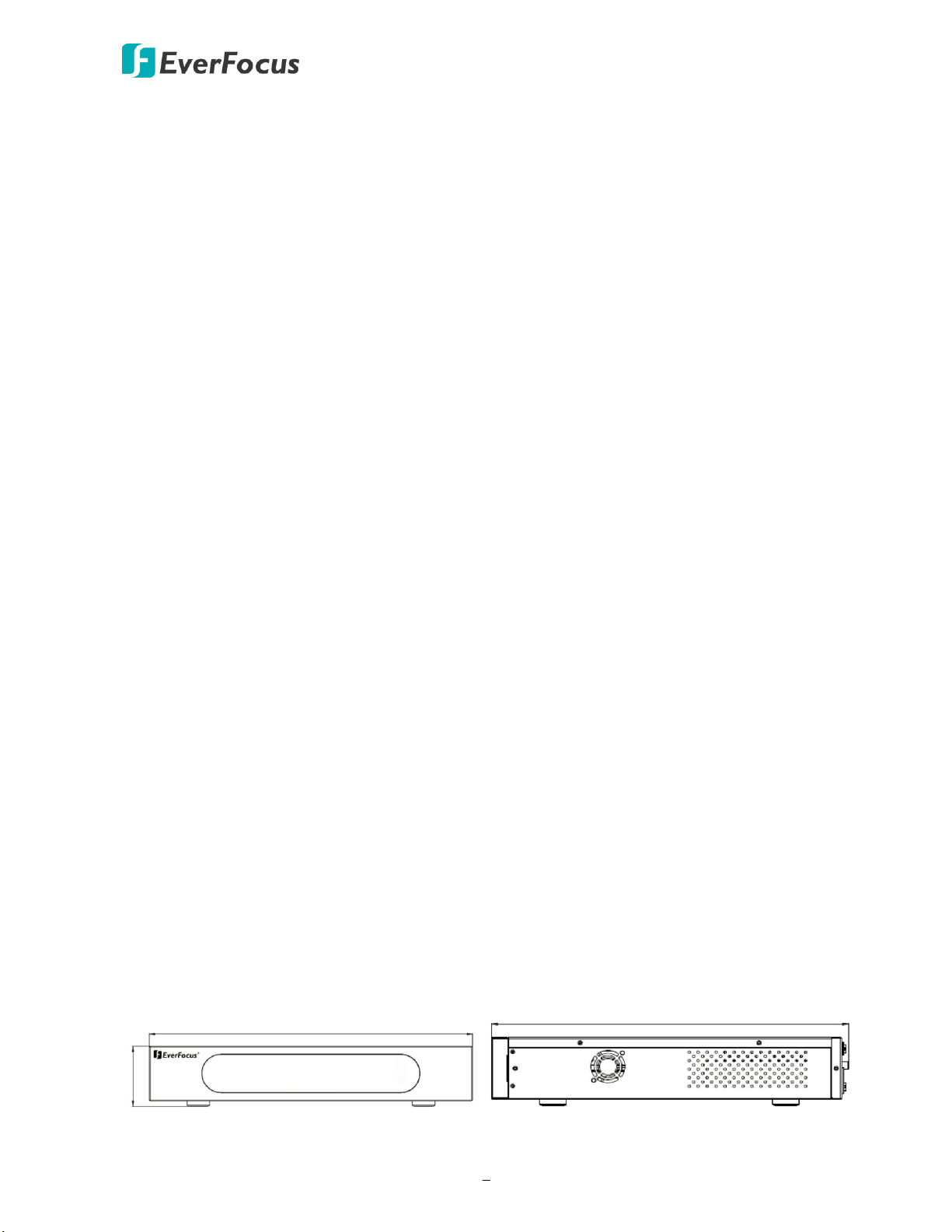
VANGUARD 16x8 PLUS Hybrid DVR
1
430mm / 16.93"
79.5mm / 3.13"
399.3mm / 15.72"
Chapter
1
1. Introduction
EverFocus VANGUARD 16x8 PLUS hybrid DVR supports AHD/TVI/SD cameras and IP cameras.
Operating on a Linux-based system, the DVR is able to install 4 SATA HDDs with up to 32TB storage
capacity. An eSATA port is also provided for connecting to an external eSATA storage device.
VANGUARD 16x8 PLUS supports multi-channel playback at multiple speed options and easy data
search by event, snapshot or sub-periods. Users may enable and perform the specified functions
through the local OSD menu or Web interface. Furthermore, you can use Mobile Application to
remotely view camera streams from DVR through your handheld devices; or use VANGUARD CMS
video management system for remote management.
VANGUARD 16x8 PLUS is the best choice for a complete surveillance solution. It is versatile,
flexible and well catered to the needs of the industry.
1.1 Features
Supports hybrid mode (AHD/TVI/SD cameras and IP cameras)
Megapixel resolution over standard coaxial / UTP cable
Supports H.264 compression format
Supports cloud storage with Dropbox (Snapshot)
Supports ONVIF 2.0 Conformant IP cameras
Control methods: Mouse / IR remote controller
Remote configuration from built-in web interface
Ethernet interface for remote network viewing and control
Integrates with VANGUARD CMS
Supports multi-language
Supports mobile App: VANGUARD App
eZ Controller function: Control camera OSD settings directly from DVR end (please refer to
1.6 eZ.Controller Function Description for more details)
1.2 Dimensions
Page 11
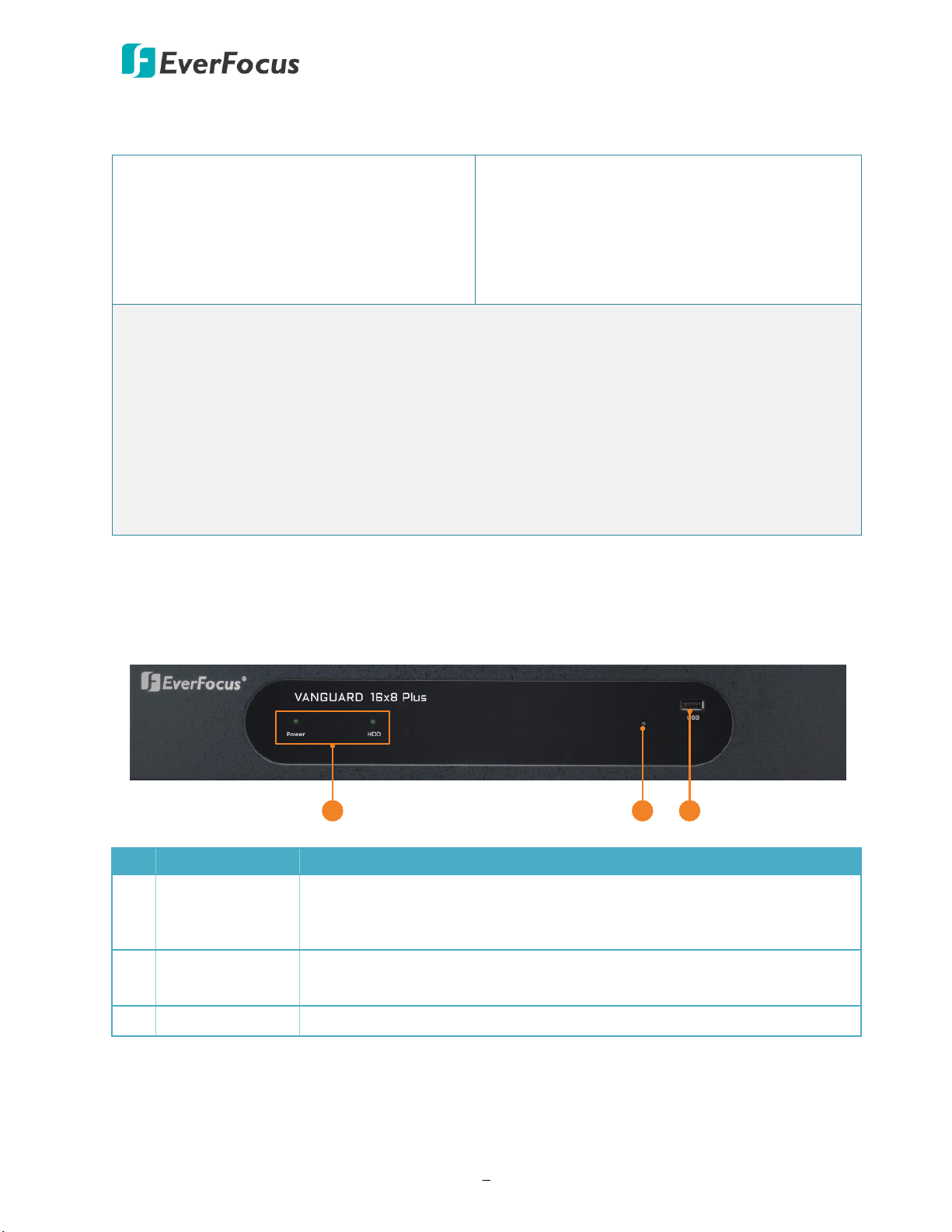
VANGUARD 16x8 PLUS Hybrid DVR
2
DVR x 1
Power Cord x 1
Mouse x 1
HDD Bracket x 4
Screw Pack x 1 (Sliver Screw x 16, Washer
Head Screw x 8, M3 (φ6.8) Screw x 4)
Quick Installation Guide x 1
Rack Ear x 2
CD x 1 (Please see Note 3.)
IR Remote Control x 1 (with two AAA
batteries) *Please see Note 4.
Note:
1. Equipment configurations and supplied accessories vary by country. Please consult your
local EverFocus office or agents for more information. Please also keep the shipping carton
for possible future use.
2. Contact the shipper if any items appear to have been damaged in the shipping process.
3. The CD contains the IP Utility software, User Manual and Quick Installation Guide.
4. Risk of explosion if battery is replaced by an incorrect type. Dispose of used batteries
according to the instructions.
a. Use only two AAA dry cell batteries.
b. Do not dispose of the batteries in a fire as it may explode.
1 2 3
No.
Name
Description
1
LED Indicator
Power: When power is on, the LED will continue lighting in green.
HDD: When power is on, the LED will continue lighting in red. When
HDD is reading/writing data, the LED will flashes red.
2
IR Receiver
Receiver for signals from the IR remote control. Please refer to
Appendix A. IR Remote Control.
3
USB2.0 Port
USB2.0 port for connecting to a mouse or an external storage device.
1.3 Packing List
1.4 Front Panel
Page 12
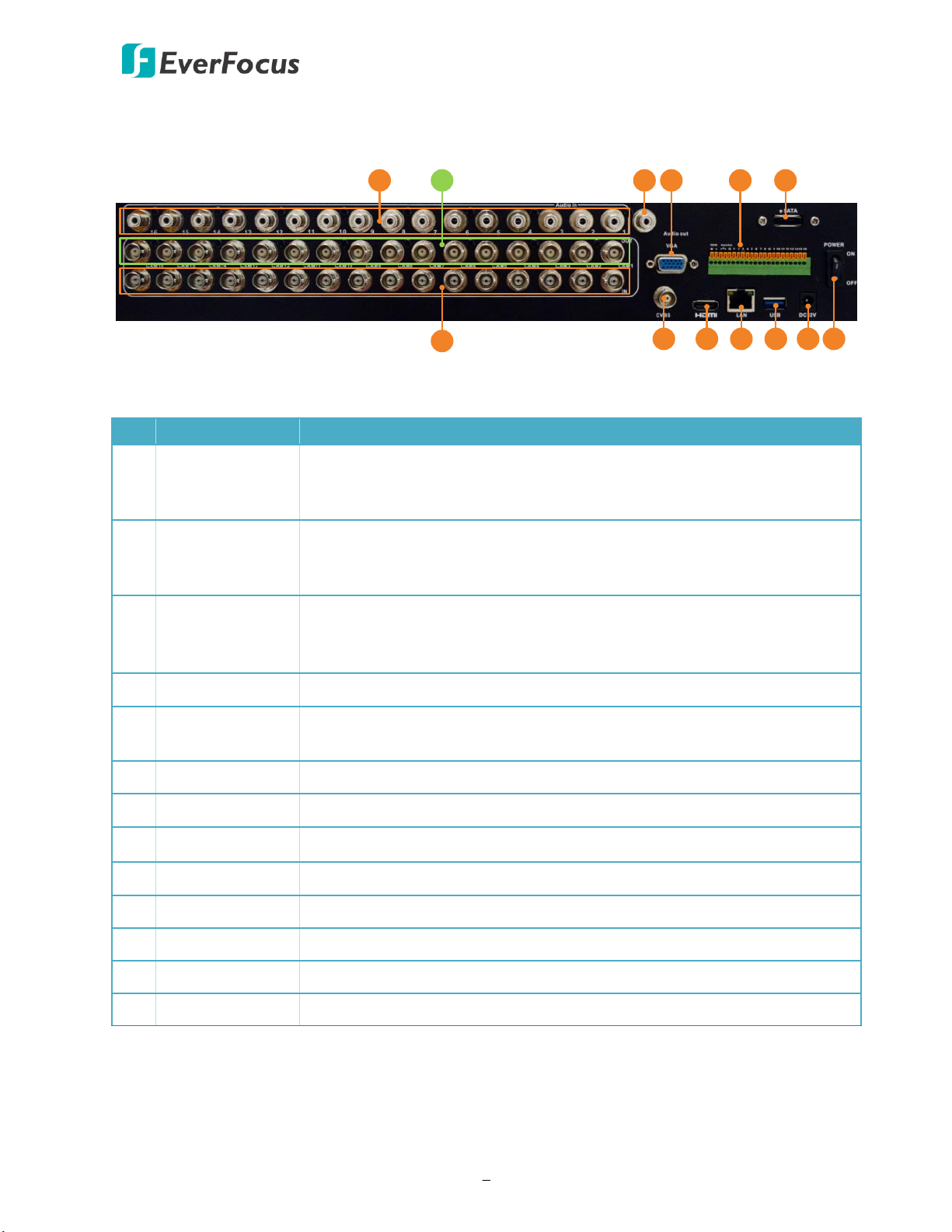
VANGUARD 16x8 PLUS Hybrid DVR
3
7
1 2
8 9 10 11 12 13
3 4 5 6
No
Name
Description
1
Audio Input
Connects to audio input devices, such as microphones. Note that the
microphones with a (built-in) amplifier and external power supply are
required.
2
Loop Video
Output 1~16
You can also optionally connect the monitors to each Loop Video
Output to display the video of the corresponding channel.
3
Audio Output
Connects to an audio output device, such as speakers. Note that the
speakers with a (built-in) amplifier and external power supply are
required.
4
VGA Port
Connects to a monitor using a VGA cable.
5
Terminal Block
The Terminal Block provides 16 alarm inputs, 1 alarm output and RS485 connection (see 2.3.1 Terminal Block).
6
e-SATA
Connects to an external e-SATA storage device.
7
Video Input
Connects the AHD/TVI/SD cameras to the Video Input.
8
CVBS Port
Connects to a spot monitor using a BNC cable.
9
HDMI Port
Connects to a monitor using a HDMI cable.
10
LAN
Connects to the Network.
11
USB2.0 Port
The USB2.0 port for connecting to a mouse or external storage device.
12
Power Port
Connects to a 12VDC power source.
13
Power Switch
Press to turn on or off the power.
1.5 Rear Panel
Page 13
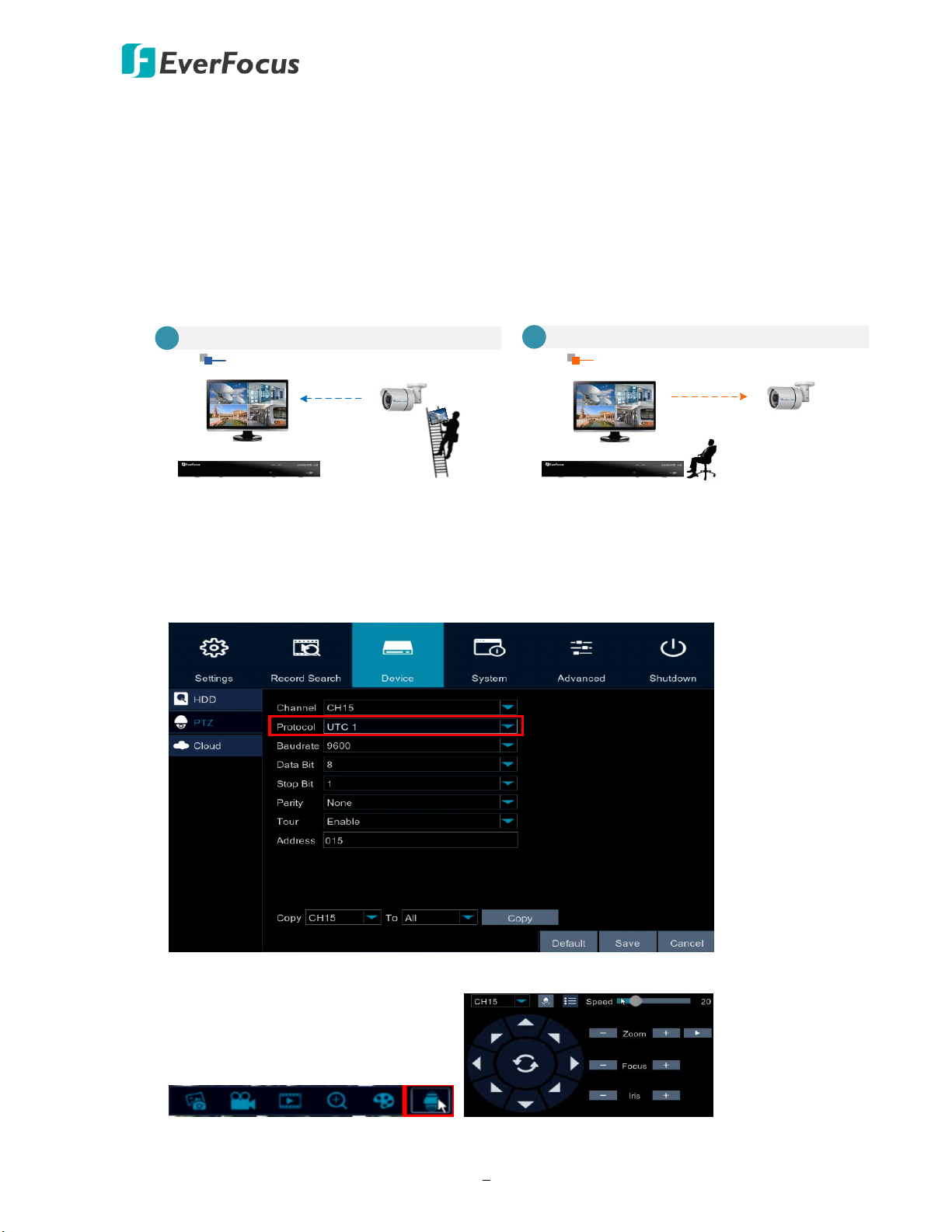
VANGUARD 16x8 PLUS Hybrid DVR
4
Traditional Way to Control Camera OSD
Control Camera OSD at Camera End
A
Camera EndDVR End
Use eZ.Controller to Control Camera OSD
Camera OSD Control Directly at DVR End
DVR End
Camera End
B
1.6 eZ. Controller Function Description
eZ.Controller: Easily control eZ.HD camera’s OSD at the DVR end.
Traditionally, the CCTV installer needs to take a portable monitor to connect to the camera for
controlling the camera OSD at the camera installation site as the Diagram A below. It will take
extra effort, time and people to adjust the camera.
Now, EverFocus’ eZ.Controller allows users to control the camera OSD simply on the monitor
at the DVR end as illustrated in Diagram B.
How to Control eZ.HD Camera’s OSD at the DVR End?
1. Select a camera and then select UTC1 (eZ.HD Camera) or UTC2 (EverFocus PTZ camera)
from the Protocol drop-down list.
2. On the Live View, click the PTZ icon of the channel to bring up the PTZ Control window.
Page 14
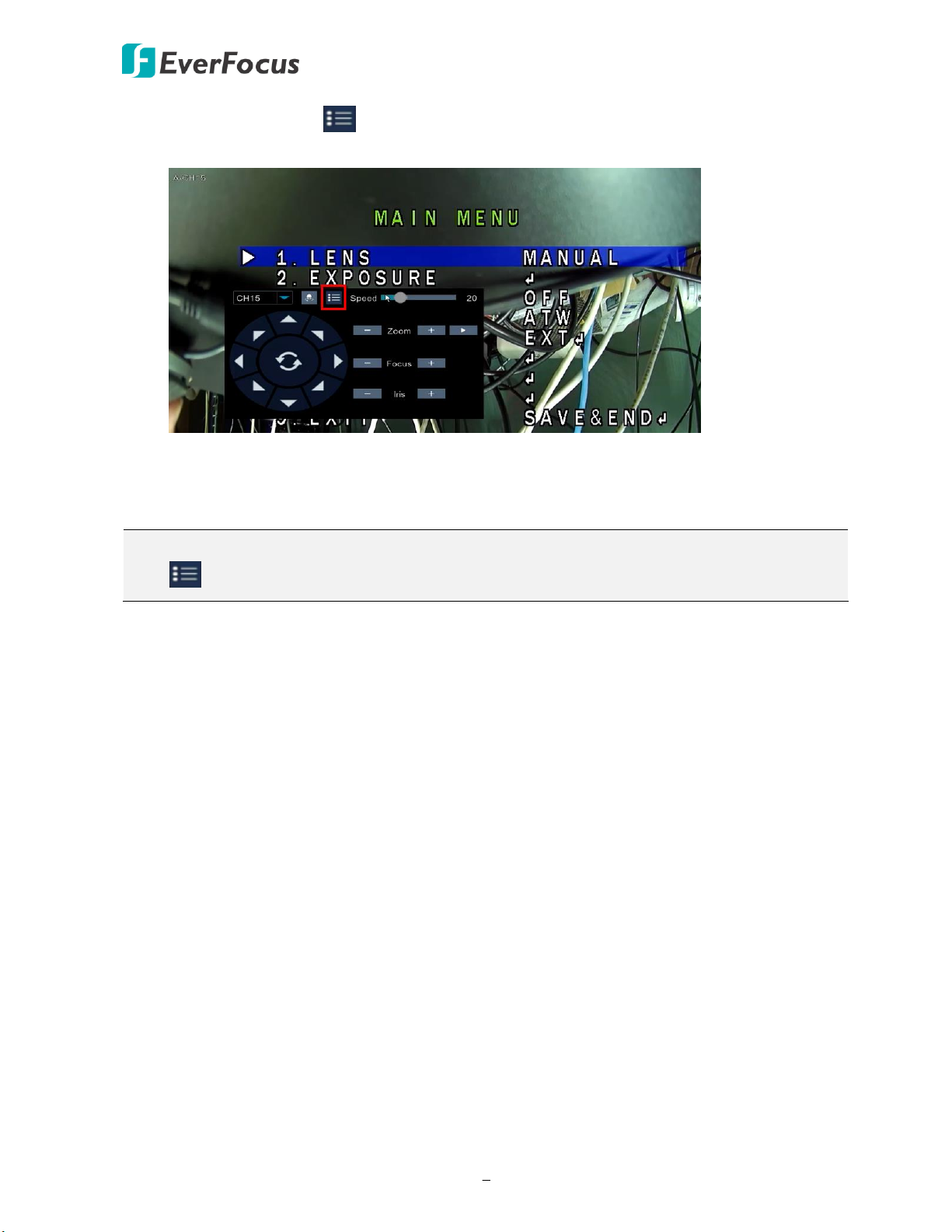
VANGUARD 16x8 PLUS Hybrid DVR
5
Note: For some sub-menu, such as motion detection setup menu, you can click the Menu
icon to change between the Position and Size settings of the selected motion area.
3. Click the Menu icon on the PTZ Control window, the camera OSD menu will be
displayed.
4. You can use the Up / Down / Left / Right buttons to select among the OSD menu items
and use Iris + as the Enter button to enter the setup menu.
Page 15

VANGUARD 16x8 PLUS Hybrid DVR
6
Mouse
Power
supply
8
4
Line Level
Audio Out
IP Camera
Camera 1~16
2
Line Level
Audio Input
Monitor
(HDMI / VGA)
Web Remote
Client
VANGUARD
CMS
7
3
5
6
1
3.5" HDD
Network
Chapter
2
2. Rack Mount
To install rack ears on the DVR:
1. Unscrew the four M3 (φ6.8) screws on both side of the DVR.
2. Use the supplied two rack ears and the above screws for rack mount installation on both side.
2.1 Basic Connection
1. To record videos, install 3.5” HDD(s) to the DVR. Please refer to 2.1 Hard Disk Installation.
2. Connect the TVI/AHD/SD cameras to the BNC ports.
3. Connect microphones to the audio input ports to transmit audio from the camera to the DVR.
4. To view videos at local site, connect a monitor to the HDMI or VGA port using the HDMI or
Note that the microphones with a (built-in) amplifier and external power supply are required.
VGA cable supplied by the monitor manufacturer.
Page 16
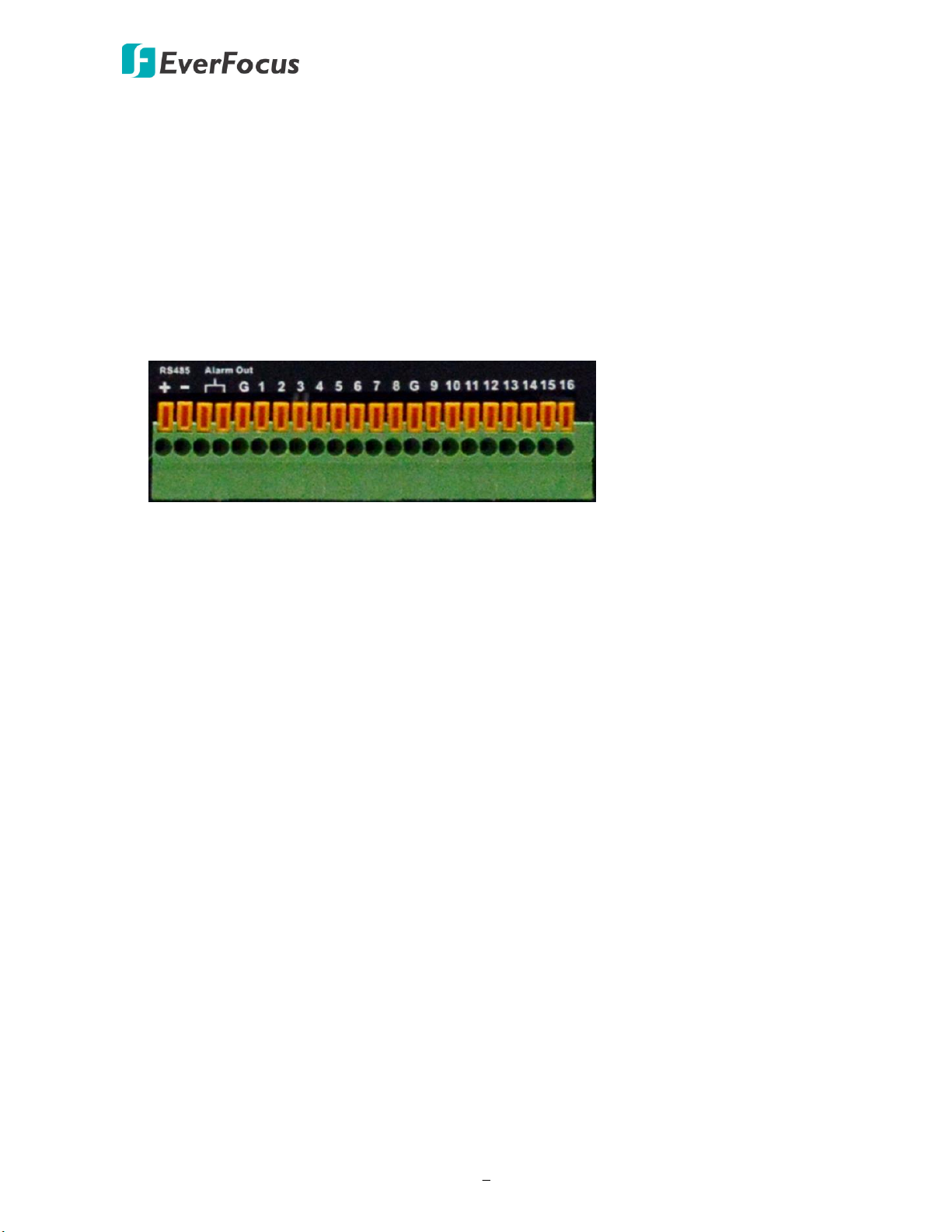
VANGUARD 16x8 PLUS Hybrid DVR
7
5. To listen to the audio from device side, connect speakers to the audio output. Note that the
speakers with a (built-in) amplifier and external power supply are required.
6. Use a standard RJ-45 CAT5 Ethernet cable to connect the DVR to the network and then
optionally connect IP cameras to the DVR.
7. Optionally connect a mouse to the DVR to control the system. You can also control the
system using the supplied IR Remote Control (Appendix A. IR Remote Control).
8. Use the supplied Power Cord and Adaptor to connect the DVR to the power outlet.
2.1.1 Terminal Block
VANGUARD 16x8 PLUS provides 16 alarm inputs, 1 alarm output and 1 RS-485.
Page 17
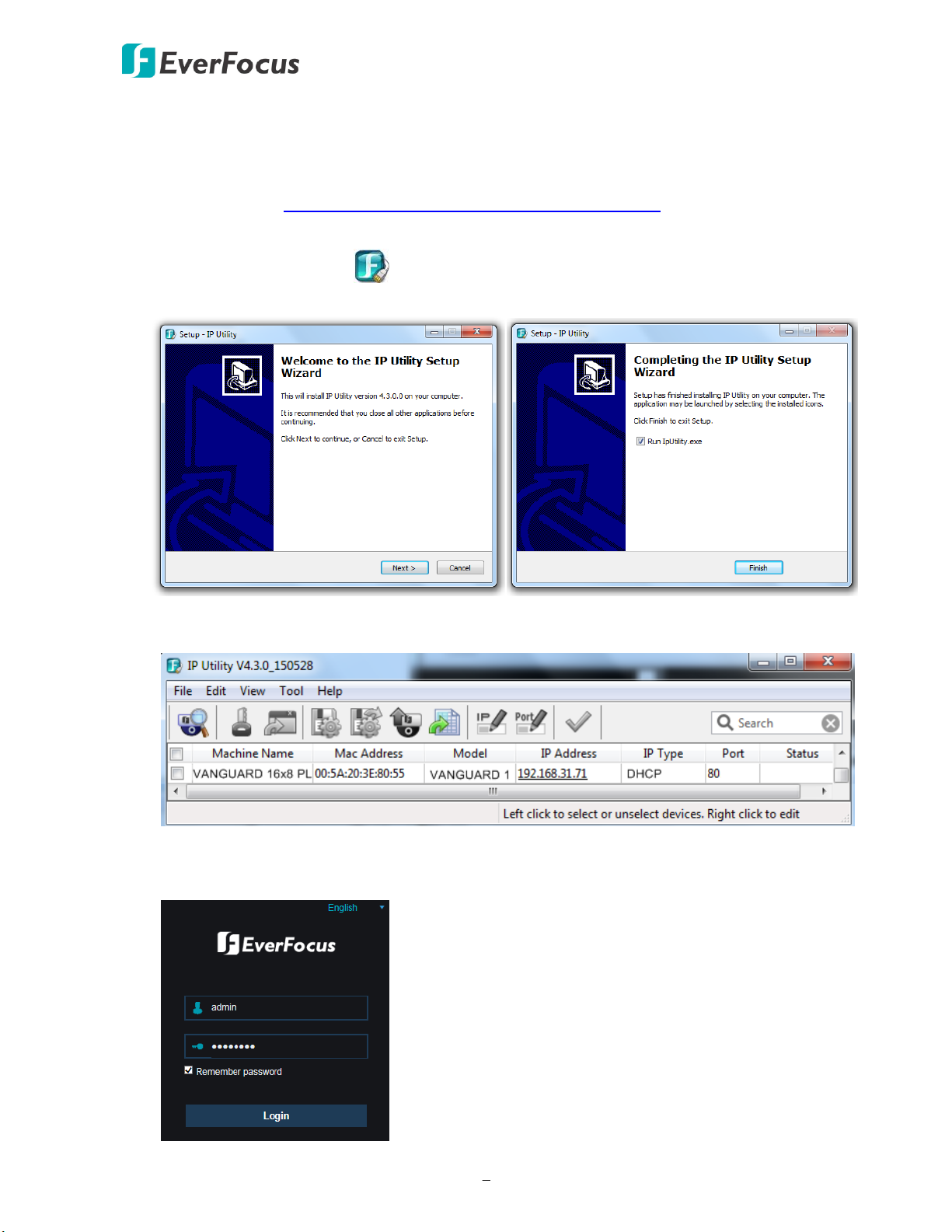
VANGUARD 16x8 PLUS Hybrid DVR
8
2.2 Accessing the Web Interface
You can look up the IP address and access the Web interface of the DVR using the IP Utility (IPU)
program, which is included in the software CD. The IP Utility can also be downloaded from
EverFocus’ Website: http://www.everfocus.com.tw/product/ip-utility/
Please connect the DVR on the same LAN of your computer.
1. Save IP Utility Setup .exe in your computer. Double click the .exe file and follow the
on‐screen instructions to install the IP Utility.
2. Click the Finish button, the IP Utility will be automatically launched to search the IP devices
connected on the same LAN.
3. To access the Live View window, double click the IP address of the desired device, the login
window pops up. Type the user ID and password to log in. By default, the user ID is admin
and the password is 11111111
Page 18
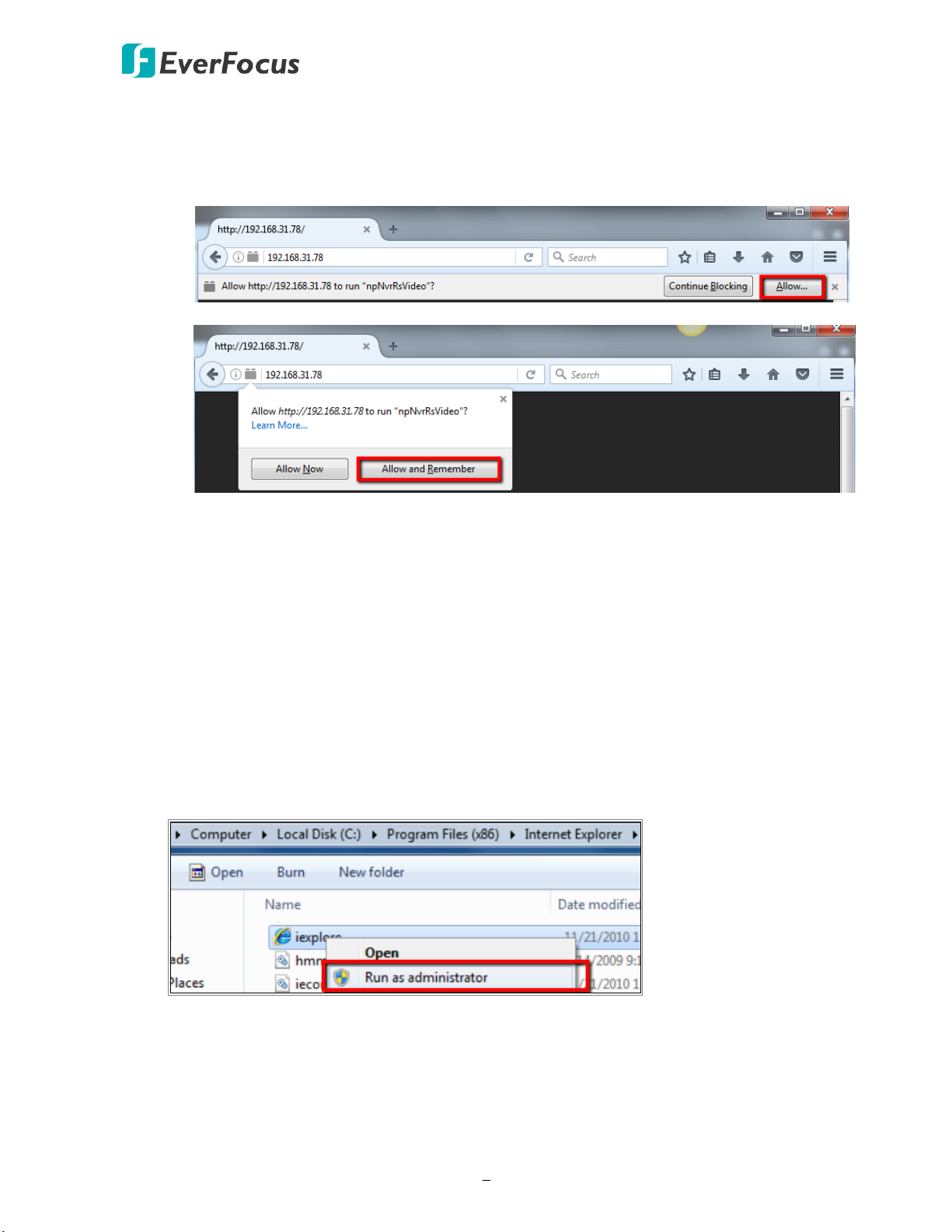
VANGUARD 16x8 PLUS Hybrid DVR
9
Note for the first time login:
When the Plug-in blocked appears on the browser, click Allow… and then click Allow
and Remember. Reload the webpage and you should see the remote live view page
now.
If you encounter the following problem or still can’t access the remote Web interface, please
follow the instructions below:
If the ActiveX is not downloaded successfully, please check if your browser’s safety level or
firewall setting is set too high. Enable the following options on the Security Settings
window (IE Browser < Tools < Internet Options < Security < Internet < Custom Level).
Automatic prompting for ActiveX controls
Script ActiveX controls marked safe for scripting
If your PC or laptop is running with Windows, it’s required to run the browser as
administrator when first entering the remote web page of the device. Go to C:\Program
Files (x86)\Internet Explorer, right-click the browser and then click Run as administrator.
Page 19
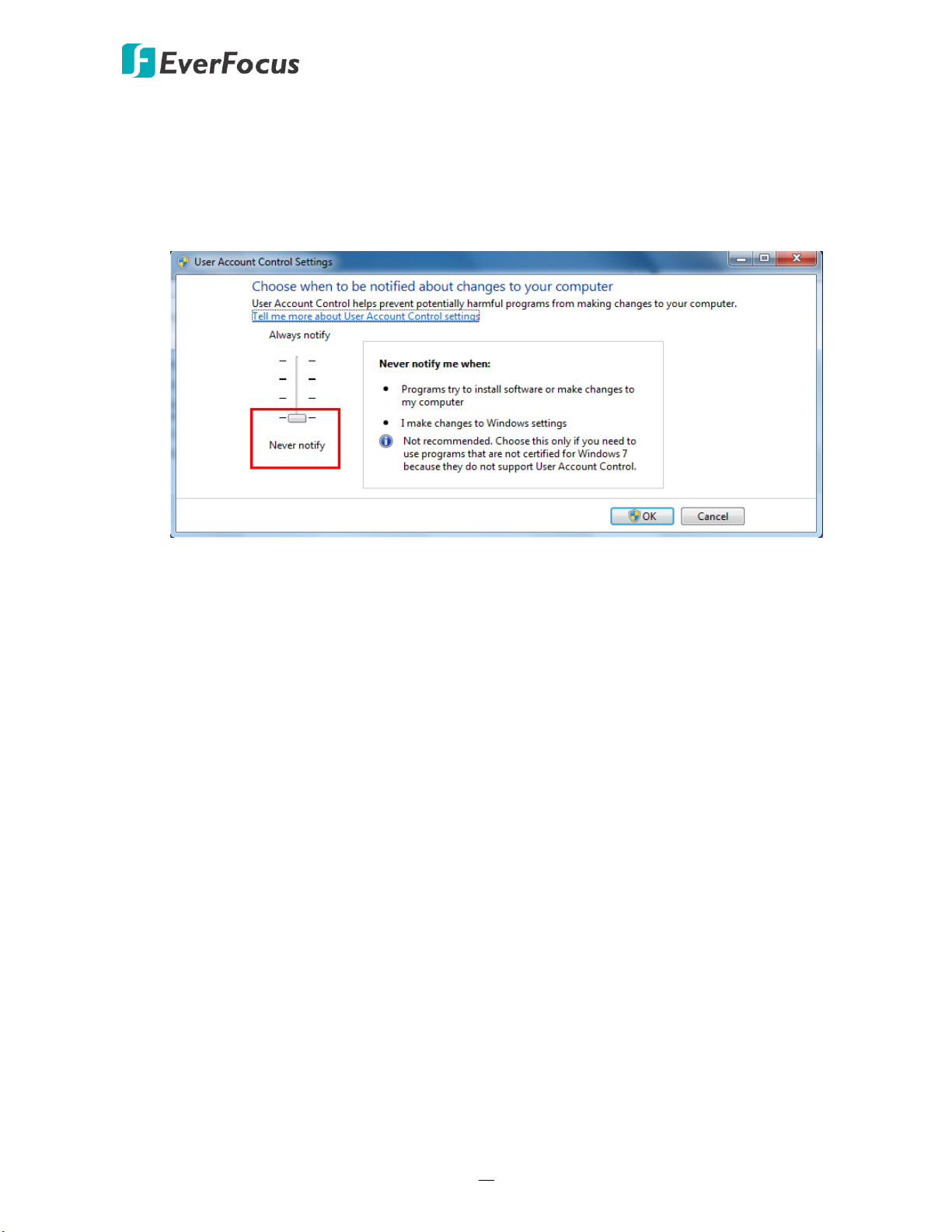
VANGUARD 16x8 PLUS Hybrid DVR
10
If you are unable to backup or record during remote operation, you may need to turn off
the firewall and turn User Account Control off.
To turn User Account Control off, on the computer, click Start > Control Panel > System
and Security > Action Center (click Change User Account Control Settings), the User
Account Control Settings window appears. Adjust the slide bar to Never Notify and then
click OK. Restart your computer if requested.
Page 20
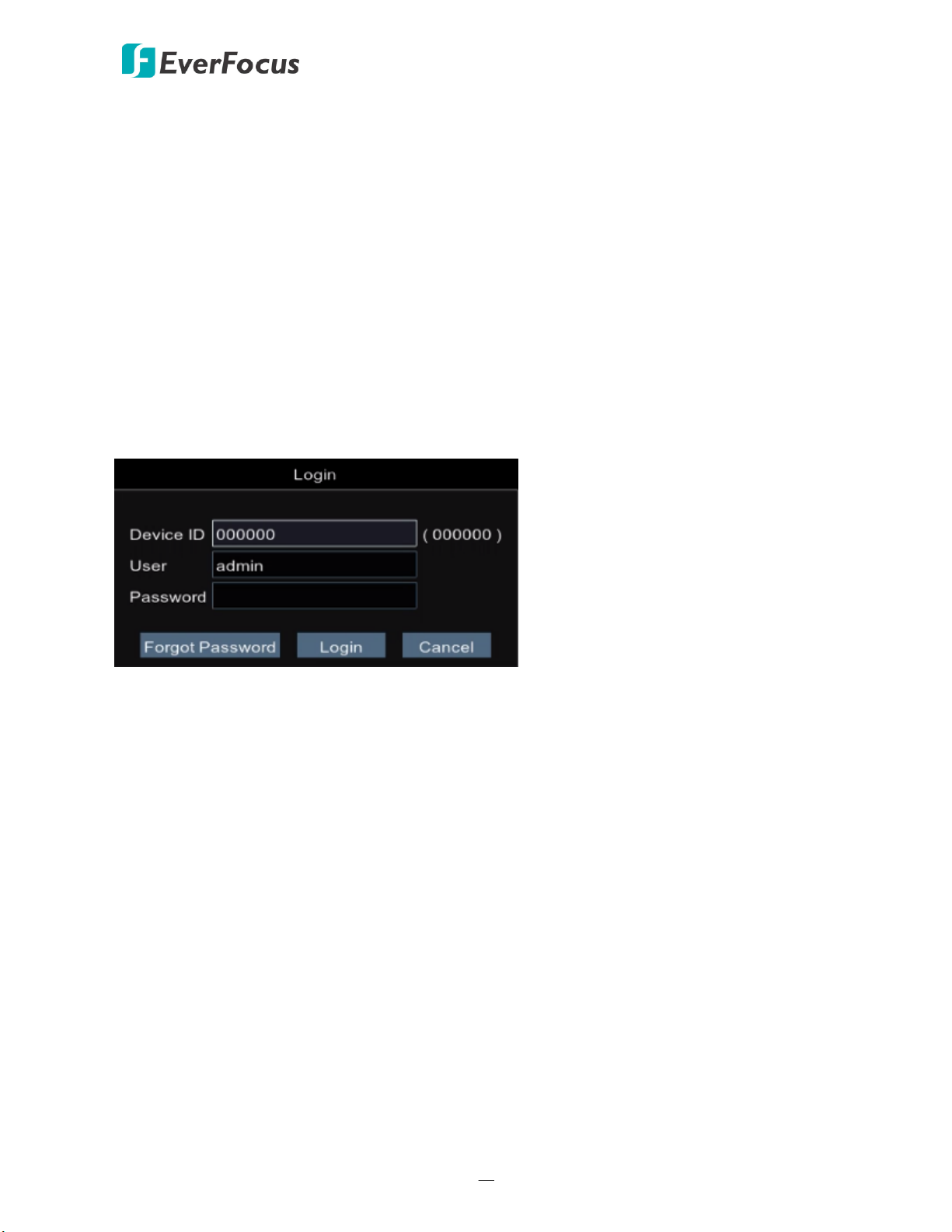
VANGUARD 16x8 PLUS Hybrid DVR
11
Chapter
3
3. Getting Started
After pressing the power switch to turn on the DVR, the DVR will enter the System Initialization
process. When the process is done, the Login window will display. Input the Device ID / User Name
and Password. Click the Login button to login.
By default, the User Name is admin and Password is 11111111
After clicking the Login button, the Startup Wizard will be displayed to guide you through the basic
settings for the DVR. Click the Next button to proceed or Cancel to cancel the startup wizard.
Please refer to 3.3 Startup Wizard for more details.
3.1 Turning On / Off the Power
Before powering on the DVR, please make sure the internal HDD have been installed properly.
Once you have completed the basic cable connections, you are ready to turn on the DVR. Simply
plug in the power source and then press the Power Switch on the rear panel of the DVR to turn
on the DVR. The POWER LED will light up if power is normal. Once the system has finished
loading, you can start setting up the menu options for the DVR.
Page 21
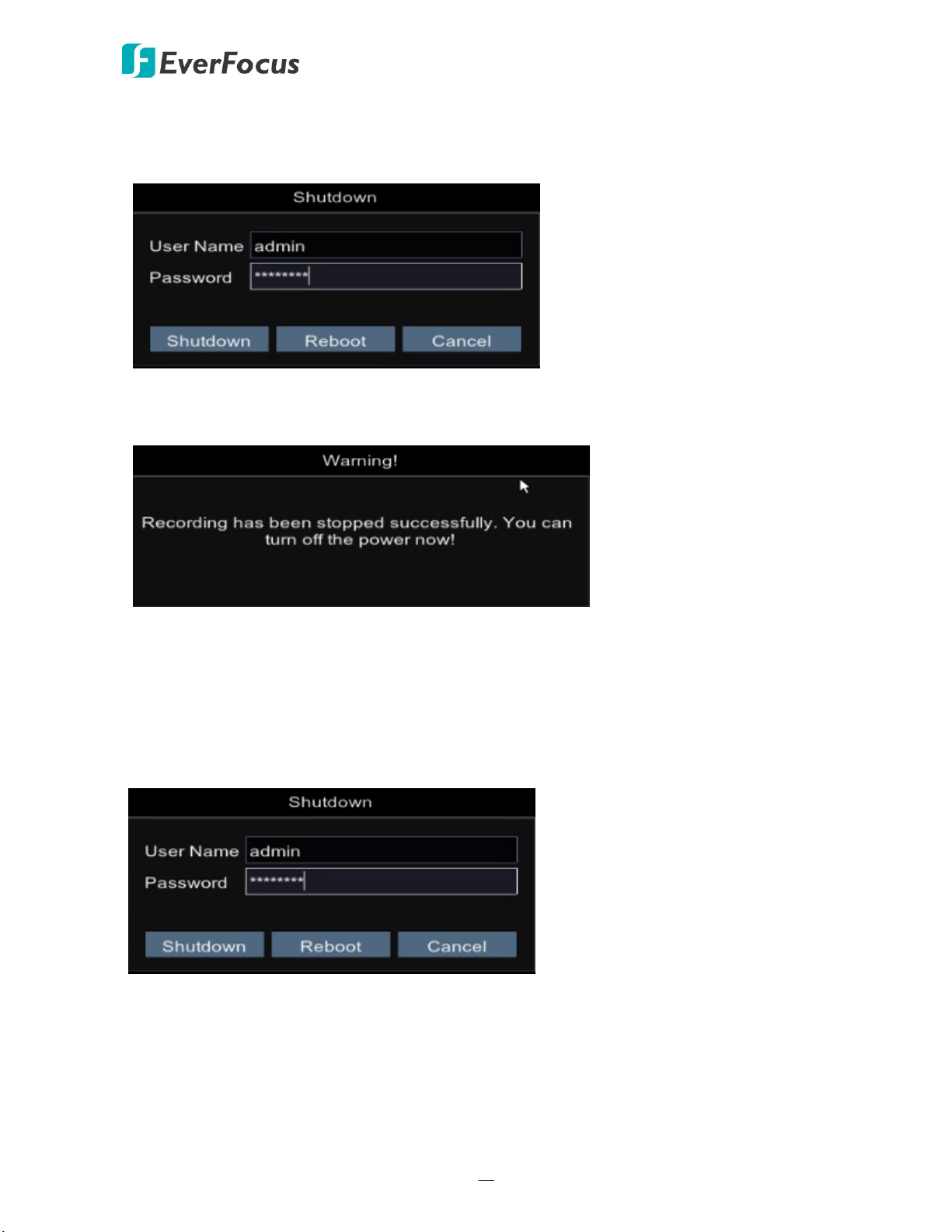
VANGUARD 16x8 PLUS Hybrid DVR
12
To turn off the power, right-click on the Live View window to bring up the OSD Root Menu, click
the Main Menu button and then click Shutdown, the below Shutdown widow appears. Input the
Password and then click the Shutdown button to shutdown the DVR.
After clicking the Shutdown button, the below Warning window appears. Users can now press
the Power Switch on the rear panel of the DVR to turn off the power.
3.2 Restart the DVR
To restart the DVR, right-click on the Live View window to bring up the OSD Root Menu, click the
Main Menu button and then click Shutdown, the below Shutdown widow appears. Input the
Password and then click the Reboot button to restart the DVR.
Page 22
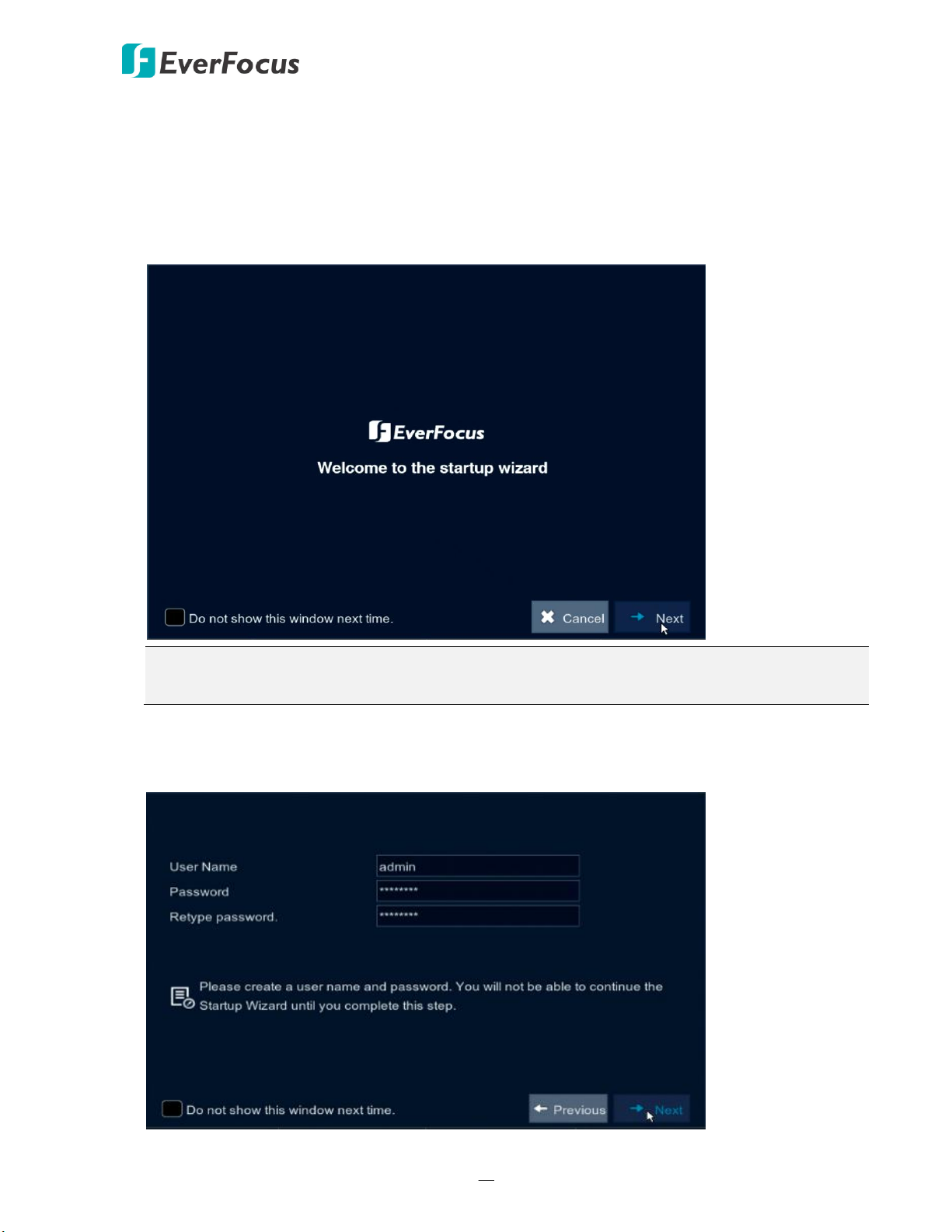
VANGUARD 16x8 PLUS Hybrid DVR
13
Note: You can check “Do not show this window next time” if you do not want to run the
Startup Wizard to make any settings when you restart the DVR next time.
3.3 Startup Wizard
The Startup Wizard will guide you through some basic settings for the DVR. Please follow the onscreen instructions to proceed.
1. Click the Next button to start with the Startup Wizard.
2. Change the password for security purpose. Input a new password and then click Next to
proceed.
Page 23
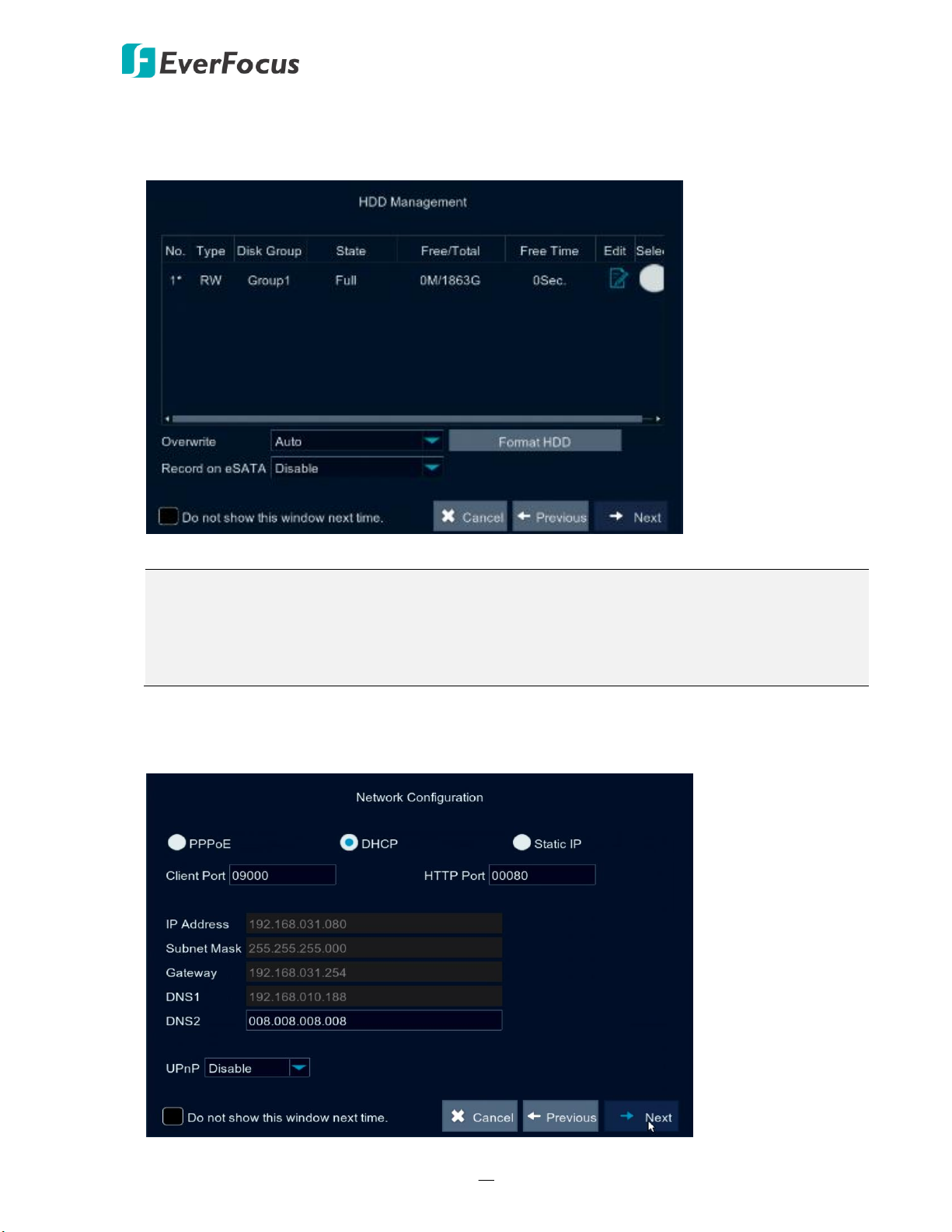
VANGUARD 16x8 PLUS Hybrid DVR
14
Note:
1. Please connect the HDDs to the system in advance.
2. Clicking the Format HDD button will effectively erase the entire data in the HDD! If you
do not want to format the HDD, click the Next button to proceed.
3. For the first time use HDD or a new HDD, users have to format the HDD before use. Click to
select the HDD in the Select column and then click Format HDD to format the selected HDD.
You can also setup to overwrite the HDD. Click Next to proceed.
4. Configure the network settings. Select PPPoE, DHCP or Static IP and setup the settings. Click
Next to proceed.
Page 24
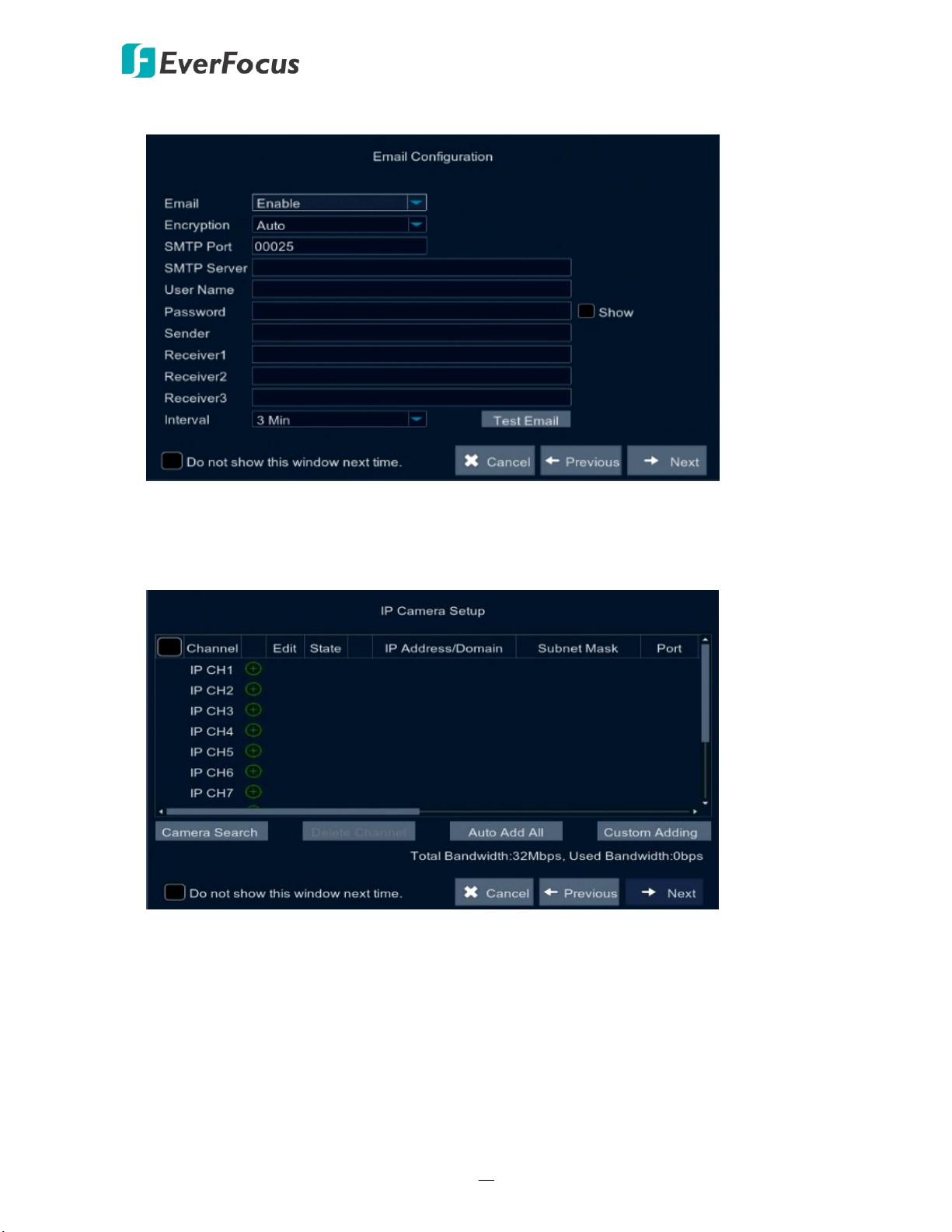
VANGUARD 16x8 PLUS Hybrid DVR
15
5. Configure the Email Settings (refer to 4.1.1.4.2 Email for more details). Click Next to proceed.
6. This page is only available if the hybrid mode (HVR) is selected (refer to Step 8 below). You can
add IP cameras on this page (please refer to 4.1.1.1.1. IP Channels for more details). Click Next
to proceed.
Page 25
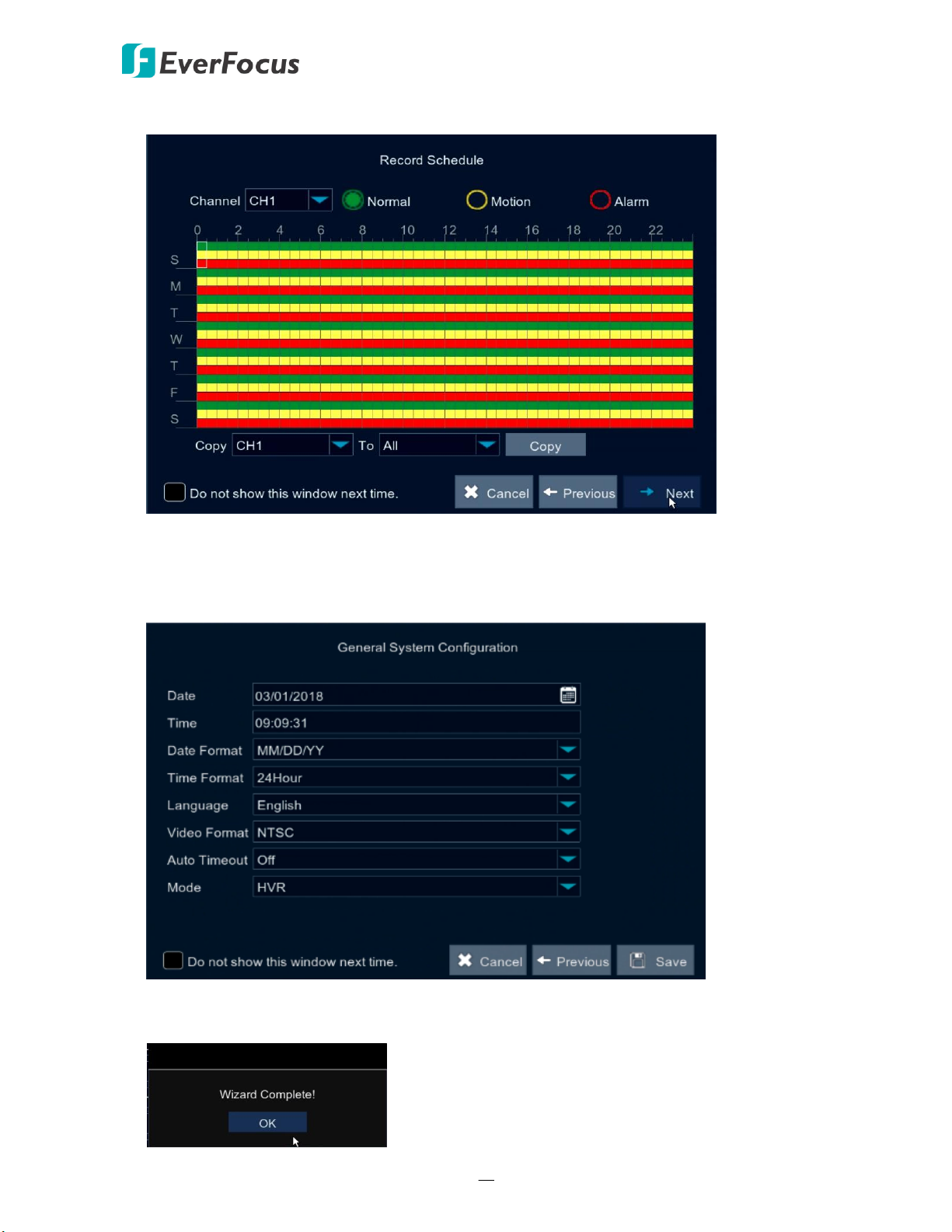
VANGUARD 16x8 PLUS Hybrid DVR
16
7. Configure the recording schedule. Click Next to proceed.
8. Configure the general system settings. On the Mode drop-down list, select DVR if you only
want to connect FHD cameras to the DVR, or select HVR (hybrid mode) if you want to connect
both IP cameras and FHD cameras to the DVR. Click Save to save the settings.
9. Click OK to complete the Startup Wizard.
Page 26
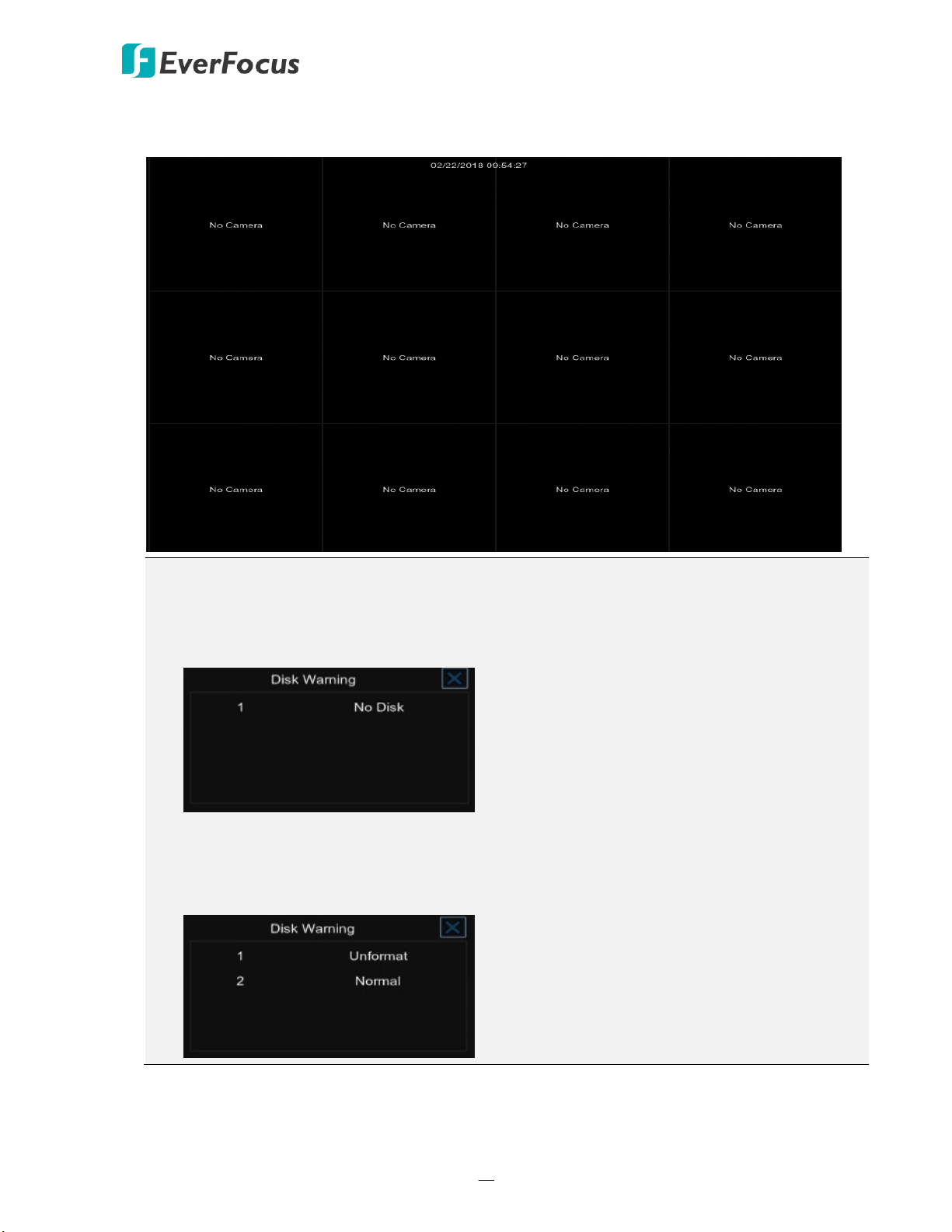
VANGUARD 16x8 PLUS Hybrid DVR
17
Note:
1. If no HDD has been connected to the system, a warning message will pop-up. Click X to
close the warning message. If you want to perform the recording function, you will have
to connect the HDDs to the system.
2. If multiple HDDs have been connected to the system, the system will automatically
detect the connected HDDs when system starts up. The status of the connected HDDs
will be display in the Disk Warning window. Take the below image for example, HDD1 has
not been formatted; HDD2 is running normally (in recording state).
10. After clicking the OK button, the system will enter the Live View window (refer to 3.4 Live
View Window). Now you can start using the DVR.
Page 27
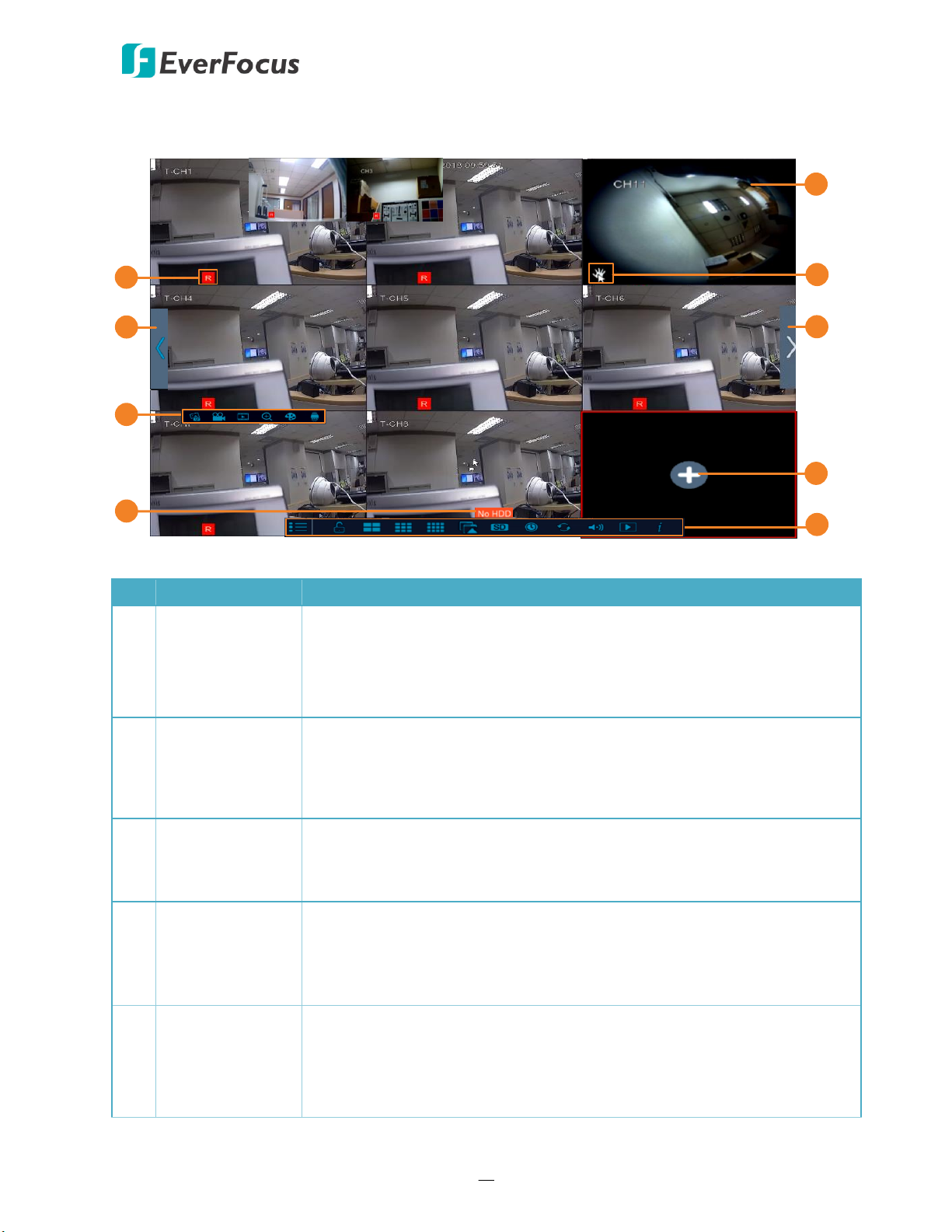
VANGUARD 16x8 PLUS Hybrid DVR
18
1
2
3
2
6
7
8
4
5
No
Name
Description
1
Record Icon
If the HDDs have been connected to the system, the system will
automatically start recording all the connected camera channels, and
the Record Icon will be displayed. If you want to configure the record
settings, please refer to 4.1.1.2 Record for more details.
2
Layout Page
Icon
Click the Previous / Next icon to turn to the previous / next layout
pages. For example, if you select 9-Division, click the next layout page
icon (on the right side) will display the next 9-division layout with
channel 10-18.
3
Live Channel
Tool Bar
Left click any channel can display its Live Channel Tool Bar to perform
functions including manual record, quick playback, digital zoom, PTZ
and etc. Please refer to 3.5 Live Channel Tool Bar for more details.
4
No HDD Icon
If there is no HDD connected to the system, there will be a No HDD
icon displayed on the bottom of the window. Note that if you want to
perform the recording function, HDD(s) are required to be connected
to the system.
5
Live Channel
Double click on a channel can display the channel in full screen. To exit
the full screen mode, double click on the channel again. In full screen
mode, you can left-click to bring up the Live Channel Tool Bar. Please
refer to 3.5 Live Channel Tool Bar for more details.
3.4 Live View Window
Page 28
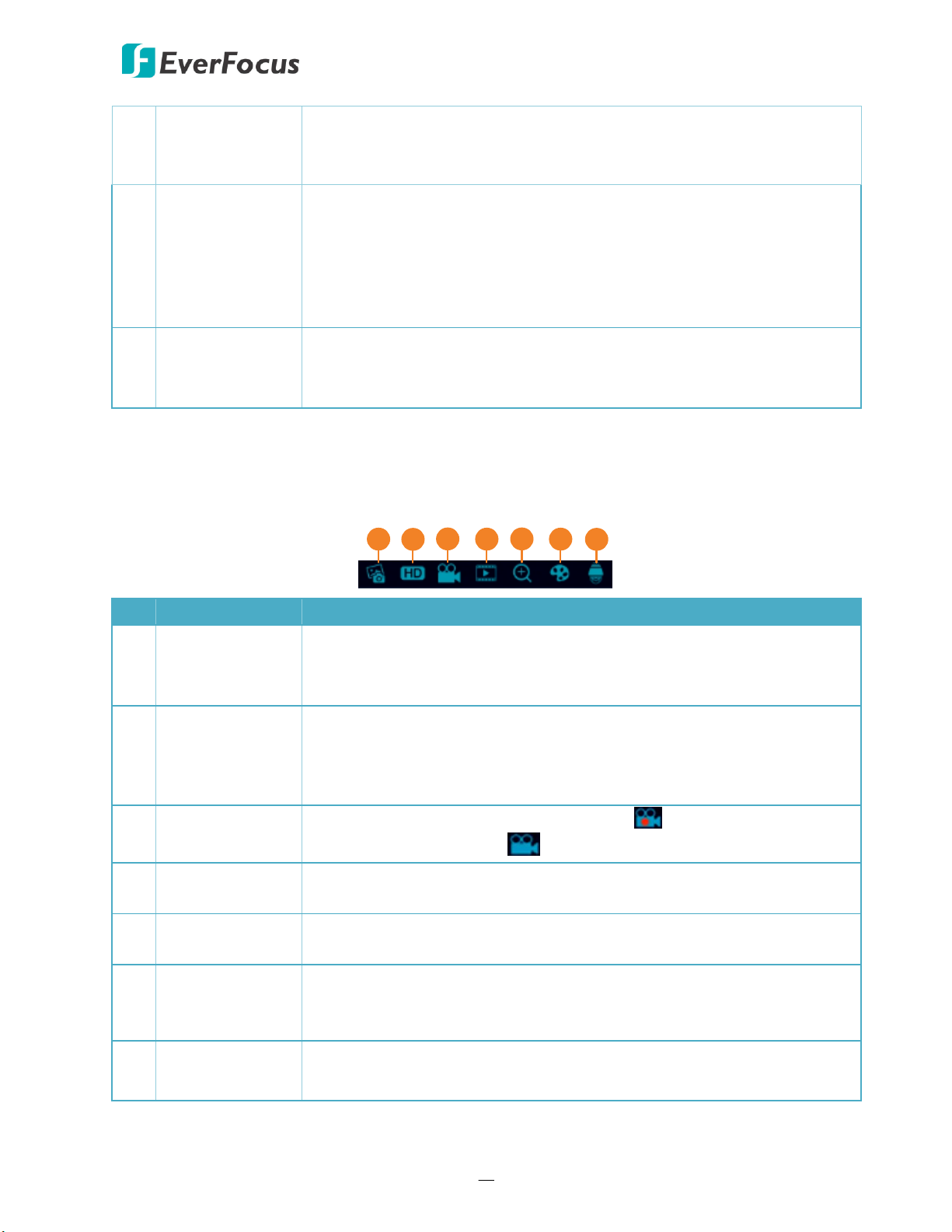
VANGUARD 16x8 PLUS Hybrid DVR
19
6
Drag Channel
You can drag and drop a channel to the desired position on the layout.
Click on a channel, a Drag Channel icon will display. Drag and drop the
channel to the desired position on the layout.
7
Quick Add
This Icon is only available for IP camera channels. For channels without
adding IP camera, a “No Camera” message will be displayed on the
channel. Right-click on the channel, a Quick Add icon will be displayed.
Click on the Quick Add icon will bring up the Quick Add window. You
can add an IP camera to this channel. Please refer to Quick Add
Window in 4.1.1.1.1 IP Channels for more details.
8
OSD Root Menu
You can right click your mouse or move your mouse over the bottom of
the screen to bring up the OSD Root Menu. Please refer to 4. OSD Root
Menu for more details.
1
2
3
4
5
6
7
No
Name
Description
1
Manual
Snapshot
Click to take a snapshot of the channel. Before using this function, you
have to enable the Manual Snapshot function in advance (OSD Main
Menu > Settings > Snapshot).
2
Stream Switch
This icon is only available for IP cameras. Click to switch between HD
and SD stream to be displayed on the live view channel. To adjust the
HD (main stream), SD (sub stream) configurations, please refer to
4.1.1.2.3 Main Stream and 4.1.1.2.4 Sub Stream.
3
Start/Stop
Manual Record
Click the button to start manual recording . Click the button again
to stop manual recording .
4
Quick Playback
Click to start the Quick Playback function. Click X to exit the Quick
Playback mode.
5
Zoom
Click to start the digital zoom function. Please refer to 3.5.1 Digital
Zoom for more details.
6
Image Settings
Click to bring up the Image Setting window. You can adjust the Hue (for
FHD camera only), Sharpness (for IP camera only), Brightness, Contrast
and Saturation for each channel individually.
7
PTZ
Click to bring up the PTZ Control window. Please refer to 3.5.2 PTZ
Control for more details.
3.5 Live Channel Tool Bar
You can left click any channel on the Live View Window to bring up its Live Channel Tool Bar.
Page 29
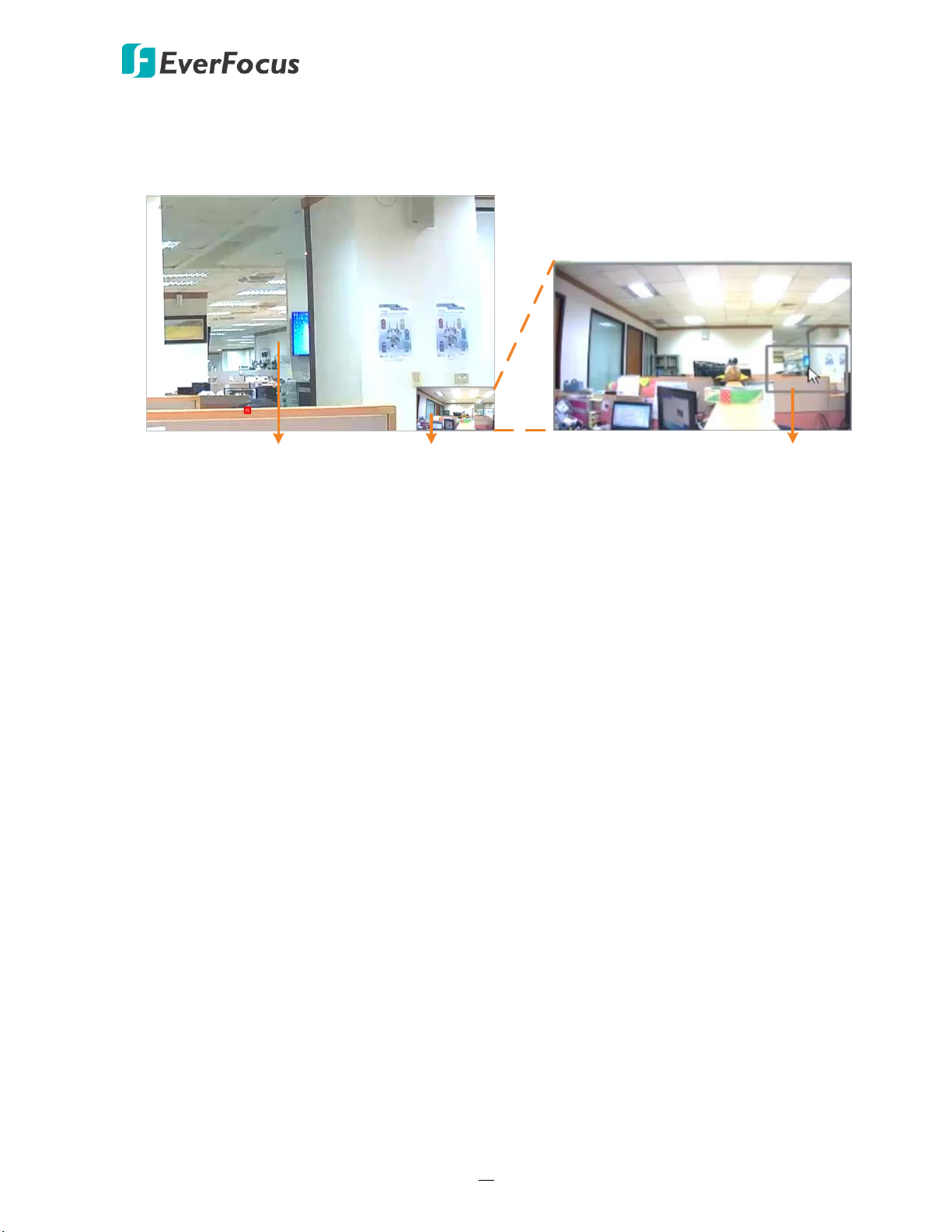
VANGUARD 16x8 PLUS Hybrid DVR
20
Live full screen channel Preview Window
Navigation Box
3.5.1 Digital Zoom
You can use the Digital Zoom function to have a close-up view on the desired locations of a
live channel.
To perform the digital zoom function:
1. On the Live View window, left-click on a channel to display its Live Channel Tool Bar and
then click the Zoom icon, the channel will be displayed in full screen with a Preview
Window on the bottom-right corner of the screen.
2. Scroll the mouse upward/downward to zoom in/out, a Navigation Box will be displayed on
the Preview Window.
3. Drag the Navigation Box and drop it to the position where you want to have a close-up
view.
4. To exit the Digital Zoom mode, right-click the mouse.
5. To return to the Live View window, double click on the Live full screen channel.
Page 30
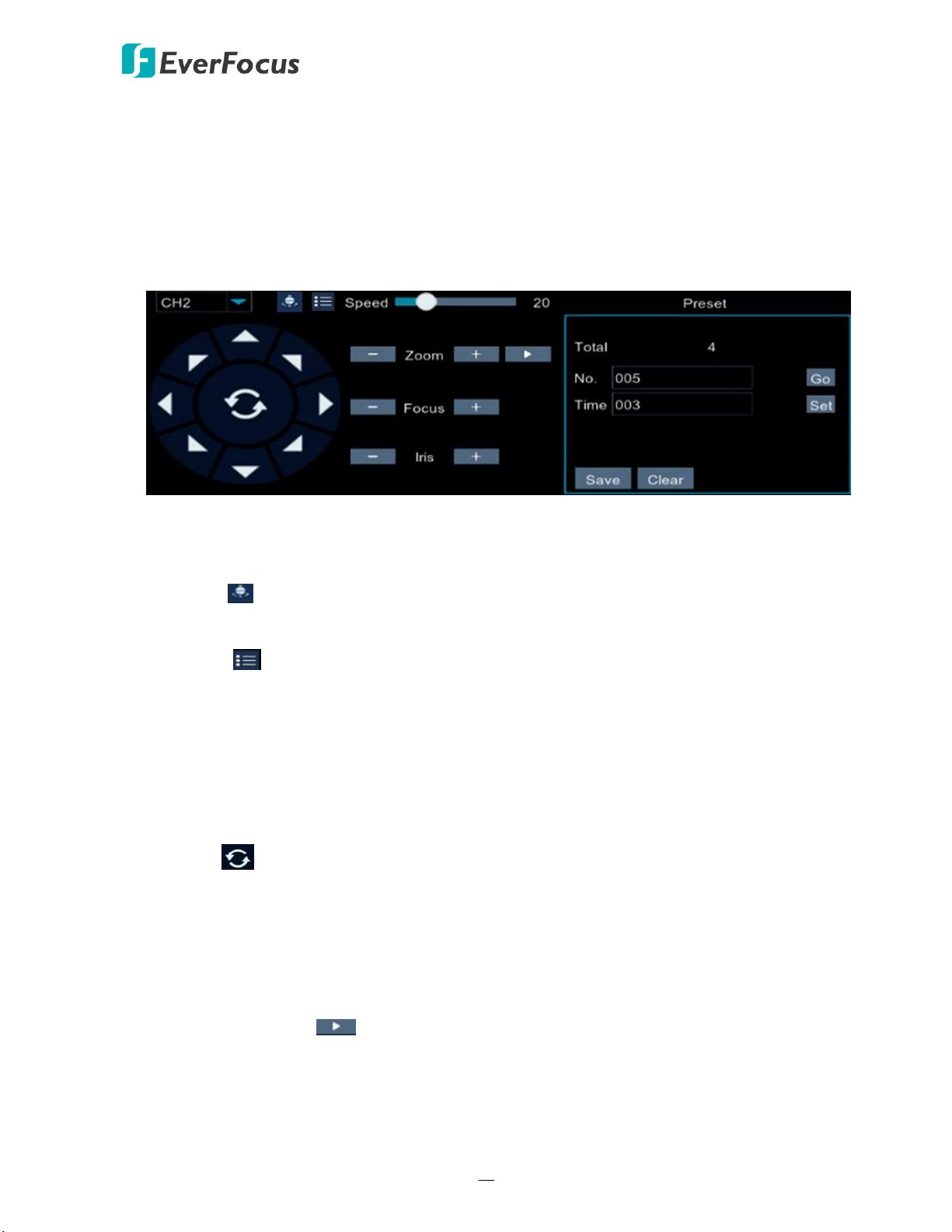
VANGUARD 16x8 PLUS Hybrid DVR
21
3.5.2 PTZ Control
You can control the connected PTZ camera using the PTZ Control window. On the Live View
window, select a PTZ camera by clicking on the channel, the selected channel will be
highlighted with a red frame. Left click on the channel to display its Live Channel Tool Bar and
then click the PTZ icon to bring up the PTZ Control window. You can use your mouse to drag
the PTZ Control window and drop it to the desired position on the screen.
Channel Drop-Down List: Click to select a channel of PTZ camera you want to control.
Start Tour : Click to start the Tour function. Click again to stop the Tour function. Note
that for this function to work, users have to set up preset points in advance.
OSD Menu : This button only appears when UTC1 or UTC2 is selected from the Protocol
drop-down list on the PTZ setup page. This button is designed for UTC function, which allows
users to operate analog camera’s OSD menu directly through DVR. Please refer to 1.6
eZ.Controller Function Description for more details.
Speed: Slide the bar to the left or right to adjust the control speed.
Direction Buttons: Click the direction buttons to force the PTZ camera to turn to the direction.
Auto Pan : Click to start the Auto Pan function. Click again to stop the Auto Pan function.
Zoom: Click + or – to zoom in or zoom out.
Focus: Click + or – to focus near or focus far.
Iris: Click + or – to adjust the Iris.
Show Preset Window : Click to display or hide the Preset window. You can set up Preset
Points or perform the go to preset function on this window.
Page 31

VANGUARD 16x8 PLUS Hybrid DVR
22
To set up Preset Points:
1. Select a preset number (1-255) by clicking on the No. input box.
2. Set up a dwell time for this preset number.
3. Use the direction buttons or Zoom/Focus/Iris buttons to search for the location for this
preset number.
4. Click the Set button to save this preset point and then jump to the next preset number for
configuration. Follow Step 2-3 to set up multiple preset points.
5. After setting up the preset points, click the Save button to save the settings.
6. To clear the setup preset points, select a preset number and then click Clear.
To perform the Tour function:
1. Set up the preset points in advance. Please refer to the steps of “To set up Preset Points”
above.
2. Click the Start Tour button .
3. To stop the Tour function, click the Stop Tour button.
To perform the Go to Preset Point function:
1. Set up the preset points in advance. Please refer to the steps of “To set up Preset Points”
above.
2. Select a preset number (1-255) by clicking on the No. input box.
3. Click the Go button.
Page 32

VANGUARD 16x8 PLUS Hybrid DVR
23
Chapter
4
4. OSD Root Menu
To bring up the OSD Root Menu, right click your mouse or move your mouse over the bottom of
the screen, the OSD Root Menu will be displayed.
The images in this content are using the HVR mode (hybrid) as examples. For DVR mode, some of
the OSD may look slightly different, such as the layout options and stream switch function.
Page 33

VANGUARD 16x8 PLUS Hybrid DVR
24
1 2 3 4 5 6 7 8 9
10
No
Name
Description
1
Main Menu
Click to enter the Main setup page. Please refer to 4.1 Main Menu for
more details.
2
Manually Lock
Screen
Click to lock or unlock the system interface. Please refer to 4.2
Lock/Unlock Screen for more details.
3
Layout Division
Click to display a layout view with 4 divisions / 9 divisions / 12 divisions
/ 16 divisions / 25 divisions / 36 divisions / 42 divisions (only for HVR
hybrid mode).
4
More Layouts
Click to select a desired layout to display.
5
Stream Switch
This function is only available for IP cameras (HVR hybrid mode). Click
to select Main Stream or Sub Stream for live view display.
6
Preview Policy
This function is only available for IP cameras (HVR hybrid mode). Click
to select a live view quality. The options include Realtime, Balanced
and Smooth.
7
Start/Stop
Sequence
Click the button to start displaying the sequence mode. Click again to
stop the sequence mode. To configure the sequence settings, please
refer to 4.1.1.1.4 Output.
8
Volume
Click to adjust the volume.
9
Playback
Click to enter the playback page. Please refer to 4.1.2 Record Search for
more details.
10
Info
Click to display the system info.
Page 34

VANGUARD 16x8 PLUS Hybrid DVR
25
4.1 Main Menu
You can configure most of the system settings on the Main Menu.
4.1.1 Settings
On the Settings page, you can configure the Display, Record, Snapshot, Network and Alarm
settings.
4.1.1.1 Display
On this page, you can configure IP/Analog Channels, Output and Privacy Mask.
4.1.1.1.1 IP Channels
This page will only appear when HVR hybrid mode is selected (Main Menu < System <
General) and IP cameras have been added to the system. You can add IP cameras manually
or automatically using this page.
Camera Search: Click to search for the IP cameras connected on the same LAN.
Delete Channel: Select the desired IP cameras and then click this button to delete the
selected IP cameras.
Auto Add All: Click to automatically search the IP cameras on the same LAN. The IP cameras
will be automatically added to the DVR.
Custom Adding: Click to add IP cameras through RTSP protocol to the DVR. Please refer to
Custom Adding in the following content for more details.
Page 35

VANGUARD 16x8 PLUS Hybrid DVR
26
You can also click the following icons to perform the functions:
Delete: Click to delete the IP camera.
Add: Click to bring up the Quick Add window to add an IP camera. Please refer to Quick
Add window below for more details.
Edit: Click to edit IP camera profile.
Modify: Click to modify IP camera settings.
Click Cancel to cancel and leave the page.
Quick Add Window
After clicking the Add button , the Quick Add window appears.
To quickly add an IP camera to this channel:
1. Click the Search button to search for the IP cameras on the same LAN. Note that the IP
cameras that have been added to the DVR will not be displayed.
2. Select an IP camera from the list by clicking on it, the selected IP camera will be
highlighted with a blue background and its IP address will be automatically displayed in
the right-side field.
3. Input the User Name and Password of the IP camera. Configure the Alias, Position and
Protocol if necessary.
4. Click the Add button, the IP camera will be added to the channel.
Page 36

VANGUARD 16x8 PLUS Hybrid DVR
27
2 3
1
Note: The Protocol drop-down list in Section 2 includes three protocols: Private, ONVIF
and Custom. Depends on the IP cameras, users can add the IP cameras through
Private, ONVIF or RTSP (Custom 1-16) protocol. To configure multiple RTSP protocol to
Custom 1-16, click the Manage Protocol button to bring up the Manage Protocol
window. Please refer to Manage Protocol in the following content for more details.
Custom Adding
After clicking the Custom Adding button, the Custom Adding window appears. The
Custom Adding window can be divided into three sections:
Section 1: Displays the searched IP cameras on the same LAN.
The system will automatically search the IP cameras on the same LAN and lists the IP
cameras that have not been added to the system here.
Section 2: Configure the info of the IP camera selected in Section 1.
Click an IP camera on the Section 1 list, the clicked IP camera will be highlighted with a
blue background and its IP address will be displayed in the IP Address/Domain input box
automatically. You can further input the information of the IP camera in this section.
Section 3: Displays the IP cameras already added to the system.
The IP cameras that have been added to the system will be listed here. You can check
the box to select the IP cameras and then click the Delete Channel button to delete the
selected IP cameras.
Page 37

VANGUARD 16x8 PLUS Hybrid DVR
28
Manage Protocol: Click to bring up the Manage Protocol window. You can configure
Custom 1-16 RTSP streaming protocol on this page.
Custom Protocol: Select a custom RTSP protocol profile from the drop-down list to
be configured. Up to 16 profiles can be configured.
Protocol Name: Input a name for this RTSP protocol profile.
Stream Type: Indicates Main Stream and Sub Stream are supported. You can
separately configure the Main Stream and Sub Stream settings below.
Enable Sub Stream: Check the Sub Stream checkbox if you want to enable sub
stream for this RTSP protocol.
Type: Select RTSP.
Port: Keep 554 as the RTSP port.
RTSP URL: Input the RTSP URL syntax in the box. For example:
rtsp://[IP Address]:[Port]/ip[A]/[B]
rtsp://192.168.31.33:554/ip01/0
* IP Address: The IP address of the DVR
* A: Channel number. 01 (ch1), 02 (ch2), and so on
* B: Stream Type: 0 (main stream), 1 (sub stream)
Search: Click to search the IP cameras on the same LAN. The searched IP cameras will
be displayed on the Section 1 list. Note that the IP cameras that have been added to the
DVR will not be displayed on this list.
Add: Click to add the single selected IP camera to the system. Select an IP camera from
the Section 1 list by clicking on it, the selected IP camera will be highlighted with a blue
background and its info will be displayed on Section 2. You can edit the IP camera info
in Section 2. Click the Add button, the IP camera will be added to the system. You can
see this IP camera listed on Section 3 list.
Page 38

VANGUARD 16x8 PLUS Hybrid DVR
29
Add Selected: Click to add the multiple selected IP cameras to the system. Select the
desired IP cameras from the Section 1 list by checking the checkboxes and then click the
Add Selected button, the IP cameras will be added to the system. You can see the IP
cameras listed on Section 3 list.
Delete Channel: Click to delete the IP cameras from the system. Select the IP cameras
by checking the checkboxes from the list in Section 3 and then click the Delete Channel
button. The selected IP cameras will be deleted from the system.
Cancel: Click to cancel and leave the page.
4.1.1.1.2 Analog Channels
You can enable or disable the connected analog cameras on this page. Please ensure the
analog cameras have been connected to the real panel of the DVR.
To enable the analog cameras, check the channel checkboxes; to disable the analog cameras
(disable streaming), uncheck the checkboxes. Click the Save button to save the settings.
Click Save to save the settings or Cancel to cancel and leave the page.
Page 39

VANGUARD 16x8 PLUS Hybrid DVR
30
4.1.1.1.3 Analog Setting
You can configure camera OSD or image settings of analog cameras on this page.
Channel: Select a analog channel from the drop-down list.
Channel Name: Input a name for the camera.
Show Name: Select Enable if you want to display camera name on the live stream.
Record Time: Select Enable if you want to record time on recording video streams.
OSD Position: Click to set up the OSD position freely.
Image: Click to adjust image configurations including Hue, Brightness, Contrast and
Saturation.
Signal Type: Configure the signal type (such as TVI or AHD) of the connected camera.
Covert: Select to covert the camera stream on the live view. The channel will be black-out on
the Live Window, however, the system will still record the streams.
Show Time: Select Enable if you want to display system time on the live stream.
Copy: You can apply the same configurations from one channel to the desired channels.
Select a channel from the Copy drop-down list first and then select a desired channel (or All)
from the To drop-down list, click the Copy button, the selected channel(s) will be applied
with the same configurations.
Click Default to return to factory default value, Save to save the settings, or Cancel to cancel
and leave the page.
Page 40

VANGUARD 16x8 PLUS Hybrid DVR
31
4.1.1.1.4 Output
You can configure the Main monitor and Call monitor settings on this page.
Main Monitor Setting
Video Output: Select Live Output (Main Monitor) and then configure the below Main
Monitor settings.
Sequence Layout: Select a layout for the sequence mode. For example, if you select Layout4,
the DVR will display a quad view layout for all channels in sequence order. To start the
sequence mode, on the Live View screen, click the Start Sequence icon on the OSD Root
menu. Click the button again to stop sequence mode.
Sequence Dwell Time: Select a sequence dwell time in second. By default, 5 seconds is set
up.
Output Resolution: Select a live resolution to be displayed on the output monitor.
Transparency: Slide the bar to the left or right to adjust the transparency for the OSD menu.
Monitor Auto Scan: Check the box to enable the Monitor Auto Scan function. The system
will apply the resolution best suit the connected monitor.
Click Default to return to factory default value, Save to save the settings, or Cancel to cancel
and leave the page.
Page 41

VANGUARD 16x8 PLUS Hybrid DVR
32
Call Monitor Setting
Video Output: Select CVBS/Call Monitor Output and then configure the below Call Monitor
settings.
CVBS Output: Select Enable to enable the Call Monitor function.
Sequence Mode: Select Enable to enable the Sequence Mode on Call Monitor. Select
Disable to disable the Sequence Mode on Call Monitor.
View Mode: This function will only be displayed when Disable is selected in the Sequence
Mode field, you can configure the view mode for the Call Monitor. Select a layout from the
drop-down list and then click Layout Settings to assign channels to the layout.
Sequence Layout: If Sequence Mode is enabled, you can further setup Sequence Layout.
Select a layout for the sequence mode. For example, if you select Layout4, the DVR will
display a quad view layout for all channels in sequence order. You can also click Sequence
Settings to assign channels to the layout.
Sequence Dwell Time: If Sequence Mode is enabled, you can further setup Sequence Dwell
Time. Select a sequence dwell time in second. By default, 5 seconds is set up.
Full Screen Trigger: Select Enable to enable Full Screen of the triggered channel.
Click Default to return to factory default value, Save to save the settings, or Cancel to cancel
and leave the page.
Page 42

VANGUARD 16x8 PLUS Hybrid DVR
33
4.1.1.1.5 Privacy Mask
This function is only available for analog cameras. The Privacy Mask can block out sensitive
areas from view. This feature is useful when users don’t want the sensitive information
visible. Up to four Privacy Masks can be configured.
To configure privacy masks:
1. Select a channel from the Channel drop-down list.
2. Select Enable from the Mask Area drop-down list to enable the function.
3. Select the number of masks to be configured. Up to 4 masks are available.
4. Click the Setup button to adjust the masks size and position. After setting up the size and
position, right click the mouse to return to the Privacy Mask page.
5. Click Save to save the settings.
Copy: You can apply the same configurations from one channel to the desired channels.
Select a channel from the Copy drop-down list first and then select a desired channel (or All)
from the To drop-down list, click the Copy button, the selected channel(s) will be applied
with the same configurations.
Click Default to return to factory default value, Save to save the settings, or Cancel to cancel
and leave the page.
Page 43

VANGUARD 16x8 PLUS Hybrid DVR
34
4.1.1.2 Record
You can configure the record settings on this page.
4.1.1.2.1 Record
You can configure the basic record settings on this page.
Channel: Select a channel to configure the record setting individually.
Enable Channel: Select Enable to enable the record function.
Record Stream: Select Main Stream or Sub Stream to record on this channel.
Pre-Record: Select Enable to enable pre-recording for motion detection or I/O trigger record.
Copy: You can apply the same configurations from one channel to the desired channels.
Select a channel from the Copy drop-down list first and then select a desired channel (or All)
from the To drop-down list, click the Copy button, the selected channel(s) will be applied
with the same configurations.
Click Default to return to factory default value, Save to save the settings, or Cancel to cancel
and leave the page.
Page 44

VANGUARD 16x8 PLUS Hybrid DVR
35
4.1.1.2.2 Record Schedule
You can configure the record schedule on this page.
Channel: Select a channel to configure the record schedule setting individually.
Normal: Click the Normal button and then move your mouse cursor over the schedule time
blocks. Click and drag on the schedule time blocks to draw the blocks with green color,
which will be applied with normal recording function.
Motion: Click the Motion button and then move your mouse cursor over the schedule time
blocks. Click and drag on the schedule time blocks to draw the blocks with yellow color,
which will be applied with motion recording function.
Alarm: Click the Alarm button and then move your mouse cursor over the schedule time
blocks. Click and drag on the schedule time blocks to draw the blocks with red color, which
will be applied with alarm recording function.
Copy: You can apply the same configurations from one channel to the desired channels.
Select a channel from the Copy drop-down list first and then select a desired channel (or All)
from the To drop-down list, click the Copy button, the selected channel(s) will be applied
with the same configurations.
Click Default to return to factory default value, Save to save the settings, or Cancel to cancel
and leave the page.
Page 45

VANGUARD 16x8 PLUS Hybrid DVR
36
4.1.1.2.3 Main Stream
This function is only available for analog cameras. You can configure the main stream record,
resolution and etc. for individual channel.
Channel: Select a channel to apply with the following configurations.
Resolution: Select a recording resolution based on your TV or monitor capability.
FPS: Select a record FPS (frames per second) for the selected channel. The higher the value,
the better the image quality. Note if experiencing system lag or stutter, please lower down
the FPS.
Bitrate Control: Select CBR (constant bitrate) or VBR (variable bitrate) for the selected
channel. If VBR is selected, select a quality type from the drop-down list next to Bitrate
Control.
Bitrate Mode: Select User-defined to set up bitrate manually; or Predefined to auto-select
bitrate.
Bitrate: Set up a bitrate for the selected channel.
Smart FPS Rec.: Check the box to record the Motion and I/O alarm recordings with the max
FPS and Bitrate.
Audio: Check the box to enable the audio function.
Copy: You can apply the same configurations from one channel to the desired channels.
Select a channel from the Copy drop-down list first and then select a desired channel (or All)
from the To drop-down list, click the Copy button, the selected channel(s) will be applied
with the same configurations.
Click Default to return to factory default value, Save to save the settings, or Cancel to cancel
and leave the page.
Page 46

VANGUARD 16x8 PLUS Hybrid DVR
37
4.1.1.2.4 Sub Stream
This function is only available for analog cameras. You can configure the sub stream record,
resolution and etc. for individual channel.
Channel: Select a channel to apply with the following configurations.
Resolution: Select a recording resolution based on your TV or monitor capability.
FPS: Select a record FPS (frames per second) for the selected channel. The higher the value,
the better the image quality. Note if experiencing system lag or stutter, please lower down
the FPS.
Bitrate Control: Select CBR (constant bitrate) or VBR (variable bitrate) for the selected
channel. If VBR is selected, select a quality type from the drop-down list next to Bitrate
Control.
Bitrate Mode: Select User-defined to set up bitrate manually; or Predefined to auto-select
bitrate.
Bitrate: Set up a bitrate for the selected channel.
Audio: Check the box to enable the audio function.
Copy: You can apply the same configurations from one channel to the desired channels.
Select a channel from the Copy drop-down list first and then select a desired channel (or All)
from the To drop-down list, click the Copy button, the selected channel(s) will be applied
with the same configurations.
Click Default to return to factory default value, Save to save the settings, or Cancel to cancel
and leave the page.
Page 47

VANGUARD 16x8 PLUS Hybrid DVR
38
4.1.1.3 Snapshot
4.1.1.3.1 Snapshot
You can enable the Auto Snapshot or Manual Snapshot functions on this page.
Channel: Select a channel to apply with the following configurations.
Auto Snapshot: Select Enable from the drop-down list to enable the function. Note for this
function to work, you have to configure Snapshot Schedule in advance (refer to 4.1.1.3.2
Snapshot Schedule).
Record Stream: Select Main Stream or Sub Stream.
Normal Interval: Configure an interval to automatically take a snapshot.
Alarm Interval: Configure an interval to automatically take a snapshot when events occur.
Manual Snapshot: Select Enable from the drop-down list to enable the function. To perform
the Manual Snapshot function, click the Manual Snapshot icon on the Live Channel Tool Bar
(refer to 3.5 Live Channel Tool Bar).
Click Default to return to factory default value, Save to save the settings, or Cancel to cancel
and leave the page.
Page 48

VANGUARD 16x8 PLUS Hybrid DVR
39
4.1.1.3.2 Snapshot Schedule
You can configure the snapshot schedule on this page.
Channel: Select a channel to configure the snapshot schedule setting individually.
Normal: Click the Normal button and then move your mouse cursor over the schedule time
blocks. Click and drag on the schedule time blocks to draw the blocks with green color,
which will be applied with normal snapshot function. To deselect the blocks, click and drag
on the green blocks to select again.
Motion: Click the Motion button and then move your mouse cursor over the schedule time
blocks. Click and drag on the schedule time blocks to draw the blocks with yellow color,
which will be applied with motion snapshot function. To deselect the blocks, click and drag
on the yellow blocks to select again.
Alarm: Click the Alarm button and then move your mouse cursor over the schedule time
blocks. Click and drag on the schedule time blocks to draw the blocks with red color, which
will be applied with alarm snapshot function. To deselect the blocks, click and drag on the
red blocks to select again.
Copy: You can apply the same configurations from one channel to the desired channels.
Select a channel from the Copy drop-down list first and then select a desired channel (or All)
from the To drop-down list, click the Copy button, the selected channel(s) will be applied
with the same configurations.
Click Default to return to factory default value, Save to save the settings, or Cancel to cancel
and leave the page.
Page 49

VANGUARD 16x8 PLUS Hybrid DVR
40
Note: If PPPoE is selected as the IP type, the supplied IP Utility program will not be able to
detect the device.
4.1.1.4 Network
4.1.1.4.1 Network
You can configure the network settings on this page.
PPPoE: This is a DSL-connection application. The ISP will ask the user to input a username
and password. Contact your ISP for these details.
DHCP: DHCP server in LAN will automatically assign an IP configuration for the network
connection. This setting lets the system use an automatically assigned (dynamic) IP address.
This address can change under certain circumstances, for instance, when the DVR’s network
switch/hub has to be rebooted.
Static IP: Users can manually set up a Static IP address for the DVR. This type of address is
stable and cannot change, but users have to make sure there are no IP address conflicts with
other network-connected devices.
Client Port: Keep 9000 port. Change only when necessary.
HTTP Port: Keep 80 port. Change only when necessary.
UPnP: If you want to enable the UPnP function, click Enable from the drop-down list.
Click Default to return to factory default value, Save to save the settings, or Cancel to cancel
and leave the page.
Page 50

VANGUARD 16x8 PLUS Hybrid DVR
41
4.1.1.4.2 Email
You can configure the email settings for email alerts on this page.
Email: Select Enable to enable the Email function.
Encryption: Select Enable if you want to enable the Encryption function.
SMTP Port: Assign the port number used by the SMTP server.
SMTP Server: Assign the SMTP (Email) server’s name. Note that for more reliable email
service, use the server’s IP address.
User Name: Input the user name of the sender.
Password: Input the password of the sender.
Sender: Input the Email address of the sender (the DVR).
Receiver1-3: Input the Email address of the receiver. You can input 3 receiver email
addresses.
Interval: Configure an interval to send Emails when events occur.
Test Email: Click to test whether the Email function is working normally.
Click Default to return to factory default value, Save to save the settings, or Cancel to cancel
and leave the page.
Page 51

VANGUARD 16x8 PLUS Hybrid DVR
42
4.1.1.4.3 Email Schedule
You can configure the email schedule on this page. The selected event Email alerts will be
sent out by the scheduled time. For example, if you set up Motion on Sunday between 68am, the Motion Email alerts will only be sent out between 6-8am on Sunday.
Channel: Select a channel to configure the email schedule individually.
Motion: Click the Motion button and then move your mouse cursor over the schedule time
blocks. Click and drag on the schedule time blocks to draw the blocks with green color,
which will be applied with motion email alert function.
Alarm: Click the Alarm button and then move your mouse cursor over the schedule time
blocks. Click and drag on the schedule time blocks to draw the blocks with yellow color,
which will be applied with alarm email alert function.
Exception (HDD full, HDD error or Video Loss): Click the Exception button and then move
your mouse cursor over the schedule time blocks. Click and drag on the schedule time blocks
to draw the blocks with red color, which will be applied with exception email alert function.
Copy: You can apply the same configurations from one channel to the desired channels.
Select a channel from the Copy drop-down list first and then select a desired channel (or All)
from the To drop-down list, click the Copy button, the selected channel(s) will be applied
with the same configurations.
Click Default to return to factory default value, Save to save the settings, or Cancel to cancel
and leave the page.
Page 52

VANGUARD 16x8 PLUS Hybrid DVR
43
4.1.1.4.4 DDNS
You can configure the DDNS setting on this page. DDNS (Dynamic Domain Name System) is a
service used to map a domain name to the dynamic IP address of a network device. You can
set up the DDNS service for remote access to the DVR.
DDNS assigns a domain name (URL) to the DVR, so that the user does not need to go through
the trouble of checking if the IP address assigned by DHCP Server has changed. Once the IP is
changed, the DVR will automatically update the information to the DDNS to ensure it is
always available for remote access.
Note that before enabling the following DDNS function, user should have applied for a host
name from the DDNS service provider’s website. We highly recommend that you use
xxxx.everfocusddns.net for the simplicity of setting up your DVR. Please refer to EverFocus
DDNS on the next page.
DDNS: Select Enable from the DDNS drop-down list to enable DDNS function.
Server: Select a DDNS service provider from the drop-down list.
Doman: Input the domain name obtained from the DDNS service provider. Note that before
enabling the following DDNS function, user should have applied for a host name from the
DDS service provider’s website.
User: Input the user name of the DDNS account.
Password: Input the password of the DDNS account.
Test DDNS: Click the button to test whether the DDNS function is working normally.
Click Default to return to factory default value, Save to save the settings, or Cancel to cancel
and leave the page.
Page 53

VANGUARD 16x8 PLUS Hybrid DVR
44
EverFocus DDNS
Please follow the steps below to set up EverFocus DDNS.
1. In order to allow remote access to the DVR from outside of the local network, enable
either the Port Forwarding or DMZ function of your router. Please refer to the manual of
your router for more details.
2. Go to http://www.everfocusddns.net to check an available host name for the DVR. Note
that the host name of the DVR cannot include a space, underline or any special
characters particularly _~ ! @ # $ % ^ & * ( ) + < > " ; : . ,
Page 54

VANGUARD 16x8 PLUS Hybrid DVR
45
3. Register the host name on the DDNS setup page for the DVR.
a. Select Enable from the DDNS drop-down list to enable the DDNS function.
b. Select EVERFOCUS DDNS from the Server drop-down list.
c. Input the host name in the DVR Name field.
d. Click the Save button.
4. Configure the DVR Network settings, keep HTTP port “80” and then click the Save button.
If Static IP is selected: Enter the IP address, subnet mask, default gateway and the
DNS Server 1. Please consult with your ISP service provider for the information of
subnet mask, default gateway and the DNS Server 1.
If DHCP is selected: The IP address, subnet mask, default gateway and the DNS
Server 1 will be assigned automatically by DHCP server.
Page 55

VANGUARD 16x8 PLUS Hybrid DVR
46
If PPPoE is selected: Enter the User Name (e.g. xxxx@hinet.net) and Password
provided by your ISP service provider.
5. The DDNS setup is now complete. Open a browser and enter the domain name
(http://[host name].everfocusddns.net) in the address field. The Web interface of the
DVR should be displayed.
For example, if you’ve obtained the host name “jjkktest” from EverFocus DDNS server,
enter http://jjkktest.everfocusddns.net in the address field of the browser.
Page 56

VANGUARD 16x8 PLUS Hybrid DVR
47
Camera Type
Syntax
Example
IP Cameras
rtsp://[IP Address]:[Port]/ip[A]/[B]
rtsp://192.168.31.33:554/ip05/1
FHD Cameras
rtsp://[IP Address]:[Port]/ch[A]/[B]
rtsp://192.168.31.33:554/ch01/0
4.1.1.4.5 RTSP
You can configure the RTSP setting on this page.
RTSP Enable: Select Enable from the drop-down list to enable the RTSP function.
Verify: Select Enable from the drop-down list to enable the verify function.
RTSP Port: Keep 554 as RTSP port.
RTSP URL Syntax:
* IP Address: The IP address of the DVR
* A: Channel number. 01 (ch1), 02 (ch2), and so on.
* B: Stream Type: 0 (main stream), 1 (sub stream)
Click Default to return to factory default value, Save to save the settings, or Cancel to cancel
and leave the page.
Page 57

VANGUARD 16x8 PLUS Hybrid DVR
48
4.1.1.4.6 FTP
You can configure the FTP server setting on this page. When there is a Motion or I/O event
occurs, the system will send an instant snapshot image to the FTP. For system alarm such as
HDD lost and Video loss, the system will send alarm log to the FTP as well.
FTP Enable: Select Enable from the drop-down list to enable the function.
Server IP: Input the FTP server IP.
Port: Keep the port 21.
User Name: Input the user name of the FTP server.
Password: Input the password of the FTP server.
Directory Name: Input the directory of the FTP server.
Test FTP: Click to test the FTP server connection.
Click Default to return to factory default value, Save to save the settings, or Cancel to cancel
and leave the page.
Page 58

VANGUARD 16x8 PLUS Hybrid DVR
49
4.1.1.5 Alarm
You can configure the motion and alarm settings on this page.
4.1.1.5.1 Motion
You can configure the Motion setting on this page.
Channel: Select a channel to apply with the motion detection function.
Enable: Select Enable from the drop-down list to enable the function.
Buzzer: Select a buzzer sound duration from the drop-down list. If you want to disable the
buzzer, select Disable from the drop-down list.
Sensitivity: Select a sensitivity value from the drop-down list. The higher the value, the
higher the sensitivity.
Area: Click to set up the motion detection area. Drag a rectangle with your mouse. The
selected areas will be highlighted in red and are applied with the motion detection function.
To exit the Area Setup page, right-click the mouse.
Page 59

VANGUARD 16x8 PLUS Hybrid DVR
50
Post Recording: Select a post recording time when motion events occur.
Alarm Output: Select an alarm output time (duration) when motion events occur. When a
motion object is detected, the alarm will last based on the alarm output time.
Alarm Out: Check the box to enable the alarm output.
Show Message: Check the box to enable the function. When an event occurs, an event
message will be displayed on the live screen.
Send Email: Check the box to enable the function. When an event occurs, the DVR will send
an email alert to the receiver. Note that for this function to work, you have to set up the
Email function in advance (refer to 4.1.1.4.2 Email).
Full Screen: Check the box to enable the function. When an event occurs, the corresponding
channel with the event will be switched to full screen on the live screen.
Record Channel: Check the box to enable the motion event recording function. When an
event occurs, the selected channel(s) will be recorded. Note that the IP Channels will only
appear when HVR hybrid mode is selected (Main Menu < System < General).
Copy: You can apply the same configurations from one channel to the desired channels.
Select a channel from the Copy drop-down list first and then select a desired channel (or All)
from the To drop-down list, click the Copy button, the selected channel(s) will be applied
with the same configurations.
Click Default to return to factory default value, Save to save the settings, or Cancel to cancel
and leave the page.
Page 60

VANGUARD 16x8 PLUS Hybrid DVR
51
4.1.1.5.2 Alarm
You can configure the Alarm setting on this page.
Alarm In: Select an alarm input from the drop-down list.
Alarm Type: Select an alarm type. N.O or N.C. If you want to disable the alarm, select Off.
Alarm Output: Set up an alarm output time (duration) when an alarm is triggered.
Buzzer: Set up the time for buzzer to sound when an alarm is triggered.
Post Recording: Select a post recording time when an alarm is triggered.
Alarm Out: Check the box to enable the alarm output.
Show Message: Check the box to enable the function. When an alarm is triggered, an alarm
message will be displayed on the live screen.
Send Email: Check the box to enable the function. When alarm is triggered, the DVR will
send an email alert to the receiver. Note that for this function to work, you have to set up
the Email function in advance (refer to 4.1.1.4.2 Email).
Full Screen: Check the box to enable the function. When alarm is triggered, the
corresponding channel with the alarm will be switched to full screen on the live screen.
Record Channel: Check the box to enable the alarm event recording function. When an
alarm event occurs, the selected channel(s) will be recorded. Note that the IP Channels will
only appear when HVR hybrid mode is selected (Main Menu < System < General).
Copy: You can apply the same configurations from one channel to the desired channels.
Select a channel from the Copy drop-down list first and then select a desired channel (or All)
from the To drop-down list, click the Copy button, the selected channel(s) will be applied
with the same configurations.
Click Default to return to factory default value, Save to save the settings, or Cancel to cancel
and leave the page.
Page 61

VANGUARD 16x8 PLUS Hybrid DVR
52
Alarm Type
Functions and Descriptions
Video Loss
When DVR fails to receive video signals due to some problems (camera
damage, cable dropout or damage, power failure), the alarm will appear.
Motion
Detection
When camera detects moving objects, alarm will be triggered. Sensitivity is
subject to the actual application environment test. Sensitivity is adjusted
according to the sensitivity of moving object detection and parameters are
modified by combining the area setting.
I/O Status
Communicate with alarm device through I/O port. Alarm signals sent by IR
sensor or other devices will be transformed to the system recognized signal
and activate relevant channel to record or control the device output.
HDD Status
Alarm will appear when HDD does not work due to damage, power failure,
HDD auto-overwrite off and insufficient space.
The alarm types and descriptions are listed as below:
Page 62

VANGUARD 16x8 PLUS Hybrid DVR
53
4.1.1.5.3 PTZ Linkage
You can associate an alarm trigger (motion or I/O) with a specific camera and then activate a
PTZ camera to go to a preset position when the alarm is triggered.
Channel: Select a channel to be associated with the alarm.
Switch: Enable or disable the function.
Alarm Type: Select the desired alarm(s).
PTZ: Associates the PTZ camera with preset points. Please set up the preset points of your
PTZ (analog or IP) cameras in advance. After setting up the preset points, the preset number
will be listed on the drop-down list. To activate the function, check the PTZ checkbox first. If
the PTZ camera is assigned to CH2, select CH2 from the channel dropdown list and then
select a desired preset point. When an even is triggered, the configured PTZ camera will turn
to the preset point.
Click Default to return to factory default value, Save to save the settings, or Cancel to cancel
and leave the page.
Page 63

VANGUARD 16x8 PLUS Hybrid DVR
54
4.1.2 Record Search
You can search and then play back the recordings or search the event logs on this page.
4.1.2.1 General
You can search and then play back the recordings on this page.
Channel: Select the desired channel(s) you want to search for playback.
Type: Select the desired event types from the drop-down list.
Search: After selecting the channel/event type and date, click the Search button to search
for the recordings.
Calendar: Select the month and year and click a date on the calendar. The date marked with
an orange triangle indicates there are recordings on the date.
Playback Channels: Select the desired channels for playback. The channel(s) marked with an
orange triangle indicates there are recordings on the channel(s). Note that the IP Channels
will only appear when HVR hybrid mode is selected (Main Menu < System < General).
Start Time: Select a start time.
End Time: Select an end time.
Play: Click the Play button to enter the playback mode and start playing back. Please refer to
4.1.2.1.1 General Playback for more details.
Click Cancel to cancel and leave the page.
Page 64

VANGUARD 16x8 PLUS Hybrid DVR
55
4.1.2.1.1 General Playback
On the Record Search < General page, click the Play button to enter the playback mode.
Playback Mode
After clicking the Play button to enter the Playback Mode, the system will start playing back
automatically. The playback type includes General, Events, Snapshot and Sub-periods.
Please refer to the content below for more details. To exit playback mode, click the X button
on the upper right corner of the screen.
Up to 16 multi-channel playback is supported. The layout divisions will be automatically
assigned by the system according to the channels you select. For example, if 1 channel is
selected, the system will automatically assign single-division; if 2~4 channels are selected, 4division will be assigned; if 5~9 channels are selected, 9-division will be assigned; if 10~16
channels are selected, 16-division will be assigned.
Page 65

VANGUARD 16x8 PLUS Hybrid DVR
56
1 2 3 4 5 6 7 8 9
10
13
11
12
14
No.
Name
Description
1
Pin
Click to pin or unpin the left-side panel and playback control bar.
2
Rewind
Click to start rewind. You can adjust the speed by continuously
clicking on the button. The speed will be displayed on the upperright corner of the screen.
3
Slow Play
Click to start slow playback. You can adjust the speed by
continuously clicking on the button. The speed will be displayed on
the upper-right corner of the screen.
4
Play
Click to start playing back.
5
Pause
Click to pause playing back.
6
Stop
Click to stop playing back.
7
Fast Forward
Click to start playing fast forward. You can adjust the speed by
continuously clicking on the button. The speed will be displayed on
the upper-right corner of the screen.
8
Zoom
Select a channel by clicking on the channel on the screen. The
selected channel will be highlighted with a red frame. Click the
Zoom button, the selected channel will be switch to single view.
Click to draw a rectangle area on the channel where you want to
zoom in using your mouse, a preview PIP window appears on the
lower-right screen. You can drag the navigation window in the PIP
window to navigate the stream view.
To exit the zoom mode, click the zoom button again.
9
Copy
Select a channel by clicking on the channel on the screen. The
selected channel will be highlighted with a red frame. Click the
scissor button , the button will change to a save button ,
and the red time period icons appear on the time bar. Drag the
time period icons to the left or right to adjust the time period and
then click the save button to start backing up. For more details on
Backup, please refer to 4.1.2.2.1 Backup.
To exit the copy mode, click the scissor button again.
You can use the playback control bar to operate the below functions:
Page 66

VANGUARD 16x8 PLUS Hybrid DVR
57
10
Volume
Click to enable/disable volume sound. You can also adjust the
volume bar.
11
Time Indicator
Indicates the current playback time.
12
Time Bar
You can use your mouse to drag the time bar to the left or right to
search the desired time for playing back. Double click on the time
bar at a certain time will start playing back from the clicked time.
The colors on the time bar represent different recording types.
13
Time Span
You can click to select a time span.
14
Time Bar Color
Indicator
The colors indicate the recording types.
Yellow: Motion recordings.
Green: Normal recordings.
Blue: I/O recordings.
Red: Alarm recordings.
Page 67

VANGUARD 16x8 PLUS Hybrid DVR
58
Playback Type: Events / Snapshot
The orange triangle mark indicates
there are recordings on the date.
Select a playback type.
Events: Select the desired time,
channel and event types and then
play back.
Snapshot: Select the desired
time, channel and event types
and then play back.
If Events is selected from the
Playback Type drop-down list,
after searching for the desired
event recordings, click this button
to back up the recordings.
4.1.2.1.2 Event / Snapshot Playback
You can search for events or snapshots for playing back.
The ways for events and snapshot playback are similar. Here we use Events Playback for
example:
1. Select Events from the Playback Type drop-down list.
2. Set up a time range to search for the events. Select the channels to be searched and
select the desired event type (or All).
3. Click the Search button , the searched events will be listed.
4. To play back an event, simply click an event on the list. The system will automatically
play back the event.
5. If you want to backup event recordings (.avi format), check the checkboxes on the
desired events and then click the Download button , a Copy Type window will
display. Click Save to backup the selected recordings to the USB storage device (please
ensure an USB device has been connected to the DVR). You can then use any AVIsupported player to play back the recordings.
Page 68

VANGUARD 16x8 PLUS Hybrid DVR
59
Playback Type: Sub-periods
The orange triangle mark indicates
there are recordings on the date.
Select a playback type.
Sub-periods: Select a desired
channel and split-screens and
then play back.
4.1.2.1.3 Sub-Periods Playback
This function allows you to divide a recording into several segments with equal time-length;
and then play back the segments simultaneously.
For example, for a 60-minute recording, if you select 4 split-screen, the recording will be
divided into 4 segments with 15-minute in length each. If you select 6 split-screen, the
recording will be divided into 6 segments with 10-minute in length each.
1. Select Sub-periods from the Playback Type drop-down list.
2. Select a split number from the Split-screens drop-down list.
3. Select a channel for Sub-periods playback by checking the checkbox of the channel. The
system will automatically start playing back the divided segments simultaneously.
Page 69

VANGUARD 16x8 PLUS Hybrid DVR
60
Previous Jump Next
4.1.2.2 Events
You can search the event recordings and then play back the event recordings on this page.
Date: Select the desired date.
Time: Select the desired time period.
Channel: Select the desired channel(s).
Type: Select the desired event types from the drop-down list.
Quick Copy: After selecting the date/time/channel/event type parameters, click the Quick
Copy button to back up all the searched recordings. Please refer to 4.1.2.2.1 Backup.
Search: After selecting the date/time/channel/event type parameters, click the Search
button and the searched event recordings will be displayed on the below list.
Lock: If you want to keep the event recordings in the HDD and do not want to overwrite it
during storage overwrite, check the Lock checkbox of the events.
Copy: If you want to back up a single recording or some of the desired recordings, check the
recording boxes and then click the Copy button. Please refer to 4.1.2.2.1 Backup.
Cancel: Click to cancel and leave the page.
You can use the below buttons to search for the page on the list. To jump to a certain page,
input a page number in the input box and then click the Jump button.
Page 70

VANGUARD 16x8 PLUS Hybrid DVR
61
AVI
To play back a certain event recording on the list, double click on a recording or click the
Playback icon in the Playback column to enter the playback mode. About the playback
control bar, please refer to 4.1.2.1.1 General Playback. To exit the playback mode, right click
the mouse.
4.1.2.2.1 Backup
You can click the Quick Copy button to back up all the searched recordings on the list; or
click the Copy button to back up the selected recordings on the list. The Copy function is
available for Event Recording / Snapshot Images / Log.
1. Ensure a USB storage device has been connected to the DVR.
2. After clicking either the Quick Copy or Copy button, the Copy Type window appears. The
Copy Type window is only available when you click the Quick Copy / Copy buttons on the
Events page; and when you click the Copy icon on the Playback Control Bar.
Page 71

VANGUARD 16x8 PLUS Hybrid DVR
62
3. Select a backup format and then click the Save button, the Copy window appears. Note
that you have to connect a USB storage device to the DVR before starting backup files.
You can also create a directory for the backup recording by clicking the Directory button
on the upper-right corner .
4. Select a storage device from the Driver List and click OK, the backup process begins.
5. After the backup process is complete, click the Cancel button to return to the Events
page.
Page 72

VANGUARD 16x8 PLUS Hybrid DVR
63
Previous Jump Next
4.1.2.3 Snapshot
You can search and then play back the snapshot images on this page.
Date: Select the desired date.
Time: Select the desired time period.
Channel: Select the desired channel(s).
Type: Select the desired event types from the drop-down list.
Quick Copy: After selecting the date/time/channel/event type parameters, click the Quick
Copy button to back up all the searched snapshot images. Please refer to 4.1.2.2.1 Backup.
Search: After selecting the date/time/channel/event type parameters, click the Search
button and the searched snapshot images will be displayed on the below list.
Copy: If you want to back up a single snapshot image or multiple snapshot images, check the
checkbox of the snapshot images and then click the Copy button. Please refer to 4.1.2.2.1
Backup.
Cancel: Click to cancel and leave the page.
You can use the below buttons to search for the page on the list. To jump to a certain page,
input a page number in the input box and then click the Jump button.
Page 73

VANGUARD 16x8 PLUS Hybrid DVR
64
To play back a certain snapshot image on the list, double click on a snapshot image or click
the Playback icon in the Playback column to enter the playback mode. To exit the
playback mode, right click the mouse.
You can use the playback control buttons when playing back the snapshot
images. Or click the layout icons to switch to single / quad-view / 9-division for
playing back.
Page 74

VANGUARD 16x8 PLUS Hybrid DVR
65
4.1.3 Device
You can configure the HDD and PTZ settings on this page.
4.1.3.1 HDD
4.1.3.1.1 HDD
You can configure the HDD settings on this page. Please connect the HDD(s) to the DVR in
advance and ensure the power and SATA cables are properly connected between the DVR
and HDD(s). After connecting the HDD(s) to the DVR, the DVR will automatically detect the
connected HDD(s) and listed all the connected HDD(s) in the below field.
For the first time connected HDDs, the status will show “Unformat” in the state column,
users will have to format the HDDs before you can use it.
The HDD(s) marked with * in the No. column indicates the HDD(s) is/are being used at
present.
Edit: Click the Edit button and the below window appears. You can assign each HDD to
different Disk Type (Read/Write, Read only or Redundant) and Disk Group (Group 1 ~ 16). If
you select Disk Redundancy from the Disk Type drop-down list, the redundant disk will start
the redundant backup from the recording disk.
Page 75

VANGUARD 16x8 PLUS Hybrid DVR
66
Note:
1. Only the HDDs with “OK” in the State column can perform the recording function. If not,
format the HDDs before start using the recording function.
2. The “Free Time” on the HDD list indicates the remaining time for the HDD to record
based on the pre-setup resolution, streaming and fps.
Select: Select the HDDs in the Select column to select the HDD(s).
Overwrite: Select Auto to enable the overwrite function; Off to disable the overwrite
function. If Auto is selected, the DVR will overwrite the oldest files on the HDD when HDD is
full. The 1/3/7/14/30/90 Days stands for the overwrite starts day. For example, if 3 Days is
selected, the HDD will be overwritten after recording 3 days. If more data has to be recorded,
the oldest recorded data will be overwritten (FIFO, first-in first-out).
Format HDD: The first time use HDDs have to be formatted before you can use it. Select the
desired HDDs and then click the Format HDD button to format the selected HDDs. Note that
only the HDDs with “Unformat” status displayed in the State column are required to format
or the recording function will not work. WARNING: This will effectively ERASE the ENTIRE
hard disk!! Please backup the data from HDDs before formatting the HDDs.
Click Default to return to factory default value, Save to save the settings, or Cancel to cancel
and leave the page.
Page 76

VANGUARD 16x8 PLUS Hybrid DVR
67
4.1.3.1.2 Disk Group
You can configure each channel to be recorded on the desired Disk Group. The Disk Group
can be configured on the HDD page (please refer to 4.1.3.1.1 HDD).
Disk Group Type: Select a Disk Group type. The Disk Group Type has to be pre-configured on
the HDD page (please refer to 4.1.3.1.1 HDD).
Disk Group: Select a Record Disk Group. The Record Disk Group has to be pre-configured on
the HDD page (please refer to 4.1.3.1.1 HDD).
Channel: Select the desired channel(s). The recordings of the selected channels will be
recorded to the selected Disk Group. Note that the IP Channels will only appear when HVR
hybrid mode is selected (Main Menu < System < General).
Click Default to return to factory default value, Save to save the settings, or Cancel to cancel
and leave the page.
Page 77

VANGUARD 16x8 PLUS Hybrid DVR
68
4.1.3.1.3 S.M.A.R.T.
You can check the S.M.A.R.T. info of each HDD on this page.
To check the S.M.A.R.T. info of the HDD, select an HDD from the HDD ID drop-down list,
select a check type from the Self-Check Type drop-down list, and then click the Check button.
The S.M.A.R.T. info will be listed in the S.M.A.R.T. info field.
If the evaluation is not passed but you still want to use the disk for recording, you can check
the checkbox of Whole evaluation not passed. Continue to use the disk. And then click the
Save button to save the settings.
Click Cancel to cancel and leave the page.
Page 78

VANGUARD 16x8 PLUS Hybrid DVR
69
4.1.3.2 PTZ
You can configure the PTZ and Keyboard settings on this page.
Channel: Select the channel connected with PTZ camera.
Signal Type: Select Analog for the connected PTZ camera. This feature will only appear when
HVR hybrid mode is selected (Main Menu < System < General).
Protocol: Select PTZ protocol, choose from the following protocols. (Note: All cameras on the RS485 bus must use the same protocol). If you want to use the UTC function, select UTC1 (eZ.HD
Camera) or UTC2 (EverFocus PTZ camera). For more details on UTC function, please refer to
1.6 eZ. Controller Function Description.
Baudrate: This field is to set the speed at which is used to transmit instruction or information
through the RS-485 port on the DVR.
Data Bit: This field is the data bit at which you will be transferring.
Stop Bit: This field is to set the stop bit for the RS-232 connection.
Parity: This field is to select the parity level at which you will be connected.
Tour: Select Enable to enable the tour function.
Address: Input the ID address of the PTZ camera. Note this address should match the one set up
on the PTZ camera.
Copy: You can apply the same configurations from one channel to the desired channels.
Select a channel from the Copy drop-down list first and then select a desired channel (or All)
from the To drop-down list, click the Copy button, the selected channel(s) will be applied
with the same configurations.
Click Default to return to factory default value, Save to save the settings, or Cancel to cancel
and leave the page.
Page 79

VANGUARD 16x8 PLUS Hybrid DVR
70
4.1.3.3 Cloud
You can configure the Cloud settings (Dropbox cloud storage) on this page. After configuring
the settings, the system will automatically send the Motion and I/O alarm snapshot images
to the associated Dropbox when alarm events occur.
To perform the Cloud function:
1. Register an account on Dropbox website.
2. Ensure the DVR network is working properly.
3. Configure the SMTP function (refer to 4.1.1.4.2 Email).
4. Configure the Cloud settings and then click the Save button.
a. Select Enable from the Cloud Storage drop-down list to enable the Cloud function.
b. Select the desired channels to upload the motion or I/O alarm snapshot images of
the selected channels to Dropbox.
c. Select Enable to upload the motion and I/O alarm snapshot images to Dropbox.
d. Input a name in the Driver Name field, which will be created on the Dropbox as a
directory for restoring the snapshot images from DVR.
5. Click the Activate Cloud button to activate the Cloud function. Once receive the below
message, please check your email and complete the cloud activation within 3 minutes.
Click Default to return to factory default value, Save to save the settings, or Cancel to cancel
and leave the page.
Page 80

VANGUARD 16x8 PLUS Hybrid DVR
71
4.1.4 System
You can configure system settings on this page.
4.1.4.1 General
4.1.4.1.1 General
You can configure the general system settings on this page.
Date: Set up the date for the system.
Time: Set up the time for the system.
Date Format: Select a format for the date.
Time Format: Select a format for the time.
Language: Select a language.
Video Format: Select NTSC or PAL for the system.
Menu Timeout: Select a timeout time for the OSD menu to automatically exit. Select Off for
the OSD menu to display continuously.
Mode: Select DVR if you only want to connect FHD cameras to the DVR; or select HVR if you
want to connect both of the FHD cameras and IP cameras to the DVR.
Start Wizard: Check the box to enable starting the Startup Wizard every time when system
starts.
Click Default to return to factory default value, Save to save the settings, or Cancel to cancel
and leave the page.
Page 81

VANGUARD 16x8 PLUS Hybrid DVR
72
4.1.4.1.2 DST
You can configure DST settings on this page.
DST: Select Enable to enable the DST function.
Time Offset: Select an offset time.
Daylight Saving Time: Select Week or Date to configure the start/end time below.
Start Time: Select a start time for the DST to start.
End Time: Select an end time for the DST to stop.
Click Default to return to factory default value, Save to save the settings, or Cancel to cancel
and leave the page.
Page 82

VANGUARD 16x8 PLUS Hybrid DVR
73
4.1.4.1.3 NTP
You can configure NTP settings on this page.
NTP: Select Enable to enable the NTP function. When NTP function is enabled, the system
will calibrate the system time at 00:07:50 daily and every time when the system is started up.
Server Address: Select a NTP server.
Time Zone: Select a time zone.
Update Now: Click to calibrate the system time.
Click Default to return to factory default value, Save to save the settings, or Cancel to cancel
and leave the page.
Page 83

VANGUARD 16x8 PLUS Hybrid DVR
74
4.1.4.2 Users
You can configure the user settings on this page. Up to 7 user accounts (1 administrator and 6
users) can be configured.
Permission: Click to select an account from the list and then click Permission to display the
User Permission window. The Administrator account has full privileges so the functions
cannot be configured. In the User Permission window, check the boxes to grant functions for
the selected user account. You can also set up the Copy/Live/Playback/PTZ functions to
specific channels. After the configuration, click Save to save the settings.
Log Search: Allow users to check all the system logs.
Settings: Allow users to set all the parameter settings.
Maintain: Allow users to update version, restore to factory default settings, device
reboot and shut down.
Manual Record: Allows users to manually start/stop recording.
Page 84

VANGUARD 16x8 PLUS Hybrid DVR
75
Disk Manage: Allow users to manage and control the HDD and USB storage device.
Remote Login: Allow users to login the system remotely.
Sequence Control: Allow users to use the sequence function.
Manual Snapshot: Allow users to use the manual snapshot function.
Copy: Check the Copy box to enable the function; and then select the desired
channels to backup. This user account will be granted with the Copy function for the
selected channels.
Analog Setting: Check the Live box to enable the function; and then select the desired
channels for live view display. This user account will be granted with the live view
display function for the selected channels.
Playback: Check the Playback box to enable the function; and then select the desired
channels for playback. This user account will be granted with the playback function for
the selected channels.
PTZ: Check the PTZ box to enable the function; and then select the desired channels
for PTZ function. This user account will be granted with the PTZ control function for
the selected channels.
Edit: Click to select an account from the list and then click Edit to display the User Edit
window. You can edit the user name/password in this window. The max. length of user name
is 8 characters (alphabetic or numeric); and the passwords have to be numeric (0-9) with
exactly 8 characters. Select Enable from the User Enable drop-down list to enable the user
account. Select Enable from the Password Enable drop-down list to enable the password (if
Disable is selected, the user can login without password). Click Save to save the settings.
Cancel: Click to cancel and leave the page.
Page 85

VANGUARD 16x8 PLUS Hybrid DVR
76
4.1.4.3 Info
You can see the DVR info on this page.
4.1.4.3.1 Info
You can see the DVR info or change the Device ID / Device Name. You can also enable the
P2P function on this page. Click Save to save the settings.
If P2P function is enabled, a QR code will be displayed on the Info page. You can scan the QR
code with EverFocus VANGUARD App installed on your mobile device to add and remote
access the DVR.
For Android users:
1. Install EverFocus VANGUARD App from Google Play Store. After the installation process
is complete, tap the Open button to start EverFocus VANGUARD App.
Page 86

VANGUARD 16x8 PLUS Hybrid DVR
77
2. To add a DVR through P2P, tap the Menu button and then tap Device.
3. Tap Device ID and then scan the QR code on the info page of the DVR.
Page 87

VANGUARD 16x8 PLUS Hybrid DVR
78
4. The scanned QR code will be displayed in the Device ID field. Input the Password of the
DVR and then click Save, the VANGUARD App will add the DVR. Once the DVR has been
added, you can start accessing the DVR.
For iOS users:
1. Install EverFocus VANGUARD App from Apple Store. After the installation process is
complete, tap the Open button to start EverFocus VANGUARD App.
Page 88

VANGUARD 16x8 PLUS Hybrid DVR
79
2. To add a DVR through P2P, tap Config > Devices > Add button > Manual.
3. In the Login Type field, tap Device ID.
Page 89

VANGUARD 16x8 PLUS Hybrid DVR
80
4. Tap the QR code icon to scan the QR code on the info page of the DVR.
5. The scanned QR code will be displayed in the Device ID field. Input the Password of the
DVR and then click Save, the VANGUARD App will add the DVR. Once the DVR has been
added, you can start accessing the DVR.
Page 90

VANGUARD 16x8 PLUS Hybrid DVR
81
4.1.4.3.2 Channel Info
You can see the channel info on this page.
4.1.4.3.3 Record Info
You can see the record info on this page.
Page 91

VANGUARD 16x8 PLUS Hybrid DVR
82
4.1.4.4 Log
You can search for logs on this page. Select the start time, end time, log type and then click
the Search button, the searched logs will be displayed on the list below. Double click on a log
from the list can bring up the Log Details window. You can also click the Copy button to save
all the searched logs to the USB storage device (Please refer to 4.1.2.2.1 Backup).
For event/alarm recording logs, you can double click on a recording and then click the Play
button or click the Playback icon in the Playback column to enter the playback mode.
About the playback control bar, please refer to 4.1.2.1.1 General Playback. To exit the
playback mode, right click the mouse.
Page 92

VANGUARD 16x8 PLUS Hybrid DVR
83
Note: Do not take out the USB storage device or turn off the power during system
upgrading. When the upgrade is done, the system will restart automatically.
4.1.5 Advanced
You can configure the system maintenance and system event settings on this page.
4.1.5.1 Maintain
You can configure system maintenance on this page.
Default User: Select a default user from the drop-down list.
Auto Reboot: Select Enable to enable the Auto Root function. You can further set up the
reboot time below.
Reboot: If Auto Reboot is selected on the above section, set up the reboot time here for the
system to regularly reboot at the setup time.
Update: Click to upgrade the system firmware. Please restore the firmware file in a USB
storage device and insert the USB storage device to the system in advance. When this button
is clicked, an Update window appears. Select the firmware file and then click the OK button.
Load Default: Click to initialize the system to the factory default. Click the button and select
the desired items to be restored to factory default.
Load Settings: Click to import the file of system parameters from a USB storage device.
Please restore the file in a USB storage device and insert the USB storage device to the
system in advance. Select a file and then click the OK button.
Save Settings: Click to export the file of system parameters to a USB storage device. Please
insert a USB storage device to the system in advance. Select a directory and then click the
OK button.
Click Default to return to factory default value, Save to save the settings, or Cancel to cancel
and leave the page.
Page 93

VANGUARD 16x8 PLUS Hybrid DVR
84
4.1.5.2 Events
You can configure the system event settings on this page.
Event Type: Select an event type from the drop-down list.
Enable: Check the box to enable the function.
Show Message: Check the box to enable the function. When the selected events have been
triggered, an event message will be displayed on the live screen.
Send Email: Check the box to enable the function. When the selected events have been
triggered, the DVR will send an email alert to the receiver. Note that for this function to
work, you have to set up the Email function in advance (refer to 4.1.1.4.2 Email).
Alarm Out: Check the box to enable the alarm output.
Alarm Output: Set up an alarm output time (duration) when an alarm is triggered.
Buzzer: Set up the time for buzzer to sound when an event is triggered.
Click Default to return to factory default value, Save to save the settings, or Cancel to cancel
and leave the page.
Page 94

VANGUARD 16x8 PLUS Hybrid DVR
85
Note: Administrator account has full privileges. User accounts have limitations for authorization
and have to get authorization from administrator.
4.1.6 Shutdown
Click the Shutdown icon and the Shutdown window appears. Enter the password. You can
click the Shutdown button to shutdown the system; or the Reboot button to reboot the
system.
4.2 Lock/Unlock Screen
You can click the Manually Lock Screen button on the OSD menu to lock or unlock the
system interface for safety purpose.
When the system interface is locked, Users have to input Device ID, User Name and Password to
login the system.
Page 95

VANGUARD 16x8 PLUS Hybrid DVR
86
Chapter
5
5. Remote Access to the DVR
5.1 Accessing the DVR on the Network
Follow the steps below to access the DVR through a Web browser.
1. Open a Web browser and in the address bar type the IP address of the DVR.
Local connection:
http:// (IP address from the DVR’s Network Menu): IP port used
e.g. http://192.168.1.163:2468
Internet connection:
http:// (IP address given by your Internet Service Provider): IP port used
e.g. http://57.182.67.204:2468
2. If your computer is connected to the internet, it will download and install “ActiveX” plug-in
automatically.
3. The Login window pops up. Type the User Name and Password. Click Login. The default User
Name is admin, while the password is 11111111
Page 96

VANGUARD 16x8 PLUS Hybrid DVR
87
Username: Input the user name.
Password: Input the password.
Client Port: Input the port number.
Bitrate: Select Main Stream or Sub Stream to be displayed on the Live View window.
Language: Select a language.
Remember password: If you want the web browser to keep the password so you will not be
able to input the password when you restart the Web page, check this checkbox.
Open all preview channels: If you want to display all the connected camera streams when
you login the Web interface, check this checkbox.
Note for the first time login:
When the Plug-in blocked appears on the browser, click Allow… and then click Allow
and Remember. Reload the webpage and you should see the remote live view page
now.
If you encounter the following problem or still can’t access the remote Web interface, please
follow the instructions below:
If the ActiveX is not downloaded successfully, please check if your browser’s safety level or
firewall setting is set too high. Enable the following options on the Security Settings
window (IE Browser < Tools < Internet Options < Security < Internet < Custom Level).
Automatic prompting for ActiveX controls
Script ActiveX controls marked safe for scripting
If your PC or laptop is running with Windows, it’s required to run the browser as
administrator when first entering the remote web page of the device. Go to C:\Program
Files (x86)\Internet Explorer, right-click the browser and then click Run as administrator.
Page 97

VANGUARD 16x8 PLUS Hybrid DVR
88
If you are unable to backup or record during remote operation, you may need to turn off
the firewall and turn User Account Control off.
To turn User Account Control off, on the computer, click Start > Control Panel > System
and Security > Action Center (click Change User Account Control Settings), the User
Account Control Settings window appears. Adjust the slide bar to Never Notify and then
click OK. Restart your computer if requested.
Page 98

VANGUARD 16x8 PLUS Hybrid DVR
89
4
5
687
1
2
3
9
10
11
7
No.
Name
Description
1
Camera List
Button
Click to hide or display the Camera List.
2
Main Stream/
Sub Stream
Click to switch all the live streams to Main Stream or Sub Stream. If you
want to set up some streams for Main or some streams for Sub, on the
Camera List, you can click the Stream icon of the specific channels and
then select Main Stream or Sub Stream. To configure Main Stream
parameters, refer to 5.4.2.3 Main Stream. To configure Sub Stream
parameters, refer to 5.4.2.4 Sub Stream.
3
Live Channel
You can perform the following functions on each channel:
a. Double click on a channel can display the channel in full screen. To
exit the full screen mode, double click on the channel again.
b. You can drag and drop a channel to the desired position on the layout.
Click and hold on a channel, a Drag Channel icon will display. Drag and
drop the channel to the desired position on the layout.
4
Live
Click to display the Live View window.
5
Playback
Click to enter the Playback page. Please refer to 5.3 Playback.
6
Settings
Click to enter the Settings page. Please refer to 5.4 Settings.
7
Color / PTZ
Setting
Click to display or hide the Color / PTZ Setting Panel on the right-side of
the Live View window. Please refer to 5.2.3 PTZ Setting Panel and 5.2.4
Color Panel for more details.
5.2 Remote Live View Window
After logging in the system, the below Live View Window appears.
Page 99

VANGUARD 16x8 PLUS Hybrid DVR
90
8
Local Settings
Click to enter the Local Settings page to set up the storage path, including
recording, download and snapshot. Please refer to 5.5 Local Settings.
9
User / Logout
Click User to view the login user info. Click Logout to log out the system.
10
Camera List
Displays the Analog cameras and IP cameras. You can click on the icons on
the right to perform some function. Please refer to 5.2.1 Camera List.
11
Live View
Function Icons
You can perform some functions for all the cameras on the Live View
window. Please refer to 5.2.2 Live View Function Icons for more details.
Click to Collapse/Expand camera list
Play
Record
Snapshot
Stream
5.2.1 Camera List
The Camera list lists the analog and IP camera channels. You can use the camera list icons to
perform some functions. If the channel is not connected or the channel has been disabled, the
icons will be gray-out.
Play: Click to display / hide the camera stream on the Live window.
Record: Click to start manual record of the channel, click again to stop, a message window
appears on the bottom-left corner of the screen. Click Folder to open the folder to find the
recording file. To change the manual record storage path, please refer to 5.5 Local Settings.
Snapshot: To enable the manual snapshot function, the Manual Snapshot function must be
enabled (Settings > Snapshot > Snapshot > Manual Snapshot). Click to take a manual snapshot of
the channel, a message window appears on the bottom-left corner of the screen. Click Folder to
open the folder to find the snapshot image. Or click Preview to preview the snapshot image. To
change the manual snapshot storage path, please refer to 5.5 Local Settings.
Stream: Click and then select Main Stream or Sub Stream for this channel. To configure Main
Stream parameters, refer to 5.4.2.3 Main Stream. To configure Sub Stream parameters, refer to
5.4.2.4 Sub Stream.
Page 100

VANGUARD 16x8 PLUS Hybrid DVR
91
1 2
3
4
5 6
7 8
9
10
11
No.
Name
Description
1
Divide Screen
Click to select a layout.
2
Play
Click to display all camera streams on the Live window.
3
Stop
Click to close all camera streams displayed on the Live window.
4
Original Aspect
Ratio
Click to display all the live streams with original aspect ratio.
5
Stretch
Click to stretch all the live streams on the Live window.
6
Full Screen
Click to display the Live View window in full screen mode. To exit full
screen mode, press the ESC button on the keyboard.
7
Video Clips
Click to start manual recording (.avi) of all channels on the Live
window. Click the button again to stop, a message window appears
on the bottom-left corner of the screen. Click Folder to open the
folder to find the recording files. To change the manual record
storage path, please refer to 5.5 Local Settings.
8
Snapshot
Click to take a snapshot (.bmp) of all channels on the Live window, a
message window appears on the bottom-left corner of the screen.
Click Folder to open the folder to find the snapshot images. To
change the manual snapshot storage path, please refer to 5.5 Local
Settings.
9
Digital Zoom
Click to enable the Digital Zoom mode. To exit the Digital Zoom mode,
click the button again. To perform the Digital Zoom function:
a. On the Live View window, select a channel by clicking on the
channel.
b. Click the Digital Zoom button.
c. Use your mouse to draw an area where you want to have a close-
up view. The area will be zoom-in.
d. Right-click to exit the Digital Zoom mode.
5.2.2 Live View Function Icons
You can perform some functions for all the cameras on the Live View window.
