Page 1

Speed Dome
EPTZ1000
USER MANUAL
Date: Mar 2009
Page 2
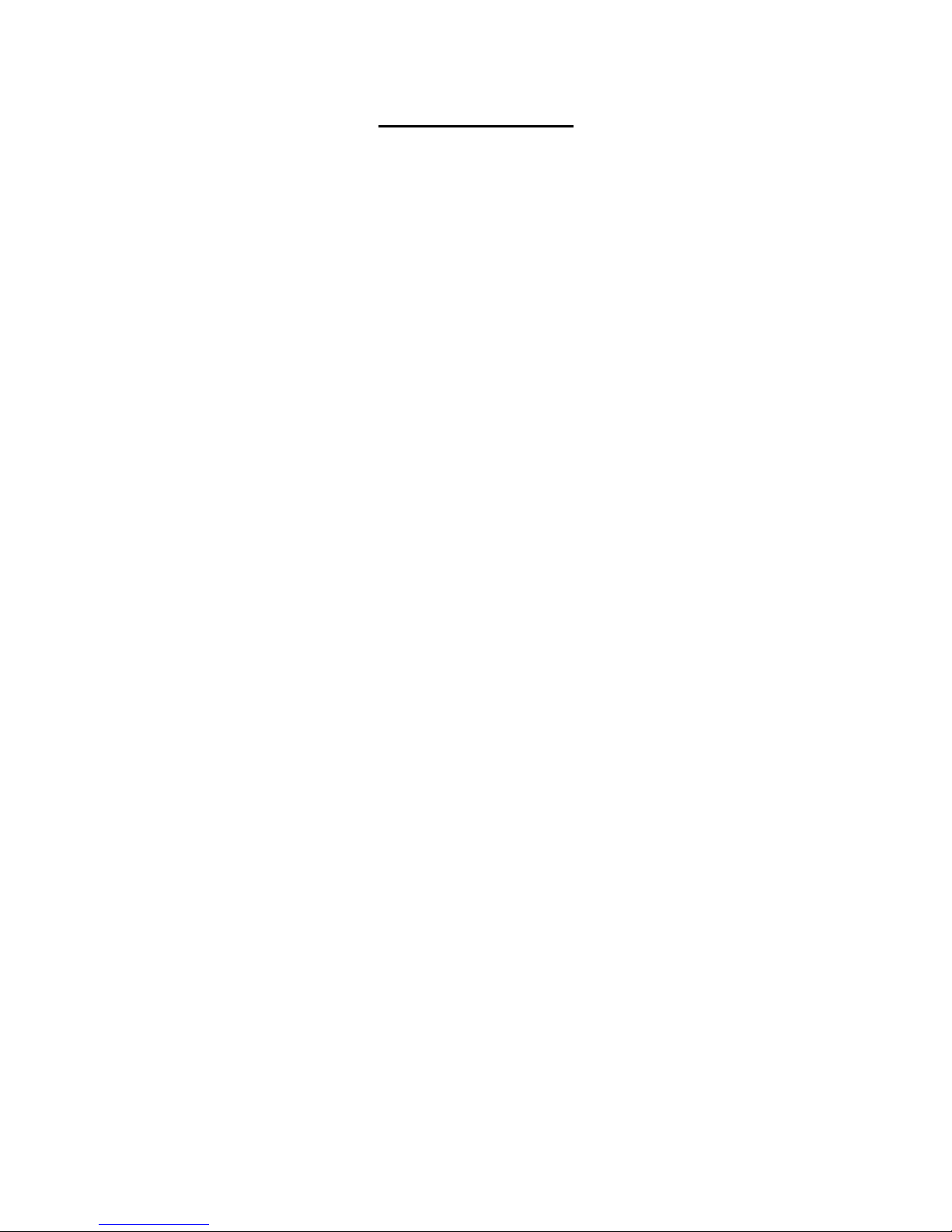
1-1
Table of Contents
1. EPTZ1000OVERVIEW ...................................................... 1-3
1.1. Introduction .....................................................................................................1-3
1.2. Specifications ..................................................................................................1-5
1.3. Feature .............................................................................................................1-7
1.3.1. Hardware Overview ..........................................................................1-7
1.3.2. Base Board .......................................................................................1-8
1.3.3. EPTZ1000Control Board ..................................................................1-8
1.4. EPTZ1000Connection ......................................................................................1-9
1.5. EPTZ1000 Quick Operation Guide ............................................................... 1-10
2. EPTZ1000 INSTALLATION ............................................ 2-11
2.1. Packing List ................................................................................................... 2-1 1
2.2. Cable Needed ................................................................................................. 2-11
2.3. Initial Setup .................................................................................................... 2-12
2.3.1. Address Setting .............................................................................. 2-13
2.3.2. Communication Protocol Setting .................................................. 2-16
2.3.3. Transmission Speed Setting (Baud Rate Setting) ....................... 2-16
2.3.4. Video Format Setting ..................................................................... 2-17
2.4. Rack and Speed Dome Installation .............................................................. 2-18
2.4.1. Installation Requirements .............................................................. 2-18
2.4.2. EPTZ1000 Dome Camera Wall Mount Installation ....................... 2-18
2.5. Separately Sold Accessories ........................................................................ 2-22
2.5.1. Pole mount ...................................................................................... 2-22
2.5.2. Pole adapter .................................................................................... 2-22
Page 3
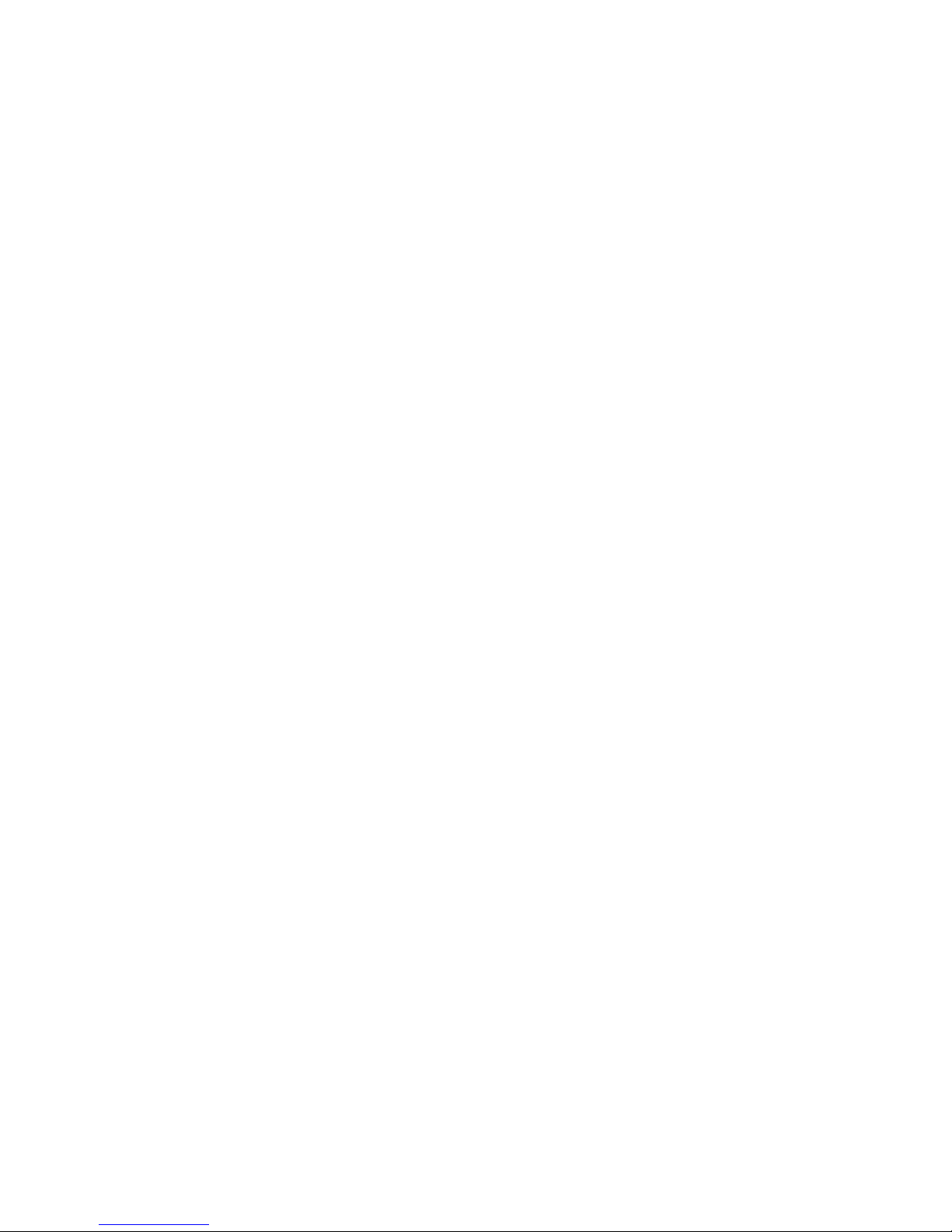
1-2
2.5.3. Corner mount ................................................................................. 2-22
2.5.4. Multi-Function Keyboard Controller ........................................... 2-22
3. EPTZ1000CAMERA SETUP MENU ............................... 3-23
3.1. Structure of the Setup Menu......................................................................... 3-23
3.1.1. Camera Setup Menu ....................................................................... 3-24
4. EPTZ1000FUNCTION SETUP AND OPERATION ......... 4-30
4.1. Manual Control Mode .................................................................................... 4-30
4.2. Auto Pan Mode .............................................................................................. 4-30
4.3. Position Setting ............................................................................................. 4-31
4.4. Tour Mode ...................................................................................................... 4-32
4.5. Alarm Link to a Position/Tour ....................................................................... 4-33
4.6. Other operations ........................................................................................... 4-34
Page 4
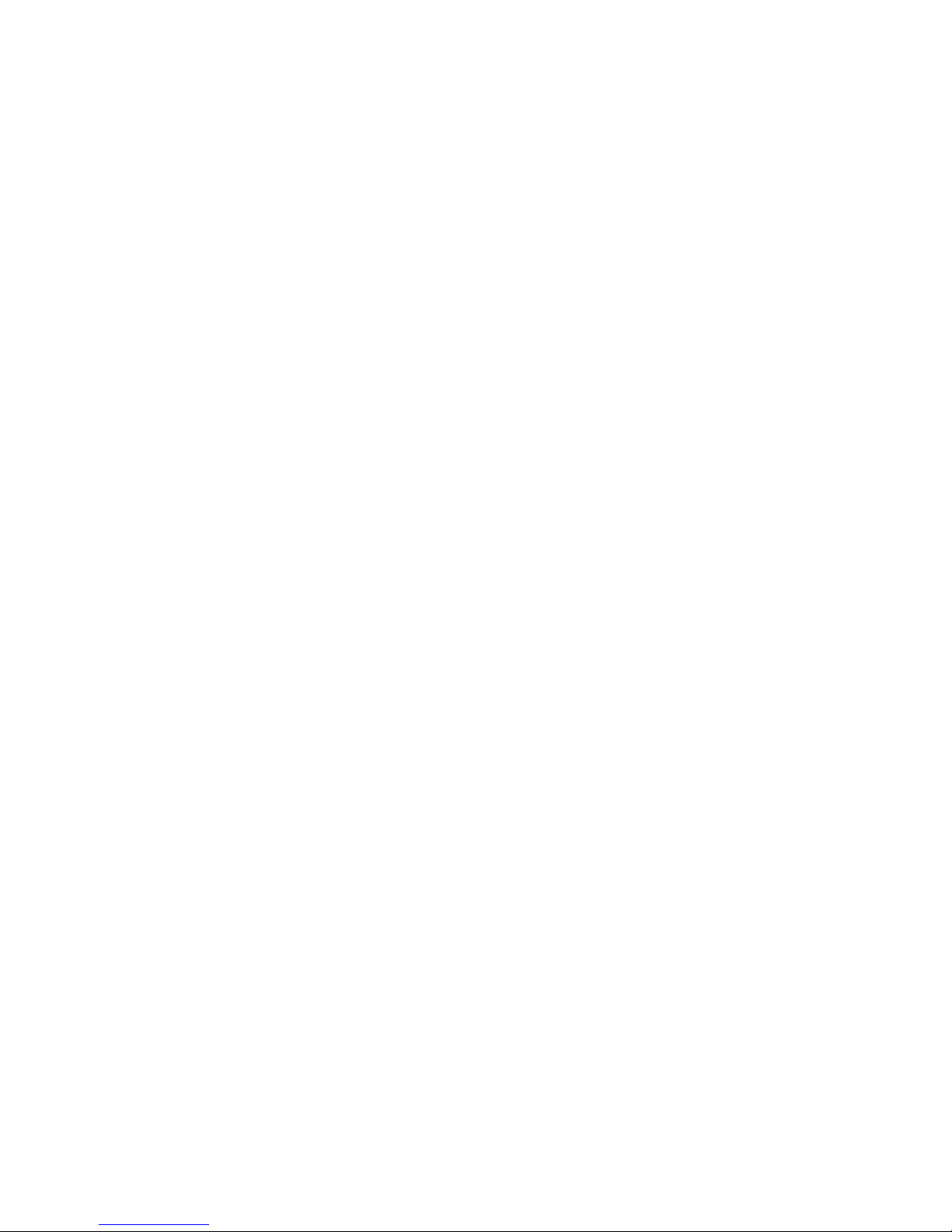
1-3
1. EPTZ1000OVERVIEW
1.1. Introduction
EPTZ1000, an intelligent high-speed dome camera is ready to secure your property
with its omni-directional and exact monitoring. An 18X optical and 12X digital zoom
combining with a high-performance chip makes captured images clear and vivid. The
other powerful camera functions this type of speed dome equips with:
¾ PAL / NTSC image format suppose.
¾ Auto and fast focus increases the searching speed and precision.
¾ Auto Iris adjusts the monitoring image to the best brightness.
¾ White Balance function makes the shades of color more natural in different
light conditions.
¾ BLC (Backlight Compensation) function makes objects clear in a high
illumination background.
¾ Color / B&W images auto switching to enhance the sensitivity in a low light
condition or at night.
Furthermore, the micro control unit enables camera a nimble and exact movement
from minimal 0.01°/sec to maximal 360°/sec. It can go to every preset position in 1
second. It also has other advantages such as:
¾ 192 preset positions are available.
¾ 16 cruise tours can be set, and each tour contains up to 16 positions.
¾ Up to256 speed domes can be supported on a RS485 bus when all speed
domes are controlled by multi-function keyboard controller.
¾ Auto heater and fan to fit all kinds of temperature.
¾ Provide 4 alarm inputs and 1 alarm output.
Page 5
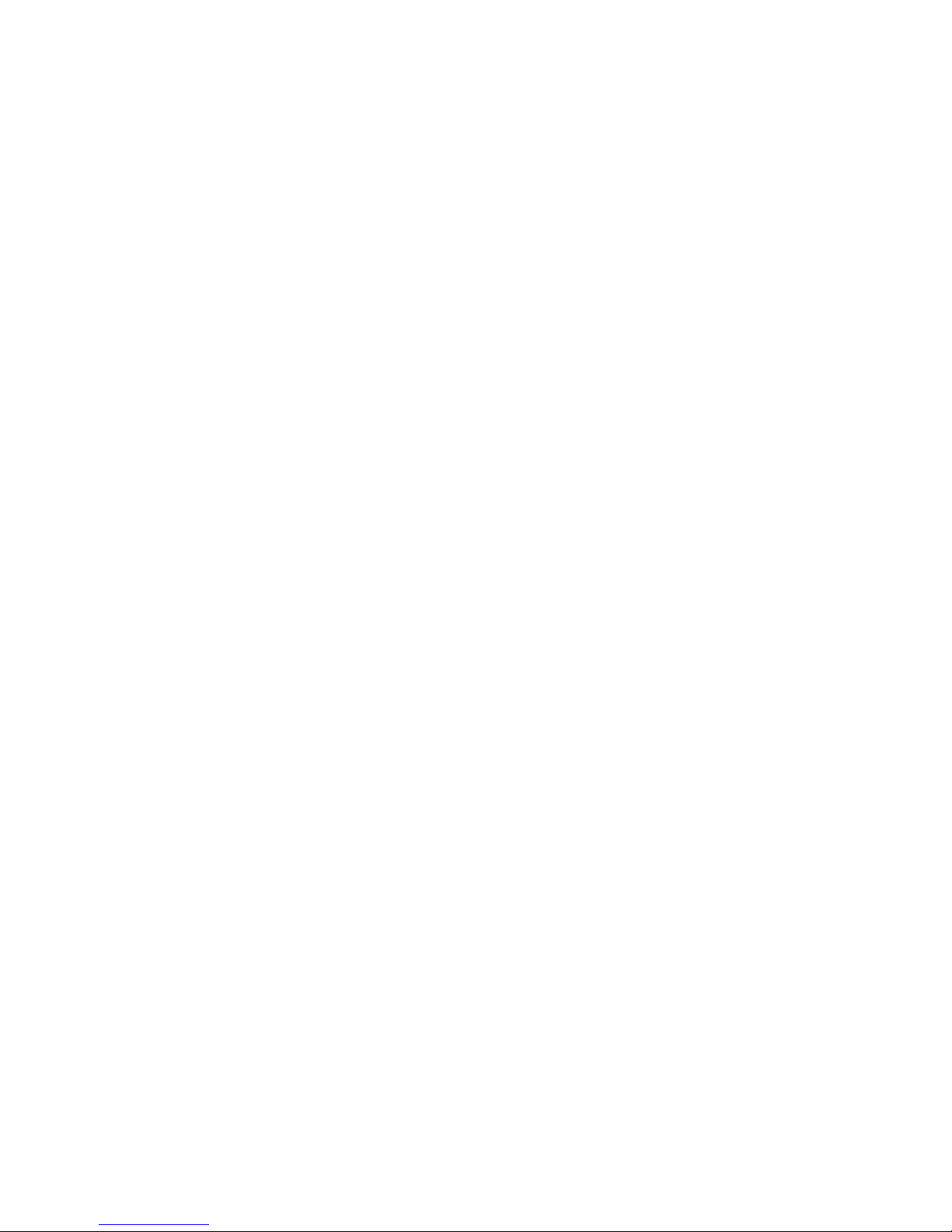
1-4
All of the features make the intelligent high-speed dome camera works for a wide
range and demanding application such as banks, airports, stations, casinos, streets
of cities, intelligent buildings, and etc.
Page 6
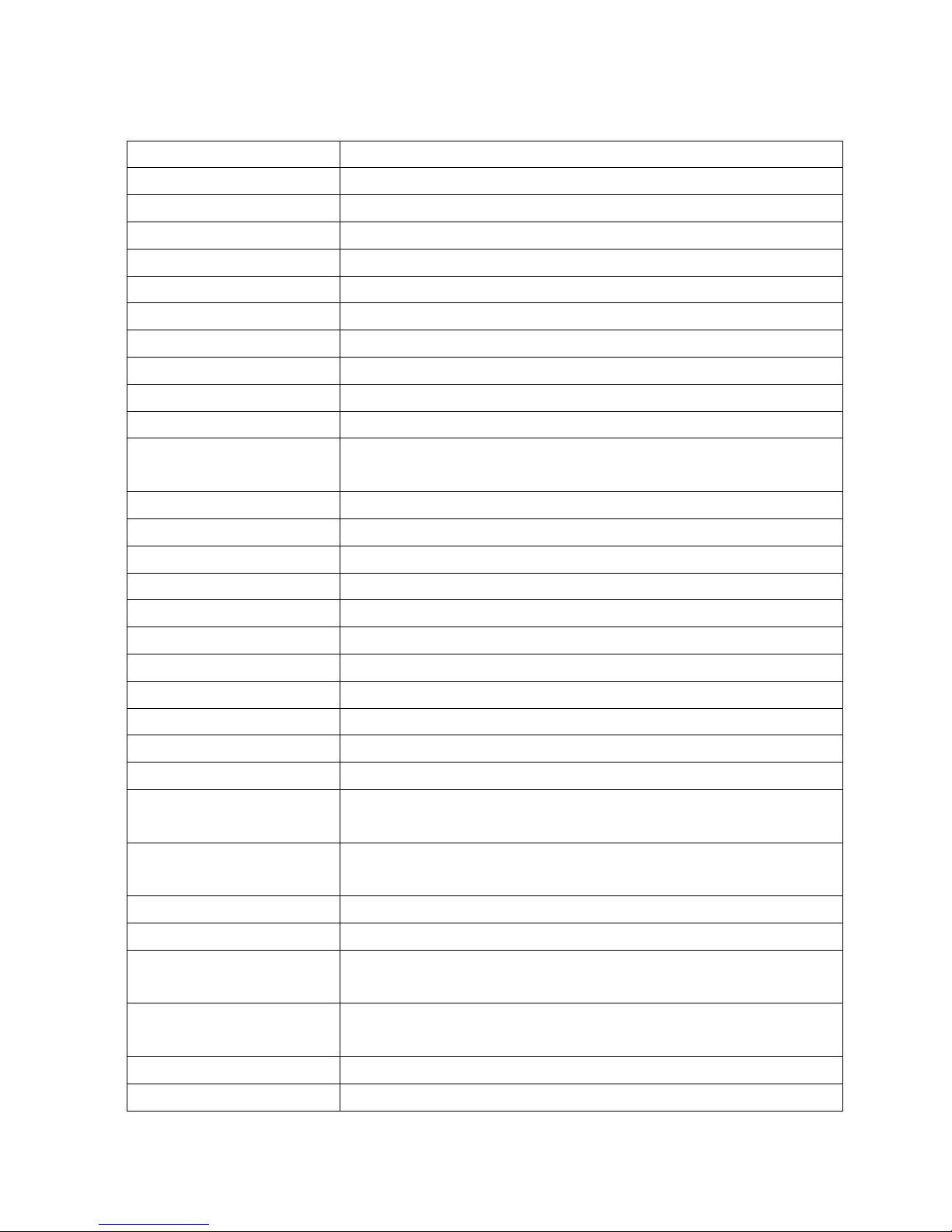
1-5
1.2. Specifications
Pickup Device 1/4'' SONY Type EXview HAD CCD
Video Format NTSC or PAL
Scanning System NTSC: 525 TV lines, 60 fields/sec
PAL: 625 TV lines, 50 fields/sec
Picture Elements 768 x 494 ( NTSC ) , 752 x 582 ( PAL )
Horizontal Resolution 480 TVL
Sensitivity 0.7 Lux/F=1.4
S/N Ratio (AGC OFF) Over 50dB
Electronic Shutter 1~1/10,000 (s)
Digital Slow Shutter Yes
Shutter Selection Yes
Lens Type 18x optical zoom , f=4.1 mm (wide) to 73.8mm (tele) , F1.4 to
F3.0
Zoom Ratio 216x max (18x Optical and 12x Digital Zoom )
Day/Night Yes
Black Light Comp. ON/OFF
Auto Gain Control Auto
White Balance Auto/Indoor/Outdoor
Video Output BNC 1.0Vp-p , 75ohm
Sync. Mode Line Lock/Internal Sync
Power Source 24VAC
Power Consumption 18W; 70W with heater
Operating Temperature -40°C~50°C ; -40°F~122°F
Focus Control One push/Auto/Manual
Horizontal Rotation
Speed
0.1°/s~360°/s (1-239 grade shift gears)
Horizontal Rotation
Range
360° unlimited rotation
Tilt Rotation Range 90° pendulum motion
Auto Flip Rotates 180° when camera tilts to the vertical position
Auto Zoom Speed
Control
Control speed auto-adjusted according to zoom length changing
Auto Pan, 2 Points
Scanning
Can set freely
Auto Pan Speed 1~239 grades available
Dwell Time (2 points) 1~239 second available
Page 7
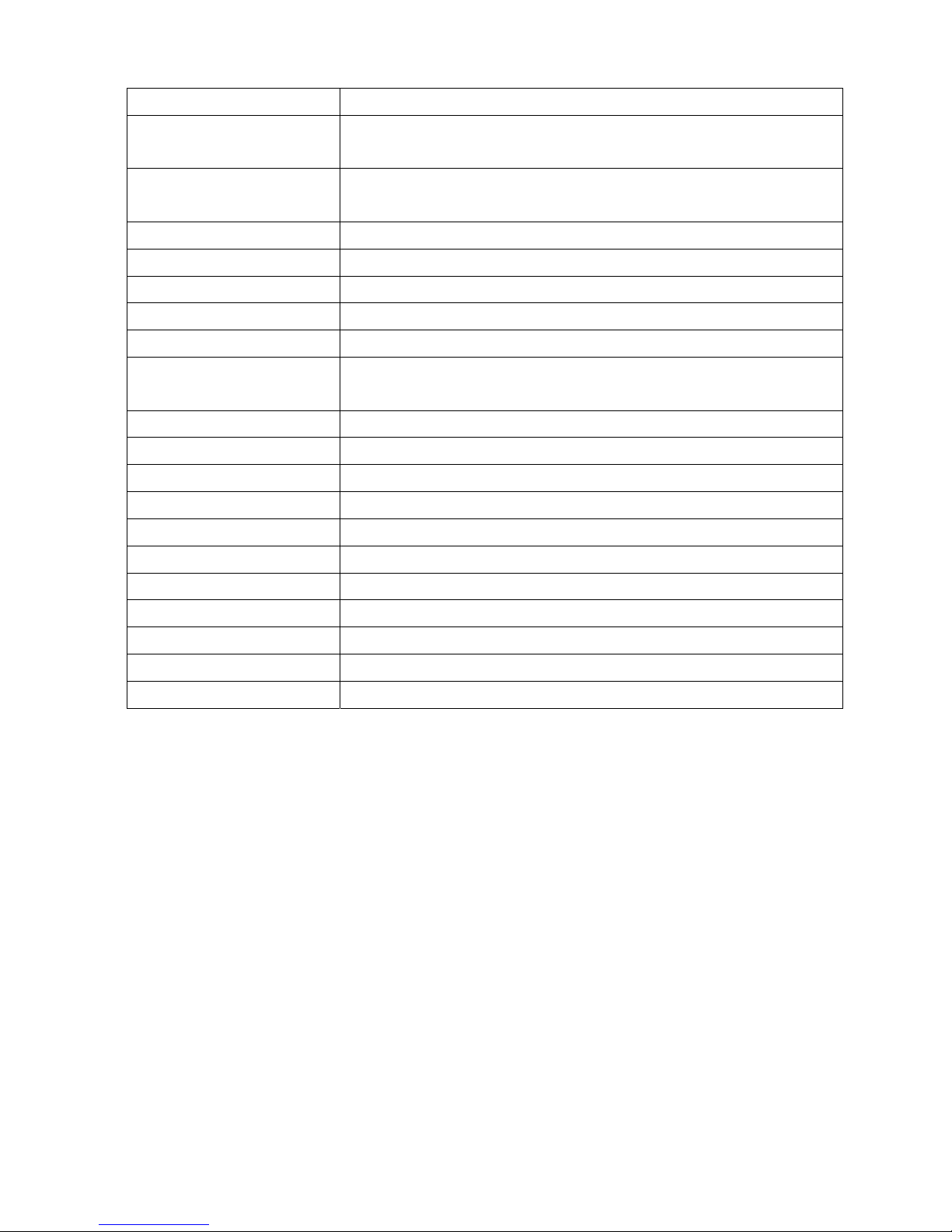
1-6
Preset Positions 192 positions
Running to Position
Speed
1-239 grade available,0.1º/s - 360º/s
Dwell Time at Preset
Position
1~239 second available
Tour 16 groups
Tour Point per Group 16 preset positions
Fan & Heater Fan & Heater auto starts
Position Accuracy ±0.1°
Alarm 4 in 1 out with tour/position auto triggering
Built-in Menu for
Functions
Yes
Communication RS-485
Communication Speed 1200/2400/4800/9600 bps
Built-in Protocols Auto, EVF, Plus-D, A-Type, Pelco-D, Pelco-P
Address Editable Yes (through DIP switch)
Speed Dome Address 0-255
Manual Pan/tilt speed Pan: 0.1º ~ 180º/s Tilt: 0.1º ~ 180º/s
Weatherproof Ratings IP66
Dimensions 218.5mm (W) x 267.5mm (H) /
8.6" (W) x 10.5" (H)
Weight 4.2kg/9.25lbs
Certifications CE ; FCC
Page 8
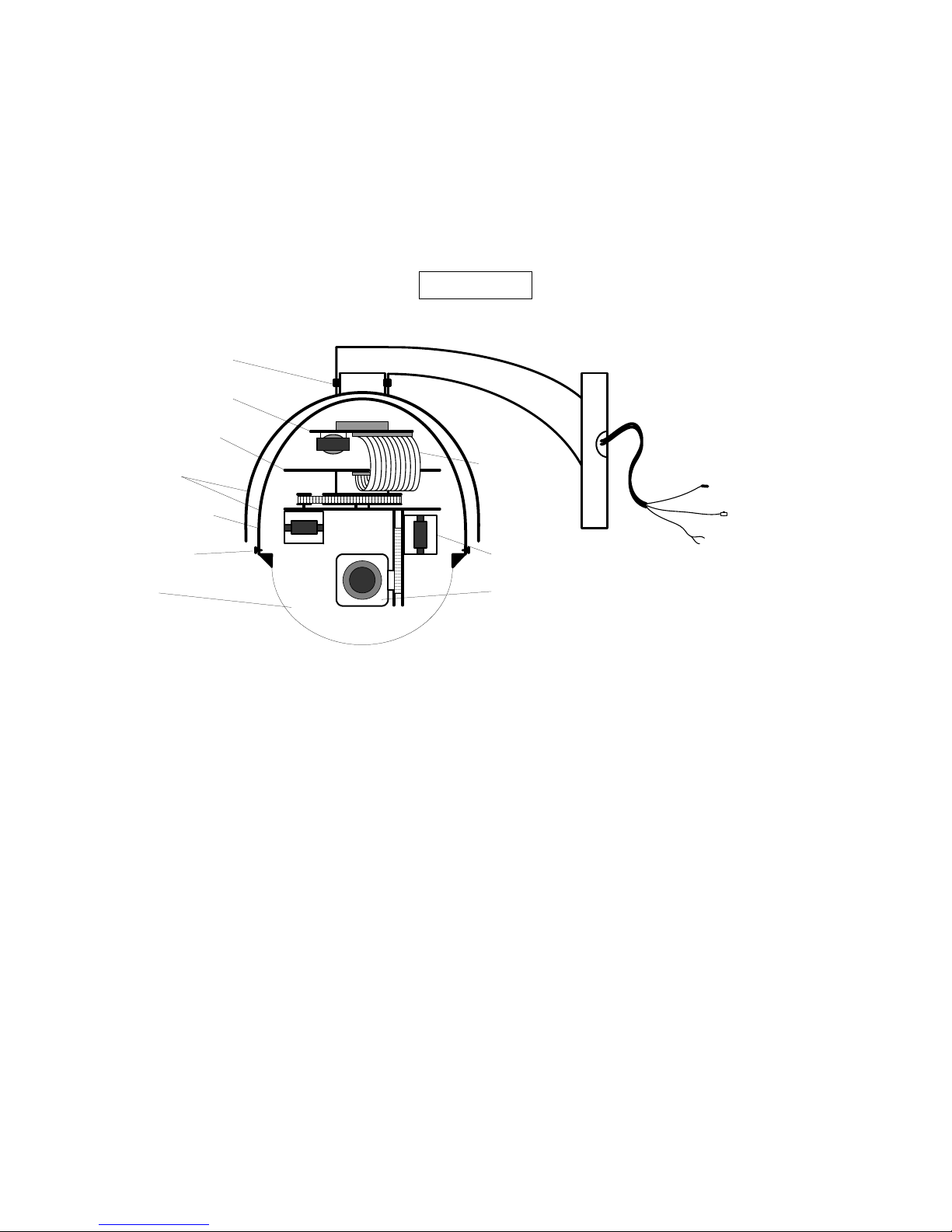
1-7
1.3. Feature
1.3.1. Hardware Overview
EPTZ1000
Wall Mount Bracket
Housing
Inner Housing
M5 Bolt (Hex) x3
M3 Bolt x3
BNC Cable
Power Cable
RS485 Cable
Connection Bus
Bulb
Mechanical Part
Camera Module
Control board
Base PCB board
Page 9
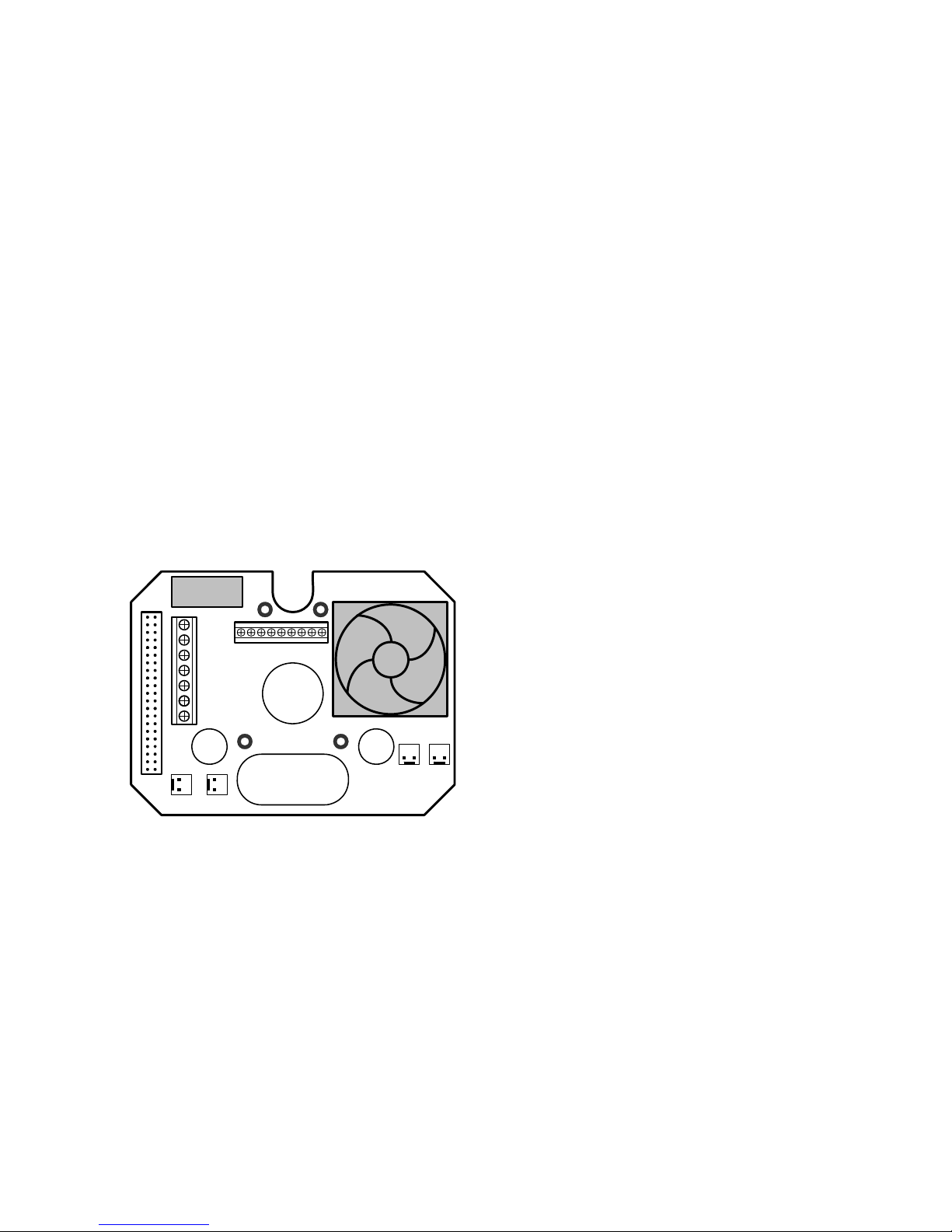
1-8
1.3.2. Base Board
The base board that is on the bottom of the housing connects to power cable, video cable,
control cable, alarm cable, fan and heater (fan and heater are for EPTZ1000 only). In
order to connect to cables, the board needs to be taken off, and put back after finishing
connecting to all cables. The connectors of cable names are marked on the board in white
text. The details of the alarm connector (JP5) are shown on the APPENDIX A.
For EPTZ1000, JP1, JP3 and JP6 that are two-pin connectors on the base board need to
be taken off during installation. JP1 and JP3 are connectors for heater, and they can be
switched. JP6 is a fan controller connector that turns on/off of the fan. The 3 cables are too
short to be connected to a wrong connector when putting them back.
RELAY
JP6
JP4
JP3 JP1
JP5
Video +
Video RS485 +
RS485 -
AC24
AC24
EPTZ1000 Baseboard
1.3.3. EPTZ1000Control Board
The PCB board with two dipswitches is the control board of speed dome. The two
switches are used to set address, protocol, Baud Rate, video format and terminator
resistance.
Page 10
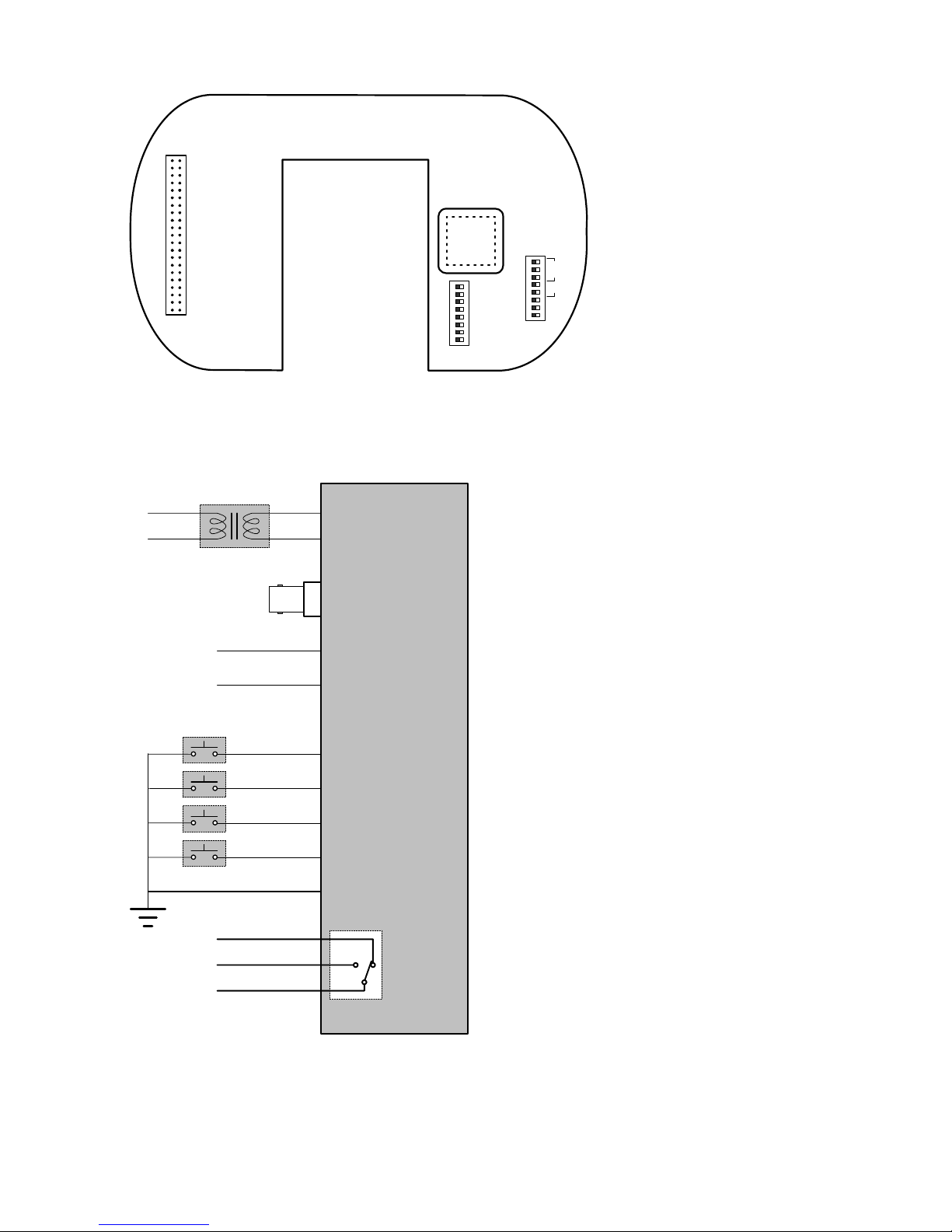
1-9
SW1
ON
12345678
CPU
ON
12345678
SW2
ID1
ID2
ID3
ID4
ID5
ID6
ID7
ID8
Protocol
BAUD
1.4. EPTZ1000Connection
Alarm 1
Alarm 4
Alarm 3
Alarm 2
GROUND
RS485 Tx(+)
RS485 Tx(-)
24V AC110V AC
Video Out
POWER
24V AC / 3.5 A
BNC
1.0Vpp ± 0.2V, 75
RS485 Control Line
4 ALARM INPUTS
Adapter
Ω
EPTZ1000DN/
EPTZ500DN
ALARM OUTPUTS
N.C.
N.O.
COM
Page 11
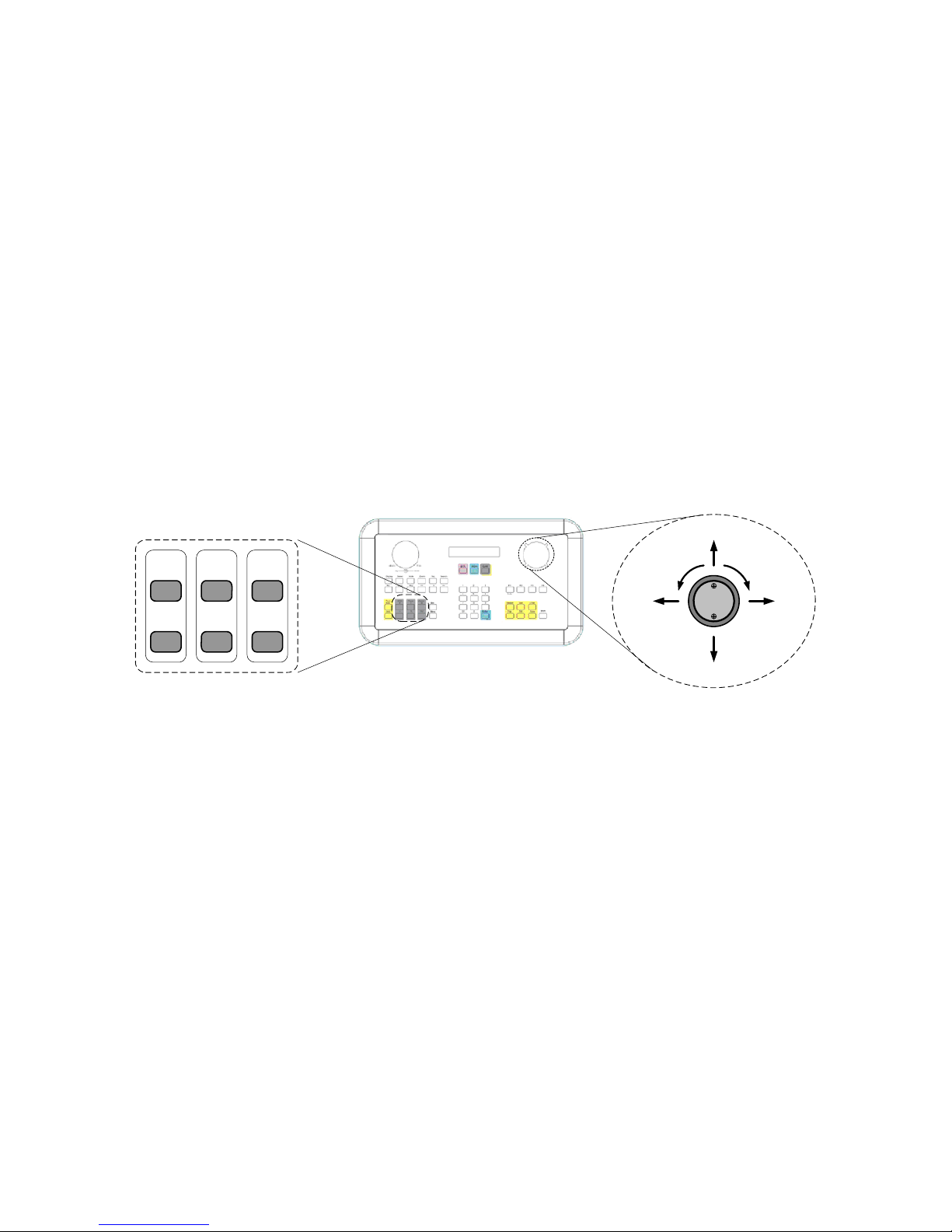
1-10
1.5. EPTZ1000 Quick Operation Guide
EPTZ1000and EKB500 (Keyboard) can work together by using factory default
setting. You just need to connect cables by following the steps:
1. Connect the RS485 cable to EPTZ1000and a Keyboard (EKB500).
2. Connect a video cable from EPTZ1000to a monitor.
3. Connect the power to the EPTZ1000and a Keyboard (EKB500) .
After the speed dome finishes the self-test mode, you can start to operate the speed
dome via the keyboard.
To operate the EPTZ1000:
IRIS+FocusF.Zoom
In
-N.Out
UP
DOWN
LEFT RIGHT
Zoom INZoom OUT
1. Shift the Joystick up/down or right/left to view from camera.
2. Turn the top of the Joystick to zoom in/out.
3. Press Zoom In/Out, Focus F. /N. and IRIS +/- function keys to operate the
EPTZ1000.
Page 12
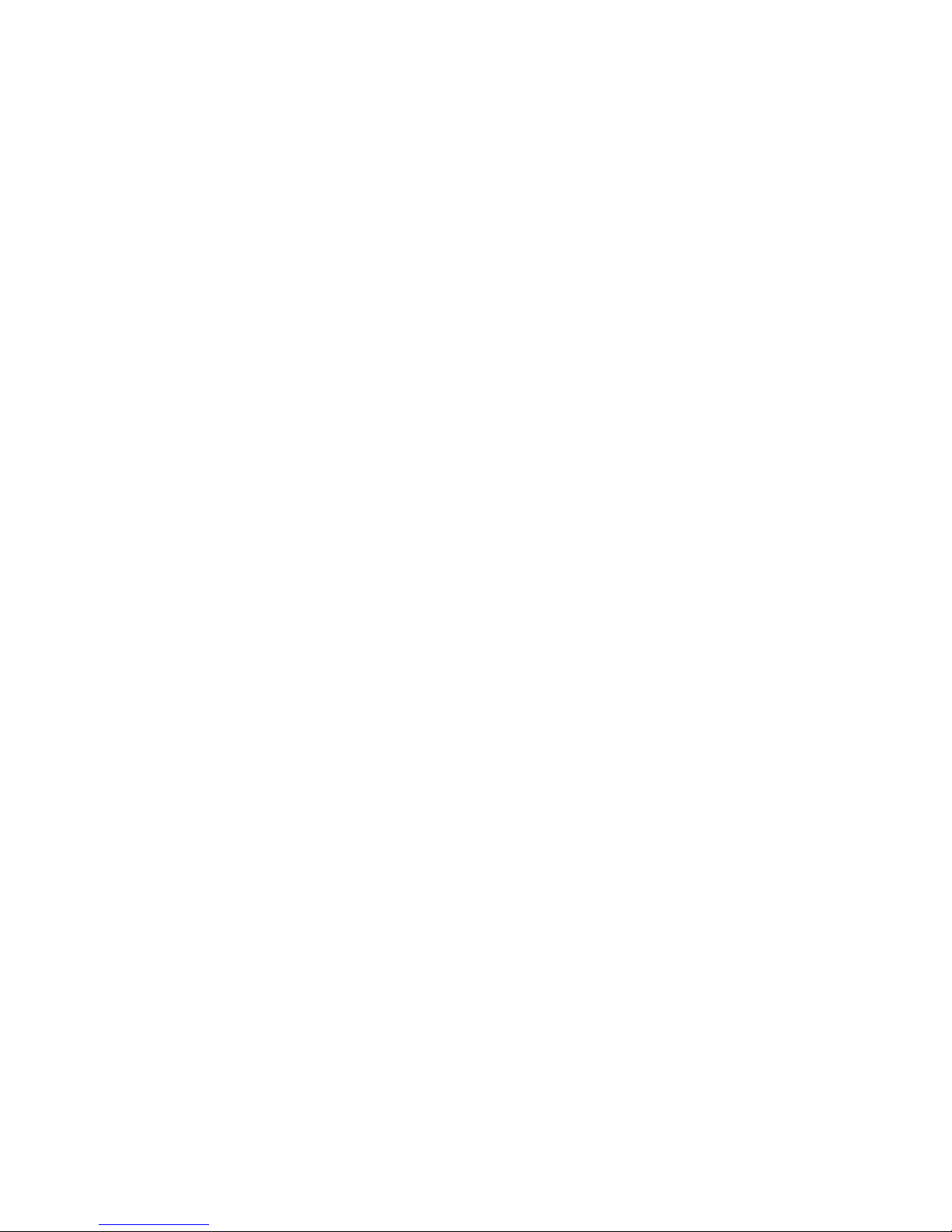
2-11
2. EPTZ1000INSTALLATION
2.1. Packing List
There are 3 boxes that are housing, bulb and mechanical part with a camera module, one
wall mount bracket, one power adapter and one accessory packet in the package. The
detail accessories list below:
¾ Housing x1
¾ Bulb x1
¾ Mechanical part with a camera module x1
¾ Wall mount bracket x1
¾ Adapter x1
¾ Accessory packet
Glove x2
M5 Hex Allen wrench x1
Pin connector x1
M5 screw (Hex) x3 for wall mount bracket fixing
M3 screw x3 for bulb fixing
Anchor nut and wall mount screw x4
2.2. Cable Needed
- Power Cable
An adapter with 24V AC/3.5A output provides the power to the speed dome. An
extension power line may be needed.
Note: The input AC voltage range of an adapter depends on different area.
Please make sure the voltage range before installing.
Page 13

2-12
- Video Cable
A BNC cable is used for connecting a speed dome to a DVR or a monitor. An amplifier
may be needed if the video cable is too long.
- Control Cable
Basically, EPTZ1000uses a differential pair to connect to other devices by cascading.
A cable that has low signal decline can be used as a control cable.
- Alarm Cable
An alarm cable is not included in the packing list. A suitable wire can be used as an
alarm cable.
2.3. Initial Setup
Initial setup includes dome address, communication protocol, transmission speed, video
format, and terminator resistance settings. All of the settings should be confirmed before
the dome is installed. The control-related setting that is address, communication protocol
and transmission speed have to be set consistently with the control device such as a
keyboard or a DVR.
Notice: Please make sure the power is off before setting, and restart the speed dome to
enable a new value after changing.
Page 14

2-13
2.3.1. Address Setting
The address code of the EPTZ1000should be set to correspond properly with a control
device to control multiple dome cameras. The address codes are made up by the
dipswitch SW1 (8 bits) on the PCB board. The 8 bits dipswitch indicates the binary
coded of the address, and there are 256 addresses can be selected (0 ~ 255, 28 = 256).
It also means that there up to 256 dome cameras can cascade on the RS485 bus. The
dipswitch setting and the indicated address are represented in the following chart.
Note: The factory default address is 1.
Notice: Please make sure the power is off before setting, and restart the speed dome
to enable a new value after changing.
SW1
ON
12345678
CPU
ON
12345678
SW2
ID1
ID2
ID3
ID4
ID5
ID6
ID7
ID8
Protocol
BAUD
Page 15

2-14
ON
12345678
Switch Address
1
ON
12345678
2
ON
12345678
3
ON
12345678
4
ON
12345678
5
ON
12345678
6
ON
12345678
7
ON
12345678
8
ON
12345678
9
ON
12345678
10
ON
12345678
11
ON
12345678
12
ON
12345678
Switch Address
13
ON
12345678
14
ON
12345678
15
ON
12345678
16
ON
12345678
17
ON
12345678
18
ON
12345678
19
ON
12345678
20
ON
12345678
21
ON
12345678
22
ON
12345678
23
ON
12345678
24
ON
12345678
25
ON
12345678
26
ON
12345678
27
ON
12345678
28
ON
12345678
29
ON
12345678
30
ON
12345678
31
ON
12345678
Switch Address
33
ON
12345678
34
ON
12345678
35
ON
12345678
36
ON
12345678
37
ON
12345678
38
ON
12345678
39
ON
12345678
40
ON
12345678
41
ON
12345678
42
ON
12345678
43
ON
12345678
44
ON
12345678
45
ON
12345678
46
ON
12345678
47
ON
12345678
48
ON
12345678
49
ON
12345678
50
ON
12345678
51
ON
12345678
52
ON
12345678
53
ON
12345678
54
ON
12345678
55
ON
12345678
56
ON
12345678
57
ON
12345678
58
ON
12345678
59
ON
12345678
60
ON
12345678
61
ON
12345678
62
ON
12345678
63
Switch Address Switch AddressSwitch AddressSwitch Address Switch AddressSwitch Address
ON
12345678
Switch Address
65
ON
12345678
66
ON
12345678
67
ON
12345678
68
ON
12345678
69
ON
12345678
70
ON
12345678
71
ON
12345678
72
ON
12345678
73
ON
12345678
74
ON
12345678
75
ON
12345678
76
ON
12345678
Switch Address
77
ON
12345678
78
ON
12345678
79
ON
12345678
80
ON
12345678
81
ON
12345678
82
ON
12345678
83
ON
12345678
84
ON
12345678
85
ON
12345678
86
ON
12345678
87
ON
12345678
88
ON
12345678
89
ON
12345678
90
ON
12345678
91
ON
12345678
92
ON
12345678
93
ON
12345678
94
ON
12345678
95
ON
12345678
Switch Address
97
ON
12345678
98
ON
12345678
99
ON
12345678
100
ON
12345678
101
ON
12345678
102
ON
12345678
103
ON
12345678
104
ON
12345678
105
ON
12345678
106
ON
12345678
107
ON
12345678
108
ON
12345678
109
ON
12345678
110
ON
12345678
111
ON
12345678
112
ON
12345678
113
ON
12345678
114
ON
12345678
115
ON
12345678
116
ON
12345678
117
ON
12345678
118
ON
12345678
119
ON
12345678
120
ON
12345678
121
ON
12345678
122
ON
12345678
123
ON
12345678
124
ON
12345678
125
ON
12345678
126
ON
12345678
127
Switch Address
ON
12345678
0
ON
12345678
32
ON
12345678
64
ON
12345678
96
Page 16

2-15
ON
12345678
Switch Address
129
ON
12345678
130
ON
12345678
131
ON
12345678
132
ON
12345678
133
ON
12345678
134
ON
12345678
135
ON
12345678
136
ON
12345678
137
ON
12345678
138
ON
12345678
139
ON
12345678
140
ON
12345678
Switch Address
141
ON
12345678
142
ON
12345678
143
ON
12345678
144
ON
12345678
145
ON
12345678
146
ON
12345678
147
ON
12345678
148
ON
12345678
149
ON
12345678
150
ON
12345678
151
ON
12345678
152
ON
12345678
153
ON
12345678
154
ON
12345678
155
ON
12345678
156
ON
12345678
157
ON
12345678
158
ON
12345678
159
ON
12345678
Switch Address
161
ON
12345678
162
ON
12345678
163
ON
12345678
164
ON
12345678
165
ON
12345678
166
ON
12345678
167
ON
12345678
168
ON
12345678
169
ON
12345678
170
ON
12345678
171
ON
12345678
172
ON
12345678
173
ON
12345678
174
ON
12345678
175
ON
12345678
176
ON
12345678
177
ON
12345678
178
ON
12345678
179
ON
12345678
180
ON
12345678
181
ON
12345678
182
ON
12345678
183
ON
12345678
184
ON
12345678
185
ON
12345678
186
ON
12345678
187
ON
12345678
188
ON
12345678
189
ON
12345678
190
ON
12345678
191
Switch Address Switch AddressSwitch AddressSwitch Address Switch AddressSwitch Address
ON
12345678
Switch Address
193
ON
12345678
194
ON
12345678
195
ON
12345678
196
ON
12345678
197
ON
12345678
198
ON
12345678
199
ON
12345678
200
ON
12345678
201
ON
12345678
202
ON
12345678
203
ON
12345678
204
ON
12345678
Switch Address
205
ON
12345678
206
ON
12345678
207
ON
12345678
208
ON
12345678
209
ON
12345678
210
ON
12345678
211
ON
12345678
212
ON
12345678
213
ON
12345678
214
ON
12345678
215
ON
12345678
216
ON
12345678
217
ON
12345678
218
ON
12345678
219
ON
12345678
220
ON
12345678
221
ON
12345678
222
ON
12345678
223
ON
12345678
Switch Address
225
ON
12345678
226
ON
12345678
227
ON
12345678
228
ON
12345678
229
ON
12345678
230
ON
12345678
231
ON
12345678
232
ON
12345678
233
ON
12345678
234
ON
12345678
235
ON
12345678
236
ON
12345678
237
ON
12345678
238
ON
12345678
239
ON
12345678
240
ON
12345678
241
ON
12345678
242
ON
12345678
243
ON
12345678
244
ON
12345678
245
ON
12345678
246
ON
12345678
247
ON
12345678
248
ON
12345678
249
ON
12345678
250
ON
12345678
251
ON
12345678
252
ON
12345678
253
ON
12345678
254
ON
12345678
255
Switch Address
ON
12345678
160
ON
12345678
192
ON
12345678
224
ON
12345678
128
Page 17

2-16
2.3.2. Communication Protocol Setting
The 1st, 2nd and 3rd bits of the SW2 are used to set communication protocol. The factory
default protocol is EVF.
ON
12345678
SW2
Protocol
Baud Rate
PAL / NTSC
Maching Resistance
ON
12345678
EVF - 1
ON
12345678
PELCO-D
ON
12345678
PELCO-P
ON
12345678
TYPE-A
Notice: Please make sure the power is off before setting, and restart the speed dome to
enable a new value after changing.
Set all of protocol switches to ON; the EPTZ1000will enter a self-test mode.
2.3.3. Transmission Speed Setting (Baud Rate Setting)
The 4th and 5
th
bits of the SW2 on the PCB board are used to set the Baud Rate. The
default baud rate setting is 9600.
ON
12345678
SW2
Protocol
Baud Rate
PAL / NTSC
Maching Resistance
ON
12345678
9600 BPS 4800 BPS 2400 BPS
ON
12345678
ON
12345678
1200 BPS
ON
12345678
Notice: Please make sure the power is off before setting, and restart the speed dome to
enable a new value after changing.
Page 18

2-17
2.3.4. Video Format Setting
The 6th bits of the SW2 on the PCB board are used to set the video format. The default
video format depends on the factory setting. Please do not change it.
ON
12345678
SW2
Protocol
Baud Rate
PAL / NTSC
Maching Resistance
ON
123456 78
PALNTSC
ON
123456 78
Notice: Please make sure the power is off before setting, and restart the speed dome to
enable a new value after changing.
Page 19

2-18
2.4. Rack and Speed Dome Installation
2.4.1. Installation Requirements
1. Installation should be handled by a qualified service agent and should comply with
all local regulations. Service personnel should expect potential problems such as
surface strength, surface material, falling objects, outer breaches, building vibration
or other similar conditions.
2. Check for all necessary materials, and ensure if the selected installation location is
suitable for the speed dome.
2.4.2. EPTZ1000 Dome Camera Wall Mount Installation
Notice: Installation location that is a wall, a pole or a ceiling needs to support above five
times the total weight of the camera assembly (about 16 kg) to avoid shaken images, and
dropping.
1. Set wall mount bracket on the wall. Mark the center of the holes on the wall against
the bracket holes. Use a drill to make 4 holes that can be nailed 4 0.25” X 1.25”
screws at the marks.
Notice: The length of the screws depends on the surface material. The mentioned screws
are used in the normal concrete surface.
Page 20

2-19
2. Thread the cable through the hole in the wall mount bracket, and screw in 4 M8
nuts for mounting the bracket.
3. Take off the housing from the packing, and take off the baseboard (4 bolts on it.)
inside the housing. Thread the cable through the top of the housing. Fix the
housing on the wall mount bracket, and screw in 3 M5 bolts (Hex) on the top of the
bracket with the attached Hex Allen wrench to fix the housing.
RELAY
JP6
JP4
JP3 JP1
JP5
Video +
Video RS485 +
RS485 -
AC24
AC24
M5 Bolt
Hex Allen wrench
4. Connect the cable connectors to the nodes on the baseboard, and then fix the
baseboard in the housing by screwing 4 bolts on it.
Notice: Please notice the polarity of control line. The EPTZ1000 will not work if the
polarity of control line is mis-connected.
Page 21

2-20
5. Align the two screw holes on the bottom of mechanical part to the two bolts on the
base of the housing, and twist the mechanical part clockwise a little bit in order to
engage it with the base. Screw the two bolts on the base, and then connect and fix
the connection bus to the PCB board on the mechanical part.
Notice: The camera module on the mechanical part is very sensitive. Please be careful
when installing this part.
6. Remove the lens protection cover before installing the bulb. Align the 3 bolt holes
into the 3 housing bolt holes, and screw thee M3 bolts with the attached small
screw driver to fix the bulb.
GLOVE
M3 Blot
M3 Blot
Page 22

2-21
Notice: In order to protect the bulb from dirt and scrape, please put on the gloves before
installing the bulb.
7. Turn on the power, and start to operate the EPTZ1000.
Note: When turning on the power, the EPTZ1000 will enter self-inspection mode, and carry
out a self-testing program. After finishing self-inspection, you can start to operate
the EPTZ1000.
Page 23

2-22
2.5. Separately Sold Accessories
2.5.1. Pole mount
The pole mount is used for installing a speed dome on the ceiling
indoors or outdoors.
The extension poles are available for the pole mount.
2.5.2. Pole adapter
The pole adapter is used for installing a wall mount bracket to a
pole indoors or outdoors.
2.5.3. Corner mount
The corner mounts are used for installing a wall mount bracket to a
270° corner of walls indoors or outdoors.
2.5.4. Multi-Function Keyboard Controller
Multi-Function System Controller
Capable of controlling PTZ, DVR and Monitor
3D Joystick control of PTZ function
Page 24

3-23
3. EPTZ1000CAMERA SETUP MENU
In this section, setup and operation guide of EPTZ1000will be introduced. There are
25 items of the setting menu. However, there is only one line on the line display, so
using some combination keys to operate is necessary.
3.1. Structure of the Setup Menu
Press MENU to enter camera setup menu.
Press Shift + Joystick up/down to change subentries, and right/left to change the setting.
CAM ID
DZOOM
FOCUS
NEGATIVE
COLOR
DISPLAY
BACKLIGHT
WB C M O DE
TITLE DISPLAY
AUTO FLIP
ALM-IN1 SET
LOAD DEFAULT
EXIT MENU
ALM-IN2 SET
ALM-IN3 SET
ALM-IN4 SET
ALM-IN PRIO
OptionItems
OFF / ON
OFF / ON
OFF / ON
OFF / ON
OFF / ON
AUTO / MAN / ONE PUSH
AUTO / INDOOR / OUTDOOR
OFF / ON
OFF / ON
OFF/ LATCH / 3 /5 /10 /20 /30 /60 SEC
ALM-OUT
NIGHT N.O./ NIGHT N.C./ N.O. / N.C. / OFF
N.O. / N.C. / OFF
N.O. / N.C. / OFF
N.O. / N.C. / OFF
1234 / 2341 / 3421 / 4123
-----------------
-----------------
-----------------
X CNT
Y CNT
0000000000
0000000000
PO CNT
0000000000
IRIS
AUTO / MAN
OFF/ LIMIT ENT
MOTION
TOUR
ENT
S.SHUTTER
OFF / AUTO
Page 25

3-24
3.1.1. Camera Setup Menu
Press MENU to enter camera setup menu.
Press Shift + Joystick up/down to change subentries, and right/left to change the setting.
1. CAM ID: The name assigned to the camera.
2. DZOOM: Digital zoom enable or disable.
ON: Enable a digital zoom.
OFF: Disable a digital zoom.
3. FOCUS: Focus type, auto focus and manual focus are available.
AUTO: Auto focus is enabled.
MAN: Manual focus is enabled.
ONE PUSH: Enable the one push trigger focus mode. The focus lens holds the same
position until the next trigger command is received. This function prevents
the wrong focus in dark. This option is the default value.
4. IRIS: IRIS type, auto iris and manual IRIS are available.
AUTO: Auto IRIS is enabled.
MAN: Manual IRIS is enabled.
5. NEGATIVE: Negative image.
ON: Enable a negative image.
OFF: Disable a negative image.
Page 26

3-25
6. S.SHUTTER : (this function is only available for EPTZ1000)
OFF: Disable auto slow shutter.
AUTO: Auto Slow electrical shutter. In order to enhance the view in the low lux
environment, slow shutter allows more light go through the shutter.
7. COLOR: Color display.
ON: Enable a color display.
OFF: Disable a color display, and show a B&W display.
8. DISPLAY: Display system information and status.
ON: To display the system information and status on the screen.
OFF: Not to display the system information and status on the screen.
9. BACKLIGHT: Backlight compensation.
ON: Enable backlight compensation.
OFF: Disable backlight compensation.
10. WBC MODE: White balance mode.
AUTO: Auto white balance mode.
INDOOR: Indoor white balance mode.
OUTDOOR: Outdoor white balance mode.
11. TITLE DISPLAY : Display the title.
ON: Enable title display.
OFF: Disable title display.
Page 27

3-26
12. AUTO FLIP: Flip the camera when it tilts to the 90° end.
ON: Enable auto flip.
OFF: Disable auto flip.
13. ALM-IN1: The status of input alarm 1.
NIGHT N.O.: Dome turns to “Night mode” if external contact open. Dome turns to “Day
mode” if external contact closed.
NIGHT N.C.: Dome turns to “Night mode” if external contact closed. Dome turns to “Day
mode” if external contact open.
N.O.: Enable a normal open alarm input.
N.C.: Enable a normal close alarm input.
OFF: Disable alarm input.
14. ALM-IN2: The status of input alarm 2.
N.O.: Enable a normal open alarm input.
N.C.: Enable a normal close alarm input.
OFF: Disable alarm input.
15. ALM-IN3: The status of input alarm 3.
N.O.: Enable a normal open alarm input.
N.C.: Enable a normal close alarm input.
OFF: Disable alarm input.
16. ALM-IN4: The status of input alarm 4.
N.O.: Enable a normal open alarm input.
N.C.: Enable a normal close alarm input.
Page 28

3-27
OFF: Disable alarm input.
17. ALM-IN PRIO: The priority of alarms.
1234: The alarm priority is 1>2>3>4.
2341: The alarm priority is 2>3>4>1.
3412: The alarm priority is 3>4>1>2.
4123: The alarm priority is 4>1>2>3.
18. ALM-OUT: Duration time of the alarm output.
OFF: Disable alarm output.
3 / 5 / 10 / 20 / 30 / 60 SEC: The duration of the alarm output sustains in seconds.
LATCH: The alarm output will not stop until there is any operation on keyboard.
19. MOTION: This is used to set a limitation for Auto Pan function. When Motion is ON,
you can use Auto Pan function simply by pressing “Shift“+ “A.Pan “of the keyboard
(according to A. Pan position you have set).
OFF: Motion limitation function is disabled.
LIMIT: Press “Enter” first.
The message NOW LIMIT OFF shows up, press “Enter” again.
The message CHANGE ON shows up, press “Enter” to change.
To change the value back to OFF, simply follow the same steps again.
If you need to reset, press “IRIS –“ of the keyboard to exit.
20. TOUR:Tour setting or tour run option. Press “Enter” first to enter tour mode.
Shift joystick to right and left (< >), shift SET or RUN option. (Shift the joystick up for
returning to previous setting). Press “Enter” to confirm.
Page 29

3-28
For Tour setting: Shift joystick to right and left (< >) for changing Set Numeral
(T01A~T16A), then press “Enter” to confirm.
Shift joystick to right and left for selecting PRE Numeral (position) from 01~99, then press
“Enter” to confirm.
Shift joystick up and down to adjust DWL (dwell) time from 0~99 sec, then press “Enter” to
confirm.
Shift joystick to right and left for adjusting speed (5~235, with an interval of 5), then press
“Enter” to confirm.
For Tour Run:
Shift joystick to right and left for selecting RUN NUM (T01A~T16A) of the tour that you
previously set. Press “Enter” to start running the tour.
Alternatively, you could run the tour without entering MENU. Press “Position + 97” to run
the tour that you have previously set, please be informed that this function is only valid for
T01A.
If you need to reset, press “IRIS –“ of the keyboard to exit.
21. X CNT: X-axis counter. This counter counts the x axis movement, and 1 is counted
when the speed dome pans 360°.
22. Y CNT: Y-axis counter. This counter counts the y axis movement, and 1 is counted
when the speed dome tilts 180°.
23. PO CNT: Position counter. This counter counts the go-position times, 1 is counted
when speed dome goes to a position once.
24. LOAD DEFAULT : Load default setting.
Page 30

3-29
Select this item, and then press “Enter” to load default setting.
Press “Clr” + “Menu” whenever you want to quit menu setting.
25. EXIT : To exit.
Select this item, and then press “Enter” to quit setting.
Press “Clr” + “Menu” whenever you want to quit menu setting.
Page 31

4-30
4. EPTZ1000FUNCTION SETUP AND OPERATION
4.1. Manual Control Mode
¾ Manual control: Shift Joystick Up/Down/Left/Right, and turn it
Clockwise/Counterclockwise to control speed dome.
Use the control keys which are Zoom, Focus and IRIS function keys on the
keyboard to zoom In/Out, focus N (near)/F (Far), or IRIS +/-.
Note: Zoom In/Out control keys will be disabled when entering to OSD menu
mode.
¾ HOME Mode: The camera view will go back to the home position when there is no
keyboard operation in a specific time. The home position and the specific time can
be set by press Set + Home.
If you set the time to 0 minute, then the camera will go back to home if there is no
keyboard operation in 5 seconds. This is the minimum no action time for HOME
mode.
Note: If "HOME" function is enabled, dome will go to home immediately after
powering on.
4.2. Auto Pan Mode
¾ Two point auto pan: Press A.Pan to enter the auto pan mode, and then the
system will ask you to enter the auto pan speed (1~239). Press Enter to start auto
pan.
In order to set the two points, press Set + A.Pan, and then enter the dwell time
(1~239 seconds) of each point. EPTZ3000 begins to pan from point A to point B
clockwise.
¾ 360° auto pan: Press Shift + A.Pan to enter the 360° auto pan. System will ask you
Page 32

4-31
to enter 360° auto pan speed (1~239). The camera will turn 360° automatically, but
not tilt.
4.3. Position Setting
¾ Focus on a preset position: Press the number key, and then press Position to
focus on the number of preset position; or you can press Position, then enter the
preset position number, and then press Enter to focus on the number of preset
position.
¾ Preset a position: Shift the Joystick to the position you would like to preset, and
then press Shift + Position. The system will ask you to enter the preset position
number (1~192), and then press Enter to save the position. There are up to 192
positions can be preset.
Three specific preset positions can be set as follows:
92 => Set Left Limit Stop (A position)
93 => Set Right Limit Stop (B position)
95 => Enter Menu mode (Use keyboard control keys to control OSD items; Focus F .
to go downward, Focus N. to go upward. IRIS + go to previous setting and IRIS –
to exit).
You can directly go to the following specific preset positions:
33 => Rotation of 180 degree
34 => Go to Home position (if Home Position is set by EVF Keyboard)
96 => Stop Scan
97 => Start running tour
98 => Frame scan (60 degree / step)
Default speed is 32. It can be changed by EVF Keyboard (Shift + A.Pan setting
speed.
Page 33

4-32
Dwell time: default is 2 sec; It can be changed by EVF Keyboard Set + A.Pan
setting dwell time of A pos or B pos.
99 => Auto scan (360 degree)
Default speed is 32. It can be changed by EVF Keyboard (Shift + A.Pan setting
speed).
For EPTZ1000, We can even set camera’s ICR Day/Night function with RS-485
command via keyboard. How to do this? Press Position + 88 to link to Day mode or
Position + 89 to link to Night mode, “ICR AUTO” message will be shown on the
right-bottom part of the screen. If OSD Day/Night ICR mode is “AUTO”, it cannot be
controlled by preset position setting.
¾ Set the parameter of a preset position: Press Set + Position to set the parameter
of a preset position. You can set the going-to speed (1~239), dwell time (1~239
seconds), and the title of the position. Shift the joystick Right/Left to change bits,
and shift the Joystick Up/Down to change the alphanumeric characteristic. The
available alphanumeric characteristics are 0~9, A~Z, &, ?, !, :, ‘, ., ,, /, -, and a
space.
¾ Delete a preset position: Press Clr + Position to delete a preset position. The
system will ask you to enter the position number that you would like to delete, and
then press Enter.
4.4. Tour Mode
In the tour mode, you can set a tour for viewing. There are 16 tours can be set, and 16
preset positions in a tour.
Page 34

4-33
¾ One-way tour Mode: Press Tour to enter the tour mode. The system will ask you
to enter the tour number you would like to run, and starts the tour after pressing
Enter. To preset a tour before running it is necessary.
Preset a one-way tour: Press Set + Tour to preset a one-way tour. The system will
ask you to enter preset position numbers (The positions need to be preset). After
finish entering all positions, press Stop to quit, and then press Enter to save the
tour.
¾ To-and-fro tour mode: Press Shift + Tour to run a to-and-fro tour. The system will
ask you to enter the tour number you would like to run, and starts the tour after
pressing Enter. To preset a tour before running it is necessary.
Note 1: The difference between the One-way tour mode and To-and-fro tour mode is their
return modes. For example: There is a tour with 3 preset positions 1, 2 and 3. The camera
runs 1→2→3→1→2→3 in the One-way tour mode, and 1→2→3→2→1 in the To-and-fro
tour mode.
Note 2: You could set a pattern tour . Press Set + Tour, and input 0, press Enter. Sway the
joystick to record the entire tour. Press Stop to stop recording tour. To view this pattern
tour, simply press Tour, and input tour number 0.
4.5. Alarm Link to a Position/Tour
The EPTZ1000has 4 alarm inputs that can be set to link to a position or a tour when an
alarm is triggered.
¾ Set an alarm link:
Press F1 to set an alarm link. Enter the alarm number, and then press Enter.
Switch the Joystick up/down to select a position or a tour, enter a position or tour
number, and then press Enter to confirm the alarm link setting.
Page 35

4-34
If you set the position number to 99, the dome will do a 360 degree auto scan or AB
two point pan if limit is ON. If you set the position number to 98, the dome will do a
frame scan.
¾ Delete an alarm link:
Press Clr + F1 to delete a link of alarm to position/tour.
Note 1: After alarm output signal is terminated, the speed dome will resume action
or return to its original position.
Note 2: After powering on the speed dome, it will detect alarm status automatically.
4.6. Other operations
The EPTZ1000can work with a DVR that has PTZ control functions, and a
matching protocol. The available control functions depend on different DVRs.
The EPTZ1000can work with a keyboard that has PTZ control functions, and a
matching protocol. The available control functions depend on different keyboards.
Page 36

4-35
RELAY
JP6
JP4
JP3 JP1
JP5
Video +
Video RS485 +
RS485 -
AC24
AC24
JP5
1 ~ 9
APPENDIX A: The Alarm I/O Connection
There are 4 alarm inputs and 1 alarm output available. The alarm I/O connector that is
marked as JP5 is a nine-pin connector. It is located on the PCB board of the housing.
EPTZ1000 base board
Pin # Function
1 Alarm Input 4
2 Ground
3 Alarm Input 3
4 Alarm Input 2
5 Ground
6 Alarm Input 1
7 Normal Open (N.O.)
8 Common (COM)
9 Normal Close (N.C.)
RELAY
JP5
Video +
Video -
RS485 +
RS485 -
AC24
AC24
JP5
1 ~ 9
Page 37

4-36
EverFocus Electronics Corp.
P/N: MW01G0040B Ver. C
Y
our EverFocus product is designed and
manufactured with high quality materials and
components which can be recycled and reused.
This symbol means that electrical and electronic
equipment, at their end-of-life, should be
disposed of separately from your household
waste.
Please, dispose of this equipment at your local
community waste collection/recycling centre.
In the European Union there are separate
collection systems for used electrical and
electronic product.
Please, help us to conserve the environment we
live in!
Ihr EverFocus Produkt wurde entwickelt und
hergestellt mit qualitativ hochwertigen Materialien
und Komponenten, die recycelt und wieder
verwendet werden können.
Dieses Symbol bedeutet, dass elektrische und
elektronische Geräte am Ende ihrer Nutzungsdauer
vom Hausmüll getrennt entsorgt werden sollen.
Bitte entsorgen Sie dieses Gerät bei Ihrer örtlichen
kommunalen Sammelstelle oder im Recycling
Centre.
Helfen Sie uns bitte, die Umwelt zu erhalten, in der
wir leben
!
Head Office:
12F, No.79 Sec. 1 Shin-Tai Wu Road,
Hsi-Chih, Taipei, Taiwan
TEL: +886-2-26982334
FAX: +886-2-26982380
www.everfocus.com.tw
USA L.A. Office:
1801 Highland Ave. Unit A
Duarte, CA 91010, U.S.A.
TEL: +1-626-844-8888
FAX: +1-626-844-8838
www.everfocus.com
USA N.Y. Office:
415 Oser Avenue Unit S
Hauppauge, NY 11788
Tel: 631-436-5070
Fax: 631-436-5027
www.everfocus.com
Europe Office:
Albert-Einstein-Strasse 1
D-46446 Emmerich, Germany
TEL: 49-2822-9394-0
www.everfocus.de
China Beijing Office:
Room B-05D-1, KESHI PLAZA , Shangdi Information
Industry Base,
Haidian District, Beijing China
100085
TEL: +86-10-62973336/37/38/39
FAX: +86-10-62971423
www.everfocus.com.cn
Japan Office:
1809 WBG MARIBU East 18F,
2-6 Nakase.Mihama-ku.
Chiba city 261-7118, Japan
TEL : +81-43-212-8188
FAX : +81-43-297-0081
www.everfocus.com
