EverFocus PARAGON264x4-32CH Series Instruction Manual

Instruction Manual
PPA
A
R
R
A
A
G
G
O
O
N
N226644xx44--3322CC
H
H SSeerriieess
D
DVV
R
R
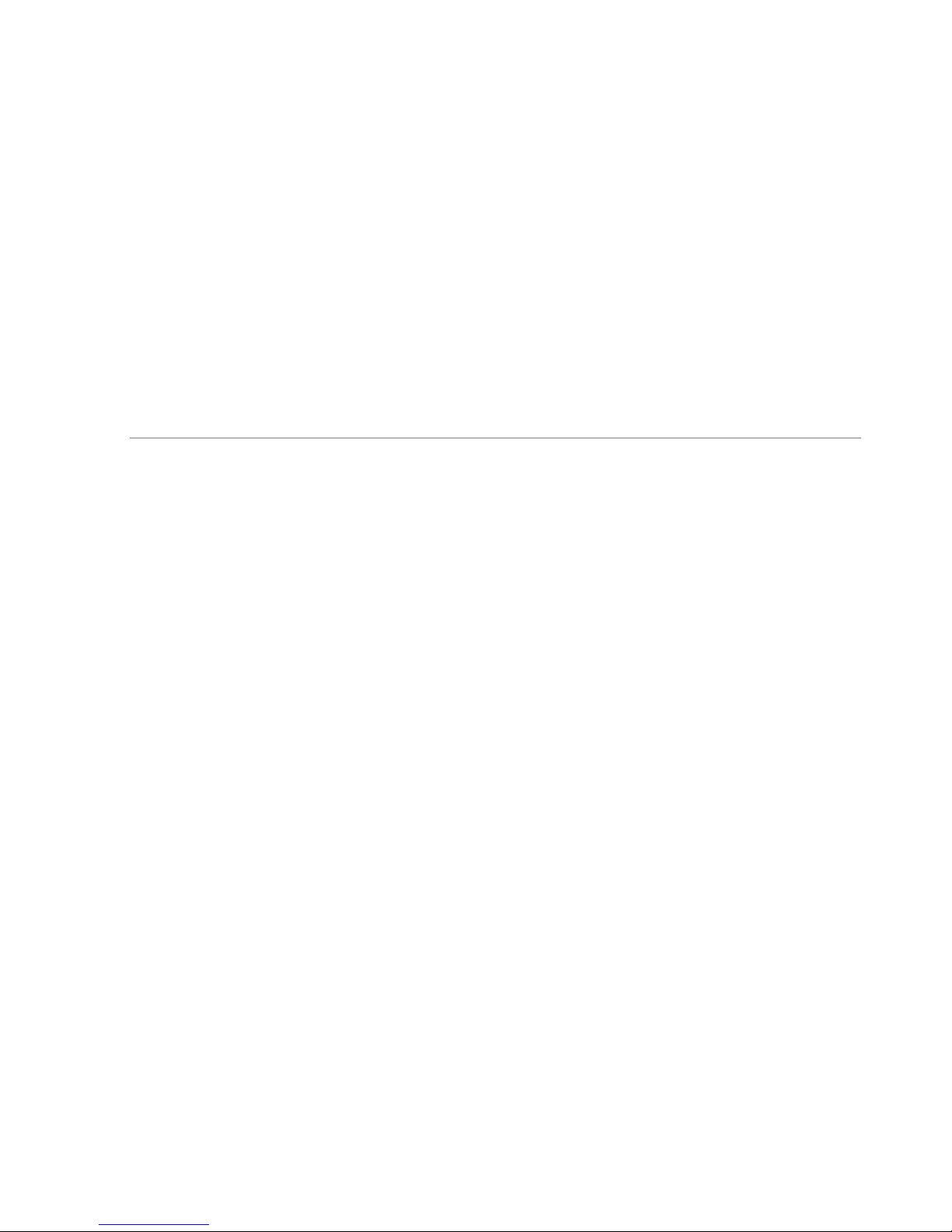
EVERFOCUS ELECTRONICS CORPORATION
PARAGON264x4-32CH Series DVR
Instruction Manual
2011 EverFocus Electronics Corp
www.everfocus.com
All rights reserved. No part of the contents of this manual may be reproduced or transmitted in any form or by
any means without written permission of the Everfocus Electronics Corporation.
Release Date: June 2011
QuickTime is a registered trademark of the Apple Computer, Inc.
Windows is a registered trademark of the Microsoft Corporation.
Linksys is a registered trademark of the Linksys Corporation.
D-Link is a registered trademark of the D-Link Corporation.
DynDNS is a registered trademark of the DynDNS.org Corporation.
Other product and company names mentioned herein may be the trademarks of their respective owners.
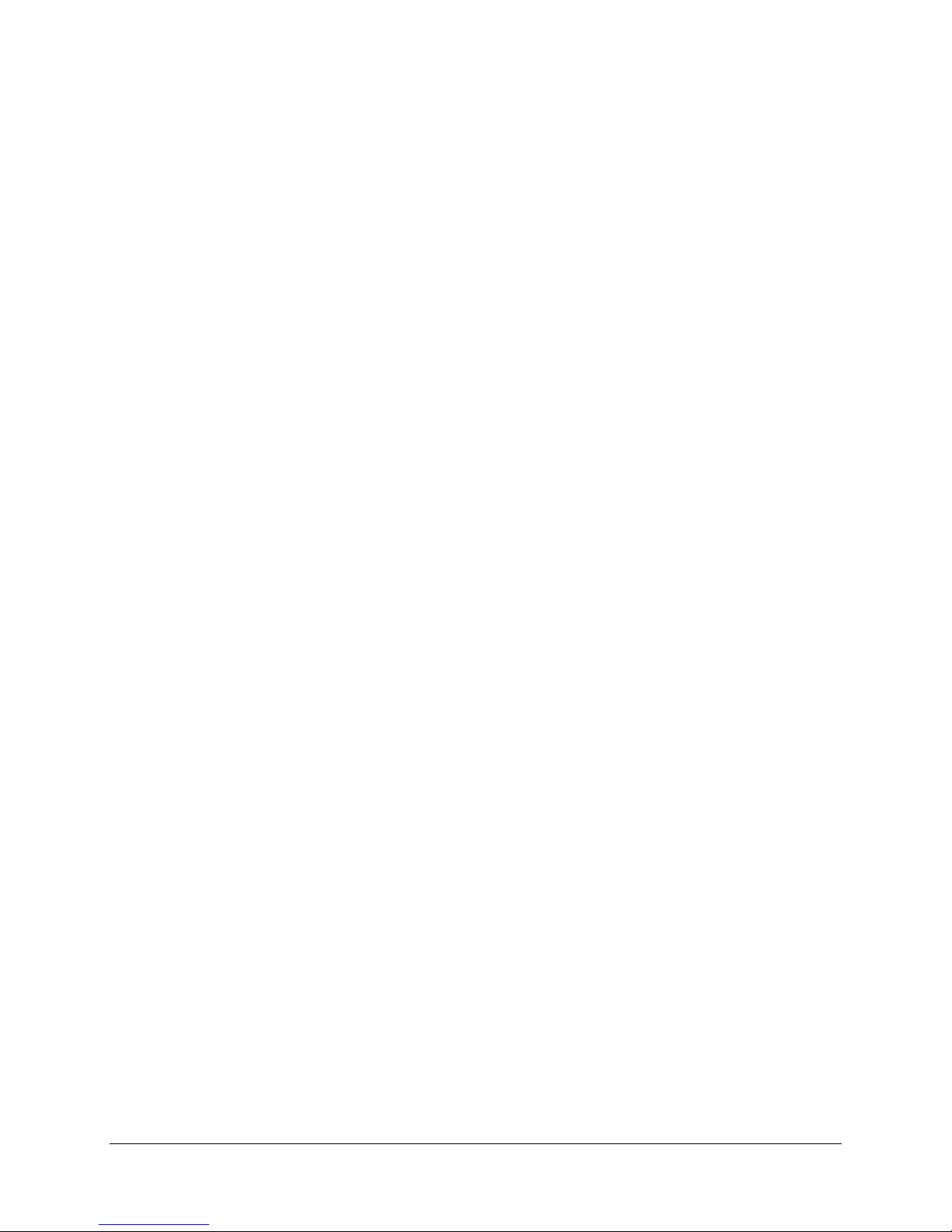
ii
Safety Precautions
• To avoid any damage, please consider the following safety warnings:
• Never place the recorder near to heaters, furnaces, other heat sources or under direct solar irradiation.
• Operate the device only in locations providing the tolerable operating temperature range
0°C~40°C/32°F ~ +104°F.
• Make sure that the device‘s ventilation slots are not covered or sheeted.
• For cleaning, make sure the device is plugged off and only use a damp cloth without acid detergent.
• Install the device only in dry and dustproof surroundings. Protect the device against any liquid‘s
penetration.
• Avoid the penetration of any artifacts, e.g. through ventilation slots.
• Do not attempt to disassemble the appliance. To prevent electric shock, do not remove screws or
covers. There are no user-serviceable parts inside. Contact qualified service personnel for maintenance.
Handle the appliance with care. Do not strike or shake, as this may damage the appliance.
• Do not operate appliance with other than specified power supplies. The input power source of the power
supply is 100 ~ 240 VAC.
• Avoid any affection of the device through vibrations or mechanical shock at the recorder‘s installation
location.
• Avoid to power off DVR during playback or recording operation.
"Rack Mount Instructions - The following or similar rack-mount instructions are included with the installation
instructions:
A) Elevated Operating Ambient - If installed in a closed or multi-unit rack assembly, the operating ambient
temperature of the rack environment may be greater than room ambient. Therefore, consideration should
be given to installing the equipment in an environment compatible with the maximum ambient temperature
(Tma) specified by the manufacturer.
B) Reduced Air Flow - Installation of the equipment in a rack should be such that the amount of air flow
required for safe operation of the equipment is not compromised.
C) Mechanical Loading - Mounting of the equipment in the rack should be such that a hazardous condition
is not achieved due to uneven mechanical loading.
D) Circuit Overloading - Consideration should be given to the connection of the equipment to the supply
circuit and the effect that overloading of the circuits might have on overcurrent protection and supply wiring.
Appropriate consideration of equipment nameplate ratings should be used when addressing this concern.
E) Reliable Earthing - Reliable earthing of rack-mounted equipment should be maintained. Particular
attention should be given to supply connections other than direct connections to the branch circuit (e.g. use
of power strips)."
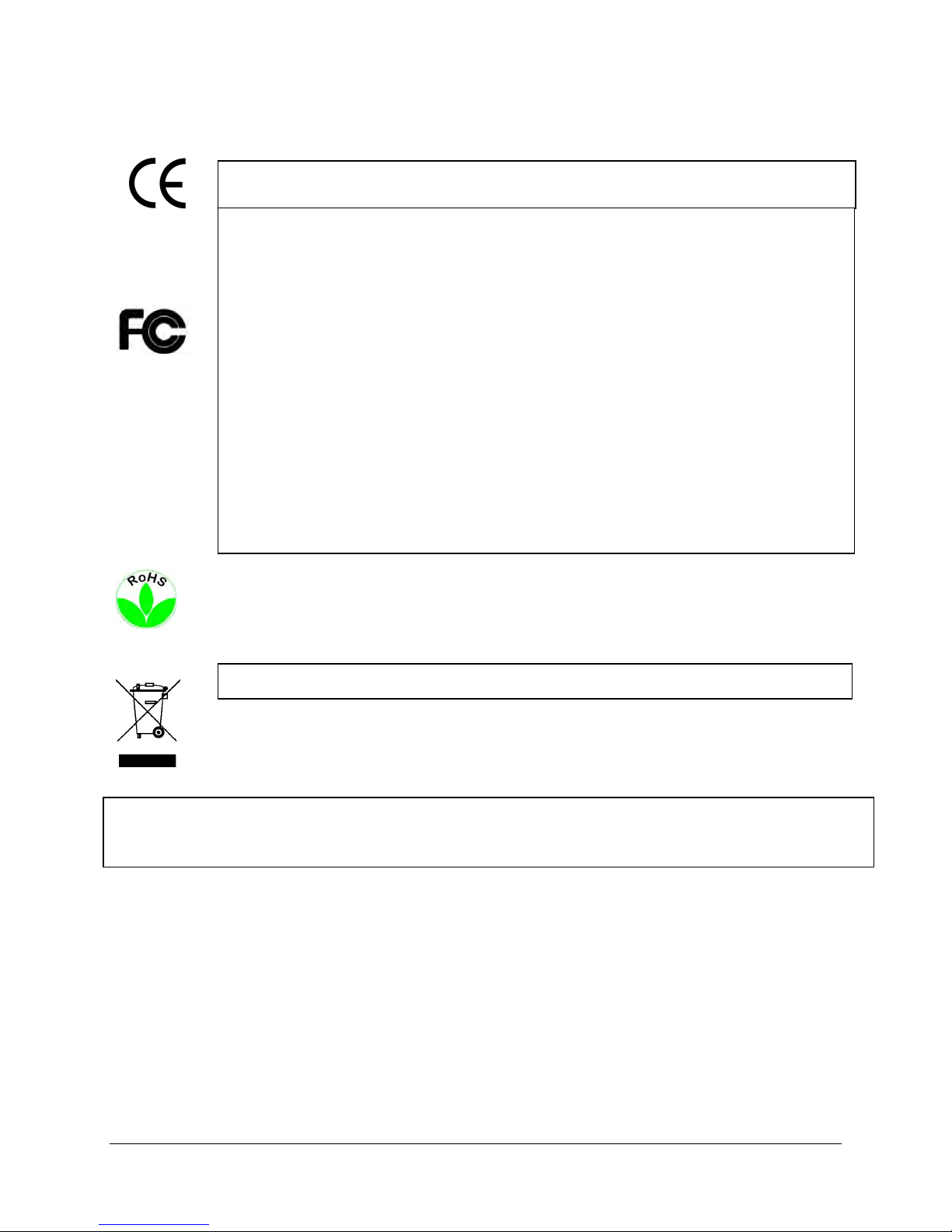
iii
This Product is RoHS compliant.
ATTENTION! This is a class A product which may cause radio interference in a domestic environment; in
this case, the user ma
y
be urged to take adequate measures.
Federal Communication Commission Interference Statement
This equipment has been tested and found to comply with the limits for a Class B digital device, pursuant to
Part 15 of the FCC Rules. These limits are designed to provide reasonable protection against harmful
interference in a residential installation. This equipment generates, uses and can radiate radio frequency
energy and, if not installed and used in accordance with the instructions, may cause harmful interference to
radio communications. However, there is no guarantee that interference will not occur in a particular
installation. If this equipment does cause harmful interference to radio or television reception, which can be
determined by turning the equipment off and on, the user is encouraged to try to correct the interference by
one of the following measures :
•Reorient or relocate the receiving antenna.
•Increase the separation between the equipment and receiver.
•Connect the equipment into an outlet on a circuit different from that to which the receiver is connected.
•Consult the dealer or an experienced radio/TV technician for help.
FCC Caution: Any changes or modifications not expressly approved by the party responsible for compliance
could void the users’ authority to operate this equipment.
WEEE
The information in this manual was current upon publication. The manufacturer reserves the right to revise and improve his products.
Therefore, all specifications are subject to change without prior notice. Misprints reserved.
Please read this manual carefull
y
before installing and using this unit. Be sure to keep it handy for later reference.
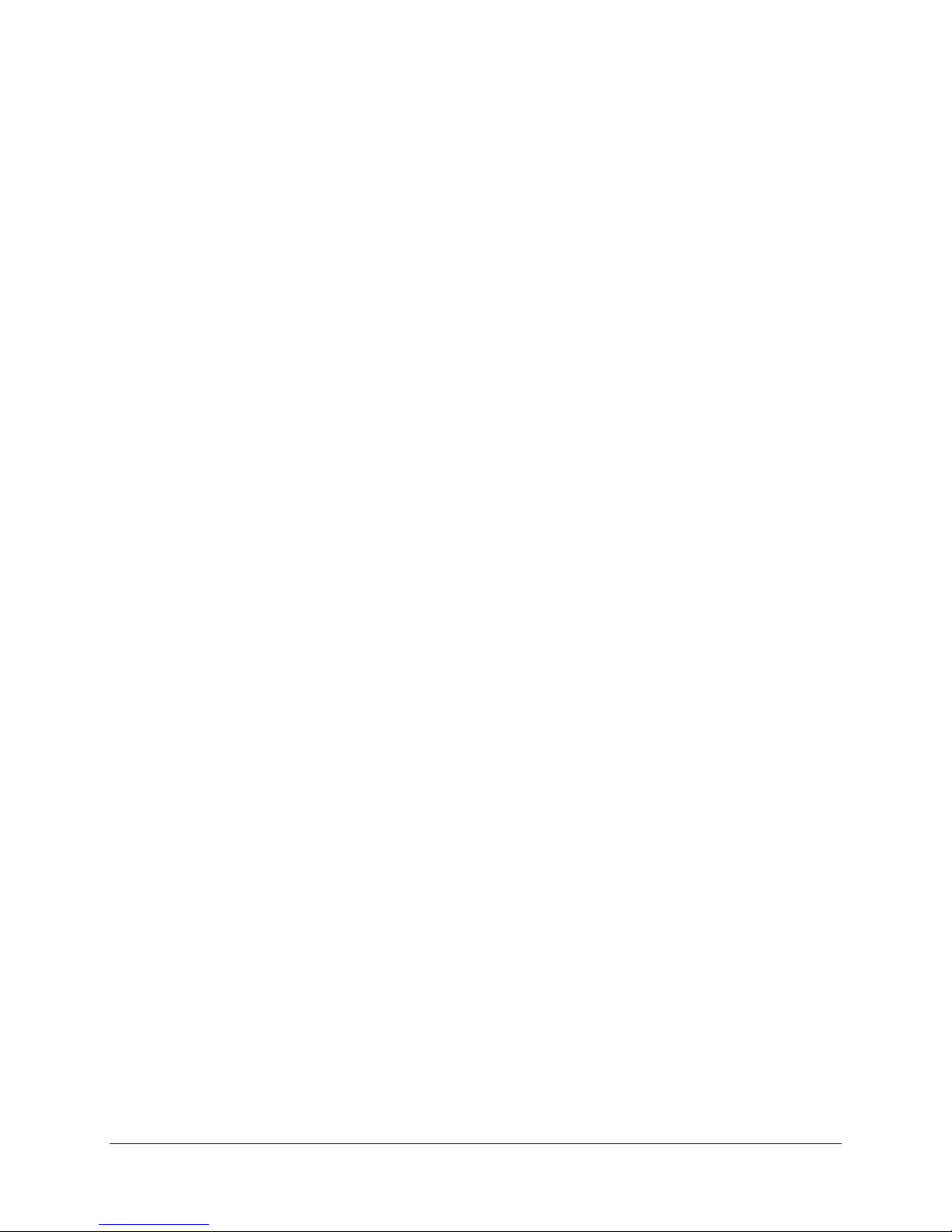
iv
TABLE OF CONTENTS
1 PRODUCT OVERVIEW ..................................................................................................... 1
1.1 FEATURES ....................................................................................................................... 1
1.2 PACKAGE CONTENTS................................................................................................... 2
1.3 SPECIFICATIONS ........................................................................................................... 4
1.4 FRONT
PANEL ................................................................................................................ 5
1.5 REAR
PANEL................................................................................................................... 8
1.6 MONITOR INSTALLATION......................................................................................... 10
1.7 AUDIO INSTALLATION .............................................................................................. 11
1.8 ALARM CONTACTS INSTALLATION....................................................................... 11
1.8.1 Alarm Input Contacts ............................................................................................................................11
1.8.2 Alarm Output Relay...............................................................................................................................11
1.9 RS-485 KEYBOARD / PTZ INSTALLATION......................................................................... 12
1.9.1 General RS-485 bus installation ...........................................................................................................12
1.9.2 RS-485 socket pin assignment ...............................................................................................................13
1.9.3 EKB-500 connection with network patch cable.....................................................................................14
1.9.4 EKB-500 connection to several DVRs...................................................................................................14
1.9.5 Speed Dome Installation .......................................................................................................................14
1.10 USB-MOUSE INSTALLATION.......................................................................................... 14
1.11 NETWORK CONNECTION........................................................................................ 14
1.11.1 Direct PC Connection through Crossover Network Cable ...................................................................15
1.11.2 Network Connection through Patch Cable............................................................................................15
1.12 FINAL INSTALL PROCESS ....................................................................................... 16
2 MOUSE AND FRONT PANEL OPERATION...............................................................17
2.1 GENERAL USB MOUSE OPERATION ....................................................................... 17
2.1.1 How to select a channel / Enable audio ................................................................................................17
2.1.2 OSD Root Menu.....................................................................................................................................17
2.1.3 Operation in the Configuration Menus .................................................................................................18
2.1.4 Field Input Options ...............................................................................................................................18
2.2 GENERAL FRONT PANEL OPERATION ............................................................................... 20
2.2.1 How to select a channel / Enable audio ................................................................................................20
2.2.2 OSD Root Menu.....................................................................................................................................20
2.2.3 Front Panel Key Review........................................................................................................................20
2.2.4 Operation in Configuration Menu.........................................................................................................20
2.2.5 Field Input Options ...............................................................................................................................21
3. GENERAL DVR OPERATIONS...................................................................................... 23
3.1 R
ECORD............................................................................................................................ 23
3.2 LOGIN............................................................................................................................... 23
3.3 SELECT CAMERA OPERATION................................................................................. 24
3.4 CHANGE AUDIO OUTPUT OPERATION................................................................... 24
3.5 PLAYBACK.................................................................................................................... 24
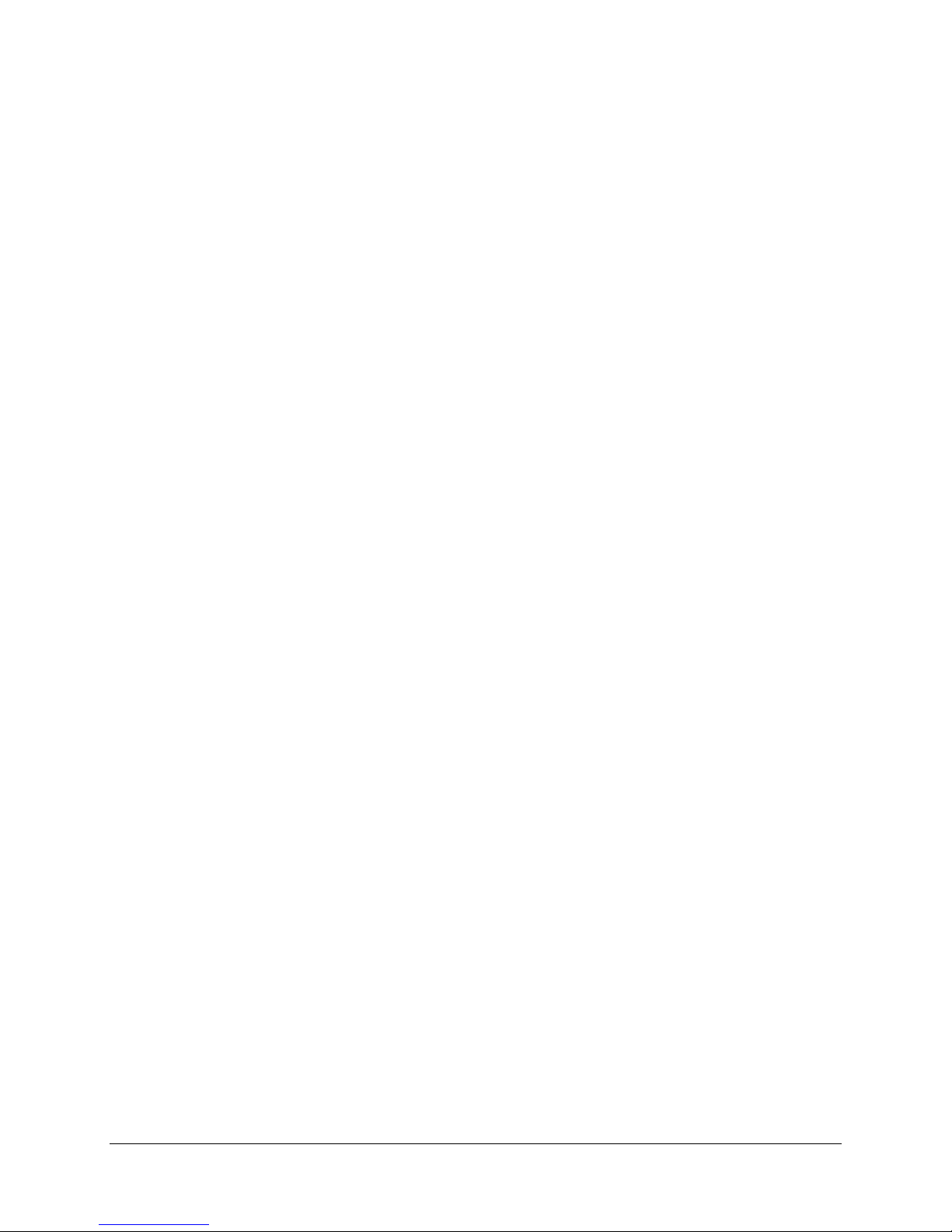
v
3.6 PTZ .................................................................................................................................. 26
3.6.1 General PTZ control (if PTZ cameras are installed)......................................................................................26
3.6.2 Express Control of PTZ.............................................................................................................................27
3.7 LAYOUT ............................................................................................................................ 29
3.7.1 Bring a camera to full screen mode.......................................................................................................29
3.8 CHANNEL
SWITCHING............................................................................................... 29
3.9 DISPLAY ........................................................................................................................ 30
3.10 SEQUENCE.................................................................................................................. 30
3.11 ZOOM........................................................................................................................... 30
3.12 SEARCH....................................................................................................................... 32
3.12.1 Time Search...........................................................................................................................................32
3.12.2 Event Search..........................................................................................................................................33
3.12.3 Smart Search .........................................................................................................................................34
3.12.4 Snapshot Search ....................................................................................................................................36
3.13 COPY............................................................................................................................ 37
3.14 LOGOUT ...................................................................................................................... 38
4 DVR CONFIGURATION.................................................................................................. 39
4.1 CONFIGURATION MENU............................................................................................ 39
4.2 EXPRESS ........................................................................................................................ 39
4.3 CAMERA SETTING ...................................................................................................... 42
4.3.1 Basic Setting..........................................................................................................................................42
4.3.2 Video Adjust ..........................................................................................................................................45
4.3.3 Motion ...................................................................................................................................................46
4.3.4 Video Loss .............................................................................................................................................49
4.4 RECORD & PLAY SETTING........................................................................................ 50
4.4.1 Record ...................................................................................................................................................51
4.4.2 Built-in Calculator ................................................................................................................................52
4.4.3 Play .......................................................................................................................................................53
4.5 ALARM & EVENT SETTING....................................................................................... 54
4.5.1 Alarm.....................................................................................................................................................54
4.5.2 Event......................................................................................................................................................56
4.6 SCHEDULE
SETTING................................................................................................... 64
4.6.1 Express Setup .......................................................................................................................................64
4.6.2 Holidays ................................................................................................................................................65
4.6.3 Schedule ................................................................................................................................................66
4.6.4 Alarm Action .........................................................................................................................................72
4.7 NETWORK SETTING.................................................................................................... 76
4.7.1 LAN .......................................................................................................................................................76
4.7.2 EMAIL ...................................................................................................................................................78
4.7.3 DDNS ....................................................................................................................................................79
4.7.4 Alarm Server .........................................................................................................................................81
4.7.5 Network Test..........................................................................................................................................82
4.8 DISK
INFORMATION ................................................................................................... 83
4.8.1 Disk .......................................................................................................................................................83
4.8.2 Lock/Format..........................................................................................................................................84
4.9 DISPLAY SETTING....................................................................................................... 85
4.9.1 Monitor OSD .........................................................................................................................................85
4.9.2 Main M/T SEQ ......................................................................................................................................86
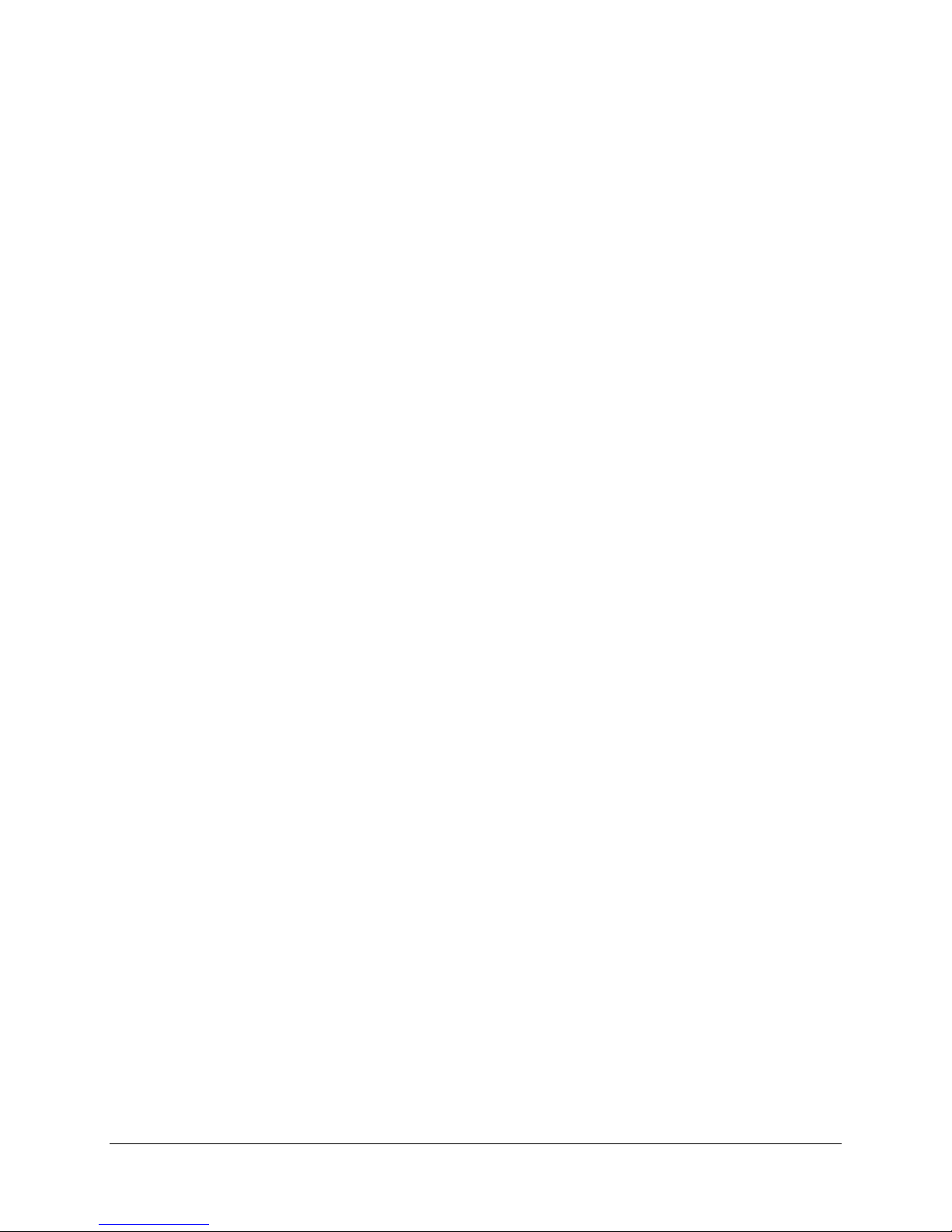
vi
4.9.3 Call M/T SEQ ........................................................................................................................................87
4.9.4 Matrix Seq. ............................................................................................................................................88
4.10 SYSTEM SETTING ..................................................................................................... 89
4.10.1 Date/Time..............................................................................................................................................89
4.10.2 Daylight Saving.....................................................................................................................................90
4.10.3 User .......................................................................................................................................................91
4.10.4 I/O Control ............................................................................................................................................94
4.10.5 Misc. ......................................................................................................................................................95
4.10.6 Quick Archive........................................................................................................................................96
4.11 INFORMATION........................................................................................................... 97
4.11.1 System....................................................................................................................................................97
4.11.2 Log.........................................................................................................................................................98
5 NETWORKING OVERVIEW ........................................................................................ 100
5.1 INTRODUCTION TO TCP/IP ............................................................................................. 100
5.2 SUBNET MASKS .............................................................................................................. 100
5.3 GATEWAY ADDRESS....................................................................................................... 100
5.4 VIRTUAL PORTS.............................................................................................................. 101
5.5 PRE-INSTALLATION ........................................................................................................ 101
5.6 WHAT IS YOUR NETWORK SETUP?.................................................................................. 102
5.7 SIMPLE ONE TO ONE CONNECTION................................................................................. 103
5.8 DIRECT HIGH SPEED MODEM CONNECTION ................................................................... 108
5.9 ROUTER OR LAN CONNECTION...................................................................................... 110
6 REMOTE OPERATION FROM BROWSER ............................................................... 113
6.1 CONNECTING TO PARAGON 264X4....................................................................... 113
6.2 BROWSER SECURITY SETTING .................................................................................. 114
6.2.1 Installing ActiveX controls ..................................................................................................................114
6.2.2 Enabling ActiveX Controls..................................................................................................................117
6.3 REMOTE LIVE VIEW ................................................................................................. 120
6.4 REMOTE PLAYBACK ................................................................................................ 122
7 EVERFOCUS DDNS SETUP .......................................................................................... 123
8 LINKSYS & D-LINK PORT FORWARDING ............................................................. 125
8.1 TYPICAL LINKSYS PORT FORWARDING ............................................................. 125
8.2 TYPICAL D-LINK PORT FORWARDING ................................................................ 127
9 TROUBLESHOOTING ................................................................................................... 130
APPENDIX A: TIMING OF ALARM MODES.................................................................... 131
APPENDIX B: CHANGING RULE FOR EXPRESS SETUP ............................................. 134
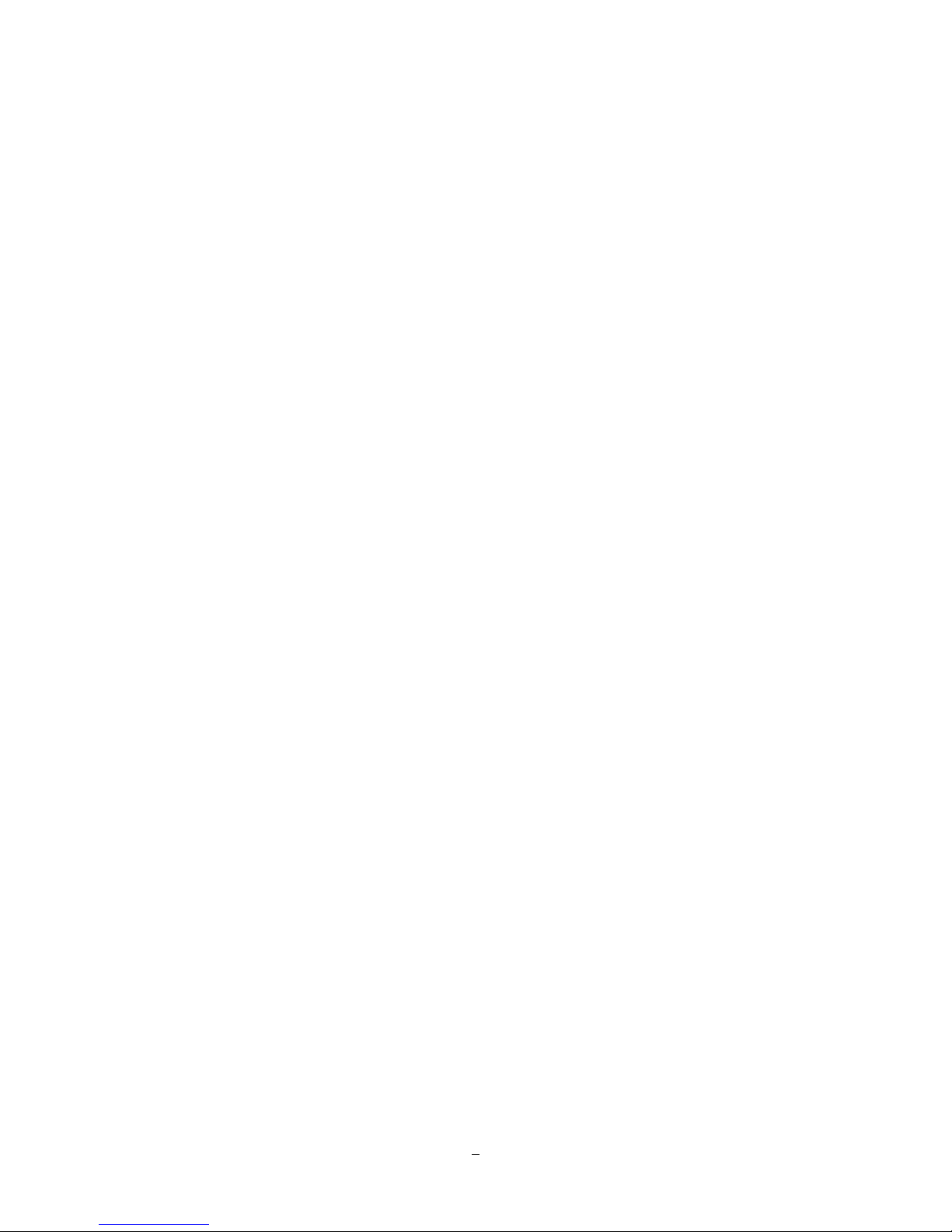
1
1 PRODUCT OVERVIEW
The introduction of the PARAGON264X4 32CH DVR adds the advantages of H.264 compression to the
power and flexibility of the already popular PARAGON DVR. State of the art H.264 compression
techniques enhance recorded video storage capacity and conserve network transmission bandwidth while
maintaining high image quality. This powerful DVR is capable of real time recording at Half D1 resolution on
all 32 channels. “Plus, the ability to independently configure image resolution and frame rate for individual
cameras allows some cameras to be recorded at 4CIFwhile others are set at CIF or 2CIF to optimize the
recording parameters for each application.” Viewing live or recorded video, the full HD 1080p display
proves superior clarity on a massive scale, allocating two megapixels of resolution to the main monitor
display. HDMI digital output renders stunning images from any source, and enhances motion reproduction
to deliver smoother and crisper looking video.
The new enhanced color Graphical User Interface (GUI) makes configuration over the network, from the
front panel or with the included mouse fast and easy. An Express Setup option allows rapid configuration of
time & date, global recording settings and network configuration from a single screen. Choose from
continuous, event or schedule recording, or pick the number of days you want to record and the Express
Setup does the rest. View live, play back recorded video and configure the DVR remotely over a LAN or
WAN with the included web browser interface; check your home or business on the go from a cell phone or
PDA – the PARAGON264 supports multiple remote access methods.
On playback, in addition to traditional date/time and event searches PARAGON DVR also provides
powerful Smart and Snapshot Search functions. Review recorded video and let the DVR identify motion in
area(s) of interest during playback, or choose a starting date/time, an interval and direction and view a
series of snapshots extracted from recorded video to quickly isolate and play back relevant video for
efficient review of significant activities.
1.1 FEATURES
- 2CIF real time recording rate for all cameras
- HDMI video output (1080p) plus VGA 1280x1024
-Simultaneous main streaming (400 PAL/480 NTSC (4CIF)) for remote viewing
-H.264 Compression format for efficient disk utilization and network bandwidth conservation
-Normal and event recording frame rate can be set independently for each camera
-Recording resolution can be changed at different times of the day via schedule
-Supports eSATA
-Gigabit Ethernet interface for remote network viewing and control
Chapter
1
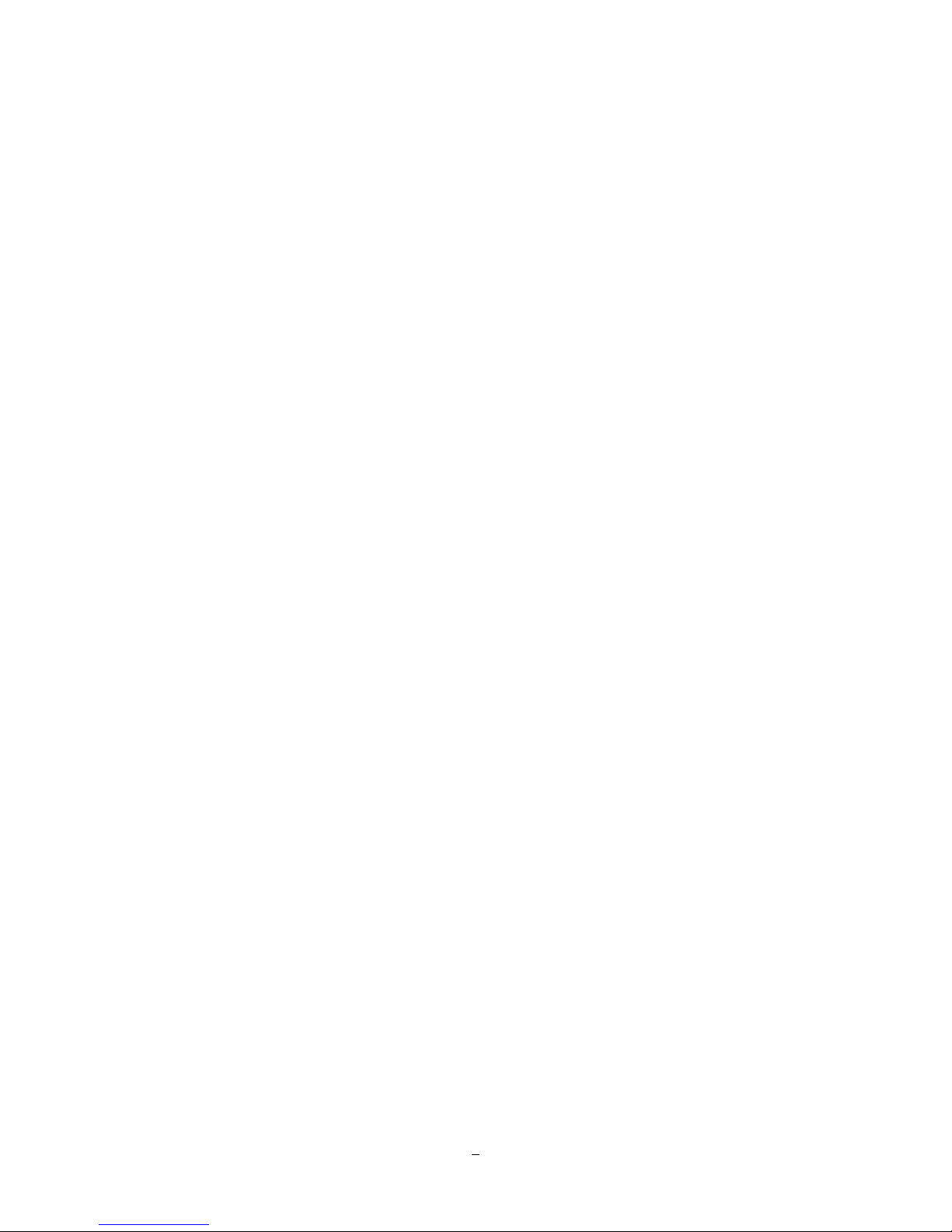
2
-Audio recording capabilities on 16 channels
-Supports up to 4 fixed internal HDD or 2 removable HDD
-Pentaplex Operation (Simultaneous live, recording, playback, archiving and remote viewing)
-Free EverFocus DDNS Service - static IP address is not required for reliable remote access
-User friendly GUI with graphical icons and visual indicators
-Supports mobile monitoring of live video on PDA and Smart Phone browsers, other browsers, and via
Mobile Focus app
-Multiple Control Inputs: mouse/front panel/IR remote controller (included)/EKB500 keyboard/web interface
-Built-in record time calculator for fast recording estimation
-Express Setup: A unique menu option for quick & easy installation
-Express Archive: Archive video instantly (to USB) while playing back
-Express Playback: Simply point, click and drag the playback bar to view desired recordings
-Express Search: Use the intuitive playback bar with simple drag & drop operations
-Smart Search: Directly catch the movement in the specified area
-Snapshot search: Show snapshots from recorded video at a specified interval to quickly locate significant
events
-Remote configuration support from the built-in web interface
-On-screen PTZ control via mouse, front panel or web interface
-Built-in DVD burner
-2 USB 2.0 ports (located on front panel) for video archive and mouse usage
-Support 4 matrix video outputs
-Multi-language support
-Watermark capabilities to identify intentional modifications to exported data
-USB Mouse, rack mount ears and IR remote control included
1.2 PACKAG E CONTENTS
HDD fixing bracket x 4 (Internal HDD model)
HDD tray x 2 (Removable HDD model)
DVR fixing bracket x 2
Remote controller x 1
Battery x 2
Shockproof rubber x 16(Internal HDD model)
Screws x 16(Internal HDD model)
Expanding screws x 16(Internal HDD model)
SATA cable(Internal HDD model x4, Removable HDD model x 2)
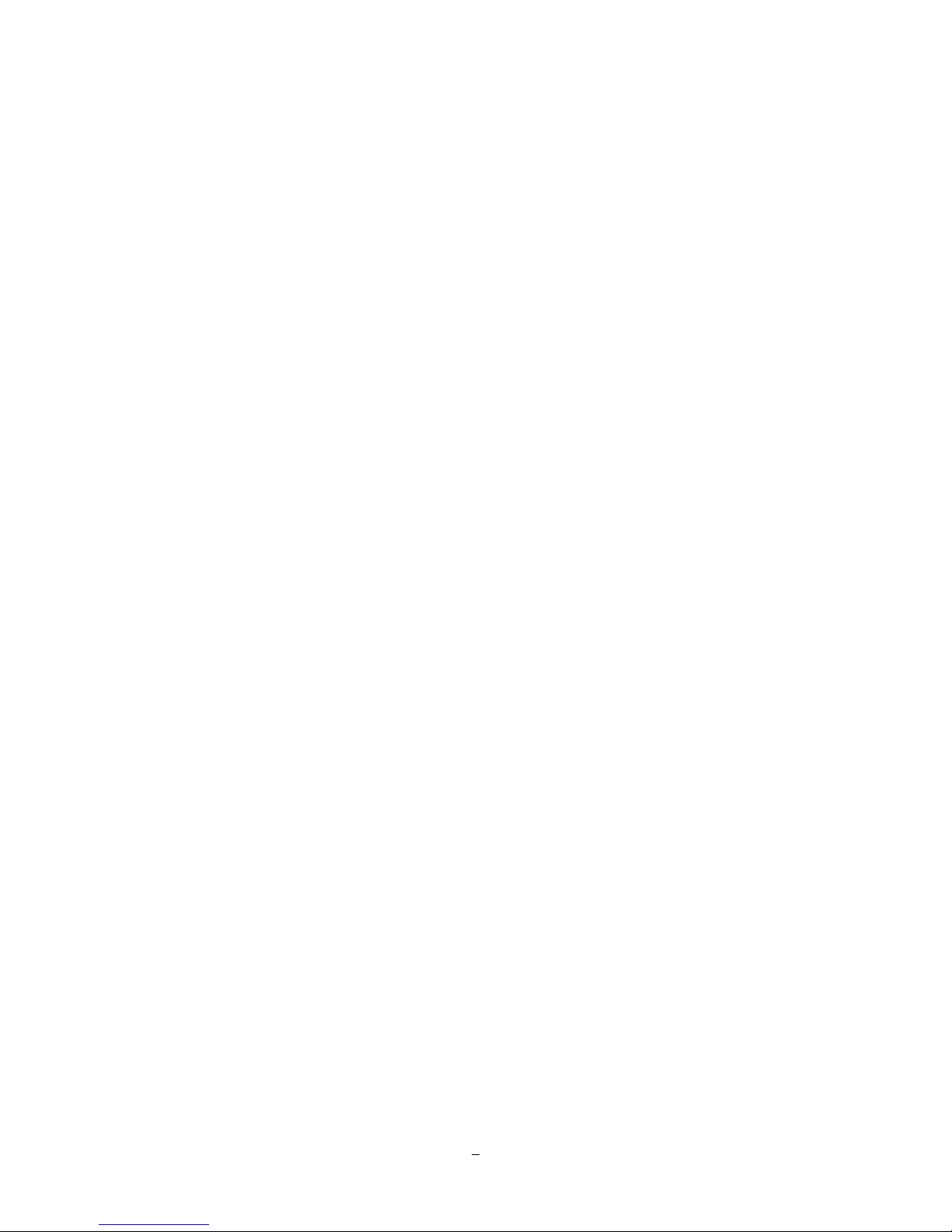
3
Power cord x 1
Mouse x 1
DVR x 1
User manual x 1
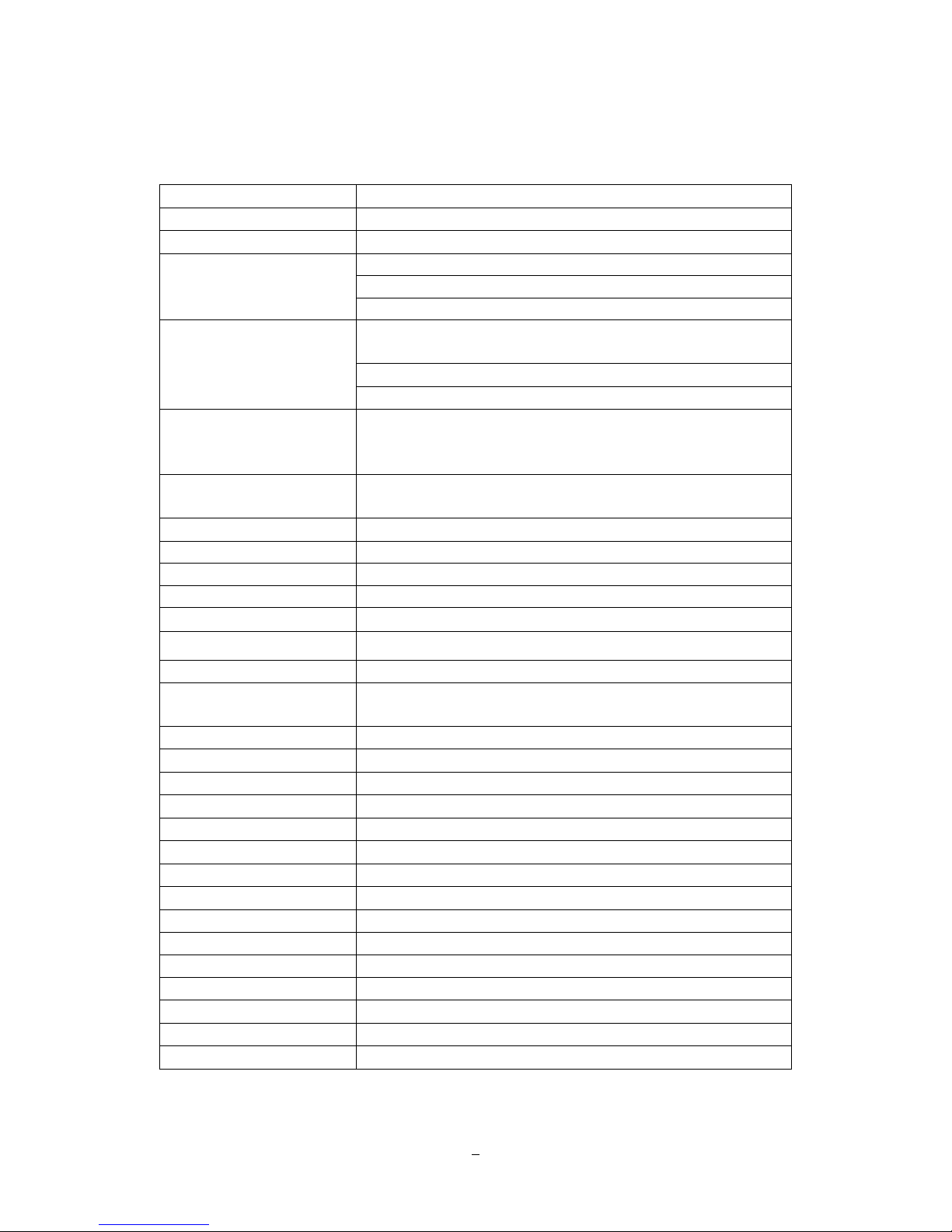
4
1.3 SPECIFICATIONS
PARAGON264X4 32CH
Number of Channels 32
Compression Format H.264
480 NTSC /400 PAL (4CIF)
960 NTSC /800 PAL (2CIF)
Recording Rate/Resolution
(Max)
960 NTSC /800 PAL (CIF)
480 NTSC /400 PAL (4CIF) --16CH, 4CIF 15 NTSC/12.5 PAL
per Channel
480 NTSC /400 PAL (2CIF) ---16CH, 2CIF real-time
Playback Rate/Resolution
480 NTSC /400 PAL (CIF)---16CH, CIF real-time
Mobile View Support
Live view on PDA or smart phone browsers, plus various web
browsers
Mobile Focus apps for iPhone, Android and others
Pentaplex Operation
Simultaneous Live, Recording, Playback, Archive and Remote
Viewing
Video Inputs 32 BNC (NTSC/PAL automatic selection)
Main Monitor Outputs HDMI/VGA (1080p)
Call Monitor Output BNC (NTSC/PAL; follows input type)
Video Matrix Monitor Output BNC x 4
Audio Inputs 16 inputs: 16 on RCA socket (supplied); Line level
Audio Outputs 2 x RCA socket; Line level
Recording Modes Manual, Schedule and Event; or, choose Number of Days
Playback Search
Date/Time, Event, Motion in Recorded Video, snapshot by
Interval
Alarm Inputs 16 inputs
Alarm Out 4 form “C” (SPDT) relays; 30VDC@1A rating
Video Pause Yes
Video Loss Detection Yes
Motion Detection Yes
Event Log Yes
Watch Dog Timer Yes
Internal HDD 4 Internal SATA HDD
External HDD 1 eSATA
Built-in DVD Burner Slim Type DVD Burner
Hot-swappable HDD 2 (optional)
User Interface GUI(Graphical User Interface)
OS Embedded Linux
Network/Protocol Gigabit Ethernet; TCP-IP / DHCP/ PPPoE / DDNS
Control PTZ via OSD Yes (via both local and remote interfaces)
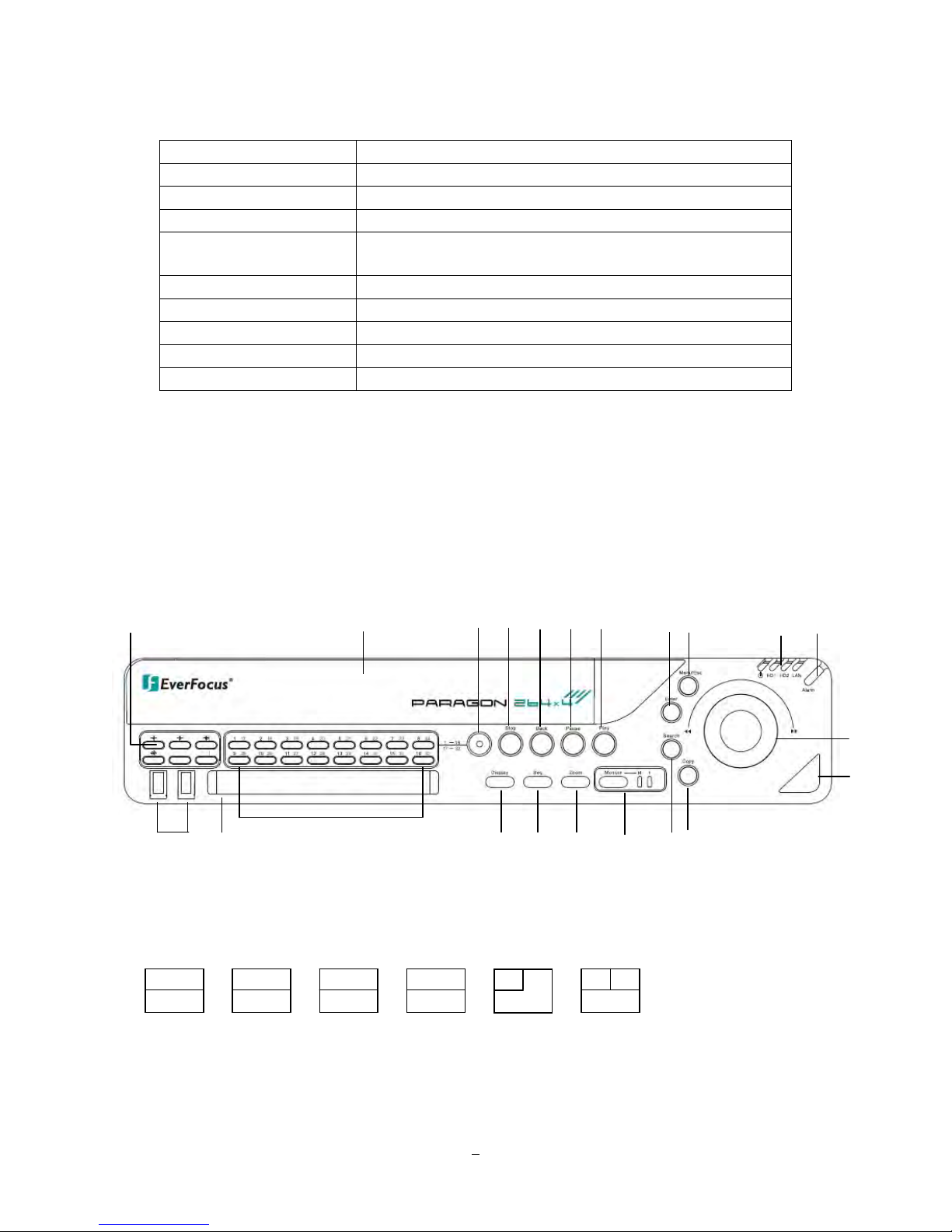
5
USB 2 USB 2.0 port (on Front Panel)
Schedule Setting Supports Express and Advanced Schedule Setting
User Access 3 Levels of User Access Defined
RS-232 9-pin D-Sub socket (male)
RS-485
RJ45x2 for DVR control input and PTZ control output; data
loops through
Power Source 100~240VAC ,110W max
Dimensions (L x W x H) 430 x 423 x 72 mm / 16.93" x 16.65" x 3.13"
Temperature 0°C~40°C / 32°F~104°F (20~80% humidity)
Certificates CE, FCC, UL
Supported PTZ Protocols EverFocus, Pelco D, Pelco P, Samsung, Transparent
1.4 FRONT PANEL
Your primary interaction with your new DVR will be through the Front Panel buttons and their
corresponding buttons on the included Remote Control. Take a moment to learn where the keys are as the
remainder of the manual will refer to them often.
1) Multiview Keys:
4x 9x 16x 32x 6/8/13x 10x
The LED will show the selected screen layout.
Figure 1-1 Front Panel
1 2
3
4
5
6
7
9 8
10
16
15
14
11
12
13
17
18
19
20
21
22
4 8 16 32
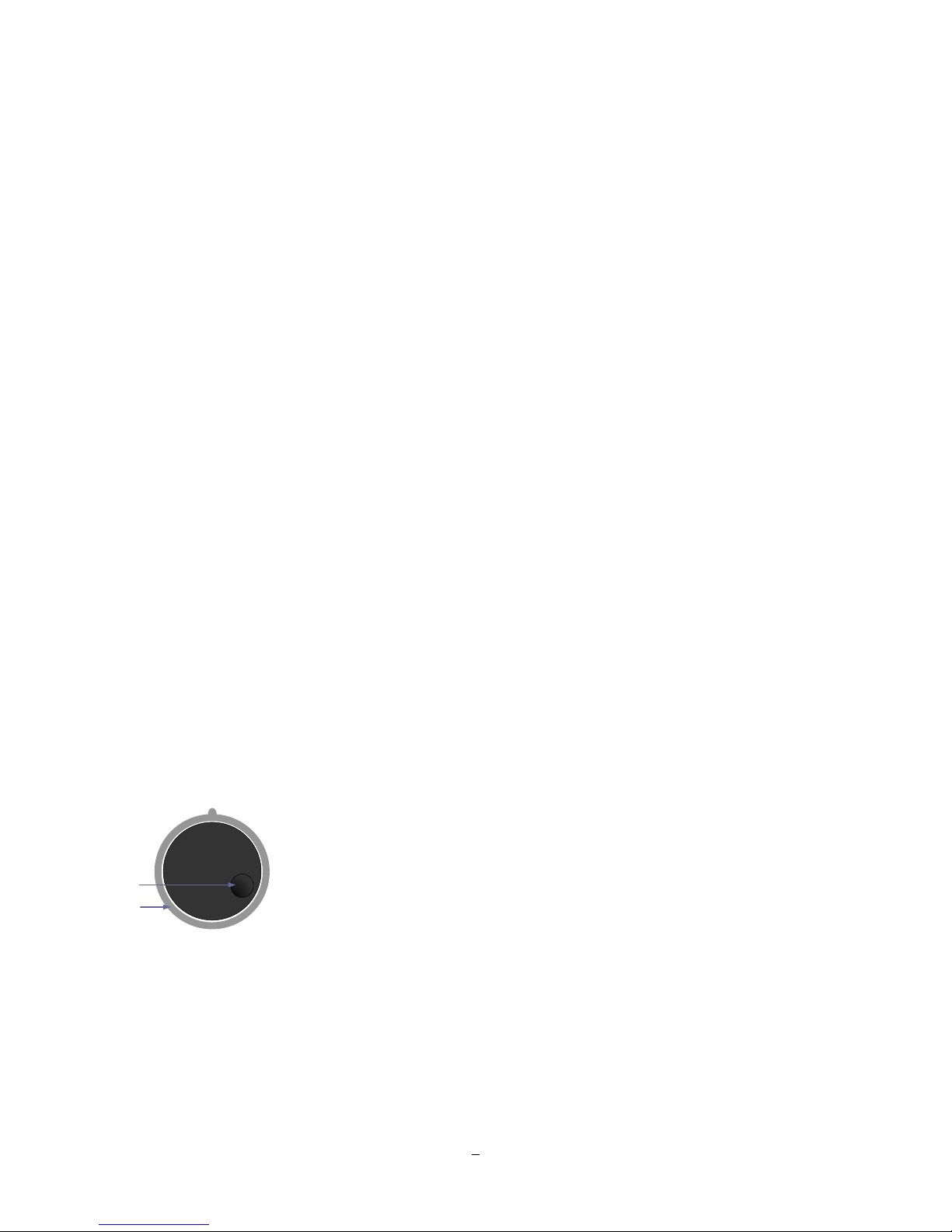
6
NOTE: The Multiview keys are only active in Main monitor - operation.
2) HDD: Removable SATA HDD.
NOTE: To open the HDD cover at front panel, please slightly push the cover, and it will open
automatically.
3) CH Switching key: Switch from CH1~16 to CH17~32 or vice versa.
4) STOP: STOP key for Playback and Record
5) BACK: Reverse Playback key
6) PAUSE: Image freeze in playback mode
7) PLAY: Playback key
8) ENTER: Enter Key for menu operation and alarm acknowledge Turn camera audio ON/OFF when
viewing full screen camera.
9) MENU/ESC: Used to bring up Main Menu or exit from sub-Menus.
10) System LED
POWER: LED indicating power on.
HDD1/2: LED indicating HDD1 / HDD2 active
HDD1: Internal/Removable HDDs in DVR
HDD2: External HDDs connected by eSATA port
LAN: LED for network traffic
11) ALARM: LED for alarm status
12) JOG/SHUTTLE: Shuttle (outer wheel): In playback mode, use the SHUTTLE for fast forward / fast
reverse playback.
JOG (inner wheel): In PAUSE mode, use the jog to move frame by frame. Within
menu functions, use the jog to adjust the values / parameters. Use Jog to highlight
individual cameras.
Use either Shuttle or Jog to switch between MENU parameters.
13) IR Receiver: Receiver for IR remote control
14) COPY: The COPY key opens the menu for video data export, details in chapter 3.13 COPY.
15) SEARCH: The SEARCH k
ey opens the SEARCH menu, details in chapter 3.12 SEARCH.
Jog
Shuttle
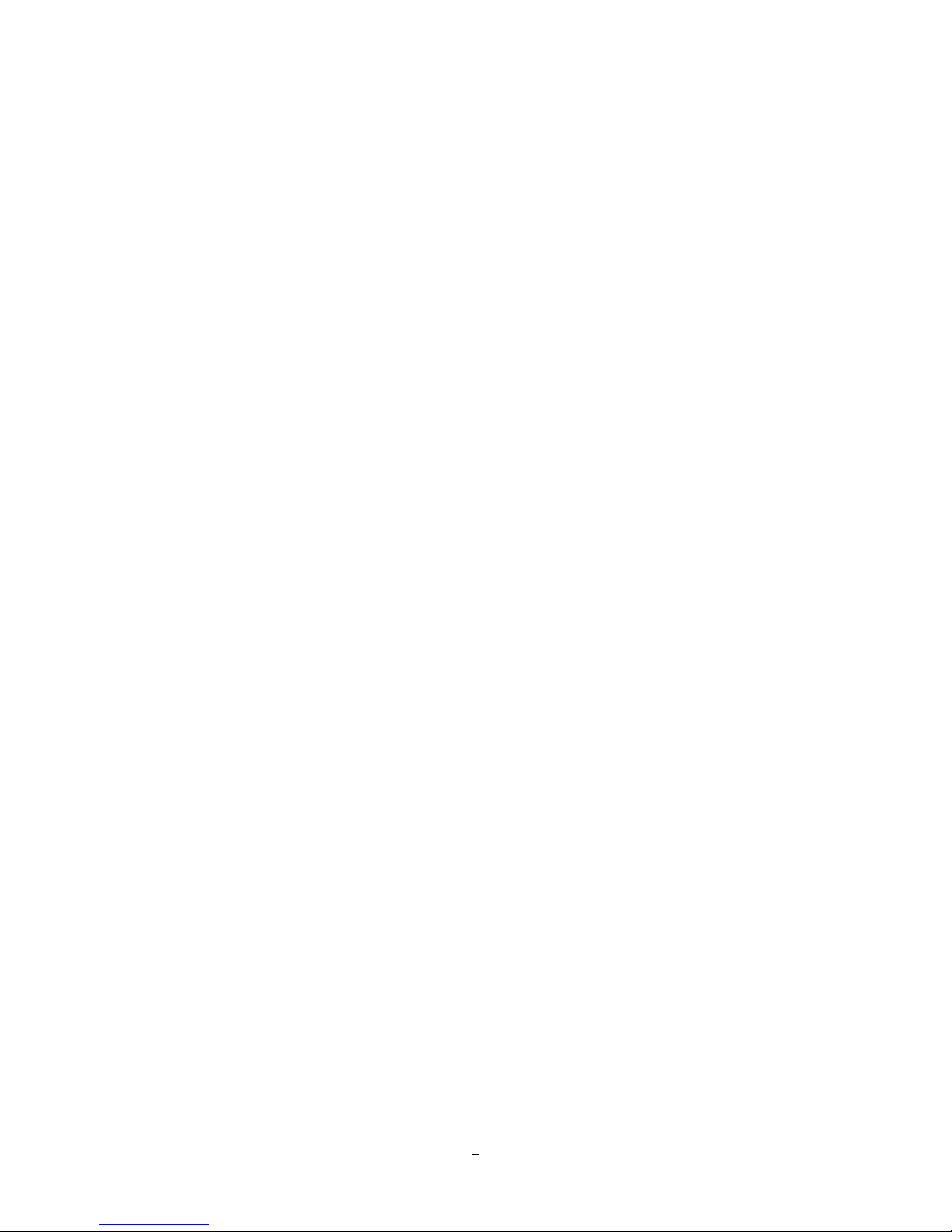
7
16) MONITOR: The MONITOR key switches operation between MAIN and CALL. The active screen will
be Main monitor when LED is in “M” and Call monitor when LED is in “1”.
17) ZOOM: 2x electronical zoom.
For details please consult chapter 3.11 ZOOM.
NOTE: The Zoom key is only active in Full screen at Main monitor.
18) SEQ: Sequence key for automatic switching of a defined camera sequence
19) D IS P LA Y : The DISPLAY key switches titles and status messages on the Screen in 4 steps. For
details please consult chapter 3.9 DISPLAY.
20) C ha n ne l k ey s: 1~16 / 17~32 for full screen display of selected channel. The LED will show the
active channel.
21) DVD+RW Burner: DVD+RW drive for video data export.
22) 2 x USB-2.0 port for USB mouse, USB-Flash-Drive
