EverFocus NVR8008X Installation Guide

ii
NVR8008X Enterprise Rack Mount NVR
8-Bay, up to 100-Channel Megapixel Recording, RAID Storage
Quick Installation Guide
Copyright © EverFocus Electronics Corp,
Release Date:December, 2014
Notice: The content is subject to change without notice.
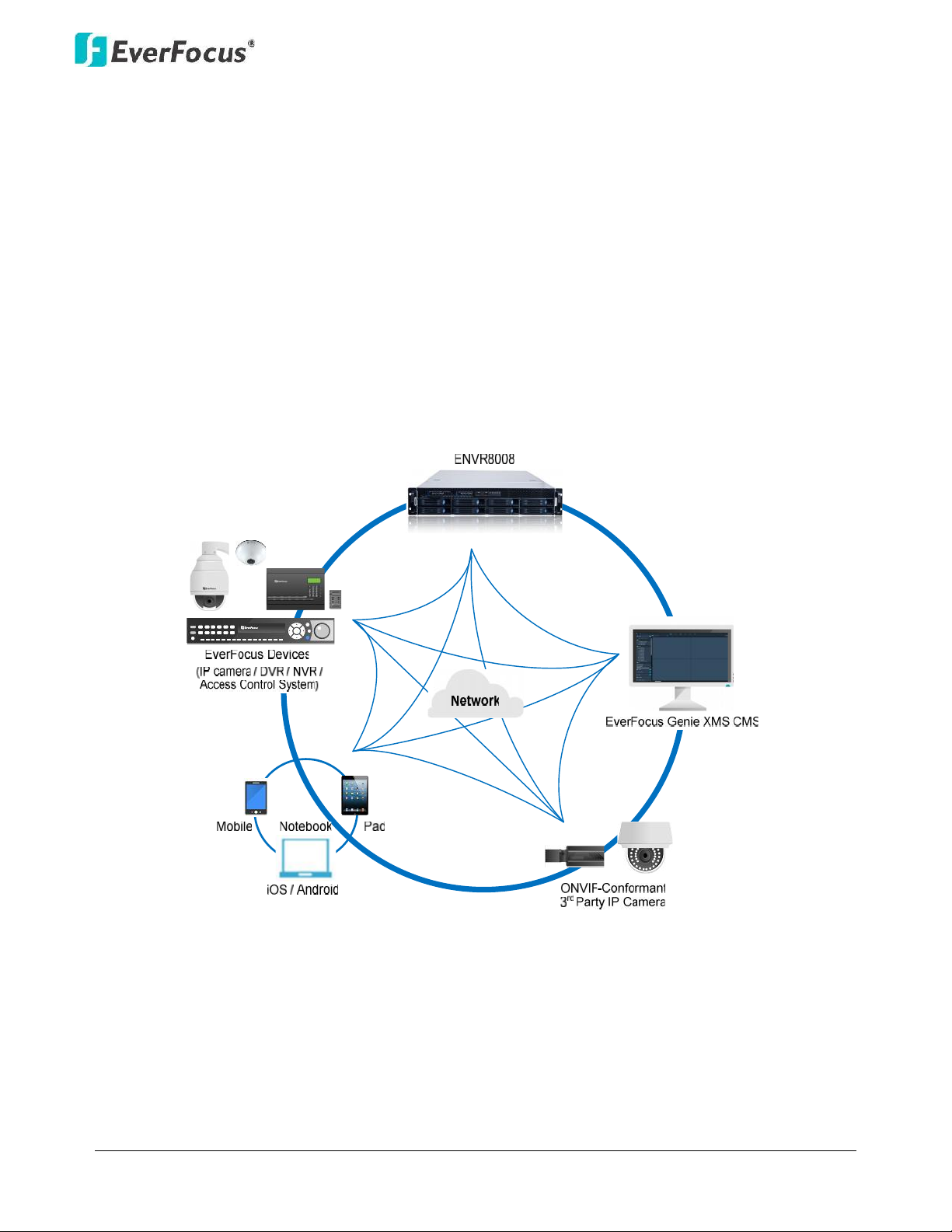
NVR8008X Enterprise Rack Mount NVR
1
1. Introduction
EverFocus NVR8008X is an enterprise-level NVR, supporting scalable channel numbers from 64 up
to 100 channels. Featured with 8-bay hot swappable SATAIII HDDs and RAID 0,1,5,6,10functionality
with the highest data protection, the NVR8008X is able to record at 250 Mbps in speed with
approximately64 channels working simultaneously at 2-megapixel / 30 fps with H.264 codec
without remote playback.
Operating on a Linux-based system, the NVR8008Xprovides a storage capacity of up to 32 TB (4 TB
per drive),and is compatible with all EverFocus devices such as IP cameras, DVR, NVR, access
control systems and EverFocus CMS software, Genie XMS. The ONVIF-conformant 3rd-party
cameras can also be connected to the NVR. Industry standard video compression formats, such as
H.264, MPEG4 and M-JPEG (depends on IP cameras) are all supported.The NVR8008X is also
supported by EverFocus MobileFocus apps on iOS and Android devices extendingvideo surveillance
from fixed locations to mobile environments.
1.1 Supporting Operating Systems and Browsers
Operating System: Microsoft Windows XP (32-bit)/ 7 (32/64-bit)/ 8 (32/64-bit)
Web Browsers: Google Chrome
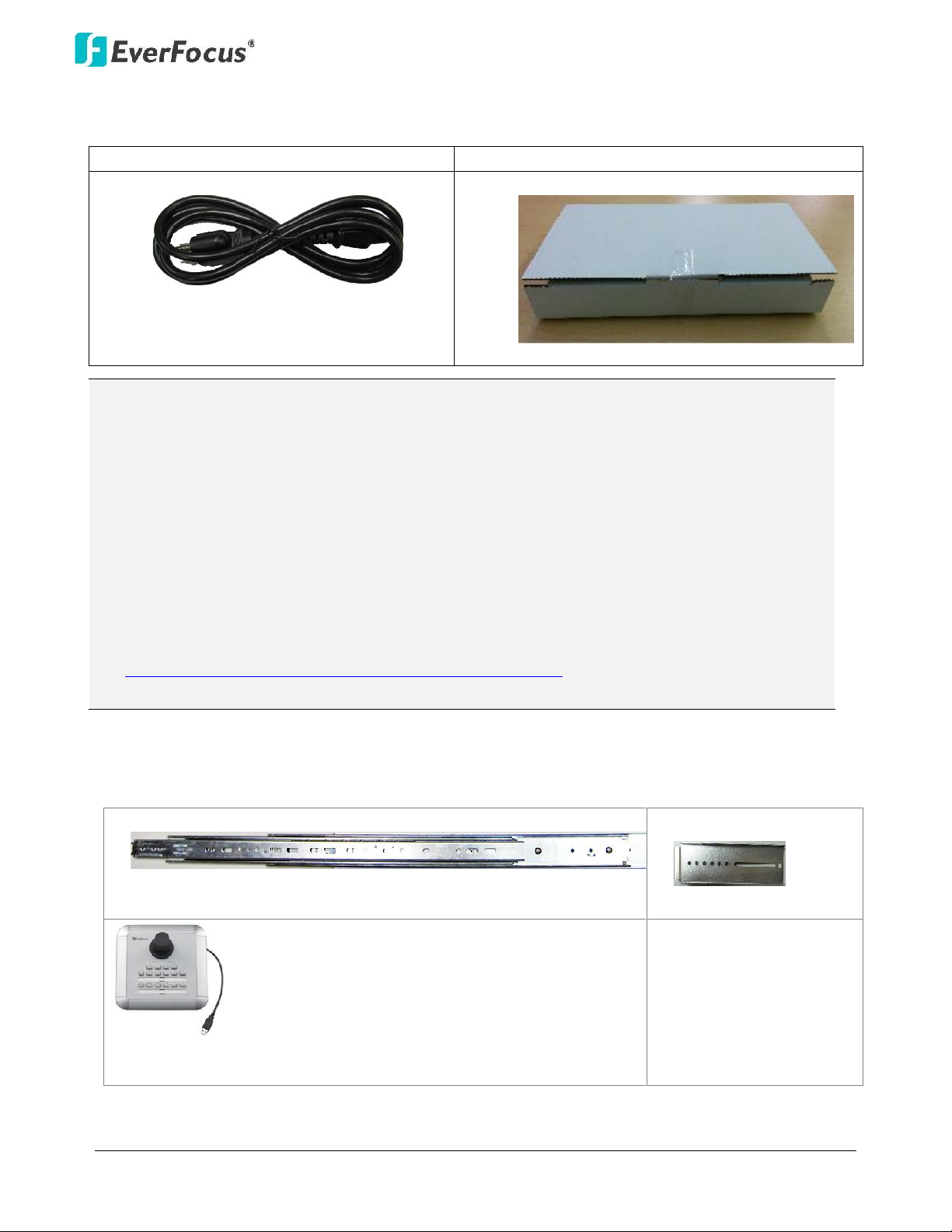
NVR8008X Enterprise Rack Mount NVR
2
1.2 Packing List
NVR8008X x1
Quick Guide x 1
Power Cord x 1
HDD. Packed in white boxes
1.3 Optional Accessories
Rack Mount Rail x 2
Front Bracket x 2
EKB200 (USB controller keyboard: connect to the PC to
control the PTZ cameras connected to the NVR
Note:
1. Any physical damage to the NVR due to improper installation or handling will not be
covered under warranty.
2. Every install environment is different. RAIL MOUNTS are not included with the NVR. This is
an optional accessory.
3. Equipment configurations and supplied accessories vary by country. Please consult your
local EverFocus office or agents for more information. Please also keep the shipping carton
for possible future use.
4. Contact the shipper if any items appear to have been damaged in the shipping process.
5. The latest version of the manuals is available for download from the E verFocus Website.
This also contains part numbers for optional accessories.
http://www.everfocus.com/product.cfm?productid=1855
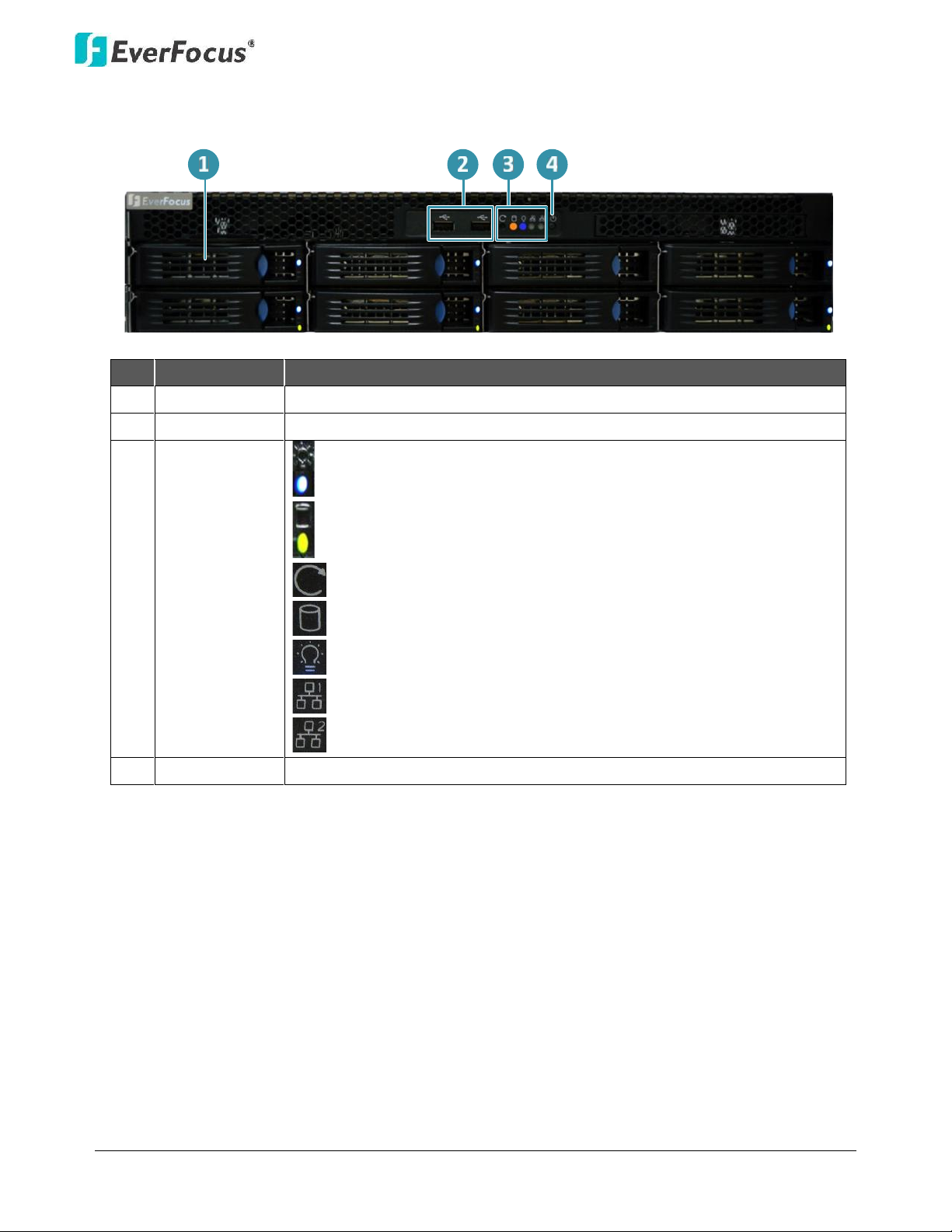
NVR8008X Enterprise Rack Mount NVR
3
1.4 Front Panel
No.
Name
Description
1
HDD Tray
Pull the HDD tray out to install the HDD.
2
USB
2 USB2.0 ports for connecting to a mouse or external storage device.
3
Status LED
Power: Indicates the HDDs are installed.
HDD R/W: Indicates the HDDs are reading/writing data.
Reset: Use a paper clip to press the reset button.
HDD: Indicates the internal HDD 1~8 is activating.
Power: Indicates the power is on.
LAN1: Indicates the NVR is connected to the network.
LAN2: Indicates the NVR is connected to the network.
4
Power
Press to turn on / off the NVR.

NVR8008X Enterprise Rack Mount NVR
4
1.5 Rear Panel
No.
Name
Description
1
Power Port
Connects to the 100-240 VAC~ power using the supplied Power Cord.
2
USB2.0 Port
Two USB2.0 ports
3
USB 3.0 Port
Two USB3.0 ports
4
VGA Port
Connects to monitor using a VGA cable. For configuration purpose
only. Not for live view of IP camera.
5
Network
Connects to the network using a standard RJ-45 CAT5 10/100Mb
Ethernet cable. Connects to a router or switch for connecting IP
cameras using a standard RJ-45 CAT5 10/100Mb Ethernet cable.

NVR8008X Enterprise Rack Mount NVR
5
2. Installation
Hard Disk Drive Installation
1. Open the white boxes containing the hard drive.
