EverFocus Ironguard-1T, Ironguard, Ironguard-8T, Ironguard-4T, Ironguard-2T User Manual
...Page 1
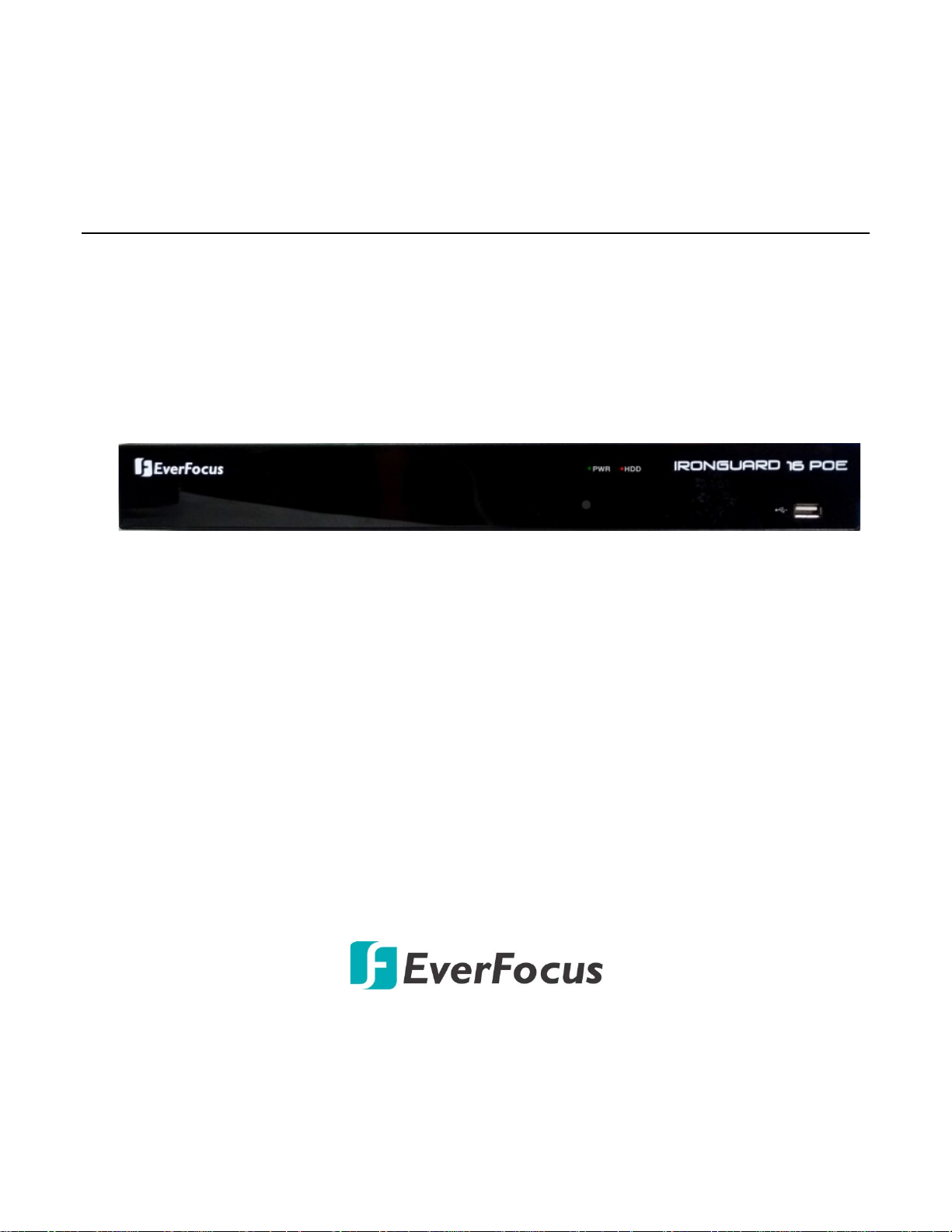
IRONGUARD 16 POE
16CH H.265 8MP NVR
User’s Manual
Copyright © EverFocus Electronics Corp.
Release Date: July 2019
Page 2
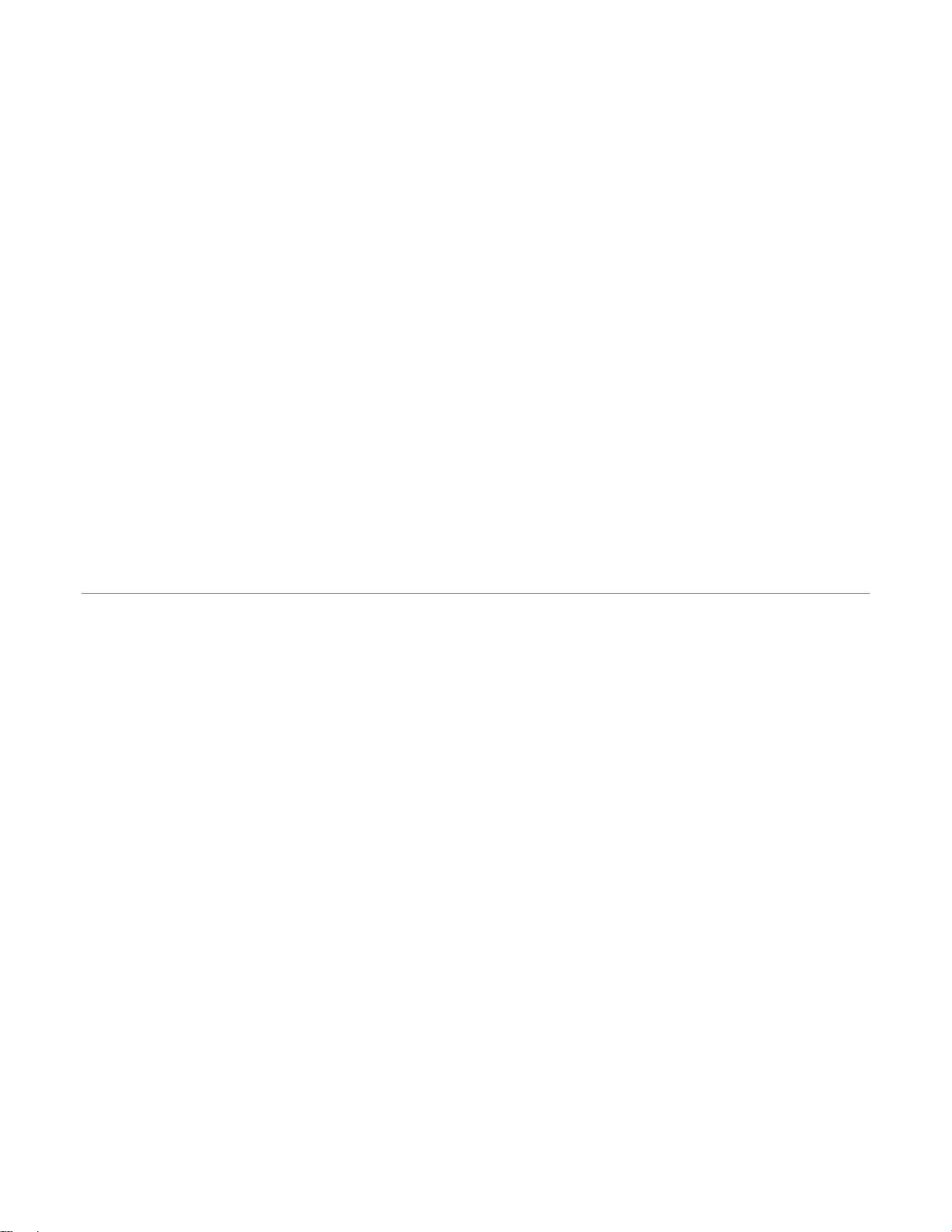
EVERFOCUS ELECTRONICS CORPORATION
IRONGUARD 16 POE
16CH H.265 8MP NVR
User’s Manual
1995-2019 EverFocus Electronics Corp.
www.everfocus.com.tw
Disclaimer
All the images including product pictures or screen shots in this document are for example only. The
images may vary depending on the product and software version. Information contained in this document
is subject to change without notice.
Copyright
All rights reserved. No part of the contents of this manual may be reproduced or transmitted in any form
or by any means without written permission of the EverFocus Electronics Corporation.
Windows is a registered trademark of the Microsoft Corporation.
D-Link is a registered trademark of the D-Link Corporation.
DynDNS is a registered trademark of the DynDNS.org Corporation.
Other product and company names mentioned herein may be the trademarks of their respective owners.
Page 3
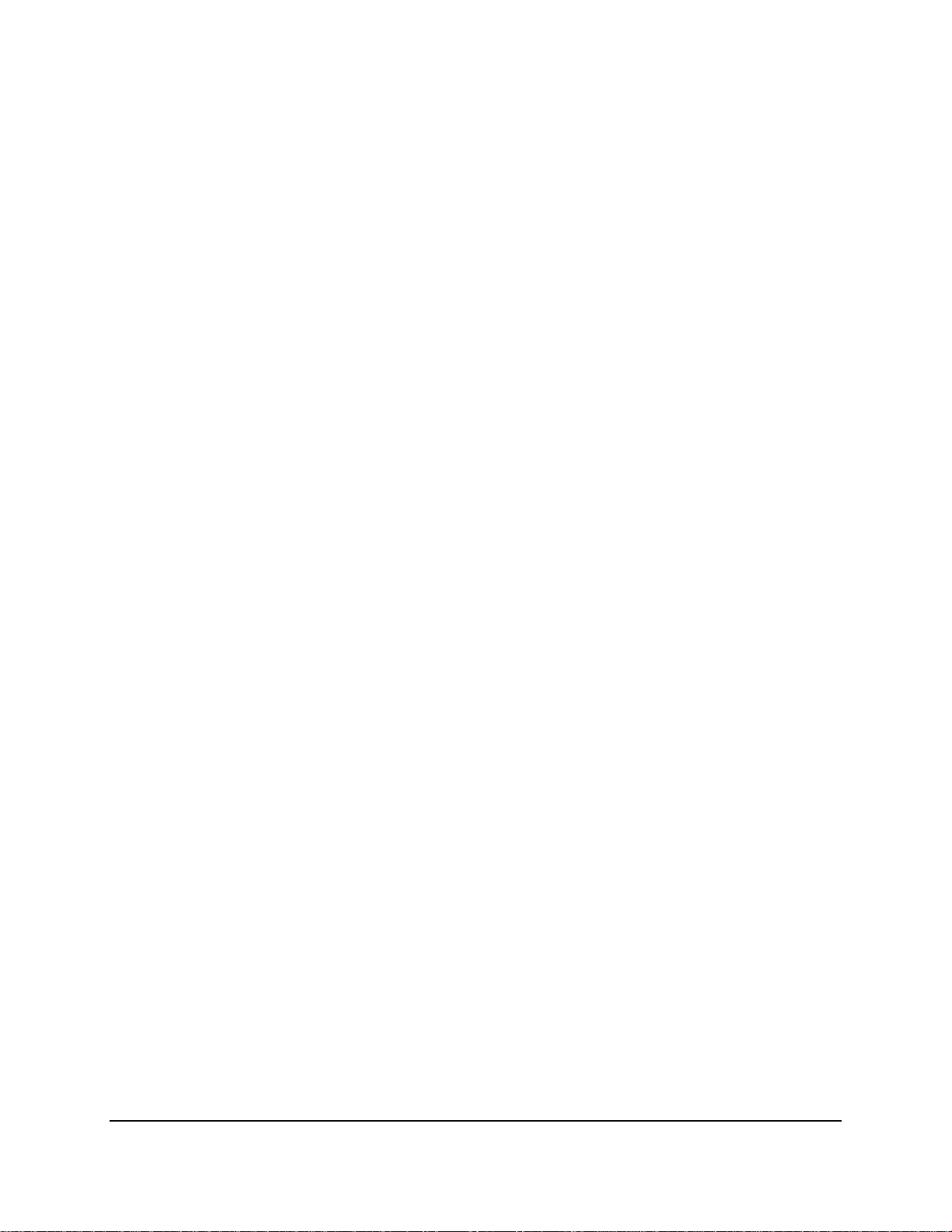
Safety Precautions
Refer all work related to the installation of this product to qualified service personnel or
system installers.
Do not block the ventilation openings or slots on the cover.
Do not drop metallic parts through slots. This could permanently damage the appliance.
Turn the power off immediately and contact qualified service personnel for service.
Do not attempt to disassemble the appliance. To prevent electric shock, do not remove
screws or covers. There are no user-serviceable parts inside. Contact qualified service
personnel for maintenance. Handle the appliance with care. Do not strike or shake, as this
may damage the appliance.
Do not expose the appliance to water or moisture, nor try to operate it in wet areas. Do
take immediate action if the appliance becomes wet. Turn the power off and refer servicing
to qualified service personnel. Moisture may damage the appliance and also may cause
electric shock.
Do not use strong or abrasive detergents when cleaning the appliance body. Use a dry cloth
to clean the appliance when it is dirty. When the dirt is hard to remove, use a mild
detergent and wipe gently.
Do not overload outlets and extension cords as this may result in a risk of fire or electric
shock.
Do not operate the appliance beyond its specified temperature, humidity or power source
ratings. Do not use the appliance in an extreme environment where high temperature or
high humidity exists. Use the NVR at temperatures within 0°C~40°C / 32°F~104°F (Storage).
The input power source is 12VDC.
Read Instructions
All the safety and operating instructions should be read before the unit is operated.
Retain Instructions
The safety and operating instructions should be retained for future reference.
Heed Warnings
All warnings on the unit and in the operating instructions should be adhered to.
ii
Page 4
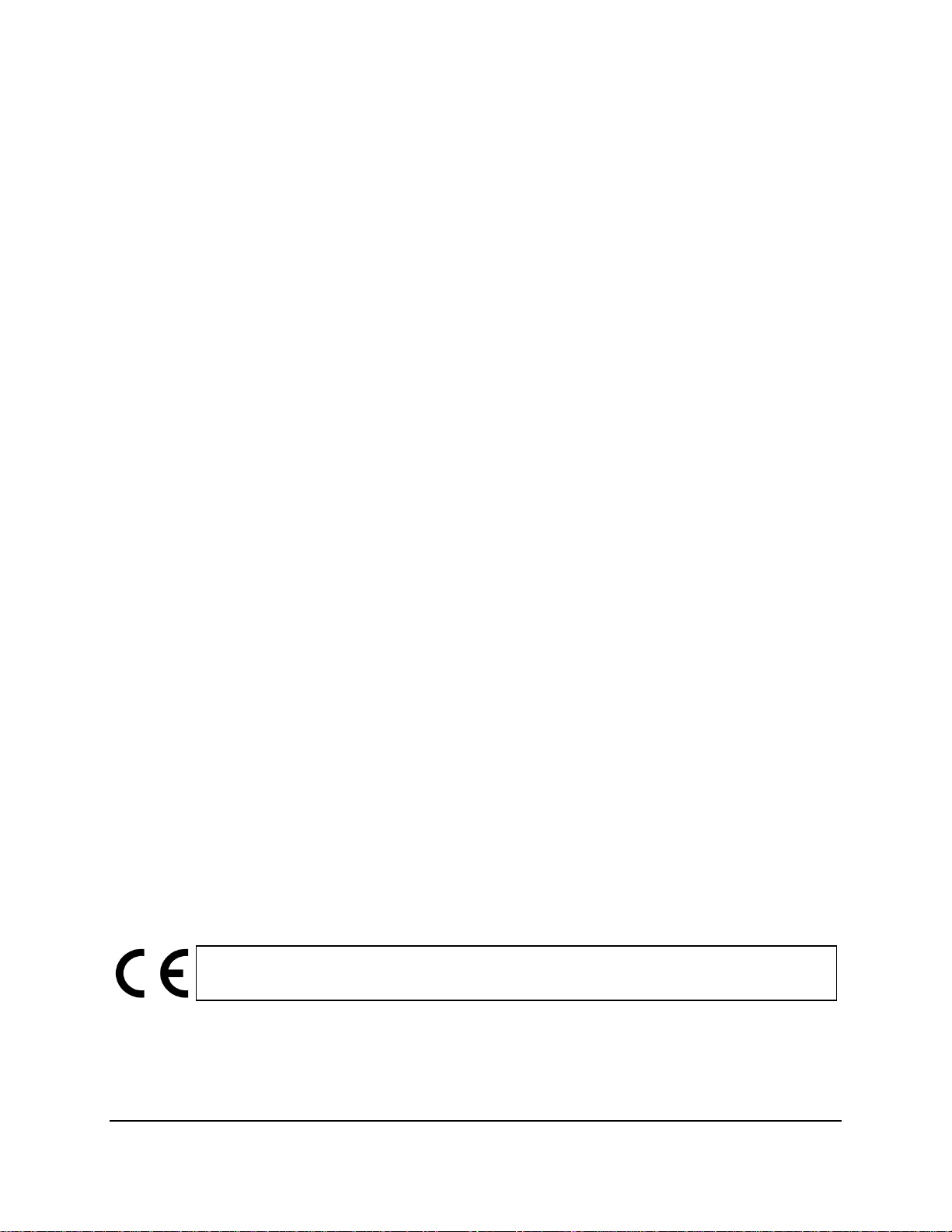
ATTENTION! This is a class A product which may cause radio interference in a domestic
Follow Instructions
All operating and use instructions should be followed.
Cleaning
Unplug the unit from the outlet before cleaning. Do not use liquid cleaners, abrasive or
aerosol cleaners. Use a damp cloth for cleaning.
Attachments
Do not use attachments not recommended by the product manufacturer as they may
cause hazards.
Water and Moisture
Do not use this unit near water-for example, near a bath tub, wash bowl, kitchen sink, or
laundry tub, in a wet basement, near a swimming pool, in an unprotected outdoor
installation, or any area which is classified as a wet location.
Servicing
Do not attempt to service this unit by yourself as opening or removing covers may expose
you to dangerous voltage or other hazards. Refer all servicing to qualified service
personnel.
Power Cord Protection
Power supply cords should be routed so that they are not likely to be walked on or pinched
by items placed upon or against them, playing particular attention to cords and plugs,
convenience receptacles, and the point where they exit from the appliance.
Object and Liquid Entry
Never push objects of any kind into this unit through openings as they may touch
dangerous voltage points or short-out parts that could result in a fire or electric shock.
Never spill liquid of any kind on the unit.
RTC (Real Time Clock) Battery
When encounter failure of time calibration of your NVR, the issue may be caused by
running-out of RTC battery. Users will have to change the RTC battery on the main board
of the NVR.
environment; in this case, the user may be urged to take adequate measures.
iii
Page 5
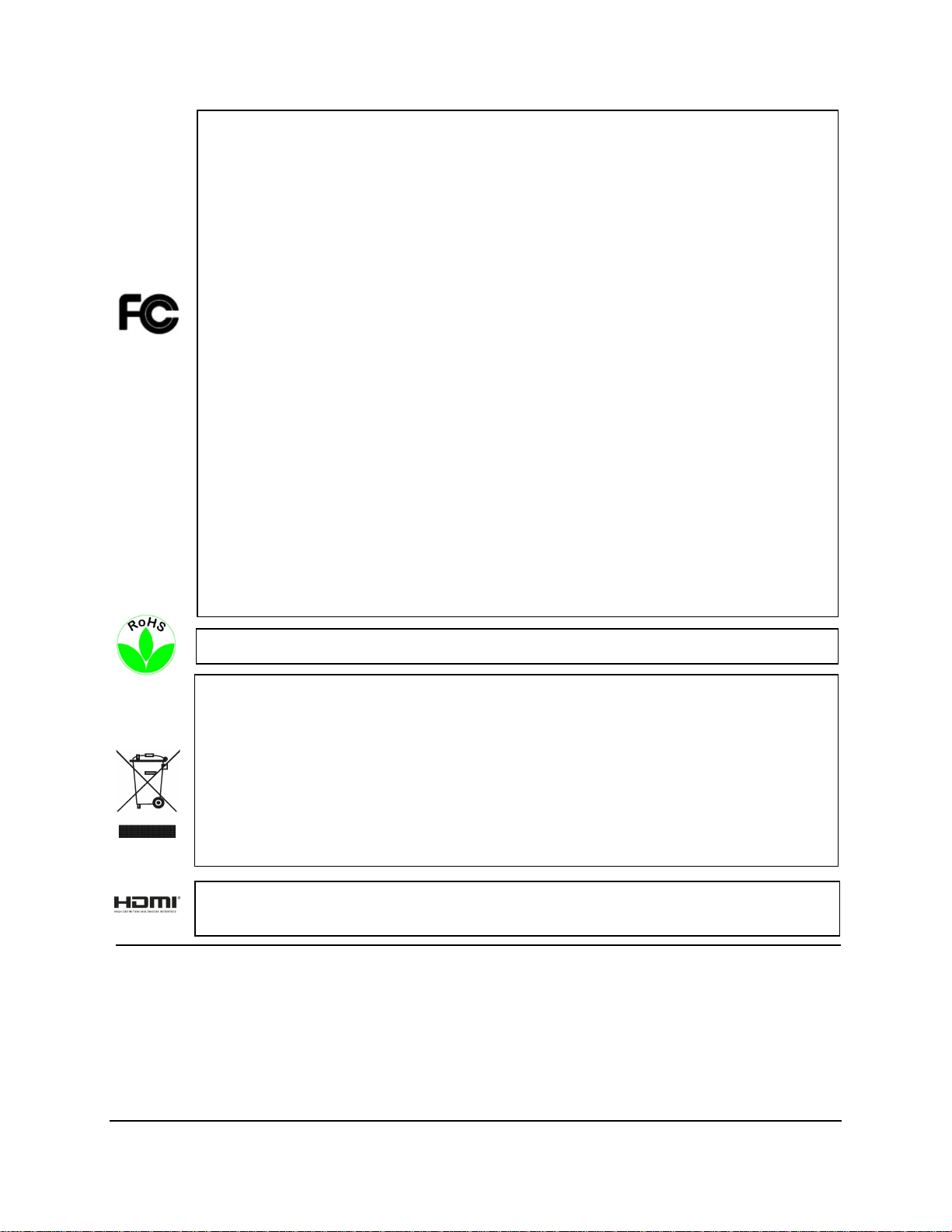
This Product is RoHS compliant.
Federal Communication Commission Interference Statement
cause undesired operation.
WEEE
This product complies with the High-Definition Multimedia Interface (HDMI)
This equipment has been tested and found to comply with the limits for a Class B digital
device, pursuant to Part 15 of the FCC Rules. These limits are designed to provide
reasonable protection against harmful interference in a residential installation. This
equipment generates, uses and can radiate radio frequency energy and, if not installed
and used in accordance with the instructions, may cause harmful interference to radio
communications. However, there is no guarantee that interference will not occur in a
particular installation. If this equipment does cause harmful interference to radio or
television reception, which can be determined by turning the equipment off and on, the
user is encouraged to try to correct the interference by one of the following measures:
•Reorient or relocate the receiving antenna.
•Increase the separation between the equipment and receiver.
•Connect the equipment into an outlet on a circuit different from that to which the
receiver is connected.
•Consult the dealer or an experienced radio/TV technician for help.
FCC Caution: Any changes or modifications not expressly approved by the party
responsible for compliance could void the users’ authority to operate this equipment.
This device complies with part 15 of the FCC Rules. Operation is subject to the following
two conditions:
(1) This device may not cause harmful interference, and
(2) This device must accept any interference received, including interference that may
Your EverFocus product is designed and manufactured with high quality materials and
components which can be recycled and reused. This symbol means that electrical and
electronic equipment, at their end-of-life, should be disposed of separately from your
household waste. Please, dispose of this equipment at your local community waste
collection/recycling centre. In the European Union there are separate collection systems
for used electrical and electronic product.
Please, help us to conserve the environment we live in!
Specification Adopter Agreement.
iv
Page 6
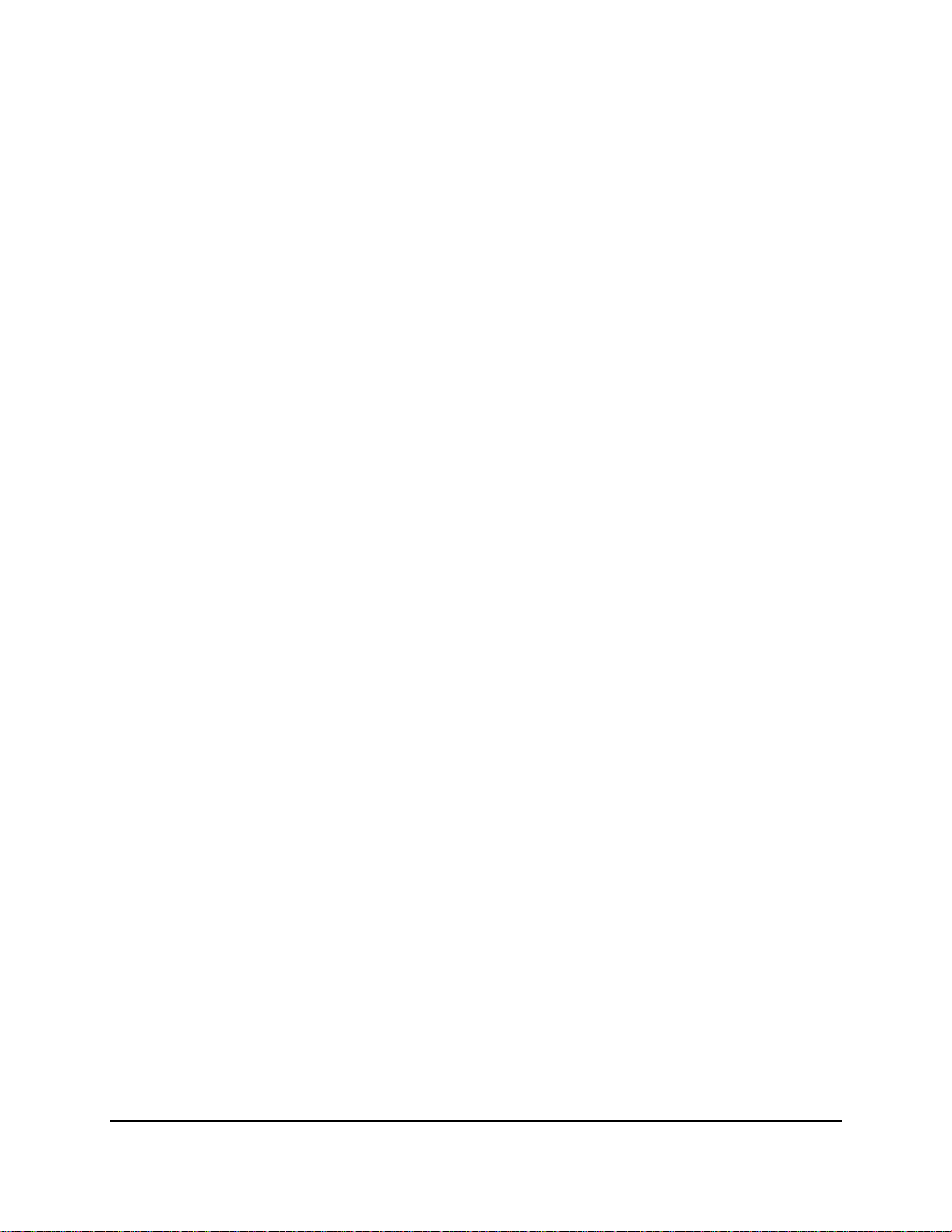
TABLE OF CONTENTS
1. Introduction ............................................................................................................................ 1
1.1 Features .......................................................................................................................... 2
1.2 Dimensions ...................................................................................................................... 2
1.3 Packing List ...................................................................................................................... 2
1.4 Front Panel ...................................................................................................................... 2
1.5 Rear Panel ....................................................................................................................... 3
2. Connection and Installation .................................................................................................... 4
2.1 Hard Disk Installation ...................................................................................................... 4
2.1.1 Hard Disk Compatibility List ........................................................................................ 5
2.2 Basic Connection ............................................................................................................. 6
2.2.1 Terminal Block............................................................................................................. 6
2.3 Accessing the Web Interface .......................................................................................... 7
3. Getting Started ...................................................................................................................... 10
3.1 Turning On / Off the Power .......................................................................................... 11
3.2 Startup Wizard .............................................................................................................. 12
3.3 General Operation on the OSD Menu .......................................................................... 20
3.4 Live View Window ......................................................................................................... 22
3.5 Live Channel Tool Bar .................................................................................................... 24
3.5.1 Digital Zoom (PIP)...................................................................................................... 25
3.5.2 PTZ Control Panel ...................................................................................................... 26
3.5.2.1 PTZ Control Panel ................................................................................................. 26
3.5.2.2 Preset Setting ........................................................................................................ 27
3.6 Live Alarm Panel ............................................................................................................ 29
4. OSD Menu ............................................................................................................................. 34
4.1 Channel ......................................................................................................................... 35
4.1.1 Channel ..................................................................................................................... 35
4.1.1.1 IP Channels ............................................................................................................ 35
4.1.1.1.1 Adding PoE IP Cameras ................................................................................. 37
4.1.1.1.2 Auto Add IP Cameras .................................................................................... 38
4.1.1.1.3 Manually Add IP Cameras ............................................................................. 39
4.1.1.2 Manage Protocol ................................................................................................... 40
4.1.2 Live ............................................................................................................................ 41
4.1.3 Image Control............................................................................................................ 43
4.1.4 PTZ ............................................................................................................................. 45
4.1.5 Privacy Mask ............................................................................................................. 46
4.1.6 Motion....................................................................................................................... 47
4.1.7 Intelligent .................................................................................................................. 48
4.1.7.1 Perimeter Intrusion ............................................................................................... 48
v
Page 7
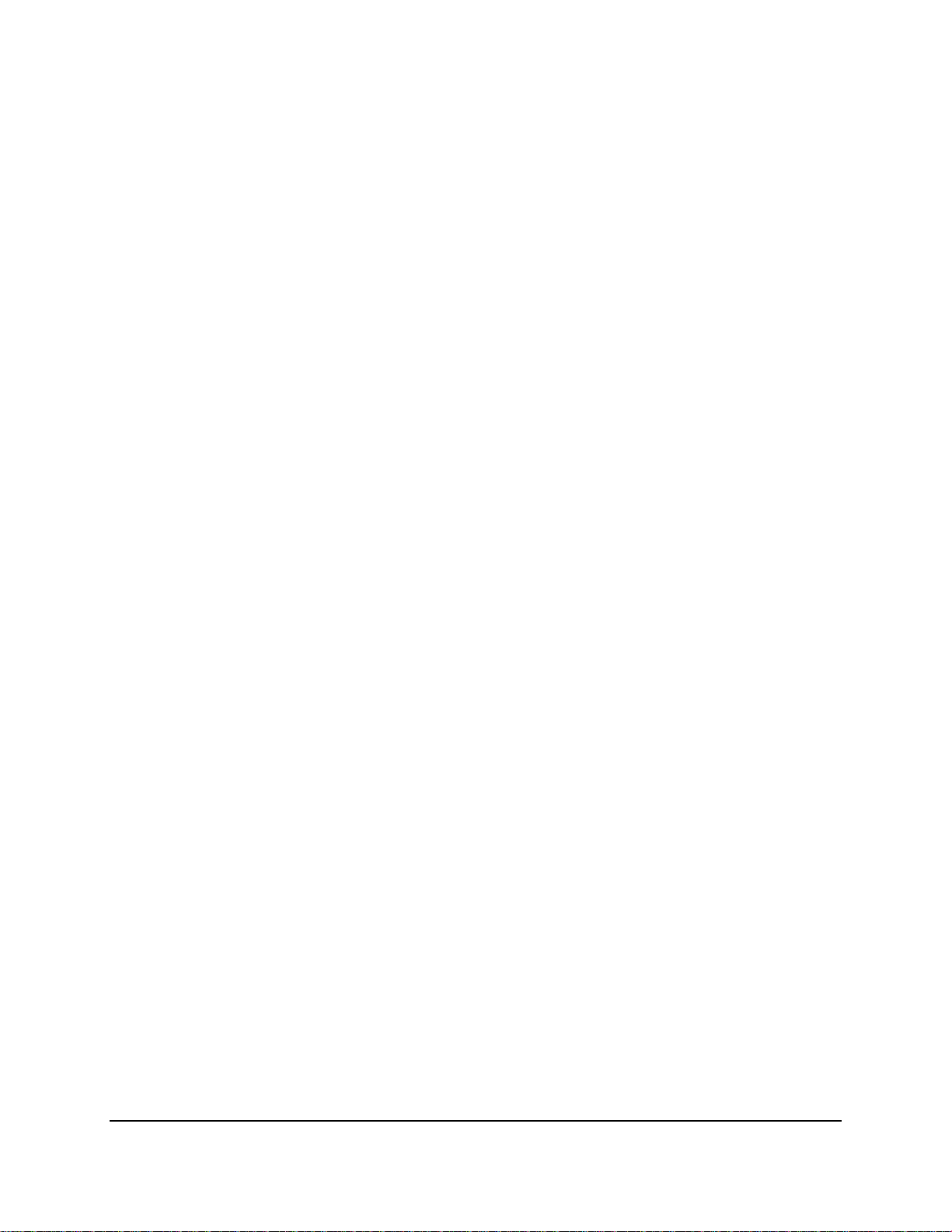
4.1.8.1.1 Configuring Perimeter Intrusion Areas ......................................................... 49
4.1.7.2 Line Crossing ......................................................................................................... 50
4.1.8.2.1 Configuring Line Crossing Detection Lines .................................................... 51
4.1.7.3 Foreign/Missing Object ......................................................................................... 52
4.1.8.3.1 Configuring Foreign/Missing Areas ............................................................... 53
4.1.7.4 Pedestrian Detection ............................................................................................ 54
4.1.8.4.1 Configuring Pedestrian Detection Area ........................................................ 55
4.1.7.5 Face Detection ...................................................................................................... 56
4.1.7.5.1 Configuring Face Detection Area .................................................................. 57
4.1.7.5.2 Configuring Face Recognition Settings ......................................................... 58
4.1.7.6 Cross-Counting Detection ..................................................................................... 60
4.1.8.6.1 Configuring Cross-Counting Detection Line .................................................. 61
4.1.7.7 Sound Detection ................................................................................................... 62
4.1.7.8 Tamper Detection ................................................................................................. 63
4.1.7.9 Record Schedule ................................................................................................... 64
4.1.7.10 Cross-Counting Analysis ...................................................................................... 65
4.2 Record ........................................................................................................................... 66
4.2.1 Stream ....................................................................................................................... 66
4.2.1.1 Main Stream .......................................................................................................... 66
4.2.1.2 Sub Stream ............................................................................................................ 68
4.2.1.3 Mobile Stream ...................................................................................................... 69
4.2.2 Record ....................................................................................................................... 70
4.2.2.1 Record ................................................................................................................... 70
4.2.2.2 Record Schedule ................................................................................................... 71
4.2.3 Snapshot ................................................................................................................... 72
4.2.3.1 Snapshot ............................................................................................................... 72
4.2.3.2 Snap. Schedule ...................................................................................................... 73
4.3 Alarm ............................................................................................................................. 74
4.3.1 Motion....................................................................................................................... 74
4.3.2 IO ............................................................................................................................... 76
4.3.3 Intelligent Alarm ....................................................................................................... 78
4.3.3.1 IVS Alarm Settings ................................................................................................. 78
4.3.3.2 Face Recognition Alarm Settings .......................................................................... 80
4.3.3.3 Statistics ................................................................................................................ 85
4.3.4 PTZ Linkage ............................................................................................................... 86
4.3.5 Exception ................................................................................................................... 87
4.3.6 Alarm Schedule ......................................................................................................... 88
4.4 Network ........................................................................................................................ 89
4.4.1 General ...................................................................................................................... 89
vi
Page 8
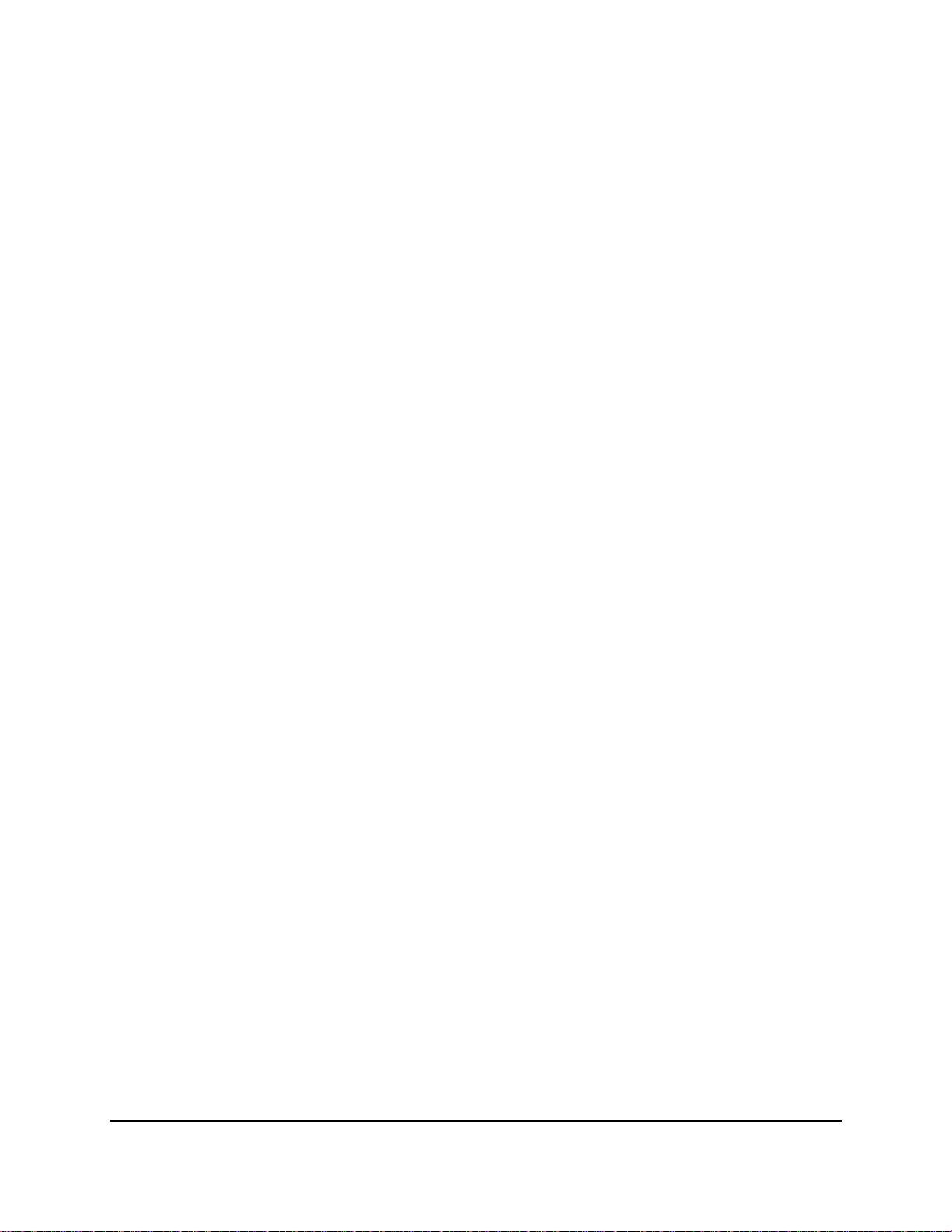
4.4.1.1 General .................................................................................................................. 89
4.4.1.2 PPPoE .................................................................................................................... 90
4.4.1.3 Port Configuration ................................................................................................ 91
4.4.2 DDNS ......................................................................................................................... 92
4.4.3 Email .......................................................................................................................... 95
4.4.3.1 Email Configuration .............................................................................................. 95
4.4.3.2 Email Schedule ...................................................................................................... 96
4.4.4 FTP ............................................................................................................................. 97
4.4.4.1 FTP ......................................................................................................................... 97
4.4.4.2 FTP Schedule ......................................................................................................... 98
4.4.5 IP Filter ...................................................................................................................... 99
4.5 Device .......................................................................................................................... 100
4.5.1 Disk .......................................................................................................................... 100
4.5.1.1 Disk ...................................................................................................................... 100
4.5.1.2 Disk Group ........................................................................................................... 102
4.5.1.3 S.M.A.R.T ............................................................................................................. 103
4.5.2 Cloud ....................................................................................................................... 104
4.6 Layout .......................................................................................................................... 106
4.7 Playback ...................................................................................................................... 107
4.7.1 General Operation .................................................................................................. 107
4.7.2 Playback Control Panel ........................................................................................... 108
4.7.2.1 Full Screen on Playback Window ........................................................................ 110
4.7.2.2 Backup Video Clips .............................................................................................. 112
4.7.3 Search Mode ........................................................................................................... 113
4.7.3.1 General ................................................................................................................ 113
4.7.3.2 Events .................................................................................................................. 114
4.7.3.3 Time-Period ......................................................................................................... 118
4.7.3.4 Smart ................................................................................................................... 120
4.7.3.5 Tag ....................................................................................................................... 122
4.7.3.6 External File ......................................................................................................... 124
4.7.3.7 Snapshot ............................................................................................................. 125
4.7.3.8 Intelligent ............................................................................................................ 129
4.8 Express ........................................................................................................................ 130
4.8.1 Quick Playback ........................................................................................................ 130
4.8.2 Stream Switch ......................................................................................................... 130
4.8.3 Preview Policy ......................................................................................................... 130
4.9 System ......................................................................................................................... 131
4.9.1 General .................................................................................................................... 131
4.9.1.1 General ................................................................................................................ 131
vii
Page 9
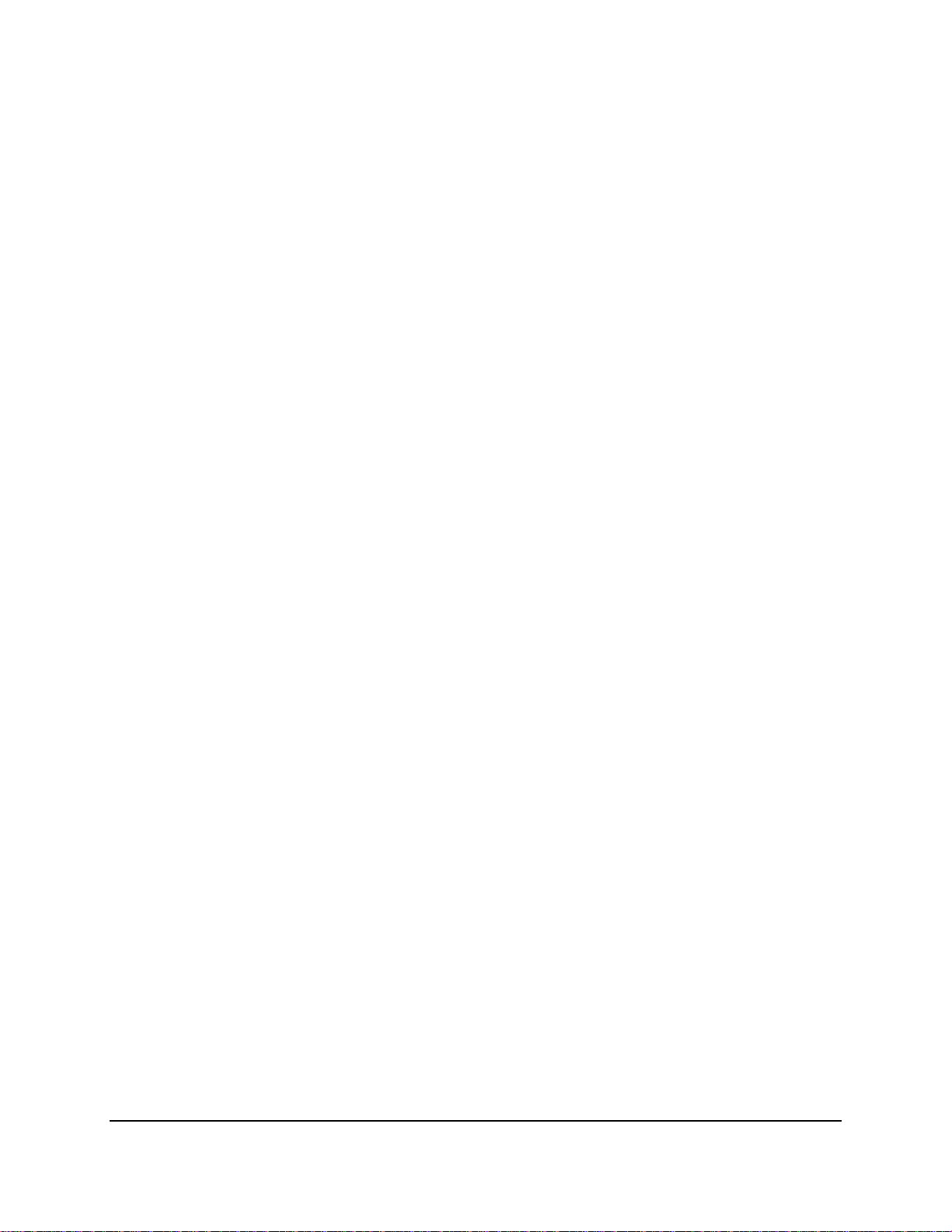
4.9.1.2 Date and Time ..................................................................................................... 132
4.9.1.3 Video Output ....................................................................................................... 134
4.9.2 User Account ........................................................................................................... 135
4.9.3 Maintenance ........................................................................................................... 137
4.9.3.1 Log ....................................................................................................................... 137
4.9.3.2 Load Default ........................................................................................................ 139
4.9.3.3 Upgrade............................................................................................................... 139
4.9.3.4 System Parameter ............................................................................................... 140
4.9.3.5 Auto Reboot ........................................................................................................ 140
4.9.4 IPCam Maintain ....................................................................................................... 141
4.9.4.1 Upgrade............................................................................................................... 141
4.9.4.2 Load Default ........................................................................................................ 141
4.9.4.3 Reboot IPC ........................................................................................................... 142
4.9.4.4 System Parameter ............................................................................................... 142
4.9.5 System Info ............................................................................................................. 143
4.9.5.1 System Info ......................................................................................................... 143
4.9.5.1.1 Performing the P2P Function ...................................................................... 143
4.9.5.2 Channel Info ........................................................................................................ 145
4.9.5.3 Record Info .......................................................................................................... 146
4.9.5.4 Network Info ....................................................................................................... 146
4.10 Exit ............................................................................................................................... 147
5. Remote Access to the NVR ................................................................................................. 148
5.1 Accessing the NVR on the Network ............................................................................ 148
5.2 Remote Live View Window ......................................................................................... 151
5.2.1 Camera List .............................................................................................................. 152
5.2.2 Live View Function Icons ......................................................................................... 153
5.2.3 PTZ Setting Panel .................................................................................................... 155
5.2.4 Color Panel .............................................................................................................. 158
5.3 Menu Bar..................................................................................................................... 159
5.3.1 Live .......................................................................................................................... 159
5.3.2 Playback .................................................................................................................. 160
5.3.2.1 Download ............................................................................................................ 163
6. Specification ........................................................................................................................ 164
7. Troubleshooting .................................................................................................................. 166
8. Usage Maintenance ............................................................................................................ 168
Appendix A: IR Remote Control .................................................................................................. 169
Appendix B: Push Notification .................................................................................................... 170
viii
Page 10
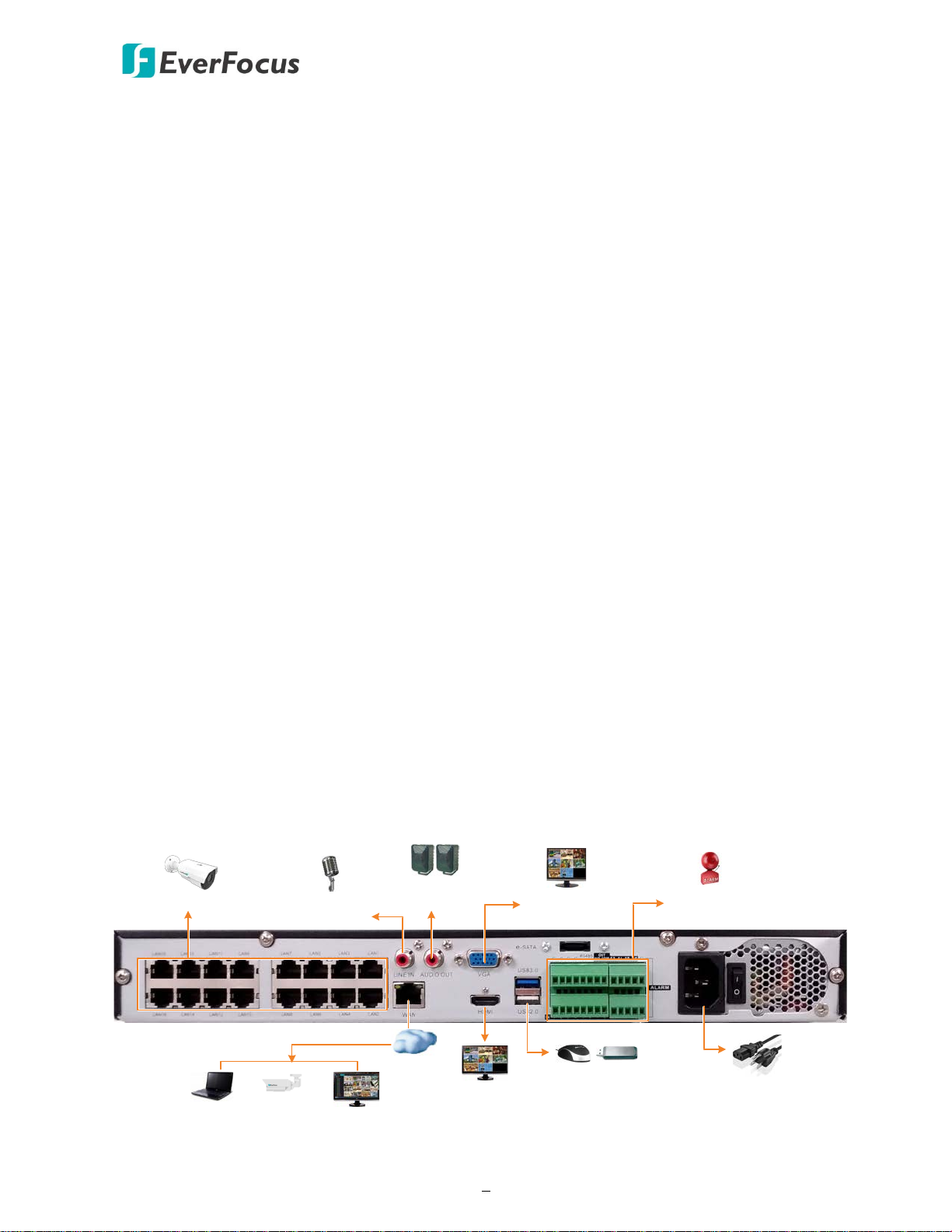
IRONGUARD 16 POE
1
Line Level
Audio Out
Line Level
Audio Input
IP Cameras
Main Monitor
(VGA)
Main Monitor
(HDMI)
Power Cord
Mouse / USB Storage
Web Remote Client
IP Cameras
Network
EverFocus CMS
Alarm In
/ Out
and RS-485
1
Chapter
1. Introduction
EverFocus’ H.265 NVR, IRONGUARD 16 POE, supports 16 channels 8MP (4K) IP cameras. The
model comes with 16 PoE ports (802.3at) for connecting to the IP cameras. A 1Gbps Ethernet port
is also provided for internet connection.
IRONGUARD 16 POE supports AI Face Recognition and IVS functions. Users can utilize the AI
function for access control or use the IVS functions, such as Perimeter Intrusion Detection, Line
Crossing Detection, Object Detection, Pedestrian Detection and Cross-Counting Detection for
security purpose.
Operating on a Linux-based system, the IRONGUARD 16 POE is able to install up to 2 SATA HDDs
with 8TB storage capacity per HDD. Besides, the NVR also supports one e-SATA port for connecting
to the external backup storage. The model also features cloud storage for users to backup
recordings or snapshot images to the FTP sites or Dropbox.
The IRONGUARD 16 POE supports multi-channel playback at multiple speed options and easy data
search by event, snapshot, tags or sub-periods. Users may enable and perform the specified
functions through the local OSD menu or Web interface. Furthermore, you can output the video to
a 4K monitor through HDMI; or use EverFocus’ mobile APP, eFVMS, to remotely view camera
streams from NVR through your handheld devices; or use EverFocus CMS video management
system for remote management.
EverFocus’ IRONGUARD 16 POE NVR is the best choice for a complete IP surveillance solution. It is
versatile, flexible and well catered to the needs of the industry.
Page 11
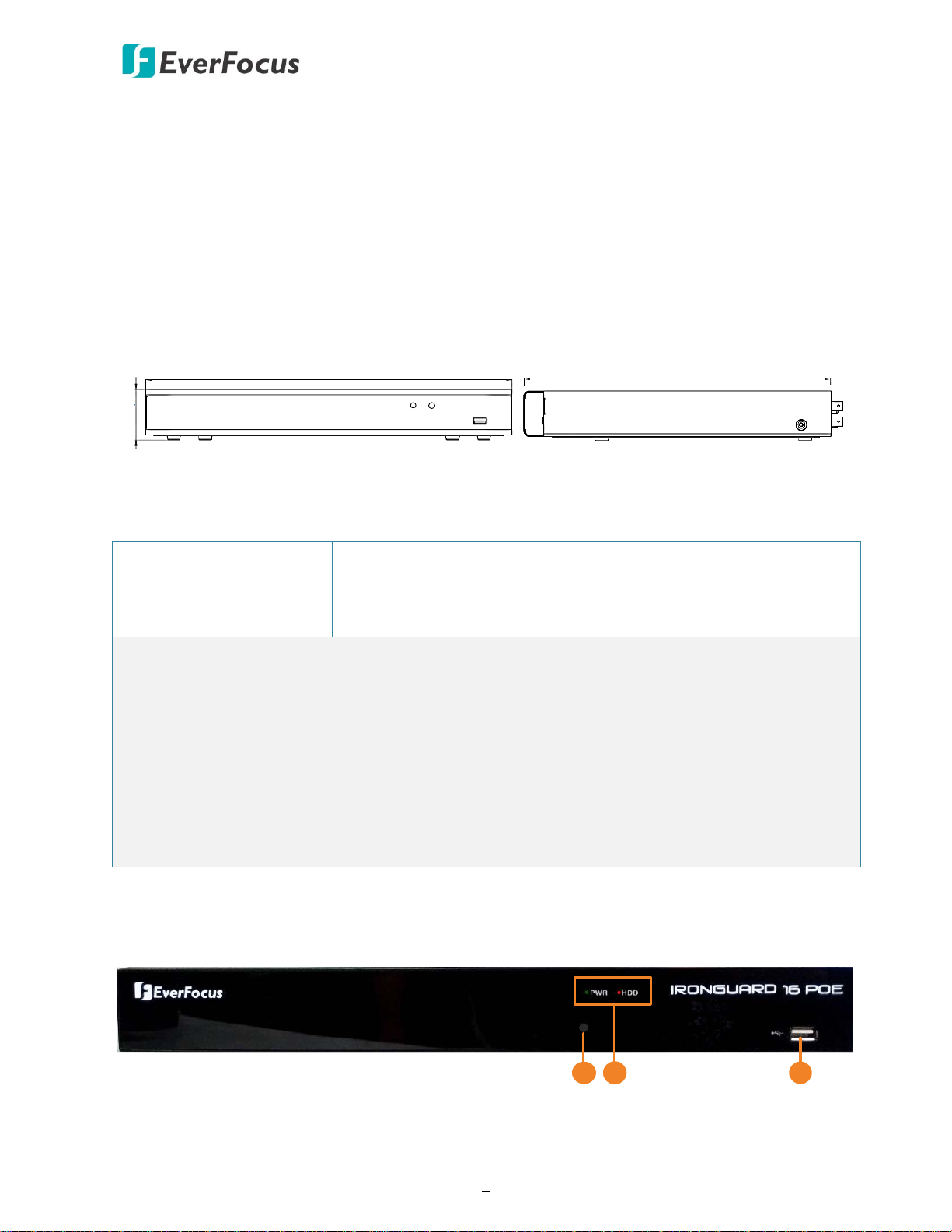
IRONGUARD 16 POE
2
•
•
•
•
Front View
Side View
380mm / 14.96"
50mm / 1.97"
340mm / 13.39"
• NVR x 1
• Quick Installation Guide x 1
2
3
1
1.1 Features
Supports 8MP (4K) IP camera up to 16
channels
• Supports 16 PoE ports
• Supports H.265 / H.264 compression format
• Supports 2 HDDs (8TB / HDD)
Supports 1 e-SATA port
Supports ONVIF 2.0 IP cameras
• Supports AI and IVS functions
• Control methods: mouse / IR remote
controller
• Integrates with EverFocus CMS
Supports mobile App: eFVMS App
1.2 Dimensions
1.3 Packing List
• Power Cord x 1
• Mouse x 1
• HDD Screw x 8
Note:
1. Equipment configurations and supplied accessories vary by country. Please consult your
local EverFocus office or agents for more information. Please also keep the shipping carton
for possible future use.
2. Contact the shipper if any items appear to have been damaged in the shipping process.
3. The CD contains the IP Utility software, User Manual and Quick Installation Guide.
4. Risk of explosion if battery is replaced by an incorrect type. Dispose of used batteries
according to the instructions.
a. Use only two AAA dry cell batteries.
b. Do not dispose of the batteries in a fire as it may explode.
• CD x 1 (see Note 3)
• IR Remote Control (with 2 AAA batteries) x 1 (see Note 4)
1.4 Front Panel
Page 12
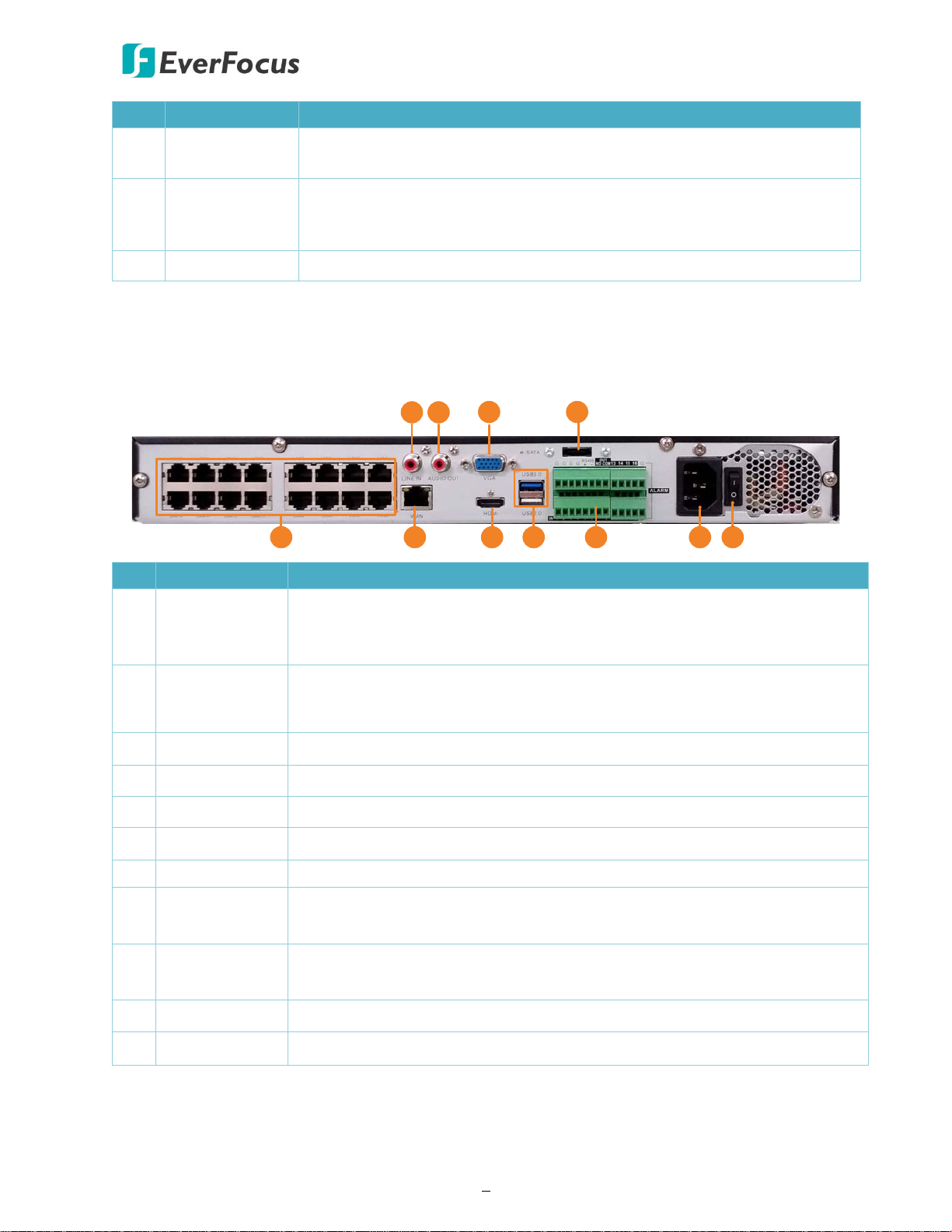
IRONGUARD 16 POE
3
2
5
1
7
3
6
8
9
10 11
4
Connects to an audio output device, such as speakers. Note that the
required.
No. Name Description
1 IR Receiver
Receiver for signals from the IR remote control. Please refer to
Appendix A. IR Remote Control.
Power: When power is on, the LED will continue lighting in green.
2 LED Indicator
HDD: When power is on, the LED will continue lighting in red. When
HDD is reading/writing data, the LED will flashes red.
3 USB2.0 Port USB2.0 port for connecting to a mouse or an external storage device.
1.5 Rear Panel
No. Name Description
Connects to audio input devices, such as microphones. Note that the
1 Audio Input
microphones with a (built-in) amplifier and external power supply are
required.
2 Audio Output
speakers with a (built-in) amplifier and external power supply are
3 VGA Port Connects to a monitor using a VGA cable.
4 e-SATA Connects to an external e-SATA storage device.
5 Video Input LAN (PoE) ports for connecting to the IP cameras.
6 WAN Connects to the Network.
7 HDMI Port Connects to a monitor using a HDMI cable.
USB2.0 Port
8
USB3.0 Port
9 Terminal Block
USB ports for connecting to a mouse or an external storage device.
The Terminal Block provides alarm inputs, alarm output and RS-485
connection. Please refer to 2.2.1 Terminal Block.
10 Power Port Connects to a 12VDC power source.
11 Power Switch Press to turn on or off the power.
Page 13

IRONGUARD 16 POE
4
2
Chapter
2. Connection and Installation
2.1 Hard Disk Installation
You can install two 3.5” HDDs inside the NVR for recording videos. The maximum capacity of
each HDD is 8TB.
1. Make sure the NVR is power-off.
2. Unscrew the eight housing screws (4 on the rear panel, 2 on the left and right side each). To
remove the housing cover from the NVR, push the cover backward and then lift it.
3. Find the SATA cable inside the NVR, and connect the SATA cable to the SATA port on the HDD
(left image). Find the internal power cable, and connect the internal power cable to the HDD
(right image).
Page 14
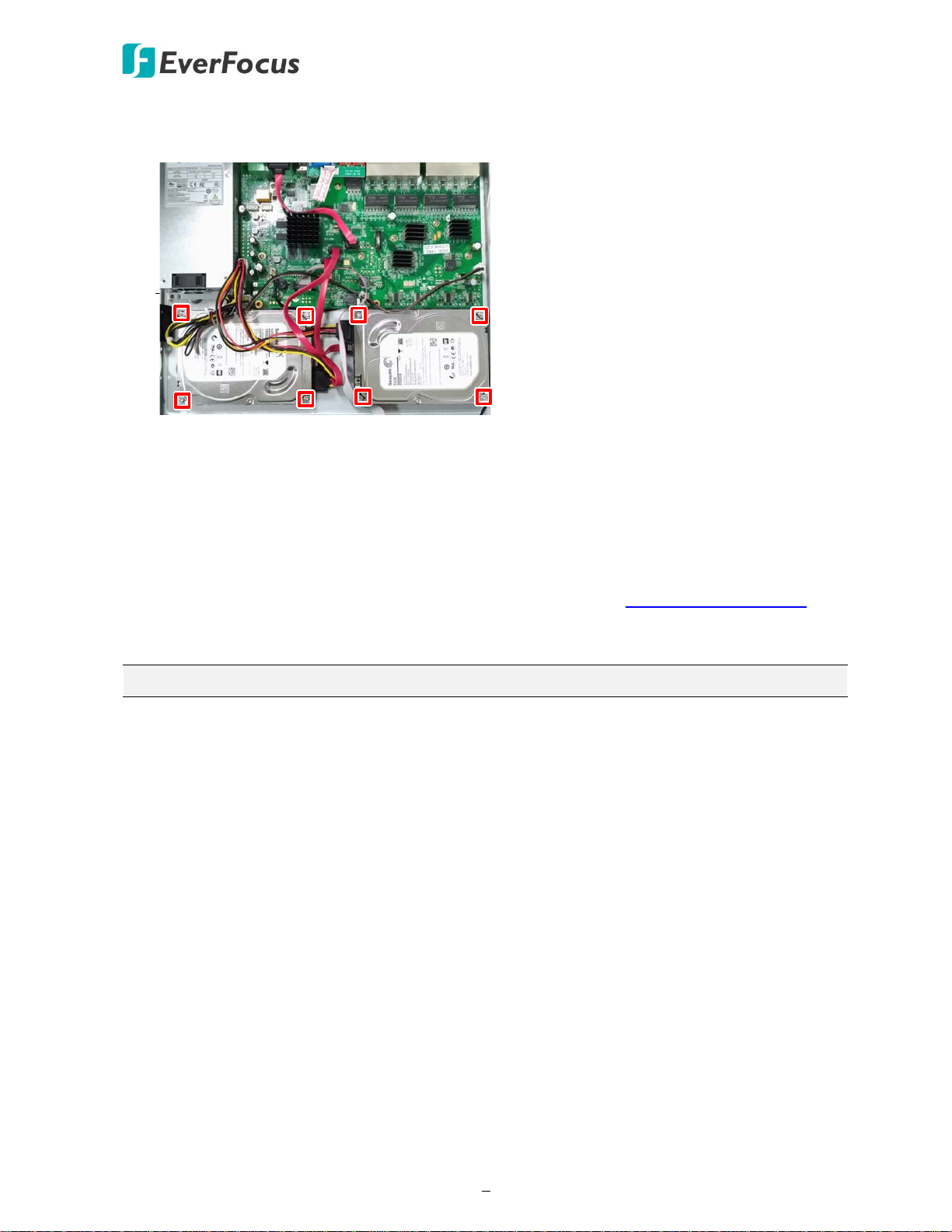
IRONGUARD 16 POE
5
4. Place the HDDs inside the NVR, screw the HDDs from the bottom side of the NVR using the
supplied Screws.
5. Screw the housing cover back to the NVR.
2.1.1 Hard Disk Compatibility List
Please go to the product page (Download) on EverFocus’ Website www.everfocus.com.tw to see
the latest Storage Compatibility List. It’s recommended to use the hard disk models listed on the
Storage Compatibility List to ensure your hard disks are compatible.
Note: If using two or more hard disks, please choose the hard disks with the same capacity.
Page 15
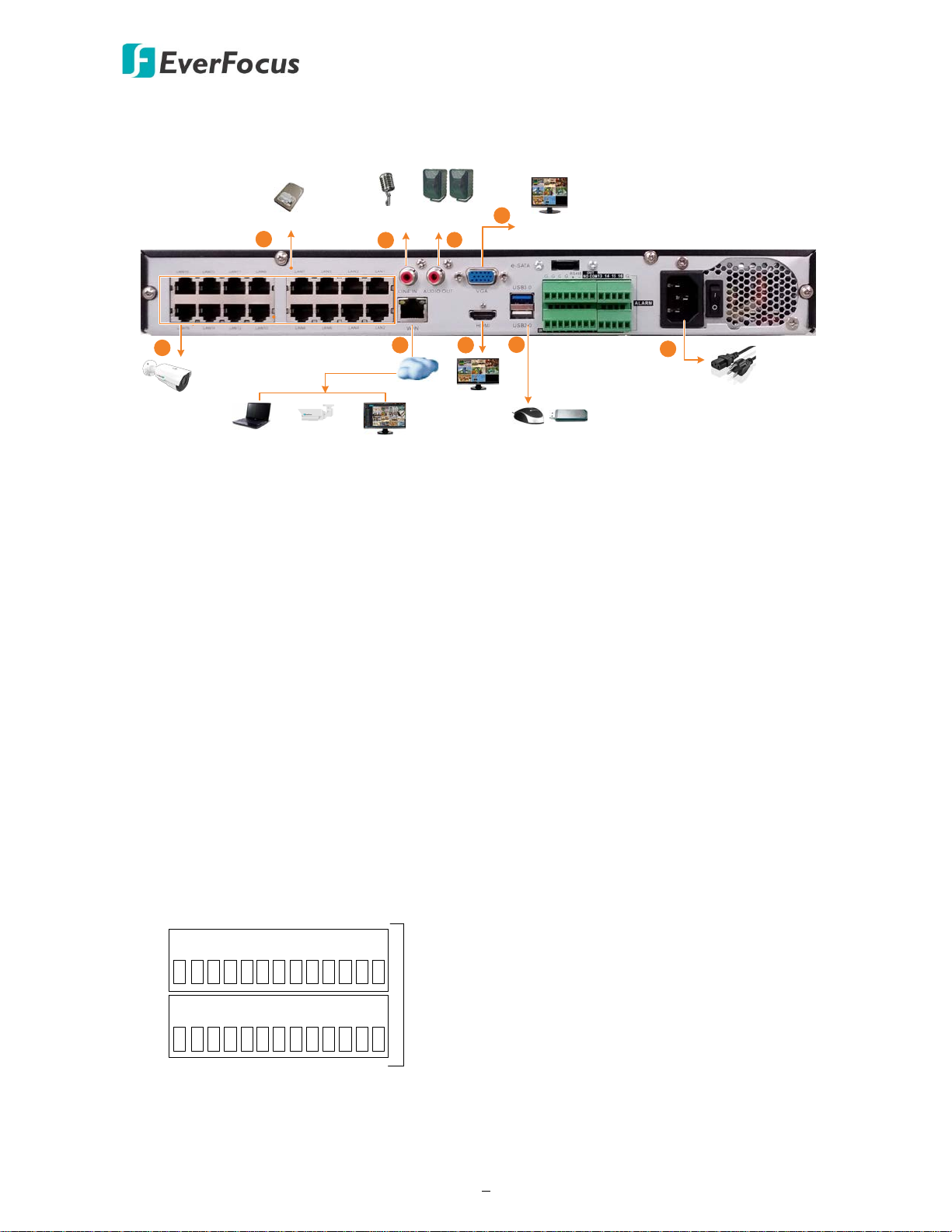
IRONGUARD 16 POE
6
Line Level
Audio Out
Line Level
Audio Input
IP Cameras
Main Monitor
(VGA)
Main Monitor
(HDMI)
Power Cord
Mouse / USB Storage
Web Remote Client
IP Cameras
Network
EverFocus CMS
1
3.5" HDD
2
3
3
4
5
6
7
8
Alarm Input:
16
Alarm Output
: 1
RS-485: 1
Alarm
IN
1615
14
OUT
COM
NO
RS485
-
+
G10987
654
3
2
1
13
12
11
G
GGG
G
2.2 Basic Connection
The instructions below describe the basic connection to the NVR.
1. To record videos, install 3.5” HDD(s) to the NVR. Please refer to 2.1 Hard Disk Installation.
2. To connect to the IP cameras, connect the cameras to the LAN (PoE) ports.
3. To view videos at local site, connect a monitor to the HDMI or VGA port using the HDMI or
VGA cable supplied by the monitor manufacturer.
4. Connect microphones to the audio input ports to transmit audio from the NVR to the remote
sites (Web browser of NVR, eFVMS App or EverFocus CMS). Note that the microphones with
a (built-in) amplifier and external power supply are required.
5. To listen to the audio from IP cameras or remote sites, connect speakers to the audio output.
Note that the speakers with a (built-in) amplifier and external power supply are required.
6. Use a standard RJ-45 CAT5 Ethernet cable to connect the NVR to the network.
7. Optionally connect a mouse to the NVR to control the system. You can also control the
system using the supplied IR Remote Control (Appendix A. IR Remote Control).
8. Use the supplied Power Cord to connect the NVR to the power outlet.
2.2.1 Terminal Block
Page 16
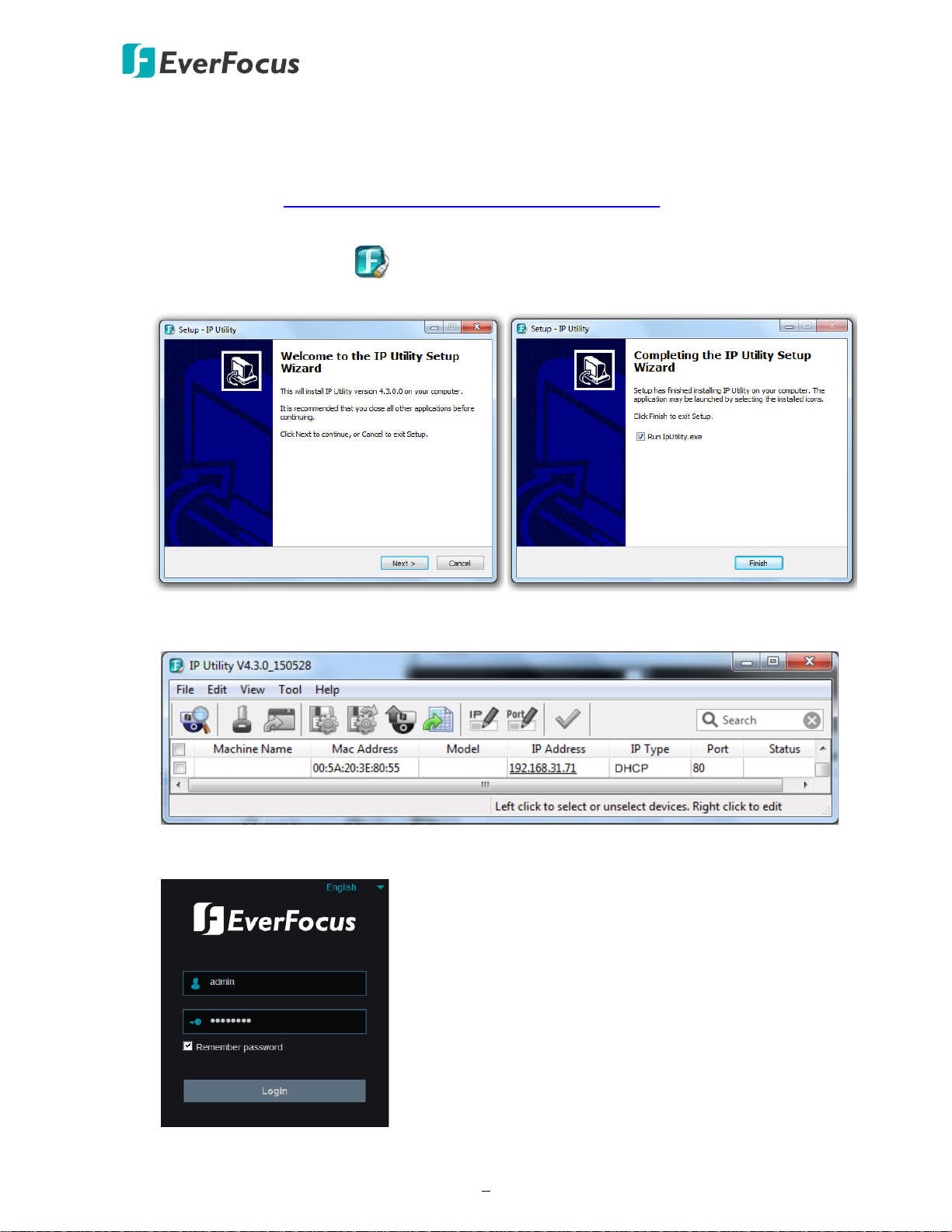
IRONGUARD 16 POE
7
IRONGUARD 16 POE
IRONGUARD 16
2.3 Accessing the Web Interface
You can look up the IP address and access the Web interface of the NVR using the IP Utility (IPU)
program, which is included in the software CD. The IP Utility can also be downloaded from
EverFocus’ Website: http://www.everfocus.com.tw/product/ip-utility/
Please connect the NVR on the same LAN of your computer.
1. Save IP Utility Setup .exe in your computer. Double click the .exe file and follow the
on-screen instructions to install the IP Utility.
2. Click the Finish button, the IP Utility will be automatically launched to search the IP devices
connected on the same LAN.
3. To access the Live View window, double click the IP address of the desired device, the login
window pops up. Type the user ID and password to log in.
Note for the first time login:
Page 17
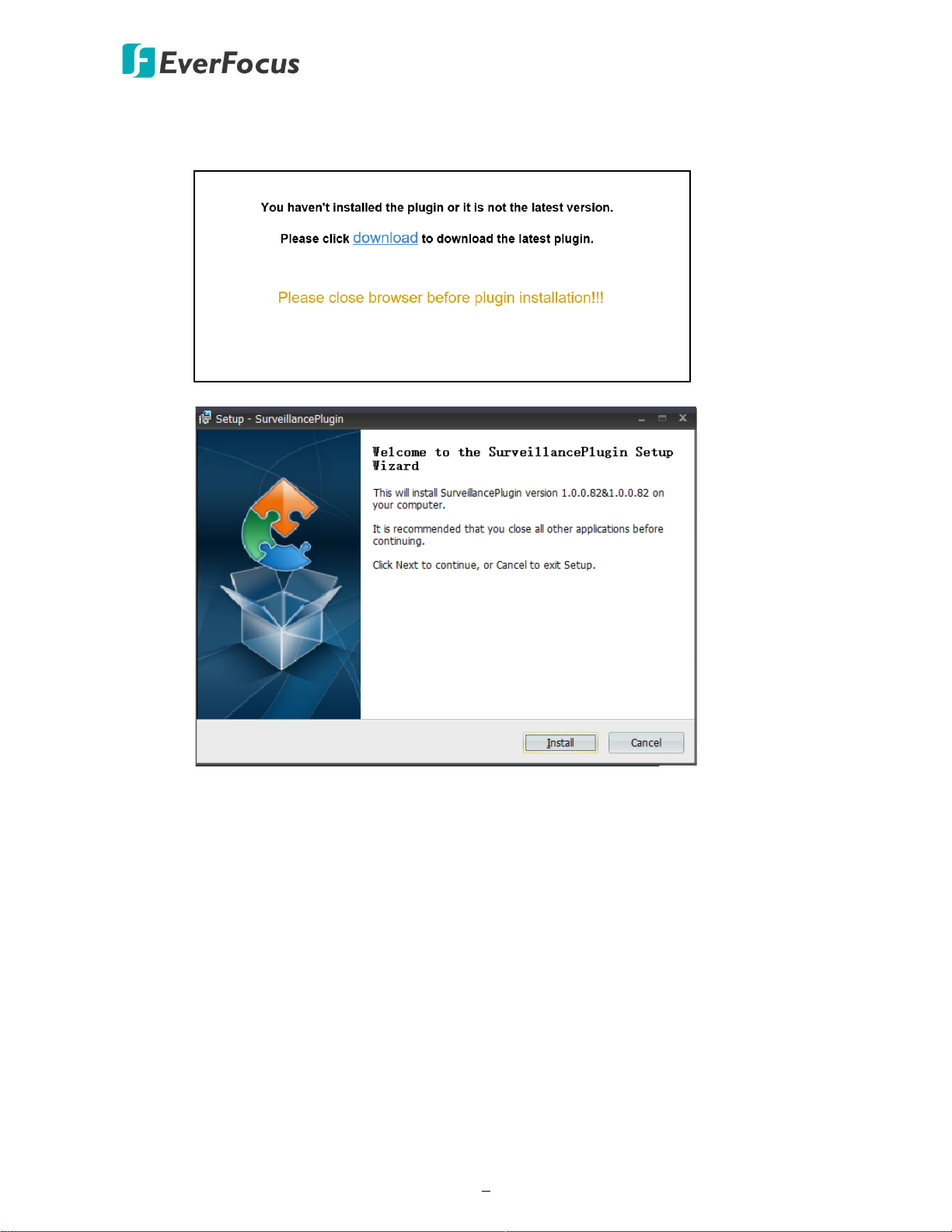
IRONGUARD 16 POE
8
When the Plug-in blocked appears on the browser, click download to download the
plug-in and install to your computer. Reload the webpage and you should see the
remote live view page now.
If you encounter the following problem or still can’t access the remote Web interface, please
follow the instructions below:
If the ActiveX is not downloaded successfully, please check if your browser’s safety level or
firewall setting is set too high. Enable the following options on the Security Settings
window (IE Browser < Tools < Internet Options < Security < Internet < Custom Level).
Automatic prompting for ActiveX controls
Script ActiveX controls marked safe for scripting
If your PC or laptop is running with Windows, it’s required to run the browser as
administrator when first entering the remote web page of the device. Go to C:\Program
Files (x86)\Internet Explorer, right-click the browser and then click Run as administrator.
Page 18
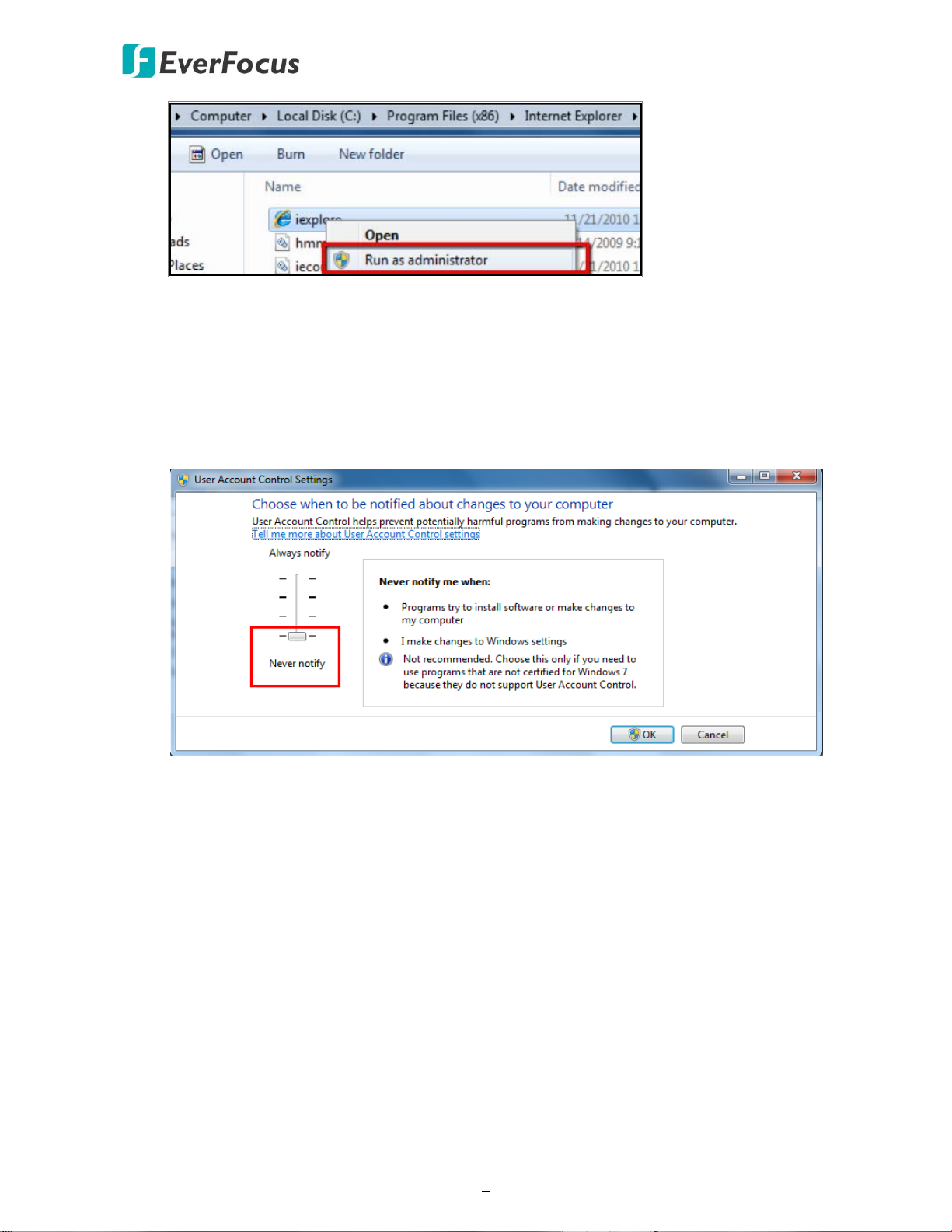
IRONGUARD 16 POE
9
If you are unable to backup or record during remote operation, you may need to turn off
the firewall and turn User Account Control off.
To turn User Account Control off, on the computer, click Start > Control Panel > System
and Security > Action Center (click Change User Account Control Settings), the User
Account Control Settings window appears. Adjust the slide bar to Never Notify and then
click OK. Restart your computer if requested.
Page 19
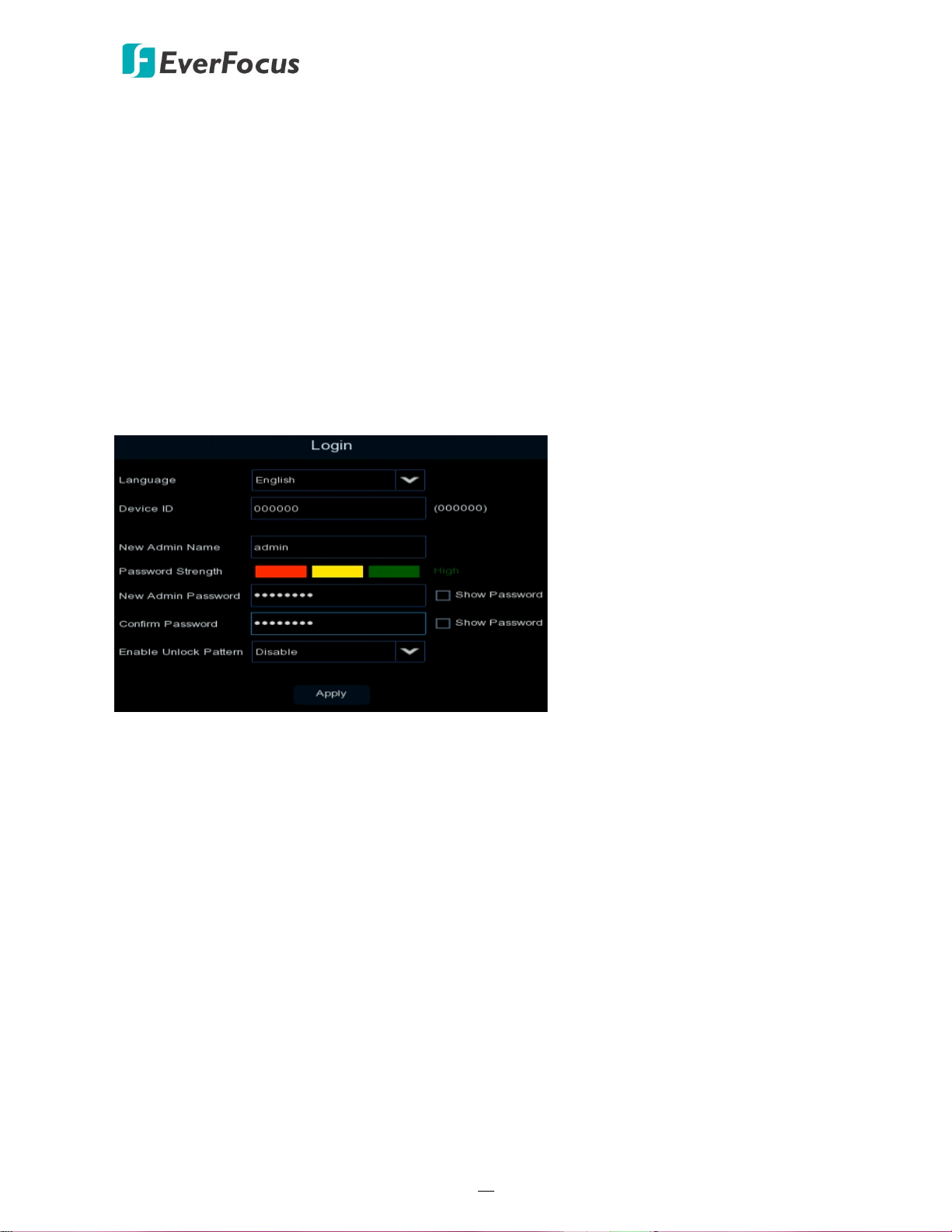
IRONGUARD 16 POE
10
3
Chapter
3. Getting Started
After pressing the power switch to turn on the NVR, the NVR will enter the System Initialization
process. When the process is done, it’s required to set up a password for the administrator
account immediately in order to protect your privacy.
Language: Select an OSD language.
Device ID: Input the device ID. The default ID is 000000. For more details about the Device ID,
please refer to 4.9.1.1 General.
New Admin name: Optionally input a name if you want to set up a name of the administrator
account.
Password Strength: Displays the security strength of the setup password.
New Admin Password: Set up a password of the administrator account. The password must be a
combination of at least 8 characters (alphabetic, numeric, or special characters).
Confirm Password: Enter the password again.
Enable Unlock Pattern: If you want to login the system with a pattern lock, select Enable from the
drop-down list and then click the Draw button to draw a pattern. To disable the Unlock Pattern
function, please refer to User Edit in 4.9.2 User Account.
Apply: Click to save the settings.
Page 20
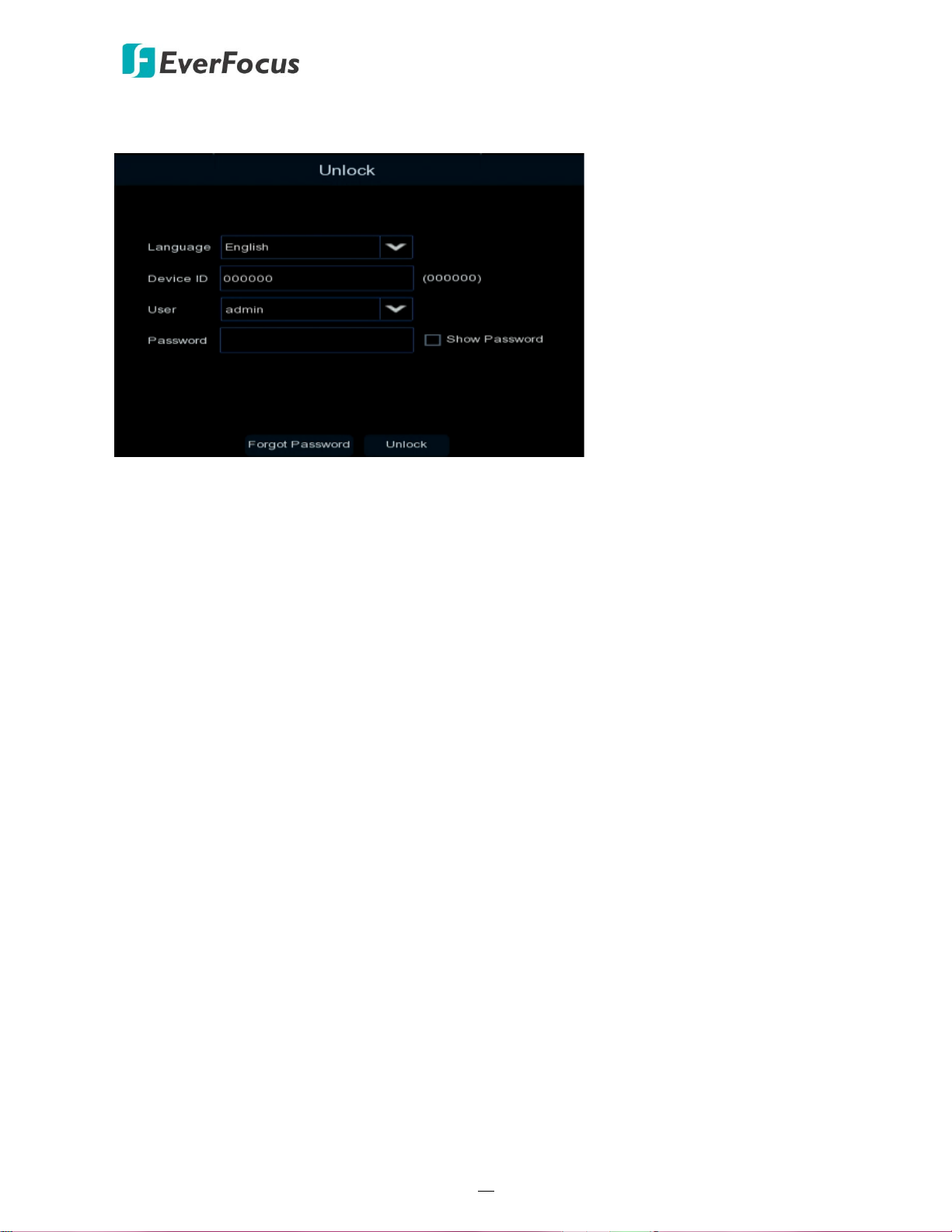
IRONGUARD 16 POE
11
After clicking the Apply button, the below Unlock page appears. Input the User Name, Password
and then click Unlock.
3.1 Turning On / Off the Power
Before powering on the NVR, please make sure the internal HDDs have been installed properly.
Once you have completed the basic cable connections, you are ready to turn on the NVR. Simply
plug in the power source and then press the Power Switch on the rear panel of the NVR to turn
on the NVR. The POWER LED will light up if power is normal. Once the system has finished
loading, you can start setting up the menu options for the NVR.
To turn off the power, please refer to Shutdown in 4.10 Exit for more details.
Page 21
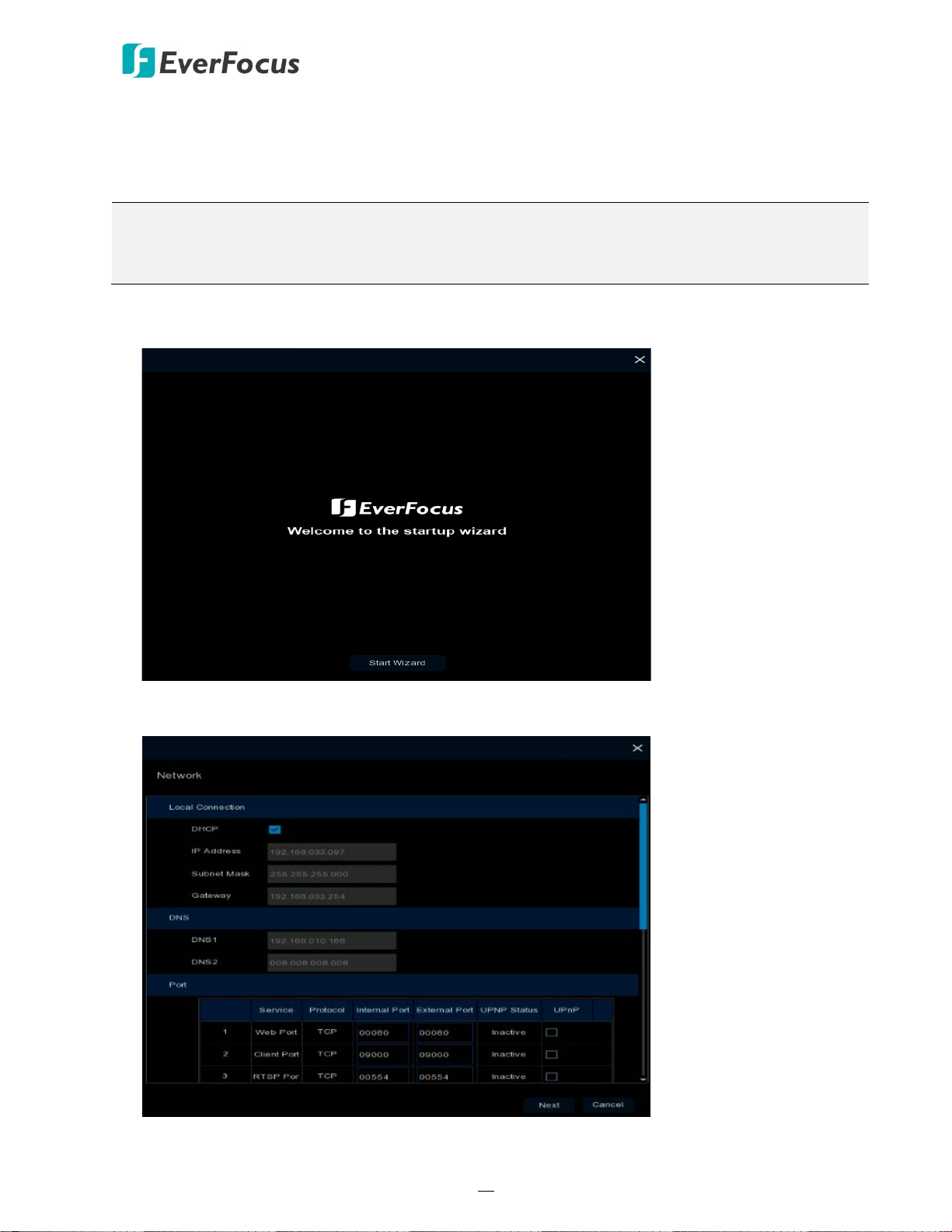
IRONGUARD 16 POE
12
3.2 Startup Wizard
The Startup Wizard will guide you through some basic settings for the NVR. Please follow the onscreen instructions to proceed.
Note: If you don’t want to run the startup Wizard to make any settings when you restart the NVR
next time, you can go to OSD Menu > System > General and then uncheck the Start wizard
function.
1. Click the Start Wizard button to start with the startup wizard.
2. Configure the Network settings. Click Next to proceed.
【Local Connection】
Page 22
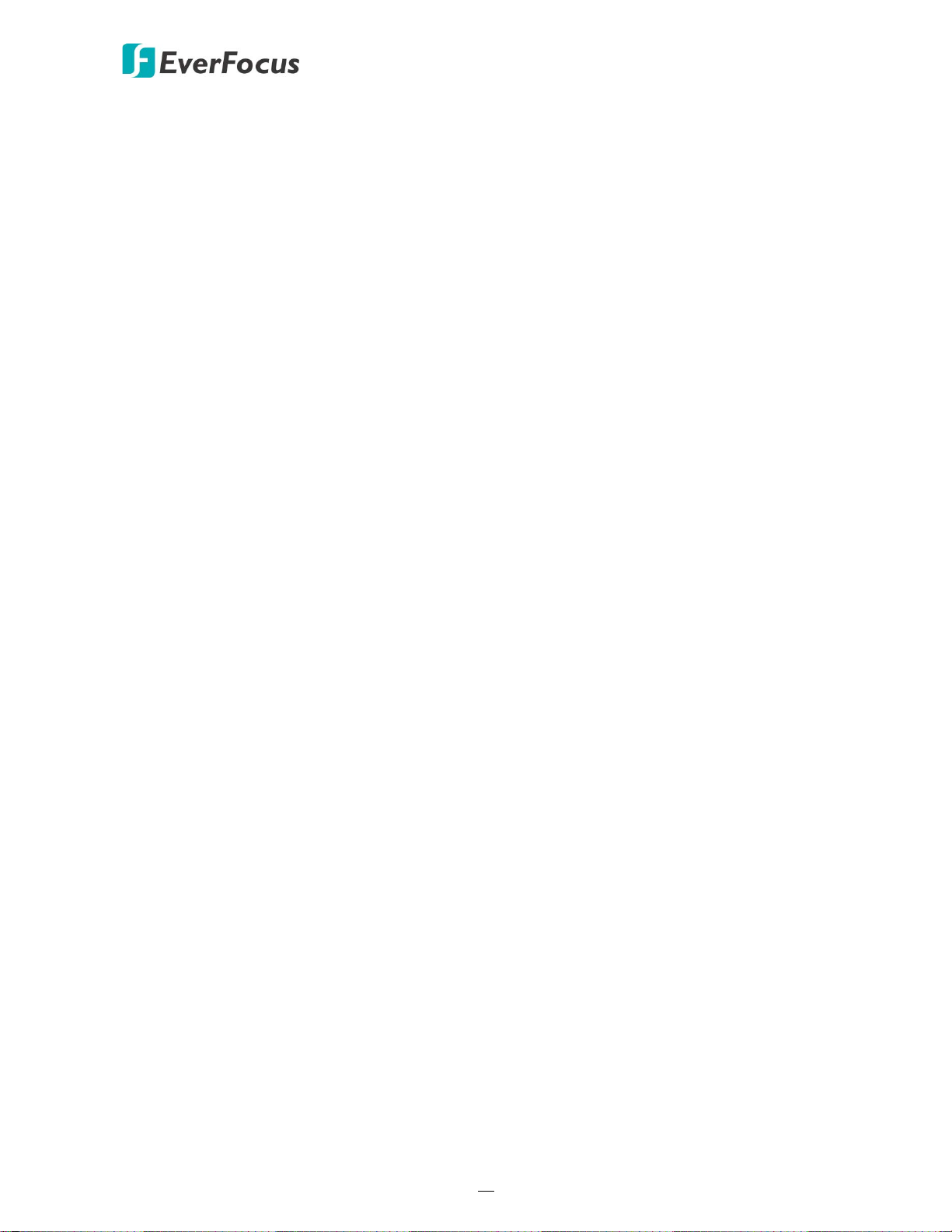
IRONGUARD 16 POE
13
DHCP: For DHCP users, check DHCP, the router will automatically assign all the below IP
parameters to the NVR.
IP Address: The IP address of the NVR. The IP address consists of four groups of numbers,
separated by periods. For example, “192.168.001.100”.
Subnet Mask: Subnet mask is a network parameter which defines a range of IP addresses that
can be used on a network. The subnet address also consists of four groups of numbers,
separated by periods. For example, “255.255.000.000”.
Gateway: This address allows the NVR to access the Internet. The format of the Gateway
address is the same as the IP Address. For example, “192.168.001.001”.
【DNS】
DNS1 is the primary DNS server and DNS2 is a backup DNS server. Usually, it’s enough to just
enter the DNS1 server address.
【Port】
Web Port: The Web port can be used to remotely login the NVR (e.g. using the Web Client). If
the default port 80 is already taken by other applications, please change it.
Client Port: The Client port can be used to send information through (e.g. using the mobile
app). If the default port 9000 is already taken by other applications, please change it.
RTSP Port: The RTSP port allows the NVR to transmit real-time streaming to other devices (e.g.
using a streaming media player).
HTTPS: The Hypertext Transfer Protocol Secure (HTTPS) is a combination of the Hypertext
Transfer Protocol and the SSL/TLS protocol that provides encrypted communication and secure
identification of a network web server.
【PPPoE】
PPPoE is an advanced protocol that allows the NVR to connect to the network via a DSL
modem. To enable the PPPoE function, check Enable PPPoE, input the User Name and
Password provided by your Internet Service Provider.
Page 23
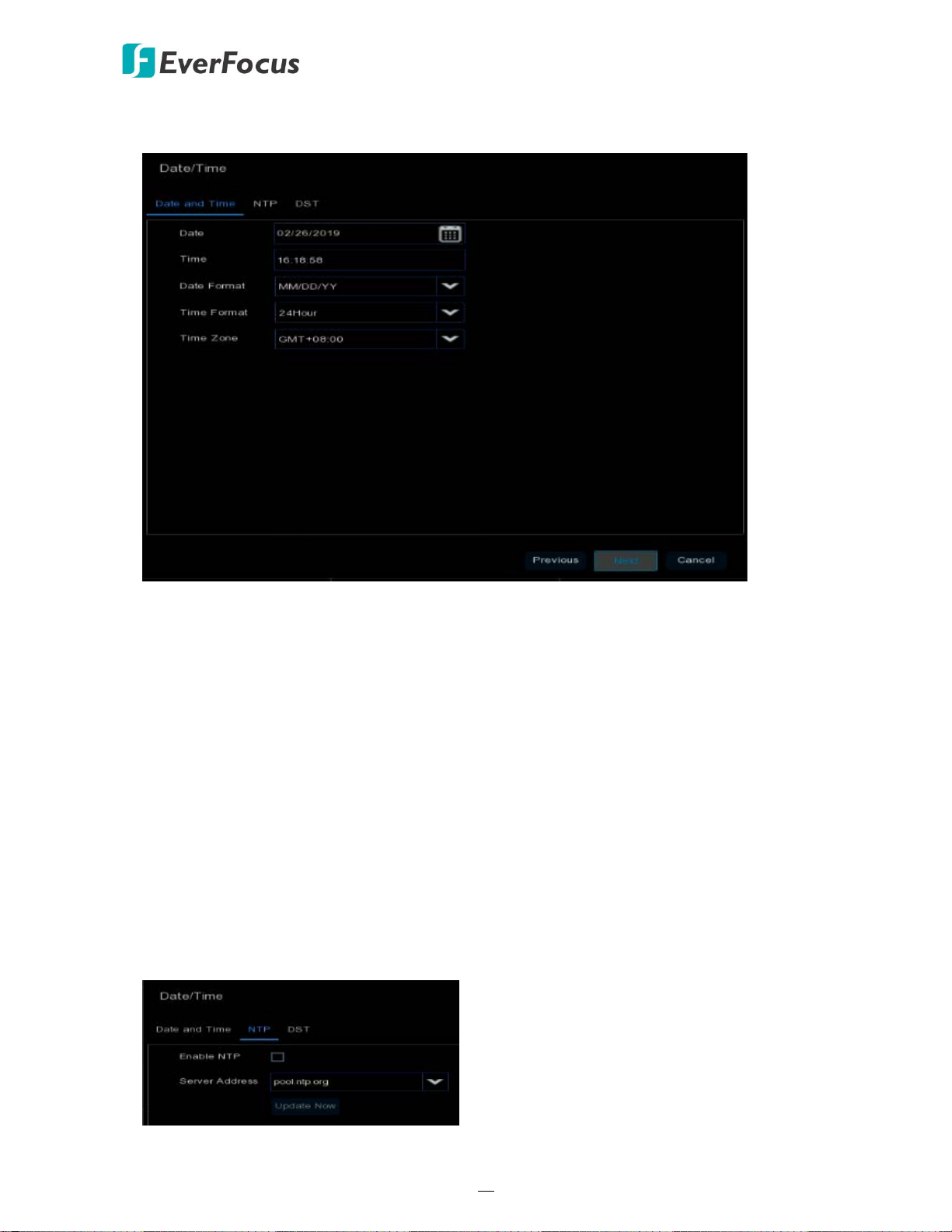
IRONGUARD 16 POE
14
3. Configure the Date/Time settings. You can also configure the NTP and DST settings. Click Next
to proceed.
【Date and Time】
Date: Click on the calendar icon to set the system date.
Time: Click to set the system time.
Date Format: Select a date format from the drop-down list.
Time Format: Select a time format from the drop-down list.
Time Zone: Select a time zone of your region.
【NTP】
NTP stands for Network Time Protocol. This feature allows you to synchronize the NVR date
and time automatically over the Internet with the NTP server. Please ensure the NVR has been
connected to the Internet before enabling the NTP function.
To enable NTP, check Enable NTP, select an NTP server from the drop-down list or input one of
your region. Click Update Now.
Page 24
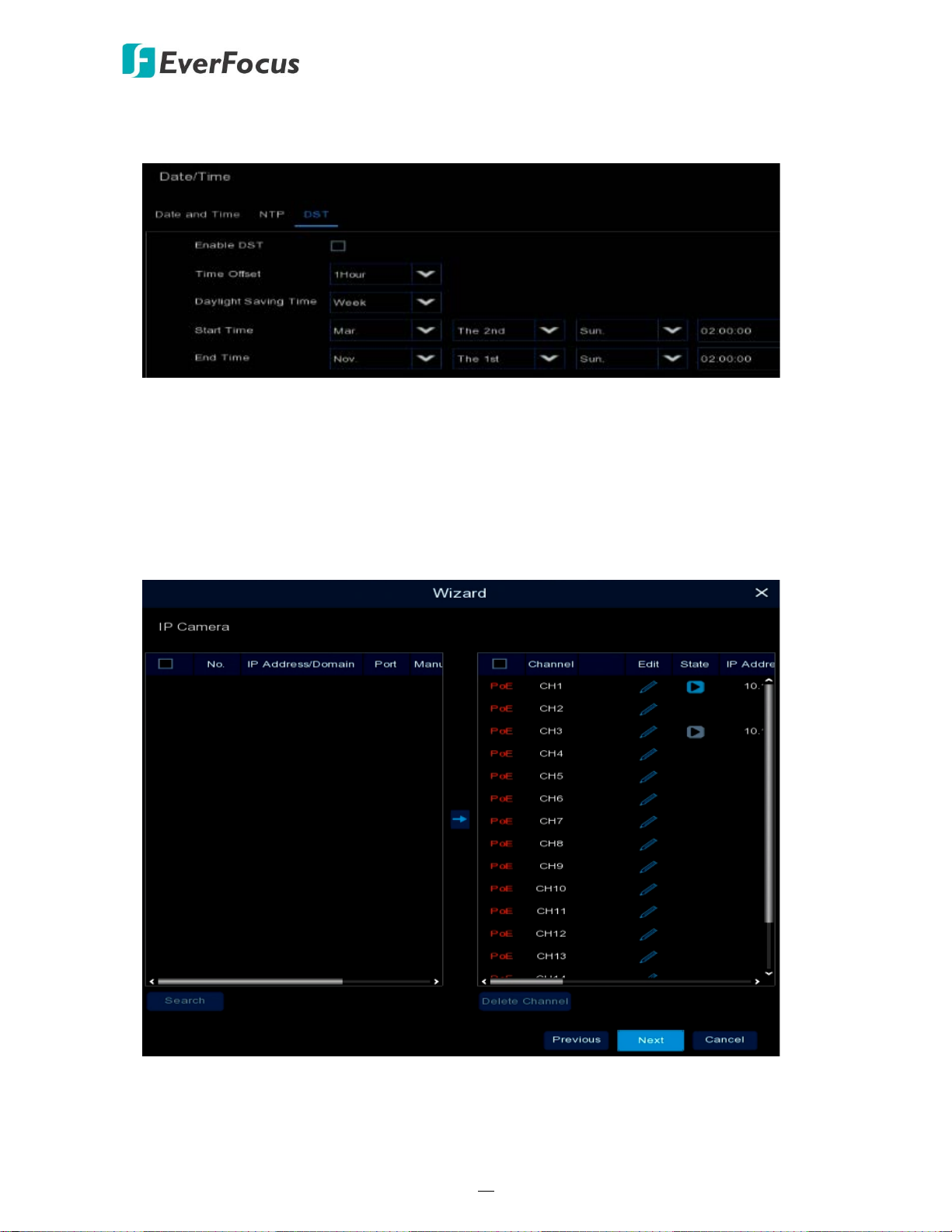
IRONGUARD 16 POE
15
【DST】
DST stands for Daylight Saving Time.
Enable DST: Check the box to enable the Daylight Saving Time (DST) function.
Time Offset: Select the amount of time to offset for DST.
Daylight Saving Time: Choose to set up the daylight saving time in weeks or in days.
Start Time/End Time: Set the start time and end time for DST.
4. Add IP cameras to the NVR. By default, the system will automatically detect the IP cameras
connected to the PoE ports of the NVR. Please refer to 4.1.1.2 IP Channels for more details.
Page 25
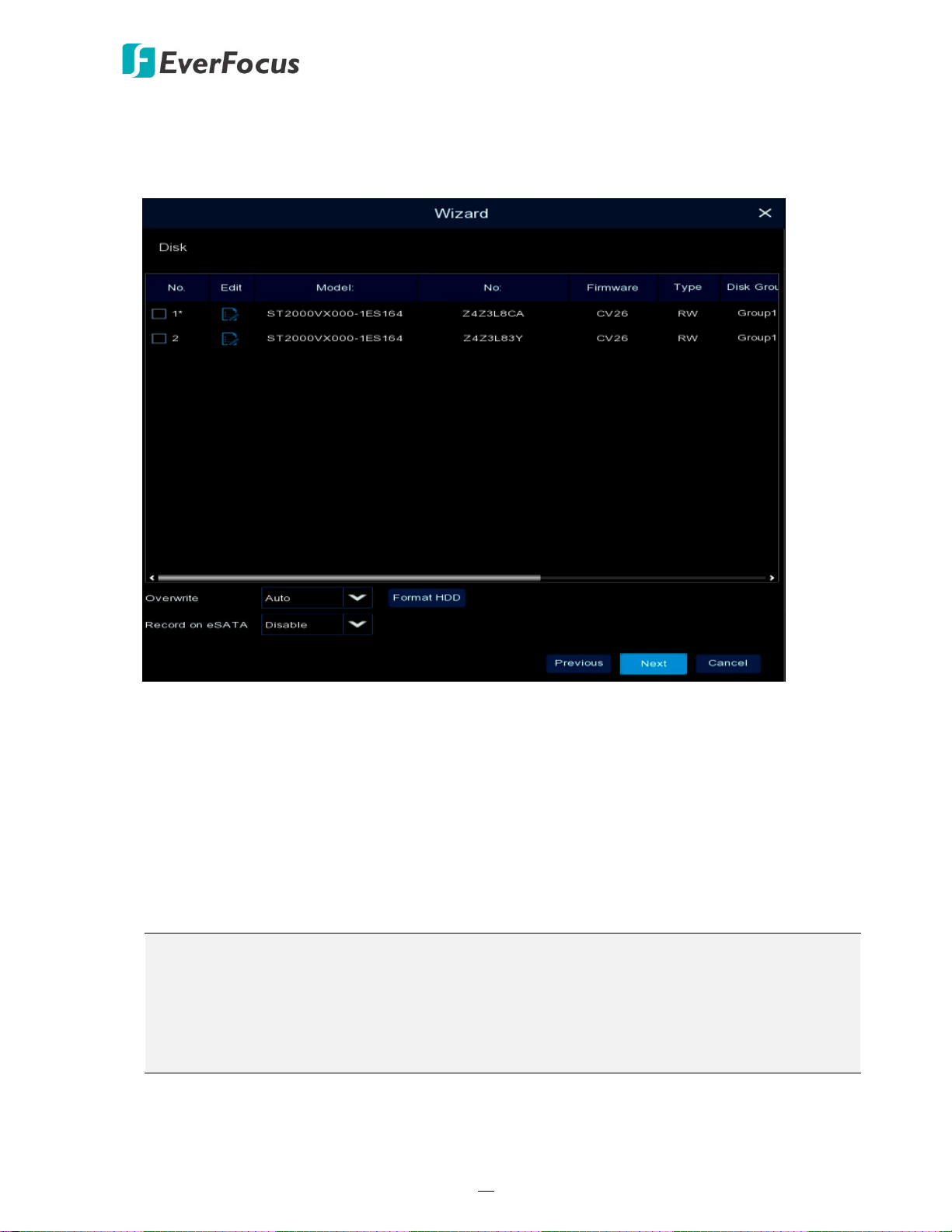
IRONGUARD 16 POE
16
5. Configure the Disk settings. For the first time use HDD or a new HDD, users have to format the
HDD before use. Select the HDDs you want to format by checking the checkbox in the No
column and then click the Format HDD button. You can also setup to overwrite the HDD. Click
Next to proceed.
Overwrite: Select Auto to enable the overwrite function; Off to disable the overwrite function.
If Auto is selected, the NVR will overwrite the oldest files on the HDD when HDD is full. If Off is
selected, please check the HDD status regularly, to make sure the HDD is not full.
The 1/3/7/14/30/90 Days stands for the last number of days to keep in the HDD. For example,
if 3 Days is selected, the last 3 days recordings will be kept in the HDD.
Format HDD: The first time use HDDs have to be formatted before you can use it. Select the
desired HDDs and then click the Format HDD button to format the selected HDDs. Note that
only the HDDs with “Unformat” status displayed in the State column are required to format or
the recording function will not work. WARNING: This will effectively ERASE the ENTIRE hard
disk!! Please backup the data from HDDs before formatting the HDDs.
Note:
1. Only the HDDs with “OK” in the State column can perform the recording function. If not,
format the HDDs before start using the recording function.
2. The “Free Time” on the HDD list indicates the remaining time for the HDD to record
based on the pre-setup resolution, streaming and fps.
Record on eSATA: If you have connected an external eSATA storage device to the NVR, you
can enable the eSATA backup storage function.
Page 26
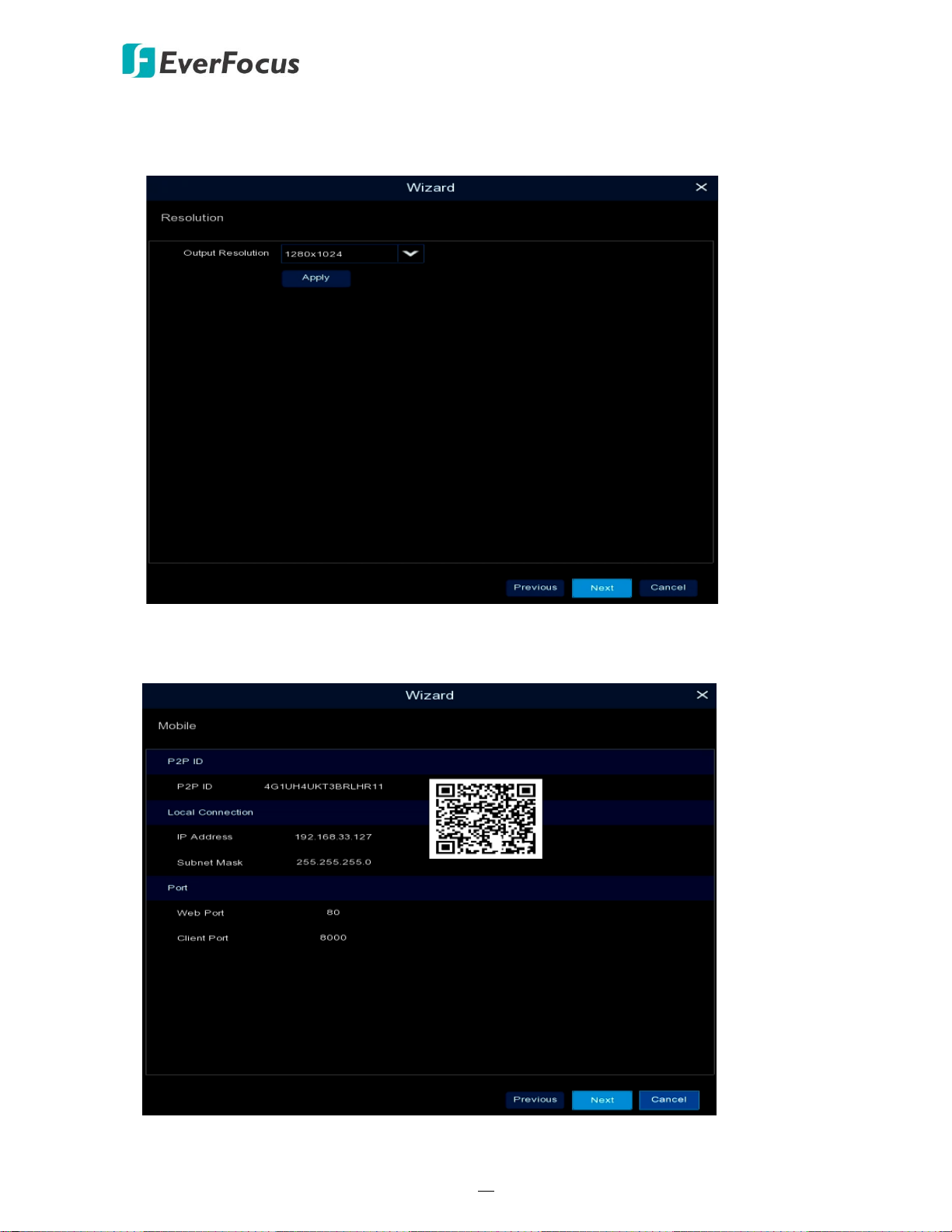
IRONGUARD 16 POE
17
6. The NVR will apply the resolution best suit the connected monitor. If you want to change the
output resolution, select an output resolution that matches your monitor. Click the Apply
button. Click Next to proceed.
7. Mobile information. You can scan the QR code with EverFocus eFVMS App installed on your
mobile device to add the NVR to your app and then remotely access the NVR (please refer to
4.9.5.1 System Info for more details). Click Next to proceed.
Page 27
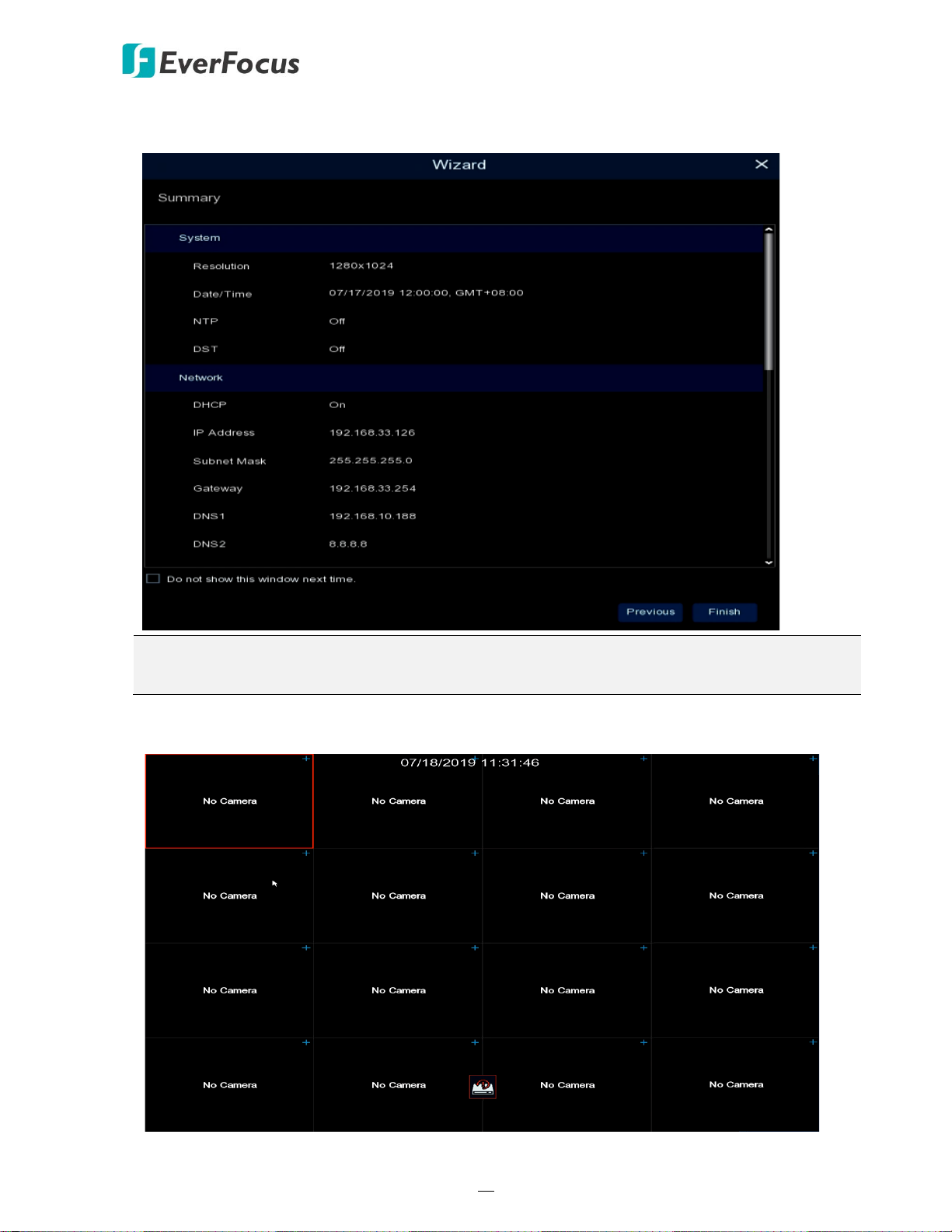
IRONGUARD 16 POE
18
8. The setup information through this wizard will be displayed on the Summary page. Click Finish
to close the wizard.
Note: You can check “Do not show this window next time” if you do not want to run the
startup Wizard to make any settings when you restart the NVR next time.
9. After clicking the Finish button, the system will enter the Live View window (refer to 3.4 Live
View Window).
Page 28
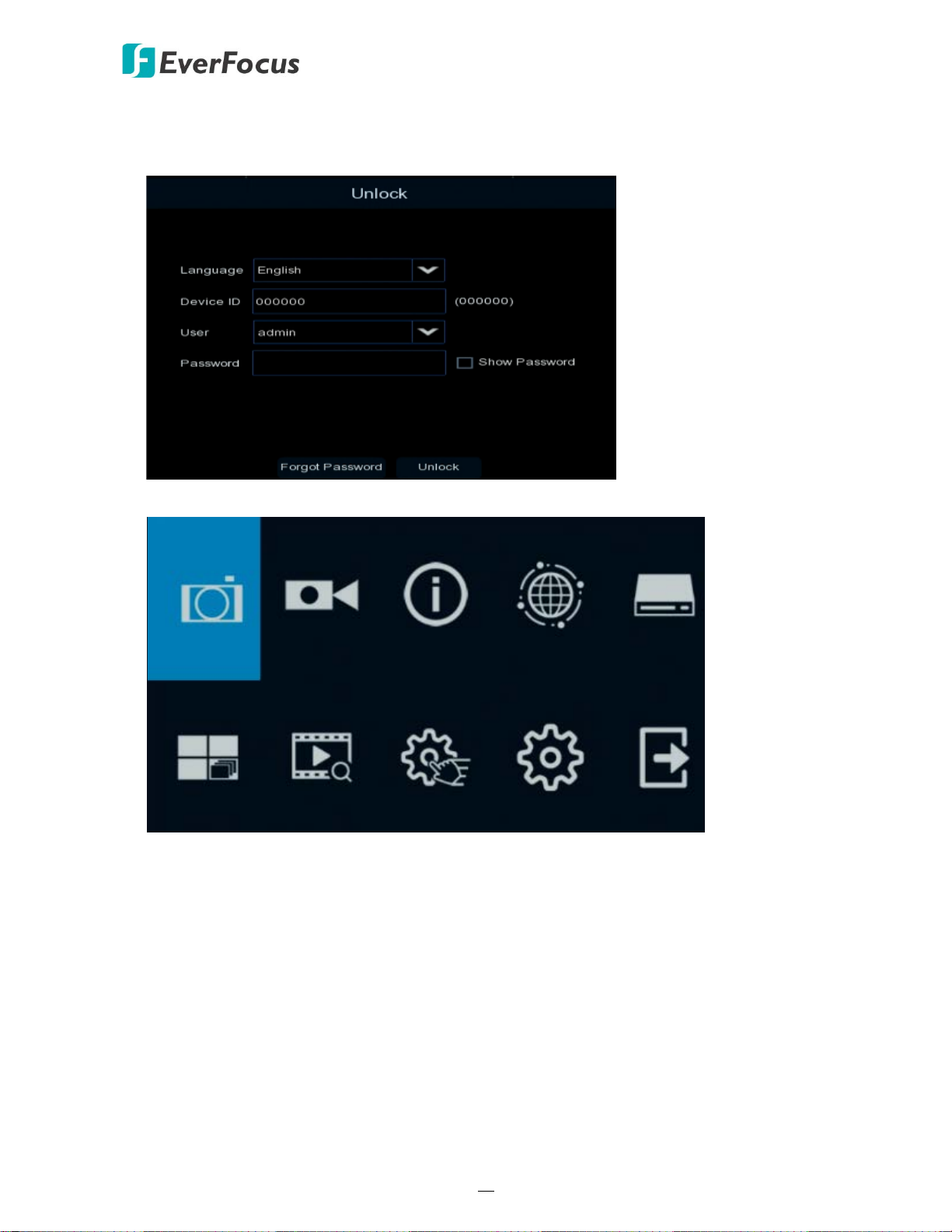
IRONGUARD 16 POE
19
Record Alarm Network Device
Layout Playback Express System Exit
Channel
10. To start using the NVR, click any function and the Unlock window appears. Input the password
of the NVR and then click the Unlock button to unlock the screen, the OSD Setup menu
appears. You can start using the NVR. Please refer to 4. OSD Menu for more details.
Page 29
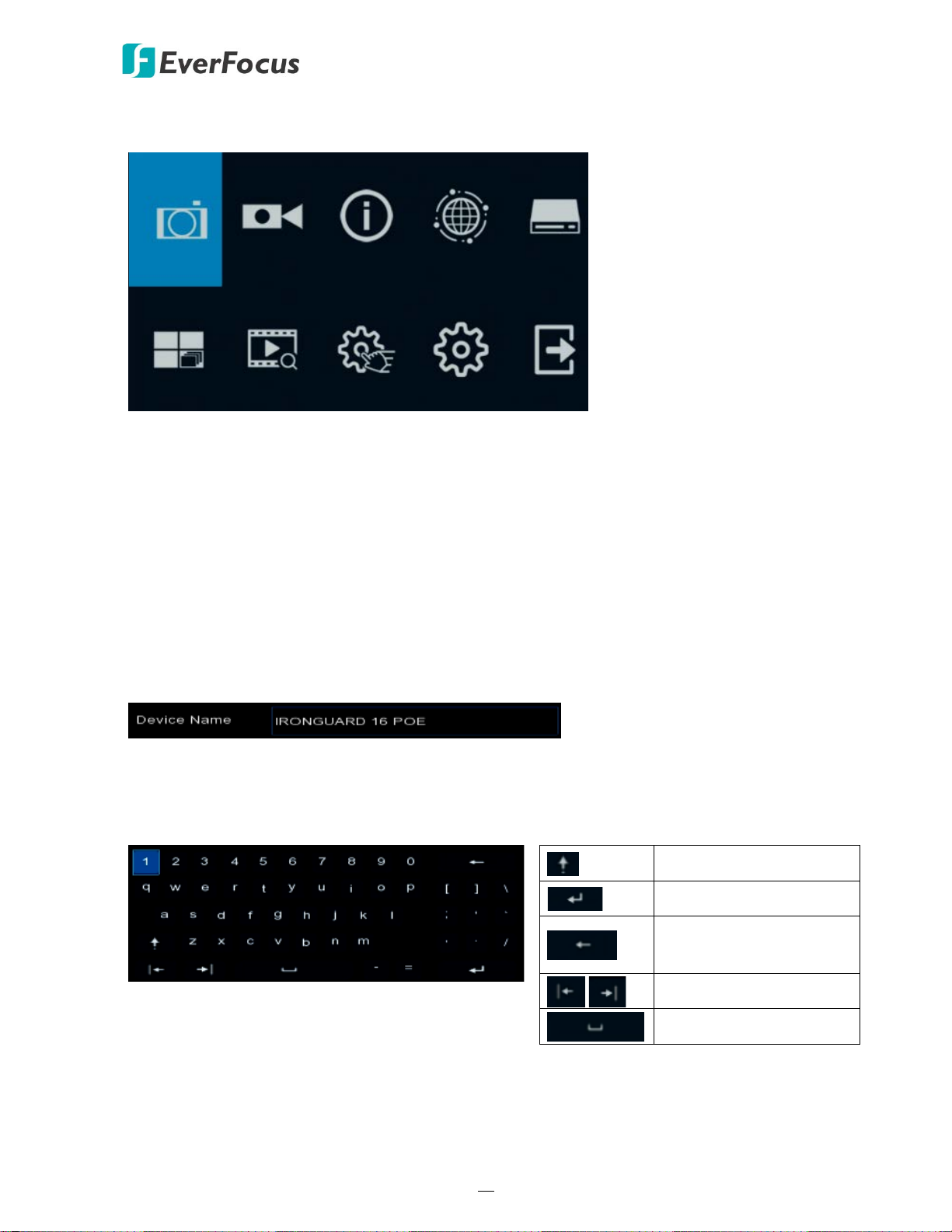
IRONGUARD 16 POE
20
Record Alarm Network Device
Layout Playback Express System Exit
Channel
3.3 General Operation on the OSD Menu
【OSD Menu】
1. On the Live View window, right click the mouse, the OSD Menu appears.
2. Click on any icons to enter the setup menus.
3. To exit the OSD menu, right click the mouse. You can also exit each sub menu by right
clicking the mouse.
【Text Box】
Click on the box and an on-screen keyboard will appear.
【On-Screen Keyboard】
Click on a button to input that character.
Switch to capital letters
Confirm the selection
Delete the letter
backwards
Move to the left or right
Enter a space
Page 30
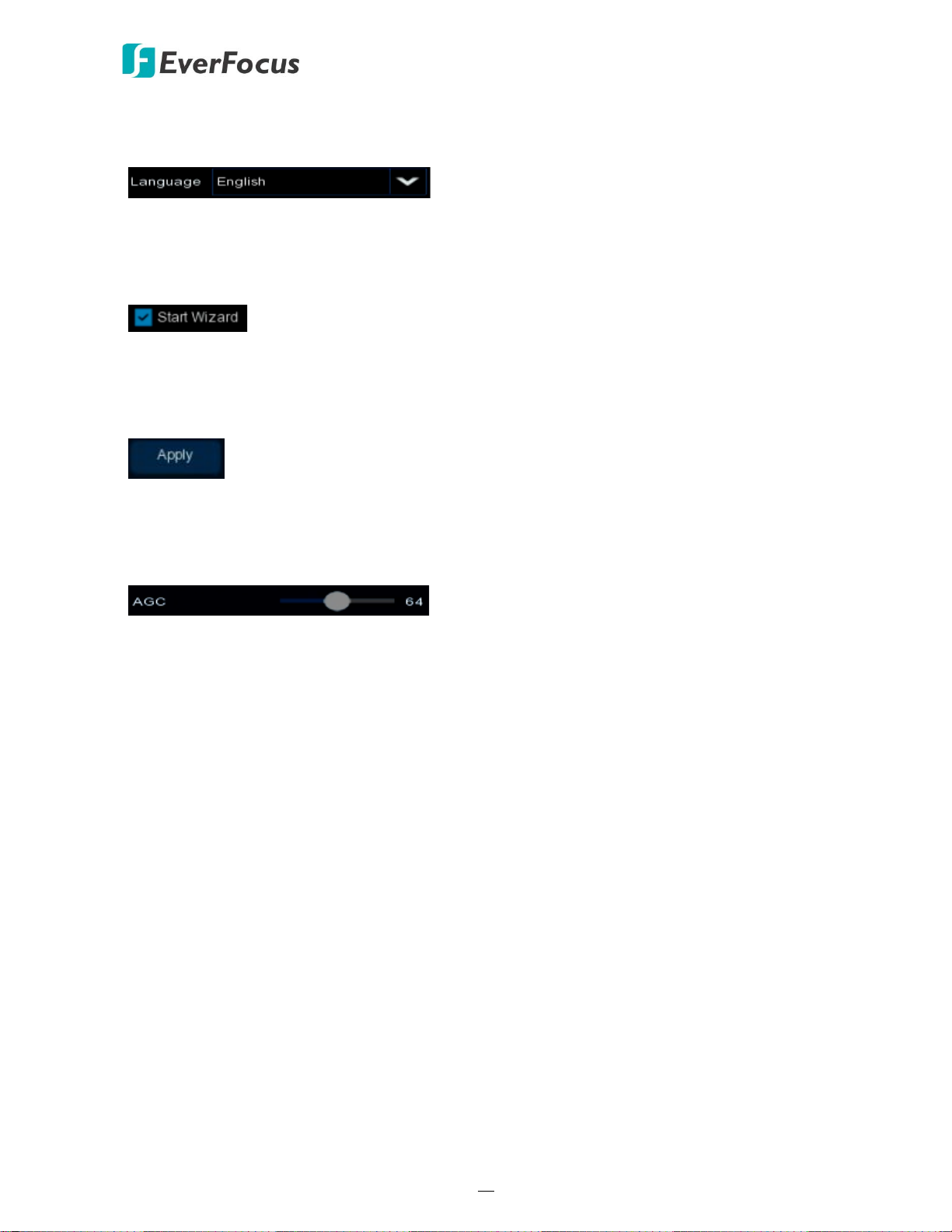
IRONGUARD 16 POE
21
【Drop-Down Box】
Click on the down arrow to see all selections, then directly click on an option to select it.
【Check Box】
Click on the box to enable it (checked) or disable it (unchecked).
【Button】
Click the button to execute the function.
【Slider】
Slide the bar to the left or right for adjusting the value.
Page 31

IRONGUARD 16 POE
22
6
4
7
5
3
2
9
1
8
6
10
11
No
Name
Description
The system will automatically display the channel number once the
Cameras.
Click to open the Quick Add menu to add IP cameras. Please refer to
System Date
Channel State
Displays the status of channel connection.
3.4 Live View Window
Channel
1
Number
2
3 Quick Add
4
5
Live Channel
Tool Bar
and Time
channel has been connected to an IP camera. To configure the channel
number (name), please refer to Alias in 4.1.1.1.3 Manually Add IP
Left click any channel can display its Live Channel Tool Bar to perform
functions including Manual Record, manual Snapshot, Quick Playback
and etc.. Please refer to 3.5 Live Channel Tool Bar for more details.
4.1.1.2 IP Channels for more details.
Displays system date and time. To change system date and time, go to
OSD Menu > System > General > Date and Time.
Page 32

IRONGUARD 16 POE
23
Channel recording
Motion event is detected
External I/O alarm is triggered
HDD is ready only
Intelligent event is triggered and on recording
Intelligent event is triggered.
You can drag and drop a channel to the desired position on the layout.
The Status Icons displayed on the upper-right corner of each channel
are designed to alert users when any of the following situations occur:
Status Icons
6
HDD error HDD full HDD unformatted
S
S
Drag Channel
7
Icon
Live Alarm
8
Panel
Layout Page
9
Icons
10 Edit
11 Live Channel
Click on a channel and hold it, a Drag Channel icon will display. Drag
and drop the channel to the desired channel position on the layout.
This panel is designed to display the real-time alarm in thumbnails. You
can quickly check or play back the alarm using this panel. Please refer
to 3.6 Live Alarm Panel for more details.
Move your mouse cursor to the left or right edge of the screen, the
Next icon or Previous icon will appear. Click the Previous / Next
icon to turn to the previous / next layout pages. For example, for 16CH
device, if you select 9-Division, click the next layout page icon (on the
right side) will display the next 9-division layout with channel 10-16.
When IP camera connection failed, the edit icon will appear. Click
to open the Edit IP Camera Profile menu to edit the IP camera
parameters. Please refer to 4.1.1.2 IP Channels for more details.
Double-click on a channel can display the channel in full screen. To exit
the full screen mode, double-click on the channel again.
In full screen mode, you can:
• Left-click to bring up the Live Channel Tool Bar. Please refer to
3.5 Live Channel Tool Bar for more details.
• Scroll the mouse to zoom in or zoom out the images, and then
use your mouse to drag the image to the desired positions to spot
on a specific area.
Page 33

IRONGUARD 16 POE
24
1
2
3
4
5
6
7
8
9
10
11
No
Name
Description
This icon will only appear when a PTZ camera is connected to the
Click to switch between HD and SD stream displayed on the live view
3.5 Live Channel Tool Bar
You can left-click any channel on the Live View Window to bring up its Live Channel Tool Bar.
Click the button to start manual recording. During the process of
1 Manual Record
2 Manual Snapshot
manual recording, the icon will display in red. Click the button again to
stop manual recording.
Click to take a snapshot of the channel. You can then using the
Playback panel to playback the snapshot images. Please refer to
4.7.3.7 Snapshot. To configure the snapshot parameters or set up the
snapshot schedule, please refer to 4.2.3 Snapshot.
3 Quick Playback
4 PTZ
5 Zoom
6 Image Settings
7 Stream Switch
Add Customized
8
Tag
Face Recognition
9
Statistics
Click to playback the latest 5 minutes recording of this channel. Click X
to exit the Quick Playback mode. To configure the quick playback start
time, please refer to 4.8.1 Quick Playback.
channel. Click to bring up the PTZ Control window. Please refer to
3.5.2 PTZ Control Panel for more details.
Click to start the digital zoom function. Please refer to 3.5.1 Digital
Zoom (PIP) for more details.
Click to bring up the Color Setting window. You can adjust the Hue,
Brightness, Contrast and Saturation for each channel individually.
channel. To adjust the HD (main stream), SD (sub stream) settings,
please refer to 4.2.1.1 Main Stream and 4.2.1.2 Sub Stream.
You can add a tag of the selected time to this channel. Input a tag
name and then click Save. To search for the tags, go to Playback > Tag,
please refer to 4.7.3.5 Tag.
This icon will only appear when a face-recognition-supported IP
camera is connected to the channel. Move the mouse cursor to the
icon can display the number of faces recognized on this channel
during the selected time. Please refer to 3.6 Live Alarm Panel.
10 Audio Click to turn on or turn off the audio, or adjust audio volume.
11 Manual Alarm Click to manually trigger alarm output of the channel.
Page 34

IRONGUARD 16 POE
25
Live full screen channel Preview Window
Navigation Box
3.5.1 Digital Zoom (PIP)
You can use the Digital Zoom function to have a close-up view on the desired locations of a
live channel.
To perform the digital zoom function:
1. On the Live View window, left-click on a channel to display its Live Channel Tool Bar and
then click the Zoom icon, the channel will be displayed in full screen with a Preview
Window on the bottom-right corner of the screen.
2. Scroll the mouse upward/downward to zoom in/out, a Navigation Box will be displayed on
the Preview Window.
3. Drag the Navigation Box and drop it to the position where you want to have a close-up
view.
4. To exit the Digital Zoom mode, right-click the mouse.
5. To return to the Live View window, double-click on the Live full screen channel.
Note: You can also perform the Digital Zoom function by scrolling the mouse directly on the
Live View to zoom in or zoom out the images, and then drag the live view image to the
desired positions to spot on a specific area.
Page 35

IRONGUARD 16 POE
26
Select a channel
Direction Buttons / Auto Pan Button
Operation Speed
Adjusting Zoom, Focus, IRIS
3.5.2 PTZ Control Panel
With the PTZ Control Panel, you can control the connected PTZ cameras.
On the Live View window, select a PTZ camera by clicking on the channel, the selected
channel will be highlighted with a red frame. Left-click on the channel to display its Live
Channel Tool Bar and then click the PTZ icon to bring up the PTZ Control panel.
3.5.2.1 PTZ Control Panel
You can use the PTZ Control panel to control the connected PTZ camera.
Note that before using this function, you have to connect the PTZ cameras to the NVR and
configure the related PTZ settings. Please refer to 4.1.4 PTZ.
PTZ Control Panel
Channel: Click to select a PTZ camera you want to control.
PTZ: Click PTZ to enter the PTZ Control panel.
Direction Buttons: Click the direction buttons to force the PTZ camera to turn to the
direction.
Auto Pan : Click to start the Auto Pan (360°) function. Click again to stop the Auto Pan
function.
Speed: Switch the bar to the left or right to adjust the operation speed.
Zoom: Click + or – to zoom in or zoom out.
Focus: Click + or – to focus near or focus far.
Iris: Click + or – to adjust the Iris.
Page 36

IRONGUARD 16 POE
27
Select a channel
Direction Buttons / Auto Pan Button
Preset / Tour Setting
Preset List
3.5.2.2 Preset Setting
Click Preset to enter the Preset Setting panel. On this panel, you can set up Preset positions,
perform the Go to Preset function and also perform the Tour function.
Preset Setting Panel
To set up Preset Points:
1. Click on the No. input box and input a preset number (1-255).
2. Click on the Time input box to set up a dwell time for this preset number.
3. Use the direction buttons or Zoom/Focus/Iris buttons to search for the location for this
preset number.
4. Click the button to save this preset point and then jump to the next preset number
for configuration. Follow Step 2-3 to set up multiple preset points.
5. After setting up the preset points, click the Save button to save the settings.
6. To clear the setup preset points, select a preset number in the No. input box and then
click the Clear button . Or you can also click the Clear button of a specific preset
number on the Preset List.
To perform the Go to Preset Point function:
1. Set up the preset points in advance.
2. Input a preset number (1-255) in the No. input box, and then click the Go button .
3. You can also click the Go button of a specific preset number on the Preset List to go
to the selected preset point.
Page 37

IRONGUARD 16 POE
28
To perform the Tour function:
1. Set up the preset points in advance.
2. Click the Start Tour button, the PTZ camera will start cruising based on the pre-configured
preset points with the dwell time.
3. To stop the Tour function, click the Stop Tour button.
Page 38

IRONGUARD 16 POE
29
Live Alarm Panel
3.6 Live Alarm Panel
The Live Alarm Panel is designed to display the real-time alarm in thumbnails. You can quickly
check or play back the alarm using this panel.
Live Alarm Panel supports the following alarm functions. For the alarm functions to work, you
have to pre-configure the required alarm settings:
• Face Recognition
• Motion Detection
• IO Alarm
• IVS Alarm (Perimeter Intrusion, Object Detection, Pedestrian Detection, Line-Crossing,
Face Recognition, Cross-Counting Detection, Sound Detection, Tamper Detection)
Page 39

IRONGUARD 16 POE
30
Here we take Face Recognition for example:
1. Ensure the face-recognition-supported IP cameras have been connected to the NVR.
2. To enable the Face Recognition function, go to OSD > Channel > Intelligent > Face Detection.
3. Check the Switch checkbox to enable the Face Recognition function of this channel.
4. Click the Setup icon to configure the Face Recognition settings. After configuring the
settings, click Save.
Channel: Select a channel to configure the settings.
Snapshot Mode: Select a Snapshot Mode.
Page 40

IRONGUARD 16 POE
31
1
Realtime: System will take two snapshot images. One is when alarm triggered. The other
will be an optimal image that system recognized.
Optimal: System will take one snapshot images that is recognized as the optimal one.
Interval: Select this mode to further set up the Snapshot Quantity and Snapshot Interval.
- Snapshot Quantity: Select the number of snapshot image to take per set up interval.
- Snapshot Interval: Set up an interval to take the snapshot images.
Snapshot Number: Select a recognition mode.
Custom Mode: Select this mode to take the frontal face image only. To view the default
parameters, select Customize and then click the Custom Mode Default button.
Min Pixel: Select this mode to apply the minimum parameters of the orientation angles
(Roll, Pitch, Yaw) of the faces toward camera, Picture Quality and Quick Mode. To view
the default parameters, select Customize and then click the Min Pixel Default button.
Customize: Select this mode and then apply the orientation angles (Roll, Pitch, Yaw) of
the faces toward camera, Picture Quality and Quick Mode.
- Roll Range: Adjust the rotation angle (0-180).
- Pitch Range: Adjust the horizontal angle (0-180).
- Yaw Range: Adjust the vertical angle (0-180).
- Picture Quality: Adjust the quality of the face snapshot images. The more the value,
the better the image quality.
- Quick Mode: Set up the maximum recognition pixel size within a 1080p image.
- Custom Mode Default: Click to display the default parameters of the Custom Mode.
- Min Pixel Default: Click to display the default parameters of the Min Pixel.
Detection Range: Select a detection area.
Full Screen: Select Full Screen to detect the area of whole image.
Customize: Select Customize and resize the area by dragging the red dots at the edge.
Page 41

IRONGUARD 16 POE
32
5. To display Face Recognition thumbnails on the Live Alarm Panel, go to OSD > Alarm >
Intelligent > Face Recognition.
a. Configure the face group settings. Please refer to 4.3.3.2 Face Recognition for more details.
b. Click the Setting icon in the Alarm column of each group. Enable the Show Thumbnail
function so the Face Recognition thumbnail will be displayed on the Live Alarm Panel.
c. Click the Setting icon in the Alarm Schedule column of each group. Configure the
alarm schedule time and then click the Apply button.
Page 42

IRONGUARD 16 POE
33
Click to pin or unpin the Live Alarm Panel.
Click to display the below window to:
Select the Alarm functions you want to
display on the Live Alarm Panel and select
the Channels. Click Apply to save the
settings.
Select a time range to display the number
of detected faces from Face Recognition.
Displays the number of detected faces within a time range.
To modify the time range, click the Setting button on the
upper-right corner and click Statistics.
Click to hide or display the thumbnails.
The detected face will be displayed on the left. The
faces stored in the system database will be
displayed on the right.
When system detects faces edited in the Groups:
1.
The name, channel and time will be displayed on the
top. The similarity and the belonged group will be
displayed on the bottom.
2.
Double-click on the thumbnail can start playing
back.
3.
The detected face will be displayed.
When system detects unknown faces:
1.
Click on this thumbnail can start playing back.2.
6. The Face Recognition configuration is complete. Go to the Live View page and when there are
faces detected, the Face Recognition thumbnails will be displayed on the Live Alarm Panel.
Page 43

IRONGUARD 16 POE
34
Record
Alarm Network
Device
Layout Playback Express
System Exit
Channel
4
Chapter
4. OSD Menu
You can use the OSD Menu to configure system settings. To bring up the OSD Menu, right click on
the screen.
Page 44

IRONGUARD 16 POE
35
4.1 Channel
In this section, you can configure the settings including IP cameras, live view display, PTZ setup,
motion setup, Intelligent functions and more.
4.1.1 Channel
4.1.1.1 IP Channels
Search: Click to search for the IP cameras connected to the local network. The searched IP
cameras will be displayed on the upper list.
Add: Click to manually add IP camera on the local network one by one to the NVR. The added
IP camera will be displayed on the lower list. Please refer to 4.1.1.1.3 Manually Add IP
Cameras for more details.
Add All: Click to automatically add the IP cameras on the local network to the NVR based on
the supported number of IP camera of your device. Please refer to 4.1.1.1.2 Auto Add IP
Cameras for more details.
Camera Search: The added IP camera would not be able to connect to the NVR if its IP address
is not on the same network segment with the NVR. Therefore, you can use this function to
reassign an IP address to all added IP cameras with the same network segment as NVR’s.
Channel Delete: On the added IP cameras list, check the IP camera boxes and then click the
Channel Delete button to delete the selected IP cameras from the list.
Manual Mode: Click to enter the Manual Mode to add the IP cameras from the local network
to the NVR. If you are in the Manual Mode and you want to add some IP cameras connected
to the NVR via PoE ports, you can click the Edit button to switch the channel mode to Auto
Page 45

IRONGUARD 16 POE
36
Mode, the system will automatically detect the PoE channels. However, if you are in the Auto
Mode, clicking the Manual Mode button will switch all the available channels to Manual Mode,
and then you can connect the IP cameras from the local network.
Auto Mode: Click to enter the Auto Mode for the system to automatically detect the IP
cameras connected to the PoE ports of the NVR.
Note that if you have already added some IP cameras from the local network in the Manual
Mode, clicking the Auto Mode button will delete all the connected IP cameras from the local
network (see message window below). You can click the Edit button to switch the channel to
Auto Mode to add the IP cameras connected to PoE ports of the NVR.
EPOE: Click this button and all the PoE ports will be limited with 10Mbps bandwidth output.
Auto POE: Click this button to disable the EPOE function.
Default Password: Click to bring-up the Set-up Protocol Default Password page. You can
configure the default password for various protocols. When adding IP cameras to the NVR, the
NVR will automatically apply the Default Password to the IP cameras based on their protocol.
To configure Protocol settings, please refer to 4.1.1.3 Protocol Manage.
Page 46

IRONGUARD 16 POE
37
10.10. 25.152
10.10. 25.153
10.10. 25.154
EBN1240
EHN2540
EZN1540
You can also use the buttons on the Added IP Camera list to perform the functions:
PoE: This represents the IP camera is connected to the PoE port of the NVR.
Delete: Click to delete the IP camera.
Add: Click to bring up the Add IP Camera window to add an IP camera from the local
network. Please refer to 4.1.1.1.3 Manually Add IP Cameras for more details.
Edit: Click to edit IP camera profile.
Modify: Click to modify IP camera settings.
State: Shows the status of the IP camera. indicates connection failed. indicates
connection succeeded. Click the can pop-up a live window of the IP camera.
4.1.1.1.1 Adding PoE IP Cameras
To add IP cameras connected to the PoE ports of the NVR:
1. Ensure the PoE IP cameras have been connected to the PoE ports of the NVR.
2. Click the Auto Mode button, the system will automatically detect the IP cameras
connected to the PoE ports and the Live Display icon will be displayed in the State
column.
Page 47

IRONGUARD 16 POE
38
3. If you still want to add some IP cameras via local network:
a. Click the Edit button and then select Manual Mode from the Switch Mode drop-
down list. Click OK.
b. Now you can click the Add button to add an IP camera from the local network.
Please refer to 4.1.1.1.3 Manually Add IP Cameras.
4.1.1.1.2 Auto Add IP Cameras
To automatically add IP cameras connected to the local network to NVR:
1. Click the Search button to search for the IP cameras connected to the local network.
2. Click the Auto Add All button. The NVR will automatically add the IP cameras to each
channel based on the No. order.
Page 48

IRONGUARD 16 POE
39
4.1.1.1.3 Manually Add IP Cameras
1. Click Add to bring-up the Add IP Camera page.
2. Click Search to search for the IP cameras on the network. Note that the IP cameras that
have been added to the NVR will not be displayed.
3. To select an IP camera, click an IP camera on the list, the clicked IP camera will be
highlighted with a blue background.
4. Configure the IP camera settings at the lower section.
IP Address/Domain:
Alias:
Input a channel name for the IP camera. The channel name will be displayed on the
Input the IP address or domain name of the IP camera.
upper-left corner of the channel.
Position: Select a position to display the camera name on the live channel.
Port: Port of the IP camera.
Protocol: Select a protocol. For Custom protocol, please refer to 4.1.1.3 Protocol Manage.
User Name: Input the user name of the IP camera.
Password: Input the password of the IP camera.
Camera Mode: Select a camera mode. Options include Auto, Normal and Fisheye.
5. Click Add and the IP camera will be added to the channel.
Page 49

IRONGUARD 16 POE
40
4.1.1.2 Manage Protocol
On this page, you can edit RTSP (Custom 1-16) protocol for IP camera connection.
Custom Protocol: Select a custom RTSP protocol profile from the drop-down list to be
configured. Up to 16 profiles can be configured.
Protocol Name: Input a name for this RTSP protocol profile.
Stream Type: Indicates Main Stream and Sub Stream are supported. You can separately
configure the Main Stream and Sub Stream settings below.
Enable Sub Stream: Check the Sub Stream checkbox if you want to enable sub stream for
this RTSP protocol.
• Type: Select RTSP.
• Port: Input the RTSP port of your IP camera. Keep 554 as the RTSP port.
• Resources Path: Input the RTSP URL syntax in the box. For example:
rtsp://[IP Address]:[Port]/ip[A]/[B]
rtsp://192.168.31.33:554/ip01/0
* IP Address: The IP address of the NVR
* A: Channel number. 01 (ch1), 02 (ch2), and so on
* B: Stream Type: 0 (main stream), 1 (sub stream)
Click Apply to save the settings or Default to apply the default setting.
Page 50

IRONGUARD 16 POE
41
Select a channel
Optionally input a channel name
Select a date format.
Select a time format.
Select a video signal type.
Select to display channel name on the live channel
Select to display system time on the live channel
Adjust the value
Image Setting:
Adjust Hue, Brightness, Contrast, Saturation
Click to restore the Image Setting parameters to default value
Click to apply all value to the camera.
4.1.2 Live
You can configure IP camera Live display settings or image quality.
Channel: Displays the channel number.
Setup: Click to enter the setup page.
Page 51

IRONGUARD 16 POE
42
Covert: Select to covert the camera stream on the live view. The channel will be black-out on
the Live Window, however, the system will still record the streams.
Channel Name: Optionally change the channel name.
Show Name: Check the box to display the channel name on the live channel.
Date Format: For supported IP cameras only. Select a date format.
Time Format: For supported IP cameras only. Select a time format.
Record Time: Check the box to enable recording the time to the recording files.
Signal Format: For supported IP cameras only. Select a system format (50Hz or 60Hz).
Click Apply to save the settings.
Page 52

IRONGUARD 16 POE
43
4.1.3 Image Control
You can configure the image settings for supported IP cameras.
Channel: Displays the channel number.
Setup: Click to enter the setup page.
Channel: Select a channel number.
Day/Night Mode: Select a Day/Night mode.
• GPIO Auto: Select GPIO Auto for the camera to
automatically switch to day or night mode. You can
further set up a Delay Switch (s) time (second) in the
below field.
• Color Mode: Select Color Mode for the camera to
display color images.
• Black White Mode: Select Black White Mode for the
camera to display B/W images.
• Schedule (B/W): Select Schedule (B/W) for the camera
to display B/W images during the setup time range.
Please select the Start Time and End Time in the
below field.
Delay Switch (s): This function can only be activated if you
select GPIO Auto for the Day/Night Mode. Set up a delay
switch time (seconds) for the camera to auto switch between
day and night modes.
IR-LED: Select On to turn on IR LEDs; select Off to turn off IR-
LED; select Auto for the camera to automatically turn on / off
the IR-LED based on the light sensor on the IP camera.
Flip: Check the box to enable the Flip function. The image will
be rotated vertically around a horizontal axis.
Mirror: Check the box to enable the Mirror function. The
image will be rotated horizontally around a vertical axis.
Hallway Mode: Check the box to enable the Hallway display
function (16:9).
Angle Rotate: Select a rotate angle.
Page 53

IRONGUARD 16 POE
44
Backlight: Select Enable to enable the BLC (Backlight Compensation) function.
BLC Level: Adjust the level for the BLC function.
BLC Area: Select an area to apply the BLC function.
3D Noise Reduction:
• Auto: Select Auto for the camera to automatically turn on the 3DNR function.
• Manual: Select to turn on the 3DNR function based on the setup Level.
• Disable: Select to disable the 3DNR function.
WDR: Select Enable to enable the WDR function and then you will have to adjust a Level for
the WDR function.
AGC: If you select Manual in the Shutter field, set up the AGC for the camera. The lower the
AGC level, the lower the video signal and the noise.
White Balance:
• Auto: Select for the camera to automatically adjust the white balance.
• Manual: Select to adjust the Red, Green, Blue values yourself.
• Indoor: Select Indoor if your camera is installed in an indoor environment.
Shutter:
• Auto: Select for the camera to automatically adjust the Shutter.
• Manual: Select to manually adjust the shutter speed. Select a speed in the Time Exposure
field. Also set up the AGC in the AGC field above.
Time Exposure: If you select Auto in the Shutter field, the camera will automatically apply a
max. shutter speed. If you select Manual in the Shutter field, select a shutter speed from the
drop-down list.
Defog Mode:
• Auto: Select Auto for the camera to automatically turn on the Defog function.
• Manual: Select to turn on the Defog function based on the setup Level.
• Disable: Select to disable the Defog function.
Click Default to restore to default settings.
Page 54

IRONGUARD 16 POE
45
4.1.4 PTZ
Please connect the PTZ cameras to the NVR and then configure the below PTZ settings. After
configuring the PTZ settings, you can start using the PTZ Control panel to control the PTZ
camera. Please refer to 3.5.2.1 PTZ Control.
Channel: Displays the channel number.
Signal Type: Analog for analog PTZ cameras; Digital for IP PTZ cameras.
Protocol: Select a communication protocol between the PTZ camera and NVR. Baudrate: This
field is to set the speed at which is used to transmit instruction or information from the NVR to
the PTZ camera.
Data Bit / Stop Bit: The information between the NVR and PTZ camera is sent in individual
packages. The Data Bit indicates the number of bits sent, while the End Bit indicates the end of
the package and the beginning of the next (information) package.
Parity: For error check. Refer to the documentation of your PTZ camera to configure this setting
Address: Input the ID address of the PTZ camera. Note this address should match the one set up
on the PTZ camera.
Copy: You can apply the same configurations from one channel to other channels.
To perform the Copy function:
1. Click the Copy button, the Parameter Copy window appears.
2. Select a channel from the Source Channel drop-down list and then select the
parameters you would like to apply to other channels.
3. Select the desired channels from the Target Channel field.
4. Click the Copy button, the selected channels will be applied with the same parameters
as the source channel.
Click Apply to save the settings or Default to apply the default setting.
Page 55

IRONGUARD 16 POE
46
Click and drag to resize
Click and drag to relocate
4.1.5 Privacy Mask
The Privacy Mask can block out sensitive areas from view. This feature is useful when users
don’t want the sensitive information visible. Up to four Privacy Masks can be configured per
channel.
To configure privacy masks:
1. Select a channel from the Channel drop-down list.
2. Select Enable Privacy Zone to enable the function.
3. Select the areas (masks) to be configured. The selected areas will be displayed on the
preview image. Up to 4 areas are available.
4. To resize the area, click and drag the bottom-right corner of the rectangle to resize. To drag
an area to another location, click and drag the number to relocate the area.
5. Click the Apply button to save the settings.
Page 56

IRONGUARD 16 POE
47
4.1.6 Motion
You can configure the motion settings and motion event notifications on this page. You can
also enable the Push Notification function to send motion event alerts to your mobile devices
(with eFVMS App installed). For more details on Push Notification, please refer to Appendix B:
Push Notification.
To configure the Motion Detection settings:
1. Click to bring-up the Motion Area Setup page.
a. Select a channel from the Channel drop-down list.
b. Select Enable from the Switch drop-down list to enable motion detection function.
c. To set up motion detection sensitivity level, select a value from the Sensitivity drop-
down list. The higher the value the higher the sensitivity.
d. By default, the whole areas are marked in red. The red blocks represents the areas are
applied with the motion detection function. You can click the mouse and drag it to
draw multiple areas. To clear a certain area, use the same method to draw on the
same area again, the motion area will be erased.
e. To save the settings, right-click the mouse to return to the Motion Setup page and
then click Apply to save the settings.
2. To further set up the motion event notifications, click the Alarm button to enter the
Motion alarm setup page (please refer to 4.3.1 Motion).
3. If you want to activate the motion recording function, you need to configure the recording
schedule. Please refer to 4.2.2.2 Record Schedule.
Page 57

IRONGUARD 16 POE
48
4.1.7 Intelligent
The optional intelligent functions, including Perimeter Intrusion Detection, Line Crossing
Detection, Foreign/Missing Object Detection, Pedestrian Detection, Face Detection, Cross
Counting, Sound Detection and Tamper Detection.
4.1.7.1 Perimeter Intrusion
When objects (people, vehicle or other objects) enter in or out of a pre-defined region, the
Perimeter Intrusion Detection event will be triggered. You can configure some event actions
like event recording, Email alert or pop-up full screen when an event is triggered.
To configure the Perimeter Intrusion settings:
1. Check the Switch checkbox to enable the function of the channel.
2. Select a Sensitivity value from the drop-down list. The larger the value, the higher the
sensitivity.
3. In the Scene field, select Indoor or Outdoor based on the location where your camera is
installed.
4. In the Setup field, click to set up the detection areas. Please refer to 4.1.8.1.1
Configuring Perimeter Intrusion Areas for more details.
5. Click the Apply button to save the settings.
6. To further set up the alarm notifications, click the Alarm button to enter the Alarm setup
page. Please refer to 4.3.4 Intelligent Alarm.
7. If you want to activate the intelligent recording function, you need to configure the
recording schedule. Please refer to 4.1.8.9 Record Schedule.
Page 58

IRONGUARD 16 POE
49
1
4.1.8.1.1 Configuring Perimeter Intrusion Areas
Click the Setup button to enter the Area setup page.
1. Select 1 from the Rule Number drop-down list to configure the first area.
2. Click the Rule Switch button to enable this rule.
3. Define a type for this rule:
AB: Detects movement from A to B.
BA: Detects movement from B to A.
AB: Detects both movements from A to B and from B to A.
4. To draw an area:
a. Use your mouse to click 4 points to draw a rectangle shape. The shape should be
convex. Concave shape is not allowed.
b. If you want to move the area to other position or re-size the area, select the area by
checking the red box on the upper-left corner of the area, the borders of the area will
change to red color. Drag and drop the area to a desired position. Drag the red dots
at the edge of the area can re-size the area.
c. Click the Save button to save the settings.
d. Follow the steps above to configure more areas. Up to 4 areas can be configured.
e. You can click the Remove All button to remove all the areas. To remove a certain
area, select the area by checking the red box on the upper-left corner of the area,
and then click the Remove button.
Note: The detection areas should not be too narrow or small in order to enhance the
detection rate.
5. To return to the Perimeter Intrusion setup page, right-click the mouse.
Page 59

IRONGUARD 16 POE
50
4.1.7.2 Line Crossing
When objects (people, vehicle or other objects) cross a pre-defined line, the Line Crossing
Detection event will be triggered. You can configure some event actions like event recording,
Email alert or pop-up full screen when an event is triggered.
To configure the Line Crossing settings:
1. Check the Switch checkbox to enable the function of the channel.
2. Select a Sensitivity value from the drop-down list. The larger the value, the higher the
sensitivity.
3. In the Scene field, select Indoor or Outdoor based on the location where your camera is
installed.
4. In the Setup field, click to set up the detection lines. Please refer to 4.1.8.2.1
Configuring Line Crossing Detection Lines for more details.
5. Click the Apply button to save the settings.
6. To further set up the alarm notifications, click the Alarm button to enter the Alarm setup
page. Please refer to 4.3.4 Intelligent Alarm.
7. If you want to activate the intelligent recording function, you need to configure the
recording schedule. Please refer to 4.1.8.9 Record Schedule.
Page 60

IRONGUARD 16 POE
51
1
4.1.8.2.1 Configuring Line Crossing Detection Lines
Click the Setup button to enter the Line setup page.
1. Select 1 from the Rule Number drop-down list to configure the first line.
2. Click the Rule Switch button to enable this rule.
3. Define a type for this rule:
AB: Detects movement from A to B.
BA: Detects movement from B to A.
AB: Detects both movements from A to B and from B to A.
4. To draw a line:
a. Use your mouse to click 2 points to draw a line.
b. If you want to move the line to other position or re-draw the line, select the line by
checking the red box on the upper-side of the line, the line will change to red color.
Drag and drop the line to a desired position. Drag the red dots of the line can re-size
the line.
c. Click the Save button to save the settings.
d. Follow the steps above to configure more lines. Up to 4 lines can be configured.
e. You can click the Remove All button to remove all the lines. To remove a certain line,
select the line by checking the red box on the upper-side of the line, and then click
the Remove button.
Note: The detection lines should not be too short in order to enhance the detection
rate.
5. To return to the Line Crossing setup page, right-click the mouse.
Page 61

IRONGUARD 16 POE
52
4.1.7.3 Foreign/Missing Object
When camera detects foreign (unattended) or missing objects in a pre-defined area, the
Foreign/Missing Object event will be triggered. You can configure some event actions like
event recording, Email alert or pop-up full screen when an event is triggered.
To configure the Foreign/Missing Object settings:
1. Check the Switch checkbox to enable the function of the channel.
2. Select a Sensitivity value from the drop-down list. The larger the value, the higher the
sensitivity.
3. In the Scene field, select Indoor or Outdoor based on the location where your camera is
installed.
4. In the Setup field, click to set up the detection areas. Please refer to 4.1.8.3.1
Configuring Foreign/Missing Areas for more details.
5. Click the Apply button to save the settings.
6. To further set up the alarm notifications, click the Alarm button to enter the Alarm setup
page. Please refer to 4.3.4 Intelligent Alarm.
7. If you want to activate the intelligent recording function, you need to configure the
recording schedule. Please refer to 4.1.8.9 Record Schedule.
Page 62

IRONGUARD 16 POE
53
Missing & Foreign
1
1
Lost & Legacy
4.1.8.3.1 Configuring Foreign/Missing Areas
Click the Setup button to enter the Area setup page.
1. Select 1 from the Rule Number drop-down list to configure the first area.
2. Click the Rule Switch button to enable this rule.
3. Define a type for this rule.
Foreign: NVR will only detect the unattended objects.
Missing: NVR will only detect the missing objects.
Missing & Foreign: NVR will detect both missing objects and unattended objects.
4. To draw an area:
a. Use your mouse to click 4 points to draw a rectangle shape. The shape should be
convex. Concave shape is not allowed.
b. If you want to move the area to other position or re-size the area, select the area by
checking the red box on the upper-left corner of the area, the borders of the area will
change to red color. Drag and drop the area to a desired position. Drag the red dots
at the edge of the area can re-size the area.
c. Click the Save button to save the settings.
d. Follow the steps above to configure more areas. Up to 4 areas can be configured.
e. You can click the Remove All button to remove all the areas. To remove a certain
area, select the area by checking the red box on the upper-left corner of the area,
and then click the Remove button.
Note: For foreign/missing object, please draw an area slightly larger than or equal to
the detected object, and the detected object cannot be covered.
5. To return to the Foreign/Missing Object setup page, right-click the mouse.
Page 63

IRONGUARD 16 POE
54
4.1.7.4 Pedestrian Detection
When camera detects moving people in a pre-defined area, the Pedestrian Detection event
will be triggered. You can configure some event actions like event recording, Email alert or
pop-up full screen when an event is triggered.
To configure the Pedestrian Detection settings:
1. Check the Switch checkbox to enable the function of the channel.
2. In the Level field, select among Far, Middle and Near. Far level is recommended to
detect objects in long distance. Near level is recommended to detect objects in short
distance.
3. In the Scene field, select Indoor or Outdoor based on the location where your camera is
installed.
4. In the Setup field, click to set up the detection areas. Please refer to 4.1.8.4.1
Configuring Pedestrian Detection Area for more details.
5. Click the Apply button to save the settings.
6. To further set up the alarm notifications, click the Alarm button to enter the Alarm setup
page. Please refer to 4.3.4 Intelligent Alarm.
7. If you want to activate the intelligent recording function, you need to configure the
recording schedule. Please refer to 4.1.8.9 Record Schedule.
Page 64

IRONGUARD 16 POE
55
1
4.1.8.4.1 Configuring Pedestrian Detection Area
Click the Setup button to enter the Area setup page.
1. Select 1 from the Rule Number drop-down list to configure the area.
2. Click the Rule Switch button to enable this rule.
3. Define a type for this rule. Only Normal type is available.
4. To draw an area:
a. Use your mouse to click 4 points to draw a rectangle shape. The shape should be
convex. Concave shape is not allowed.
b. If you want to move the area to other position or re-size the area, select the area by
checking the red box on the upper-left corner of the area, the borders of the area will
change to red color. Drag and drop the area to a desired position. Drag the red dots
at the edge of the area can re-size the area.
c. Click the Save button to save the settings.
d. You can click the Remove All button to remove all the areas. To remove a certain
area, select the area by checking the red box on the upper-left corner of the area,
and then click the Remove button.
Note: The detection areas should not be too narrow or small in order to enhance the
detection rate. The whole target object (people) should be inside the area.
5. To return to the Pedestrian Detection setup page, right-click the mouse.
Page 65

IRONGUARD 16 POE
56
4.1.7.5 Face Detection
This page can be used to setup Face Recognition functions. Note that for Face Recognition
function to work, a face-recognition-supported IP camera should be connected to the NVR.
When camera detects faces of moving people, the Face Recognition event will be triggered.
You can configure some event actions like event recording, Email alert or pop-up full screen
when an event is triggered.
To configure the Face Recognition settings (face-recognition-supported IP camera required):
1. Check the Switch checkbox to enable the function of the channel.
2. In the Setup field, click to set up the face recognition settings. Please refer to
4.1.8.5.2 Configuring Face Recognition Settings for more details.
3. Click the Apply button to save the settings.
4. To further set up the alarm notifications, click the Alarm button to enter the Alarm setup
page. Please refer to 4.3.3.2 Face Recognition Alarm Settings.
5. If you want to activate the intelligent recording function, you need to configure the
recording schedule. Please refer to 4.1.8.9 Record Schedule.
Page 66

IRONGUARD 16 POE
57
1
4.1.7.5.1 Configuring Face Detection Area
Click the Setup button to enter the Area setup page.
1. Select 1 from the Rule Number drop-down list to configure the area.
2. Select Enable from the Rule Switch drop-down list to enable this rule.
3. Define a type for this rule. Only Normal type is available.
4. To draw an area:
a. Use your mouse to click 4 points to draw a rectangle shape. The shape should be
convex. Concave shape is not allowed.
b. If you want to move the area to other position or re-size the area, select the area by
checking the red box on the upper-left corner of the area, the borders of the area will
change to red color. Drag and drop the area to a desired position. Drag the red dots
at the edge of the area can re-size the area.
c. Click the Save button to save the settings.
d. You can click the Remove All button to remove all the areas. To remove a certain
area, select the area by checking the red box on the upper-left corner of the area,
and then click the Remove button.
Note: The configured areas should include the whole front face.
5. To return to the Face Detection setup page, right-click the mouse.
Page 67

IRONGUARD 16 POE
58
4.1.7.5.2 Configuring Face Recognition Settings
Click the Setup button to enter the setup page.
1. Configure the below settings.
Channel: Select a channel to configure the settings.
Snapshot Mode: Select a Snapshot Mode.
Realtime: System will take two snapshot images. One is when alarm triggered. The other
will be an optimal image that system recognized.
Optimal: System will take one snapshot images that is recognized as the optimal one.
Interval: Select this mode to further set up the Snapshot Quantity and Snapshot Interval.
- Snapshot Quantity: Select the number of snapshot image to take per set up interval.
- Snapshot Interval: Set up an interval to take the snapshot images.
Snapshot Number: Select a recognition mode.
Custom Mode: Select this mode to take the frontal face image only. To view the default
parameters, select Customize and then click the Custom Mode Default button.
Min Pixel: Select this mode to apply the minimum parameters of the orientation angles
(Roll, Pitch, Yaw) of the faces toward camera, Picture Quality and Quick Mode. To view
the default parameters, select Customize and then click the Min Pixel Default button.
Customize: Select this mode and then apply the orientation angles (Roll, Pitch, Yaw) of
the faces toward camera, Picture Quality and Quick Mode.
- Roll Range: Adjust the rotation angle (0-180).
- Pitch Range: Adjust the horizontal angle (0-180).
- Yaw Range: Adjust the vertical angle (0-180).
- Picture Quality: Adjust the quality of the face snapshot images. The more the value,
the better the image quality.
Page 68

IRONGUARD 16 POE
59
1
- Quick Mode: Set up the maximum recognition pixel size within a 1080p image.
- Custom Mode Default: Click to display the default parameters of the Custom Mode.
- Min Pixel Default: Click to display the default parameters of the Min Pixel.
Detection Range: Select a detection area.
Full Screen: Select Full Screen to detect the area of whole image.
Customize: Select Customize and resize the area by dragging the red dots at the edge.
2. Click Save to save the settings.
Page 69

IRONGUARD 16 POE
60
4.1.7.6 Cross-Counting Detection
The NVR will count the times when objects (people, vehicle or other objects) cross a predefined line, and the Cross-Counting event will be triggered. You can configure some event
actions like event recording, Email alert or pop-up full screen when an event is triggered.
You can search and view the statistical result of cross counting on the Intelligent Analysis
page. Please refer to 4.1.8.10 Cross-Counting Analysis.
To configure the Cross-Counting settings:
1. Check the Switch checkbox to enable the function of the channel.
2. Select a Sensitivity value from the drop-down list. The larger the value, the higher the
sensitivity.
3. In the Scene field, select Indoor or Outdoor based on the location where your camera is
installed.
4. In the Setup field, click to set up the detection line. Please refer to 4.1.8.6.1
Configuring Cross-Counting Detection Line for more details.
5. Click the Apply button to save the settings.
6. To further set up the alarm notifications, click the Alarm button to enter the Alarm setup
page. Please refer to 4.3.4 Intelligent Alarm.
7. If you want to activate the intelligent recording function, you need to configure the
recording schedule. Please refer to 4.1.8.9 Record Schedule.
Page 70

IRONGUARD 16 POE
61
1
4.1.8.6.1 Configuring Cross-Counting Detection Line
Click the Setup button to enter the Line setup page.
1. Select 1 from the Rule Number drop-down list to configure the line.
2. Click the Rule Switch button to enable this rule.
3. Define a type for this rule.
AB: Detects movement from A to B.
BA: Detects movement from B to A.
4. To draw a line:
a. Use your mouse to click 2 points to draw a line.
b. If you want to move the line to other position or re-draw the line, select the line by
checking the red box on the upper-side of the line, the line will change to red color.
Drag and drop the line to a desired position. Drag the red dots of the line can re-size
the line.
c. Click the Save button to save the settings.
d. You can click the Remove All button to remove all the lines. To remove a certain line,
select the line by checking the red box on the upper-side of the line, and then click
the Remove button.
Note: The detection line should not be too short in order to enhance the detection
rate.
5. To return to the Line Crossing setup page, right-click the mouse.
Page 71

IRONGUARD 16 POE
62
4.1.7.7 Sound Detection
To perform the Sound Detection function, the audio devices have to be pre-installed to the
IP cameras.
To configure the Sound Detection settings:
1. Check the Switch checkbox to enable the function of the channel.
2. In the Rise field, select Enable to enable the Sound Rise detection. And then further set
up the Rise Sensitivity and Sound Intensity.
3. In the Decline field, select Enable to enable the Sound Decline detection. And then
further set up the Decline Sensitivity.
4. If you want to enable recording when sound detection alarm is triggered, in the Record
Schedule field, click to set up the recording schedule. Click and drag on the schedule
time blocks to draw the blocks with blue color, which will be applied with Sound Detection.
To deselect the blocks, click and drag on the blue blocks to select again. Click Save to save
the settings.
5. Click the Apply button to save the settings.
6. To further set up the alarm notifications, click the Alarm button to enter the Alarm setup
page. Please refer to 4.3.4 Intelligent Alarm.
Page 72

IRONGUARD 16 POE
63
4.1.7.8 Tamper Detection
To configure the Tamper Detection settings:
1. Check the Switch checkbox to enable the function of the channel.
2. Select a Sensitivity value from the drop-down list. The larger the value, the higher the
sensitivity.
3. Click the Apply button to save the settings.
4. To further set up the alarm notifications, click the Alarm button to enter the Alarm setup
page. Please refer to 4.3.4 Intelligent Alarm.
5. If you want to activate the intelligent recording function, you need to configure the
recording schedule. Please refer to 4.1.8.9 Record Schedule.
Page 73

IRONGUARD 16 POE
64
4.1.7.9 Record Schedule
In order to active the intelligent recording function, you need to configure the schedule
recording for Intelligent events. The schedule will be activated 24 hours a day, 7 days a week.
1. Select a channel and then move your mouse cursor over the schedule time blocks.
2. Click and drag on the schedule time blocks to draw the blocks with blue color, which will
be applied with intelligent event recording function. To deselect the blocks, click and
drag on the blue blocks to select again.
3. If you want to apply the same configurations from one channel to other channels, click
the Copy button. Select a channel from the Source Channel drop-down list and then
select the parameters you would like to apply to other channels. Select the desired
channels from the Target Channel field and then click the Copy button.
4. Click Apply to save the settings.
Page 74

IRONGUARD 16 POE
65
4.1.7.10 Cross-Counting Analysis
On this page, you can search and view the statistical result of Cross-Counting Detection. For
more details on Cross-Counting Detection, please refer to 4.1.8.6 Cross-Counting.
Select the criteria and then click the Search button, the results will be listed at the lower
section.
Page 75

IRONGUARD 16 POE
66
4.2 Record
You can configure the recording settings on this page.
4.2.1 Stream
On this page, you can configure the recording video or network transmission picture quality.
Generally, main stream defines the recording video quality which will be saved in the HDD;
sub stream defines the video quality which is being viewed via remote access, for example
web client and CMS; mobile stream defines the video quality which is being viewed via
remote access through mobile devices.
4.2.1.1 Main Stream
Main stream defines the recording video quality which will be saved in the HDD.
Channel: Displays channel number.
Stream Type: Displays the stream type.
Resolution: Select a recording resolution.
FPS: Select a FPS (frames per second) for the recording.
Video Encode Type: Select H.264 or H.265 based on your IP cameras.
Bitrate Control: Select CBR (constant bitrate) if the scene is simple and less changing, such
as a gray wall. Select VBR (variable bitrate) if the scene is complex, such as a department
store. If VBR is selected, select a video quality next to Bitrate Control.
Video Quality: If VBR is selected in the Bitrate Control field, select a video quality for VBR.
Page 76

IRONGUARD 16 POE
67
Bitrate Mode: Select User-defined to set up bitrate manually; or Predefined to auto-select
bitrate.
Bitrate: The Bitrate corresponds to the speed of data transfer that the NVR will use to record
video. Recordings that are encoded at higher bitrates, will be of better quality.
Audio: Select this option if you want to record audio along with video. Please ensure the
camera supports audio function.
i-Frame Interval: This function is only available for certain IP cameras. Please consult
EverFocus. Input an i-Frame interval.
I/O: Select this option if you want to enable external IO alarm for Main Stream recording.
Apply: Click to save the settings.
Page 77

IRONGUARD 16 POE
68
4.2.1.2 Sub Stream
Sub stream defines the video quality which is being viewed via remote access, for example
web client and CMS.
Channel: Displays channel number.
Stream Type: Displays the stream type.
Resolution: Select a recording resolution.
FPS: Select a FPS (frames per second) for the recording.
Video Encode Type: Select H.264 or H.265 based on your IP cameras.
Bitrate Control: Select CBR (constant bitrate) if the scene is simple and less changing, such
as a gray wall. Select VBR (variable bitrate) if the scene is complex, such as a department
store. If VBR is selected, select a video quality next to Bitrate Control.
Video Quality: If VBR is selected in the Bitrate Control field, select a video quality for VBR.
Bitrate Mode: Select User-defined to set up bitrate manually; or Predefined to auto-select
bitrate.
Bitrate: The Bitrate corresponds to the speed of data transfer that the NVR will use to record
video. Recordings that are encoded at higher bitrates, will be of better quality.
Audio: Select this option if you want to record audio along with video. Please ensure the
camera supports audio function.
i-Frame Interval: This function is only available for certain IP cameras. Please consult
EverFocus. Input an i-Frame interval.
Apply: Click to save the settings.
Page 78

IRONGUARD 16 POE
69
4.2.1.3 Mobile Stream
Mobile stream defines the video quality which is being viewed via remote access through
mobile devices.
Channel: Displays channel number.
Switch: Check the box to enable the Mobile Stream function.
Stream Type: Displays the stream type.
Resolution: Select a recording resolution.
FPS: Select a FPS (frames per second) for the recording.
Video Encode Type: Select H.264 or H.265 based on your IP cameras.
Bitrate Control: Select CBR (constant bitrate) if the scene is simple and less changing, such
as a gray wall. Select VBR (variable bitrate) if the scene is complex, such as a department
store. If VBR is selected, select a video quality next to Bitrate Control.
Bitrate Mode: Select User-defined to set up bitrate manually; or Predefined to auto-select
bitrate.
Bitrate: The Bitrate corresponds to the speed of data transfer that the NVR will use to record
video. Recordings that are encoded at higher bitrates, will be of better quality.
Audio: Select this option if you want to record audio along with video. Please ensure the
camera supports audio function and a microphone has been connected to the NVR.
i-Frame Interval: Input an i-Frame interval.
Apply: Click to save the settings.
Page 79

IRONGUARD 16 POE
70
4.2.2 Record
On this page, you can configure the recording parameters and recording schedule for each
channel.
4.2.2.1 Record
Channel: Displays channel number.
Enable Channel: Check the box to enable the function of the channel.
Record Stream: Select a recording stream for the channel. If you select Dual Streams, the
system will record both Main Stream and Sub Stream. If you select Main Stream, the system
will only record Main Stream.
Pre-Record: Check the box to enable the pre-record function. The NVR will start recording a
few seconds before an alarm/event is triggered.
Copy: You can apply the same configurations from one channel to other channels. Select a
channel from the Source Channel drop-down list and then select the parameters you would
like to apply to other channels. Select the desired channels from the Target Channel field
and then click the Copy button.
Default: Click to apply the default setting.
Apply: Click to save the settings.
Page 80

IRONGUARD 16 POE
71
4.2.2.2 Record Schedule
On this page, you can configure the recording schedule for Normal, Motion or I/O recordings.
Channel: Select a channel from the drop-down list.
Normal: Click the Normal button on the right-side and then move your mouse cursor over
the schedule time blocks. Click and drag on the schedule time blocks to draw the blocks with
green color, which will be applied with normal recording function.
Motion: Click the Motion button on the right-side and then move your mouse cursor over
the schedule time blocks. Click and drag on the schedule time blocks to draw the blocks with
yellow color, which will be applied with motion recording function. Note that for this
function to work, you will have to configure the motion settings in advance (please refer to
4.1.6 Motion).
IO: Click the IO button on the right-side and then move your mouse cursor over the schedule
time blocks. Click and drag on the schedule time blocks to draw the blocks with red color,
which will be applied with IO recording function. Note that for this function to work, you will
have to configure the IO settings in advance (please refer to 4.3.3 IO).
Copy: You can apply the same configurations from one channel to other channels. Select a
channel from the Source Channel drop-down list and then select the parameters you would
like to apply to other channels. Select the desired channels from the Target Channel field
and then click the Copy button.
Default: Click to apply the default setting.
Apply: Click to save the settings.
Page 81

IRONGUARD 16 POE
72
4.2.3 Snapshot
On this page, you can configure the snapshot parameters or set up the snapshot schedule.
4.2.3.1 Snapshot
On this page, you can configure the snapshot parameters.
Channel: Displays the channel number.
Auto Snapshot: Check the box to enable the Auto Snapshot function. For this function to
work, you will have to configure the Snapshot Schedule (refer to 4.2.3.2 Snap. Schedule).
Stream Type: Select main stream or sub stream for the snapshot image.
Normal Interval: Configure an interval to automatically take a normal snapshot. For this
function to work, you will have to configure the Snapshot Schedule. Please refer to 4.2.3.2
Snap. Schedule.
Alarm Interval: Configure an interval to automatically take a snapshot when motion, IO
alarm is triggered. For this function to work, you will have to configure the Snapshot
Schedule. Please refer to 4.2.3.2 Snap. Schedule.
Copy: You can apply the same configurations from one channel to other channels. Select a
channel from the Source Channel drop-down list and then select the parameters you would
like to apply to other channels. Select the desired channels from the Target Channel field
and then click the Copy button.
Default: Click to apply the default setting.
Apply: Click to save the settings.
Page 82

IRONGUARD 16 POE
73
4.2.3.2 Snap. Schedule
On this page, you can configure the snapshot schedule.
Channel: Select a channel from the drop-down list.
Normal: Click the Normal button on the right-side and then move your mouse cursor over
the schedule time blocks. Click and drag on the schedule time blocks to draw the blocks with
green color, which will be applied with normal snapshot function.
Motion: Click the Motion button on the right-side and then move your mouse cursor over
the schedule time blocks. Click and drag on the schedule time blocks to draw the blocks with
yellow color, which will be applied with motion snapshot function. Note that for this
function to work, you will have to configure the motion settings in advance (please refer to
4.1.6 Motion).
IO: Click the IO button on the right-side and then move your mouse cursor over the schedule
time blocks. Click and drag on the schedule time blocks to draw the blocks with red color,
which will be applied with IO snapshot function. Note that for this function to work, you will
have to configure the IO settings in advance (please refer to 4.3.3 IO).
Copy: You can apply the same configurations from one channel to other channels. Select a
channel from the Source Channel drop-down list and then select the parameters you would
like to apply to other channels. Select the desired channels from the Target Channel field
and then click the Copy button.
Default: Click to apply the default setting.
Apply: Click to save the settings.
Page 83

IRONGUARD 16 POE
74
4.3 Alarm
You can configure the alarm settings on this page.
4.3.1 Motion
After configuring the Motion Detection settings, you can further configure the Motion Alarm
settings. To configure the Motion Detection setting, click the Motion button to enter the
Motion Detection setup page (please refer to 4.1.6 Motion).
Channel: Displays the channel number.
Buzzer: Select a time for NVR buzzer to sound when a motion event is triggered. Select
Disable to disable the function.
Alarm Out: Select an external alarm output device connected to the NVR (Local), IPCam (CH)
or both (All).
Alarm Output: Select an alarm output time (duration) when events occur. When an event is
triggered, the alarm will last based on the setup time.
Record: Click and select the desired channel(s) you want to record when a motion event is
triggered. Note that for recording function to work, the Record Schedule function has to be
configured (please refer to 4.2.2.2 Record Schedule).
Post Recording: Select a post recording time when a motion event is triggered.
Page 84

IRONGUARD 16 POE
75
Show Message: Check the box to display the motion icon on the live channel when a
motion event is triggered.
Send Email: Check the box to enable the Email alert function. When a motion event is
triggered, the NVR will send an email alert with a snapshot to the pre-configured Email
receiver. Note that for this function to work, you have to set up the Email function in advance
(refer to 4.4.3 Email).
FTP Picture Upload: When an event is triggered, the NVR will upload alarm images to FTP
server. Note that for this function to work, you have to set up FTP configurations in advance.
You can also configure the snapshot image resolution and quality, please refer to 4.4.4.1 FTP.
FTP Video Upload: When a motion event is triggered, the NVR will upload alarm videos to FTP
server. Note that for this function to work, you have to set up FTP Schedule in advance, please
refer to 4.4.4.2 FTP Schedule.
Picture to Cloud: When a motion event is triggered, the NVR will upload alarm images to
Cloud (Dropbox). Note that for this function to work, you have to set up Cloud in advance,
please refer to 4.5.2 Cloud.
Video to Cloud: When a motion event is triggered, the NVR will upload alarm videos to Cloud
(Dropbox). Note that for this function to work, you have to set up Cloud in advance, please
refer to 4.5.2 Cloud.
Full Screen Trigger: If this function is enabled and a motion event is triggered, the triggered
channel will be displayed in full screen.
Motion: Click the Motion button to enter the Motion Detection setup page (please refer to
4.1.6 Motion).
Copy: You can apply the same configurations from one channel to other channels. Select a
channel from the Source Channel drop-down list and then select the parameters you would
like to apply to other channels. Select the desired channels from the Target Channel field and
then click the Copy button.
Default: Click to apply the default setting.
Apply: Click to save the settings.
Page 85

IRONGUARD 16 POE
76
4.3.2 IO
After connecting the external IO devices to the NVR or IPCam, you can further configure the
IO Alarm settings.
Alarm In: Displays the alarm input number. Local: the IO devices connected to the NVR. CH:
the IO devices connected to the IP cameras.
Alarm Type: Select an alarm type for the alarm input. Options include Normally-Open,
Normally-Close and Off.
Buzzer: Select a time for NVR buzzer to sound when an IO event is triggered. Select Disable to
disable the function.
Alarm Out: Select an external alarm output device connected to the NVR (Local), IPCam (CH)
or both (All).
Alarm Output: Select an alarm output time (duration) when events occur. When an event is
triggered, the alarm will last based on the setup time.
Channel: Click and select the desired channel(s) you want to record when an IO event is
triggered. Note that for IO recording function to work, the Record Schedule function has to be
configured (please refer to 4.2.2.2 Record Schedule).
Post Recording: Select a post recording time when an IO event is triggered.
Show Message: Check the box to display the IO event icon on the live channel when an IO
event is triggered.
Send Email: Check the box to enable the Email alert function. When an IO event is triggered,
the NVR will send an email alert with a snapshot to the pre-configured Email receiver. Note
Page 86

IRONGUARD 16 POE
77
that for this function to work, you have to set up the Email function in advance (refer to 4.4.3
Email).
FTP Picture Upload: When an event is triggered, the NVR will upload alarm images to FTP
server. Note that for this function to work, you have to set up FTP configurations in advance.
You can also configure the snapshot image resolution and quality, please refer to 4.4.4.1 FTP.
FTP Video Upload: When a motion event is triggered, the NVR will upload alarm videos to FTP
server. Note that for this function to work, you have to set up FTP Schedule in advance, please
refer to 4.4.4.2 FTP Schedule.
Picture to Cloud: When an event is triggered, the NVR will upload alarm images to Cloud
(Dropbox). Note that for this function to work, you have to set up Cloud in advance, please
refer to 4.5.2 Cloud.
Video to Cloud: When an event is triggered, the NVR will upload alarm videos to Cloud
(Dropbox). Note that for this function to work, you have to set up Cloud in advance, please
refer to 4.5.2 Cloud.
Full Screen Trigger: If this function is enabled and an IO event is triggered, the triggered
channel will be displayed in full screen.
Copy: You can apply the same configurations from one channel to other channels. Select a
channel from the Source Channel drop-down list and then select the parameters you would
like to apply to other channels. Select the desired channels from the Target Channel field and
then click the Copy button.
Default: Click to apply the default setting.
Apply: Click to save the settings.
Page 87

IRONGUARD 16 POE
78
4.3.3 Intelligent Alarm
After configuring the Intelligent function settings, you can further configure the Alarm settings
for each intelligent function. To configure the Intelligent functions, click the Intelligent button
to enter each intelligent function setup page (please refer to 4.1.8 Intelligent).
4.3.3.1 IVS Alarm Settings
The Intelligent Alarm setup configurations for the following intelligent functions are similar.
Perimeter Intrusion, Line Crossing, Foreign/Missing Object, Pedestrian Detection, Face
Detection, Cross-Counting Detection, Sound Detection and Tamper Detection.
Here we use Perimeter Intrusion alarm setup page for example.
Channel: Displays the channel number.
Buzzer: Select a time for NVR buzzer to sound when an event is triggered. Select Disable to
disable the function.
Alarm Out: Select an external alarm output device connected to the NVR (Local), IPCam (CH)
or both (All).
Alarm Output: Select an alarm output time (duration) when events occur. When an event is
triggered, the alarm will last based on the setup time.
Record: Click and select the desired channel(s) you want to record when an event is
triggered on this channel. Note that for recording function to work, the Record Schedule
function has to be configured (please refer to 4.1.8.9 Record Schedule).
Page 88

IRONGUARD 16 POE
79
Post Recording: Select a post recording time when an event is triggered.
Show Message: Check the box to display an Intelligent event icon “S” or intelligent messages
on the live channel when an event is triggered.
Send Email: Check the box to enable the Email alert function. When an event is triggered, the
NVR will send an email alert with a snapshot to the pre-configured Email receiver. Note that
for this function to work, you have to set up the Email function in advance (refer to 4.4.3
Email).
FTP Picture Upload: When an event is triggered, the NVR will upload alarm images to FTP
server. Note that for this function to work, you have to set up FTP configurations in advance.
You can also configure the snapshot image resolution and quality, please refer to 4.4.4.1 FTP.
FTP Video Upload: When a motion event is triggered, the NVR will upload alarm videos to FTP
server. Note that for this function to work, you have to set up FTP Schedule in advance, please
refer to 4.4.4.2 FTP Schedule.
Picture to Cloud: When an event is triggered, the NVR will upload alarm images to Cloud
(Dropbox). Note that for this function to work, you have to set up Cloud in advance, please
refer to 4.5.2 Cloud.
Video to Cloud: When an event is triggered, the NVR will upload alarm videos to Cloud
(Dropbox). Note that for this function to work, you have to set up Cloud in advance, please
refer to 4.5.2 Cloud.
Full Screen Trigger: If this function is enabled and an event is triggered, the triggered channel
will be displayed in full screen.
Intelligent: Click the button to enter each Intelligent setup page (please refer to 4.1.8
Intelligent).
Copy: You can apply the same configurations from one channel to other channels. Select a
channel from the Source Channel drop-down list and then select the parameters you would
like to apply to other channels. Select the desired channels from the Target Channel field and
then click the Copy button.
Default: Click to apply the default setting.
Apply: Click to save the settings.
Page 89

IRONGUARD 16 POE
80
4.3.3.2 Face Recognition Alarm Settings
Facial recognition can help verify personal identity to accurately authenticate the users.
For this function to work, you will have to edit the database and group the users in advance.
1. Create a group. By default, Allow List, Block List and Stranger groups have been created. You
can click the Add button to add more groups. Select a Policy and input a Similarity for the
added groups.
2. To add account users to the group:
a. Enable the Face Recognition function for the system to detect faces and take snapshot
images in database. Please refer to 4.1.7.5 Face Detection.
b. To add users to a group, click the Edit button of a group. Click the Import button and
then click Local Storage Device to display the snapshot images from the local storage.
c. Select a person you want to edit to the face recognition database and then click OK.
Page 90

IRONGUARD 16 POE
81
d. Input the info of the person and then click Import.
Page 91

IRONGUARD 16 POE
82
e. To add more face images of this person in order to raise the face recognition accuracy,
click the Additional Face Image field and then click Local Storage Device to add more
images.
f. Click Modify to confirm setting.
g. The user has been added to the system.
Page 92

IRONGUARD 16 POE
83
h. Follow Step 1 to add more users.
3. To set up the Alarm Output function, click the Alarm button of the group and then configure
the Alarm function.
Channel: Displays the channel number.
Buzzer: Select a time for NVR buzzer to sound when an event is triggered. Select Disable to
disable the function.
Alarm Out: Select an external alarm output device connected to the NVR (Local), IPCam (CH)
or both (All).
Alarm Output: Select an alarm output time (duration) when events occur. When an event is
triggered, the alarm will last based on the setup time.
Save Face: Check the checkbox to save face images when the system detects faces.
Save Background: Check the box to save background.
Show Thumbnail: Check the box to display the face thumbnails on the Live Alarm Panel.
Page 93

IRONGUARD 16 POE
84
Send Email: Check the box to enable the Email alert function. When an event is triggered, the
NVR will send an email alert with a snapshot to the pre-configured Email receiver. Note that
for this function to work, you have to set up the Email function in advance (refer to 4.4.3
Email).
FTP Picture Upload: When an event is triggered, the NVR will upload alarm images to FTP
server. Note that for this function to work, you have to set up FTP configurations in advance.
You can also configure the snapshot image resolution and quality, please refer to 4.4.4.1 FTP.
Picture to Cloud: When an event is triggered, the NVR will upload alarm images to Cloud
(Dropbox). Note that for this function to work, you have to set up Cloud in advance, please
refer to 4.5.2 Cloud.
4. To configure the Alarm Schedule of the Face Recognition function, click the Alarm Schedule
button to configure the alarm schedule.
5. Click the Apply button to save the settings.
6. The Face Recognition configuration is complete. Go to the Live View page and when there are
faces detected, the Face Recognition thumbnails will be displayed on the Live Alarm Panel.
Page 94

IRONGUARD 16 POE
85
4.3.3.3 Statistics
You can search for the Facial Recognition statistics on this page.
Page 95

IRONGUARD 16 POE
86
4.3.4 PTZ Linkage
You can associate an alarm trigger (motion or I/O) with a specific camera and then activate a
PTZ camera to go to a preset position when the alarm is triggered.
Channel: Displays the channel number.
Switch: Check the box to enable the PTZ Linkage function.
Motion: Check the box to trigger the PTZ Linkage function when a motion event occurs.
IO: Check the box to trigger the PTZ Linkage function when an IO event occurs. Select an
external alarm output device connected to the NVR (Local), IPCam (CH) or both (All).
PTZ1-4: Associates the PTZ camera with preset points. Please set up the preset points of your
PTZ cameras in advance (please refer to 3.5.2.2 Preset Setting). After setting up the preset
points, click to configure a PTZ camera and the preset number. If the PTZ camera is
assigned to CH2, select CH2 from the channel dropdown list and then select a desired preset
point. When an even is triggered, the configured PTZ camera will turn to the preset point.
Copy: You can apply the same configurations from one channel to other channels. Select a
channel from the Source Channel drop-down list and then select the parameters you would
like to apply to other channels. Select the desired channels from the Target Channel field and
then click the Copy button.
Default: Click to apply the default setting.
Apply: Click to save the settings.
Page 96

IRONGUARD 16 POE
87
4.3.5 Exception
You can configure the system alarm settings on this page.
Event Type: Displays the event types.
• No Space on Disk: When an HDD is full.
• Disk Error: When the HDD is not detected properly.
• Video Loss: When a camera is not connected properly.
Switch: Check the box to enable the function.
Buzzer: Set up the time for buzzer to sound when an event is triggered. To disable the Buzzer
function, select Disable.
Alarm Out: Select an external alarm output device connected to the NVR (Local), IPCam (CH)
or both (All).
Alarm Output: Select an alarm output time (duration) when events occur. When an event is
triggered, the alarm will last based on the setup time.
Show Message: Check the box to display an alarm message on the upper-right corner of the
live channel when an event is triggered.
Send Email: Check the box to enable the Email alert function. When an event is triggered, the
NVR will send an email alert with a snapshot to the pre-configured Email receiver. Note that
for this function to work, you have to set up the Email function in advance (refer to 4.4.3
Email).
Default: Click to apply the default setting.
Apply: Click to save the settings.
Page 97

IRONGUARD 16 POE
88
4.3.6 Alarm Schedule
You can configure the schedule to activate the alarm functions including IO Alarm Output,
Push Notification, FTP Upload, Cloud Upload and Buzzer.
Page 98

IRONGUARD 16 POE
89
4.4 Network
You can configure the network settings on this page.
4.4.1 General
This page allows you to configure network parameters, such as DHCP and PPPoE.
4.4.1.1 General
The DHCP setting lets the system use an automatically assigned (dynamic) IP address. This
address can change under certain circumstances, for instance, when the NVR’s network
switch/hub has to be rebooted. DHCP server in LAN will automatically assign an IP
configuration for the network connection.
DHCP: Check the box to enable the DHCP function. The router will automatically assign all
the below IP parameters to the NVR.
IP Address: The IP address of the NVR. The IP address consists of four groups of numbers,
separated by periods. For example, “192.168.001.100”.
Subnet Mask: Subnet mask is a network parameter which defines a range of IP addresses
that can be used on a network. The subnet address also consists of four groups of numbers,
separated by periods. For example, “255.255.000.000”.
Gateway: This address allows the NVR to access the Internet. The format of the Gateway
address is the same as the IP Address. For example, “192.168.001.001”.
DNS: DNS1 is the primary DNS server and DNS2 is a backup DNS server. Usually, it’s enough
to just enter the DNS1 server address.
Default: Click to apply the default setting.
Apply: Click to save the settings.
Page 99

IRONGUARD 16 POE
90
4.4.1.2 PPPoE
This is a DSL-connection application. The ISP will ask the user to input a username and
password. Contact your ISP for these details.
Note: If PPPoE is selected as the IP type, the supplied IP Utility program will not be able to
detect the device.
Check the Enable PPPoE box, and then enter the User name and Password provided by the
ISP. Click the Apply button, the system will reboot to activate the PPPoE setting.
Page 100

IRONGUARD 16 POE
91
Note:
4.4.1.3 Port Configuration
On this page, you can configure the port settings or enable/disable the UPnP or P2P function.
Web Port: The Web port can be used to remotely login the NVR (e.g. using the Web Client).
If the default port 80 is already taken by other applications, please change it.
Client Port: The Client port can be used to send information through (e.g. using the mobile
app). If the default port 9000 is already taken by other applications, please change it.
RTSP Port: The RTSP port allows the NVR to transmit real-time streaming to other devices
(e.g. using a streaming media player).
HTTPS: The Hypertext Transfer Protocol Secure (HTTPS) is a combination of the Hypertext
Transfer Protocol and the SSL/TLS protocol that provides encrypted communication and
secure identification of a network web server.
UPnP: Check the box to enable the UPnP function. If you want to remotely login the NVR
using Web Client, you need to enable the UPnP function and also enable the Port
Forwarding function on your router.
1. For the UPnP function to work, an UPnP-enabled router is required.
2. If your router does not support UPnP, ensure the Port Forwarding function is manually
enabled on your router.
External IP: After enabling the UPnP function, the external IP address will be displayed.
P2P Switch: Check the box to enable the P2P function. If P2P function is enabled, a QR code
will be displayed on the System Info page. You can scan the QR code with EverFocus eFVMS
App installed on your mobile device to add and remote access the NVR. Please refer to
4.9.5.1.1 Performing the P2P Function.
TOE: Check the box to enable the TOE function.
Default: Click to apply the default setting.
Apply: Click to save the settings.
