EverFocus eqn2200, eqn2201 User Manual

EQN2200/2201
User’s Manual
Copyright © EverFocus Electronics Corp,
Release: June 2010
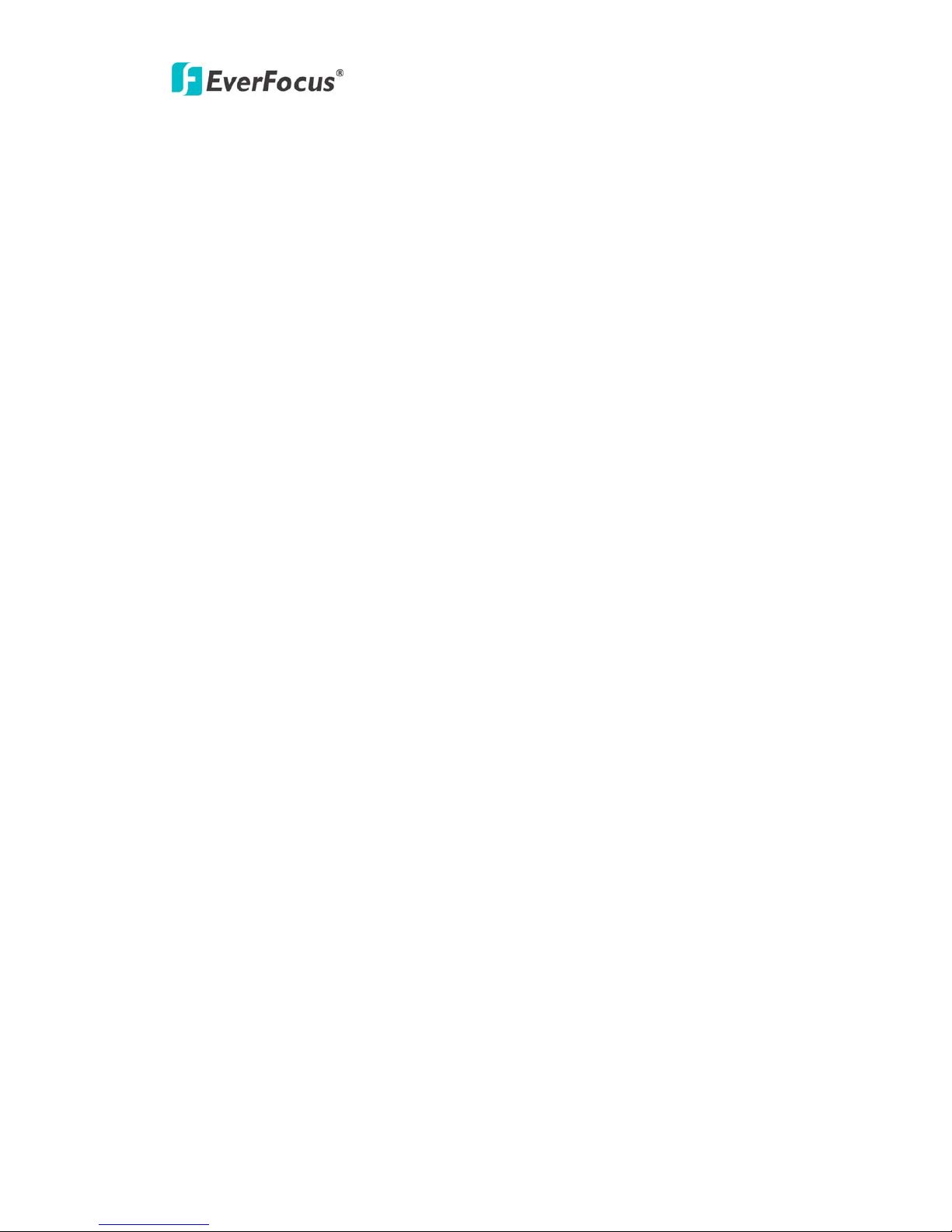
EQN2200/2201
Produ
ct Name: EQN2200/2201 EverFocus Network Cameras
Model Number(s): EQN2200/2201
Federal Communication Commission Interference Statement
This equipment has been tested and found to comply with the limits for a Class A digital device,
pursuant to Part 15 of the FCC Rules. These limits are designed to provide reasonable
protection against harmful interference when the equipment is operated in a commercial
environment. This equipment generates, uses, and can radiate radio frequency energy and, if
not installed and used in accordance with the instruction manual, may cause harmful
interference to radio communications. Operation of this equipment in a residential area is likely
to cause harmful interference in which case the user will be required to correct the interference
at his own expense.
FCC Caution: Any changes or modifications not expressly approved by the party responsible
for compliance could void the user's authority to operate this equipment.
This device complies with Part 15 of the FCC Rules. Operation is subject to the following two
conditions: (1) This device may not cause harmful interference, and (2) this device must
accept any interference received, including interference that may cause undesired operation.
This device and its antenna(s) must not be co-located or operating in conjunction with any
other antenna or transmitter.
For product available in the USA/Canada market, only channel 1~11 can be operated.
Selection of other channels is not possible.
IMPORTANT NOTE:
FCC Radiation Exposure Statement:
This equipment complies with FCC radiation exposure limits set forth for an uncontrolled
environment. This equipment should be installed and operated with minimum distance 20cm
between the radiator & your body.
EverFocus Electronics Corp.
12F, No. 79, Sec. 1, Shin-Tai Wu Rd., His-Chi,
Taipei Hsien, Taiwan, R.O.C.
EQN2200/2201 complies with CE and FCC rules.
2
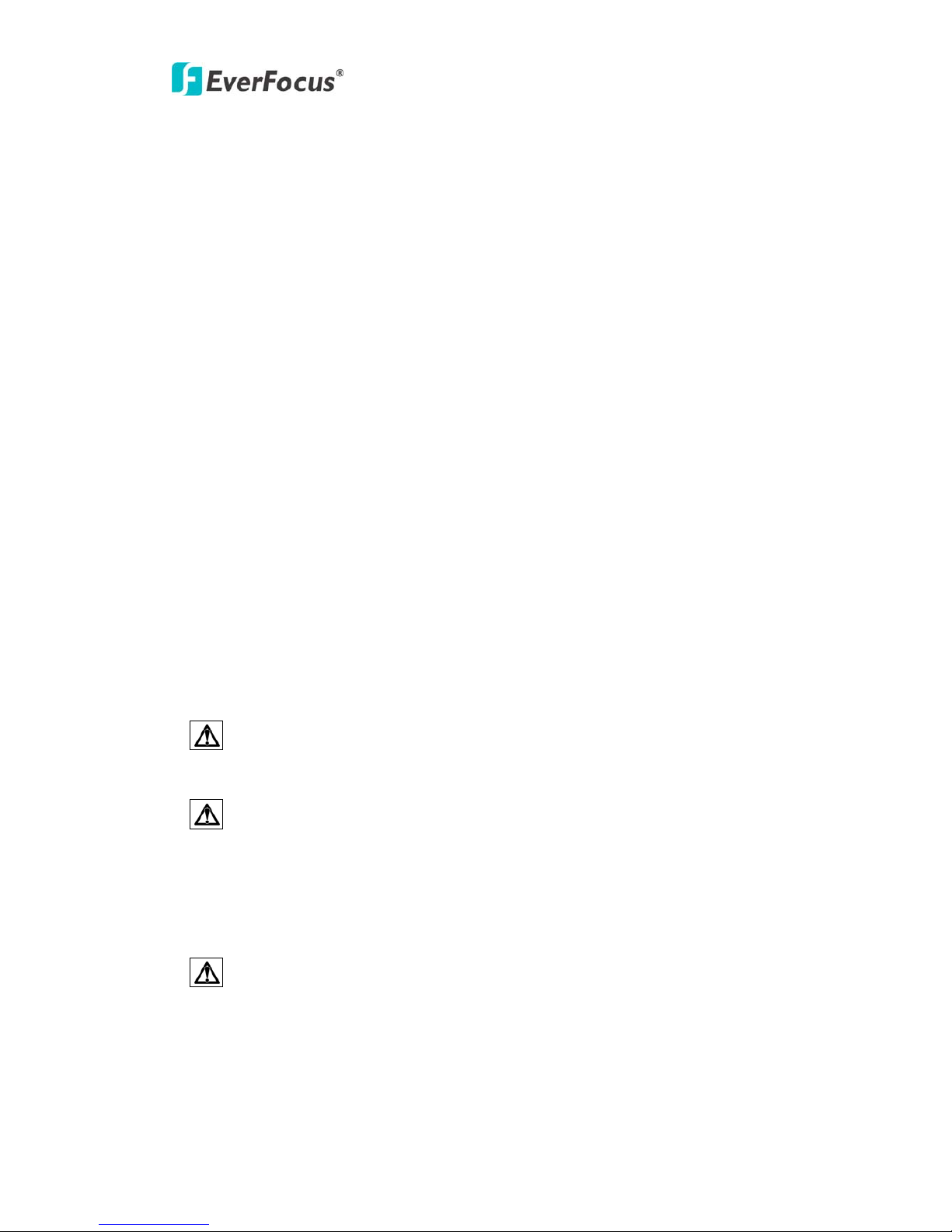
EQN2200/2201
Abou
t this document
All the safety and operating instructions should be read and followed before the unit is
operated. This manual should be retained for future reference. The information in this
manual was current when published. The manufacturer reserves the right to revise and
improve its products. All specifications are therefore subject to change without notice.
Safety Notices
-These limits are designed to provide reasonable protection against interference. This
equipment may generate, uses and can radiate radio frequency energy and, if not installed
and used in accordance with the instructions, may cause harmful interference to radio
communications. However, there is no guarantee that interference will not occur in a
particular installation. If this equipment does cause harmful interference to radio or
television reception, which can be determined by turning the equipment off and on, the user
is encouraged to try to correct the interference by one or more of the following measures:
-Reorient or relocate the receiving antenna.
-Increase these separations between the equipment and receiver.
-Connect the equipment into an outlet on a circuit different from that to which the receiver is
connected.
-Consult the dealer or an experienced radio/TV technician for help.
Any changes or modifications not expressly approved by the party responsible for
compliance could void the user's authority to operate the equipment.
To reduce risk of fire or electric shock, do not expose this camera to rain or moisture.
Do not attempt to disassemble the camera. To prevent electric shock, do not
remove screws or covers. There are no user-serviceable parts inside. Contact qualified
service personnel for maintenance. Handle the camera with care. Do not strike or shake, as
this may damage the camera.
Do not use strong or abrasive detergents when cleaning the camera body. Use a dry
cloth to clean the camera when it is dirty. When the dirt is hard to remove, use a mild
detergent and wipe gently.
3
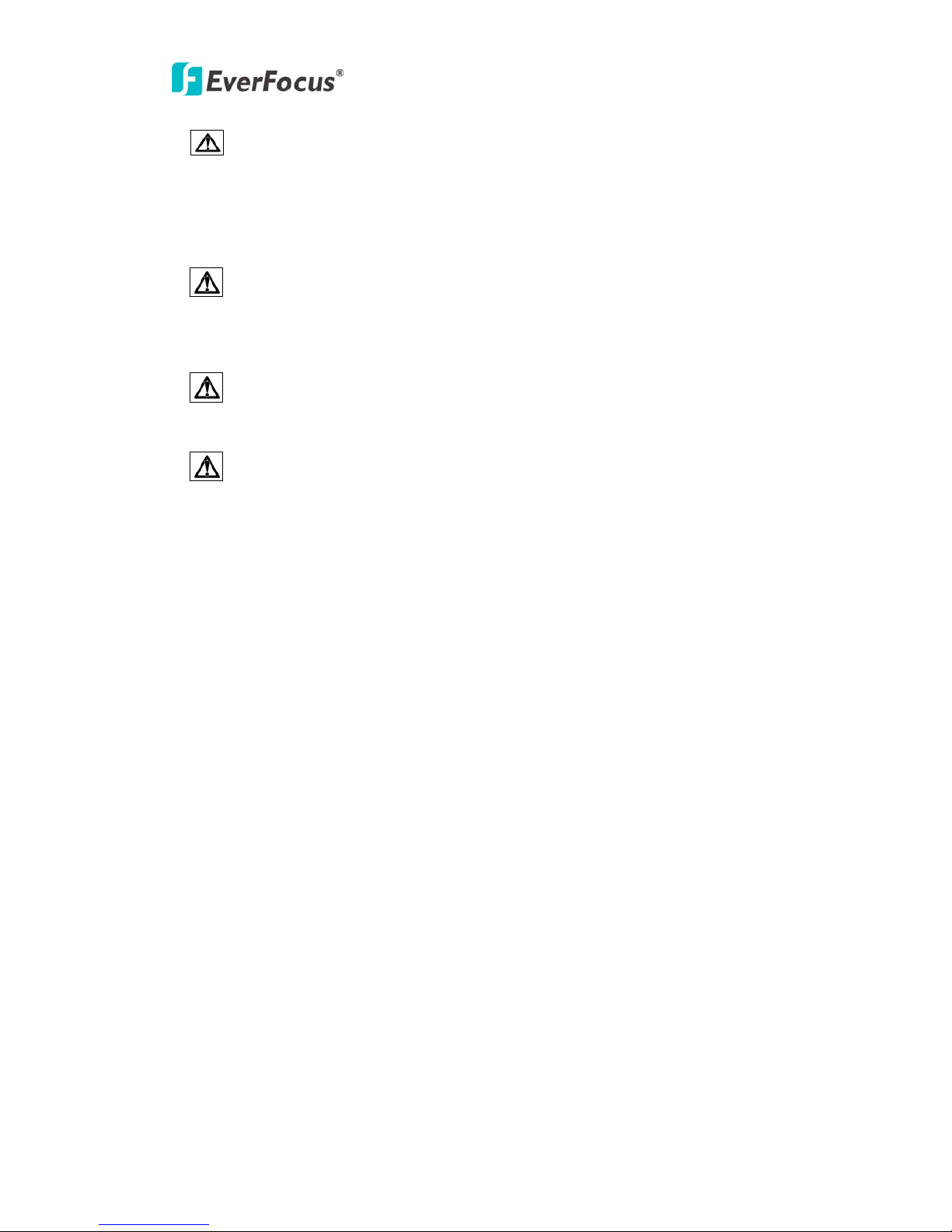
EQN2200/2201
Do not op
erate the camera beyond its specified temperature, humidity or power
source ratings. Do not use the camera in an extreme environment where high temperature
or high humidity exists. Use the camera at temperature within 0℃ ~ +40℃ / 32۫F~ 104۫F and
a humidity below 90%. The input power source for this camera is 12 VDC & 802.3af PoE.
Use only the recommended power supplies. Power supplies must comply with the
requirement of the latest version of IEC60950-1. Substitutions may damage the unit or
cause a fire or shock hazard.
Electrostatic-sensitive device. Use proper CMOS/MOSFET handing precautions to
avoid electrostatic discharge.
Installation should be performed by qualified service personnel only in accordance
with the National Electrical Code or applicable local codes.
T erms and Trademark
Ethernet, Internet Explorer, Linux, Microsoft, Windows, WWW are registered trademarks of
the respective holders. Other product names appearing in this User's Guide may be
trademarks or registered trademarks of their respective holders. Java™ and all
Java-related logos and trademarks are trademarks or registered trademarks of Sun
Microsystems, Inc. in the United States and other countries.
Support
If the unit ever needs repair service, the customer should contact the nearest EverFocus
Electronics Corp. Service Center for return authorization and shipping instruction.
About this AC Adaptor
Specifications for AC adaptor
Power Supply: 5VDC, 2 A
Power Output: 5VDC, 2 A
Operating Temperature: 0℃ ~ 40℃ / 32
۫F ~ 10
4۫F
External Dim
ensions: 56.5 mm x 37.5 mm x 27 mm / 2.23” x 1.48” x 1.06”
4

EQN2200/2201
TABLE OF CONTENTS
1. INTRODUCTION ....................................................................................................6
2. FEATURES..............................................................................................................6
3. SPECIFICATIONS..................................................................................................7
4. ACCESSING THE CAMERA MENU...................................................................8
5. SETTING................................................................................................................11
5.1 SYSTEM INFO.....................................................................................................11
5.1.1 Information Tab ........................................................................................12
5.1.2 Log Tab .....................................................................................................12
5.2 USER CONFIG....................................................................................................13
5.3 NETWORK ..........................................................................................................15
5.3.1 Network.....................................................................................................15
5.3.2 DDNS ........................................................................................................18
5.3.3 SMTP/FTP................................................................................................19
5.3.4 Network Alarm (reserved for PowerCon).............................................21
5.3.5 Wireless (For EQN2201 only) ...............................................................22
5.4 VIDEO.................................................................................................................24
5.4.1 Video Streaming ......................................................................................24
5.4.2 Camera .....................................................................................................26
5.5
AUDIO.................................................................................................................27
5.6 USER ................................................................................................................28
5.7 EVENT..............................................................................................................29
5.7.1 Event List..................................................................................................30
5.7.2 Motion Detection .....................................................................................32
5.7.3 Event Settings..........................................................................................33
5.7.4 Event Schedule .......................................................................................34
5.8
SYSTEM...........................................................................................................35
5.8.1 Date/Time .................................................................................................35
5.8.2 Daylight Saving........................................................................................37
5.8.3 Maintenance.............................................................................................38
5
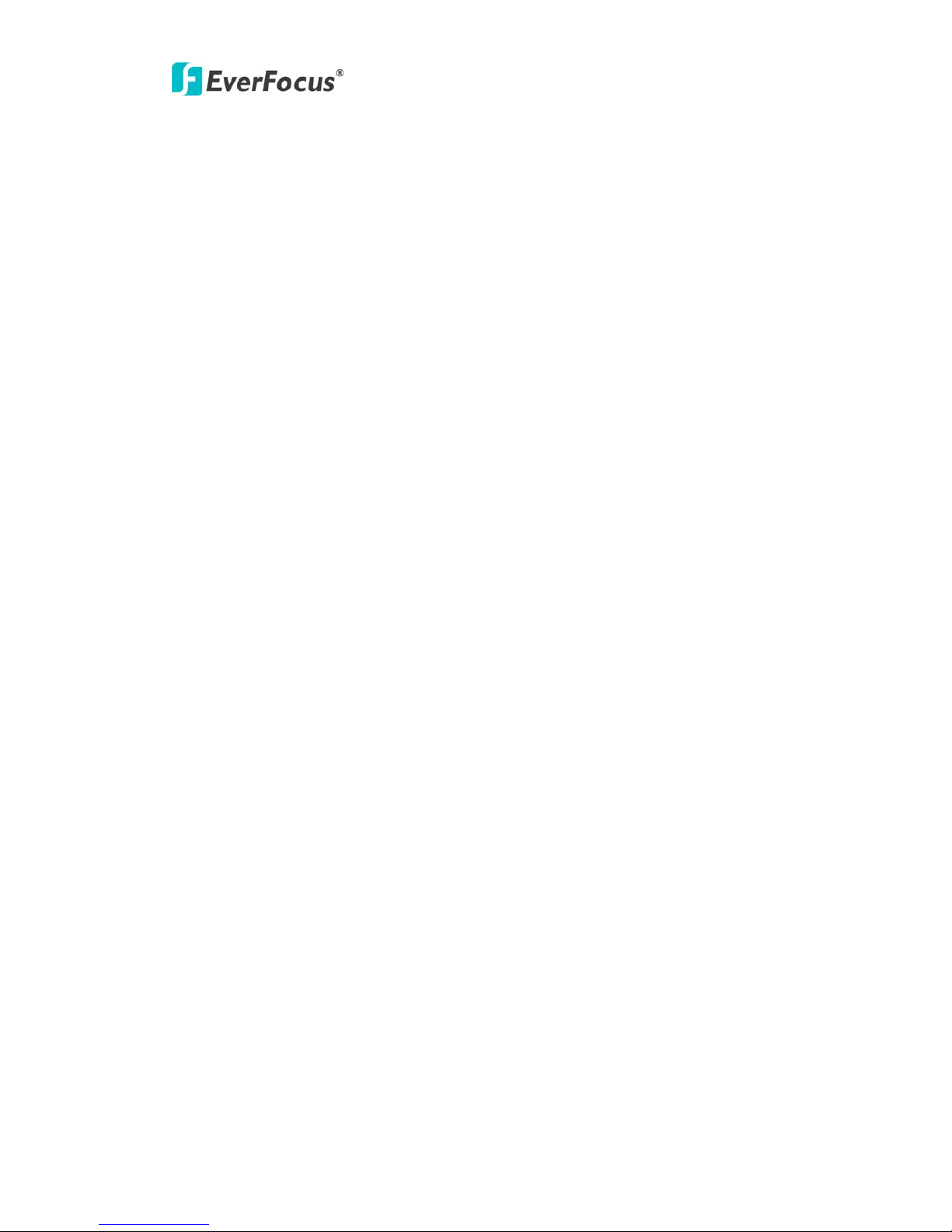
EQN2200/2201
1. INTRODUCTION
EQN2200/EQN2201 is a 2 Megapixel network camera which has a highly compact
housing design but superior image quality with up to 30fps in 720p resolution.
For easy and flexible installation, EQN2200/EQN2201 offers the choice of either a
wireless or a wired connection to the network.
EQN2200/EQN2201 also provides two-way audio support with built-in microphone
and speaker, allowing remote listening in on an area, as well as communication with
individuals directly or using uploaded or recorded audio clips.
Using a network resolves many of the limitations that exist for installing and using
conventional analogue cameras, to greatly expand your business opportunities
through Zero Distance Management.
2. FEATURES
2 Megapixel Image Capture (Max. Resolution : 1600x1200)
Built in H.264 and M-JPEG dual stream output at 720p image size with up to
30fps
Integrated fix focus wide angle lens (4.3 mm), adjustable focus
Full Screen Monitoring
Two-way Audio Capability
Built-in Microphone & Speaker (optional)
Image Transfer by Motion Detection, Digital I/O
Smart wizard event management
Plug-and-play Installation
Image Date and Time Stamp
Built-in 802.11g/b Wireless (EQN2201)
PSIA/ONVIF compliant
6
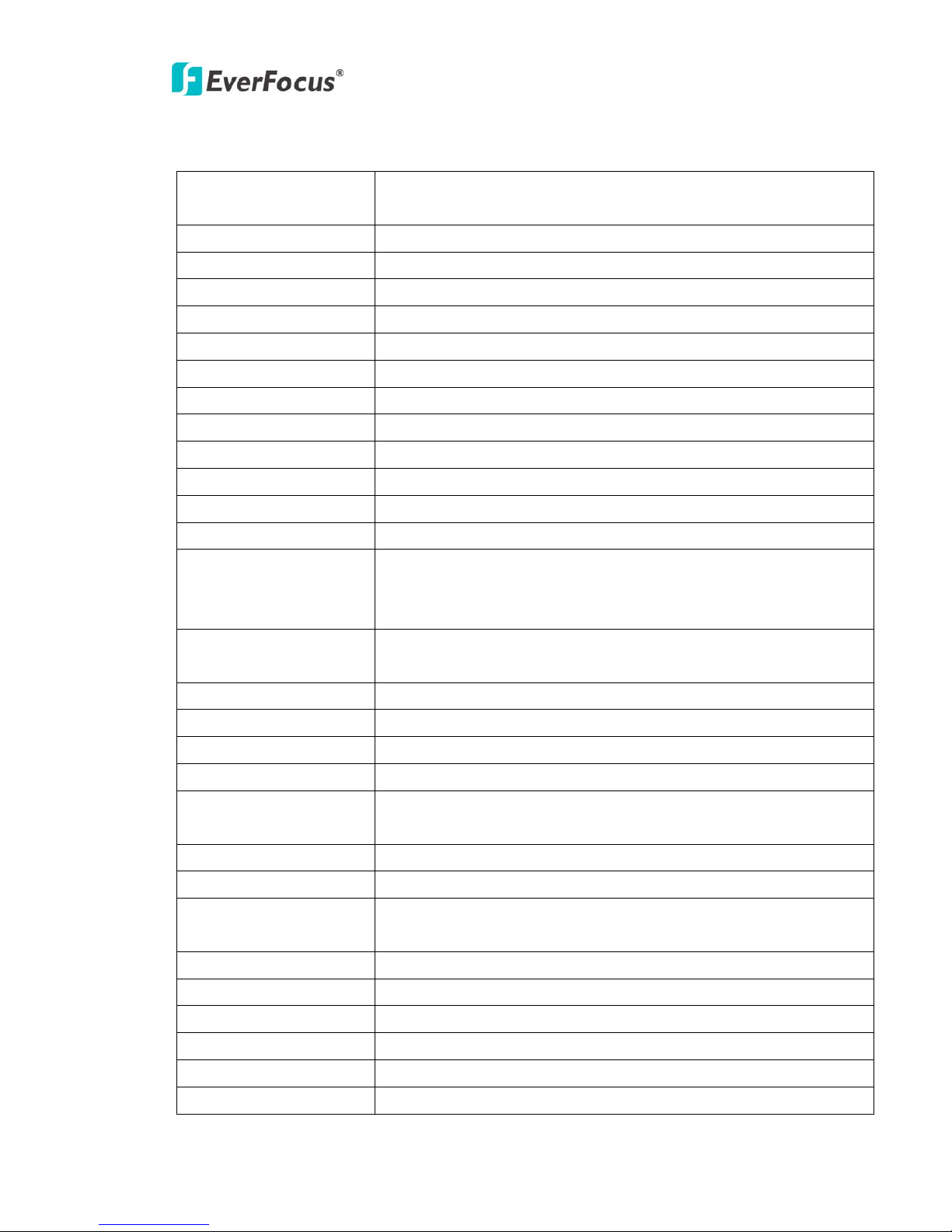
EQN2200/2201
3. SPECIFICATIONS
MODEL
EQN2200: wired interface
EQN2201: wired and wireless interface
CAMERA
Pickup Device 1/3" progressive scan CMOS sensor, 2 Megapixel
Lens 4.3mm/F=1.8
Sensitivity 2 Lux /F=1.8
VIDEO STREAMING
Video Compression H.264/M-JPEG
Video Resolution 1600x1200 to 160x120
Frame Rate 1600x1200@10fps, 1280x960@15fps, 720p lower @ 30fps
AUDIO
Microphone & Speaker Built-in (optional)
Operation Mode Two-way audio
NETWORK
Interface 10Base-T/100Base-TX auto-negotiation, RJ-45 socket
Support MDI/MDI-X auto crossover function
Built-in IEEE 802.11b/g WLAN (for EQN2201)
Supported Protocols HTTP, TCP / IP, UDP, RTP, RTSP, FTP, SMTP, DHCP, DNS, DDNS, NTP,
ONVIF, PSIA
TERMINAL I/O
Alarm Input/Output 1/1
EVENT MANAGEMENT
Event Trigger Alarm Input, Manual Trigger, Motion Detection
Notification Trigger alarm output, Send mail notification, Upload video to FTP and
Network alarm
POWER
Power Supply 5VDC
Power Consumption EQN2200: 3.5W Max.
EQN2201: 4W Max.
PHYSICAL
Weight 140g / 0.31lbs
Dimension 97 (H) x 66 (W) x 55 (D) mm / 3.8” x 2.6” x 2.2”
ENVIRONMENTAL
Operating Temp. 0°C ~ 40°C / 32°F ~ 104°F
Humidity < 90% not condensing
7
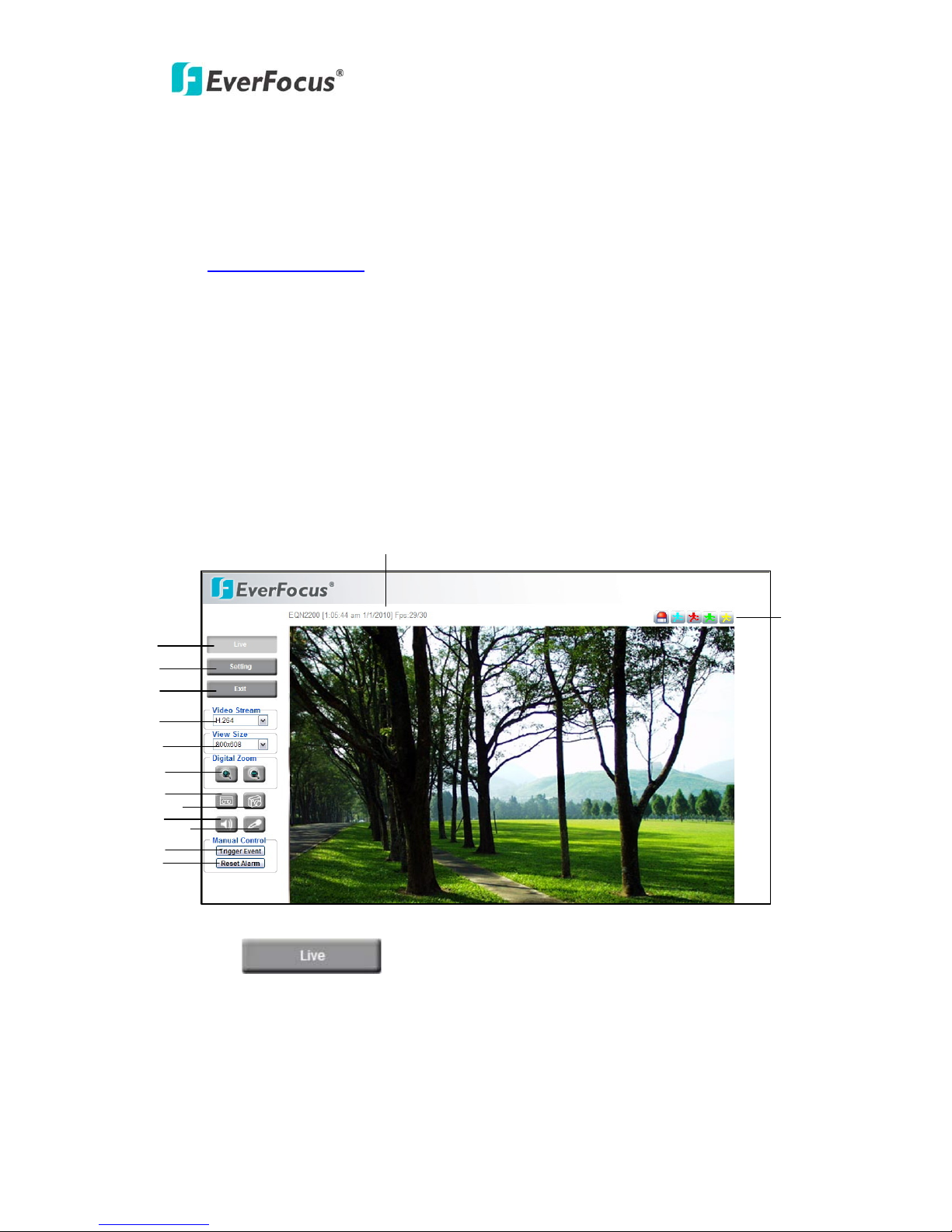
EQN2200/2201
4. ACCESSING THE CAMERA MENU
Step 1.Start an Internet Explorer browser session.
Step 2. Enter the IP address or host name of the camera in the
Location/Address field of your Internet Explorer browser in the form
http://nn.nn.nn.nn:port
, or http://ddnsname.everfocusddns.com. (Please refer to
EQN2200/2201 Installation Guide for how to find the IP address by using the IP
Finder)
Step 3. At the login popup window enter “Username” and “Password”. Default
Userna m e is “ u s er1 ” and de f ault p a s swo r d is “ 11111111 ” .
Step 4. Click “Login” button.
Step 5. You might be required to download Active X files, which are required to
process camera video. Please click "Yes".
Step 6. Congratulations!! You should now be able to see the live image.
○
13
○
14
○
1
○
2
○
12
○
11
○
10
○
9
○
8
○
7
○
3
○
4
○
6
○
5
○1 Press button to display the "Live" page.
Double click on the image to show a full screen display, double click again or press
ESC to return to the normal display.
8
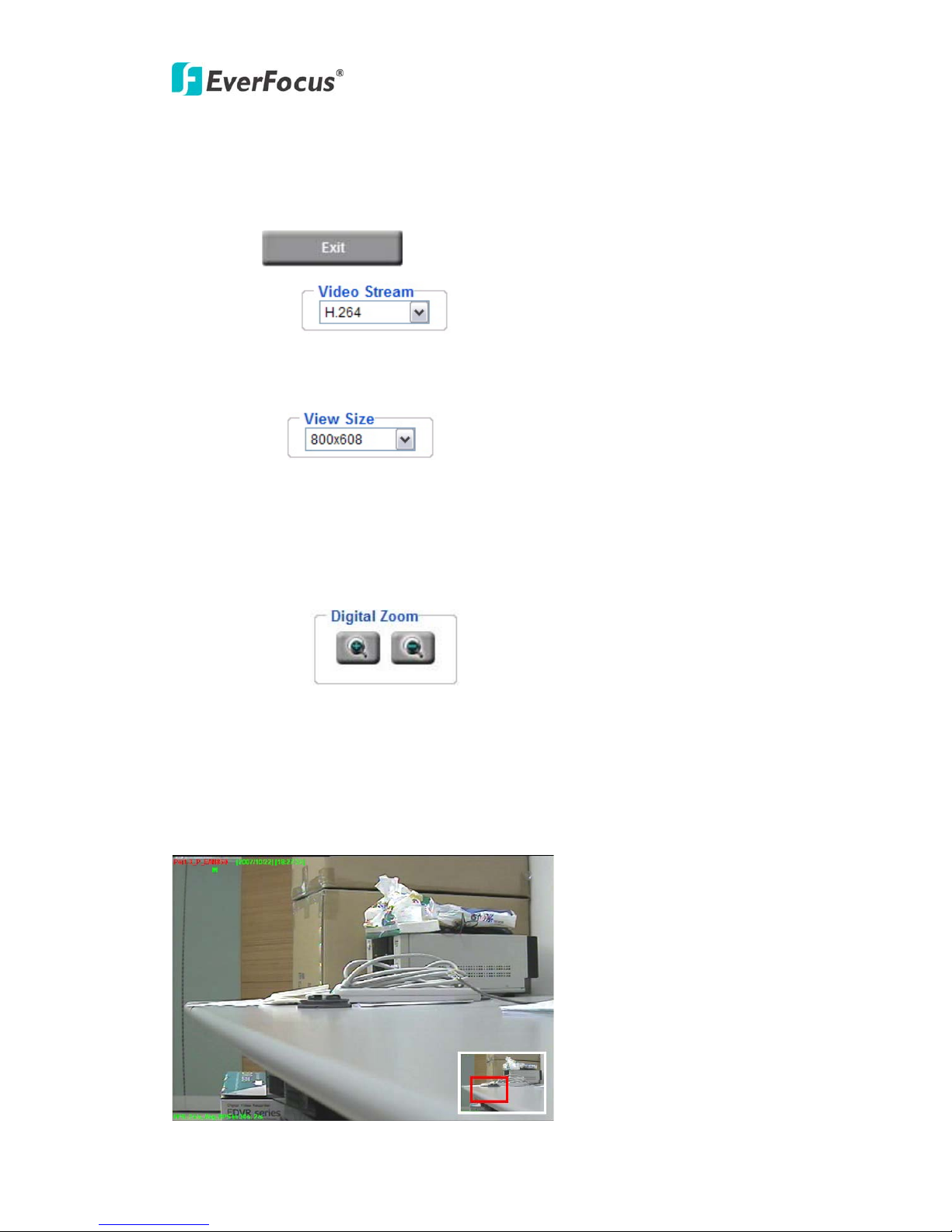
EQN2200/2201
○
2
Press he camera Setting page. In the Setting page, there are 8
sections: [System Info], [User Config], [Network], [Video], [Audio], [User], [Event] and
[System]. Please refer to .Setting” for further information.
○
3
Press
button to close the EQN2200/2201 network page.
○
4
Video Stream
Select the desired Video Stream from H.264 and MJPEG. Please refer to "Section
5.4.1 Video
Streaming” for further information.
Size
Y
ou can select View size to either reduce or enlarge the image to the appropriate size.
Select the view size for live images from:
1600x1200/1280x920/1280x720/1024x768/800x608/640x480
al Zoom
Press “+” or
“-“ button to magnify / reduce the displayed image. (max. is X10) Clicking
ified image will re-
n. A red frame inside the smaller picture indicates
button to enter t
“Section 5
○
5
View
○
6
Digit
on a magn center the image around that point.
A smaller picture pops up at the lower-right side. To zoom in or out on a different area
of the scene, press and hold the left button of mouse anywhere in the picture, and
any directiothen move the mouse in
which part of the video is working on.
9
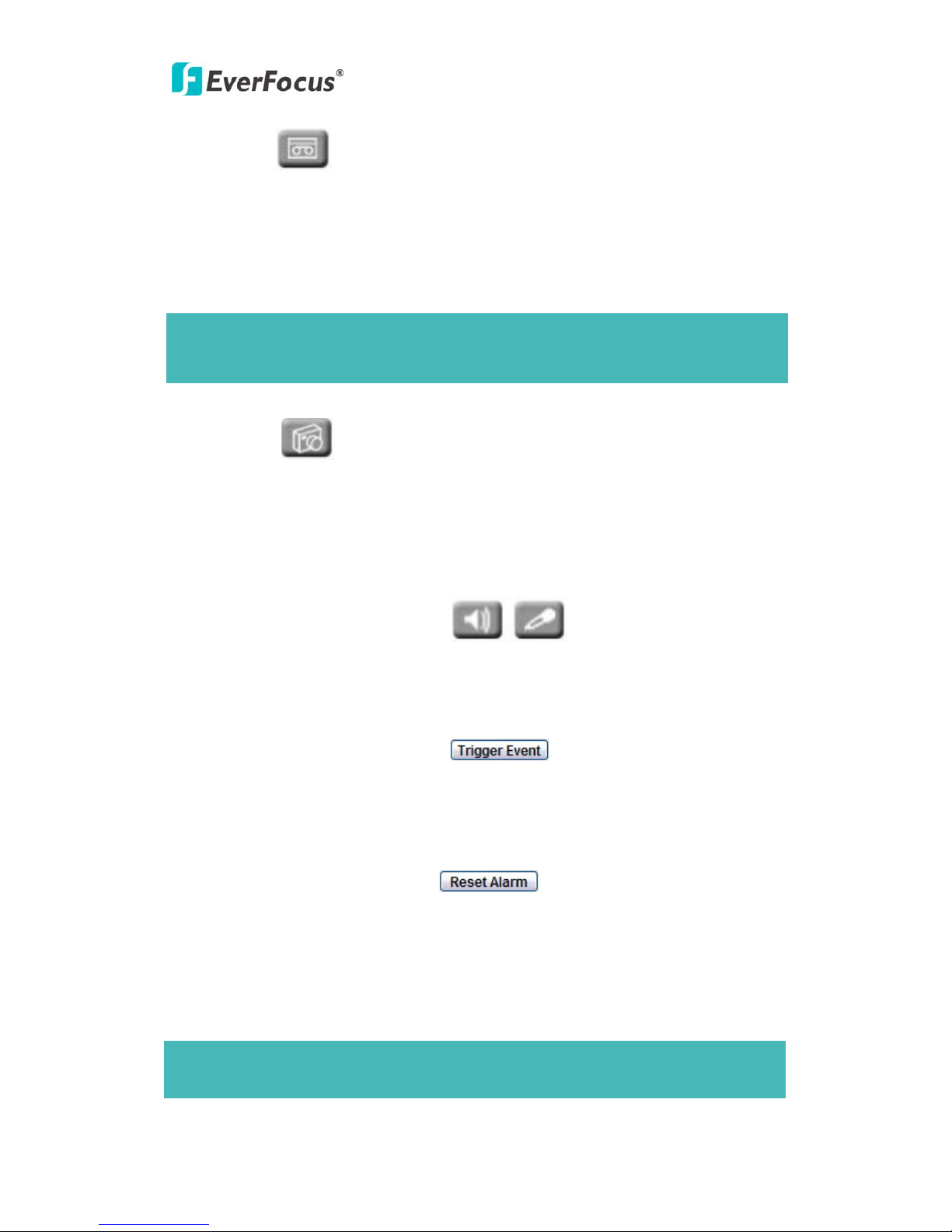
EQN2200/2201
Record
he record button is used to record the current video stream. The location where the
ting -> User Config. Please refer to “Section
s into red when it is
cording.
m
ent is unlimited, but if switch to another page, recording process
ill stop automatically.
re the snapshot data is saved can be specified
in Setting -> User Config. Please refer to “Section 5.2 User Config” for further
information.
○
9
~ ○10 Play Audio/Transmit Audio
Click the “Play Audio” and “Transmit Audio” buttons to switch the sound off and on for
the audio input and output, respectively.
○
11
Manual Control – Trigger Event
Press “Trigger Event” button to trigger an event directly from the live view page, and
event actions will be initiated if they have been set up in the “Event” menu. (Please
fer to “Section 4.7.1 Event”)
2
Manual Control – Reset Alarm
f the camera currently being viewed, current date
/time and current frame
te will be displayed.
is configured under user config.
○
7
T
image file is
saved can be specified in Set
5.2 User Config” for further information. The “Record” icon turn
re
Note: Record seg
w
○
8
Snapshot
The Snapshot button saves a .jpg image of the video image currently being displayed
with excellent quality. The location whe
re
○
1
Press “Reset
Alarm” button to reset an alarm condition remotely.
○
13
Status Display
The name o
ra
Note: Date/Time format
10
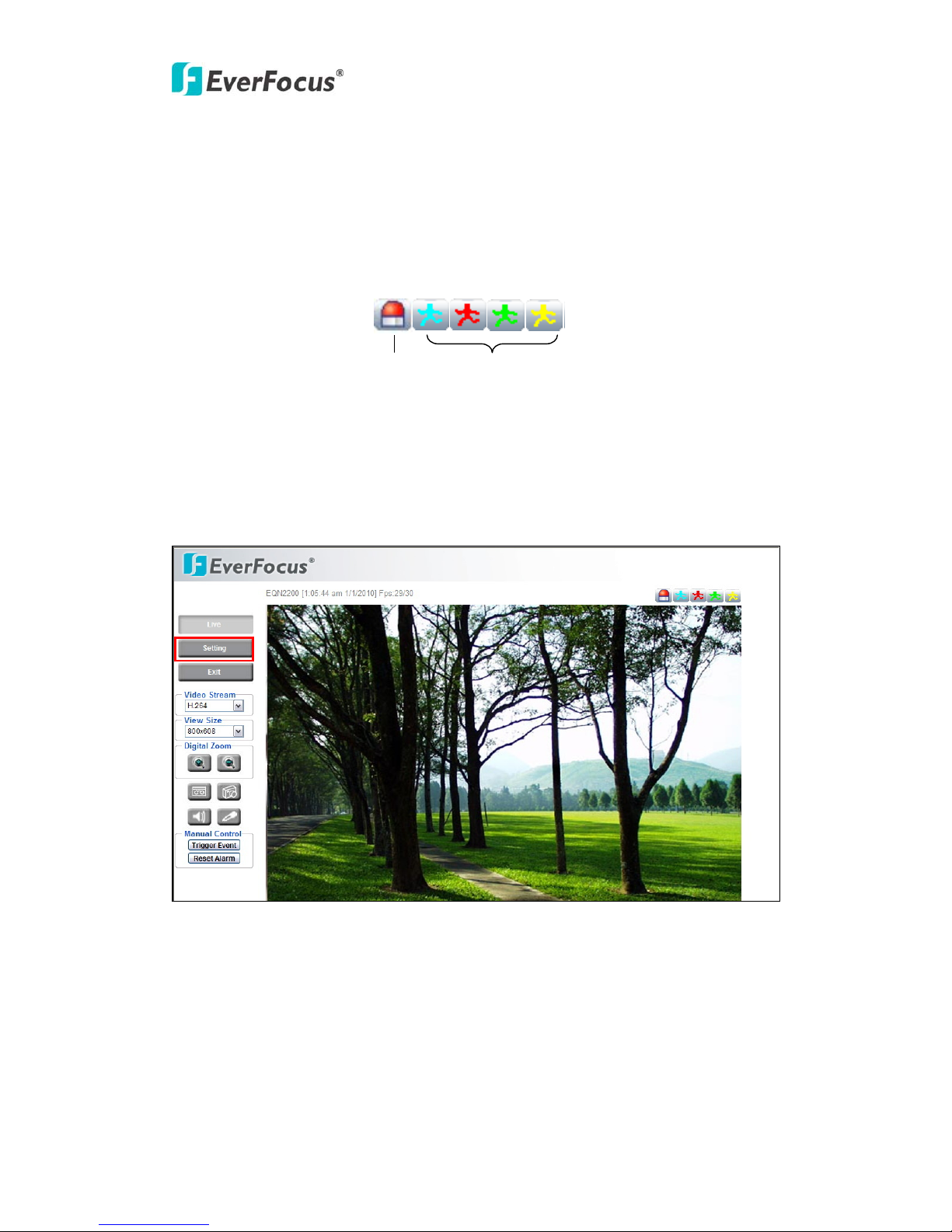
EQN2200/2201
ls
When an alarm or moti
on event is triggered, a signal icon will flash to alert the user.
about
.
○
14
Event signa
The first icon is for alarm events and the other 5 icons are for motion events. The
motion event icons, which differ by color, correspond to the motion trigger areas set in
the Motion menu. Please refer to “Section 5.7.2 Motion” for detailed information
Motion setup
Alarm
Motion
5. SETTING
Click this button to display the camera setup menu.
5. SETTING
Click this button to display the camera setup menu.
5.1 System Info
System information and system log events can be accesse on this page via 2 tabs:
[Information] tab and [Log] tab.
d
11
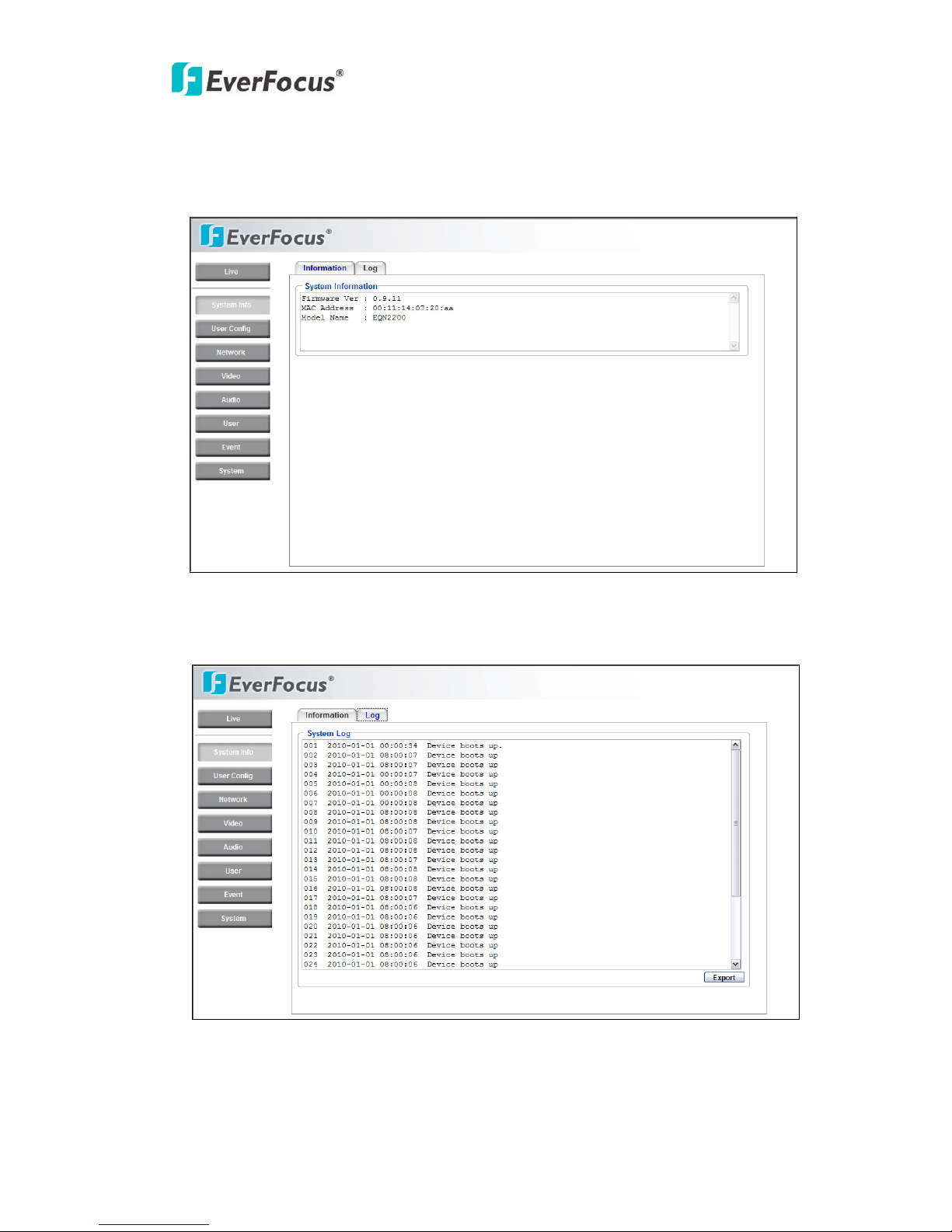
EQN2200/2201
5.1.1 Information Tab
System Information: Firmware version, MAC address and Model number. (this data
ged in this page and is for reference only) may not be chan
5.1.2 Log Tab
12
