Page 1

EPTZ3602/3602i Speed Dome
36x, 960H, IP66, ICR, DNR, WDR, Fan & Heater
User’s Manual
Copyright © EverFocus Electronics Corp,
Release Date: August, 2014
Page 2
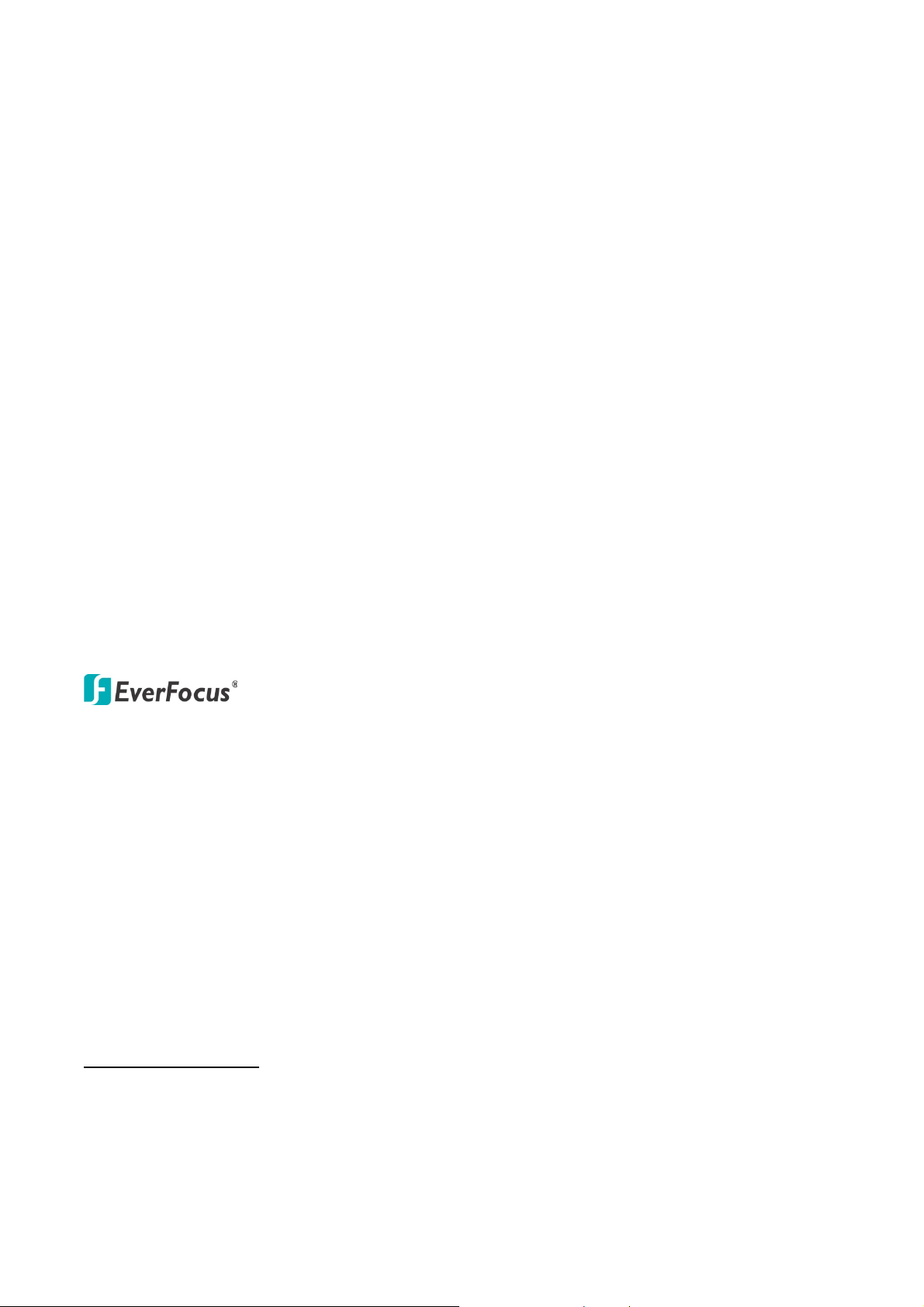
Copyright 1995 - 2014 EverFocus Electronics Corp.
All rights reserved. No part of the contents of this manual may be reproduced or transmitted in any form
or by any means without written permission of the EverFocus Electronics Corporation.
EverFocus
12F, No.79, Sec. 1, Shin-Tai Wu Road,
Hsi-Chih, Taipei, Taiwan
TEL: +886 2 2698 2334
FAX: +886 2 2698 2380
www.everfocus.com.tw
August, 2014
Page 3
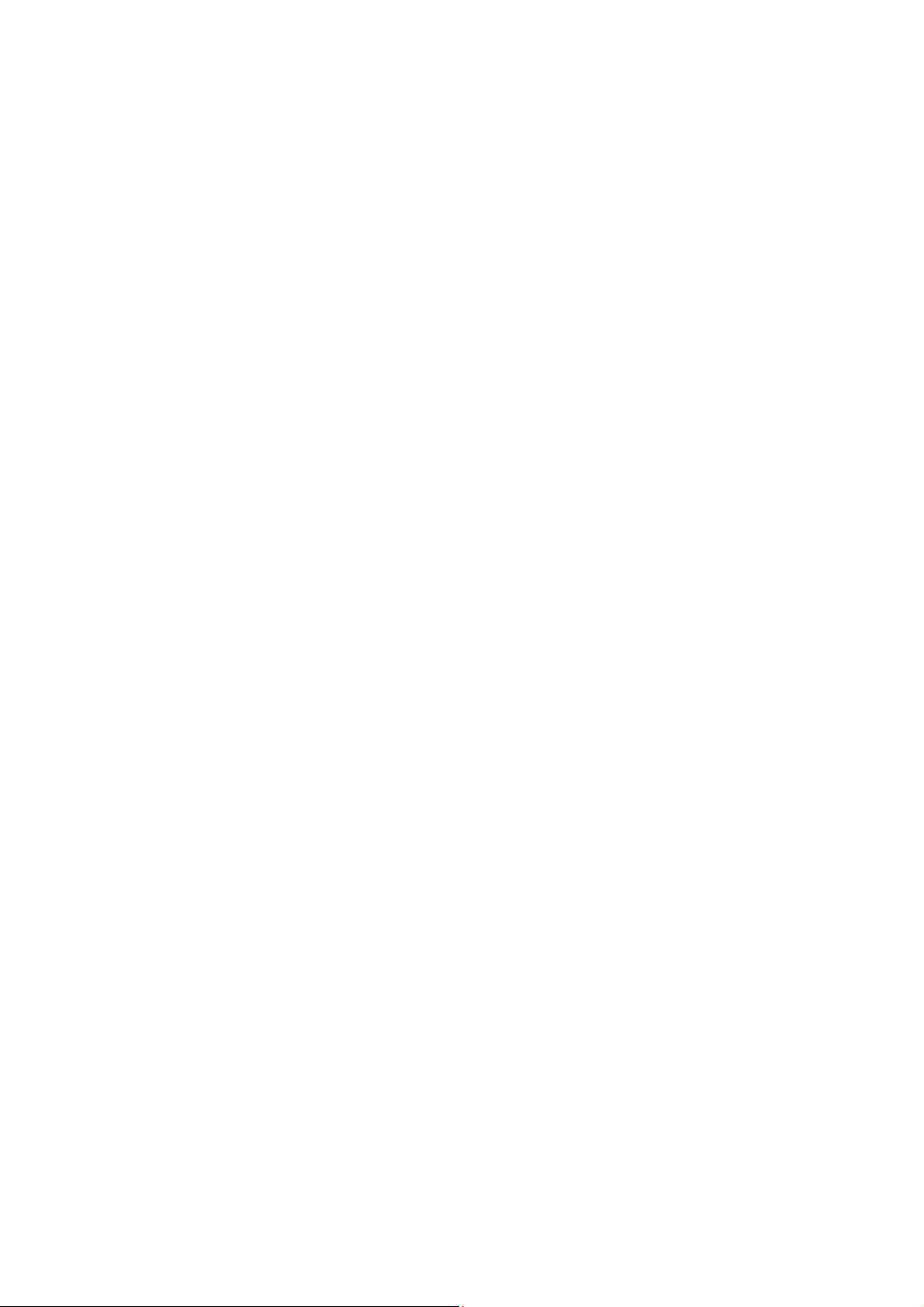
About this document
All the safety and operating instructions should be read and followed before the unit is operated. This
manual should be retained for future reference. The information in this manual was current when
published. The manufacturer reserves the right to revise and improve its products. All specifications are
therefore subject to change without notice.
Regulatory Notices
FCC Notice "Declaration of Conformity Information"
This equipment has been tested and found to comply with the limits for a Class
A digital device, pursuant to part 15 of the FCC Rules. These limits are designed to provide reasonable
protection against harmful interference in a residential installation. This equipment generates, uses and
can radiate radio frequency energy and, if not installed and used in accordance with the instructions, may
cause harmful interference to radio communications. However, there is no guarantee that interference
will not occur in a particular installation. If this equipment does cause harmful interference to radio or
television reception, which can be determined by turning the equipment off and on, the user is
encouraged to try to correct the interference by one or more of the following measures:
- Reorient or relocate the receiving antenna.
- Increase the separation between the equipment and receiver.
- Connect the equipment into an outlet on a circuit different from that to which the receiver is connected.
- Consult the dealer or an experienced radio/TV technician for help.
Warning: Changes or modifications made to this equipment, not expressly approved by EverFocus or
parties authorized by EverFocus could void the user's authority to operate the equipment.
This device complies with part 15 of the FCC Rules. Operation is subject to the following two conditions:
(1) This device may not cause harmful interference, and
(2) This device must accept any interference received, including interference that may cause undesired
operation.
EverFocus Electronics Corp.
12F, No. 79, Sec. 1, Shin-Tai Wu Rd., Hsi-Chi,
Taipei Hsien, Taiwan, R.O.C.
EPTZ cameras comply with CE and FCC.
i
Page 4
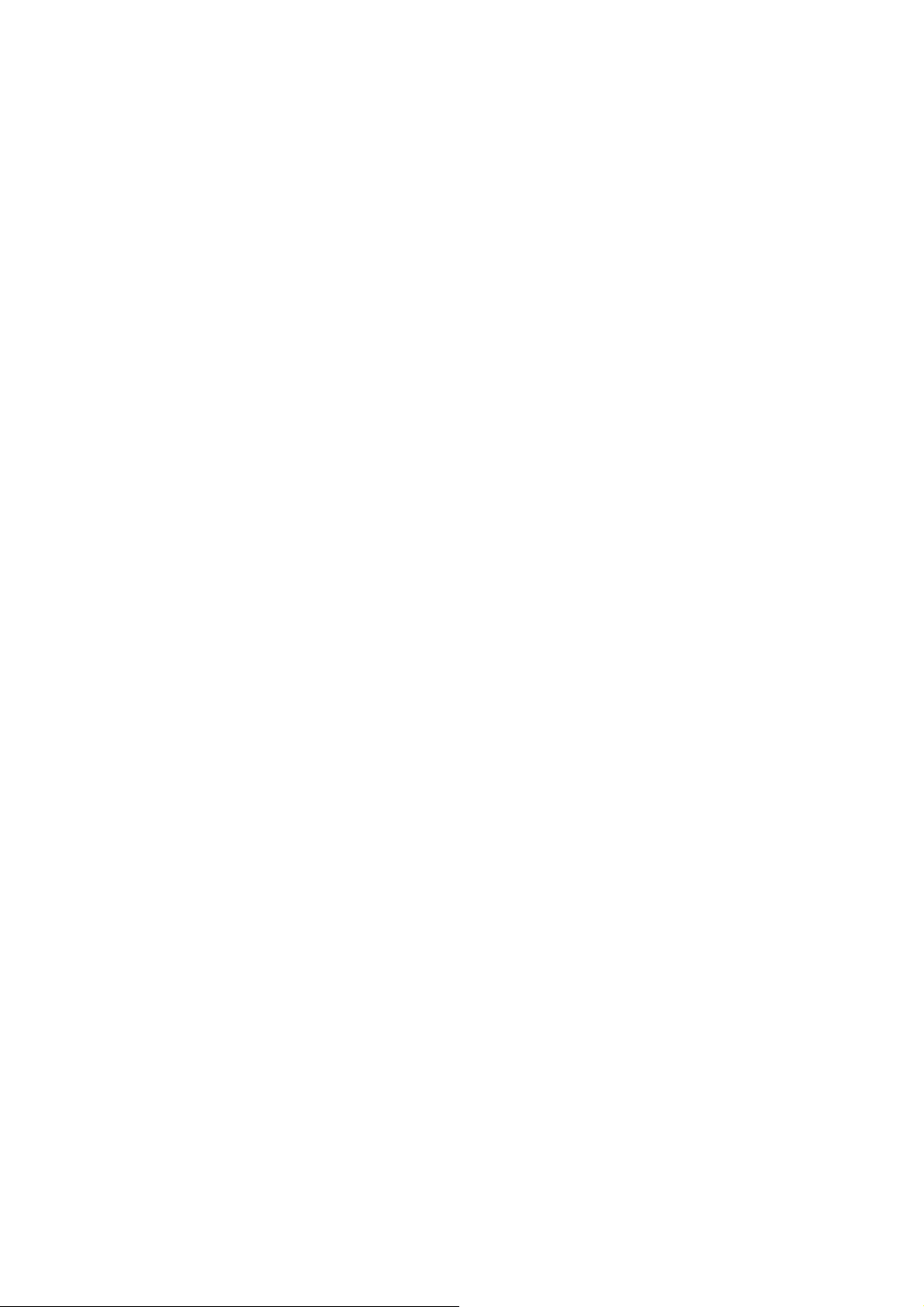
Precautions
1. Do not install the camera near electric or magnetic fields.
Install the camera away from TV/radio transmitters, magnets, electric motors, transformers and
audio speakers since the electromagnetic fields generated from these devices may distort the video
image or otherwise interfere with camera operation.
2. Never disassemble the camera beyond the recommendations in this manual nor introduce
materials other than those recommended herein.
Improper disassembly or introduction of corrosive materials may result in equipment failure or other
damage.
3. Try to avoid facing the camera toward the sun.
In some circumstances, direct sunlight may cause permanent damage to the sensor and/or internal
circuits, as well as creating unbalanced illumination beyond the capability of the camera to
compensate.
4. Keep the power cord away from water and other liquids and never touch the power cord with wet
hands.
Touching a wet power cord with your hands or touching the power cord with wet hands may result
in electric shock.
5. Never install the camera in areas exposed to oil, gas or solvents.
Oil, gas or solvents may result in equipment failure, electric shock or, in extreme cases, fire.
6. Cleaning
For cameras with interchangeable lenses, do not touch the surface of the sensor directly with the
hands. Use lens tissue or a cotton tipped applicator and ethanol to clean the sensor and the camera
lens. Use a damp soft cloth to remove any dirt from the camera body. Please do not use complex
solvents, corrosive or abrasive agents for cleaning of any part of the camera.
7. Do not operate the camera beyond the specified temperature, humidity or power source ratings.
Use the outdoor camera at temperatures within -40°C ~ +50°C ≦ 95% / -40°F ~ +122°F ≦ 95% and
the indoor camera at temperatures within -10°C ~ +50°C ≦ 85% / 14°F ~ +122°F ≦ 85%; this
device is not rated as submersible. The input power source is 24 VAC~. Be sure to connect the proper
+ / - polarity and voltage, as incorrect polarity or too high a voltage will likely cause the camera to fail,
and such damage is not covered by the warranty. The use of properly fused or Class 2 power limited
type supplies is highly recommended.
8. Mounting
Use care in selecting a solid mounting surface which will support the weight of the camera plus any
wind, snow, ice or other loading, and securely attach the camera to the mounting surface using
screws and anchors which will properly support the camera. If necessary (e.g. when mounting to
drop ceilings) use a safety wire to provide additional support for the camera.
ii
Page 5
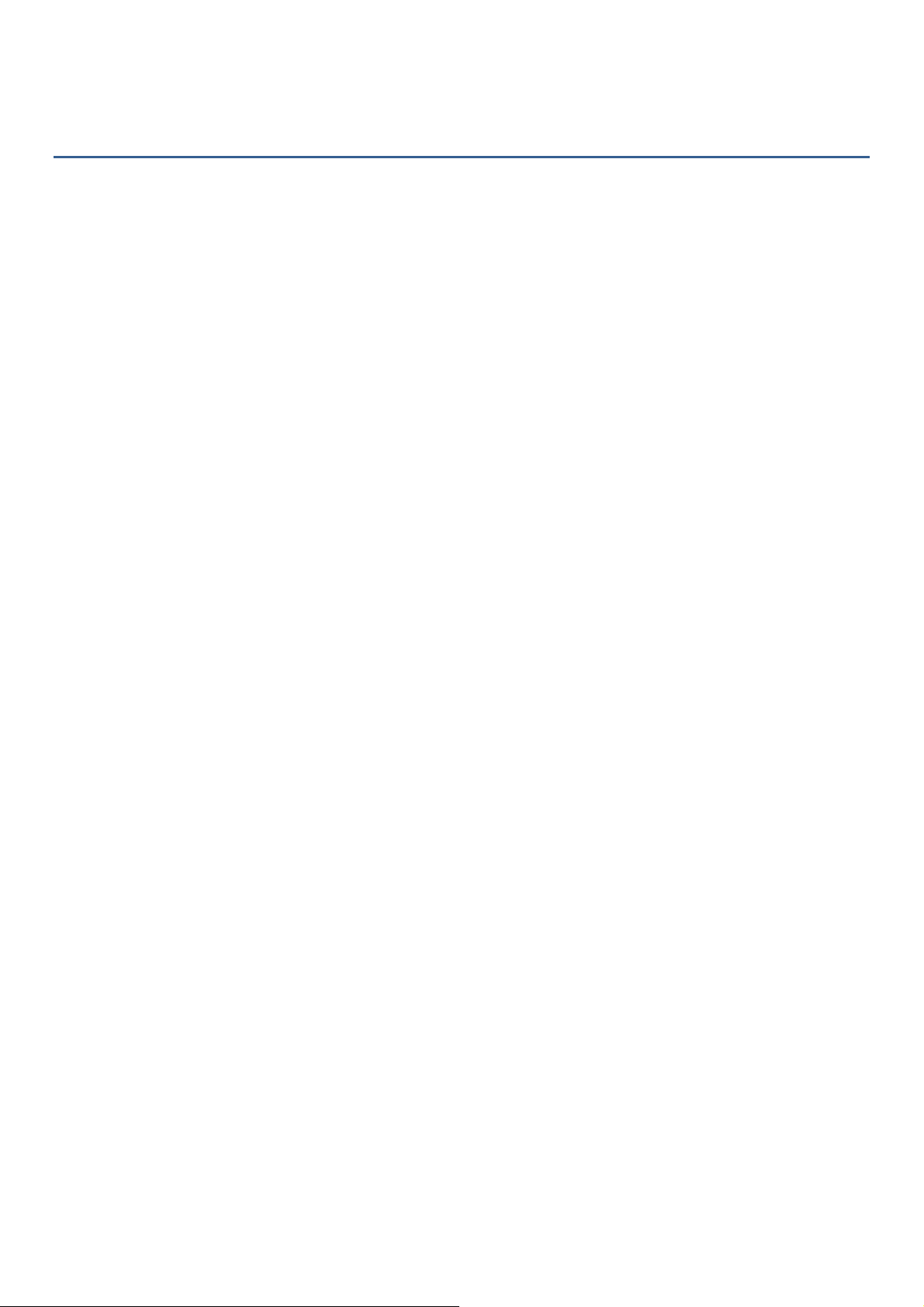
Contents
1. I ntroduction..................................................................................................................................... 1
2. Features ............................................................................................................................................ 2
3. Installation ....................................................................................................................................... 2
3.1 Packing List ............................................................................................................................... 2
3.2 Optional Accessories ................................................................................................................ 3
3.3 Cable Descriptions .................................................................................................................... 4
3.4 I/O Terminal Block .................................................................................................................... 5
3.5 Basic Installation for Outdoor Models ..................................................................................... 6
3.5.1 Installation Requirements ............................................................................................ 6
3.5.2 Important Note for Installation .................................................................................................... 7
3.5.2.1 Replacing the Desiccant Bags ...................................................................... 7
3.5.3 Initial Setup ........................................................................................................................................ 8
3.5.4 Wall-Mount Installation ............................................................................................................... 12
3.5.5 Ceiling Mount Installation ........................................................................................................... 15
3.5.6 EKB500 Connection ....................................................................................................................... 19
4. Configuration in the OSD Menu .............................................................................................. 21
4.1 Video Settings ......................................................................................................................... 21
4.2 Positions ................................................................................................................................. 24
4.3 OSD/Areas .............................................................................................................................. 26
4.4 Auto Modes ............................................................................................................................ 30
4.5 Alarm ...................................................................................................................................... 35
4.6 Private Zones (Optional) ........................................................................................................ 39
4.7 System .................................................................................................................................... 40
4.8 Info ......................................................................................................................................... 41
4.9 Exit .......................................................................................................................................... 41
5. Specifications ................................................................................................................................ 42
Appendix ................................................................................................................................................. 44
A.Setting-up and Operating EPTZ Camera Function Using EKB500 .................................................. 44
iii
Page 6

EPTZ3602/3602i
1
2
3
1
2
3
Outdoor
(EPTZ3602)
Indoor
(EPTZ3602i)
1. Introduction
The EPTZ3602 series is a high-performance speed dome with a built-in 36x 960H optical zoom lens,
supporting up to 700 TVL. The series comes in two types: outdoor (EPTZ3602) and indoor (EPTZ3602i).
Equipped with a weather-resistant (IP66) housing, the outdoor models meet a wide variety of needs for
outdoor surveillance.
EverFocus speed dome provides variable pan/tilt speeds ranging from 360° per second to 0.01° per
second with 0.1° position accuracy for fast and accurate monitoring. A maximum of 192 preset points can
be configured for precise location of target areas. Features like 360° endless rotation, 16 tour sequences, 4
patterns are all provided. The speed dome also features IR Cut Filter, which can be removed or attached
manually or automatically switched based on the detected light levels.
Item Name
No. Item Name No. Item Name No. Item Name
1 Top Housing 2 Outer Housing 3 Camera Main Body
1
Page 7
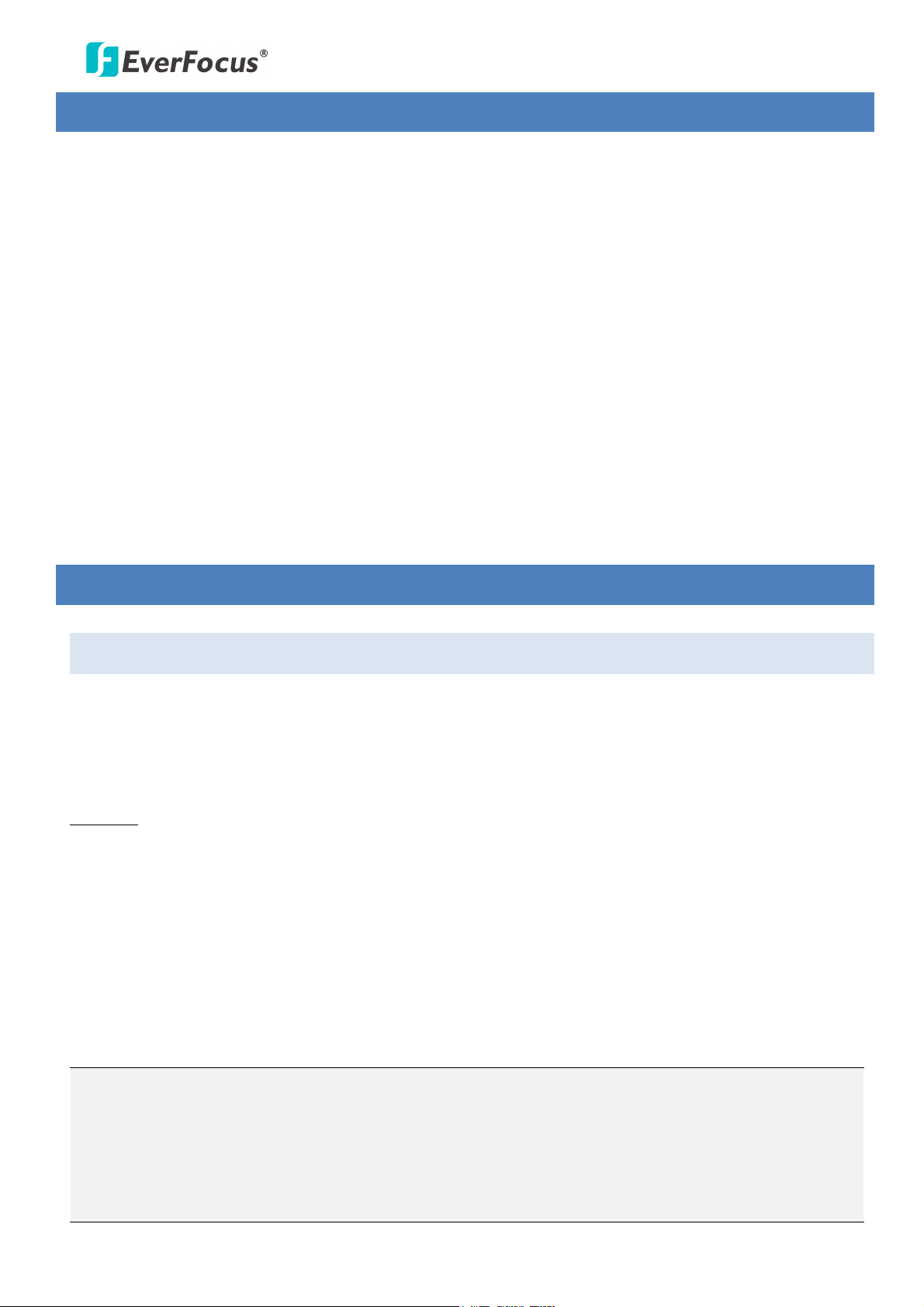
EPTZ3602/3602i
2. Features
Built-in 36X 960H Optical Zoom Lens
True Day and Night function (IR Cut Filter Removable)
Digital Slow Shutter
Built-in Dynamic Noise Reduction (DNR)
Privacy Zone Masking (optional)
Auto Detection of Protocols
Tilt rotation range -90°
192 preset positions are available
16 cruise tours can be set, and each tour contains up to 16 positions
4 Alarm Inputs & 2 Alarm Outputs
Running to positon speed, 0.01°/s to 360°/s
RS-485 Communication
IP 66 (for EPTZ3602)
3. Installation
3.1 Packing List
There are 3 boxes that are camera main body with a camera module, top housing with a base board &
pin connector and outer housing with bubble, plus one tool packet in the package. The detail accessories
are listed below:
Standard
1. Camera Main Body x 1
2. Top Housing x1
3. Outer Housing with Bubble x1
4. Tool Packet
Hexagon Wrench x1
Glove x 1 Pair
RS-485 Terminal Block
Desiccant Packs x 3
Note:
1. Equipment configurations and supplied accessories vary by country. Please consult your local
EverFocus office or agents for more information. Please also keep the shipping carton for possible
future use.
2. Contact the shipper if any items appear to have been damaged in the shipping process.
2
Page 8

EPTZ3602/3602i
3.2 Optional Accessories
• EPTZ- PBOX (External power connection box) • Corner mount adapter
(Used for fixing a wall-mount bracket to a
90° wall corner, indoors or outdoors.)
• Pole mount adapter
• Indoor ceiling pendant mount bracket
(Used for installing a wall-mount bracket to a
pole, indoors or outdoors.)
• Outdoor sunshield
• Wall mount bracket
(Used for installing a speed dome against
a ceiling.)
• Indoor recessed mount bracket
• Indoor concrete ceiling mount adapter
(Used for attaching a speed dome to a
concrete ceiling.)
• EKB500 (RS-485 Keyboard)
• EKB200 (USB controller keyboard)
3
Page 9

EPTZ3602/3602i
3.3 Cable Descriptions
Yellow RS485+
Orange RS485-
VIDEO
24VAC
Power Cable
An adapter with 24 VAC / 3.5A output provides the power to the EPTZ3602/EPTZ3602i. An extension
power line may be needed.
Note: Different regions may use different ranges for AC voltage. Be sure to check the voltage range in
your area before installing.
Video Cable
A BNC cable is used for connecting an EPTZ3602/EPTZ3602i to a DVR or a monitor. An amplifier may
be needed depending on the distance.
RS-485 Cable
The yellow wire carries RS-485+, and the orange wire carries RS-485-. Connect these wires to the
EKB500 or other control device in order to control the PTZ camera.
4
Page 10
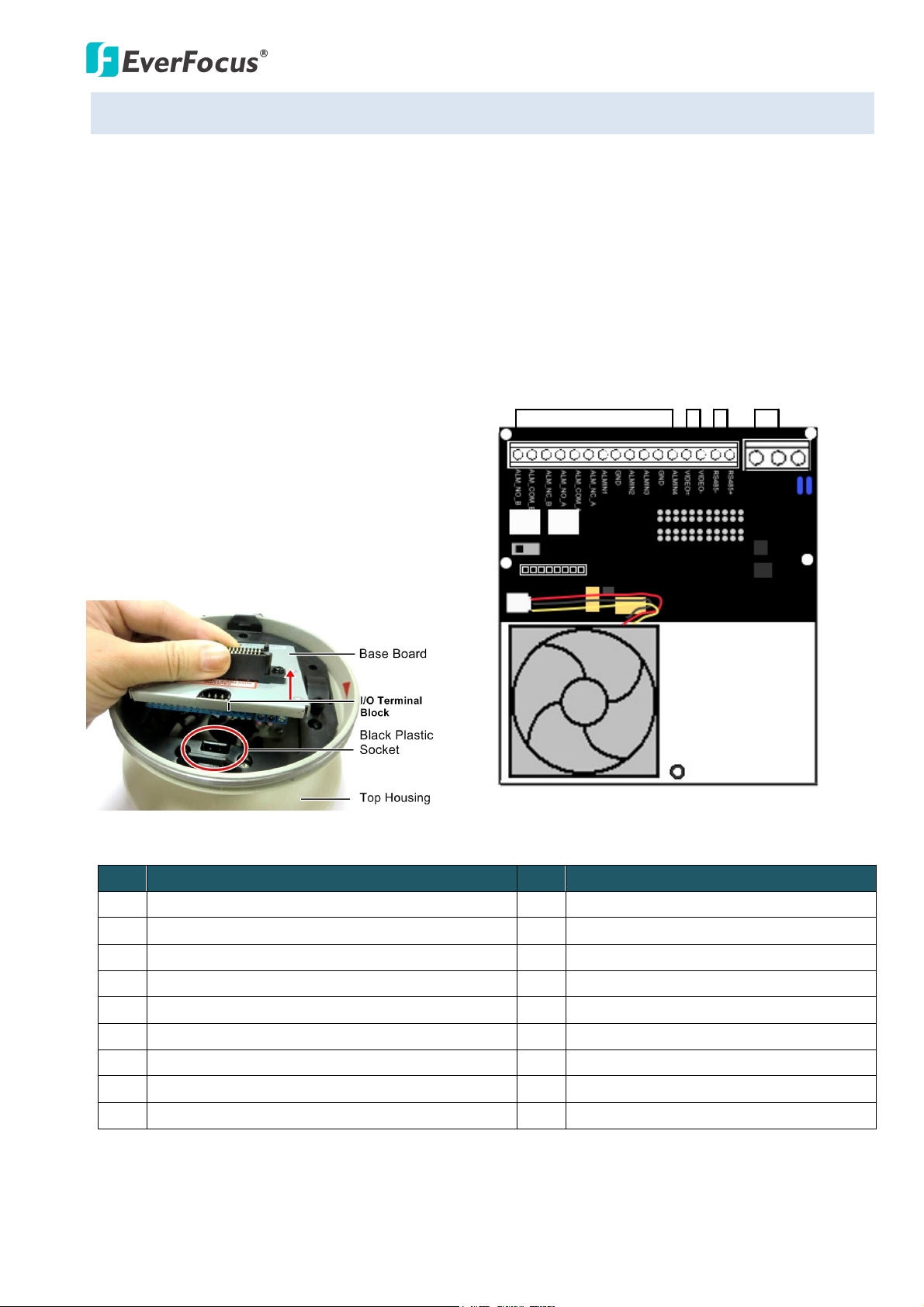
EPTZ3602/3602i
1-12 Alarm
13-14
Video
15-16
RS485
17-18
24VAC
EPTZ3602/3602i Base Board
GND (Ground)
ALMIN4 (Alarm Input 4)
VIDEO+
VIDEO-
RS485-
RS485+
AC24A+
AC24B-
3.4 I/O Terminal Block
The base board that is inside the top housing connects to power cable, video cable, control cable,
alarm cable and fan. The housing must be removed in order to properly connect the cables. The
connectors of cable names are marked on the board in white text.
There are 4 alarm inputs and 2 alarm outputs available, represented by Pin 1~12. Pin 13 and 14 are
video pins for connecting to video cable. Pin15~16 are RS-485 pin for connecting to keyboard. Pin 17
and 18 are power pin for connecting to 24 VAC power.
Pin Function Pin Function
1 ALM_NO_B (Alarm Output Normal Open B) 10 ALMIN3 (Alarm Input 3)
2 ALM_COM_B (Alarm Output Common B) 11
3 ALM_NC_B (Alarm Output Normal Close B) 12
4 ALM_NO_A (Alarm Output Normal Open A) 13
5 ALM_COM_A (Alarm Output Common A) 14
6 ALM_NC_A (Alarm Output Normal Close A) 15
7 ALMIN1 (Alarm Input 1) 16
8 GND (Ground) 17
9 ALMIN2 (Alarm Input 2) 18
5
Page 11
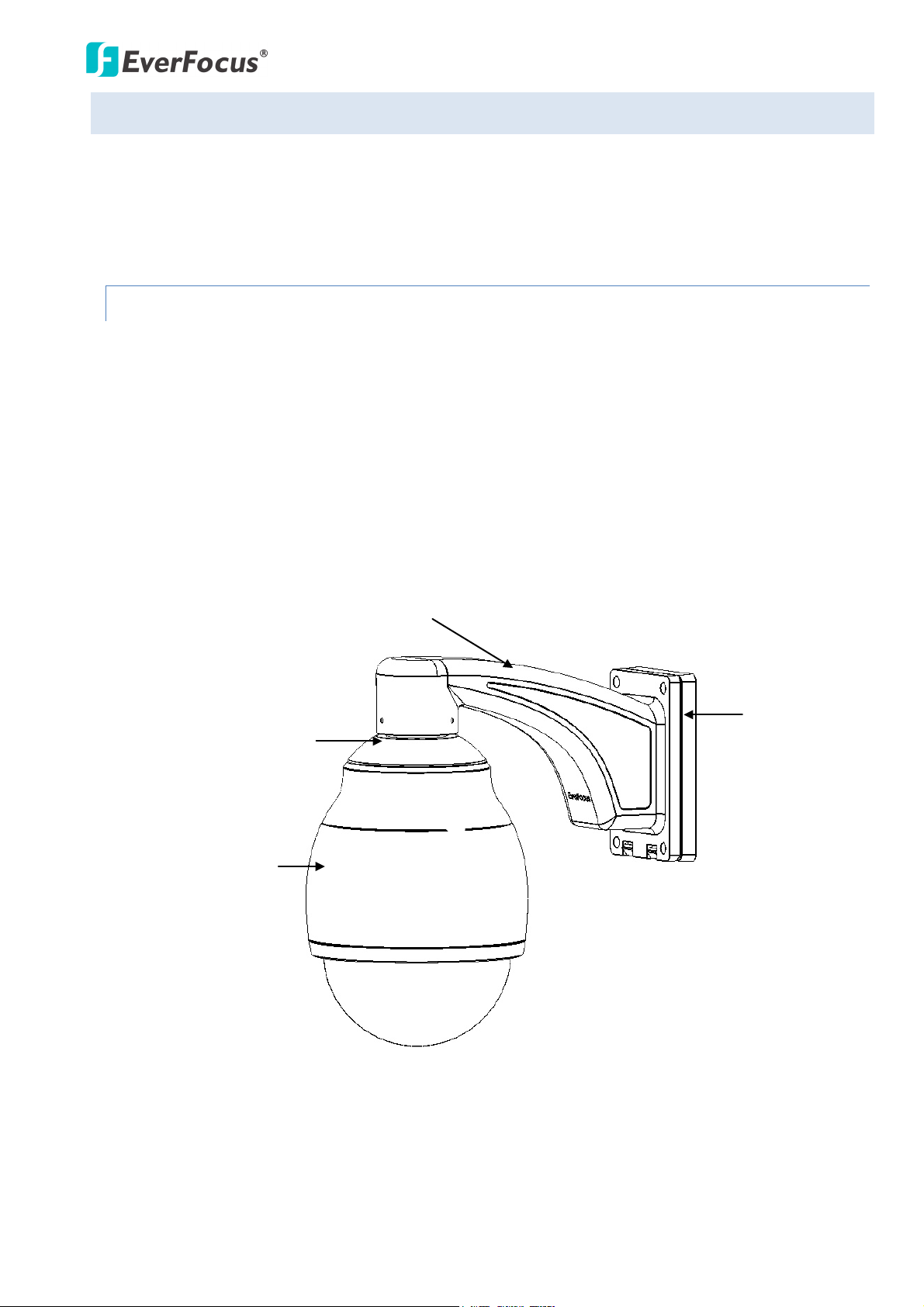
EPTZ3602/3602i
3.5 Basic Installation for Outdoor Models
There are two ways to install the outdoor models of EPTZ series Speed Dome: Wall Mount and
Ceiling Mount.
3.5.1 Installation Requirements
The installation should be handled by a qualified service agent and should be complied with all
local regulations. Service personnel should check potential problem such as surfaces strength,
surface materials, falling objects, outer breaches, building vibration and other similar
conditions.
Check for all necessary materials, and ensure that the selected installation location is suitable
for the camera.
Installations on a wall, pole, or ceiling must be able to support at least five times the weight of
the full camera assembly (about 16kg).
Top housing
Main body
Bracket
Bracket base
6
Page 12
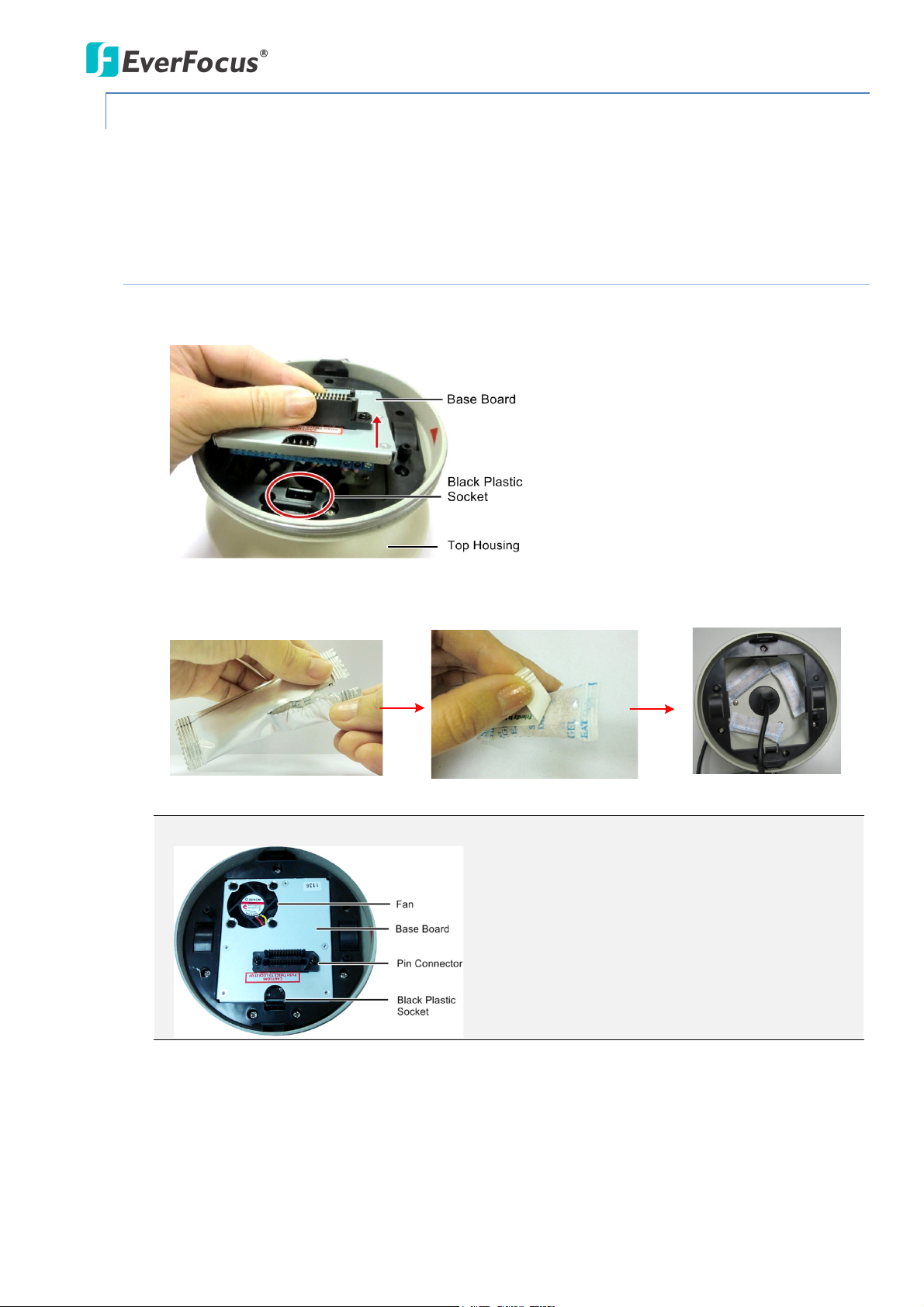
EPTZ3602/3602i
3.5.2 Important Note for Installation
Before installing, replace the 3 desiccant bags inside the top housing. The desiccant bag loses its
effectiveness after you open the camera. To keep the camera’s interior dry, it is highly
recommended to replace the desiccant bags every time when you open the camera.
3.5.2.1 Replacing the Desiccant Bags
1. On the Top Housing, slightly press the black plastic socket backward and lift up the base
board.
2. Remove the desiccant bags from the top housing.
3. Stick the supplied 3 new desiccant bags inside the top housing.
Note: Ensure Not to place the desiccant bags under the position of the fan.
4. Insert the base board into the black plastic socket. The base board should click firmly into
position. Make sure the pin connector on the base board is lined up with the pin connector
on the main body when you press the two together.
7
Page 13
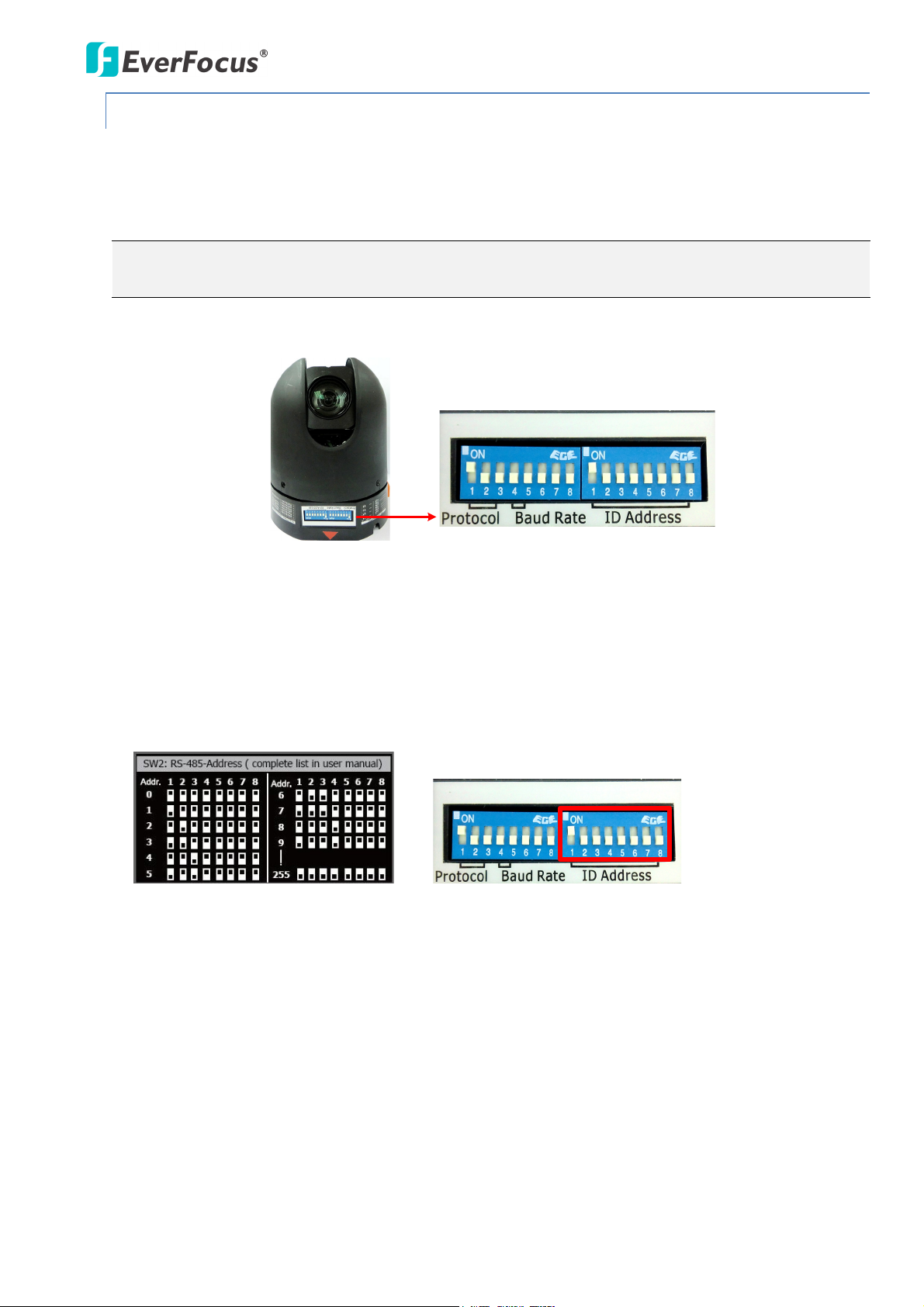
EPTZ3602/3602i
DIP Switch
Camera Main Body
DIP Switch
Sticker on the Camera Main Body
3.5.3 Initial Setup
To allow the control device, such as a keyboard, to recognize and then control multiple cameras,
you need to set up the ID address for the cameras using the DIP switch on the Camera Main Body.
You can also set up the Protocol and Baud Rate for the cameras.
Note: Please ensure to turn off the power when setting up the DIP Switch. The new values will
only take effect after restarting the camera.
ID Address
The ID address of the camera should be set to correspond properly with the control device, such
as a keyboard. The eight switches on the right correspond with the binary code of the ID address,
allowing up to 256 ID addresses (0 ~ 255) to be set up. Please refer to the sticker on the camera
main body or the following diagram for setting up the ID address. The default ID address is 1.
8
Page 14
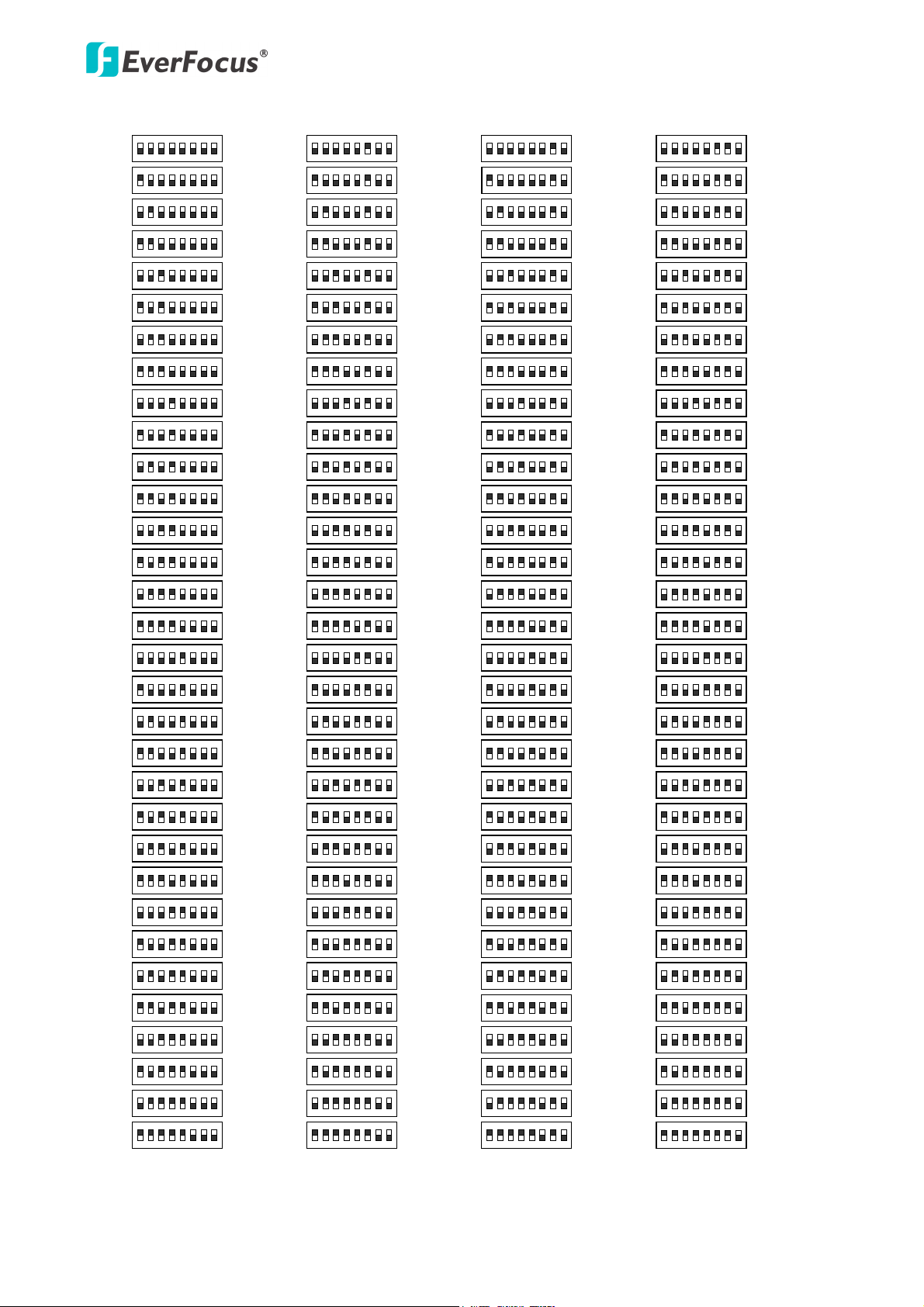
EPTZ3602/3602i
ON
1 2 3 4 5 6 7 8
Switch Address
1
ON
1 2 3 4 5 6 7 8
2
ON
1 2 3 4 5 6 7 8
3
ON
1 2 3 4 5 6 7 8
4
ON
1 2 3 4 5 6 7 8
5
ON
1 2 3 4 5 6 7 8
6
ON
1 2 3 4 5 6 7 8
7
ON
1 2 3 4 5 6 7 8
8
ON
1 2 3 4 5 6 7 8
9
ON
1 2 3 4 5 6 7 8
10
ON
1 2 3 4 5 6 7 8
11
ON
1 2 3 4 5 6 7 8
12
ON
1 2 3 4 5 6 7 8
Switch Address
13
ON
1 2 3 4 5 6 7 8
14
ON
1 2 3 4 5 6 7 8
15
ON
1 2 3 4 5 6 7 8
16
ON
1 2 3 4 5 6 7 8
17
ON
1 2 3 4 5 6 7 8
18
ON
1 2 3 4 5 6 7 8
19
ON
1 2 3 4 5 6 7 8
20
ON
1 2 3 4 5 6 7 8
21
ON
1 2 3 4 5 6 7 8
22
ON
1 2 3 4 5 6 7 8
23
ON
1 2 3 4 5 6 7 8
24
ON
1 2 3 4 5 6 7 8
25
ON
1 2 3 4 5 6 7 8
26
ON
1 2 3 4 5 6 7 8
27
ON
1 2 3 4 5 6 7 8
28
ON
1 2 3 4 5 6 7 8
29
ON
1 2 3 4 5 6 7 8
30
ON
1 2 3 4 5 6 7 8
31
ON
1 2 3 4 5 6 7 8
Switch Address
33
ON
1 2 3 4 5 6 7 8
34
ON
1 2 3 4 5 6 7 8
35
ON
1 2 3 4 5 6 7 8
36
ON
1 2 3 4 5 6 7 8
37
ON
1 2 3 4 5 6 7 8
38
ON
1 2 3 4 5 6 7 8
39
ON
1 2 3 4 5 6 7 8
40
ON
1 2 3 4 5 6 7 8
41
ON
1 2 3 4 5 6 7 8
42
ON
1 2 3 4 5 6 7 8
43
ON
1 2 3 4 5 6 7 8
44
ON
1 2 3 4 5 6 7 8
45
ON
1 2 3 4 5 6 7 8
46
ON
1 2 3 4 5 6 7 8
47
ON
1 2 3 4 5 6 7 8
48
ON
1 2 3 4 5 6 7 8
49
ON
1 2 3 4 5 6 7 8
50
ON
1 2 3 4 5 6 7 8
51
ON
1 2 3 4 5 6 7 8
52
ON
1 2 3 4 5 6 7 8
53
ON
1 2 3 4 5 6 7 8
54
ON
1 2 3 4 5 6 7 8
55
ON
1 2 3 4 5 6 7 8
56
ON
1 2 3 4 5 6 7 8
57
ON
1 2 3 4 5 6 7 8
58
ON
1 2 3 4 5 6 7 8
59
ON
1 2 3 4 5 6 7 8
60
ON
1 2 3 4 5 6 7 8
61
ON
1 2 3 4 5 6 7 8
62
ON
1 2 3 4 5 6 7 8
63
Switch Address Switch AddressSwitch AddressSwitch Address Switch AddressSwitch Address
ON
1 2 3 4 5 6 7 8
Switch Address
65
ON
1 2 3 4 5 6 7 8
66
ON
1 2 3 4 5 6 7 8
67
ON
1 2 3 4 5 6 7 8
68
ON
1 2 3 4 5 6 7 8
69
ON
1 2 3 4 5 6 7 8
70
ON
1 2 3 4 5 6 7 8
71
ON
1 2 3 4 5 6 7 8
72
ON
1 2 3 4 5 6 7 8
73
ON
1 2 3 4 5 6 7 8
74
ON
1 2 3 4 5 6 7 8
75
ON
1 2 3 4 5 6 7 8
76
ON
1 2 3 4 5 6 7 8
Switch Address
77
ON
1 2 3 4 5 6 7 8
78
ON
1 2 3 4 5 6 7 8
79
ON
1 2 3 4 5 6 7 8
80
ON
1 2 3 4 5 6 7 8
81
ON
1 2 3 4 5 6 7 8
82
ON
1 2 3 4 5 6 7 8
83
ON
1 2 3 4 5 6 7 8
84
ON
1 2 3 4 5 6 7 8
85
ON
1 2 3 4 5 6 7 8
86
ON
1 2 3 4 5 6 7 8
87
ON
1 2 3 4 5 6 7 8
88
ON
1 2 3 4 5 6 7 8
89
ON
1 2 3 4 5 6 7 8
90
ON
1 2 3 4 5 6 7 8
91
ON
1 2 3 4 5 6 7 8
92
ON
1 2 3 4 5 6 7 8
93
ON
1 2 3 4 5 6 7 8
94
ON
1 2 3 4 5 6 7 8
95
ON
1 2 3 4 5 6 7 8
Switch Address
97
ON
1 2 3 4 5 6 7 8
98
ON
1 2 3 4 5 6 7 8
99
ON
1 2 3 4 5 6 7 8
100
ON
1 2 3 4 5 6 7 8
101
ON
1 2 3 4 5 6 7 8
102
ON
1 2 3 4 5 6 7 8
103
ON
1 2 3 4 5 6 7 8
104
ON
1 2 3 4 5 6 7 8
105
ON
1 2 3 4 5 6 7 8
106
ON
1 2 3 4 5 6 7 8
107
ON
1 2 3 4 5 6 7 8
108
ON
1 2 3 4 5 6 7 8
109
ON
1 2 3 4 5 6 7 8
110
ON
1 2 3 4 5 6 7 8
111
ON
1 2 3 4 5 6 7 8
112
ON
1 2 3 4 5 6 7 8
113
ON
1 2 3 4 5 6 7 8
114
ON
1 2 3 4 5 6 7 8
115
ON
1 2 3 4 5 6 7 8
116
ON
1 2 3 4 5 6 7 8
117
ON
1 2 3 4 5 6 7 8
118
ON
1 2 3 4 5 6 7 8
119
ON
1 2 3 4 5 6 7 8
120
ON
1 2 3 4 5 6 7 8
121
ON
1 2 3 4 5 6 7 8
122
ON
1 2 3 4 5 6 7 8
123
ON
1 2 3 4 5 6 7 8
124
ON
1 2 3 4 5 6 7 8
125
ON
1 2 3 4 5 6 7 8
126
ON
1 2 3 4 5 6 7 8
127
Switch Address
ON
1 2 3 4 5 6 7 8
0
ON
1 2 3 4 5 6 7 8
32
ON
1 2 3 4 5 6 7 8
64
ON
1 2 3 4 5 6 7 8
96
9
Page 15
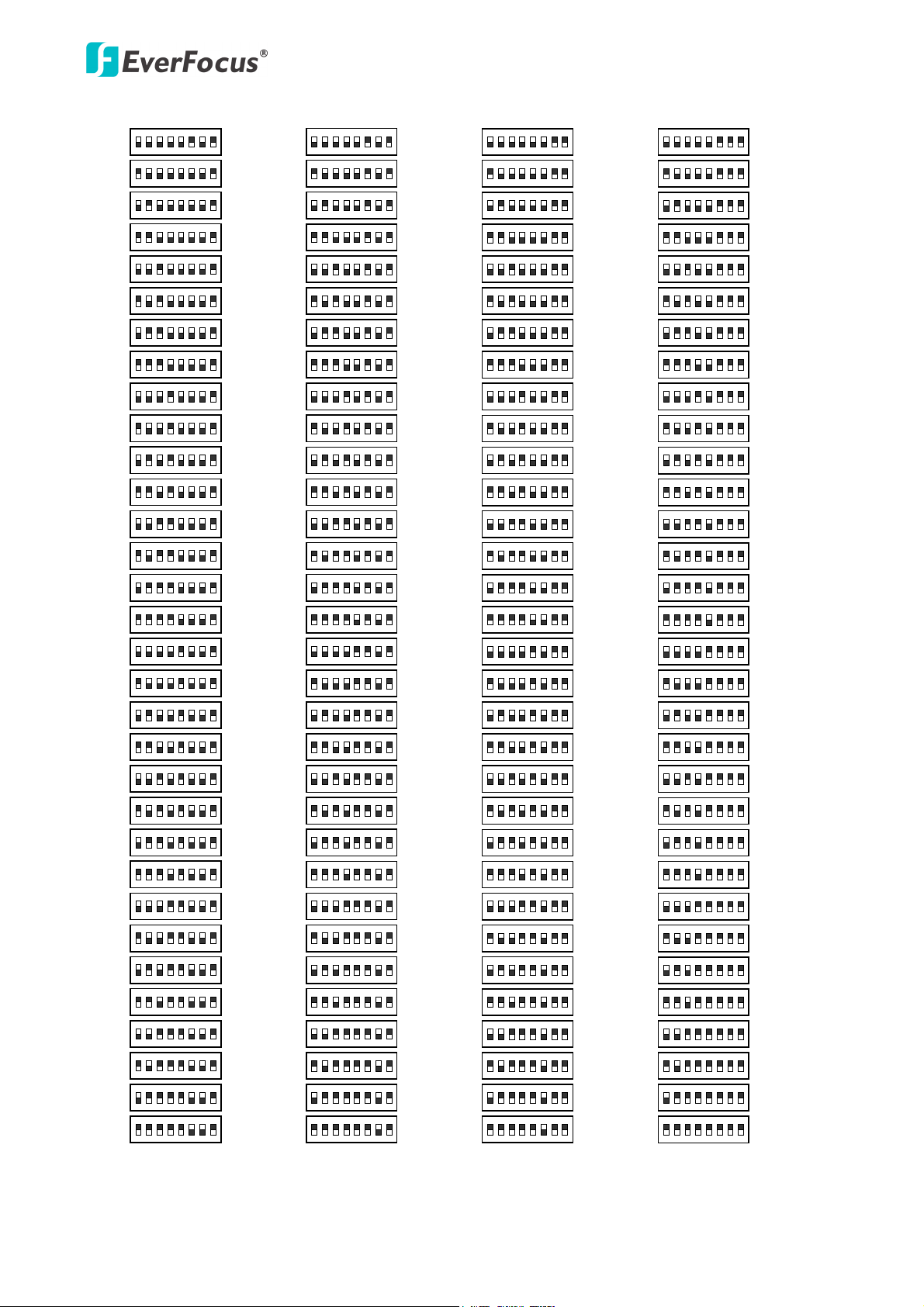
EPTZ3602/3602i
ON
1 2 3 4 5 6 7 8
Switch Address
129
ON
1 2 3 4 5 6 7 8
130
ON
1 2 3 4 5 6 7 8
131
ON
1 2 3 4 5 6 7 8
132
ON
1 2 3 4 5 6 7 8
133
ON
1 2 3 4 5 6 7 8
134
ON
1 2 3 4 5 6 7 8
135
ON
1 2 3 4 5 6 7 8
136
ON
1 2 3 4 5 6 7 8
137
ON
1 2 3 4 5 6 7 8
138
ON
1 2 3 4 5 6 7 8
139
ON
1 2 3 4 5 6 7 8
140
ON
1 2 3 4 5 6 7 8
Switch Address
141
ON
1 2 3 4 5 6 7 8
142
ON
1 2 3 4 5 6 7 8
143
ON
1 2 3 4 5 6 7 8
144
ON
1 2 3 4 5 6 7 8
145
ON
1 2 3 4 5 6 7 8
146
ON
1 2 3 4 5 6 7 8
147
ON
1 2 3 4 5 6 7 8
148
ON
1 2 3 4 5 6 7 8
149
ON
1 2 3 4 5 6 7 8
150
ON
1 2 3 4 5 6 7 8
151
ON
1 2 3 4 5 6 7 8
152
ON
1 2 3 4 5 6 7 8
153
ON
1 2 3 4 5 6 7 8
154
ON
1 2 3 4 5 6 7 8
155
ON
1 2 3 4 5 6 7 8
156
ON
1 2 3 4 5 6 7 8
157
ON
1 2 3 4 5 6 7 8
158
ON
1 2 3 4 5 6 7 8
159
ON
1 2 3 4 5 6 7 8
Switch Address
161
ON
1 2 3 4 5 6 7 8
162
ON
1 2 3 4 5 6 7 8
163
ON
1 2 3 4 5 6 7 8
164
ON
1 2 3 4 5 6 7 8
165
ON
1 2 3 4 5 6 7 8
166
ON
1 2 3 4 5 6 7 8
167
ON
1 2 3 4 5 6 7 8
168
ON
1 2 3 4 5 6 7 8
169
ON
1 2 3 4 5 6 7 8
170
ON
1 2 3 4 5 6 7 8
171
ON
1 2 3 4 5 6 7 8
172
ON
1 2 3 4 5 6 7 8
173
ON
1 2 3 4 5 6 7 8
174
ON
1 2 3 4 5 6 7 8
175
ON
1 2 3 4 5 6 7 8
176
ON
1 2 3 4 5 6 7 8
177
ON
1 2 3 4 5 6 7 8
178
ON
1 2 3 4 5 6 7 8
179
ON
1 2 3 4 5 6 7 8
180
ON
1 2 3 4 5 6 7 8
181
ON
1 2 3 4 5 6 7 8
182
ON
1 2 3 4 5 6 7 8
183
ON
1 2 3 4 5 6 7 8
184
ON
1 2 3 4 5 6 7 8
185
ON
1 2 3 4 5 6 7 8
186
ON
1 2 3 4 5 6 7 8
187
ON
1 2 3 4 5 6 7 8
188
ON
1 2 3 4 5 6 7 8
189
ON
1 2 3 4 5 6 7 8
190
ON
1 2 3 4 5 6 7 8
191
Switch Address Switch AddressSwitch AddressSwitch Address Switch AddressSwitch Address
ON
1 2 3 4 5 6 7 8
Switch Address
193
ON
1 2 3 4 5 6 7 8
194
ON
1 2 3 4 5 6 7 8
195
ON
1 2 3 4 5 6 7 8
196
ON
1 2 3 4 5 6 7 8
197
ON
1 2 3 4 5 6 7 8
198
ON
1 2 3 4 5 6 7 8
199
ON
1 2 3 4 5 6 7 8
200
ON
1 2 3 4 5 6 7 8
201
ON
1 2 3 4 5 6 7 8
202
ON
1 2 3 4 5 6 7 8
203
ON
1 2 3 4 5 6 7 8
204
ON
1 2 3 4 5 6 7 8
Switch Address
205
ON
1 2 3 4 5 6 7 8
206
ON
1 2 3 4 5 6 7 8
207
ON
1 2 3 4 5 6 7 8
208
ON
1 2 3 4 5 6 7 8
209
ON
1 2 3 4 5 6 7 8
210
ON
1 2 3 4 5 6 7 8
211
ON
1 2 3 4 5 6 7 8
212
ON
1 2 3 4 5 6 7 8
213
ON
1 2 3 4 5 6 7 8
214
ON
1 2 3 4 5 6 7 8
215
ON
1 2 3 4 5 6 7 8
216
ON
1 2 3 4 5 6 7 8
217
ON
1 2 3 4 5 6 7 8
218
ON
1 2 3 4 5 6 7 8
219
ON
1 2 3 4 5 6 7 8
220
ON
1 2 3 4 5 6 7 8
221
ON
1 2 3 4 5 6 7 8
222
ON
1 2 3 4 5 6 7 8
223
ON
1 2 3 4 5 6 7 8
Switch Address
225
ON
1 2 3 4 5 6 7 8
226
ON
1 2 3 4 5 6 7 8
227
ON
1 2 3 4 5 6 7 8
228
ON
1 2 3 4 5 6 7 8
229
ON
1 2 3 4 5 6 7 8
230
ON
1 2 3 4 5 6 7 8
231
ON
1 2 3 4 5 6 7 8
232
ON
1 2 3 4 5 6 7 8
233
ON
1 2 3 4 5 6 7 8
234
ON
1 2 3 4 5 6 7 8
235
ON
1 2 3 4 5 6 7 8
236
ON
1 2 3 4 5 6 7 8
237
ON
1 2 3 4 5 6 7 8
238
ON
1 2 3 4 5 6 7 8
239
ON
1 2 3 4 5 6 7 8
240
ON
1 2 3 4 5 6 7 8
241
ON
1 2 3 4 5 6 7 8
242
ON
1 2 3 4 5 6 7 8
243
ON
1 2 3 4 5 6 7 8
244
ON
1 2 3 4 5 6 7 8
245
ON
1 2 3 4 5 6 7 8
246
ON
1 2 3 4 5 6 7 8
247
ON
1 2 3 4 5 6 7 8
248
ON
1 2 3 4 5 6 7 8
249
ON
1 2 3 4 5 6 7 8
250
ON
1 2 3 4 5 6 7 8
251
ON
1 2 3 4 5 6 7 8
252
ON
1 2 3 4 5 6 7 8
253
ON
1 2 3 4 5 6 7 8
254
ON
1 2 3 4 5 6 7 8
255
Switch Address
ON
1 2 3 4 5 6 7 8
160
ON
1 2 3 4 5 6 7 8
192
ON
1 2 3 4 5 6 7 8
224
ON
1 2 3 4 5 6 7 8
128
10
Page 16
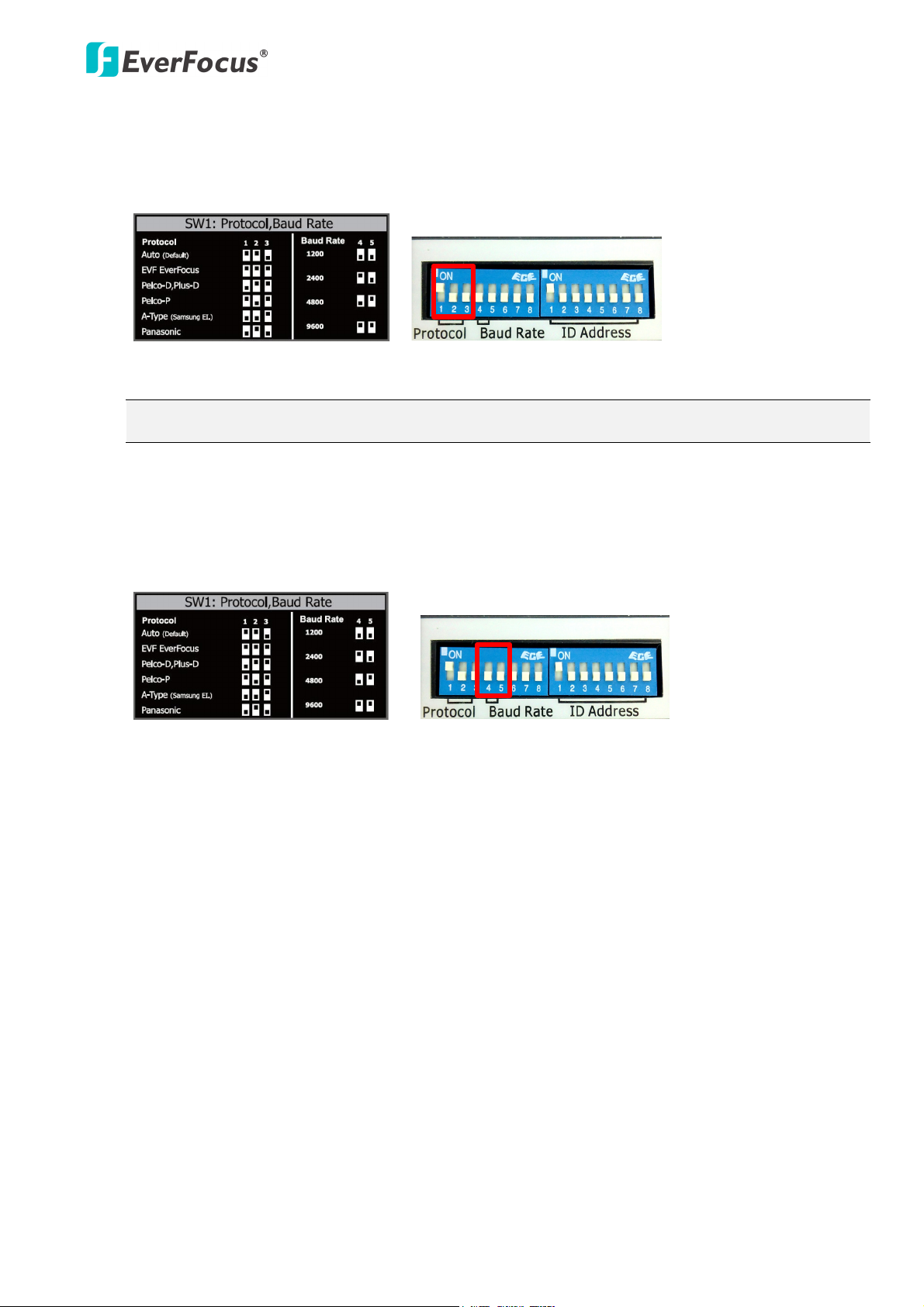
EPTZ3602/3602i
DIP Switch
Sticker on the Camera Main Body
DIP Switch
Sticker on the Camera Main Body
Protocol
The first, second and the third switches on the left are used to set the communication protocol.
Please refer to the sticker on the camera main body for setting up the protocol. The supported
protocols are listed on the sticker. The default protocol is EVF.
Note: If you switch the three protocol switches to ON, the camera will enter a self-test mode.
Baud Rate
The fourth and fifth switches on the left are used to set the baud rate (transmission speed).
Please refer to the sticker on the camera main body for setting up the baud rate. The default
baud rate is 9600.
11
Page 17

EPTZ3602/3602i
B
racket base plate
Wall Mount Bracket
3.5.4 Wall-Mount Installation
1. Drill 4 screw-depth holes for mounting the bracket base plate and then drill a through-wall hole
for inserting the camera cables. You can optionally drill a second through-wall hole to separate
cable feeding (see Step 3).
2. Attach the waterproof silicon pad to the bracket base plate for waterproofing.
Waterproof
silicon pad
3. Feed the camera’s cables through the conduit in the wall mount bracket.
12
Page 18

EPTZ3602/3602i
4. Connect the RS-485, video and power cables through the top hole of the base board. If
necessary, connect the alarm cable as well using the bottom hole.
5. Screw the bracket base to the wall using the 4 screws.
6. Screw the wall mount bracket to the bracket base using the 4 long screws.
13
Page 19

EPTZ3602/3602i
Top Housing
Main Body
7. Put on the supplied gloves before pushing upward the main body into the top housing. Draw
out the provided rope from the housing and hook it on the rope attachment hook of the main
body.
8. Make sure the red triangle on the inside of the top housing lines up with the red triangle on
the outside of the main body. Push the main body upward into the top housing until the orange
catches on both sides click into position.
Note:
1. To release the main body, press the two orange release buttons on both sides. Make sure
you are holding the main body firmly, otherwise it will fall down.
2. To protect the glass dome from getting dirty and scraped up, please put on the supplied
gloves before installing.
14
Page 20
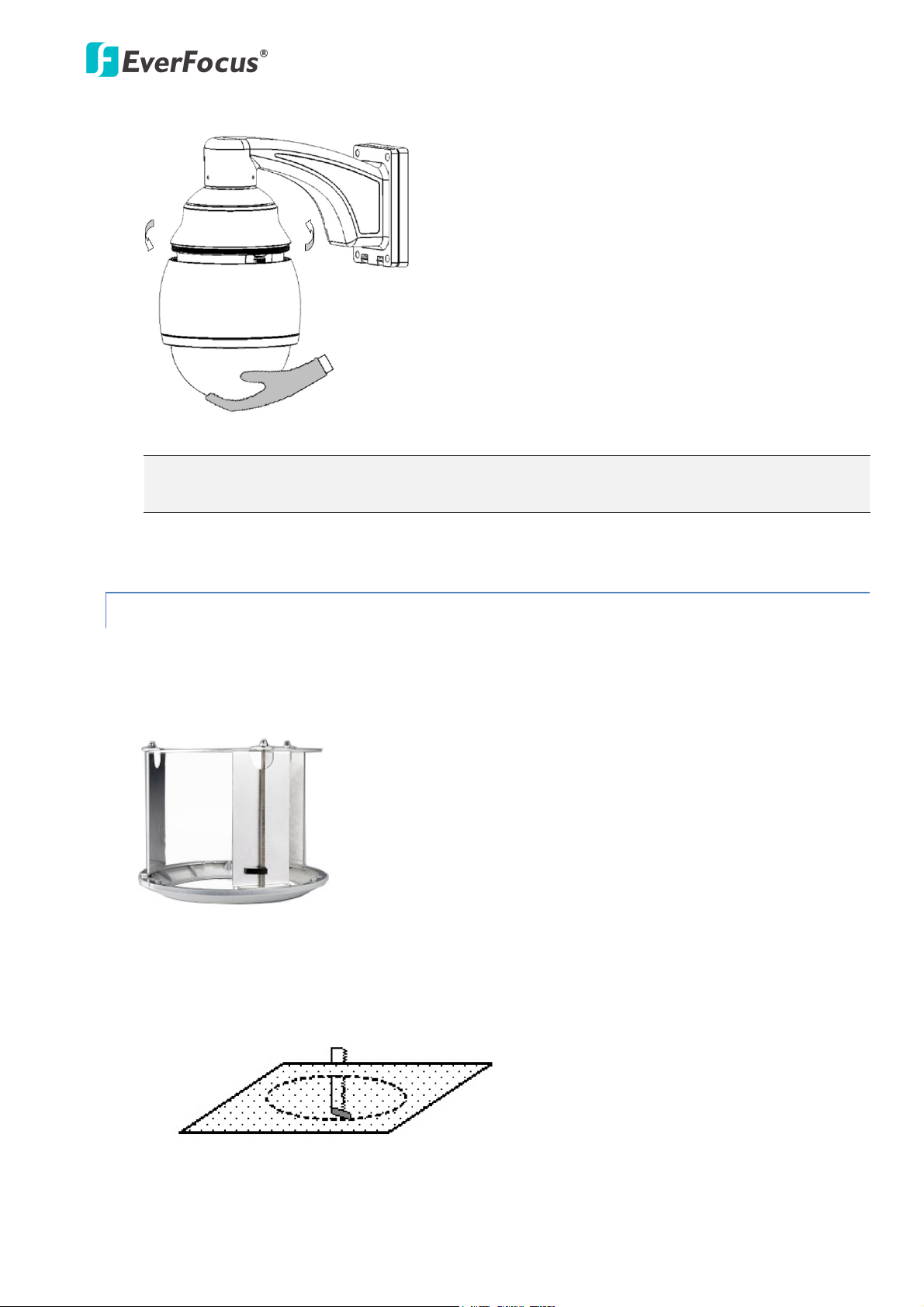
EPTZ3602/3602i
9. Screw the housing cover to the top housing slowly by twisting it clockwise.
Note: When you turn on the power, the camera will enter self-inspection mode and run a
self-testing program. Once this is complete, you will be able to operate it via any IP network.
3.5.5 Ceiling Mount Installation
It is required to use the optional Indoor Recessed Mount Bracket and Surface Ring to attach the
camera to the ceiling for supporting the camera’s weight. Make sure the ceiling is strong enough to
easily support the weight of the bracket and the camera.
1. Replace the desiccant bags inside the top housing. See 3.5.2.1 Replacing the Desiccant Bags.
2. Cut a hole on the ceiling using the supplied template.
15
Page 21

EPTZ3602/3602i
Top Disk
3. Slightly turn the surface ring and remove it from the indoor recessed mount bracket.
4. Place and then screw the camera’s top housing on the top disk of the indoor recessed mount
bracket by using the 3 short screws.
5. Use a cable or other mechanism to hang the indoor recessed mount bracket on the ceiling.
16
Page 22

EPTZ3602/3602i
Top Housing
Main Body
6. Screw the 3 rotation clips of the indoor recessed mount bracket on the ceiling using a
screwdriver.
7. Put on the supplied gloves before pushing upward the main body into the top housing. Draw
out the provided rope from the housing and hook it on the rope attachment hook of the main
body.
8. Make sure the red triangle on the inside of the top housing lines up with the red triangle on
the outside of the main body. Push the main body upward into the top housing until the orange
catches on both sides click into position.
Note:
1. To release the main body, press the two orange release buttons on both sides. Make sure
you are holding the main body firmly, otherwise it will fall down.
2. To protect the glass dome from getting dirty and scraped up, please put on the supplied
gloves before installing.
17
Page 23

EPTZ3602/3602i
9. Screw the housing cover to the top housing slowly by twisting it clockwise.
10. Slide the surface ring to the fillister and slightly turn it until it is firmly fixed.
Note: When you turn on the power, the camera will enter self-inspection mode and run a
self-testing program. Once this is complete, you will be able to operate it via any IP network.
18
Page 24

EPTZ3602/3602i
RJ-45 Cable
Connector Box
Blue
Orange
Black
Red
White
Black
Yellow
Green
( RS-485 - )
( RS-485 + )
EPTZ Series 1 EPTZ Series 32
RS-485 +
RS-485 -
EKB500
3.5.6 EKB500 Connection
You can use EKB500 Keyboard to control the EPTZ cameras including the OSD menu setup or PTZ
control. Follow the steps below to connect the EKB500 Keyboard to the EPTZ camera.
1. Connect the EPTZ cameras to the EKB500 using the RS-485 wires.
2. Connect a monitor to the video cable of the EPTZ camera.
3. Connect the power to the EKB500 (12 VDC) and EPTZ camera (24 VAC).
19
Page 25

EPTZ3602/3602i
IRIS
+
FocusF.Zoom
In
- N. Out
UP
DOWN
LEFT RIGHT
Zoom IN Zoom OUT
After complete the above connection, you can start operating the EPTZ camera with EKB500
Keyboard:
1. Move the Joystick up/down/left/right to shift the camera view in that direction.
2. Twist the top of the Joystick to zoom in/out.
3. Press the Zoom In/Out, Focus F/N or IRIS +/- to manually operate these functions.
4. To enter the OSD menu of the EPTZ camera, press both of the Menu and CAM keys at the same
time.
For details on setting up the EPTZ functions using the EKB500 Keyboard, please refer to A. Setting-up
and Operating EPTZ Camera Function Using EKB500 in Appendix.
20
Page 26
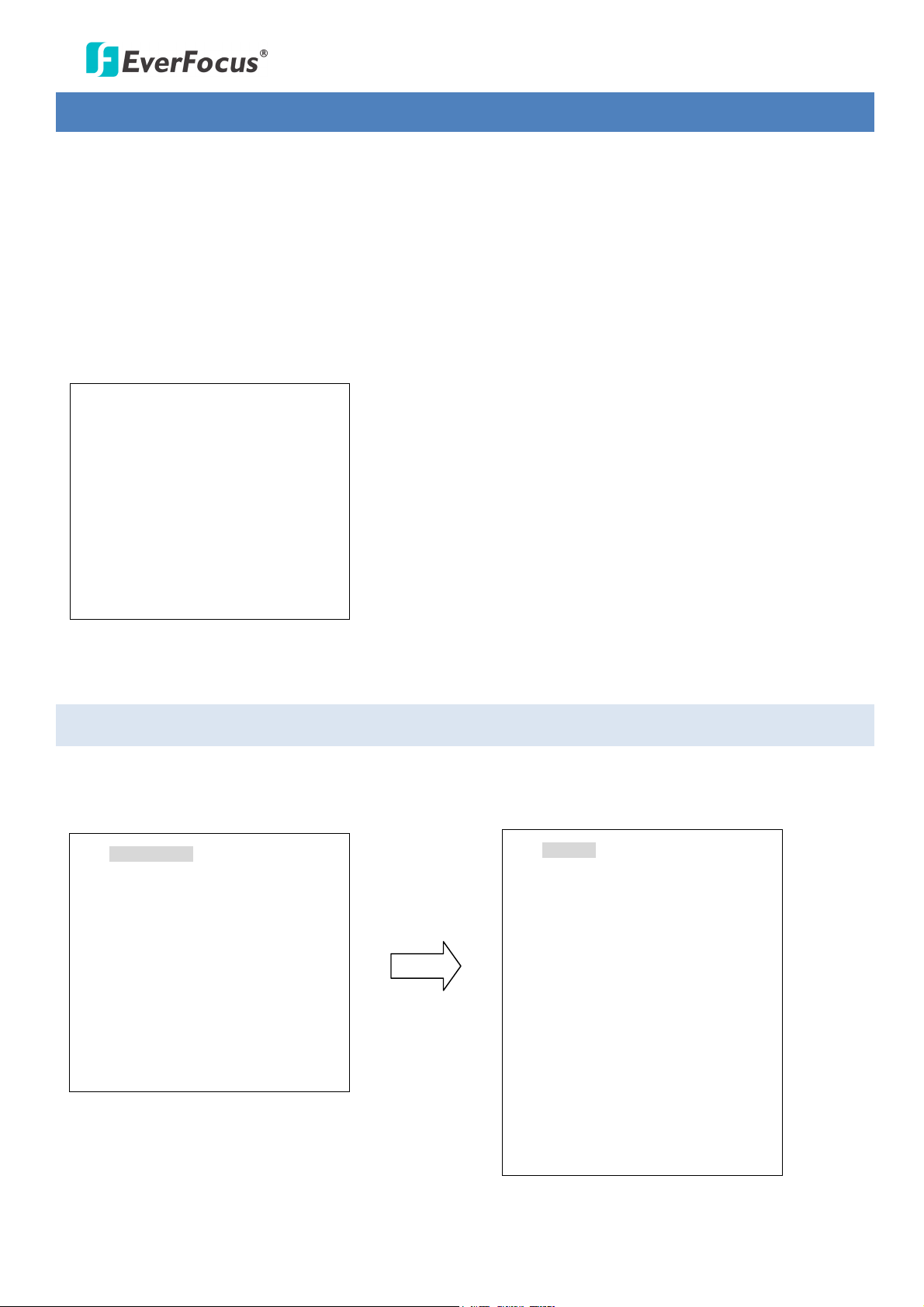
EPTZ3602/3602i
4. Configuration in the OSD Menu
You can use the keyboard to configure camera settings in the OSD menu.
Note: The controls described in this chapter are based on using the EKB500 Keybaord. For EKB500
connection and operation, please refer to 3.5.5 EKB500 Connection.
Press the Menu and CAM keys on the EKB500 Keyboard at the same time to enter the OSD root menu.
Move the Joystick left/right to enter the sub-menu.
VIDEO SETTINGS
POSITIONS
OSD/AREAS
AUTO MODES
ALARM
SYSTEM
(diagram 3.1)
INFO
EXIT
4.1 Video Settings
In main menu, turn joystick Up / Down to select VIDEO SETTINGS. Turn joystick Left / Right to enter VIDEO
SETTINGS sub-menu.
VIDEO SETTINGS
POSITIONS
OSD/AREAS
AUTO MODES
ALARM
PRIVATE ZONES
SYSTEM
INFO
EXIT
EXPOSURE<┘
FOCUS MODE ONE PUSH
DIGITAL ZOOM OFF
WHITE BALANCE AUTO
BACKLIGHT OFF
DAY/NIGHT AUTO
COLOR ON
NEGATIVE OFF
DIG. NOISE REDUCE OFF
WIDE DYNAMIC RANGE OFF
DIS. MODE OFF
EXIT
21
Page 27

EPTZ3602/3602i
EXPOSURE
In Exposure menu, there is a sub-menu. Press Enter key or turn joystick Left / Right to enter Exposure
sub-menu.
EXPOSURE<┘
FOCUS MODE AUTO
DIGITAL ZOOM OFF
WHITE BALANCE AUTO
BACKLIGHT OFF
DAY/NIGHT AUTO
COLOR ON
NEGATIVE OFF
DIG. NOISE REDUCE OFF
WIDE DYNAMIC RANGE OFF
DIS. MODE OFF
EXIT
EL. SHUTTER AUTO
EXIT
• EL.SHUTTER: Select electronic shutter mode from the options of the menu. There are AUTO, FLC,
1/250 , 1/500, 1/1000 , 1/2000, 1/4000, 1/10000, 1/30000, 1/60000 and 1/120000.
• EXIT: Select Exit to save settings and exit from current page.
FOCUS MODE
In Focus mode, we define focus type from AUTO, Manual and One Push.
• AUTO: Auto focus is enabled. It automatically adjusts the focus position to maximize the high
frequency content of the picture in a center measurement area, taking into consideration the high
luminance and strong contrast components.
• MANUAL: Enable the manual focus mode.
• ONE PUSH: Press the Enter key to fine-tune the camera focus.
DIGITAL ZOOM
Digital zoom enable or disable.
• ON: Enable the digital zoom.
• OFF: Disable the digital zoom.
WHITE BALANCE
White Balance has the following modes:
• AUTO: this mode computed the white balance value output using color information from the entire
screen. It outputs the proper value using the color temperature radiating from a black subject based
on a range of value from 3000 to 7500K.
• INDOOR: 3200 K Base mode.
• OUTDOOR: 5800 K Base mode.
• ONE PUSH: Select to force the camera to readjust the white balance. Note that the white balance will
be readjusted every time you turn the joystick left/right to select ONE PUSH.
• ATW: Select to apply the ATW mode.
22
Page 28

EPTZ3602/3602i
BACKLIGHT
This is the function of Back Light Compensation. When the background of subject is too bright, or when
the subject is too dark due to shooting in AE mode, back light compensation will make the subject appear
clearer.
• ON: Enable Back Light Compensation.
• OFF: Disable Back Light Compensation.
DAY/NIGHT
In Day/Night, we define the ICR (IR Cut-Removable) mode settings. The camera has a built-in infrared (IR)
cut-filter which can be disengaged from the image path for increased sensitivity in low light environments.
Select from AUTO, DAY and NIGHT.
• NIGHT: IR cut filter is always removed (ICR ON).
• DAY: IR cut filter is always attached (ICR OFF).
• AUTO: Auto Day/Night mode switch. The camera will automatically switch the settings needed for
attaching or removing the IR cut filter. At a certain level of darkness, the IR cut-filter will be disabled
and increase the infrared sensitivity (ICR ON). At a certain level of brightness, the IR cut-filter will
reactivate automatically (ICR OFF).
COLOR
In Color, we define color of the image. Select from ON and OFF.
• ON: Color image.
• OFF: B/W image.
NEGATIVE
In Negative mode, it will switch ON/OFF the negative art image output. Select from ON and OFF.
• ON: Enable Negative function.
• OFF: Disable Negative function.
DIG. NOISE REDUCE
Switch ON/OFF to enable/disable the Digital Noise Reduction function.
• ON: Enable Digital Noise Reduction function.
• OFF: Disable Digital Noise Reduction function.
WIDE DYNAMIC RANGE
The WDR function provides clearer images when both of the very bright and dark areas simultaneously
appear on the camera view.
• ON: Enable Wide Dynamic Range function.
• OFF: Disable Wide Dynamic Range function.
DIS. MODE
Switch ON/OFF to enable/disable the Digital Image Stabilizer function.
• ON: Enable Digital Image Stabilizer function.
• OFF: Disable Digital Image Stabilizer function.
EXIT
Select Exit to save settings and exit from current page.
23
Page 29

EPTZ3602/3602i
4.2 Positions
In main menu, turn joystick Up or Down to select POSITION option. Press Enter key or turn joystick Left /
Right to enter POSITION sub-menu.
VIDEO SETTINGS
POSITIONS
OSD/AREAS
AUTO MODES
ALARM
PRIVATE ZONES
SYSTEM
INFO
EXIT
SET POSITIONS
SET POSITIONS <┘
EXIT
Tilt the joystick left/right to highlight a preset position and press Enter to select it. There are a total of 36
presets per page. Once the position is selected, a star sign (*) will appear next to the number. When
finished, go to RETURN and tilt the joystick left/right to go to the Preset options.
SET POSITIONS <┘
EXIT
PRESET NO. 1
POSITION SET <┘
SPEED 100
DWELL TIME (S) 4
FOCUS MODE MANUAL
PRESET POSITION
1 2 3 4 5 6
7 8 9 10 11 12
13 14 15 16 17 18
19 20 21 22 23 24
25 26 27 28 29 30
31 32 33 34 35 36
PREV PAGE/NEXT PAGE
RETURN
MOVE TO POSITION
IRIS+: SAVE AND RETURN
WHITE BALANCE AUTO
TITLE 1
DEFAULT ON
RETURN
24
Page 30
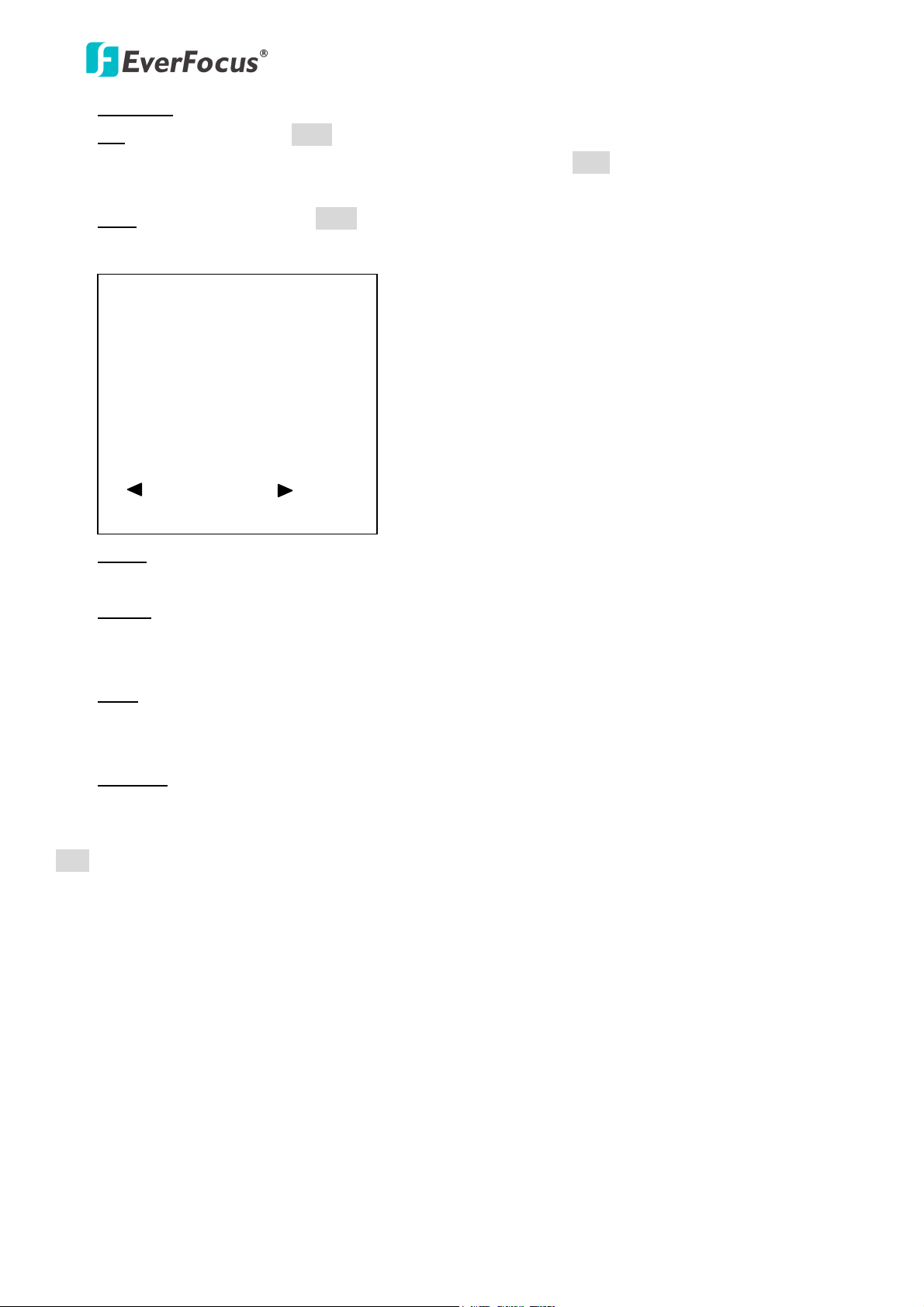
EPTZ3602/3602i
• POSITION: Select from SET and CLEAR.
SET: Select SET and press Enter key of keyboard, you will be entered to a sub-menu. Turn the joystick
to your desired position. Once the position is confirmed, press IRIS+ key of keyboard to save setting
and return to previous menu. If position is set, there will be a star sign (*) beside position number.
Clear: Select Clear and press Enter key of keyboard, and the POSITION will be cleared. You will
automatically go back to the sub-menu of PRESET POSITION.
PRESET POSITION
1 2 3 4 5 6
7 8 9 10 11 12
13 14 15 16 17 18
19 20 21 22 23 24
25 26 27 28 29 30
31 32 33 34 35 36
PREV PAGE/NEXT PAGE
RETURN
• SPEED: Select the speed for the preset position. The value is from 1 to 255 and 255 is the highest
speed.
• DWELL TIME (S): Select the dwell time (in second) for the preset position from 1 to 99.
• FOCUS MODE: Select focus mode for the preset position from MANUAL, ONE PUSH and AUTO.
• WHITE BALANCE: Select the white balance for the preset position from Auto, Indoor and outdoor.
• TITLE: Enter title name for the preset position. Tilt the joystick up and down to scroll through the
characters, then tilt left or right to move to the previous/next position. When finished, move the last
digit and tilt the joystick right to return to previous screen.
• DEFAULT: Select ON to set the preset position to default value.
EXIT
Select Exit to save settings and exit from current page.
25
Page 31

EPTZ3602/3602i
4.3 OSD/Areas
In main menu, turn joystick Up or Down to select OSD/AREAS. Turn joystick Left or Right to enter
OSD/AREAS sub-menu.
VIDEO SETTINGS
POSITIONS
OSD/AREAS
AUTO MODES
ALARM
PRIVATE ZONES
SYSTEM
INFO
EXIT
CAM. TITLE EPTZ3602_ _
<┘
AREAS
DIRECTIONS <┘
DISPLAY <┘
EXIT
CAM. TITLE
Enter the title name for the camera, up to a maximum of 10 characters. Tilt the joystick up and down to
scroll through the characters, then tilt left or right to move to the previous/next position. When finished,
move the last digit and tilt the joystick right to return to previous screen.
AREAS
Press Enter key of keyboard or turn joystick Left/Right to enter AREAS sub-menu.
CAM. TITLE EPTZ3602_ _
AREAS <┘
DIRECTIONS <┘
DISPLAY <┘
EXIT
ZONE
TITLE RANGE CLR
1. ---------------------------- --------
2. ---------------------------- --------
3. ---------------------------- --------
4. ---------------------------- --------
5. ---------------------------- --------
6. ---------------------------- --------
7. ---------------------------- --------
8. ---------------------------- --------
RETURN
<┘ [<┘]
<┘ [<┘]
<┘ [<┘]
<┘ [<┘]
<┘ [<┘]
<┘ [<┘]
<┘ [<┘]
<┘ [<┘]
In zone menu, you can set a zone and name it, when the speed dome turns to the zone you set, it will
display zone name on the screen (only if “OSD/AREAS->Display -> Zone” is set as “YES”). Tilt the joystick up
and down to scroll through the characters, then tilt left or right to move to the previous/next position.
When finished, tilt the joystick right to go to "Range" section, and press Enter key to enter Range
sub-menu. Use the joystick to move speed dome to its left position. Press IRIS+ key to save left position
setting and go to next step or press IRIS- to cancel.
26
Page 32

EPTZ3602/3602i
ZONE
TITLE RANGE CLR
1. ---------------------------- --------<┘ [<┘]
2. ---------------------------- --------<┘ [<┘]
3. ---------------------------- --------
4. ---------------------------- --------
5. ---------------------------- --------
6. ---------------------------- --------
7. ---------------------------- --------
8. ---------------------------- --------
RETURN
<┘ [<┘]
<┘ [<┘]
<┘ [<┘]
<┘ [<┘]
<┘ [<┘]
<┘ [<┘]
ZONE1
MOVE TO LEFT POSITION
IRIS+: SAVE AND NEXT STEP
IRIS-: CANCEL
Use the joystick to move speed dome to its right position. Press IRIS+ or IRIS- key to save and return.
ZONE1
MOVE TO LEFT POSITION
IRIS+: SAVE AND NEXT STEP
IRIS-: CANCEL
ZONE1
MOVE TO RIGHT POSITION
IRIS+/IRIS-: SAVE AND
RETURN
Tilt the joystick right or left to highlight the current zone or tilt up/down to select a different zone. If you
wish to clear the zone you have set, go to “CLR” and press Enter key.
DIRECTIONS
Press Enter key of keyboard or turn joystick Left/Right to enter DIRECTIONS sub-menu.
CAM. TITLE EPTZ3602_ _
<┘
AREAS
DIRECTIONS <┘
DISPLAY <┘
EXIT
DIRECTIONS NORTH
SET NORTH
DEFAULT NORTH [PUSH ENT]
RETURN
<┘
27
Page 33

EPTZ3602/3602i
1. Press Enter key of keyboard or turn joystick Left/Right to enter Set North position menu.
2. Move the joystick to North position.
3. Press IRIS+ key of keyboard to save and return.
DIRECTIONS NORTH
SET NORTH
DEFAULT NORTH [PUSH ENT]
RETURN
<┘
4. Go to “DEFAULT NORTH” and press Enter key to set the north position as default north position.
5. Go to Return and turn joystick Left/Right to return to previous menu.
DISPLAY
Press Enter key of keyboard or turn joystick Left/Right to enter DISPLAY sub-menu (see diagram 3.14)
SHOW OSD ON
CAM. TITLE EPTZ3602_ _
<┘
AREAS
DIRECTIONS <┘
DISPLAY <┘
EXIT
DIRECTIONS NO
CAMERA TITLE NO
ZONES NO
PRESET TITLE YES
ZOOM NO
FAN NO
MOTION NO
RETURN
• SHOW OSD
ON: Show OSD of Camera Title, Directions, Zones, Preset Title, Motion, Zoom and Fan.
OFF: Do not show OSD.
2 SEC: Show OSD for 2 seconds.
5 SEC: Show OSD for 5 seconds.
10 SEC: Show OSD for 10 seconds.
• DIRECTIONS
YES: Show directions.
NO: Do not show directions.
• CAMERA TITLE
YES: Show camera title.
NO: Do not show camera title.
28
Page 34
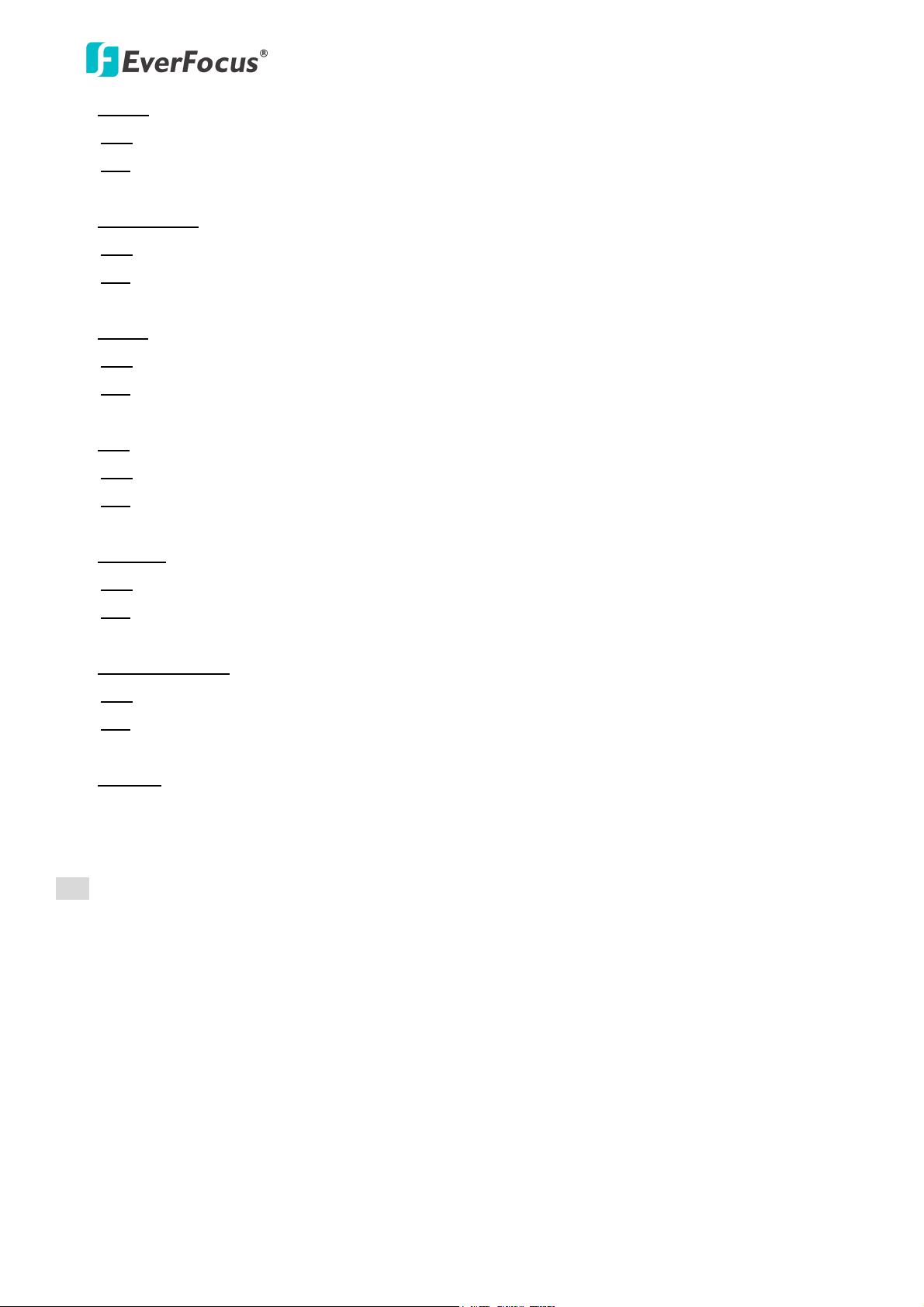
EPTZ3602/3602i
• ZONES
YES: Show zones.
NO: Do not show zones.
• PRESET TITLE
YES: Show preset title.
NO: Do not show preset title.
• ZOOM
YES: Show zoom multiple when zoom in or zoom out.
NO: Do not show zoom multiple.
• FAN
YES: Show fan indication when fan is enabled.
NO: Do not show fan indication.
• MOTION
YES: Show motion message when a motion occurs.
NO: Do not show motion message when a motion occurs.
• CAMERA STATUS
YES: Shows camera status.
NO: Do not show camera status.
• RETURN
Turn joystick Left/Right to return to previous menu.
EXIT
Select Exit to save settings and exit from current page.
29
Page 35
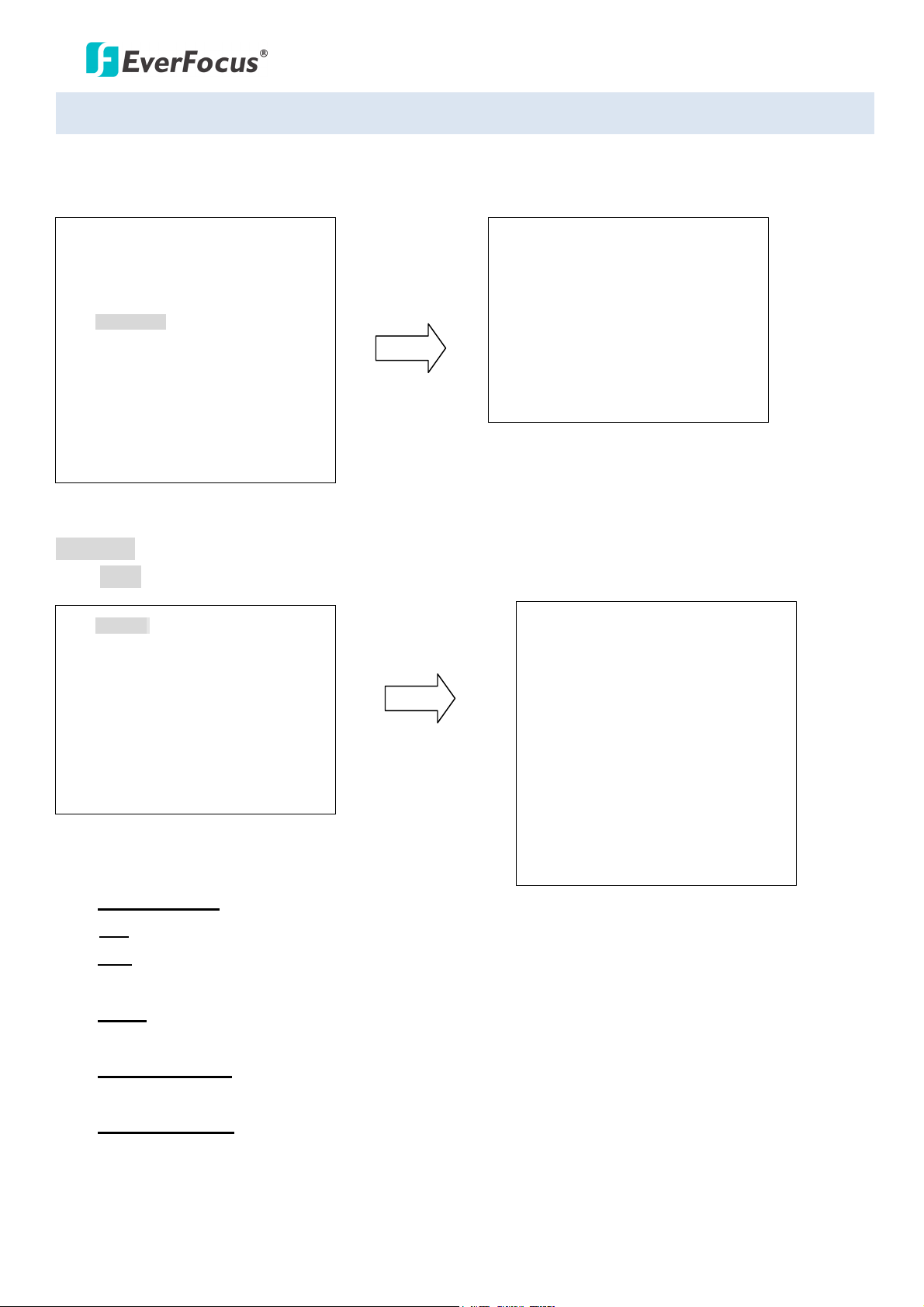
EPTZ3602/3602i
4.4 Auto Modes
In main menu, turn joystick Up/Down to select AUTO MODES. Turn joystick Left/Right to enter AUTO
MODES sub-menu.
AUTOPAN <┘
PRESET TOURS <┘
PATTERN <┘
AUTO RESUME OFF
RESUME TO POS.1(H)
POWER UP FUNC PREV MODE
EXIT
VIDEO SETTINGS
POSITIONS
OSD/AREAS
AUTO MODES
ALARM
PRIVATE ZONES
SYSTEM
INFO
EXIT
AUTOPAN
Press Enter key of keyboard or turn joystick Left/Right to enter AUTOPAN sub-menu.
AUTOPAN <┘
PRESET TOURS <┘
PATTERN <┘
AUTO RESUME OFF
RESUME TO POS.1(H)
POWER UP FUNC PREV MODE
EXIT
AUTOPAN
ENDLESS MODE ON
SPEED 32
DWELL TIME L (S) 4
DWELL TIME R (S) 4
SET LEFT POS.
SET RIGHT POS.
DEFAULT ON
<┘ [EMPTY]
<┘ [EMPTY]
RETURN
• ENDLESS MODE
ON: Enable endless mode. The speed dome will perform 360 degree endless auto-pan.
OFF: Disable endless mode. The speed dome will perform auto-pan between position left and
position right.
• SPEED
Select speed from 1~255 and 255 is the highest speed.
• DWELL TIME L (S)
Select dwell time of the left position from 1~99 seconds.
• DWELL TIME R (S)
Select dwell time of the right position from 1~99 seconds.
30
Page 36

EPTZ3602/3602i
• SET LEFT POS.
Press Enter key or turn the joystick Left/Right to enter SET LEFT POS. menu. Turn the joystick to the
position where you wish to set Left position. Press IRIS+ key of keyboard to save setting and return to
previous menu.
AUTOPAN
ENDLESS MODE ON
SPEED 32
DWELL TIME L (S) 4
DWELL TIME R (S) 4
SET LEFT POS. <┘
SET RIGHT POS. <┘
DEFAULT ON
IRIS-: RETURN
MOVE TO POSITION
IRIS+: SAVE AND RETURN
• SET RIGHT POS.
Press Enter key or turn the joystick Left/Right to enter SET RIGHT POS. menu. Turn the joystick to the
position where you wish to set RIGHT position. Press IRIS+ key of keyboard to save setting and return
to previous menu.
Note: When Left/Right Position are set, the speed dome will patrol between each position.
AUTOPAN
ENDLESS MODE ON
SPEED 32
DWELL TIME L (S) 4
DWELL TIME R (S) 4
SET LEFT POS.
SET RIGHT POS. <┘
DEFAULT ON
IRIS-: RETURN
<┘
MOVE TO POSITION
IRIS+: SAVE AND RETURN
• DEFAULT
ON: All settings in AUTOPAN menu will be returned to default values.
OFF: The setting in AUTOPAN menu is not default value.
• RETURN
Turn joystick Left/Right to return to previous menu.
31
Page 37

EPTZ3602/3602i
PRESET TOURS
Press Enter key or turn the joystick Left/Right to enter PRESET TOURS sub-menu.
AUTOPAN <┘
PRESET TOURS <┘
PATTERN <┘
AUTO RESUME OFF
RESUME TO POS.1(H)
POWER UP FUNC PREV MODE
EXIT
TOUR NO. 1
POS DWELL SPEED
<┘ DEFAULT DEFAULT
1 PRE1
<┘ DEFAULT DEFAULT
2 PRE2
<┘ DEFAULT DEFAULT
3 PRE3
<┘ DEFAULT DEFAULT
4 PRE4
<┘ DEFAULT DEFAULT
5 PRE5
<┘ DEFAULT DEFAULT
6 PRE6
<┘ DEFAULT DEFAULT
7 PRE7
PREV PAGE/NEXT PAGE
RETURN
1. Tour NO.: Turn the joystick Left/Right to select tour number first.
2. POS: Turn the joystick Left/Right to select preset position. Press Enter key of keyboard to go next
setting. Max. 16 positions can be set for a tour.
3. DWELL: Turn the joystick Up/Down to set dwell time of the tour from 1~99 sec or default.
4. SPEED: Turn the joystick Right after setting dwell time. Turn the joystick Up or Down to select tour
speed from 1 ~255 or default. Press Enter key when you finish Tour setting of preset position.
5. PREV PAGE/NEXT PAGE: Turn the joystick Left to go previous page or turn joystick Right to go next
page.
6. RETURN: Turn joystick Left/Right to return to previous menu.
PATTERN
Press Enter key of keyboard to enter PATTERN sub-menu. Note that the Pattern function can only be set up
using EverFocus’ EKB500 keyboard. You can then operate the Pattern function through the DVR or EKB500
Keyboard.
AUTOPAN <┘
PRESET TOURS <┘
PATTERN <┘
AUTO RESUME OFF
RESUME TO POS.1(H)
POWER UP FUNC PREV MODE
EXIT
PATTERN SETUP
PATTERN DURATION ACTION
PAT1 --- PLAY
PAT2 --- PLAY<┘
PAT3 --- PLAY<┘
PAT4 --- PLAY<┘
<┘
RETURN
32
Page 38

EPTZ3602/3602i
1. Turn the joystick Up or Down to select pattern number.
2. Turn the joystick Left or Right to select action mode, either PLAY, SET or CLEAR.
3. Select SET and press Enter key of keyboard.
PATTERN SETUP
PATTERN DURATION ACTION
PAT1 --- SET
PAT2 --- PLAY
PAT3 --- PLAY
PAT4 --- PLAY
IRIS+: RETURN
PATTERN 1 RECORD MODE
90s REMAIN
IRIS+: SAVE AND RETURN
IRIS-: CANCEL
4. Turn the joystick to record the tour you wish to set. Press IRIS+ when you finish setting pattern tour. Press
IRIS- if you wish to cancel this action. At duration column of PATTERN SETUP menu, you will see the duration
time of pattern you set.
5. When you return to PATTERN SETUP menu, turn the joystick Left/Right to PLAY. Press Enter key of
keyboard. The camera starts to run the pattern tour you set. The camera keeps playing the pattern
until you press IRIS- to cancel playing and it will return to PATTERN SETUP menu.
PATTERN SETUP
PATTERN DURATION ACTION
PAT1 --- PLAY
PAT2 --- PLAY
PAT3 --- PLAY
PAT4 --- PLAY
IRIS+: RETURN
PATTERN 1 PLAY MODE 1
90s REMAIN
IRIS-: CANCEL
6. RETURN: Turn joystick Left/Right to return to previous menu.
33
Page 39

EPTZ3602/3602i
AUTO RESUME
Return to previous mode, if no action for a period.
Turn the joystick Left/Right to set AUTO RESUME. Auto Resume is selectable from OFF, After 30 sec, After 1
min, after 5 min, After 10 min, After 30 min and After 60 min. After this period of time, speed dome will
resume to the mode you set in “RESUME TO”. By selecting OFF, this function will be disabled.
AUTOPAN <┘
PRESET TOURS <┘
PATTERN <┘
AUTO RESUME OFF
RESUME TO POS.1(H)
EXIT
RESUME TO
Turn the joystick Left/Right to select the mode to resume to. It is selectable from PREV MODE, POS.1 (H),
TOUR1, PAT.1 and AUTOPAN.
AUTOPAN <┘
PRESET TOURS <┘
PATTERN <┘
AUTO RESUME OFF
RESUME TO POS.1(H)
POWER UP FUNC PREV MODE
EXIT
POWER UP FUNC
Turn the joystick Left or Right to select the mode to return to when power failure occurs. It is selectable
from PREV MODE, POS.1 (H), TOUR1, PAT.1, AUTOPAN and OFF.
AUTOPAN <┘
PRESET TOURS <┘
PATTERN <┘
AUTO RESUME OFF
RESUME TO POS.1(H)
POWER UP FUNC PREV MODE
EXIT
EXIT
Exit from the current menu.
34
Page 40

EPTZ3602/3602i
4.5 Alarm
In main menu, turn joystick Up or Down to select ALARM. Turn joystick Left or Right to enter ALARM
sub-menu.
VIDEO SETTINGS
POSITIONS
OSD/AREAS
AUTO MODES
ALARM
PRIVATE ZONES
SYSTEM
INFO
EXIT
ALARM INPUTS
Press Enter key of keyboard to enter ALARM INPUTS sub-menu.
ALARM INPUTS <┘
ALARM OUTPUTS <┘
MOTION DETECT <┘
ALARM INPUTS
INPUT NO. 1
ALARM INPUTS <┘
ALARM OUTPUTS <┘
MOTION DETECT <┘
EXIT
EXIT
TYPE NO
REACTION POSITION
DURATION TIMEOUT
PRIORITY1234
RETURN
<┘ 1
<┘ 5
1. Go to INPUT NO. selection and turn the joystick Left/Right to select alarm input number from 1 ~4.
2. Type: Select Normal Close (NC), Normal Open (NO), NIGHT NC, NIGHT NO, or OFF for alarm type.
NC: Enable a normal close alarm input.
NO: Enable a normal open alarm input.
NIGHT NC: Set camera at night mode with normal close alarm input. When there is event triggered,
the camera will be changed to day mode.
NIGHT NO: Set camera at night mode with normal open alarm input. When there is event triggered,
the camera will be changed to day mode.
OFF: Disable alarm input.
35
Page 41

EPTZ3602/3602i
3. REACTION: The action will be taken when alarm is triggered.
OFF: No reaction will be taken when alarm is triggered.
POSITION: When the alarm is triggered, speed dome will go to the preset position. Turn the joystick
Left or Right to select on Position and press Enter key to select position number. Turn joystick
Left/Right to make selection. It is selectable from 1~192. Press Enter key again to confirm selection.
PATTERN: When the alarm is triggered, speed dome will run the pattern. Turn the joystick Left/Right
to select on Pattern and press Enter key to select pattern number. Turn joystick Left/Right to make
selection. It is selectable from1~4. Press Enter key again to confirm selection.
TOUR: When the alarm is triggered, speed dome will run the tour. Turn the joystick Left or Right to
select on Tour and press Enter key to select tour number. Turn joystick Left or Right to make selection.
It is selectable from1~16. Press Enter key again to confirm selection.
4. DURATION: Duration of alarm input.
TIMEOUT: Turn the joystick Left or Right to select on TIMEOUT and press Enter key to select time-out.
Time-out is selectable from 1~99. Press Enter key again to confirm selection.
LATCHED: Turn the joystick Left or Right to select on LATCHED. The alarm output will not stop until
there is any operation on keyboard.
TRANSPARENT: Turn the joystick Left or Right to select on TRANSPARENT. The alarm output will not
stop until the alarm is stopped.
5. PRIORITY: Turn the joystick Left or Right to select alarm input priority, it is selectable from
1234/2341/3412/4123.
6. RETURN: Turn joystick Left/Right to return to previous menu.
ALARM OUTPUTS
Press Enter key of keyboard to enter ALARM OUTPUTS sub-menu.
ALARM INPUTS<┘
ALARM OUTPUTS <┘
MOTION DETECT <┘
EXIT
ALARM OUTPUT TRIGGER
OUTPUT NO 1
INPUT1 YES
INPUT2 YES
INPUT3 YES
INPUT4 YES
MOTION NO
SYSTEM ERROR NO
REMOTE NO
RETURN
36
Page 42
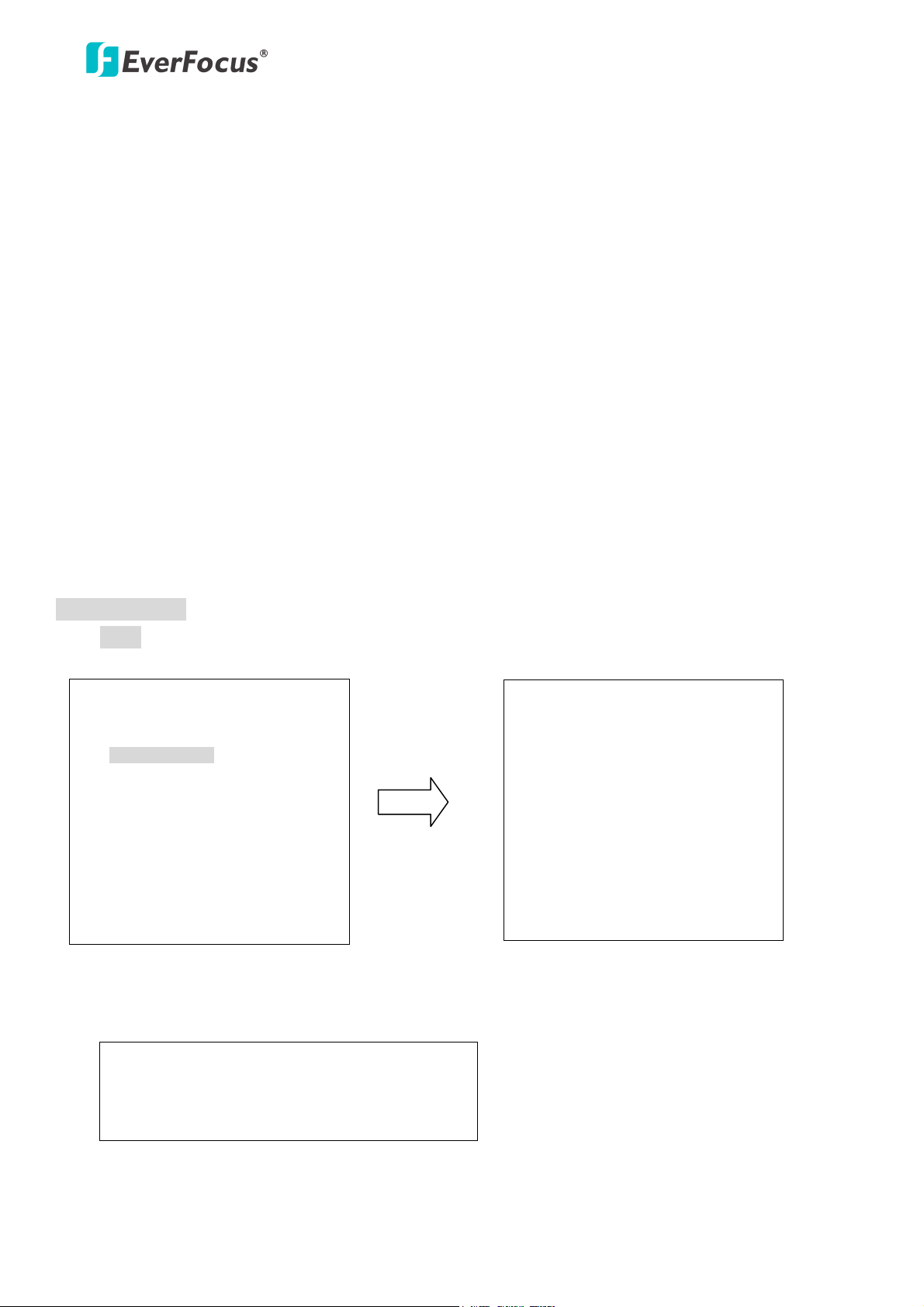
EPTZ3602/3602i
1. OUTPUT NUM: Select Output number from 1~2.
2. INPUT1: Select YES to enable Alarm input 1 for the alarm output selected. Select NO to disable Alarm
input 1.
3. INPUT2: Select YES to enable Alarm input 2 for the alarm output selected. Select NO to disable Alarm
input 2.
4. INPUT3: Select YES to enable Alarm input 3 for the alarm output selected. Select NO to disable Alarm
input 3.
5. INPUT4: Select YES to enable Alarm input 4 for the alarm output selected. Select NO to disable Alarm
input 4.
6. MOTION: Select YES to have alarm output triggered when a motion event is detected. Select NO to
disable this function.
7. SYSTEM ERROR: Select YES to have alarm output triggered when system error occurs. Select NO to
disable this function.
8. REMOTE: Select YES to have alarm output triggered when RS485 failure occurs. Select NO to disable
this function.
9. RETURN: RETURN to the previous menu.
MOTION DETECT
Press Enter key of keyboard to enter MOTION DETECT sub-menu. You can set 4 motion areas.
ALARM INPUTS <┘
ALARM OUTPUTS <┘
MOTION DETECT <┘
EXIT
MOTION DETECT 1 OFF
MOTION DETECT 2 OFF
MOTION DETECT 3 OFF
MOTION DETECT 4 OFF
SENSITIVITY 240
INTERVAL TIME (S) 1
EXIT
1. Turn the joystick Left or Right to select ON for motion detection. A window as below pops up.
MOTION DETECT INFO
M1: 67 M2: 87
37
Page 43

EPTZ3602/3602i
2. Press Enter key to enter Motion Detection Setting. Use the joystick to select motion area. Turn the
joystick Up or Down to select directions, LEFT, RIGHT, UPPER or LOWER. Turn the joystick Left or
Right to adjust the value of motion area. For Left & Right directions, it is selectable from 0 to 12. For
Upper & Lower directions, it is selectable from 0 to 8. There is a color frame showing you the motion
detection area you change. Motion 1 is represented by pink, Motion 2 by blue, Motion 3 by green
and Motion 4 by yellow. Press IRIS+ key to save setting and return to previous menu. Press IRIS- to
return to previous menu.
MOTION DETECT SETTING 1
LEFT 0-----------12
RIGHT 0----------12
UPPER 0-------8
LOWER 0-------8
RETURN
3. SENSITIVITY: select motion detection sensitivity level from 1~255.
4. INTERVAL TIME (S): select interval time in seconds from 1~255. Speed dome will stop detecting
motion during this interval time.
EXIT
Exit from the current menu.
38
Page 44

EPTZ3602/3602i
4.6 Private Zones (Optional)
In main menu, turn joystick Up/Down to select PRIVATE ZONES masking. Turn joystick Left/Right to enter
PRIVATE ZONE sub-menu.
VIDEO SETTINGS
POSITIONS
OSD/AREAS
AUTO MODES
ALARM
PRIVATE ZONES
SYSTEM
INFO
EXIT
PRIVATE ZONE 1 ON <┘
PRIVATE ZONE 1 OFF
PRIVATE ZONE 1 OFF
PRIVATE ZONE 1 OFF
PRIVATE ZONE 1 OFF
PRIVATE ZONE 1 OFF
PRIVATE ZONE 1 OFF
PRIVATE ZONE 1 OFF
ZONE COLOR BLACK
EXIT
1. ON: Turn joystick Left/Right to select ON/OFF. For private zone ON, press Enter key to enter private
zone position.
2. Turn the joystick and move to position of private zone. Press IRIS+ or IRIS- key to set private zone size.
PRIVATE ZONE 1 SIZE
SET ZONE SIZE
IRIS-: JOYSTICK FOR PTZ
IRIS+: SAVE AND RETURN
PRIVATE ZONE 1 POSITION
MOVE TO POSITION
IRIS+/IRIS-: JOYSTICK FOR SET SIZE
3. Select the area to be covered first. Turn joystick Left/Right to adjust width of the private zone area.
Turn joystick Up or Down to adjust height of the private zone area. Press IRIS- key to set private zone
position. Press IRIS+ to save and return to previous menu.
PRIVATE ZONE 1 ON <┘
PRIVATE ZONE 1 OFF
PRIVATE ZONE 1 OFF
PRIVATE ZONE 1 OFF
PRIVATE ZONE 1 OFF
PRIVATE ZONE 1 OFF
PRIVATE ZONE 1 OFF
PRIVATE ZONE 1 OFF
ZONE COLOR BLACK
EXIT
PRIVATE ZONE 1 SIZE
SET ZONE SIZE
IRIS-: JOYSTICK FOR PTZ
IRIS+: SAVE AND RETURN
4. Zone color: select private zone area color.
5. Exit: exit from current menu.
39
Page 45

EPTZ3602/3602i
4.7 System
In main menu, turn joystick Up/Down to select SYSTEM. Turn joystick Left/Right to enter SYSTEM
sub-menu.
VIDEO SETTINGS
POSITIONS
OSD/AREAS
AUTO MODES
ALARM
PRIVATE ZONES
SYSTEM
INFO
EXIT
AUTO INIT OFF
LANGUAGE ENGLISH
PASSWORD
LOAD DEFAULT [PUSH ENT]
RESTART [PUSH ENT]
EXIT
<┘
1. AUTO INIT: Select auto initiation time from OFF, DAILY, WEEKLY. Speed dome will automatically initiate
and return to the previous position by maintaining all the settings you have done.
2. LANGUAGE: Select language. The current version only supports English version.
3. PASSWORD: Press Enter key or turn joystick Left/Right to enter password sub-menu.
AUTO INIT OFF
PASSWORD
LANGUAGE ENGLISH
PASSWORD
LOAD DEFAULT [PUSH ENT]
RESTART [PUSH ENT]
EXIT
<┘
PASSWORD ACTIVE NO
ENTER PASSWORD XXXX
VERIFY PASSWORD XXXX
SAVE AND RETURN
RETURN
-PASSWORD ACTIVE: Select YES to activate password mode. Select NO to disable password mode.
-ENTER PASSWORD: Enter the password.
-VERIFY PASSWORD: Enter the password again to confirm your input.
Press IRIS+ key to save and return to previous menu. Press IRIS- key to cancel.
-SAVE AND RETURN: Turn joystick Left/Right to save the changes and return to previous menu.
-RETURN: Turn joystick Left/Right to return to previous menu without saving changes.
4. LOAD DEFAULT: Press Enter key to load default values, all values will return to factory default value.
5. Restart: Press Enter key to restart the speed dome.
6. EXIT: Exit from current menu.
40
Page 46
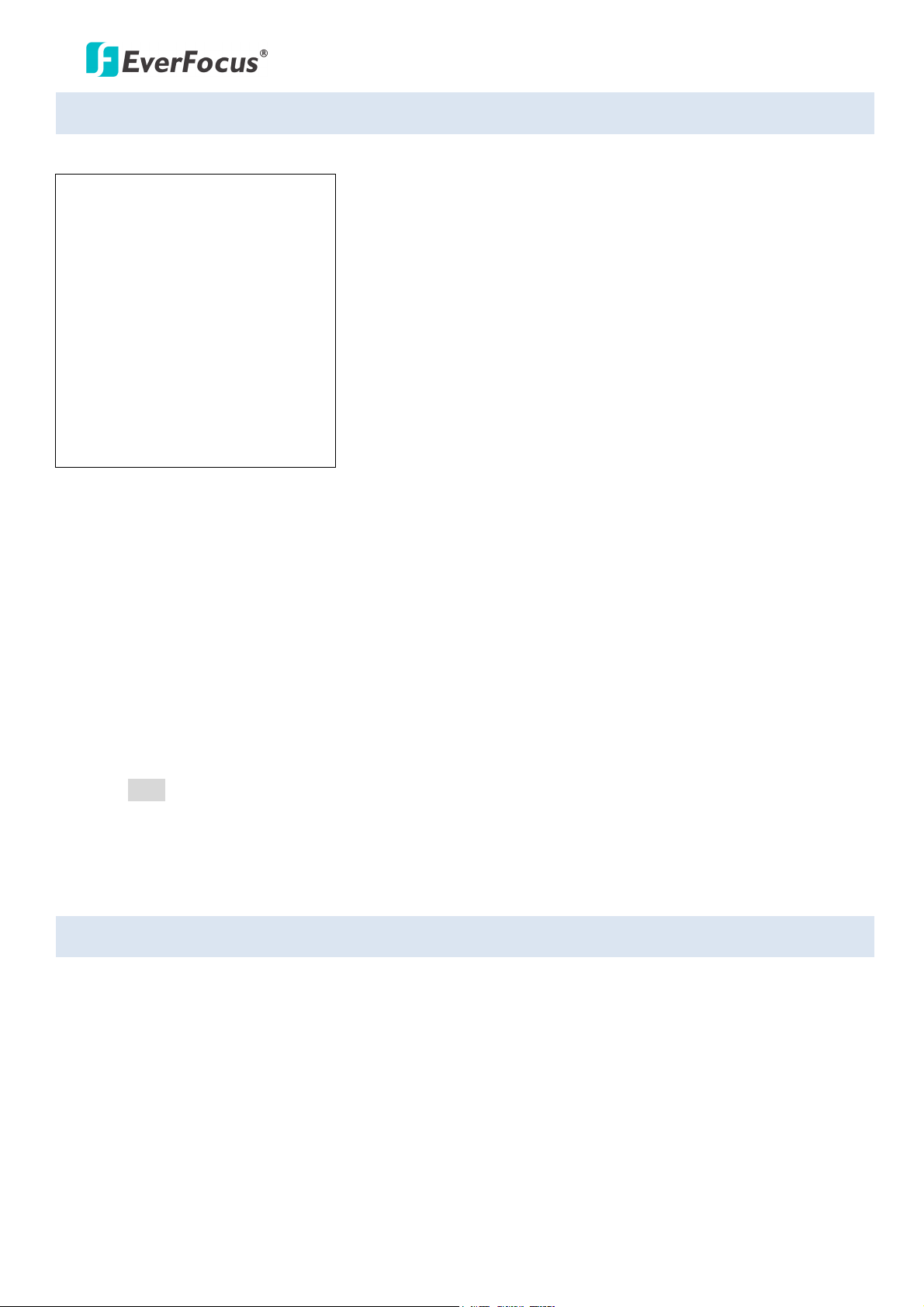
EPTZ3602/3602i
4.8 Info
In main menu, turn joystick Up or Down to select INFO. Turn joystick Left or Right to enter INFO sub-menu.
EPTZ series
VERSION: V2.2.15
PROTOCOL: AUTO
BAUDRATE: 9600
RS-485-ID: 001
CAMERA:
PRESET-CNT: 0000000000
X-CONT: 0000000001
Y-CONT: 0000000004
IRIS+: RETURN
1. VERSION: shows firmware version of this speed dome.
2. PROTOCOL: shows protocol of this speed dome.
3. BAUDRATE: shows baud rate of this speed dome.
4. RS-485-ID: shows RS-485 ID of this speed dome.
5. PRESET-CNT: Preset counter. This counter counts the preset movement, and 1 is counted when the
speed dome runs to preset position.
6. X-CONT: X-axis counter. This counter counts the x axis movement, and 1 is counted when the speed
dome pans 360°.
7. Y-CONT: Y-axis counter. This counter counts the y axis movement, and 1 is counted when the speed
dome tilts 180°.
8. Press IRIS+ key to return to previous menu.
4.9 Exit
Exit from the current menu.
41
Page 47
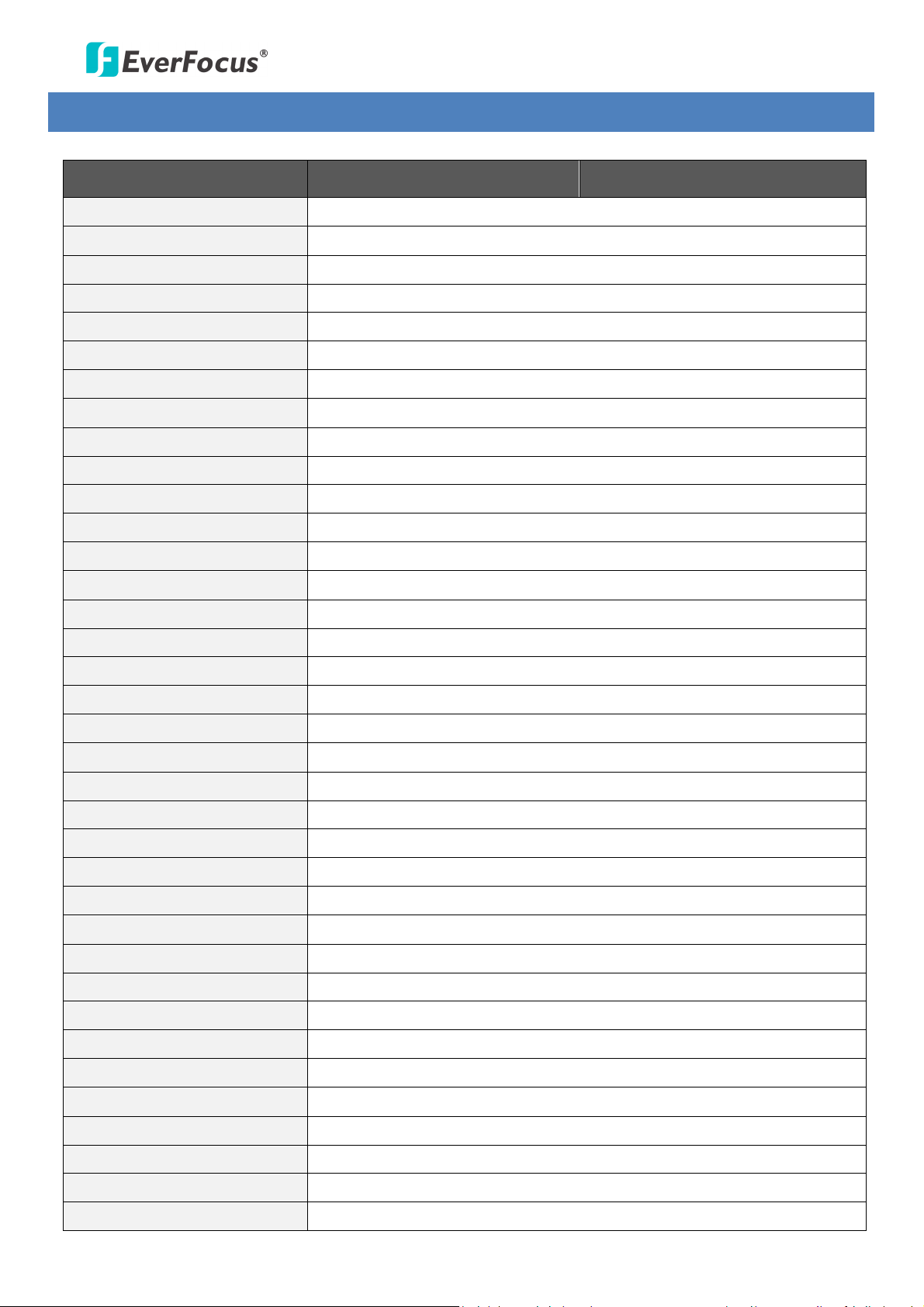
EPTZ3602/3602i
5. Specifications
Product Model EPTZ3602 (outdoor) EPTZ3602i (indoor)
Pickup Device 1/4" Sony 960H Super HAD CCD II
Video Format NTSC/PAL
Scanning System 1020 x 508 (NTSC); 1020 x 596 (PAL)
Horizontal Resolution 700 TVL
Min. Illumination Normal: 0.1 Lux/F1.6; Night Mode: 0.05 Lux/F1.6 (ICR ON)
S/N Ratio (AGC OFF) over 55dB
Electronic Shutter 256x~ 1/60(1/50) ~ 1/120,000(s) (NTSC)
Digital Slow Shutter 256x
Shutter Selection AUTO; A.FLK; Manual 256x~1/60 (1/50)~1/120,000 selectable
Lens Type 36x optical zoom, f=3.4 mm (wide) to 122.4mm (tele), F1.6 to F4.5
Zoom Ratio 576x max (36x Optical and 16x Digital zoom)
True Day & Night Yes, (Auto/Day/Night)
Auto Gain Control Yes, (OFF/Low/Mid/High)
Backlight Comp. Yes, (OFF/Low/Mid/High)
Dynamic Noise Reduction Yes,(OFF/Low/Mid/High)
White Balance Indoor/Outdoor/ATW/AWB
Wide Dynamic Range Yes, (OFF/ON )
Motion Detection Yes, (OFF/ON )
Privacy Zone Masking Yes, (4-zone)
Video Output 1Vp-p, 75Ω
Sync. Mode Internal
Focus Control One Push/Auto/Manual
Horizontal Rotation Speed 0.01°/s-360°/s (1-255 grade shift gears)
Manual Pan/Tilt Speed Pan: 0.01°~180°/s; Tilt: 0.01°~180°/s
Position Accuracy ±0.1°
Horizontal Rotation Range 360° unlimited rotation
Tilt Rotation Range 90° pendulum motion
Auto Speed Control Control speed auto-adjusted according to zoom length changing
Auto Pan, 2 Points Scanning Can set freely
Auto Pan Speed 1-255 grade available, 0.01º/s – 360º/s
Dwell Time (2 points) 1-99 second available
Preset Positions 192 positions
Running to Position Speed 1-255 grade available, 0.01º/s - 360º/s
Dwell Time at Preset 1-99 second available
Tour 16 groups
Tour Point per Group 16 preset positions
42
Page 48

EPTZ3602/3602i
Pattern 4 patterns with 90 sec long each
Alarm 4 in 2 out with tour/position auto triggering
Fan Auto starts
Built-in Menu for Functions Yes
Communication RS-485
Communication Speed 1200/2400/4800/9600bps
Built-in Protocols AUTO; EVF; Pelco-P; Pelco-D/Plus-D; A-Type; Panasonic
Address Editable Yes (through DIP switch)
Speed Dome ID Address 0-255
Power Source 24 VAC
Power Consumption 30W Max.
Weather-Resistant IP66-rated (only for EPTZ3602)
Operating Temperature
-40°C~50°C ≤ 95% / -40°F~122°F ≤ 95%(EPTZ3602)
-10°C~50°C ≤ 85% / 14°F~122°F ≤ 85%(EPTZ3602i)
180 x 280mm/7.1" x 11" (EPTZ3602)
Dimensions (W x H)
159 x 230mm/6.3" x 9.1" (EPTZ3602i)
Weight 3.0kg / 6.62lbs
Certificates CE, FCC
43
Page 49

EPTZ3602/3602i
Appendix
A. Setting-up and Operating EPTZ Camera Function Using EKB500
Manual Control Mode
• Manual control: Shift Joystick Up/Down/Left/Right, and turn it Clockwise/Counterclockwise to
control speed dome.
Use the control keys which are Zoom, Focus and IRIS function keys on the keyboard to Zoom In/Out,
focus N (near)/F (Far), or IRIS +/-.
Note: Zoom In/Out control keys will be disabled when entering to OSD menu mode.
• HOME Mode: The camera view will go back to the home position when there is no keyboard
operation in a specific time. The home position and the specific time can be set by pressing Set +
Home.
If you set the time to 0 minute, then the camera will go back to home if there is no keyboard
operation in 5 seconds. This is the minimum no action time for HOME mode.
Note: If "HOME" function is enabled, dome will go to home immediately after powering on.
Auto Pan Mode
• Two point auto pan: Press A.Pan to enter the auto pan mode, and then the system will ask you to
enter the auto pan speed (1~239). Press Enter to start auto pan.
In order to set the two points, press Set + A.Pan, and then enter the dwell time (1~127 seconds) of
each point. The EPTZ camera begins to pan from point A to point B clockwise.
• 360° auto pan: Press Shift + A.Pan to enter the 360° auto pan. System will ask you to enter 360°
auto pan speed (1~239). The camera will turn 360° automatically, but not tilt.
Position Setting
• Focus on a preset position: Press the number key, and then press Position to focus on the number
of preset position; or you can press Position, then enter the preset position number, and then press
Enter to focus on the number of preset position.
• Preset a position: Shift the Joystick to the position you would like to preset, and then press Shift +
Position. The system will ask you to enter the preset position number (1~192), and then press Enter
to save the position. There are up to 192 positions can be preset.
Three specific preset positions can be set as follows:
92 => Set Left Limit Stop (A position)
93 => Set Right Limit Stop (B position)
95 => Enter Menu mode (Use keyboard control keys to control OSD items; Focus F. to go
downward, Focus N. to go upward. IRIS + go to previous setting and IRIS – to exit).
44
Page 50

EPTZ3602/3602i
You can directly go to the following specific preset positions:
33 => Rotation of 180 degree
34 => Go to Home position (if Home Position is set by EVF Keyboard)
90 => Run tour (one-way)
91 => Run Pattern
94 => Initial
96 => Stop Scan
97 => Start running tour 1
98 => Frame scan (60 degree / step)
Default speed is 32. It can be changed by EVF Keyboard (Shift + A.Pan setting speed.
Dwell time: default is 2 sec; It can be changed by EVF Keyboard Set + A.Pan setting dwell time of
A pos or B pos.
99 => Auto scan (360 degree)
Default speed is 32. It can be changed by EVF Keyboard (Shift + A.Pan setting speed).
We can even set camera’s ICR Day/Night function with RS-485 command via keyboard. How to
do this? Press Position + 88 to link to Day mode or Position + 89 to link to Night mode, “ICR
AUTO” message will be shown on the right-bottom part of the screen. If OSD Day/Night ICR
mode is “AUTO”, it cannot be controlled by preset position setting.
• Set the parameter of a preset position: Press Set + Position to set the parameter of a preset
position. You can set the going-to speed (1~239), dwell time (1~239 seconds), and the title of the
position. Shift the joystick Right/Left to change bits, and shift the Joystick Up/Down to change the
alphanumeric characteristic. The available alphanumeric characteristics are 0~9, A~Z, &, ?, !, :, ‘, ., ,,
/, -, and a space.
• Delete a preset position: Press Clr + Position to delete a preset position. The system will ask you to
enter the position number that you would like to delete, and then press Enter.
Tour Mode
In the tour mode, you can set a tour for viewing. There are 16 tours can be set, and 16 preset positions in
a tour.
• One-way tour Mode: Press Tour to enter the tour mode. The system will ask you to enter the tour
number you would like to run, and starts the tour after pressing Enter. To preset a tour before
running is necessary.
Preset a one-way tour: Press Set + Tour to preset a one-way tour. The system will ask you to enter
preset position numbers (The positions need to be preset). After finish entering all positions, press
Stop to quit, and then press Enter to save the tour.
• To-and-fro tour mode: Press Shift + Tour to run a to-and-fro tour. The system will ask you to enter
the tour number you would like to run, and starts the tour after pressing Enter. To preset a tour
before running it is necessary.
45
Page 51

EPTZ3602/3602i
Note 1: The difference between the One-way tour mode and To-and-fro tour mode is that the return
modes are different. For example: There is a tour with 3 preset positions 1, 2 and 3. The camera runs
1→2→3→1→2→3 in the One-way tour mode, and 1→2→3→2→1 in the To-and-fro tour mode.
Note 2: You could set a pattern tour. Press Set + Tour, and input 0, press Enter. Sway the joystick to
record the entire tour. Press Stop to stop recording tour. To view this pattern tour, simply press Tour,
and input tour number 0.
Alarm Link to a Position/Tour
EPTZ3602/EPTZ3602i have 4 alarm inputs that can be set to link to a position or a tour when an alarm is
triggered.
• Set an alarm link:
Press F1 to set an alarm link. Enter the alarm number, and then press Enter. Switch the Joystick
up/down to select a position or a tour, enter a position or tour number, and then press Enter to
confirm the alarm link setting.
If you set the position number to 99, the dome will do a 360 degree auto scan or AB two point pan
if limit is ON. If you set the position number to 98, the dome will do a frame scan.
• Delete an alarm link:
Press Clr + F1 to delete a link of alarm to position/tour.
Note 1: After alarm output signal is terminated, the speed dome will resume action or return to its
original position.
Note 2: After powering on the speed dome, it will detect alarm status automatically.
Other Operations
The 3602/EPTZ3602i can work with a DVR that has PTZ control functions, and a matching protocol. The
available control functions depend on different DVRs.
The 3602/EPTZ3602i can work with a keyboard that has PTZ control functions, and a matching protocol.
The available control functions depend on different keyboards.
46
Page 52

EverFocus USA - California:
EverFocus USA - New York:
Your EverFocus product is designed
Ihr EverFocus Produkt wurde entwickelt
EverFocus Electronics Corp.
EverFocus Taiwan:
12F, No.79, Sec. 1, Shin-Tai Wu Road,
Hsi-Chih, Taipei, Taiwan
TEL: +886 2 2698 2334
FAX: +886 2 2698 2380
www.everfocus.com.tw
marketing@everfocus.com.tw
EverFocus China - Beijing:
Room 609, Technology Trade Building,
Shangdi Information Industry Base,
Haidian District, Beijing 100085, China
TEL: +86 10 6297 3336~39
FAX: +86 10 6297 1423
www.everfocus.com.cn
marketing@everfocus.com.cn
1801 Highland Avenue, Unit A, Duarte, CA 91010,
USA
TEL: +1 626 844 8888
FAX: +1 626 844 8838
www.everfocus.com
sales@everfocus.com
EverFocus Europe - Germany:
Albert-Einstein-Strasse 1, D-46446
Emmerich, Germany
TEL: +49 2822 93940
FAX: +49 2822 939495
www.everfocus.de
sales@everfocus.de
EverFocus China - Shenzhen:
4F, No. 2, D4 Building, Wan Yelong
Industrial Park, Tangtou Road, Shiyan,
Baoan, Shenzhen, Guangdong 518101, China
TEL: +86 755 2765 1313
FAX: +86 755 2765 0337
www.everfocus.com.cn
marketing@everfocus.com.cn
415 Oser Avenue, Unit S, Hauppauge, NY 11788,
USA
TEL: +1 631 436 5070
FAX: +1 631 436 5027
www.everfocus.com
sales@everfocus.com
EverFocus Japan:
3F, Kuramochi, Building II
2-2-3 Koto-Bashi, Sumida-Ku,
Tokyo, 130-0022, Japan
TEL: +81-3-5625-8188
FAX: +81 3 5625 8189
www.everfocus.co.jp
info@everfocus.co.jp
EverFocus India:
Suite 803, Housefin Bhavan, C-21,
Bandra Kurla Complex, Bandra (East),
Mumbai 400051, India
TEL: +91 22 6128 8700
FAX: +91 22 6128 8705
www.everfocus.in
sales@everfocus.in
and manufactured with high qua lity
materials and compone nts which can
be recycled and reused.
This symbol means that electrical and
electronic equipment, at their
end-of-life, should be disposed of
separately from your household
waste.
Please, dispose of this equipment at
your local community waste
collection/recycling centre.
In the European Union there are
separate collection systems for used
electrical and electronic product.
Please, help us to conserve the
environment we live in!
EverFocus China - Shanghai:
Room 403, Ruijin Business Center, No.96,
Zhaojiabang Road, Luwan district, Shanghai
200020, China
TEL: +86 21 6471 2229 / 6471 2291
FAX: +86 21 6471 0566
www.everfocus.com.cn
marketing@everfocus.com.cn
und hergestellt mit qualitativ
hochwertigen Materia lien und
Komponenten, die recycelt und wieder
verwendet werden können.
Dieses Symbol bedeutet, dass
elektrische und elektronische Geräte am
Ende ihrer Nutzungsd auer vom
Hausmüll getrennt entsorgt werden
sollen.
Bitte entsorgen Sie dieses Gerät bei
Ihrer örtlichen kommuna len
Sammelstelle oder im Recycling Centre.
Helfen Sie uns bitte, die Umwelt zu
erhalten, in der wir leben
!
P/N: 4605PP4036B012C
