Page 1

EPR200
Quick Installation Guide
About this manual
Before installing and using this unit, please read this
Manual carefully.
Date: Feb. 2006
Page 2
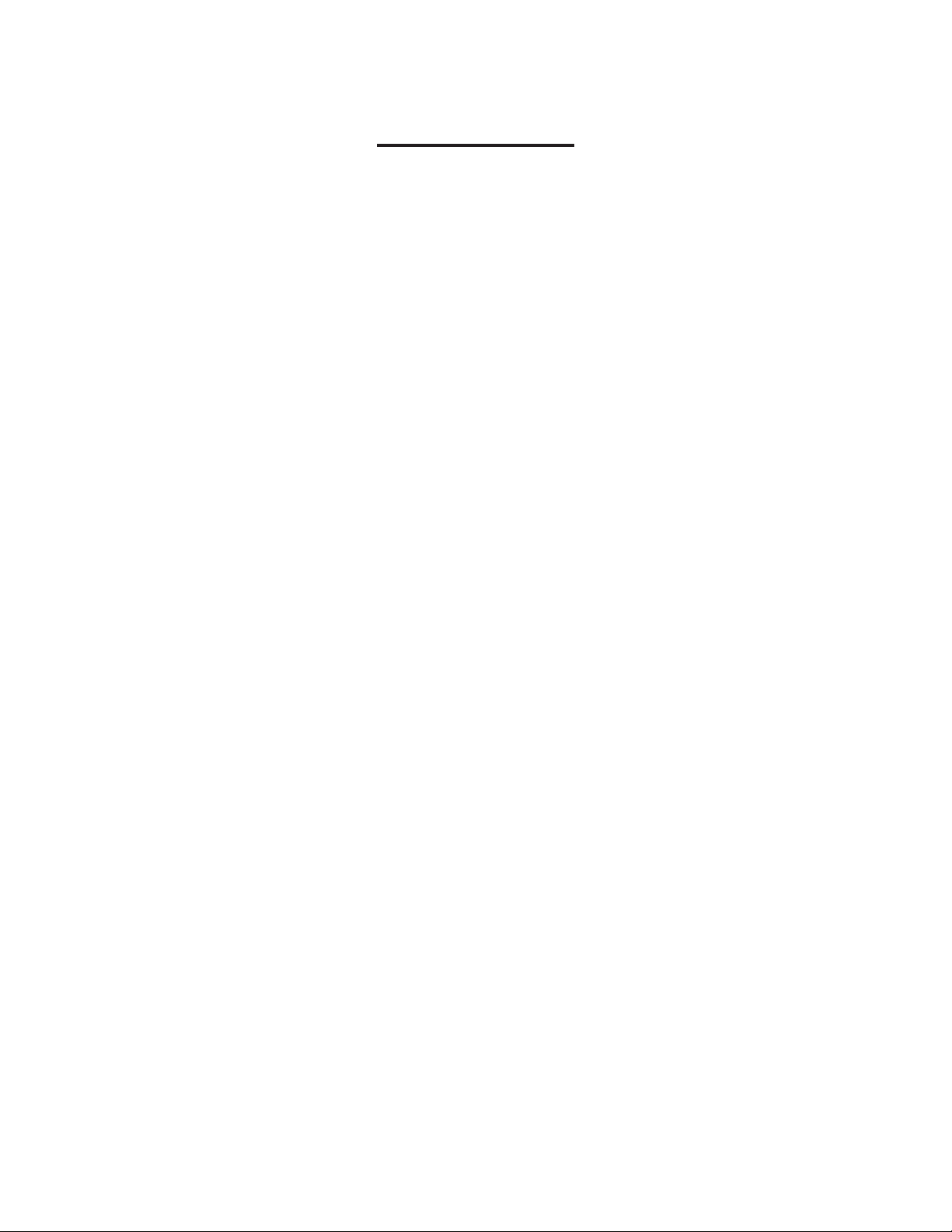
Table of Contents
Hardware System Requirements....................................................................................3
Using Y our Drive...........................................................................................................4
About DVD Media Types..............................................................................................4
Product Specifications ...................................................................................................5
Copying Video from DVR to EPR200...........................................................................6
Viewing a Copied File...................................................................................................8
Disc Care......................................................................................................................13
Troubleshooting & Technical Support.........................................................................14
2
Page 3
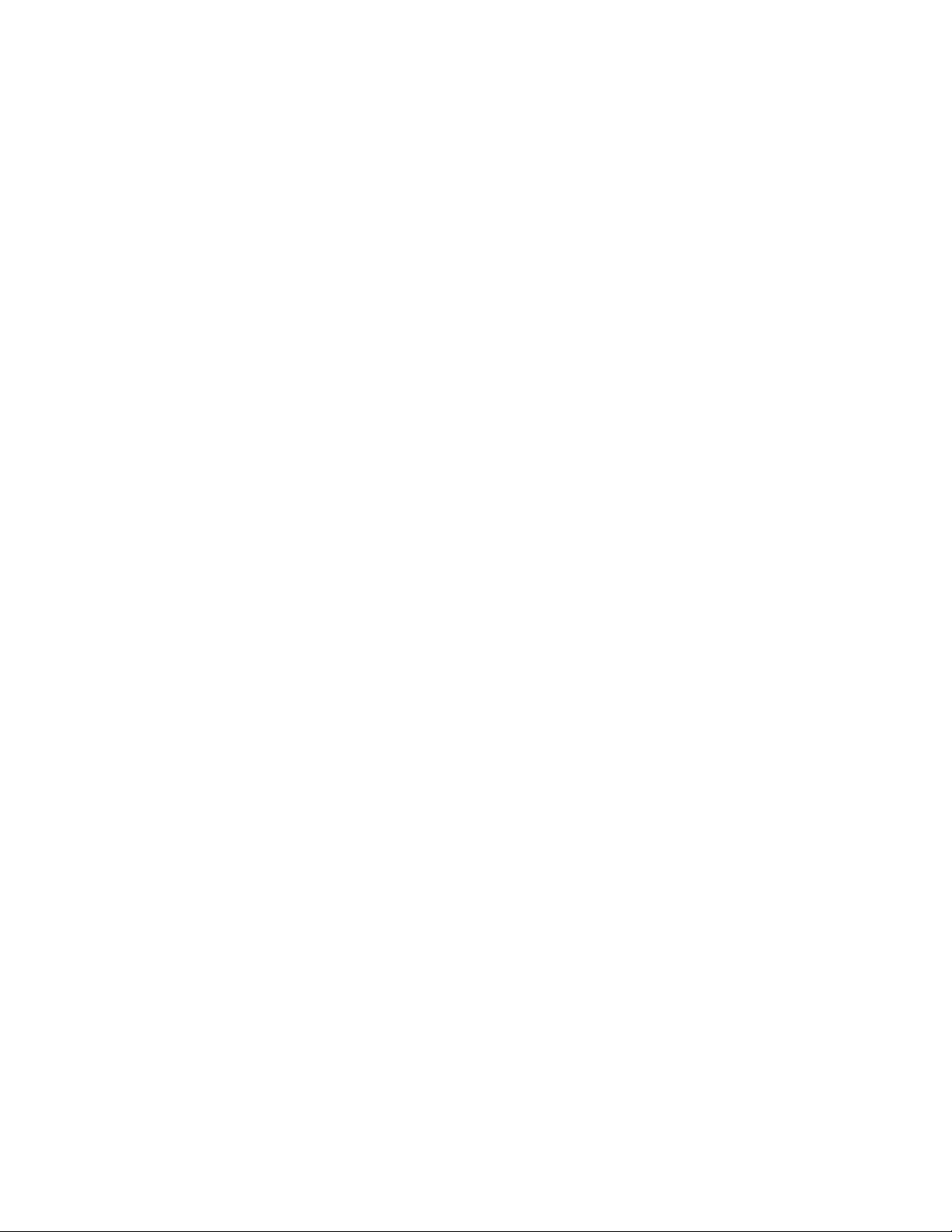
Hardware System Requirements
Minimum
Intel
®
Pentium® III 800 MHz.
256 MB memory.
Used for such things as data backup.
Recommended
Intel Pentium 4 1.0 GHz.
512 MB memory.
Highly recommended for DVD+RW UDF format recording.
3
Page 4
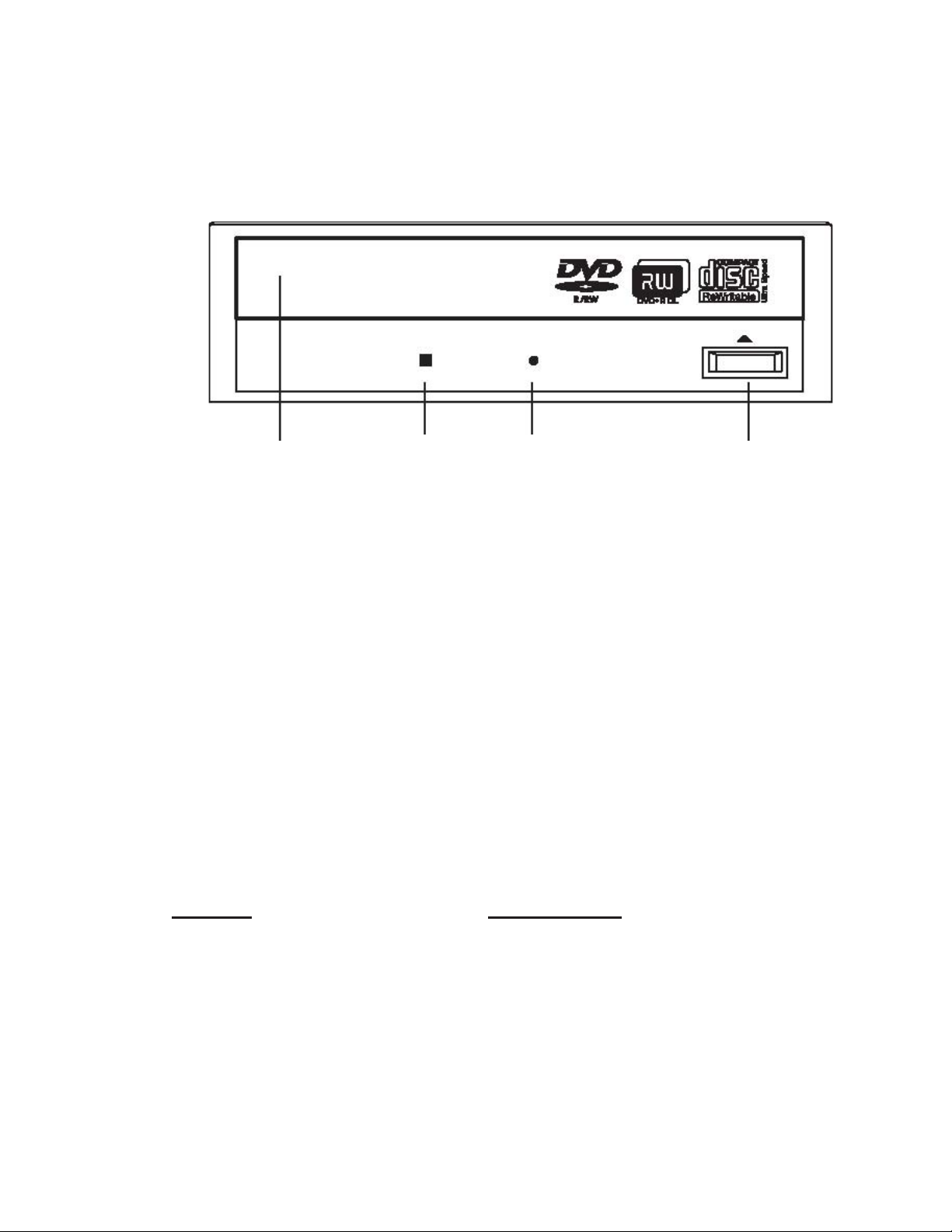
Using Your Drive
Busy Indicator LED: Lights up when reading or writing data.
Eject Button: Press to load or unload a disc.
Disc Tray: Open or close by pressing the eject button. Load discs into the tray with
the label side facing up.
Disc Tray
Busy Indicator
LED
Forced Eject
Eject Button
Hole
Forced Eject Hole: If the eject button will not open the tray, insert a stiff rod such as
a large paper clip into the hole and push in to eject the tray after the drive has been
turned off and the disc has stopped spinning.
About DVD Media Types
Media compatibility
Disc Types
DVD+RW UDF format Read (by connecting to a PC)
EPR200 Supports
Write (from a DVR, EDR series)
4
Page 5
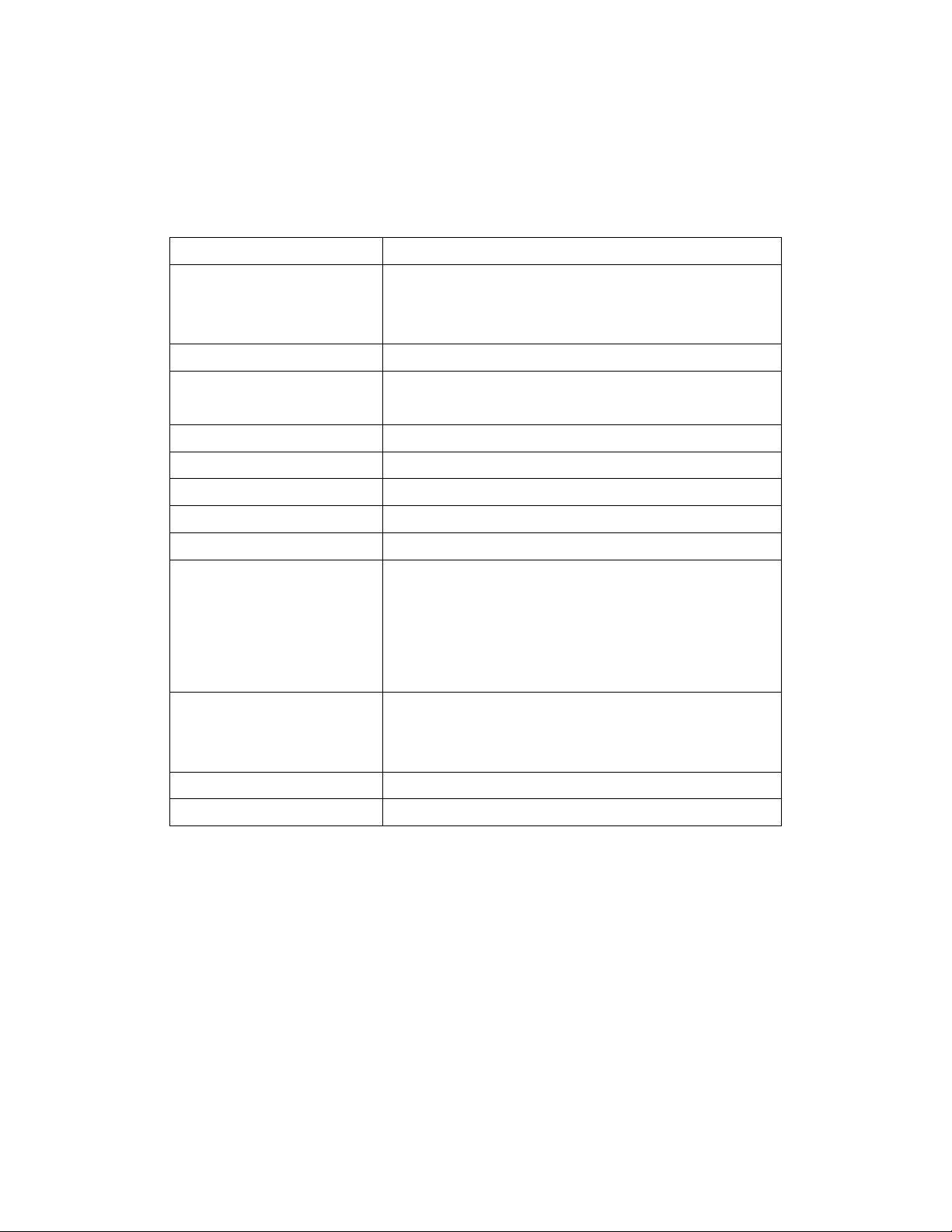
Product Specifications
Read Speed:
Write Speed:
Access Ti me:
Mechanism:
Audio:
Interface:
Burst T ransfer Rate:
Cache:
Compatibility:
Media/Modes Supported:
16x max. DVD-ROM and 48x max. CD-ROM
DVD+R: 16x max., DVD+RW: 8x max., DVD+R DL:
4x max., DVD-R: 16x max., DVD-RW: 6x max.,
CD-R: 48x max., CD-RW: 24x max.
120 ms (CD), 140 ms (DVD)
Motorized tray load mechanism for horizontal
and vertical use
Digital-out and line-out at the back (MPC compatible)
IDE/ATAPI
PIO mode 4/Ultra DMA 33
2 MB
MPC level 3, Multi Read, PC2001
DVD-ROM, DVD-R, DVD-RW,
DVD+R, DVD+R DL, DVD+RW, DVD-Video,
CD-ROM, CD-ROM XA, CD-Audio, CD Extra, CD
Text, CD-I Ready, CD-Bridge, Photo-CD, VideoCD,
Hybrid CD
Writing Methods:
Dust Protected Enclosure
Forced Eject Hole
DAO (disc at once), SAO (session at once), TAO (track
at once) with zero gap, variable or fixed packet,
multisession
5
Page 6

Copying Video from DVR to EPR200
EPR200 allows you to copy an image or video from the DVR. (Only EDR series’
DVR is supported)
Connect the USB connector into the USB slot on the front panel or back panel of
the DVR to copy.
Back panel of EPR200
USB connector
Front panel of DVR (EDR series with USB slot)
6
Page 7

Now, you need to copy image (video) and EDR Viewer which is the image
(video) player from DVR.
COPY
Press COPY key from the front panel of DVR and then the
copy menu appears.
In the COPY MENU, we define:
COPY: Select Image (video) for copying images to movie file.
Select Viewer for copying EDR viewer player.
DISK NO: Disk number. It is fixed as “01” in this series.
CAMERA NO: Camera channel number. You can select the video of camera you
would like to copy.
START DATE & TIME: The start time of video you want to copy.
END DATE & TIME: The end time of video you want to cop y.
DEVICE: The media (USB/CF) you wish to store the file.
Press SELECT to copy after setting up everything.
7
Page 8

Viewing a Copied File
First Step is to open the viewer that you copied from DVR. Insert the DVD-RW
to your PC, and choose the appropriate drive, double-click on “EDRViewer.exe”
to open the viewer.
8
Page 9

Once the viewer is opened, click on “Load fil e” t o lo ad the archived EDR MPEG
Files (.arv) that you just copied from DVR. Then, click on “Open”, and it will
start to play the video automatically.
9
Page 10

Press STOP button whenever you would like to stop playing the video.
Press PLAY button whenever you would like to play the video again.
Press PAUSE button whenever you would like to pause the playing video.
During playback mode, press PAUSE button to freeze the playing back picture.
Press << STEP for reverse playback, or press STEP>> for slow forward. Or you can
simply drag the slide bar to the position where you would like to view the image.
10
Page 11

The option “CAPTURE” allows you to captu re a specific still image that you
copied.
Press CAPTURE button, and the instant image will be captured, save the image
as .jpg file to your desired file location.
11
Page 12

The option “Save to AVI” allows you to convert automatically the .arv file to
AVI file, which is a convenient way for most PC users.
Press Save to AVI button, and the copied .arv file will be converted and saved to
your desired file location.
Note: Viewer is only supported by Windows XP. If you have other PC system than
Windows XP, you would need to setup a burning software first in order to download
the viewer.
12
Page 13

Disc Care
¾ To clean the disc, use a soft cloth and wipe from the inside to the outside edge
rather than in a circular motion.
¾ Do not use record-cleaning or anti-static agents as the solutions may damage a
disc.
¾ Always store discs in proper storage cases when not in use.
¾ Check for dirt, dust, or fingerprints on a disc’s recording side before inserting
into the unit.
¾ Avoid touching or scratching the recording side of the disc.
¾ Hold the disc only by the edges or by the center hole and one edge.
¾ Do not affix stickers, labels, or tape to the disc.
¾ Discard warped or cracked discs as they may cause damage to the drive.
¾ Avoid unusually shaped discs such as “business card” CDs.
13
Page 14

Troubleshooting & Technical Support
Nothing happens when eject button is pressed:
¾ Make sure the power cable is securely connected to the drive.
¾ Verify the computer is powered-up and running.
Drive is very loud when reading/writing:
¾ Make sure the drive is securely mounted to the computer’s chassis. Excessive
vibration can be caused by loose or uneven mounting.
Still having problems?
¾ Visit Everfocus’ website at http://www.everfocus.com or call
+886-2-26982334for assistance.
14
Page 15

EverFocus Electronics
Corp.
Head Office:
12F, No.79 Sec. 1 Shin-Tai Wu Road,
Hsi-Chih, Taipei, Taiwan
TEL: +886-2-26982334
FAX: +886-2-26982380
www.everfocus.com.tw
USA Office:
1801 Highland Ave. Unit A
Duarte, CA 91010, U.S.A.
TEL: +1-626-844-8888
FAX: +1-626-844-8838
www.everfocus.com
China Office:
Room 609, Technology Trade Building,
Shandgdi Information Industry Base,
Haidian District, Beijing,China
TEL: +86-10-62971096
FAX: +86-10-6297 1 432
www.everfocus.com.cn
Japan Office:
1809 WBG MARIBU East 18F,
2-6 Nakase.Mihama-ku.
Chiba city 261-7118, Japan
TEL : +81-43-212-8188
European Office:
Albert-Einstein-Strasse 1
D-46446 Emmerich, Germany
TEL: 49-2822-9394-0
www.everfocus.de
Your EverFocus product is desi gned and
manufactured with high quality materials and
components w h ich can be recycled and reused.
This symbol means that electrical and electronic
equipment, at their end-of-life, should be
Ihr EverFocus Produkt wurde entwickelt und
hergestellt mit qualitativ hochwertigen Materialien
und Komponenten, die recycelt und wie der
verwendet werden können.
Dieses Symbol be deutet, dass elektrische und
®
EverFocus
P/N: MPR2G00100
15
