EverFocus EPN4220P User Manual

EPN Series IP Speed Dome
EPN4122/4122i/4220/4220i
User’s Manual
Copyright © EverFocus Electronics Corp,
Release Date: July, 2013
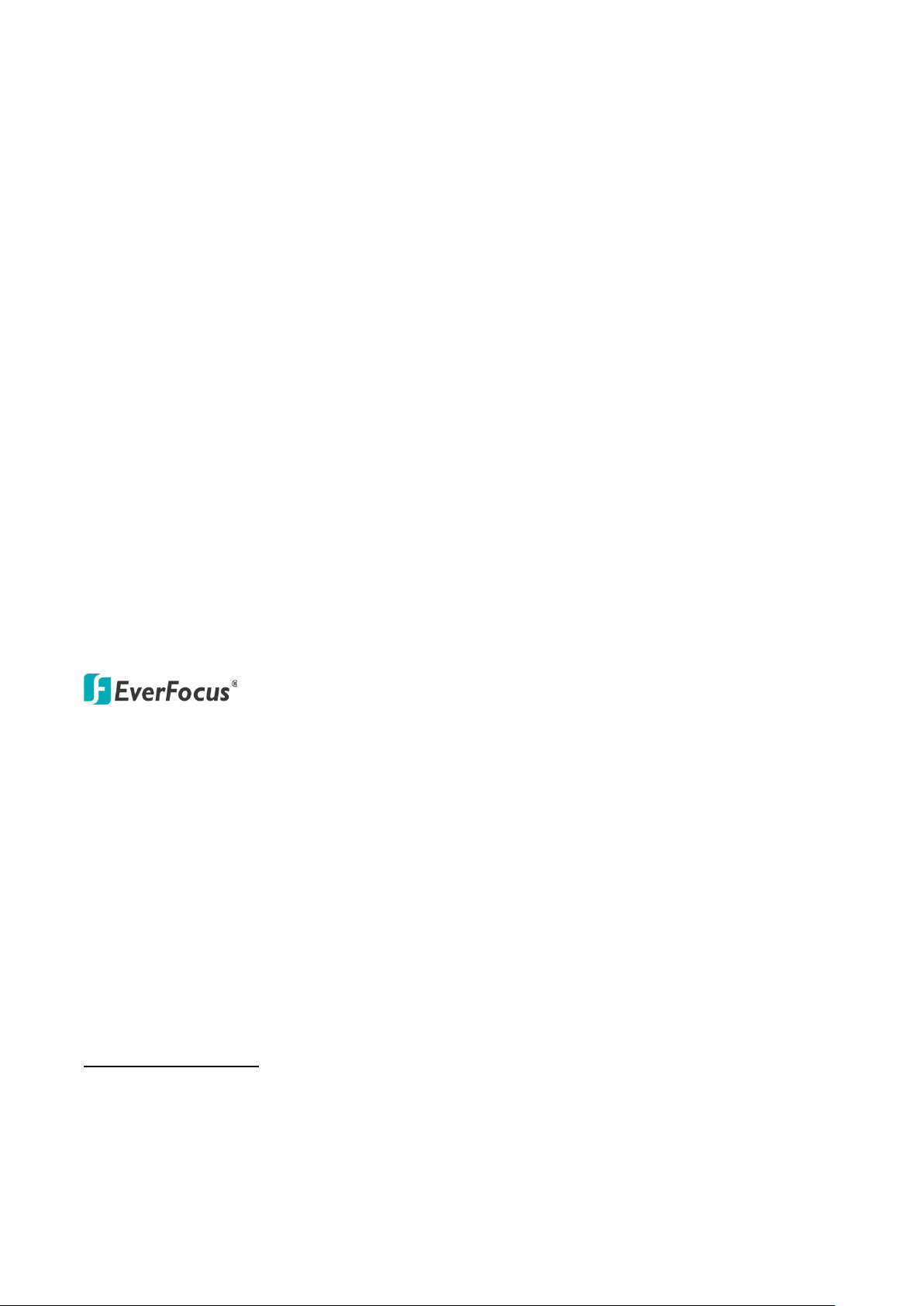
Copyright 2013 EverFocus Electronics Corp.
All rights reserved. No part of the contents of this manual may be reproduced or transmitted in any form
or by any means without written permission of the EverFocus Electronics Corporation.
EverFocus
12F, No.79, Sec. 1, Shin-Tai Wu Road,
Hsi-Chih, Taipei, Taiwan
TEL: +886 2 2698 2334
FAX: +886 2 2698 2380
www.everfocus.com.tw
July, 2013
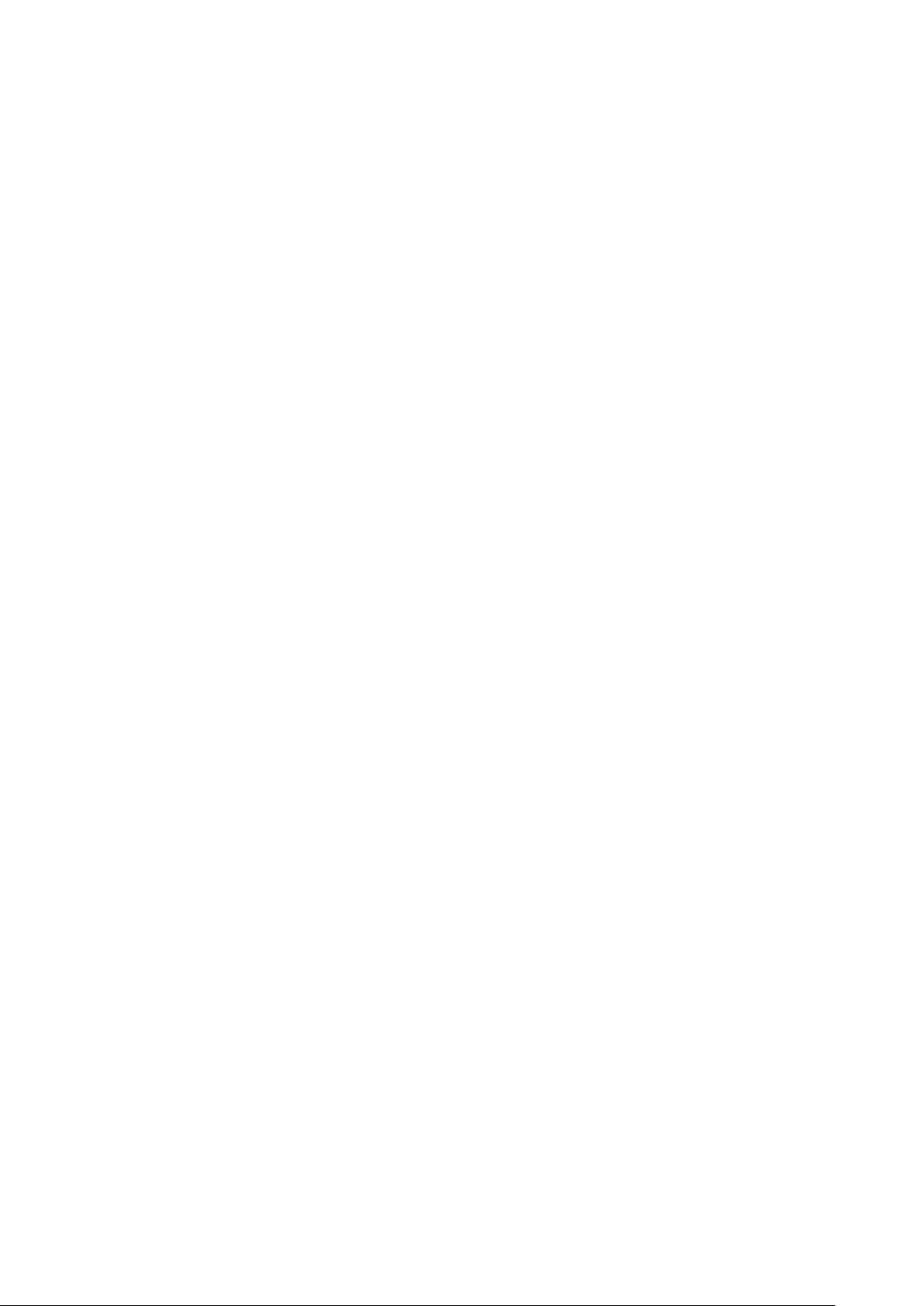
About this document
All the safety and operating instructions should be read and followed before the unit is operated. This
manual should be retained for future reference. The information in this manual was current when
published. The manufacturer reserves the right to revise and improve its products. All specifications are
therefore subject to change without notice.
Regulatory Notices
FCC Notice "Declaration of Conformity Information"
This equipment has been tested and found to comply with the limits for a Class
A digital device, pursuant to part 15 of the FCC Rules. These limits are designed to provide reasonable
protection against harmful interference in a residential installation. This equipment generates, uses and
can radiate radio frequency energy and, if not installed and used in accordance with the instructions, may
cause harmful interference to radio communications. However, there is no guarantee that interference
will not occur in a particular installation. If this equipment does cause harmful interference to radio or
television reception, which can be determined by turning the equipment off and on, the user is
encouraged to try to correct the interference by one or more of the following measures:
- Reorient or relocate the receiving antenna.
- Increase the separation between the equipment and receiver.
- Connect the equipment into an outlet on a circuit different from that to which the receiver is connected.
- Consult the dealer or an experienced radio/TV technician for help.
Warning: Changes or modifications made to this equipment, not expressly approved by EverFocus or
parties authorized by EverFocus could void the user's authority to operate the equipment.
This device complies with part 15 of the FCC Rules. Operation is subject to the following two conditions:
(1) This device may not cause harmful interference, and
(2) This device must accept any interference received, including interference that may cause undesired
operation.
EverFocus Electronics Corp.
12F, No. 79, Sec. 1, Shin-Tai Wu Rd., Hsi-Chi,
Taipei Hsien, Taiwan, R.O.C.
EPN Series cameras comply with CE and FCC.
i
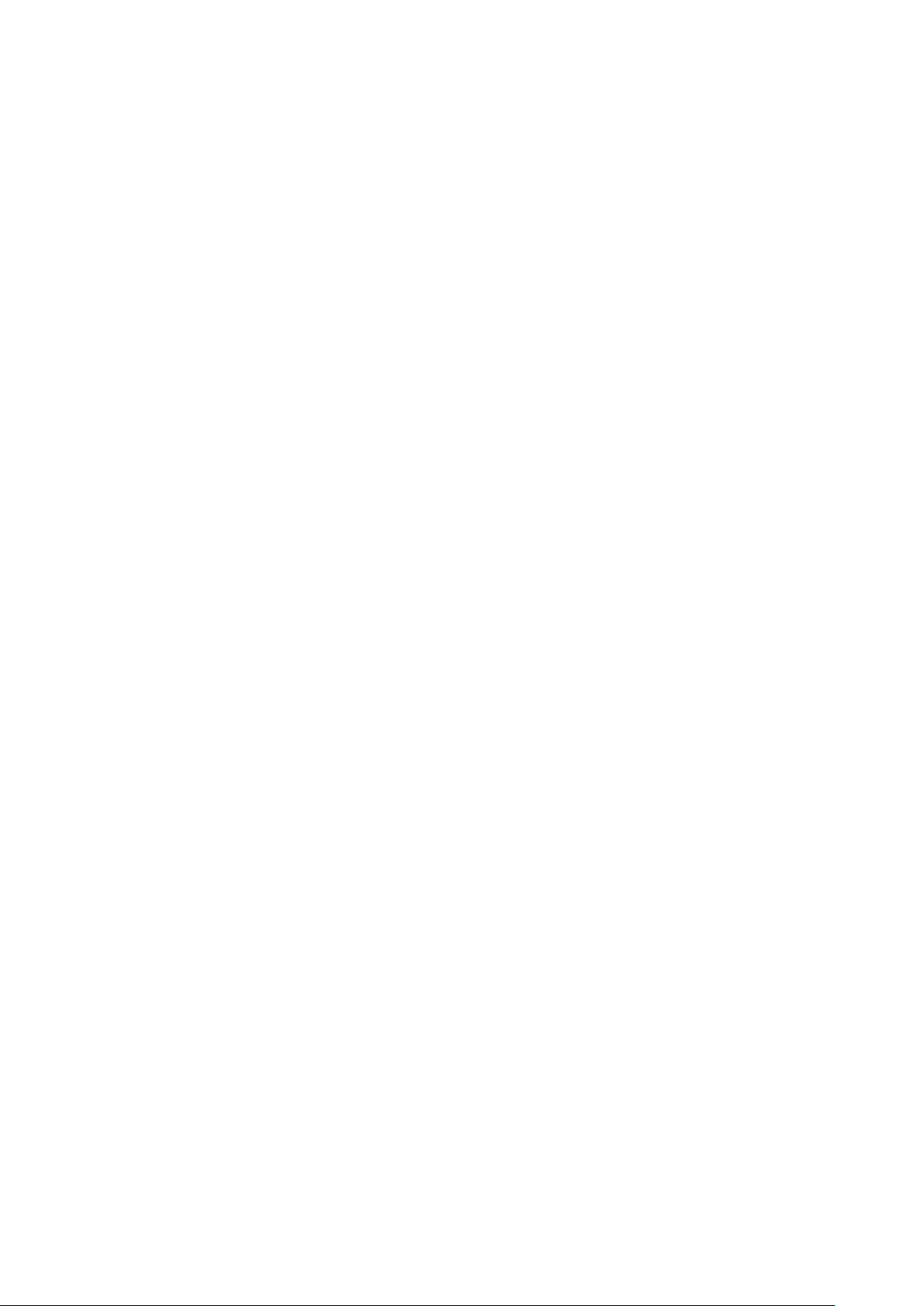
Precautions
1. Do not install the camera near electric or magnetic fields.
Install the camera away from TV/radio transmitters, magnets, electric motors, transformers and
audio speakers since the electromagnetic fields generated from these devices may distort the video
image or otherwise interfere with camera operation.
2. Never disassemble the camera beyond the recommendations in this manual nor introduce
materials other than those recommended herein.
Improper disassembly or introduction of corrosive materials may result in equipment failure or other
damage.
3. Try to avoid facing the camera toward the sun.
In some circumstances, direct sunlight may cause permanent damage to the sensor and/or internal
circuits, as well as creating unbalanced illumination beyond the capability of the camera to
compensate.
4. Keep the power cord away from water and other liquids and never touch the power cord with wet
hands.
Touching a wet power cord with your hands or touching the power cord with wet hands may result
in electric shock.
5. Never install the camera in areas exposed to oil, gas or solvents.
Oil, gas or solvents may result in equipment failure, electric shock or, in extreme cases, fire.
6. Cleaning
For cameras with interchangeable lenses, do not touch the surface of the sensor directly with the
hands. Use lens tissue or a cotton tipped applicator and ethanol to clean the sensor and the camera
lens. Use a damp soft cloth to remove any dirt from the camera body. Please do not use complex
solvents, corrosive or abrasive agents for cleaning of any part of the camera.
7. Do not operate the camera beyond the specified temperature, humidity or power source ratings.
Use the outdoor camera at temperatures within -40°C ~ +50°C ≦ 95% / -40°F ~ +122°F ≦ 95% and
the indoor camera at temperatures within -5°C ~ +50°C ≦ 85% / 23°F ~ +122°F ≦ 85%; this device
is not rated as submersible. The input power source is 10-36VDC/PoE. Be sure to connect the proper
+ / - polarity and voltage, as incorrect polarity or too high a voltage will likely cause the camera to fail,
and such damage is not covered by the warranty. The use of properly fused or Class 2 power limited
type supplies is highly recommended.
8. Mounting
Use care in selecting a solid mounting surface which will support the weight of the camera plus any
wind, snow, ice or other loading, and securely attach the camera to the mounting surface using
screws and anchors which will properly support the camera. If necessary (e.g. when mounting to
drop ceilings) use a safety wire to provide additional support for the camera.
ii
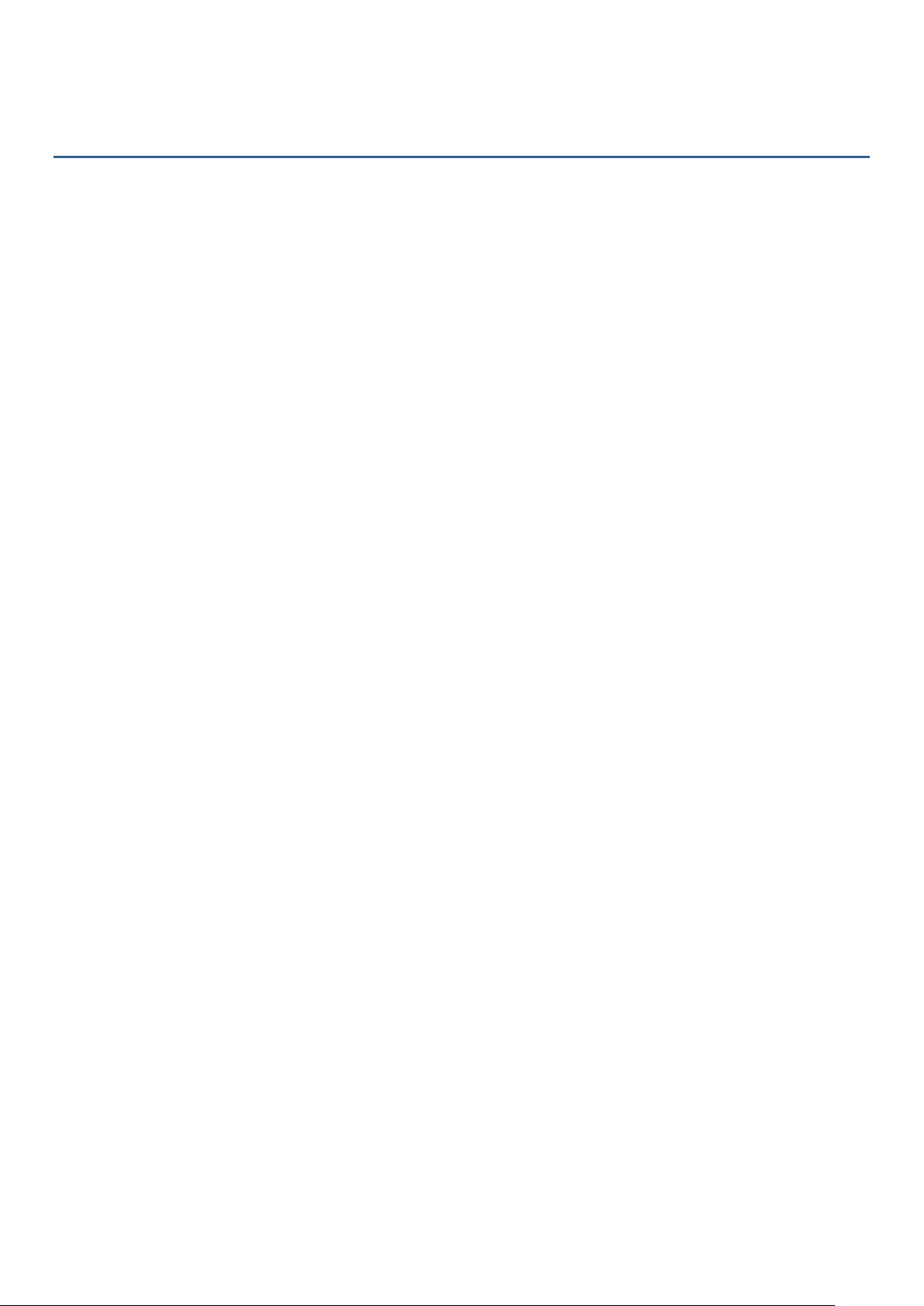
Contents
1. I ntroduction ..................................................................................................................................... 1
2. Features ............................................................................................................................................ 2
3. Installation ....................................................................................................................................... 3
3.1 Packing List ............................................................................................................................... 3
3.2 Optional Accessories ................................................................................................................ 4
3.3 Cable Descriptions .................................................................................................................... 5
3.4 I/O Terminal Block .................................................................................................................... 6
3.5 Basic Installation for Outdoor Models ..................................................................................... 7
3.5.1 Installation Requirements ............................................................................................ 7
3.5.2 Important Note for Installation .................................................................................... 8
3.5.2.1 Replacing the Desiccant Bags ........................................................................ 8
3.5.2.2 Inserting a Micro SD Card .............................................................................. 9
3.5.2.3 Restoring to Factory Default ......................................................................... 9
3.5.2.4 Optionally Setting Up the DIP Switch .......................................................... 10
3.5.3 Wall-Mount Installation ............................................................................................. 14
3.5.4 Ceiling Mount Installation .......................................................................................... 17
4. Accessing the User Interface ................................................................................................... 21
4.1 Checking the Dynamic IP Address .......................................................................................... 21
4.2 Settings for Microsoft Internet Explorer ................................................................................ 23
4.3 Connecting the Camera to the Network ................................................................................ 25
5. Live View Window ........................................................................................................................ 27
5.1 PTZ Control Window .............................................................................................................. 31
6. Playback .......................................................................................................................................... 33
6.1 Remote Playback Using Playback Page .................................................................................. 33
6.2 Setting Up the Playback Function .......................................................................................... 35
6.2.1 Preparing the Micro SD Card ...................................................................................... 35
6.2.2 Testing the Playback Function .................................................................................... 36
6.3 Playing Back Using ARV Viewer .............................................................................................. 37
7. Settings ........................................................................................................................................... 38
7.1 System Info ............................................................................................................................. 38
7.1.1 Information ................................................................................................................ 38
7.1.2 Log .............................................................................................................................. 39
7.2 User Config ............................................................................................................................. 40
7.3 Network .................................................................................................................................. 42
7.3.1 Network ...................................................................................................................... 42
7.3.2 DDNS ........................................................................................................................... 44
7.3.3 SMTP / FTP ................................................................................................................. 46
iii
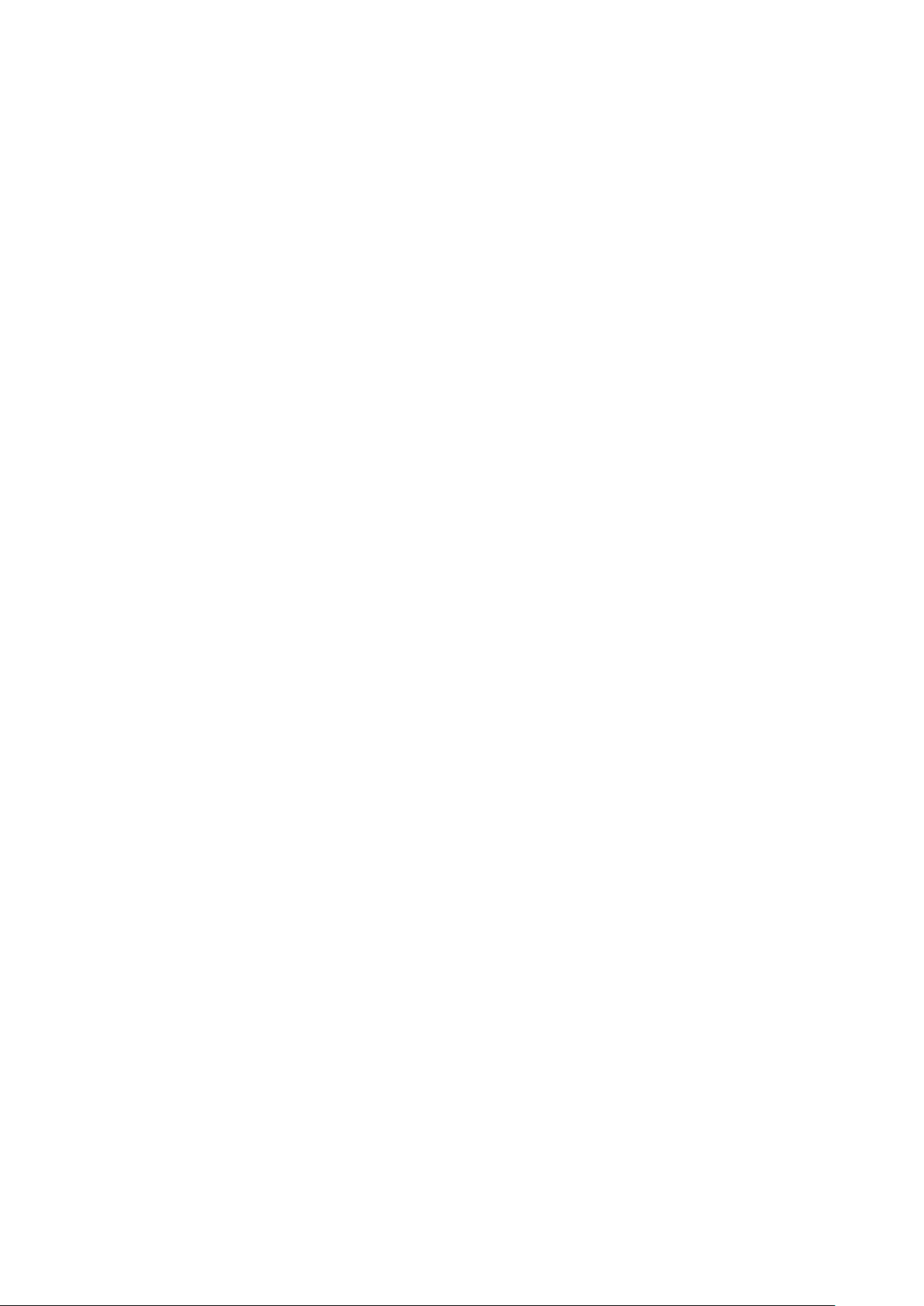
7.3.4 HTTPS .......................................................................................................................... 49
7.3.5 SNMP .......................................................................................................................... 52
7.3.6 Network Alarm ........................................................................................................... 52
7.4 Video ...................................................................................................................................... 53
7.4.1 Multi Streaming .......................................................................................................... 53
7.4.2 Camera ....................................................................................................................... 55
7.4.3 Advanced .................................................................................................................... 57
7.4.4 ROI (Region of Interest) .............................................................................................. 65
7.4.5 Privacy Mask ............................................................................................................... 66
7.5 PTZ .......................................................................................................................................... 68
7.5.1 PTZ Control ................................................................................................................. 68
7.5.2 PTZ OSD / Area ........................................................................................................... 74
7.5.3 Auto Tracking ............................................................................................................. 76
7.6 Audio ...................................................................................................................................... 79
7.7 User ........................................................................................................................................ 80
7.7.1 User Information ........................................................................................................ 80
7.7.2 IP Address Filter .......................................................................................................... 82
7.8 Event ....................................................................................................................................... 83
7.8.1 Event Settings ............................................................................................................. 83
7.8.2 Motion Detection ....................................................................................................... 86
7.8.3 Tamper Detection ....................................................................................................... 87
7.8.4 Alarm I/O .................................................................................................................... 87
7.8.5 Schedule ..................................................................................................................... 88
7.9 System .................................................................................................................................... 89
7.9.1 Date/Time ................................................................................................................... 89
7.9.2 Daylight Saving ........................................................................................................... 90
7.9.3 SD Card ....................................................................................................................... 91
7.9.4 Maintenance .............................................................................................................. 92
7.10 EKB200 ................................................................................................................................ 94
8. Upgrading Firmware Using IP Utility ..................................................................................... 96
9. Specifications ................................................................................................................................ 98
10. Troubleshooting ......................................................................................................................... 101
Appendix ............................................................................................................................................... 103
A. Working in Conjunction with EverFocus’ EKB500 Keyboard ....................................................... 103
iv

EPN4122/4122i/4220/4220i
1
2
3
1
2
3
Outdoor
(EPN4122 / 4220)
Indoor
(EPN4122i / 4220i)
1. Introduction
The EPN series is a high-performance IP speed dome supporting up to 22x optical-zoom and dual streams
from H.264 and MJPEG. The series comes in two types: outdoor (EPN4122 / 4220) and indoor (EPN4122i /
4220i). Equipped with a weather-proof (IP66) housing, the outdoor models meet a wide variety of needs
for outdoor surveillance.
EverFocus IP speed dome provides Auto Tracking function to detect movement in the camera’s field of
view; and variable pan/tilt speeds ranging from 360° per second to 0.01° per second with 0.1° position
accuracy for fast and accurate monitoring. A maximum of 256 preset points can be configured for precise
location of target areas. Features like 360° endless rotation, 16 tour sequences, 4 patterns are all provided.
The IP speed dome also features Wide Dynamic Range (WDR) function, which can provide clear images
even under back light circumstances where intensity of illumination can vary excessively. The DNR (Digital
Noise Reduction) function is designed for reducing the noises in the images, allowing the camera to better
distinguish between real motion and image noise, and thus results in a possibility to store more video
evidence on the connected storage devices.
A built-in micro SDHC card slot is also provided. You can power the camera by connecting the camera to a
24 VAC power supply. Since the EPN series IP speed dome conforms to ONVIF / PSIA for compatibility with
other network video devices, it interoperates with a wide variety of hardware and software systems. You
can also use EverFocus Mobile Applications to remotely view the live views of the cameras through your
handheld devices; or use EverFocus CMS to remotely manage multiple IP devices connected on the
network.
Item Name
No. Item Name No. Item Name No. Item Name
1 Top Housing 2 Outer Housing 3 Camera Main Body
1
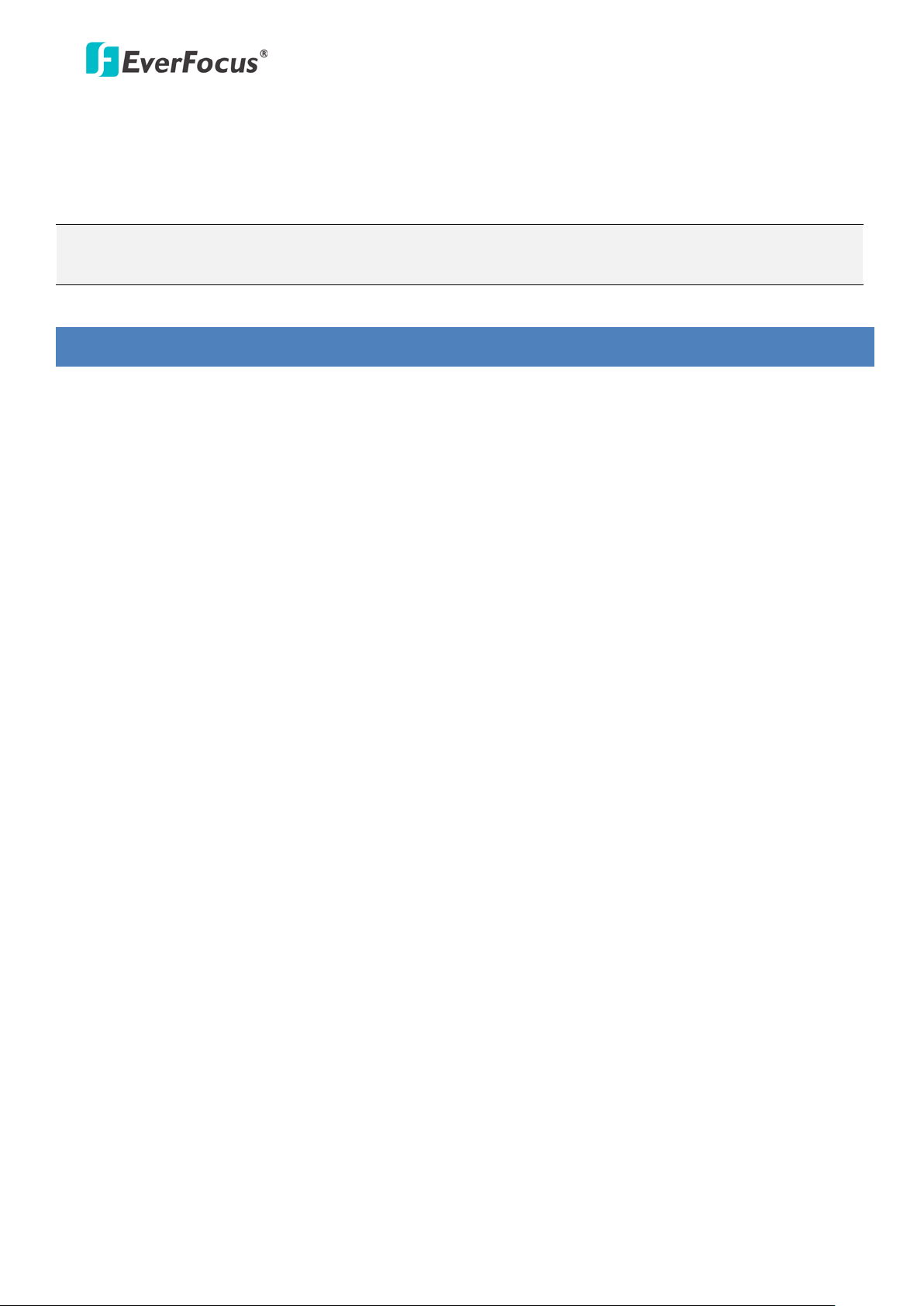
EPN4122/4122i/4220/4220i
System Requirement
Before installing, please check that your computer meets this system requirement.
Operating System: Microsoft Windows XP / Vista (32-bit) / 7 (32-bit)
Microsoft Internet Explorer 7 or above
Note: For using the Internet Explorer, some settings are required. Please refer to 4.2 Settings for
Microsoft Internet Explorer.
2. Features
Built-in H.264 / MJPEG digital signal output at 4CIF image size at up to 30 fps
Supports dual streams from H.264 / MJPEG
Supports MDI/MDI-X auto crossover
Bandwidth control: 256K/384K/500K/750K/1M/2M/3M/4M/5M/6M bytes per second
Built-in network interface (10 / 100 Base-TX)
Smart Wizard settings for various event and schedule recording conditions
Built-in 20x / 22x optical AF zoom
True Day / Night function with removable IR cut filter
Low luminance for better image quality at night
Auto Tracking
Motion Detection
Wide Dynamic Range (WDR)
Digital Slow Shutter (DSS)
Built-in Dynamic Noise Reduction (DNR)**
Digital Image Stabilizer (DIS)**Privacy Zone Masking**
Excellent position accuracy of ±0.1 degree
From super slow [0.01°/sec] to very fast [360°/sec] pan/tilt speed
IP66-rated housings for all outdoor models
Maximum of 192 preset positions available
Supports directional virtual compass for easy operation
Programmable auto pan / 16 tours / 4 patterns
2 priority alarm inputs & 2 alarm outputs
Smart alarm reaction & resume after alarm
Enhanced auto-resume & power-up function
Digital flip function
One-click easy installation
Multi-languages on Web interface
ONVIF / PSIA compliant
Supports EverFocus CMS and Mobile applications (iOS / Android)
** These three features vary among models. Please refer to 9. Specifications for details.
2
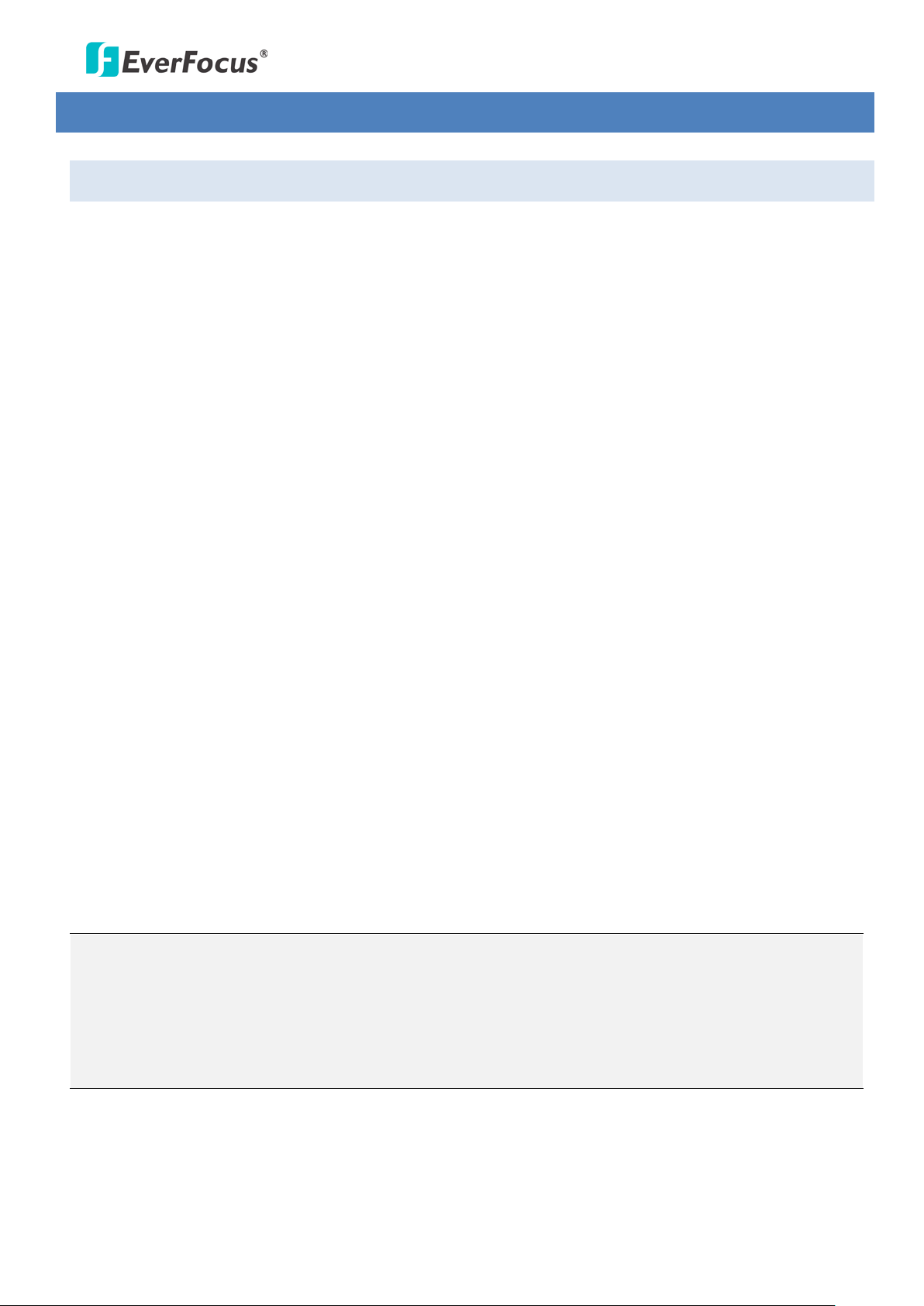
EPN4122/4122i/4220/4220i
3. Installation
3.1 Packing List
The main box contains 3 boxes and a small box. Each box contains the items as listed below. Please check
that there is no missing item in the package before installing.
• Box 1: Top housing with a network connector and tool packet
Tool packet (Indoor only):
- Plastic anchor x 6
- Screw x 6
• Box 2: Camera main body with a tool packet
Tool packet
- Glove x 1 pair
- Desiccant pack x 3
- Power terminal block x 1
• Box 3: Outer housing
• Small Box: Power adapter
• Software CD x 1
• Quick Installation Guide x 1
Note:
1. Equipment configurations and supplied accessories vary by country. Please consult your local
EverFocus office or agents for more information. Please also keep the shipping carton for possible
future use.
2. Contact the shipper if any items appear to have been damaged in the shipping process.
3

EPN4122/4122i/4220/4220i
3.2 Optional Accessories
• EPTZ- PBOX (External power connection box) • Corner mount adapter
(Used for fixing a wall-mount bracket to a
90° wall corner, indoors or outdoors.)
• Pole mount adapter
(Used for installing a wall-mount bracket to a
pole, indoors or outdoors.)
• Outdoor sunshield
• Wall mount bracket
• Indoor ceiling pendant mount bracket
(Used for installing a speed dome against
a ceiling.)
• Indoor recessed mount bracket
• Indoor concrete ceiling mount adapter
(Used for attaching a speed dome to a
concrete ceiling.)
• EKB500 (RS-485 Keyboard)
• EKB200 (USB controller keyboard)
4
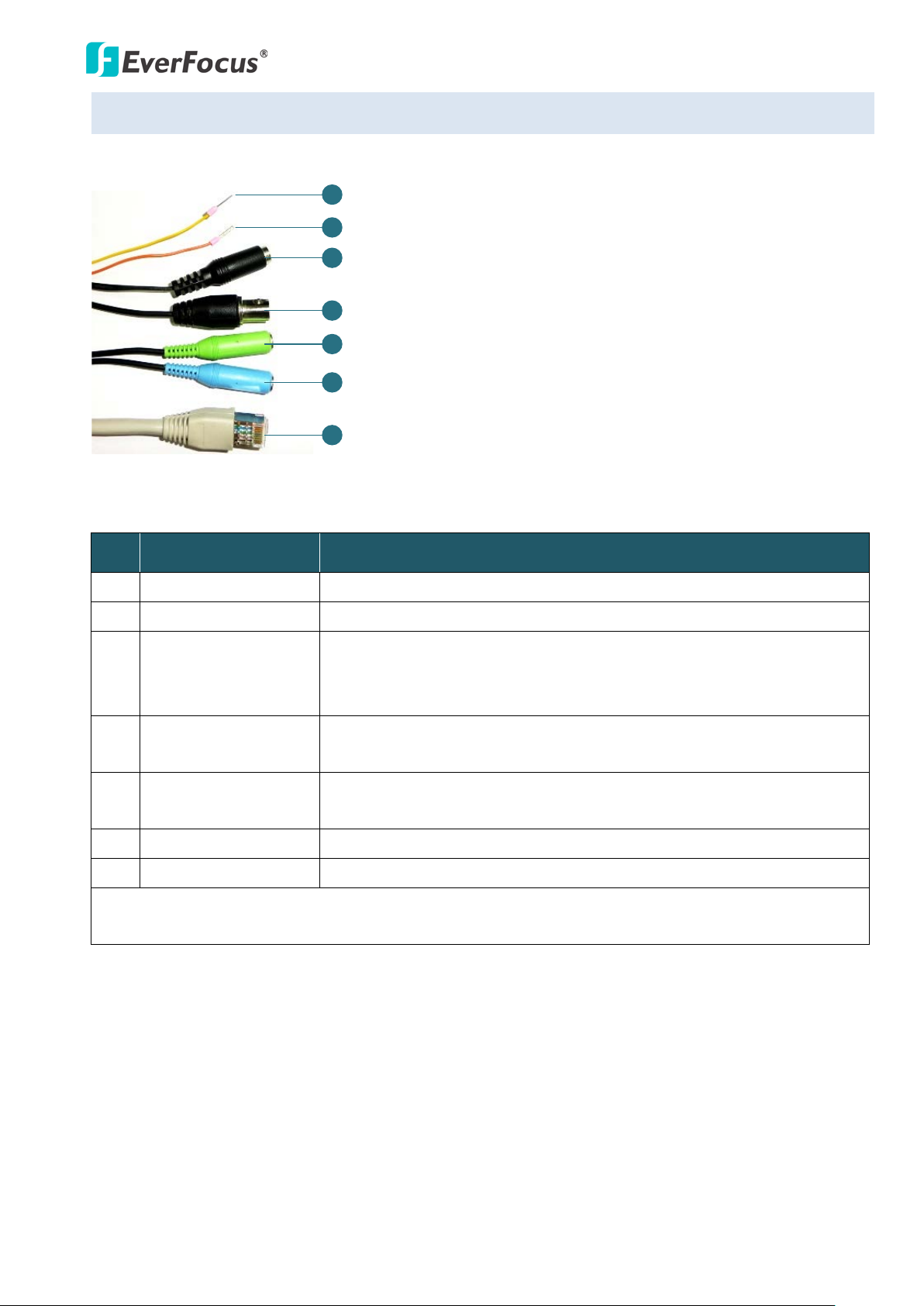
EPN4122/4122i/4220/4220i
1
2
3
4
5
6
7
RS-485+ (Yellow)
RS-485- (Orange)
24 VAC~
Video Test-Out Cable
Audio In (Green)
Audio Out (Blue)
RJ-45
3.3 Cable Descriptions
No. Name Description
1 RS-485+ (Yellow) Connects to an RS-485 device, such as EverFocus’ EKB500 keyboard.
2 RS-485- (Orange) Connects to an RS-485 device, such as EverFocus’ EKB500 keyboard.
Connects to the power adapter. Note that different regions may use
3 24 VAC~
different ranges for AC voltage. Be sure to check the voltage range in
your area before installing.
Video Test-Out
4
Connects to a DVR or monitor.
Cable (BNC)
Connects to a microphone. Note that microphones with external
5 Audio In (Green)
power supplies are required.
6 Audio Out (Blue) Connects to a speaker.
7 RJ-45 Cable Connects to the network.
Note: For details on working in conjunction with EverFocus’ EKB500 keyboard, please refer to
Appendix A.
5
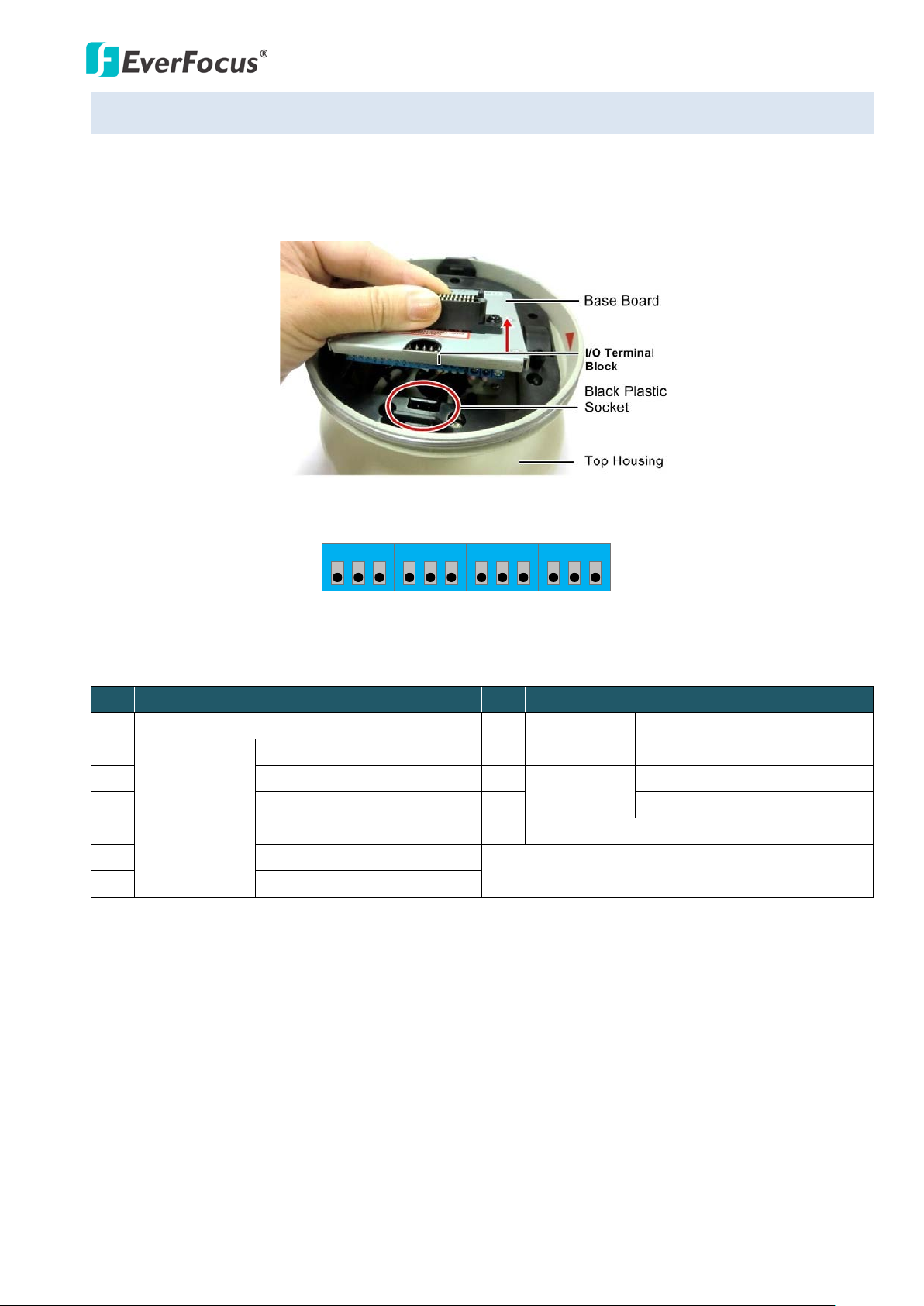
EPN4122/4122i/4220/4220i
CON3
1 2 3 4 5 6 7 8 9 10 11 12
7
3.4 I/O Terminal Block
The I/O terminal block, located on the rear panel of the Base Board, can be used to develop
applications for alarm input and output, motion detection, PTZ control or a variety of other functions.
Pin Assignment
No. Functions No. Functions
1 GND (-) 8
GND (-)
Alarm In 1
2
Alarm Out B
3 COM (-) 10
NO (+) 9 Alarm In (+)
GND (-)
Alarm In 2
4 NC (+) 11 Alarm In (+)
5
Alarm Out A
6 COM (-)
NO (+) 12 GND (-)
NC (+)
6
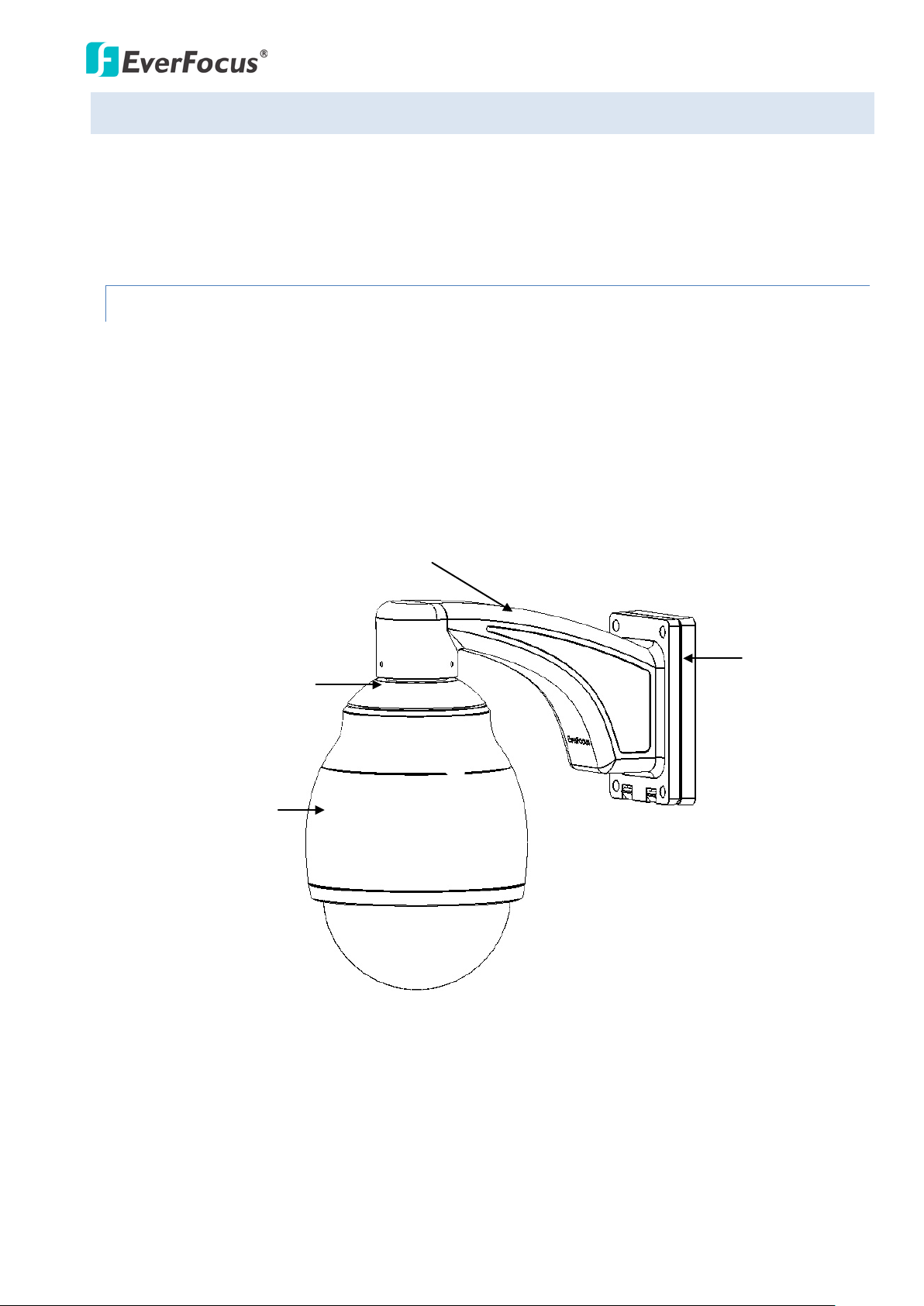
EPN4122/4122i/4220/4220i
3.5 Basic Installation for Outdoor Models
There are two ways to install the outdoor models of EPN series IP Speed Dome: Wall Mount and
Ceiling Mount.
3.5.1 Installation Requirements
The installation should be handled by a qualified service agent and should be complied with all
local regulations. Service personnel should check potential problem such as surfaces strength,
surface materials, falling objects, outer breaches, building vibration and other similar
conditions.
Check for all necessary materials, and ensure that the selected installation location is suitable
for the camera.
Top housing
Main body
Bracket
Bracket base
7
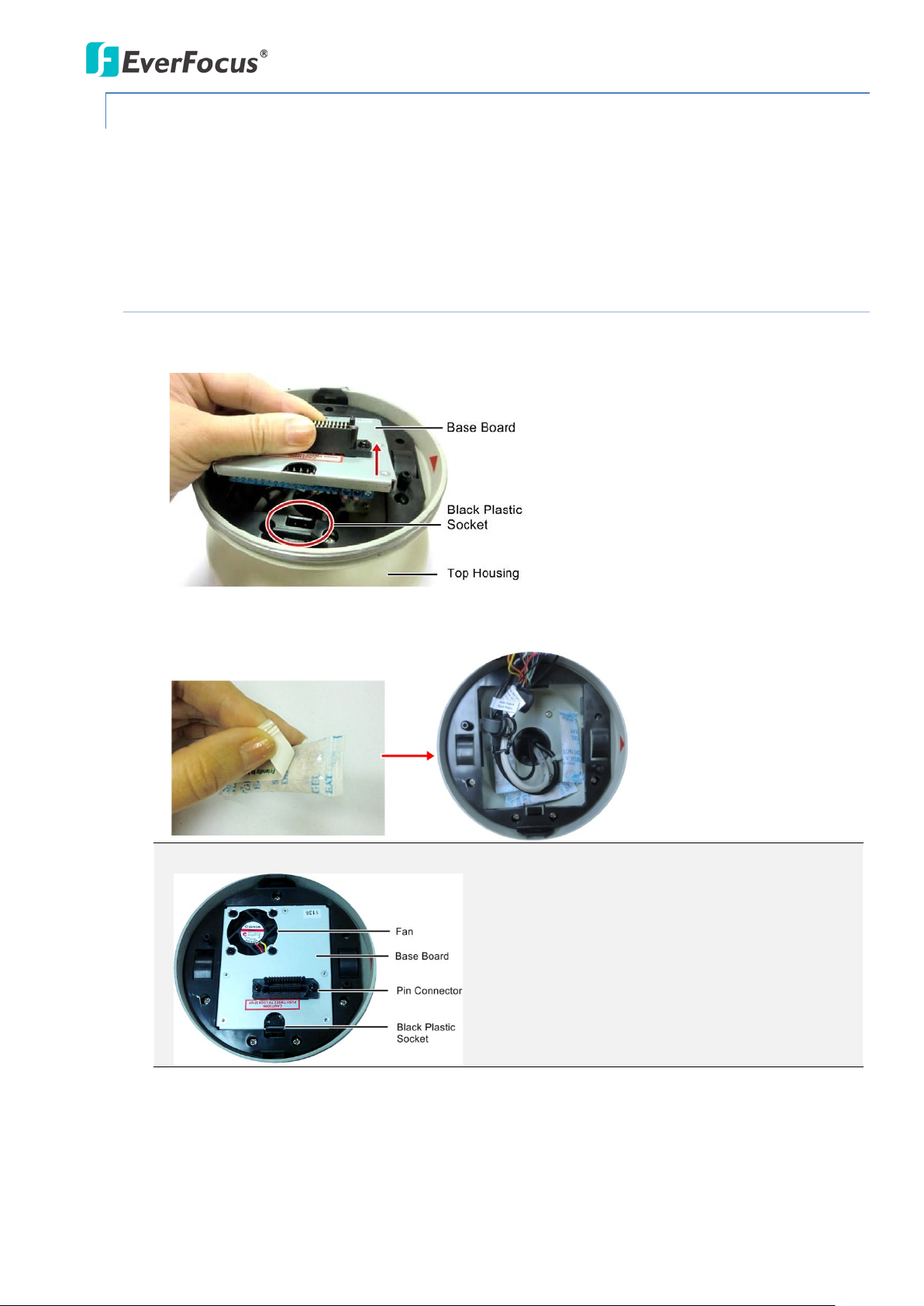
EPN4122/4122i/4220/4220i
3.5.2 Important Note for Installation
Before installing, insert a micro SD card into the main body and replace the 3 desiccant bags inside
the top housing. The desiccant bag loses its effectiveness after you open the camera. To keep the
camera’s interior dry, it is highly recommended to replace the desiccant bags every time when you
open the camera.
3.5.2.1 Replacing the Desiccant Bags
1. On the Top Housing, slightly press the black plastic socket backward and lift up the base
board.
2. Remove the desiccant bags from the top housing.
3. Stick the supplied 3 new desiccant bags inside the top housing.
Note: Ensure Not to place the desiccant bags under the position of the fan.
4. Insert the base board into the black plastic socket. The base board should click firmly into
position. Make sure the pin connector on the base board is lined up with the pin connector
on the main body when you press the two together.
8
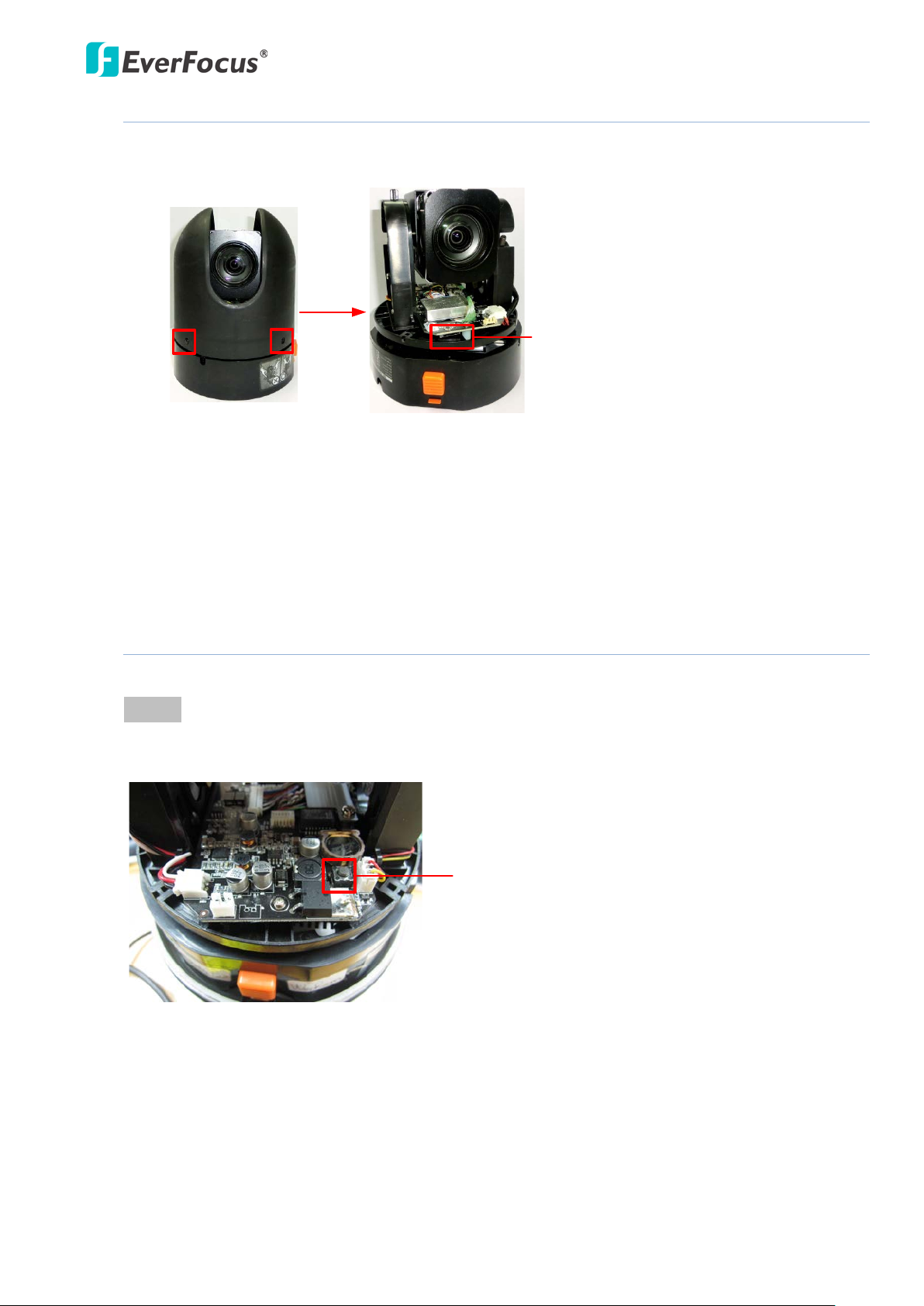
EPN4122/4122i/4220/4220i
Micro SD
Card Slot
Press the Rest Button to
restore to factory default.
3.5.2.2 Inserting a Micro SD Card
1. Unscrew the four screws on the camera main body to remove the black housing.
2. Insert the micro SD card to the micro SD card slot.
3. Screw back the black housing.
3.5.2.3 Restoring to Factory Default
There are two ways to restore all of the camera’s settings to factory default values: 1. Click the
Default button on the Maintenance settings page, please refer to 7.9.4 Maintenance. 2. Press the
Reset Button on the camera main body, shown as below:
9
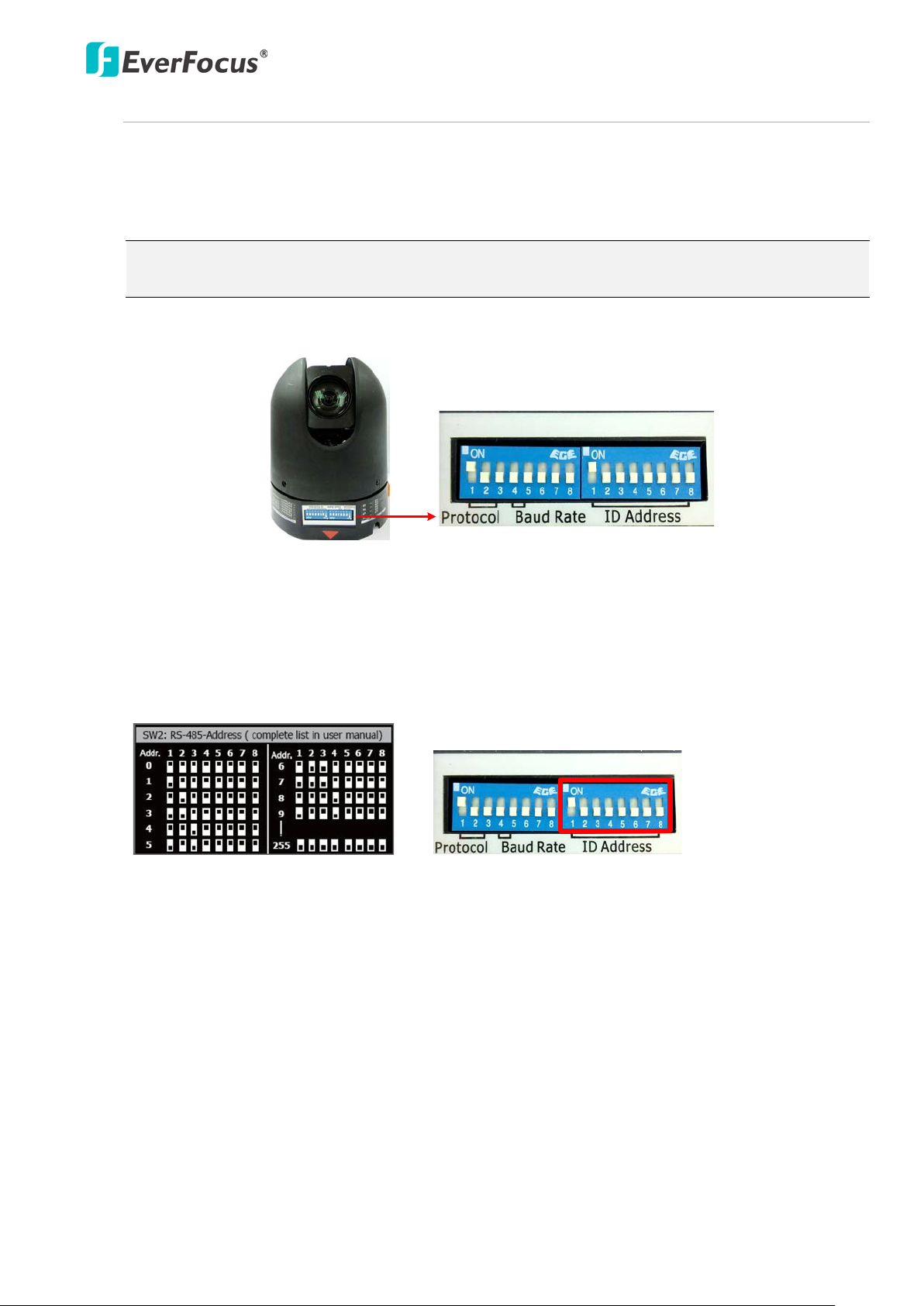
EPN4122/4122i/4220/4220i
DIP Switch
Camera Main Body
DIP Switch
Sticker on the Camera Main Body
3.5.2.4 Optionally Setting Up the DIP Switch
To allow the control device, such as a keyboard, to recognize and then control multiple cameras,
you need to set up the ID address for the cameras using the DIP switch on the Camera Main Body.
You can also set up the Protocol and Baud Rate for the cameras.
Note: Please ensure to turn off the power when setting up the DIP Switch. The new values will
only take effect after restarting the camera.
ID Address
The ID address of the camera should be set to correspond properly with the control device, such
as a keyboard. The eight switches on the right correspond with the binary code of the ID address,
allowing up to 256 ID addresses (0 ~ 255) to be set up. Please refer to the sticker on the camera
main body or the following diagram for setting up the ID address. The default ID address is 1.
10
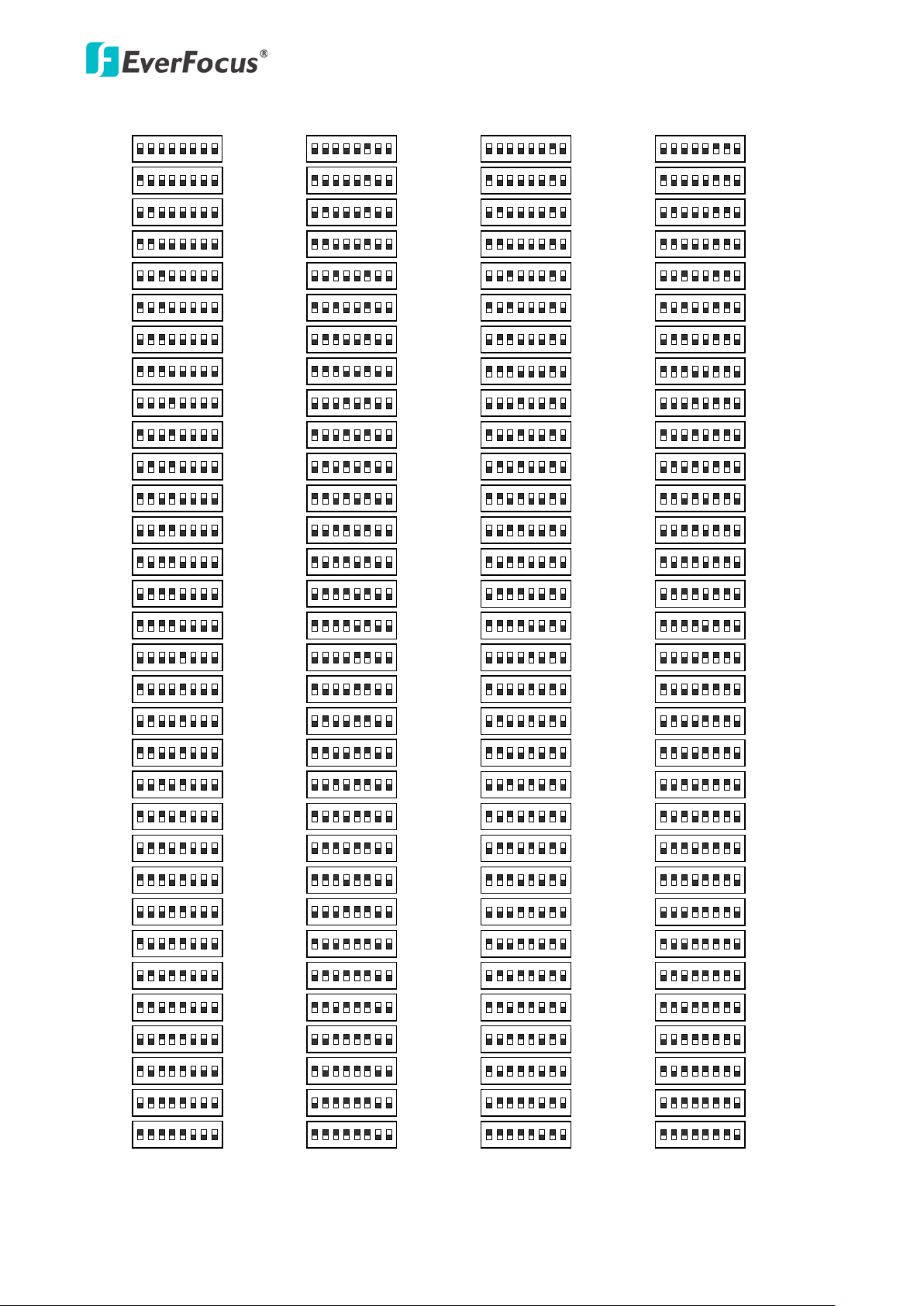
EPN4122/4122i/4220/4220i
ON
1 2 3 4 5 6 7 8
Switch Address
1
ON
1 2 3 4 5 6 7 8
2
ON
1 2 3 4 5 6 7 8
3
ON
1 2 3 4 5 6 7 8
4
ON
1 2 3 4 5 6 7 8
5
ON
1 2 3 4 5 6 7 8
6
ON
1 2 3 4 5 6 7 8
7
ON
1 2 3 4 5 6 7 8
8
ON
1 2 3 4 5 6 7 8
9
ON
1 2 3 4 5 6 7 8
10
ON
1 2 3 4 5 6 7 8
11
ON
1 2 3 4 5 6 7 8
12
ON
1 2 3 4 5 6 7 8
Switch Address
13
ON
1 2 3 4 5 6 7 8
14
ON
1 2 3 4 5 6 7 8
15
ON
1 2 3 4 5 6 7 8
16
ON
1 2 3 4 5 6 7 8
17
ON
1 2 3 4 5 6 7 8
18
ON
1 2 3 4 5 6 7 8
19
ON
1 2 3 4 5 6 7 8
20
ON
1 2 3 4 5 6 7 8
21
ON
1 2 3 4 5 6 7 8
22
ON
1 2 3 4 5 6 7 8
23
ON
1 2 3 4 5 6 7 8
24
ON
1 2 3 4 5 6 7 8
25
ON
1 2 3 4 5 6 7 8
26
ON
1 2 3 4 5 6 7 8
27
ON
1 2 3 4 5 6 7 8
28
ON
1 2 3 4 5 6 7 8
29
ON
1 2 3 4 5 6 7 8
30
ON
1 2 3 4 5 6 7 8
31
ON
1 2 3 4 5 6 7 8
Switch Address
33
ON
1 2 3 4 5 6 7 8
34
ON
1 2 3 4 5 6 7 8
35
ON
1 2 3 4 5 6 7 8
36
ON
1 2 3 4 5 6 7 8
37
ON
1 2 3 4 5 6 7 8
38
ON
1 2 3 4 5 6 7 8
39
ON
1 2 3 4 5 6 7 8
40
ON
1 2 3 4 5 6 7 8
41
ON
1 2 3 4 5 6 7 8
42
ON
1 2 3 4 5 6 7 8
43
ON
1 2 3 4 5 6 7 8
44
ON
1 2 3 4 5 6 7 8
45
ON
1 2 3 4 5 6 7 8
46
ON
1 2 3 4 5 6 7 8
47
ON
1 2 3 4 5 6 7 8
48
ON
1 2 3 4 5 6 7 8
49
ON
1 2 3 4 5 6 7 8
50
ON
1 2 3 4 5 6 7 8
51
ON
1 2 3 4 5 6 7 8
52
ON
1 2 3 4 5 6 7 8
53
ON
1 2 3 4 5 6 7 8
54
ON
1 2 3 4 5 6 7 8
55
ON
1 2 3 4 5 6 7 8
56
ON
1 2 3 4 5 6 7 8
57
ON
1 2 3 4 5 6 7 8
58
ON
1 2 3 4 5 6 7 8
59
ON
1 2 3 4 5 6 7 8
60
ON
1 2 3 4 5 6 7 8
61
ON
1 2 3 4 5 6 7 8
62
ON
1 2 3 4 5 6 7 8
63
Switch Address Switch AddressSwitch AddressSwitch Address Switch AddressSwitch Address
ON
1 2 3 4 5 6 7 8
Switch Address
65
ON
1 2 3 4 5 6 7 8
66
ON
1 2 3 4 5 6 7 8
67
ON
1 2 3 4 5 6 7 8
68
ON
1 2 3 4 5 6 7 8
69
ON
1 2 3 4 5 6 7 8
70
ON
1 2 3 4 5 6 7 8
71
ON
1 2 3 4 5 6 7 8
72
ON
1 2 3 4 5 6 7 8
73
ON
1 2 3 4 5 6 7 8
74
ON
1 2 3 4 5 6 7 8
75
ON
1 2 3 4 5 6 7 8
76
ON
1 2 3 4 5 6 7 8
Switch Address
77
ON
1 2 3 4 5 6 7 8
78
ON
1 2 3 4 5 6 7 8
79
ON
1 2 3 4 5 6 7 8
80
ON
1 2 3 4 5 6 7 8
81
ON
1 2 3 4 5 6 7 8
82
ON
1 2 3 4 5 6 7 8
83
ON
1 2 3 4 5 6 7 8
84
ON
1 2 3 4 5 6 7 8
85
ON
1 2 3 4 5 6 7 8
86
ON
1 2 3 4 5 6 7 8
87
ON
1 2 3 4 5 6 7 8
88
ON
1 2 3 4 5 6 7 8
89
ON
1 2 3 4 5 6 7 8
90
ON
1 2 3 4 5 6 7 8
91
ON
1 2 3 4 5 6 7 8
92
ON
1 2 3 4 5 6 7 8
93
ON
1 2 3 4 5 6 7 8
94
ON
1 2 3 4 5 6 7 8
95
ON
1 2 3 4 5 6 7 8
Switch Address
97
ON
1 2 3 4 5 6 7 8
98
ON
1 2 3 4 5 6 7 8
99
ON
1 2 3 4 5 6 7 8
100
ON
1 2 3 4 5 6 7 8
101
ON
1 2 3 4 5 6 7 8
102
ON
1 2 3 4 5 6 7 8
103
ON
1 2 3 4 5 6 7 8
104
ON
1 2 3 4 5 6 7 8
105
ON
1 2 3 4 5 6 7 8
106
ON
1 2 3 4 5 6 7 8
107
ON
1 2 3 4 5 6 7 8
108
ON
1 2 3 4 5 6 7 8
109
ON
1 2 3 4 5 6 7 8
110
ON
1 2 3 4 5 6 7 8
111
ON
1 2 3 4 5 6 7 8
112
ON
1 2 3 4 5 6 7 8
113
ON
1 2 3 4 5 6 7 8
114
ON
1 2 3 4 5 6 7 8
115
ON
1 2 3 4 5 6 7 8
116
ON
1 2 3 4 5 6 7 8
117
ON
1 2 3 4 5 6 7 8
118
ON
1 2 3 4 5 6 7 8
119
ON
1 2 3 4 5 6 7 8
120
ON
1 2 3 4 5 6 7 8
121
ON
1 2 3 4 5 6 7 8
122
ON
1 2 3 4 5 6 7 8
123
ON
1 2 3 4 5 6 7 8
124
ON
1 2 3 4 5 6 7 8
125
ON
1 2 3 4 5 6 7 8
126
ON
1 2 3 4 5 6 7 8
127
Switch Address
ON
1 2 3 4 5 6 7 8
0
ON
1 2 3 4 5 6 7 8
32
ON
1 2 3 4 5 6 7 8
64
ON
1 2 3 4 5 6 7 8
96
11
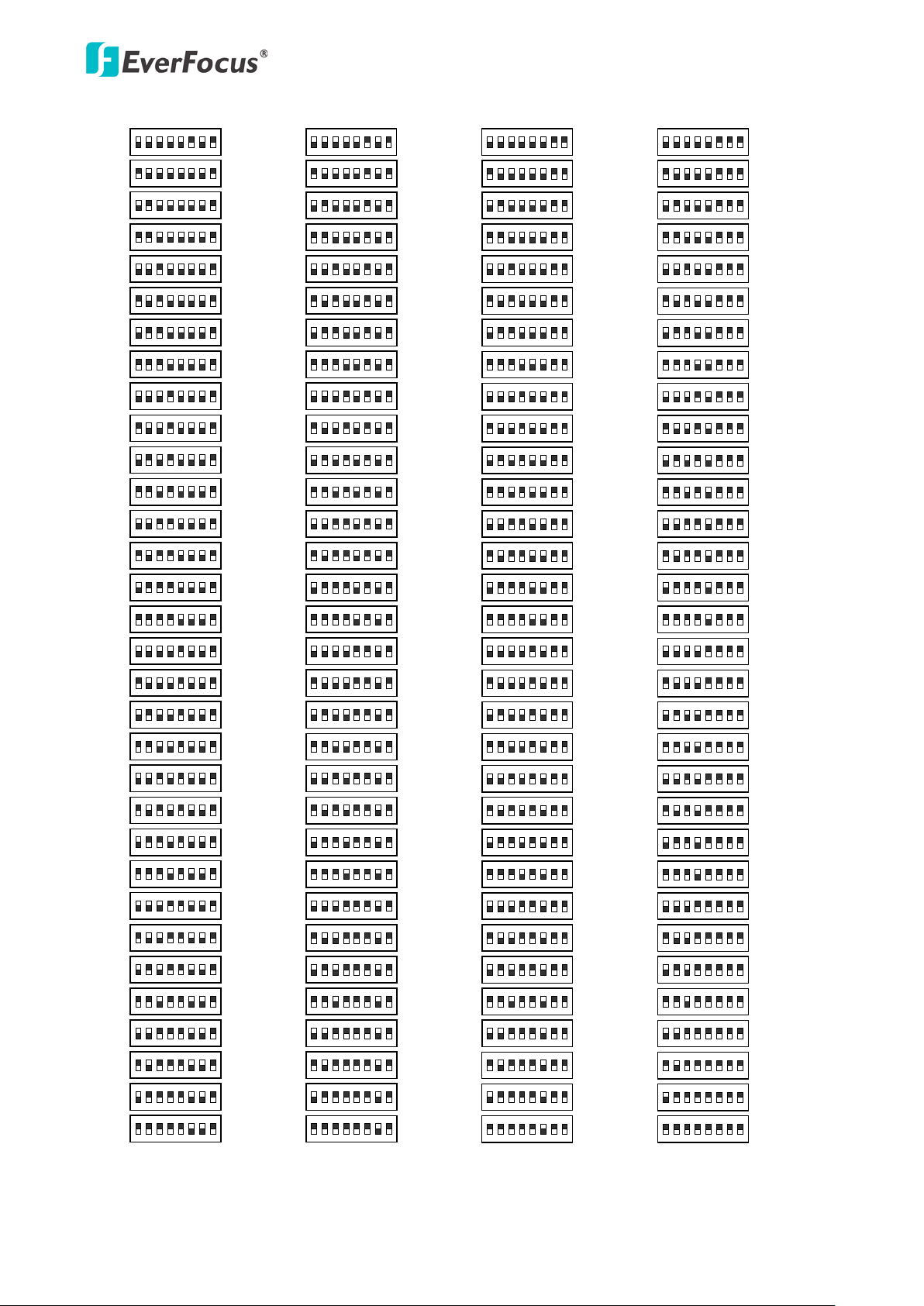
EPN4122/4122i/4220/4220i
ON
1 2 3 4 5 6 7 8
Switch Address
129
ON
1 2 3 4 5 6 7 8
130
ON
1 2 3 4 5 6 7 8
131
ON
1 2 3 4 5 6 7 8
132
ON
1 2 3 4 5 6 7 8
133
ON
1 2 3 4 5 6 7 8
134
ON
1 2 3 4 5 6 7 8
135
ON
1 2 3 4 5 6 7 8
136
ON
1 2 3 4 5 6 7 8
137
ON
1 2 3 4 5 6 7 8
138
ON
1 2 3 4 5 6 7 8
139
ON
1 2 3 4 5 6 7 8
140
ON
1 2 3 4 5 6 7 8
Switch Address
141
ON
1 2 3 4 5 6 7 8
142
ON
1 2 3 4 5 6 7 8
143
ON
1 2 3 4 5 6 7 8
144
ON
1 2 3 4 5 6 7 8
145
ON
1 2 3 4 5 6 7 8
146
ON
1 2 3 4 5 6 7 8
147
ON
1 2 3 4 5 6 7 8
148
ON
1 2 3 4 5 6 7 8
149
ON
1 2 3 4 5 6 7 8
150
ON
1 2 3 4 5 6 7 8
151
ON
1 2 3 4 5 6 7 8
152
ON
1 2 3 4 5 6 7 8
153
ON
1 2 3 4 5 6 7 8
154
ON
1 2 3 4 5 6 7 8
155
ON
1 2 3 4 5 6 7 8
156
ON
1 2 3 4 5 6 7 8
157
ON
1 2 3 4 5 6 7 8
158
ON
1 2 3 4 5 6 7 8
159
ON
1 2 3 4 5 6 7 8
Switch Address
161
ON
1 2 3 4 5 6 7 8
162
ON
1 2 3 4 5 6 7 8
163
ON
1 2 3 4 5 6 7 8
164
ON
1 2 3 4 5 6 7 8
165
ON
1 2 3 4 5 6 7 8
166
ON
1 2 3 4 5 6 7 8
167
ON
1 2 3 4 5 6 7 8
168
ON
1 2 3 4 5 6 7 8
169
ON
1 2 3 4 5 6 7 8
170
ON
1 2 3 4 5 6 7 8
171
ON
1 2 3 4 5 6 7 8
172
ON
1 2 3 4 5 6 7 8
173
ON
1 2 3 4 5 6 7 8
174
ON
1 2 3 4 5 6 7 8
175
ON
1 2 3 4 5 6 7 8
176
ON
1 2 3 4 5 6 7 8
177
ON
1 2 3 4 5 6 7 8
178
ON
1 2 3 4 5 6 7 8
179
ON
1 2 3 4 5 6 7 8
180
ON
1 2 3 4 5 6 7 8
181
ON
1 2 3 4 5 6 7 8
182
ON
1 2 3 4 5 6 7 8
183
ON
1 2 3 4 5 6 7 8
184
ON
1 2 3 4 5 6 7 8
185
ON
1 2 3 4 5 6 7 8
186
ON
1 2 3 4 5 6 7 8
187
ON
1 2 3 4 5 6 7 8
188
ON
1 2 3 4 5 6 7 8
189
ON
1 2 3 4 5 6 7 8
190
ON
1 2 3 4 5 6 7 8
191
Switch Address Switch AddressSwitch AddressSwitch Address Switch AddressSwitch Address
ON
1 2 3 4 5 6 7 8
Switch Address
193
ON
1 2 3 4 5 6 7 8
194
ON
1 2 3 4 5 6 7 8
195
ON
1 2 3 4 5 6 7 8
196
ON
1 2 3 4 5 6 7 8
197
ON
1 2 3 4 5 6 7 8
198
ON
1 2 3 4 5 6 7 8
199
ON
1 2 3 4 5 6 7 8
200
ON
1 2 3 4 5 6 7 8
201
ON
1 2 3 4 5 6 7 8
202
ON
1 2 3 4 5 6 7 8
203
ON
1 2 3 4 5 6 7 8
204
ON
1 2 3 4 5 6 7 8
Switch Address
205
ON
1 2 3 4 5 6 7 8
206
ON
1 2 3 4 5 6 7 8
207
ON
1 2 3 4 5 6 7 8
208
ON
1 2 3 4 5 6 7 8
209
ON
1 2 3 4 5 6 7 8
210
ON
1 2 3 4 5 6 7 8
211
ON
1 2 3 4 5 6 7 8
212
ON
1 2 3 4 5 6 7 8
213
ON
1 2 3 4 5 6 7 8
214
ON
1 2 3 4 5 6 7 8
215
ON
1 2 3 4 5 6 7 8
216
ON
1 2 3 4 5 6 7 8
217
ON
1 2 3 4 5 6 7 8
218
ON
1 2 3 4 5 6 7 8
219
ON
1 2 3 4 5 6 7 8
220
ON
1 2 3 4 5 6 7 8
221
ON
1 2 3 4 5 6 7 8
222
ON
1 2 3 4 5 6 7 8
223
ON
1 2 3 4 5 6 7 8
Switch Address
225
ON
1 2 3 4 5 6 7 8
226
ON
1 2 3 4 5 6 7 8
227
ON
1 2 3 4 5 6 7 8
228
ON
1 2 3 4 5 6 7 8
229
ON
1 2 3 4 5 6 7 8
230
ON
1 2 3 4 5 6 7 8
231
ON
1 2 3 4 5 6 7 8
232
ON
1 2 3 4 5 6 7 8
233
ON
1 2 3 4 5 6 7 8
234
ON
1 2 3 4 5 6 7 8
235
ON
1 2 3 4 5 6 7 8
236
ON
1 2 3 4 5 6 7 8
237
ON
1 2 3 4 5 6 7 8
238
ON
1 2 3 4 5 6 7 8
239
ON
1 2 3 4 5 6 7 8
240
ON
1 2 3 4 5 6 7 8
241
ON
1 2 3 4 5 6 7 8
242
ON
1 2 3 4 5 6 7 8
243
ON
1 2 3 4 5 6 7 8
244
ON
1 2 3 4 5 6 7 8
245
ON
1 2 3 4 5 6 7 8
246
ON
1 2 3 4 5 6 7 8
247
ON
1 2 3 4 5 6 7 8
248
ON
1 2 3 4 5 6 7 8
249
ON
1 2 3 4 5 6 7 8
250
ON
1 2 3 4 5 6 7 8
251
ON
1 2 3 4 5 6 7 8
252
ON
1 2 3 4 5 6 7 8
253
ON
1 2 3 4 5 6 7 8
254
ON
1 2 3 4 5 6 7 8
255
Switch Address
ON
1 2 3 4 5 6 7 8
160
ON
1 2 3 4 5 6 7 8
192
ON
1 2 3 4 5 6 7 8
224
ON
1 2 3 4 5 6 7 8
128
12
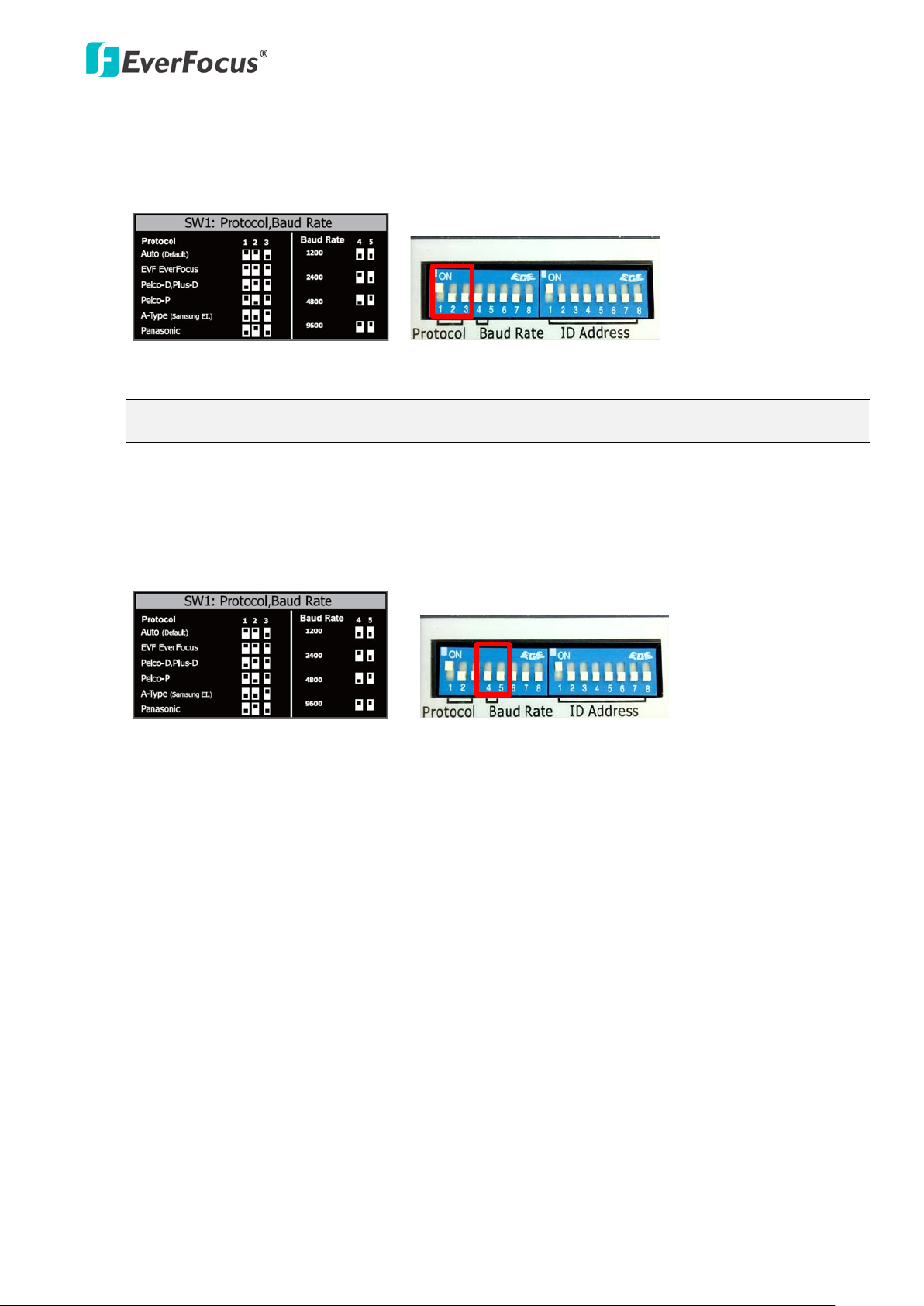
EPN4122/4122i/4220/4220i
DIP Switch
Sticker on the Camera Main Body
DIP Switch
Sticker on the Camera Main Body
Protocol
The first, second and the third switches on the left are used to set the communication protocol.
Please refer to the sticker on the camera main body for setting up the protocol. The default
protocol is EVF.
Note: If you switch the three protocol switches to ON, the camera will enter a self-test mode.
Baud Rate
The fourth and fifth switches on the left are used to set the baud rate (transmission speed).
Please refer to the sticker on the camera main body for setting up the baud rate. The default
baud rate is 9600.
13
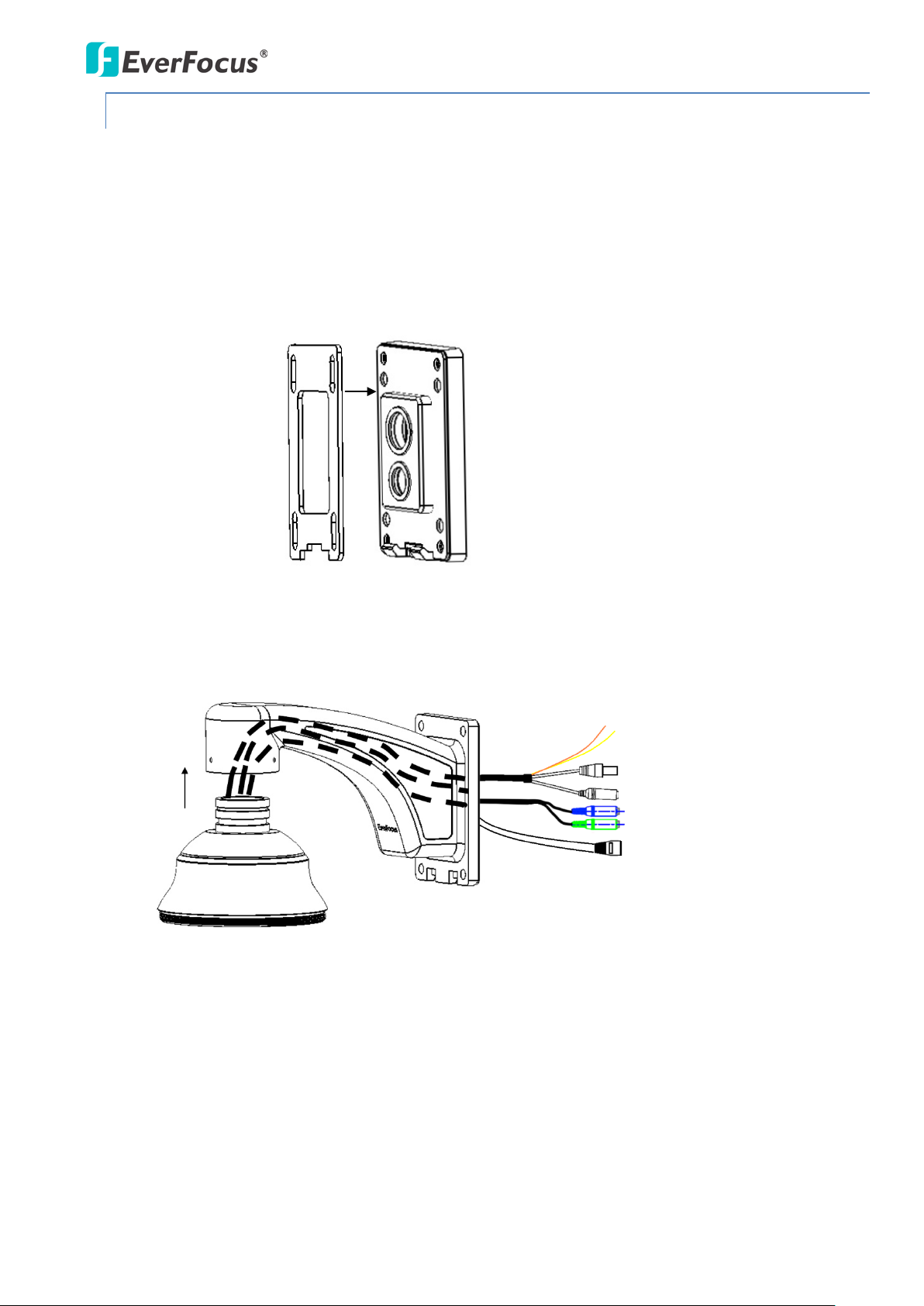
EPN4122/4122i/4220/4220i
B
racket base plate
Wall Mount Bracket
3.5.3 Wall-Mount Installation
1. Replace the desiccant bags inside the top housing. See 3.5.2.1 Replacing the Desiccant Bags.
2. Drill 4 screw-depth holes for mounting the bracket base plate and then drill a through-wall hole
for inserting the camera cables. You can optionally drill a second through-wall hole to separate
cable feeding (see Step 4).
3. Attach the waterproof silicon pad to the bracket base plate for waterproofing.
Waterproof
silicon pad
4. Feed the camera’s cables through the conduit in the wall mount bracket.
14
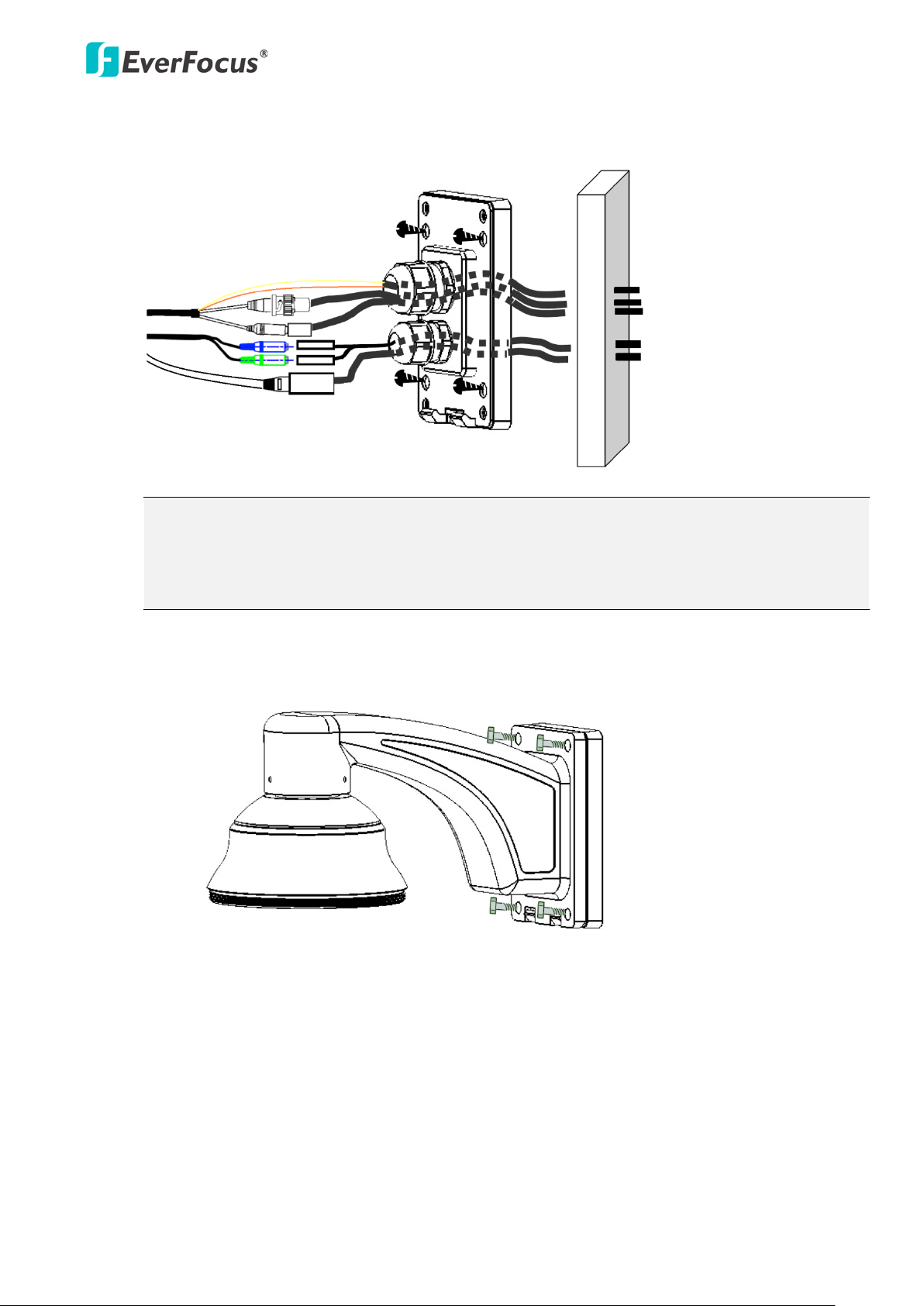
EPN4122/4122i/4220/4220i
5. Connect the camera’s cables to the related devices such as a speaker. Feed the cables of the
related devices through the wall and then through the holes of the bracket base plate.
Note:
1. Related connectors may be required and prepared on your own for using the extension
cables of the related devices.
2. Microphones with external power supplies are required.
6. Screw the bracket base to the wall using the 4 screws.
7. Screw the wall mount bracket to the bracket base using the 4 long screws.
15
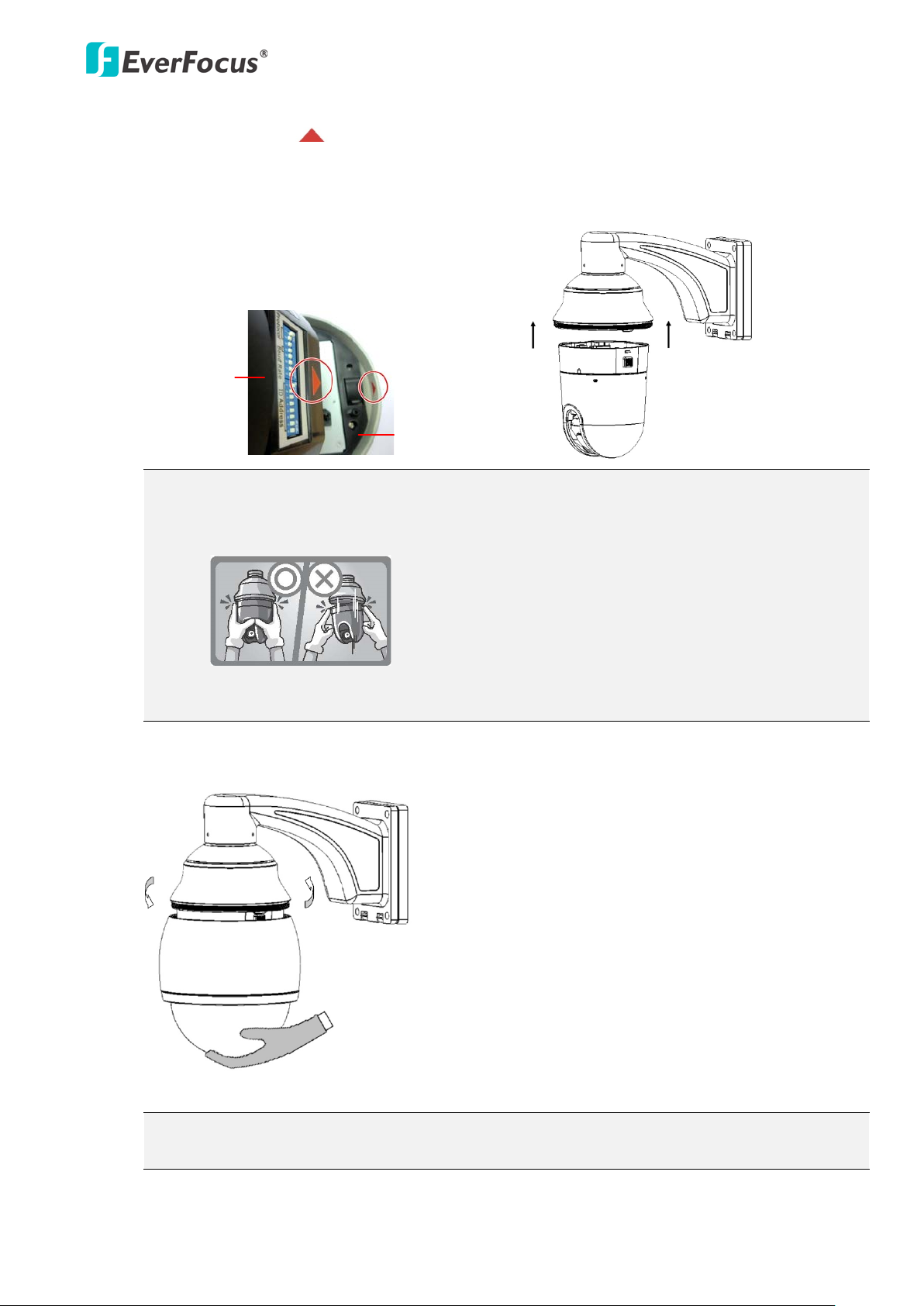
EPN4122/4122i/4220/4220i
Top Housing
Main Body
8. Put on the supplied gloves before pushing upward the main body into the top housing. Make
sure the red triangle on the inside of the top housing lines up with the red triangle on the
outside of the main body. Push the main body upward into the top housing until the orange
catches on both sides click into position.
Note:
1. To release the main body, press the two orange release buttons on both sides. Make sure
you are holding the main body firmly, otherwise it will fall down.
2. To protect the glass dome from getting dirty and scraped up, please put on the supplied
gloves before installing.
9. Screw the housing cover to the top housing slowly by twisting it clockwise.
Note: When you turn on the power, the camera will enter self-inspection mode and run a
self-testing program. Once this is complete, you will be able to operate it via any IP network.
16

EPN4122/4122i/4220/4220i
3.5.4 Ceiling Mount Installation
It is required to use the optional Indoor Recessed Mount Bracket and Surface Ring to attach the
camera to the ceiling for supporting the camera’s weight. Make sure the ceiling is strong enough to
easily support the weight of the bracket and the camera.
1. Replace the desiccant bags inside the top housing. See 3.5.2.1 Replacing the Desiccant Bags.
2. Cut a hole on the ceiling using the supplied template.
3. Slightly turn the surface ring and remove it from the indoor recessed mount bracket.
17
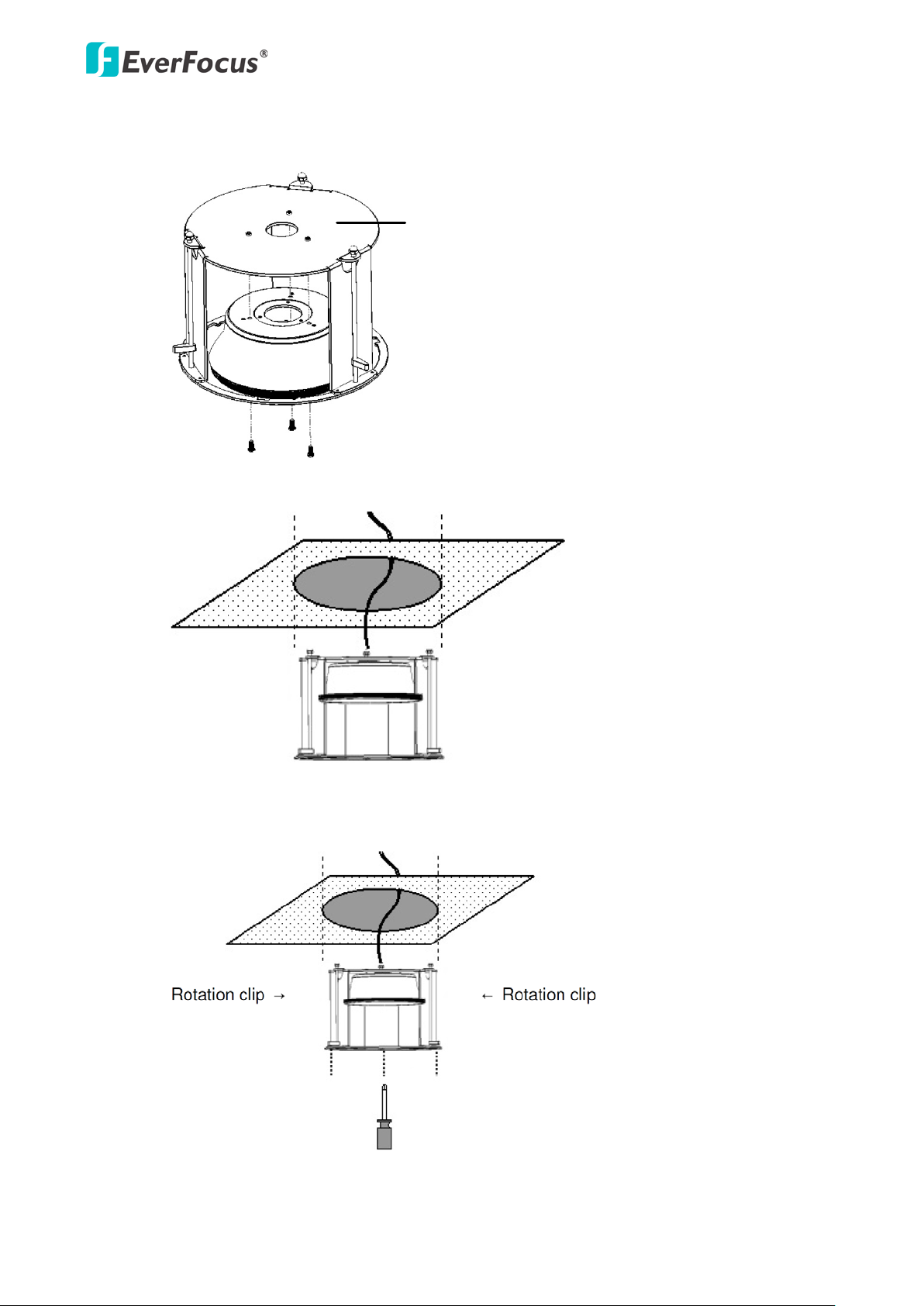
EPN4122/4122i/4220/4220i
Top Disk
4. Place and then screw the camera’s top housing on the top disk of the indoor recessed mount
bracket by using the 3 short screws.
5. Use a cable or other mechanism to hang the indoor recessed mount bracket on the ceiling.
6. Screw the 3 rotation clips of the indoor recessed mount bracket on the ceiling using a
screwdriver.
18
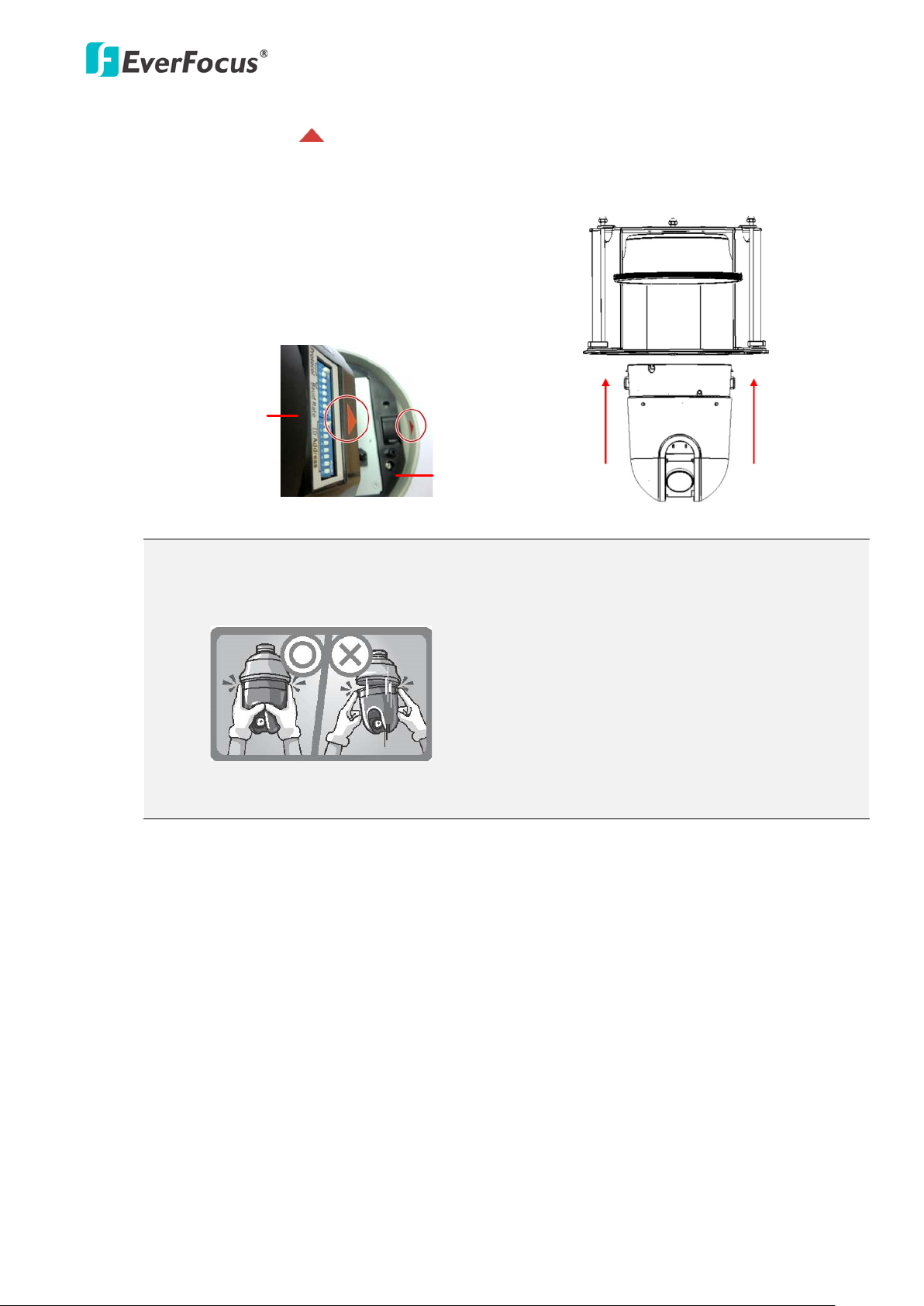
EPN4122/4122i/4220/4220i
Top Housing
Main Body
7. Put on the supplied gloves before pushing upward the main body into the top housing. Make
sure the red triangle on the inside of the top housing lines up with the red triangle on the
outside of the main body. Push the main body upward into the top housing until the orange
catches on both sides click into position.
Note:
1. To release the main body, press the two orange release buttons on both sides. Make sure
you are holding the main body firmly, otherwise it will fall down.
2. To protect the glass dome from getting dirty and scraped up, please put on the supplied
gloves before installing.
19
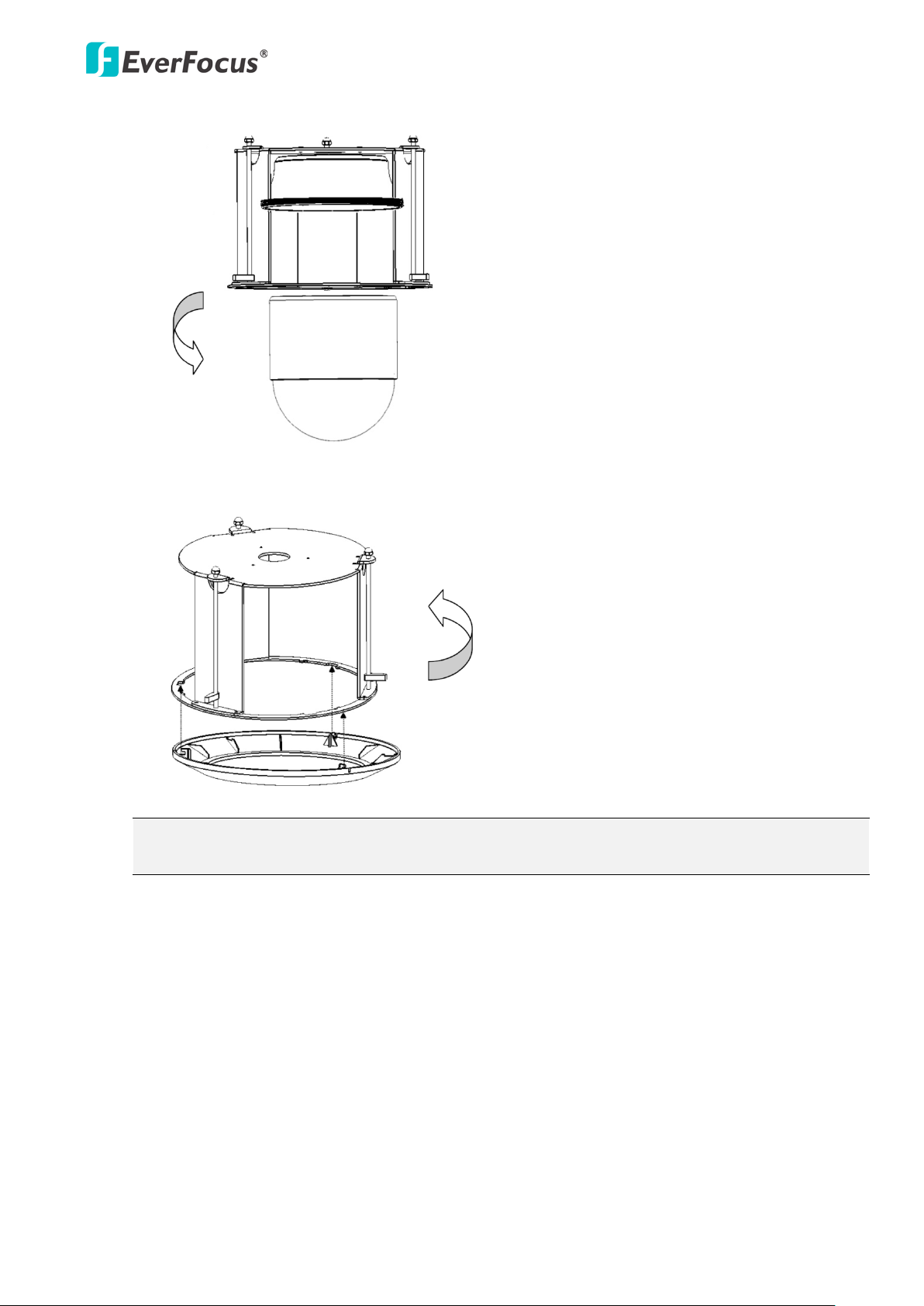
EPN4122/4122i/4220/4220i
8. Screw the housing cover to the top housing slowly by twisting it clockwise.
9. Slide the surface ring to the fillister and slightly turn it until it is firmly fixed.
Note: When you turn on the power, the camera will enter self-inspection mode and run a
self-testing program. Once this is complete, you will be able to operate it via any IP network.
20
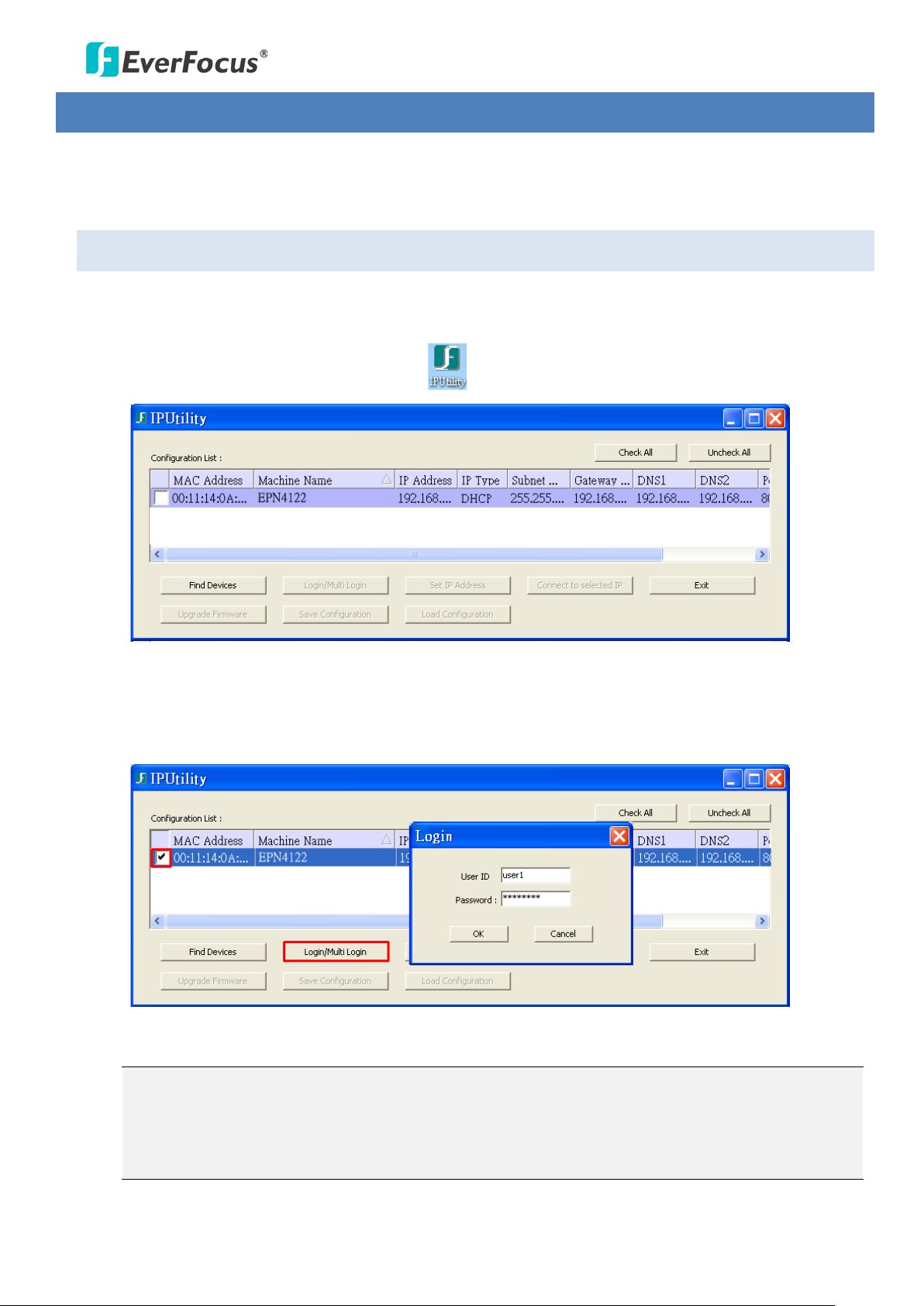
EPN4122/4122i/4220/4220i
4. Accessing the User Interface
This section explains how to access the Web interface of the camera for configuration.
4.1 Checking the Dynamic IP Address
You can look up the IP address and access the Web interface of the camera using the IP Utility (IPU)
software, which is included in the software CD.
1. Install and then start the IPU program . The following dialog box appears.
2. IPU will automatically search the cameras connected in the LAN. The default network values of
the cameras will be displayed. By default, the network protocol of the camera is DHCP.
3. To configure the network settings, select a camera and then click Login/Multi Login to log in.
4. Type the user ID and password. Click OK.
Note:
1. The default user ID is user1 and the default password is 11111111.
2. If you select more than one camera that has the same user ID / password, you will be able
to log in several cameras at once.
21
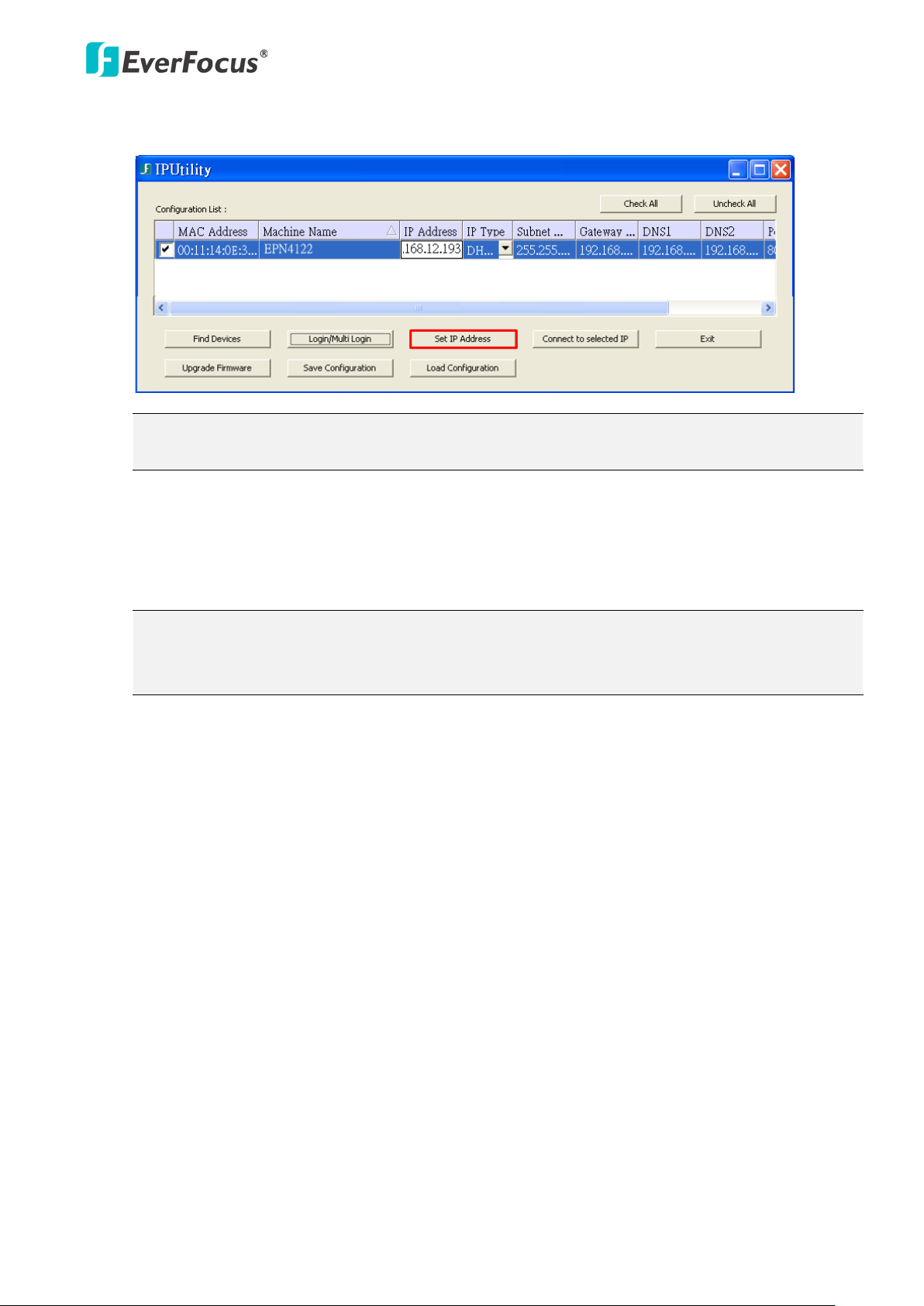
EPN4122/4122i/4220/4220i
5. To change the IP address, double-click the values in the column and type the numbers or select
an option. Click Set IP Address to save the settings.
Note: Most networks support DHCP protocol, but if you are unsure of your network protocol,
please consult your IP administrator for network configuration details.
6. To access the camera, highlight the camera and click Connect to Selected IP. The Internet
Explorer window pops up.
7. Type the user ID and password to log in. The Live View window of the camera appears.
Note: You might be required to download ActiveX, which is required to view the camera feed.
If asked, click "Yes". For more details on setting up the Microsoft Internet Explorer, please
refer to 4.2 Settings for Microsoft Internet Explorer.
22
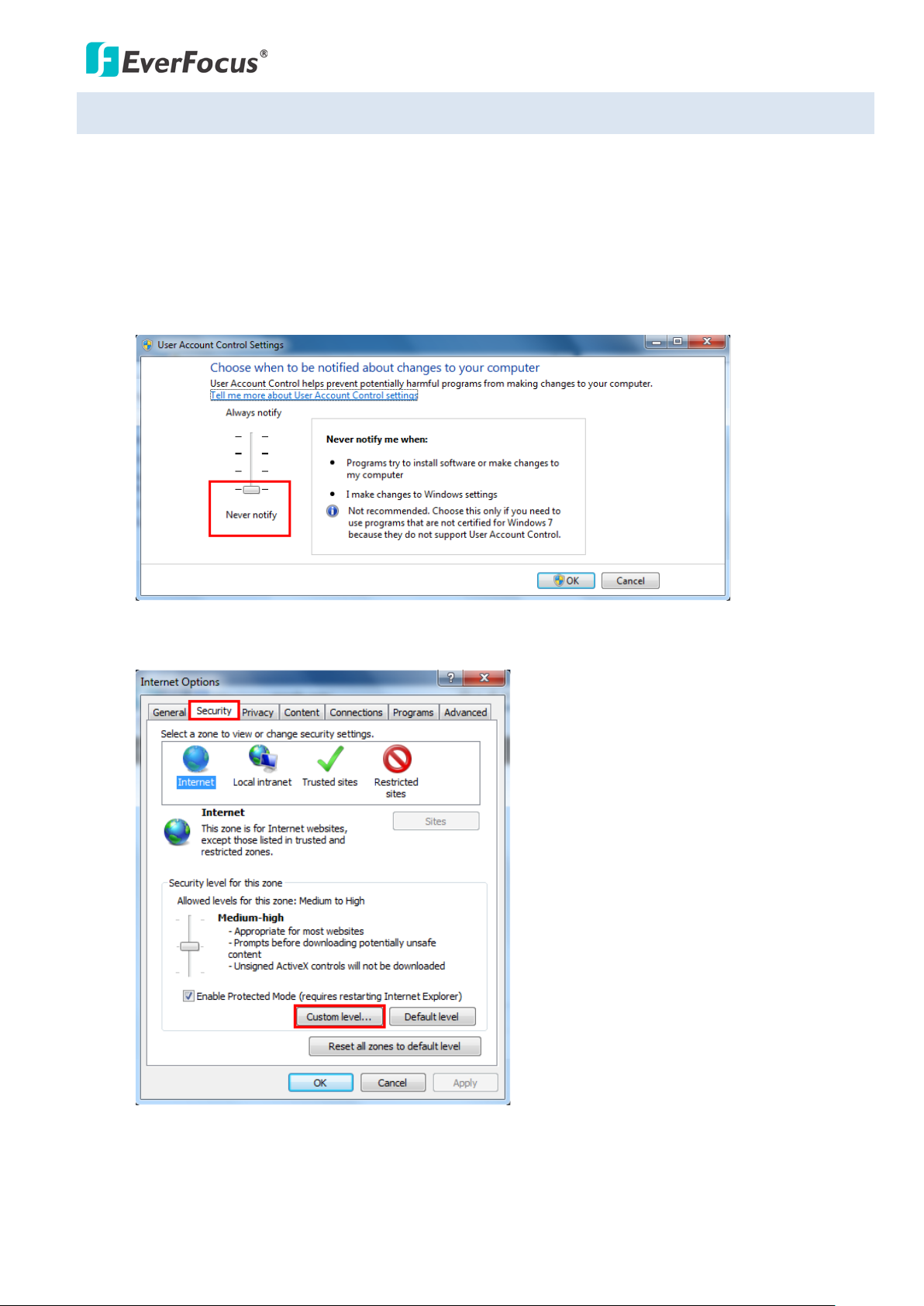
EPN4122/4122i/4220/4220i
4.2 Settings for Microsoft Internet Explorer
To enable Remove Live View, Firmware Upgrade and ActiveX Prompt on Internet Explorer, some settings
have to be complete. Please follow the steps below:
1. On the computer, click Start > Control Panel > System and Security > Action Center (click Change
User Account Control Settings), the User Account Control Settings window appears. Adjust the
slide bar to Never Notify and then click OK. Restart your computer if requested.
2. Open the Internet Explore, click Tools > Internet Options > Security Tab > Custom Level, the
Security Settings windows appears.
23
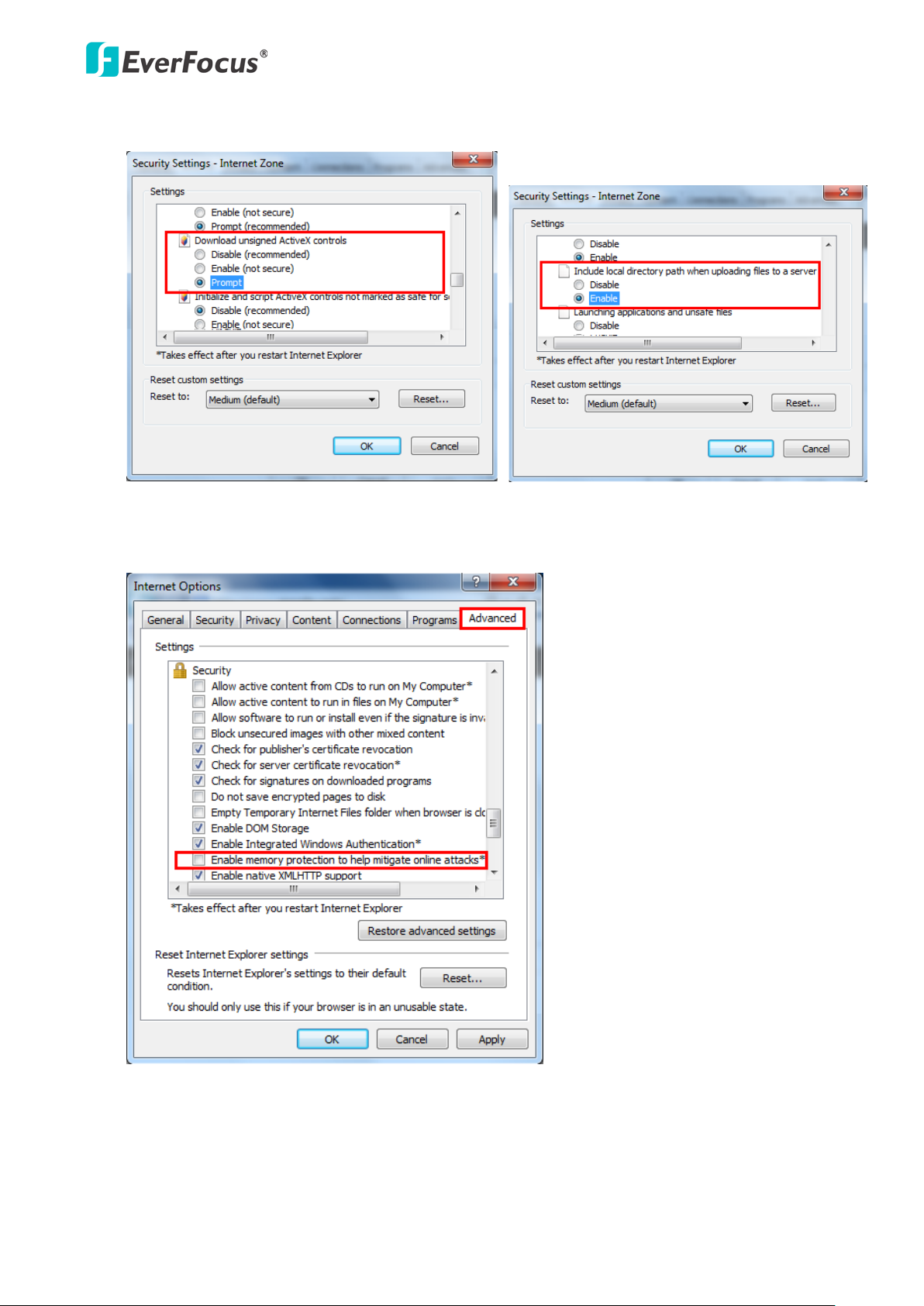
EPN4122/4122i/4220/4220i
3. In the Download unsigned ActiveX controls field, select Prompt. In the Include local directory
path when uploading files to a server field, select Enable. Click OK.
4. In the Internet Options window, click the Advanced tab and then disable Enable memory
protection to help mitigate online attacks. Click OK.
24
