Page 1

IInnssttaallllaattiioonn &
Oppeerraattiioonn
O
&
Maannuuaall
M
EENNVVSS880000 // EENNVVSS11660000 // EENNVVSS33220000
NNeevviioo NNeettwwoorrkk VViiddeeoo SSeerrvveerrss
Page 2
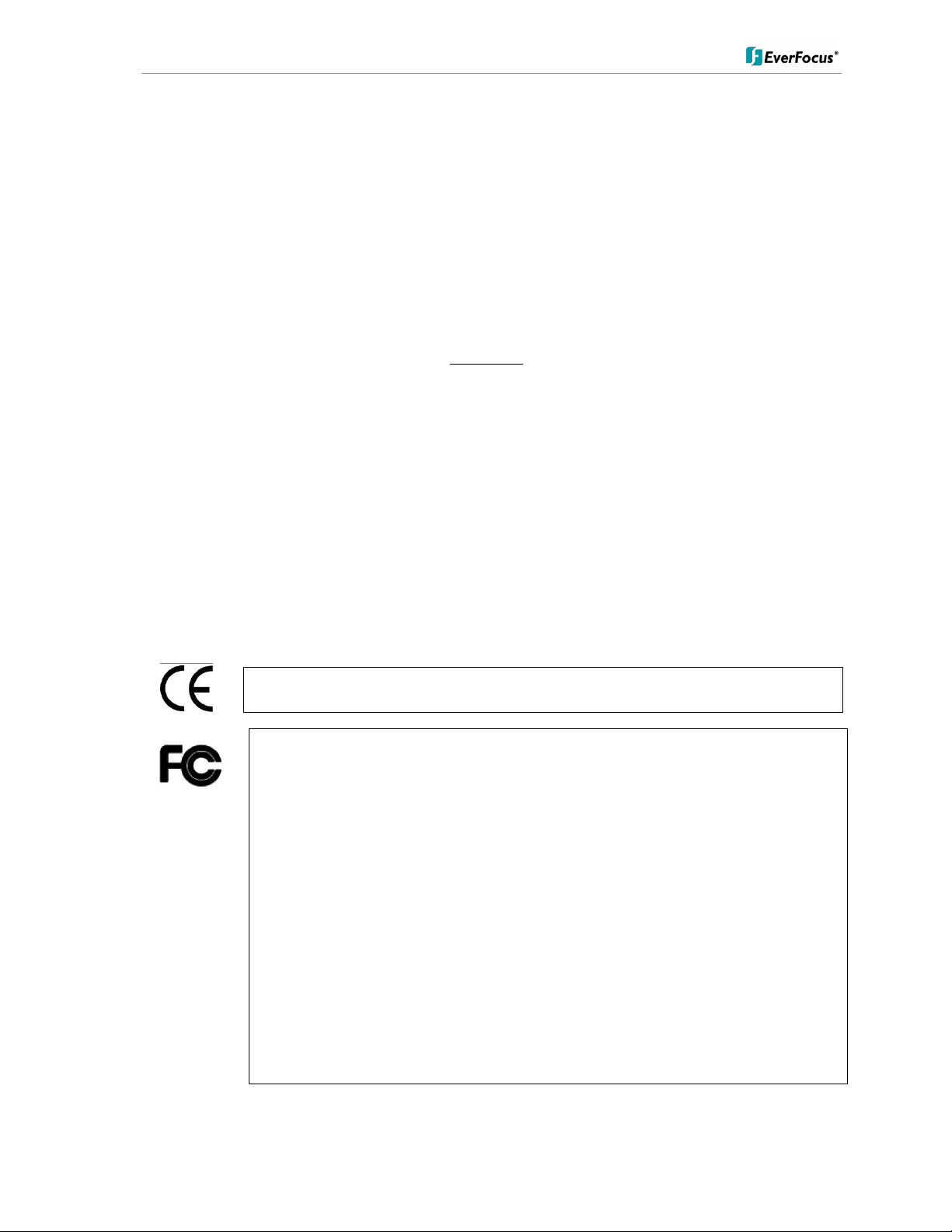
ENVS800 / ENVS1600 / ENVS3200 Installation Manual
ATTENTION!
Safety Precautions
To avoid any damage, please consider the following safety warnings:
• Never place the recorder near heaters, furnaces, other heat sources or in direct
sunlight.
• Operate the device only in locations maintaining the specified operating
temperature range 0°C~40°C/32°F ~ +104°F, with moderate relative humidity.
• Make sure that the device‘s ventilation slots are not covered or obstructed.
• For cleaning, make sure the device is unplugged and only use a damp cloth
without caustic detergents.
• Install the device only in dry and dustproof surroundings. Protect the device
against any possible leaks or spills.
• Do not insert or allow anything to fall into the enclosure through the ventilation
slots.
• Do not attempt to disassemble the NVR. To prevent electric shock, do not remove
screws or covers. Contact qualified service personnel for maintenance. Handle the
NVR with care. Do not strike or shake, as this may damage the NVR.
• Do not operate the NVR with other than specified power supplies. The input power
source of the power supply is ~115 VAC/~230 (switchable).
• Choose an installation location for the NVR where it will not be subjected to
mechanical shock or vibration.
• Avoid disconnecting the power cable during operation, or otherwise turning off the
power abruptly; use the orderly shutdown methods for MS Windows.
domestic environment; in this case, the user may be urged to take adequate measures.
This is a class A product which may cause radio interference in a
Federal Communication Commission Interference Statement
This equipment has been tested and found to comply with the limits for a Class B digital
device, pursuant to Part 15 of the FCC Rules. These limits are designed to provide
reasonable protection against harmful interference in a residential installation. This
equipment generates, uses and can radiate radio frequency energy and, if not installed
and used in accordance with the instructions, may cause harmful interference to radio
communications. However, there is no guarantee that interference will not occur in a
particular installation. If this equipment does cause harmful interference to radio or
television reception, which can be determined by turning the equipment off and on, the
user is encouraged to try to correct the interference by one of the following measures :
•Reorient or relocate the receiving antenna.
•Increase the separation between the equipment and receiver.
•Connect the equipment into an outlet on a circuit different from that to which the receiver
is connected.
•Consult the dealer or an experienced radio/TV technician for help.
FCC Caution: Any changes or modifications not expressly approved by the party
responsible for compliance could void the users’ authority to operate this equipment.
2 of 115
Page 3
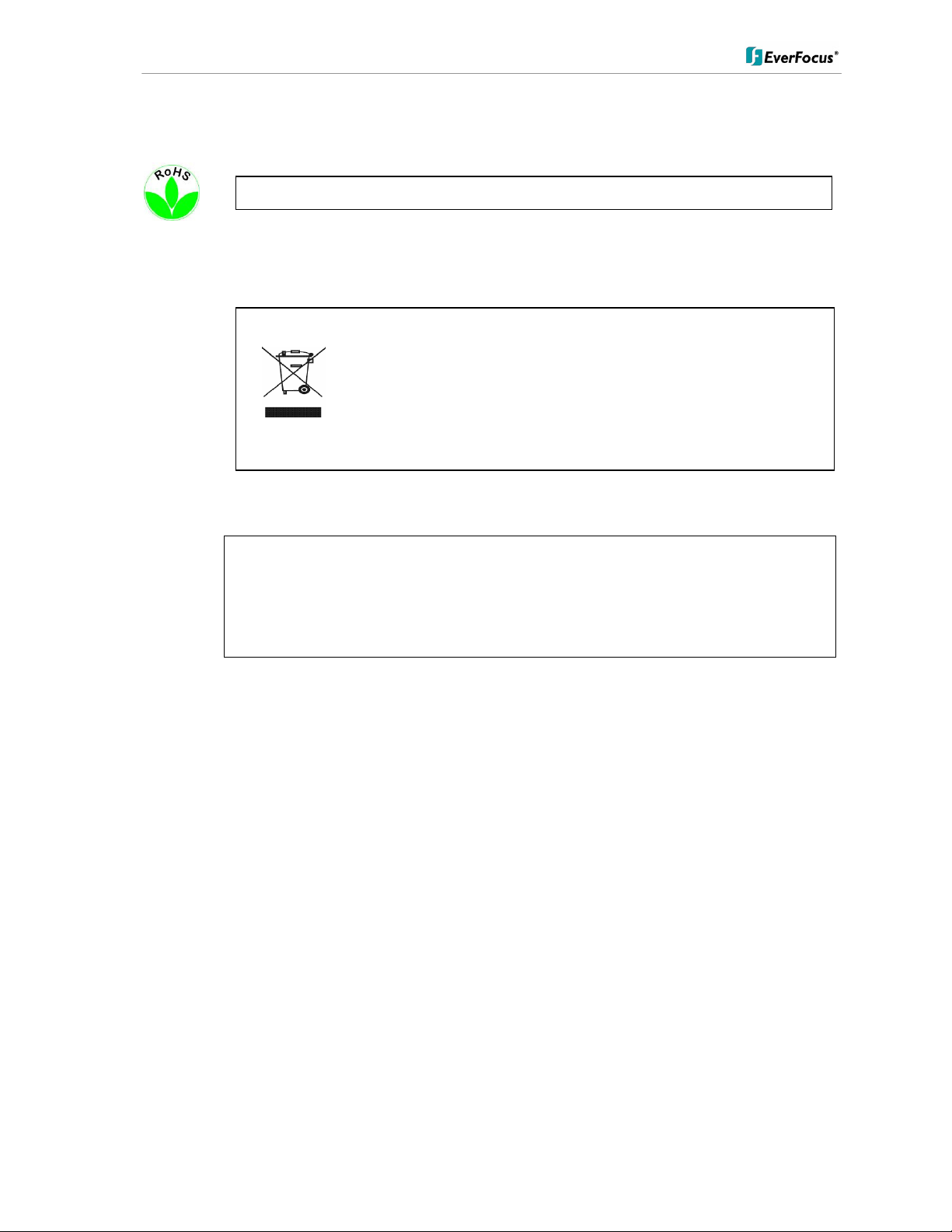
ENVS800 / ENVS1600 / ENVS3200 Installation Manual
Your EverFocus product is designed and manufactured
Ihr EverFocus Produkt wurde entwic
kelt und
This Product is RoHS compliant.
WEEE
with high quality materials and components which can
be recycled and reused.
This symbol means that electrical and electronic
equipment, at their end-of-life, should be disposed of
separately from your household waste.
Please, dispose of this equipment at your local
community waste collection/recycling centre.
In the European Union there are separate collection
systems for used electrical and electronic product.
Please, help us to conserve the environment we live in!
The information in this manual was current upon publication. The manufacturer reserves the
right to revise and improve his products. Therefore, all specifications are subject to change
without prior notice. The manufacturer is not responsible for misprints or typographical
errors.
Please read this manual carefully before installing and using this unit. Be sure to keep it
handy for later reference.
hergestellt mit qualitativ hochwertigen Materialien
und Komponenten, die recycelt und wieder
verwendet werden können.
Dieses Symbol bedeutet, dass elektrische und
elektronische Geräte am Ende ihrer Nutzungsdauer
vom Hausmüll getrennt entsorgt werden sollen.
Bitte entsorgen Sie dieses Gerät bei Ihrer örtlichen
kommunalen Sammelstelle oder im Recycling
Centre.
Helfen Sie uns bitte, die Umwelt zu erhalten, in der
wir leben
!
3 of 115
Page 4
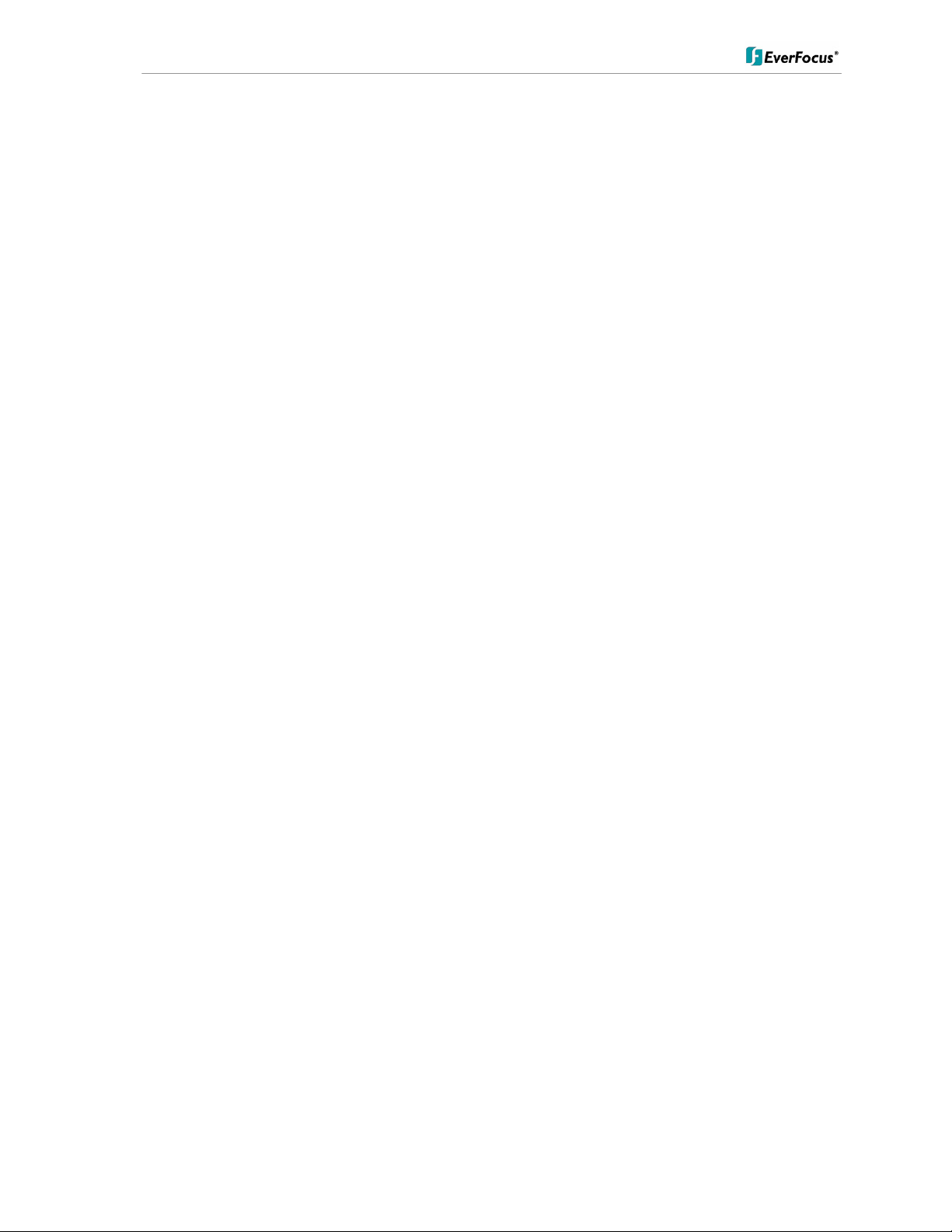
ENVS800 / ENVS1600 / ENVS3200 Installation Manual
CONTENT
1 INTRODUCTION........................................................................................................6
2 MAIN FEATURES ......................................................................................................6
3 SPECIFICATIONS ..................................................................................................... 6
3.1 T
3.2 S
3.3 D
3.4 D
ECHNICAL DATA
UPPORTED CAMERA MODELS
IMENSIONS
ELIVERY SCOPE
......................................................................................................6
............................................................................................................ 9
.....................................................................................................9
.................................................................................. 8
4 HARDWARE INSTALLATION .................................................................................11
4.1 F
4.2 B
4.3 S
4.4 S
RONT PANEL CONTROLS AND CONNECTORS
ACK PANEL CONNECTORS
TATUS
YSTEM CONNECTIONS
LED G
IGABIT
..................................................................................... 11
LAN
PORT
............................................................................12
........................................................................................... 12
........................................................... 11
5 SYSTEM SETUP......................................................................................................13
5.1 F
5.2 M
5.3 Q
5.4 D
5.5 GUARD -
5.6 S
IRST TIME SYSTEM START
AIN CONSOLE SCREEN CONTROLS
UICK START SETUP
ETAILED SETUP
5.4.1 Setting - General .......................................................................................................................22
5.4.2 Setting - Camera ....................................................................................................................... 24
5.4.3 Setting - I/O Device ................................................................................................................... 30
5.4.4 Setting - PTZ - Config ............................................................................................................... 31
5.4.5 Setting - Hotline (communication settings) .............................................................................. 32
5.4.6 Setting - User Account ..............................................................................................................33
5.4.7 Setting - Address book .............................................................................................................. 34
5.4.8 Setting - Monitor display............................................................................................................ 35
5.4.9 Setting - Joystick ....................................................................................................................... 36
LIVE EVENT / EVENT ACTION CONFIGURATION
5.5.1 Event types................................................................................................................................ 38
5.5.2 Event actions............................................................................................................................. 50
CHEDULE SETUP
5.6.1 Setup new schedule manually .................................................................................................. 57
5.6.2 Copy Schedule ..........................................................................................................................58
5.6.3 3.5 Week Mode .........................................................................................................................58
5.6.4 Conigure - Encoding Option Panel........................................................................................... 60
.............................................................................................. 14
...................................................................................................22
..................................................................................................56
.................................................................................... 13
.........................................................................13
............................................ 37
5.7 E-MAP.................................................................................................................. 61
5.8 COUNTING APPLICATION .................................................................................63
5.9 N
ETWORK SERVICES
5.9.1 Network service: Live Streaming............................................................................................... 66
5.9.2 Network Service: Remote Playback........................................................................................ 699
5.9.3 Network Service: 3GPP Service ............................................................................................... 73
5.9.4 Network Service: Remote Desktop ........................................................................................... 74
5.9.5 Network Service: Central Management .................................................................................... 75
.............................................................................................. 66
6 APPENDIX A: DB TOOL ......................................................................................... 76
6.1 R
6.2 E
EPAIR DATABASE
XPORT CONFIGURATIONS
................................................................................................. 77
..................................................................................... 80
4 of 115
Page 5

ENVS800 / ENVS1600 / ENVS3200 Installation Manual
7 APPENDIX B: 3 GPP SETUP EXAMPLES ............................................................. 81
7.1 C
7.2 C
ONFIGURATION IN
ONFIGURATION MOBILE PHONE
7.2.1 BenQ-Siemens E81 .................................................................................................................. 82
7.2.2 BenQ P50.................................................................................................................................. 84
NVR ........................................................................................81
.............................................................................82
8 APPENDIX C: INSTALLATION REMOTE DESKTOP TOOL.................................. 87
9 APPPENDIX D: ONLINE LICENSE PROCEDURES……………………..…………..87
• 9.1 Overview…...……………………………………………………………………………………………87
• 9.2 Rationale……………………………………………………………………………………………...…88
• 9.3 Activation……………………………………………………………………………………….……….88
o 9.3.1 Activate by inputting serial number (SN)……………………………………….………..88
9.3.1.1 Online……………………………………………………………………….……88
9.3.1.2 Offline…………………………………………………………….………………89
o 9.3.2 Activate by importing serial number (SN) files (txt format)…………………………….94
9.3.2.1 Online…………………………………………….………………………………94
9.3.2.2 Offline…………………………………………………………………………….95
o 9.3.3 Activate from dongle………………………………………………………….…………..100
9.3.3.1 Online…………………………………………………………….…………….100
9.3.3.2 Offline…………………………………………………………………………..102
• 9.4 Transfer (De-activation)…………………………………………………………….………………..107
o 9.4.1 Online transfer……………………………………………………………………………..107
o 9.4.2 Offline transfer……………………………………………………………………………..108
• 9.5 The states of a serial number………………………………………………………………………..112
• 9.6 FAQ…………………………………………………………………………………………………….112
o 9.6.1 How do I add more channels to the current license I am using?.............................112
o 9.6.2 What if I lose my serial numbers?............................................................................113
o 9.6.3 What if someone uses my serial numbers?.............................................................113
o 9.6.4 How do I activate in a closed system without internet access?...............................113
5 of 115
Page 6
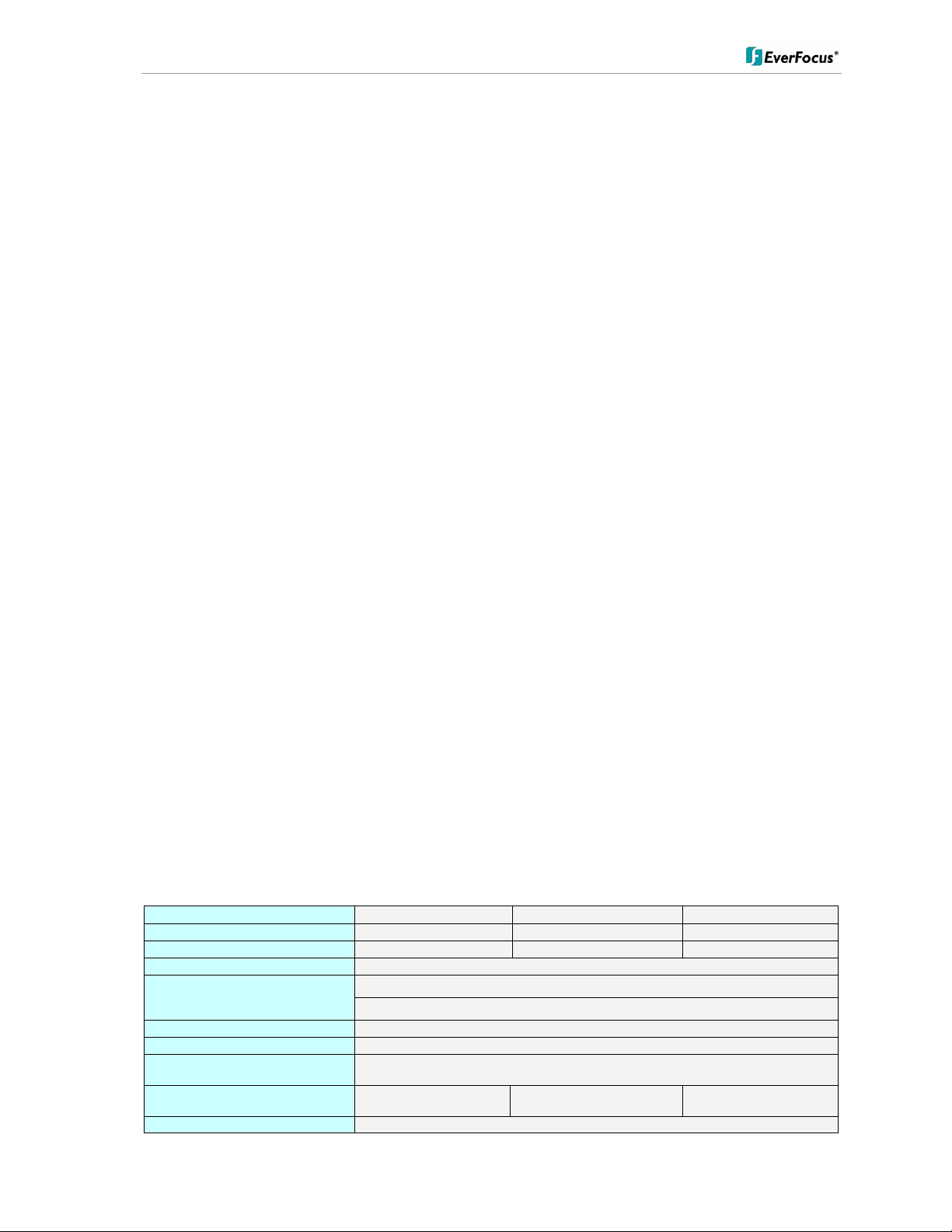
ENVS800 / ENVS1600 / ENVS3200 Installation Manual
1 Introduction
The NEVIO NVR network video recorders are designed for recording and managing IP
video devices. Easy and intuitive operation, combined with intelligent search functions
enable fast and efficient evaluation of video records. Compatibility with many IP cameras
from many different manufacturers allows the installation of this NVR series in a wide
range of security applications.
2 Main Features
• Management of 32 or more channels from Megapixel cameras, IP cameras and
video servers
• Multi-brand IP product support
• Local and remote PTZ control
• Digital PTZ
• Bidirectional audio
• I/O control of IP-Video devices
• Multi-Language support
• Dual monitor support
• Integrated video analytics
• Integrated counting application
• System and event log database
• Support for EKB-200 USB Joystick
• 3GPP live view support
• Easy installation with automatic camera search
3 Specifications
3.1 Technical data
Physical
IP Video Cannel
Recording/Playback Rate
Total Recording Rate
View Mode
Compression Method Supported
Audio
Video Storage (excludes O/S
and system software on HDD 1)
Internal HDD Up to 3 x 3.5" HDD (1 system drive, 2 recording drives)
Bidirectional transmission, 1 audio channel per video channel (depending on
ENVS800 ENVS1600 ENVS3200
8 16 32
Up to 30 FPS / channel
Up to 960 FPS
(depending on camera type / compression settings / method)
1/4/6/9/10/13/16/25/36
H.264 / MJPEG / MPEG4
specification of IP - device)
2TB 2TB 4TB
6 of 115
Page 7
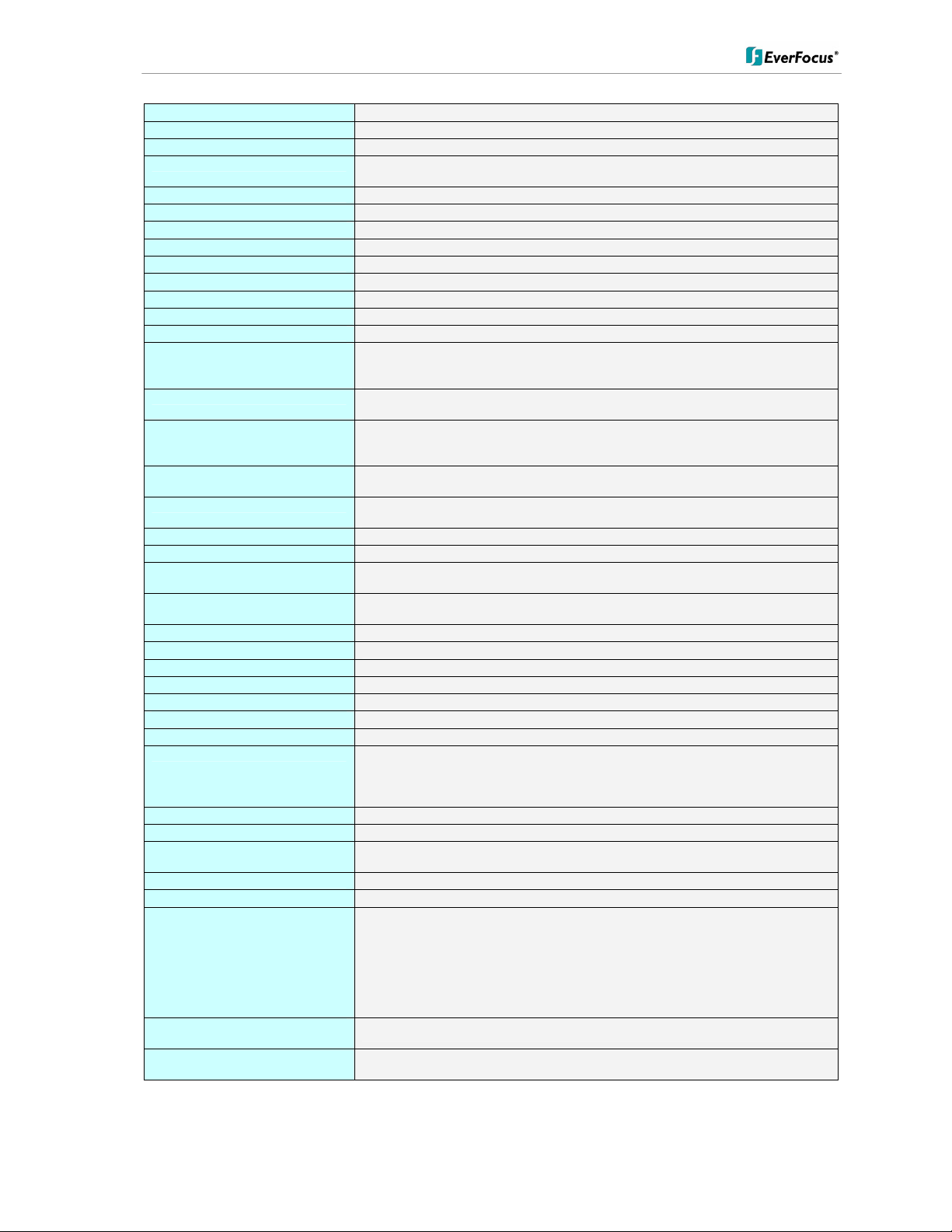
ENVS800 / ENVS1600 / ENVS3200 Installation Manual
Video Export
Network Interface
Other Interfaces
Alarm I/O Support of I/O contacts of connected IP devices (depending on specification of
Monitor Output
Power
Ambient Temperature
Housing
Dimension (W x H x D)
Weight
Functionality
General / System
Menu Language Support Danish, English, German, Finnish, French, Greek, Italian, Japanese, Korean,
E-Map Unlimited number of maps or other graphics with free placement of camera or
Monitor Output Triple monitor support: up to two independent monitors for Live view; third
Bandwidth Monitor Optional OSD display of individual network bandwidth per camera and total
Database Management Integrated database management tool for reconstructing, repairing or relocating
Live View
Video Analytic General motion, missing object, camera occlusion, foreign object, loss of focus,
PTZ PTZ control in OSD or with EKB200 Joystick for PTZ cameras;
Recording
Recording Method
Schedule
Recording Rate
Playback
Multi-channel Playback
Search Function Time / Date via calendar and time bar;
Video Enhancement
Video Export
Video Backup Backup of multiple camera video data to local / network video drive or external
Remote Access
Remote Video Access Method
Max. Number of Remote Video
Channel Access
Remote Maintenance Remote desktop viewer allows complete network access to ENVS Server (1
Portuguese, Russian, Slovakian, Spanish, Thai, Czech, Turkish, Hungarian,
Chinese
I/O icons
monitor for dedicated Playback view; or, if less than 3 monitors, Playback
screen can launch on same monitor as Live View screen.
streaming bandwidth
database and export option for configuration file
signal lost; each alarm can trigger up to 10 different event reactions
Digital software PTZ for all cameras
Continuous, schedule, event (motion / contact)
Individual for each camera, daily schedule with 6 possible recording modes
1~30 FPS adjustable for each camera (depending on camera capabilities)
Up to 16 channels time synchronized
intelligent search with modes general motion, missing object, camera occlusion,
foreign object, signal lost
Saturation, contrast, brightness, sharpness
Snapshot in JPEG format, video export in AVI or ASF format
CD/DVD
• Remote client software live view (up to 2 windows/monitors with up to 16 x
• Remote client software playback view (up to 16 x view) with remote backup
• Web browser view (live / playback with up to 16 x view),
• Mobile phone client (“3G”/rtsp - streaming support required);
• no limit for number of installations for all remote applications
128 video channels total
monitor display only supported) including configuration
USB2.0 6 x, PS2 keyboard/mouse. Optional EKB200 Joystick
1 x VGA out, 1 x DVI out, 1xHDMI out - Triple monitor support
328.6 x 85.73 x 4.4.34 mm / 12-15/16” x 3-3/4” H x 16-5/16”
view each at 1 PC)
function (multiple channel backup up to 16 channels)
USB 2.0 interface or to network drive
1 Gbit/s, RJ45, IEEE 802.3
IP - device)
115/230 (switchable) VAC, 300 VA max.
0°C ~ +40°C
Low profile PC type
6.8 kg / 15 lbs (NVR08S)
7 of 115
Page 8
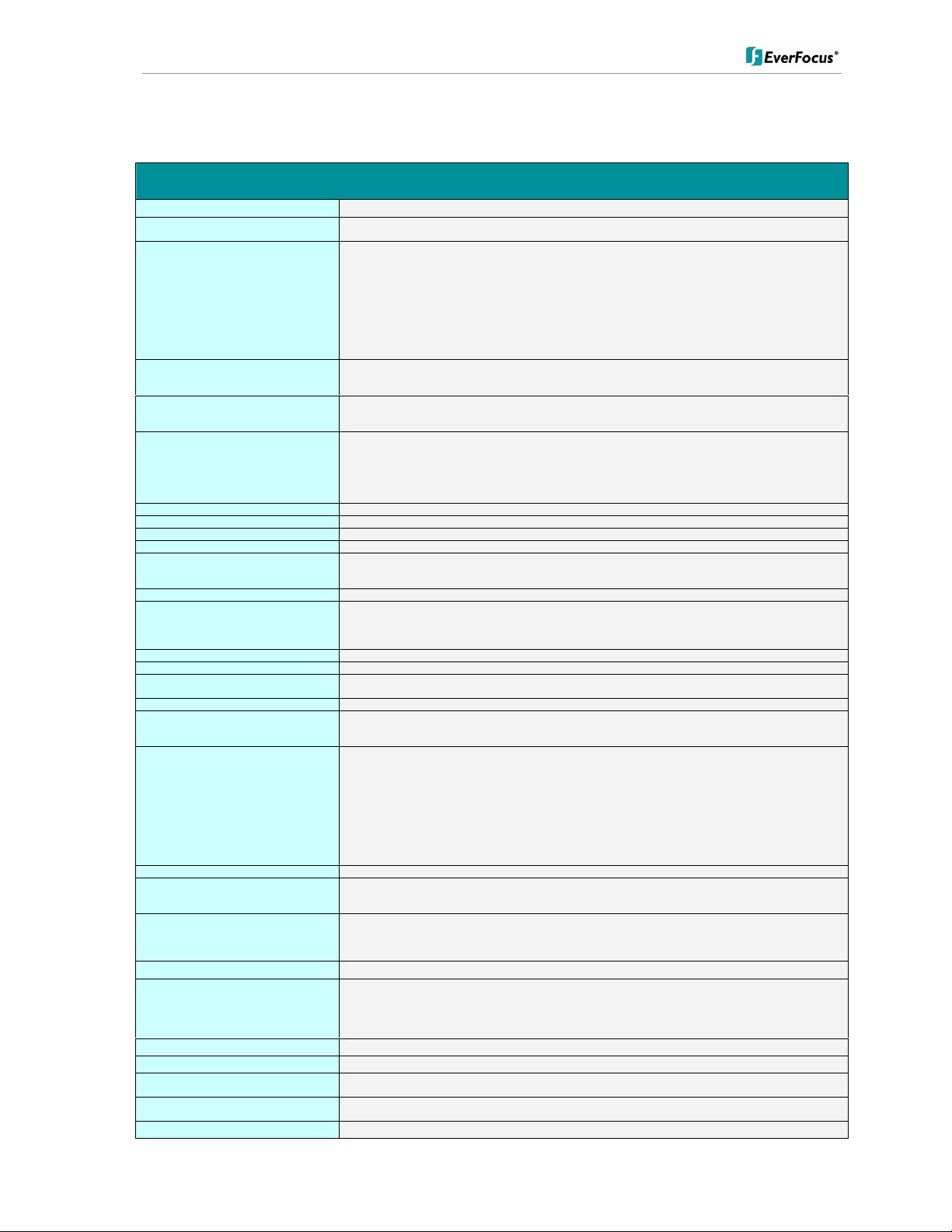
ENVS800 / ENVS1600 / ENVS3200 Installation Manual
3.2 Supported Camera Models
Supported IP Cameras / Video server Status: Version 3.3.6.1 / August 2010
Manufacturer
EverFocus EAN800A; EAN800AW; EAN850A; EAN900; EDN800; EDN850H; EZN850; EVS100; EV S200A; EVS200AW;
ACTI
Arecont Vision
Atlantis Land
Axis
Basler
Bosch
Brickcom
Cisco
CNB Technology IBE3815NVR; IBE3815PVR; IBE5810CR; IBE5810PCR; IDP4000VD; IDP4000VR; IDP4030VR; IGP1000;
Digimerge
D-Link
Dynacolor
eneo
Etrovision
Eyeview
Fine
HIKVision
Hitron
IcanTek
IQinVision
JVC
LevelOne
Linksys
Lorex
Lumenera
Mobotix
Moxa
Supported Products
EVS400; EAN750; EPN2700; EPN3100; EPN3600
SED 2100; SED 2120; SED 2140; SED 2310Q; SED 2320Q; SED 2400; SED 2420; SED 2600; SED 2610; SEM 1110;
CAM 5130; CAM 5140; CAM 5150; CAM 5200; CAM 5201; CAM 5221: CAM 5300; CAM 5301; CAM 5321; CAM
5500; CAM 6100; CAM 6200 ; CAM 6220; CAM 6500; CAM 6510; CAM 6520; CAM 6600; CAM 6610; CAM 6620;
CAM 6630; CAM 7100; CAM 7120;CAM 7200; CAM 7220; CAM 7300; CAM 7301; CAM 73 20; CAM 7321; CAM
7322; ACD 2000Q; ACD 2100; ACD 2200; ACD 2300; ACD 2400; ACM 1011; ACM 1231; ACM 1232; ACM 1311;
ACM 1431; ACM 1432; ACM 1511; ACM 3001; ACM 3011; ACM 3211; ACM 3311; ACM 3401; ACM 3411; ACM
3511; ACM 3601; ACM 3603 ; ACVM 3701; ACM 3703; ACM 4000; ACM 4001; ACM 4100; ACM 4200;
ACM4201; ACM 4200; ACM 4210; ACM 5001; ACM 5601, ACM 5611; ACM 5711; ACM 7411; ACM 8201; ACM
8211; ACM 8511; AMU-9410; AMU-9711; TCM 4301*; TCM 5311*; TMU-9811; TMU-9911; TCM 5312; TCM
5601; TCM 5611; TCM 7411; TCM 3511; TCM 1511; TCM 1231; TCM 1232; TCM 4101; TCD 2500;
AV1300; AV1305*; AV1310; AV1335; AV2000; AV2100; AV2105*; AV2110; AV2155*; AV3100; AV3105*;
AV3110; AV3130; AV3135; AV5100; AV5105*; AV5110; AV5155; AV8180; AV8185; AV8360; AV8365;
AV10005M
A02-OIPCAM1; A02-OIPCAM2; A02-OIPCAM3; A02-IPCAM5; A02-IPCAM6; A02-IPCAM7; A02-IPCAM8; A02IPCAM9; A02-IPCAM10 ; A02-IPCAM11; A02-IPCAM12; A02-IPCAM13; A02-IPCAM14; A02-IPCAM15; A02IPCAM16; A02-IPCAM17
205; 206; 206M; 206W; 207 ; 207W; 207MW; 209FD; 209FD-R; 209MFD; 209MFD-R; 210; 210 A; 211; 211A; 211M;
211W; 212; 213; 214; 215; 216FD; 216FD-V; 216MFD; 216MFD-V; 221; 223M; 225FD; 231D ; 231D+; 232D;
232D+; 233D; 240Q; 2400; 241Q; 241QA; 241S; 241SA; 242 S; 243Q; 243SA; 247S; 2460; M1011*; M1011-W*;
M1031-W*; M1054; M1103 ; M1104; M1114; M3011; M1113; M3014; M3203/M3; M3204/M3; M7001; P1311;
P1343; P1344; P1346; P3301*; P3301-V*; P3304; P3343; P3343-V; P3343-VE; P3344; P3344-V ; P3344-VE; P5534;
Q1755*; Q1910; Q1910-E; Q6032-E; Q6034; Q7401*; Q7404; Q7406
BIP-640C; BIP -640CDN; BIP -1000C; BIP-1000CDN; BIP-1300C; BIP-13000CDN; BIP-1600C; BIP-1600CDN
NW-455
WCB-100A; WFB-100A; FD-100A
PVC300; WVC210
IGP1030; IJB2000; INS2000; IPM3063N; IPM3063P; ISMC1063N; ISMC1063P; ISS2765N W; ISS2765PW;
IVP4000VR; IVP4030VR; IDC4000T; IVC4000T
DNS1010; DND7100E
DCS-6620; DCS-6620G; DCS-6111; DCS-6110; DCS-5610; D CS-5300; DCS-5300G; DCS-5220; DCS-5300; DCS5300G; DCS-3420; DCS-3415; DCS-3410; DCS-3220; DCS-3220G; DCS-3110; DCS-2120; DCS-2100; DCS-2100G;
DVS-104; DVS-301; DCS-900; DCS-G900; DCS-910; DCS-920; DCS-950; DCS-950G; DCS-3110; DCS-3410; DCS3415; DCS-5220(TW); DCS-5610; DCS-6110; DCS-6111;
nZH06X; nZH10X; nZH21X ; nNH221; Nnh061; V1 indoor; V1 outdoor; V6
GLC-1401; GLC-1601; GLC-1602H; GLD-1401; GLD-1501 ; GLS-2101
EV3130AW; EV3130A; EV3131; EV3830H/HP; EV6130W; EV6130/P; EV6131HW; EV6131H/HP;EV6132A;
EV6230A; EV6332; EV6333 A; EV6530; EV6531A;EV6532 A
IPS-900NIC
TCP-690; TCP-690DN; TCP-HP930; WB-8211SD; WB-8411; CDV-3V930; TCP-690U; TCP-HP930U; WB8211SDU; CDV-3V930U ; EP-936; EP-908; EP-601; EP-201; EP-221; EP-221DN; MD-D1200; TCP670DNU;
TCP680DNU
DS-2DF1; DS2CD852MFE; DS2CD802PF; DS2CD802NF; D S2CD812PF; DS2CD812NF; DS2CD832PF;
DS2CD832NF; DS2CD892PF; DS2CD892NF; DS2CD802PFE; DS2CD802NFE; DS2CD812PFE; DS2CD812NFE;
DS2CD832PFE; DS2CD832NFE; DS2CD892PFE; DS2CD892NFE; DS2CD812PFIR1; DS2CD812NFIR1;
DS2CD832PFIR1; DS2CD832NFIR1; DS2CD892PFIR1; DS2CD892NFIR1; DS2CD812PFIR1; DS2CD812NFIR3;
DS2CD832PFIR3; DS2CD832NFIR3; DS2CD892PFIR3; DS2CD892NFIR3; DS2CD702PF; DS2CD702NF;
DS2CD712PF; DS2CD712NF; DS2CD732PF; DS2CD732NF; DS2CD792PF; DS2CD792N F; DS2CD702PFB;
DS2CD702NFB; DS2CD712PFB; DS2CD712NFB; DS2CD732PFB; DS2CD732NFB; DS2CD792PFEB; DS2CD ;
DS2CD792NFEB; DS6101H FI-IOP; DS2CD852MFE; DS2CD752MFE; DS2CD752MFFB; DS2 CD752MFFH;
DS2CD862MFE; DS2CD762MF; DS2CD762MFE; DS2CD762MFFH; DS2CD762MFFB(Hs); DS2CD812P(N)-IR5;
DS2CD832P(N)-IR5; DS2C89 2P(N)-IR5; DS2CD852F; DS2CD752F-E
HNCB-E1SN; HNG-E1SAW0S4; HWD125MN; HECMC4V0 C4
ICanView220; ICanView222; ICanView230; ICanView232; ICanV iew240; ICanView250; ICanView260;
ICanView270; ICanView280; ICanView290; ICanserver510; iCanView362MP; iCanView332 MP; iCanView3650MP;
ICanserver612
IQ040S; IQ041S; IQ042S; IQD040S; IQD41S; IQD42S; IQ540S; IQ541S; IQ542S; IQD30S; IQD31S; IQA25S;
IQeye301; IQeye301m; IQeye301w; IQeye302; IQeye302w; IQeye303; IQeye303w; IQeye501; IQeye510; IQeye511;
IQeye601; IQeye602; IQeye603; IQeye701; IQeye702; IQeye703; IQeye705; IQeye751; IQeye752; IQeye753;
IQeye755; IQeye855
VN-C20U; VN-E4(U); VN-C205U; VN-C215U; VN-C655U;
FCS-0010; FCS-0020; FCS-0030; FCS-1010; FCS-1030 V1.0; FCS-1030 V2.0; FCS-1040 ; FCS-1040-V3.0; FCS1050; FCS-1060; FCS-1070 ; FCS-1081; FCS-1081A; FCS-1091; FCS-1101; FCS-1121; FCS-1131 ; FCS-1141; FCS1151; FCS-3000; FCS-3021 ; FCS-3031; FCS-3051; FCS-3061; FCS-3071; FCS-4010; FCS-40 20; FCS-4x00; FCS5011; FCS-5030; FCS-7011 ; FCS-7111; WCS-0010; WCS-00 20; WCS-0030; WCS-1090; WCS-2060; WCS-2010
V1.0; WCS-2010 V2.0; WCS-2030 V1.0; WCS-2030 V2.0; WCS-2030 V3.0; WCS-2040; WCS2040-V3.0; WCS-2070
PVC2300; WVC2300; WV C210
LNE3003
le045c; le045c-dn; le075c; le075c-dn; le165c; le165c-dn; le175c; le175c-dn; le259c; le275c; le275c-dn; le375c; le375cdn; le11059c; Li165C
D12D-IT; D12D-Sec; D2M-Basic; D22M-IT; D22M-Sec; M10D; M12D-IT; M12D-Sec; M12D-Web; M22M-IT;
M22M-Sec; Q22M-Basic; Q22M-Sec; Q24-Basic; Q24-Sec; D24M-Basic; D24M-IT; D24M-Sec
Vport 25; Vport 251; Vport 254; Vport 351
8 of 115
Page 9
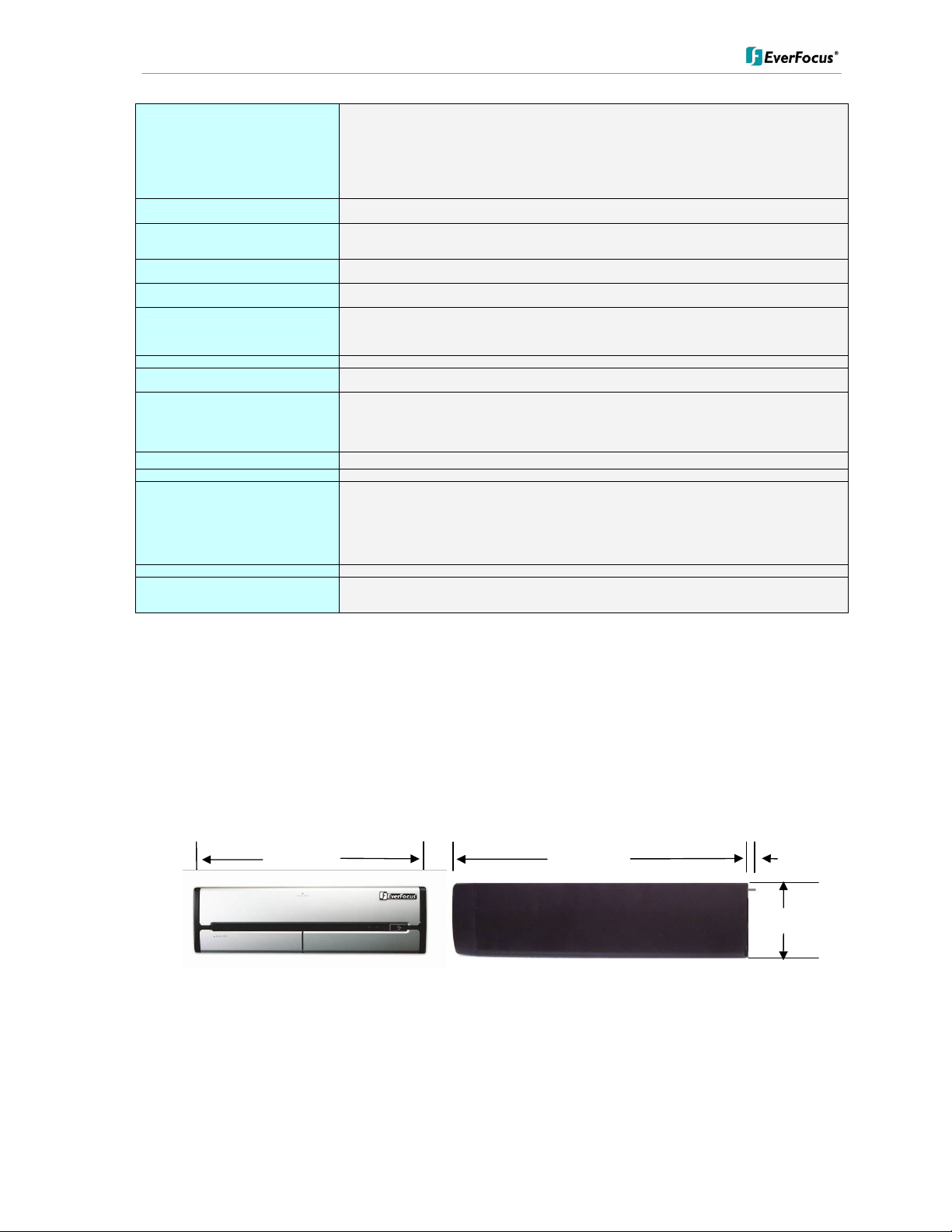
ENVS800 / ENVS1600 / ENVS3200 Installation Manual
3/4”
Panasonic
Pixord
Planet
Samsung Electronics
Santec
Sanyo
Seorim
StarDot
Sony
Toshiba
Truen
Vivotek
Y-cam
Zavio
BB-HCM100; BB-HCM110; BB-HCM311; BB-HCM331; BB-HCM371; BB-HCM381; BB-HCM403; BB-HCE481;
BB-HCS301; BB-HCM-547; BB-HCM511; BB-HCM515; BB-HCM527; BB-HCM531; BB-HCM580; BB-HCM581;
BB-HCM701; BB-HCM705; BB-HCM715A; BB-HCM735 A; BL-C10; BL-C1; BL-C20; BL-C30; BL-C101A; BLC111; BL-C121A; BL-C131 ; BL-C140A; BL-C160; KX-HCM110; KX-HCM280A; WJ-NT304 ; WJ-NT314; WVNP1000; WV-NP1004; WV -NM100; WV-NP240; WV-NP244; WV-NP304; WV-NP472; WV-NP502; WV-NS202;
WV-NS202A; WV-NS324; WV -NW484; WV-NS954; WV-NS950; WV-NW964; WV-NW484; WV -NW502S; VWNW960; WV-NW964; DG-NF284; DG-NF302; DG-NP240; DG-NP244; DG-NP304;DG-NS202; DG-NS202A; DGNS950; DG-NS954; DG-NW960; DG-NW964; WJ-NT304; WJ-NT314; WV-NF-284; WV-NF302;
100; 120/126/128; 200/206; 20 1; 205; 207; 240; 241; 261; 262; 2 63; 300; 400/42X; 461; 463; 1000; 1401; 2000: 4000;
405; 410; 405M; 411/412; 415M; 416
ICA-510; ICA-700; ICA-151 W; ICA-151; ICA-750; ICA-107W; ICA-107P; ICA-107; ICA-108; ICA-108W; ICA-120;
ICA-230; ICA-230W; ICA-230P; ICA-M230; ICA-310; ICA-31 0W; ICA-312; ICA-312v2; ICA-350; ICA-350-V2;
ICA-501; ICA-525; ICA-530 ; ICA-651; ICA-601; IVS-110
SCC-6475; SNC-B2315; SNC-B5395; SNC-B2331; SNC-B2335 ; SNC-B5386; SNC-B5399; SNC-C6225; SNCC7225; SNC-C7478; SNC-M300; SNP-3300A; SNB-2000 ; SNB-3000; SND-3080; SNV-3080
SNC390DN/W; SNC512IR/W; SNC565IR/W; SNC620/W; SN C670IR/W; SNC5211MIR; SNC6 201M;
SNC3901MDN;SNCP3601M
VCC-HDN1; VCC-HD2500; VCC-HD5200P; VCC-HD3500 ; VCC-HD3500P; VCC-HD2100; V CC-HD2100P; VCCHD2300; VCC-HD2300P; VCC-HD3100; VCC-HD3100P; VCC-HD3300; VCC-HD3300P; VCC-HD4600; VCCHD4600P; VCC-HD5400; VCC-HD5400P; VCC-HD5600; VCC-HD5600P; VDC-9585P; VDC-9584N; VCC-9800P;
VCC-9800NA;VCC-ZM600N
SVC-3030/41NR-DN; SVG-3110; SVG-3410; SVD-3020-PTZ; SVD-302x;
SD-130; D-300; SD-500; SDEXP4; SDEXP2; SDH130B; SDH130V; SDH130VN; SDH300 B;SDH300V;
SDH500B;SDH500BN; SDH500V; SDH500VN;
SNC-CM120; SNC-CS10; SNC-CS11; SNC-CS20; SNC-CS3; SNC-CS50; SNC-DF40; SNC-DF50; DF70; SNCDF80; SNC-DF85; SNC-DM110; SNC-DM160; SNC-DS10; SNC-DS60; SNC-P1; SNC-P5; SNC-RX530; SNCRX550; SNC-RX570; SNC-RZ25; SNC-RZ30; SNC-RZ50 ; SNT-V704; SNT-EX104; SNC-DH180; SNC-RH124;
SNC-CH140; SNC-CH180; SNC-CH240; SNC-DH140; SNC-DH240; SNC-RH164; SNC-RS36P; SNtEX154; SNTEX101E; SNT-EP154
IK-WB02A; IK-WR01A; IK-WB21A; IK-WB15A; IKWB70A; IKWD01A
TCS-200; TCAM-230; TCAM-250; TCAM-251; TCAM-270L; TCAM-270M; TCAM270H
FD61x1; FD61x2; FD7130; FD7131; FD7132; FD7141; FD7160 ; IP21x1; IP21x2; IP3132; IP3133; IP3135;
IP3135PLNK; IP3136; IP3136PLNK; IP3137; IP31x1; IP31x1TLFN; IP31x2; IP31x7; IP52x2; IP51x4; IP6114;
IP6124; IP61x2; IP61x4; IP61x 7; IP7130; IP7131; IP7132; IP7133; IP7134; IP7135; IP7137; IP7138; IP7139; IP7142;
IP7151; IP7152; IP7153; IP715 4; IP7160; IP7161; IP71x7; IP7251; IP7330; IP7361; IX7151 ; PT3134; PT31x2;
PT31x7;PT7000; PT7135; P T7137; PZ61x2; PZ7131; PZ7151; PZ7152; PZ71x1; PZ71x2; SD61x2; SD7151; SD73x3;
TC5330; TC5331; VS2101; V S2401; VS2402; VS2403; VS3100 ; VS3101; VS3102; VS3102XLTH; VS7100; IP8161;
VS8102; FD8161; FD8361
Black; White; Knight
B5110; B6110; D510E; D520E ; D610A; D6111; D611E; F210A; F3100; F3105; F312A;F5100; F5105; F510E;
F510W; F5110 ;F5115; F511E; F511W; F520E; F521E; F531E; F610A; F611E; F721A; F731 E; M510E; M510W;
M511E; M511W; P5110; P5115; V111T
3.3 Dimensions
12-15/16” 15-11/16” 5/8”
3-
3.4 Delivery scope
• ENVS Server PC
9 of 115
Page 10
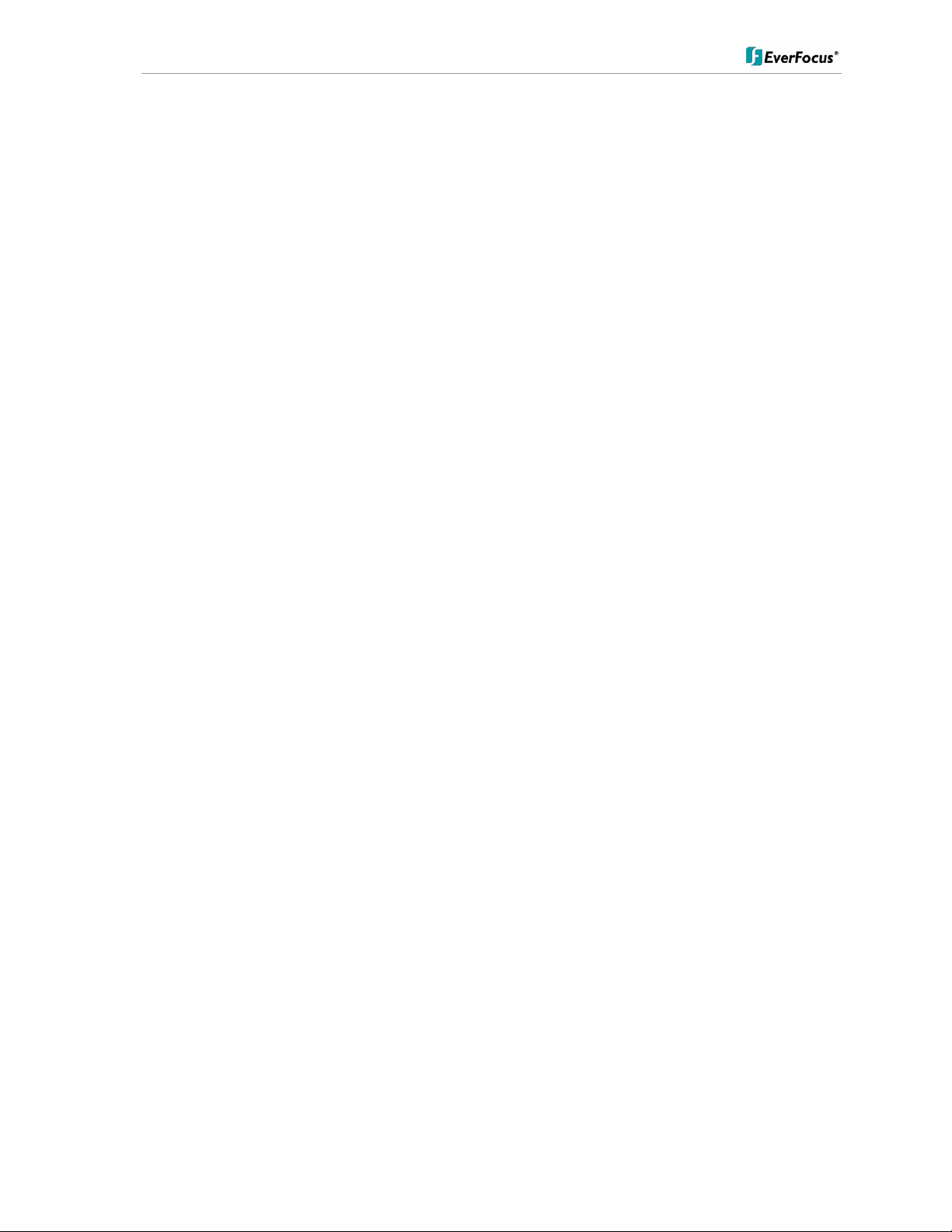
ENVS800 / ENVS1600 / ENVS3200 Installation Manual
• Keyboard
• Mouse
• Power Cord
• Software Licence S/N Document
• NVR software installation package. Located on the PC desktop under folder
\EverFocus NVR, if needed to modify/repair the NVR software
• Installation and Operation Manual PDF on PC desktop
• This Quick Start Guide
• Genuine Windows OS CD-ROM
• Genuine Windows Label with Product Key (on PC).
10 of 115
Page 11

ENVS800 / ENVS1600 / ENVS3200 Installation Manual
Do not use
4 Hardware installation
4.1. Front panel controls and connectors
DL DVD Burner
behind panel
Power switch
Reset button
Power LED
HDD LED
USB Ports [4]
Audio [Microphone, speaker]
4.2. Back panel connectors
PS/2 Kbd/Mouse Firewire Audio Video 1 Power Input
USB Kbd/Mouse eSATA USB In/Out Video 2 Voltage Selector
USB Ports Gb Ethernet Video 3
11 of 115
Page 12

ENVS800 / ENVS1600 / ENVS3200 Installation Manual
4.3 Status LED Gigabit LAN port
The LAN RJ45 socket has 2 integrated LED for status of the LAN connectivity:
4.4 System connections
The NVR series is designed primarily for network recording on a Local Area Network
(LAN). Performance while recording cameras which are connected with router/DSL lines
via a WAN or the Internet will be highly dependent on network bandwidth and reliability.
For full performance it is recommended to install a separate network for the IP video
security system. In addition, the LAN connection between network switch and NVR
should support Gigabit network transmission.
The following figure shows a typical installation:
12 of 115
Page 13
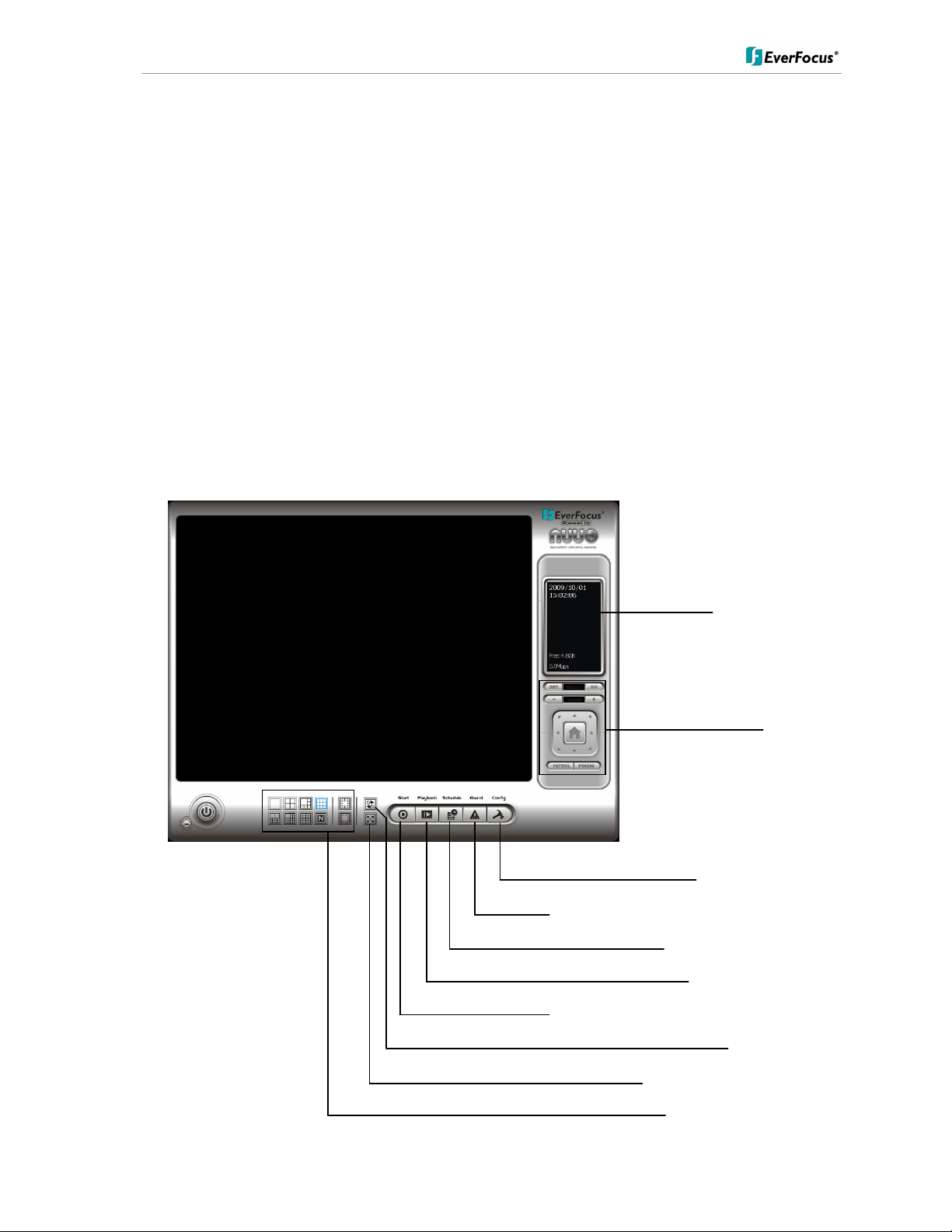
ENVS800 / ENVS1600 / ENVS3200 Installation Manual
5 System Setup
5.1 First Time System Start
With factory default user settings the NVR will boot automatically and start the NVR software
application without requiring Windows Login and Application login.
The NVR should start immediately after power is applied. If necessary, push the front power
switch to start the NVR. By default, the NVR application starts with administrator user rights
level. With these settings the NVR will also enter the record mode in case of a restart after
power loss. For setup of user accounts including passwords please refer to Chapter 5.4.6
"User Account Settings". The default login is admin with no password
5.2 Main Console screen controls
After start-up the main screen will appear:
"Guard" mode setup (live monitoring events)
Scheduled recording setup
Start: Start / disable application components
Fullscreen display (frameless)
Multiscreen display modes
Status display area
PTZ control
System configuration
Start Playback window
Sequence mode
13 of 115
Page 14
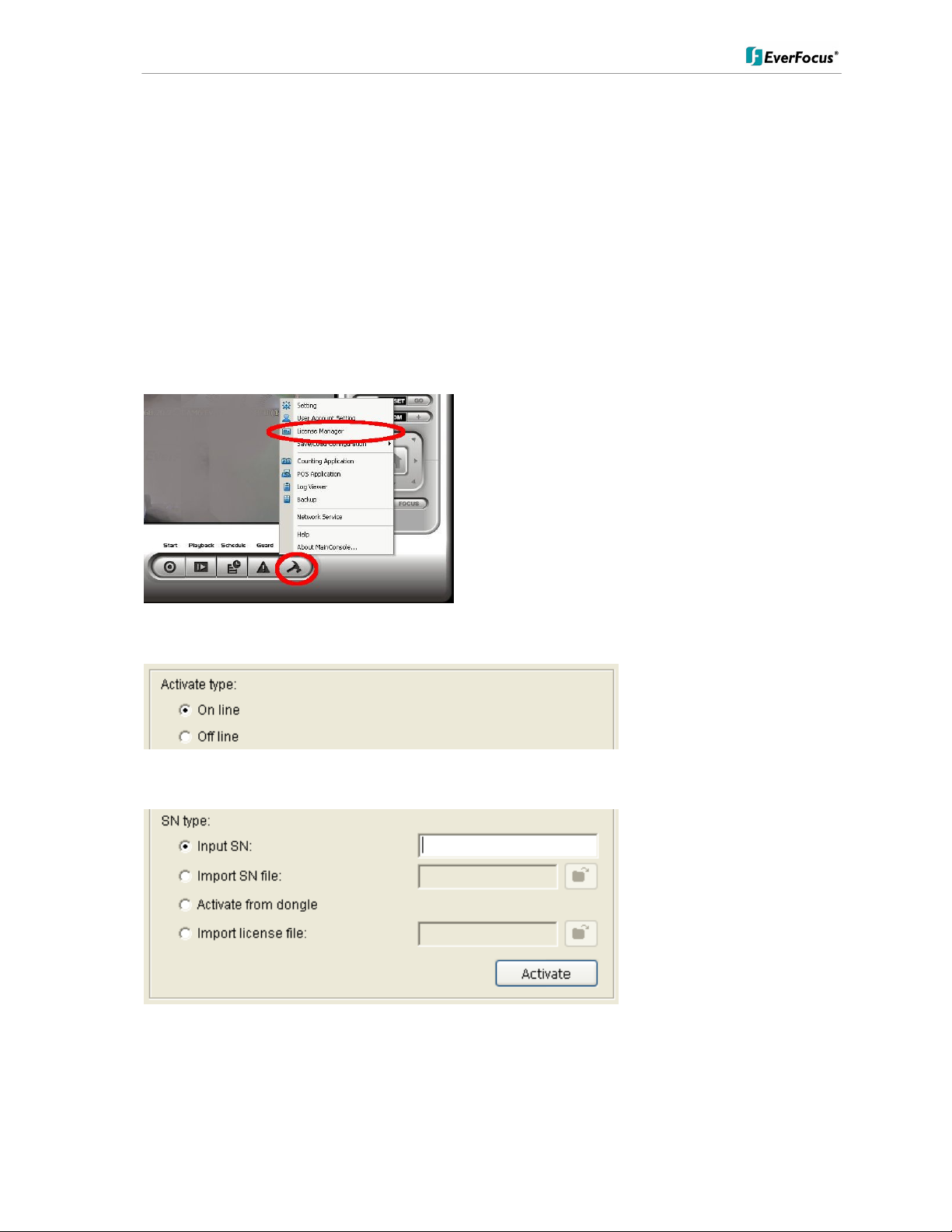
ENVS800 / ENVS1600 / ENVS3200 Installation Manual
5.3 Quick Start Setup
This chapter describes the minimum installation steps to install IP-cameras for standard
(continuous) recording.
Note: This quick start setup is based on the premise that all IP cameras in the system are
installed in the same network and IP-address range as the NVR. The default IP setting of the NVR is DHCP mode. If there is no DHCP host on the LAN, a static IP
configuration must be assigned using Windows.
1. Register your camera license serial number(s) (Internet connection required; for
alternate methods see Appendix 9 Online License Procedures.)
A. Open “License Manager” Tool. Click CONFIG -> License Manager
B. Select “On line” as Activate type.
C. Input the “SN (Serial number)”, and then click on “Activate” button.
D. Main Console will be restarted if activated successfully.
14 of 115
Page 15
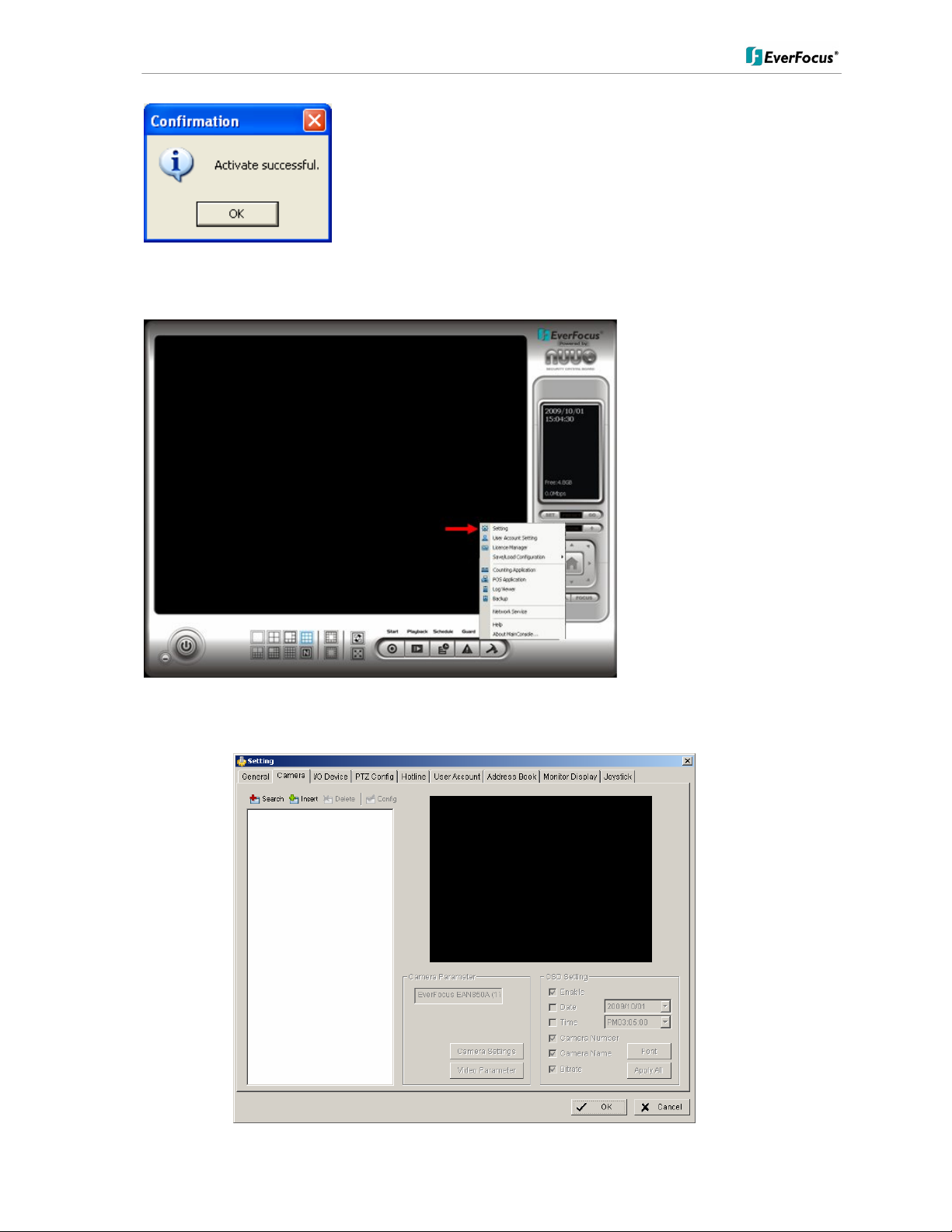
ENVS800 / ENVS1600 / ENVS3200 Installation Manual
2. Open camera setup menu >CONFIG > SETTING > tab CAMERA:
After selecting the tab CAMERA the screen shows camera setup with an empty camera list.
15 of 115
Page 16
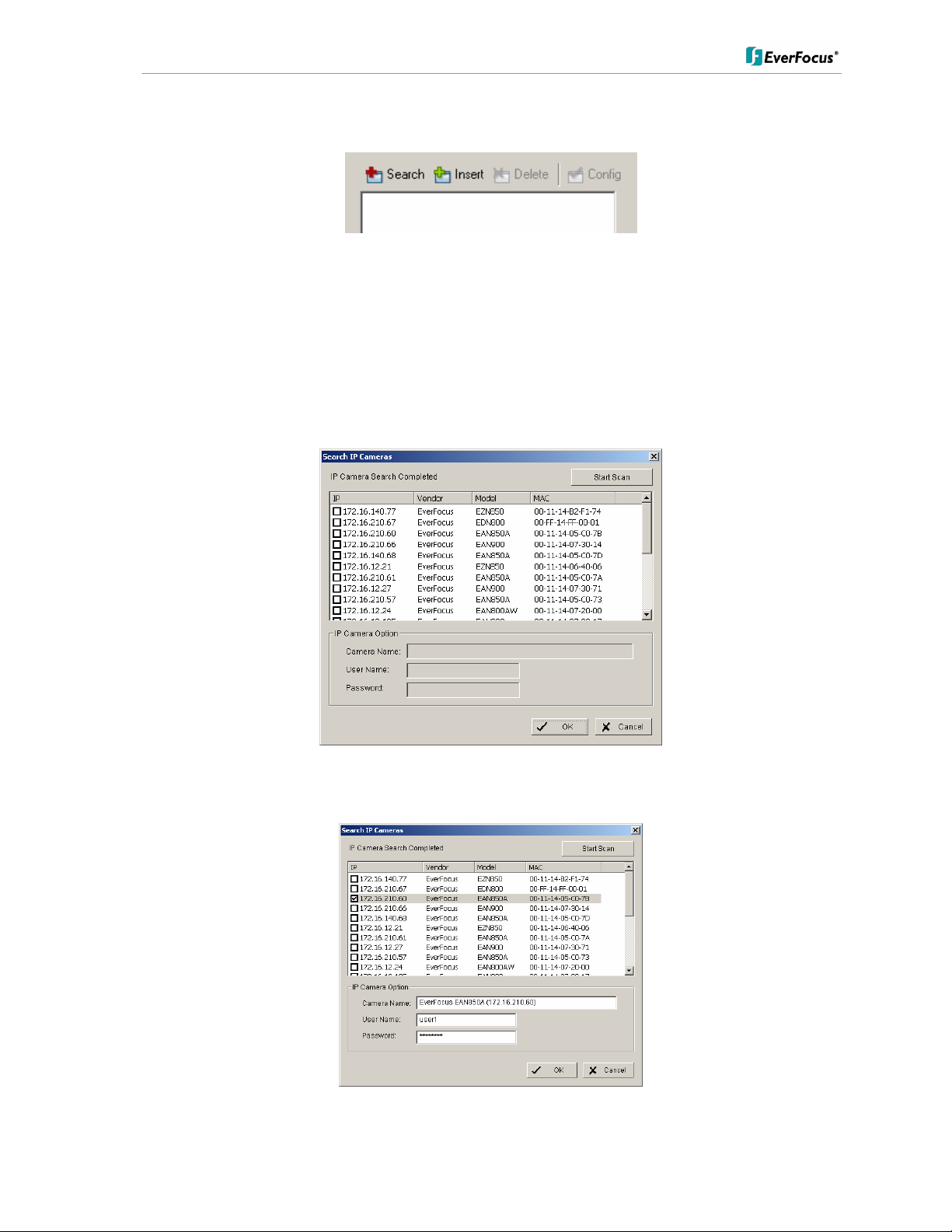
ENVS800 / ENVS1600 / ENVS3200 Installation Manual
The camera setup supports 2 methods to install cameras:
+Search: Express setup for camera types, which support UPnP. (EverFocus Nevio IP
camera series support UPnP).
+Insert: Manual input of camera data for camera types, which have no UPnP support.
Camera setup with SEARCH function
Click on +SEARCH to install cameras with UPnP support, a list with all available cameras
appears:
Select a camera to install and activate the checkbox at left side:
Enter user name and password for each camera and (recommended) the camera name.
16 of 115
Page 17
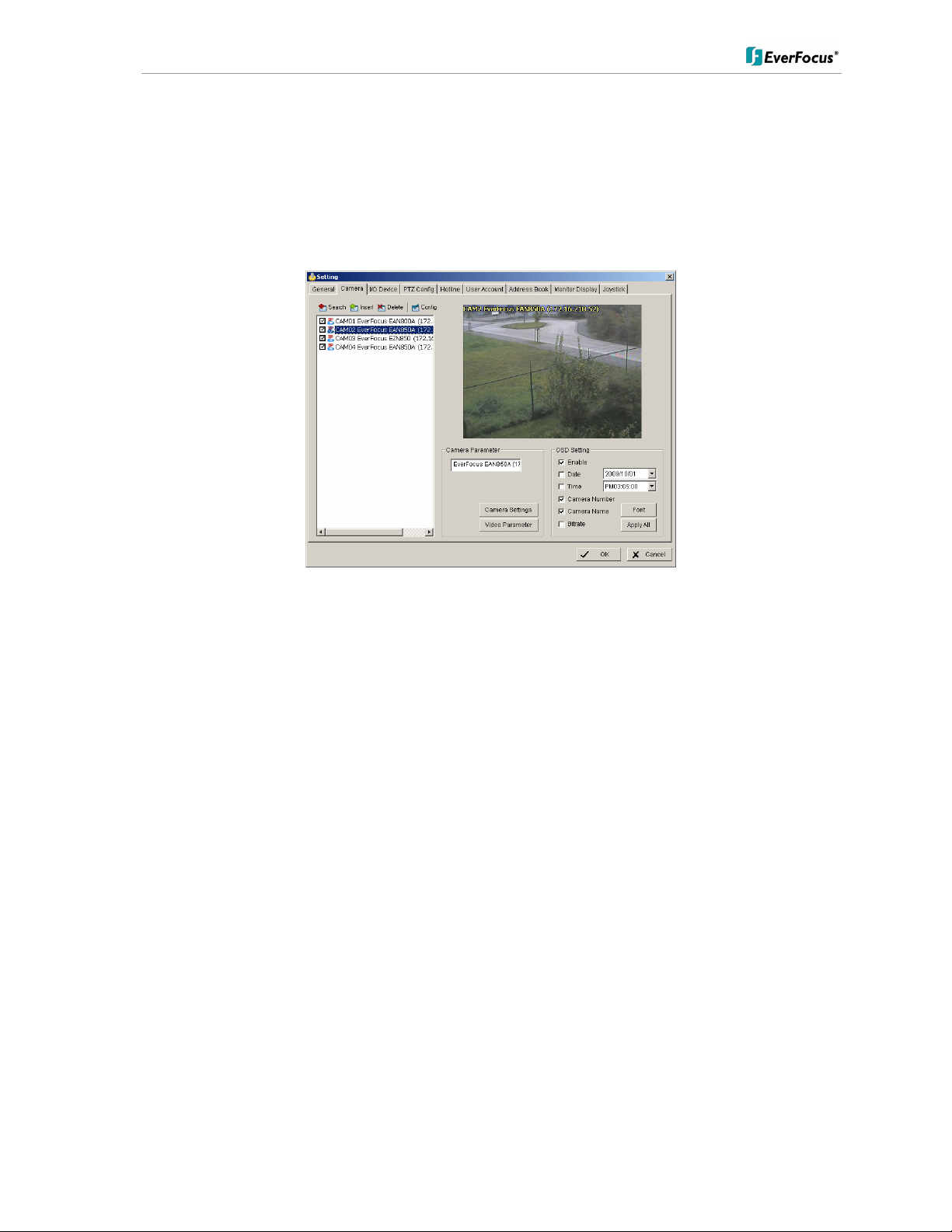
ENVS800 / ENVS1600 / ENVS3200 Installation Manual
Default user name and password for an EverFocus NEVIO cameras is:
User name (admin level): user1
Password: 11111111
After setting the desired cameras confirm with OK to add these cameras to the NVR camera
list:
17 of 115
Page 18
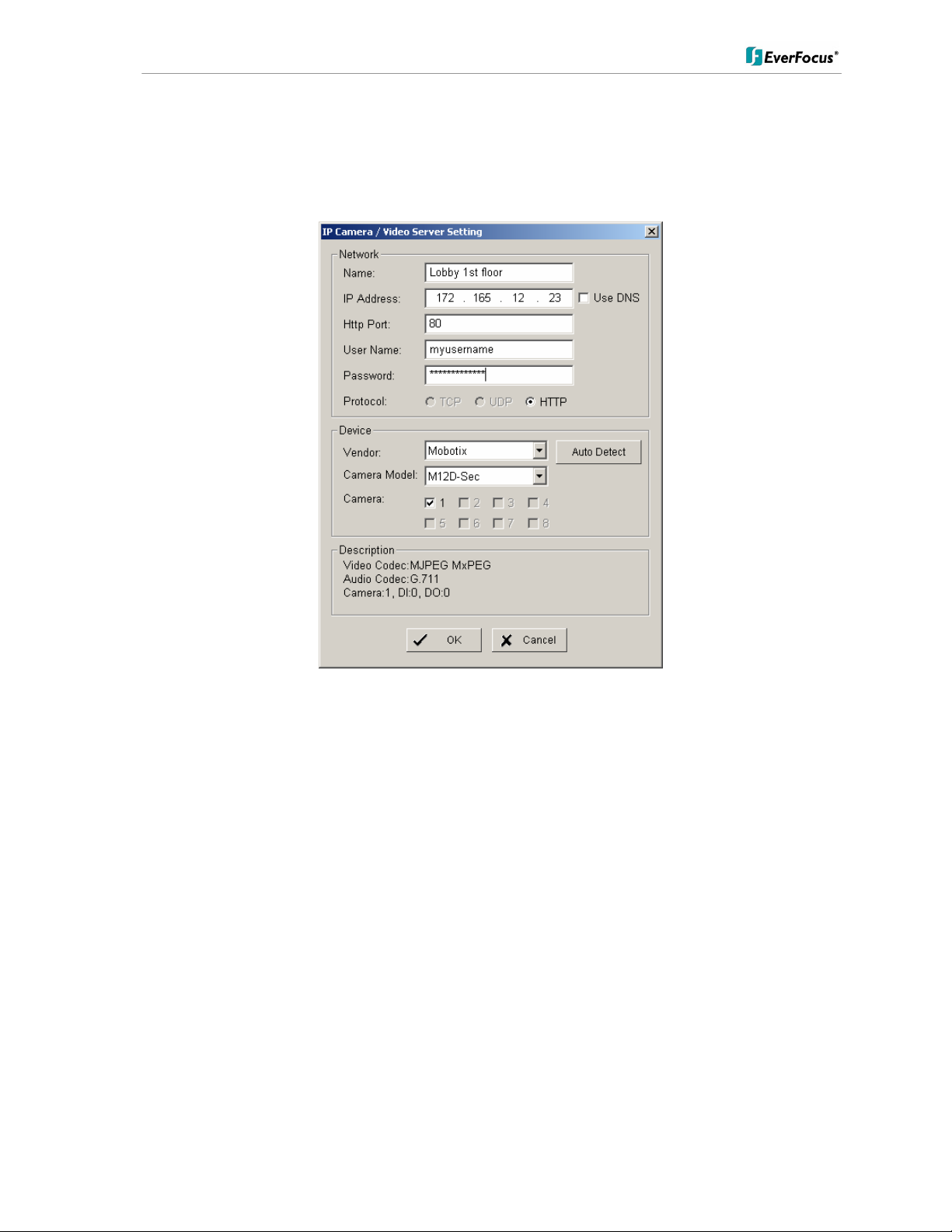
ENVS800 / ENVS1600 / ENVS3200 Installation Manual
Manual IP camera setup
An alternative to the search function is to setup cameras, including IP settings, manually.
Click the icon “+INSERT” to open the camera setting window:
Enter Camera Name, IP parameters and user name / password.
Under DEVICE select a listed vendor and camera model or use the AUTO DETECT function.
Click OK save these settings.
18 of 115
Page 19
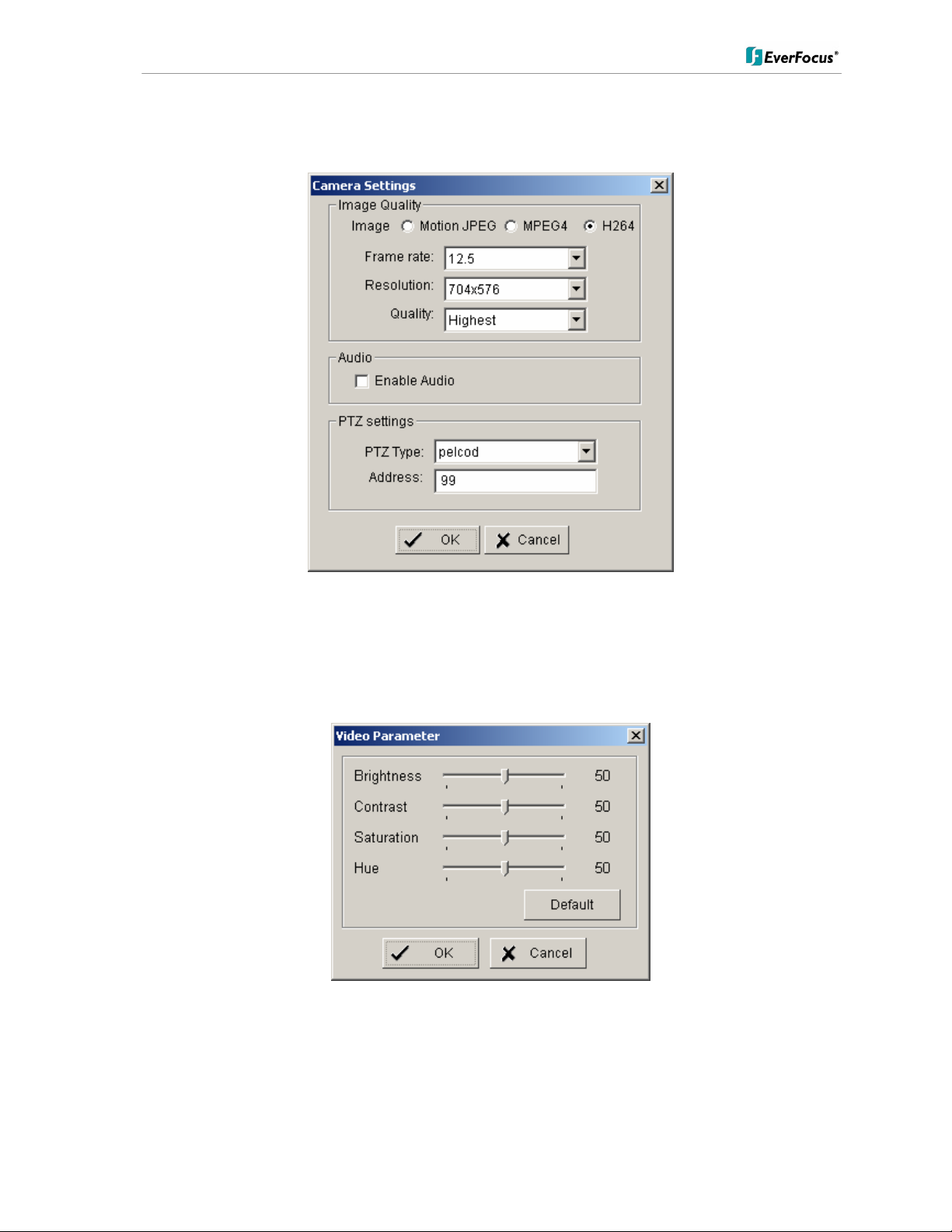
ENVS800 / ENVS1600 / ENVS3200 Installation Manual
For changing frame rate and recording image quality, select a camera from the list and press
the CAMERA SETTINGS button:
The window shows the current camera settings. Possible values depend on the camera type.
Change the setting to fit the recording system requirements and confirm with OK.
It is also possible to adjust camera display settings; click on VIDEO PARAMETER:
After adjusting the display parameters confirm with OK.
19 of 115
Page 20
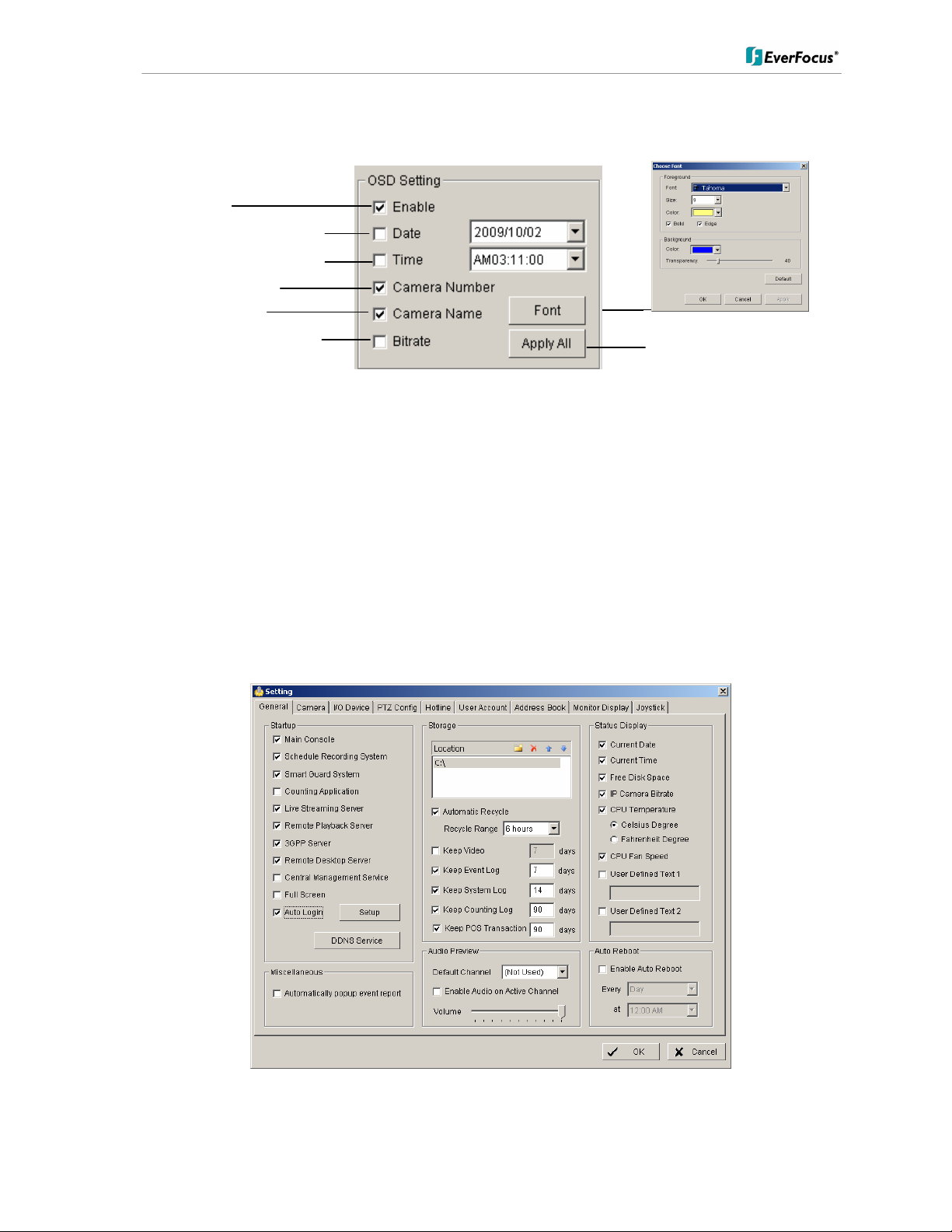
ENVS800 / ENVS1600 / ENVS3200 Installation Manual
On lower right side of camera setup screen are additional settings for On Screen Display
information which will overlay the camera display:
OSD on/off
OSD of date / date adjustment
OSD of time / time adjustment
OSD camera number
OSD camera name
OSD bitrate of single camera
OSD font settings
Apply selection to all listed cameras
When settings are complete, click APPLY ALL to confirm for the selected (checked) cameras,
then confirm with OK in the CAMERA setup menu.
Minimum settings in GENERAL menu.
Open camera setup menu >CONFIG > SETTING > tab GENERAL:
1. Please verify that all recording HDD are entered correctly under STORAGE/LOCATION.
These drives are the entered at factory by default, depending on the model.
2. Check and adjust the other important recording settings:
Automatic Recycle: check the box and the NVR will delete the oldest records, if the
recording HDDs are filled.
20 of 115
Page 21
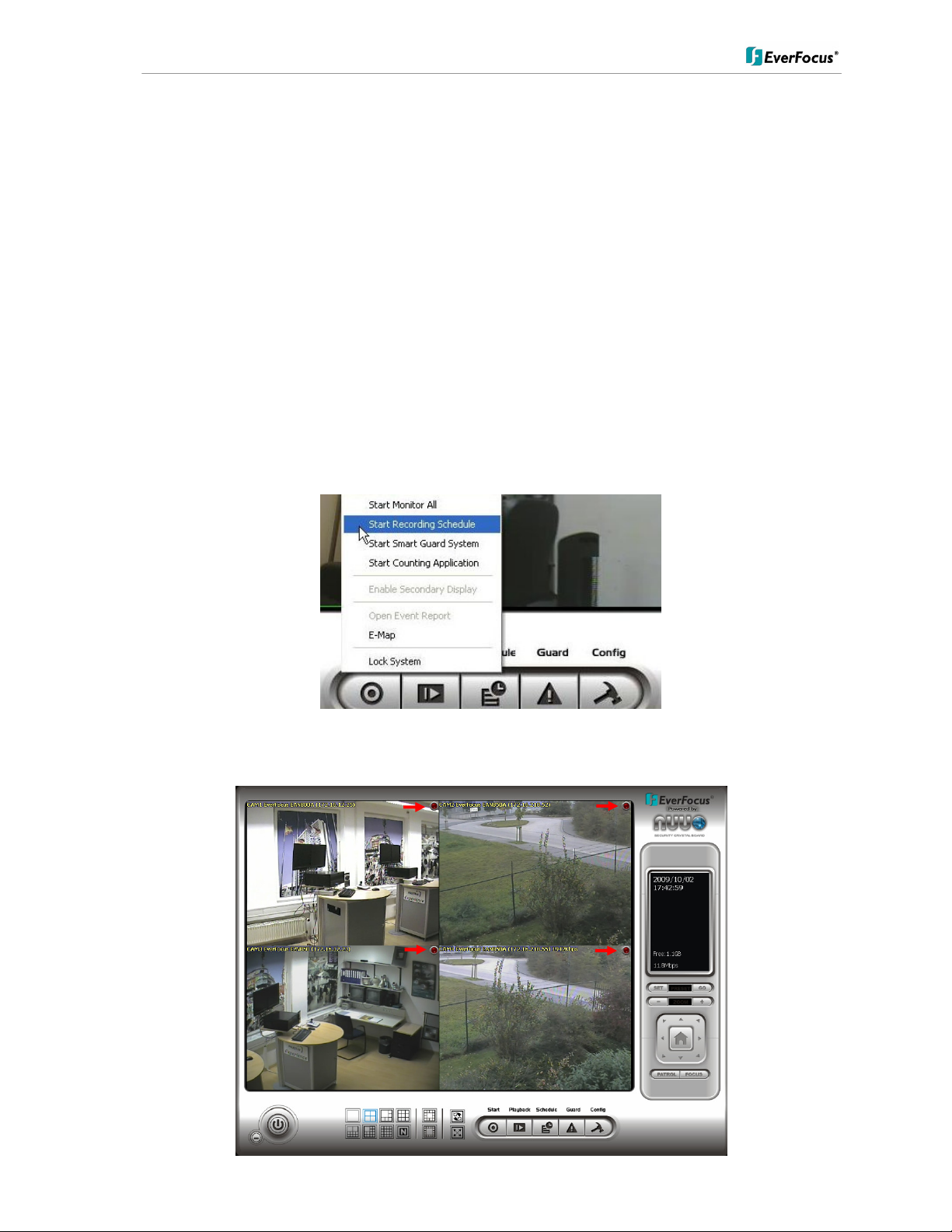
ENVS800 / ENVS1600 / ENVS3200 Installation Manual
Recycle Range: interval (1h to 1 day), how often NVR checks to delete old records
Keep Video: If checked, the NVR will delete video data after a defined time period. If not
checked, the NVR will use the full HDD capacity to achieve the maximum recording time.
If recording shall start automatically upon application start, mark the checkbox SCHEDULE
RECORDING SYSTEM under START-UP.
Confirm all settings with OK.
With these basic settings the NVR is configured for continuous recording. For more detailed
settings including schedule and event management refer to the following section DETAILED
SETUP.
Finally choose the START button from the main window and choose START RECORDING
SCHEDULE to activate recording. The menu is context sensitive, so if recording is already
enabled, the menu choice will be ‘Stop Recording Schedule’.
The system is now set to record; recording status is indicated by a red dot in the upper right
on each recording video channel.
21 of 115
Page 22
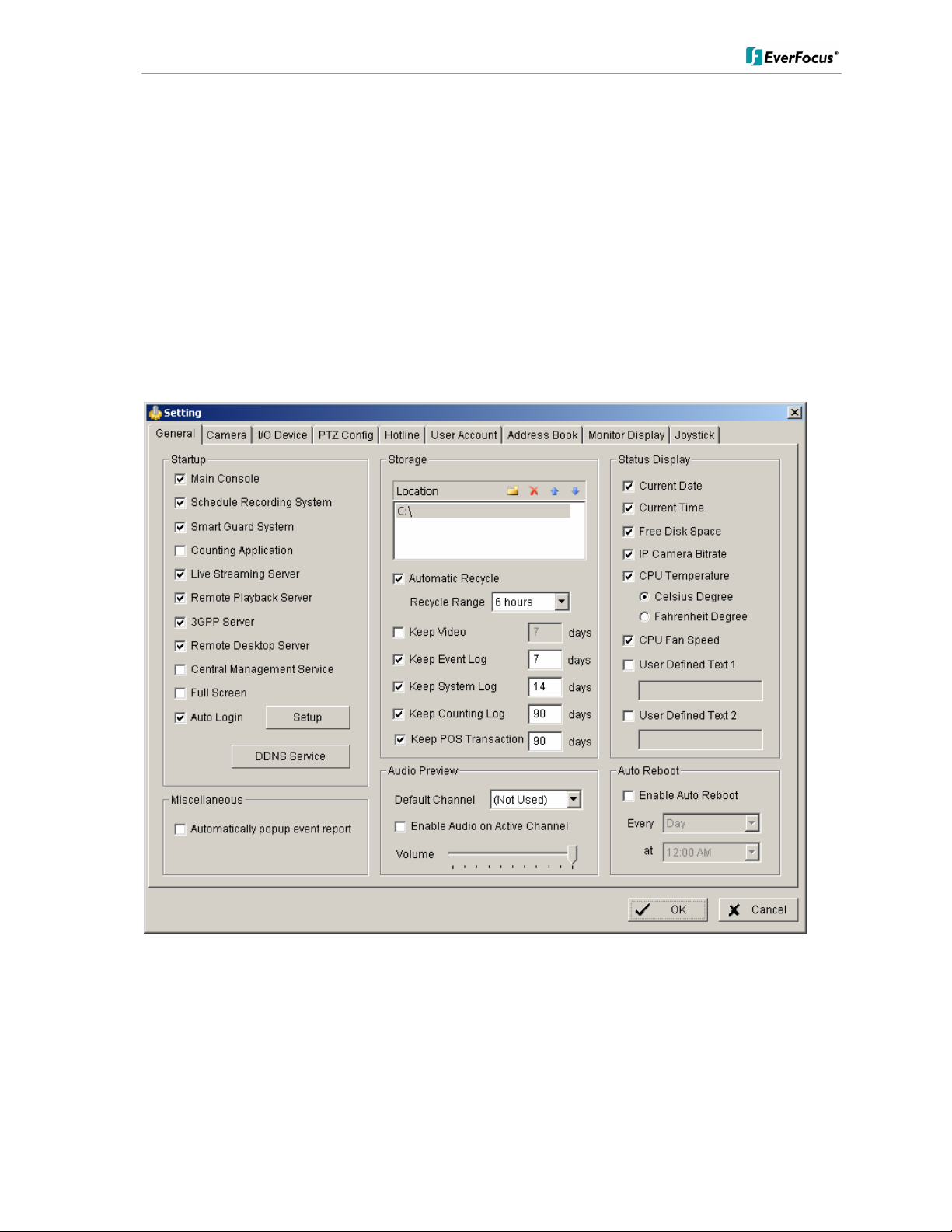
ENVS800 / ENVS1600 / ENVS3200 Installation Manual
5.4 Detailed Setup
Following chapters describe the setup options of the NVR in all details.
5.4.1 Setting - General
open with > CONFIG > SETTING
This menu defines general parameters, display and start-up behavior of the NVR.
Start-up - Behavior of NVR after booting
Main Console: with this box checked, the NVR application starts automatically
after Windows startup
Smart Guard System: with this box checked, ???? event management will be
activated at NVR start
Counting application: with this box checked, the counting application will be activated
at NVR start
22 of 115
Page 23
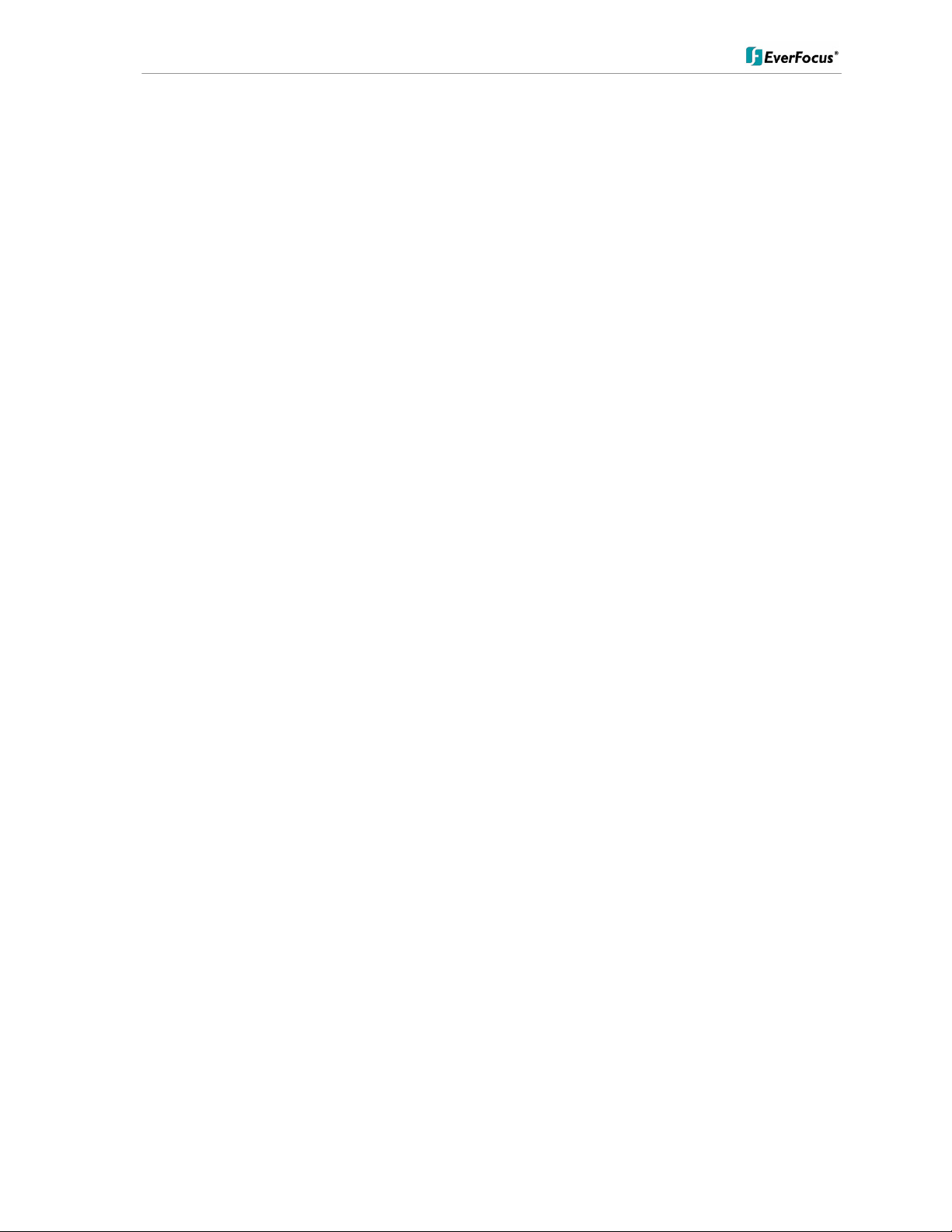
ENVS800 / ENVS1600 / ENVS3200 Installation Manual
Live streaming server: with this box checked, the streaming server for live view will be
activated at NVR start
Remote playback server: with this box checked, the streaming server for playback view
will be activated at NVR start
3GGP server: with this box checked, the 3GPP/mobile phone server will be
activated at NVR start
Remote desktop server: with this box checked, the remote desktop server will be
activated at NVR start
Central management
reserved
service:
Full screen: with this box checked, the NVR application will start in full
screen mode
Auto login: with this box checked, the NVR application requires no manual
login.
Storage - Settings for storage location and general recording parameters
Location List of recording HDD and recording path. Please check, if all
drives are listed.
Automatic Recycle with activated checkbox the NVR will delete oldest records, if
the recording HDD are filled.
Recycle range interval (1h to 1 day), how often NVR checks for deleting old
records
Keep video If activated, the NVR will delete video data after a defined time
period. If not activated, the NVR will use full HDD capacity for
achieving max. recording time.
Keep event log If activated, the NVR will delete event log data older than the
entered value in days
Keep system log If activated, the NVR will delete system log data older than the
entered value in days
Keep counting log If activated, the NVR will delete counting log data older than the
entered value in days
Keep POS transaction reserved
Audio Preview - Live monitoring audio settings
Default channel Select the audio channel, which is active in any multi-view
without selecting a camera in this view
Enable Audio on Active
Channel
If activated, Audio output will change to selected camera
channel
Volume Audio output volume
23 of 115
Page 24
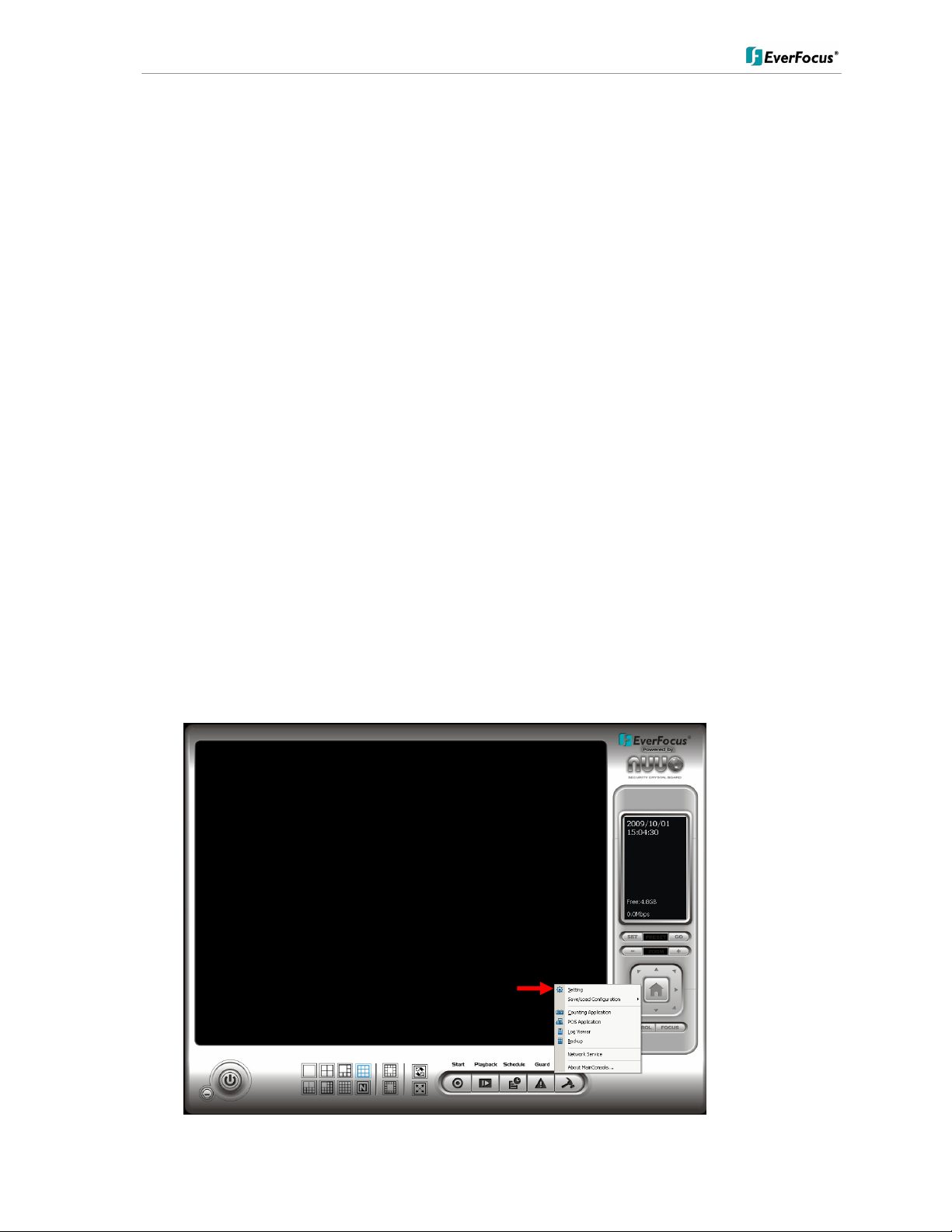
ENVS800 / ENVS1600 / ENVS3200 Installation Manual
Status Display - Display options for global status display (right side of main screen)
Display options, displayed with activated checkbox
• Current time
• Current date
• Free disk space (total for all recording drives)
• IP camera bitrate (summarised input stream)
• CPU Temperature (not supported)
• CPU fan speed (not supported)
• User defined text 1 (free editable)
• User defined text 2 (free editable)
Auto reboot
With activated checkbox the system will reboot in defined time interval.
If you use this function, make sure to activate under START-UP:
• Main console
• Schedule recording system
• Auto login
Otherwise the recording function will not recover automatically after reboot.
5.4.2 Setting - Camera
1. Open camera setup menu >CONFIG > SETTING > tab CAMERA:
24 of 115
Page 25
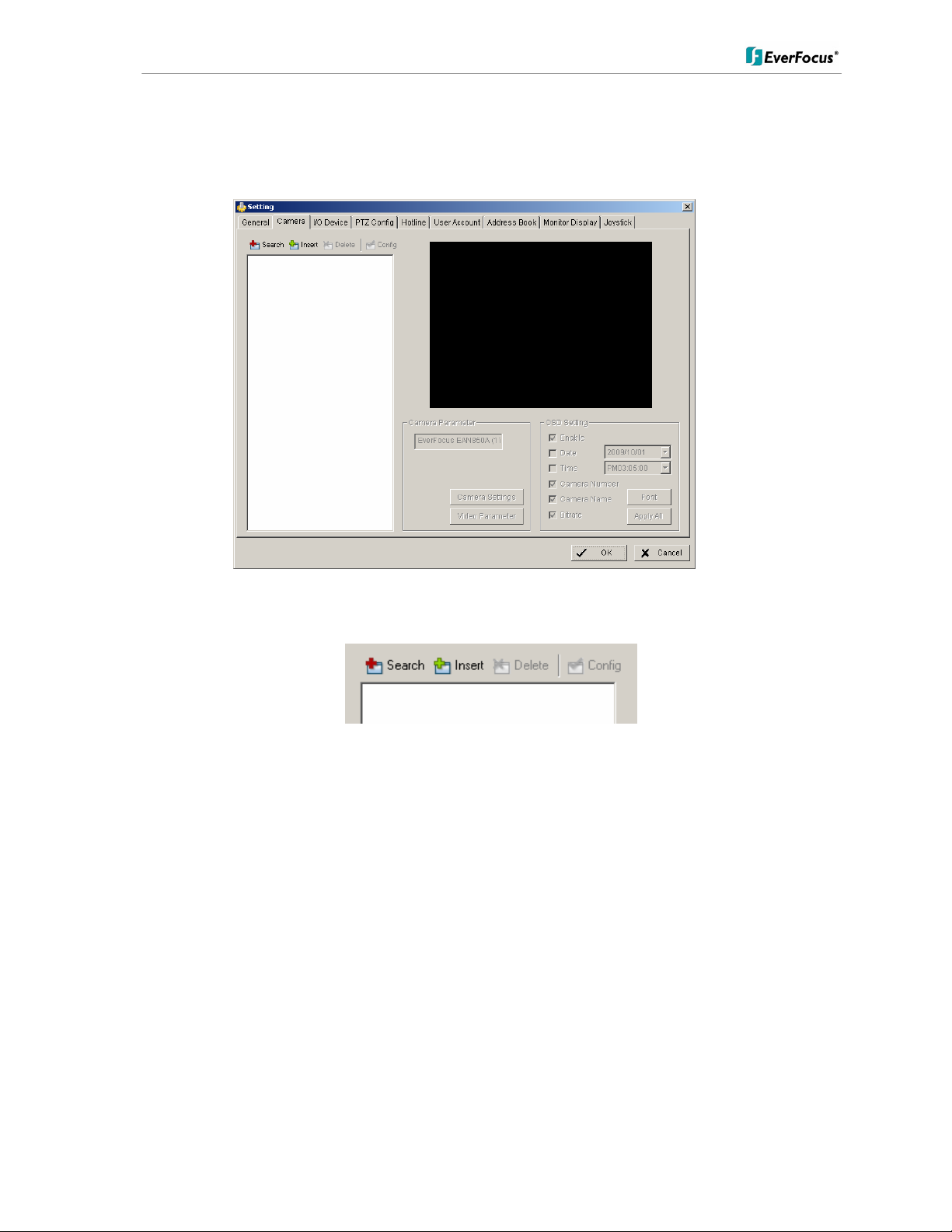
ENVS800 / ENVS1600 / ENVS3200 Installation Manual
After selecting the tab CAMERA the screen shows camera setup with an empty camera list.
The camera setup supports 2 methods to install cameras:
+Search: Express setup for camera types, which support UPnP. (EverFocus Nevio IP
camera series support UPnP).
+Insert: Manual input of camera data for camera types, which have no UPnP support.
Camera setup with SEARCH function
Click on +SEARCH to install cameras with UPnP support, a list with all available cameras
appears:
25 of 115
Page 26
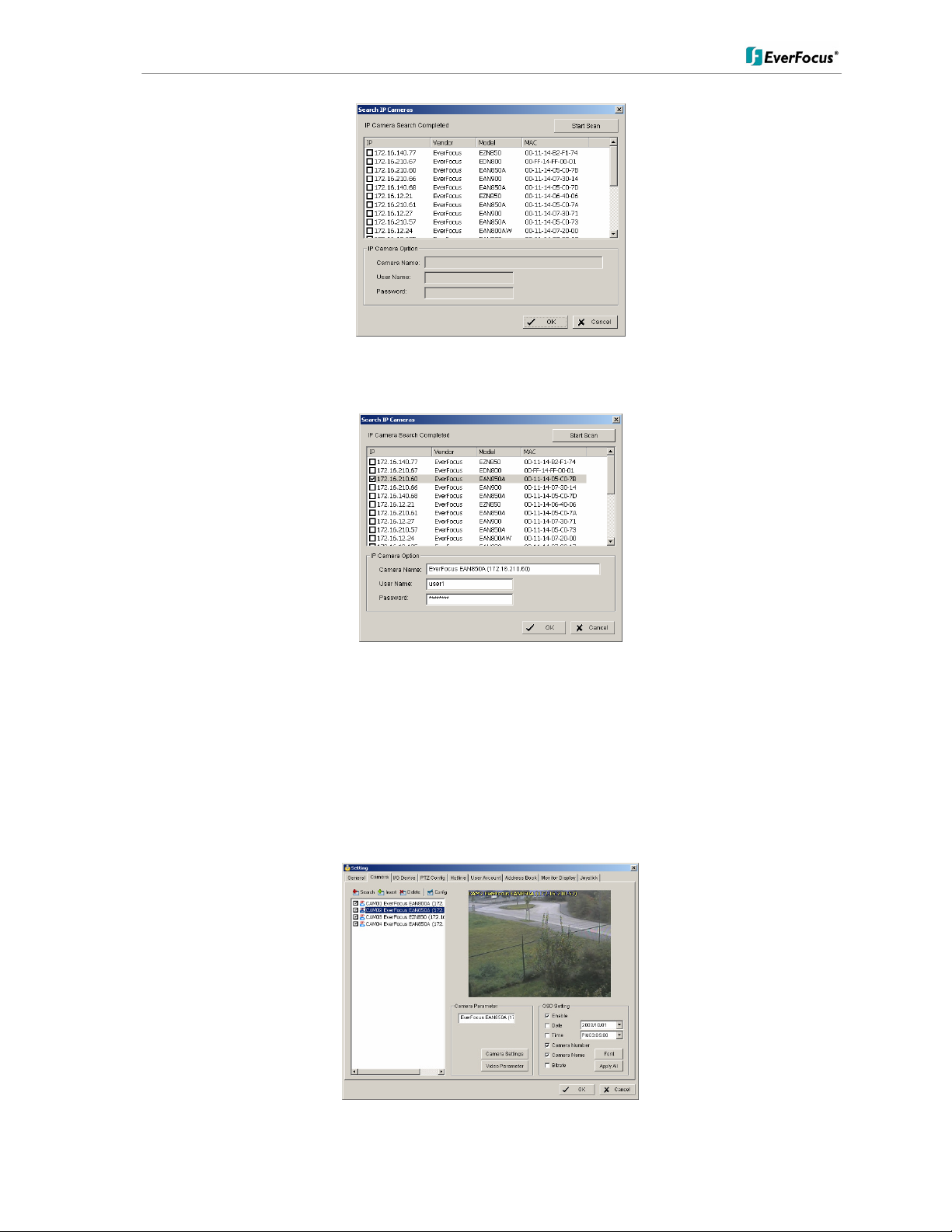
ENVS800 / ENVS1600 / ENVS3200 Installation Manual
Select a camera for installing and activate the checkbox at left side:
Enter user name and password for this camera and if applicable the camera name.
Default user name and password for EverFocus NEVIO cameras is:
user name (admin level): user1
password: 11111111
After setting the desired cameras confirm with OK to take over these cameras in the NVR
camera list:
26 of 115
Page 27
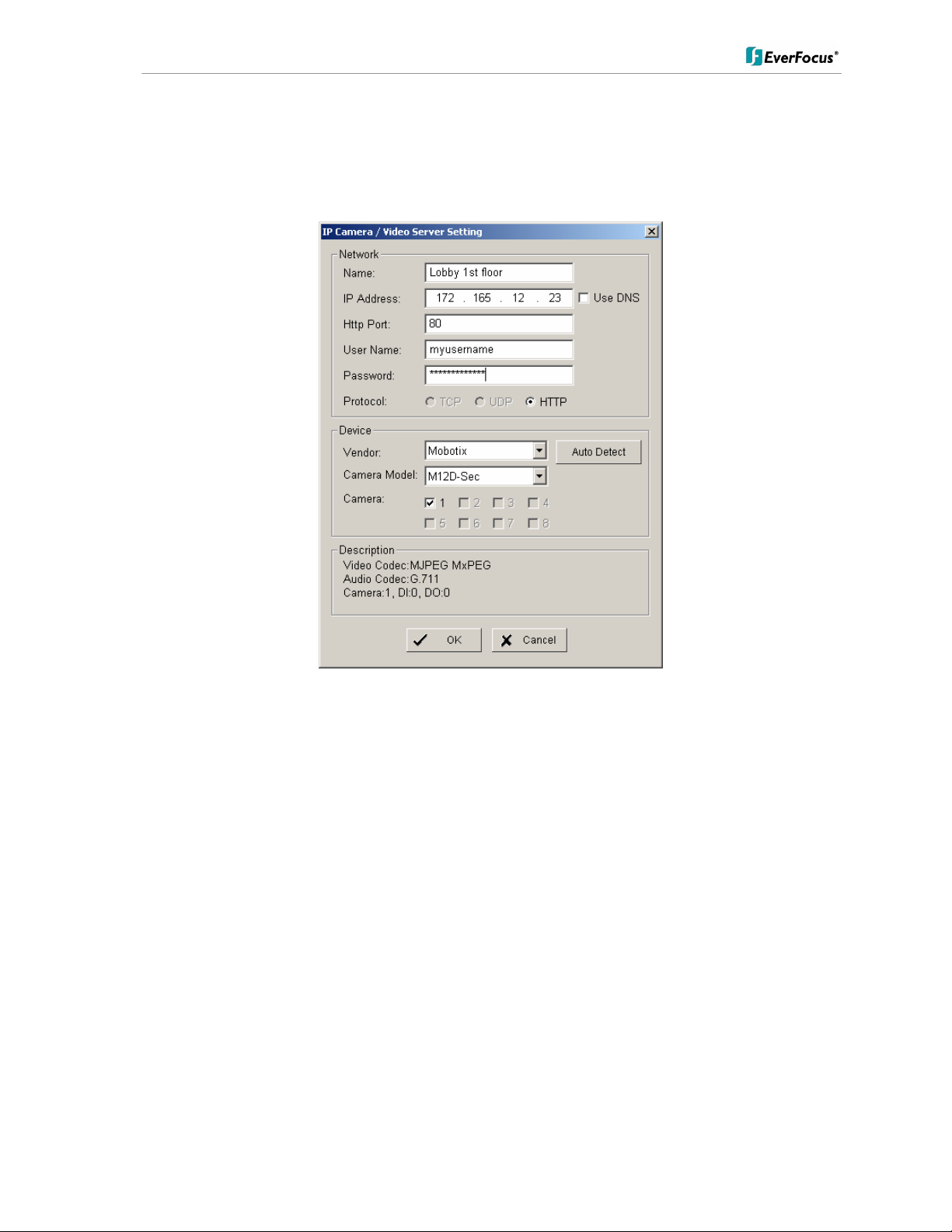
ENVS800 / ENVS1600 / ENVS3200 Installation Manual
Manual IP camera setup
Alternative to the search function it is possible to setup cameras including IP settings
manually. Click the button +INSERT to open the setup window:
Enter IP parameter and user name / password.
Under DEVICE select a listed vendor and camera model or use the AUTO DETECT function.
Click OK to take over the settings.
27 of 115
Page 28
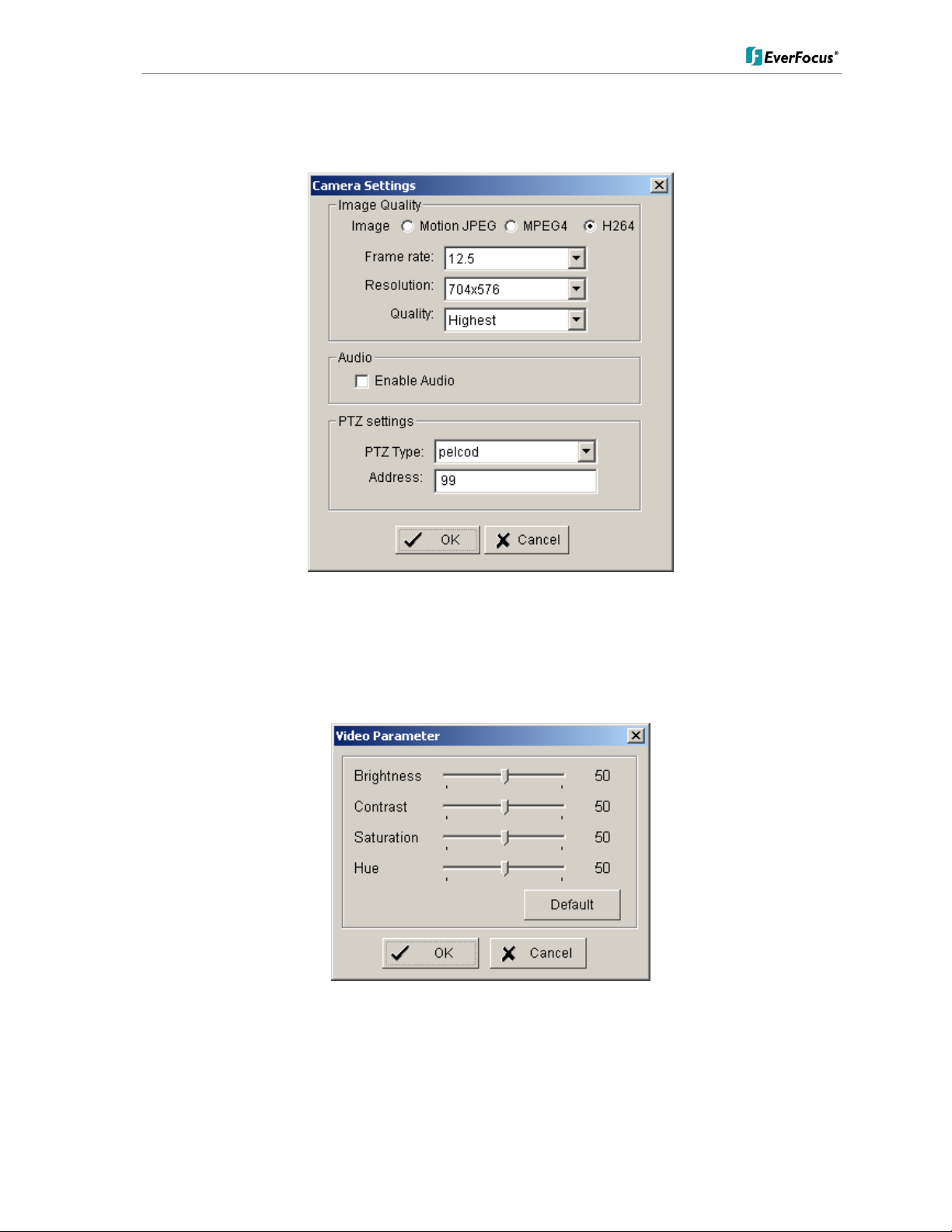
ENVS800 / ENVS1600 / ENVS3200 Installation Manual
For changing frame rate and recording image quality select a camera from the list and press
CAMERA SETTINGS button:
The window shows current camera settings. Possible values depend on camera type.
Change the setting to the recording system requirements and confirm with OK.
Optional it is possible to adjust camera display setting, click on VIDEO PARAMETER:
After adjusting the display parameters confirm with OK.
28 of 115
Page 29
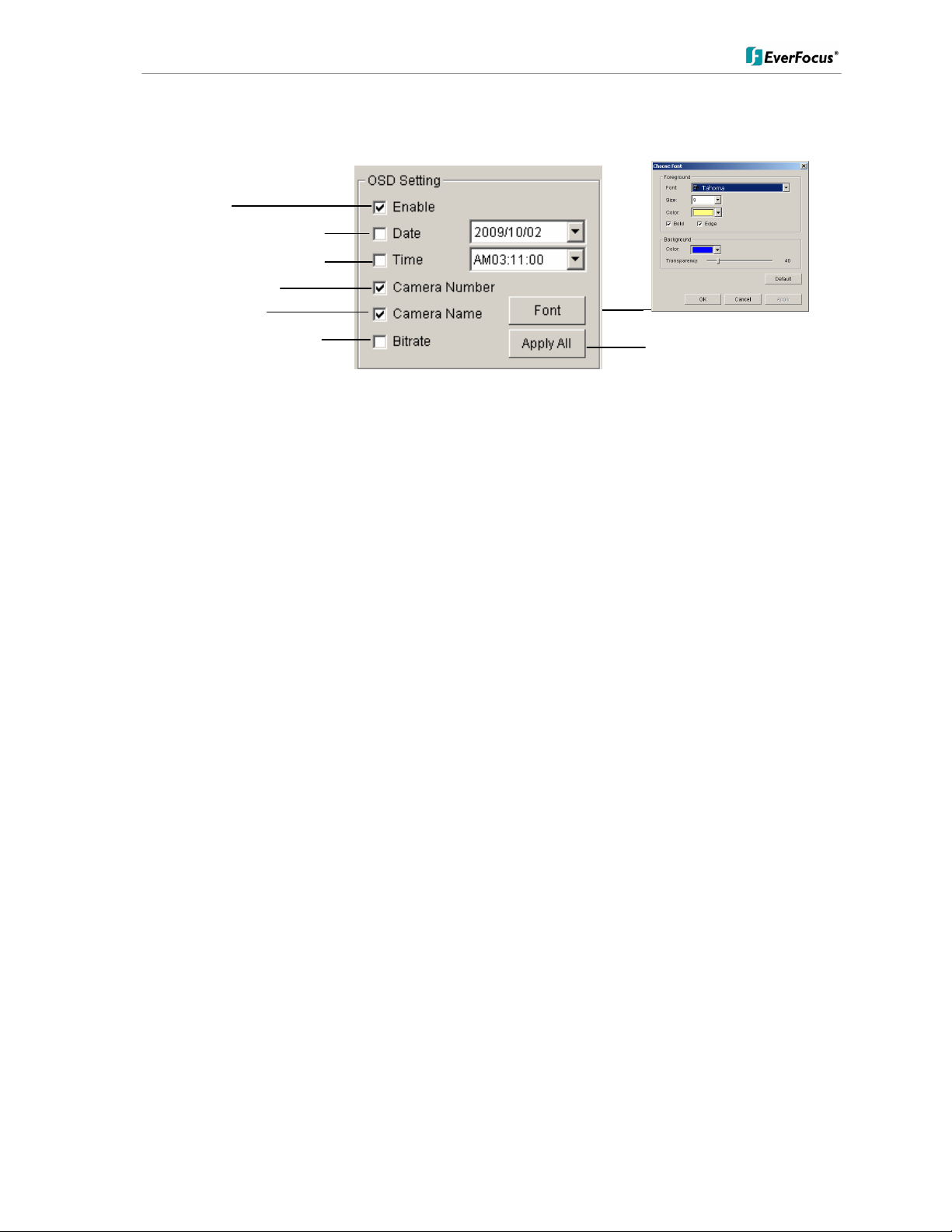
ENVS800 / ENVS1600 / ENVS3200 Installation Manual
On lower right side of camera setup screen are additional settings for On Screen Display
overlay display:
OSD on/off
OSD of date / date adjustment
OSD of time / time adjustment
OSD camera number
OSD camera name
OSD bitrate of single camera
OSD font settings
Apply selection to all listed cameras
If all settings are done, confirm with OK in CAMERA setup menu.
29 of 115
Page 30
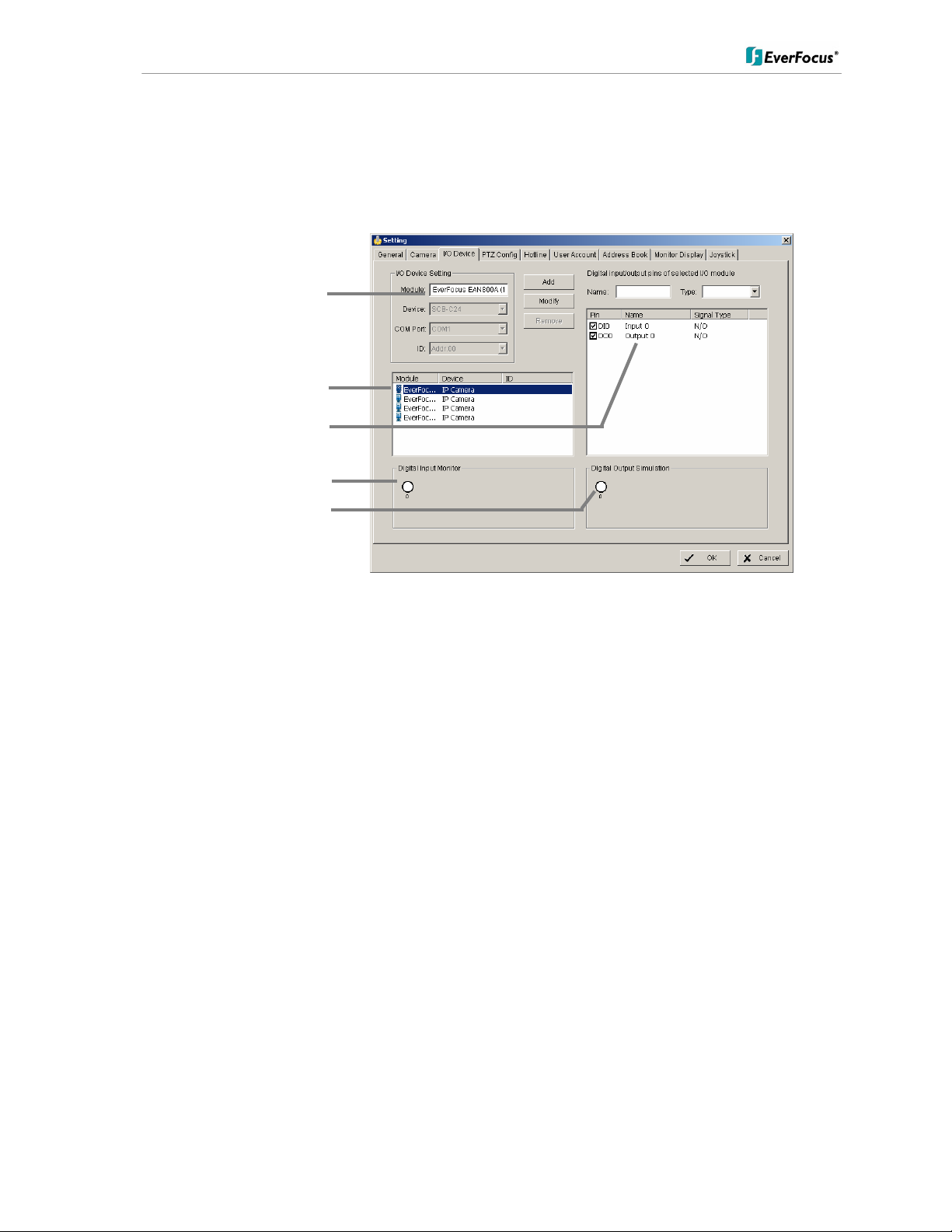
ENVS800 / ENVS1600 / ENVS3200 Installation Manual
5.4.3 Setting - I/O Device
This menu defines parameters for digital inputs and outputs of connected IP devices.
The functionality depends on connected IP - devices.
Device name
List of available devices
Input / Output list
Input monitor
Output simulator
Module Setting Device name of selected IP device (as defined in CAMERA menu)
Add, Modify,
reserved functions for IP-serial converters
Remove,
Device, Com
port, ID
Device list List with available IP-devices, which provide I/O function
Digital Input
Monitor
The selected input is turned on if the dot is in red. By triggering the digital
input device, the related icon will light up. This is used to check if the
device is correctly connected or not.
Digital Output
Simulation
The selected output is turned on if the dot is in red. By clicking on the
icon, you may trigger the digital device connecting to the system. This can
be used to test if the output device is correctly connected.
Digital input/output pins of selected I/O module
Name Define the name of the device (input and output).
Type Select the device type from the drop-down menu.
N/O Normal Open.
N/C Normal Close.
30 of 115
Page 31

ENVS800 / ENVS1600 / ENVS3200 Installation Manual
5.4.4 Setting - PTZ - Config
Communication settings
Camera list
PTZ parameter
Tour settings
Preset settings
Camera list Available cameras in the system. Select one and activate checkbox for
editing PTZ functions.
Basic settings Select the device type from the drop-down menu.
Com port
not supported in NVR, greyed
Baud rate
Address
Advanced
setting
Speed setting for PTZ and Autopan (functionality depends on camera
model)
Patrol group Submenu for defining preset tours of this camera, 4 tours are available
For creating a tour insert available presets from left list, adjust dwell time
and turn on the checkbox "Active".
User defined
preset
Submenu for defining presets for special functions (depending on PTZ
camera)
31 of 115
Page 32

ENVS800 / ENVS1600 / ENVS3200 Installation Manual
5.4.5 Setting - Hotline (communication settings)
This menu provides communication settings for mail, FTP, modem and phone.
These settings are mandatory for several alarm reactions in GUARD mode (Send
Snapshot to FTP, Phone call, Send SMS, Send e-mail).
E-mail Input the following information:
server, sender’s E-mail address, E-mail’s subject title, and body
content. You may click on the Send Test Mail button to test the
settings.
Note: * indicates mandatory areas
FTP Input the following information:
server, Port, Login ID, Password, and Upload directory. According
your FTP type to enable/disable Passive mode. You may click on the
Upload Test File button to test the settings.
Note: * indicates mandatory areas.
Telephone Select the modem that the system is going to dial the info call with,
and then insert the phone number. (A modem is required for voice
transition.)
Note 1. You must use a modem with voice capability.
2. You may select a Wave format file; it will be played in the phone to
alarm the person who picks up the phone call.
GSM modem Set the Port and Baud Rate of the GSM modem device, and then
enter PIN code. You can setup the interval of send SMS message.
You may click on Test to send test SMS message.
Note: The interval is set to restrict the period of two SMS. If you set as
60 min, the SMS between 60 min would be deleted and didn’t send to
user.
32 of 115
Page 33

ENVS800 / ENVS1600 / ENVS3200 Installation Manual
5.4.6 Setting - User Account
The NVR recorders provide user right management with free assignable user rights for
each user.
In factory setting 1 user with administrator rights is pre-defined:
user name: admin
no password
For user setup are 2 groups of user rights defined:
Admin: all user rights (user rights can not be unchecked, for defining Administrators with
limited user rights user the group USER)
User: user group with free assignable user rights per user
Factory settings: enabled: Main console, Live view, Playback View, Remote live
view, all others disabled
Add Creates new user account.
Enter name, description and password and define the user rights.
Then click on ADD to create the account.
Delete Select an account from the list on right side and click on DELETE to
remove this account.
Modify Select and account from the list on right side. Modify name /
description / password and click on MODIFY for taking over the
changes.
Disable Deactivates a selected account without deleting the account.
33 of 115
Page 34

ENVS800 / ENVS1600 / ENVS3200 Installation Manual
5.4.7 Setting - Address book
Contact person settings are required for GUARD mode event reactions "Phone call", "Send
SMS" and "Send mail".
Enter the required data. Already defined contact persons are listed in lower part of the
window.
34 of 115
Page 35

ENVS800 / ENVS1600 / ENVS3200 Installation Manual
5.4.8 Setting - Monitor display
Monitor selection for Playback
Available cameras
List of cameras, displayed on
selected screen
Auto scan settings
Layout for multiview type "N"
Run Playback on
Monitor
Selection of monitor output 1 or 2 for playback window
Primary / Secondary Use the arrow buttons in the middle to add / remove
cameras from the list of selected monitor. Removed cameras
will not be displayed at this monitor.
Auto scan
Primary channel "Not used" will scan all channels, which are assigned to
primary monitor in order. If a channel is selected, this
channel will be displayed every second step.
Example: "Primary Channel: Ch. 3":
Sequence: 1 > 3 > 2 > 3 > 4 > 3 > 5 > 3 > 6......
Secondary channel "Not used" will scan all channels, which are assigned to
secondary monitor in order. If a channel is selected, this
channel will be displayed every second step.
Example: "Primary Channel: Ch. 3":
Sequence: 1 > 3 > 2 > 3 > 4 > 3 > 5 > 3 > 6......
Auto scan interval Dwell time for interval switching in seconds
Layout
NxN type Layout for the free definable multiview "N": 4x4, 5x5 or 6x6
Popup camera on
Event
If checkbox is active, cameras will switch to full screen in
case of live events.
Note: If secondary monitor is used, make sure to enable this monitor under > START >
ENABLE SECONDARY DISPLAY
35 of 115
Page 36

ENVS800 / ENVS1600 / ENVS3200 Installation Manual
5.4.9 Setting - Joystick
The NVR series supports EKB-200 joysticks and other HID compatible USB Joysticks.
If the system detected a joystick, NVR will show the setup options under the tab JOYSTICK.
Without connected joystick the options are greyed and not active.
Selectable options for key assignment of the Joystick are:
36 of 115
Page 37

ENVS800 / ENVS1600 / ENVS3200 Installation Manual
5.5 GUARD - live event / event action configuration
The GUARD mode allows live monitoring with automatic event reactions, triggered by
intelligent video analytics functions.
For the settings click on GUARD in Main screen:
The menu screen shows all installed systems in the left side list, which can be used as event
source.
For defining an event select a device from the list and open with right click > NEW the
context menu.
37 of 115
Page 38
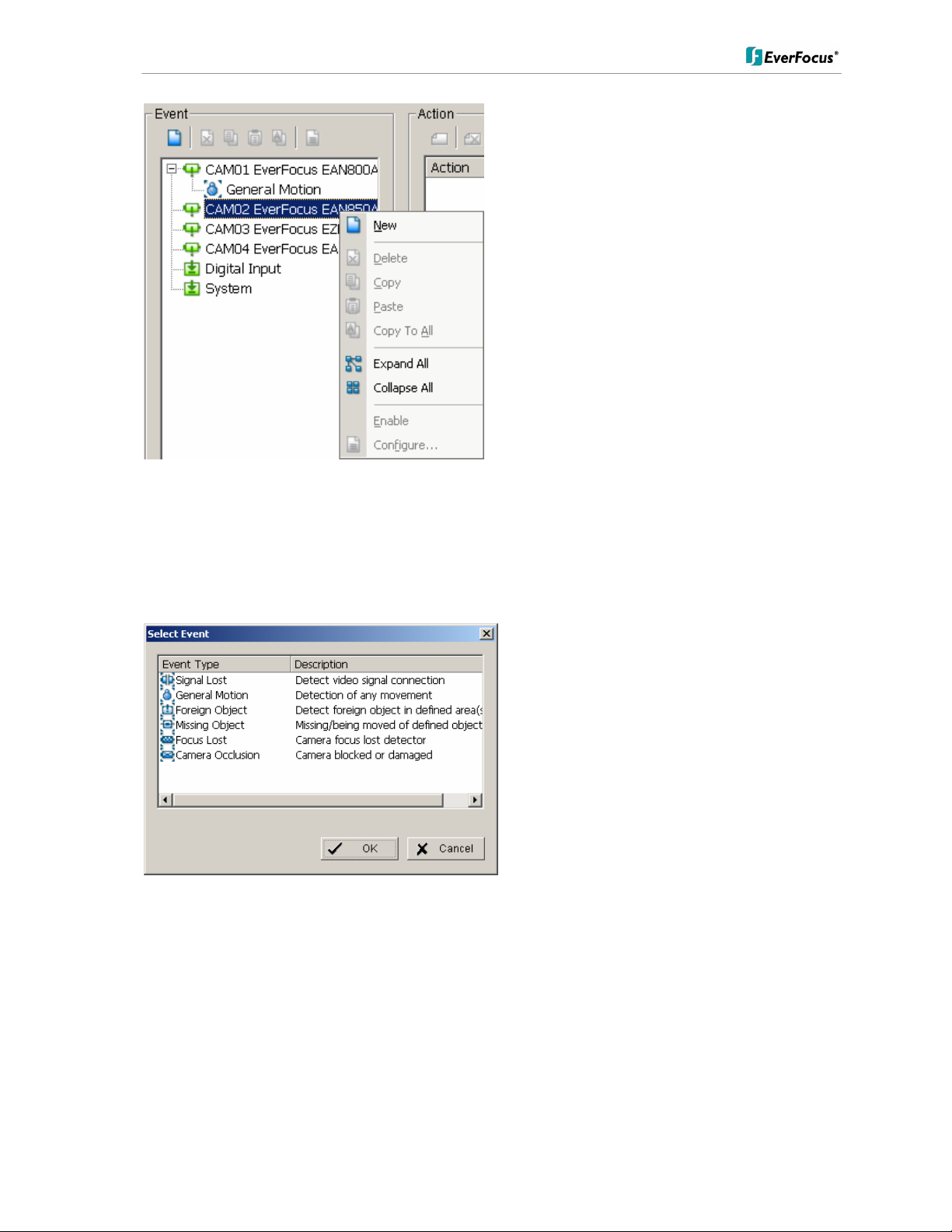
ENVS800 / ENVS1600 / ENVS3200 Installation Manual
5.5.1 Event types
Depending on the device you will get a choice of available event types:
For cameras:
For input contacts:
38 of 115
Page 39

ENVS800 / ENVS1600 / ENVS3200 Installation Manual
For system events:
The setup options for the event types are described in following chapters
39 of 115
Page 40

ENVS800 / ENVS1600 / ENVS3200 Installation Manual
5.5.1.1 Signal lost event
Indicates signal loss from this camera.
Options:
Life Cycle Definition, how long the message is shown
Activated Period Permanent (Always Activated) or scheduled function (daily time
period)
40 of 115
Page 41

ENVS800 / ENVS1600 / ENVS3200 Installation Manual
5.5.1.2 General motion event
The GENERAL MOTION event allows motion detection in free definable square detection
areas.
ADVANCED
For defining a detection area draw a window by mouse in the video window.
Confirm setting with "REGION1".
You can add more detection areas by drawing in the video window and confirming by
"REGION1".
Cutting out areas from detection zones is possible by confirming with "SUBTRACT":
41 of 115
Page 42

ENVS800 / ENVS1600 / ENVS3200 Installation Manual
Sensitivity Sensitivity of motion detection, moving slider to right increases
sensitivity, moving to left decreases sensitivity.
Interval Filter function for motion detection. If slider is moved to right, a longer
movement period is needed to trigger alarm
Start / Stop
Simulation
With START SIMULATION you can test, if current settings are correct.
Detected motion areas are displayed in yellow, below the video
window appears "Event detected".
End the simulation mode with "STOP SIMULATION".
BASIC
Options:
Life Cycle Definition, how long the message is shown
Activated Period Permanent (Always Activated) or scheduled function (daily time
period)
42 of 115
Page 43

ENVS800 / ENVS1600 / ENVS3200 Installation Manual
5.5.1.3 Foreign object event
This event type creates an event if an unexpected object appears in a defined zone.
Define detection zone Draw the detection zone by mouse in the video window and
confirm wit "REGION1". You can also add and subtract
areas, as described in detail under "GENERAL MOTION".
Define object size Draw in the video window an area in the expected size of the
object.
43 of 115
Page 44
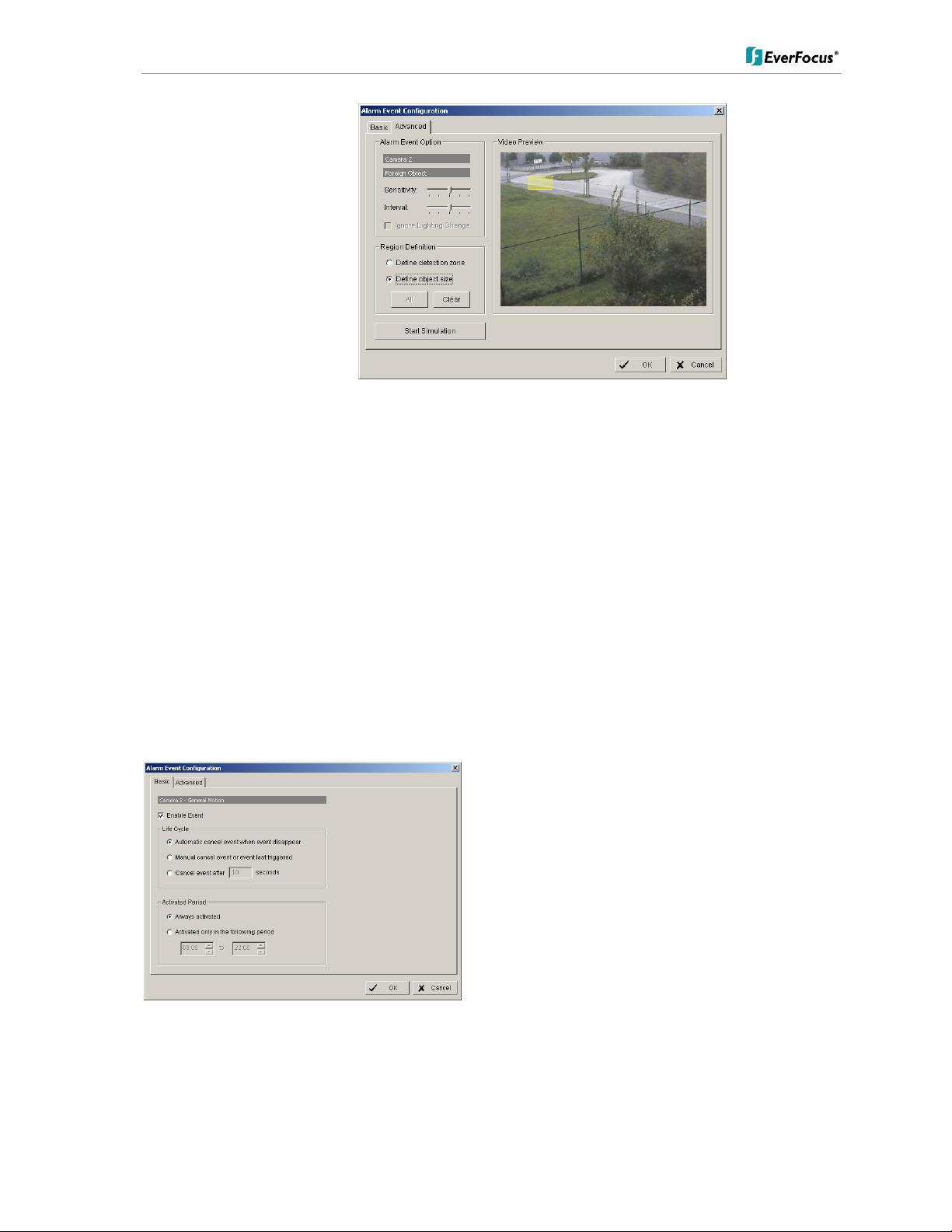
ENVS800 / ENVS1600 / ENVS3200 Installation Manual
Sensitivity Sensitivity of detection, moving slider to right increases
sensitivity, moving to left decreases sensitivity.
Interval Filter function for detection. If slider is moved to right, a
longer period of object appearing in detection zone is
needed to trigger alarm.
Start / Stop Simulation With START SIMULATION you can test, if current settings
are correct.
Detected objects are displayed in yellow, below the video
window appears "Event detected". End the simulation mode
with "STOP SIMULATION".
BASIC
Options:
Life Cycle Definition, how long the message is shown
Activated Period Permanent (Always Activated) or scheduled function (daily time
period)
44 of 115
Page 45

ENVS800 / ENVS1600 / ENVS3200 Installation Manual
5.5.1.4 Missing object event
The event type MISSING OBJECT allows to monitor automatically objects in the camera
field of view. Removing of the object will trigger an event.
Define detection zone Draw the detection zone by mouse in the video window and
confirm wit "REGION1". You can also add and subtract
areas, as described in detail under "GENERAL MOTION".
Sensitivity Sensitivity of detection, moving slider to right increases
sensitivity, moving to left decreases sensitivity.
45 of 115
Page 46

ENVS800 / ENVS1600 / ENVS3200 Installation Manual
Interval Filter function for detection. If slider is moved to right, a
longer period of object disappearing in detection zone is
needed to trigger alarm.
Start / Stop Simulation With START SIMULATION you can test, if current settings
are correct.
Detected movements are displayed in yellow, below the
video window appears "Event detected". End the simulation
mode with "STOP SIMULATION".
BASIC
Options:
Life Cycle Definition, how long the message is shown
Activated Period Permanent (Always Activated) or scheduled function (daily time
period)
46 of 115
Page 47

ENVS800 / ENVS1600 / ENVS3200 Installation Manual
5.5.1.5 Camera occlusion event
Sensitivity Sensitivity of detection, moving slider to right increases
sensitivity, moving to left decreases sensitivity.
Interval Filter function for detection. If slider is moved to right, a
longer period of camera occlusion is needed to trigger
alarm.
Ignore Lighting change With activated checkbox the event will not trigger, if a global
light change (turn light on / off) appears in the camera
picture.
Start / Stop Simulation With START SIMULATION you can test, if current settings
are correct.
Below the video window appears "Event detected". End the
simulation mode with "STOP SIMULATION".
47 of 115
Page 48

ENVS800 / ENVS1600 / ENVS3200 Installation Manual
BASIC
Options:
Life Cycle Definition, how long the message is shown
Activated Period Permanent (Always Activated) or scheduled function (daily time
period)
48 of 115
Page 49

ENVS800 / ENVS1600 / ENVS3200 Installation Manual
5.5.1.6 Focus lost event
Sensitivity Sensitivity of detection, moving slider to right increases
sensitivity, moving to left decreases sensitivity.
Interval Filter function for detection. If slider is moved to right, a
longer period of unfocussed camera is needed to trigger
alarm.
Ignore Lighting change With activated checkbox the event will not trigger, if a global
light change (turn light on / off) appears in the camera
picture.
Start / Stop Simulation With START SIMULATION you can test, if current settings
are correct.
Below the video window appears "Event detected". End the
simulation mode with "STOP SIMULATION".
49 of 115
Page 50

ENVS800 / ENVS1600 / ENVS3200 Installation Manual
BASIC
Options:
Life Cycle Definition, how long the message is shown
Activated Period Permanent (Always Activated) or scheduled function (daily time
period)
5.5.2 Event actions
Each defined event can be assigned to one ore more event actions.
Select an event at left side list and click on "INSERT ACTION"
or open context menu by right click and select NEW:
50 of 115
Page 51
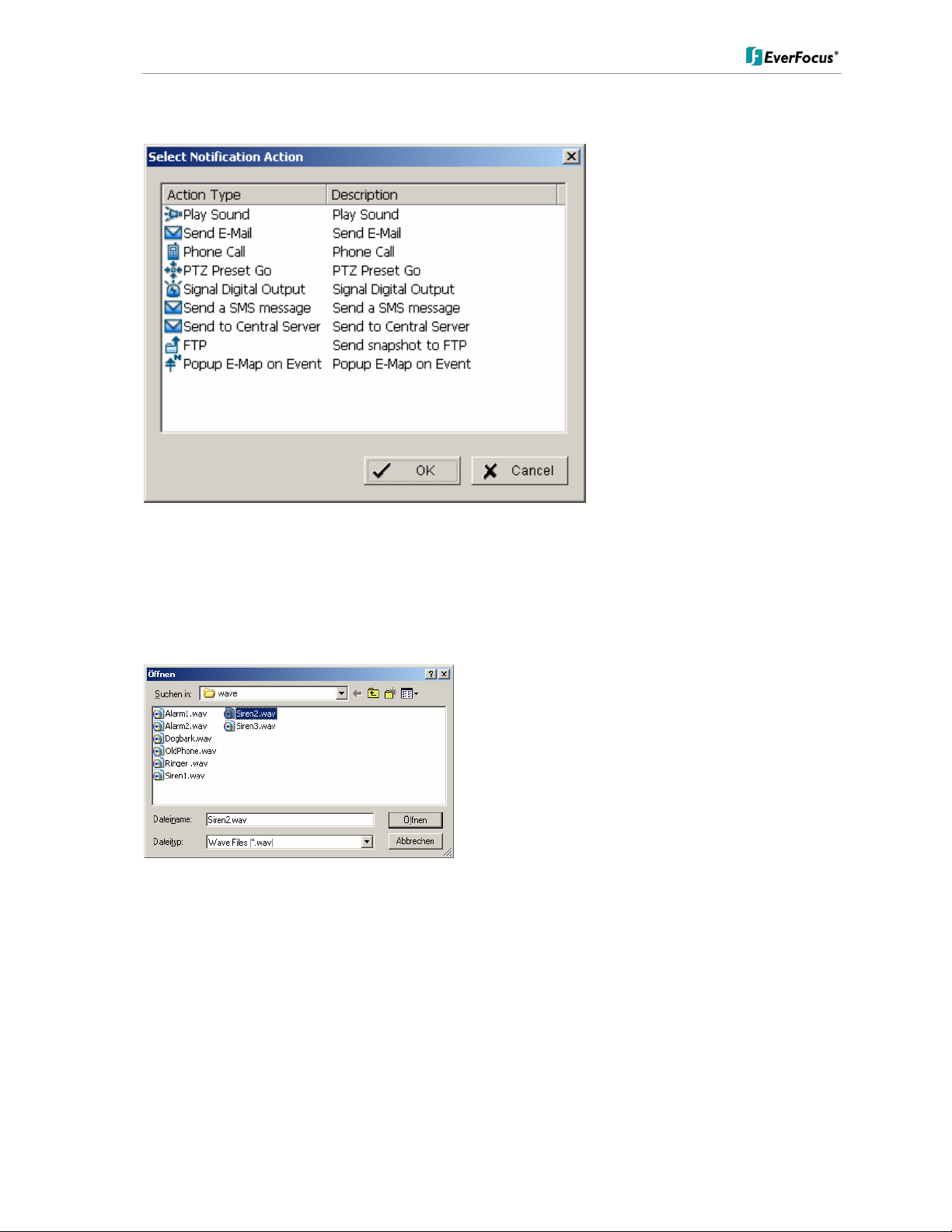
ENVS800 / ENVS1600 / ENVS3200 Installation Manual
Available event actions are:
The event actions are described in following chapters.
5.5.2.1 Event action: Play sound
After selecting PLAY SOUND as event action and double click opens a window for
selecting the sound file.
Select a file and confirm with OPEN.
51 of 115
Page 52

ENVS800 / ENVS1600 / ENVS3200 Installation Manual
5.5.2.2 Event action: Send E-mail
After selecting SEND E-MAIL as event action and double click opens a window with a list
of available contact persons (setup in > CONFIG > SETTING > ADDRESS BOOK
required):
Select a contact for E-Mail notification and confirm with OK.
5.5.2.3 Event action: Phone call
After selecting PHONE CALL as event action and double click opens a window with a list
of available contact persons (setup in > CONFIG > SETTING > ADDRESS BOOK
required):
Select a contact for phone call notification and confirm with OK.
52 of 115
Page 53

ENVS800 / ENVS1600 / ENVS3200 Installation Manual
5.5.2.4 Event action: PTZ preset go
This event requires PTZ cameras with preset function in the system.
After selecting PTZ PRESET GO as event action and double click opens a window
for selecting the PTZ camera, preset position and event related parameters.
Confirm the entered values with OK.
53 of 115
Page 54

ENVS800 / ENVS1600 / ENVS3200 Installation Manual
5.5.2.5 Event action: Signal digital output
This event action allows to switch a contact output of an installed IP-device.
After selecting SIGNAL DIGITAL OUTPUT as event action and double click opens a
window with all available digital output contacts in the system:
Activated the checkbox at desired contact output and confirm with OK.
5.5.2.6 Event action: Send a SMS message
After selecting SEND A SMS MESSAGE as event action and double click opens a
window with a list of available contact persons (setup in > CONFIG > SETTING >
ADDRESS BOOK required):
Select a contact for SMS notification and confirm with OK.
54 of 115
Page 55

ENVS800 / ENVS1600 / ENVS3200 Installation Manual
5.5.2.7 Event action: send top central server
Reserved for future functions
5.5.2.8 Event action: Send snapshot to FTP
In case of an event the system will send a snapshot to the defined FTP server.
This event action requires FTP-server setup under >CONFIG > SETTING > HOTLINE >
FTP.
5.5.2.9 Event action: Popup e-map on event
This event type allows display of an event in e-map (automatic popup).
Required is a configuration of e-map under > START > E-MAP
After selecting POPUP E-AP EVENT as event action and double click opens a window
with a list of available maps and indicators (icons on maps):
Select a map and desired indicator (icon) and confirm with OK.
55 of 115
Page 56

ENVS800 / ENVS1600 / ENVS3200 Installation Manual
5.6 Schedule setup
The NVR allows continuous, scheduled or event controled recording. The recording
behaviour is defined in the SCHEDULE menu.
Open the SCHEDULE menu from MAIN console:
In factory setting the system will record all cameras in continuous mode.
56 of 115
Page 57

ENVS800 / ENVS1600 / ENVS3200 Installation Manual
5.6.1 Setup new schedule manually
Step 1
Step 2
Step 3
Step 4
Step 1 Left-click and draw the bar to the time table. The scheduled time will appear
as a grey bar.
Step 2 Click the Insert icon and add a new schedule in the Regular Mode, i.e. to
record video during the time period you set with 30 FPS, Normal video quality,
and Normal resolution.
Step 3 Change the setting if wished by clicking on the Configure icon (See 3.7
Encoding Option Panel) or double click the schedule information.
Step 4 Click OK.
57 of 115
Page 58

ENVS800 / ENVS1600 / ENVS3200 Installation Manual
5.6.2 Copy Schedule
You may set up the schedule for each channel/camera by repeating the process
above, or simply apply the setting of a single camera to all the others.
Copy To
5.6.3 3.5 Week Mode
Schedule the cameras for each day of the week differently. In addition, you may
assign extra holidays under the Week Mode.
Default
Holiday
Custom
Week Mode
Default Follow the same process to setup the schedule for every day in a week.
Holiday You may assign holidays where the system will work according to the
setting of Sunday.
Custom You can assign a particular date(s) on which the system will work
according to a special schedule(s) different from the others.
58 of 115
Page 59

ENVS800 / ENVS1600 / ENVS3200 Installation Manual
Adjust the Scheduled Setting: You can manually change the setting at any time after
you insert or load a period of schedule.
Option 1: Move the cursor to the Time Bar and change the length or move the bar
sideway to change the start and end points.
Time Bar
Configure
Schedule
Information
Option 2: Click on the Configure icon or double click on schedule information on the
screen (highlighted in blue) to obtain the Encoding Option panel (next page)
and change the setting as wished.
Configure: Click on the configure icon to obtain the Encoding Option panel.
59 of 115
Page 60

ENVS800 / ENVS1600 / ENVS3200 Installation Manual
5.6.4 Conigure - Encoding Option Panel
Select Event Panel
Always Record
Record on Event
Record on Motion
Pre-record/ Post-record
Always Record Select this option to record the video at all time.
Record on Event Select this option to obtain the Select Event panel. From the
Smart Guard list, check the box of the camera(s) that you want to
trigger the recording action. Click OK to complete the setting.
Note: This option needs start Smart Guard to trigger the recording
schedule.
Record on Motion Select this option to start recording when there are motions
detected.
To detect Motion, you have to define a detection zone. Left-click
and drag the mouse to draw a detection zone. You may define
more than one zone on the screen by repeating the same
process.
User can also click on “All” button to select the entire detection
zone. You may adjust the sensitivity and the frame interval.
Pre-record/ Postrecord Time
The pre-record/ post-record function saves the recording data
accordingly. For instance, to set up a 5 second pre-record time
means the system will start saving the recording data 5 seconds
before the event happens.
60 of 115
Page 61

ENVS800 / ENVS1600 / ENVS3200 Installation Manual
5.7 E-Map
The NVR series provides an e-map function, which allows to show location of installed IP Devices on maps or other graphics.
In GUARD mode the map can popup automatically in case of an event and show the event
location including preview of the event camera.
For setup of e-map go to > START > E-MAP.
Select "Edit mode".
Click on "ADD MAP"
List of installed IP
devices
Map - area
Preview window for
selected camera
Additional info for
map.
Enter the map or image file. Accepted file formats are BMP, JPEG, TIFF, PNG, GIF.
Assign a map name and confirm with OK.
The map will appear in the middle window and the map name is listed in the device list
on left side.
61 of 115
Page 62

ENVS800 / ENVS1600 / ENVS3200 Installation Manual
For placing a camera or contact on the map drag an item from device list and drop on
the map at desired location.
After finalising the layout finish the edit mode by clicking on OPERATE MODE.
62 of 115
Page 63

ENVS800 / ENVS1600 / ENVS3200 Installation Manual
5.8 COUNTING APPLICATION
The integrated Counting Application allows to count the number of persons, cars or other
objects in one or both directions.
The counting results can be shown in the camera live view. For evaluation of counting
results the NVR provides a log with diagrams for definable time periods.
For setup go to > SETUP > COUNTING APPLICATION
Define Detection Zones The counting application requires 2 detection zones in the
camera picture. These are used to count movements
between these zones.
Define zones REGION1 and REGION2 by drawing with
mouse in the video window.
63 of 115
Page 64

ENVS800 / ENVS1600 / ENVS3200 Installation Manual
Define Object Size Define the estimated object size by drawing in the video
window.
If necessary, the object size has to be adjusted again after
running simulation (in case of no safe detection).
Options 1 Way Counting: Application will count movements from
REGION 1 to REGION 2 only.
2 Way Counting: Application counts movements in both
directions
Sensitivity: Adjust the detection sensitivity
depending on the scenery. Use the
simulation mode for test. This setting is
also related to OBJECT SIZE setting.
Runtime
Show Counting
Result
Options for live - display:
The number of counted movements is shown as overlay
in the live view of the camera.
Show Object Bounding
Counted objects are marked in live view of the camera.
Box
Reset every.... Time interval for resetting the counting result display in
64 of 115
Page 65

ENVS800 / ENVS1600 / ENVS3200 Installation Manual
the camera.
Start / Stop Simulation
After setting the parameters the settings can be tested in
simulation mode. Counting results are shown under
RESULT in lower right corner.
65 of 115
Page 66

ENVS800 / ENVS1600 / ENVS3200 Installation Manual
5.9 Network Services
For remote access to the NVR system are Server - functionalities required. The functions
are managed and defined under NETWORK SERVICE.
For setup go to > CONFIG > NETWORK SERVICE.
5.9.1 Network service: Live Streaming
This service allows connections from other client PCs to the NVR by "REMOTE LIVE
VIEWER" application or web browser.
MAIN
The list in the middle shows currently existing live connections (empty in screenshot).
Service Start / Stop By clicking on START the server function for live view is
enabled.
Clicking on STOP disables the service
66 of 115
Page 67

ENVS800 / ENVS1600 / ENVS3200 Installation Manual
Kill Client
Stops remote connection to selected connection from the
list
Kill All Clients Disables all current connections
OPTIONS NOTE: Changing Server options is only possible, if the
service is stopped
Port Network port for remote live view. All remote client PCs
have to use this port for remote access.
Maximum Connections Number of connections that are allowed to connect to
your system. Default is 16 channels and maximum is 128,
one camera video counts as one connection.
Use Default Web Server If checkbox is activated, clients will be able to watch live
video via Internet Explorer. The port for live streaming
server is set to 80 by default.
Use Original Video for
Megapixel IP Camera
If checkbox is activated, Megapixel cameras will be
streamed in original megapixel resolution; otherwise, the
resolution will be recompressed for better transmitting
quality purpose.
Enable Audio If checkbox is activated, Audio is enabled for remote live
view.
67 of 115
Page 68

ENVS800 / ENVS1600 / ENVS3200 Installation Manual
Black / White List
Remote live access to NVR can be filtered by a White List (selected IPs can access) or a
Black List (selected IPs are blocked for access).
White List Check the “Enable White List” box to activate the white list
filter. Only IP from the white list is allowed to log in.
Black List Check the “Enable Black List” box to activate the black list filter.
IP from the black list will be blocked.
IP Address Enter an IP address into the IP address field on the left. To
add an IP address range to the system, enter 2 sets of IP
address to indicate a complete range of IPs.
Add/Delete Add the entered IP(s) onto the list or remove it from the list.
Apply to All Playback
Servers
To apply the setting to both live streaming server and remote
playback server.
68 of 115
Page 69

ENVS800 / ENVS1600 / ENVS3200 Installation Manual
Performance
This tab shows current network streaming performance for total system and for selected
live connection.
Total bit rate
Individual Camera bit
rate
5.9.2 Network Service: Remote Playback
Live Streaming Server
log information
69 of 115
Page 70

ENVS800 / ENVS1600 / ENVS3200 Installation Manual
5.9.2 Network Service: Remote Playback
When starting the remote playback function of your computer, you allow remote users to
log on to the specific computer and withdraw data files that are stored on it. As system
administrator, you are able to monitor the accounts that log on in order to maintain the
system efficiency.
Main
On Remote Playback Server panel, you can see the clients who are currently logging on
to your computer and watching the live video from the remote side.
Service Start / Stop By clicking on START the server function for playback view is
enabled.
Clicking on STOP disables the service
Kill Client
Stops remote connection to selected connection from the list
Kill All Clients Disables all current connections
OPTIONS NOTE: Changing Server options is only possible, if the service
is stopped.
Port Network port for remote live view. All remote client PCs have to
use this port for remote access.
Maximum Users Number of connections that are allowed to connect to the
Remote Playback Server. Default is 8 accounts and maximum
70 of 115
Page 71

ENVS800 / ENVS1600 / ENVS3200 Installation Manual
is 64, one account counts as one connection.
User Default Web
Server
If checkbox is activated, clients will be able to watch playback
video via Internet Explorer. The port for live streaming server is
set to 80 by default.
Save log Save log file to specific folder
Black / White List
Remote live access to NVR can be filtered by a White List (selected IPs can access) or a
Black List (selected IPs are blocked for access).
White List Check the “Enable White List” box to activate the white list
filter. Only IP from the white list is allowed to log in.
Black List Check the “Enable Black List” box to activate the black list filter.
IP from the black list will be blocked.
IP Address Enter an IP address into the IP address field on the left. To
add an IP address range to the system, enter 2 sets of IP
address to indicate a complete range of IPs.
Add/Delete Add the entered IP(s) onto the list or remove it from the list.
Apply to All Playback
Servers
To apply the setting to both live streaming server and remote
playback server.
71 of 115
Page 72

ENVS800 / ENVS1600 / ENVS3200 Installation Manual
Performance
This tab shows current network streaming performance for total system and for selected
live connection.
Total bit rate
Individual Camera bit
rate
5.9.3 Network Service: Remote Playback
Plaback Streaming
Server log information
72 of 115
Page 73

ENVS800 / ENVS1600 / ENVS3200 Installation Manual
5.9.3 Network Service: 3GPP Service
When starting the 3GPP service function of your computer, you allow remote users to log
on the 3GPP supported mobile phone and view cameras that are connected to it. See
Appendix B for more details about 3GPP Service.
Service Start / Stop By clicking on START the server function for 3GPP service is
enabled.
Clicking on STOP disables the service
OPTIONS NOTE: Changing Server options is only possible, if the service
is stopped.
Port Network port for remote 3GPP view. All remote users have to
use this port for remote access.
73 of 115
Page 74

ENVS800 / ENVS1600 / ENVS3200 Installation Manual
5.9.4 Network Service: Remote Desktop
When starting the Remote Desktop option of your computer, you allow remote users to
use Remote Desktop Tool to login and configuration system. See Appendix C to install
and use this tool.
Port Assign a port for Desktop tool to login and configure system.
Disconnect idle client after (300~3600 sec): Auto disconnect
the on-line user who idled more than defined period.
Authentication
Enable this option would only allow admin account to use
Desktop tool to login system.
Server Status
Click on Start/Stop to turn on/off this service.
74 of 115
Page 75

ENVS800 / ENVS1600 / ENVS3200 Installation Manual
5.9.5 Network Service: Central Management
This functionality is reserved for future application.
75 of 115
Page 76

ENVS800 / ENVS1600 / ENVS3200 Installation Manual
6 Appendix A: DB TOOL
The DB Tool Repair database files and Export configurations.
NOTE : improper use of this DB Tool may cause lose of the recorded video data.
Step 1: Execute DB Tool from program files.
Step 2: Enter the password of administrator to login.
Step 1
Step 2
76 of 115
Page 77

ENVS800 / ENVS1600 / ENVS3200 Installation Manual
6.1 Repair Database
This page has three repair method, Modify Location, Verify Only, and Repair.
For modify location propose:
Playback system can recognize all recording video in the folders which list on Main
Console > Config > Setting > General page. For some reason, user need use Playback
system to open recording video beyond storage location setting. For this propose, user
could follow below steps to modify location by DB tool.
Note: The default storage location of system is on your_installation_directory, (ex:
C:\Program Files\NUUO\SCB_IP)
Step 1: Select Repair database.
Step 2: Select the repair Method as Modify Location.
Step 3: For add database location, please click on button and use URL to choose
location.
For remove database location, please choose location form list and click on button to
remove location.
Step 4: Click on Modify button to modify location. After modification, the Modify Result
will show on the panel.
77 of 115
Page 78

ENVS800 / ENVS1600 / ENVS3200 Installation Manual
Example of database modification:
In certain case that when video data needs to be transfer from old PC to another new
PC, user will need to perform the following procedure.
1. Manually copy all recorded video data from the default installation path or other userdefined storage path of the old PC.
Recorded
video data
2. Manually paste all recorded video data to the default installation path or other userdefined storage path of the new PC
3. Follow previous page to add new location on new PC.
4. Old recorded video data can be viewed by playback system on the new PC.
For verify and repair proposes:
This tool is using to check and repair your database and recording video with below
problems:
(1) If there are records in database, but no video file, use this DB Tools to delete records.
(2) If there are video files but no record in database, use this DB Tools to rearrange the
database and find these records.
Step 1: Switch to Repair database windows.
Step 2: Select the repair Method as Modify Location.
Step 3: Check the video location windows.
78 of 115
Page 79

ENVS800 / ENVS1600 / ENVS3200 Installation Manual
The system will list all video locations in table, but if there are any omit, please use to
insert.
Note: After inserting location, the system will show files count below table.
Step 4: Choose the method of “Verify Only”, and click “verify”. This method will only
check the files without modify. Verify result will show how many files broken or missing.
Step 5: Choose the method of “Repair(Complete)”, and click “Repair” to repair. The
Repair Result will show how many files are fixed and inserted.
Step 6: The repair new database will replace old ones. And the original database will
change file names with extend repair date and time as below.
Note: Open Log is a tool to record repair database recode. It will recode repair method,
file operation, start time and end time.
79 of 115
Page 80

ENVS800 / ENVS1600 / ENVS3200 Installation Manual
6.2 Export Configurations
This tool allows to export the complete configuration to a file.
Step 1: Press “Export”.
Step 2: Select the location you want to Export and type the name of the configurations.
Step 3: Press “Save” to start to import database.
80 of 115
Page 81

ENVS800 / ENVS1600 / ENVS3200 Installation Manual
7 Appendix B: 3 GPP setup examples
How to setup 3GPP streaming connection (using BenQ-Siemens mobile phones)
7.1 Configuration in NVR
Step 1 : Go to Config and select Network Service
81 of 115
Page 82

ENVS800 / ENVS1600 / ENVS3200 Installation Manual
Step 2 : Select 3GPP Service, and then click Start
Note: In the Option item, the port selected here is the same port from mobile
handset
7.2 Configuration Mobile Phone
7.2.1 BenQ-Siemens E81
Step 1: Goto Menu, then Internet
82 of 115
Page 83

ENVS800 / ENVS1600 / ENVS3200 Installation Manual
Step 2: Select Bookmarks
Step 3: Add New Bookmark
Step 4: Configure the Address setting as the following example.
Ex: rtsp://61.216.97.69:554/media00.3gp
61.216.97.69:554 is the IP address of NVR system
Port : port specified in 3GPP Service in NVR system
Step 5: Save the settings and start playing
83 of 115
Page 84

ENVS800 / ENVS1600 / ENVS3200 Installation Manual
7.2.2 BenQ P50
1. Connect GPRS
2. Download and install the [PLATFORM4] software.
3. Execute Main Console.
4. Press the [Config][Network Service][Start]
84 of 115
Page 85
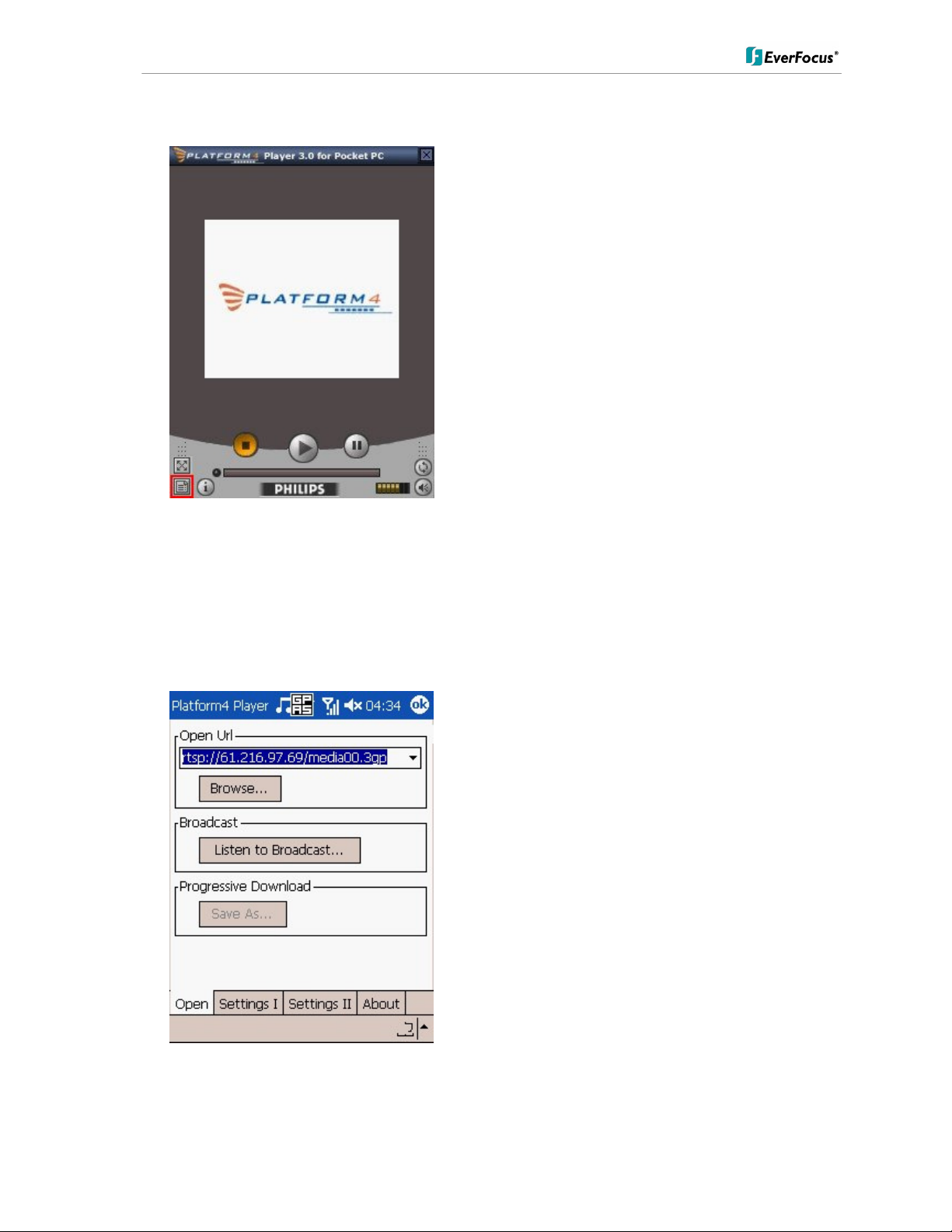
ENVS800 / ENVS1600 / ENVS3200 Installation Manual
5. Open [PLATFORM4], press the button framed by red into Option
6. [Open Url] enter the rtsp address of the camera
(EX: rtsp://61.216.97.69/media00.3gpchannel 1
EX: rtsp://61.216.97.69/media01.3gpchannel 2
EX: rtsp://61.216.97.69/media02.3gpchannel 3)
85 of 115
Page 86

ENVS800 / ENVS1600 / ENVS3200 Installation Manual
7. [Setting I]change the setting and press
“OK”
[Protocol] TCP
[Buffer Size] 60
[Connection TimeOut] 103
[Data Recept. TimeOut] 100
[Deblocking Filter] check
8. Go back to PLATFORM4, searching and then getting the video
86 of 115
Page 87

ENVS800 / ENVS1600 / ENVS3200 Installation Manual
8 Appendix C: Installation of Remote Desktop Tool
Installation
Step 1: Insert the Installation CD.
Step 2: Please go to RemoteDesktopViewer directly and Run Setup.exe file.
Start Remote Desktop Tool
Step 1: Please point to Start > All Programs > NUUO Remote Desktop Viewer > Remote
Desktop Viewer.
Step 2: Please enter address, Port, Password of NVR system. Enable the option Use 8
bits colour level to show steadier screen.
Step 3: Click OK to Start Remote Desktop.
87 of 115
Page 88

ENVS800 / ENVS1600 / ENVS3200 Installation Manual
9. Appendix D – Online License Procedures
Contents
•
9.1 Overview
•
9.2 Rationale
•
9.3 Activation
o
9.3.1 Activate by inputting serial number (SN)
9.3.1.1 Online
9.3.1.2 Offline
o
9.3.2 Activate by importing serial number (SN) files (txt format)
9.3.2.1 Online
9.3.2.2 Offline
o
9.3.3 Activate from dongle
9.3.3.1 Online
9.3.3.2 Offline
•
9.4 Transfer (De-activation)
o
9.4.1 Online transfer
o
9.4.2 Offline transfer
•
9.5 The states of a serial number
•
9.6 FAQ
o
9.6.1 How do I add more channels to the current license I am using?
o
9.6.2 What if I lose my serial numbers?
o
9.6.3 What if someone uses my serial numbers?
o
9.6.4 How do I activate in a closed system without internet access?
o
9.6.5 How do I use a hybrid system?
9.1 Overview
Since version 3.2, main console activates itself using online licenses. An Online license is
a serial number or file containing a list of serial numbers which can activate main console
for use.
A serial number is a 16-hexadecimal-digit string, e.g. 6F40-002D-BD7C-ACDC, which
can activate main console. Each serial number represents the number of channels
granted. Multiple serial numbers can be installed on one single machine to have various
combinations.
When you purchase NVR camera licenses, you will be given a set of serial numbers,
depending on how many you purchase. You type in the serial numbers, and main
console will send them to the license server for verification*. After the serial numbers are
verified, you can start to add cameras and start video management. Before 3.2,
activation is made using a physical USB key called dongle. Using online license requires
no more physical pieces to be inserted to your computers.
* Internet access is HIGHLY recommended for the duration of this process even if you intend to deploy your NVR on an
isolated LAN.
88 of 115
Page 89

ENVS800 / ENVS1600 / ENVS3200 Installation Manual
9.2 Rationale
Using online license can resolve several issues such as...
No more DOA/RMA issues because of hardware failure: If something is wrong with
your license, EverFocus can check the license status for you and have it fixed online.
No more hardware compatibility issues: Online license is just a set of hexadecimal
strings. No physical device can cause any hardware incompatibility.
Faster shipping process and less shipping cost: Online licenses can be issued via
email, and no physical device need be shipped; or, you may purchase a physical S/N
document via your local distributor.
9.3 Activation
Activation falls in two types: online and offline. Online means that
you activate your NVR when it is connected to the internet. Offline means that that you
activate your NVR, though it has no internet access; another Internet connected
computer IS required for this process.
9.3.1 Activate by inputting serial number (SN)
The serial number for IP camera licenses is included in the package that you purchased.
9.3.1.1 Online
1.) Click on CONFIG and choose “License Manager” Tool on the NVR.
2.) Select “On line” as Activate type.
3.) Input the “SN (Serial number)”, and then click on the “Activate” button.
89 of 115
Page 90

ENVS800 / ENVS1600 / ENVS3200 Installation Manual
4.) MainConsole will be restarted if activated successfully.
9.3.1.2 Offline
In many cases, machines are installed in an environment without internet access. You
may choose offline activation for these cases.
In these cases, you need another (temporary) PC with internet access which will act as a
proxy to interact with the license server. You create and then copy (via USB drive, for
example) a request file from the NVR machine to the proxy and use the proxy PC to
forward that file to the license server. After having authenticated the request file, the
license server issues a license file to the proxy PC. You copy the license file (via USB
drive, for example) from the proxy PC to your NVR machine to make the NVR work.
1.) Click CONFIG and select the “License Manager” Tool.
90 of 115
Page 91

ENVS800 / ENVS1600 / ENVS3200 Installation Manual
2.) Select “Off line” as Activate type.
3.) Input the “SN (Serial number)”, and then click on “Activate” button.
4.) When you click on activate, it will present a window to ask where you want to save the
off line license files, please make a new folder, say offline license, to save these files
then click on OK. Next, copy this folder to another PC which is connected to Internet.
91 of 115
Page 92

ENVS800 / ENVS1600 / ENVS3200 Installation Manual
5.) From another PC which is connected to internet, in the folder “off line license” find a
file named OffLineTool.exe and execute it, click “Activate” to send the request file to the
license server.
92 of 115
Page 93

ENVS800 / ENVS1600 / ENVS3200 Installation Manual
6.) When you click on activate, it will present a windows to ask where you want to save
the “License file” (dll format). You must then copy this license file back onto the NVR
computer.
93 of 115
Page 94

ENVS800 / ENVS1600 / ENVS3200 Installation Manual
7.) Go back to the NVR computer (which is not connected to internet) and open the
“License Manager” Tool again. Select “Import license file”, choose the path to the license
file, then click the “Activate” button to proceed.
94 of 115
Page 95

ENVS800 / ENVS1600 / ENVS3200 Installation Manual
8.) Main Console will be restarted if license file is imported successfully.
9.3.2 Activate by importing serial number (SN) files (txt format)
If you want to activate several serial numbers on one server, you can use this option to
activate several sets of license file simultaneously to save time.
9.3.2.1 Online
1.) Open “License Manager” Tool.
2.) Select “On line” as Activate type.
3.) Select “Import SN file”, choose a text file containing multiple serial numbers, and then
click on the “Activate” button.
95 of 115
Page 96

ENVS800 / ENVS1600 / ENVS3200 Installation Manual
4.) MainConsole will be restarted if activated successfully.
9.3.2.2 Offline
In many cases, machines are installed in an environment without internet access. You
may choose offline activation for these cases.
In these cases, you need another (temporary) PC with internet access which will act as a
proxy to interact with the license server. You create and then copy (via USB drive, for
example) a request file from the NVR machine to the proxy and use the proxy PC to
forward that file to the license server. After having authenticated the request file, the
license server issues a license file to the proxy PC. You copy the license file (via USB
drive, for example) from the proxy PC to your NVR machine to make the NVR work.
1.) Open “License Manager” Tool.
96 of 115
Page 97
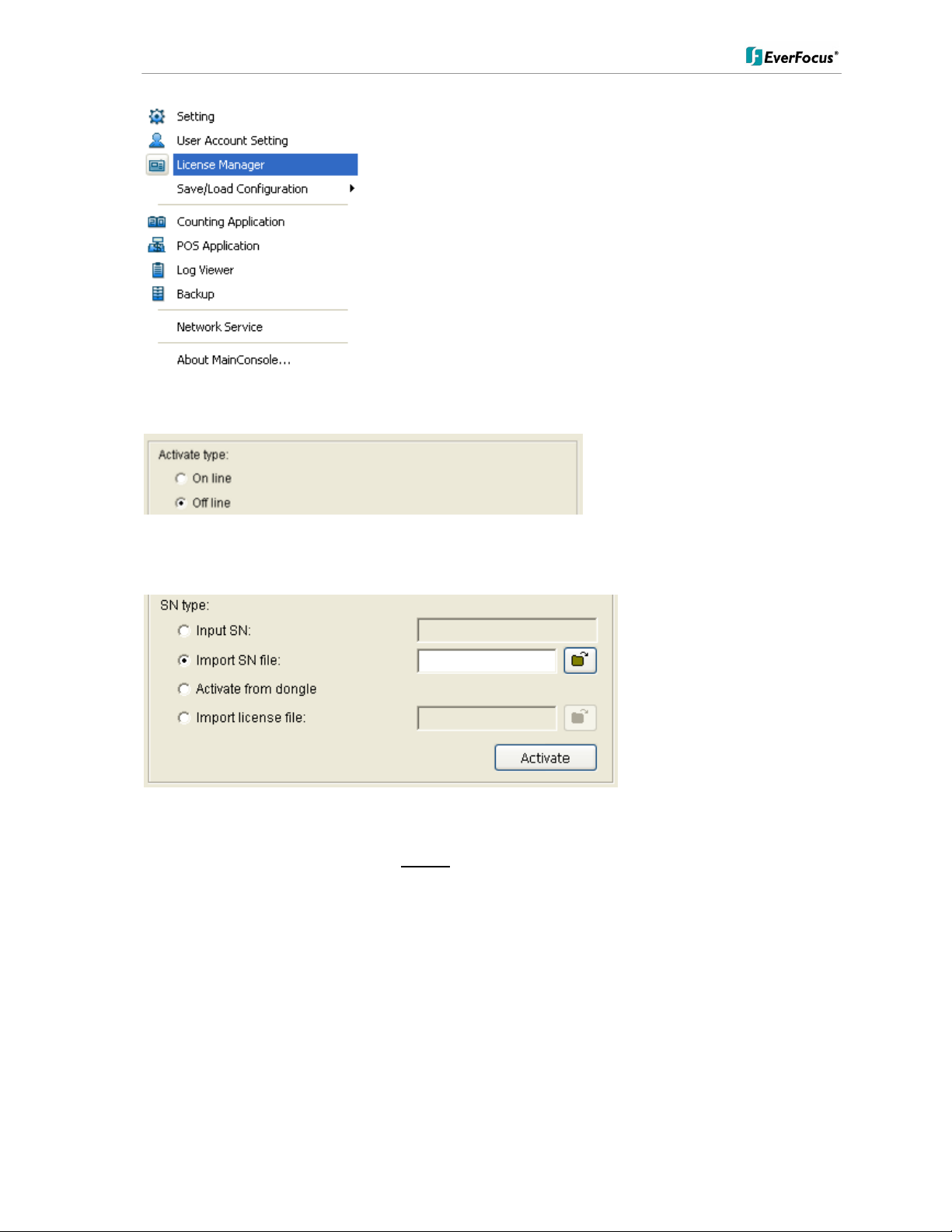
ENVS800 / ENVS1600 / ENVS3200 Installation Manual
2.) Select “Off line” as Activate type.
3.) Select “Import SN file”, choose a text file containing multiple serial numbers, and then
click on“Activate” button.
4.) When you click on activate, it will present a window to ask where you want to save the
off line license files, please make a new folder, say offline license, to save these files
then click on OK. Next, copy this folder to another PC which is connected to Internet.
97 of 115
Page 98

ENVS800 / ENVS1600 / ENVS3200 Installation Manual
5.) From another PC which is connected to internet, in the folder “off line license” find a
file named OffLineTool.exe and execute it, click “Activate” to send the request file to the
license server.
98 of 115
Page 99

ENVS800 / ENVS1600 / ENVS3200 Installation Manual
6.) When you click on activate, it will present a windows to ask where you want to save
the “License file” (dll format). You must then copy this license file back onto the NVR
computer.
99 of 115
Page 100

ENVS800 / ENVS1600 / ENVS3200 Installation Manual
7.) Go back to the NVR computer (which is not connected to internet) and open the
“License Manager” Tool again. Select “Import license file”, choose the path to the license
file, then click the “Activate” button to proceed.
100 of 115
