EverFocus ENVR8304X 04CH, ENVR8304X 08CH, ENVR8304X 16CH User Manual

ENVR8304X 04CH / 08CH / 16CH
4 / 8 / 16-Channel NVR, Megapixel Recording, H.264
User’s Manual
Notice: This content is subject to be changed without notice.
Copyright © EverFocus Electronics Corp,
Release Date: February, 2015

EVERFOCUS ELECTRONICS CORPORATION
ENVR8304X 04CH / 08CH / 16CH
User’s Manual
1995-2015 EverFocus Electronics Corp
www.everfocus.com
All rights reserved. No part of the contents of this manual may be reproduced or transmitted in any form
or by any means without written permission of the EverFocus Electronics Corporation.
Release Date: February, 2015
QuickTime is a registered trademark of the Apple Computer, Inc.
Windows is a registered trademark of the Microsoft Corporation.
Linksys is a registered trademark of the Linksys Corporation.
D-Link is a registered trademark of the D-Link Corporation.
DynDNS is a registered trademark of the DynDNS.org Corporation.
Other product and company names mentioned herein may be the trademarks of their respective owners.
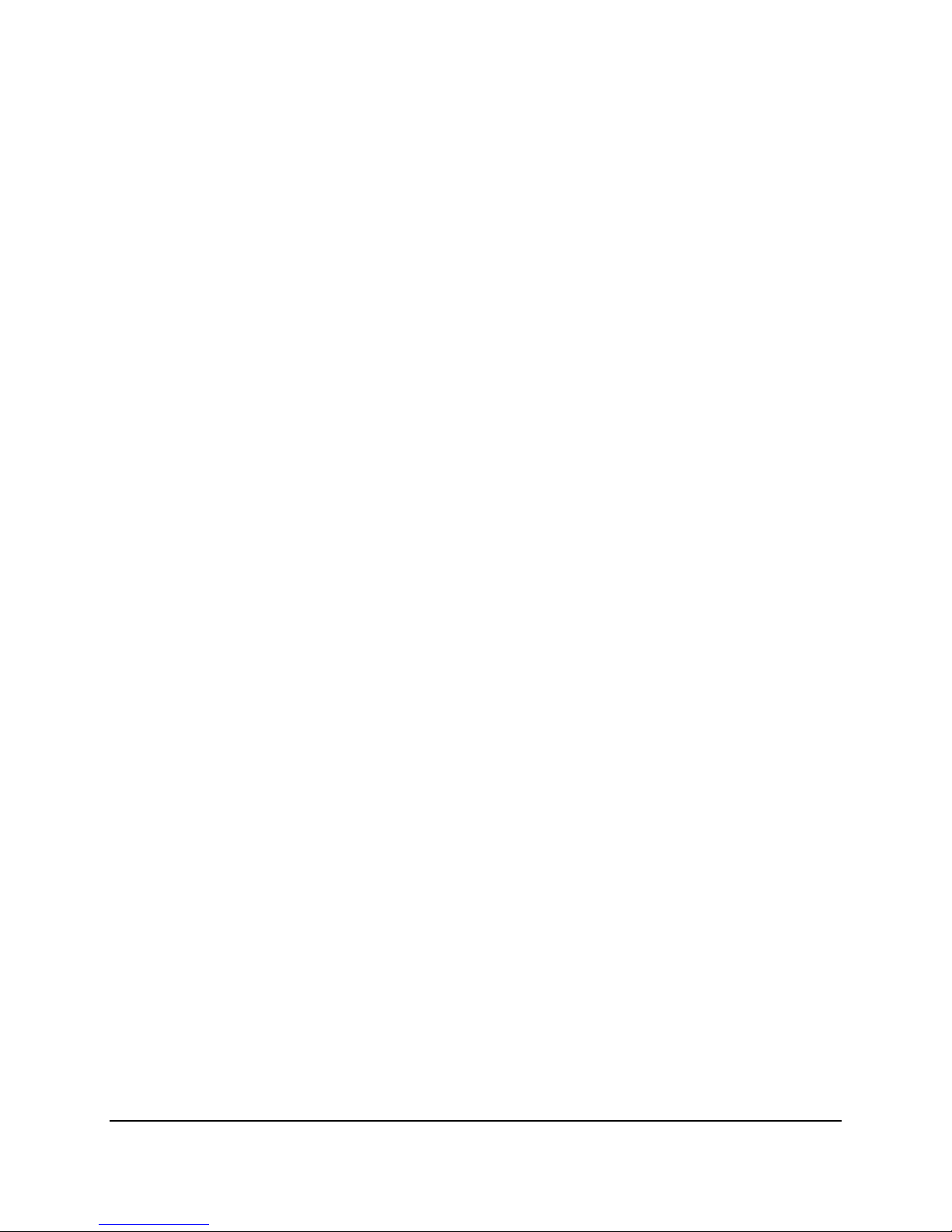
Safety Precautions
Refer all work related to the installation of this product to qualified service personnel or
system installers.
Do not block the ventilation openings or slots on the cover.
Do not drop metallic parts through slots. This could permanently damage the appliance.
Turn the power off immediately and contact qualified service personnel for service.
Do not attempt to disassemble the appliance. To prevent electric shock, do not remove
screws or covers. There are no user-serviceable parts inside. Contact qualified service
personnel for maintenance. Handle the appliance with care. Do not strike or shake, as this
may damage the appliance.
Do not expose the appliance to water or moisture, nor try to operate it in wet areas. Do
take immediate action if the appliance becomes wet. Turn the power off and refer servicing
to qualified service personnel. Moisture may damage the appliance and also may cause
electric shock.
Do not use strong or abrasive detergents when cleaning the appliance body. Use a dry cloth
to clean the appliance when it is dirty. When the dirt is hard to remove, use a mild
detergent and wipe gently.
Do not overload outlets and extension cords as this may result in a risk of fire or electric
shock.
Do not operate the appliance beyond its specified temperature, humidity or power source
ratings. Do not use the appliance in an extreme environment where high temperature or
high humidity exists. Use the NVR at temperatures within 0°C~40°C / 32°F~104°F (Storage).
The input power source of ENVR8304X 04CH is 12VDC / 36W max. while the input power
source of ENVR8304X 08CH/16CH is 100-240 VAC~ / 150W max.
Read Instructions
All the safety and operating instructions should be read before the unit is operated.
Retain Instructions
The safety and operating instructions should be retained for future reference.
Heed Warnings
All warnings on the unit and in the operating instructions should be adhered to.
ii
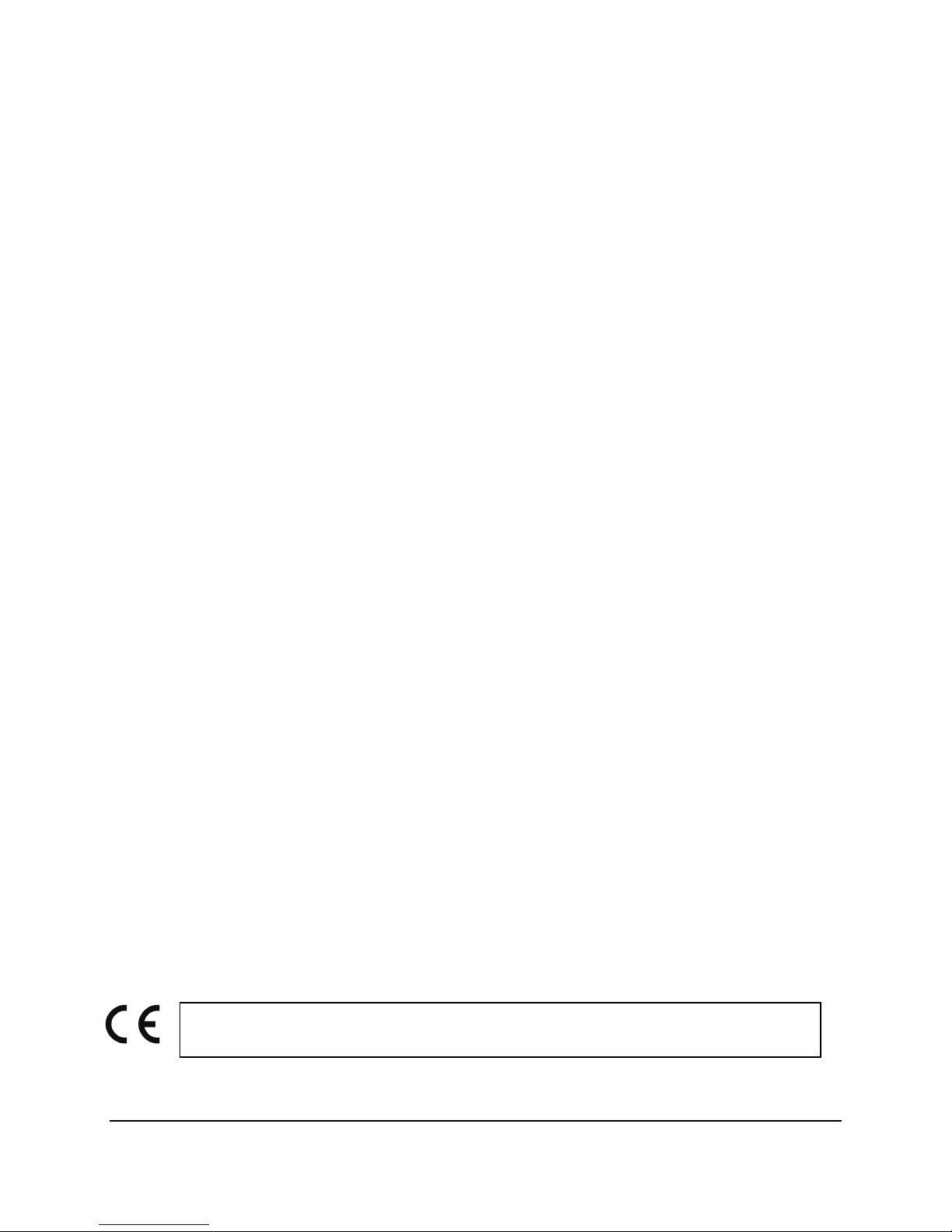
ATTENTION! This is a class A product which may cause radio interference in a
Follow Instructions
All operating and use instructions should be followed.
Cleaning
Unplug the unit from the outlet before cleaning. Do not use liquid cleaners, abrasive or
aerosol cleaners. Use a damp cloth for cleaning
Attachments
Do not use attachments not recommended by the product manufacturer as they may
cause hazards.
Water and Moisture
Do not use this unit near water-for example, near a bath tub, wash bowl, kitchen sink, or
laundry tub, in a wet basement, near a swimming pool, in an unprotected outdoor
installation, or any area which is classified as a wet location.
Servicing
Do not attempt to service this unit by yourself as opening or removing covers may expose
you to dangerous voltage or other hazards. Refer all servicing to qualified service
personnel.
Power Cord Protection
Power supply cords should be routed so that they are not likely to be walked on or pinched
by items placed upon or against them, playing particular attention to cords and plugs,
convenience receptacles, and the point where they exit from the appliance.
Object and Liquid Entry
Never push objects of any kind into this unit through openings as they may touch
dangerous voltage points or short-out parts that could result in a fire or electric shock.
Never spill liquid of any kind on the unit.
Battery
Risk of explosion if battery is replaced by an incorrect type. Dispose of used batteries
according to the instructions.
a. Use only two AAA dry cell batteries.
b. Do not dispose of the batteries in a fire as it may explode.
domestic environment; in this case, the user may be urged to take adequate measures.
iii

This Product is RoHS compliant.
Federal Communication Commission Interference Statement
WEEE
The information in this manual was current upon publication. The manufacturer reserves the right
This product complies with the High-Definition Multimedia Interface (HDMI)
This equipment has been tested and found to comply with the limits for a Class B digital
device, pursuant to Part 15 of the FCC Rules. These limits are designed to provide
reasonable protection against harmful interference in a residential installation. This
equipment generates, uses and can radiate radio frequency energy and, if not installed
and used in accordance with the instructions, may cause harmful interference to radio
communications. However, there is no guarantee that interference will not occur in a
particular installation. If this equipment does cause harmful interference to radio or
television reception, which can be determined by turning the equipment off and on, the
user is encouraged to try to correct the interference by one of the following measures:
•Reorient or relocate the receiving antenna.
•Increase the separation between the equipment and receiver.
•Connect the equipment into an outlet on a circuit different from that to which the
receiver is connected.
•Consult the dealer or an experienced radio/TV technician for help.
FCC Caution: Any changes or modifications not expressly approved by the party
responsible for compliance could void the users’ authority to operate this equipment.
Your EverFocus product is designed and manufactured with high quality materials and
components which can be recycled and reused. This symbol means that electrical and
electronic equipment, at their end-of-life, should be disposed of separately from your
household waste. Please, dispose of this equipment at your local community waste
collection/recycling centre. In the European Union there are separate collection systems
for used electrical and electronic product.
Please, help us to conserve the environment we live in!
Specification Adopter Agreement.
to revise and improve his products. Therefore, all specifications are subject to change without prior
notice. Manufacturer is not responsible for misprints or typographical errors.
Please read this manual carefully before installing and using this unit. Be sure to keep it handy for
later reference.
iv
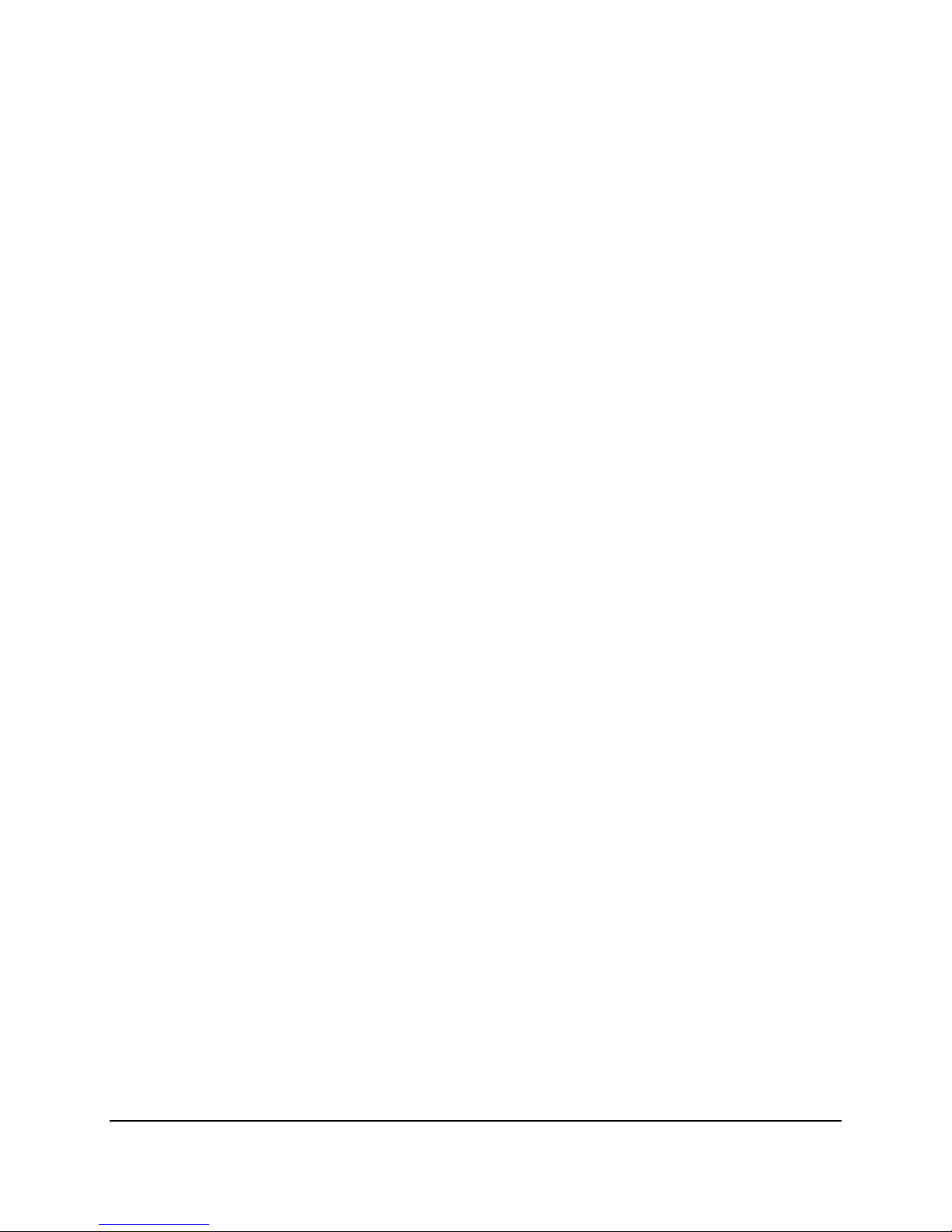
TABLE OF CONTENTS
1. Introduction ................................................................................................................. 1
1.1 Overview ........................................................................................................................ 2
1.2 Features ......................................................................................................................... 4
1.3 Packing List ..................................................................................................................... 5
1.4 Optional Accessories ...................................................................................................... 7
1.5 Front Panel ..................................................................................................................... 8
1.6 Rear Panel ...................................................................................................................... 9
2. Installation ................................................................................................................. 11
2.1 Hard Disk Drive Installation ......................................................................................... 11
2.1.1 Hard Disk Compatibility List .............................................................................. 15
2.2 VESA Monitor Mount (For ENVR8304X 04CH Only) .................................................... 16
2.3 Basic Connection .......................................................................................................... 18
2.3.1 Monitor Connection .......................................................................................... 20
2.3.2 Display Aspect Ratio .......................................................................................... 21
2.3.3 Alarm I/O ........................................................................................................... 22
2.3.4 RS-485 Port........................................................................................................ 23
2.4 Turning On / Off the Power ......................................................................................... 23
2.5 Connecting the NVR to the Network ........................................................................... 24
2.5.1 Router or LAN Connection ................................................................................ 24
2.5.2 Direct High-Speed Connection .......................................................................... 27
2.5.3 One-to-One Connection .................................................................................... 28
2.6 Checking the Dynamic IP Address ................................................................................ 32
3. General Operation ...................................................................................................... 37
3.1 Login ............................................................................................................................. 37
3.2 Forget Your Password .................................................................................................. 38
3.3 Opening OSD Root Menu ............................................................................................. 38
3.4 Field Input Option ........................................................................................................ 39
3.5 Camera Selection ......................................................................................................... 40
3.6 Enabling Audio ............................................................................................................. 40
4. OSD Root Menu .......................................................................................................... 41
4.1 PTZ ................................................................................................................................ 43
4.1.1 Express Control of PTZ ...................................................................................... 45
4.2 Layout Switching .......................................................................................................... 46
4.3 Channel Switching ........................................................................................................ 46
4.4 Display .......................................................................................................................... 47
v

4.5 Sequence ...................................................................................................................... 48
4.6 Zoom ............................................................................................................................ 48
4.7 Archiving the Recordings or Log Data to the USB........................................................ 50
4.8 Logout .......................................................................................................................... 53
5. Search and Playback ................................................................................................... 54
5.1 Quick Playback ............................................................................................................. 54
5.2 Playback Bar ................................................................................................................. 55
5.3 Searching the Recordings for Playing Back .................................................................. 57
5.3.1 Time Search ....................................................................................................... 57
5.3.2 Event Search ...................................................................................................... 58
5.3.3 Snapshot Search ................................................................................................ 59
5.3.4 POS Search ........................................................................................................ 61
6. Configuration ............................................................................................................. 63
6.1 Camera ......................................................................................................................... 65
6.1.1 Camera Status ................................................................................................... 65
6.1.2 Auto Search ....................................................................................................... 66
6.1.3 Basic .................................................................................................................. 68
6.1.4 Advanced ........................................................................................................... 70
6.1.5 PTZ ..................................................................................................................... 71
6.1.6 Tracking ............................................................................................................. 74
6.1.7 Pattern Tour ...................................................................................................... 76
6.1.8 Adjust ................................................................................................................ 78
6.1.9 eZ Hopper .......................................................................................................... 80
6.2 Record & Playback ....................................................................................................... 83
6.2.1 Record ............................................................................................................... 83
6.2.2 Quick Archive .................................................................................................... 84
6.2.3 Playback ............................................................................................................ 85
6.3 Event ............................................................................................................................ 86
6.3.1 Alarm ................................................................................................................. 86
6.3.1.1 Connect a Radio Clock to the NVR ........................................................ 88
6.3.2 Connection Loss ................................................................................................ 89
6.3.3 Motion ............................................................................................................... 91
6.3.4 Other ................................................................................................................. 94
6.3.4.1 Fan Failure ............................................................................................ 94
6.3.4.2 Disk Temperature ................................................................................. 95
6.3.4.3 Disk Failure ........................................................................................... 96
6.3.4.4 Disk Full ................................................................................................. 97
6.3.4.5 Disk Off ................................................................................................. 98
6.3.4.6 Power Loss ............................................................................................ 99
6.3.4.7 Network Loss ...................................................................................... 100
vi
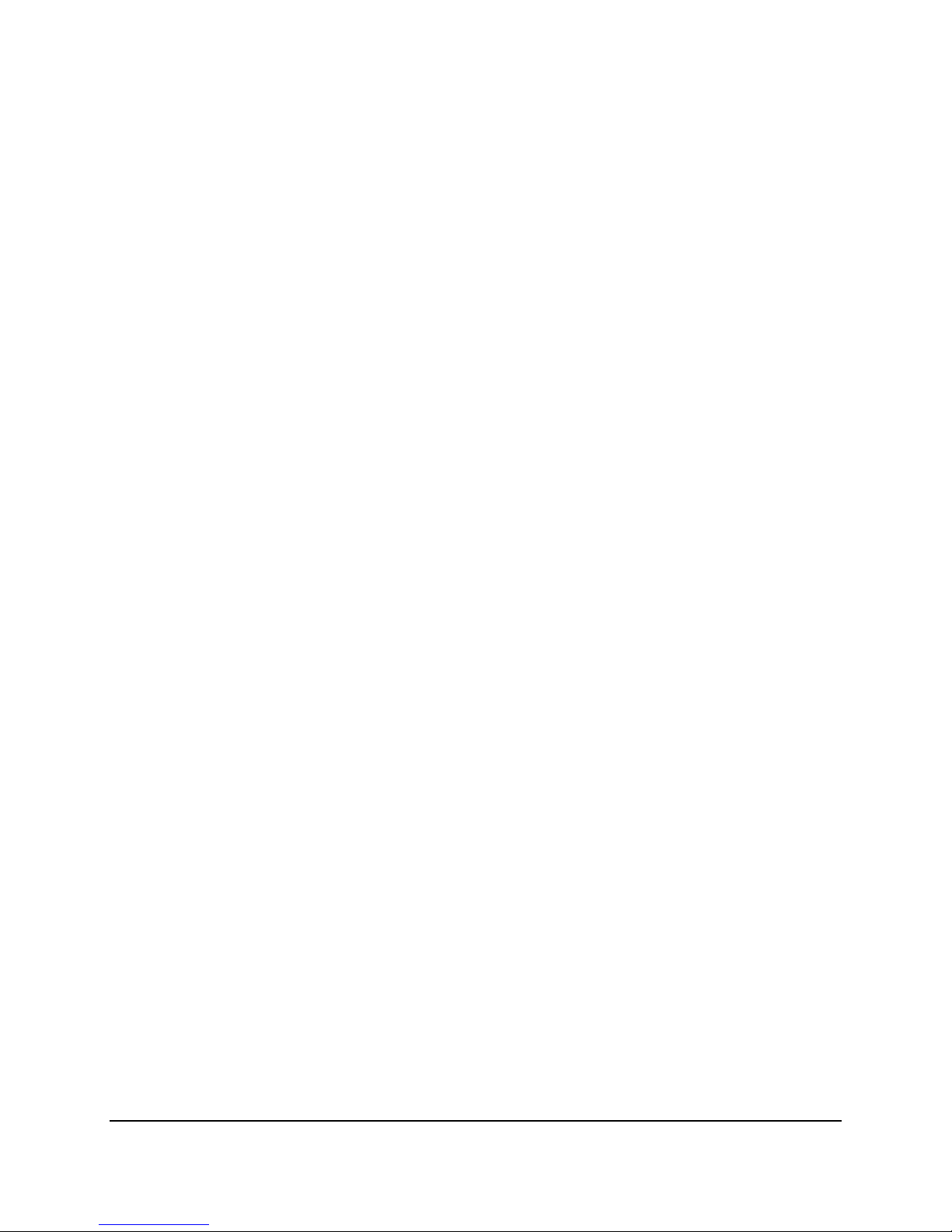
6.4 Disk ............................................................................................................................. 101
6.4.1 Disk .................................................................................................................. 101
6.4.2 Lock / Format .................................................................................................. 102
6.5 Display Setting............................................................................................................ 103
6.5.1 Monitor OSD ................................................................................................... 103
6.5.2 M/T SEQ .......................................................................................................... 104
6.6 Network ..................................................................................................................... 105
6.6.1 LAN & WAN ..................................................................................................... 105
6.6.2 Email ................................................................................................................ 108
6.6.3 DDNS ............................................................................................................... 109
6.6.3.1 EverFocus DDNS ................................................................................. 110
6.6.3.2 www.dyndns.org ................................................................................ 111
6.6.4 FTP ................................................................................................................... 112
6.6.5 Alarm Server .................................................................................................... 113
6.6.6 Network Test ................................................................................................... 114
6.7 Schedule ..................................................................................................................... 115
6.7.1 Express Setup .................................................................................................. 115
6.7.2 Holidays ........................................................................................................... 116
6.7.3 Schedule .......................................................................................................... 117
6.8 System Setting ........................................................................................................... 120
6.8.1 Date/Time ....................................................................................................... 120
6.8.2 Daylight Saving ................................................................................................ 122
6.8.3 User Group ...................................................................................................... 123
6.8.4 User Management .......................................................................................... 124
6.8.5 I/O Control ...................................................................................................... 127
6.8.6 EKB200 Setting ................................................................................................ 129
6.8.7 Miscellaneous ................................................................................................. 131
6.9 System Information ................................................................................................... 133
6.9.1 Configuration .................................................................................................. 133
6.9.2 Log ................................................................................................................... 135
7. Remote Access to the NVR .......................................................................................... 136
7.1 Accessing the NVR...................................................................................................... 136
7.2 Remote Live View ...................................................................................................... 140
7.3 Camera ....................................................................................................................... 143
7.3.1 Camera Status ................................................................................................. 143
7.3.2 Auto Search ..................................................................................................... 144
7.3.3 Basic ................................................................................................................ 145
7.3.4 Advanced ......................................................................................................... 147
7.3.5 Camera Setting ................................................................................................ 148
7.3.5.1 Camera ................................................................................................ 148
vii
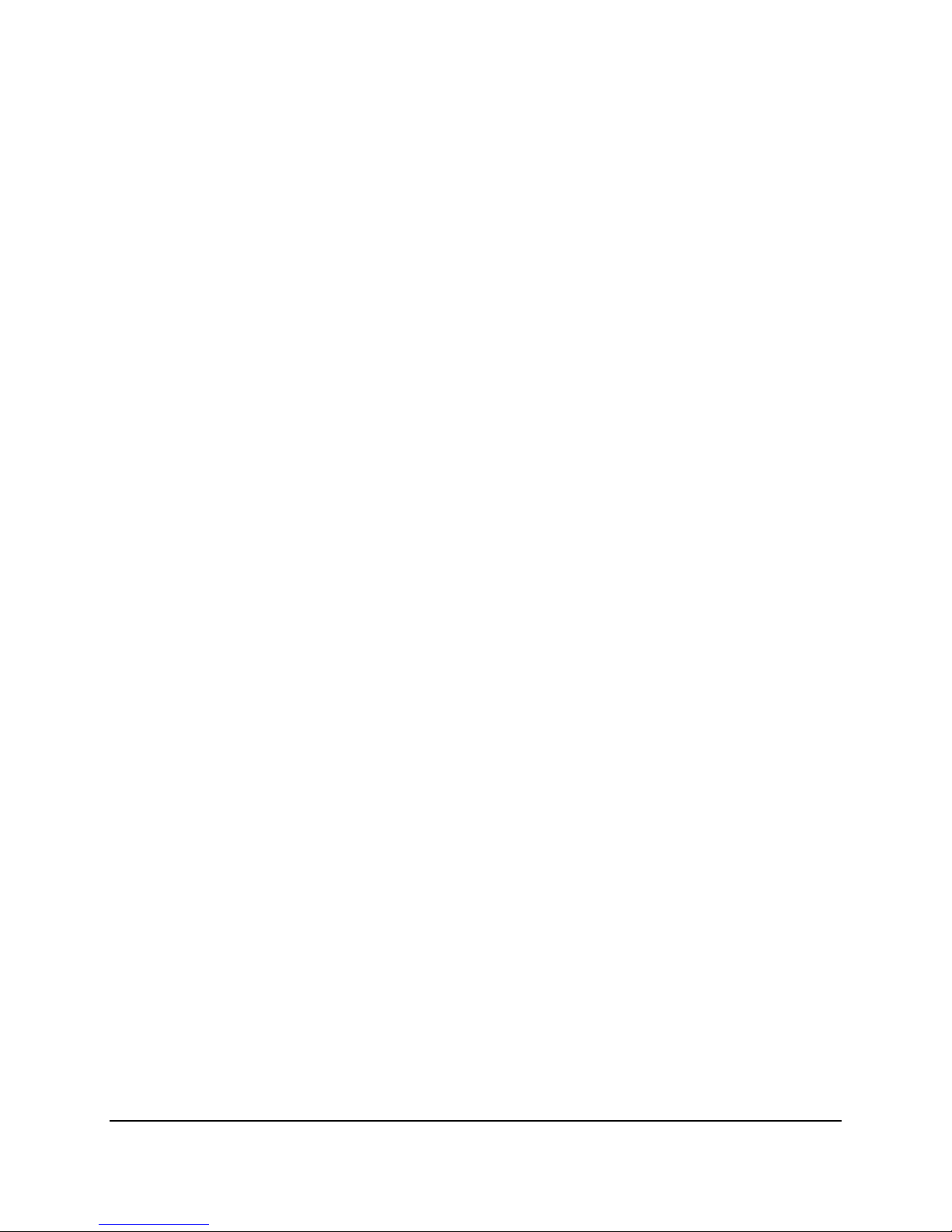
7.3.5.2 PTZ ...................................................................................................... 150
7.4 PTZ .............................................................................................................................. 157
8. Specifications.............................................................................................................. 159
Appendix A: Network Overview ......................................................................................... 163
Appendix B: Linksys & D-Link Port Forwarding ................................................................... 167
Appendix C: IR Remote Control .......................................................................................... 171
viii
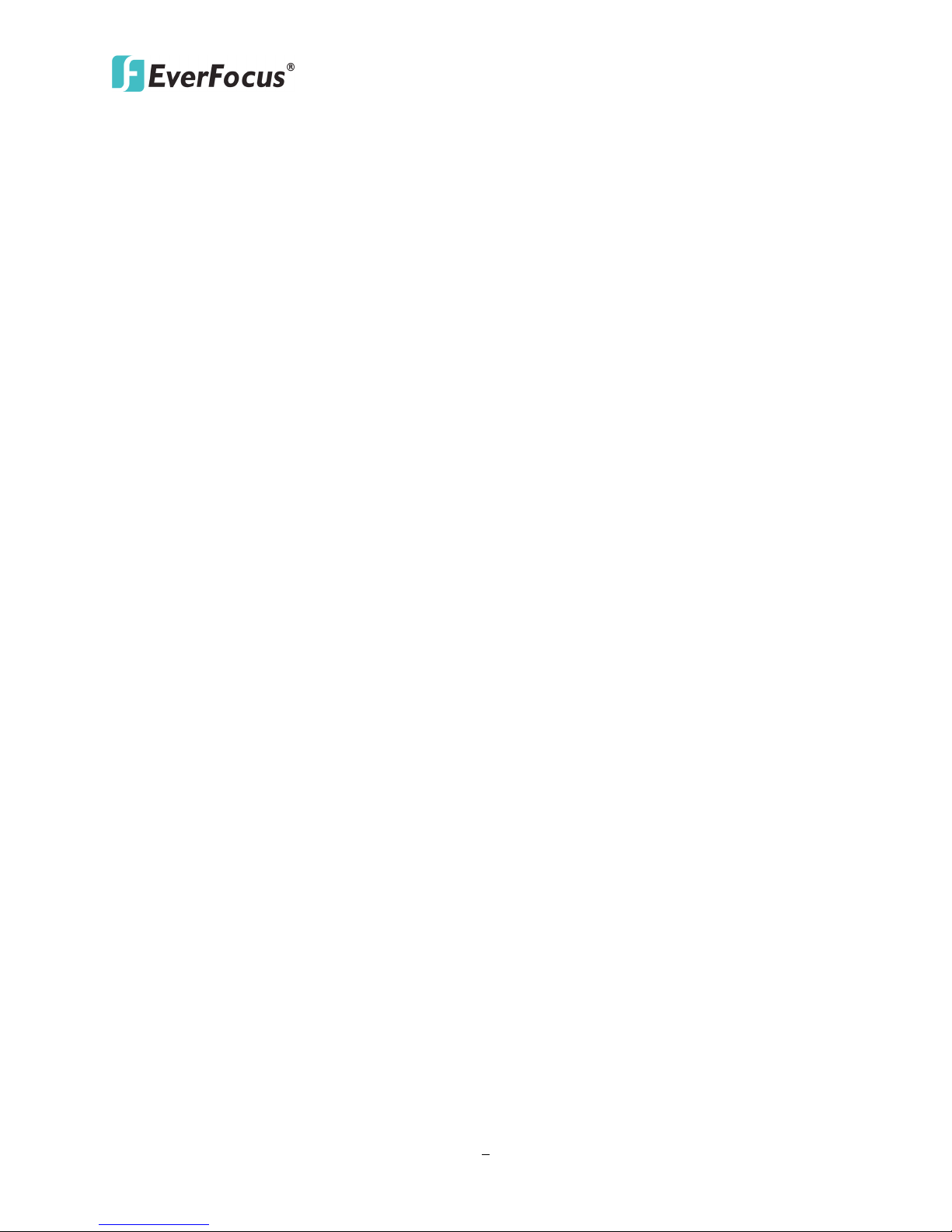
ECOR HD 16X1 DVR
1
1
Chapter
1. Introduction
EverFocus ENVR8304X series comes with three models, ENVR8304X 04CH, ENVR8304X 08CH and
ENVR8304X 16CH with 4 / 8 / 16 channels, targeting small to medium scale installations such as
homes and small businesses.
This Linux-embedded standalone NVR series features 4 / 8 / 16-channel real-time local recording
and playback at 1080p resolution, supporting megapixel IP camera and H.264 compression format.
The maximum recording throughputs of ENVR8304X 04CH and ENVR8304X 08CH / 16CH can reach
up to 80Mbps and 100Mbps respectively which are outstandingly high comparing to other
vendors’.
Even though ENVR8304X 04CH is designed with a compact-sized and VESA-mountable hardware, it
is able to be installed with one 2.5” hard disk drive for recording/storage. NVR8304X 08CH / 16CH
are rack mount NVRs which support four 3.5” hard disk drives with up to 16TB storage capacity
and also provides one eSATA port for external storage device.
When paired with our powerful EverFocus Genie XMS (CMS), the ENVR8304X 04CH / 08CH / 16CH
can be used in complex multi-site installations with centralized management. The ENVR8304X
series supports remote access from web browsers or by the EverFocus MobileFocus remote
viewer on iOS and Android devices, which help extend video surveillance from fixed locations to
mobile environments.
EverFocus also has an innovative function, eZ Hopper, for our new series of DVRs / NVRs, allowing
users to control up to 16 connected DVRs / NVRs with just one single mouse. This breakthrough
feature brings great benefits to the traditional small and medium-sized surveillance system, not
only eliminating the expense of the central monitoring software, but also saving the setup cost
and time.

2
1.1 Overview
Main Monitor
(VGA)
Main Monitor
(HDMI)
Network
Web Remote
Client
ONVIF/RTSP
IP Camera
Mouse /
EKB200 / USB
IR Remote
Control
EKB500
Power
supply
Line Level
Audio In
x 4
CMS:
Genie XMS
Mobile App:
MobileFocus
MobileFocusHD
2.5" HDD x 1
Audio Cable
Line Level
Audio Out
x 1
Alarm In / Out or
Radio Clock
ENVR8304X 04CH:
ECOR HD 16X1 DVR

ECOR HD 16X1 DVR
3
Front View
3.5" HDD
Mouse / USB / EKB200
IR Remote Control
Rear View
Power Cord
RS-485 Device
Main Monitor
(HDMI)
Main Monitor
(VGA)
Web Remote Client
Network
Line Level
Audio In
Line Level
Audio Out
eSATA HDD
Expansion
(EDA450)
IP Cameras
Router / Switch
CMS: Genie XMS
Mouse / USB
/ EKB200
Mobile App:
MobileFocus
MobileFocusHD
Alarm In / Out
or Radio Clock
ENVR8304X 08CH / 16CH:
This figure uses ENVR8304X 16CH as an example.
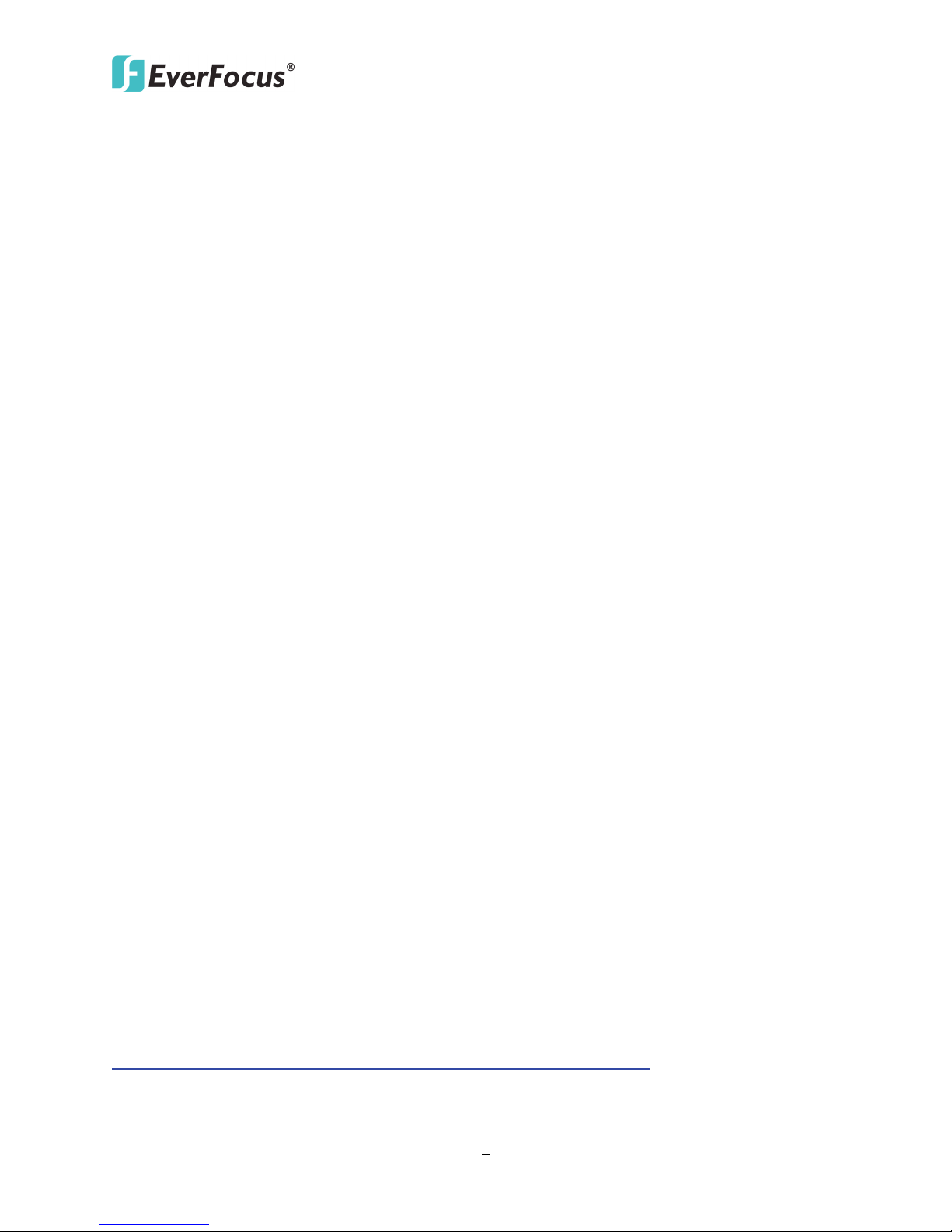
ECOR HD 16X1 DVR
4
1.2 Features
• 4 / 8 / 16-channel real-time recording and playback at 1080p resolution
• Supports megapixel IP cameras
• H.264 compression format for enhanced recording capacity and improved network image
transmission speed
• Separately configured HDMI or VGA (1080p) monitor outputs
• High bandwidth 1080P recording (4CH: 100 / 120fps, 8CH: 200 / 240fps, 16CH: 400 / 480fps)
with recordable reduced bandwidth stream for mobile or multiplexed viewing applications
• Free EverFocus DDNS Service – static IP address is not required for reliable remote access
• Supports live monitoring and playback of video from mobile devices via MobileFocus /
MobileFocusPlus Apps
• Multiple Control Inputs: mouse / remote controller / EKB500 and EKB200 keyboards
• Multiple video query functionality
• Powerful archive functionality from both remote and NVR sites
• Simplified access to common features such as setup, archival, playback and search functions
through OSD Root menu
• Remote configuration support from built-in web interface
• Integration with Genie XMS CMS
• Multi-language supported
* IP Camera Support List: The latest IP Camera Support List for ENVR8304X series will be updated
on our website, please go to
http://www.everfocus.com.tw/HQ/Support/DownloadCenter_p1.aspx to download the document
(It’s recommended to use the Chrome browser to open the website).

5
1.3 Packing List
• ENVR8304X 04CH x 1
• QIG x 1
•
•
• Power Cord x 1
• Power Adaptor x 1
• IR Remote Control x 1
• AAA Battery x 2 (Please see Note 4.)
•
•
• Audio Cable x1
ENVR8304X 04CH:
ECOR HD 16X1 DVR
CD x 1 (Please see Note 3.)
VESA Monitor Mount Bracket
Mouse x 1
Washer Head Sliver Screw x 4 for VESA
Mount ( 50x50 / 75x75 / 100x100 mm)
• Washer Head Black Screw x 4 for VESA
Mount( 200x200 mm)
• Small Black Screw x 4
• HDD Bracket Screw x 4
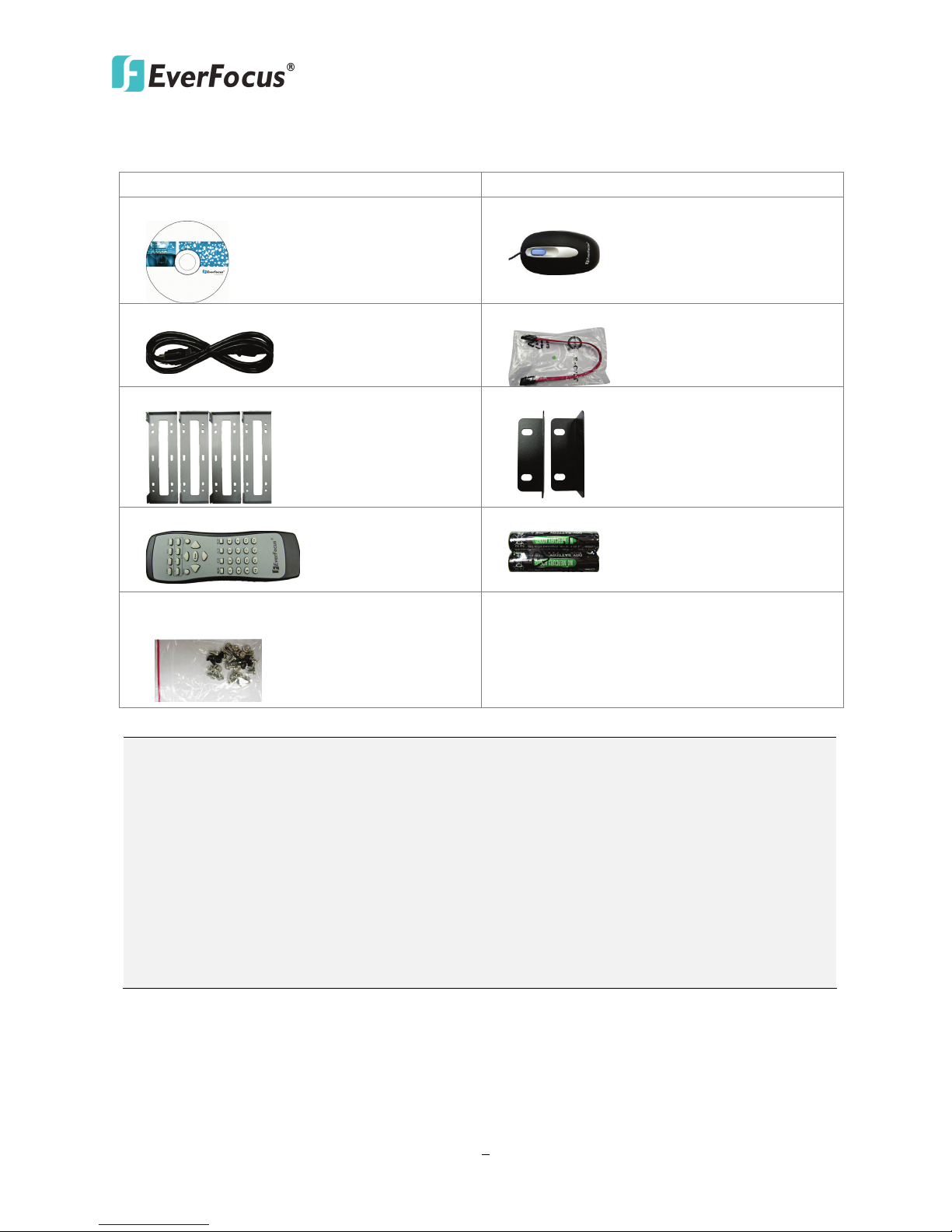
ECOR HD 16X1 DVR
6
• ENVR8304X 08CH or ENVR8304X 16CH x 1
• User Manual x 1
•
•
•
•
• HDD Bracket x 4
• Rack Ear x 2
•
•
• Sliver Screw x 16, Washer Head Screw x 8,
Note:
Equipment configurations and supplied accessories vary by country. Please consult your
ENVR8304X 08CH / ENVR8304X 16CH:
CD x 1 (Please see Note 3.)
Power Cord x 1
IR Remote Control x 1
M3 (φ6.8) Screw x 4
Mouse x 1
SATA Cable x 4
AAA Battery x 2 (Please see Note 4.)
1.
local EverFocus office or agents for more information. Please also keep the shipping
carton for possible future use.
2. Contact the shipper if any items appear to have been damaged in the shipping process.
3. The CD contains the IP Utility software, EF Player, User Manual and Quick Installation
Guide.
4. Risk of explosion if battery is replaced by an incorrect type. Dispose of used batteries
according to the instructions.
a. Use only two AAA dry cell batteries.
b. Do not dispose of the batteries in a fire as it may explode.
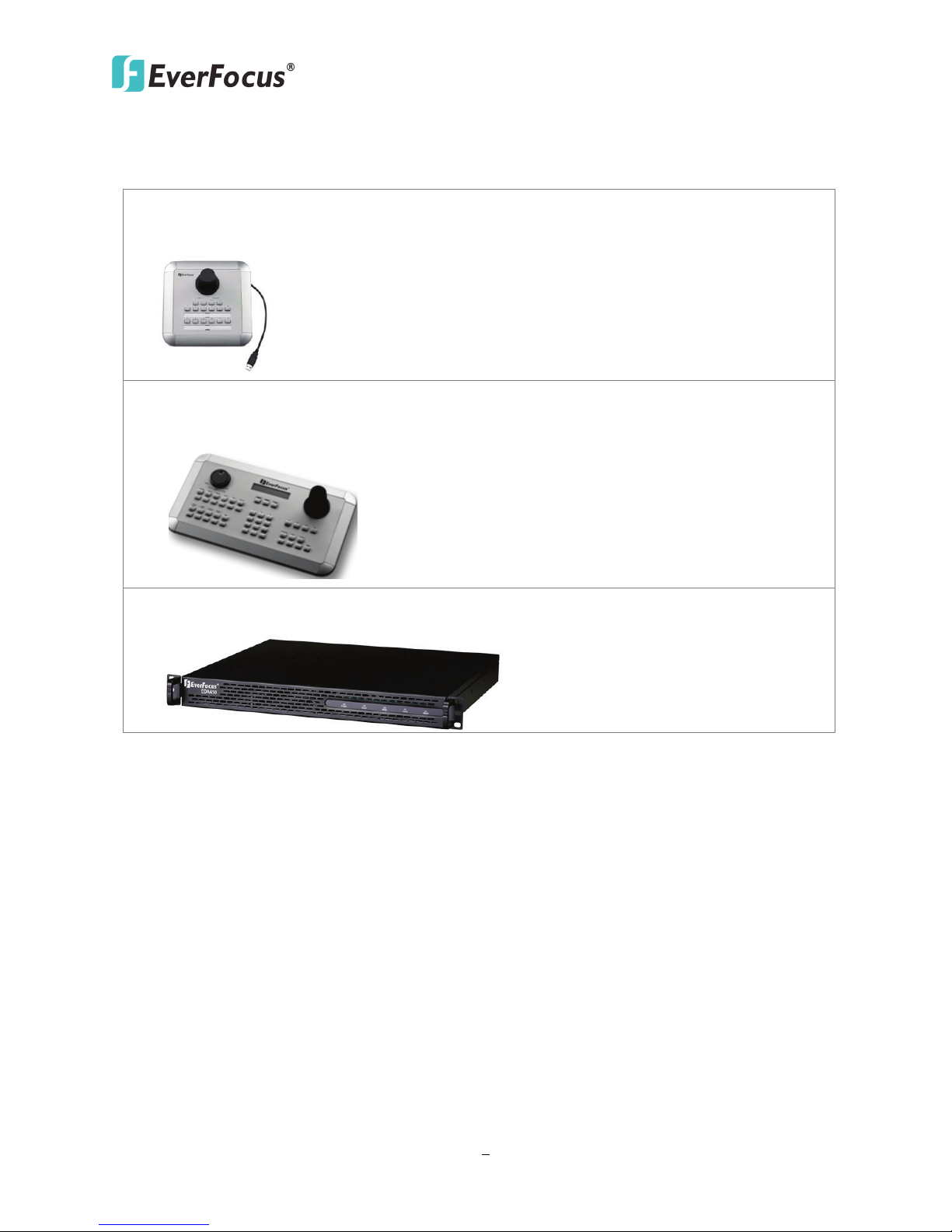
ECOR HD 16X1 DVR
7
• EKB200 (USB controller keyboard: connect to the PC or the NVR to control the PTZ
• EKB500 (RS-485 keyboard: connect to the RS-485 port to control the PTZ cameras
•
1.4 Optional Accessories
cameras connected to the NVR). Please refer to 6.8.6 EKB200 Setting and the User
Manual of the EKB200 Keyboard.
connected to the NVR). Please refer to 6.1 Camera and the User Manual of the EKB500
Keyboard.
EDA450 (eSATA Storage Device: connect to the eSATA port of the ENVR8304X 08CH /
ENVR8304X 16CH).
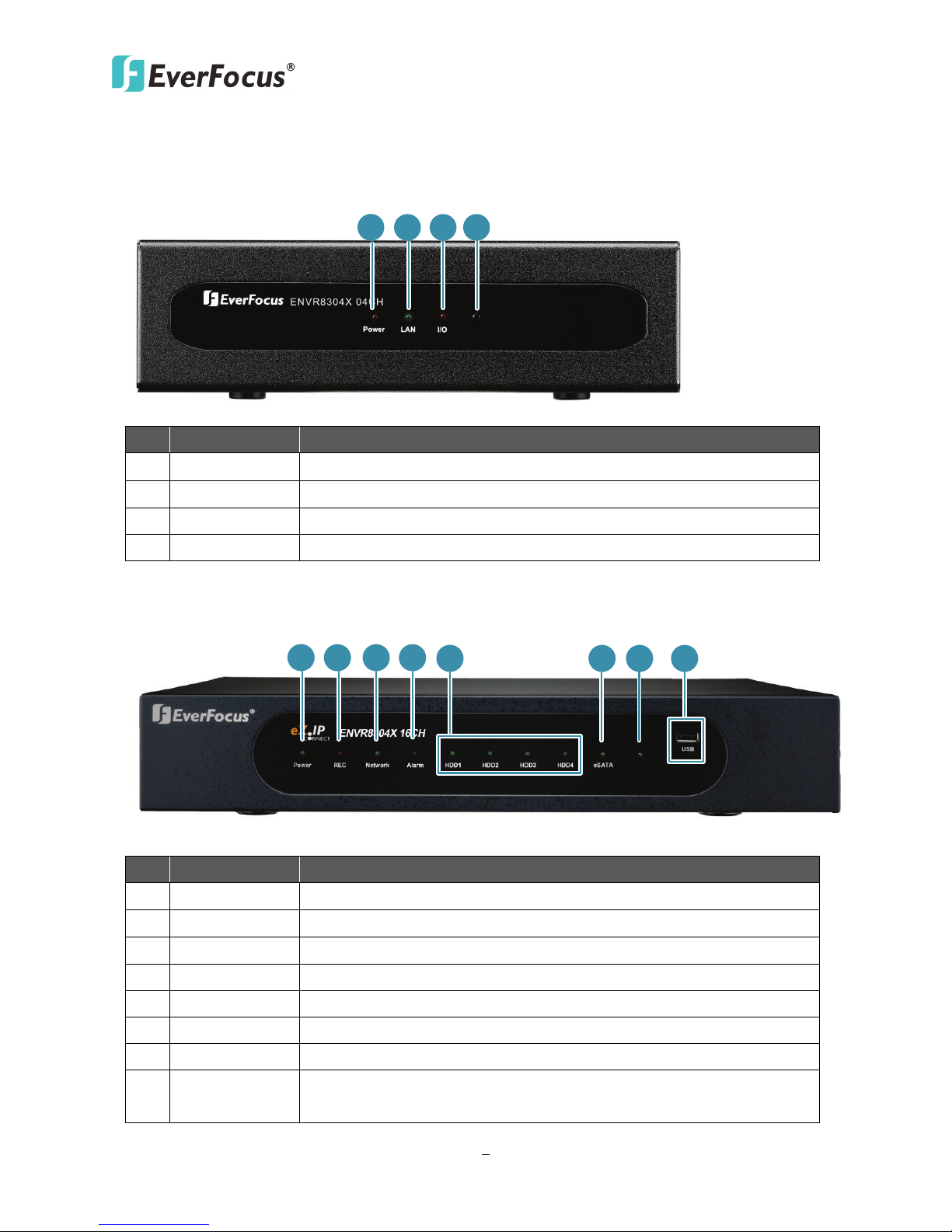
ECOR HD 16X1 DVR
8
1
2
3
4
1
2 3
4
5
876
1.5 Front Panel
ENVR8304X 04CH:
No. Name Description
1 Power Indicates the power is on.
2 LAN Indicates the NVR is connected to the network.
3 I/O Indicates an alarm input is triggered.
4 IR Receiver Receiver for signals from the IR remote control.
ENVR8304X 08CH / ENVR8304X 16CH: Both models have the same front panel layout.
No. Name Description
1 Power Indicates the power is on.
2 REC Indicates the NVR is recording.
3 LAN Indicates the NVR is connected to the network.
4 Alarm Indicates an alarm input is triggered.
5 HDD1~4 Separately indicates the internal HDD 1~4 is activating.
6 eSATA Indicates the external HDD is activating.
7 IR Receiver Receiver for signals from the IR remote control.
8 USB
USB2.0 port for connecting to a mouse, external storage device,
or EKB200 keyboard.

ECOR HD 16X1 DVR
9
3
1
2
4
6
5
8
9
7
Alarm Input /
Connects up to 4 alarm inputs and 1 alarm output devices.
Connects to the Main monitor using a HDMI cable. Please refer
Connects to the Main monitor using a VGA cable. Please refer to
Connects to the audio input and output devices using the
Connects to IP cameras or to the network using a standard RJ-45
The USB2.0 port for connecting to a mouse, USB memory stick
Connects to the RS-485 device, such as EverFocus’ EKB500
Connects to the power using the supplied Power Adaptor and
1.6 Rear Panel
ENVR8304X 04CH:
No. Name Description
1
Output
2 HDMI Port
3 VGA Port
Audio Input x
4
4 / Output x 1
5 Power Switch Press to turn On / Off the NVR.
6 LAN
7 USB
8 RS-485 Port
Please refer to 2.3.3 Alarm IO.
to 2.3.1 Monitor Connection.
2.3.1 Monitor Connection.
supplied Audio Cable. Note that the microphone and speaker
with a (built-in) amplifier and external power supply are
required.
CAT5 10/100Mb Ethernet cable. Please refer to 2.3 Basic
Connection.
or EKB200 keyboard.
keyboard. Please refer to 2.3.4 RS-485 Port.
9 Power Port
Power Cord.
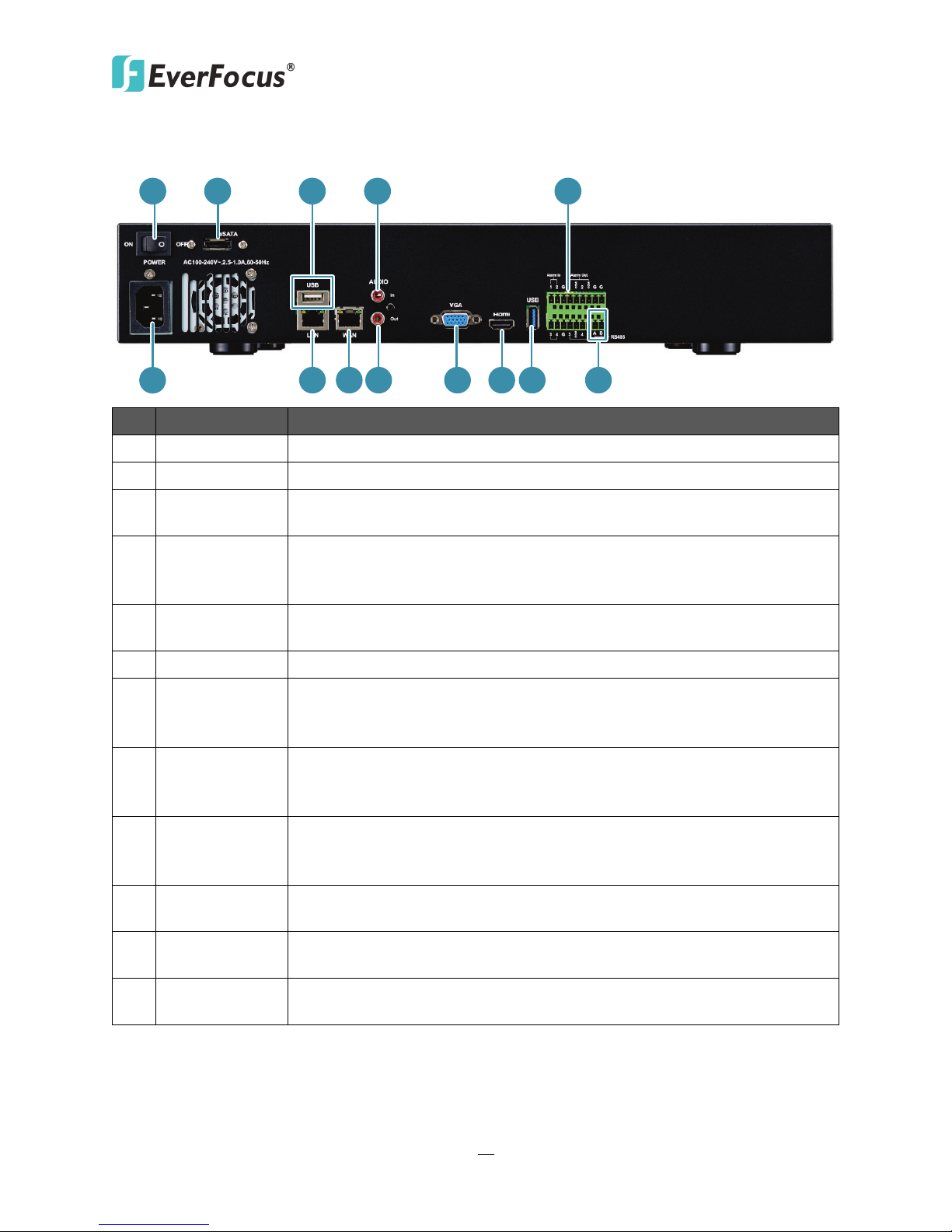
ECOR HD 16X1 DVR
10
1 2
6
3
4 5
7 8 9 10 11 133
The USB2.0 ports for connecting to a mouse, external storage device
Connects to the audio input devices, such as microphones. Note that
Alarm Input /
Connects up to 4 alarm input and 4 alarm output devices. Please refer
Connects to a router or switch for connecting IP cameras using a
Connects to the network using a standard RJ-45 CAT5
Connects to the audio output devices, such as speakers. Note that the
Connects to the Main monitor using a VGA cable. Please refer to 2.3.1
Connects to the Main monitor using a HDMI cable. Please refer to
2.3.1 Monitor Connection.
Connects to the RS-485 device, such as EverFocus’ EKB-500 keyboard.
ENVR8304X 08CH / ENVR8304X 16CH: Both models have the same rear panel layout.
No. Name Description
1 Power Switch Press to turn On / Off the NVR.
2 eSATA Port Connects to an external eSATA storage device. (EDA450)
3 USB / USB
Audio Input
4
(RCA socket)
5
Output
6 Power Port Connects to the 100-240 VAC~ power using the supplied Power Cord.
7 LAN
8 WLAN
Audio Output
9
(RCA socket)
10 VGA Port
11 HDMI Port
or EKB200 keyboard.
the microphone with a (built-in) amplifier and external power supply
are required.
to 2.3.3 Alarm IO.
standard RJ-45 CAT5 10/100/1000Mb Ethernet cable. Please refer to
2.3 Basic Connection.
10/100/1000Mb Ethernet cable. Please refer to 2.5 Connecting the
NVR to the Network.
speaker with a (built-in) amplifier and external power supply are
required.
Monitor Connection.
12 RS-485 Port
Please refer to 2.3.4 RS-485 Port.

ECOR HD 16X1 DVR
11
2
2. Installation
2.1 Hard Disk Drive Installation
ENVR8304X 04CH:
1. Make sure the NVR is power-off.
2. Unscrew the housing screws on the NVR, and open the housing.
Chapter
3. Unscrew the HDD bracket from the NVR.

ECOR HD 16X1 DVR
12
SATA CablePower Cable
4. Screw a 2.5" HDD onto the HDD bracket using four supplied HDD Bracket Screws.
5. Connect the SATA Cable to the SATA port on the 2.5” HDD, and connect the internal power
cable to the HDD.
6. Screw the HDD with the HDD bracket onto the NVR.
7. Screw back the housing to the NVR.

ECOR HD 16X1 DVR
13
Silver Screw
HDD Bracket
ENVR8304X 08CH / 16CH:
1. Make sure the NVR is power-off.
2. Unscrew the ten housing screws on the NVR, and open the housing.
3. Screw two HDD brackets on both sides of the HDDs using the Sliver Screws.
4. Use the SATA Cable, and connect one end to the SATA port on the small PCB inside the NVR,
and the other end to the SATA port on the HDD.

ECOR HD 16X1 DVR
14
Note: The internal power cable is connected to the Main board inside the NVR. The power
5. Connect the internal power cable to the HDD.
cable features two connectors, which can be used to connect to two HDDs.
6. Screw the HDDs with the brackets inside the NVR using the Washer Head Screws.
7. Screw back the housing to the NVR.
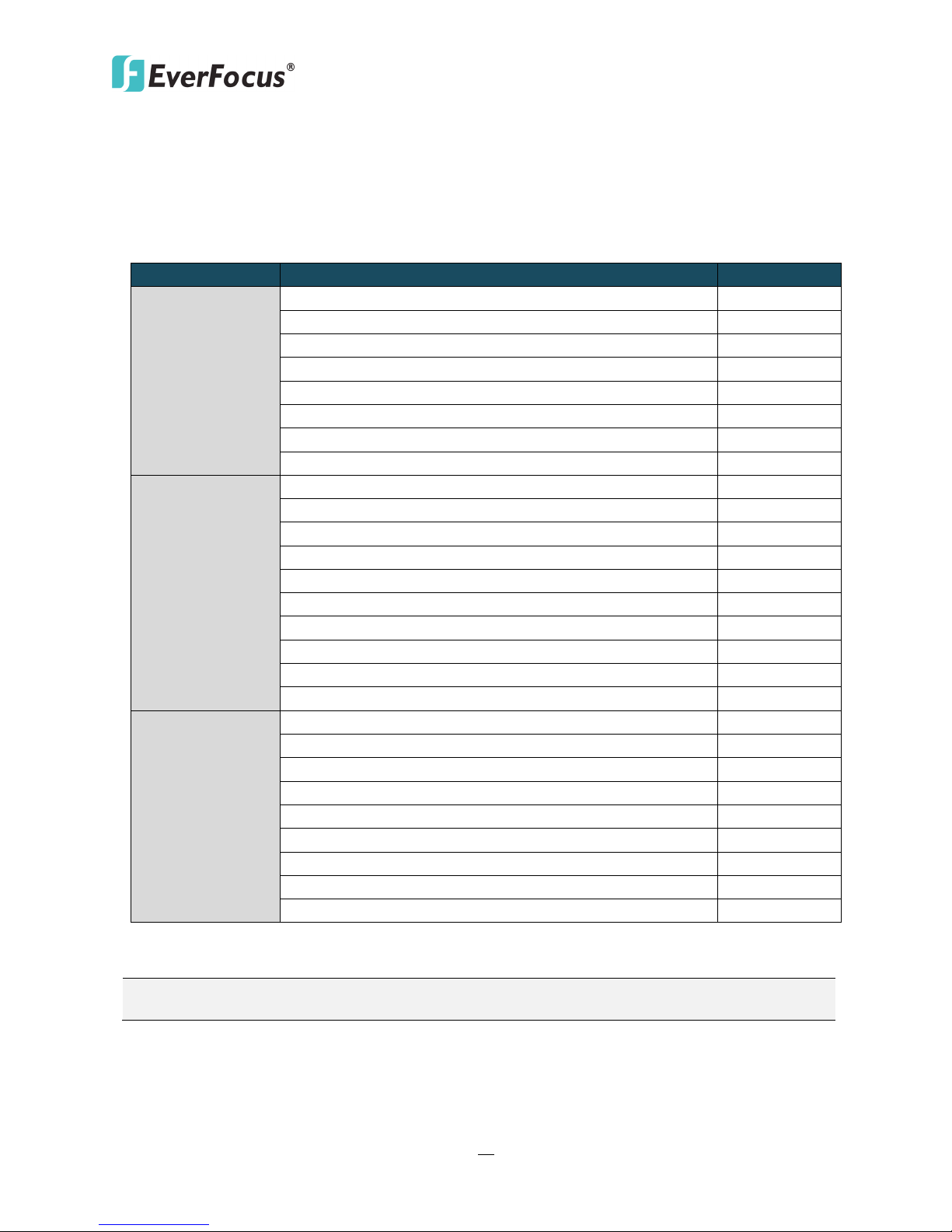
ECOR HD 16X1 DVR
15
SATA Hard Disk
Model
Capacity
Barracuda SATA3 / ST1000DM003
1TB
Constellation ES.3SATA3 / ST4000NM0033
4TB
Constellation CS SED SATA3 / ST3000NC000
3TB
CE-Video SATA3 / ST1000VM002
1TB
CE-Video SATA3 / ST2000VM003
2TB
CE-Video SATA3 / ST3000VM002
3TB
CE-Video SATA3 / ST4000VM000
4TB
ST4000VX000
4TB
WD40PURX-64GVNYO
4TB
WD30PURX-64P6ZY0
3TB
WD20PURX-64P6ZY0
2TB
WD10PURX-64D85Y0
1TB
WD10EURX SATA3
1TB
WD30EURS SATA2
3TB
WD10EVVS SATA
1TB
WD20EFRX
2TB
WD30EFRX
3TB
WD4001FAEX
4TB
MD03ACA200V
2TB
MD03ACA300V
3TB
MD03ACA400V
4TB
DT01ABA100V
1TB
DT01ABA200V
2TB
DT01ABA300V
3TB
MG03ACA100
1TB
MG03ACA200
2TB
MG03ACA300
3TB
2.1.1 Hard Disk Compatibility List
Please use the hard disk models recommended in the list below to ensure your hard disks will be
compatible.
Seagate
Western Digital
Toshiba
Note: If using two or more hard disks, please choose the hard disks with the same capacity.

ECOR HD 16X1 DVR
16
200
100
75
50
ENVR8304X 04CH VESA Mount Bracket
Unit: mm
VESA Mount
Bracket
2.2 VESA Monitor Mount (For ENVR8304X 04CH Only)
You can simply place ENVR8304X 04CH on the desk or install it behind a VESA monitor. (VESA
Mount Bracket: 50mmx 50mm / 75mm x 75mm / 100mm x 100mm / 200mm x 200 mm).
1. Screw the VESA Mount Bracket on either side of the ENVR8304X 04CH using the four supplied
Small Black Screws.

ECOR HD 16X1 DVR
17
2. You just need to use two Washer Head Screws to fix the ENVR8304X 04CH onto the back of
the monitor, and the front panel of the ENVR8304X 04CH has to be facing UPWARD.
Note: VESA mount (50x50 / 75x75 / 100x100 mm): Use the Washer Head Sliver Screws.
VESA mount (200x200 mm): Use the Washer Head Black Screws.
3. If your monitor is to be mounted on the wall, you should attach the ENVR8304X 04CH to the
very right or left side of the monitor and leave the four VESA mounting holes of the monitor
uncovered so that you can screw the monitor on the wall.
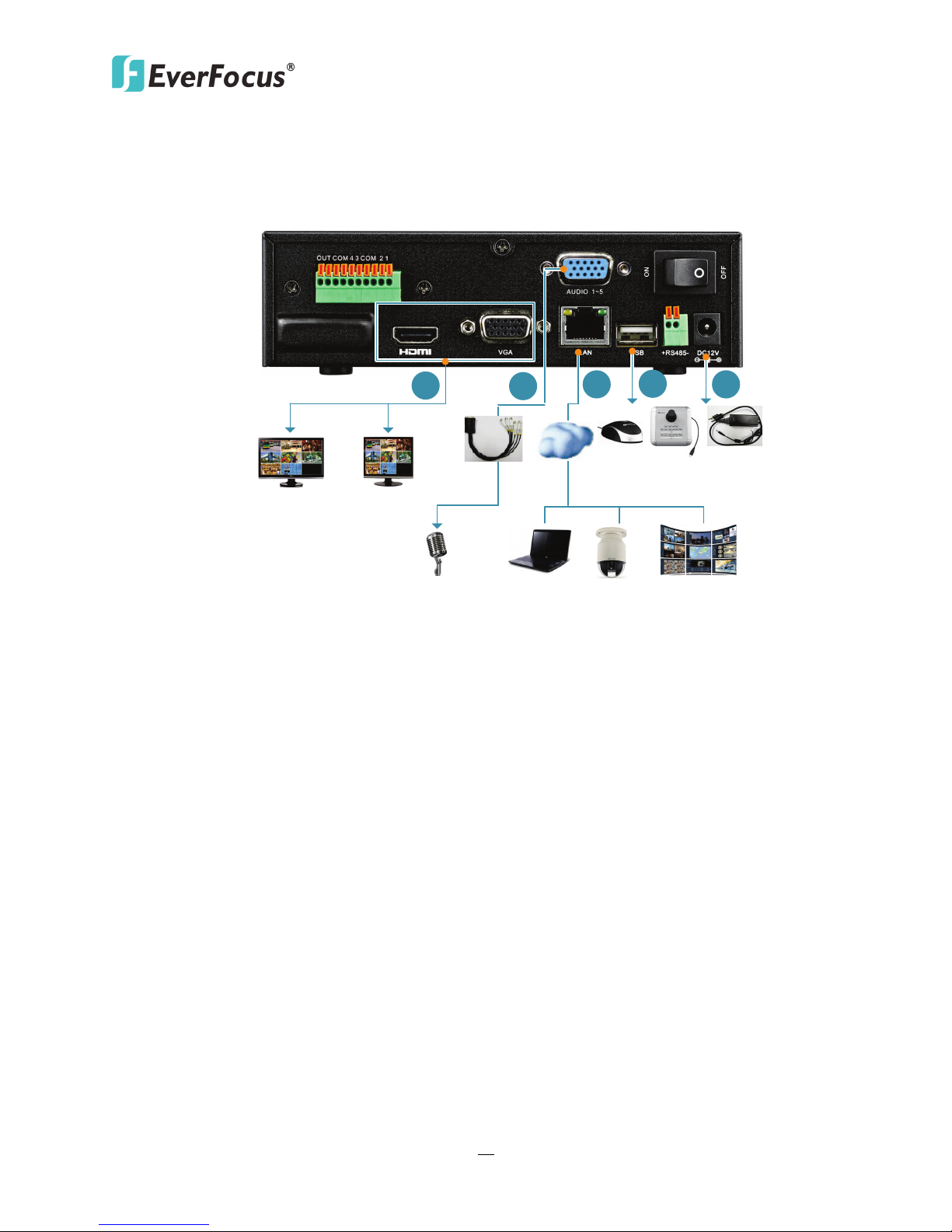
ECOR HD 16X1 DVR
18
Main Monitor
(VGA)
Main Monitor
(HDMI)
Web Remote
Client
IP Camera
Mouse /
EKB200
Power
supply
1
Network
3
4
5
CMS:
Genie XMS
Line Level
Audio In 1~5
2
Audio Cable
2.3 Basic Connection
ENVR8304X 04CH:
1. To view videos, connect a monitor to the HDMI or VGA port using the HDMI or VGA cable
2. Connect a microphone to the audio input and output socket of the NVR using the supplied
3. To receive video streams or to manage the NVR over network, use a standard RJ-45 CAT5
4. Optionally connect a mouse or a keyboard (EKB200) to the NVR to control the system. You can
5. Use the supplied Power Cord with Adaptor to connect one end to the DC 12V port on the NVR
supplied by the monitor manufacturer.
Audio Cable. Note that the microphone and speaker with a (built-in) amplifier and external
power supply is required.
10/100Mb Ethernet cable to connect the LAN port to the network. Please refer to 2.5
Connecting the NVR to the Network.
also control the system using the supplied IR Remote Controller.
and the other end to the power outlet.
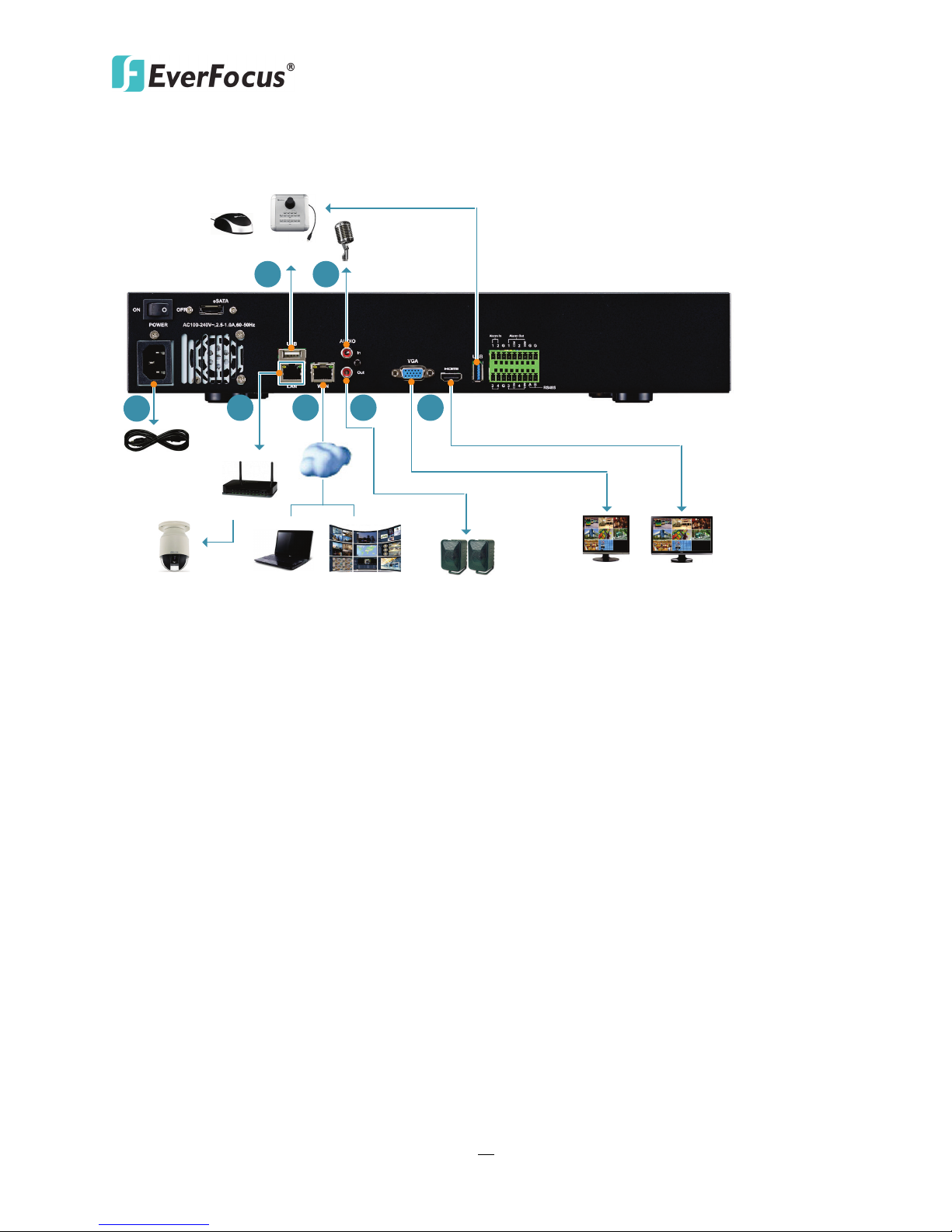
ECOR HD 16X1 DVR
19
Power Cord
Main Monitor
(HDMI)
Main Monitor
(VGA)
Web Remote
Client
Network
Line Level
Audio In
Line Level
Audio Out
IP Cameras
3
4
1
5
2
6
Router / Switch
CMS:
Genie XMS
Mouse / EKB200
7
ENVR8304X 08CH / ENVR8304X 16CH:
1. Optionally connect a mouse or a keyboard (EKB200) to the NVR to control the system. You can
also control the system using the supplied IR Remote Controller.
2. Connect a microphone to the Audio-in RCA socket of the NVR. Note that the microphone with
a (built-in) amplifier and external power supply is required.
3. Using the supplied Power Cord, connect one end to the 100-240 VAC~ port on the NVR and
the other end to the 100-240 VAC~ power outlet.
4. To connect IP cameras, please use a router or switch to connect between NVR and IP cameras.
5. To manage the NVR over network, use a standard RJ-45 CAT5 10/100/1000Mb Ethernet cable
to connect the WLAN port of the NVR to the network. Please refer to 2.5 Connecting the NVR
to the Network.
6. To listen to audio of video source, connect a speaker to the Audio-out RCA socket. Note that
the speaker with a (built-in) amplifier and external power is required.
7. To view videos, connect a monitor to the HDMI or VGA port using the HDMI or VGA cable
supplied by the monitor manufacturer.
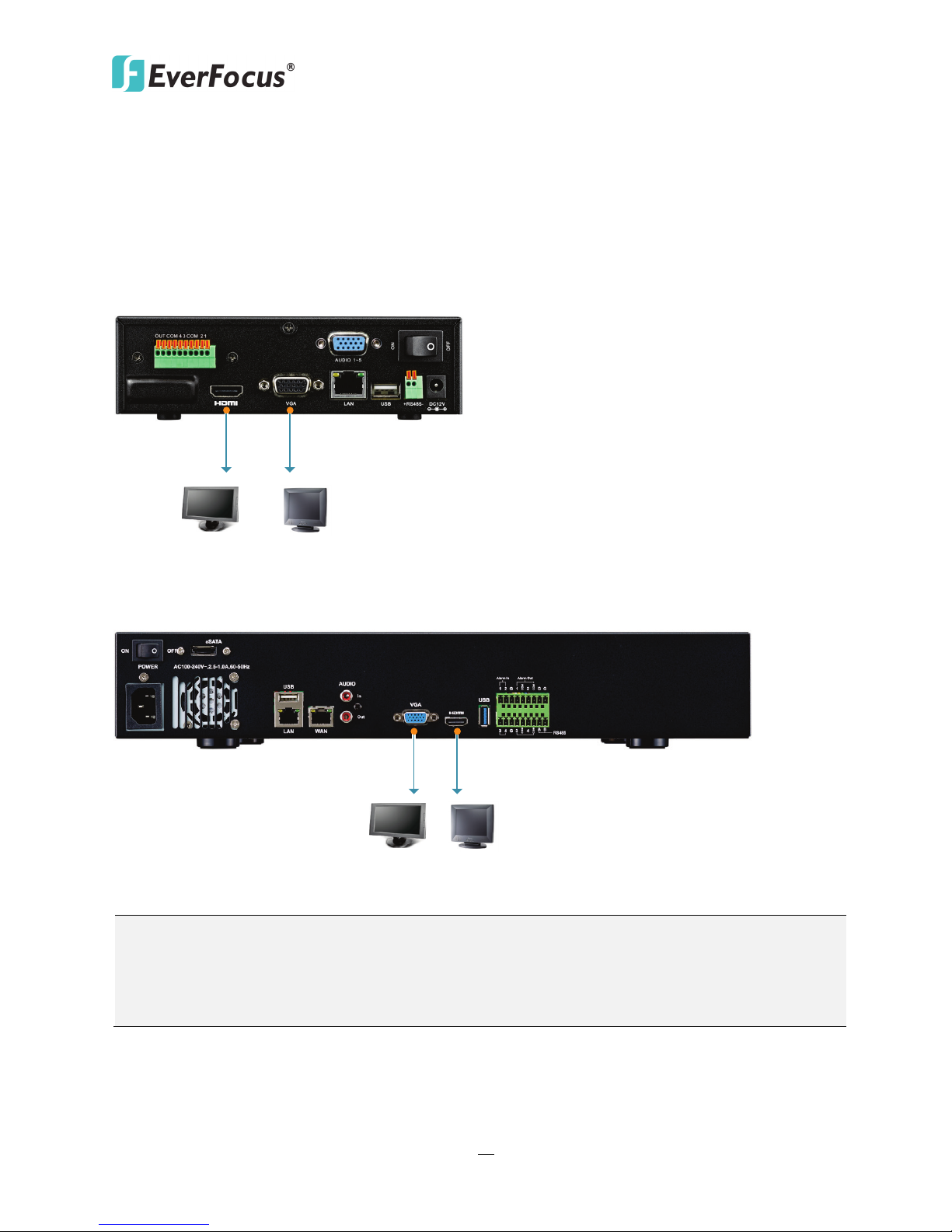
ECOR HD 16X1 DVR
20
Main Monitor
(HDMI)
Main Monitor
(VGA)
HDMI Cable VGA Cable
Main Monitor
(HDMI)
Main Monitor
(VGA)
HDMI Cable
VGA Cable
Note:
2.3.1 Monitor Connection
The NVR provides 2 main monitor outputs with identical functionality - VGA and HDMI. You can
connect the monitor to the VGA or HDMI port on the rear panel of the NVR. Both of the VGA and
HDMI video outputs can be used simultaneously and deliver full HD resolution (1920 x 1080,
progressive, 60 Hz. Vert., 68 KHz hor.).
ENVR8304X 04CH:
ENVR8304X 08CH / 16CH:
1. The connected monitors’ specifications must comply with the resolution requirements.
2. Do not exceed the max. HDMI cable length of 15 meters.
3. The standard HDMI cables can support cable length up to 3 meters. For longer distances, such
as 15 meters, it is highly recommended to use high quality HDMI cables.
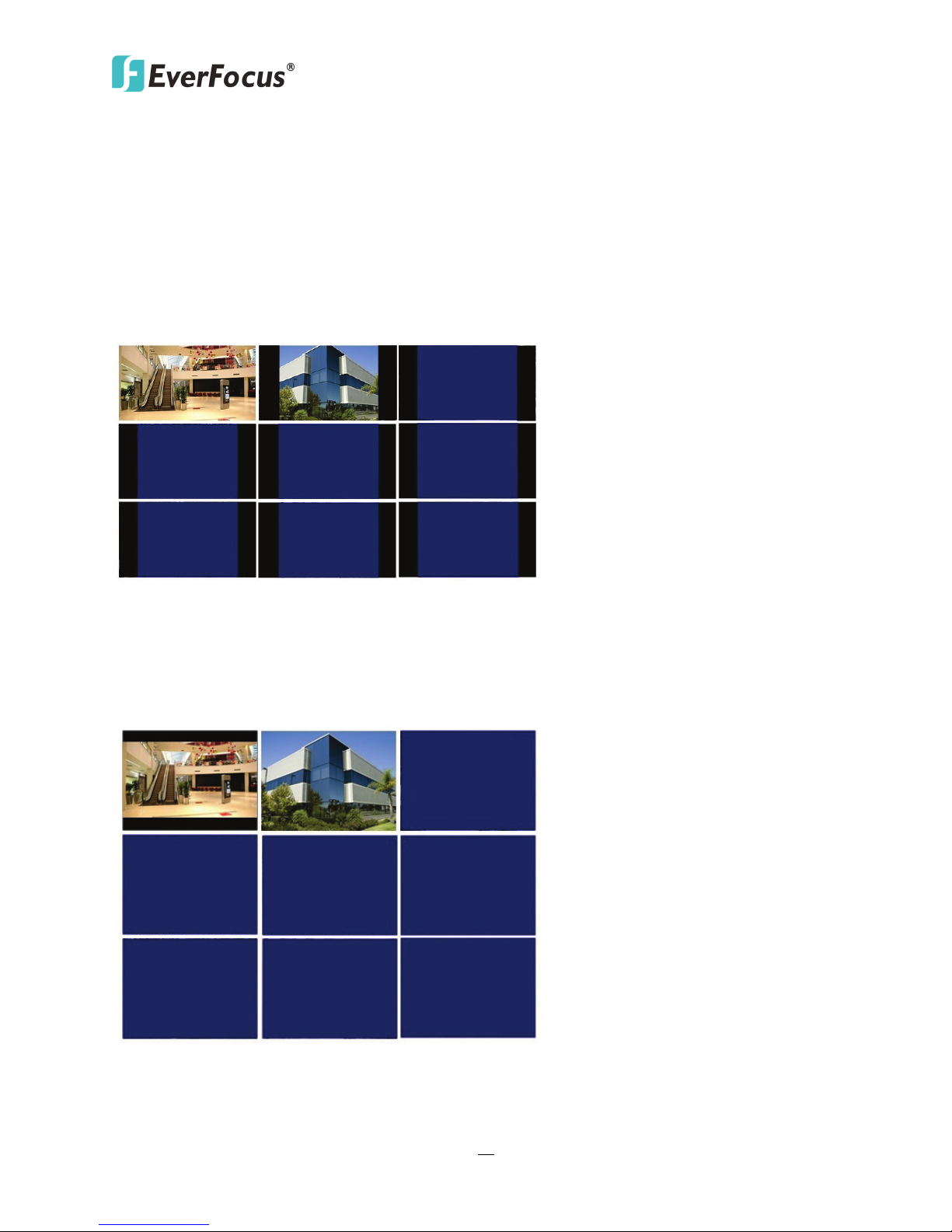
ECOR HD 16X1 DVR
21
Screen Mode: 1920x1080 (16:9)
Camera Ratio: 16:9
Camera Ratio: 4:3
Screen Mode: 800x600 / 1024x768 /1280x1024 (4:3)
Camera Ratio: 16:9
Camera Ratio: 4:3
2.3.2 Display Aspect Ratio
It is recommended to select the same ratio of the screen resolution and the camera live view
display to avoid black bars showing on the live view screen as the images below.
If you select 1920x1080 (16:9) screen resolution in the Screen Mode drop-down list (see 6.5.1
Monitor OSD), it is recommended to also change the camera live view display to 16:9 aspect ratio
in the Ratio drop-down list (see 6.1.8 Adjust).
If selecting 800x600, 1024x768 or 1280x1024 (4:3) screen resolution in the Screen Mode
drop-down list (see 5.3.1 Monitor OSD), it is recommended to also change the camera live view
display to 4:3 aspect ratio in the Ratio drop-down list (see 6.1.8 Adjust).
