Page 1

ENVR8304E-8CH
8-Channel Plug & Play NVR
Quick Installation Guide
Copyright © EverFocus Electronics Corp,
Release Date: December, 2013
Notice: This content is subject to be changed without notice.
ii
Page 2
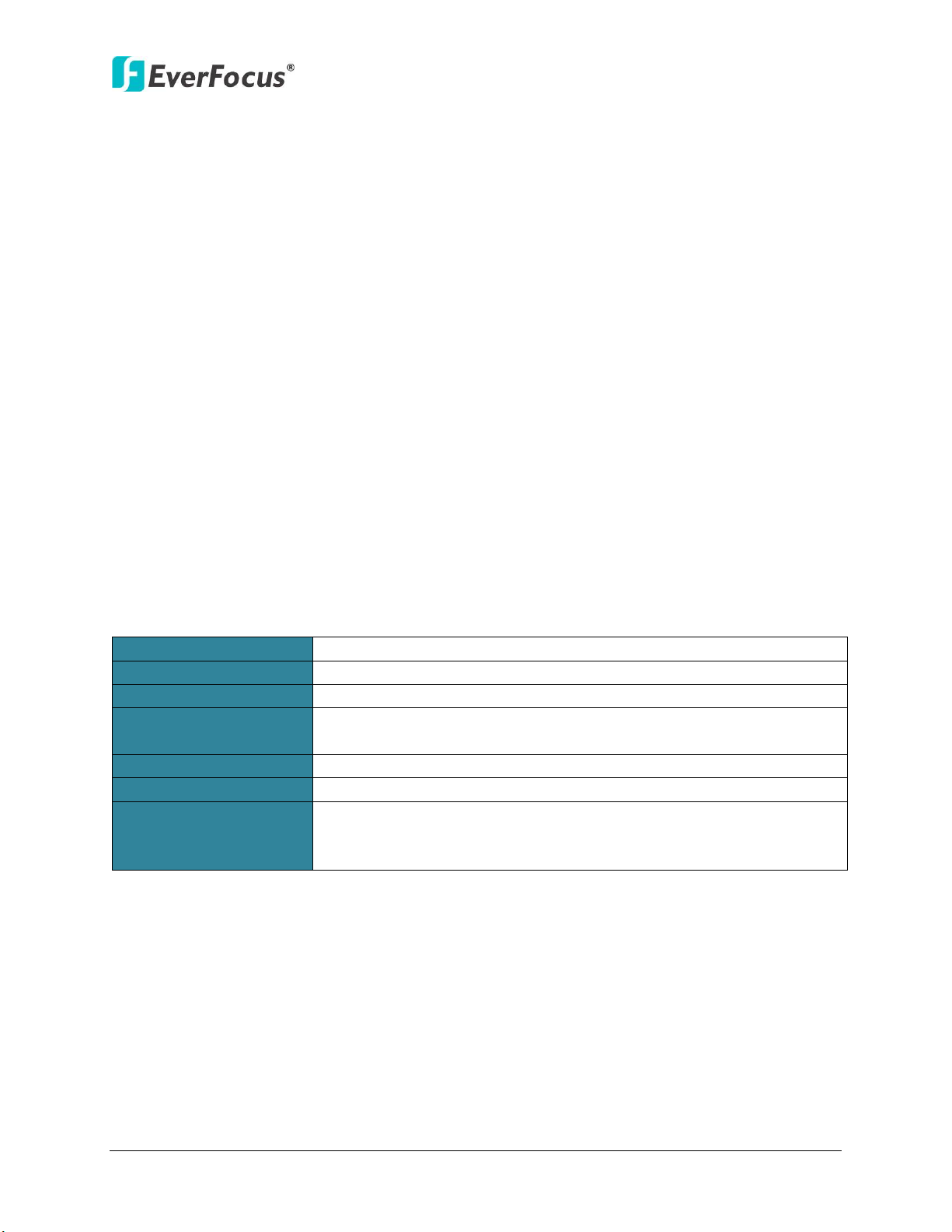
ENVR8304E-8CH
Operating System
Windows XP (32-bit) / Win7 (32 and 64-bit)
CPU
Intel Core 2 Duo, 2.6GHz
RAM
2GB
AGP or PCI-Express, 800x600 (1280x1024 recommended), 32-bit
color
LAN Speed
10 / 100 / 1000 Mbps (RJ45)
Web Browser
Windows (IE 8, 9, 10, Chrome, Firefox, Safari), MAC (TBD)
1. EverFocus’ CMS: Power Video Plus (Windows AP)
1. Introduction
EverFocus all new NVR Solution, targeting small-scale installations such as homes and small
businesses, will also be placed under the spotlight. With true plug-and-play setup and real-time
local display up to Full HD resolution, the Linux-embedded solution works just like a NVR but
without the need for those complicated network settings that would be otherwise required
with conventional NVR systems.
Featuring a standalone network video recorder up to 8 channels, along with a series of NVR
EverFocus megapixel cameras, the NVR Solution offers a complete system kit that can be easily
installed in a matter of minutes. There is no need to purchase extra computers or software to
operate the system.
When paired with our powerful EverFocus PowerVideo Plus CMS, the ENVR8304E-8CH can be
used in complex multi-site installations with centralized management. The ENVR8304E-8CH is
also fully supported by the EverFocus MobileFocus remote viewer on iOS and Android devices,
which help extend video surveillance from fixed locations to mobile environments.
System Requirements
Before installing, please check that your computer meets the following system requirements.
VGA
Other Remote
Application
2. EverFocus’ mobile app: MobileFocus for iOS and Android devices
MobileFocusHD for iPad
1
Page 3

ENVR8304E-8CH
802.3af
802.3af
802.3af
802.3af
Class 0
802.3af
Class 0
802.3af
Outdoor
802.3at
Outdoor
802.3at
Outdoor
Dome
802.3at
Class 4
802.3af
802.3af
802.3af
Mini Rugged
7.5W
802.3af
Mini Rugged
7.5W
802.3af
Mini Rugged
7.5W
802.3af
7.5W
(10-36 VDC)
802.3af
Class 3
7.5W
(10-36 VDC)
802.3af
Class 3
7.5W
802.3af
802.3af
802.3af
802.3af
Class 3
IP Camera Support List
Model
Camera
Firmware 12 VDC PoE PoE Type
NVR
Firmware
Codec Audio PTZ
Multi-s
tream
Type
Power Consumption
EAN3300 V.1.2.2 V1.0.0 H.264 O X O Box 5W 5.36W
EAN3220 V.1.2.2 V1.0.0 H.264 O X O Box 5W 5.22W
EAN3120 V.1.2.2 V1.0.0 H.264 O X O Box 5W 6.21W
EDN3340 V.1.2.2 V1.0.0 H.264 O X O Indoor Dome 7.44W 8.45W
EDN3260 V.1.2.2 V1.0.0 H.264 O X O Indoor Dome 8.7W 9.73W
EDN3160 V.1.2.2 V1.0.0 H.264 O X O Indoor Dome 8.16W 9.22W
EHN3340 V.1.2.2 V1.0.0 H.264 O X O
EHN3260 V.1.2.2 V1.0.0 H.264 O X O
EHN3160 V.1.2.2 V1.0.0 H.264 O X O
EDN1320 V.1.2.2 V1.0.0 H.264 O X O Mini Dome 12W 4.8W
EDN1220 V.1.2.2 V1.0.0 H.264 O X O Mini Dome 12W 5.28W
EDN1120 V.1.2.2 V1.0.0 H.264 O X O Mini Dome 12W 4.32W
Dome
Dome
10.08W 12.28W
11.1W 13.76W
10.56W 13.11W
Class 3
Class 3
Class 3
Class 0
Class 4
Class 4
Class 3
Class 3
Class 3
EHN1320 V.1.2.2 V1.0.0 H.264 O X O
EHN1220 V.1.2.2 V1.0.0 H.264 O X O
EHN1120 V.1.2.2 V1.0.0 H.264 O X O
EMN2320 V.1.0.1 V1.0.0 H.264 O X O Mini Dome
EMN2220 V.1.0.1 V1.0.0 H.264 O X O Mini Dome
EMN2120 V.1.0.1 V1.0.0 H.264 O X O Mini Dome
EZN3340 V.1.2.2 V1.0.0 H.264 O X O Bullet 8W 11.5W
EZN3260 V.1.2.2 V1.0.0 H.264 O X O Bullet 9W 12.85W
EZN3160 V.1.2.2 V1.0.0 H.264 O X O Bullet 9W 12.25W
Dome
Dome
Dome
(10-36 VDC)
(10-36 VDC)
(10-36 VDC)
(10-36 VDC)
5.9W
6.2W
4.8W
5.9W
6.2W
4.8W
Class 3
Class 3
Class 3
Class 3
Class 3
Class 3
2
Page 4
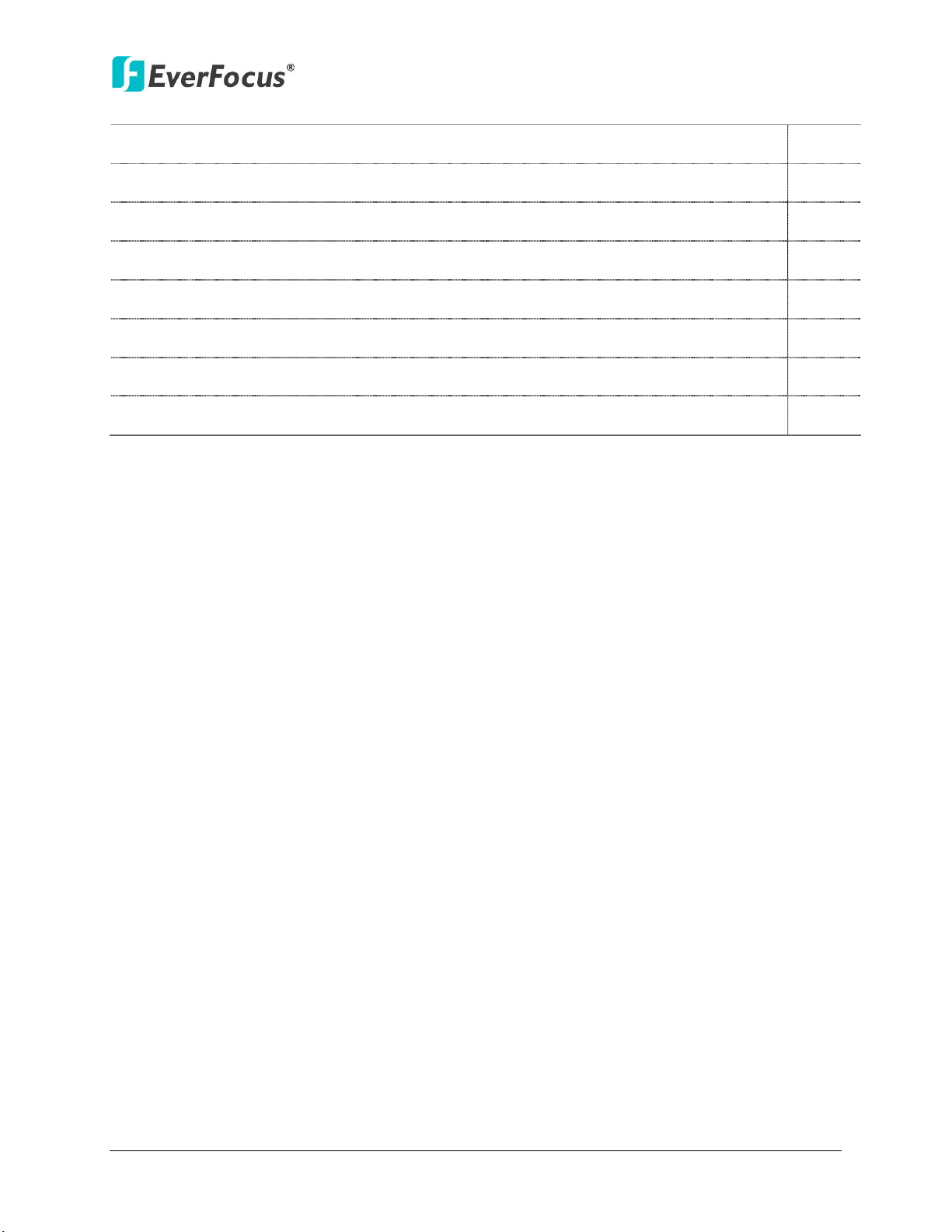
ENVR8304E-8CH
37.12W
37.12W
(24 VAC)
802.3af
802.3af
30W
30W
30W
30W
EPN4222 V.1.0.9 V1.0.0 H.264 O O O Speed Dome
EPN422i V.1.0.9 V1.0.0 H.264 O O O Speed Dome
EPN4222p V.1.0.9 V1.0.0 H.264 O O O Speed Dome X 24W
EPN4222pi V.1.0.9 V1.0.0 H.264 O O O Speed Dome X 24W
EPN4220 V.1.0.9 V1.0.0 H.264 O O O Speed Dome
EPN4220i V.1.0.9 V1.0.0 H.264 O O O Speed Dome
EPN4122 V.1.0.9 V1.0.0 H.264 O O O Speed Dome
EPN4122i V.1.0.9 V1.0.0 H.264 O O O Speed Dome
(24 VAC)
(24 VAC)
(24 VAC)
(24 VAC)
(24 VAC)
X X
X X
X X
X X
X X
X X
Class 4
Class 4
3
Page 5
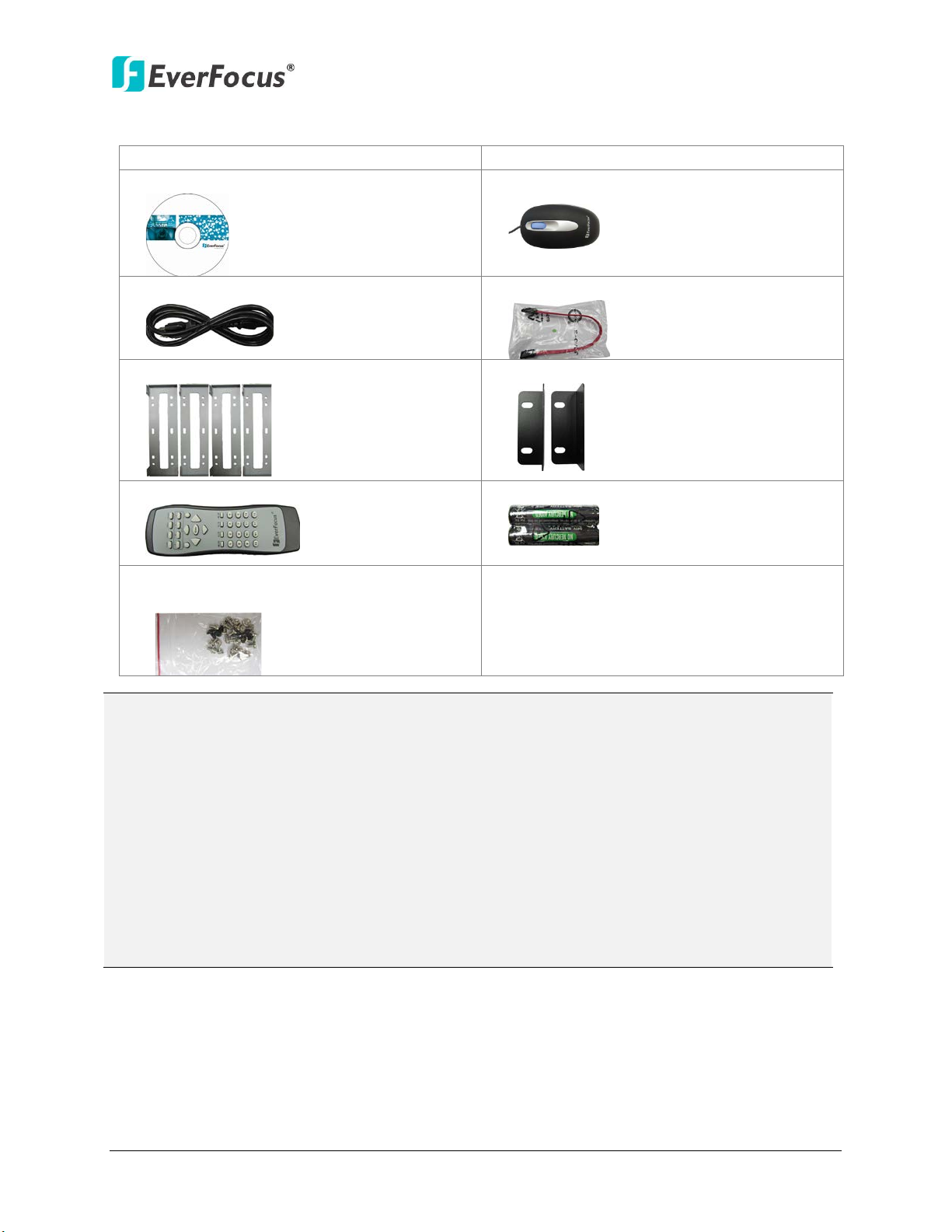
Packing List
•
•
•
•
• Power Cord x 1
• SATA Cable x 4
•
•
• IR Remote Control x 1
• AAA Battery x 2 (Please see Note 4.)
•
•
Note:
3. Basic Connection.
ENVR8304E-8CH
ENVR8304E-8CH x 1
CD x 1 (Please see Note 3.)
HDD Bracket x 4
Sliver Screw x 16, Washer Head Screw x 8,
M3 (φ6.8) Screw x 4
User Manual x 1
Mouse x 1
Rack Ear x 2
RJ-45 CAT5 Cable x 1 (Please see Note 5.)
1. Equipment configurations and supplied accessories vary by country. Please consult your
local EverFocus office or agents for more information. Please also keep the shipping
carton for possible future use.
2. Contact the shipper if any items appear to have been damaged in the shipping process.
3. The CD contains the IP Utility software, User Manual and Quick Installation Guide.
4. Risk of explosion if battery is replaced by an incorrect type. Dispose of used batteries
according to the instructions.
a. Use only two AAA dry cell batteries.
b. Do not dispose of the batteries in a fire as it may explode.
5. Be sure to use this cable to connect the LAN port to the Uplink port of the NVR, please see
4
Page 6
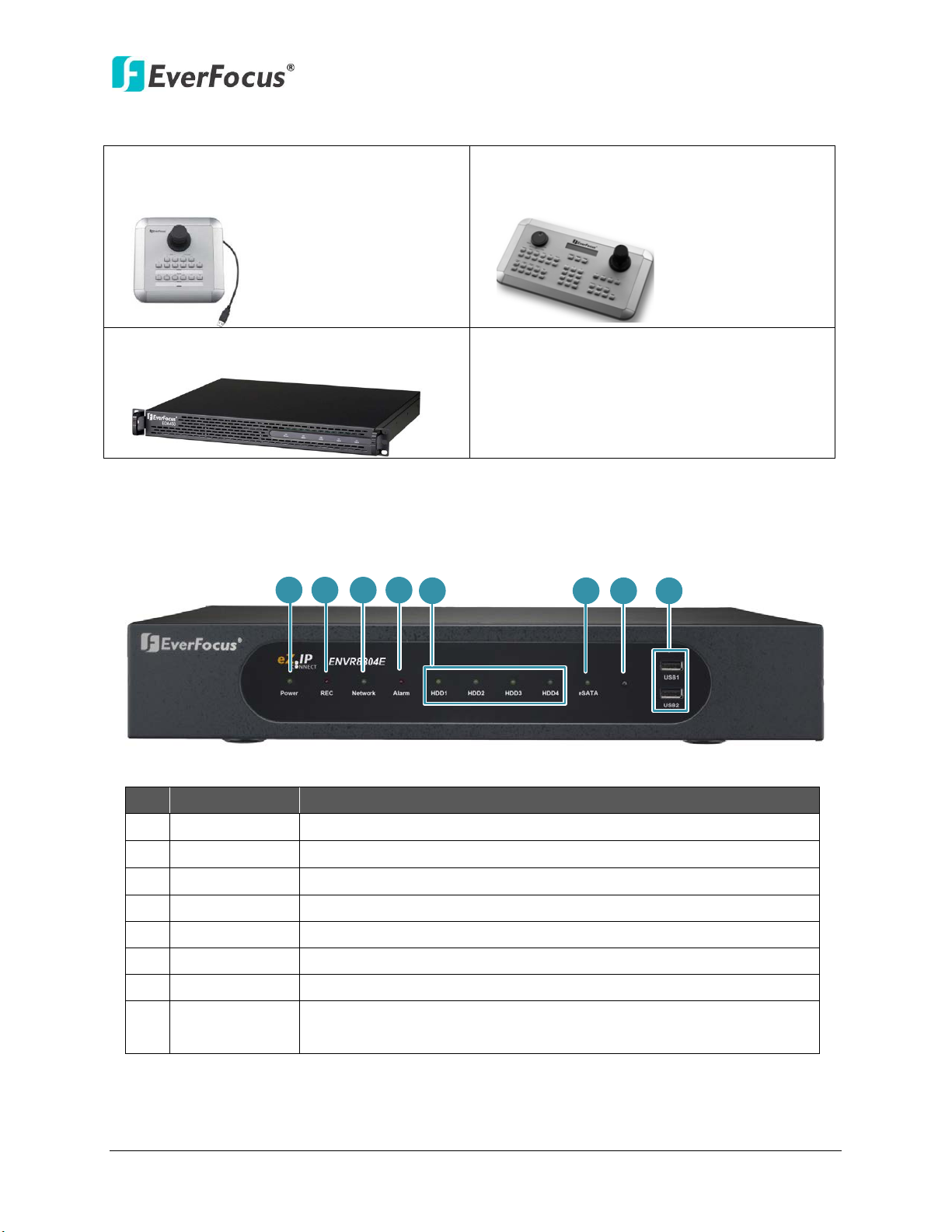
ENVR8304E-8CH
•
•
•
1
2
3
4
5
8
7
6
5
HDD1~4
Separately indicates the internal HDD 1~4 is activating.
Optional Accessories
EKB200 (USB controller keyboard: connect
to the PC or the NVR to control the PTZ
cameras connected to the NVR).
EDA450 (eSATA Storage Device: connect to
the eSATA port of the ENVR8304E-8CH).
Front Panel
EKB500 (RS-485 keyboard: connect to the
RS-485 port to control the PTZ cameras
connected to the NVR).
No. Name Description
1 Power Indicates the power is on.
2 REC Indicates the NVR is recording.
3 LAN Indicates the NVR is connected to the network.
4 Alarm Indicates an alarm input is triggered.
6 eSATA Indicates the external HDD is activating.
7 IR Receiver Receiver for signals from the IR remote control.
8 USB1 / USB2
USB2.0 ports for connecting to a mouse, external storage device,
or EKB200 keyboard.
5
Page 7

ENVR8304E-8CH
1
2
3
4
8
5
6
7
9 10 11
12
13
1514
16
No.
Name
Description
Connects to the audio input devices, such as microphones. Note that
Connects to the audio output devices, such as speakers. Note that the
required.
Connects to the RS-485 device, such as EverFocus’ EKB-500 keyboard.
Connects to the Main monitor using a HDMI cable. Please refer to
Connects to the Main monitor using a VGA cable. Please refer to 2.3.3
Connects to the network using a standard RJ-45 CAT5 10/100Mb
Rear Panel
1 Power Press to turn On / Off the NVR.
2 eSATA Port Connects to an external eSATA storage device. (EDA450)
3 PoE Port 1~8 Connects to 8 IP cameras without extra power supply.
4 Uplink Port Connects to the LAN port of the NVR using the supplied RJ-45 Cable.
5 USB3 / USB4
Audio Input
6
(RCA socket)
Audio Output
7
(RCA socket)
8 Power Port Connects to the 100-240 VAC~ power using the supplied Power Cord.
9 RS-232 Port Connects to the RS-232 device. Please refer to 2.3.7 RS-232 Port.
10 RS-485 Port
11 HDMI Port
12 VGA Port
13 WLAN
14 LAN Connects to the Uplink port using the supplied RJ-45 Cable.
The USB2.0 ports for connecting to a mouse, external storage device
or EKB200 keyboard.
the microphone with a (built-in) amplifier and external power supply
are required.
speaker with a (built-in) amplifier and external power supply are
Please refer to 2.3.6 RS-485 Port.
2.3.3 Monitor Connection.
Monitor Connection.
Ethernet cable. Please refer to 2.5 Connecting the NVR to the
Network.
15 Alarm Input Connects up to 2 alarm inputs. Please refer to 2.3.5 Alarm IO.
16 Alarm Output Connects to 2 alarm output devices. Please refer to 2.3.5 Alarm IO.
6
Page 8

ENVR8304E-8CH
Silver Screw
HDD Bracket
2. Installation
2.1 Hard Disk Drive Installation
1. Make sure the NVR is power-off.
2. Unscrew the ten housing screws on the NVR, and open the housing.
3. Screw two HDD brackets on both sides of the HDDs using the Sliver Screws.
4. Use the SATA Cable, and connect one end to the SATA port on the small PCB inside the
NVR, and the other end to the SATA port on the HDD.
5. Connect the internal power cable to the HDD.
7
Page 9

ENVR8304E-8CH
Note: The internal power cable is connected to the Main board inside the NVR. The power
cable features two connectors, which can be used to connect to two HDDs.
6. Screw the HDDs with the brackets inside the NVR using the Washer Head Screws.
7. Screw back the housing to the NVR.
2.2 Rack Mount
To install rack ears on the NVR, use the supplied two Rack Ears and the four M3 (φ6.8) Screws
for rack mount installation on both side.
8
Page 10

ENVR8304E-8CH
Power Cord
Main Monitor
(HDMI)
Main Monitor
(VGA)
Web Remote
Client
PowerVideo Plus
(CMS)
Network
Line Level
Audio In
Line Level
Audio Out
IP Cameras 1 ~ 8
Mouse &
EKB200 Keyboard
1
2
3
4
5
6
7
8
3. Basic Connection
The instructions below describe the basic connection for ENVR8304E-8CH
1. Using the supplied Power Cord, connect one end to the 100-240 VAC~ port on the NVR and
the other end to the 100-240 VAC~ power outlet.
2. To view videos, connect a monitor to the HDMI or VGA port using the HDMI or VGA cable
supplied by the monitor manufacturer.
3. Connect the IP cameras to the 1~8 camera ports using RJ-45 CAT5 10/100Mb Ethernet cables
without separate power sources. Please see 2.3.1 Camera Connection for more details.
4. To manage the NVR over network, use a standard RJ-45 CAT5 10/100/1000Mb Ethernet cable
to connect the WLAN port of the NVR to the network. Please refer to 2.5 Connecting the NVR
to the Network.
5. Connect the LAN port of the NVR to the Uplink port using the supplied RJ-45 CAT5
10/100/1000Mb Ethernet cable. Please see 2.3.1 Camera Connection for more details.
6. Optionally connect a mouse or a keyboard (EKB200) to the NVR to control the system. You
can also control the system using the supplied IR Remote Controller.
7. Connect a microphone to the Audio-in RCA socket of the NVR. Note that the microphone
with a (built-in) amplifier and external power supply is required.
8. To listen to audio of video source, connect a speaker to the Audio-out RCA socket. Note that
the speaker with a (built-in) amplifier and external power is required.
9
Page 11

ENVR8304E-8CH
Note:
4. Accessing the NVR
You can look up the IP address and access the Web interface of the NVR using the IP Utility (IPU)
program, which is contained in the CD. It can also be downloaded from EverFocus’ Website:
http://www.everfocus.com/tools.cfm. Please connect the NVR in the same LAN of your
computer.
1. Install and then start the IPU program . The following dialog box appears.
2. IPU will automatically search the IP devices connected in the LAN. The default network
values of the IP devices will be displayed. By default, the network protocol of the IP device is
DHCP.
3. To configure the network settings, select an IP device and then click Login/Multi Login.
4. Type the user ID and password. Click OK.
1. The default user ID is admin and the default password is 11111111.
2. If you select more than one NVRs that have the same user ID / password, you will
be able to log in several NVRs at once.
5. You might be required to download ActiveX and JAVA software for viewing the camera
feed. If asked, click Yes. For more details, please refer to 5. Install JAVA Runtime and 6.
Browser Security Setting.
10
Page 12
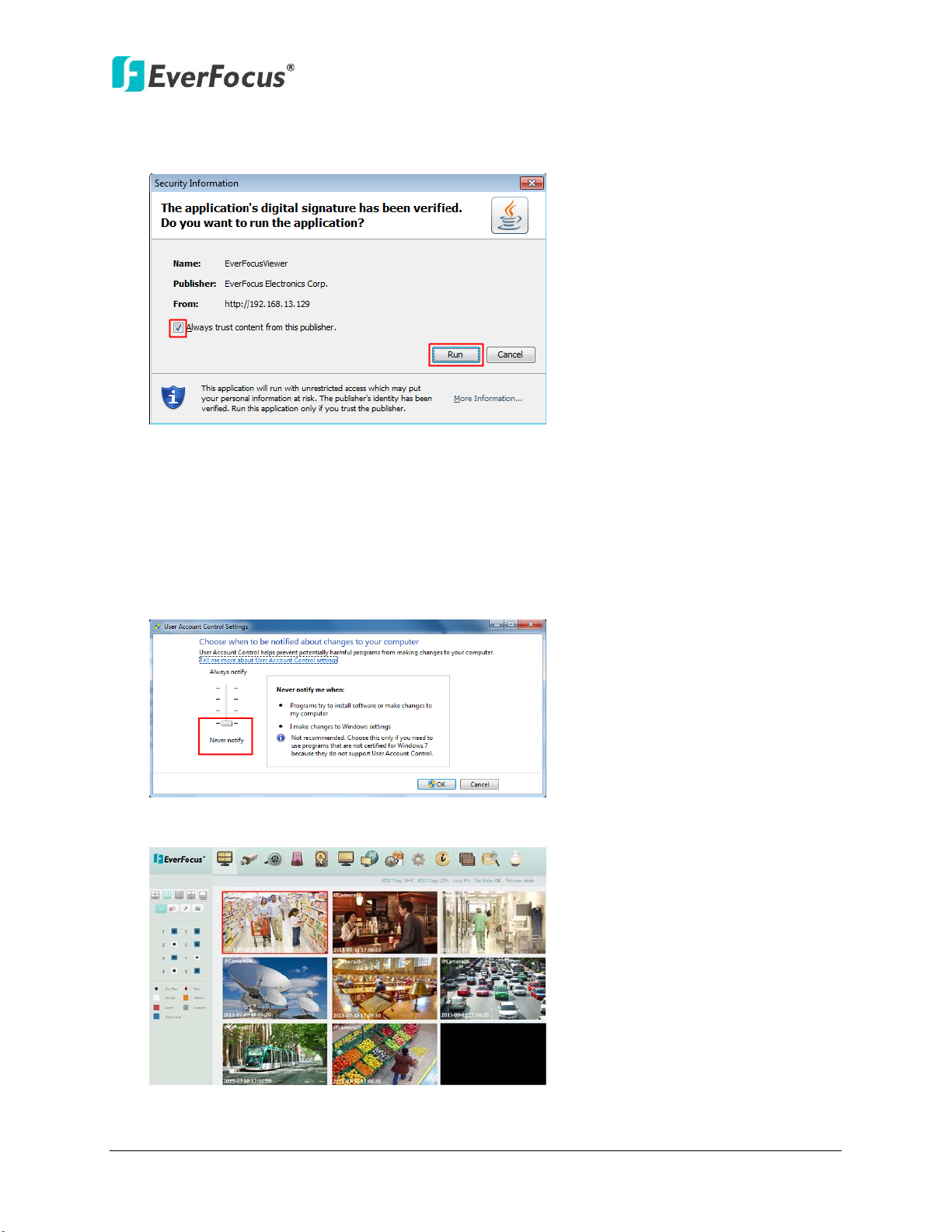
ENVR8304E-8CH
6. When first connecting to the NVR’s IP address, the following dialog may appear. Please
check the “Always trust content from this publisher” box and click the Run button to run
the EverFocus Viewer application.
7. You may need to turn User Account Control off if you still can’t see the Remote Live View,
please see the step below.
8. On the computer, click Start > Control Panel > System and Security > Action Center (click
Change User Account Control Settings), the User Account Control Settings window
appears. Adjust the slide bar to Never Notify and then click OK. Restart your computer if
requested.
9. Now you will be able to see the remote live page.
11
Page 13
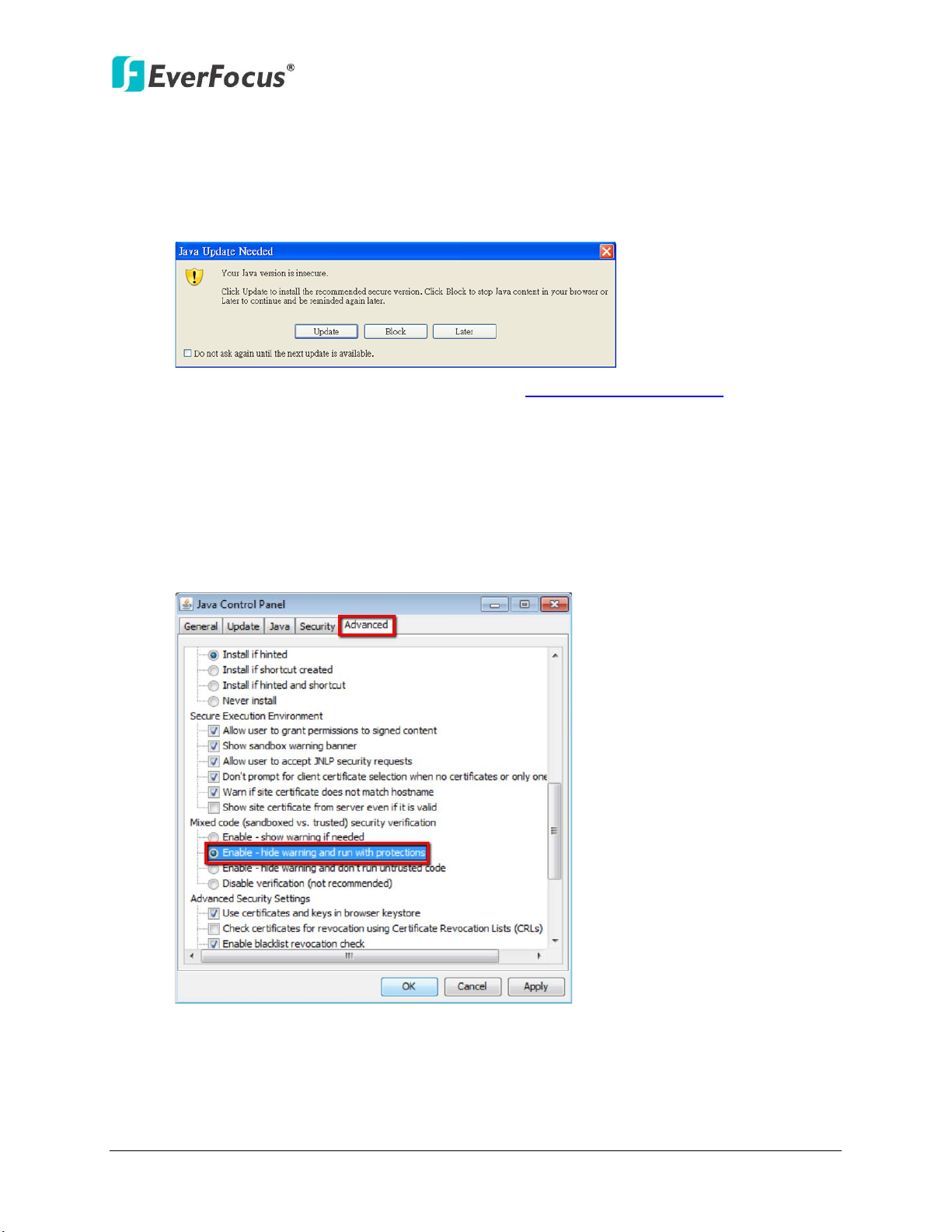
ENVR8304E-8CH
5. Installing JAVA Runtime
You need to install the latest JAVA software for stable operation.
1. When first connecting to the NVR’s IP address, the following dialog will show up if you
didn’t install the JAVA software or its latest version on your computer.
2. Please click Update to go to the JAVA website http://www.java.com/en/, and
download the latest version of the JAVA software.
3. Please go to the Control Panel > JAVA Control Panel to change settings.
4. If you can’t find the JAVA in the Control Panel, please go to Program Files > Java > jre7 >
bin and double-click the javacpl (JAVA Control Panel).
5. Click Advanced tap on the top of the window, and scroll to “Mixed code (sandboxed vs.
trusted) security verification”, and select the Enable – hide warning and run with
protections.
12
Page 14

ENVR8304E-8CH
6. Scroll to “Check for certificate revocation using”, and select the Online Certificate
Status Protocol (OCSP). Also, check Place JAVA icon in system tray in “Miscellaneous”
option.
7. Scroll to “Default JAVA for Browser” and check Mozilla family.
8. Connect the NVR’s IP address again and the yellow bar may pop up on the top of the
window. Please click it to run the JAVA application.
13
Page 15
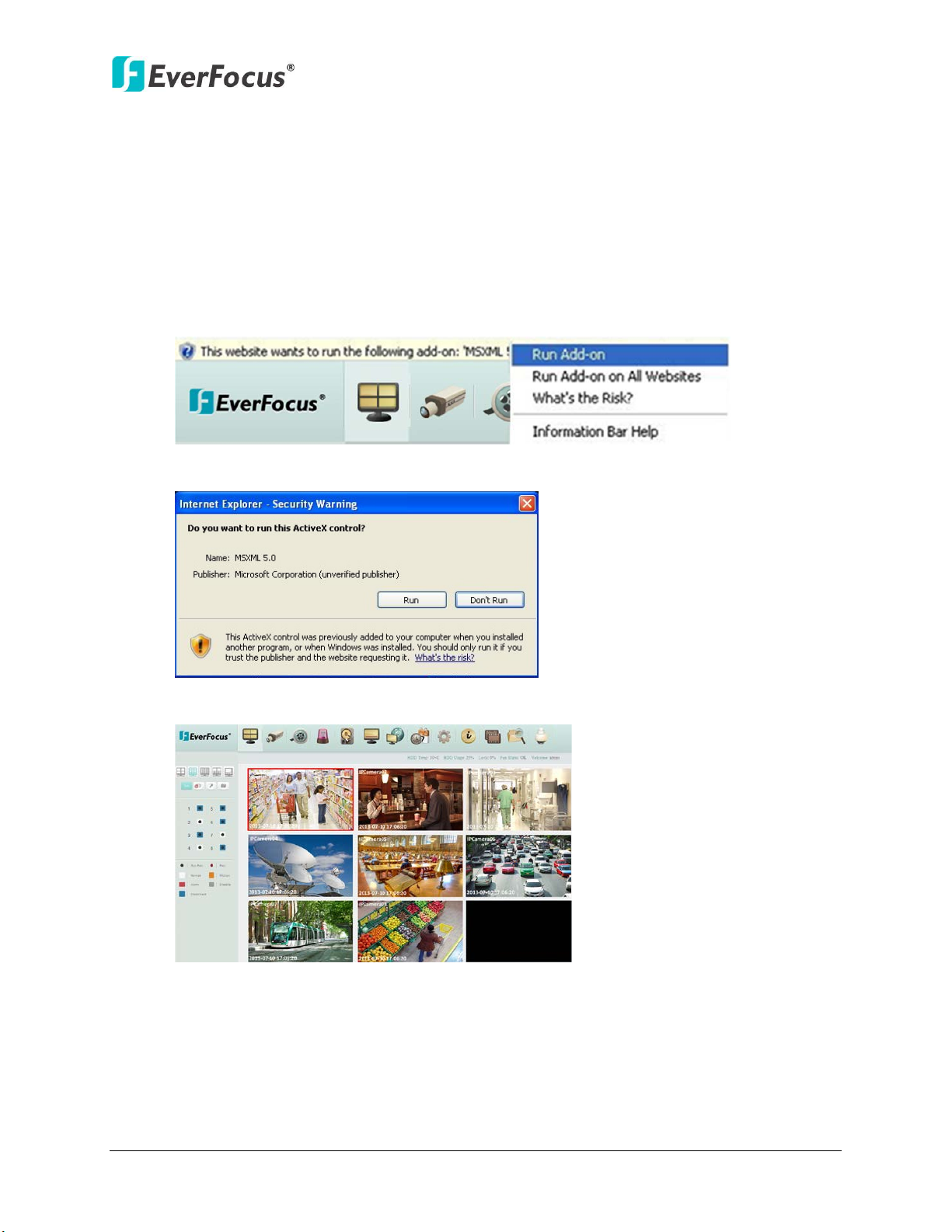
ENVR8304E-8CH
6. Browser Security Setting
6.1 Installing ActiveX Controls
Follow the steps below to install the ActiveX Controls when you first connect to the NVR’s
IP address. If you do not see the images below, your security settings may be too high. If so,
go to “Section 6.2 Enabling ActiveX Controls.”
1. You may also prompt to install the MSXML file. Please right-click the yellow bar and
select “Run Add-on…”
2. Install the MSXML file when prompted to do so.
3. Now you will be able to see the remote live page.
4. Please refer to 4. Accessing the NVR to adjust the settings of the User Account Control
if you still can’t see the remote live view.
14
Page 16

ENVR8304E-8CH
6.2 Enabling Active Controls
Note this section is only necessary if you DO NOT see the image in step 1 of the 6.1
Installing ActiveX Controls popping up when you first connect to the NVR.
1. At the top of the Internet Explorer Window, click on Tools and then select Internet
Options.
2. Click the Security tab at the top of the window and then click Custom Level….
15
Page 17

ENVR8304E-8CH
3. In the Security Settings window, scroll to “ActiveX controls and plug-ins”.
Set the controls as follows:
“Enable”:
Allow previously unused ActiveX controls to run without prompt (Internet
Explorer 7 only)
Allow scriptlets (IE7 only)
Automatic prompting for ActiveX controls
Binary and script behaviors
Display video and animation on a webpage that does not use external media
player (IE7 only)
Run ActiveX controls and plug-ins
Script ActiveX controls marked safe for scripting
“Prompt”:
Download signed ActiveX controls
Download unsigned ActiveX controls
“Disable”:
Initialize and script ActiveX controls not marked as safe
4. Click OK and then choose Yes to change the security settings.
5. Close the window so you are back at the login screen.
16
Page 18
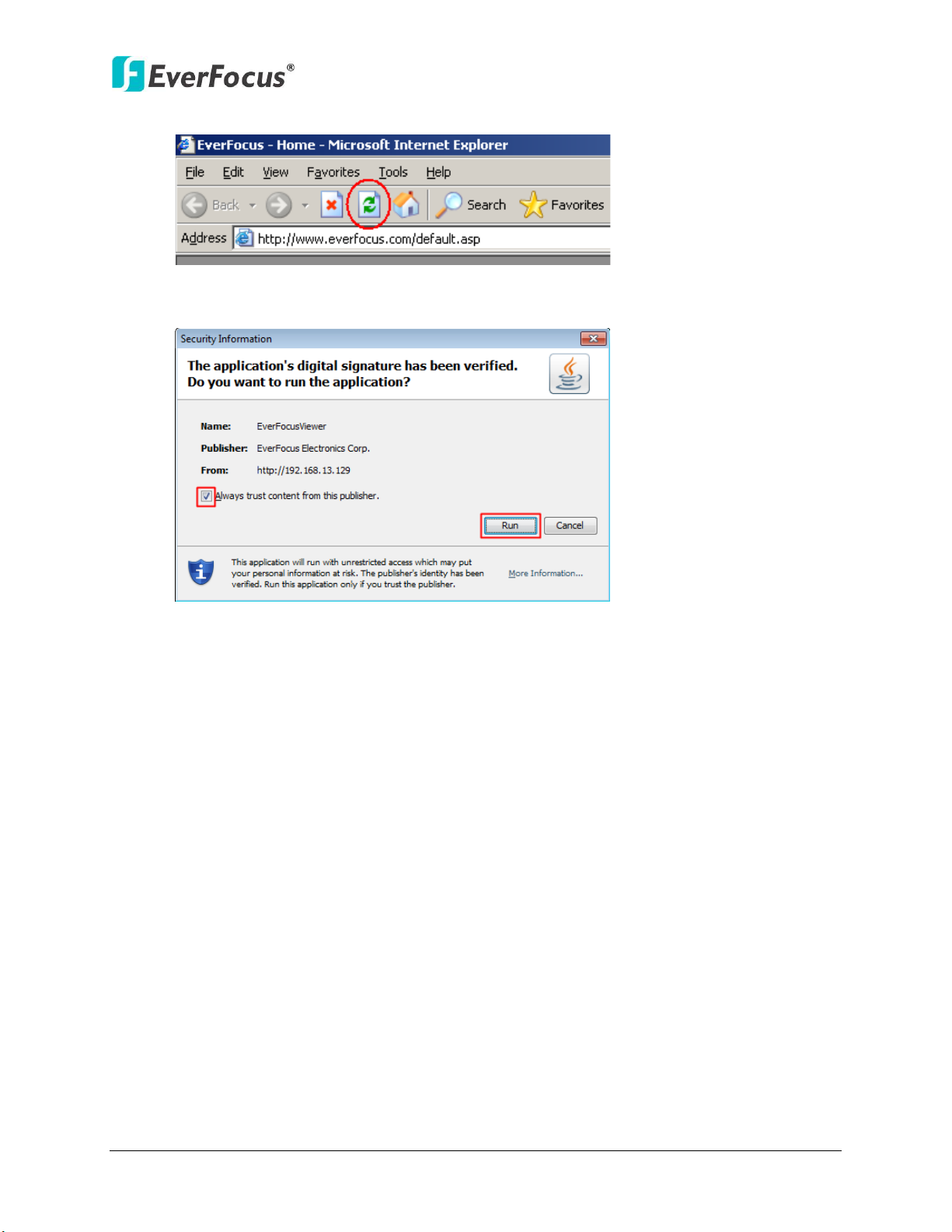
ENVR8304E-8CH
6. Click the Refresh button to reload the page.
7. You may need to run the EverFocusViewer application when prompted to do so.
8. The login page will show up. Type in the user name and password and click Login to
view the cameras. The default User Name is admin, while the password is 11111111.
17
Page 19

EverFocus Taiwan:
EverFocus Europe - Germany:
EverFocus China - Beijing:
EverFocus China - Shenzhen:
EverFocus USA - California:
EverFocus USA - New York:
EverFocus Japan:
EverFocus Europe - UK:
EverFocus India:
Your EverFocus product is designed and
Ihr EverFocus Produkt wurde entwickelt
P/N: 4605PNV854B020A
EverFocus Electronics Corp.
12F, No.79, Sec. 1, Shin-Tai Wu Road,
Hsi-Chih, Taipei, Taiwan
TEL: +886 2 2698 2334
FAX: +886 2 2698 2380
www.everfocus.com.tw
marketing@everfocus.com.tw
Room 609, Technology Trade Building,
Shangdi Information Industry Base,
Haidian District, Beijing 100085, China
TEL: +86 10 6297 3336~39
FAX: +86 10 6297 1423
www.everfocus.com.cn
marketing@everfocus.com.cn
1801 Highland Avenue, Unit A, Duarte, CA 91010, USA
TEL: +1 626 844 8888
FAX: +1 626 844 8838
www.everfocus.com
sales@everfocus.com
Albert-Einstein-Strasse 1, D-46446
Emmerich, Germany
TEL: +49 2822 93940
FAX: +49 2822 939495
www.everfocus.de
sales@everfocus.de
4F, No. 2, D4 Building, Wan Yelong
Industrial Park, Tangtou Road, Shiyan,
Baoan, Shenzhen, Guangdong 518101, China
TEL: +86 755 2765 1313
FAX: +86 755 2765 0337
www.everfocus.com.cn
marketing@everfocus.com.cn
415 Oser Avenue, Unit S, Hauppauge, NY 11788, USA
TEL: +1 631 436 5070
FAX: +1 631 436 5027
www.everfocus.com
sales@everfocus.com
5F, Kinshicho City Building, 2-13-4
Koto-Bashi,Sumida-Ku, Tokyo, 130-0022, Japan
TEL: +81 3 5625 8188
FAX: +81 3 5625 8189
www.everfocus.co.jp
info@everfocus.co.jp
Suite 803, Housefin Bhavan, C-21,
Bandra Kurla Complex, Bandra (East),
Mumbai 400051, India
TEL: +91 22 6128 8700
FAX: +91 22 6128 8705
www.everfocus.in
sales@everfocus.in
manufactured with high quality materials
and components which can be recycled
and reused.
This symbol means that electrical and
electronic equipment, at their end-of-life,
should be disposed of separately from
your household waste.
Please, dispose of this equipment at your
local community waste
collection/recycling centre.
In the European Union there are
separate collection syste ms for used
electrical and electronic product.
Please, help us to conserve the
environment we live in!
Unit 12, Spitfire Business Park,
Hawker Road, Croydon Surrey, CR0 4WD, UK
TEL: +44 20 8649 9757 / +44 845 430 9999
FAX: +44 20 8649 9907
www.everfocusuk.co.uk
salesuk@everfocus.com
und hergestellt mit qualitativ
hochwertigen Materialien und
Komponenten, die recycelt und wieder
verwendet werden können.
Dieses Symbol bedeutet, dass elektrische
und elektronische Geräte am Ende ihrer
Nutzungsdauer vom Hausmüll getrennt
entsorgt werden sollen.
Bitte entsorgen Sie dieses Gerät bei Ihrer
örtlichen kommunalen Sammelstelle oder
im Recycling Centre.
Helfen Sie uns bitte, die Umwelt zu
erhalten, in der wir leben
!
