Page 1

Indoor Outdoor
EFN Series Fisheye Network Camera
3MP 360° Panoramic View, IP68, IK10
User’s Manual
Copyright © EverFocus Electronics Corp,
Release Date: August, 2014
Page 2
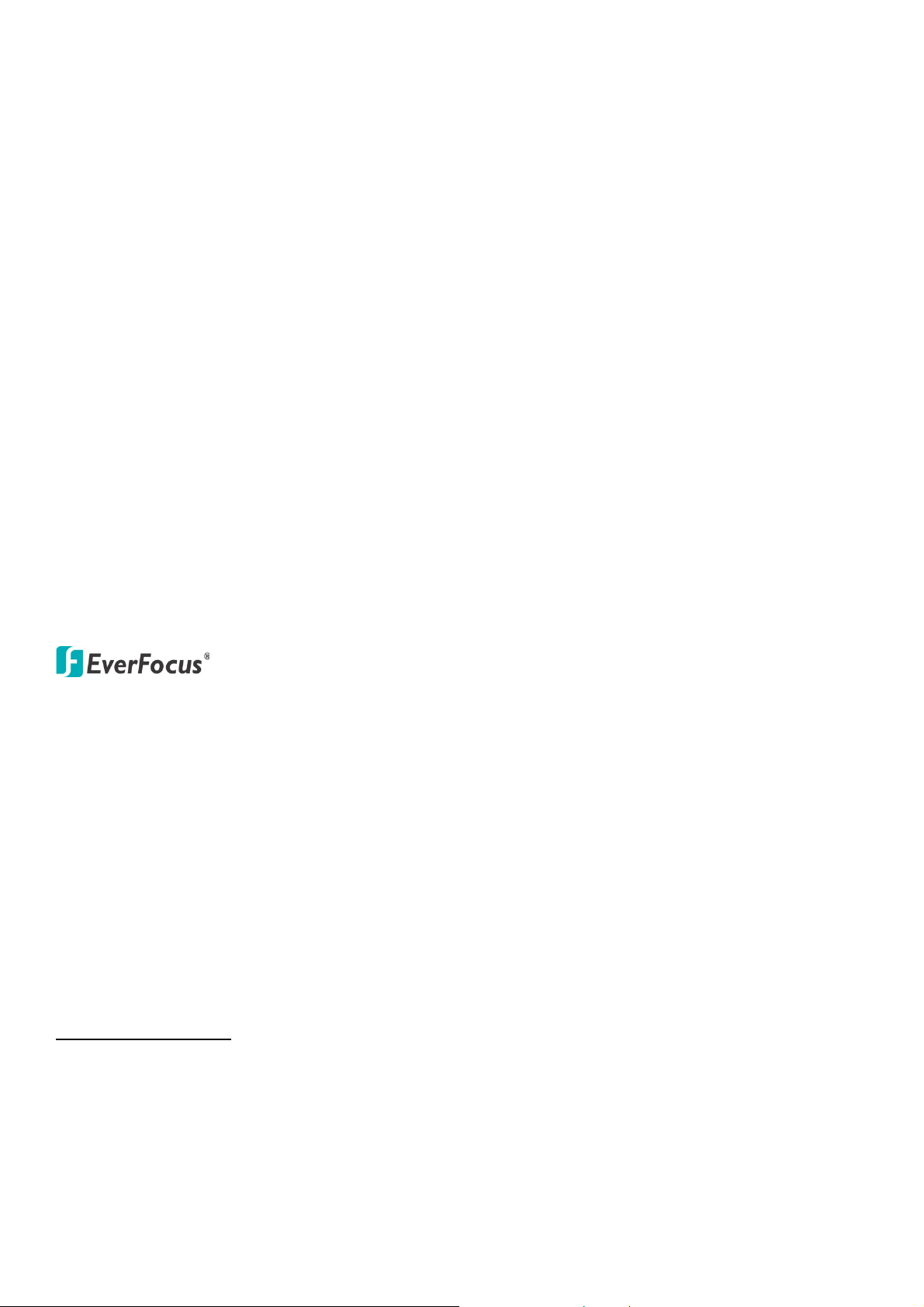
Copyright 1995-2014 EverFocus Electronics Corp.
All rights reserved. No part of the contents of this manual may be reproduced or transmitted in any form or by
any means without written permission of the EverFocus Electronics Corporation.
EverFocus
12F, No.79, Sec. 1, Shin-Tai Wu Road,
Hsi-Chih, Taipei, Taiwan
TEL: +886 2 2698 2334
FAX: +886 2 2698 2380
www.everfocus.com.tw
August, 2014
Page 3
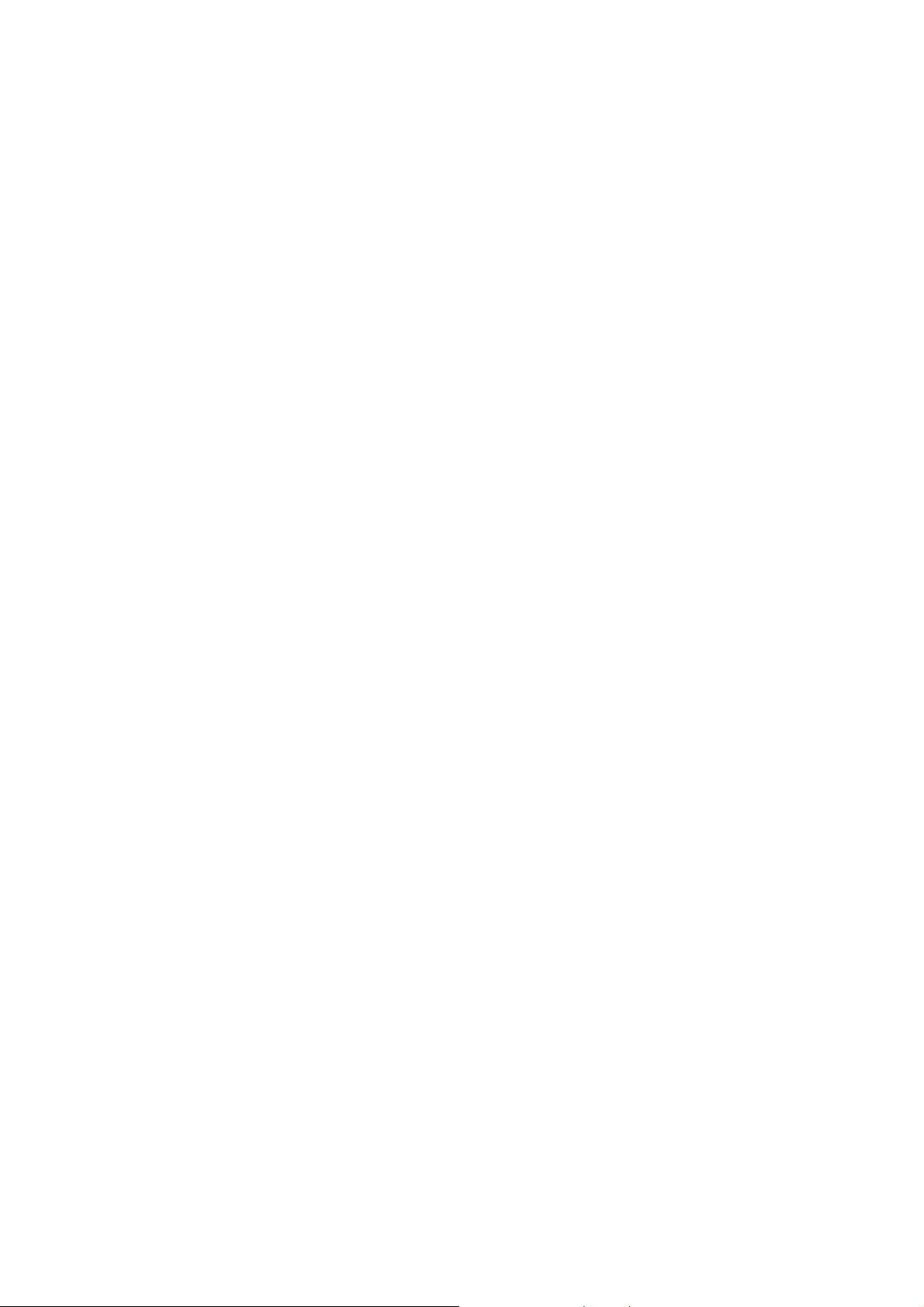
About this document
All the safety and operating instructions should be read and followed before the unit is operated. This
manual should be retained for future reference. The information in this manual was current when
published. The manufacturer reserves the right to revise and improve its products. All specifications are
therefore subject to change without notice.
Regulatory Notices
FCC Notice "Declaration of Conformity Information"
This equipment has been tested and found to comply with the limits for a Class A digital device, pursuant
to part 15 of the FCC Rules. These limits are designed to provide reasonable protection against harmful
interference in a residential installation. This equipment generates, uses and can radiate radio frequency
energy and, if not installed and used in accordance with the instructions, may cause harmful interference
to radio communications. However, there is no guarantee that interference will not occur in a particular
installation. If this equipment does cause harmful interference to radio or television reception, which can
be determined by turning the equipment off and on, the user is encouraged to try to correct the
interference by one or more of the following measures:
- Reorient or relocate the receiving antenna.
- Increase the separation between the equipment and receiver.
- Connect the equipment into an outlet on a circuit different from that to which the receiver is connected.
- Consult the dealer or an experienced radio/TV technician for help.
Warning: Changes or modifications made to this equipment, not expressly approved by EverFocus or
parties authorized by EverFocus could void the user's authority to operate the equipment.
This device complies with part 15 of the FCC Rules. Operation is subject to the following two conditions:
(1) This device may not cause harmful interference, and
(2) This device must accept any interference received, including interference that may cause undesired
operation.
EverFocus Electronics Corp.
12F, No. 79, Sec. 1, Shin-Tai Wu Rd., Hsi-Chi,
Taipei Hsien, Taiwan, R.O.C.
EFN Series Fisheye camera complies with CE and FCC.
i
Page 4
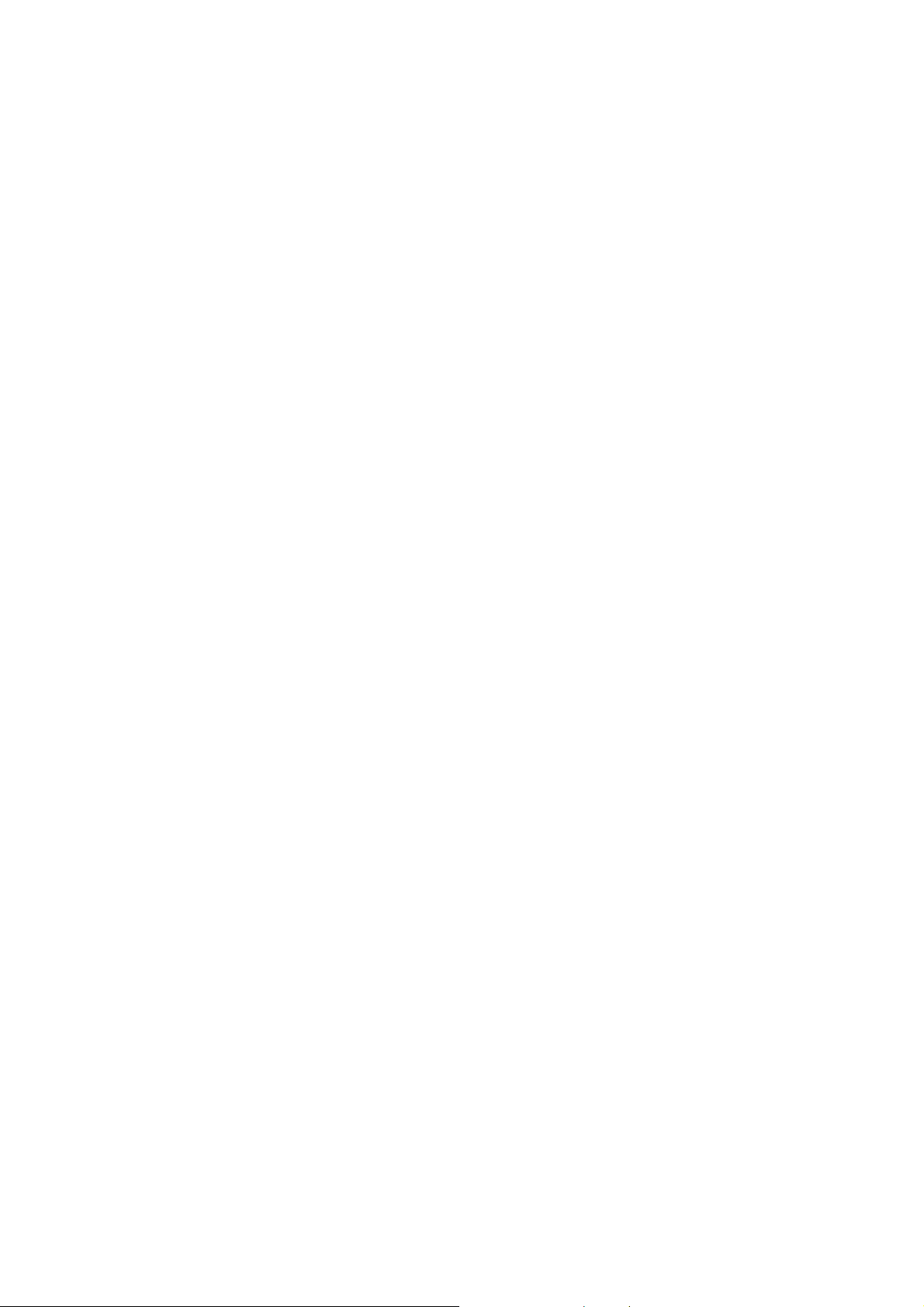
Precautions
1. Do not install the camera near electric or magnetic fields.
Install the camera away from TV/radio transmitters, magnets, electric motors, transformers and
audio speakers since the electromagnetic fields generated from these devices may distort the video
image or otherwise interfere with camera operation.
2. Never disassemble the camera beyond the recommendations in this manual nor introduce
materials other than those recommended herein.
Improper disassembly or introduction of corrosive materials may result in equipment failure or other
damage.
3. Try to avoid facing the camera toward the sun.
In some circumstances, direct sunlight may cause permanent damage to the sensor and/or internal
circuits, as well as creating unbalanced illumination beyond the capability of the camera to
compensate.
4. Keep the power cord away from water and other liquids and never touch the power cord with wet
hands.
Touching a wet power cord with your hands or touching the power cord with wet hands may result in
electric shock.
5. Never install the camera in areas exposed to oil, gas or solvents.
Oil, gas or solvents may result in equipment failure, electric shock or, in extreme cases, fire.
6. Cleaning
For cameras with interchangeable lenses, do not touch the surface of the sensor directly with the
hands. Use lens tissue or a cotton tipped applicator and ethanol to clean the sensor and the camera
lens. Use a damp soft cloth to remove any dirt from the camera body. Please do not use complex
solvents, corrosive or abrasive agents for cleaning of any part of the camera.
7. Do not operate the camera beyond the specified temperature, humidity or power source ratings.
This camera is suitable for outdoor operation only. Use the camera at temperatures within
-10°C~50°C / -14°F~131°F (indoor Type) / -40°C~55°C / -40°F~131°F (outdoor Type); this device is not
rated as submersible. The input power source is 12 VDC / PoE. Be sure to connect the proper + / -
polarity and voltage, as incorrect polarity or too high a voltage will likely cause the camera to fail, and
such damage is not covered by the warranty. The use of properly fused or Class 2 power limited type
supplies is highly recommended.
8. Mounting
Use care in selecting a solid mounting surface which will support the weight of the camera plus any
wind, snow, ice or other loading, and securely attach the camera to the mounting surface using
screws and anchors which will properly support the camera. If necessary (e.g. when mounting to
drop ceilings) use a safety wire to provide additional support for the camera.
ii
Page 5
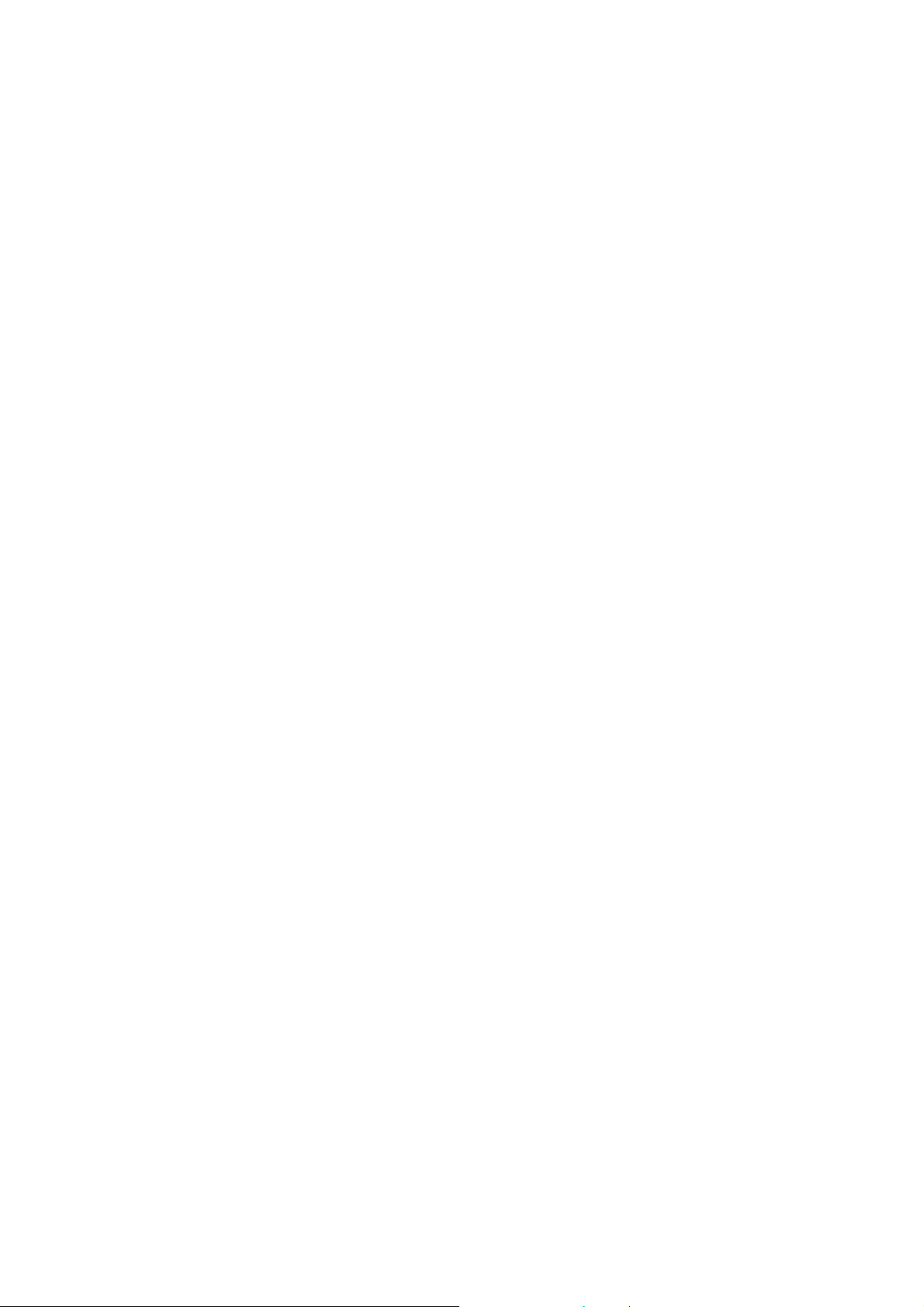
Contents
1. Introduction ................................................................................................................................. 1
1.1 Minimum System Requirement ...................................................................................................... 1
1.2 Features .......................................................................................................................................... 2
2. Physical Description.................................................................................................................... 3
2.1 Cables and Terminal Block .............................................................................................................. 5
3. Installation ................................................................................................................................... 7
3.1 Packing List ..................................................................................................................................... 7
3.2 Optional Accessory ......................................................................................................................... 7
3.3 Installation ...................................................................................................................................... 8
3.3.1 Indoor Type – Ceiling / Desk Mount ................................................................................. 8
3.3.2 Indoor Type – Wall Mount .............................................................................................. 11
3.3.3 Outdoor Type .................................................................................................................. 14
4. Accessing the User Interface ................................................................................................... 20
4.1 Checking the Dynamic IP Address ................................................................................................ 20
4.2 Settings for Microsoft Internet Explorer ...................................................................................... 24
4.3 Connecting the Camera to the Network ...................................................................................... 26
4.4 Live View Window ........................................................................................................................ 28
5. Playback ...................................................................................................................................... 31
5.1 Remote Playback Using Playback Page ......................................................................................... 31
5.2 Setting Up the Playback Function ................................................................................................. 33
5.2.1 Inserting / Removing the SD Card ................................................................................... 33
5.2.2 Testing the Playback Function ......................................................................................... 34
5.3 Playing Back Using ARV Viewer .................................................................................................... 36
6. Fisheye Settings ......................................................................................................................... 38
6.1 Fisheye Settings Page ................................................................................................................... 38
6.2 ePTZ Settings ................................................................................................................................ 40
6.3 eZ Tracker...................................................................................................................................... 43
6.3.1 Installation Notice ........................................................................................................... 44
6.3.2 Configuration .................................................................................................................. 45
6.4 View Mode ................................................................................................................................... 48
7. General Settings ........................................................................................................................ 53
7.1 System Settings ............................................................................................................................. 54
7.1.1 Network .......................................................................................................................... 54
7.1.2 Date / Time ..................................................................................................................... 60
iii
Page 6
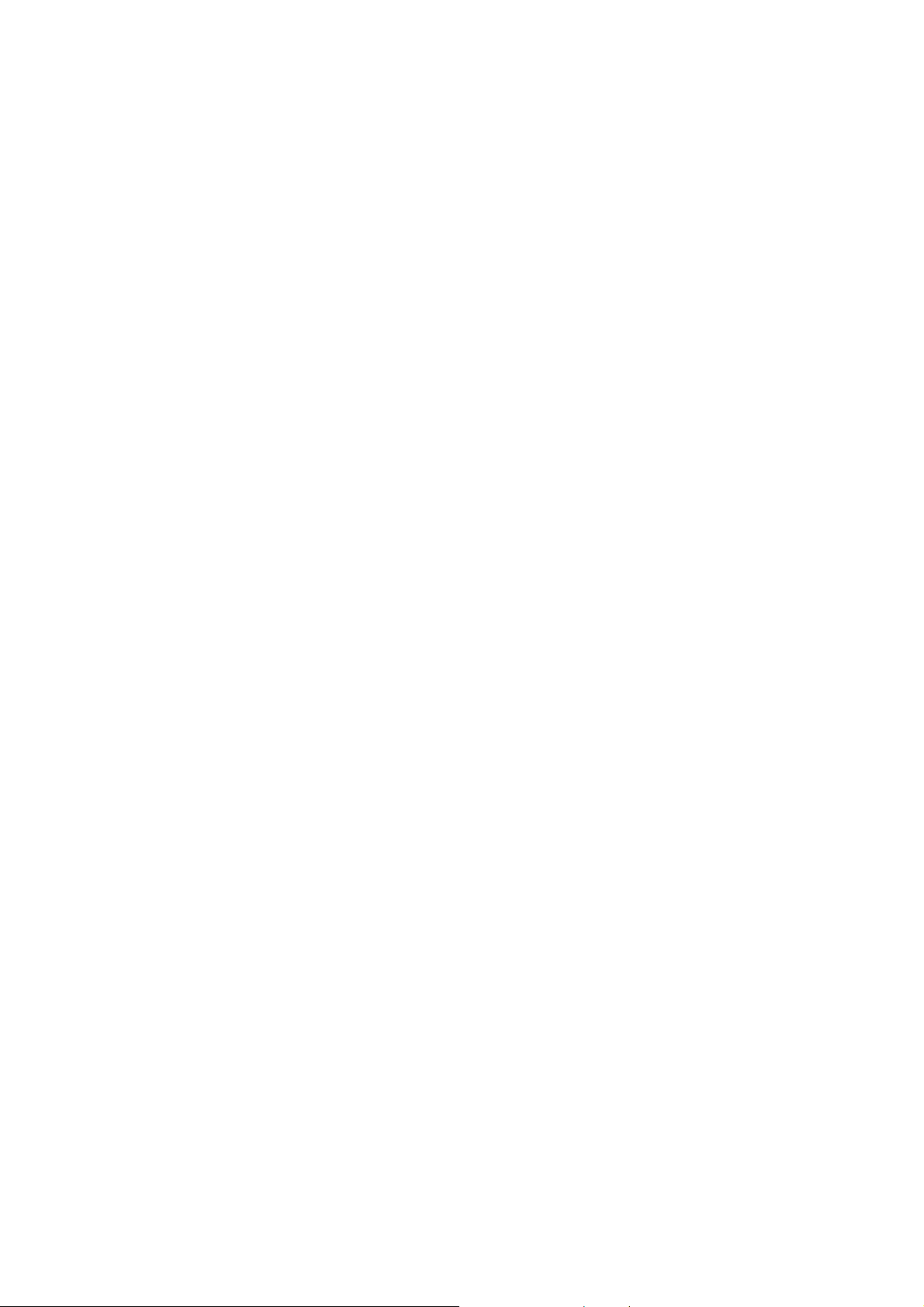
7.1.3 Storage ............................................................................................................................ 61
7.1.4 Display and Overlay......................................................................................................... 63
7.1.5 System Maintenance ....................................................................................................... 65
7.1.6 System Information ......................................................................................................... 68
7.1.7 User ................................................................................................................................. 69
7.1.8 Black/White List .............................................................................................................. 71
7.2 Camera Settings ............................................................................................................................ 72
7.2.1 Streaming and Audio ...................................................................................................... 72
7.2.2 Camera ............................................................................................................................ 75
7.2.3 Mount ............................................................................................................................. 78
7.2.4 Schedule .......................................................................................................................... 78
7.2.5 Image .............................................................................................................................. 79
7.3 Event Settings ............................................................................................................................... 80
7.3.1 Event Wizard ................................................................................................................... 80
7.3.2 Event ............................................................................................................................... 81
7.3.3 Notification ..................................................................................................................... 85
7.4 Link to Smart Phone App .............................................................................................................. 88
8. Upgrading Firmware Using IP Utility ...................................................................................... 89
9. Specifications ............................................................................................................................. 91
10. Troubleshooting ....................................................................................................................... 95
Appendix ............................................................................................................................................ 98
iv
Page 7
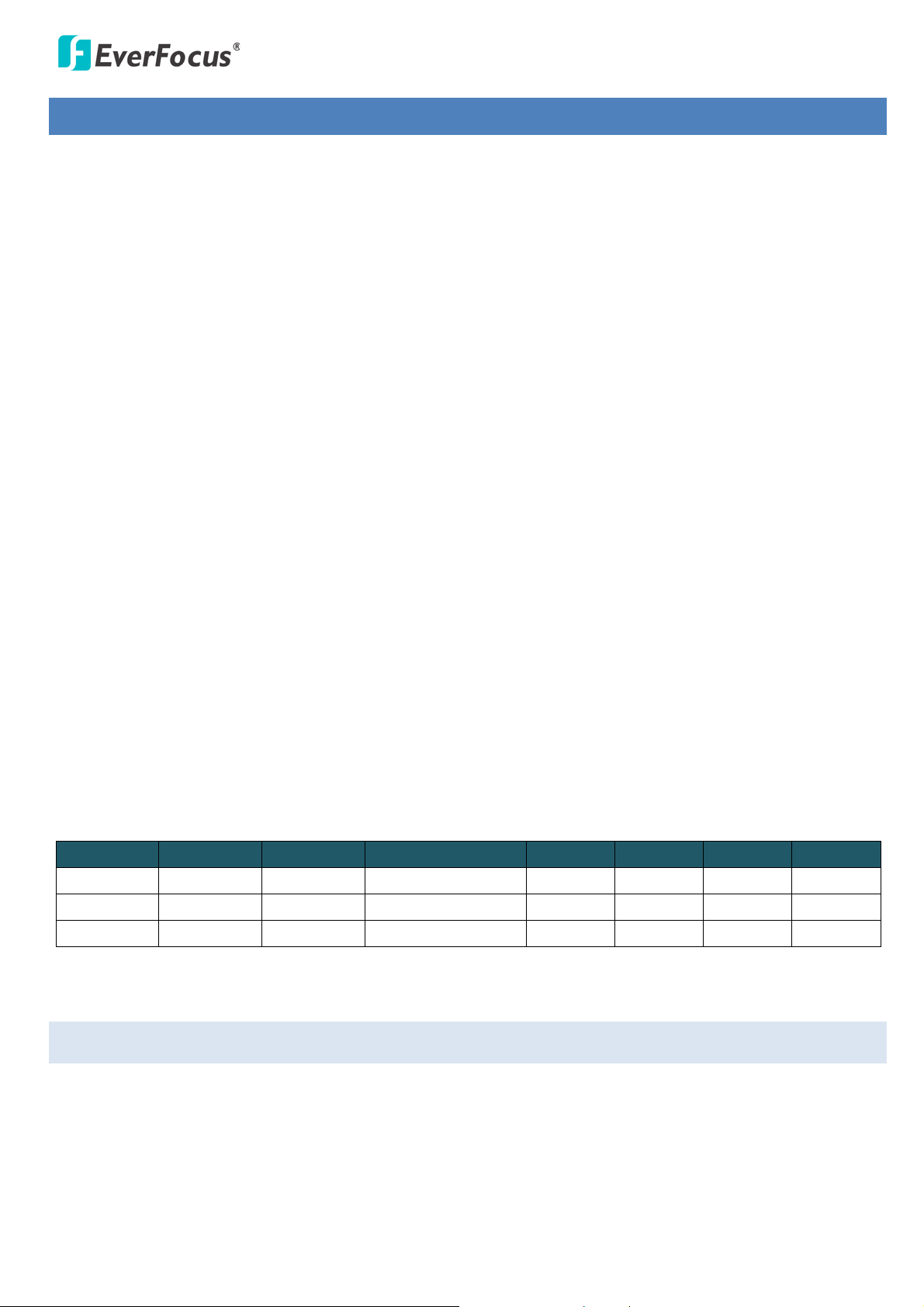
EFN Series Fisheye IP Camera
1. Introduction
The EFN Series Fisheye IP camera comes with two types: Indoor (EFN3320 / 3320c) and Outdoor (EFN3321).
These cameras are designed to monitor a location with 360° surround view (ceiling / desk mount) and 180°
panoramic view (wall mount). The fisheye camera provides up to 8 cropped regions of view with changeable
angles, allowing you to monitor all angles of a location simultaneously using just one camera. The outdoor
model is equipped with an IP68-rated and IK10 vandal proof housing, making it suitable for outdoor use.
The EFN Series offers various viewing modes, including fisheye view, 9-division, 360° panoramic, dual 180°,
wall 180°, quad view and single view. The hemispherical images have been de-warped and converted into
the conventional rectilinear projection for viewing. You can also operate the PTZ function on the de-warped
view. Besides, the fisheye camera also provides eZ Tracker function, which combines a fisheye and speed
dome cameras for easy tracking and smooth PTZ with 360° surround view.
Provided with quad streams from H.264, MPEG4 and M-JPEG, the outdoor fisheye network camera also
features the Wide Dynamic Range (WDR) function, which can provide clear images even under back light
circumstances where intensity of illumination can vary excessively. A built-in micro SDHC / SDXC card slot
and Power over Ethernet (IEEE802.3af Class 0) features are also provided. You can power the camera over
the network or by connecting the camera to a 12 VDC power supply.
Since the EFN Series conforms to ONVIF / PSIA for compatibility with other network video devices, it
interoperates with a wide variety of hardware and software systems. You can also use EverFocus Mobile
Applications to remotely view the live views of the cameras through your handheld devices; or use
EverFocus CMS to remotely manage multiple IP devices connected on the network. The fisheye camera can
be mounted onto the ceiling, desk or wall. With all the above advantages plus the simple and flat user
interface design, the fisheye cameras bring out the clarity and usability in your surveillance system.
Model
Megapixel Type Protection Rating PoE 12 VDC Audio I/O
EFN3320 3 MP Indoor - Yes - - EFN3320c 3 MP Indoor - Yes Yes Yes Yes
EFN3321 3 MP Outdoor IP68, IK10 Yes Yes Yes Yes
1.1 Minimum System Requirement
Before installing, please check that your device meets the following requirements.
• Operating System: Microsoft Windows XP / Vista (32-bit) / 7 (32-bit)
• Microsoft Internet Explorer 7 or above
1
Page 8
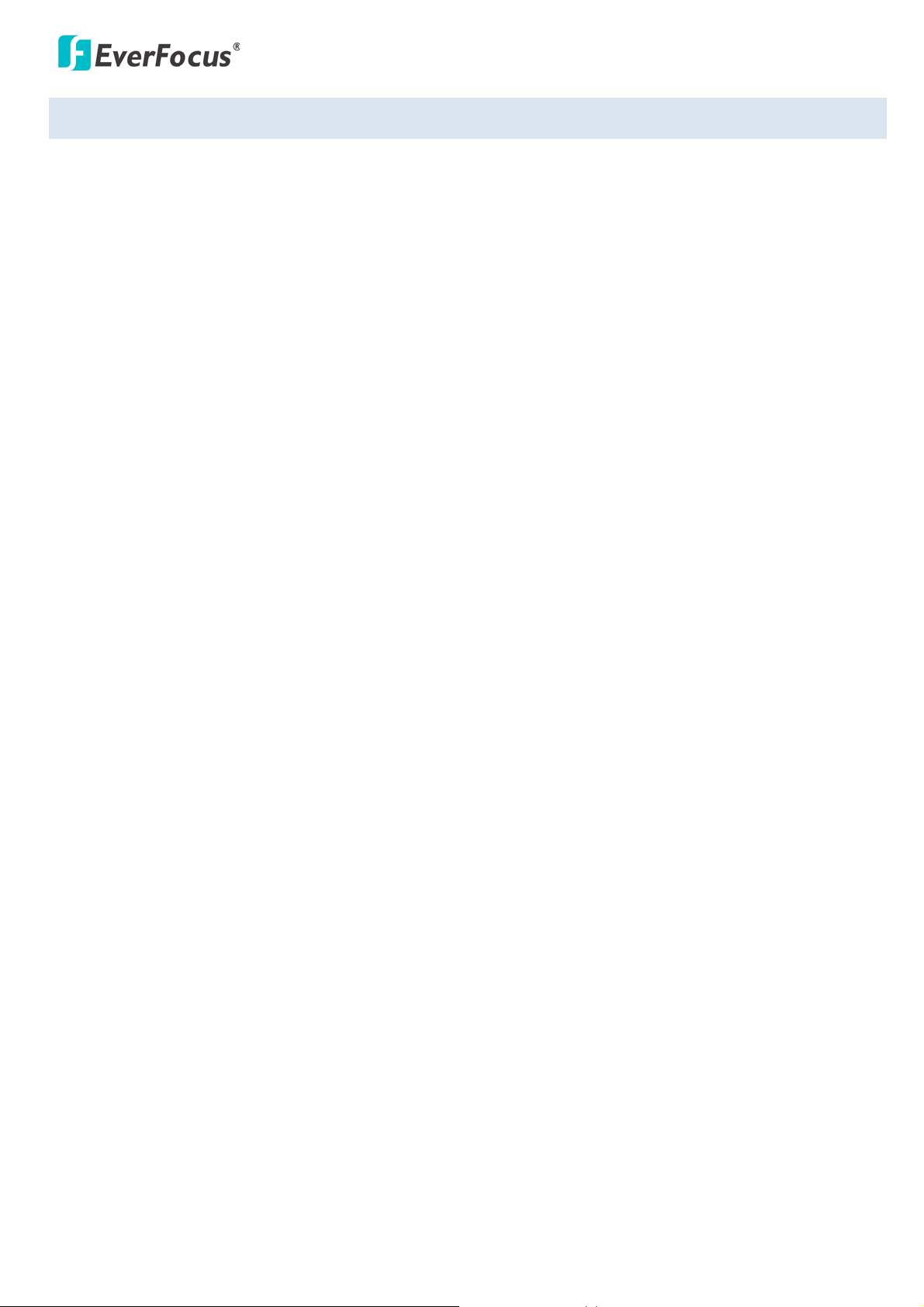
EFN Series Fisheye IP Camera
1.2 Features
1/3” progressive CMOS image sensor delivers 3-megapixel resolution
Various view modes provided including fisheye view, 9-division, 360° panoramic, dual 180°, wall 180°,
quad view, single view
Mounting types: ceiling mount, wall mount, desk mount
Up to 8 cropped regions as independent channels (9-division)
Quad streams from H.264, MPEG-4 and M-JPEG
Supports eZ Tracker function: combining a fisheye and speed dome cameras for easy tracking and
smooth PTZ with 360° surround view
Supports digital zoom
Noise reduction (DNR)
Wide dynamic range (WDR)
Supports micro SDHC / SDXC card up to 64GB for edge recording (see Appendix for the tested card
brands)
Two-way audio (except EFN3320)
IP68 weather proof and IK10 vandal resistance (outdoor type only)
Multi-languages on Web interface
PoE / 12 VDC (except EFN3320)
ONVIF / PSIA compliant
Supports EverFocus CMS and Mobile Applications (iOS / Android)
2
Page 9
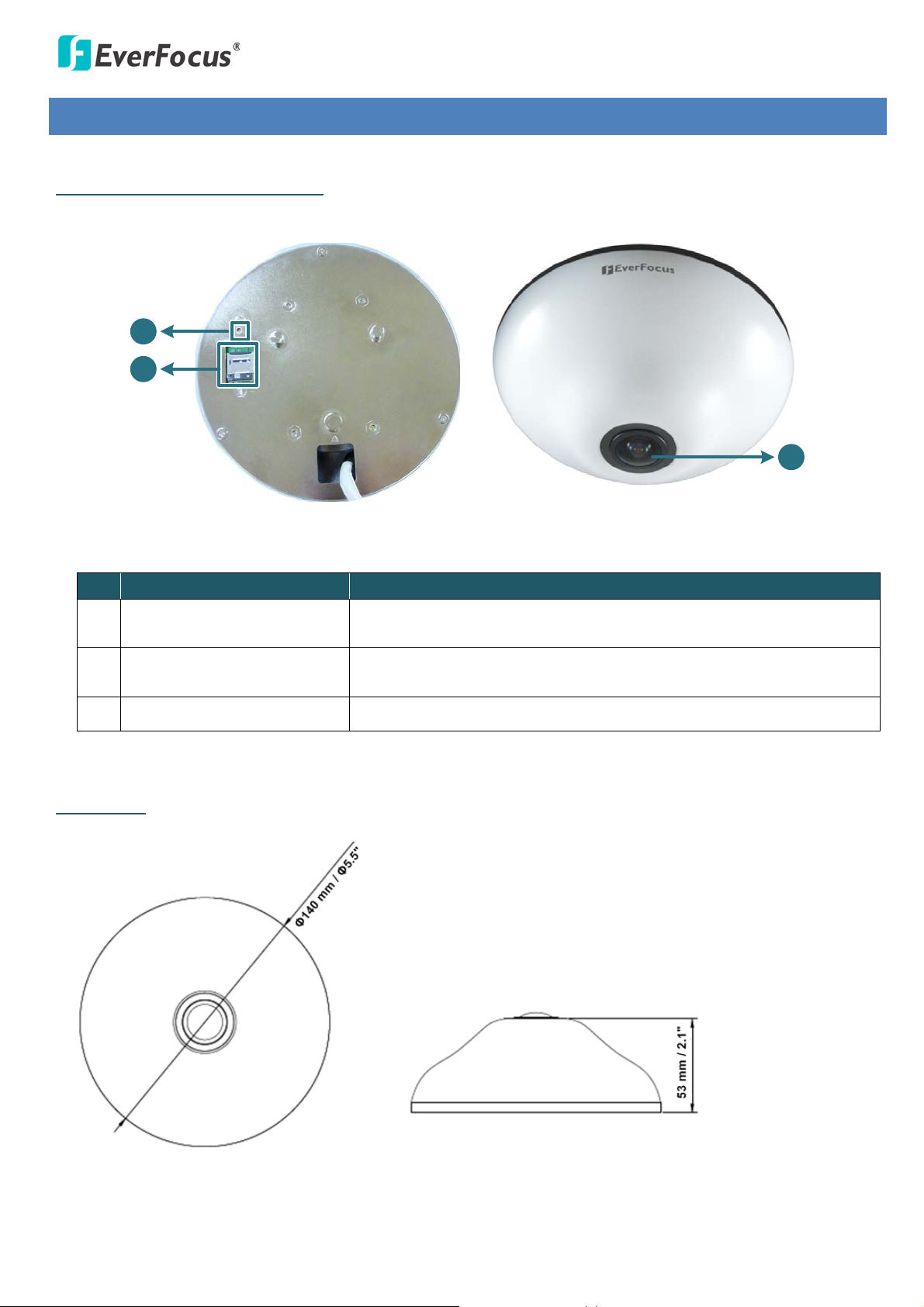
EFN Series Fisheye IP Camera
2
1
3
Rear View
Front View
2. Physical Description
Indoor Type (EFN3320 / EFN3320c)
No. Item Name Descriptions
1 Reset Button
2 Micro SDHC / SDXC Slot
Press the button for 7 seconds to reset all configurations to the
factory default settings.
For inserting a micro SDHC / SDXC card (see Appendix for the tested
card brands).
3 Fisheye Lens Fisheye lens with fixed IRIS and IR corrected.
Dimensions
3
Page 10
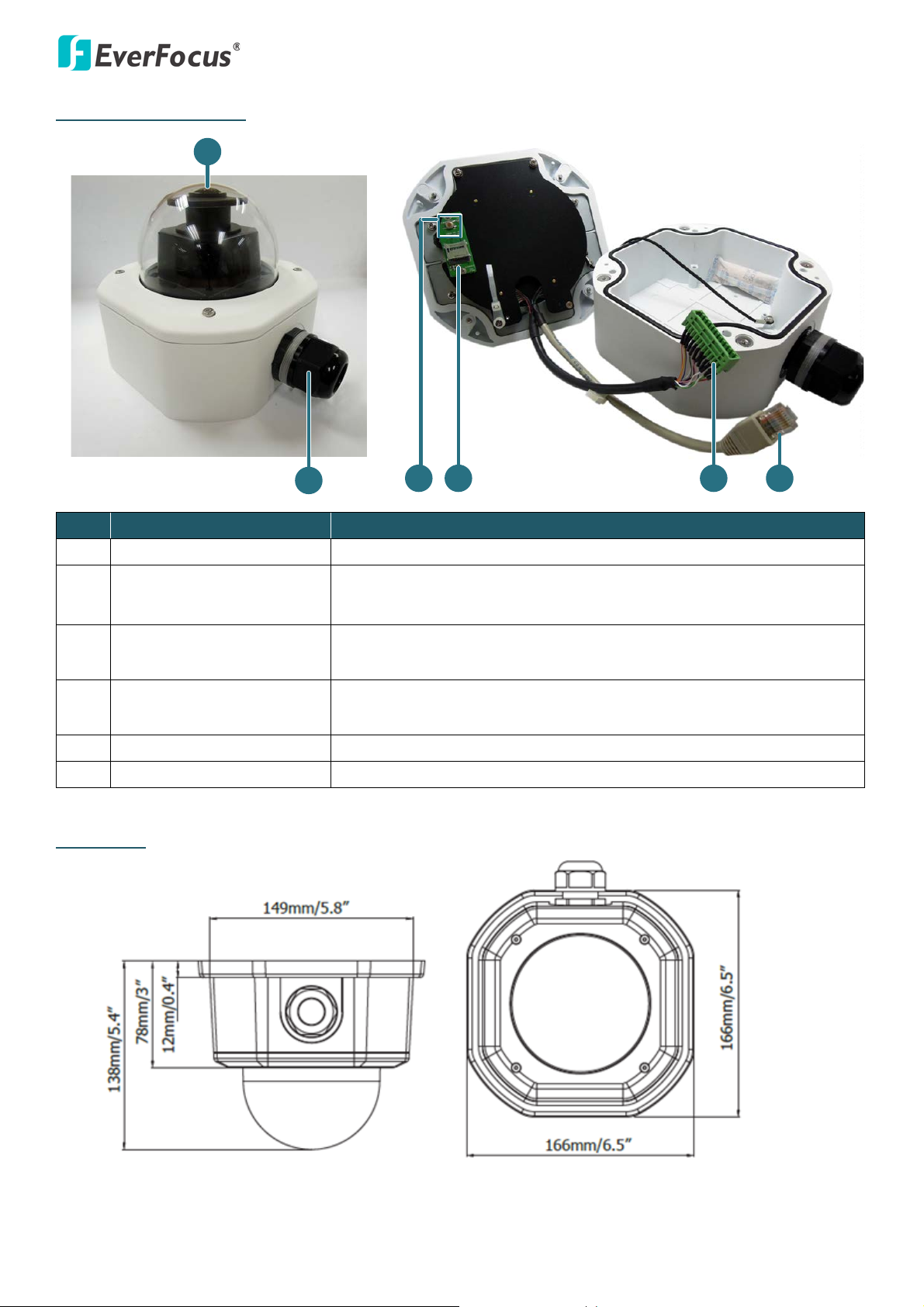
Outdoor Type (EFN3321)
3 4 5
2
6
1
EFN Series Fisheye IP Camera
No. Item Name Descriptions
1 Lens Fisheye lens with fixed IRIS and IR corrected.
2 Cable Gland
Equipped with three plugs inserted in the cable conduits for
waterproofing.
3 Reset Button
Resets all configurations to the factory default settings. Press and
hold the Reset Button for 10 seconds by using a pen or a paper click.
4 Micro SDHC / SDXC Slot
Insert a micro SDHC / SDXC card (see Appendix for tested card
brands).
5 Terminal Block A 12-pin terminal block. See 4.3 Terminal Block.
6 LAN / PoE Port Connects to a 10/100 Ethernet or PoE.
Dimensions
4
Page 11

EFN Series Fisheye IP Camera
Alarm Input / Output
Audio Input (TRS Line-in)(Pink)
Audio Output (TRS Line-out)(Green)
Video Test-Out (BNC)
12 VDC Input
LAN / PoE Cable
4 3 2 1
Pin Assignment from Alarm I/O
Pin 1: Alarm In (+)
Pin 2: Alarm GND (-)
Pin 3: Alarm COM (-)
Pin 3: Alarm Out (+)
TRS Connector
Left Channel (Tip)
Right Channel (Ring)
Ground (Sleeve)
2.1 Cables and Terminal Block
This section describes the cables and terminal block of the fisheye cameras. The EFN3320 only features a
PoE cable.
For EFN3320c (Indoor)
The Cables provide connections for Network, power, audio input / output, alarm input / output and video
test output. Note that the audio line in/out cable features a 3.5mm TRS connector. Be sure to prepare
speakers / microphones with TRS connector (see TRS Connector image below). Also, speakers /
microphones with a (built-in) amplifier and external power supply are required.
To activate the Audio function, the Enable Audio must be checked. See
Audio Settings in 7.2.1 Streaming and Audio in the User’s Manual.
For the Video Test-Out cable to work, the Stream 4 must be
disabled (unchecked), see Stream Settings in 7.2.1 Streaming and
Audio in the User’s Manual.
5
Page 12
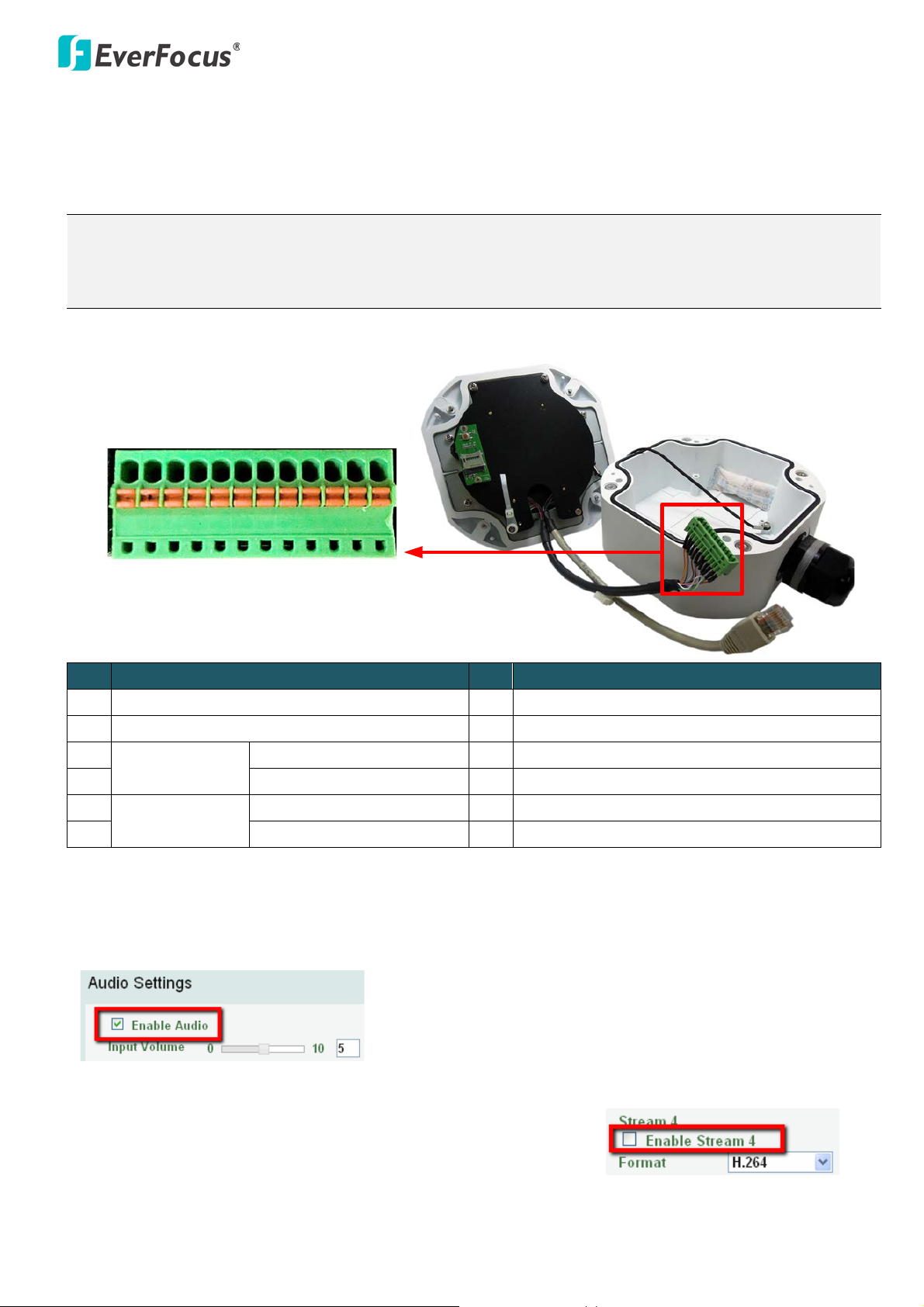
EFN Series Fisheye IP Camera
1 2 3
4 5 6 7 8 9
10 11 12
Camera Module
For EFN3321 (Outdoor)
The I/O terminal block, located on the camera module, can be used to develop applications for alarm input
and output, two-way audio, TV-output or a variety of other functions.
Note:
1. You can unplug the terminal block from the camera module for easier wiring.
2. Microphones / speakers with an (built-in) amplifier and external power supply are required.
No. Functions No. Functions
1 12 VDC Input 7 Audio Input C (TRS Line-in)
2 Digital GND 8 Audio GND
3
Alarm Out
Alarm Output C (+) 9 Audio Output (TRS Line-Out)
4 Alarm COM C (-) 10 Audio GND
5
Alarm In
Alarm Input C (+) 11 CVBS Output
6 Digital GND (-) 12 Digital GND
To activate the Audio function, the Enable Audio must be checked. See Audio Settings in 7.2.1 Streaming
and Audio in the User’s Manual.
For the Video Test-Out cable to work, the Stream 4 must be
disabled (unchecked), see Stream Settings in 7.2.1 Streaming and
Audio in the User’s Manual.
6
Page 13
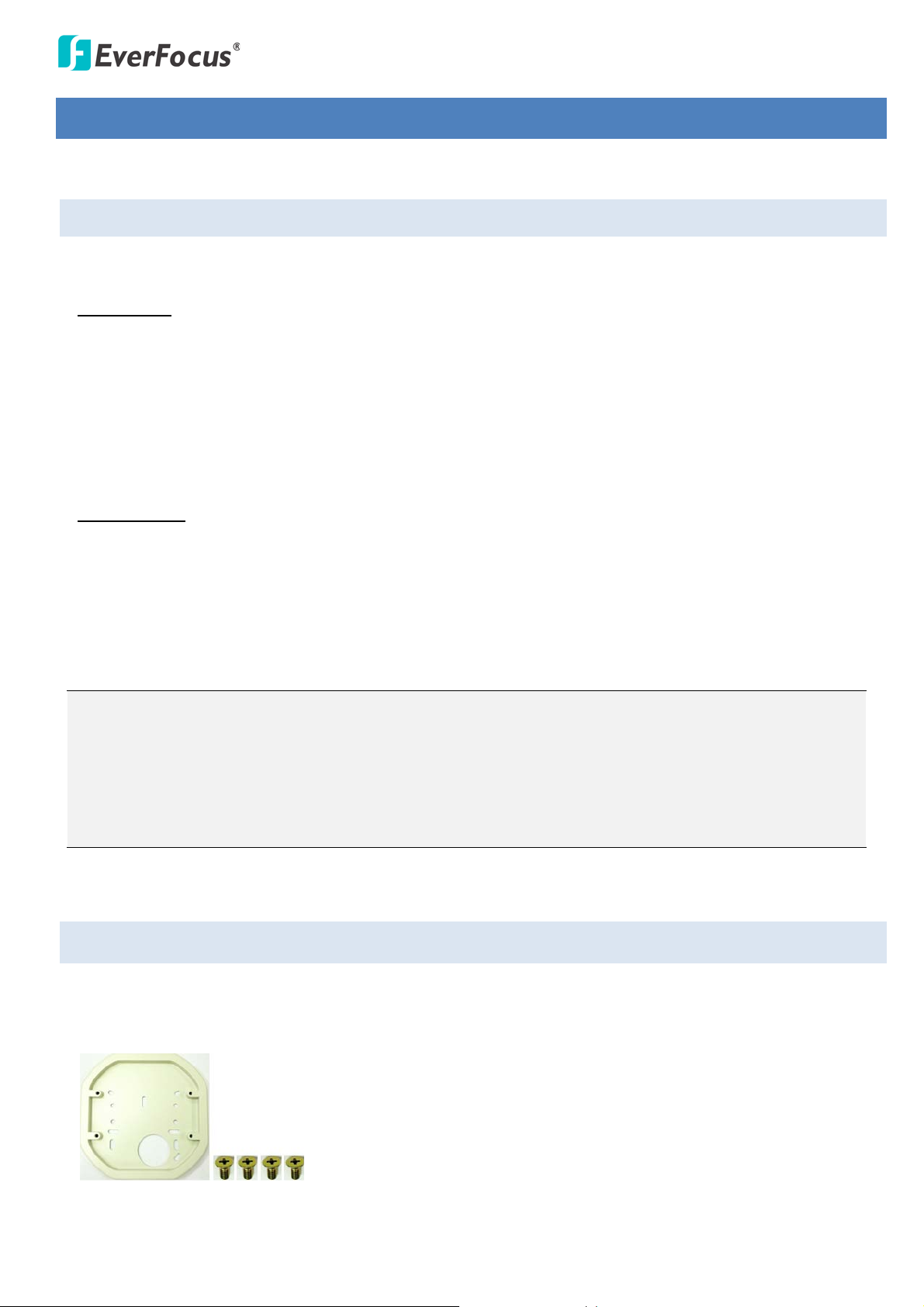
EFN Series Fisheye IP Camera
3. Installation
3.1 Packing List
Please check that there is no missing item in the package before installing.
Indoor Type
• Camera x 1 • Screw x 3 (with 3 Anchors)
• RJ-45 Connector x 1 • Spacer x 1
• Mounting Template x 1 • Software CD x 1
• Tilting Wall Mount Bracket (15° tilt angle) x 1
• Quick Installation Guide x 1
Outdoor Type
• Camera x 1 • Desiccant Bag x 2
• Base Plate Screw x 4 • Inner Paper x 1
• Screw Anchor x 4 • Software CD x 1
• Hexagon Screwdriver x 1 • Quick Installation Guide x 1
Note:
1. Equipment configurations and supplied accessories vary by country. Please consult your local
EverFocus office or agents for more information. Please also keep the shipping carton for possible
future use.
2. Contact the shipper if any items appear to have been damaged in the shipping process.
3.2 Optional Accessory (for Outdoor type)
The Adapter Plate is designed for installing the camera to the wiring box on the wall. Please refer to
Step 3.d in 3.3.3 Outdoor Type for more details.
7
Page 14
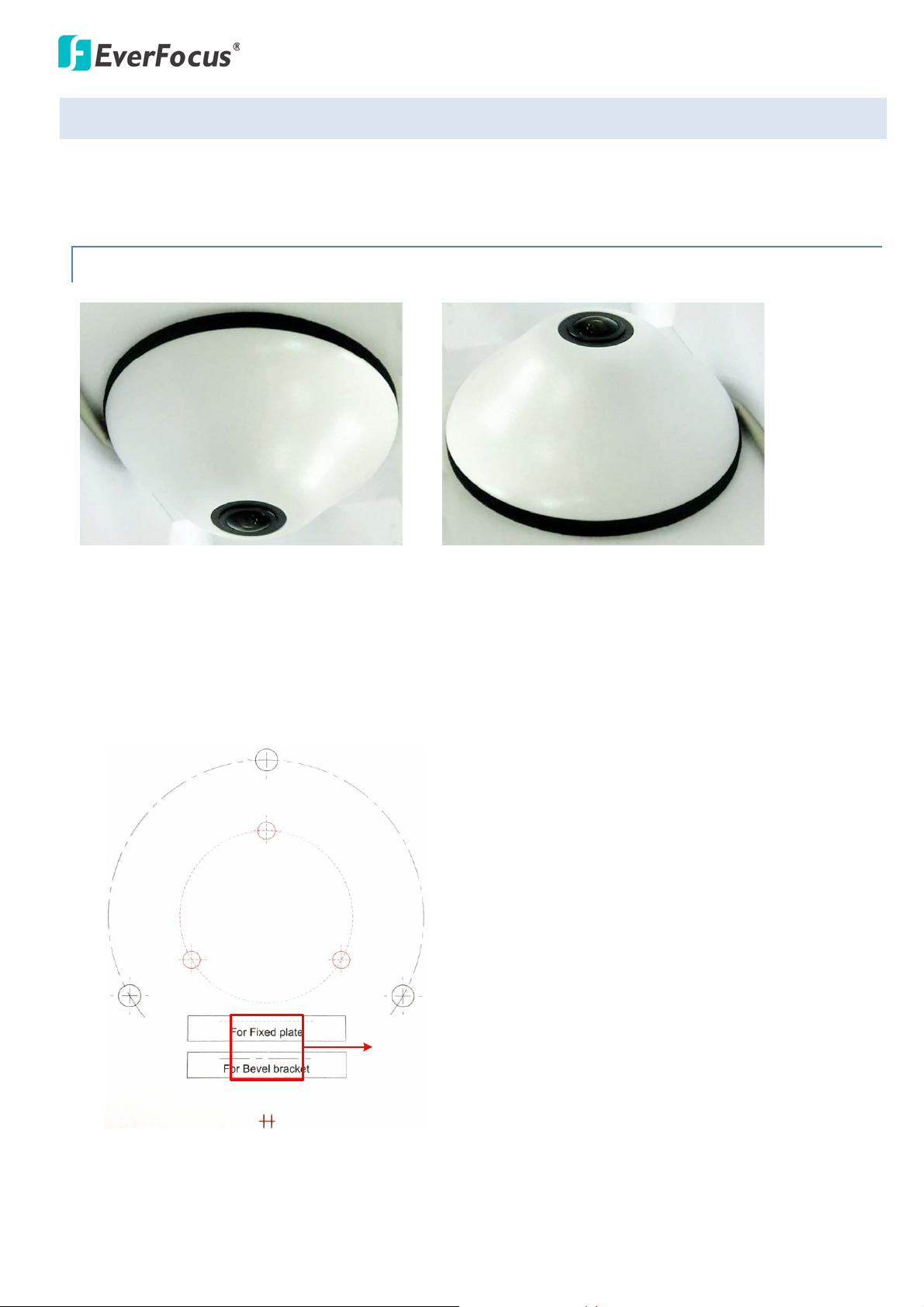
EFN Series Fisheye IP Camera
Ceiling Mount Desk Mount
For the Tilting Wall Mount Bracket
Drill a hole only if you want to run
the cables through the ceiling / desk.
3.3 Installation
This fisheye camera is designed to be mounted on the ceiling, desk or wall.
3.3.1 Indoor Type – Ceiling / Desk Mount
1. Stick the Mounting Template to the ceiling / desk. Drill the three red cross marks on the inner circle,
and the square below only if you wish to run the cables through the ceiling / desk. Note that the
square below also indicates the cable position. Point the square below to the direction for running
the cables.
8
Page 15
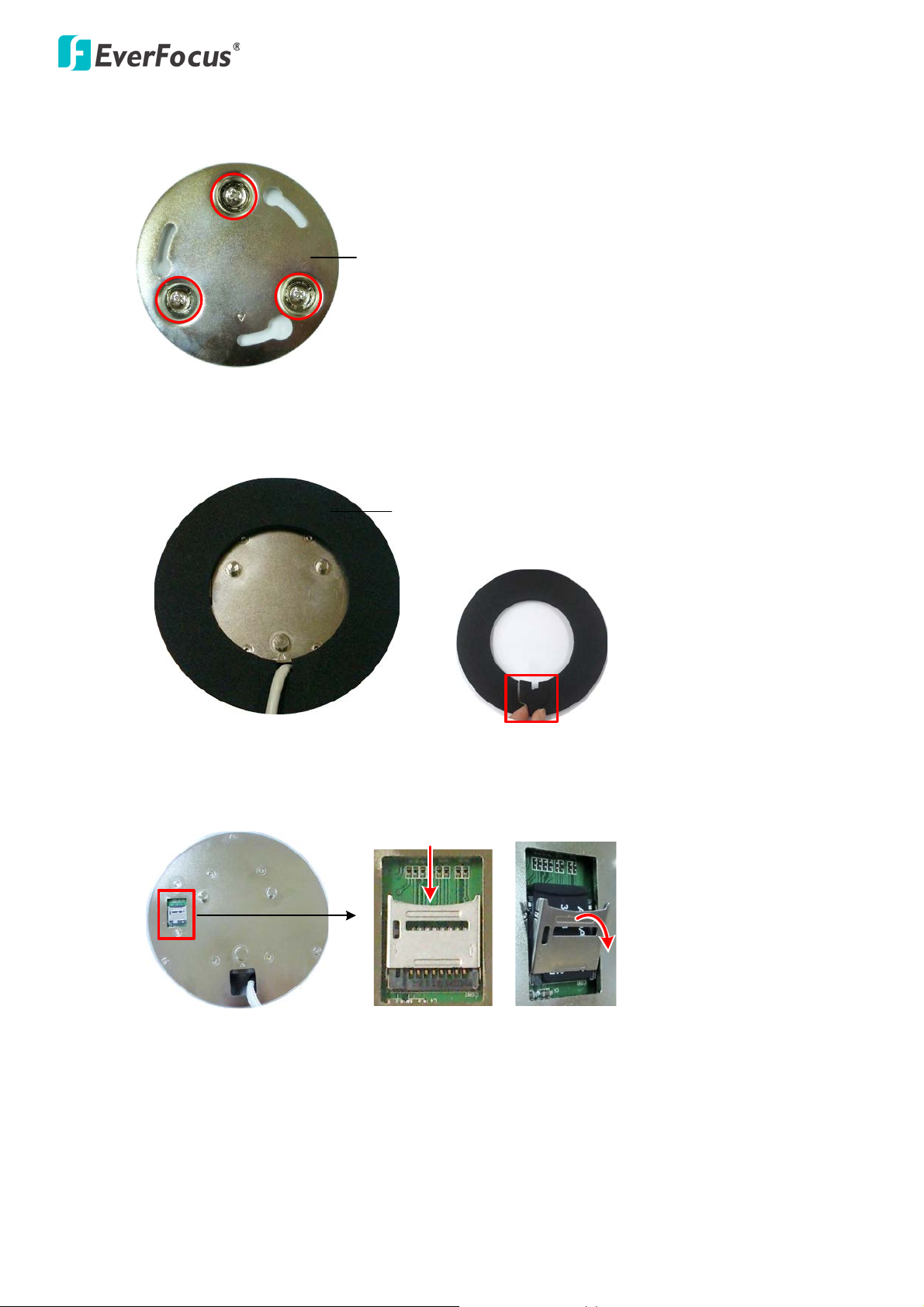
EFN Series Fisheye IP Camera
Base Plate
Spacer
Push
Pull
Rear side of the camera
2. Insert the supplied three Anchors into the three holes and then screw the Base Plate to the ceiling /
desk using the supplied three Screws.
3. Place the Spacer onto the rear side of the camera. Remove the cut-out from the Spacer only if you
want to run the cables along the ceiling / desk.
4. Optionally insert the micro SDHC / SDXC card to the push-pull type SD card slot on the rear side of the
camera. For the tested card brands, please refer to Appendix.
9
Page 16
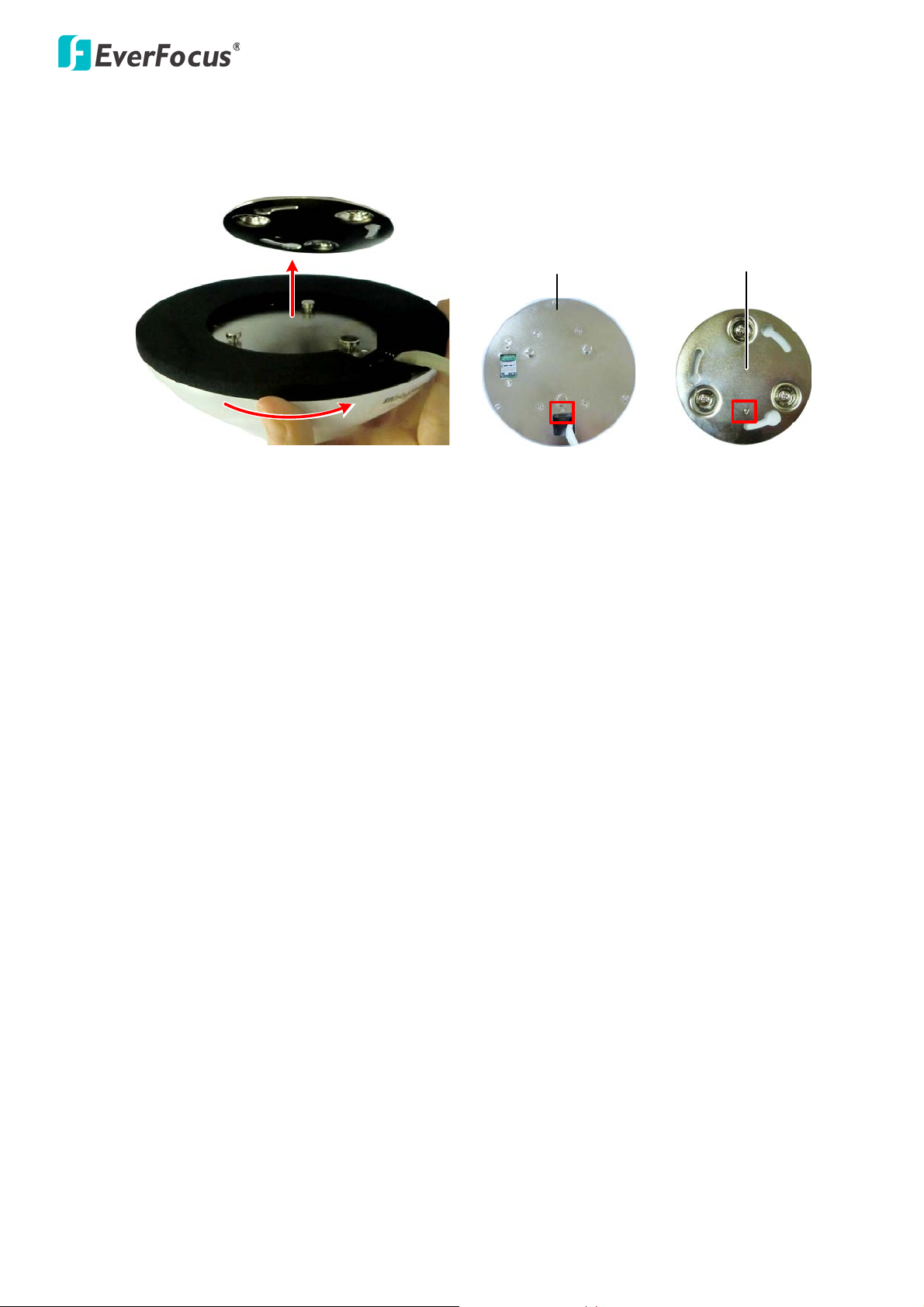
EFN Series Fisheye IP Camera
Rear side of the camera
Base Plate
5. Align the three latches on the camera with the three holes on the Base Plate, attach the camera to
the Base Plate and then rotate clockwise to secure the camera to the Base Plate. Note that the
triangle mark on the rear side of the camera and the Base Plate should point to the same direction.
6. Connect the network or power cable to the camera. The installation is now complete.
10
Page 17
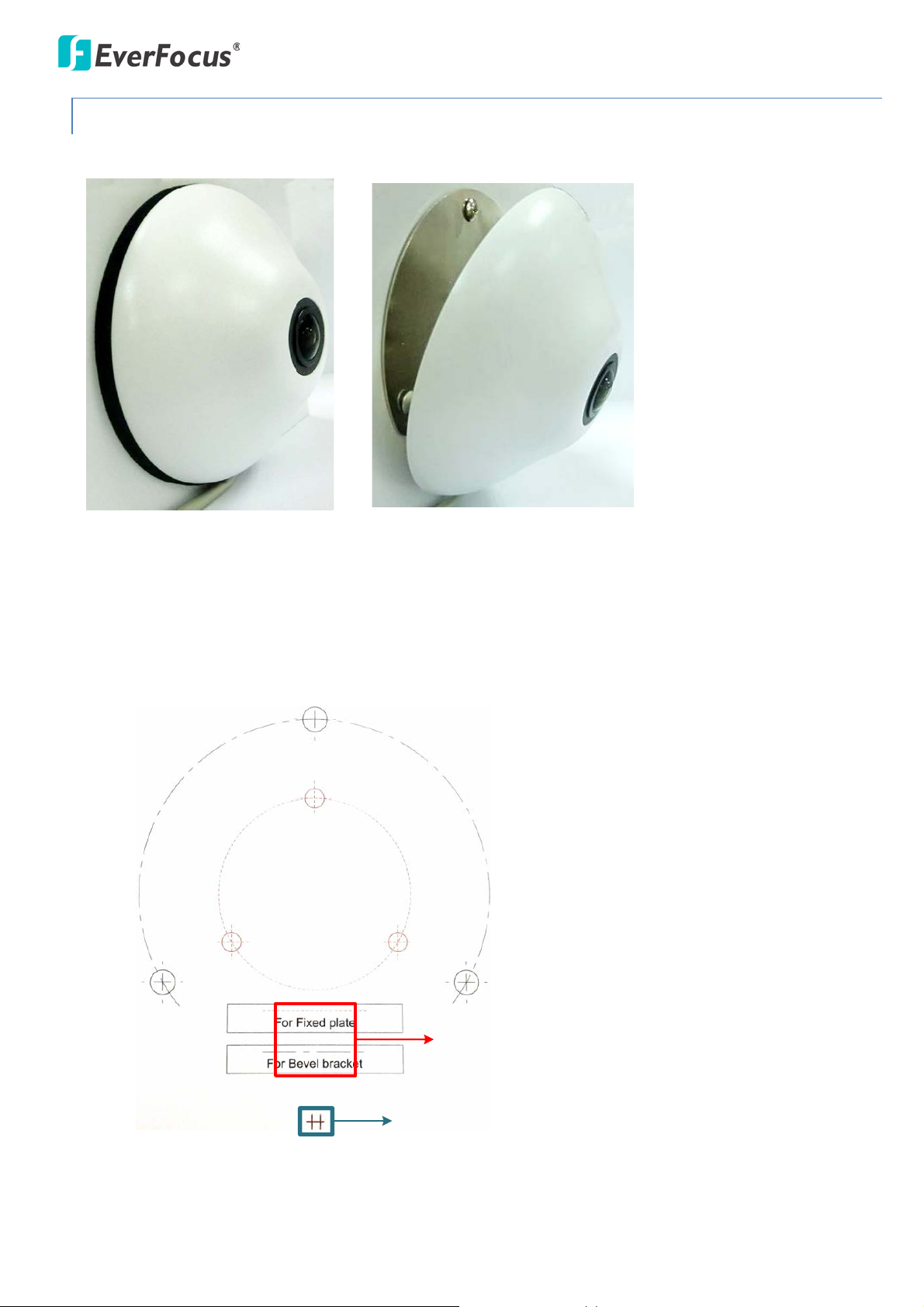
EFN Series Fisheye IP Camera
With the Tilting Wall Mount Bracket
With the Base Plate
Drill a hole only if you want to
run the cables through the wall.
Toward the ground
For the Tilting Wall Mount Bracket
3.3.2 Indoor Type – Wall Mount
You can mount the camera to the wall using the supplied Base Plate or the Tilting Wall Mount Bracket.
1. Stick the Mounting Template to the wall. Drill the three red cross marks on the inner circle. If you
want to use the supplied Tilting Wall Mount Bracket, drill the three black cross marks on the outer
circle. Drill the square below only if you wish to run the cables through the wall. Note that the square
below also indicates the cable position. Point the square below to the direction for running the
cables.
11
Page 18
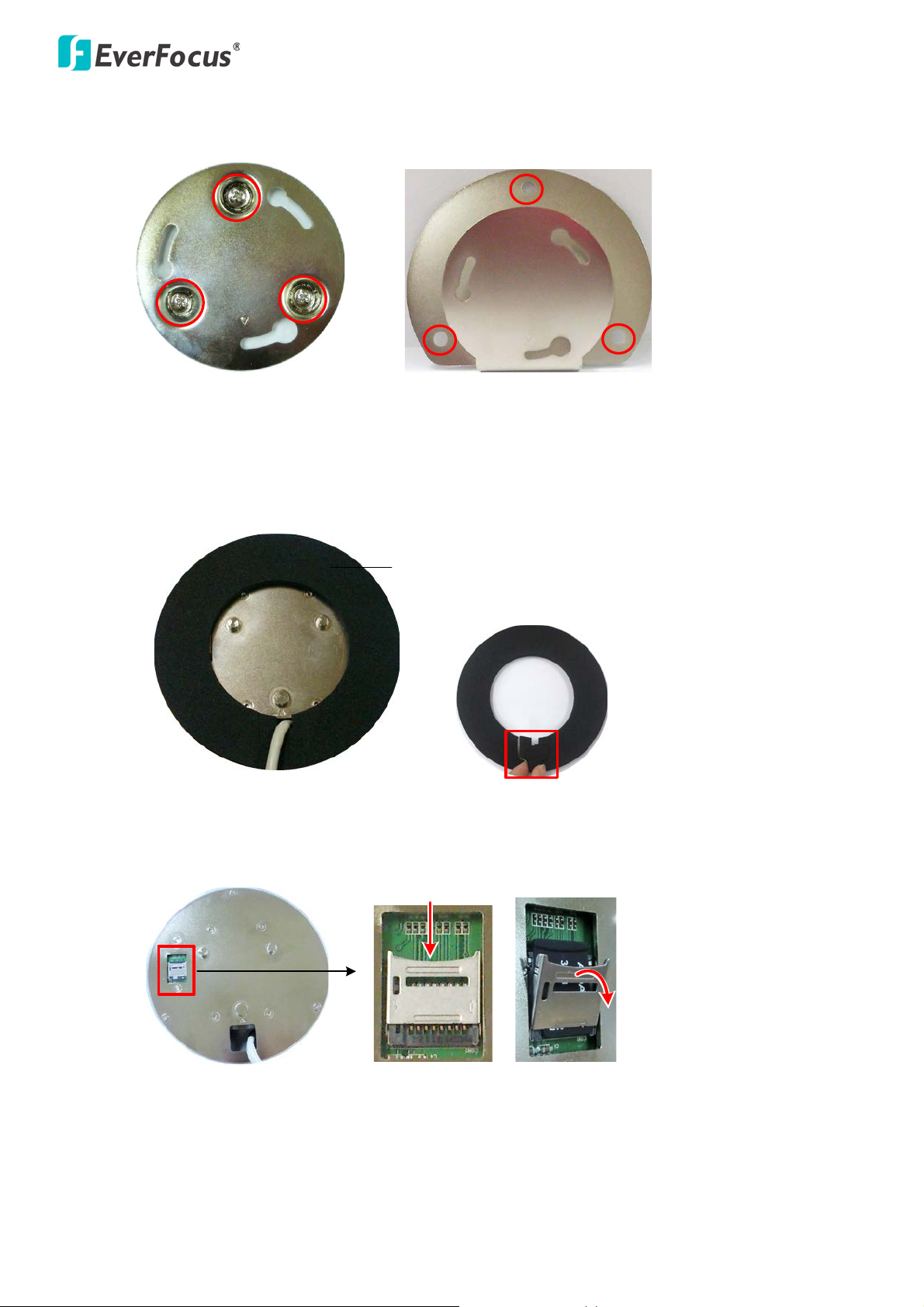
EFN Series Fisheye IP Camera
Base Plate
Tilting Wall Mount Bracket
Spacer
Push
Pull
Rear side of the camera
2. Insert the supplied three Anchors into the three holes and then screw the Base Plate / Tilting Wall
Mount Bracket to the wall using the supplied three Screws.
3. If you are using the Base Plate, place the Spacer onto the rear side of the camera. This step is only for
the Base Plate mounting. Remove the cut-out from the Spacer only if you want to run the cables
along the wall.
4. Optionally insert the micro SDHC / SDXC card to the push-pull type SD card slot on the rear side of the
camera. For the tested card brands, please refer to Appendix.
12
Page 19

EFN Series Fisheye IP Camera
With Base Plate With Tilting Wall Mount Bracket
Rear side of the camera
Base Plate
Tilting Wall Mount Bracket
5. Align the three latches on the camera with the three holes on the Base Plate / Tilting Wall Mount
Bracket, attach the camera to the Base Plate / Tilting Wall Mount Bracket and then rotate clockwise
to secure the camera to the Base Plate / Tilting Wall Mount Bracket.
Note that the triangle mark on the rear side of the camera should point to the same direction with
the triangle mark on the Base Plate / Tilting Wall Mount Bracket.
6. Connect the network or power cable to the camera. The installation is now complete.
13
Page 20
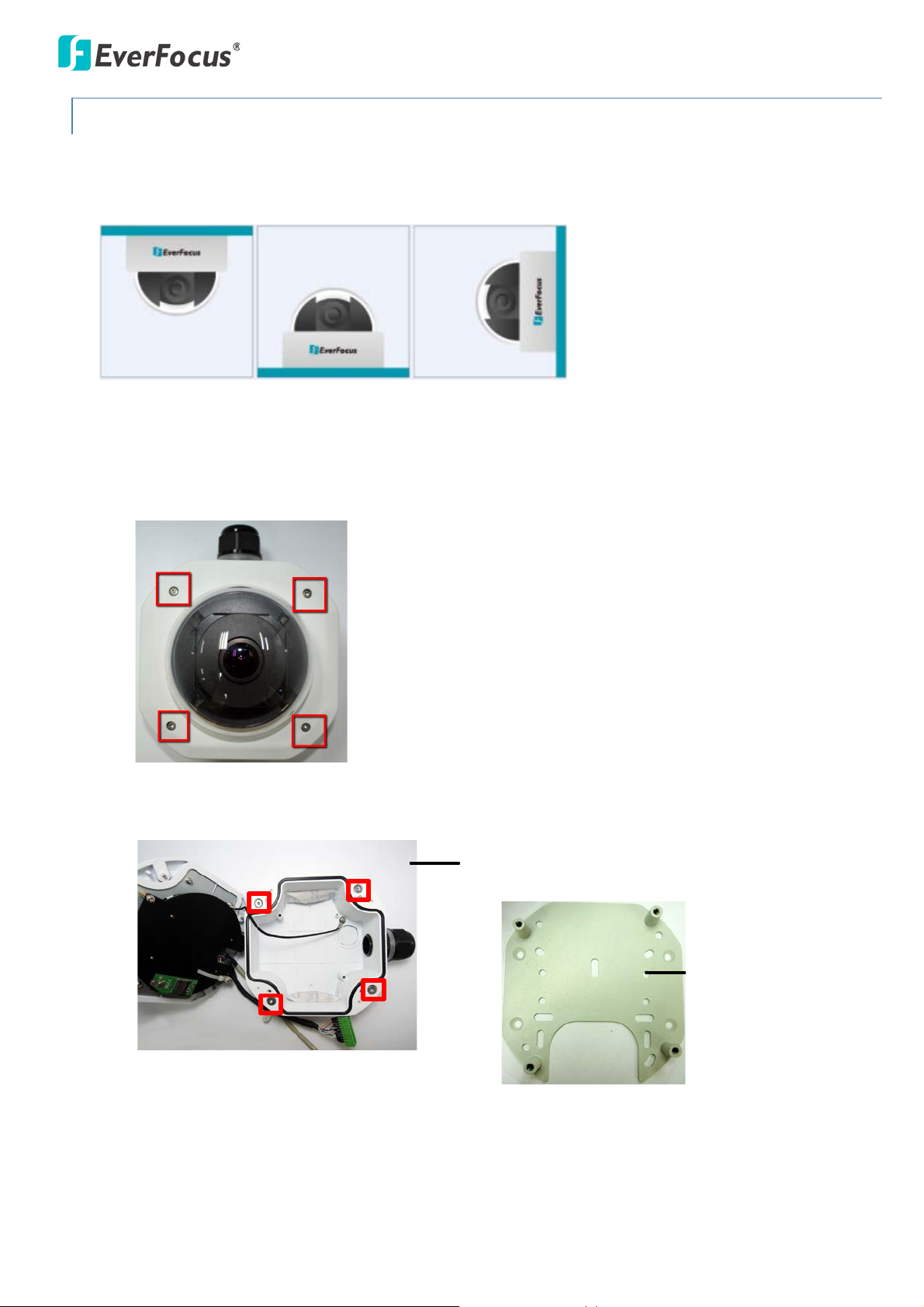
EFN Series Fisheye IP Camera
Camera Case
Base Plate
3.3.3 Outdoor Type
The following instruction is an example of Wall Mount installation. You can apply the instructions to
Ceiling / Desk Mount as well.
Ceiling Mount Desk Mount Wall Mount
1. Unscrew the four screws and remove the cover from the camera.
2. Unscrew the four screws and remove the Base Plate from the Camera Case.
14
Page 21
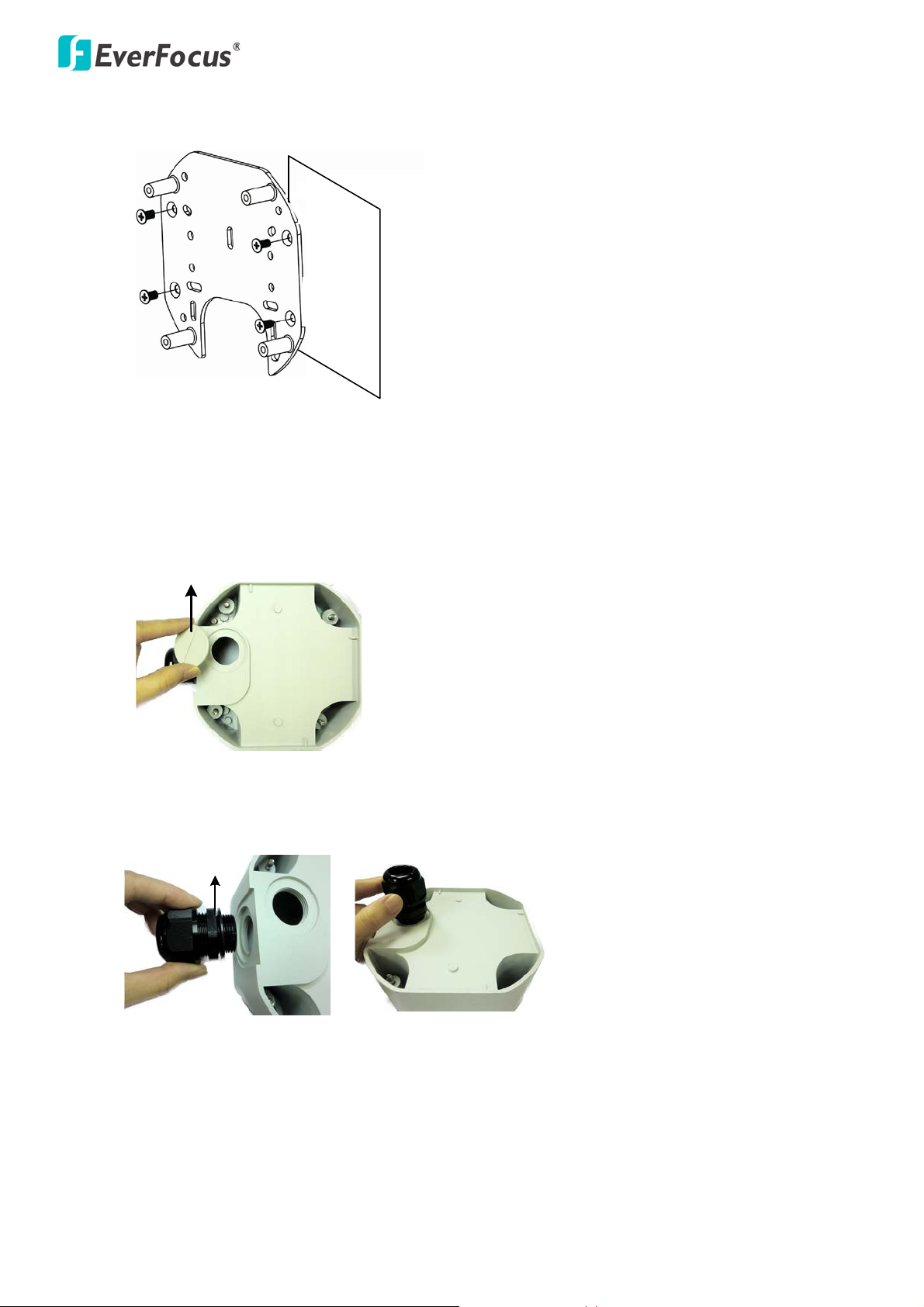
EFN Series Fisheye IP Camera
Base Plate
Wiring Box
Wall
Circle Plate
Camera Case
Cable Gland
Camera Case
3. Screw the Base Plate to the ceiling / wall / desk using the supplied four screws.
If you want to wire the cables through the bottom of the Camera Case, follow the steps below:
a. Remove the Circle Plate on the bottom of the Camera Case. You can simply loosen the Circle Plate
using a coin.
b. Loosen and remove the Cable Gland from the Camera Case. Screw the Cable Gland to the hole on
the bottom of the Camera Case.
15
Page 22
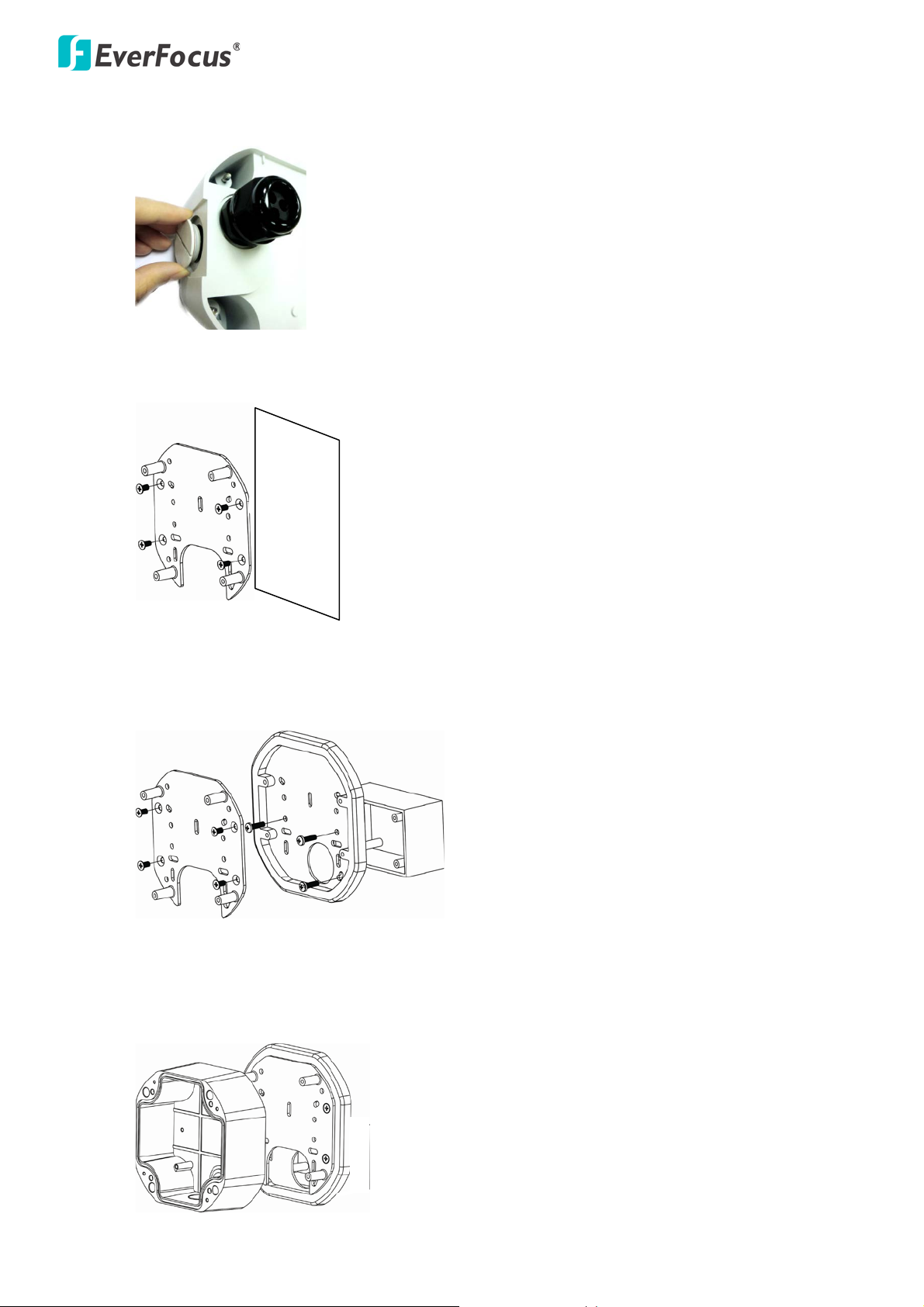
EFN Series Fisheye IP Camera
Base Plate
Wall
Base Plate Wiring BoxAdapter Plate
Base Plate
Camera Case
c. Screw the Circle Plate to the side hole on the Camera Case.
d. Screw the Base Plate to the ceiling / wall / desk.
If you want to install the camera to a wiring box, you have to screw the Adapter Plate (optional)
between the Base Plate and the Wiring Box.
4. Screw the Camera Case back to the Base Plate.
16
Page 23
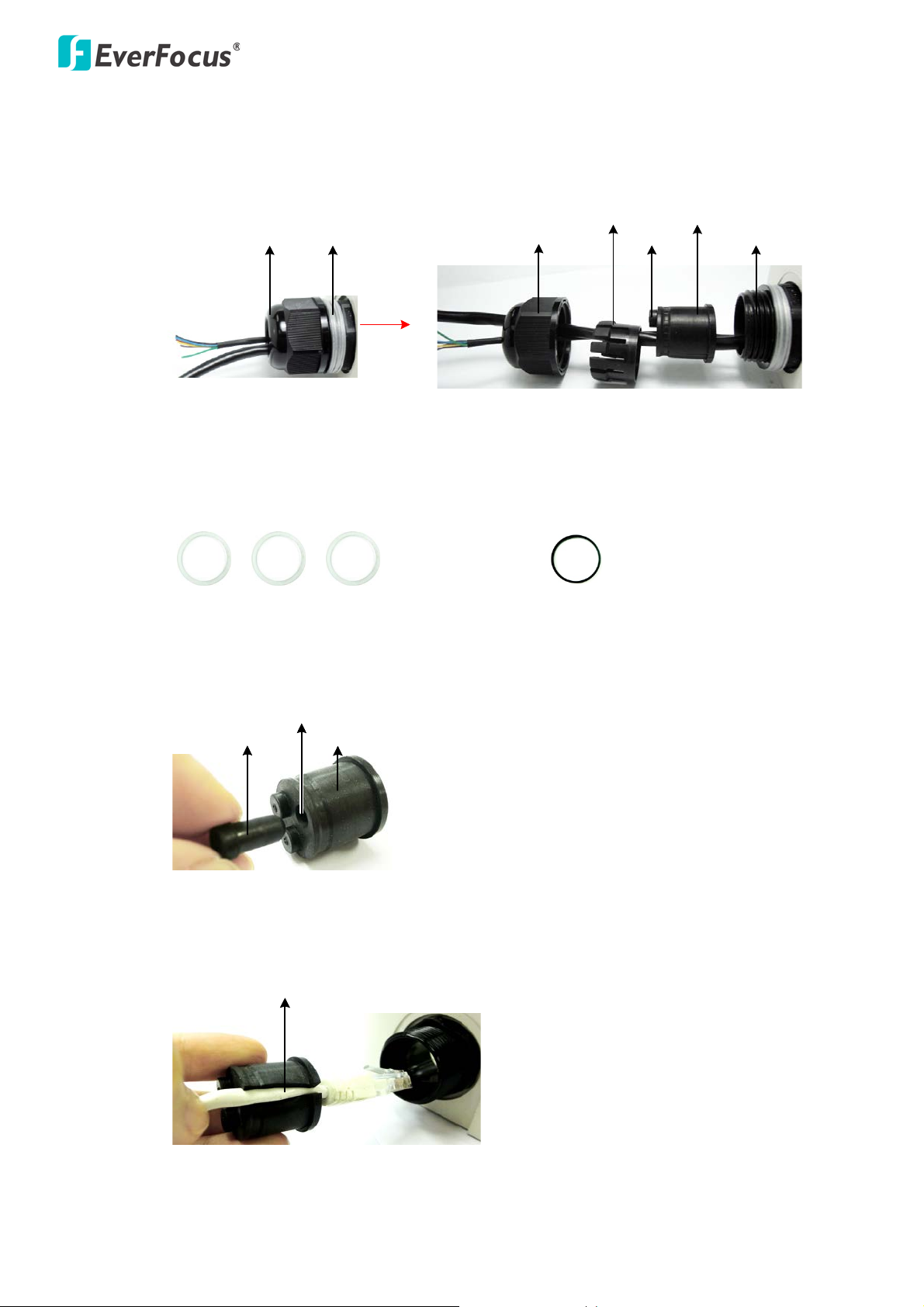
EFN Series Fisheye IP Camera
Screw Body
Screw Cap
Stopper Claw
Plug
Stopper
Adjustment Ring(s)
Cable Gland Cable Gland
Screw Cap
Plug Stopper
Cable Conduit
Slitted Cable Conduit
5. Insert the PoE cable or the additional cables through the Cable Gland. Up to three cables can be
inserted. Note that except the PoE cable, additional wires have to be bundled into a cable with
diameter ranging from 5.3mm to 6.4mm (see Step d below).
a. Keep the supplied 6 Adjustment Rings for waterproofing.
• Transparent x 5 (1 mm thickness)
• Black x 1 (0.5 mm thickness)
b. Remove the Plug(s) from the Stopper (depends on the number of cables inserted). One Cable
Conduit can only be inserted with one cable.
c. Insert the PoE cable through the Cable Conduit, if your PoE cable already has a RJ-45
connector, then you can use the Slitted Cable Conduit.
17
Page 24
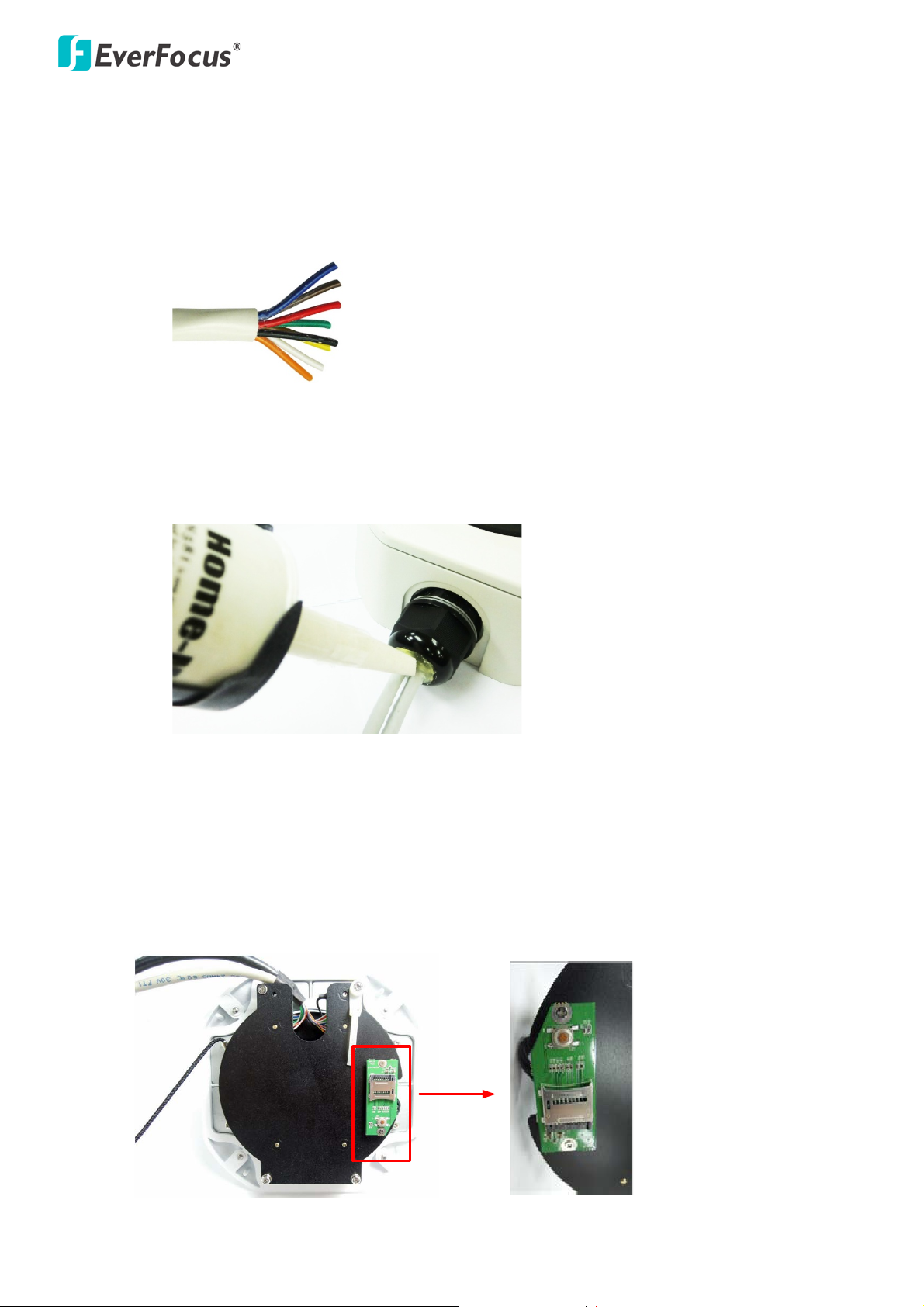
EFN Series Fisheye IP Camera
d. Optionally insert the additional wires, such as power (if you want to power the camera
through a 12 VDC power source), alarm and audio cables, through the other Cable Conduit.
Note that one Cable Conduit can only be inserted with one cable. The Cable Conduit has been
tested to support cable diameter between 5.3mm and 6.4mm. Please refer to the image
below to bundle the lose wires before inserting to the Cable Conduit.
e. Tighten the Screw Cap all the way to the Adjustment Ring(s).
f. Due to the variable cable diameters, for better waterproofing, it is strongly recommended
that you apply silicon sealants to the inner Screw Cap.
6. Connect the PoE cable to the LAN / PoE port on the camera module.
7. If you have inserted additional wires, connect the wires to the terminal block. Please refer to 2.1
Cables and Terminal Block for pin assignment information.
8. Optionally insert a micro SDHC / SDXC card to the card slot.
18
Page 25
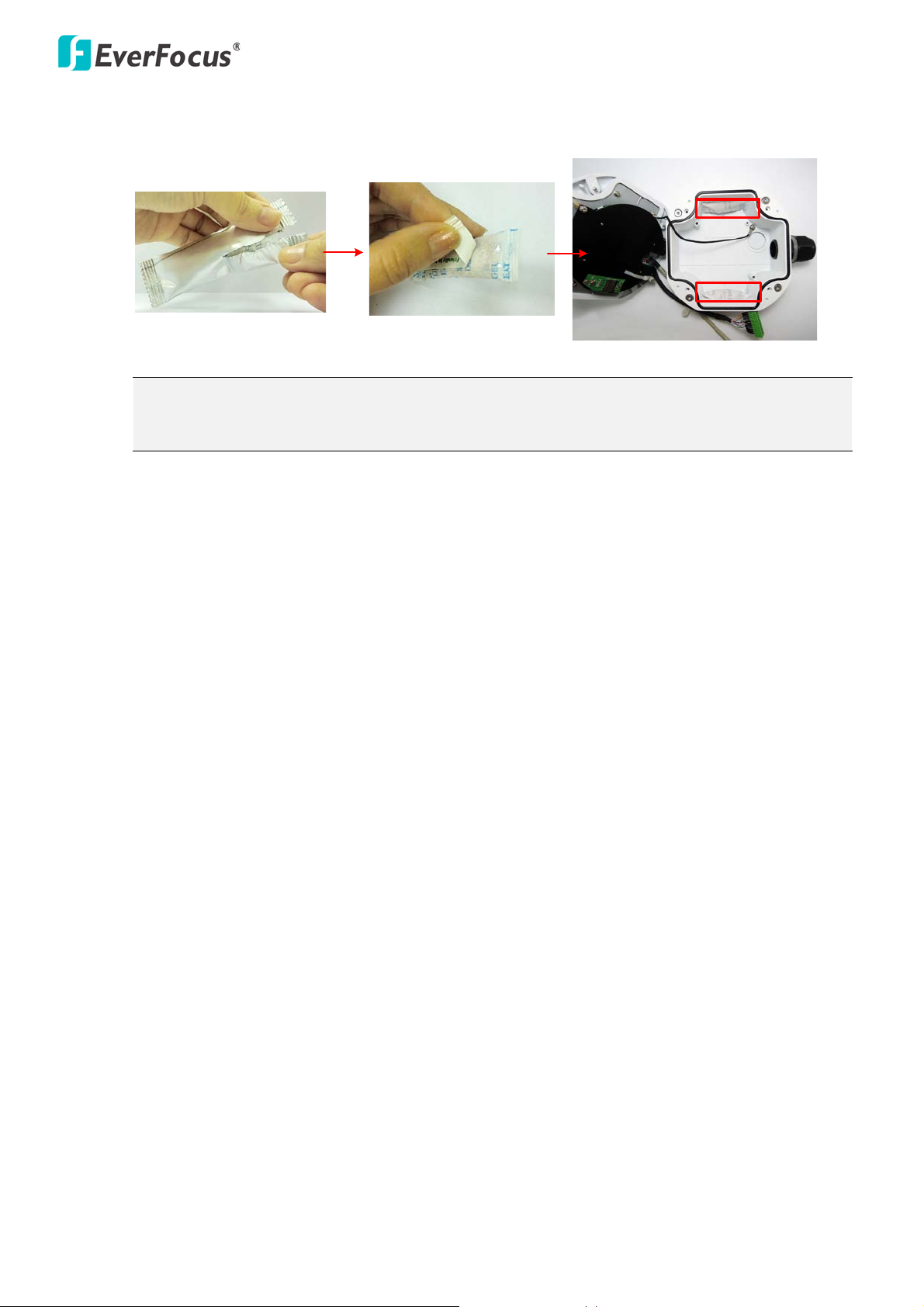
EFN Series Fisheye IP Camera
It is highly recommended to replace the desiccant bags every time when you open the
9. Stick the supplied 2 desiccant bags inside the camera case.
Note:
camera.
10. Place and screw the camera module back to the camera case and then screw the cover back to the
camera case.
19
Page 26
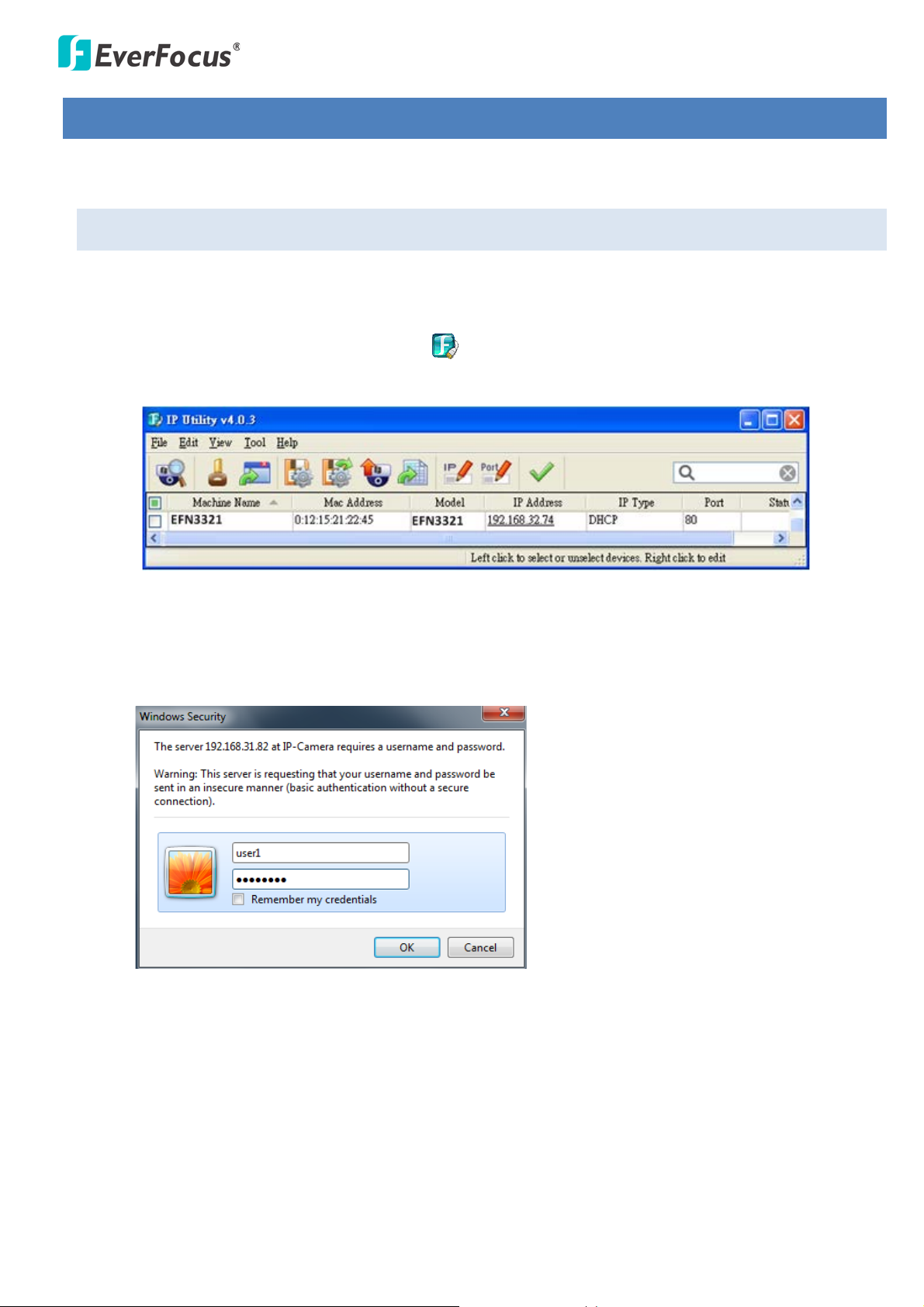
EFN Series Fisheye IP Camera
4. Accessing the User Interface
This section explains how to access the Web interface of the camera for configuration.
4.1 Checking the Dynamic IP Address
You can look up the IP address and access the Web interface of the camera using the IP Utility (IPU)
software included in the software CD. Please connect the IP camera in the same LAN of your computer.
1. Install and then start the IPU program , the following IPU window appears. The IPU will
automatically search the IP devices connected in the LAN.
2. Double click the IP address of the desired device, the login window pops up. Type the user ID and
password to log in. By default, the user ID is user1 or admin and the password is 11111111.
20
Page 27
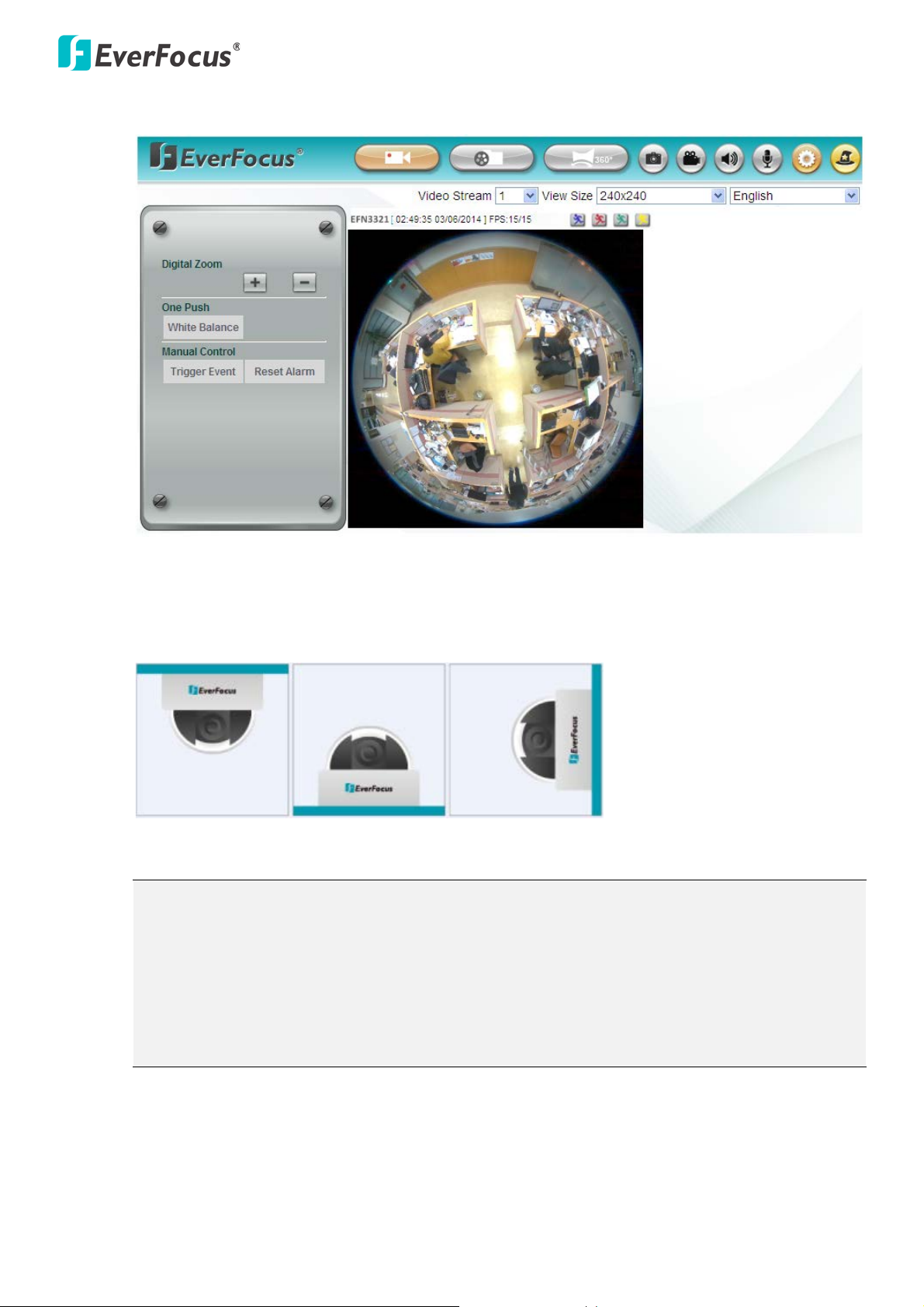
EFN Series Fisheye IP Camera
3. Click OK, the Live View window appears.
Note that for the first time user, you will be prompted to choose a desired mounting type of your
fisheye camera. Click to select a mounting type, the above live view window appears. To change
the mounting type, please refer to 7.2.3 Mount.
Note:
1. You might be required to install some add-ons for viewing the camera feed. If asked, click
Run Add-on.
2. To enable Remote Live View, Firmware Upgrade and ActiveX Prompt on Internet Explorer,
some settings have to be complete. Please refer to 4.2 Settings for Microsoft Internet
Explorer in the User’s Manual.
21
Page 28
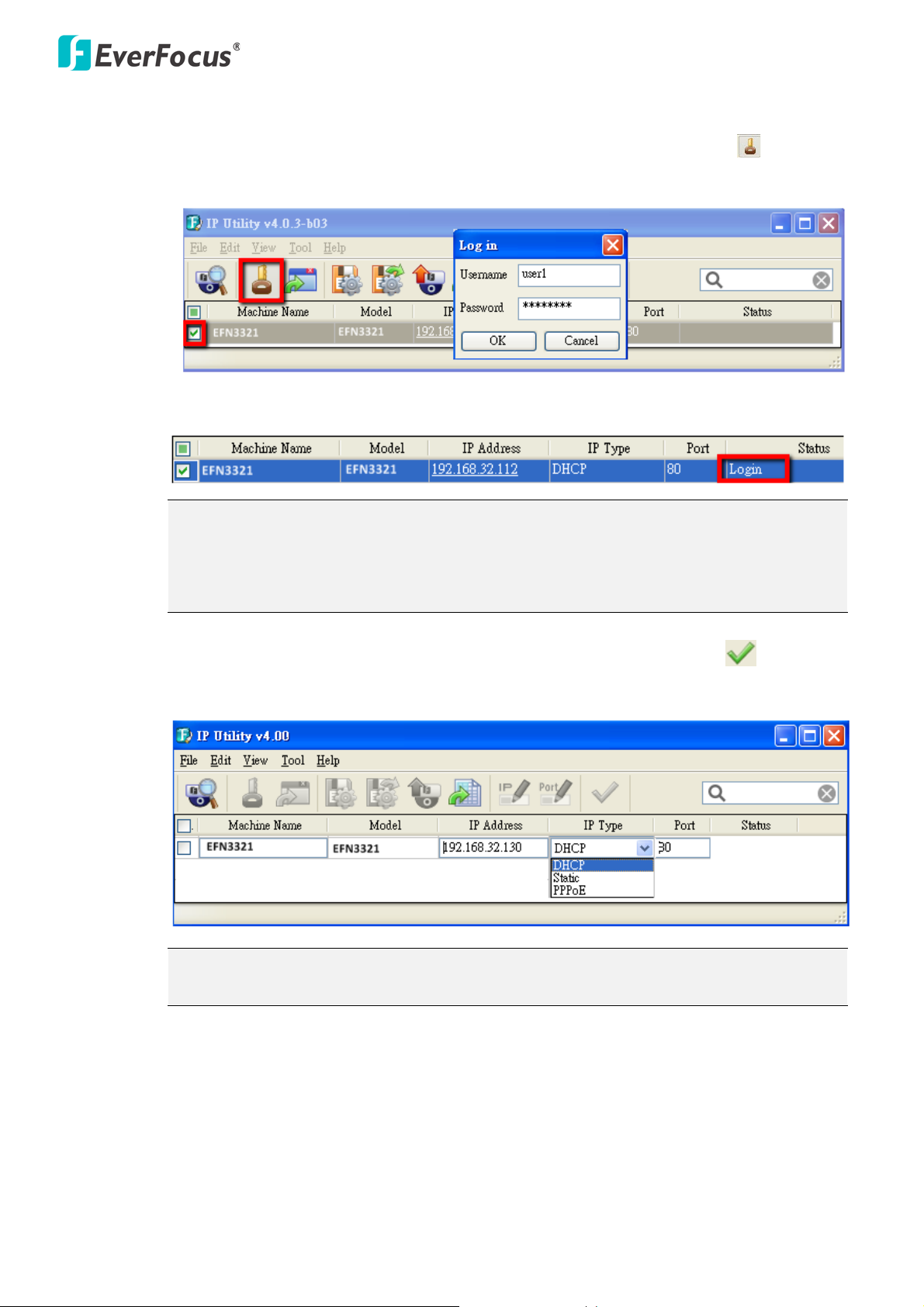
EFN Series Fisheye IP Camera
4. To optionally configure the Machine Name, IP Address, IP Type or Port Number using the IPU:
a. Log in the camera by checking the desired model and then click the Log in icon. The Log
in dialog box appears.
b. Type the Username and Password. Click the OK button, the Login status displays.
Note:
1. The default user ID is user1 and the default password is 11111111.
2. If you select more than one camera that has the same user ID / password, you will
be able to log in several cameras at once.
c. Right click the column to configure the settings. Click the Apply Changes button to
apply and save the settings.
Note: Most networks uses DHCP to assign IP address, if you are unsure of your network
settings, please consult your network administrators for configuration details.
22
Page 29
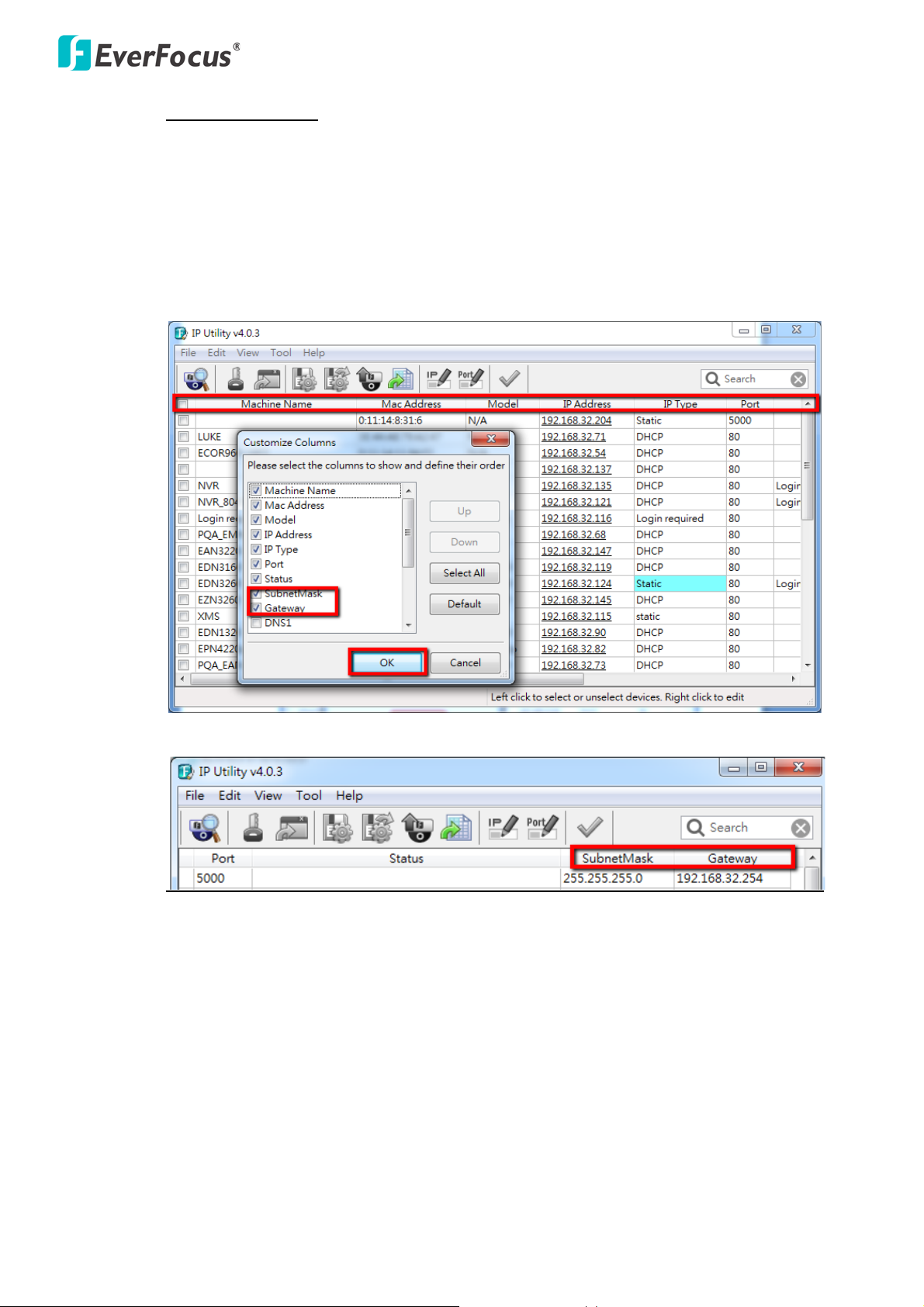
EFN Series Fisheye IP Camera
To set up a static IP:
Select Static from IP Type drop-down list and set up the desired IP Address, for example,
172.17.0.145. Please also set up the Subnet Mask and Gateway. Click the Apply Changes
button to apply and save the settings.
To show the Subnet Mask and Gateway items on the title bar, right click the title bar to display
the Customize Columns window, select Subnet Mask and Gateway and then click OK.
23
Page 30
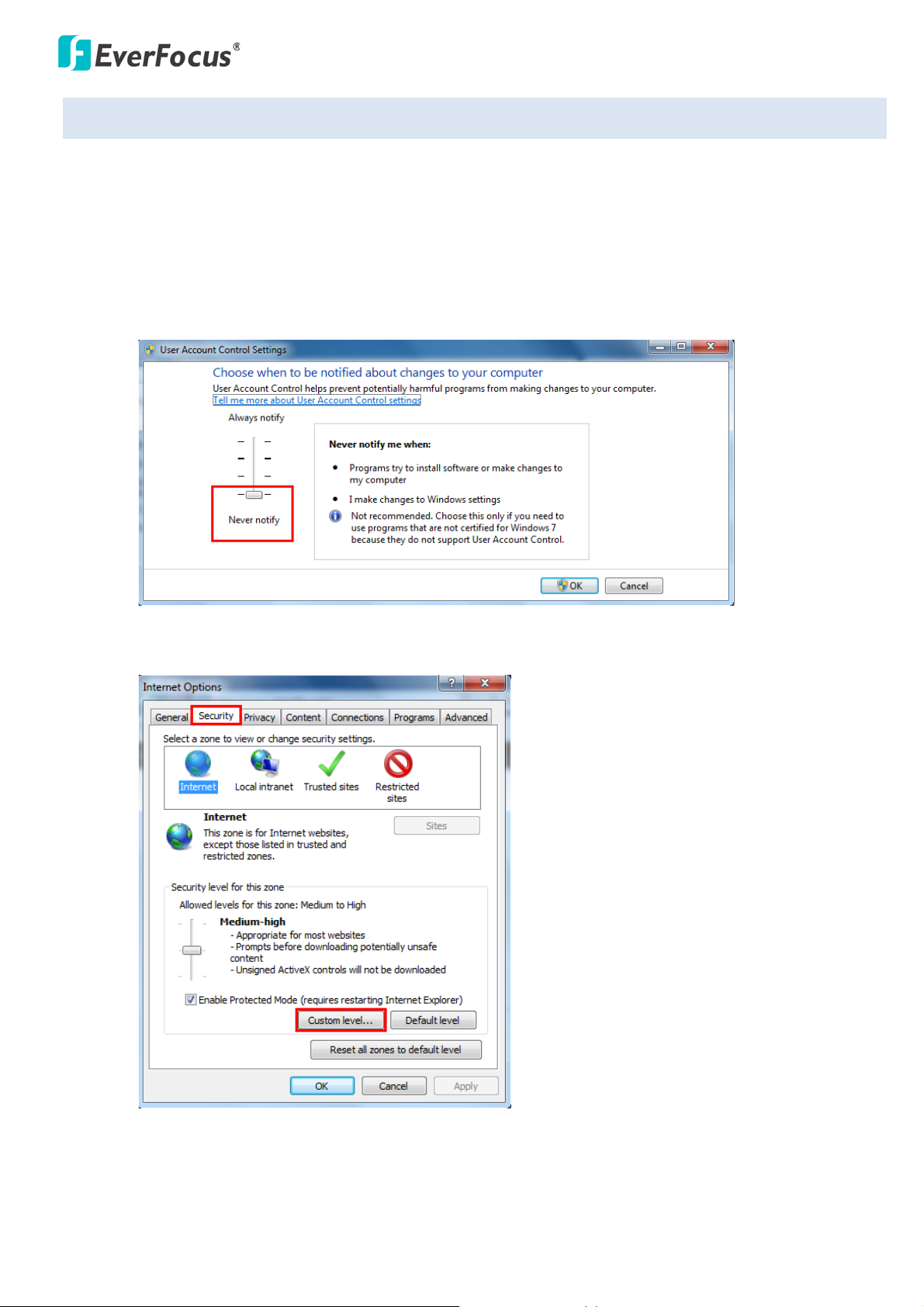
EFN Series Fisheye IP Camera
4.2 Settings for Microsoft Internet Explorer
A. To enable Remote Live View, Firmware Upgrade and ActiveX Prompt on Internet Explorer, some
settings have to be complete. Please follow the steps below:
1. On the computer, click Start > Control Panel > System and Security > Action Center (click Change
User Account Control Settings), the User Account Control Settings window appears. Adjust the
slide bar to Never Notify and then click OK. Restart your computer if requested.
2. Open the Internet Explore, click Tools > Internet Options > Security Tab > Custom Level, the
Security Settings windows appears.
24
Page 31

EFN Series Fisheye IP Camera
3. In the Download unsigned ActiveX controls field, select Prompt. In the Include local directory
path when uploading files to a server field, select Enable. Click OK.
4. In the Internet Options window, click the Advanced tab and then disable Enable memory
protection to help mitigate online attacks. Click OK.
25
Page 32

EFN Series Fisheye IP Camera
High-speed modem
Internet
Straight-through LAN patch cable
Router
Cat 5 Straight Through Cable
Left: Pinout of a straight-through cable.
B. For Windows 8 and above systems, to enable the local recording function by clicking the Recording
button on the Live View window, please select “Run as administrator” on the browser.
Right-click on the IE icon and select Run as administrator.
4.3 Connecting the Camera to the Network
There are three methods to connect the IP camera to the network: Router or LAN Connection, Direct
High-Speed Connection and One-to-One Connection.
Router or LAN connection
This is the most common connection in which the IP camera is connected to a router and allows multiple
users on and off site to see the IP camera on a LAN/WAN (Internet). The camera must be assigned an IP
address that is compatible with its LAN. By setting up port forwarding on the router, you can remotely
access the cameras from outside of the LAN via the Internet. To remotely access the Web interface of the
IP camera, please refer to 7.1.1 Network (DDNS Settings). To set up port forwarding, please consult the
manual of the router.
26
Page 33

EFN Series Fisheye IP Camera
Cat 5
Straight Through Cable
High-speed modem
Internet
Cat 5
Right: Pinout of a crossed-over cable.
Direct High-Speed Connection
In a Direct High-Speed Connection, the camera connects directly to a modem without the need for a
router. You need to set the static or dynamic WAN IP address assigned by your ISP (Internet Service
Provider) in the camera’s configuration web pages. To access the camera, just type “http://xxx.xxx.xxx.xxx”,
where xxx.xxx.xxx.xxx is the IP address given by your ISP. If you have a dynamic IP address, this connection
may require that you use DDNS for a reliable connection. Please refer to 7.1.1 Network (DDNS Settings).
One-to-One Connection (Directly from PC to IP Camera)
You can connect directly without using a switch, router or modem. However, only the PC connected to the
camera will be able to view the IP camera. You will also have to manually assign a compatible IP address to
both the computer and the IP camera. Unless the PC has another network connection, the IP camera will
be the only network device visible to the PC. See the diagram below:
27
Page 34

EFN Series Fisheye IP Camera
4.4 Live View Window
1. Live View
Click the Live View button to display the Live View window. If you experience video feed lag time (if
connected via Internet), you can reduce the resolution or limit the number of streams. See 7.2.1
Streaming and Audio.
2. Playback
Click the Playback button to play back the recorded data directly from the on-camera SD / SDHC card.
For this function to become active, you have to insert an SD / SDHC card into the SD / SDHC card slot
on the camera (see 5.2 Setting up the Playback Function). For the tested card brands, please refer to
Appendix.
3. Fisheye
Click the Fisheye button to enter the Fisheye setup page. You can configure all the fisheye settings on
this page (see 6. Fisheye Settings).
4. Snapshot
Click the Snapshot button to take a snapshot. By default, the snapshot will be saved at C:\EverFocus\.
To change the location, see Record to Local in 7.1.3 Storage.
Note: For Microsoft IE10 and above users, some settings have to be complete to enable this function
(see B. Snapshot/Record error message in 10. Troubleshooting).
28
Page 35

EFN Series Fisheye IP Camera
5. Record
Click the Record button to start / stop recording the current video stream. By default, this icon is only
for one-minute video recording and the recordings will be saved at C:\EverFocus\. To change the
recording time, see File Size in 7.1.3 Storage. To change the location, see Record to Local in 7.1.3
Storage. To record long-period recordings, please set up a recording schedule (see Schedule Settings
in 7.3.2 Event). To change the source video stream and recording format, see Recording and Snapshot
Settings in 7.1.3 Storage.
Note: For Microsoft IE10 and above users, some settings have to be complete to enable this function
(see B. Snapshot/Record error message in 10. Troubleshooting).
6. Speaker / Microphone
These buttons are only appeared if your camera features the audio cables. Click the Speaker and
Microphone buttons to switch the sound on/off for the speakers and microphones respectively. To
enable the icons, the speakers or microphones should be connected to the camera directly or via the
network. To activate the Audio function, the Enable Audio must be selected. See Audio Settings in
7.2.1 Streaming and Audio. Note that the camera provides a line in/out 3.5mm jack (TRS), therefore,
speakers / microphones with a (built-in) amplifier and external power supply are required.
7. Setting
Click the Setting button to enter the Settings page (see 7. General Settings).
8. Wizard
Click the Wizard button to enter the Setup Wizard.
9. Video Stream
Select the Video Stream (Stream 1, Stream 2, Stream 3 or Stream 4) that will be displayed in the live
view window. Stream 2, Stream 3 and Stream 4 are only selectable if you have enabled the stream
(see 7.2.1 Streaming and Audio). The default setting is Stream 1 only.
10. View Size
Use this to select the appropriate view size and shape of the video on the live view window. A smaller
size might increase transmission speed and video quality.
11. Language
Click the Language drop-down list to select the desired language.
12. Digital Zoom
Click to zoom in / out the camera view up to 10x. Clicking on a magnified image will re-center
the image around that point.
29
Page 36

EFN Series Fisheye IP Camera
13. One Push
The One Push button can be displayed on the live view window by enabling the Show One Push
Buttons function in the Live View Layout Settings (see 7.1.4 Display and Overlay). For the
button to work, select One Push from the White Balance Mode drop-down list (see
7.2.5 Image). Once this is done, clicking the White Balance button on the Live View Window will
instruct the camera to adjust the white balance settings, and these settings will be active until the
button is pushed again. This is like a “semi-automatic” way to adjust white balance to suit the user, if
the Auto or Manual mode does not give the result the user wants.
14. Manual Control
Click the button to trigger an event directly from the Live View window. If you have
configured an event (in the Event List) that will trigger a reaction (like a recording) when a Manual
Trigger event occurs, clicking this button will trigger that reaction. You can select what that reaction
will be. You can, for instance, set the camera to record the audio/video feed to the micro SD card on
board the camera. You can then click on the Playback button to open the Playback page and search
for and play all such recordings that had been stored on the card. Such event actions will be effective
once they have been configured in the Event List (see 7.3.2 Event).
Click the button to reset the alarm output remotely. This button is only available if the
camera features the alarm I/O cable.
15. Status Display (info line that can be placed above video box or at bottom of page)
This shows the name of the camera that is currently active or being configured, current date/time
and current frame rate. You can activate these info displays in the Overlay Text Settings (see 7.1.4
Display and Overlay).
16. Event signal icons (above video screen)
When an alarm or motion event is triggered, a signal icon will appear at the top right of the Live View
window to alert the user.
Alarm event icon : When an alarm is triggered, this icon appears.
Motion detection icons : The colors of these motion event icons correspond to the
colors of the motion trigger areas you have configured in the Motion Settings (see 7.3.2 Event).
Recording icon : When the camera is recording to a PC-based folder, this icon appears.
30
Page 37

EFN Series Fisheye IP Camera
5. Playback
You can remotely play back the recordings stored in the on-camera SD card on the Web interface, or play
back the recordings stored in the computer using the ARV Viewer included in the software CD.
Playback is designed as a quick way to check recent recordings that were triggered by Events that were
configured to “Record to micro SD Card” in the Event Management (see 7.3.2 Event).
Note: The Playback page is only accessible once the on-camera micro SD card is inserted and active.
Please refer to Appendix for the tested card brands.
5.1 Remote Playback Using Playback Page
On the Live View Window, click the Playback button to enter the Playback page.
31
Page 38

EFN Series Fisheye IP Camera
Search by File: Click the Search button to search for all recording files on the on-camera SD card.
Search results will be displayed in the Filename area.
Search by Time: Click the Date / Time column and select the date and time from which you want to
search until the present moment. Click Search to get your search results, which will be displayed in
the Filename area.
Search by Event: Select the type of Event recordings you want to search for (Alarm, Motion, Manual
Trigger) and then click the Start Date / Time; End Date / Time column to select the Start Time
date/time and the End Time date/time of your search. Click Search to get your search results, which
will be displayed in the Filename area.
Multiple Files: Check this box if you want the video player to play all the files in the selected folder.
The files will be displayed in the Filename area.
Loop Again: Check this box if you want the video player to play the selected file over and over again.
Play: Once you have opened the file’s folder and have clicked on the file to highlight it, its details will
be displayed in the File Information area. You can now click Play to play that specific file.
Pause: Click to pause playing back.
Stop: Click to stop playing back.
Snapshot: Click to take a snapshot.
Original: Click to display original image.
De-Warp: Click to display dewarped image.
Filename: This area will display a list of search results (recording files and folders). Folders (named
with the recorded date) will be displayed first. Click on the folder and click on each subfolder until the
recording files (.arv) in that folder is listed.
File Information: Click a file on the Filename list, the selected file information will be listed.
Copy: Click to copy the selected file to the computer-based folder of your choice. A browsing box will
open so that you can search for the folder of your choice. You can use the ARV Viewer to play back
the recordings recorded in your computer. For details on ARV Viewer, see 5.3 Playing Back Using ARV
Viewer.
Lock: Click to lock the selected file. This will protect that file from being overwritten during any
overwrite procedure. The file will thus be saved on the micro SD card indefinitely. However, the file
will still be deleted if the micro SD card is ever formatted.
Remove: Click to delete the selected file.
32
Page 39

EFN Series Fisheye IP Camera
Push
Pull
Rear side of the camera
5.2 Setting Up the Playback Function
Note that the Playback function will not be activated until the user has inserted a micro SD card in the
camera’s micro SD card slot. The card may also have to be formatted in the Secure Digital Card field (see
7.1.3 Storage). For the tested card brands, please refer to Appendix.
5.2.1 Inserting / Removing the SD Card
1. To insert the SD card: Remove the camera cover and insert the SD card into the SD card slot before
powering on the camera.
2. To remove the SD card: Click the Remove button (System Settings > Storage > Secure Digital Card)
when the camera is powered on, the SD card information “SD card is not mounted” will display
and the Remove button will change to Attach, and then you may remove the SD card. If you want
to insert the SD card again, insert the SD card and then click the Attach button.
After inserting the SD card into the SD card slot, the Playback button on the Live View page should be
activated. If not, do the following:
1. Click the Remove button, pull the card out and re-insert it.
2. Click the Format button to format the card. NOTE: All data on the disk will be deleted if the Format
button is clicked.
33
Page 40

EFN Series Fisheye IP Camera
5.2.2 Testing the Playback Function
1. To test the Playback function (this is not required), set up a “Manual Trigger” Recording Event by
clicking Event Settings > Event.
2. Give the event a name, like “Test 1”.
3. In the “Event Triggered Type” field, click on Manual Trigger.
4. Below this, check “Enable This Event”, “Enable Post-trigger Buffer”, and “Record to SD Card”.
5. To save your settings, click the Create button, and the Event will be listed in the Event List.
34
Page 41

EFN Series Fisheye IP Camera
6. Look at the “Post-trigger Buffer” at the bottom to make sure the buffer time is set to 10 seconds.
Click the Apply button.
7. Click the LiveView button to go back to the Live View page.
8. Get ready to click the Trigger Event button on the Live View page. Before you do, see if you can find
something in the view screen that will give you a visual time marker. For instance, if you can get your
hand in front of the camera’s lens, get ready to count down on your fingers.
9. Click the Trigger Event button and slowly count down on your fingers in front of the lens (if you are
able to do so – if not, try to find visual cues on the view screen that will help you to mark the
moment you pushed the trigger). The recording period will be as long as the buffer time you
selected – the default period is 10 seconds.
10. Click the Playback button to open the Playback page.
11. There are different ways to search for recording files on the camera’s micro SD card (i.e. the Playback
memory). For a recent recording like your test event, simply click the “Search” button under the
“Show All Files on SD Card” header.
12. If the micro SD card is active and formatted correctly, the recording folder’s name (the recording
day’s date) will appear in the Filename area. Click on this folder to open it. If there are sub-folders,
click on the bottom one (the most recent would be at the bottom) until you can click on a file that
cannot open to another sub-level and shows data in the File Information area to the right. This
would be the file of the most recent recording event.
13. To play this file, click the Play button below the video box. The test footage you have recorded
should start playing. Play time should be 10 seconds if you left the Post-trigger Buffer as 10 seconds.
35
Page 42

EFN Series Fisheye IP Camera
13
14
15
16
17
18
19
3
2
1
4
5
6
7
8
9
10
11
12
5.3 Playing Back Using ARV Viewer
You can play back the recordings stored in the computer using the ARV Viewer included in the
software CD. To store the recordings in the computer, please refer to Copy in 5.1 Remote Playback Using
Playback Page.
No
Item Name Descriptions
1 Snapshot Click to take and save a snapshot.
2 Load File Click to load the recordings for playing back.
3 Convert ARV to AVI Convert the recording from ARV format to AVI format.
4 Ceiling Mount
5 Desk Mount
6 Wall Mount
Click to enable the Ceiling Mount view modes on the right-side bar.
Please refer to the View Mode Table below for more details.
Click to enable the Desk Mount view modes on the right-side bar.
Please refer to the View Mode Table below for more details.
Click to enable the Wall Mount view modes on the right-side bar.
Please refer to the View Mode Table below for more details.
7 Fisheye View Click to display fisheye view.
8 Single View Click to display single view.
9 Quad View Click to display quad view.
10 Dual 180 Degree Click to display dual 180 degree view.
11 360 Degree Click to display 360 degree view.
36
Page 43

EFN Series Fisheye IP Camera
12 Wall 180 Degree Click to display 180 degree view.
13 Playback Time Display the playback time.
14 Total Time of Recording Display the total time of the recording.
15 Stop Click to stop playing the recording.
16 Step Reverse Click to display the previous frame.
17 Play Click to play back the recording.
18 Pause Click to pause the recording.
19 Step Forward Click to display the next frame.
View Mode Table
Ceiling Mount
• Fisheye View: 1 fisheye view.
• Single View:. 1 dewarped view.
• Quad View: 4 dewarped view.
• Dual 180 Degree: Two 180° views.
• 360 Degree: 2 dewarped views + 1 panoramic view (360°).
Desk Mount
• Fisheye View: 1 fisheye view.
• Single View: 1 dewarped view.
• Dual 180 Degree: Two 180° views.
Wall Mount
• Fisheye View: 1 fisheye view.
• Single View: 1 dewarped view.
• Quad View: 4 dewarped views.
• Wall 180 Degree: One 180° view.
37
Page 44

EFN Series Fisheye IP Camera
6. Fisheye Settings
You can configure the fisheye settings on this page.
6.1 Fisheye Settings Page
On the Live View Window, click the Fisheye button , the Fisheye Settings page appears. To
switch to the Live View Window, click to go to the General Settings page and then click .
The Fisheye Settings page is designed with two styles: Dark and Light. You can switch between the two
styles by clicking the UI Style Switch button on the upper-left corner of the Fisheye Settings Page.
Light
Style
Dark
Style
38
Page 45

EFN Series Fisheye IP Camera
Icon Name: Descriptions
UI Style Switch: Click to switch the user interface style between Dark and Light.
Snapshot: Click the Snapshot button to take a snapshot. By default, the snapshot will be
saved at C:\EverFocus\. To change the location, see Record to Local in 7.1.3 Storage.
Note: For Microsoft IE10 and above users, some settings have to be complete to enable this
function (see B. Snapshot/Record error message in 10. Troubleshooting).
Recording: Click the Record button to start / stop recording the current video stream. By
default, this icon is only for one-minute video recording and the recordings will be saved at
C:\EverFocus\. To change the recording time, see File Size in 7.1.3 Storage. To change the
location, see Record to Local in 7.1.3 Storage. To record long-period recordings, please set up
a recording schedule (see Schedule Settings in 7.3.2 Event). To change the source video
stream and recording format, see Recording and Snapshot Settings in 7.1.3 Storage.
Note: For Microsoft IE10 and above users, some settings have to be complete to enable this
function (see B. Snapshot/Record error message in 10. Troubleshooting).
Audio: Click to turn on/off the audio function. This button is only appeared if your camera
features the audio-out cable. Click to play the camera audio through the computer’s
speakers. To activate the Audio function, the Enable Audio must be selected. See Audio
Settings in 7.2.1 Streaming and Audio. Note that the camera provides a line out 3.5mm jack
(TRS), therefore, speakers with a (built-in) amplifier and external power supply are required.
Microphone: This button is only appeared if your camera features the audio-in cable. Click to
switch the sound on/off for the microphones. To enable the icon, the microphones should be
connected to the camera directly or via the network. To activate the microphone function,
the Enable Audio must be selected. See Audio Settings in 7.2.1 Streaming and Audio. Note
that the camera provides a line in 3.5mm jack (TRS), therefore, microphones with a (built-in)
amplifier and external power supply are required.
Setting: Click to enter the general settings page (see 7. General Settings).
Playback: Click to switch to the Playback window. Please refer to 5.1 Remote Playback Using
Playback Page.
ePTZ: Click to display the PTZ control panel for operating the fisheye PTZ function (see 6.2
ePTZ Settings).
eZ Tracker: Click to enter the eZ Tracker Setting page for operating the eZ Tracker function
and calibrating the images between the fisheye and speed dome camera (see 6.3 eZ Tracker).
View Mode: Click to select a view mode. The options vary among different mounting types
(see 6.4 View Mode).
39
Page 46

EFN Series Fisheye IP Camera
Fisheye View
Single View
6.2 ePTZ Settings
You can operate the Preset points, Auto Pan and Sequence functions on this page. Up to 30 preset points can
be configured. To enter the PTZ Settings page, on the Fisheye Settings page, click .
You can navigate the camera live view through the Fisheye View or Single View window. The Fisheye View
window displays a 360° surround view; while the Single View window displays the dewarped view, which
converts the fisheye view into a conventional rectilinear view.
Fisheye View Window
Move your mouse cursor over the Fisheye View window and then click to force the camera to aim the clicked
position as the center of the image. The centered-on image will be displayed on the Single View window. By
default, the Single View displays the central position of the Fisheye View. You can also operate the following
functions on the Fisheye View window. The corresponding actions will be displayed on the Single View
window.
• Zoom In / Out: Click to select a position to zoom, and then scroll the mouse up or down. The zoom in /
out actions will be displayed on the Single View window.
• Camera View Navigation: Click and hold the mouse cursor and then drag the mouse to navigate. The
navigation will be displayed on the Single View window.
40
Page 47

EFN Series Fisheye IP Camera
Single View Window
Click on the Single View window, an orange indicator will be displayed on the Fisheye View window to
indicate the position where you click on the Single View window. By default, the Single View displays the
central position of the Fisheye View. You can also operate the following functions on the Single View window.
• Zoom In / Out: Click to select a position to zoom, and then scroll the mouse up or down. The orange
indicator on the Fisheye View will also be enlarged / minimized.
• Camera View Navigation: Click and hold the mouse cursor and then drag the mouse to navigate. The
orange indicator on the Fisheye View will also be moved to indicate the position where you navigate on
the Single View window.
To create the preset points:
1. Select a desired position on the Fisheye View or Single View window.
2. Type a name in the column for the selected position.
3. Click the + button, the position (preset point) will be listed.
4. Follow Step 1 to 3 to create multiple preset points. Up to 30 preset points can be created.
5. Click on the created preset points will force the camera to go to the positions.
6. To delete the created preset points, click X. To display the upper or lower preset points, click the up or
down button.
41
Page 48

EFN Series Fisheye IP Camera
To set up the sequence:
The camera can display the selected preset points in a sequence order. Each position is applied with a dwell
time of 5 seconds. Click the Sequence button to start the function. The button will turn grey when the
function is enabled. Click the button again to disable the function. Note that to enable the Sequence
function, you have to create the preset points first.
1. Check the boxes to select the positions for setting up the sequence.
2. Click the Sequence button to start the function and the button will turn grey. Click the button again to
stop the function.
To start / stop the Auto Pan function:
You can force the camera to pan automatically by clicking the Auto Pan button. The button will turn grey
when the function is enabled. Click the button again to disable the function. For ceiling mount and desk
mount cameras, click the Auto Pan button will force the camera to pan 360° endlessly. For wall mount
cameras, click the Auto Pan button will force the camera to pan between a left and right positions.
42
Page 49

EFN Series Fisheye IP Camera
Fisheye Window
Speed Dome Window
6.3 eZ Tracker
The eZ Tracker is a cutting-edge technology that realizes the synergy of EverFocus network fisheye and speed
dome cameras. This technology not only obtains advantages from both types of cameras but also creates
new value for wide-area surveillance without compromising the optimal image quality.
The eZ Tracker function allows users to control the speed dome camera through fisheye camera Web UI. This
function can be easily operated using a mouse. Click a desired location on the 360° surround view from the
fisheye camera and the speed dome camera will be exactly triggered to track the location. You can then
utilize the smooth PTZ function on the speed dome camera view to zoom in or focus on a region of interest.
Meanwhile, you can monitor all the movements from the 360° surround view.
Note: The supported speed dome cameras for the eZ Tracker function include all EverFocus EPN series.
Icon Name: Descriptions
Snapshot: Click the Snapshot button to take a fisheye snapshot. By default, the snapshot will
be saved at C:\EverFocus\. To change the location, see Record to Local in 7.1.3 Storage.
Note: For Microsoft IE10 and above users, some settings have to be complete to enable this
function (see B. Snapshot/Record error message in 10. Troubleshooting).
Recording: Click the Record button to start / stop recording the current fisheye video stream.
By default, this icon is only for one-minute video recording and the recordings will be saved
at C:\EverFocus\. To change the recording time, see File Size in 7.1.3 Storage. To change the
location, see Record to Local in 7.1.3 Storage. To record long-period recordings, please set up
a recording schedule (see Schedule Settings in 7.3.2 Event). To change the source video
stream and recording format, see Recording and Snapshot Settings in 7.1.3 Storage.
Note: For Microsoft IE10 and above users, some settings have to be complete to enable this
function (see B. Snapshot/Record error message in 10. Troubleshooting).
43
Page 50

EFN Series Fisheye IP Camera
Horizontally align the lenses
Distance as close as possible
Audio: Click to turn on/off the audio function. This button is only appeared if your camera
features the audio-out cable. Click to play the camera audio through the computer’s
speakers. To activate the Audio function, the Enable Audio must be selected. See Audio
Settings in 7.2.1 Streaming and Audio. Note that the camera provides a line out 3.5mm jack
(TRS), therefore, speakers with a (built-in) amplifier and external power supply are required.
Microphone: This button is only appeared if your camera features the audio-in cable. Click to
switch the sound on/off for the microphones. To enable the icon, the microphones should be
connected to the camera directly or via the network. To activate the microphone function,
the Enable Audio must be selected. See Audio Settings in 7.2.1 Streaming and Audio. Note
that the camera provides a line in 3.5mm jack (TRS), therefore, microphones with a (built-in)
amplifier and external power supply are required.
Setting: Click to enter the general settings page (see 7. General Settings).
ePTZ: Click to display the PTZ control panel for operating the fisheye PTZ function (see 6.2
ePTZ Settings).
eZ Tracker: Click to enter the eZ Tracker Setting page for operating the eZ Tracker function
and calibrating the images between the fisheye and speed dome camera (see 6.3 eZ Tracker).
6.3.1 Installation Notice
Before using the eZ Tracker function, you have to install the fisheye and speed dome cameras correctly.
Ensure the following steps are properly done.
1. The fisheye camera must be installed with Ceiling Mount (see 3.3.1 Indoor Type – Ceiling / Desk Mount
or 3.3.3 Outdoor Type). The eZ Tracker function can only be applied for fisheye cameras mounted onto
the Ceiling.
2. The distance between the fisheye and speed dome cameras is suggested to be as close as possible. And
the lenses of both cameras should be aligned horizontally (speed dome camera lens face down).
44
Page 51

EFN Series Fisheye IP Camera
6.3.2 Configuration
On the Fisheye Setting page, click the eZ Tracker icon to enter the eZ Tracker setting page. To enable
the eZ Tracker function, you have to connect the speed dome camera to the fisheye camera and then
configure the calibration setting. Click the Calibration Setting button, the online setup wizard will
display the setup instructions. Follow the on-screen instructions or the below setup steps to complete the
calibration setting.
1. To connect the speed dome camera to the fisheye camera, click the Calibration Setting button,
the Step 1 Instruction appears. Type the IP address and user ID / Password of the speed dome camera.
2. After clicking the Apply button, the Step 2 Instruction appears. And the speed dome window will be
highlighted with a yellow frame.
45
Page 52

EFN Series Fisheye IP Camera
Target Object
Click it
Target Object
3. Find an object in the speed dome window and position it to the center by directly clicking on the
window. You can refer to the image below for moving the speed dome image. For example, if you click
on the left-arrow image division, the camera will go left. Repeat this until the target object is adjusted
to the center of the window.
4. When the target object is placed to the center window of the speed dome, click the Calibrate
button, the fisheye window should be highlighted with a yellow frame.
5. On the fisheye window, find the target object you placed in the center of the speed dome window, and
then click it.
6. Test the calibration result by clicking any location on the fisheye window, and the location should be
displayed on the center of the speed dome window.
a. If the calibration result is ok. Click the OK button to complete the setting.
b. If you want to fine-tune the calibration, click the Fine Adjustment button.
c. If you want to retry the calibration, click the Retry button.
46
Page 53

EFN Series Fisheye IP Camera
Click the Left Arrow button to move the speed dome window in
order to make this object place to the center of the window.
7. After clicking the Fine Adjustment button, an yellow square should appear on the fisheye window. On
the speed dome window, find the object inside the yellow square of the fisheye window, and use the
Left or Right Arrow buttons to move the speed dome window in order to make the object
place to the center of the window. The system will calibrate the images automatically every time when
you click the Arrow buttons.
8. Test the calibration result. Click any position on the fisheye window, and the speed dome camera will
track the position and display the field of view.
9. Optionally repeat Step 7 and 8 to fine-tune the calibration.
10. Click the OK button to complete the setting.
47
Page 54

EFN Series Fisheye IP Camera
6.4 View Mode
You can select a mode to display the camera view. Note that the mode options vary among mounting types.
Ceiling Mount
• 9-Division: 1 Fisheye view + 8 dewarped views.
• Quad View: 4 dewarped views.
• 360 Degree: 2 dewarped views + 1 panoramic view (360°).
• Dual 180 Degree: Two 180° views.
• Single View: 1 dewarped view.
Desk Mount
• 9-Division: 1 Fisheye view + 8 dewarped
views.
• Fisheye View: 1 fisheye view.
Wall Mount
• Wall 180 Degree: One 180° view.
• Quad View: 4 dewarped views.
• Single View: 1 dewarped view.
• Dual 180 Degree: Two 180° views.
• Single View: 1 dewarped view.
48
Page 55

EFN Series Fisheye IP Camera
drag the orange indicator and
9-Division (only for Ceiling / Desk mount)
1 Fisheye view + 8 dewarped views
The following actions can be operated on this window.
• Click to select a dewarped view, the selected view will
be highlighted with a yellow frame, and an orange
indicator will be displayed on the fisheye view to
indicate the location of the selected dewarped view.
• Change location of the 8 dewarped views:
a. On the fisheye view,
drop it to the desired location.
b. On the dewarped view:
Desk Mount: Click and hold the mouse cursor and
then drag the mouse to the left / right to select a
location.
Ceiling Mount: Click and hold the mouse cursor and
then drag the mouse anywhere to select a location.
• Zoom in / out: Click to select a dewarped view, the
selected view will be highlighted with a yellow frame.
Click on the dewarped view to select a position, and
then scroll the mouse up or down to zoom in / out.
360 Degree (only for Ceiling mount)
2 dewarped views + 1 panoramic view (360°)
The following actions can be operated on this window.
• Change dewarped view location: Click to select a
dewarped view, the selected view will be highlighted
with a yellow frame. Click and hold the mouse cursor
and then drag the mouse to select a location.
• Zoom in / out: Click to select a dewarped view, the
selected view will be highlighted with a yellow frame.
Click on the dewarped view to select a position, and
then scroll the mouse up or down to zoom in / out.
• On the 360° panoramic view: Click and hold the mouse
cursor and then drag the mouse to the left / right to
select a location.
49
Page 56

EFN Series Fisheye IP Camera
Dual 180 Degree (only for Ceiling / Desk mount)
Two 180° views
Change 180° view location: Click and hold the mouse cursor
on either of the 180° v ie w, and then drag the mouse to the
left / right to select a location. The other 180° view will be
moved accordingly.
Wall 180 Degree (only for Wall mount)
One 180° view
The Wall 180° Degree is only available for Wall Mount.
The angle of view is fixed and cannot be changed. The
Zoom function is disabled on this window.
50
Page 57

EFN Series Fisheye IP Camera
Fisheye View (only for Desk mount)
1 fisheye view
The fisheye view is only available for Desk Mount. The
Zoom function is disabled on this window.
Quad View
4 dewarped views
The following actions can be operated on this window.
• Change dewarped view location: Click to select a
dewarped view, the selected view will be highlighted
with a yellow frame. Click and hold the mouse cursor
and then drag the mouse to select a location.
• Zoom in / out: Click to select a dewarped view, the
selected view will be highlighted with a yellow frame.
Click on the dewarped view to select a position, and
then scroll the mouse up or down to zoom in / out.
51
Page 58

Single View
1 dewarped view
EFN Series Fisheye IP Camera
The following actions can be operated on this window.
• Change single view location:
Desk Mount: Click and hold the mouse cursor and then
drag the mouse to the left / right to select a location.
Ceiling / Wall Mount: Click and hold the mouse cursor
and then drag the mouse anywhere to select a
location.
• Zoom in / out: Click on the single view to select a
position, and then scroll the mouse up or down to
zoom in / out.
52
Page 59

EFN Series Fisheye IP Camera
7. General Settings
Click the Setting button on to enter the general settings page. There are two tabs: Basic and
Advanced on the left-side bar. You can set up the basic camera settings in the Basic tab. To further set up
comprehensive camera settings, click the Advanced tab, which includes all the settings to be configured.
The chapters below describe the detailed information of the Advanced tab. To go back to the Live View
window, click the Live View button . To go back to the Fisheye Settings page, click the
Fisheye button .
53
Page 60

EFN Series Fisheye IP Camera
7.1 System Settings
7.1.1 Network
54
Page 61

EFN Series Fisheye IP Camera
【Protocol Settings】You can transmit the data stream from the IP cameras using the RTSP (Real Time
Streaming Protocol) on the network. The RTSP is a protocol that allows you to access video streams by
using the compatible media players. Click Apply to apply the changes or Cancel to cancel the changes
and return to the previous settings.
RTP over UDP: The RTSP protocol uses UDP for camera data stream transmission.
RTP over TCP: The RTSP protocol uses TCP for camera data stream transmission.
RTP over HTTP: The RTSP protocol uses HTTP for camera data stream transmission.
CGI: This is EverFocus’ protocol designed for EverFocus’ IP devices. Select this protocol for camera
data stream transmission.
【IP Settings】Enter the IPv4 / IPv6 details in this area, which applies to your system. Click Apply to
apply the changes or Cancel to cancel the changes and return to the previous settings.
IPv4:
IP Mode: Refer to the network administrator for these settings of the server. Default: DHCP.
DHCP: This setting lets the system use an automatically assigned (dynamic) IP address. This
address can change under certain circumstances. For instance, when the camera’s network
switch/hub has to be rebooted. Do not assign to the DHCP server the same IP addresses used
for the other network cameras and PCs with unique IP addresses.
Static IP: The user can manually set the Static IP address. This type of address is stable and
cannot change, but the user has to make sure there are no address conflicts with other
network-connected devices.
PPPoE: This is a DSL-connection application. The ISP will ask the user to input a username and
password. Contact your ISP for these details.
Note: If PPPoE is selected as the IP type, the supplied IP Utility program will not be able to
detect the device.
IP address: When DHCP is not used, the user needs to manually enter the IP address of the camera.
Do not enter an IP address that is already used for your computer or other network cameras.
Subnet Mask: This field is used to set the subnet mask for your network, so that the IP camera will
be recognized within the network. Example: 255.255.255.0. When DHCP is selected, the DHCP
server will assign this value automatically.
Gateway: This field is used to set the gateway for your network so that the IP camera will be
recognized within the network. When DHCP is selected, the DHCP server will assign this value
automatically.
Primary DNS: Enter the IP address of the DNS server if this is provided by an ISP.
Secondary DNS: If your ISP provided you with a secondary DNS address, please enter it here.
Username: Enter the account’s username (used only for PPPoE).
Password: Used only for PPPoE.
IPv6: Enter the IPv6 details in this area, if this applies to your system.
55
Page 62

EFN Series Fisheye IP Camera
【Port Settings】Enter the HTTP, HTTPS and RTSP port numbers. Check the Enable UPnP Port
Forwarding box to enable the UPnP function. Click Apply to apply the changes or Cancel to cancel the
changes and return to the previous settings.
Promoted by the UPnP Forum (Universal Plug and Play), the UPnP is a networking architecture
providing compatibility among networked devices listed in the networked device table. Enable the
UPnP function means you can directly connect the cameras listed in the networked device table by
clicking on them.
Note:
1. For the UPnP function to work, an UPnP-enabled router is required.
2. The UPnP function may fail owing to the compatibility between the camera and the router.
【Multicast Settings】This function can only be set up in the Advanced tab. Enable if required, fill in the
setting options and click Apply to save.
【DDNS Settings】This function can only be set up in the Advanced tab. DDNS (Dynamic Domain Name
System) is a service used to map a domain name to the dynamic IP address of a network device. You
can set up the DDNS service for remote access to the IP camera. DDNS assigns a domain name (URL)
to the IP camera, so that the user does not need to go through the trouble of checking if the IP
address assigned by DHCP Server has changed. Once the IP is changed, the IP camera will
automatically update the information to the DDNS to ensure it is always available for remote access.
Before enabling the following DDNS function, user should have applied for a host name from the DDS
service provider’s website. We support these four DDNS server providers: www.everfocusddns.com,
www.sitelutions.com, www.dyndns.com, and www.no-ip.com
Note: We highly recommend that you use xxxx.everfocusddns.com for the simplicity of setting up
your IP cameras.
Enable Service ISP: Check this box to enable the DDNS function. You can either apply for a host
name from EverFocus or other DDNS server providers.
From EverFocus: If you choose the EverFocus DDNS server, you can obtain a free host name
from EverFocus. To obtain a free host name from EverFocus, type a desired host name in the
textbox, click the Register / Update button, and then click the Apply button.
From other DDNS server providers: To obtain a domain name from one of the three DDNS
server providers, you have to register your name with the provider first, and then select the
provider and fill in the required information. Please refer to the specific DDNS company’s
website for further information.
Record ID: Type the record ID if provided by the DDNS server provider.
FQDN: Type the fully qualified domain name applied from the DDNS server provider. For
example, xxxx.dyndns.com
Username / Password: Type the login account of your DDNS server provider.
Click Apply to apply the changes or Cancel to cancel the changes and return to the previous settings.
56
Page 63

EFN Series Fisheye IP Camera
In order to support the full functionality of the camera, you must open the port numbers (80,
DDNS while inside the router’s network. Please try using a PC located outside of your router’s
Note:
1.
554, 443) on the router for remote access to the IP camera. This function is available on most
routers in the market and is often known as “Port Forwarding”. To set up Port Forwarding,
please consult the manual of the router.
2. In certain router models, it is possible that you will not be able to access the camera using
network.
Default Ports on All EverFocus IP Cameras:
HTTP: 80
RTSP: 554
HTTPS: 443
【HTTPS Settings】This function can only be set up in the Advanced tab. Hypertext Transfer Protocol
Secure (HTTPS) is a combination of the Hypertext Transfer Protocol and the SSL/TLS protocol that
provides encrypted communication and secure identification of a network web server. Before using
the HTTPS function for communication with the IP camera, a Certificate must be created first. There
are two ways to create and install a certificate: Self-Signed Certificated and Certificate Request.
Self-Signed Certificated
Please note that even though self-signed certificates are free and offer some protection, true security
is only implemented after the installation of a signed certificate issued by a certificate authority.
1. Select Self-Signed Certificated and fill in the following information.
2. Click the Apply button. The subject line will be displayed in the Install Certificated Info field.
57
Page 64

EFN Series Fisheye IP Camera
3. Click the Property button, a pop-up window appears to display the details of the certificate.
4. To optionally create and install other certificates, remove the existing one by clicking the Remove
button to erase the certificate.
5. On the Web page, change the address from “http://” to https:// in the address bar and press
Enter on the keyboard. Some Security Alert dialogs will pop up. Click OK or Yes to enable HTTPS.
Create Certificate Request
You can apply for an official certificate from an issuing Certificate Authority.
1. Select Certificate Request and fill in the following information.
2. Type the required Certificate information and then click the Apply button. The subject line will be
displayed in the Created Request field
58
Page 65

EFN Series Fisheye IP Camera
3. Click the Property button, a pop-up window appears to display the details of the certificate.
4. To optionally create and install other certificates or request, remove the existing one by clicking
the Remove button to erase the certificate or request.
5. Copy the contents of the Certificate request (in PEM format) and paste it to the certificate request
field on the Web page of the 3rd-party certification authority such as Symantec VeriSign. Wait for
the certificate authority to issue an SSL/TLS certificate and then download the issued certificate
on your computer.
6. In the Install Signed Certificated field, click the Browse button to search for the issued certificate,
and then click the Upload button to import the certificate. Once the certificate has been
uploaded, this field will show the subject line of the certificate.
59
Page 66

EFN Series Fisheye IP Camera
7.1.2 Date / Time
You can set up the system’s time on this page.
【Date/Time Format Settings】Select the desired Date / Time format and then click the Apply button. To
enable displaying the date and time information on the Live View Window, you have to check the
Date/Time box in the Overlay Text Settings (see 7.1.4 Display and Overlay).
【Date/Time Settings】
Manual: Set the date/time if you won’t be using an NTP server to update the date/time. Click
Apply to save the setting.
NTP: Enter the Network Time Protocol server, if applicable. The camera’s time will be automatically
adjusted by synchronizing with the NTP server. Click Apply to save the setting.
【Time Zone Setting】Set the time zone of the camera’s location. Click Apply to apply the changes or
Cancel to cancel the changes and return to the previous settings.
【Daylight Savings Time Settings】Click Enable Daylight Saving to enable this schedule, and select the
dates when the region’s daylight saving period begins and ends. Click Apply to apply the changes or
Cancel to cancel the changes and return to the previous settings.
60
Page 67

EFN Series Fisheye IP Camera
7.1.3 Storage
You can configure the recording path / format, source video stream and SD card settings on this page.
【Record to Local】This function can only be set up in the Advanced tab. You can configure the storage
path for storing the live stream recordings / snapshot on your PC.
Export Folder: Type the storage path for storing the recordings / snapshot.
File Size: The user can limit the size of each recorded file here (in minutes). Once you click the
Record button on the Live View window, the camera will start recording the live stream to your
computer. When a single recording file exceeds the time you set, the system will create a new file
to save that data to.
Enable Overwrite: Check the box for overwriting recording/snapshot file when the disk storage
capacity is full. The user can set the storage capacity limitation in the in-sentence box below the
Enable Overwrite setting: “If the remaining hard disk capacity is less than ____ MB (50~2000),… “
Click Apply to apply the changes or Cancel to cancel the changes and return to the previous settings.
【Secure Digital Card】
Notification: Select the percentage of storage space that should be left on the card before the
camera notifies you of the impending storage shortage or overwrite.
Event Recording: Select the location where you want the camera to send the impending storage
shortage text notification to.
61
Page 68

EFN Series Fisheye IP Camera
• FTP Back Up Only: Select to send the impending storage shortage text notification to the FTP
server entered in the FTP Repository Settings (see 7.3.3 Notification).
• Event Recording: Select to send the impending storage shortage text notification to the checked
locations in the Event Management (see 7.3.2 Event).
• Both: Select to send the impending storage shortage text notification to the FTP or the selected
locations in the Event Management (see 7.3.2 Event).
Enable Overwrite: Check the box for overwriting files when the SD card is full.
SD Card Information: If an SD card has been inserted to the card slot of the camera, the SD card
information will be displayed in this field.
Remove: Click before removing the card from the system (6.2.1 Inserting / Removing the SD Card).
Format: Click to format the card. All data saved on the SD card will be removed if the card is
formatted (6.2.1 Inserting / Removing the SD Card).
Click Apply to apply the changes or Cancel to cancel the changes and return to the previous settings.
【Recording and Snapshot Settings】Select the desired video stream and recording format. The video
stream can be configured in 7.2.1 Streaming and Audio. Click Apply to apply the changes or Cancel to
cancel the changes and return to the previous settings.
62
Page 69

EFN Series Fisheye IP Camera
7.1.4 Display and Overlay
You can configure the recording path / format, source video stream and SD card settings on this page.
【Overlay Text Settings】Check the boxes to display the information on the Live View Window. The
information will only be displayed on the Live View Window and will not be displayed on the live view
video images nor snapshots. To change the foreground color of the text, directly click on the box and
then select a color. Select a position where you want the information to be displayed on the Live
Window. To change the Machine Name, see Machine Name in 7.1.5 System Maintenance. To cha ng e
the day and time setting, see 7.1.2 Date / Time. Click Apply to apply the changes or Cancel to cancel
the changes and return to the previous settings.
63
Page 70

EFN Series Fisheye IP Camera
【Video Overlay Settings】Check the boxes to enable displaying video title or date/time on the live view
video images. Click Apply to apply the changes or Cancel to cancel the changes and return to the
previous settings.
Show video title in video and snapshots: Check the box to enable displaying video title on the live
view video images and snapshots. To change the title, type a name in the Video Title column.
Enable Video OSD: Check the box to enable displaying date/time information on the live view
video images. Select the desired Date/Time format.
Position: Select a position where you want the video title or date/time information to be displayed
on the live view video images.
【Live View Layout Settings】Check the box if you want to show the Lens Control buttons or One Push
buttons on the Live View Window. Uncheck this box to hide the buttons. Click Apply to apply the
changes or Cancel to cancel the changes and return to the previous settings.
64
Page 71

EFN Series Fisheye IP Camera
7.1.5 System Maintenance
You can configure the recording path / format, source video stream and SD card settings on this page.
【Machine Name】If required, enter a new name for the machine. This name will be visible in the
Machine Name field of the IP Utility software, which is included in the software CD. Click Apply to
apply the changes or Cancel to cancel the changes and return to the previous settings.
65
Page 72

EFN Series Fisheye IP Camera
【Language Settings】Select the language to be displayed on the Web interface of the IP camera. The
default language is English.
To add a new language not listed in the current Language list, click the Browse button to locate the
new language file (.evb) on your computer and then click the Upload button. Updated language files
might be available on the manufacturer’s website. Contact your vendor if required.
Click Apply to apply the changes or Cancel to cancel the changes and return to the previous settings.
Note: Uploading a new language file will cause the system to reboot automatically. Please create
a new network connection to the IP camera when the reboot is complete.
【Maintenance】
Reboot: Click to reboot the unit without changing any of the settings. Use this function if the unit
is not behaving as expected.
Restore: Click to restart and reset most of the current settings to their factory default values. The
only settings that will not be changed to default are: IP Settings and DDNS Settings.
Initialize: This function can only be set up in the Advanced tab. This button should be used with
caution. Clicking this button will return all of the camera's settings, including the IP address, to the
factory default values. The camera will then have to be reconfigured.
【Save Configuration Server】
Save: To make a backup file of the machine’s current configurations, click this button to save all the
configurations to a configuration file. This will enable the user to reload these configuration settings if
the settings are changed and there is unexpected behavior.
【Load Configuration Server】
Select Video to apply only the video parameters from the configuration file to the system. Select
Network to apply only the network parameters from the configuration file to the system. Select All to
apply all the parameters from the configuration file to the system.
Browse: Click the Browse button to locate the saved config. File.
Load: Click the Load button to restore the system based on the selected parameters (Video, Network
or All).
【Video Format】Select NTSC or PAL for your local scanning system. Click Apply to save the setting.
【Upgrade Firmware】This function can only be set up in the Advanced tab. Click the Browse button to
find a previously prepared firmware upgrade file. Click the Upload button to install the new firmware.
66
Page 73

EFN Series Fisheye IP Camera
Note:
1. Do not disconnect power to the unit during the upgrade sequence. The unit will reboot
automatically after the upgrade has completed (1-5 minutes).
2. During the upgrade process, all event recording actions will be stopped. Event recording
actions will resume after the camera is rebooted.
3. If the “File Error, Please re-login!!” warning message appears when upgrading the firmware,
please try the following instructions:
a. Go to Internet Explorer > Tools > Internet Option > Security > Custom.
b. Find and enable the Include local directory path when uploading files to a server.
67
Page 74

EFN Series Fisheye IP Camera
7.1.6 System Information
You can see the system information and log information displayed on this page.
【System Status】Displayed the system information. The values cannot be changed on this page. The
Uptime represents the period since the camera has been powered on. For example, up 21:28
represents the camera has been powered on for 21 hours and 28 minutes.
【System Log】Displayed the sequence number, date, time and event messages of the log event. The log
will display the last 256 log events. Click the Export Log button to export the system log event list into
a “.txt” file and select the location where the exported log file will be saved to. Click the Clear Log to
erase all the log data from the camera. The system will be required to reboot after clicking the Clear
Log button.
68
Page 75

EFN Series Fisheye IP Camera
7.1.7 User
The system administrator can create up to ten user accounts on this page.
【User Management】The system has automatically created ten user accounts.
To set up an user account:
1. Highlight a user account and its information will be displayed in the field below the account list.
2. Revise the account name, password and description. Select an authority level for the user account.
• Supervisor / Administrator: The only difference between a supervisor and administrator is that
a supervisor can edit an administrator’s account and password, but an administrator cannot
edit the supervisor’s account and password. The supervisor and administrators all have
unrestricted access to the Setting submenus and can determine the registration of all other
users.
69
Page 76

EFN Series Fisheye IP Camera
• User: A user can not only view the live view but also view/configure the below camera settings.
View Configure
System Settings
Network Network > Protocol Settings
Date/Time Date/Time > Date/Time Format Settings
Storage > Record to Local Storage > Record to Local
Display and Overlay > Overlay Text Settings Display and Overlay > Overlay Text Settings
Display and Overlay > Video Overlay Time
Stamp Settings
Display and Overlay > Video Overlay Time
Stamp Settings
System Maintenance > Language Settings System Maintenance > Language Settings
System Information System Information > Export Log
Camera Settings
Streaming and Audio Camera Schedule Image -
• Guest: The lowest level of access, which only allows the user access to the live view page.
3. Select Active or Disable to active or disable the user account.
4. Check the Enable SD Card box to allow the user to access the SD card playback function.
5. Click the Edit button to save the changes.
: The button is only activated when the number of list is less than ten. Enter the account
information and click the Create button, the new account will be listed in the account list.
: Highlight an account and then click the Remove button to remove the highlighted account.
: Highlight an account and enter the account information in the boxes below the account list.
Click the Edit button and the account will be edited.
: Click the button to cancel the changes and return to the previous settings.
【Anonymous Settings】Check the box to allow the unauthorized persons to log in the camera. Click
Apply to apply the changes or Cancel to cancel the changes and return to the previous settings.
70
Page 77

EFN Series Fisheye IP Camera
7.1.8 Black/White List
Use this page to specify IP addresses that are allowed / denied to access this camera. By default, any
IP address can access the camera.
Note: The Allowed IP addresses only become relevant when the Denied items contain a
Network or Range, and the supervisor wants to allow one or more IP addresses within that
excluded range or network. In such a scenario, the user would enter the excluded range or
network for the Denied items, and enter the exceptions for the Allowed items.
IP Type: Select IPv4 or IPv6 from the drop-down list.
Permission Type: Select Deny to deny the IP addresses configured below from accessing the
camera. The Allow option is only relevant if you’ve set up at least one Deny item configured with
Network or Range network rule from the Rule drop-down list.
Rule: Select a network rule and then fill in the IP information in the below boxes.
Single: Type a single IP address in the IP Address field below.
Network: Type the IP address and subnet mask in the field below.
Range: Type a range for the IP addresses.
: Set up the IP information and click the Create button, the created IP information will be
listed in the Black/White list.
: Highlight an item in the list and then click the Remove button to remove the highlighted
item.
: Highlight an item in the list and set up the IP information in the boxes below the
Black/White list. Click the Edit button and the item will be edited.
: Click the button to cancel the changes and return to the previous settings.
71
Page 78

EFN Series Fisheye IP Camera
7.2 Camera Settings
You can configure camera related settings, such as video / audio, region of interest and privacy mask.
7.2.1 Streaming and Audio
72
Page 79

EFN Series Fisheye IP Camera
ROI 1
【Stream Settings】This IP camera can output three video streams simultaneously. For each of these
streams, the user can set the compression format, resolution, bit rate, and frame rate individually.
Stream 1 is always enabled for live view. To enable Stream 2, Stream3 and/or Stream 4, check the
Enable Stream 2 / Enable Stream 3 / Enable Stream 4 box. If your camera features the video-test out
cable, uncheck Stream 4 for the video-test out cable to work. By default, Stream 4 is unchecked.
Note: If you connect to the camera via the Internet and experience a delay (lag time) in the video
feed, try to reduce the number of streams and the quality and resolution of the streams – but
keep the frame rate at its maximum.
Format: Select the encoding format – H.264, MJPEG or MPEG4.
Resolution: Select the most suitable resolution for your needs.
Frame Rate: This function can only be set up in the Advanced tab. Select from 1 to 15 fps.
Bit Rate: This function can only be set up in the Advanced tab. If required, select whether you want
the stream to stream a Constant Bit Rate or a Variable Bit Rate, and set the values of whichever
option you choose.
Click Apply to apply the changes or Cancel to cancel the changes and return to the previous settings.
【Region of Interest Settings】This function can only be set up in the Advanced tab. The Region of
Interest (ROI) function allows users to set up multiple regions within an image with better quality and
less distortion than the rest of the image. You can also use this function together with the Digital Zoom
function on the Live View window to get a better image result. Up to eight ROIs can be configured in
this field.
To set up an ROI region:
1. Enabled the ROI Draw Tool and click the Draw button .
2. On the left-side live image, move the cursor to the position where you want the ROI rectangle
to start and then click. Move the cursor to the position (diagonally opposing corner) where you
want the ROI rectangle to end and then click.
3. Select a quality value for the ROI from the Quality drop-down list.
4. Click the Apply button to apply the settings, or click the Cancel button to reset without saving
the settings.
73
Page 80

EFN Series Fisheye IP Camera
Area1
Area3
Area2
Area4
【Privacy Mask Settings】This function can only be set up in the Advanced tab. The Privacy Mask can
block out sensitive areas from view, covering the areas with colored or black and white boxes in both
live view and recorded clips. This feature is useful when users’ don’t want the sensitive information
visible. Up to four Privacy Masks can be configured.
To set up a Privacy Mask:
1. Enabled the Privacy Mask Draw Tool.
2. From the Color drop-down list, select Color to make the masks appear as colored rectangles on
the screen; or select B/W to make the masks appear as gray rectangles on the screen.
3. Select a color if you select Color from the color drop-down list. Select a level of grayness if you
select B/W from the color drop-down list.
4. Check the Enable box to enable the configured privacy mask.
5. Click the Draw button and move the cursor on the left-side live image.
6. Move the cursor to the position where you want the mask rectangle to start and then click.
Move the cursor to the position (diagonally opposing corner) where you want the mask
rectangle to end and then click.
7. Click the Apply button to apply the settings, or click the Cancel button to reset without saving
the settings.
【Audio Settings】This function is only enabled if your camera features the audio cables. The camera
can receive or transmit audio from or to your computer if you have connected an external speaker /
microphone (line I/O (TRS) audio device to its audio cables. Check the Enable Audio box to enable the
camera’s audio function and then adjust the audio volume. Note that the camera provides a line I/O
3.5mm jack (TRS), therefore, speakers / microphones with a (built-in) amplifier and external power
supply are required.
Click Apply to apply the changes or Cancel to cancel the changes and return to the previous settings.
74
Page 81

7.2.2 Camera
EFN Series Fisheye IP Camera
【Day/Night Settings】
Mode: Select a mode from the drop-down list.
• Auto: Select to let the camera automatically switch to Night mode (black and white images
with IR LED on) when the light levels fall to a specified level, and back to Day mode (color
images) when the light levels rise to a specified level.
• Day: Select to keep the camera in Day mode (color images with IR LED off), even in nighttime.
• Night: Select to keep the camera in Night mode (black and white images with IR LED on), even
in daytime.
• Schedule: Select to let the camera to switch to Day mode or Night mode (IR LED on) based on
the day and night schedule settings (see 7.2.4 Schedule).
D/N Level: This function can only be activated if you select Auto mode in the Day/Night Settings
field. Adjust the level for the camera to switch between day mode and night mode automatically.
The higher the value, the brighter the environment.
Click Apply to apply the changes or Cancel to cancel the changes and return to the previous settings.
75
Page 82

EFN Series Fisheye IP Camera
Day Profile/ Night Profile: Select Day Profile to configure the following settings for daytime and select
Night Profile to configure the following settings for nighttime. Click the Apply button to save the
settings.
【Exposure Settings】This function can only be set up in the Advanced tab. This setting is used to adapt to
the amount or type of light used by the camera. Click Apply to apply the changes or Cancel to cancel
the changes and return to the previous settings.
Mode: Select a mode from the drop-down list.
• Auto: Selecting Auto for the camera to automatically adjust the Shutter based on the
measured light level.
• ALC (Shutter Priority): Selecting ALC (Automatic Light Control) allows the camera circuitry
to either take bright spots more into consideration (peak), bringing out detail in bright areas,
or less into consideration (average) bringing out detail in shadows.
• Manual: Select this option to manually set up the IRIS, Shutter (Manual) and AGC (Manual)
values.
Shutter (Manual): The function is only activated if you select ALC or Manual in the Mode field. If
enabled, this setting lets you set the shutter speed yourself (measured in fractions of a second).
AGC (Manual): The function is only activated if you select Manual in the Mode field. Set the Auto
Gain Control limit here. The lower the AGC level, the lower the video signal and the noise.
Slow Shutter: The function is only activated if you select Auto in the Mode field.
AGC: The function is only activated if you select Auto or ALC in the Mode field. Set the Auto Gain
Control limit here. The lower the AGC level, the lower the video signal and the noise.
Flickerless: The function is only activated if you select Auto in the Mode field. Choose between
50HZ or 60HZ.
76
Page 83

EFN Series Fisheye IP Camera
【Backlight Compensation Settings】The Backlight Compensation (BLC) function is useful when the
background of the subject is very bright and the subject itself is dark. Click Apply to apply the changes
or Cancel to cancel the changes and return to the previous settings.
BLC Edit Mode: Click the Enable button, the BLC grids appear on the
image. Click on the grids to enable / disable the BLC function. The
selected grids (in green) will be applied with the BLC function.
【Features】This function can only be set up in the Advanced tab. Click Apply to apply the changes or
Cancel to cancel the changes and return to the previous settings.
Noise Reduction (NR): This limits the amount of digital “video noise” that is usually found in any
video stream, and helps to reduce file size. Select ON / OFF to enable / disable the Noise
Reduction function. Slide the Level bar to set up the level. The higher the level, the more the
reduction.
Wide Dynamic Range (WDR): The WDR function provides clearer images when both of the very
bright and dark areas simultaneously appear on the camera view. There are three value options:
OFF, ON and Auto. Note that when WDR is ON, some parts of the image may appear solarized.
This is normal for WDR, and is not a camera malfunction.
Monitor Type: Users can use this field to optimize video quality of the monitor. You can choose
between Vivid, Standard, NEUTRAL, high light range mode L, and high light range mode H.
77
Page 84

EFN Series Fisheye IP Camera
7.2.3 Mount
Select the mounting type of your camera. Click Apply to apply the changes or Cancel to cancel the
changes and return to the previous settings.
7.2.4 Schedule
The Schedule setup page is designed for users to configure the daytime and nighttime of each day.
The Schedule setting is only functional if you select Schedule from the D/N Mode drop-down list on
the Camera setup page.
Select Night and then move the cursor on the desired time square, click and drag the cursor over the
time squares to configure them to the Night mode (green color). Select Day and then move the
cursor on the desired time square, click on the time squares to configure them to the Day mode (gray
color).
Click Apply to apply the changes or Cancel to cancel the changes and return to the previous settings.
78
Page 85

EFN Series Fisheye IP Camera
7.2.5 Image
This function can only be set up in the Advanced tab.
【Orientation Settings】
Enable Mirror: Check the box to enable the mirror function. The image will be rotated
horizontally around a vertical axis.
Enable Flip: Check the box to enable the flip function. The image will be rotated vertically around
a horizontal axis.
【Image Settings】Select Day or Night and then adjust the slide bars below to configure the brightness
and sharpness for daytime or nighttime.
【Color Settings】Slide the bar to adjust the saturation.
【White Balance Settings】Select a mode that delivers the best image quality for the camera’s light
environment.
Auto: Select to let the camera automatically adjust the White Balance. In the Auto mode the
camera computes the white balance value output using color information from the entire screen.
It outputs the proper value using the color temperature radiating from a black subject based on a
range of value from 3000 to 7500K.
Manual: Select to adjust the Red and Blue values yourself in the fields below this field.
One Push: If this mode is selected, clicking the White Balance button on the Live View Window
will instruct the camera to adjust the white balance settings.
79
Page 86

EFN Series Fisheye IP Camera
7.3 Event Settings
You can set up the Motion Detection event or Tampering Detection event to automatically notify the
users when an event occurs. You can also set up a schedule to automatically record the videos when an
event occurs.
7.3.1 Event Wizard
The Event Wizard allows users to easily configure the event settings. Follow the on-screen
instructions to complete the event settings.
80
Page 87

EFN Series Fisheye IP Camera
7.3.2 Event
This function can only be set up in the Advanced tab. Except the Event Wizard, you can also configure
the event settings along with the Recording Schedule on this page.
81
Page 88

EFN Series Fisheye IP Camera
【Event Management】You can set up the events such as Motion Detection or Tampering Detection to
automatically notify the users when an event occurs.
Event Name: Type an event name.
Event Trigger Type: Select an event for the to-be-specified-below reaction/s.
• Alarm Input: This option is only available if the camera features the alarm I/O cable. Select
this if you want a reaction trigger coming from any external, connected sensor to activate a
to-be-specified-below reaction/s via the camera system. Make sure that a suitable device is
actually connected to the alarm input relay.
• Manual Trigger: Select this option if you want to manually trigger the alarm by clicking the
Trigger Event button on the Live View Page.
• Motion Detection: Select this option to trigger the to-be-specified-below reaction/s when
motion events occur. You have to pre-configure the Motion Settings for this function to work.
• Schedule Recording: Select this option if you want the Schedule Recording periods
configured in the Schedule Settings to activate this event. In this scenario, a preconfigured
event reaction like a log entry will list the start and end times of each period. Actual
recording will only be triggered if the event is preconfigured to do so.
• Tampering Detection: Select this option if you want the camera’s tampering detection sensor
to trigger the to-be-specified-below reaction/s. You can set up the tamper duration time in
the Event Trigger Settings field below.
Enable This Event: Check the box to activate the event.
Enable Re-trigger minimum interval between triggers xx second: Check the box to set a
minimum time after the event is triggered before the event can be triggered again.
Enable Pre-trigger Buffer: Check the box if you want the Event reaction (as selected in the
“Notification Over” field below) to be the activation of the video recording function, and if you
want the recording to include the video feed from the time period (configurable in the Schedule
Settings field) just before the Event trigger occurred.
Enable Post-trigger Buffer: Check the box if you want the Event reaction (as selected in the
Notification Over field) to be the activation of the video recording function, and if you want the
recording to include the video feed from a time period (configurable in the Schedule Settings
field) just after the Event trigger occurred.
Notification Over: Select the desired notification types from the following items.
Log: Check the box if you want the camera to list the event’s details in its log if the event is
triggered.
Trigger Alarm Output: This function is only available if the camera features the alarm I/O cable.
Check if you want the camera to relay the event reaction to a device attached to the alarm relay
output wire and then set up the alarm output duration time.
Send Mail Notification: Check the box if you want the camera to send an email text notification
and one image file to the email address entered in the SMTP Settings field (see 7.3.3
Notification).
82
Page 89

EFN Series Fisheye IP Camera
Upload to FTP: Check the box if you want the camera to upload the recordings to the FTP server
entered in the FTP Repository Settings (see 7.3.3 Notification).
Record to SD Card: Check the box if you want the camera to start recording its video feed (when
the event occurs) on an on-camera SD Card (if such a card has been inserted).
Note: The recording will only be as long as the combined Pre- and Post-trigger Buffers, so
make sure you enable at least one of these buffers, especially the Post-trigger Buffer.
Network Alarm: Check the box if you want the camera to send a network alarm signal (when the
event occurs) to the CMS servers. Note that you have to configure the Network Alarm Settings
for this function to work (see 7.3.3 Notification).
: Set up the Event information and click the Create button, the created Event information
will be listed in the Event List.
: Highlight an item in the Event List and then click the Remove button to remove the
highlighted item.
: Highlight an item in the Event List and edit the Event information on the left-side. Click the
Edit button and the item will be edited.
: Click the button to cancel the changes and return to the previous settings.
【Event Trigger Settings】
Input 1 Trigger Type: This function is only available if the camera features the alarm I/O cable.
Select Normal Open or Normal Close from the drop-down list.
Output 1 Contact Type: This function is only available if the camera features the alarm I/O cable.
Select Normal Open or Normal Close from the drop-down list.
Tamper Duration Time: Set up a duration time between 10 and 120 seconds. When a tampering
event has been detected and the duration reached the setup time, the camera will trigger the
event.
【Trigger Options Settings】
Pre-trigger Buffer: Select the duration for the buffer. This will determine the amount of footage
(length of time) before the event trigger moment that will be included in an event-triggered
video recording, if that buffer and video recording has been enabled in the Event Management
field.
Post-trigger Buffer: Select the duration for the buffer. This will determine the amount of footage
(length of time) after the event trigger moment that will be included in an event-triggered video
recording, if that buffer and video recording has been enabled in the Event Management field.
Click Apply to apply the changes or Cancel to cancel the changes and return to the previous settings.
83
Page 90

EFN Series Fisheye IP Camera
【Schedule Settings】Users can configure the recording schedule here. Select the desired recording
types among the options below. Click and drag the cursor on the time block, which will be applied
with the selected recording type.
Event Recording (Red): Select for the camera to activate all the Event Recording set up in the
Event Management field (Event Trigger Type), except the Schedule Recording.
Schedule Recording (Green): Select for the camera to activate only the Schedule Recording set
up in the Event Management field (Event Trigger Type).
Event + Schedule ( Yel low ): Select for the camera to active both of the configured Event and
Schedule Recordings.
Deselect (Grey): Select for the camera to stop recording.
Click Apply to apply the changes or Cancel to cancel the changes and return to the previous settings.
【Motion Settings】Use this page to configure up to four areas in which motion will be detected. When
a motion is detected by the camera, the motion detection icon will appear at the top
right corner on the Live page to alert the user. This function can also be linked with correctly
configured Events to trigger Event reactions like the activation of video recording periods, snapshots,
etc.
To set up the Motion area:
1. Check the Enable box to enable the selected area.
2. Select a sensitivity value of the motion detection sensor function.
3. Click the Draw button and move the cursor on the left-side live image.
4. Move the cursor to the position where you want the motion rectangle to start and then click.
Move the cursor to the position (diagonally opposing corner) where you want the motion
rectangle to end and then click.
5. Click the Apply button to apply the settings, or click the Cancel button to reset without saving
the settings.
84
Page 91

EFN Series Fisheye IP Camera
7.3.3 Notification
This function can only be set up in the Advanced tab.
85
Page 92

EFN Series Fisheye IP Camera
【SMTP (Email) Settings】This area is for configuring the mail server that is used to send e-mail text
notifications and one image file from the camera to predefined addresses via SMTP. Note that to
enable e-mail notification function, you have to check the Send Mail Notification box in the Event
Management field (see 7.3.2 Event).
SMTP Server: Enter the IP address or the host name of the SMTP server used to send e-mails.
SMTP Port: Enter the port number for SMTP. The default is 25.
Authentication: Check the box if the SMTP server requires authentication (user/password).
Username: Input the user’s login ID if the SMTP server requires authentication.
Password: Input the user’s login password if the SMTP server requires authentication.
Receiver Address: Input the e-mail addresses for receiving an e-mail message when events occur.
Please use “;” to separate multiple addresses.
Sender Address: Input the sender’s e-mail address, so that the receiver can recognize the sender
when an event message is received.
• Attach Image: Check the box if you want to attach an image when events occur.
• SSL Connection: Check the box to enable the SSL function. Enable this function means you
can access the camera through the SSL protocol that provides communication security over
the Internet.
Send Test Email: Click the Tes t button to send a testing email to the assigned address.
Click Apply to apply the changes or Cancel to cancel the changes and return to the previous settings.
【FTP Repository Settings】This area is for configuring the FTP server that is used to send alarm
recordings from the camera to the preconfigured FTP server. Note that to enable uploading
recordings to the FTP server function, you have to check the Upload to FTP box in the Event
Management field (see 7.3.2 Event).
FTP Server: Enter the IP address or the host name of the FTP server.
FTP Port: Enter the port number for the FTP server. Default is 21.
Recording Path: Assign the recording path.
Username: Set FTP User’s name.
Password: Set FTP password.
PA SV mode: Check the box to enable Passive mode. Passive mode is normally enabled. If a
connection cannot be established, uncheck "PASV Mode”.
Te st FTP Server: Click the Tes t button to send a testing file to the assigned FTP server.
Click Apply to apply the changes or Cancel to cancel the changes and return to the previous settings.
86
Page 93

EFN Series Fisheye IP Camera
【SNMP Settings】The default values for SNMP v1/v2/v2c and SNMP v3 are already filled in. Click either
of the Enable buttons to enable either of the two. Make your changes as desired. Click on the Trap
Address field to enter the digits, if required.
Click Apply to apply the changes or Cancel to cancel the changes and return to the previous settings.
【Network Alarm Settings】This function works with EverFocus CMS software. The camera can send a
network alarm signal (when the event occurs) to the CMS servers. To establish the connection
between the camera and CMS servers, the protocol and port number should match with each other.
For more details, please refer to the CMS user’s manual. Note that to enable the Network Alarm
function, you have to check the Network Alarm box in the Event Management field (see 7.3.2
Event).
Click Apply to apply the changes or Cancel to cancel the changes and return to the previous settings.
87
Page 94

EFN Series Fisheye IP Camera
7.4 Link to Smart Phone App
You can access camera live view or take a snapshot via your smart phone. This page is designed for
users to download the mobile app to your mobile phone by scanning the QR code.
MobileFocus
for iPhone
MobileFocusPlus
for iPhone
MobileFocus
for Android-based smart phone
88
Page 95

EFN Series Fisheye IP Camera
8. Upgrading Firmware Using IP Utility
You can upgrade the Firmware using the IP Utility software included in the software CD.
1. Install and then start the IPU program , the following IPU window appears. The IPU will
automatically search the IP devices connected in the LAN.
2. Log in the camera by checking the desired model and then click the Log in icon. The Log in
dialog box appears.
3. Type the Username and Password. Click the OK button, the Login status will display.
Note:
1. The default user ID is user1 and the default password is 11111111.
2. If you select more than one camera that has the same user ID / password, you will be able
to log in several cameras at once.
3. Up to 10 cameras can be simultaneously upgraded to the latest firmware. If you connect
the cameras to a PoE switch, please make sure the Power Consumption of the PoE switch is
sufficient.
89
Page 96

EFN Series Fisheye IP Camera
4. Click the Upgrade Firmware button , a browsing window appears.
5. Select the firmware file (.evb) and then click Open. The IPU will automatically upgrade the
firmware. The camera will reboot once the upgrade process is complete.
90
Page 97

9. Specifications
EFN Series Fisheye IP Camera
Model
EFN3320 / EFN3320c (Indoor Type)
Camera
Image Sensor 1/3” progressive CMOS sensor
Megapixel 3 MP
Max. Resolution 1536 x 1536
Min. Illumination 0.5 Lux
Electronic Shutter 4 ~ 1/15,000 sec.
Scanning System NTSC / PAL
WDR Yes
AGC Yes
AWB Yes
Digital Zoom 10X
Angle of View (Wide) 360° / 180°
Saturation, Mirroring of Images, Flip, Auto white balance, Auto Exposure
Image Settings
control, Video overlay
Event Trigger Motion Detection, Tamper Detection, Manual Trigger
Notification Email notification, upload video to FTP, record video to (remote) PC
Lens
Lens 1.19mm fisheye lens with IR corrected, F2.0
IRIS Fixed IRIS
Day / Night Electronic Day / Night
Video
Video Compression
H.264, MPEG4 and MJPEG
1536 x 1536, 1280 x 1280, 1056 x 1056, 768 x 768, 640 x 640, 352 x 352,
Resolution
240 x 240
NTSC 15 fps at all resolution
Frame Rate
PAL 15 fps at all resolution
S/N Ratio > 48dB
Audio (EFN3320c only)
Audio Capability Two-way audio
Audio Compression G.711
Interface Line in / out 3.5mm stereo TRS (cable optional)
91
Page 98

EFN Series Fisheye IP Camera
Network
Interface 10 / 100 Base-T Ethernet, LAN / PoE Cable
TCP/IP, IPV6, UDP, ICMP, DHCP, NTP, DNS, DDNS, SMTP, SNMP, FTP, HTTP,
Supported Protocols
HTTPs, PPPoE, UPnP, Bonjour, RTP, RTSP, RTCP, UDP, IGMP,ICMP, ARP,
ONVIF, PSIA, QoS
Password protection, IP address filtering, HTTPS encryption, SSL,
Security
user privilege
Mechanical
Memory Card
One built-in micro SDHC / SDXC card slot
(see Appendix for the tested card brands)
LAN / PoE Cable RJ-45
Alarm I/O 4-pin terminal block (1 alarm input, 1 alarm output)
Cable
(EFN3320c
Only)
Audio Input Line-in 3.5mm stereo (TRS) (pink)
Audio
Line-out 3.5mm stereo (TRS) (green)
TV Output Test-out cable (BNC)
Power 12 VDC power input
General
12 VDC (EFN3320c only)
Power Source
PoE (IEEE802.3af Class 0)
Power Consumption 12 VDC: 3.9 W / PoE: 4.5 W
Operating Temperature -10°C ~ 50°C / 14°F ~ 131°F
Humidity
20% ~ 80% (no condensation)
Safety CE, FCC
Dimensions (Φ x H) 140 x 50 mm / 5.5” x 1.9”
Weight 558 g / 1.23 lbs
English, French, German, Italian, Japanese, Portuguese, Simplified Chinese,
Language
Spanish, Traditional Chinese
92
Page 99

EFN Series Fisheye IP Camera
Model
EFN3321 (Outdoor Type)
Camera
Image Sensor 1/3” progressive CMOS sensor
Megapixel 3 MP
Max. Resolution 1536 x 1536
Min. Illumination 0.5 Lux
Electronic Shutter 4 ~ 1/15,000 sec.
Scanning System NTSC / PAL
WDR Yes
AGC Yes
AWB Yes
Digital Zoom 10X
Angle of View (Wide) 360° / 180°
Saturation, Mirroring of Images, Flip, Auto white balance, Auto Exposure
Image Settings
control, Video overlay
Event Trigger Motion Detection, Tamper Detection, Manual Trigger
Notification Email notification, upload video to FTP, record video to (remote) PC
Lens
Lens fisheye lens with IR corrected
IRIS Fixed IRIS
Day / Night Electronic Day / Night
Video
Video Compression
H.264, MPEG-4 and M-JPEG
1536 x 1536, 1280 x 1280, 1056 x 1056, 768 x 768, 640 x 640, 352 x 352,
Resolution
240 x 240
NTSC 15 fps at all resolution
Frame Rate
PAL 15 fps at all resolution
S/N Ratio > 48dB
Audio
Audio Capability Two-way audio
Audio Compression G.711
Interface Terminal block (TRS Line in / out)
Network
Interface 10 / 100 Base-T Ethernet
TCP/IP, IPV6, UDP, ICMP, DHCP, NTP, DNS, DDNS, SMTP, SNMP, FTP, HTTP,
Supported Protocols
HTTPs, PPPoE, UPnP, Bonjour, RTP, RTSP, RTCP, UDP, IGMP,ICMP, ARP,
ONVIF, PSIA, QoS
Security Password protection, IP address filtering, HTTPS encryption, SSL
93
Page 100

Mechanical
EFN Series Fisheye IP Camera
Memory Card
One built-in micro SDHC / SDXC card slot
(see Appendix for the tested card brands)
LAN / PoE Port RJ-45
Audio In / Out TRS Line in / out
Terminal
Block
Alarm 1 in 1 out triggered by intelligent event and external input
Power 12 VDC input
Video Test-Out CVBS output
General
Power Source 12 VDC / PoE (IEEE802.3af Class 0)
Max. Power Consumption
12 VDC 3.9W
Operating Temperature -40°C~60°C / -40°F~140°F
Humidity
20% ~ 80% (no condensation)
Safety CE, FCC
Dimensions (Φ x H) 166 x 138mm / 6.5" x 4.5"
Weight 1480g / 3.26lb
Dutch, English, Polish, Russian, Traditional Chinese, Czech, French, German,
Language
Japanese, Portuguese, Simplified Chinese, Spanish, French
94
