Page 1

User Manual
Volume
1
Flex II Series Controller
EFC202
EFC204
EFC206
EFC208
Page 2
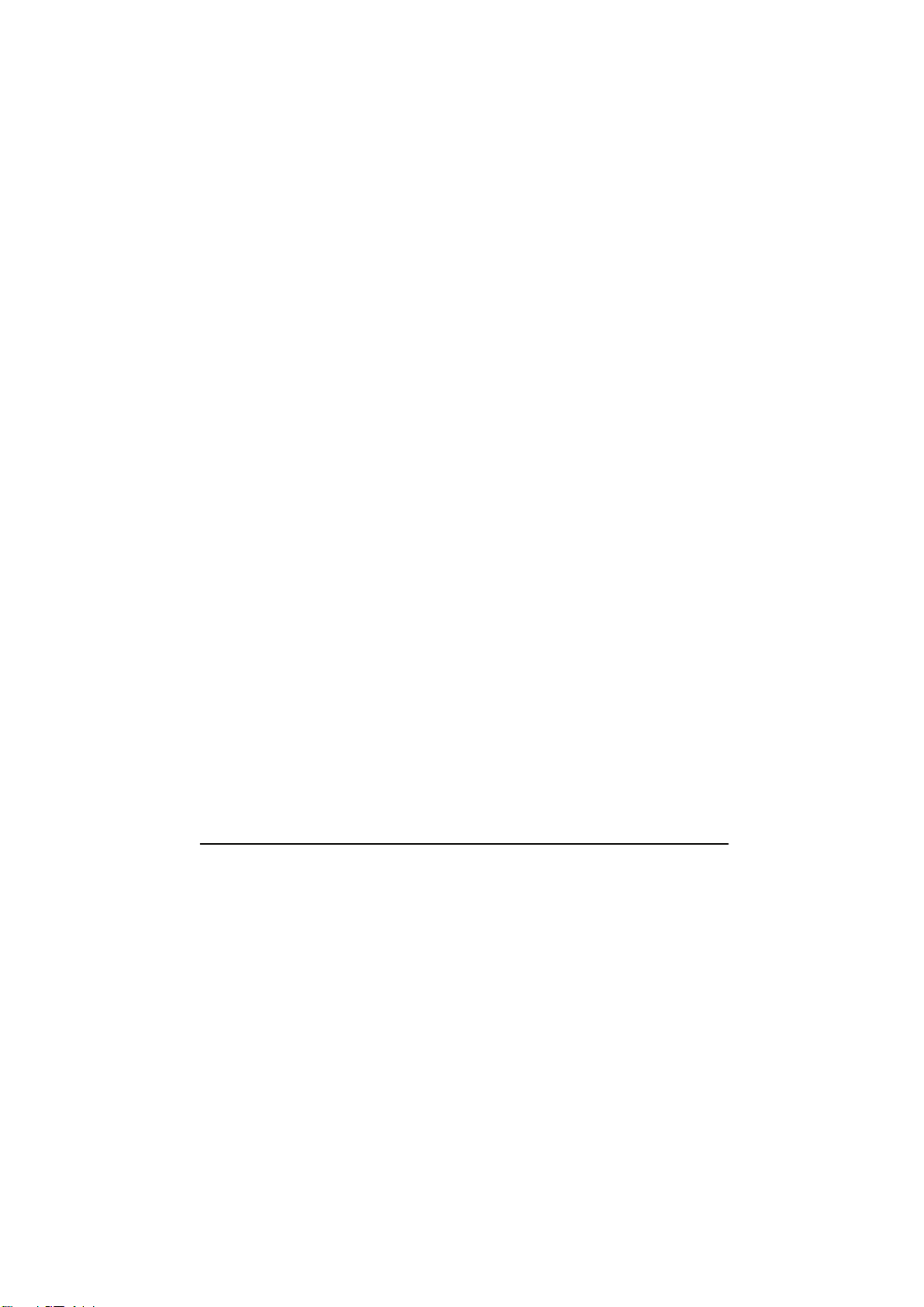
EVERFOCUS ELECTRONICS CORPORATION
EFC202
EFC204
EFC206
EFC208
Instruction Guide
© 2007~2009 EverFocus Electronics Corp
Room 609, KEMAO Building, Shangdi, Haidian, Beijing, China
Phone 86.10.62973336 • Fax 86.10.62971423
All rights reserved. No part of the contents of this manual may be reproduced or transmitted in any
form or by any means without written permission of the EverFocus Electronics Corporation.
Page 3
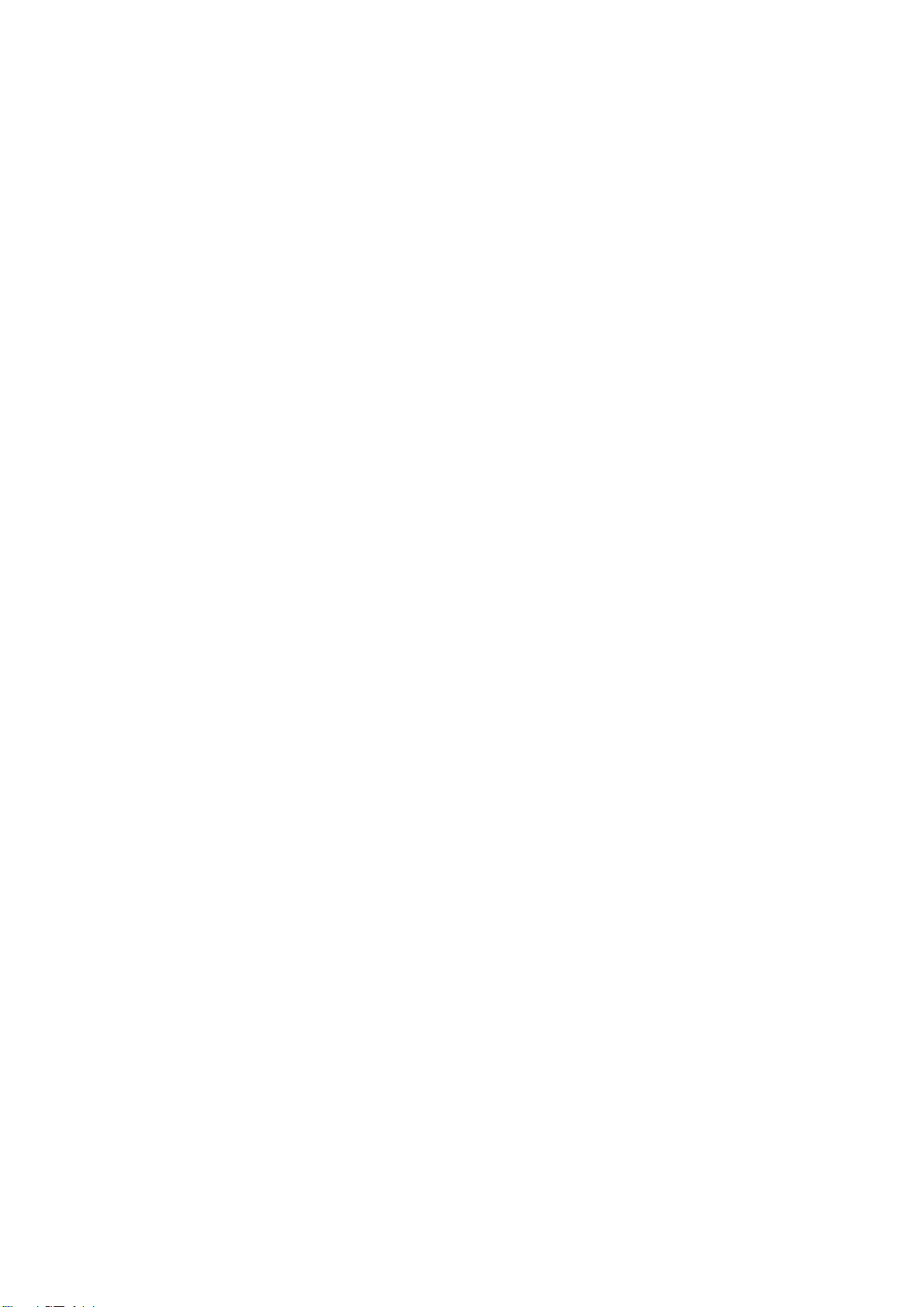
Table of Contents
1 Product Overview .......................................................................... 1
1.1 Features ........................................................................................ 1
1.2 Specifications ................................................................................ 2
1.3 Parts List ....................................................................................... 3
1.4 Controller Layout ........................................................................... 4
1.5 Installation Review ........................................................................ 5
1.6 Prepartion for the Installations ....................................................... 6
1.6.1 Obtain a Floor Plan .................................................................. 7
1.6.2 Determine Hardware and Location .......................................... 7
1.6.3
Determine System Structures, Number of Controllers and Modules .......... 8
2 Hardware Installation .................................................................. 10
2.1 Mounting the Enclosure and Controller ....................................... 10
2.2 Installing a Module to Controller .................................................. 12
2.3 Reader/Door Index Conversion ................................................... 13
2.4 Terminal / LED Definition ............................................................ 14
2.4.1 Main Module Terminal Definition ........................................... 14
2.4.2 Main Module LED Definition .................................................. 15
2.4.3 Door Module Terminal Definition ........................................... 16
2.4.4 Door Module LED Definition .................................................. 18
2.4.5 Alarm Module Terminal Definition .......................................... 18
2.4.6 Alarm Module LED Definition ................................................. 20
Page 4
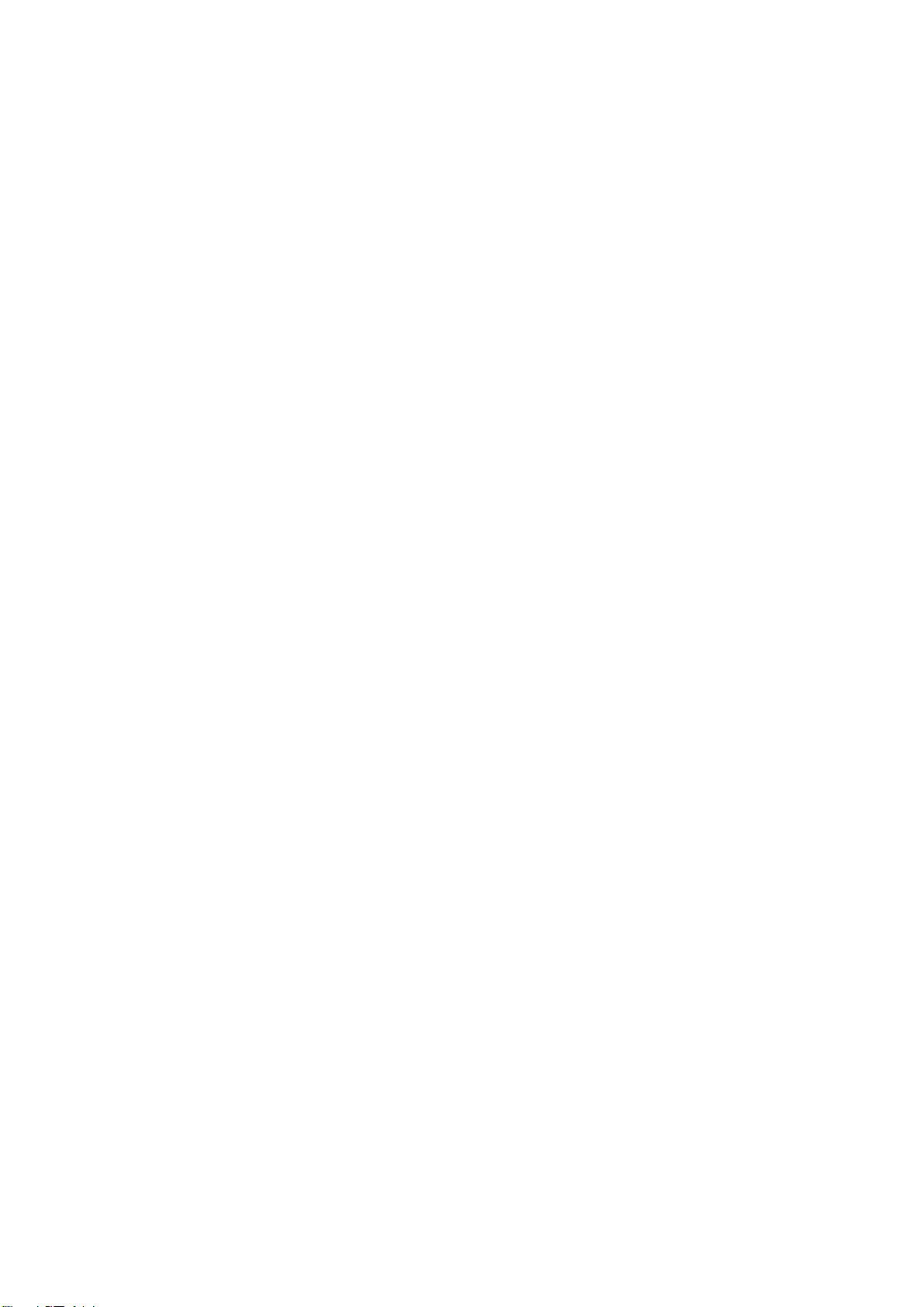
2.5 Install and Connecting the Readers ............................................. 21
2.5.1 RS232 Format ....................................................................... 22
2.5.2 Wiegand Format (Self-adaptive) ............................................ 22
2.6 Connection to Door Lock ............................................................. 23
2.6.1 Connection to an Electric Strike ............................................. 23
2.6.2 Connection to a Magnetic Lock .............................................. 24
2.7 Connection to Door Sensor ......................................................... 25
2.8 Connection to Request-to-Exit ..................................................... 25
2.9 Connection to Fire & Alarm Input 0 .............................................. 26
2.10 Connection to Alarm Input ....................................................... 26
2.11 Connection to Alarm Output ..................................................... 27
3 Connecting Controller and Computer .......................................... 29
3.1 Connection to Computer via RS232 ............................................ 29
3.2 Connection to Desktop Reader via RS485 .................................. 30
3.3 RS485 Bus Based Networking System ....................................... 31
3.4 RS485 Bus Extension ................................................................. 31
3.5 Connection to Multiple Controllers via RS485.............................. 33
3.6 TCP/IP Based System ................................................................ 33
4 Connecting Power ....................................................................... 35
4.1 Connecting the Power Supply ..................................................... 35
Page 5
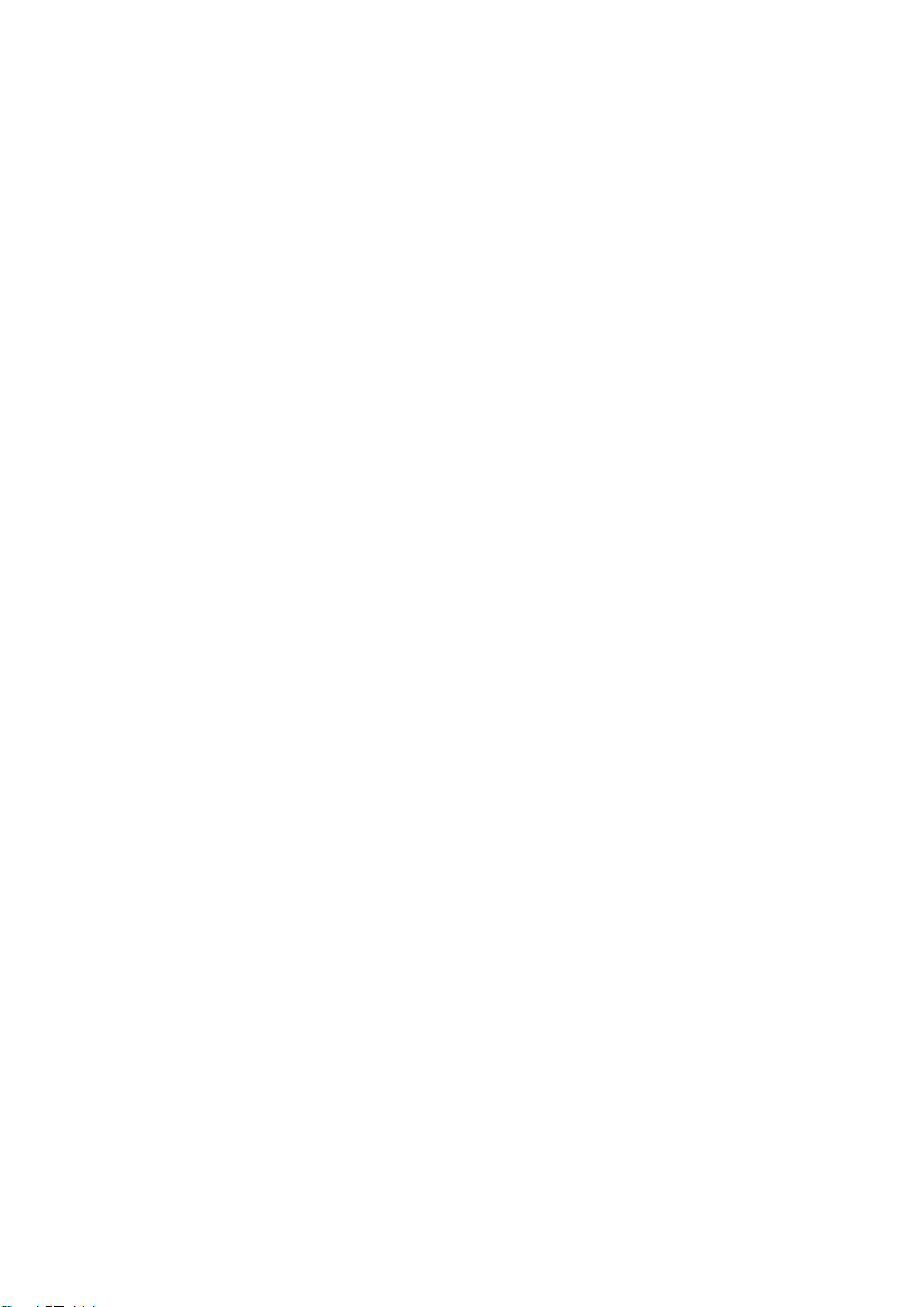
4.2 Mount a Backup Battery (optional) .............................................. 36
4.3 Connection to Backup Battery ..................................................... 36
4.4 Reset Controller .......................................................................... 36
4.5 Cover Placement ........................................................................ 37
4.6 Before First Use .......................................................................... 37
5 Controller Functionality and Configuration ................................... 39
5.1 General Operation Guideline ....................................................... 39
5.2 Enter System Configuration ........................................................ 39
5.2.1 Display the hardware Version ................................................ 41
5.2.2 Display the Number of Installed Modules .............................. 41
5.2.3 Display the Number of Cards and Events .............................. 41
5.3 Main Setting Items ...................................................................... 41
5.4 System Setting ............................................................................ 42
5.4.1 Enter System Setting Menu ................................................... 42
5.4.2 Set Date Format .................................................................... 42
5.4.3 Set Date ................................................................................. 43
5.4.4 Set Time ................................................................................ 43
5.4.5 Auto Daylight Saving ............................................................. 44
5.4.6 Set System Password ............................................................ 44
5.4.7 Set ARM Password ................................................................ 45
5.4.8 Set Language ........................................................................ 46
5.4.9 Time Server Setting ............................................................... 46
5.4.10 Backlight Setting .................................................................... 47
5.4.11 Erase All Events .................................................................... 47
Page 6
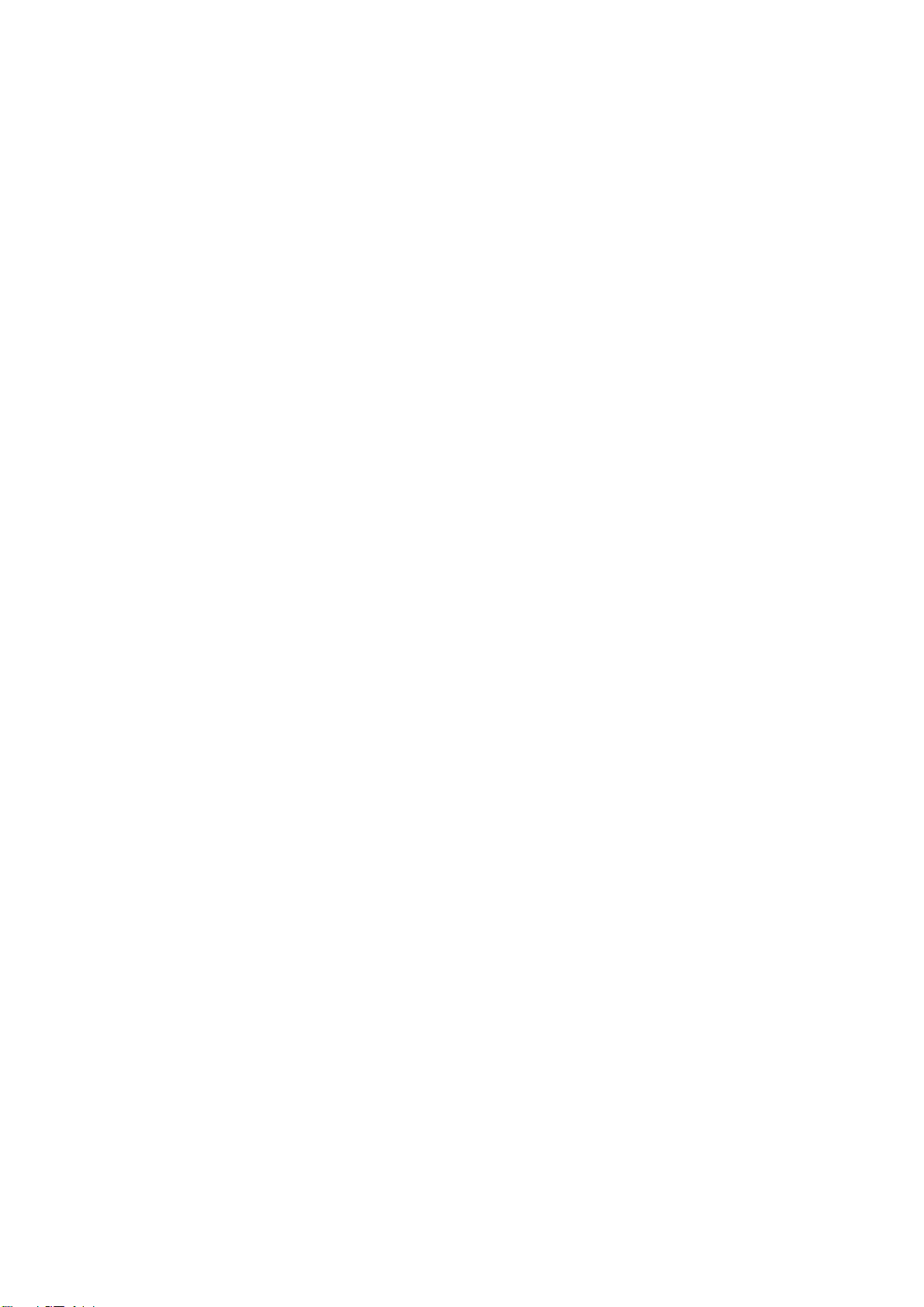
5.4.12 Reset All Data and Setting ..................................................... 47
5.5 Card Setting ................................................................................ 48
5.5.1 Enter Card Setting Menu ....................................................... 48
5.5.2 Add Cards .............................................................................. 48
5.5.3 Delete Cards .......................................................................... 49
5.5.4 Set Card Properties ............................................................... 50
5.5.5 Show Card Number ............................................................... 53
5.6 Door Setting ................................................................................ 54
5.6.1 Enter Door Setting Menu ....................................................... 54
5.6.2 Time Zone Setting ................................................................. 54
5.6.3 Set Door Open Mode ............................................................. 55
5.6.4 Open Time Setting ................................................................. 56
5.6.5 Set Door Held Open Time...................................................... 57
5.7 Reader Setting ............................................................................ 57
5.7.1 Enter Reader Setting Menu ................................................... 58
5.7.2 System Reader Setting .......................................................... 58
5.7.3 Keypad Setting ...................................................................... 58
5.7.4 Reader to Door Allocation ...................................................... 59
5.7.5 Reader Backlight Setting ....................................................... 60
5.7.6 Card Format Setting .............................................................. 60
5.8 Alarm Setting .............................................................................. 60
5.8.1 Components for Alarm ........................................................... 61
5.8.2 Alarm Configuration Basics.................................................... 61
5.8.3 Enter Alarm Setting Menu ...................................................... 62
5.8.4 Alarm Setting Menu Structure ................................................ 62
5.8.5 Alarm Input Setting ................................................................ 63
Alarm Act Setting on Door Module ..................................................... 64
Page 7
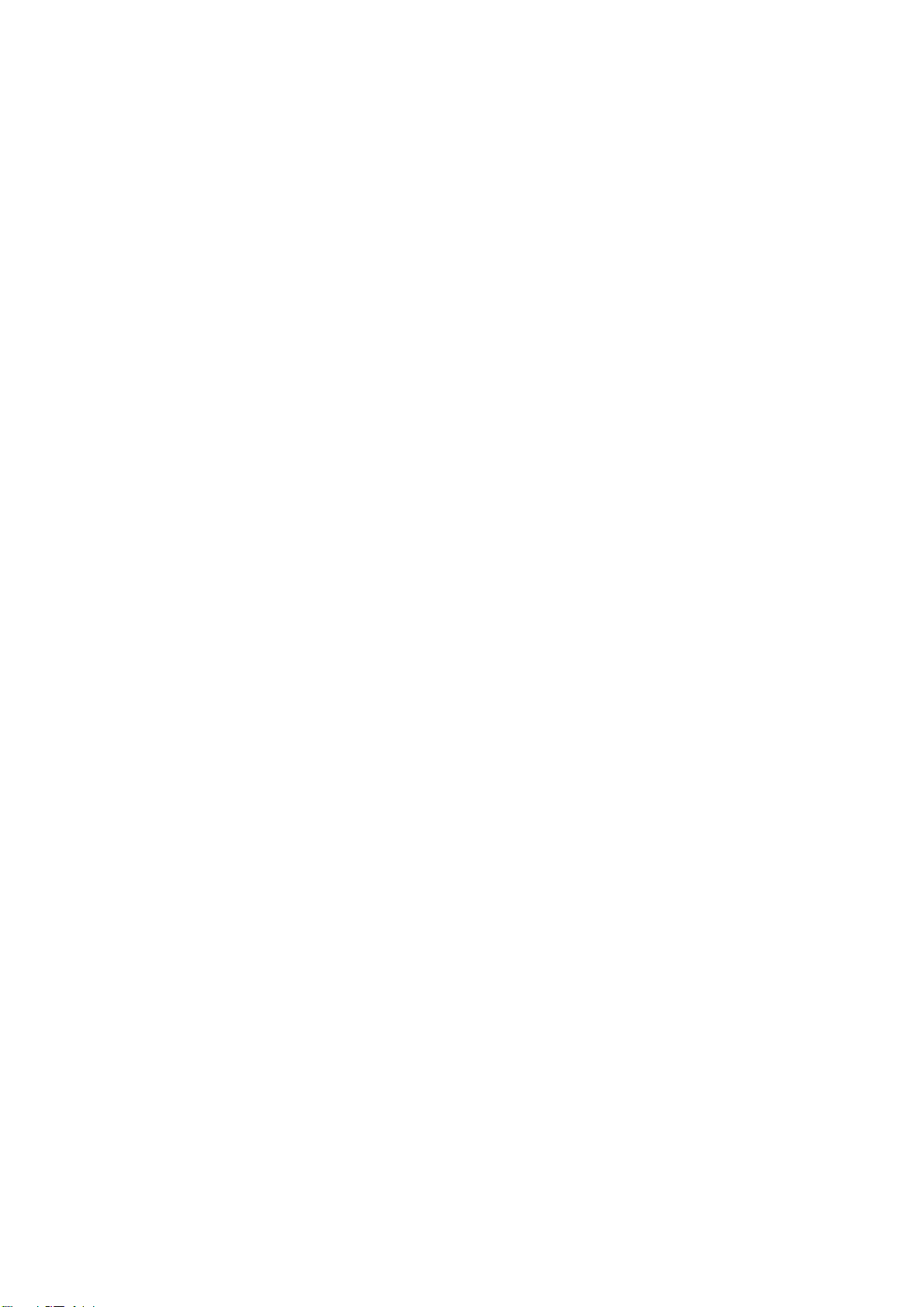
5.8.6 Event Alarm Output Setting ................................................... 66
5.9 Address Setting ........................................................................... 73
5.10 Arm/Disarm ............................................................................. 74
5.10.1 Arm the System ..................................................................... 74
5.10.2 Disarm the System ................................................................ 74
5.10.3 Reset Alarm ........................................................................... 75
5.10.4 Arm/Disarm the System using a Reader ................................ 75
5.10.5 Arm/Disarm the System using LCD keypad Reader .............. 76
5.10.6 Open door with PIN using keypad Reader ............................. 77
6 Software Setup ........................................................................... 78
6.1 Install the software in the Control Computer ................................ 78
6.2 Setup the User Accounts for the Software ................................... 79
6.3 Configure the Controller and All Other Hardware ........................ 79
6.3.1 Add a Controller to the System .............................................. 79
6.3.2 Configure the door Settings ................................................... 79
6.3.3 Configure the Reader Settings ............................................... 80
6.3.4 Configure the Alarm Setting ................................................... 80
6.4 Configure the Holidays, Access Group and Door Control Schedule ... 80
6.4.1 Configure the Holidays .......................................................... 81
6.4.2 Configure the Access Group .................................................. 81
6.4.3 Configure the Door Control Schedule .................................... 81
6.5 Enroll Cards ................................................................................ 81
Page 8
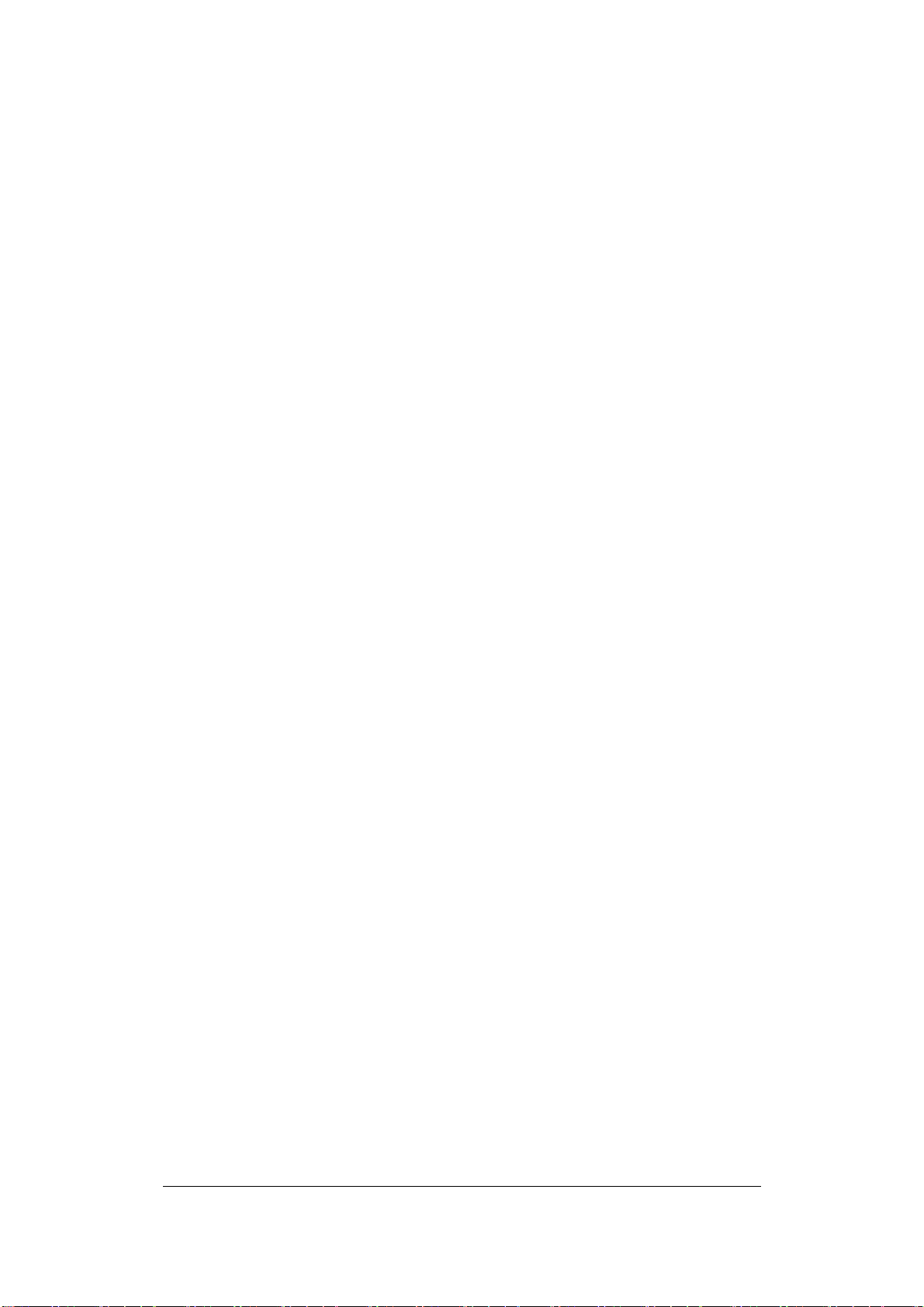
Chapter
1
1 Product Overview
EverAccess® Flex II Series controller incorporates state-of-the-art
technology and modular design to provide reliable performance,
user-friendly installation, expansion capabilities, and flexible but
powerful configuration options. This controller is the ideal solution for
any application that requires electronic access control.
¾ Powerful management: each controller can be expanded with
additional door modules to support up to 8 readers.
¾ Stand alone or real time PC communication: the controller can
operate standalone without a PC connection, or can be managed by
the Flex Series software to communicate in real time, sending data
to the PC once per second.
¾ Expandable network: up to 127 controllers can be connected via
RS-485 bus or TCP/IP networking (requires additional LAN interface
device).
¾ Easy-to-use: simple configuration operations can be performed at
the controller using the integrated keypad.
¾ Extra alarm module: an additional alarm module can be added to the
controller to offer up to 10 alarm inputs and 18 alarm outputs.
1.1 Features
¾ Modular design, easy-to-expand
¾ Up to 4 door modules and 8 readers are supported by each
controller
¾ The additional alarm module provides up to 18 alarm signal output
interfaces
¾ Large capacity: 50,000 cards and 170,000 events can be stored in
the controller
¾ Flexible work mode: the controller can operate stand-alone without a
PC connection, or can be managed by the Flex Series software to
communicate in real time, sending data to the PC once per second
via RS-485 or TCP/IP.
1
Page 9
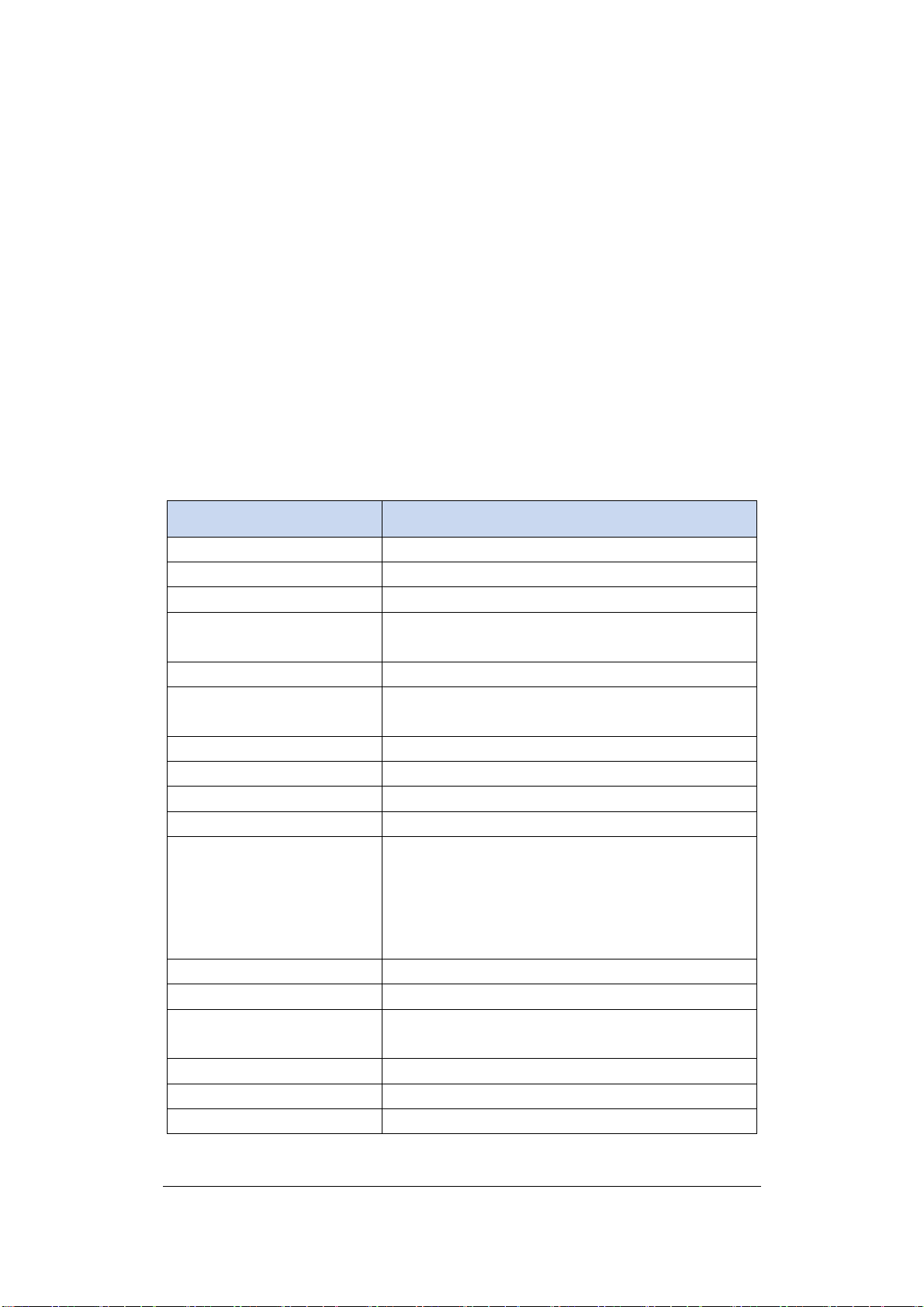
A
A
A
A
¾ Powerful management capabilities: access can be managed based
on time and date, location, cardholder privileges, etc.
¾ Powerful alarm functions, ability to arm/disarm, specific fire alarm
input with corresponding door control, easy connection to alarm
panel
¾ Built-in LCD screen with backlight and keypad allow basic
configuration changes at the controller
¾ Support multiple Wiegand format (self-adaptive) and EverAccess
RS232 formats supported
¾ Built-in transient voltage suppressor (TVS) to protect controller from
electric surge
1.2 Specifications
Items Parameter
Maximum cards 50,000
Maximum records 170,000
Supported readers 2 (expandable up to 8)
Maximum controllers
connected via RS485
127, unlimited extending capacity
Controlled Doors 2 (expandable up to 8)
Communication format
Self-adaptive Wiegand format or
EverAccess RS-232 format
Cardholder PIN 8 digit
System PIN 8 digit
RM PIN 8 digit
larm input
10 alarm input, each input may be fire alarm
2 alarm outputs on main module, 2 alarm
outputs on each door module, 8 alarm
Alarm output
outputs on alarm module; Maximum
18alarm outputs with 4 installed door
module and 1 alarm module
Communication ports RS232 or RS485
Band rate 9600 bps
Programmable duration
Maximum 10 per day with minimum
duration of 1 min
Programmable date 3 types, up to 255 date in total
ccess Schedule 2048
ccess group 2048
2
Page 10
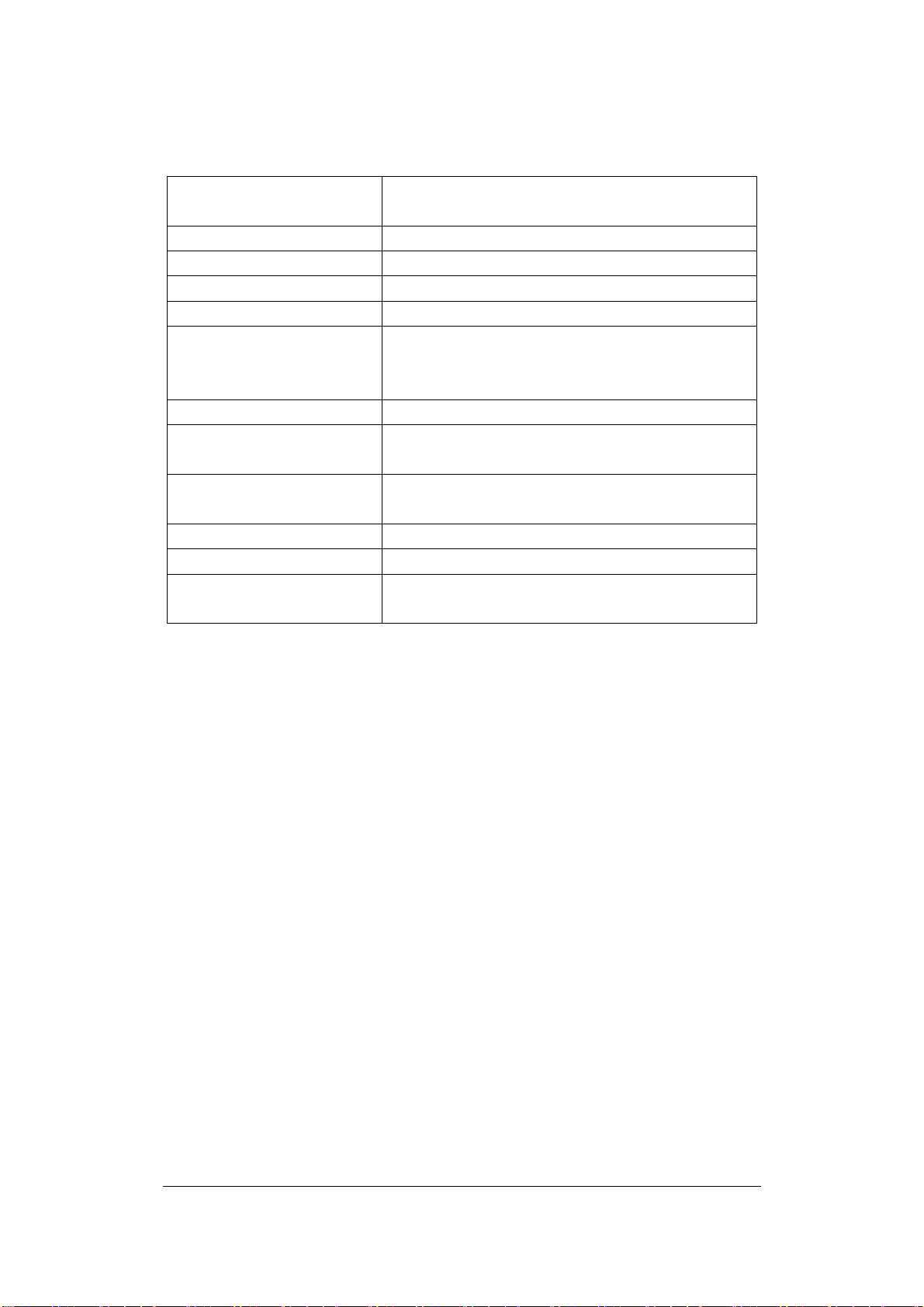
A
A
Multi-Card Access
Control
Yes
Card Expiration Yes
uto day-light saving Yes
nti-passback Yes
Build-in keypad 4 ×4 keypad
Build-in backlight, support 2×9 Chinese,
LCD screen
2×18 English/Russia, backlight can be set
ON or OFF
Real-time clock Yes
Max current draw for
door control relay
Max current draw for
alarm relay
5A
2A
Supply voltage DC 11~16V
Max current Max 1.5A
Dimension
300mm×216mm×33mm
(length×width×height)
1.3 Parts List
Please be careful when you unpack the box due to the electronics
devices inside. Check and make sure that you have all the items listed
below inside the original box
¾ 1 EverAccess Flex II Series controller
¾ 1 controller user manual
¾ supporting frames (left and right)
¾ (3mm*6mm) screws (to mount the controller to the frames)
Please Note: If an item appears to have been damaged in shipment,
replace it properly in its carton and notify the shipper. If any items are
missing, notify your Everfocus Electronics Corp. Sales Representative
or Customer Service. The shipping carton is the safest container in
which the unit may be transported. Save it for possible future use.
In addition, you may order the following EverAccess products which are
recommended for use with the controller to achieve the best
performance:
¾ EverAccess desktop reader (ERU-871)
3
Page 11
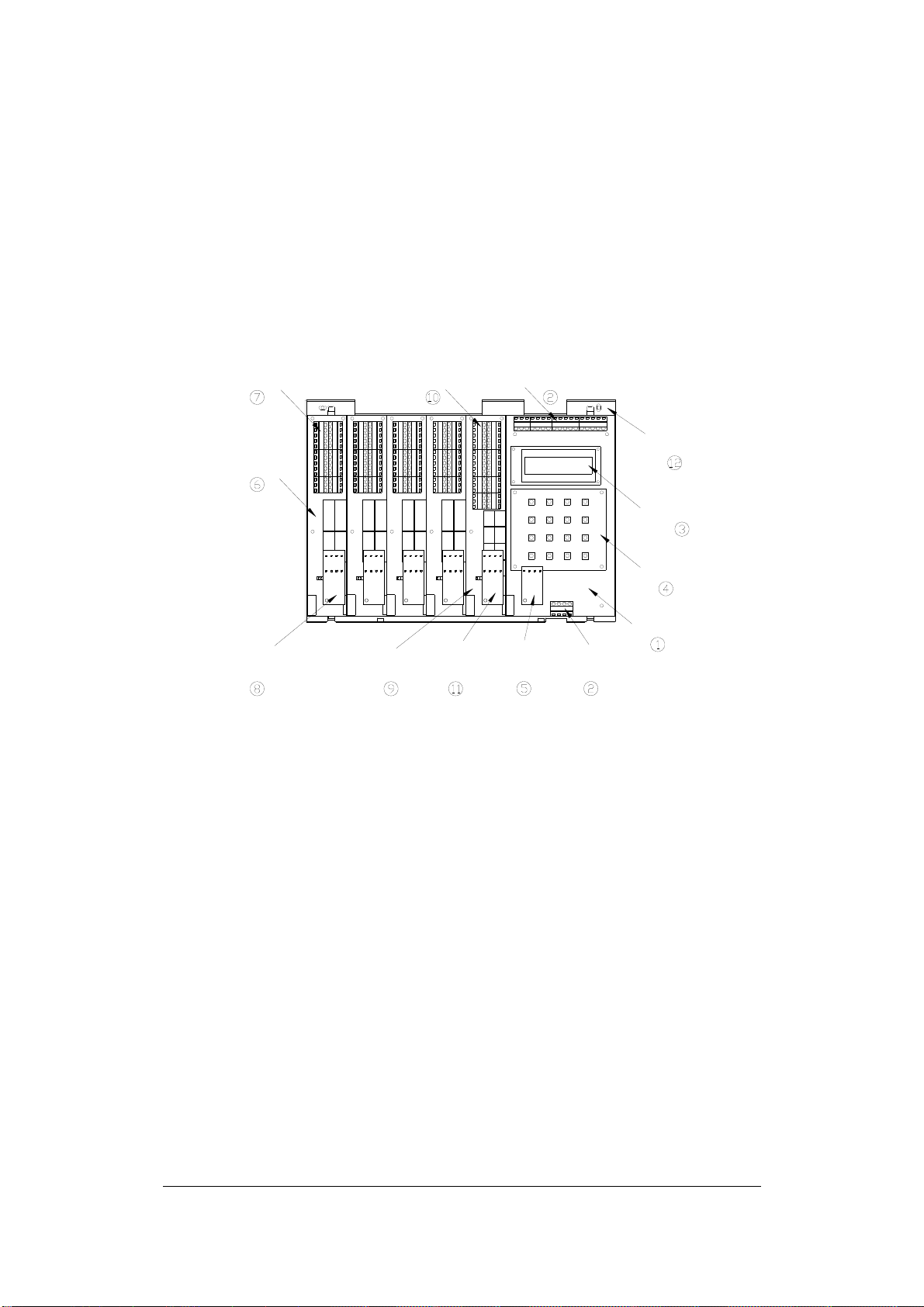
A
¾ EverAccess proximity reader (ERR-871, ERK-871, ERM 871,
ERL871)
1.4 Controller Layout
Figure 1.1 shows the layout of the EverAccess Flex Series Controller
along with its main components and their functions.
Terminals on door
module
Terminals on alarm
module
Terminals on main
module
Door
module
LEDs on
door module
larm module
LEDs on
alarm
module
LEDs on
main
Terminals
on main
module
Base board
2*18 LCD
Keypad
Main module
Fig. 1.1 Controller Layout
(1) Main module
The main module controls the fundamental functions of the controller,
including the power supply, card and event records, communication via
RS232 or RS485 port, 2 alarm input and two alarm outputs. The LCD 3
and keypad 4 provide an interface for the users to directly operate the
controller. The main module also controls the door and alarm modules.
(2) Terminals on main module
Please refer to 2.4.1 Main Module Terminal Definition for the definitions
and wiring directions.
(3) LCD screen
The LCD screen displays the current status of the controller and the
menu. Please refer to Chapter 5 for more details
4
Page 12
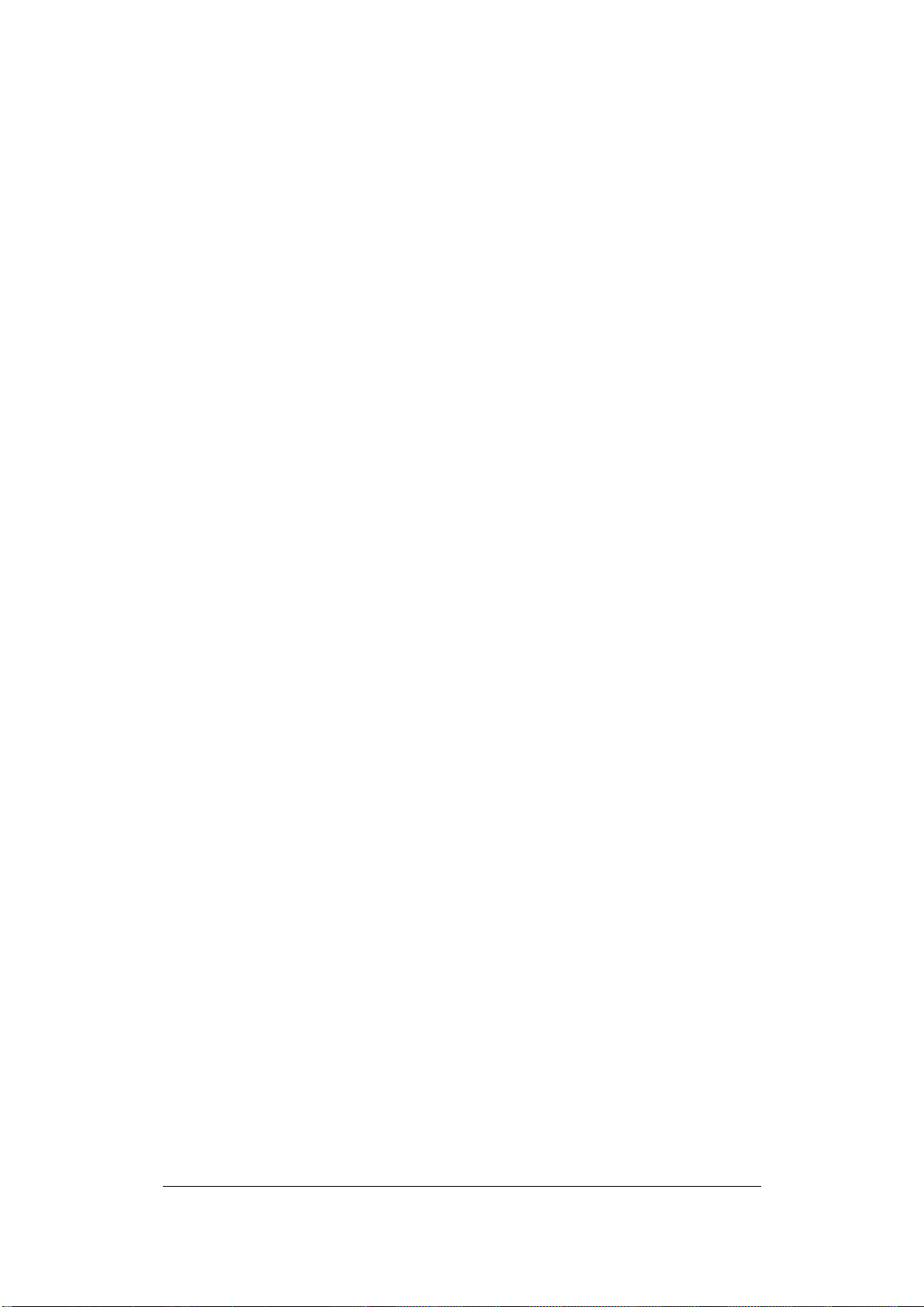
(4) The keypad
The keypad provides an interface to operate the controller
(5) LEDs on the main module
There are 4 indication LEDs on the controller. Please refer to 2.4.2 Main
Module LED Definition for their definitions.
(6) Door module
Each door module controls up to 2 readers, 2 door control relay outputs,
2 alarm outputs, 2 request-to-exit devices and 2 door sensor inputs.
(7) Door module terminals
The door module terminals provide an interface to peripherals like door
sensors, door locks, request-to-exit devices and alarm outputs. Please
refer to Table 2.3 Door Module Terminal Definition for more details.
(8) Door module LEDs
The LED on the door module shows the status of the door module.
Please refer to 2.4.4 Door Module LED Definition for more details.
(9) Alarm module
The alarm module is used to extend the controller’s alarm function,
adding up to 8 alarm signal inputs and 8 alarm signal outputs.
(10) Alarm module terminals
The alarm module terminals provide an interface to connect the alarm
signal input and output devices. Please refer to 2.4.5 Alarm Module
Definition for the terminal definitions.。
(11) Alarm module LEDs
The LED indicates the alarm status. Please refer to 2.4.6 Alarm Module
LED Definition for details.
1.5 Installation Review
This part is focused on the installation process, providing an overall
installation plan to help users learn about the planning and final
operation of the system. The installation is divided into three steps and
detailed description will be covered in the following chapters.
5
Page 13
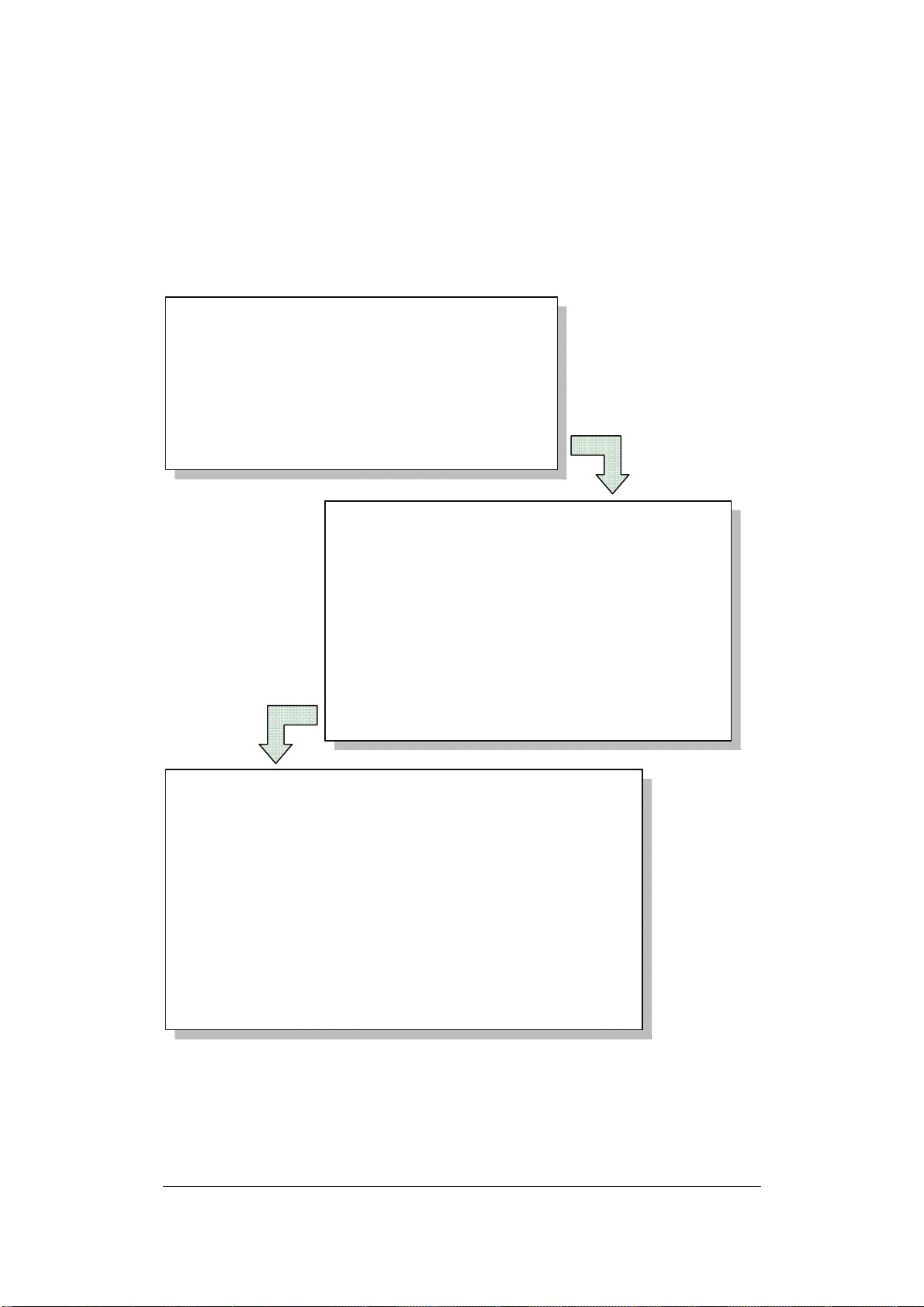
Installation Steps:
The overall installation steps are shown in the following block diagram.
The detailed descriptions are given in the subsection below:
Step 1: Preparing for the Installation
• Obtain a floor plan
• Determine the hardware and location
• Determine the number of controllers and
modules and system architecture
Step 2: Hardware Installation
• Mount the controller
• Install and connect the card readers
• Connect electric strikes or mag locks
• Connect the controller to the system
computer and desktop reader
• Mount a backup battery in the enclosure
Step 3: Software Setup/Configuration
• Install the software in the control computer
Setup the user accounts who will use the software
•
• Configure the controller and all other hardware settings
• Configure the holidays, access group and the door
control schedule
• Enroll the cards and set the cardholders’ properties
1.6 Prepartion for the Installations
Before beginning the installation process, EverAccess recommends that
the user properly prepare by gathering certain information. Proper
6
Page 14
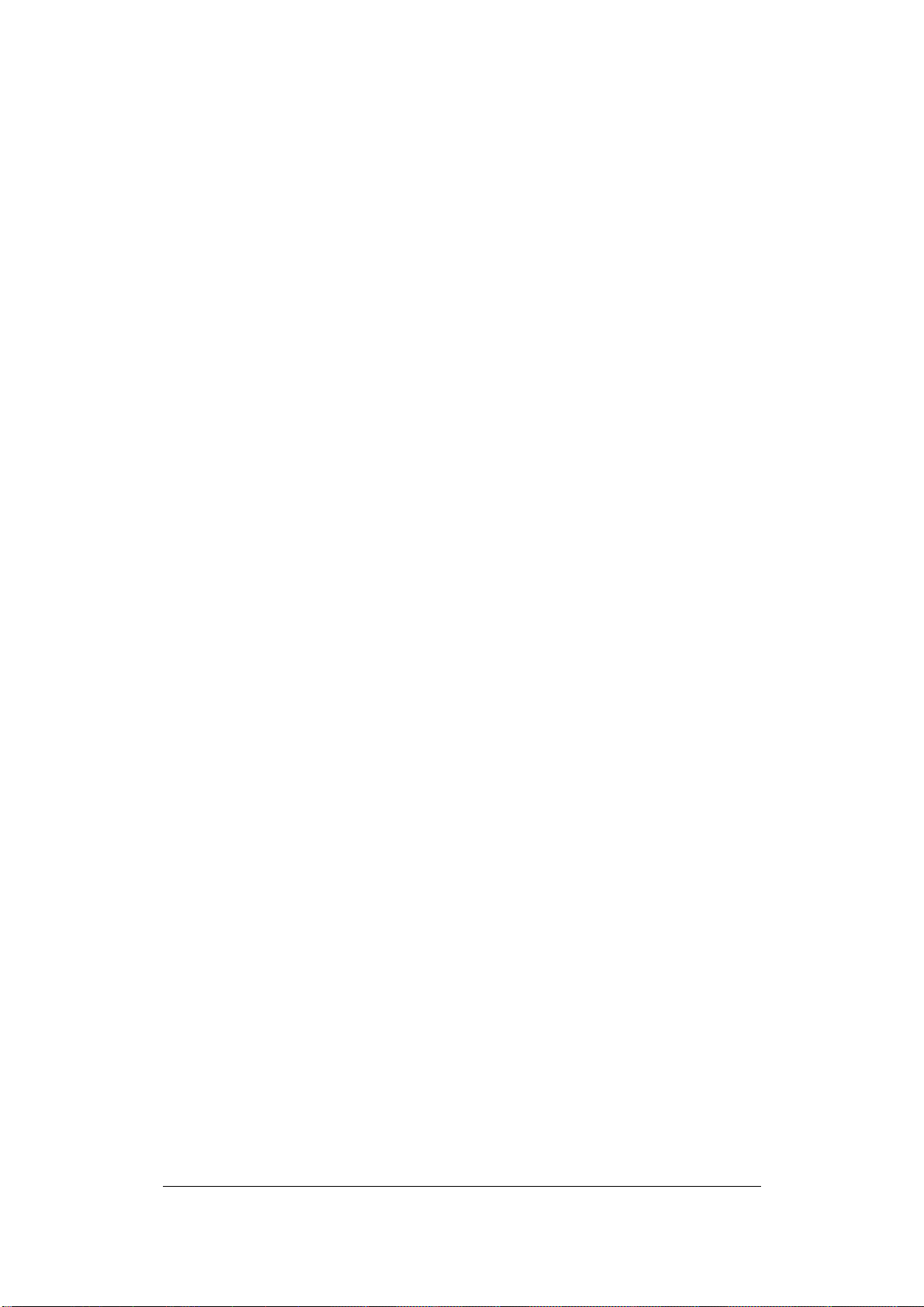
preparation will help ensure a smooth installation, and will save the
installer time and hassle in the long run. The following information is
essential for a professional installation:
1.6.1 Obtain a Floor Plan
Obtain a floor plan of the building in which the access control system is
to be installed. Obtaining a floor plan helps the installer determine what
components need to be installed, and where. It also is essential in
determining the length of cable needed to connect readers to the
controller. A floor plan can be a blue print of the building, a design, or
simply a drawing of the facility. Any document showing the footprint of
the building can be used. The dimensions are important to note,
especially when determining cable lengths. A floor plan may be obtained
from your local city hall.
1.6.2 Determine Hardware and Location
Determining which hardware to use and where it will be installed. This is
the most crucial step in the preparation stage. First, determine how
many access points, or doors, need to be managed by the access
control system. These access points will control the security of the
facility, and can limit the entry and exit to and from any given area of the
building. After deciding which doors need to be controlled, the user must
also determine the level of security needed at each door. There are
many ways to manage each door, using different resources. These
resources include, but are not limited to: proximal readers, magnetic
stripe readers, relays, and request-to-exits. A few common door
configurations are described below:
1)One reader, basic access control
The most basic configuration involves one card reader and an electric
strike. In this configuration, a person presents a card to the reader, and
is either granted or denied access. The electric strike unlocks if the
system grants access. In addition, this scenario can monitor whether the
door is open, which allows the system to protect against propped open
doors, or doors being held open for too long.
7
Page 15
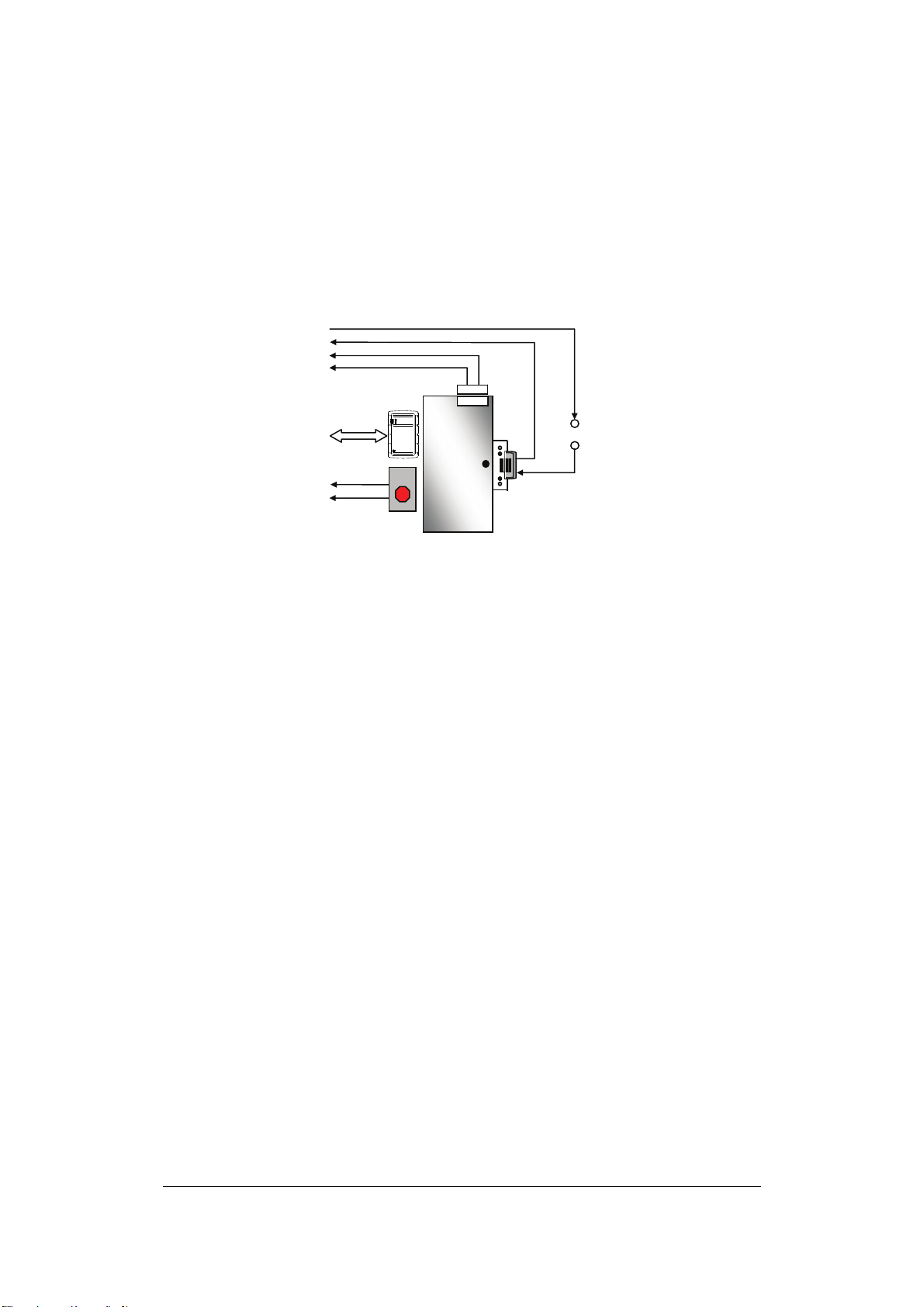
E
V+V
2)One reader, with request to exit device
Adding a request to exit device to scenario 1 allows the system to control
when to allow people to exit through a door. Request to exit devices
include buttons that a person must press in order to exit, or a motion
detector that automatically unlocks the door when a person approaches.
These devices are always installed on the secure side of the door.
Door
Sensor
Entry Card
Readers
EverAccess
Door lock
Request-to-exi
-
Additional
Power
Supply
Fig. 1.2 A Common Door Configuration with Entry Reader
3) Two readers, entry and exit access control
If additional security is needed at a particular door, or if the administrator
needs a record of the time and date that people enter AND exit a door.
Adding a second reader on the secure side of the door will require
people to present a card to exit as well as enter. This scenario provides
the added security benefit of allowing the system to control who can
enter, and who can exit. It also allows the administrator to control when
people can enter and exit.
Scenario 1 and 2 require one reader. Scenario 3 requires two. Each
door module on the EverAccess Flex II controller can control two
readers. Therefore, scenarios 1 and 2 allow one door module to control
two doors. Scenario 3 requires one door module for each door. This is
important to consider when choosing the appropriate number of modules
and readers.
1.6.3 Determine System Structures, Number of Controllers
and Modules
User needs to determine how many controllers are needed, and whether
an Ethernet interface is required. Each EverAccess Flex II controller can
8
Page 16
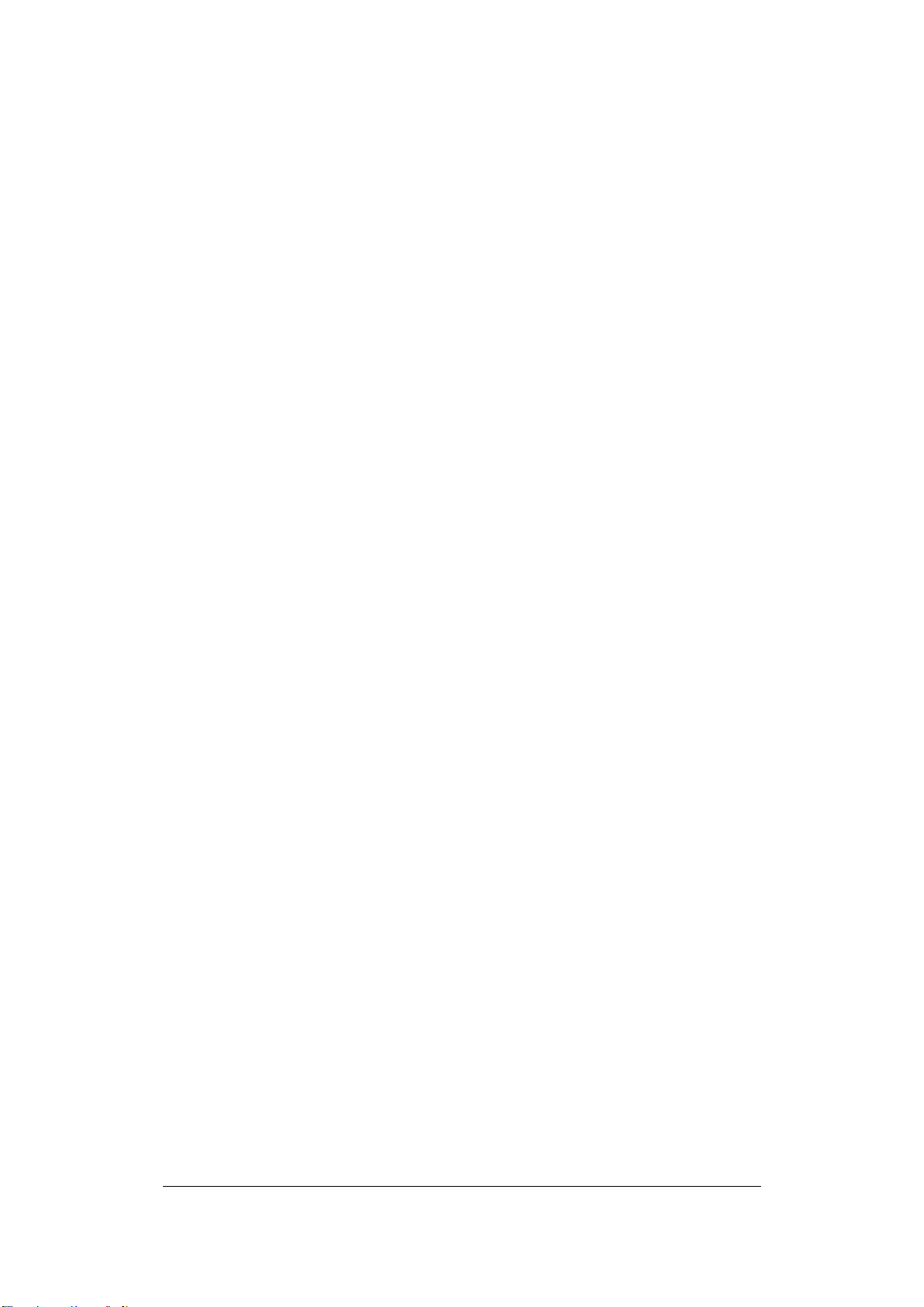
accommodate up to 8 readers. If the system need to be installed
requires more than 8 readers, additional controllers are necessary.
These controllers can be connected to the system as described in
chapter 3.
If one or more controller is to be installed at a different location than the
system computer is to be installed, an Ethernet interface is required to
connect over the internet. An Ethernet interface may also be used in
locations at which the controllers are installed a long distance away from
the system PC. Please refer to chapter 3 for more details on installing
the Ethernet interface.
9
Page 17
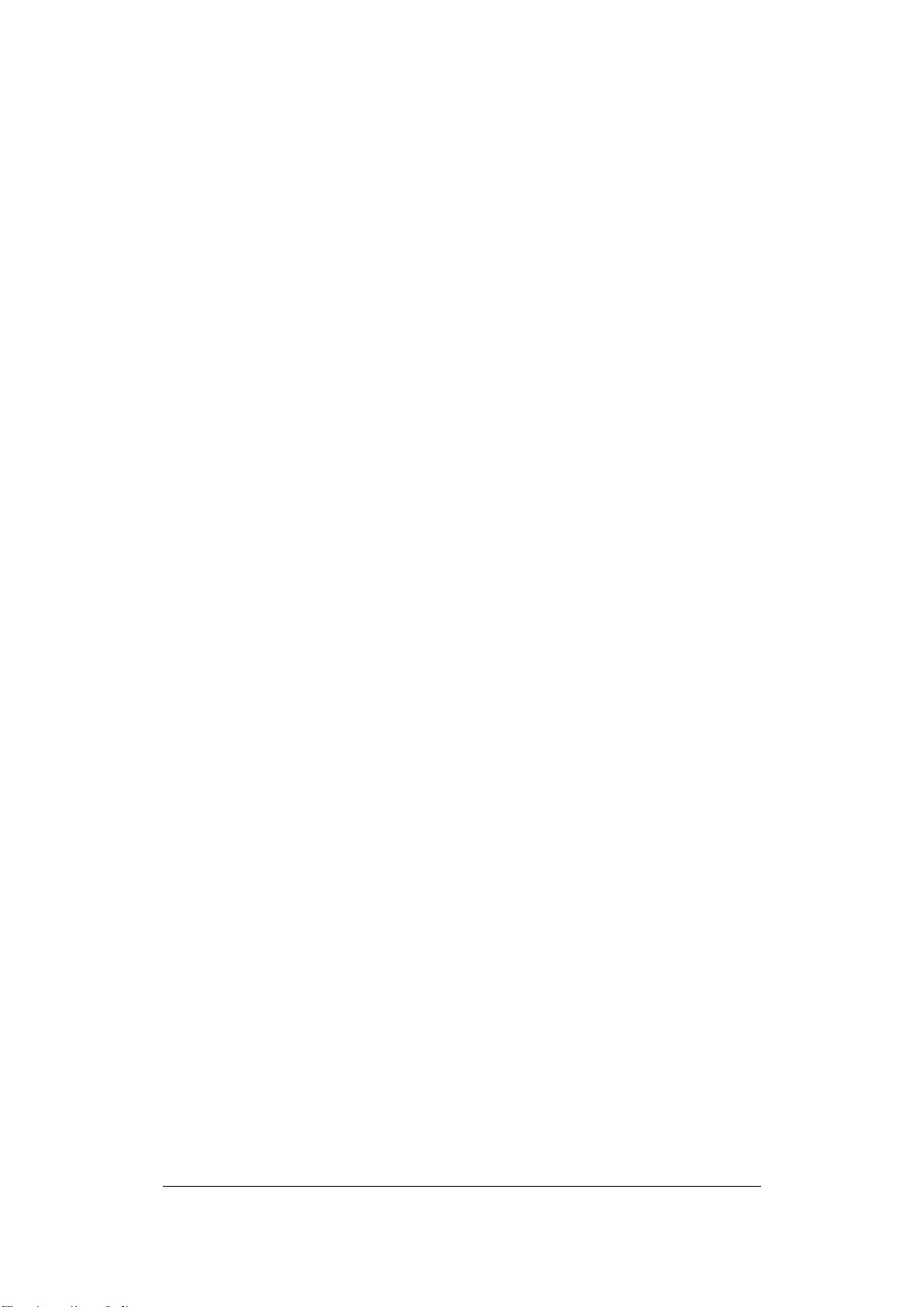
Chapter
2
2 Hardware Installation
In this chapter, after preparing for the installation, the user is ready to
begin the install. This section will describe, in general terms, how to
install the hardware. Here are the following 5 steps:
1) Mount the enclosure (enclosure optional) and controller
2) Install and connect the card readers
3) Connect the electric strikes or mag locks
4) Connect the controller to the system computer and system reader
(system reader optional)
5) Mount a backup battery in the enclosure (optional)
2.1 Mounting the Enclosure and Controller
The controller is an essential part of the access control system. We
recommend mounting it in an EverAccess EPN-871-B metal enclosure
(also sometimes referred to as a panel or a can). The controller should
be mounted in a location that is convenient and easily accessible, but
also secure. The controller acts as the brain of the access control
system and can be used to make changes to the database. When
choosing a location to mount the controller, choose a clean, dry location
that will allow the administrator easy access to make changes to the
system, but that can be secured from the general public. The enclosure
must be mounted on a sturdy wall using fasteners or anchors (to be
provided by the installer). If you are using an EverAccess EPN-871-B
metal enclosure there must be an AC power outlet for the enclosure in
order to power the controller. (The EverAccess EPN-871-B metal
enclosure uses a built in 15 V DC power supply with 110V AC input.) In
addition, the system computer should be near the controller, so that the
controller can be connected to the PC, allowing the administrator to
utilize the Flex Series software. If the system requires additional door or
alarm modules, install them in the controller before mounting the
controller in the enclosure or on the wall.
10
Page 18

Please Note: If the controller screw holes do not line up properly with the
enclosure some filing may be needed for adjustment.
The EverAccess Controller package includes two support frames to
elevate the controller in order to make wire connections more
convenient. The installation is described in the steps below:
Step 1. Mount the two support frames on a wall or on the interior of the
EverAccess enclosure. When mounting to a wall, use the mounting
template included in the packaging to help position the holes to mount
the controller on a wall. If using the EverAccess enclosure, use the four
pre-drilled holes on the back wall of the enclosure.
Step 1 Step 2
Fig. 2.1 Mounting the Controller Step1 and Step 2
Step 2. Mount the controller base board.
1) Place the controller base board on the support frames. Line up the
four latches on the support frames with the holes on the controller
base board. Once lined up, slide the controller base board down to
secure it in place. At this point the two screw holes on the top two
corners of the controller base board should be aligned with the
corresponding holes on the support frame.
2) Secure the controller base board to the support frames with the two
screws (provided in the controller package.
Step 3. Install and mount additional door modules or the alarm module
11
Page 19
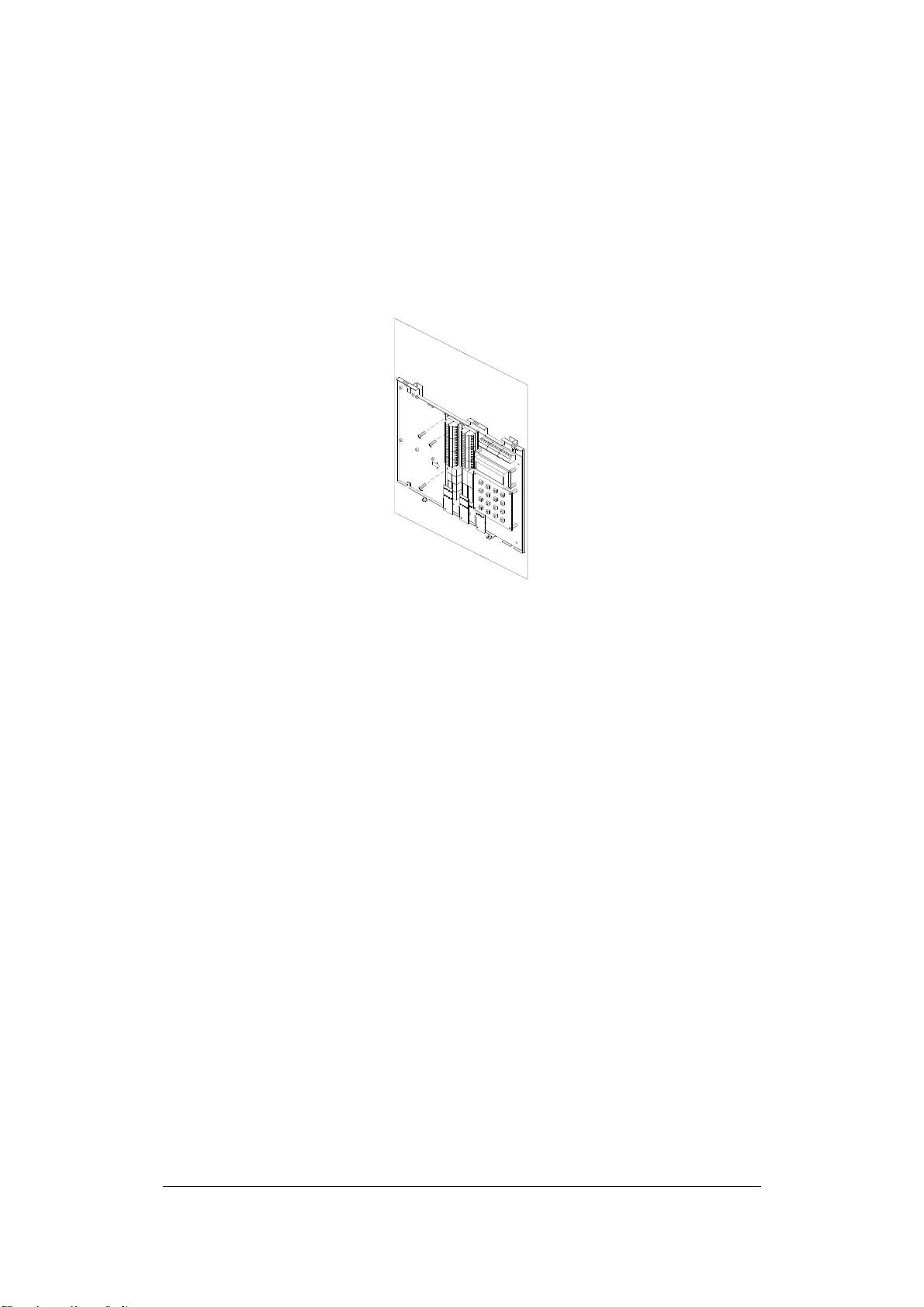
1) Connect the pins on the lower right corner of the new module to the
connector on the bottom left corner of the installed module. Make
sure that the pins fit snugly into the receiving module.
2) Secure the module to the controller base board using the three
screws (provided in the module package)
Fig 2.2 Mounting the Controller Step 3
2.2 Installing a Module to Controller
EverAccess Flex II series controller can hook up to 4 door modules and
1 alarm module. Please note only ONE alarm module can be installed to
the controller. Each door module is cascaded to its left side module till
the main module. The door modules and the alarm module can be
placed in any sequence. The index will follow the same rules (refer to
next subsection). The steps to install a new module are described below:
12
Page 20
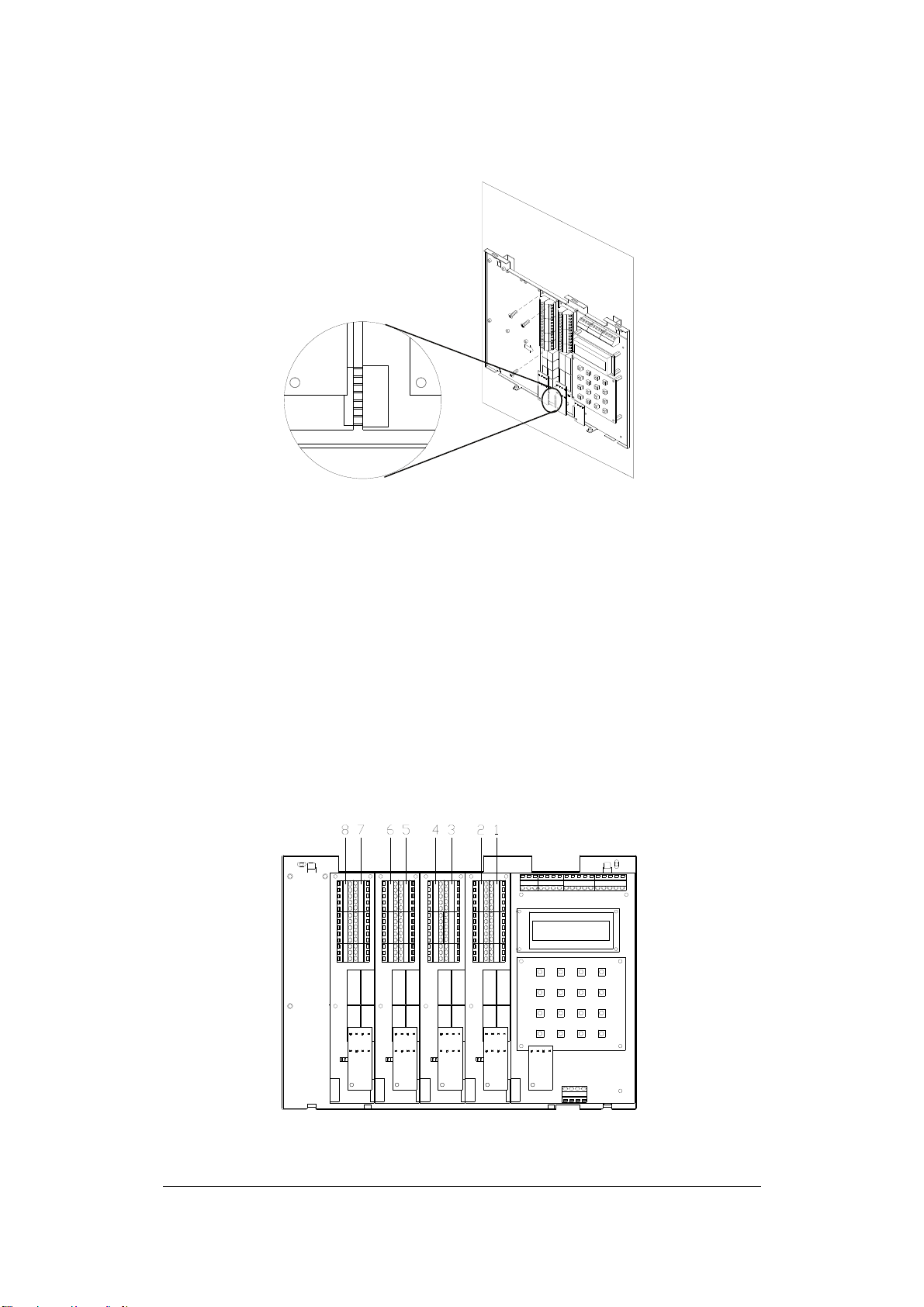
Fig. 2.3 Install a New Module to Controller
1) Connect the pins on the lower right corner of the new module to the
connector on the bottom left corner of the installed module. Make
sure that the pins fit snugly into the receiving module.
2) Secure the module to the controller base-board using the three
screws (provided in the module package).
2.3 Reader/Door Index Conversion
One EverAccess Flex II Series controller can accommodate up to 4 door
modules, each of which controls 2 readers. The index conversion of
readers and is displayed below. The readers/doors are counted 1 to 8
from right to left.
13
Page 21
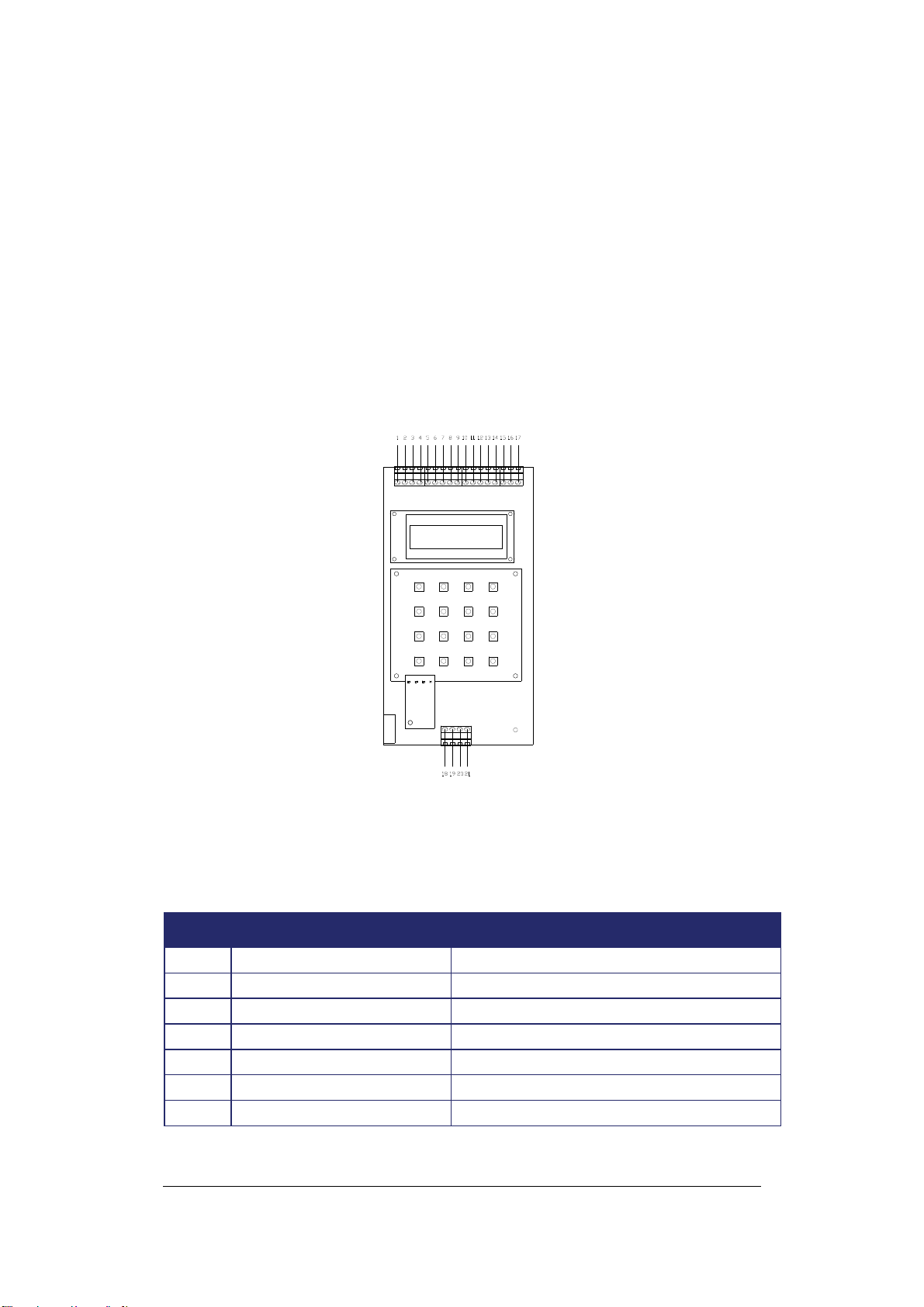
A
A
A
A
A
A
A
A
Fig. 2.4 Reader/Door Index Conversions
Please Note: Each card reader can be associated with any door index.
Please refer to Chapter 5 for more details.
2.4 Terminal / LED Definition
2.4.1 Main Module Terminal Definition
There are 21 terminals are located on the main module, as shown in Fig.
2.5:
Fig. 2.5 Main module and its terminals
The terminal definitions are shown in the following table:
Table 2.1 The Definition of the Main Module Terminals
NO
1
2 GND
3
4
5
6
7 MainAlarmOutNo
Terminal name Function
larm input 0
larm input 1
UXAlarmOutNo
UXAlarmOutCom
UXAlarmOutNC
larm Input 0
larm Input ground
larm Input 1
Normally open pin of auxiliary alarm output
Common pin of auxiliary alarm output
Normally close pin of auxiliary alarm output
Normally open pin of main alarm output
14
Page 22
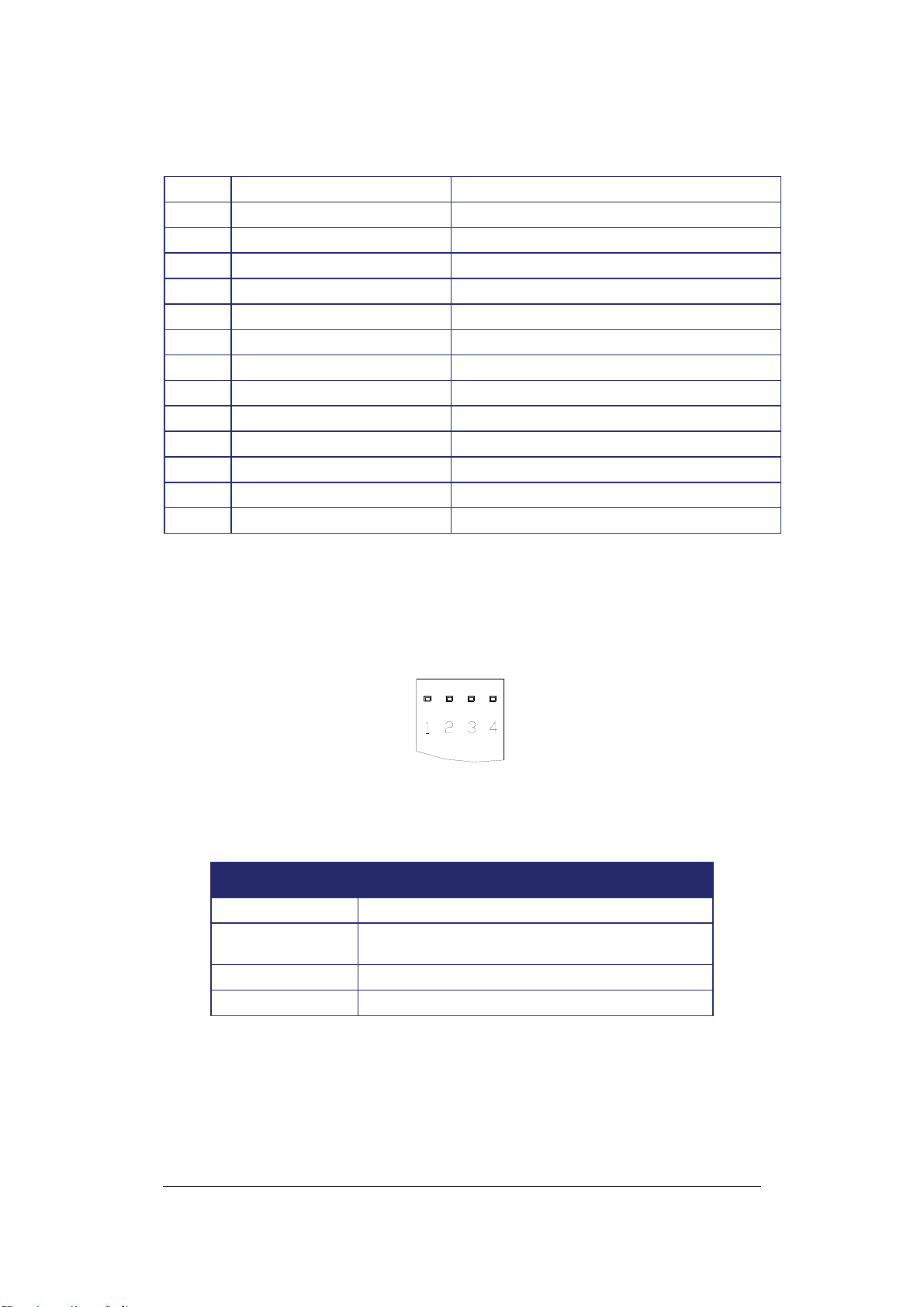
8 MainAlarmOutCOM
9 MainAlarmOutNC
10 NC
11 NC
12 COMM_GND
13 RS232_RXD
14 RS232_TXD
15 RS485_A
16 COMM_GND
17 RS485_B
18 Power
19 GND
20 BATT+
21 BATT-
Common pin of main alarm output
Normally close pin of main alarm output
No connection/reserved
No connection/reserved
GND of RS485 and RS323
RXD of RS323 (Receiving)
TXD of RS323 (Transmitting)
Signal A of RS485 bus
GND of RS485 and RS323
Signal B of RS485 bus
Power input
Power ground
Battery positive pin
Battery negative pin
2.4.2 Main Module LED Definition
There are 4 LEDs on the main module. The position and index are
defined in Fig. 2.6 and table 2.2.:
Fig. 2.6 Main Module LED Definition
Table 2.2 The definition of the LEDs on the main module
LED Meaning
1
2
3
4
ON indicates the power is on
On indicates fire alarm armed, flash indicates fire
alarm input
Flash indicates receiving
Flash indicates transmitting data
15
Page 23

2.4.3 Door Module Terminal Definition
The terminals on the door modules are classified into two groups, each
of which controls two doors and the corresponding readers. The right
side terminals (indexed from #1~#16) control one reader, while the left
side terminals (indexed from #17~#32) are responsible for the 2nd
reader, as shown in Fig. 2.7. As described in the “reader/door index
conversion” section of the manual, the reader’s index depends on the
door module to which it is connected. For example, consider one door
module where terminals #1 ~#16 control Reader 1, and #17~#32 control
Reader 2. Table 2.3 shows the definition and wiring details for the door
module terminals. The definitions of the door module terminals are
defined in the table 2.3.
Fig. 2.7 Door Module Terminal Definition
16
Page 24
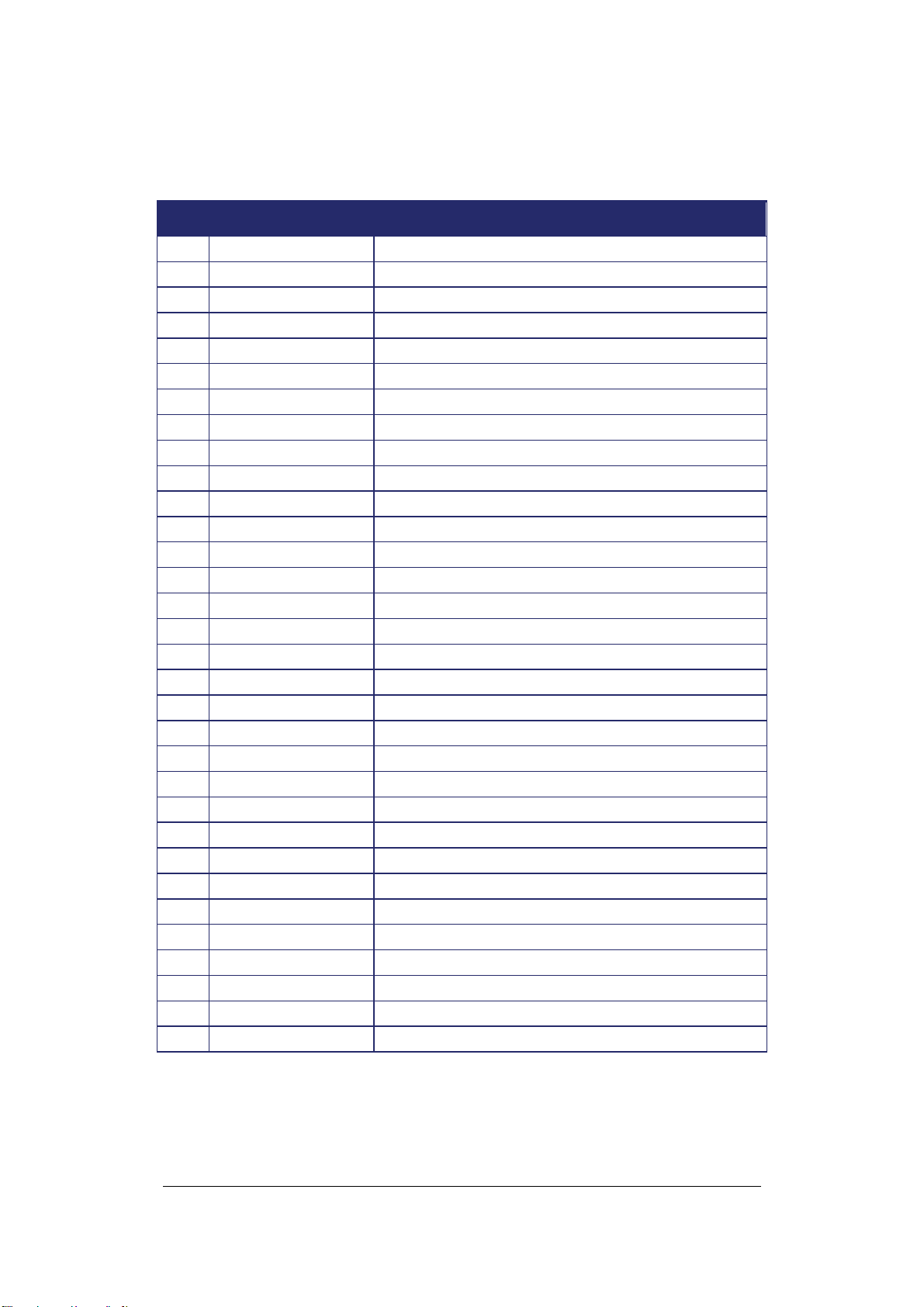
Table 2.3 The Definitions of the Door Module Terminals
No. Terminal name Function
1 Reader1_Data0 Reader 1 Wiegand Data 0
2 Reader1_Data1 Reader 1 Wiegand Data 1
3 Reader1_DC Power supply for reader 1. Output +12V voltage
4 Reader1_GND Ground for reader 1
5 Reader1_Ctrl Control line for reader 1
6 RX_1 Port to TX signal to reader 1
7 TX_1 Port to RX signal to reader 1
8 Door1_ Button The request-to-exit button for door 1
9 Door1_GND Ground for terminal 8&10
10 Door1_ Sensor Door sensor input for door 1
11 Door1_NO Normally open pin for door control relay 1
12 Door1_COM Common pin for door control relay 1
13 Door1_NC Normally close pin for door control relay 1
14 Alarm1_NO Normally open pin for alarm output relay 1
15 Alarm1_COM Common pin for alarm output relay 1
16 Alarm1_NC Normally close pin for alarm output relay 1
17 Reader2_Data0 Reader 2 Wiegand data 0
18 Reader2_Data1 Reader 2 Wiegand data 1
19 Reader2_DC Power supply for reader 2, output +12V voltage
20 Reader2_GND Ground for reader 2
21 Reader2_Ctrl Control line for reader 2
22 RX_2 Port to TX signal to reader 2
23 TX_2 Port to RX signal to reader 2
24 Door2_ Button The request-to-exit button for door 2
25 Door2_GND Ground for terminal 24 & 26
26 Door2_ Sensor Door sensor input for door 2
27 Door2_NO Normally open pin for door control relay 2
28 Door2_COM Common pin for door control relay 2
29 Door2_NC Normally close pin for door control relay 2
30 Alarm2_NO Normally open pin for alarm output relay 2
31 Alarm2_COM Common pin for alarm output relay 2
32 Alarm2_NC Normally close pin for alarm output relay 2
17
Page 25
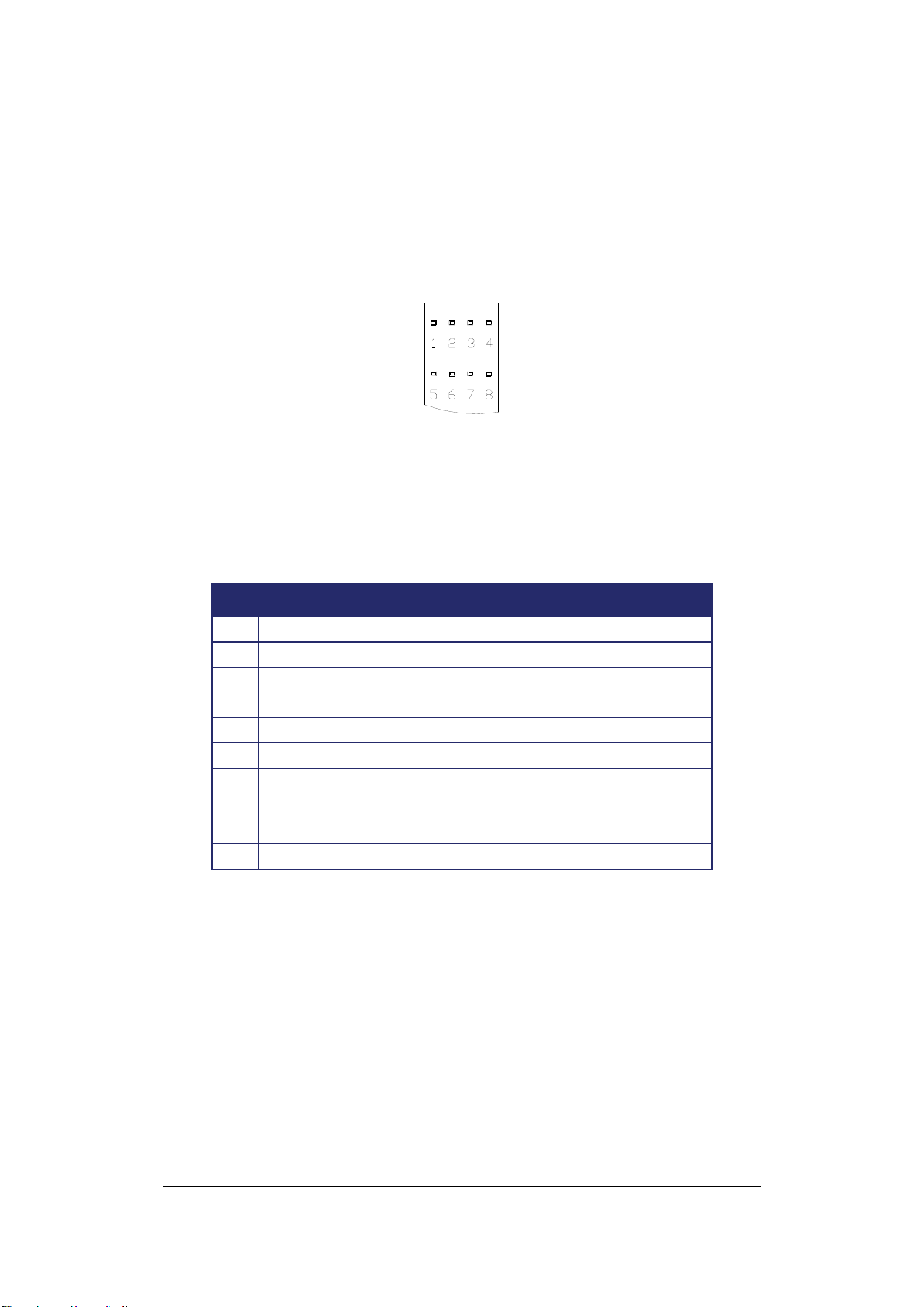
2.4.4 Door Module LED Definition
There are 8 LED indicators on each door module. The positions and
indexes are shown in Fig. 2.8. The definitions of these LED indicators
are presented in Table 2.4
Fig. 2.8 Door Module LED Definition
The definitions of LEDs on the door module are defined in the
following table:
Table 2.4 The Definition of LEDs on the Door Module
LED Meaning
1 Flash indicates the alarm relay #2 is energized
2 On indicates reader #2 connected
3 On indicates the door sensor #2 is off (the door is
open)
4 On indicates door control relay #2 energized
5 Flash indicates the alarm relay #1is energized
6 On indicates reader #1 connected
7 On indicates the door sensor #1 is off (the door is
open)
8 On indicates door control relay #1 energized
2.4.5 Alarm Module Terminal Definition
There are 36 terminals on the alarm module. The positions and indexes
are described in Fig 2.9. The definitions are described in Table 2.5.
18
Page 26
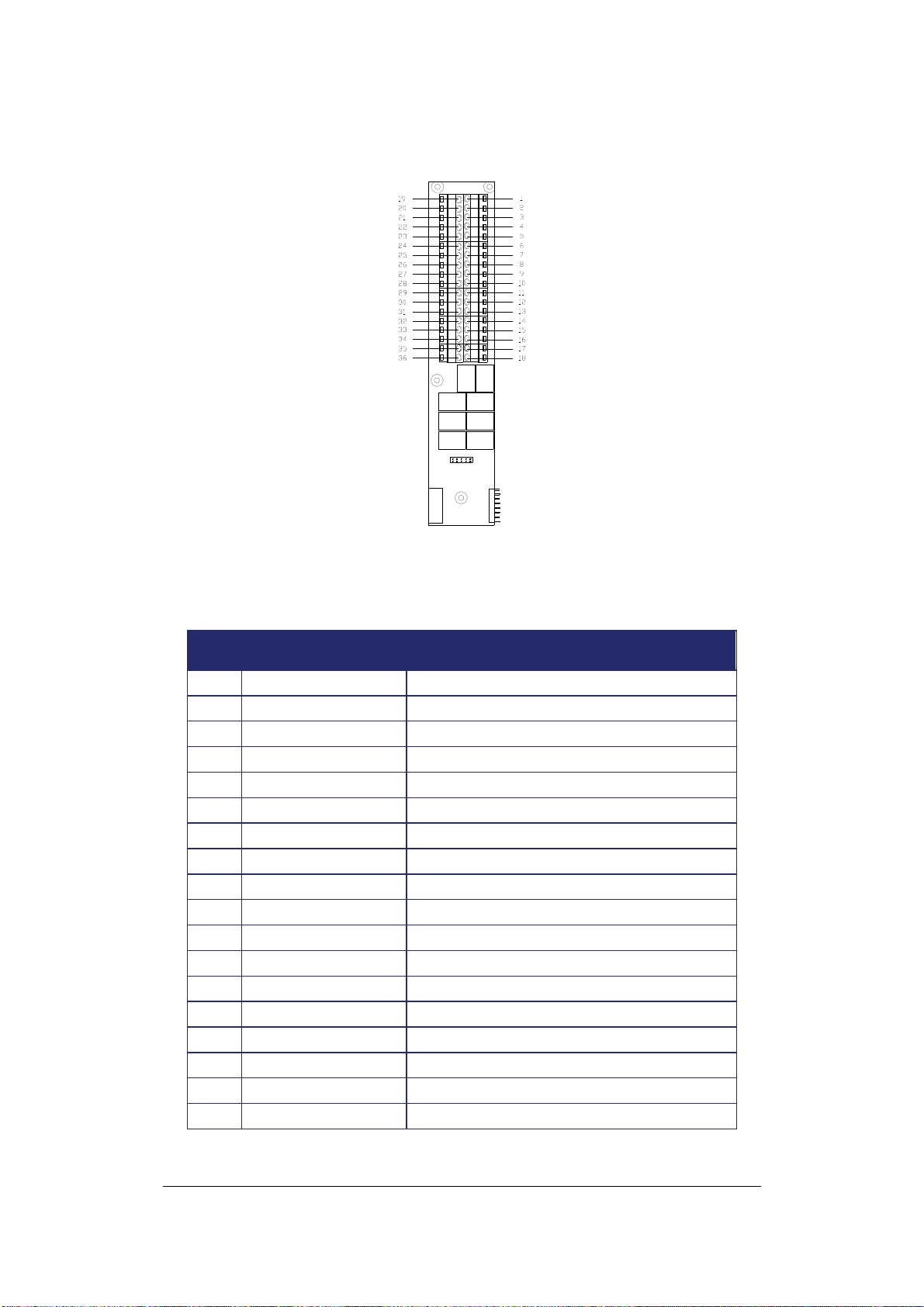
A
A
A
A
A
A
A
A
A
A
A
A
A
A
A
A
Fig. 2.9 Alarm Module Terminal Definition
Table 2.5 The Definition of Terminals on the Alarm Module
No. Terminal name Function
1 Alarm2_In
larm signal input 2
2 GND Ground
3 Alarm3_In
4 Alarm4_In
larm signal input 3
larm signal input 4
5 GND Ground
6 Alarm5_In
7 Alarm1_NO
8 Alarm1_COM
9 Alarm1_NC
10 Alarm2_ NO
11 Alarm2_ COM
12 Alarm2_ NC
13 Alarm3_ NO
14 Alarm3_ COM
15 Alarm3_ NC
16 Alarm4_ NO
17 Alarm4_ COM
18 Alarm4_ NC
larm signal input 4
larm 1 output for normally-open
larm 1 output in common
larm 1 output for normally-close
larm 2 output for normally-open
larm 2 output in common
larm 2 output for normally-close
larm 3 output for normally-open
larm 3 output in common
larm 3 output for normally-close
larm 4 output for normally-open
larm 4 output in common
larm 4 output for normally-close
19
Page 27
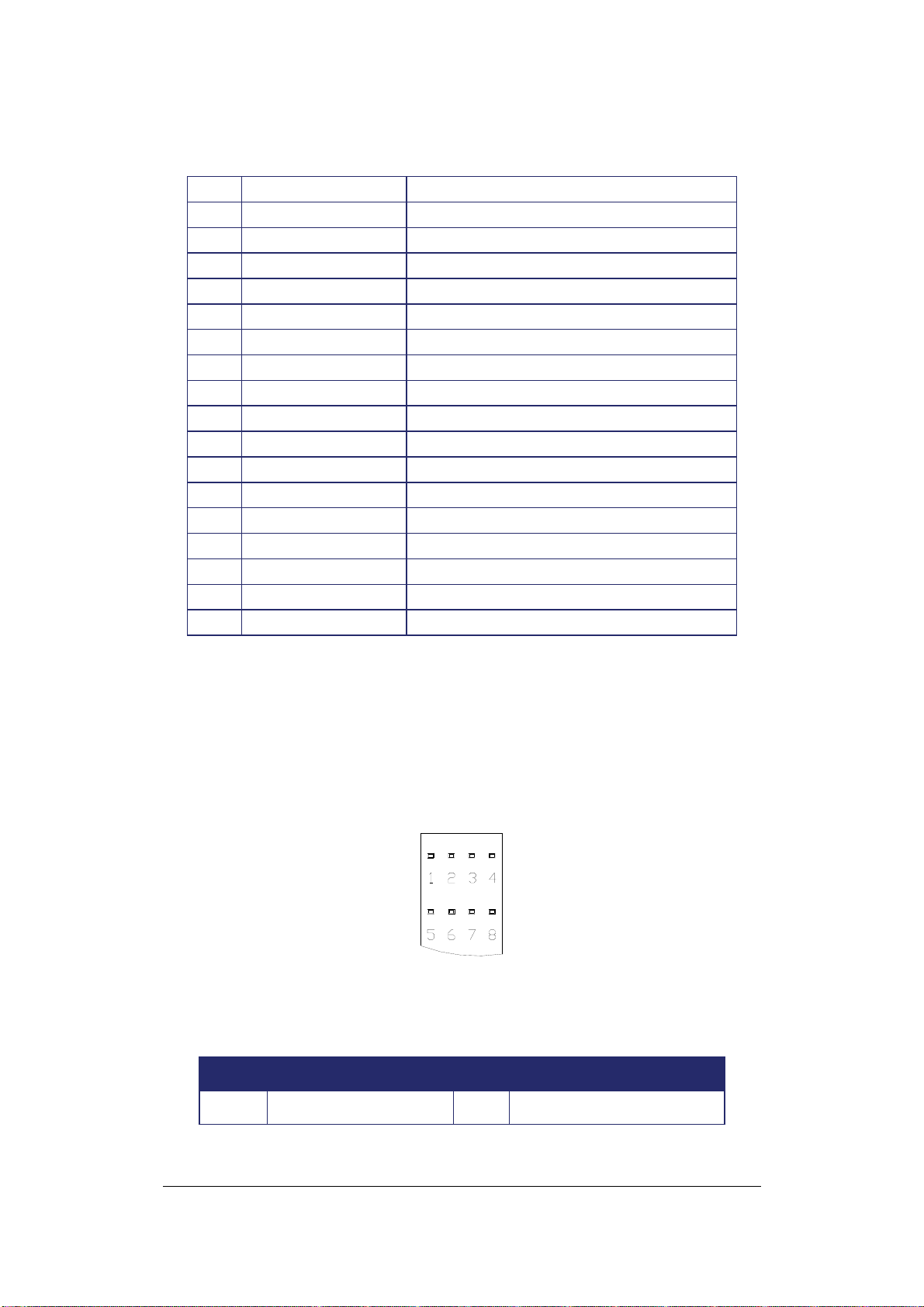
A
A
A
A
A
A
A
A
A
A
A
A
A
A
A
A
A
A
19 Alarm6_In
20 GND Ground
21 Alarm7_In
22 Alarm8_In
23 GND Ground
24 Alarm9_In
25 Alarm5_NO
26 Alarm5_COM
27 Alarm5_NC
28 Alarm6_ NO
29 Alarm6_ COM
30 Alarm6_ NC
31 Alarm7_ NO
32 Alarm7_ COM
33 Alarm7_ NC
34 Alarm8_ NO
35 Alarm8_ COM
36 Alarm8_ NC
larm signal input 6
larm signal input 7
larm signal input 8
larm signal input 9
larm 5 output for normally-open
larm 5 output in common
larm 5 output for normally-close
larm 6 output for normally-open
larm 6 output in common
larm 6 output for normally-close
larm 7 output for normally-open
larm 7 output in common
larm 7 output for normally-close
larm 8 output for normally-open
larm 8 output in common
larm 8 output for normally-close
2.4.6 Alarm Module LED Definition
There are 8 LED indicators on each Alarm module. The positions and
indexes are shown in Fig. 2.10. The definitions of the LED indicators are
presented in Table 2.6.
Fig. 2.10 Alarm Module LED Definition
Table 2.6 The Definition of the LED Indication on the Alarm Module
LED Meaning LED Meaning
1
larm signal input 2
5
larm signal input 6
20
Page 28

A
A
A
A
A
A
2
3
4
larm signal input 3
larm signal input 4
larm signal input 5
6
7
8
larm signal input 7
larm signal input 8
larm signal input 9
The alarm LED has four different indications:
Light flashes quickly: The alarmed zone is in danger; alarm signal is
input:
¾ Light off: No alarm alert for the alarmed zone.
¾ Light flashes slowly: The alarmed zone is in the alert delay stage.
¾ Solid light on: The alarm alert is on for the alarmed zone
¾ Light flashes quickly: The armed zone is in danger; there is alarm
signal input
2.5 Install and Connecting the Readers
The card readers chosen for the access control system must be
mounted near each door and connected directly to the door module(s) in
the controller. Each module can accommodate two readers. The general
procedure is described below:
1) Mount each reader, following the instructions included with the
reader. Typically, this will include drilling two holes in the mounting
wall, and then using the reader mounting hardware to secure the
reader to the mounting wall.
2) Once the readers are mounted, connect them to the door module.
For wiring definitions, please see previous sections in this manual.
As mentioned before, every door module can control up to two card
readers with the correct wiring. The supported reader formats are
EverAccess RS232 and Wiegand format. For instructions on connecting
each type, please refer to Fig. 2.11 for the RS232 reader connection and
Fig 2.12 for the Wiegand reader connection. (The terminals for the 2nd
side of the door module are given in brackets)
21
Page 29

2.5.1 RS232 Format
3
(19)
4
(20)
5
(21)
6
(22)
7
(23)
+12V
GND
Reader Ctrl
RX
TX
Red
Black
Yellow
Blue
Gray
1
A B C
4
J K L
G H I
7
PQRS
*
EverAccess
2
3
D E F
65
M N O
98
WXYZT U V
#0
Fig. 2.11 Connection to the EverAccess Reader using RS232 Format
Numbers 19~23 signifies Reader 2 and 3~7 Signify Reader 1
Connections.
2.5.2 Wiegand Format (Self-adaptive)
(17)
1
2
(18)
3
(19)
4
(20)
5
(21)
Reader_Data0
Reader_Data1
+12V
GND
Reader Ctrl
Green
Brown
Red
Black
Yellow
2
1
A B C
56
G H I4J K L
7
PQRS T U V WXYZ
0#
*
EverAccess
3
D E F
M N O
98
Fig. 2.12 Connection to the EverAccess Reader using Wiegand Format
Numbers 19~21 signifies Reader 2 and 1~5 Signify Reader 1
Connections. The controller will automatically adjust to the Wiegand
format of the card reader.
Each door module can provide +12V voltage for two card readers.
Twisted cable is recommended to connect the controller and card
readers. The maximum transmission distance between the reader and
controller depends on the gauge of the cable and the specification of the
card reader. Please read the reader user manual carefully before
installing the cable for the readers.
22
Page 30

Please Note: When installing a multi-reader system, it is strongly
recommended that all the card readers follow the same format, i.e. all of
them are EverAccess RS232 or Wiegand. Multiple formats could present
compatibility problems: a card may not be accepted by all the card
readers in the system.
2.6 Connection to Door Lock
Electric strikes and magnetic locks are used to keep doors locked unless
the system grants access or the user sets the doors to remain unlocked.
The installer must supply the electric strikes and/or magnetic locks. It is
recommended that the installer follow and keep the instructions for these
locks. One strike or mag lock is required for each door. These locks
must be powered separately from the readers. The mounting
instructions for strikes and mag locks vary depending on the
manufacturer and type of lock. Please consult the instructions included
with the door hardware when installing. Once the locks are installed,
follow the instructions below to connect them to the controller.
Each door module provides an interface to two door control relays.
Terminals 11~13 are for door 1 connections and terminals 27~29 are for
door 2 connections. Terminals 12 and 28 are named common terminals
(COM). Terminals 13 and 29 are used for normally closed terminal (N.C.)
locks. Terminals 11 and 27 are used for normally open terminal (N.O.)
locks.
The electrical door lock must have a separate power supply. The power
supply for the electrical door lock depends on the specification of the
lock. Carefully choose the cable connecting the door locks to fit the
current draw. Two common types of electrical door locks in the market
are electric strike locks and magnetic locks. The connection methods for
these examples are shown in Fig. 2.13 and 2.14 respectively.
2.6.1 Connection to an Electric Strike
23
Page 31

V
V
V-V
(27)
(28)
(29)
11
12
13
CO
N.O
.
M
+
Door Module
Fig.2.13 Example for Connecting an Electric Strike
Terminals 11~13 are for Door 1 and terminals 27~29 are for Door 2
connections.
2.6.2 Connection to a Magnetic Lock
+
-
11
(27)
(28)
(29)
12
13
CO
M
N.C
.
Door
Fig. 2.14 Example for Connecting a Magnetic Lock
Terminals 11 ~13 are for Door 1 and terminals 27~29 are for Door 2
connections.
Please NOTE: The maximum current outputted by the door lock relay on
the door module is less than 5A. If the current for door lock exceeds the
capacity, an external power relay is needed.
24
Page 32

V+ in the figures represents one lead of power from an external power
source. When using DC Voltage for the lock, put the positive lead here.
When using AC the leads are interchangeable.
2.7 Connection to Door Sensor
The interface to the door sensor is also provided by the door module:
door sensor 1 corresponds to terminal 9-10 and corresponds to 25-26 on
the door module.
Door Sensor
9
(25)
10
(26)
Door Module
Fig. 2.15 Example for Connecting Door Sensor to Controller
Terminals 9 ~10 are for Door 1 and terminals 25~26 are for Door 2
connections.
NOTE: Among these four terminals, terminal 9 and 25 are GND, shared
by the door sensor and request-to exit.
2.8 Connection to Request-to-Exit
The door module also provides an interface to the request-to-exit button
or sensor: door 1 is connected to terminals 8-9 and door 2 is connected
to terminals 24-25 respectively.
25
Page 33

EXIT
8
(24)
9
(25)
Door Module
Fig. 2.16 Connecting Request-to-Exit to Controller
Terminals 8 ~9 are for Door 1 and terminals 24~25 are for Door 2
connections.
NOTE: Among these four terminals, terminal 9 and 25 are GND, shared
by the door sensor and request-to exit (8 and 24 are your input signals).
2.9 Connection to Fire & Alarm Input 0
The main module provides fire alarm input and one general alarm input
(alarm input 1), connecting to terminal 2, 3 and 1, 2 respectively. The
GND (terminal 2) is shared by these two input signals.
2.10 Connection to Alarm Input
The alarm signals other than the fire alarm and alarm input 1 are
controlled by the alarm module, which contains 8 alarm inputs and 8
alarm outputs. Using the 6th channel alarm signal input as an example,
the method to connect the alarm module to the alarm sensor is shown in
Fig. 2.17:
26
Page 34

A
627
A
A
A
larm
GND
19
20
larm Sensor
larm Module
Fig.2.17 Connecting Alarm-sensor to Controller
2.11 Connection to Alarm Output
The alarm module provides 8 alarm inputs and 8 alarm outputs. The
user can assign the corresponding relay status to the different events.
There are three terminals: COM, N.O and N.C. The wiring depends on
the alarm device. Please read the user manual of the external alarm
devices before wiring. Using the 5th channel alarm signal output as an
example, the wiring is shown in Fig. 2.18 and Fig.2.19.
NO terminal
External
Alarm
25
2
larm Module
N.O
COM
.
C.terminal
Fig. 2.18 Normally Open Connection for Alarm Output 5
27
Page 35

A
C.terminal
External
25
26
27
COM
NC terminal
Alarm
N.C.
larm Module
Fig. 2.19 Normally Closed Connection for Alarm Output 5
28
Page 36

Chapter
3
3 Connecting Controller and Computer
3.1 Connection to Computer via RS232
The EverAccess Flex II controller is able to operate as a stand-alone
device or as a networked device, connected directly to a PC via serial
port.
EverAcces s
ARM
3
21
D E FA B C
56
4
M N OJ K LG H I
987
WXYZT U VPQRS
CLR
SYS
ENT
0
Fig. 3.1 Connecting the Controller to a PC
To connect the controller to the computer via RS232, the communication
terminals should be wired to the computer serial port as follows: the
RS232 TX terminal of the controller is linked to the RS232 RX of the
serial port and the RS232 RX terminal is linked to the TX terminal of the
computer; The ground terminal GND-S is linked to the computer ground
terminal.
If the controller is installed in the EverAccess enclosure, the DB9 serial
port interface makes the connection even easier. Fig. 3.2 describes how
to connect the DB9 port to the computer serial port. If a self-made cable
and interface is used for connection, then a DB9 female connector is
required. The terminal 12, 13 and 14 on the main module should be
linked to the pin 5, 3 and 2 respectively, which are GND, TXD and RX.D.
29
Page 37

Blue
Yello w
12
13
Red
14
PC DB9
Serial
Port
2
3
5
RXD
TXD
GND
Fig. 3.2 Connection to Computer via RS232
3.2 Connection to Desktop Reader via RS485
To connect the EverAccess Flex Series controller to the desktop reader
via RS485 bus, terminal 15, 16 and 17 on the main module should be
wired to the line 2, 3 and 1 in RJ45 head respectively (i.e. terminal 17 is
wired to line 1, terminal 15 is wired to line 2 and terminal 16 is wired to
line3), as Fig. 3.3 shows.
EverAccess
RXTX
CARDPOWER
8
1
AB
GND
3
2
1
15
16
17
Fig. 3.3 Connection to Desktop Reader via RS485
30
Page 38

3.3 RS485 Bus Based Networking System
Multiple EverAccess Flex II controllers can be connected to
accommodate larger access control systems. The controllers are
connected via RS485, as shown in Fig. 3.4. The desktop reader (Part#:
ERS-871) is a critical component of an RS485 bus based system: it
allows simple card enrollment and acts as the interface between multiple
controllers and the PC.
EverAccess
RXTX
CARDPOWER
EverAccess
ARM
3
2
1
D E FA B C
56
4
M N OJ K LG H I
987
WXYZT U V
PQRS
ENT
CLR
SYS ENT
0
EverAccess
ARM
2
3
1
A B C D E F
65
4
G H I J K L M N O
789
T U V WXYZ
PQRS
SYS
CLR
0
RS485
RS485
EverAccess
ARM
12
3
A B C D E F
654
G H I J K L M N O
89
7
PQRS T U V WXYZ
SYS
ENT
CLR
0
EverAccess
ARM
3
21
D E FA B C
456
M N OJ K LG H I
98
7
WXYZT U VPQRS
ENT
SYS
CLR
0
Fig. 3.4 Connections of Multiple Controllers
A brief overview of the installation:
1) Connect the EverAccess desktop reader to the computer via USB
port.
2) Connect one or two controllers to the desktop reader via RJ45 port.
3) More controllers can be connected to each controller by RS485 bus.
3.4 RS485 Bus Extension
You can connect the controllers to each other using an RJ45 network
cable. Simply use wires 3, 2, and 1 as shown in Fig. 3.5.
3
2
1
15
16
17 17
15
16
Fig. 3.5 Connection to Multiple Controllers via RS485
In order to correctly transfer data, the controllers on the RS485 bus must
be connected in a daisy chain format, as shown in Fig. 3.6.
31
Page 39

EverAccess EverAccess
1
4
G H I J K L M N O
7
PQRS
CLR0ENT
2
A B C
89
T U V WXYZ
ARM
3
D E F
65
SYS
ARM
3
2
1
D E F
A B C
56
4
M N OJ K LG H I
98
7
WXYZT U V
PQRS
SYS SYS
ENT
CLR
0
EverAccess
1
4
G H I J K L M N O
7
PQRS
CLR
2
A B C
89
T U V WXYZ
0
ARM
3
D E F
65
ENT
Fig. 3.6 The Daisy Chain Connection Controller to Controller
Two common INCORRECT connection methods are displayed in
Fig.3.7:
EverAccess
1
4
G H I J K L M N O
7
PQRS T U V WXYZ
CLR
ARM
3
2
A B C D E F
65
89
SYS
0
EverAccess
ARM
3
2
1
D E FA B C
56
4
M N OJ K LG H I
98
7
WXYZT U VPQRS
SYS
ENTENT
CLR
EverAccess
1
4
G H I J K L M N O
7
PQRS T U V WXYZ
CLR
ARM
3
2
A B C D E F
65
89
SYS
ENT
00
EverAccess
1
4
G H I J K L M N O
7
PQRS T U V WXYZ
CLR
EverAccess
ARM
3
2
D E F
A B C
65
89
ENT
SYS
0
ARM
3
2
1
D E FA B C
56
4
M N OJ K LG H I
98
7
WXYZT U VPQRS
SYS
CLR
ENT
0
EverAccessEverAccess
1
4
7
CLR
1
4
G H I J K L M N O
7
PQRS T U V WXYZ
CLR0ENT
ARM
3
2
D E FA B C
56
M N OJ K LG H I
98
WXYZT U VPQRS
SYS
ENT
0
ARM
2
3
A B C D E F
65
89
SYS
Fig. 3.7 Two INCORRECT Connections
32
Page 40

3.5 Connection to Multiple Controllers via
RS485
Up to 127 controllers can be connected to each desktop reader via
RS485 bus. The correct RS485 connection method has been briefly
introduced in the section “RS485 Bus Extension”. Here are the details to
connect multiple controllers via RS485, shown as Fig. 3.8. The terminal
15, 16 and 17 on the main module should be connected to the upper
level controller’s terminal 15, 16 and 17.
EverAccess
TX RX
POWER CARD
8
1
3
2
1
15
16
15
16
1717
Fig. 3.8 Connection to Multiple Controllers via RS485
3.6 TCP/IP Based System
It is also possible to network the controller via TCP/IP in order to
remotely manage the controller over internet or intranet. This is
accomplished using the EverAccess LAN adaptor (part number
EA-LAN1) to convert RS232 /RS485 signals to TCP/IP. Fig. 3.9
diagrams this type of installation.
TCP/IP
WAN/LAN
TCP/IP
10Base-T Reset 9 -30vdc
Serial
RS485 to
TCP/IPconverter
33
RS485
ARM
3
2
1
D E F
A B C
56
4
M N OJ K LG H I
98
7
WXYZT U V
PQRS
CLR
SYS
ENT
0
EverAccessEverAccess
Controller Controller
ARM
2
3
1
D E F
A B C
65
4
G H I J K L M N O
89
7
T U V WXYZ
PQRS
ENT
SYS
CLR
0
Page 41

Fig. 3.9 Diagram for TCP/IP based System
The following is a step-by-step guide to setting up an EA-LAN1 network
adaptor:
Step 1: Install the EA-LAN1 software on the Installation PC using the CD
included with the EA-LAN1. Make sure that the installation PC is
connected to the network that will be used to manage the controller.
Step 2: Connect the EA-LAN1 to the local area network using a LAN
cable, and power up the EA-LAN1.
Step 3: Using the software that you installed in Step 1 on the Installation
PC, locate the EA-LAN1 on the local area network and change the IP
address on the EALAN1.
Step 4: Configure the EA-LAN1. Please refer to the EA-LAN1 user
manual for details.
Step 5: Connect the EA-LAN1 to the controller. (Note: Perform this step
only after successfully completing steps 1-4)
Step 6: Install the “COM Port Simulator” driver on the Admin PC using
the CD included with the EA-LAN1, and map the COM Port to be used.
Step 7: Confirm that the controller is now available on the network. At
the Admin PC, start the EverAccess Flex Software and connect to the
controller using the COM Port mapped in Step 6.
34
Page 42
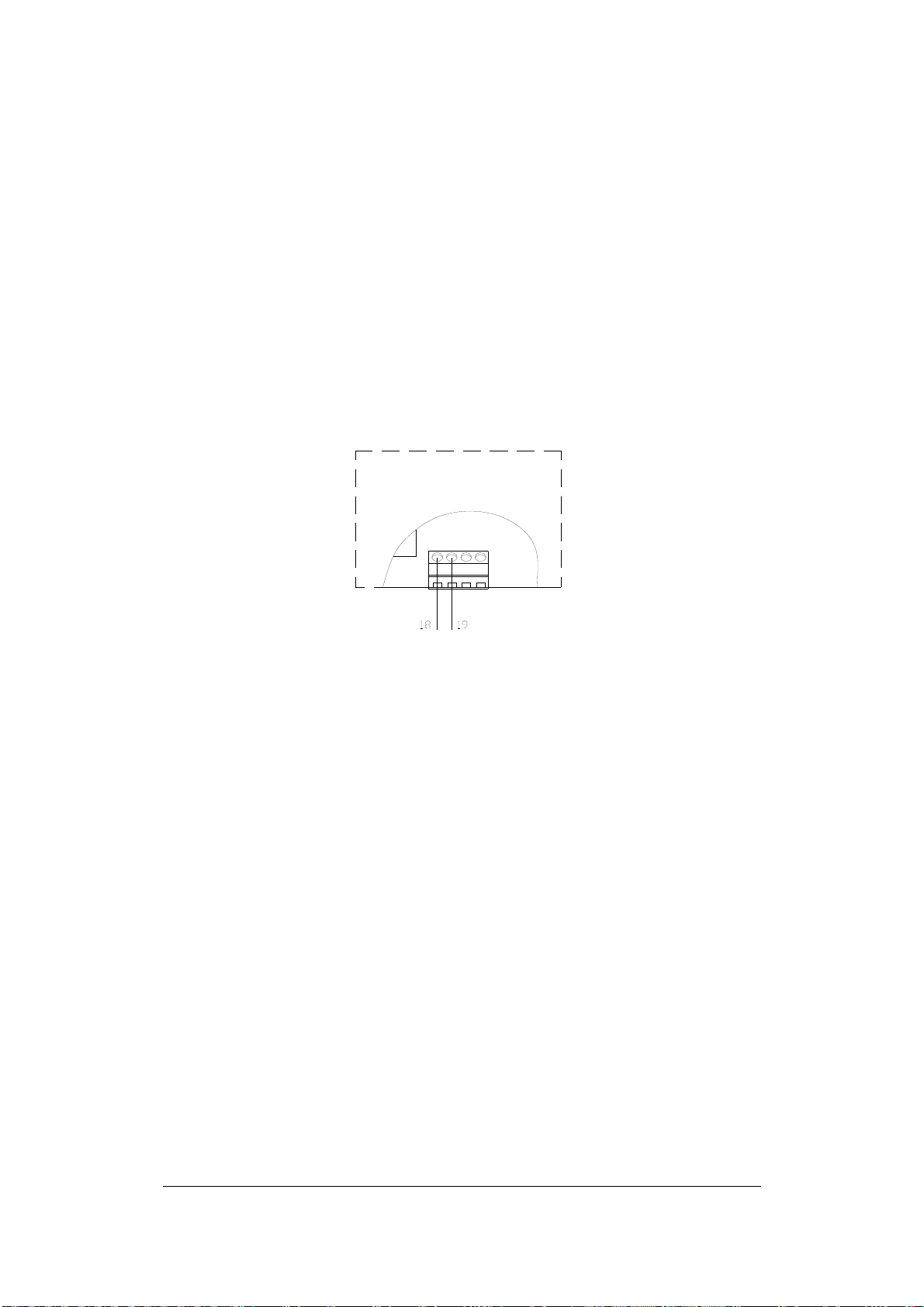
×
+
Chapter
4
4 Connecting Power
4.1 Connecting the Power Supply
Connect the positive end to the terminal 18 on the main module and the
GND to terminal 19 on the main module, as shown in Fig. 4.1.
Main
V-
V+
Fig. 4.1 Connection to Power Supply
The voltage supply for EverAccess Flex II controller can handle a range
of DC 11V ~16V. The maximum current draw of the controller is 500 mA.
If the backup battery is connected to the controller, a power supply with
DC15V output is required. The power supply in the EverAccess
enclosure is DC15V. In addition, the controller provides a 12V power
supply for the card readers. It should be noted that if a controller powers
multiple card readers, the current draw will be increased. The total
current draw can be calculated as below:
= 500
Important Tips: The voltage supply should be located no more than 2
meters from the controller. Also, electric locks and alarm devices MUST
be powered separately. The controller’s power supply can power the
controller and modules, and the card readers, but NOT the locking
hardware or alarm.
numbercurrentCurrent
controllertoconnectedreadersreadercontroller
35
Page 43

4.2 Mount a Backup Battery (optional)
If the installer chooses, a backup battery may be mounted in the
EverAccess enclosure and connected to the controller to provide backup
power in the event of external power loss. Once the battery is installed, it
will charge off the external power until it is needed, at which time it will
automatically be used to power the system.
4.3 Connection to Backup Battery
Connect the positive end of the backup battery to terminal 20 and the
negative end of the backup battery to terminal 21, as shown in Fig. 4.2:
Main
Fig. 4.2 Connection to Backup Battery
If a backup battery is connected, the controller will automatically switch
to backup power in the event that the external power is lost. The backup
battery will charge while external power is being supplied. In general, the
larger the battery capacity is, the longer it can support the controller.
Roughly speaking, a 12AH battery can provide 4 hours of energy for a
controller containing 4 door modules, 1 alarm modules and 8 card
readers.
4.4 Reset Controller
Before turning the power on, please double check to ensure that all the
wiring and connections are correct. In order to restore factory default
settings, switch the power on while holding down the RESET switch. The
RESET switch is shown in Fig 4.3:
36
Page 44
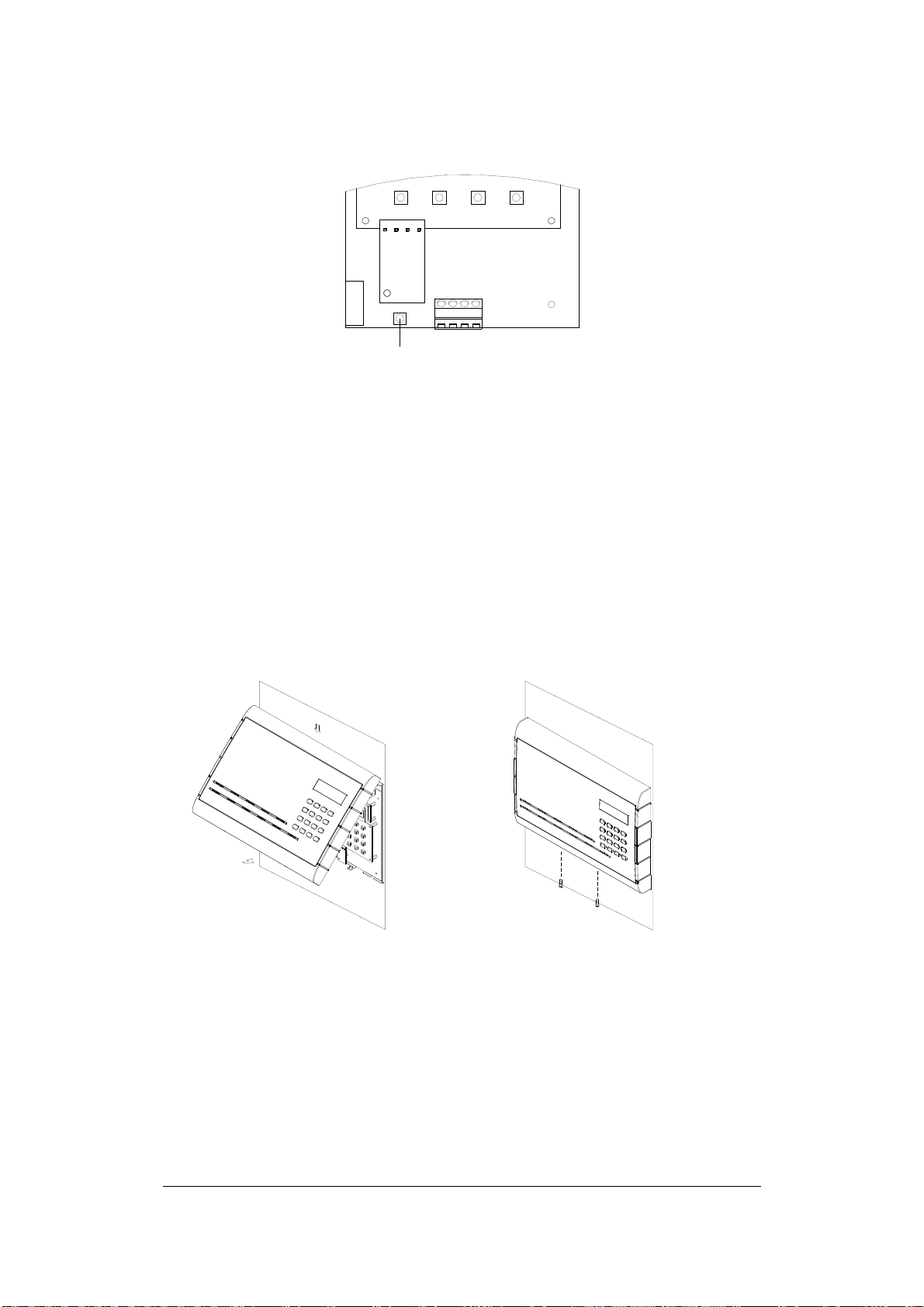
c
b
Reset
Fig. 4.3 Reset switch
4.5 Cover Placement
a) The cover has two latches on the interior of the top horizontal edge.
Place these latches in the corresponding holes on the top horizontal
edge of the controller base-board.
b) Once the latches are in place, the bottom portion of the cover will fit
easily over the rest of the controller base-board.
c) Using the screws (provided in the controller package) to secure the
cover to the controller base-board along the exterior of the horizontal
bottom edge.
Fig. 4.4 Cover Placement
4.6 Before First Use
The operations must be performed in preparation before the first use:
1) Set the date and time for the controller
37
Page 45
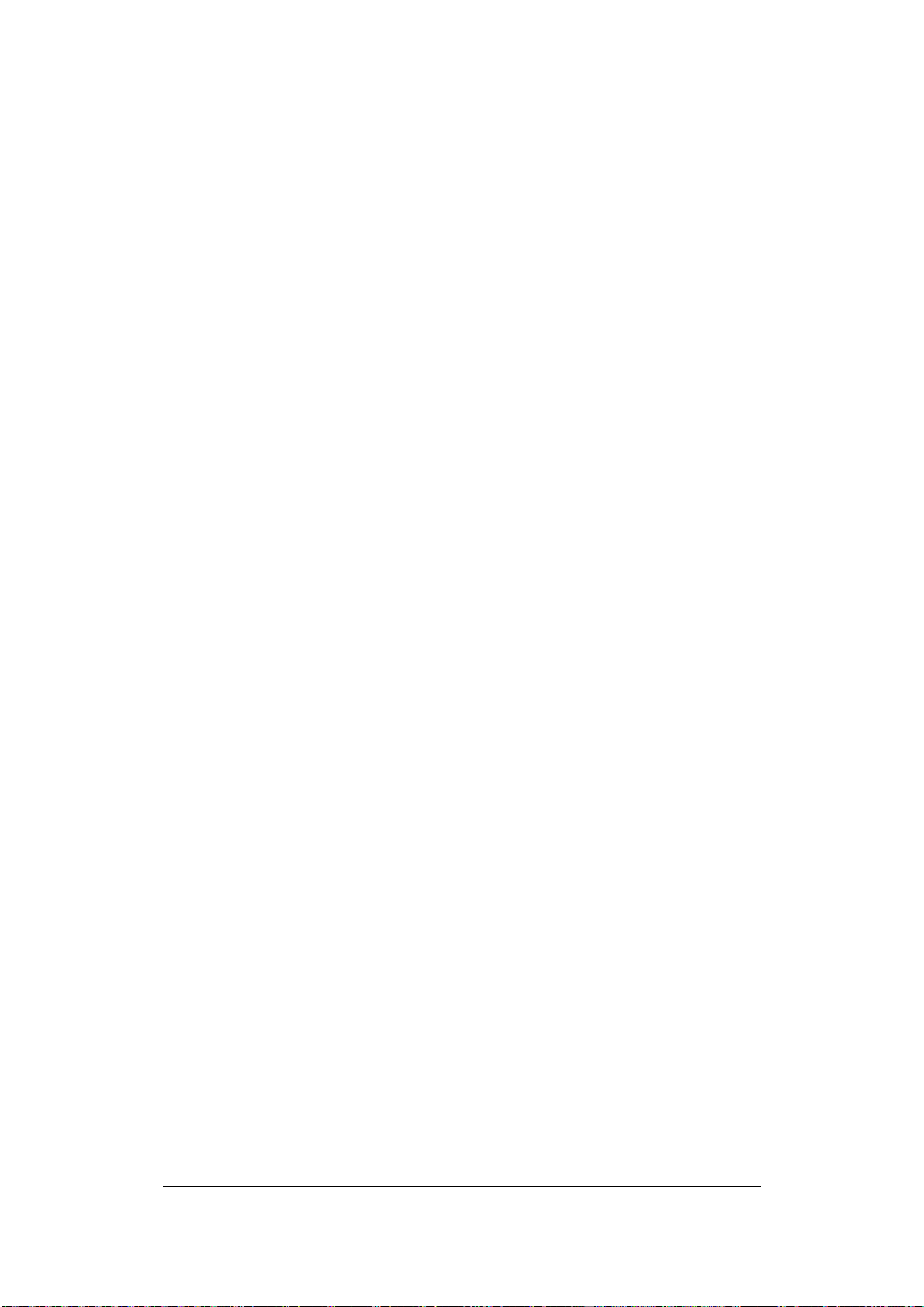
2) Set the controller address
3) Configure reader properties
4) Configure alarm settings
5) Configure door setting
6) Configure the holidays and schedules
38
Page 46
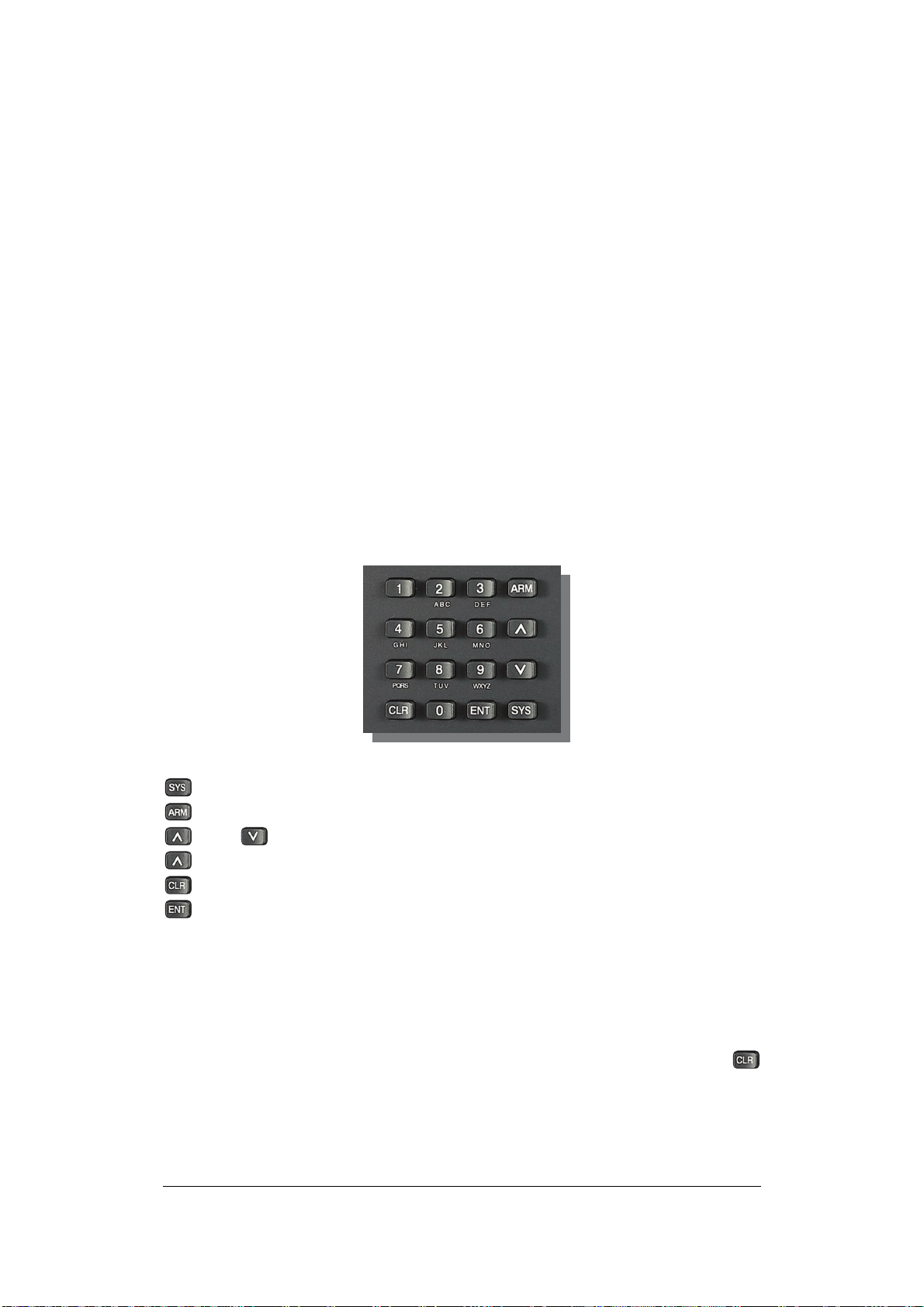
Chapter
5
5 Controller Functionality and
Configuration
This chapter introduces system functions and their corresponding
operations. Most basic operations can be performed on the controller
keypad. Some advanced functions require the EverAccess Flex Series
software. Please refer to the software manual for more details.
5.1 General Operation Guideline
The controller’s 4x4 keypad is shown above:
Enters the system menu
Arms or disarms the system
and Toggle between the same level menus
Moves back one space when typing in numbers
Cancels or exits back to the higher-level menu
Confirms the operation
5.2 Enter System Configuration
After the system installation is completed, the controller LCD will display
the current date and time. This display is the default screen, and will be
displayed until the user logs in to the system configuration by entering a
password. After logging in to the system administration, pressing
key to return to the previous menu. In addition, after one minute of
39
Page 47
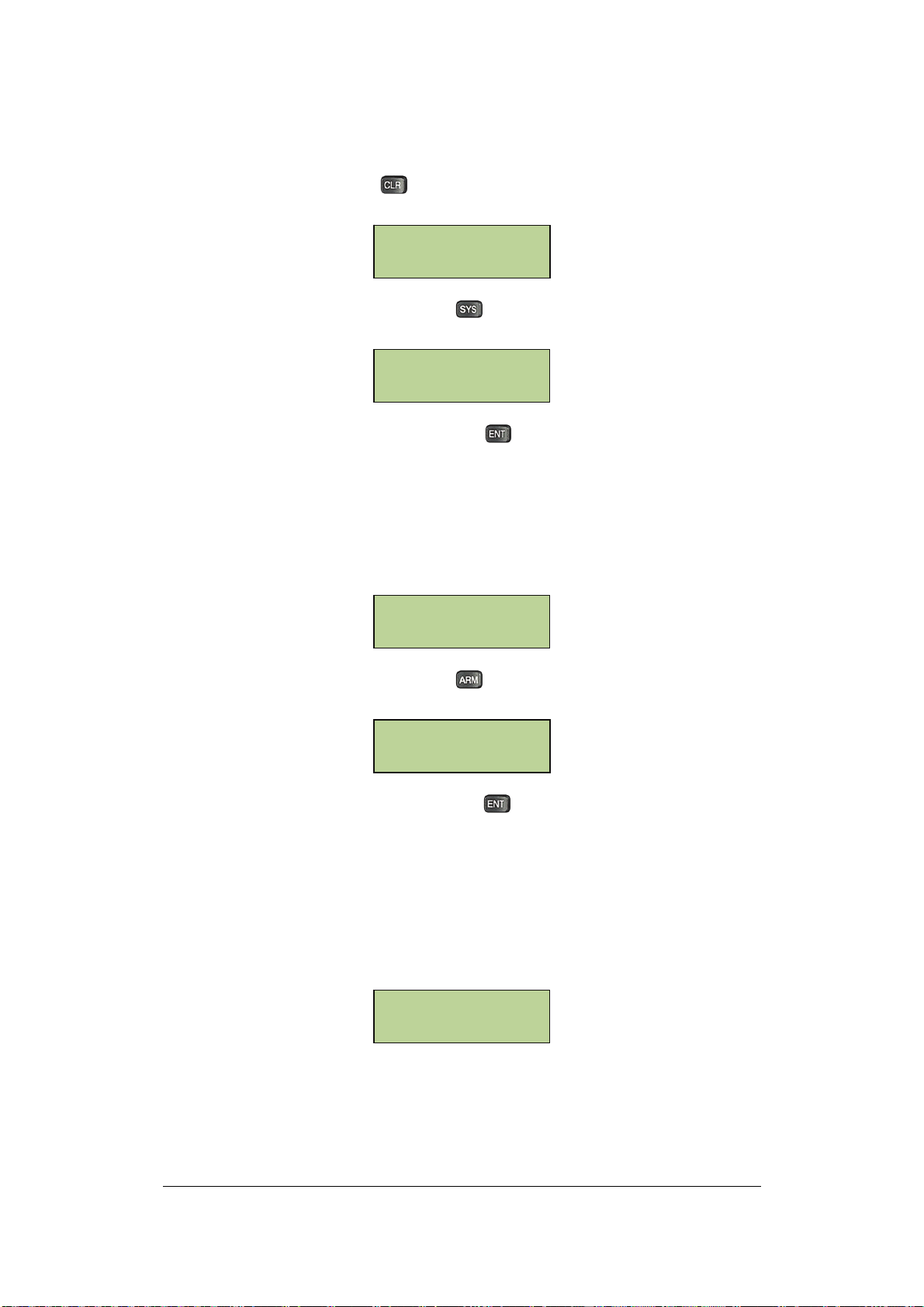
inactivity or holding down , the controller will automatically return to
the main menu.
2009-06-29 MON
09:38
Under the main menu, pressing on the keypad will bring up a
prompt to enter system password, as shown below:
Input SYS Password
________
Enter the system password and press to enter system setting menu.
The password is present to 00000000 at the factory. In order to secure
the controller, change the password after the first login and keep the
password in a safe place. If an incorrect password is entered three times
consecutively, the system will alarm automatically and lock the keypad
for a period of one minute. Press any key during this time period; the
system will display the following message:
Input Password err
Keypad is Locked!
Under the main menu, pressing on the keypad will bring up a
prompt to enter ARM password, as shown below:
Input ARM Passwrod
________
Enter the ARM password and press to enter ARM setting menu.
The password is present to 00000000 at the factory. In order to secure
the controller, change the password after the first login and keep the
password in a safe place. If an incorrect password is entered three times
consecutively, the system will alarm automatically and lock the keypad
for a period of one minute. Press any key during this time period; the
system will display the following message:
Input Password err
Keypad is Locked!
40
Page 48

5.2.1 Display the hardware Version
Under the main menu, press to show the version information of the
currently installed hardware. An example is shown below:
Version: 2 . 0 . 0 . 0
5.2.2 Display the Number of Installed Modules
Under the main menu, press to show the number of installed door
modules and alarm modules. An example is shown in the following
figure. In this example, 4 door modules and 1 alarm module are installed
in the controller, as shown below:
04-- Door Modules
01-- Alarm Modules
5.2.3 Display the Number of Cards and Events
Under the main menu, press to show the total number of cards
enrolled in the controller and recorded offline events. An example is
shown in the following figure. In this example, there are total 100 cards
enrolled and 36555 recorded offline events, as shown below:
Cards: 00100
Events: 36555
5.3 Main Setting Items
The first level menus are displayed after entering the system menu. Use
and to toggle between menu options and press to enter
the selected option. The first level menu items are shown below:
System Setting
Card Setting
41
Page 49

Door setting
Reader Setting
Alarm Setting
Address Setting
5.4 System Setting
Under the System Setting menu, user can configure: date format, date,
time, auto daylight saving, SYS password, ARM password, language,
time server, backlight, erase all records and restore factory setting.
5.4.1 Enter System Setting Menu
In the first level menu, select “System Setting” as shown below:
System Setting
Press to enter System Setting menu. Use and to choose
from different menu options. All menu options in the System Setting
Menu are introduced below:
5.4.2 Set Date Format
Under the System Setting menu, select “Set Date Format” as shown
below:
Set Date Format
User can choose between two date formats: ‘MM-DD-YYYY’ or
‘YYYY-MM-DD’. To change this option, use and keys to select
“Set Date Format”, and press , the following window will be displayed:
42
Page 50

MM-DD-YYYY
[ENT] to toggle
YYYY-MM-DD
[ENT] to toggle
The current date format used will appear on the LCD screen. Press
to toggle between the two formats. Press to exit without changing
the setting.
5.4.3 Set Date
Under the System Setting Menu, select “Set Date” and press to
enter.
Set Date
The LCD will display the following menu. Use the numerical keys to
enter the current date as a six-digit number: (YY: MM: DD). The year
must be in the range of 2000-2099. When finish, Press to confirm
the new date.
Set Date(YY-MM-DD)
20__--__--__
The date and time can be set at the controller. However, if the controller
is connected to a PC with EverAccess Flex Series software installed, the
software will automatically modify the controller date and time to match
the time on the PC. If the controller date and time are found to be
incorrect, check the date and time on the management PC.
5.4.4 Set Time
Under the System Setting Menu, select “Set Time” and press to
enter
Set Time
The LCD will display the following menu. Use the numerical keys to
enter the current time as a six-digit number (HH:MM:SS). The time must
43
Page 51

be in the range 00:00:00--23:59:59. After entering the time, press to
confirm.
Set Time
__:__:__
5.4.5 Auto Daylight Saving
Under the System Setting Menu, select “Auto Daylight Saving” and
press to enter the menu, as shown below:
Auto Daylight Saving
Press to toggle the setting between Enabled/Disabled, Press
to exit without changing the current setting
Daylight Saving
No [ENT] to toggle
Daylight Saving
Yes [ENT] to toggle
When Auto Daylight Saving (DST) is enabled, user can define the start
and end dates of DST by using the EverAccess Flex series Software. If
the start of DST is setting the clock forward one hour at 01:59:59am of
the first Sunday in April, and the end of DST setting the clock backward
one hour at 01:59:59am of the last Sunday in October, the controller will
automatically adjust DST one hour forward from 1:59:59am to
3:00:00am on the first Sunday in April, and adjust it back one hour from
2:59:59am to 2:00:00am on the last Sunday in October.
5.4.6 Set System Password
A System password must be entered before the user can make
management changes via the controller keypad. The factory default
System password is 00000000. It is recommended that the password be
changed after the initial login for maximum security. Be sure to keep the
new password; if lost, the system can only be accessed after purging all
stored data by resetting from the keypad.
Under the System Setting Menu, press to enter the menu to set
system PIN.
44
Page 52

Set SYS Password
The system will prompt user to enter a new 8-digit password. When
finish, press to confirm and the user will be asked to reenter the
password. The two entries must be the same. Pressing at any time
will exit the menu without changing the system PIN.
Input SYS Password
________
Setting updated
successfully
Repeat:
________
If the two passwords are not the same, the system will display an error
message and exit to the previous menu.
Passwords mismatch
Please retry
5.4.7 Set ARM Password
ARM password must be entered before the controller can be armed or
disarmed via the controller keypad. The factory default ARM password is
00000000. It is recommended that the password be changed after the
initial login for maximum security. Be sure to keep the new password.
Under the System Setting Menu, select “Set ARM Password” and press
to enter the menu to Set ARM Password.
Set ARM Password
The system will prompt user to enter a new 8-digit password. When
finish, press to confirm and the user will be asked to reenter the
password. The two entries must be the same. Pressing at any time
will exit the menu without changing the ARM PIN.
Input ARM Password
________
Repeat:
________
45
Page 53

А
Setting updated
successfully
If the two passwords are not the same, the system will display an error
message and exit to the previous menu.
Passwords mismatch
Please retry
5.4.8 Set Language
Under the System Setting Menu, select “Set Language” and press
to enter
Set Language
Press to toggle among Chinese, English and Russia, press to
exit without changing the current setting.
简体中文
按[ENT]切换
нглийский
[ENT]- ИЗМЕНИТЬ
English
[ENT] to toggle
5.4.9 Time Server Setting
Under the System Setting Menu, select “Time Server Setting” and press
to enter.
Time Server
Setting
Press to toggle between time sever enabled/disabled, press to
exit without changing the current setting.
Time server EN
[ENT] to toggle
Time server DisEN
[ENT] to toggle
46
Page 54

5.4.10 Backlight Setting
Under the System Setting Menu, select “Backlight Setting” and press
to enter.
Backlight
Setting
Press to toggle between backlight enabled/disabled, press to
exit without changing the current setting. If the backlight is enabled, the
LCD screen on the controller will be turned on.
Backlight OFF
[ENT] to toggle
Backlight ON
[ENT] to toggle
5.4.11 Erase All Events
The controller will record all events that occur, beginning immediately
upon powering on. The recorded events can be erased by following the
instructions below. If the controller is never connected to a PC, then old
records will be automatically overwritten when storage space is full
(170,000 events max.).
Under the System Setting Menu, select “Erase All Events” and press
to enter.
Erase All Events
LCD will prompt the user to confirm the action:
Are you sure?
[ENT] to continue
Press to erase all recorded events.
5.4.12 Reset All Data and Setting
This function is used to reset all settings to factory set default values.
47
Page 55

A
Under the System Setting Menu, select “Rest ”and press to enter
Restore Factory
Setting
LCD will prompt the user to confirm the action:
re you sure?
[ENT] to continue
Press to reset all data and setting.
5.5 Card Setting
Card setting can be configured using either the controller or the
EverAccess Flex Series software. Using the Flex Series software is the
easiest way to enroll cards. However, enrolling at the controller can be
useful if the controller is offline. The process is described below.
5.5.1 Enter Card Setting Menu
Under the System Menu, press once to bring up the following
window:
Card setting
Press to enter the Card Setting menu. Use and to choose
from different menu options. All menu options under the Card Setting
menu are introduced below:
5.5.2 Add Cards
When a new card is added, the controller will automatically assign an
index number in the order of enrollment. The index number here is not
related to the card number in the EverAccess Flex Series software.
Users do not need to take care of this number.
Under the Card Setting menu, press at the window below to add a
card.
48
Page 56

Add Cards
Press to enter the interface to enter card number, as shown below:
Input Card Serial
card#:_____________
By either entering a card number or swiping the card through the system
reader, the system will automatically acquire the index number of the
new card and add it to the controller. Card number must be bigger than
0.
Input Card Serial
card#:000000000001
Press to confirm and the system will add the card to the controller
database.
5.5.3 Delete Cards
The user can directly delete an individual card with a specific index or
serial number from the controller, or delete all cards at once. Under the
Card Setting menu, press once to bring up the following window:
Delete Cards
Press to enter the sub-menu of the two options to delete cards.
5.5.3.1 Delete a Card by Serial Number
The controller can delete a card according to its serial number, which is
printed on the face of each card. At the following window:
Delete a Card
Press and the system will prompt the user to enter a serial number,
as shown below:
49
Page 57

Input Card Serial
card#:_____________
After entering the serial number, press and the system will prompt
to confirm the deletion
Are you sure to de
lete 000009251887
Press to delete.
5.5.3.2 Delete All Cards
All cards can be deleted at once. At the following window:
Delete All Cards
Press and system will prompt the user to confirm deletion:
Are you sure?
[ENT] to continue
Press to delete all cards.
Caution: this operation will permanently delete ALL cards from the
controller database.
5.5.4 Set Card Properties
Under the Card Setting menu, press twice to bring up the following
window:
Set Card
Properties
Press and system will prompt the user to enter serial number, as
shown below:
Input Card Serial
card#:______
50
Page 58

After entering the serial number, press to enter the submenu for
setting card properties. Each card has 6 properties that can be edited.
Use and to choose desired properties.
5.5.4.1 Status Setting
A card can be set as enabled or disabled at the following submenu:
Status Setting
Press and system will show the status of current card as the figure
below. Press to toggle between the two statuses. Press to exit
without affecting any change.
Card enabled
[ENT] to toggle
Card disabled
[ENT] to toggle
5.5.4.2 First Card setting
A card can be set as first card at the following submenu:
1st-person-in
Press and system will show whether the first card function is
enabled or disabled for the current card. Press
the two statuses. Press
1st-person enabled
[ENT] to toggle
to exit without affecting any change.
1st-person disable
[ENT] to toggle
to toggle between
5.5.4.3 Anti Passback (APB) Setting
At the following submenu, press to enter Anti-Passback setting:
APB Setting
51
Page 59

Press and system will show whether Anti-Passback setting is
enabled or disabled for the current card. Press to toggle between
the two statuses. Press to exit without affecting any change.
APB enabled
[ENT] to toggle
APB disabled
[ENT] to toggle
5.5.4.4 Set Card PIN Setting
Each card in the EverAccess access control system is associated with
an 8-digit PIN. The PIN status can be set as enabled or disabled and if
enabled, and the door open mode is set to be “card plus PIN” or “PIN
only”, user is required to enter the PIN every time he enters/exit the door.
The reader must be a keypad reader to enable this function.
At the following submenu, press to enter PIN setting:
PIN Setting
The PIN status of the current card i.e. enabled or disabled will be
displayed as shown below. Press to toggle between the two
statuses. Press to exit without affecting any change 。
PIN enabled
[ENT] to toggle
PIN disabled
[ENT] to toggle
5.5.4.5 Modify Card number
Each card in the EverAccess access control system has a unique serial
number, which can be modified in the following menu, press
Modify ID
to enter:
Following the instruction to enter the new serial number. User can swipe
the card through the system reader and the serial number will be
automatically displayed in the screen, or user can enter the new serial
number manually. When finish, press to confirm. If the number
already exists in the database, the system will display an error message:
52
Page 60

Card already exist
ed
If the modification succeeds, the system will display:
Card properties
updated successfully
5.5.4.6 Modify Card PIN
Each card in the EverAccess access control system has a 8-digit PIN,
which can be modified in the following menu, press to enter :
Modify PIN
Following the instruction to enter the new PIN, press to confirm.
The system will prompt to enter the PIN a second time,
Input New PIN:
________
Repeat New PIN:
_______
If the two entries are different, they system will display
Passwords mismatch
Please retry
If the modification succeeds, the system will display:
Card properties
updated successfully
5.5.5 Show Card Number
This function can be used to show the serial number of a card when it is
swiped on the system reader. Under Card Setting menu, press
three times to bring up the following window:
Show Card Number
53
Page 61

Press and swipe the card on the system reader. The serial number
of the card will be displayed as shown below. Press to exit.
Registered:____
Card#:________
5.6 Door Setting
Every door module controls two door relays. Flex II controller can control
up to 8 doors in total, defined as door 1 to 8 from left to right. According
to card reader setting above, users can allocate multiple readers to one
single door. User can directly set door open time, door held open time
and door open mode.
5.6.1 Enter Door Setting Menu
Under System menu, select “Door Setting” as shown below:
Door Setting
Press to enter Door Setting menu. Use and to choose
from different menu options. All menu options under Door Setting are
introduced below:
5.6.2 Time Zone Setting
Schedule Switch
Time zone setting means whether the current door open mode is
controlled by the controller or by the rules defined in the Flex Series
Software in PC. The door open mode is controlled by Software when
Time Zone is enabled, and controlled by the controller when Time Zone
is disabled.
Follow controller setting
Setting
Schedule Disabled
[ENT] to toggle
54
Page 62

Schedule Enabled
Follow Software setting
[ENT] to toggle
5.6.3 Set Door Open Mode
Door Access Mode
Each door can be controlled by one of 13 door open modes, including
normally open, card only, fingerprint only etc. To start, enter the door
number
Input Door
Index: _
After entering the door number, press to confirm. Select the desired
mode from the list below and press to confirm. The selected mode
will be labeled as “*current”. The system default mode is “card only”:
Card Only
*Yes
Fingerprint Only
Card + PIN
Card + Fingerprint
Fingerprint + PIN
Card + PIN +
Fingerprint
Card or PIN or
Fingerprint
55
Page 63

Fingerprint or
Card
(Card + PIN) or
Fingerprint
(Fingerprint or
PIN) + Card
(Card or PIN) +
Fingerprint
(Fingerprint or
Card) + PIN
Always Unlocked
Forbid Access
5.6.4 Open Time Setting
This function sets the door open time when the card is swiped or open
door button is pushed. The default time is 3 seconds. The maximal door
open time supported by the controller is 999 minutes and 59 seconds.
The door remains open as long as the open door button is pushed down.
The door open time does not count until the button is released. At the
following submenu:
Open Time Setting
Press to enter Open Time setting. In the menu shown below, press
numeric key 1~8 to enter the desired door number in the Door field. (The
max number depends on the actual door modules installed in the
controller) Enter the desired door open time in the Open Time field: enter
56
Page 64

minutes as a 3-digit number 0~999, and enter seconds as a 2-digit
number 0~59. Press to confirm. Press to exit without affecting
any change.
Door--1 Open Time
___Min __ Sec
5.6.5 Set Door Held Open Time
Door sensor monitors the open/close status of a door. If normally open is
not set by the system (door is normally considered closed), then door
should close after opening for a while. It is considered abnormal if
controller does not receive the door close signal from door sensor a
reasonable amount of time after the door is opened. This time period is
call door held open time or door over time. According to this setting,
EverAccess controller will determine whether to generate an alarm or
not after the door sensor timeouts. The default value of door hold open
time is 5 seconds. The maximal door hold open time supported by the
controller is 999 minutes and 59 seconds. At the following submenu:
Over Time Setting
Press to enter Door Held Open Time setting. In the menu shown
below, press numeric key 1~8 to enter the desired door number in the
Door field (The max number depends on the actual door modules
installed in the controller). Enter the desired door held open time in the
Open Time field: enter minutes as a 3-digit number 0~999, and enter
seconds as a 2-digit number 0~59. Press to confirm. Press to
exit without affecting any change.
Door—1 Over Time
___Min __ Sec
5.7 Reader Setting
Card reader properties can be directly set on the controller, including
system reader, keypad reader and the allocation of readers to doors etc.
57
Page 65

5.7.1 Enter Reader Setting Menu
Under System menu, select “Reader Setting” as shown below:
Reader Setting
Press to enter Reader Setting menu. Use and to choose
from different menu options. All menu options under Reader Setting are
introduced below:
5.7.2 System Reader Setting
System reader can be used to acquire the card’s serial number when
controller configures the card. User can set any reader that connects to
the controller as the system reader. At the following submenu
System Reader
Setting
Press to enter System Reader setting. System will show current
status of all readers as shown below. Y means the reader is the system
reader, N means it’s not. By default, there is no system reader and user
needs to set the system reader.
1 2 3 4 5 6 7 8
NNNNNNNN
Press any of the 1-8 numeric keys to change the system reader setting
of the corresponding readers. Press
to exit.
5.7.3 Keypad Setting
Keypad Setting defines whether the reader is a keypad reader. For a
keypad reader, if the password property of the card is set as enabled,
and the access right of the door is set as card plus password, then user
is asked to enter password when the card is swiped on the keypad
reader. At the following submenu:
58
Page 66

Keypad Setting
Press to enter keypad setting. System will show keypad setting
status of all installed readers. “Y” means the reader is a keypad reader,
and “N” means the reader is a non-keypad reader. By default, every
reader is set as a non-keypad reader. Flex controller will display the door
number according to the number of installed door modules. In the
following example, 4 door modules (8 readers) have been installed on
the controller.
1 2 3 4 5 6 7 8
NNNNNNNN
Press numeric keys to toggle the keypad setting of corresponding reader.
Press to confirm. Press to exit without affecting any change.
5.7.4 Reader to Door Allocation
EverAccess Flex II controller can be flexibly configured. Readers can be
allocated to different doors, and can be set as ENTER only or EXIT only.
By default, each reader is allocated as ENTER only to the door with the
reader’s number. At the following submenu:
Reader to Door
Allocation
Press to enter Reader to Door Allocation setting. System will show
the allocation of the first reader to door as follows :
Reader-1
Door-1-IN
Press any of the 1-8 numeric keys to allocate the current reader to
corresponding doors (This depends on the actual door modules installed
on the controller). Press the same numeric key to toggle between
ENTER only (IN) and EXIT only (OUT). Press or to select
other reader. Press
to exit.
59
Page 67

5.7.5 Reader Backlight Setting
Press to enter Reader Backlight Setting. System will show the
current status of backlight setting of all readers, as shown below. Y
means enabled and N means disabled. By default, all reader backlight is
disabled.
1 2 3 4 5 6 7 8
YNYNNNNN
Press any of the 1-8 numeric keys to change the backlight setting of the
corresponding doors. Press to exit.
5.7.6 Card Format Setting
Press to enter card format Setting. System will show the current
status of card format setting of all readers, as shown below. Y means the
card from this reader will be revert(for example: card serial is :0x12 34
56 78, if the option is set to Y, the card serial from this reader will be:
0x78 56 34 12) and N means don’t revert. By default, all reader for this is
disabled.
1 2 3 4 5 6 7 8
YNYNNNNN
Press any of the 1-8 numeric keys to change the backlight setting of the
corresponding doors. Press
to exit.
5.8 Alarm Setting
EverAccess Flex II controller is equipped with powerful alarm functions.
With alarm modules and door modules fully installed, the controller can
accommodate up to 10 alarm inputs and 18 alarm outputs. At the
meantime, EverAccess Flex II controller also provide very flexible
configuration. Any event can be arbitrarily allocated to single or multiple
alarm outputs. Alarm components, configuration basics, and menu
settings are introduced below.
60
Page 68

5.8.1 Components for Alarm
EverAccess Flex II controller consists of two basic components: the
main module and the door module. User can install up to 4 door modules
and 1 alarm module.
These three types of module are all equipped with alarm function. The
main module has 2 alarm inputs and 2 alarm outputs. Each door module
has 2 alarm outputs, which usually react to alarm events on the
corresponding door. However, it can be set to react to other alarm
events as well. Alarm outputs on the door module can connect up to 5A
external alarm devices.
Alarm module has 8 alarm inputs and 8 alarm outputs. 8 alarm inputs
can connect to external alarm input devices, such as PIR motion sensor,
glass sensor and etc. 8 alarm outputs can connect up to 2A external
alarm devices.
The above mentioned are physical devices providing alarm function.
User can freely define the allocation of any input to any output. The
following section outlines basic concepts for events, alarm and
configuration.
5.8.2 Alarm Configuration Basics
EverAccess Flex II controller keeps tracking all events in the access
control system, either legal or illegal, either normal or abnormal, for
example, the granted access, the denied access and so on.
Some events are critical which must trigger the alarm output, like the fire
alarm input, the zone alarm input and etc. But some events are not so
important to trigger the alarm output, like the denied access due to the
invalid time. These settings all depend on the users’ requirements. EFC202
controller collects all events that might trigger the alarm output and provides
the full capacity to enable or disable the alarm output on these events.
Sometimes user wishes to allocate a particular event to a particular alarm
output, or allocate alarm inputs in certain area to multiple alarm outputs.
EFC202 controller delivers all the function and flexibility user need. User
61
Page 69

A
A
can define whether certain event will trigger an alarm, and can further
specify to which alarm output that event is allocated.
An alarm can be triggered by events such as fire alarm, zone alarm 1~9,
unknown card, expired card, invalid card, invalid door, invalid time, card
anti-pass back fail, card PIN fail, SYS PIN fail, ARM PIN fail, door forced
open, door held open, reader lost and remote alarm. All these events can
be allocated to any alarm relay output on main module, door module and
alarm module. The detailed configuration method is introduced in the
following section.
5.8.3 Enter Alarm Setting Menu
Under System menu, select “Alarm Setting” as shown below:
Alarm Setting
Press to enter Alarm Setting menu. Use and to choose
from different menu options. All menu options under Alarm Setting are
introduced below:
5.8.4 Alarm Setting Menu Structure
There are three submenus under Alarm Setting, as shown below:
larm Setting
Alarm Input Setting menu is used to configure alarm inputs on main module
and door module. The setting includes alarm input mode, output mode,
whether fire alarm or other type, alarm output action, door behavior in fire
alarm, arm delay time and alarm output time etc.
Event Alarm Output Setting menu consists of event alarm output time
setting and event alarm action setting.
larm Input Setting
Event Alarm Output Setting
62
Page 70

5.8.5 Alarm Input Setting
Under Alarm Setting menu, select “Alarm Input Setting” as shown below:
Alarm Input
Setting
Press to enter Alarm Input Setting. The system will prompt user to
choose the alarm input channel that needs to be configured, as shown
below. There are total 10 alarm input channels.
Alarm input----1
setting
Enter the channel number “1” and then Press to enter the Alarm
Input Setting menu for channel 1. The first submenu is Alarm Input mode,
use and to choose different options for different event.
Alarm Input Mode
Setting
There are three Alarm Input Mode: Normally Open, Normally Close and
Invalid. Press to choose from the three options.
Alarm Input Mode
Normal Open mode
Alarm Input Mode
Invalid
Alarm Input Mode
Normal Close mode
Normally Open means the circuit disconnects in the normal condition (i.e.
without input) and connects with activated inputs. Normally Close is the
opposite: the circuit connects in the normal condition (i.e. without input)
and disconnects with activated inputs. Invalid means the current alarm
zone is disabled.
Alarm Output Mode
Setting
There are two types of output mode: Lock and Sync. Press to
toggle between the two options.
Alarm Output Mode
Latch
Alarm Output Mode
Transparent
63
Page 71

Sync mode means the alarm output is directly synchronized with the
alarm input. Specifically, there will be an alarm output once an input
signal is triggered and the alarm outputs stops when the input signal
stops. The sync mode is not affected by alarm delay time; Lock mode
means, there will be an alarm output only after the arm delay time when
an input signal is triggered. Once triggered, the alarm output remains
until alarm time is reached even if the input signal stops during this time
period.
Fire Alarm Setting
Fire Alarm Setting is used to indicate whether the current alarm is a fire
alarm or not. a fire alarm has the highest priority and cannot be disarmed.
In addition, there is no arm delay time for fire alarm. All 10 alarm input
channels can be set as fire alarm.
Fire Alarm
fire alarm input
Fire Alarm
other alarm input
EverAccess Flex II controller can connect up to 18 alarm outputs,
including 2 from the main module, 8 from door module and 8 from
extendable module. Alarm Output Action Setting consists of 3
sub-menus accordingly, as shown below:
Alarm Act Setting
on Main Module
Alarm Act Setting
on Door Module
Alarm Act Setting
on Extern Module
The first sub-menu is “Alarm Setting on main module”, press to
enter the sub-menu. The LCD will show the current output status of
alarms on the main module. Y means there is an alarm output and N
means no alarm output.
Alarm act on main
YN
64
Page 72

As there are 2 alarm outputs from the main module, there are 2 items on
this menu corresponding to the 2 outputs. Press number key “1” or “2” to
toggle the selection between Y and N of the corresponding channel.
The second sub-menu is “Alarm Setting on Door Module”: The controller
can connect up to 4 door modules and there are 2 alarm outputs from
each door module. When all 4 door modules are installed, there will be
total 8 alarm outputs on this sub-menu. Y means there is an alarm
output and N means no alarm output. Press number key “1”~ “8” to
toggle the selection between Y and N of the corresponding channel.
Alarm act on door
NNNNNNNN
The last sub-menu is “Alarm Setting on extendable module”: The
controller can also connect to 1 alarm module besides 4 door modules.
There are 8 alarm inputs and 8 alarm outputs on the alarm module. If an
alarm module is installed, user can configure the alarm setting here. The
8 alarm inputs correspond to alarm input 2~9. Their output status will be
shown in the LCD display as below:
Alarm act on alarm
NNNNNNNN
All 10 alarm inputs can be set as fire alarm. Fire alarm has the highest
priority. User can configure the door behavior in the event of fire alarm. Y
means door open and N means door close
Door act on fire
YYYYYYYY
.
When an alarm input is set as arm zone alarm input (not fire alarm), one
property is Arm Delay Time. When an arm operation is executed, all active
arm zones will enter ARM enabled status only after a certain time delay,
which is called ARM delay time. EverAcess Flex II controller supports
configuring ARM delay time for each individual alarm input.
ArmDelay Time
Setting
Press to enter ARM delay Time setting:
65
Page 73

arm delay time
___Min __Sec
The default ARM delay Time is 30 seconds.
When an alarm is triggered, the alarm output will remain active for a
certain period of time called alarm output time. The alarm output will be
cleared when alarm output time has elapsed (Except for fire alarm). Fire
alarm can only be reset manually. The default alarm output time is 60
seconds.
alarm time
___Min __Sec
5.8.6 Event Alarm Output Setting
In Alarm Setting, besides physical alarm inputs, user can configure
illegitimate events such as unknown card, invalid card, expired card,
invalid time, and invalid door and so on. There are two options in alarm
event setting: alarm event action and alarm event time. Alarm event
action set the output terminal of the event.
Alarm Event
ActionSetting
Event Alarm Output Setting consists of two items: event alarm output
time setting and event alarm action setting:
Event Alarm Time
Setting
EventAlarm action
Setting
Event alarm action is to set the alarm output terminal of the event. The
18 alarm outputs from the main module, door module and extendable
module can be set in the corresponding sub-menus, as shown below:
Event Alarm Action
On Main Module
66
Page 74
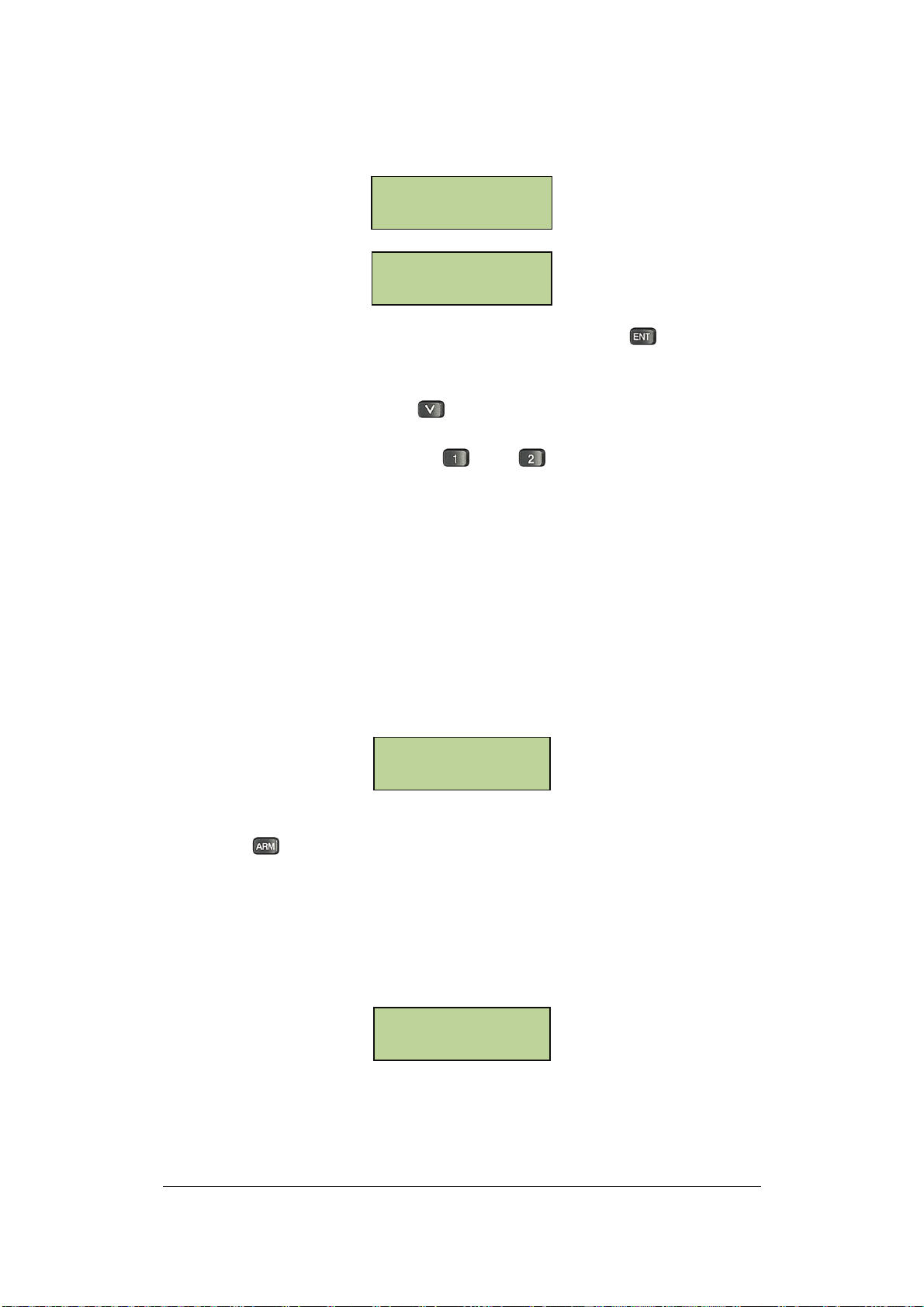
Event Alarm Action
On Door Module
Event Alarm Action
On Alarm Module
Select “Event Alarm Setting on main module” and press to enter the
alarm output setting for illegitimate event on the main module. The LCD
will show system PIN fail first, the default setting is no output from the
main module. Keep pressing , and the system will list all of the
illegitimate events. Y means there is an alarm output and N means no
alarm output. Press number key and to toggle between Y and
N.
• System Password Fail: User is required to enter system password to
enter the system setting menu. EFC202 controller supports an
8-digit system password. The default system password is
“00000000”. Please change the system password after installation
and keep it in a safe place. If a wrong system password is entered
three times consecutively, the system will generate a “system
password fail” alarm and lock the keypad for a period of 1 minute.
The default setting is that there will be no alarm output from the main
module terminal for system password fail.
SYS Password Fail
NN
• ARM Password Fail: User is required to enter ARM password when
press to arm/disarm the system. The default ARM password is
“00000000”. Please change the ARM password after installation and
keep it in a safe place. If a wrong ARM password is entered three
times consecutively, the system will generate an “ARM password
fail” alarm and lock the keypad for a period of 1 minute. The default
setting is that there will be no alarm output from the main module
terminal for ARM password fail.
ARM Password Fail
NN
• Remote Alarm: System administrator can directly generate alarm
signal using control software when he observes abnormal condition
67
Page 75

through surveillance system such as CCTV. This is defined as a
Remote Alarm event. The default setting is that there will be no
alarm output from the main module terminal for remote alarm.
Remote Alarm
NN
• Unknown card: unknown card refers to a card that is never
registrated in the system. An Unknown Card event will be generated
when an unknown card is swiped on the reader. The default setting
is that there will be no alarm output from the main module terminal
for remote alarm.
Unknown Card
NN
• Expired Card: any card in the system is usually assigned a valid date.
After the valid date is passed, the controller will automatically set the
card as an expired card. An expired card cannot gain access to the
system. At the same time, an Expired Card event will be generated
when an expired card is swiped on the reader. The default setting is
that there will be no alarm output from the main module terminal for
expired card.
Expired Card
NN
• Invalid Card: User can directly set a card as invalid card to disable
the card. An invalid card cannot gain access to the system. At the
same time, an Invalid Card event will be generated an invalid card is
swiped on the reader. The default setting is that there will be no
alarm output from the main module terminal for invalid card.
Invalid Card
NN
.
• Invalid Door: Each card belongs to an access group. For each group,
the system can assign access rights for certain doors and certain
time zones. In other words, cards in an access group have rights to
pass only defined doors at defined time zones. An Invalid Door
68
Page 76
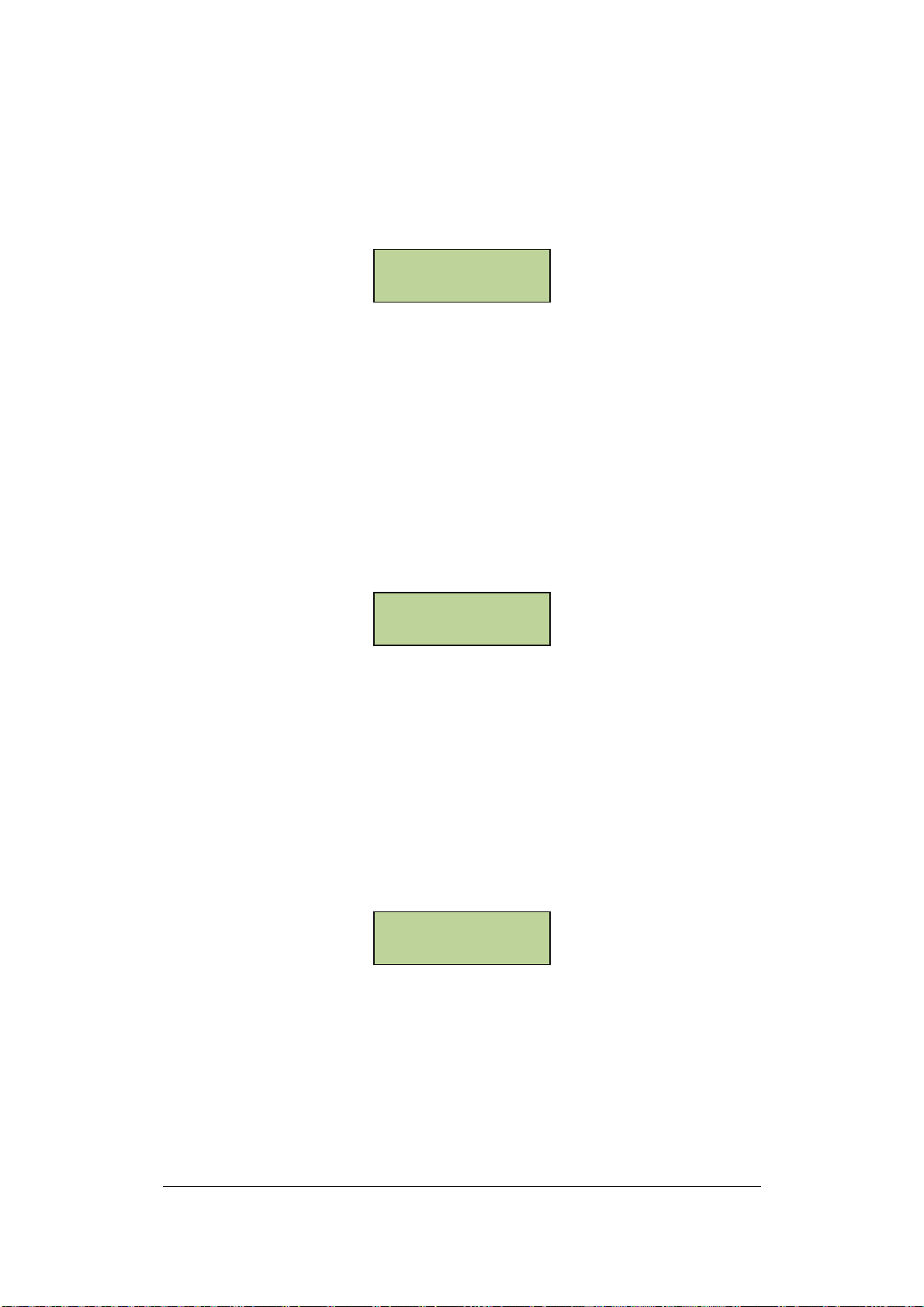
event will be generated when a card is swiped at any door it does
not have right to pass. The default setting is that there will be no
alarm output from the main module terminal for invalid door.
Invalid Door
NN
• Invalid Time Zone: The system can define up to 10 date types and
each day of the year is assigned to one of the 10 date types. Each
date type can be divided to 10 time zones, with a minimum time
period of 1 minutes in each time zone. Each card belongs to an
access group. For each group, the system can assign access rights
for certain doors and certain time zones. In other words, cards in an
access group have rights to pass only defined doors at defined time
zones. An Invalid Time Zone event will be generated when a card is
swiped at any time it does not have right to pass. The default setting
is that there will be no alarm output from the main module terminal
for invalid time zone.
Invalid Time
NN
• Card Anti-Passback Fail: When the controller is fully installed with 4
door module, it can connect to 8 card readers. Each reader has a
source zone and a target zone, so there will be total 16 zones in the
system. If both the system anti-passback function and the card
anti-passback property are enabled, a card must be used in the
current reader’s source zone; otherwise, it will lead to anti-passback
fail. After passing the door, the card will be in the reader’s target
zone. A card anti-passback fail will generate an event alarm. The
default setting is that there will be no alarm output from the main
module terminal for card anti-passback fail.
APB Failed
NN
• Card PIN Fail: every card in the system has a card PIN. When a card
is swiped at the reader where “Card Plus PIN” is set as the door
open mode, the user will be asked to enter the card PIN. If wrong
PIN is entered, the user will be asked to reenter the PIN. If wrong
PIN is entered three times consecutively, a Card PIN Fail event will
69
Page 77

be generated. The default setting is that there will be no alarm output
from the main module terminal for card PIN fail.
Card PIN Failed
NN
• Door Forced Open: each door module on the controller can control 2
doors, each of which equipped with a door sensor. A door forced
open event will be generated when controller detects that a door is
opened from the door sensor without any legitimate door open
command (either swiping card or door open button operation). The
default setting is that there will be no alarm output from the main
module terminal for door forced open.
Door Forced Open
NN
• Door Held Open: the system keeps tracking of the door status after
a door open action takes place. A Door Held Open event will be
generated when a door is still open after the “door held open time” in
door setting has elapsed. The default setting is that there will be no
alarm output from the main module terminal for door held open.
Door Held Open
NN
• Reader Lost: the system keeps tracking of the reader status (online
vs. offline) in real time. A Reader Lost event will be generated when
controller detects no signal from card reader. The default setting is
that there will be no alarm output from the main module terminal for
reader lost.
Reader Lost
NN
• Duress Door Open: Duress Door Open means when entering card PIN,
the first 6 digits of the card PIN plus a 2-digit duress code is used. If the
first 6 digits of the card PIN and the 2-digit duress code are correct, the
system will open the door, and at the same time, generate a “duress
70
Page 78

door open” alarm. The default setting is that there will be no alarm
output from the main module terminal for duress door open.
Panic Open
NN
Event Alarm setting on door module and extendable module is similar to
those on the main module:
SYS Password Fail
NNNNNNNN
ARM Password Fail
NNNNNNNN
Remote Alarm
NNNNNNNN
Unknown Card
NNNNNNNN
Expired Card
NNNNNNNN
Invalid Card
NNNNNNNN
Invalid Door
NNNNNNNN
Invalid Time
NNNNNNNN
APB Failed
NNNNNNNN
Card PIN Failed
NNNNNNNN
71
Page 79

il
Door Forced Open
NNNNNNNN
Door Held Open
NNNNNNNN
Reader Lost
NNNNNNNN
Panic Open
NNNNNNNN
Event Alarm output time setting: the system will generate an alarm
output in the corresponding terminal when an illegitimate event has been
detected. User can set the time period that an output remains active,
called alarm output time. The output terminal will reset automatically
when the alarm output time has elapsed. The system default value for
alarm output time is 1 minute.
SYS Password Fa
001 Min 00 Sec
ARM Password Fail
001 Min 00 Sec
Remote Alarm
001 Min 00 Sec
Unknown Card
001 Min 00 Sec
Expired Card
001 Min 00 Sec
Invalid Card
001 Min 00 Sec
Invalid Door
001 Min 00 Sec
72
Page 80

Invalid Time
001 Min 00 Sec
APB Failed
001 Min 00 Sec
Card PIN Failed
001 Min 00 Sec
Door Forced Open
001 Min 00 Sec
Door Held Open
001 Min 00 Sec
Reader Lost
001 Min 00 Sec
Panic Open
001 Min 00 Sec
5.9 Address Setting
Each device connected to the same RS485 bus must have a unique
address for the purpose of communications and control. When multiple
controllers connect to PC via an RS485 bus, each controller must be
assigned a distinct address. Procedures to set controller address are as
follows:
Under System menu, press six times to bring up the following
window:
Address Setting
Press to enter address setting menu:
Address:
0000
73
Page 81

Enter the desired address, which must be in the range 0000~9999.
Press to confirm and press to exit without saving.
5.10 Arm/Disarm
After an alarm module is installed, the controller defines up to 10 arm
zones. EverAccess Flex II Controller can treat alarm inputs in 10 arm
zones in a very flexible manner. These 10 arm zones can be armed or
disarmed on the controller as described below.
5.10.1 Arm the System
User must have the ARM PIN in order to utilize this function. Please
refer to the section “Set ARM Password” in this chapter for instructions
on how to Set ARM Password. After system installation, the date and
time information will be displayed on the LCD, as shown below:
2009-10-14 WED
17:07
Press and the system will prompt user to enter password:
Input ARM Passwrod
______
After entering the password, press to confirm. The default
password is 00000000. The LCD will display the current arm status after
verification of the password.
System disarmed
[ENT] to toggle
Press to arm all valid arm zones:
System armed
[ENT] to toggle
Press to exit. The system enters arm state after arm delay time.
5.10.2 Disarm the System
User must have the ARM PIN in order to utilize this function. The
74
Page 82

process is similar as to Arm the system. Press on the keypad and the
system will prompt user to enter ARM PIN. After entering ARM PIN, press
to confirm and the system enters ARM/disarm interface:
System armed
[ENT] to toggle
Press to disarm all the arm zones, as shown below:
System disarmed
[ENT] to toggle
Press to exit.
5.10.3 Reset Alarm
When system is generating an active, ongoing alarm output, follow the
procedure below to clear the alarm.
At the window showing system time, press on the keypad. Enter the
ARM password and press to confirm. After password is verified the
following menu window appears:
Reset Alarm?
[ENT] to reset
Press to reset alarm.
5.10.4 Arm/Disarm the System using a Reader
The whole system can also be armed and disarmed using a keypad
reader. (The reader must have an integrated keypad, and the keypad
and system reader settings must be enabled on the controller in order to
utilize this feature. Please refer to subsection “Reader Setting” for
instructions on enabling these features.) The process is illustrated below
using EverAccess keypad reader ERK-871 as an example.
The user must first enter a command to get into the arm operation mode.
(The command is introduced in step 1 below.) In the arm operation
mode, the yellow LED on the ERK-871 will show the four different
system modes outlined below:
75
Page 83

Yellow LED
System ARM Status
OFF Indicate that the system is disarmed
ON Indicate that the system is armed
Flash Slowly Indicate that the system is in arm delay period
Flash Quickly Indicate that the system is armed and some alarm
input has triggered the alarm output
“ON” and “OFF” indicates the operation status when entering the
ARM/DISARM menu.
The steps to arm or disarm the system at a keypad reader are as follows:
1) Press “*” followed by the 8-digit ARM PIN. Press “#” to enter
ARM/DisARM interface;
2) The system will arm/disarm all enabled arm zones;
3) If the system is in disarmed mode (the yellow LED is OFF), press “#” to
arm the system. The system will enter the arm delay period (the yellow
LED will slowly flash); If the system is in armed mode, press “#” to
disarm the system.
5.10.5 Arm/Disarm the System using LCD keypad Reader
User can also Arm/Disarm the system using EverAccess ERL871 LCD
keypad reader, which offers a simple and straightforward interface
The steps to arm/disarm the system:
1) Press “*” followed by the 8-digit ARM PIN. Press “#” to enter
Arm/Disarm interface;
2009-06-29
09:38 Input ARM
PIN _________
2) Press “#” to arm/disarm the system and press “*” to exit without
affecting the current
setting;
76
Page 84
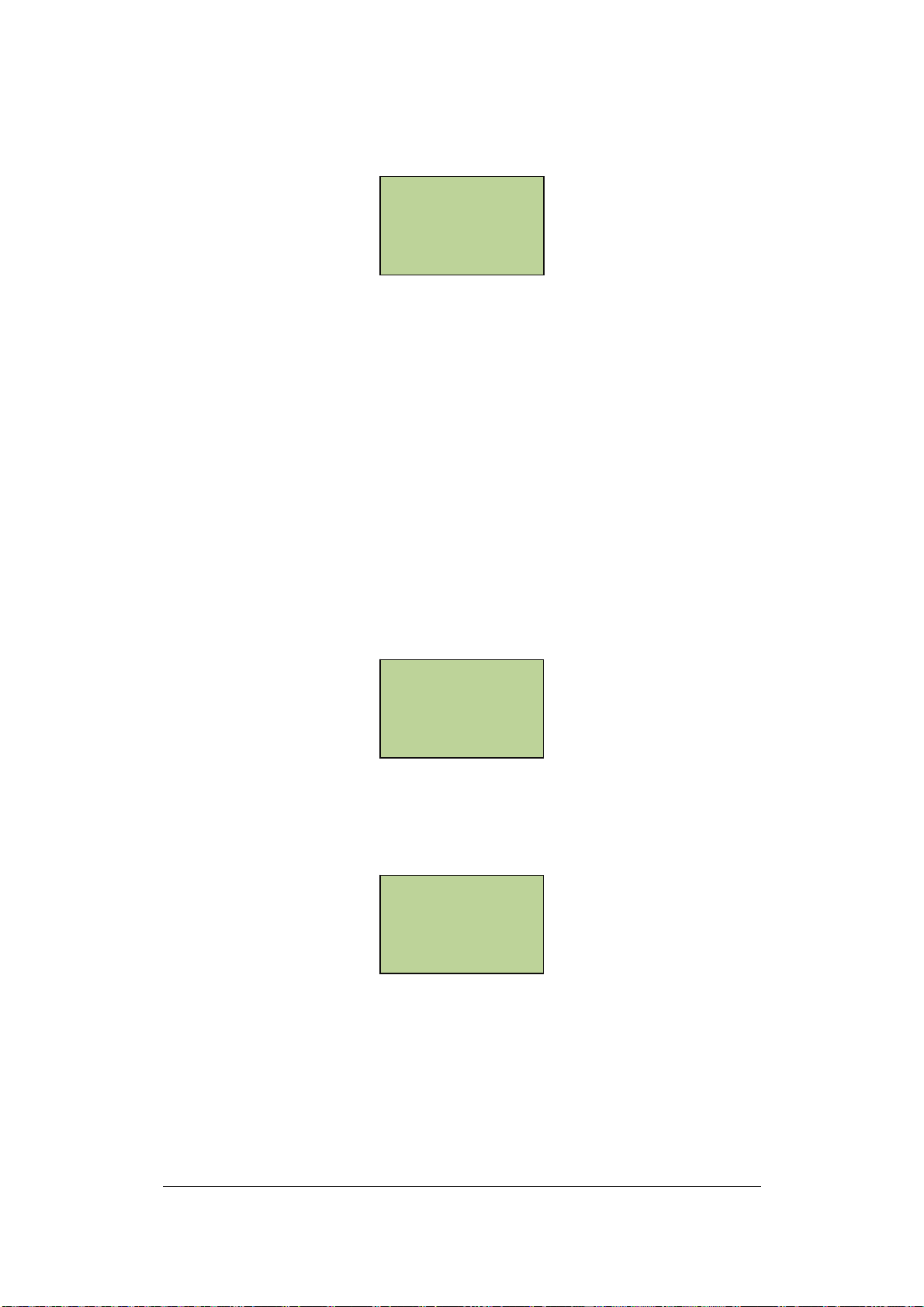
2009-02-01 09:38
System disarmed
[#] to toggle
3) If the system is in disarmed mode, press “#” to arm the system. The
system will enter the arm delay period; If the system is in armed mode,
press “#” to disarm the system.
5.10.6 Open door with PIN using keypad Reader
If the door open mode is set to “Card or PIN”, directly entering card PIN
on keypad reader and press “#” will open the door, after the system
verifies that the PIN is correct.
The steps to open door with PIN on ERL871 LCD keypad reader is as
follows:
1) Directly entering card PIN on keypad reader to enter “Enter card
PIN” interface, as shown below:
2009-06-29 09:38
Password:
_________
2) After entering the PIN, press “#” to confirm. If the PIN is correct, the
door will open with message “Verification Successful” showing on the
LCD; If a wrong PIN is entered 3 times consecutively, an error message
“ERR” will be shown and the system will exit to the main menu.
2009-06-29 09:38
********
Verify Succeed
77
Page 85

Chapter
6
6 Software Setup
This is a brief instruction on EverAccess Flex Series Software. For a
more detailed instruction guide, please refer to the EverAccess Flex
Series Software Manual.
The next step after hardware installation is to configure the whole
access control system. EverAccess Flex II controller has the ability to
allow users configure the basic setting through the keypad on the
controller. But for the detailed, complicated settings, we recommend to
use the management software. To configure the system in software,
several major steps that you need to follow are shown as below:
1) Install the software in the control computer
2) Setup the user accounts who will use the software
3) Configure the controller and all other hardware settings
4) Configure the holidays, access group and the door control schedule
5) Enroll cards and set the cardholders’ properties
6.1 Install the software in the Control
Computer
Just like installing any other software in the computer, inserts the
software installation CD into the CDROM, and run the setup program.
Choose a special installation folder if needed, otherwise just follow the
setup wizard and choose the default selection.
To run the software, you need the administrator privilege and the basic
computer requirement is as follows:
1) Pentium 4 CPU
2) Windows 2000, XP
3) 100M bytes free space in hard drive
4) 512M Memory
5) For the details of the software installation and the minimum
computer requirement, please refer to the software manual.
78
Page 86

6.2 Setup the User Accounts for the Software
A
User
of Flex series access control software is a person who operates
the software at any user interface. Each user belongs to a certain
authority group. The authority group defines the authority level of users
over the operations in the software. Different authority groups have the
different access to the operations in the software.
The first step to use the software is to setup a user list that defines who
will be able to use the software, and assign the authority group to each
user. User name and password will be required to login the software.
Please note that a user in admin group is required to configure all the
other settings. For the details to setup a user account, please refer to the
software manual.
6.3 Configure the Controller and All Other
Hardware
In this step, user needs to set all the configurations for the controllers,
doors, readers and alarms. All these configurations are closely related to
the hardware. A brief introduction is described as below.
6.3.1 Add a Controller to the System
Go to the controller configuration dialog box in the software. Click the
‘add’ button, give the RS485 address for the controller, set the serial port
for the controller and click the submit button to connect a controller.
If the wiring is correct and the address of the controller is valid, the
software should be able to find the controller and show the status of the
controller as ‘online’. This indicates that the controller has been added to
the system.
6.3.2 Configure the door Settings
This step configures door name, door open time and door-held-open
time.
79
Page 87

Door name is used to help users remember the door location and help
make the configuration process easier.
Door open time defines the amount of time that the door can remain
open after the door is unlocked, before an alarm is generated by the
controller.
For more detailed information on door settings, please refer to the
chapter in this manual entitled “Door Setting”.
6.3.3 Configure the Reader Settings
Users can configure the following properties of the readers: the
reader-to-door allocation, the keypad reader and the system reader. For
the more details about the reader settings, please refer to chapter 5.
On the EverAccess Flex II single-door controller, readers can set to
enter or exit the door. Set these properties following the system access
control plan.
Keypad Settings define whether the reader is a keypad reader.
The System Reader can be used to enroll card easily.
6.3.4 Configure the Alarm Setting
All of the alarm inputs can be assigned to the different alarm outputs.
Also users can set the events that can trigger alarm outputs.
6.4 Configure the Holidays, Access Group and
Door Control Schedule
At this step, users will configure the holidays, access groups and the
door control schedule.
80
Page 88

6.4.1 Configure the Holidays
Users can add or delete holidays in the software. Beside holidays, two
additional types of dates are supplied in the system. Different access
rules can be applied to different dates.
6.4.2 Configure the Access Group
An access group defines a group of cardholders who share the same
access rules at the associated access points and at specified times. Set
the access rules for the access group first and then assign the
cardholder to a certain access group.
6.4.3 Configure the Door Control Schedule
On the Flex II series controller, the door can be configured as normally
open, card, card or PIN, card and PIN and normally closed which means,
respectively, the door will remain open, a valid card has to be presented,
a card or PIN has to be presented, both a valid card and a PIN have to
be presented, and the door will remain closed. Please refer to the
software manual for details.
6.5 Enroll Cards
There are two ways to enroll a card:
1) Enter the card number manually
2) Present a card at the desktop reader and the card number will be
added into the system automatically
The properties for each card should be defined at this time. The primary
properties are cardholder name, PIN, forced PIN, and access group.
Users can configure the cardholders individually or can do batch
configurations if a group of cardholders share common properties.
81
Page 89

Notes
82
Page 90

EverFocus Electronics Corp.
Head Office
12F, No.79 Sec.1 Shin-Tai Wu
Road,
Hsi-Chi, Taipei, Taiwan
Tel : + 886-2-2698-2334
Fax : + 886-2-2698-2380
USA Office
1801 Highland Ave, Duarte,
Building
CA 91010 ,U.S.A
Tel : + 1-626-844-8888
Fax : + 1-626-844-8838
Japan Office
1809 WBG Marive East 18F,
2-6 Nakase, Mihama-ku,
Chiba city 261-7118, Japan
Tel : + 81-43-212-8188
Fax : + 81-43-297-0081
European Office
Albert-Einstein-Strasse 1,
D-46446 Emmerich, German
Tel : + 49-2822-9394-0
Fax : + 49-2822-939495
Beijing Office
Room 609, KEMAO Building,
Shangdi, Haidian, Beijing, China
Tel : + 86-10-6297-3336
Fax : + 86-10-6297-1423
MEFCG00200C
V 1.0
