Page 1
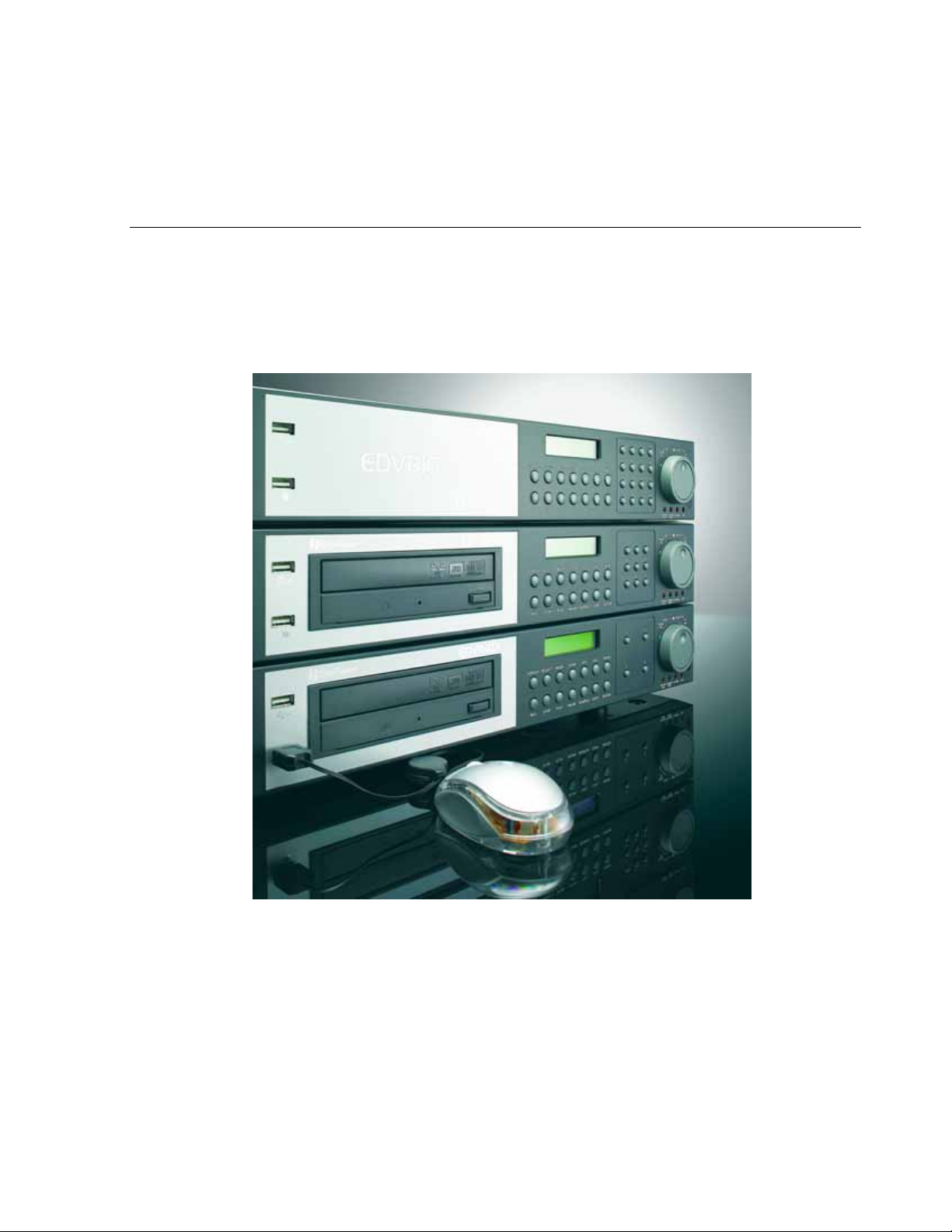
Instruction Manual
16/9/4 Channel Digital Video Recorder
EDVR SERIES
Page 2
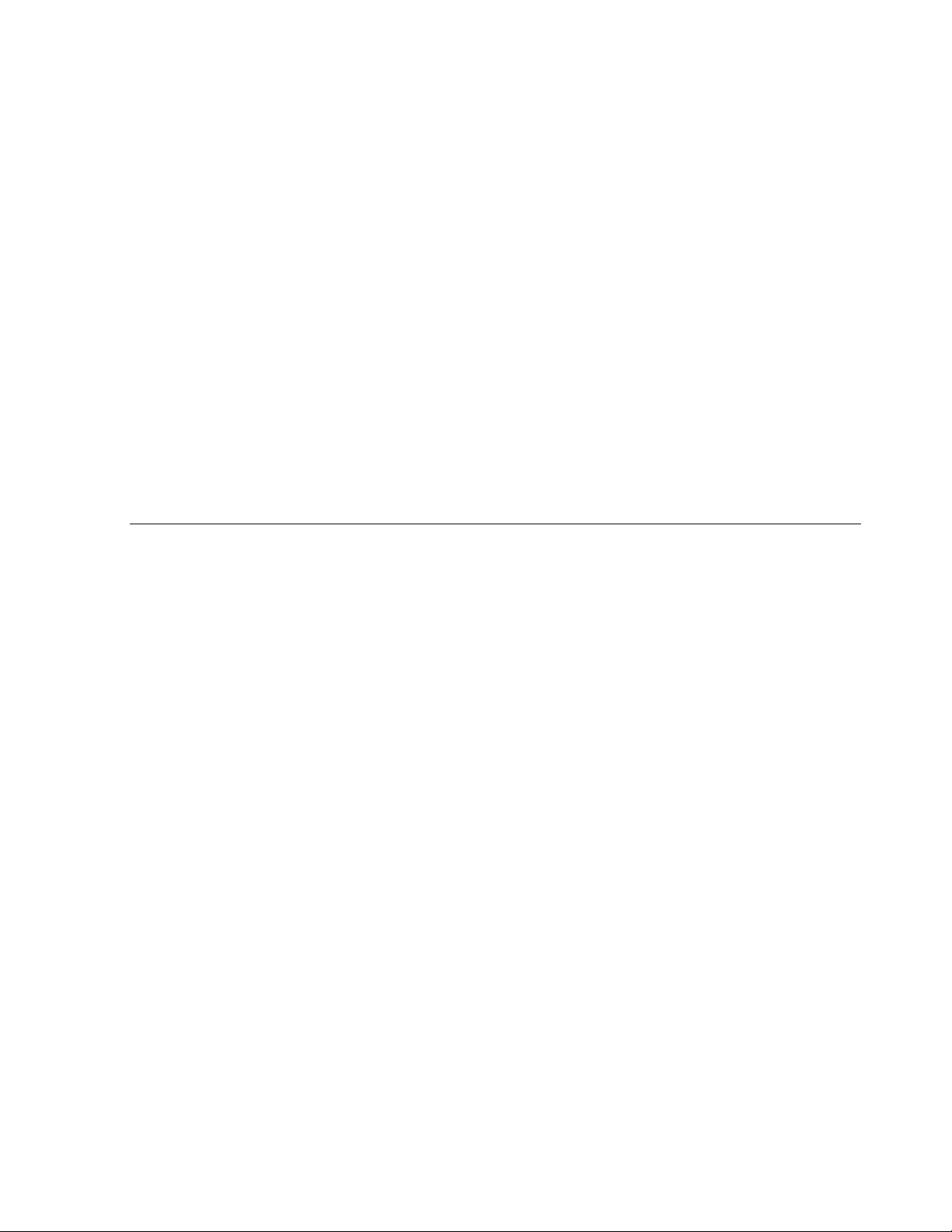
EVERFOCUS ELECTRONICS CORPORATION
EDVR SERIES
Instruction Guide
© 2005 EverFocus Electronics Corp
www.everfocus.com
All rights reserved. No part of the contents of this manual may be reproduced or transmitted
in any form or by any means without written permission of the Everfocus Electronics
Corporation.
Release Date: Dec. 2006
Page 3
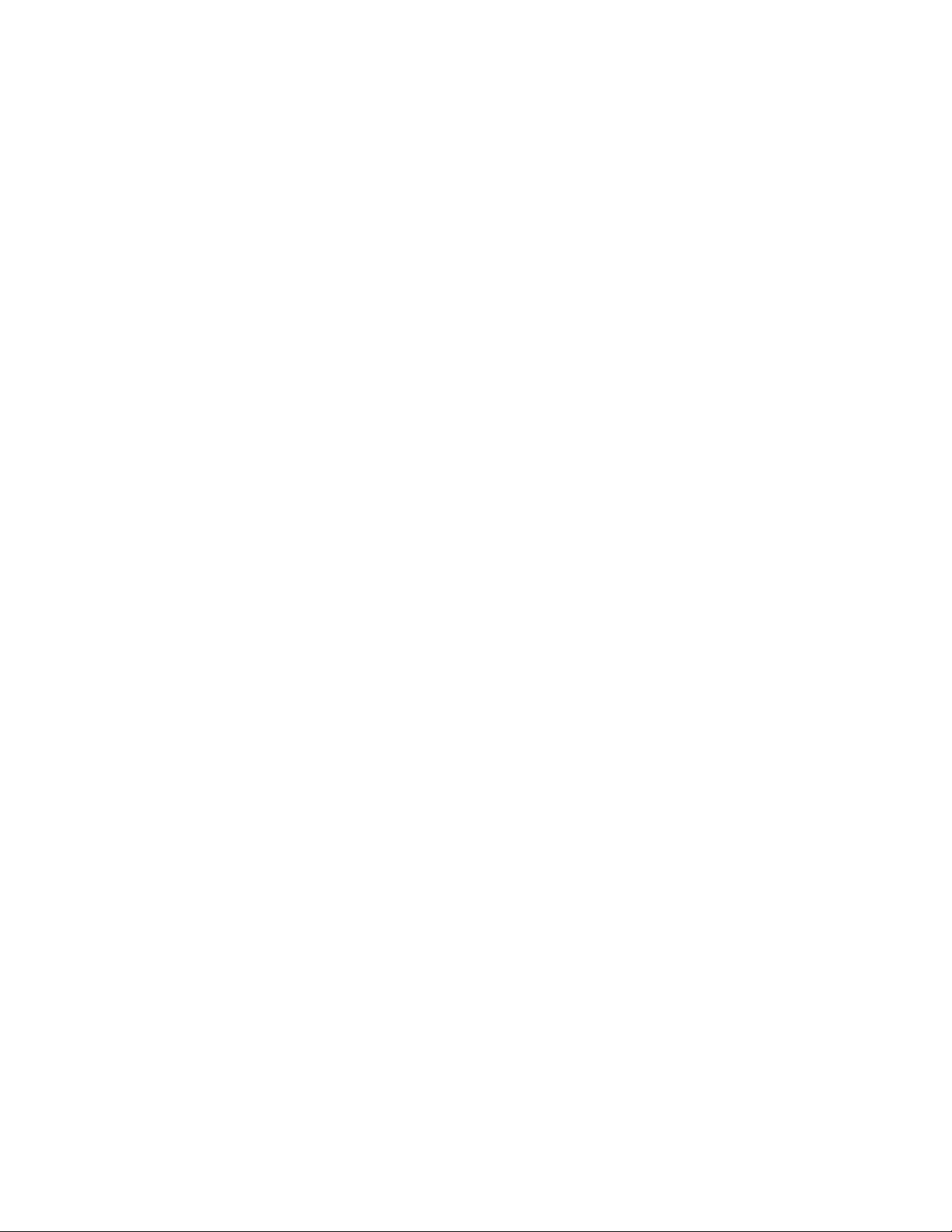
Federal Communication Commission Interference Statement
This equipment has been tested and found to comply with the limits for a Class B digital
device, pursuant to Part 15 of the FCC Rules. These limits are designed to provide
reasonable protection against harmful interference in a residential installation. This
equipment generates, uses and can radiate radio frequency energy and, if not installed
and used in accordance with the instructions, may cause harmful interference to radio
communications. However, there is no guarantee that interference will not occur in a
particular installation. If this equipment does cause harmful interference to radio or
television reception, which can be determined by turning the equipment off and on, the
user is encouraged to try to correct the interference by one of the following measures :
‧Reorient or relocate the receiving antenna.
‧Increase the separation between the equipment and receiver.
‧Connect the equipment into an outlet on a circuit different from that to which the receiver
is connected.
‧Consult the dealer or an experienced radio/TV technician for help. FCC Caution: Any
changes or modifications not expressly approved by the party responsible for compliance
could void the users’s authority to operate this equipment.
This device complies with Part
15 of the FCC Rules. Operation is subject to the following two conditions: (1) This device
may not cause harmful interference, and (2) this device must accept any interference
received, including interference that may cause undesired operation.
This device and its
antenna(s) must not be co-located or operating in conjunction with any other antenna or
transmitter.
Page 4
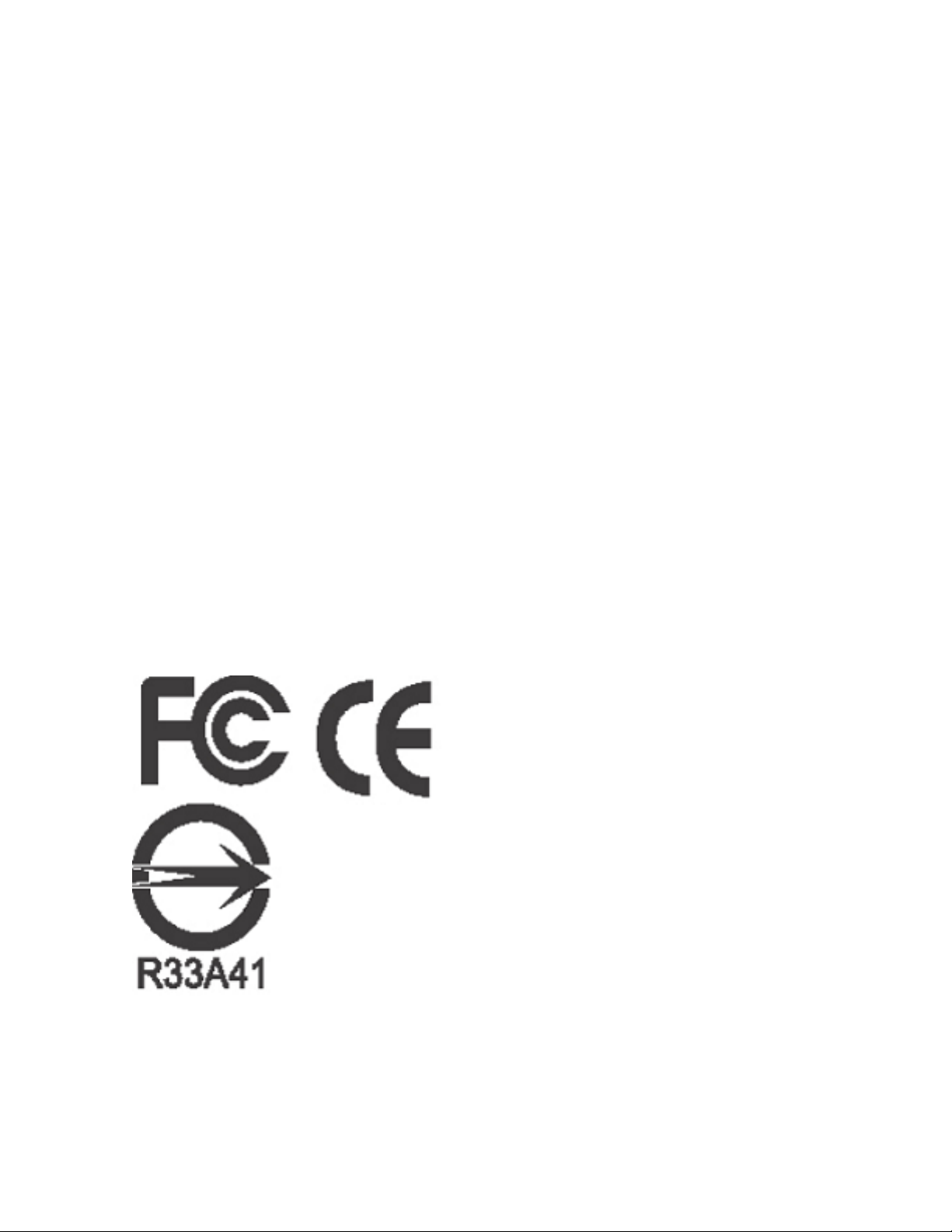
CE Declaration
This equipment has been tested and found to comply with the limits for a CE Class A
digital device.
The changes or modifications not expressly approved by the party responsible for
compliance could void the user’s authority to operate the equipment.
In a domestic environment this product may cause radio interference. In which case the
user may be required to take adequate measures.
Page 5
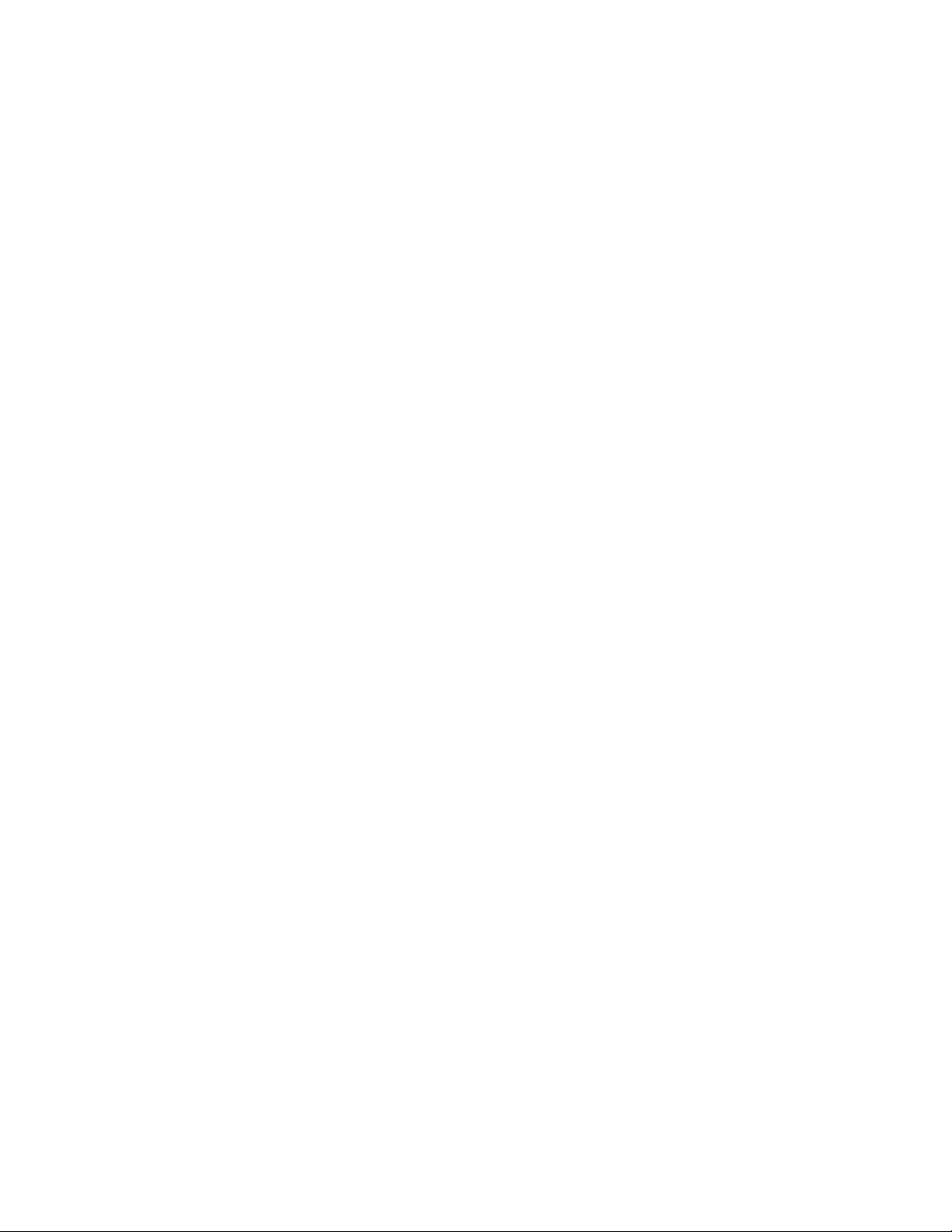
T ABLE OF CONTENTS
1. PRODUCT OVERVIEW ..............................................................................................1
1.1 Features.................................................................................................................1
1.2 Specifications.........................................................................................................2
1.3 Front Panel Keypads.............................................................................................4
1.4 Back Panel Connections........................................................................................8
1.5 Monitor Display....................................................................................................11
2. INSTALLATION.........................................................................................................14
2.1 Packing................................................................................................................14
2.2 System Floorplan.................................................................................................14
2.3 Basic Wiring Instructions......................................................................................15
2.4 Final Install Process........................................................................................16
3. DVR MENU SETUP ..................................................................................................17
3.1 Time/Date Setup Menu........................................................................................18
3.2 Camera Setup Menu............................................................................................22
3.3 Record Setup Menu.............................................................................................27
3.4 Alarm Setup Menu ...............................................................................................29
3.5 Motion Setup Menu..............................................................................................32
3.6 VLoss Setup Menu ..............................................................................................36
3.7 Network Setup Menu ...........................................................................................38
3.7.1 CONFIG........................................................................................................38
3.7.2 ALARM (NETWORK) ....................................................................................41
3.7.3 EMAIL ...........................................................................................................42
3.7.4 PASSWORD..................................................................................................44
3.7.5 PPPoE...........................................................................................................45
3.7.6 DDNS............................................................................................................47
3.8 Schedule Setup Menu..........................................................................................49
3.9 Disk Setup Menu .................................................................................................51
3.10 Control Setup Menu...........................................................................................53
3.11 Warning Setup Menu..........................................................................................55
3.11.1 FAN FAULT..............................................................................................55
3.11.2 HDD TEMP..................................................................................................57
3.11.3 NO HDD ......................................................................................................59
3.11.4 HDD FULL...................................................................................................60
3.12 System Setup Menu...........................................................................................62
4. RECORDING OVERVIEW........................................................................................66
Page 6
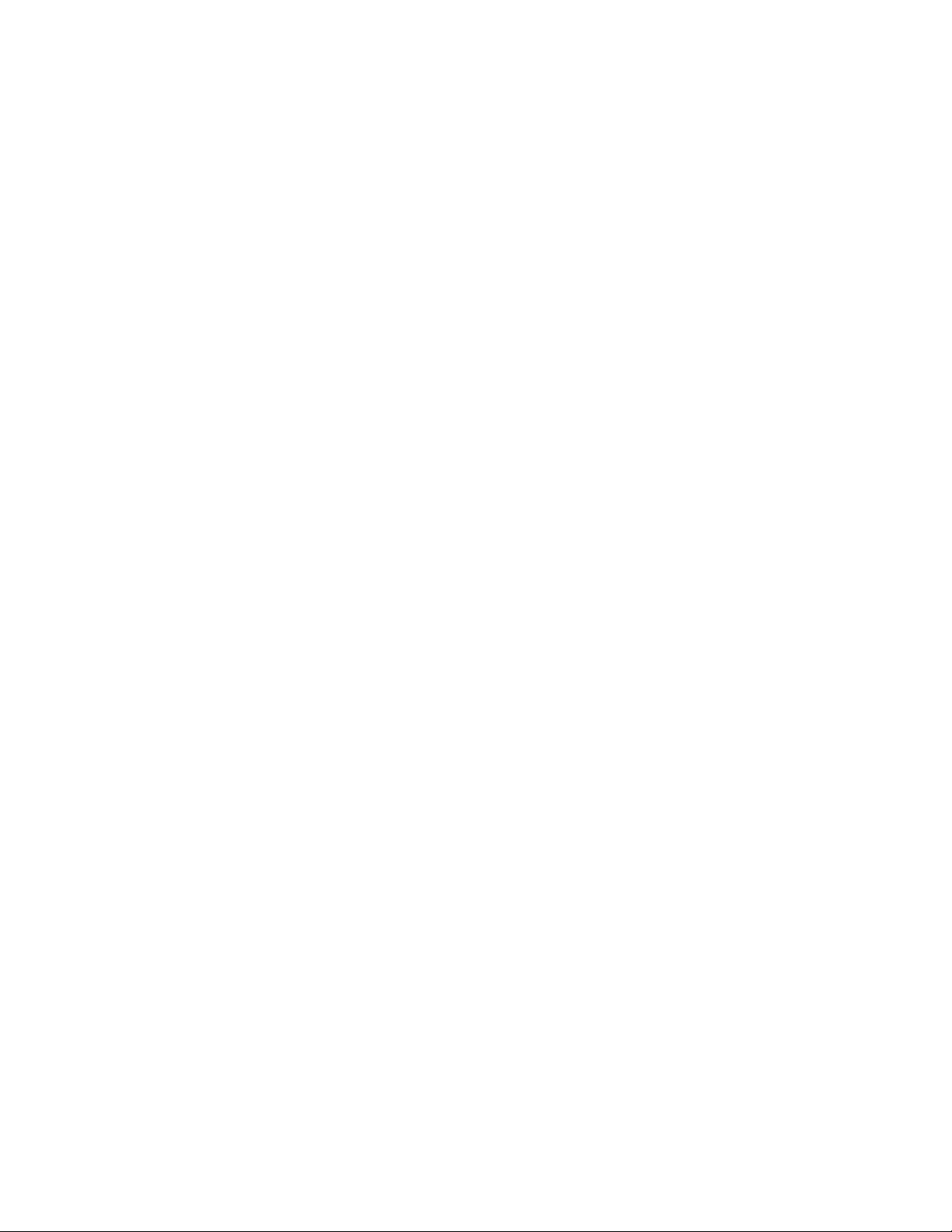
4.1 Instant (N) Recording Setup ................................................................................66
4.2 Schedule Recording Setup..................................................................................67
4.3 Event Recording Setup........................................................................................68
5. PLAYBACK OVERVIEW...........................................................................................72
5.1 Basic Playback ....................................................................................................72
5.2 Search Playback..................................................................................................75
6. COPYING VIDEO......................................................................................................78
6.1 Viewing a Copied File..........................................................................................80
7. CALL OVERVIEW.....................................................................................................81
8. SCREEN DISPLAY SETTING & MODE....................................................................82
8.1 Mode Button ........................................................................................................84
9. UPGRADE FIRMWARE............................................................................................85
10. NETWORKING OVERVIEW...................................................................................86
10.1 Introduction to TCP/IP........................................................................................86
10.2 Subnet Masks.................................................................................................... 86
10.3 Gateway Address...............................................................................................87
10.4 Virtual Ports.......................................................................................................87
10.5 Pre-Installation...................................................................................................88
10.6 What Type of Network Connection do you have? ..............................................89
10.7 Simple One to One Connection.........................................................................90
10.8 Direct High Speed Modem Connection..............................................................96
10.9 Router or LAN Connection.................................................................................98
11. LINKSYS PORT FORWARDING ..........................................................................102
12. D-LINK PORT FORWARDING .............................................................................107
13. DDNS....................................................................................................................112
13.1 Creating a DDNS Account ...............................................................................112
14. VIEWING THROUGH INTERNET EXPLORER....................................................115
14.1 Search .............................................................................................................119
14.1.1 Search by TIME.........................................................................................1 19
14.1.2 Search by EVENT.....................................................................................120
14.2 PTZ control......................................................................................................121
14.3 Remote Archive ...............................................................................................123
APPENDIX A: REMOTE CONTROL ..........................................................................128
APPENDIX B: ALARM BOARD CONFIGURATION ..................................................129
Page 7
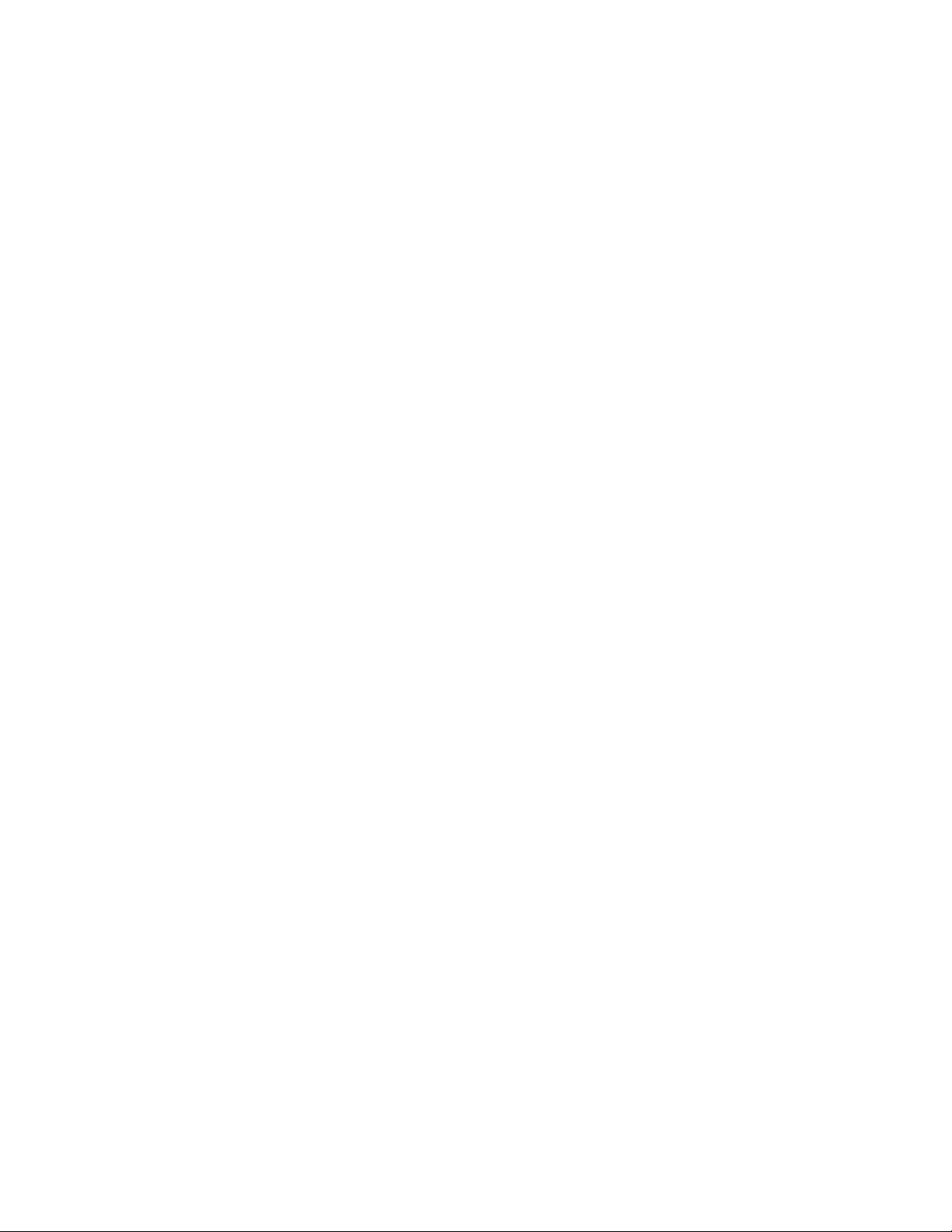
APPENDIX C: RJ45 (RS485) PIN ASSIGNMENT......................................................131
APPENDIX D: LAPSE MODE RECORDING TABLE .................................................132
TROUBLESHOOTING................................................................................................136
Page 8
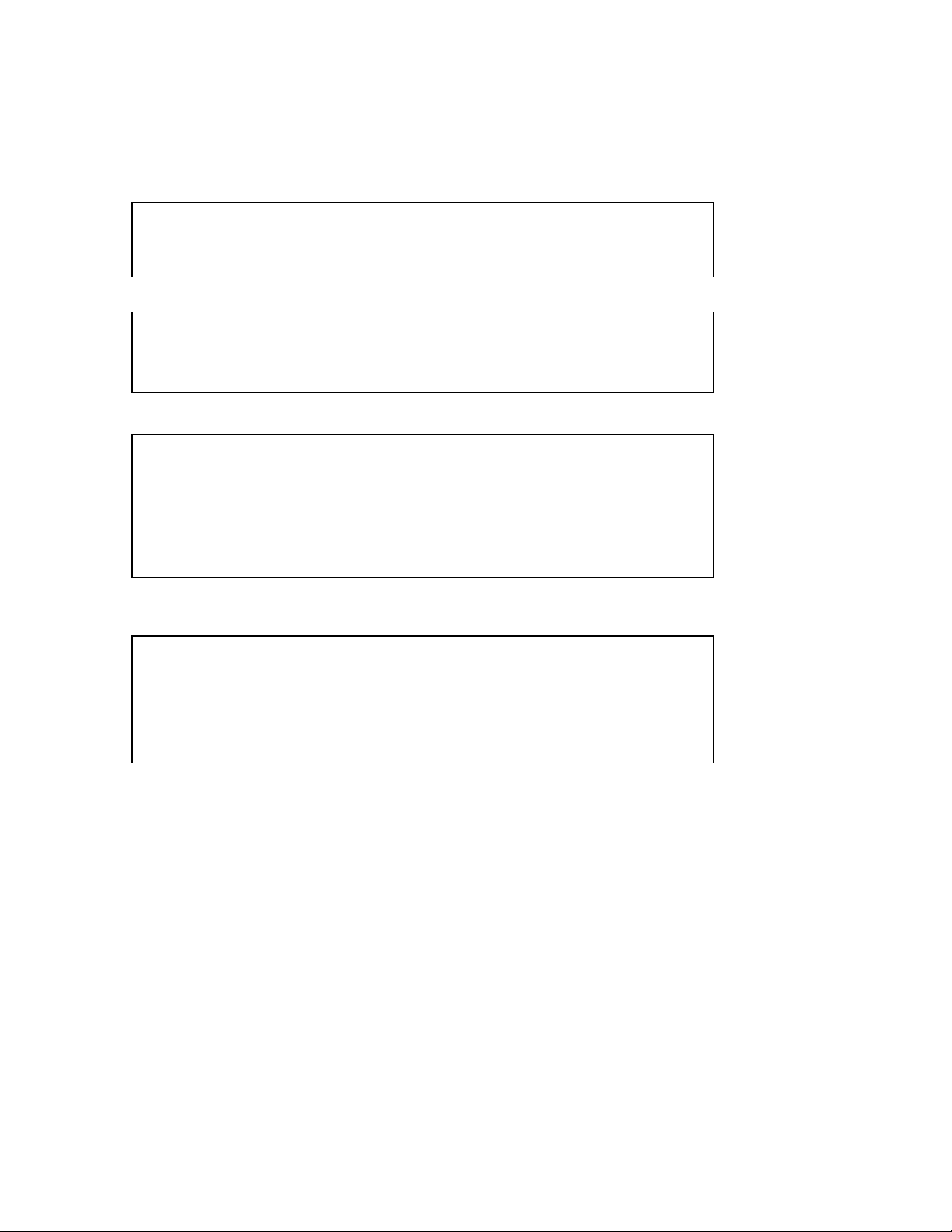
Safety Warning
WARNING
To reduce risk of fire or electric shock, do not expose this appliance to
rain or moisture.
CAUTION
Do not remove cover. No user serviceable parts inside. Refer
servicing to qualified service personnel.
Note:
This equipment has been tested and found to comply with the limits
for a Class A digital device,
The changes or modifications not expressly approved by the party
responsible for compliance could void the user's authority to operate
the equipment.
Note:
This is a class A product. In a domestic environment this product may
cause radio interference
In which case the user may be required to take adequate measures.
Notice:
The information in this manual was current when published.
The manufacturer reserves the right to revise and improve its products.
All specifications are therefore subject to change without notice.
Page 9

r
r
t
Safety Precautions
Refer all work related to the installation of this product to qualified service
personnel or system installers.
Do not block the ventilation opening or slots on the cover.
Do not drop metallic parts through slots. This could permanently damage the
appliance? Turn the power off immediately and contact qualified service
personnel for service.
Do not attempt to disassemble the appliance. T o prevent electric shock, do not
remove screws or covers. There are no user-serviceable parts inside. Contact
qualified service personnel for maintenance. Handle the appliance with care.
Do not strike or shake, as this may damage the appliance.
Do not expose the appliance to water or moisture, not try to operate it in wet
areas. Do take immediate action if the appliance becomes wet. Turn the powe
off and refer servicing to qualified service personnel. Moisture may damage
the appliance and also cause electric shock.
Do not use strong or abrasive detergents when cleaning the appliance body.
Use a dry cloth to clean the appliance when it is dirty. When the dirt is hard to
remove, use a mild detergent and wipe gently.
Do not overload outlets and extension cords as this may result in a risk of fire
or electric shock.
Do not operate the appliance beyond its specified temperature, humidity o
power source ratings. Do not use the appliance in an extreme environment
where high temperature or high humidity exists. Use the appliance a
temperature within indoor type DVR for 0oC ~ +40oC and a humidity below
90%. The input power source for this appliance is AC100~240V.
Page 10
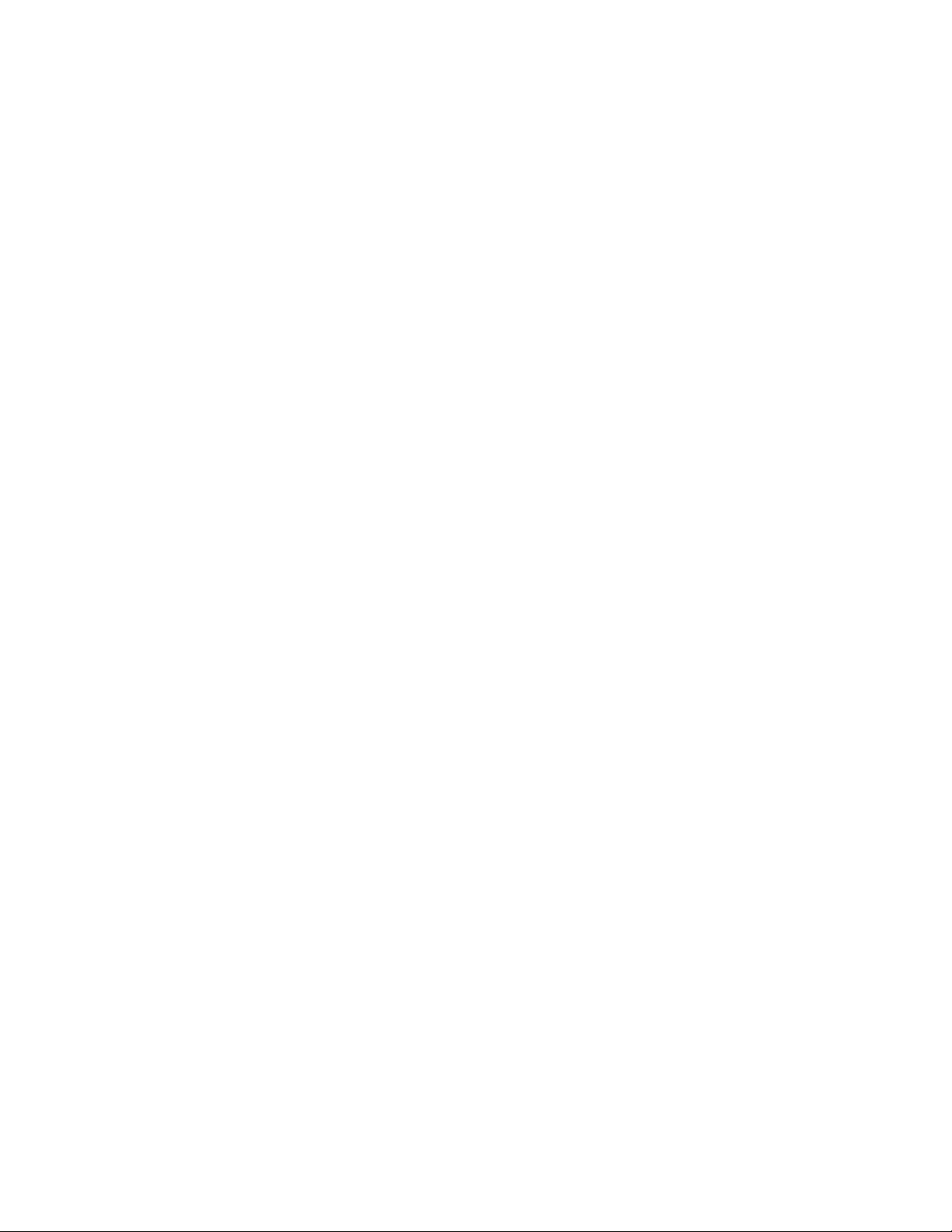
A
r
Safety Precautions
Read Instruction
ll the safety and operating instructions should be read before the unit is
operated.
Retain Instructions
The safety and operating instructions should be retained for future reference.
Heed Warnings
All warnings on the unit and in the operating instructions should be adhered to.
Follow Instructions
All operating and use instructions should be followed.
Cleaning
Unplug the unit from the outlet before cleaning. Do not use liquid cleaners o
aerosol cleaners. Use a damp cloth for cleaning
Attachments
Do not use attachment not recommended by the product manufacturer as they
may cause hazards.
Water and Moisture
Do not use this unit near water-for example, near a bath tub, wash bowl, kitchen
sink, or laundry tub, in a wet basement, near a swimming pool, in an unprotected
outdoor installation, or any area which is classified as a wet location.
Servicing
Do not attempt to service this unit by yourself as opening or removing covers
may expose you to dangerous voltage or other hazards. Refer all servicing to
qualified service personnel.
Power Cord Protection
Power supply cords should be routed so that they are not likely to be walked on
or pinched by items placed upon or against them, playing particular attention to
cords and plugs, convenience receptacles, and the point where they exit from
the appliance.
Object and Liquid Entry
Never push objects of any kind into this unit through openings as they may touch
dangerous voltage points or short-out parts that could result in a fire or electric
shock. Never spill liquid of any kind on the unit.
Page 11
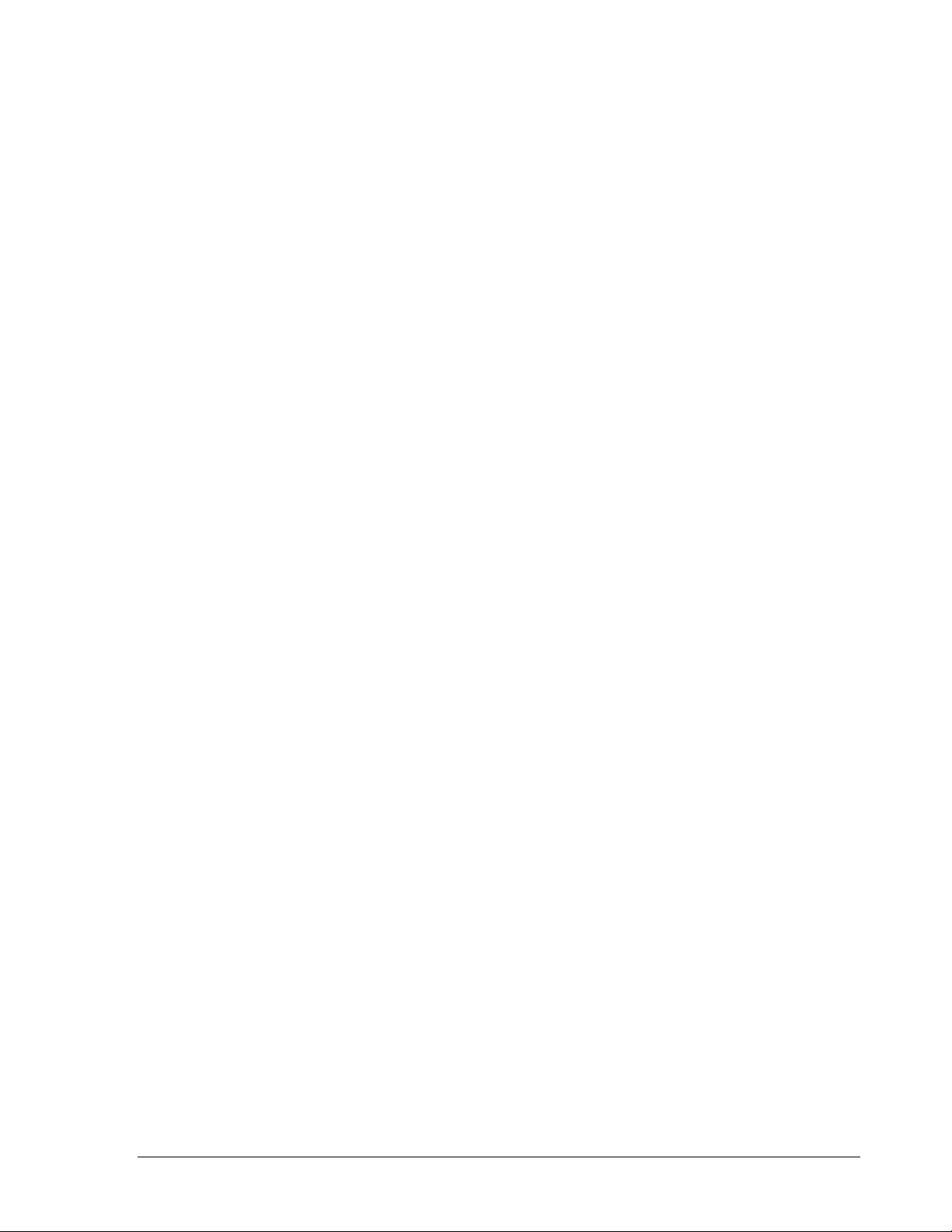
Chapter
1
1. Product Overview
The latest EverFocus digital video recorder generation is based on MPEG-4
compression technology, resulting in enhanced recording capacity and improved
network image transmission speed with high image quality. Comprehensive features
and extended event recording settings enable the almost universal application of this
DVR series.
11..11 FFeeaattuurreess
Pentaplex Operation (Live, Recording, Playback, Archiving, Remote Viewing)
Built-in MPEG4 Codec with Configurable Quality
Composite and VGA main outputs
EDVR16D1/F1, EDVR9D1/F1, EDVR4D1/F1: Variable Recording Speeds Up to
120/100(CIF) Pictures per second for NTSC/PAL
EDVR16D2/F2: Variable Recording Speeds Up to 240/200(CIF) Pictures per
second for NTSC/PAL
EDVR16D3: Variable Recording Speeds Up to 480/400 (CIF) Pictures per second
for NTSC/PAL
Audio Recording capabilities
Multiple Motion Detection Capabilities for each camera (28*22)
Support RS485 for PTZ and/or control keyboard
Built-in real time clock and Auto Time Synchronization with global NTP server
through Internet
F Serial (without DVD): Built-in up to Four 3.5” IDE Hard Disks can be added
D Serial (with DVD RW): Built-in up to Two 3.5” IDE Hard Disks can be added
Ethernet Interface for Remote Network Viewing and Controlling
Shuttle/Jog Dial for Picture-by-Picture or Fast/Slow Viewing
Easy-to-use User Friendly Control via Front panel keypad, Shuttle/Jog, IR remote
controller (optional), and Control Keyboard (optional)
On-Screen Menus Operations with Multi-Language Support
Real-Time Live Display for all Cameras
2 USB 2.0 Interface, one for archiving and the other one for mouse usage
Support external DVD+RW for archiving
D Serial (with DVD RW): built-in DVD+RW for video clip exporting
Water Mark Capabilities helps to identify purposely modification of recorded data
USB2.0 port for video clip exporting, supports USB thumb drive
Free DDNS server for use with dynamic IP addresses
System diagnostic feature alerts users of HDD or system problems via Email or
alarm output
1
Page 12
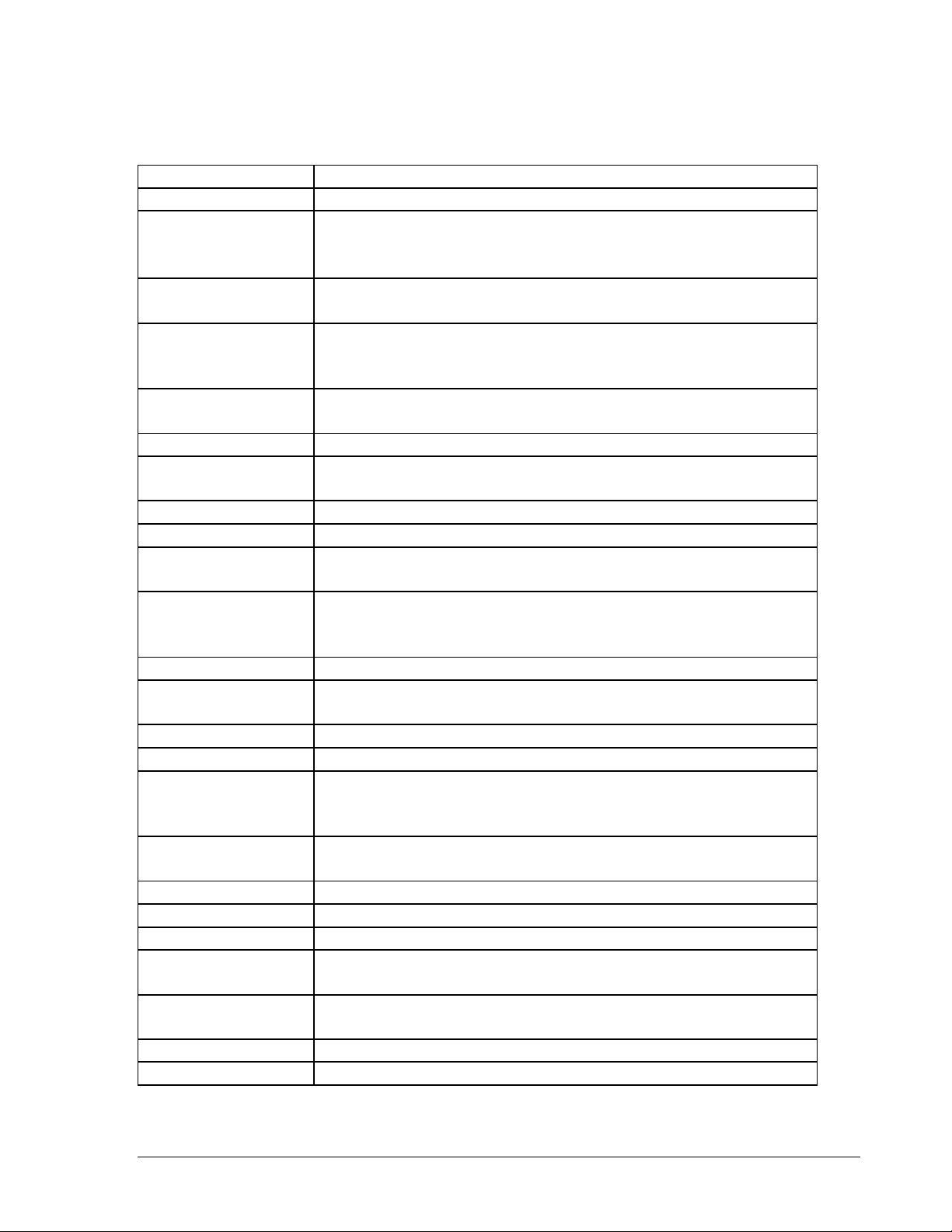
11..22 SSppeecciiffiiccaattiioonnss
Video Format
Video Input
Video Output
Video
Compression
Recording
Resolution
Video Display
Video Pause
Video Loss
Detection
Alarm Inputs
Alarm Outputs
Hard Disk Storage
External Storage
Recording Rate
Recording Mode
Playback Rate
Playback Search
Playback
Motion Detection
Event Log
User Interface
Setup
User Input Device
Timer
Watch Dog Timer
Title
NTSC/PAL
16/9/4 camera inputs (BNC), 1Vp-p/75ohm
1 BNC composite video out (1Vp-p/75ohm) for Main Monitor
1 BNC composite video out (1Vp-p/75ohm) for Call Monitor
MPEG4
Full-D1: 720x480 (NTSC) / 720x576 (PAL)
Half-D1: 720x240 (NTSC) / 720x288 (PAL)
CIF: 360x240 (NTSC) / 360x288 (PAL)
Full, 4,7, 9,10,13,16, PictureInPicture (Live only) and 2x2
Zoom for Live and Playback
Yes
Yes
16 Alarm Inputs
1 set of alarm output
F series: up to 4 internal 3.5” IDE Hard Disks
D series: up to 2 internal 3.5” IDE Hard Disks
Provide USB2.0: for external USB Flash Memory / for
external DVD RW (Everfocus EPR200)
D series: D(DVD) series has one built-in 3.5” DVD RW
Please refer to **Note** at the following page
Normal, Schedule or Event recording (Motion, Video Loss,
Alarm)
Up to 60/50 Images per second for NTSC/PAL
By Date/Time or Event (Alarm, Video Loss, Motion)
Play, pause, stop, fast forward (x2, x4, x8, x16, x32, x600),
step forward, fast backward (x2, x4, x8, x16, x32, x600), step
backward
Yes, with multiple configurable detection area (28x22) &
different sensitivities for each camera
Yes
User friendly OSD Menu Driven
On screen display setup
Front panel keypad, Shuttle/Jog, Control Keyboard, Remote
Control (optional), USB mouse (optional)
Built-in real time clock and Auto Time
Synchronization with global NTP server through Internet
Yes
12-characters title for each camera
2
Page 13
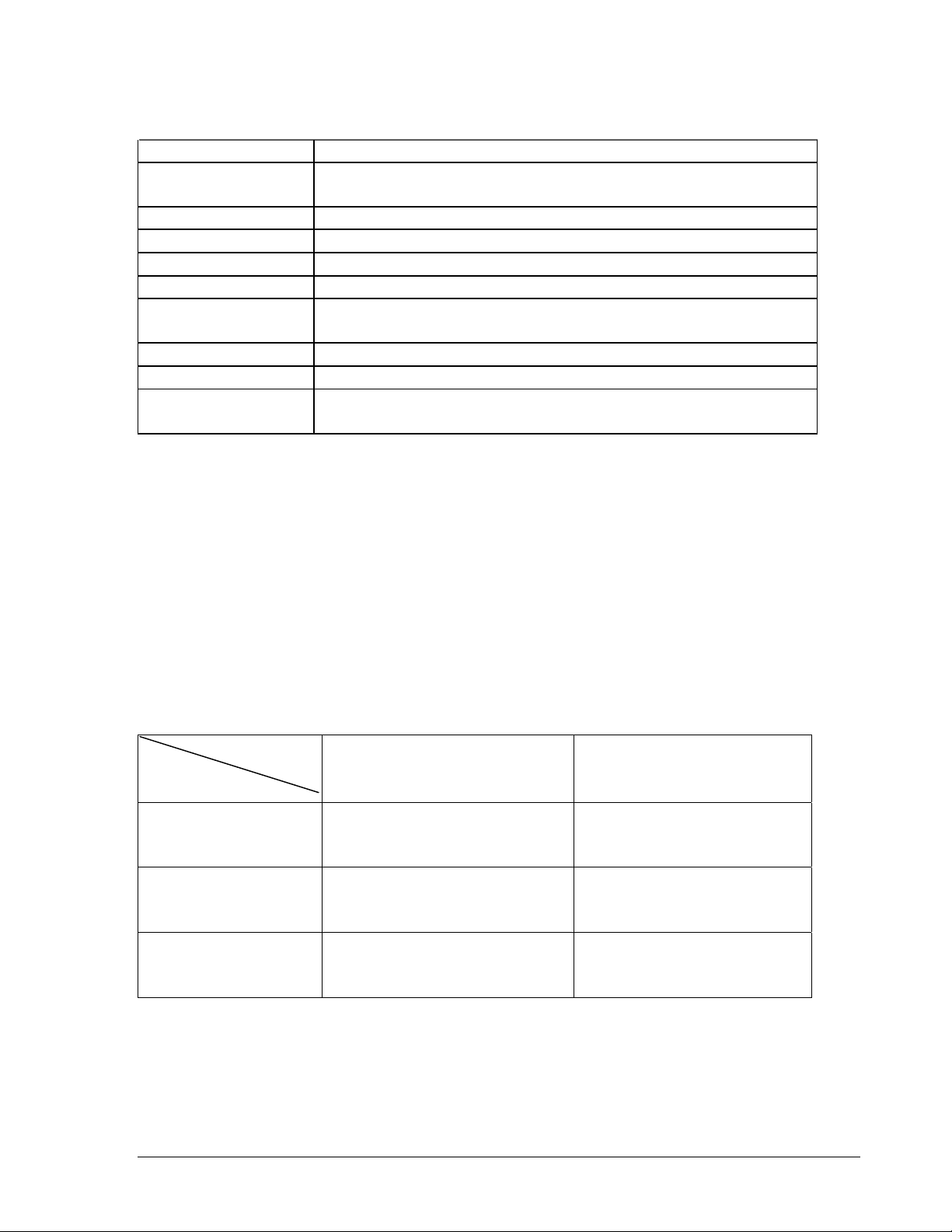
VGA
USB
Ethernet
Archive
RS-485
Power Source
Power
consumption
Dimension
Weight
Operating
Temperature
Yes
Yes, 2 x USB2.0 interface device. 1 for archiving & 1 for
mouse.
Yes, RJ45 connectors for network communication
USB for archiving
for PTZ and/or control keyboard
AC 100~240V
F:70W; D:50W
Full size: 430mm (W) x 402.5mm (D) x 72mm (H)
6.42 KG
o
0
C ~ +40oC
** NOTE **
Recording Rate
NTSC PAL
Model
EDVR16D1/F1
EDVR9D1/F1
EDVR4D1/F1
EDVR16D2
EDVR16F2
D1 720x480 : 30 IPS
Half D1 720x240 : 60 IPS
CIF 360x240 : 120 IPS
D1 720x480 : 60 IPS
Half D1 720x240 : 120 IPS
CIF 360x240: 240 IPS
EDVR16D3 D1 720x480 : 120 IPS
Half D1 720x240 : 240 IPS
CIF 360x240 : 480 IPS
D1 720x576 : 25 IPS
Half D1 720x288 : 50 IPS
CIF 360x288 : 100 IPS
D1 720x576 : 50 IPS
Half D1 720x288 : 100 IPS
CIF 360x288 : 200 IPS
D1 720x576 : 100 IPS
Half D1 720x288 : 200 IPS
CIF 360x288 : 400 IPS
3
Page 14
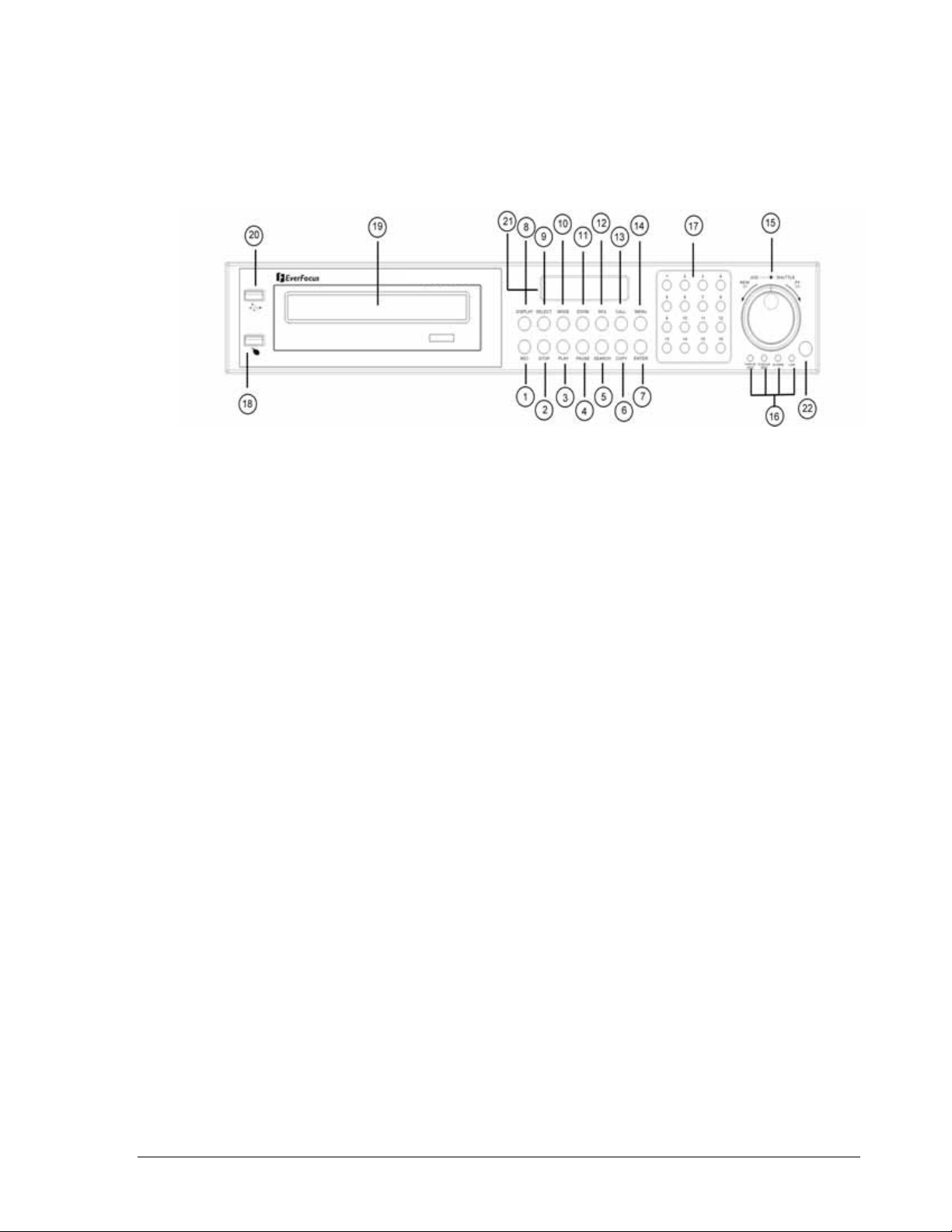
11..33 FFrroonntt PPaanneell KKeeyyppaaddss
Keys:
1
○
REC
Press this key to start instant recording.
2
○
STOP
Press this key to stop recording and playing back.
3
○
PLAY
Play Back.
4
○
PAUSE
Press this key to pause the playback picture.
5
○
SEARCH
Press this key to enter the SEARCH MENU.
6
○
COPY
Pressing COPY key at live mode will enable you to enter COPY menu. In playback
mode, the current playback position is stored as image export start position.
7
○
ENTER
Press this key to enter items, or jump to next subentry in the menu setting.
8
○
DISPLAY
Press this key to switch display of channels, display color of channels (Black, Red,
Yellow, Pink, Blue and White are available as choices) and/or status bar.
4
Page 15
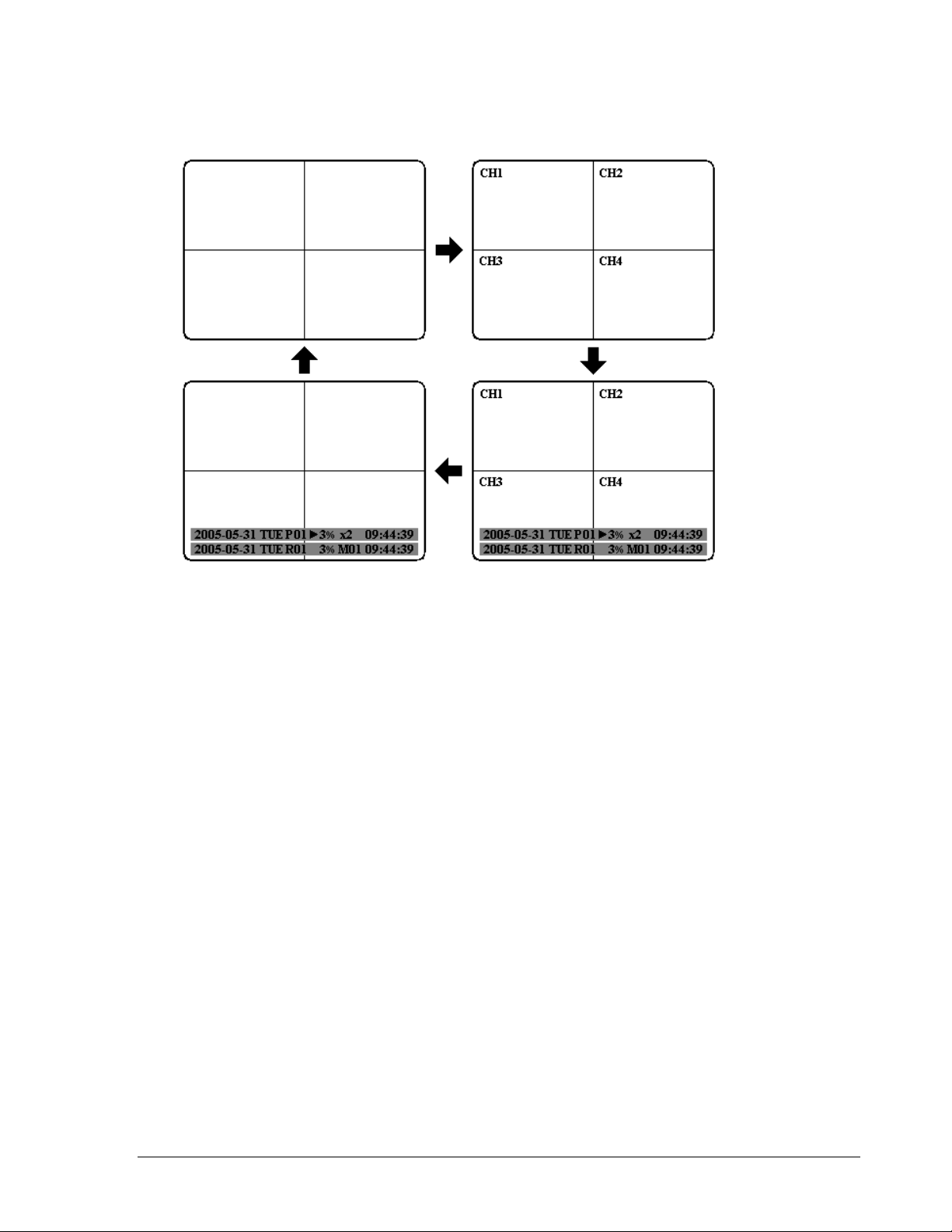
9
○
SELECT
Press this key to select, to assign a camera to a display, to adjust screen display,
and so on.
10
○
MODE
Switch PIP, 4, 7, 9, 10, 13 and 16 displays in Live and Playback modes.
11
○
ZOOM
In full screen mode, 2x electronic zoom. Zoom screen can be moved through JOG.
Enter key changes the direction. Further zoom key actuation switches the
electronic zoom off.
In multiscreen mode: Image orientation adjustment. Use the JOG to adjust the
image to the respective monitor type. ENTER switches between horizontal and
vertical adjustment.
Further ZOOM key actuation switches the adjustment off.
12
○
SEQ
Press this key to enter the auto sequential switching mode.
5
Page 16
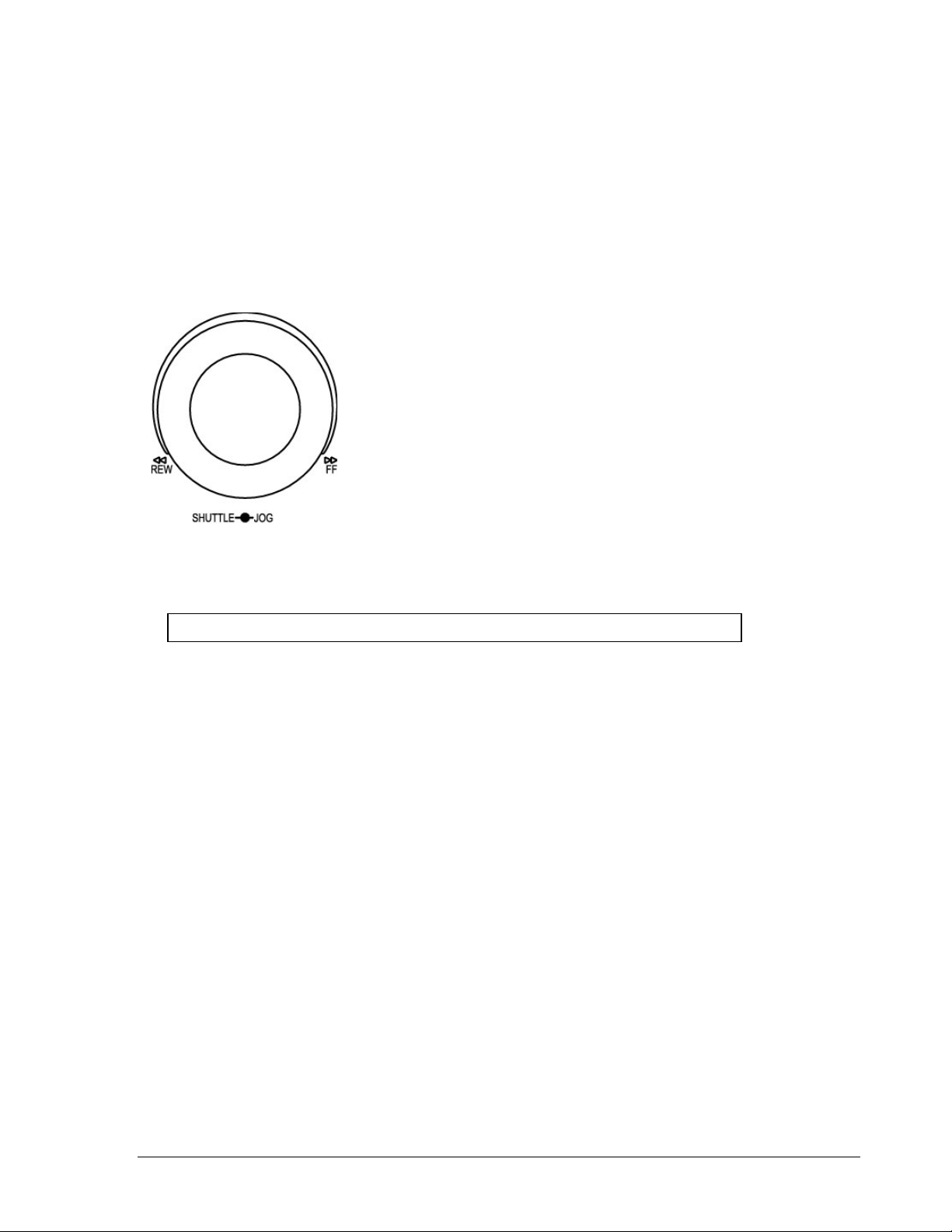
13
○
CALL
Press this key to enter and set up CALL MENU.
14
○
Menu
Press this key to enter or quit MAIN SETUP MENU.
15
○
Shuttle and Jog Dial
Shuttle:
In the Playback mode, turn the Shuttle dial to fast
forward/rewind the video.
In the Pause mode, turn the Shuttle dial to slow
forward/rewind the video.
In the event list, turn the Shuttle to change pages.
Jog Dial:
In the Pause mode, turn the Jog dial to forward/rewind the
video. In the Menu mode, turn the Jog dial to change
settings and values in subentries.
16
○
System LEDs
LEDs for system active HDD, ALARM and LAN display.
Note: External HDD LED will only be light on for EDVR16D3 model.
17
○
Channel Key (1~16)
Press channel key (CH1~CH16) to display video image in the full screen format, the
corresponding picture will fill the whole screen of the monitor display.
18
○
Mouse
For connecting the mouse.
19
○
DVD-RW Burner
DVD-RW burner (only available for D series).
20
○
USB Slot
USB port allows you to archive files into your storages.
6
Page 17
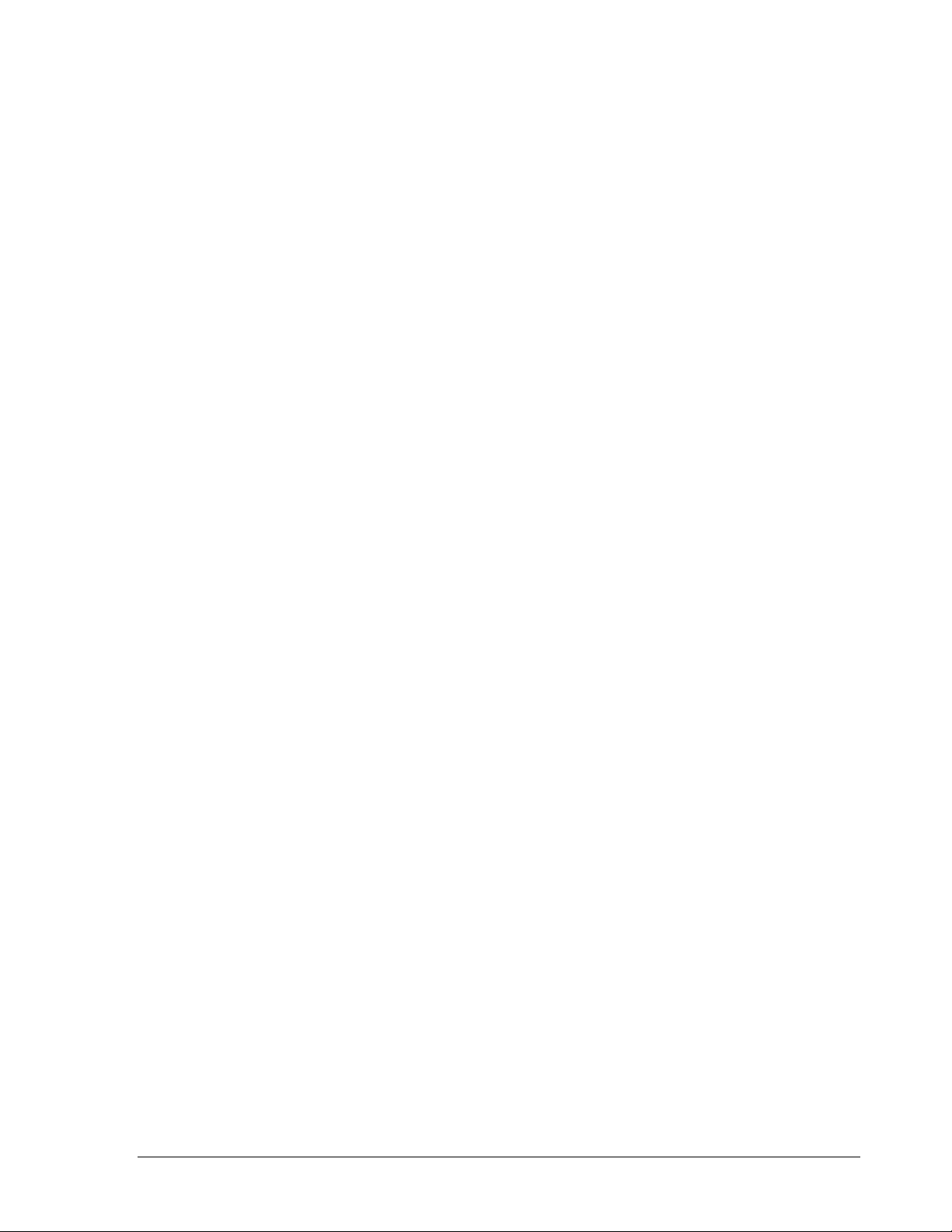
21
○
LCD Panel
To display Date and Time, and other system information.
22
○
Remote Control
IR remote control receiver.
7
Page 18
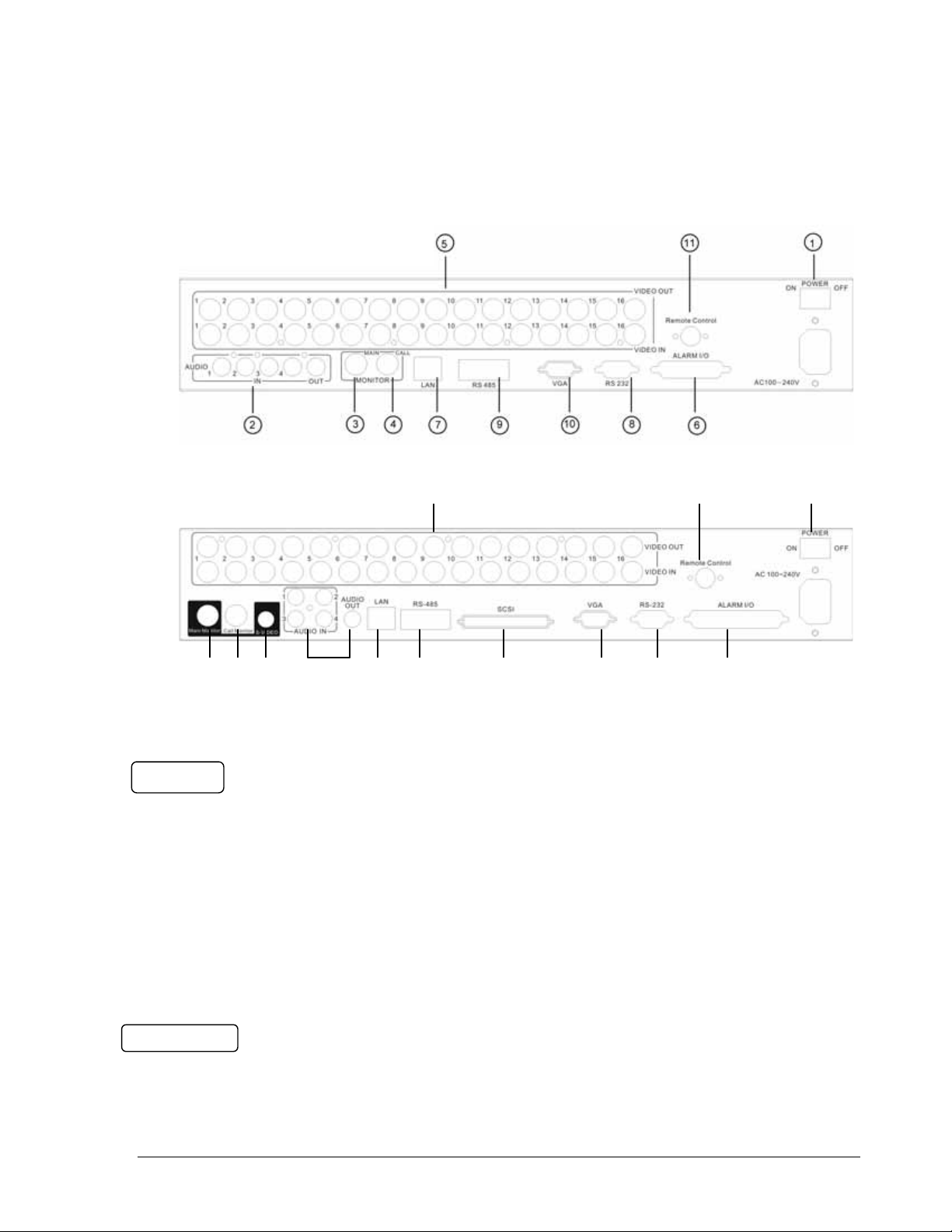
○
○
○
○
○5○
○1○
○
○10○9○12○
11..44 BBaacckk PPaanneell CCoonnnneeccttiioonnss
For models:
EDVR16D1/F1, EDVR16D2/F2,
EDVR9D1/F1, EDVR4D1/F1
For model:
EDVRD3
11
3
4
13
2
7
8
6
POWER
1
○
Main Power plug
Connect power jack (AC 100~240V).
2
Audio IN
○
Audio inputs 1~4 for recording, and it can be enabled by setting to “YES” or “NO” in
the RECORD SETUP MENU.
Audio OUT
Connect an audio output to a monitor or other device. Audio 1 corresponds to CH 1,
audio 2 corresponds to CH 2, audio 3 corresponds to CH 3 and audio 4 corresponds
to CH 4.
MONITOR
3
○
MAIN MONITOR
8
Page 19
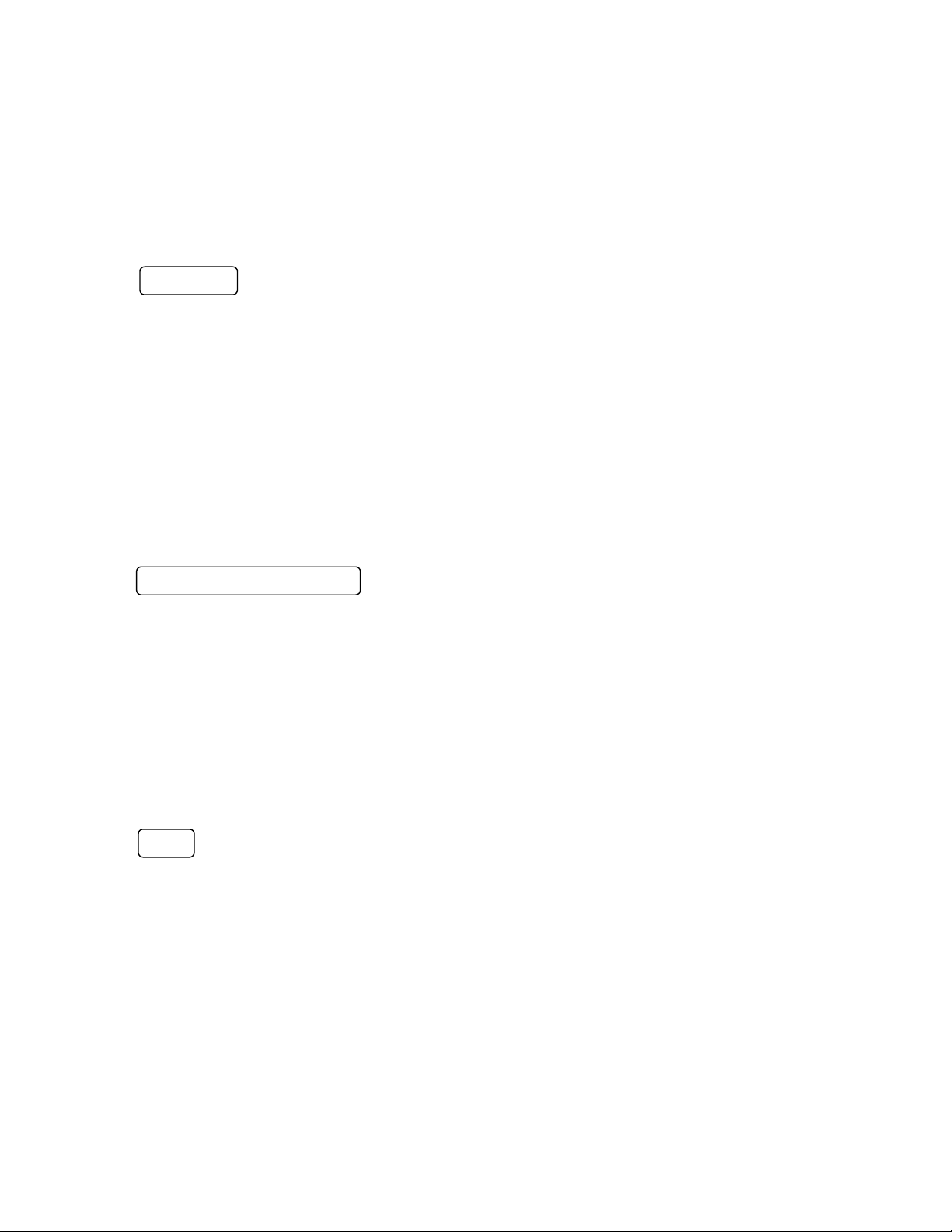
This connector is used for the main monitor display, a number of different display
modes may be selected for viewing.
4
○
CALL MONITOR
This connector is used for the call monitor. This monitor can only display a full
screen, but not able to enter Setup Menu.
VIDEO IN
5
○
16 CH:
VIDEO OUT (1~16): BNC connectors for video looping out 1~16.
VIDEO IN (1~16): BNC connectors for video input 1~16.
9 CH:
VIDEO OUT (1~9): BNC connectors for video looping out 1~9.
VIDEO IN (1~9): BNC connectors for video input 1~9.
4 CH:
VIDEO OUT (1~4): BNC connectors for video looping out 1~4.
VIDEO IN (1~4): BNC connectors for video input 1~4.
ALARM INPUT/OUTPUT
6
○
ALM-INPUT
Normal open or normal close type alarm signal inputs.
The Alarm Input can be selected as normal open (N.O.) or normal close (N.C.) input
in the ALARM SETUP MENU. When an alarm occurs, alarm recording will
automatically start.
ALM-OUTPUT: A built-in relay offers 3 nodes which are ALM-COM (common),
ALM-NO (normal open) and ALM-NC (normal close) for external use.
Note: Please check APPENDIX C to see other available alarm input/output
functions.
LAN
7
○
LAN Connector
The RJ-45 LAN connector.
9
Page 20
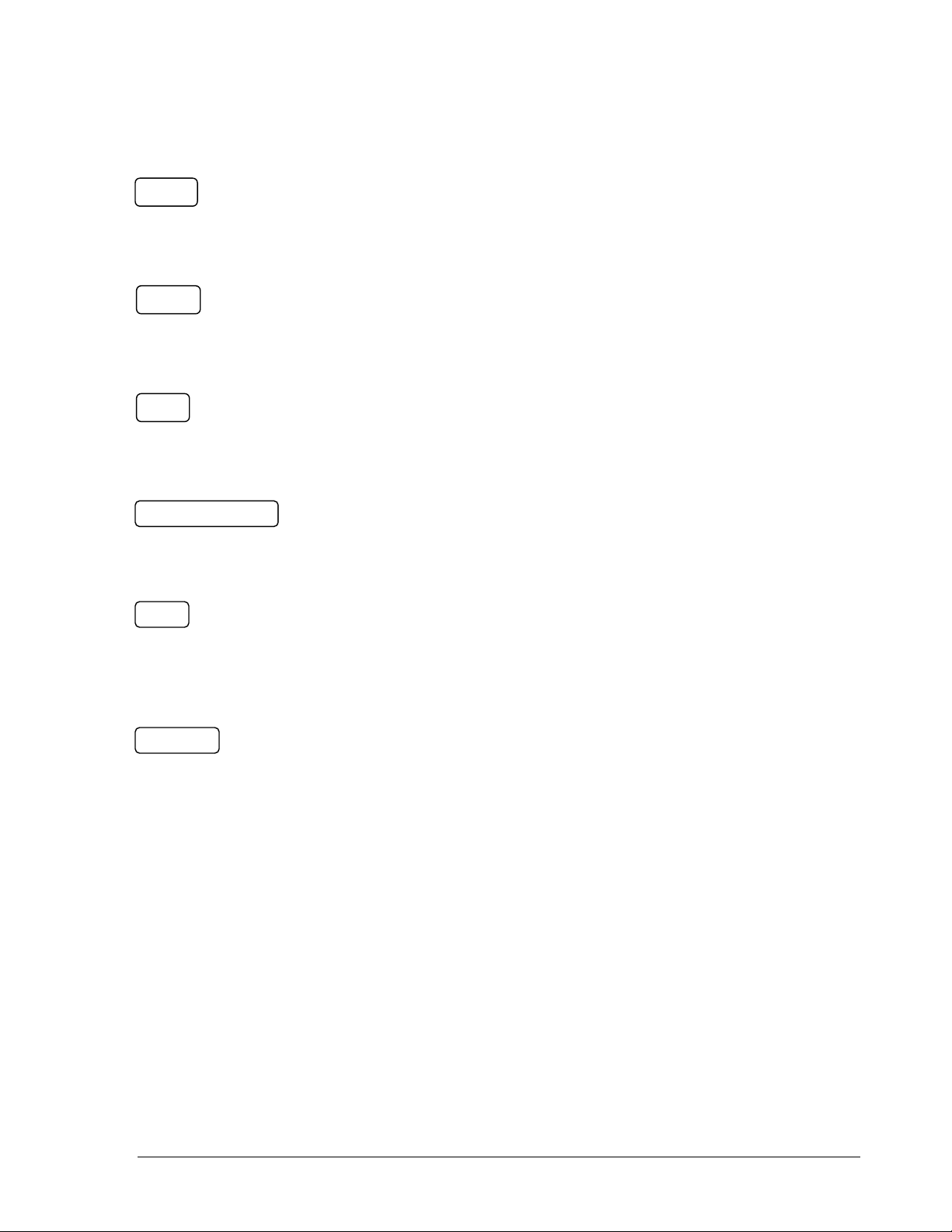
RS232
8
○
RS232 connector
9-pin Sub-D control input/output for service purpose.
RS485
9
○
RS485 connector
RJ 45 Connector to cascade multi Digital Video Recorder.
VGA
10
○
VGA
Connect to the monitor that has VGA input.
Remote Control (extension cable is optional)
11
○
Remote Control
Connector to connect IR extension cable that has an IR remote control receiver.
SCSI (Only available for EDVR16D3)
12
○
SCSI Connector
For connecting the optional extension unit.
S-Video (Only available for EDVR16D3)
13
○
S-Video
Provides S-Video connector.
10
Page 21
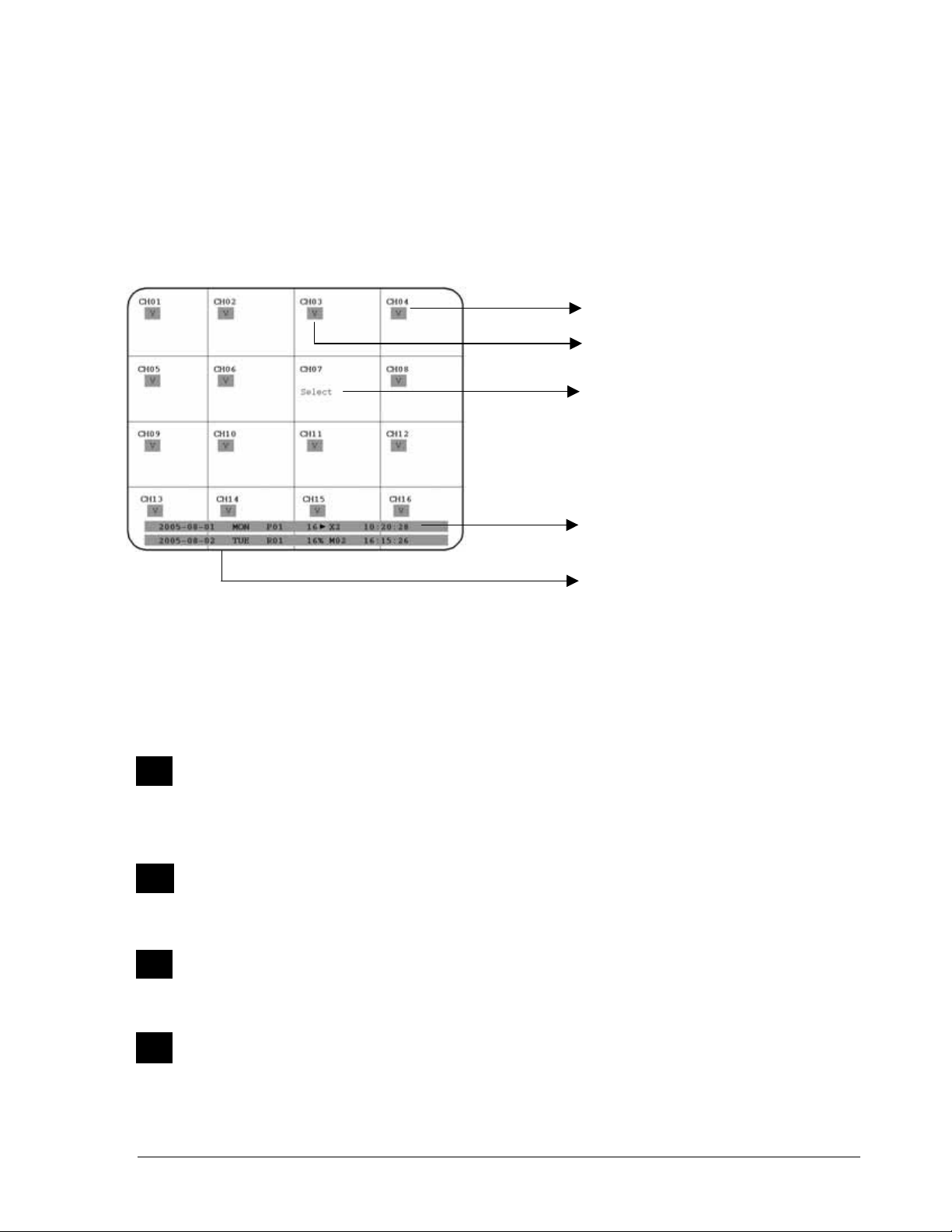
r
S
11..55 MMoonniittoorr DDiissppllaayy
The status information of the cameras or machine will show up, and be located at
different places on the screen.
1. Channel tag
2. Event sign
3. Select sign
4. Play status bar
1
○
Channel tag
A channel tag indicates the channel name of the screen.
2
○
Event sign
5. Record status ba
Event signals which are small icons with a capital letter and red background show
the events on each screen. There are totally 6 different signals which are:
Alarm event.
The alarm place where the camera locates. In order to show the camera video to a
corresponding alarm, setting a FOCUS CAMERA in ALARM SETUP MENU is
necessary.
Motion event.
Motion event only shows up when the camera’s MOTION is enabled in MOTION
SETUP MENU, and the camera detects a motion.
Video loss event.
Video loss event only shows when the camera’s VLOSS is enabled in VLOSS
SETUP MENU, and the camera signal is lost.
Sequence sign.
Sequence sign shows up when the display is in the sequence mode.
11
Page 22
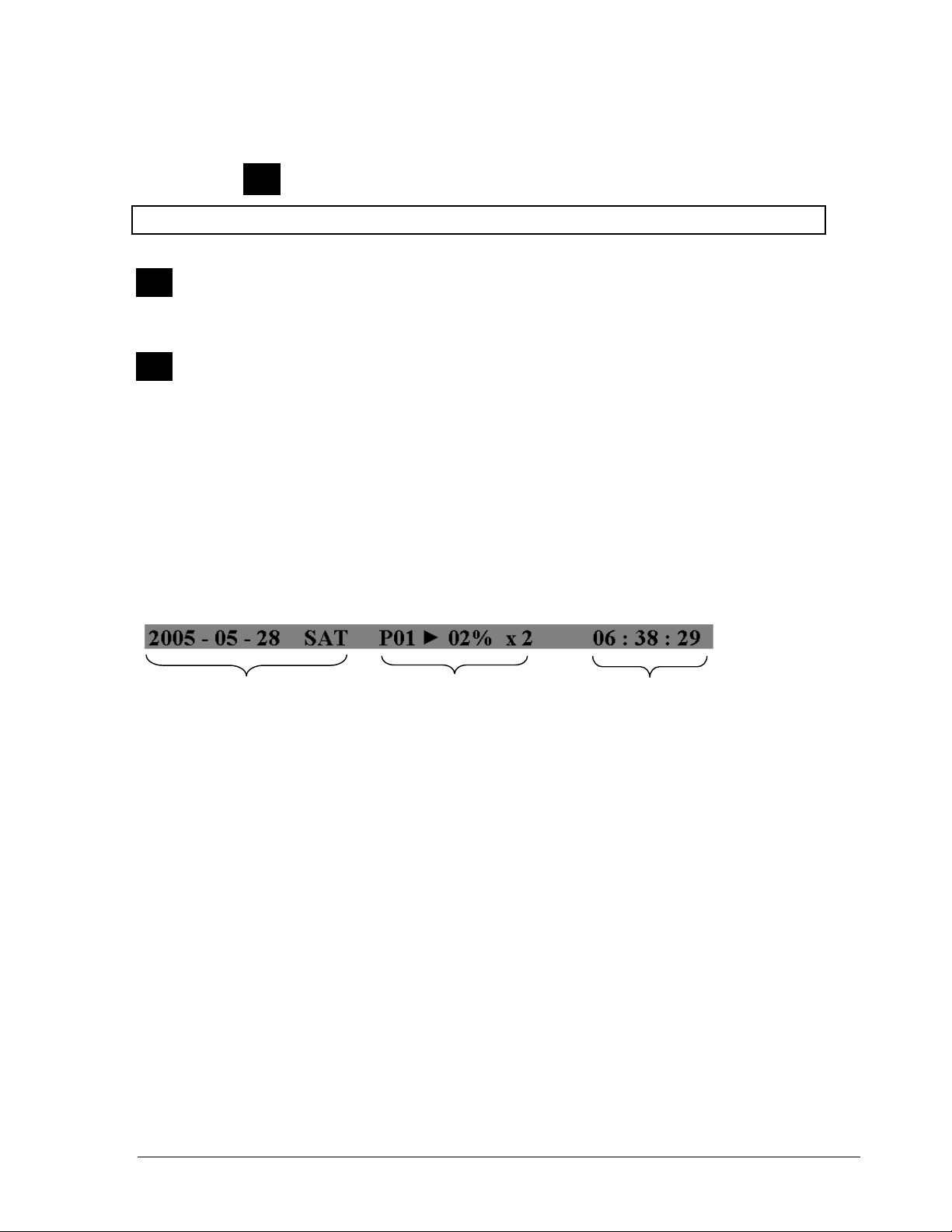
The sequence display is located on display with a “*” sign in the last display of the
screen. The sign will replace “*” sign in the display when sequence occurs.
S
Note: Sequence is invalid when the multiscreen display can show all the cameras.
Temperature indication.
When HDD’s temperature is overheated.
Overheat temperature is determined in HDD TEMPERATURE of WARNING
SETUP MENU.
Fan fail indication.
When the fan fails to work normally.
3
○
Select sign: You can assign a camera to a display by pressing SELECT key in live
mode. Dial Jog to move the select sign to the display you would like to change camera,
and then press channel key from the Channel Panel to relocate the camera.
4
○
Play status bar: The play status bar appears in play back mode if you enable a
status bar on the screen (Please see DISPLAY, 8
th
item of Front Panel Keypads).
Three parts that are play date, play time and play status will be shown in the play
status bar.
Play Date Play Status Play Time
1. Play date
The play date in which the video is recorded.
2. Play status
It shows PAUSE, play speed and reverse play speed.
“PAUSE”, when the video play is paused.
“>” means normal play speed;
“<“ means normal reverse play speed;
“>> x N” means N time fast play speed;
“<< x N” means N time fast reverse play speed.
3. Play time
The play time at which the video is recorded. The time format depends on the
time format setting in the TIME/DATE SETUP MENU.
12
Page 23
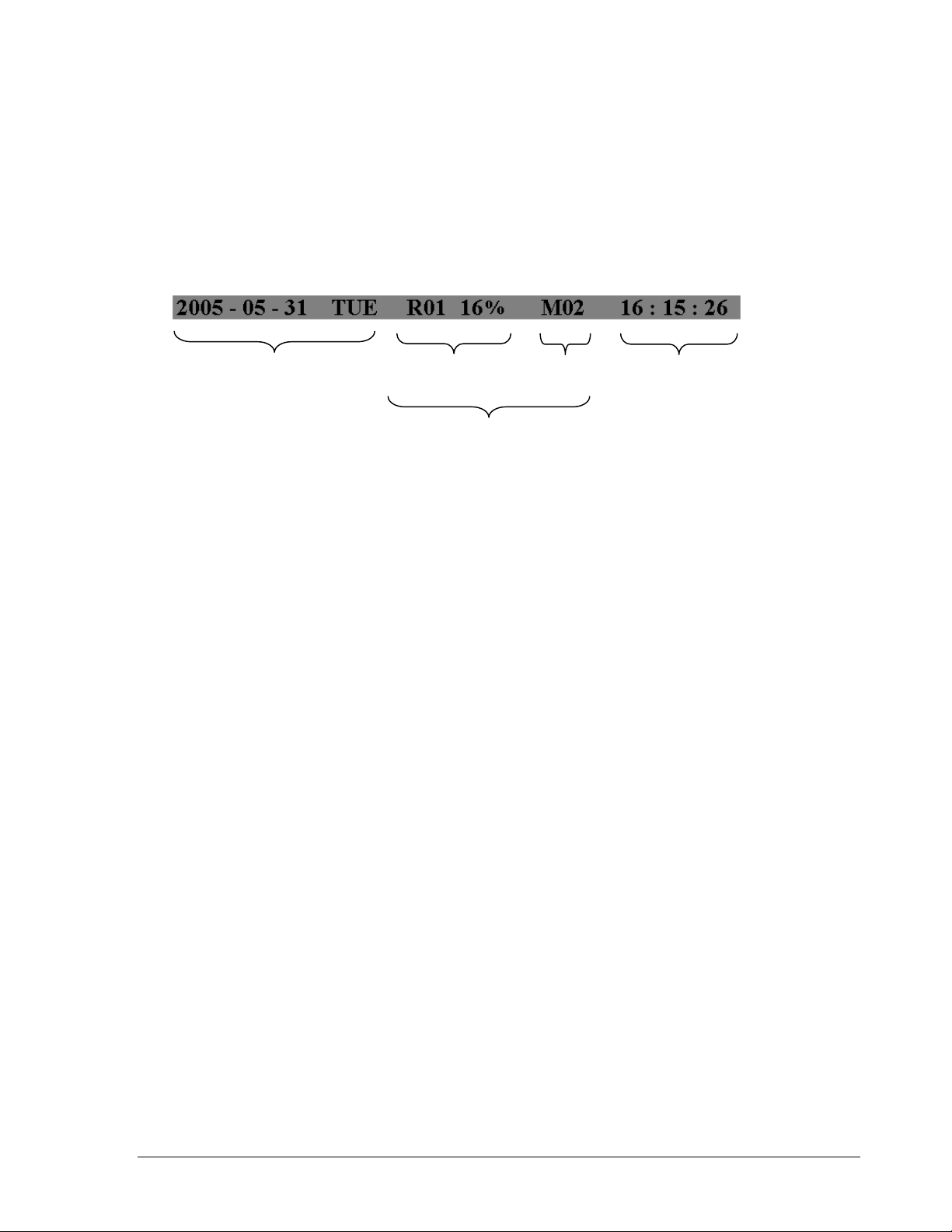
5
○
Record status bar
The record status bar appears when you enable a status bar on the screen (Please
th
see 8
item of DISPLAY). Three parts which are current date, record status (% of
space used for recording) and current time.
Current Date Record Status Event Current Time
HDD/Fan Status
1. Current date
The current date which is set in the TIME/DATE SETUP MENU.
2. Record status
In case of activated recording, “R” + current HDD no, is displayed “R01”: R Record, figure shows the currently recording HDD no., here: No.1.
3. Event
The last happened event.
4. Current time
The current time which is set in the TIME/DATE SETUP MENU.
5. HDD/Fan status“No Disk”, it shows when no disk is installed or detected.
“No Fan”, it shows when cooling fan stops working.
“HDD OT”, HDD over temperature
13
Page 24
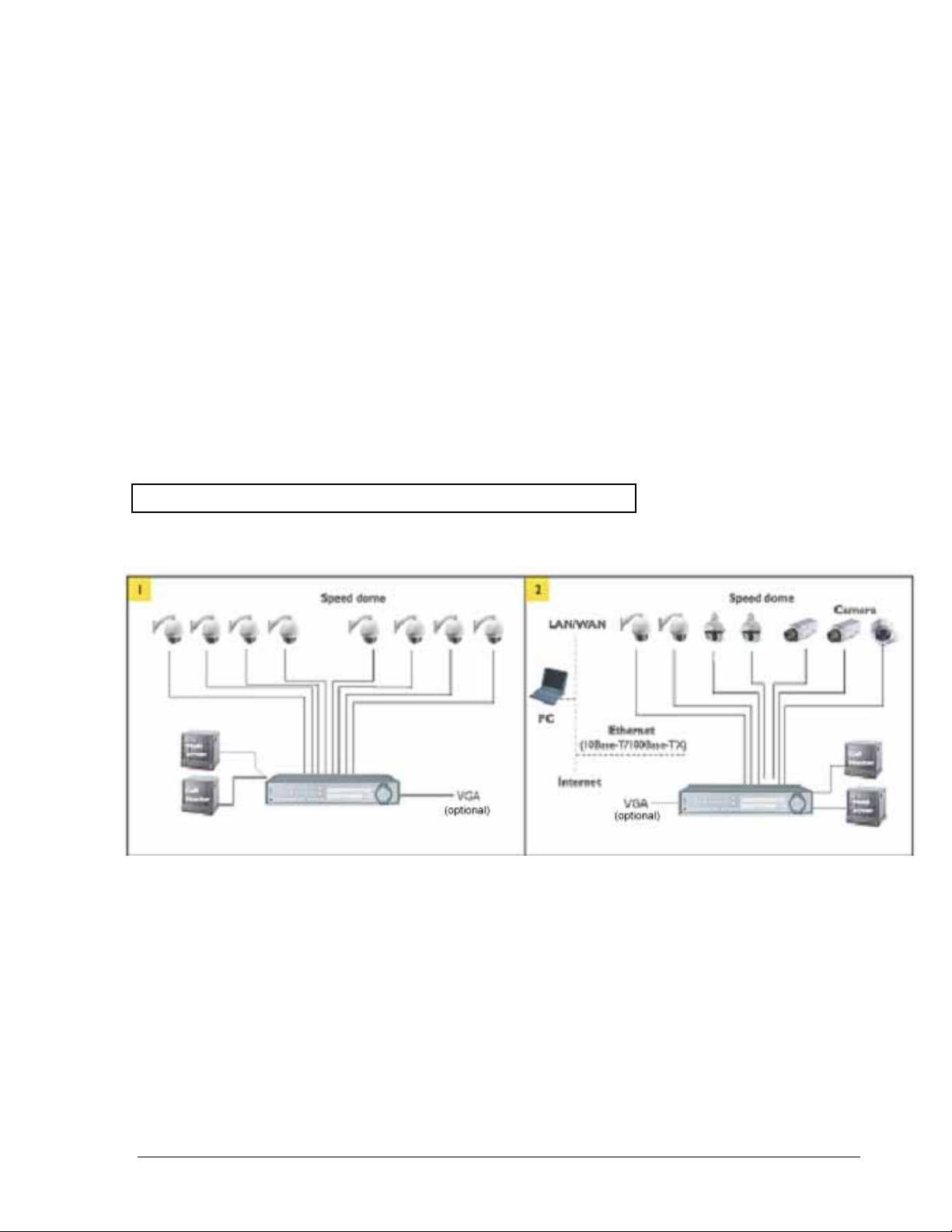
Chapter
2
2. Installation
The installations described below should be done by qualified service personnel or
system installers.
22..11 PPaacckkiinngg
Please check accessories in the packing before the installation.
22..22 SSyysstteemm FFlloooorrppllaann
Please refer to the following diagrams for the system connections.
Note: Monitor and Camera must be purchased separately.
Diagram 2.1
14
Page 25
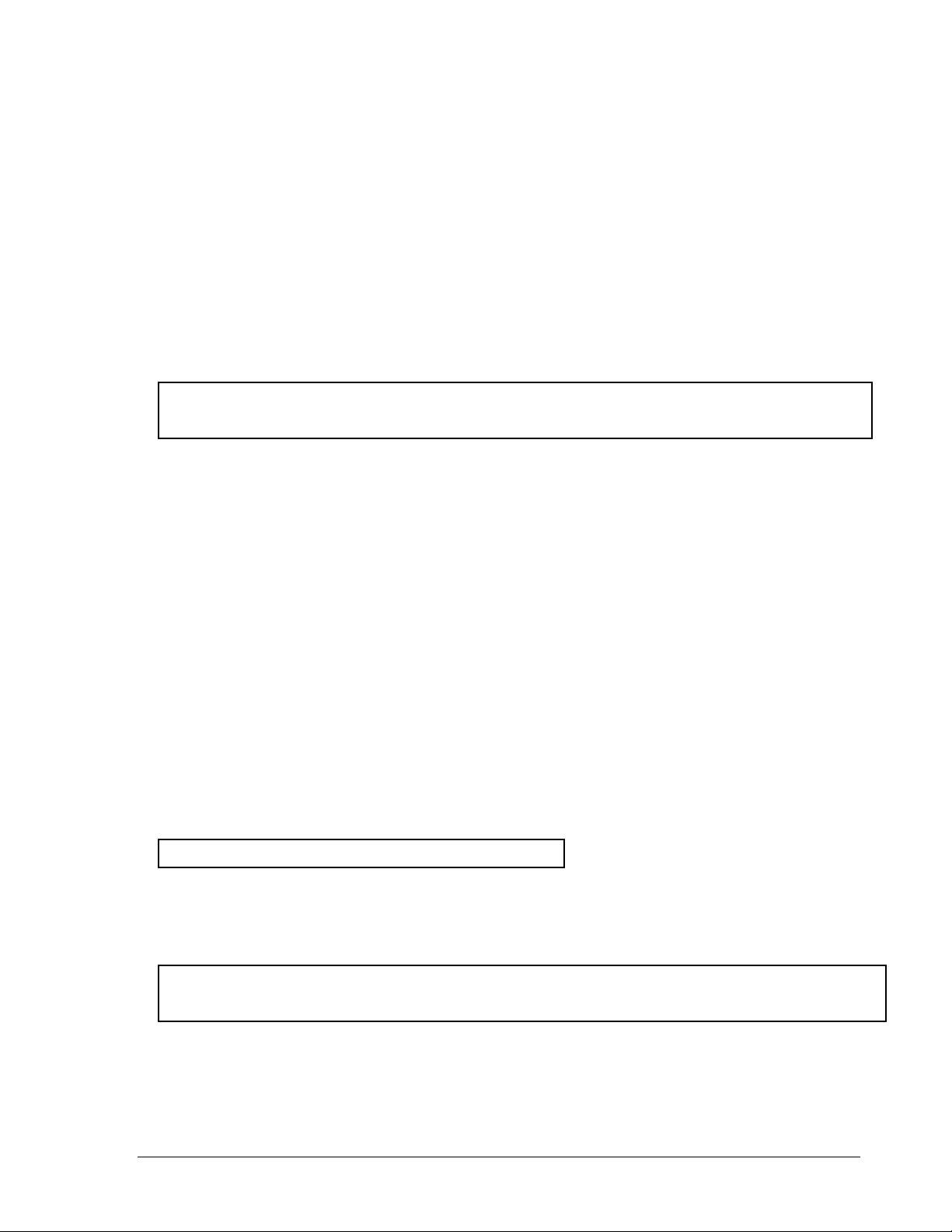
22..33 BBaassiicc WWiirriinngg IInnssttrruuccttiioonnss
1. Power
Connect the power source or adapter into the power socket.
2. Cameras
Connect each cameras video output to the video input on the digital video recorder
shown in diagram 2.1.
Note: At least one camera (CH 1) must be connected before the system is running for
the auto detection of video standard to take effect.
3. Audio Input
The camera audio output or Microphone is connected to the audio input terminal at the
rear panel.
4. Audio Output
Connect the speaker or other audio listening devices to the audio output terminal on the
back of the digital video recorder.
5. Ethernet
The digital video recorder may be viewed from a PC via the LAN connector using a RJ45
Ethernet cable.
6. RS232
9-pin Sub-D control input/output for service purpose.
7. RS485
The digital video recorder can be controlled from a keyboard or a speed dome via
RS485.
Note: This can be done using a serial cable.
8. Main Monitor
Connect the main monitor output connector to a main monitor. The main monitor
displays selected live or recorded cameras in any available format.
Note: The main monitor must be connected in order to make configuration changes,
enter the main menu, or do a playback at the machine.
15
Page 26
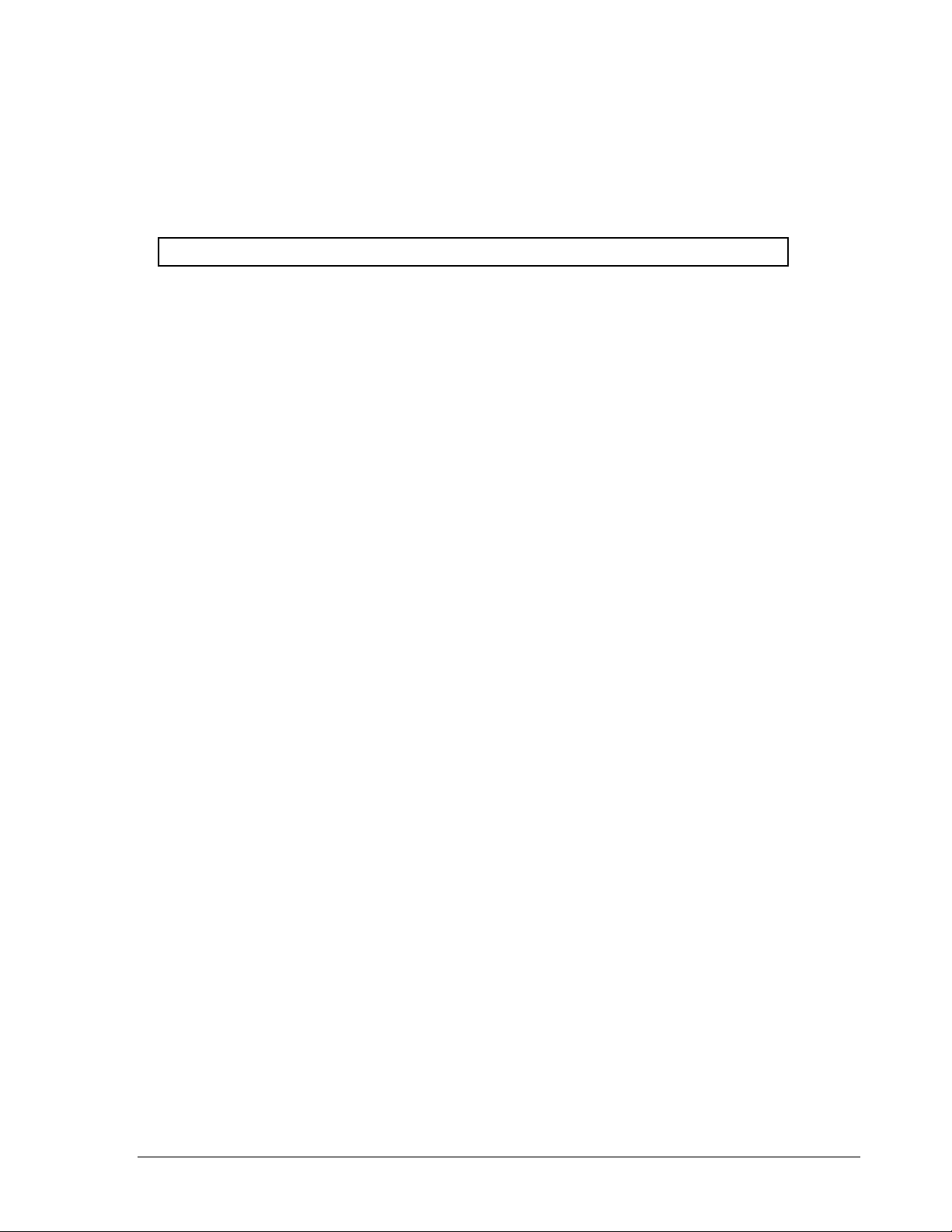
9. Call Monitors
Connect the call monitor output connectors to a call monitor. The call monitor display
selected live cameras in full screen format.
Note: The call monitor will only display one full screen camera at a time.
22..44 FFiinnaall IInnssttaallll PPrroocceessss
Once you have completed the basic wiring installation and the hard disk drive installation
you are ready to turn on the DVR. Simply plug the power source you installed earlier. The
POWER LED lights will light up if power is normal. The next step is to set up the menu
options for the DVR.
16
Page 27
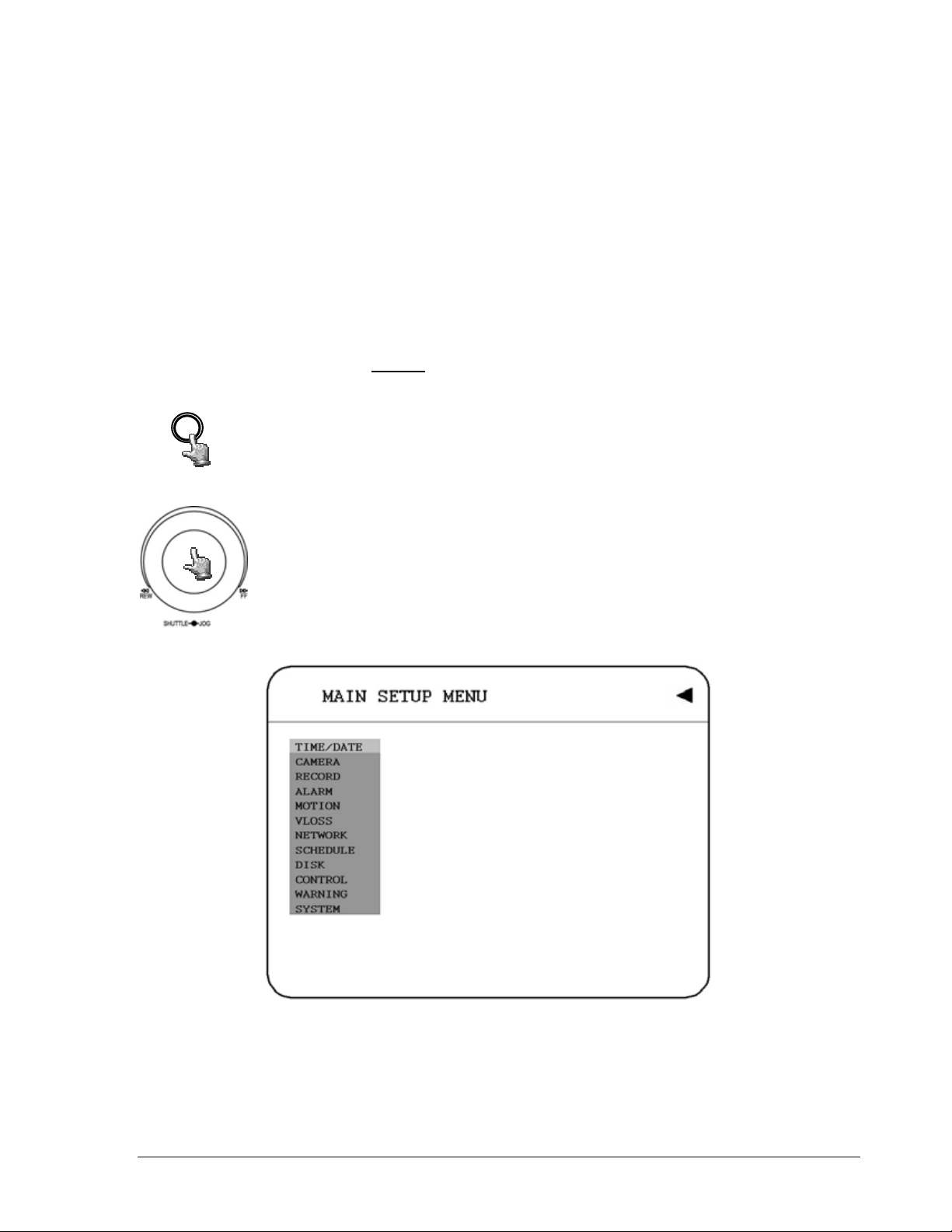
Chapter
3
3. DVR Menu Setup
Assuming you have completed the first two chapters of this manual. You are now ready to
begin setting up the digital video recorder. The following chapter will walk you through the
detailed DVR Menu step by step and how to set the DVR for your specific application. To
begin this process, press the MENU
12 setup option pages as follows.
Press the MENU key to enter the MAIN MENU.
MENU
Press the MENU key to quit current setting, and go back to last setting.
key. Once inside the main menu you will find there are
Dial the Jog clockwise or counterclockwise to change subentry values.
Press the ENTER key to go next subentry in a menu setting, and press
the CALL key to go last subentry in a menu setting.
Diagram 3.1
17
Page 28
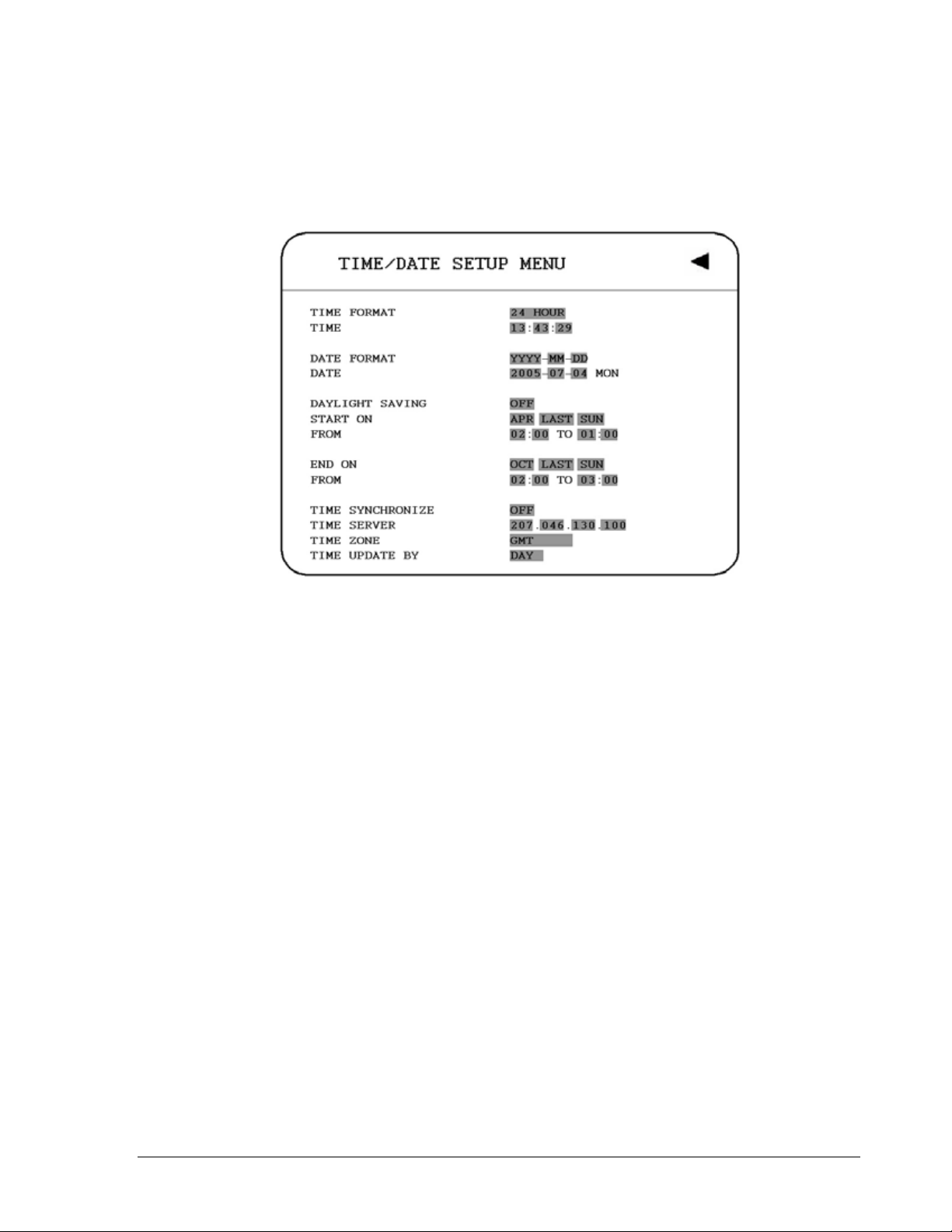
33..11 TTiimmee//DDaattee SSeettuupp MMeennuu
Diagram 3.2
Diagram 3.2 is a screen shot of the TIME/DATE SETUP MENU. This menu is used to set up the correct time and date for your region of the world. You are able to setup daylight savings as well as synch it with an internet based time server. In the TIME/DATE SETUP MENU the following fields are defined as follows:
1. TIME FORMAT
This field represents the time format on the DVR. There are two time formats that are 12
HOUR and 24 HOUR to be selected.
2. TIME
This field represents the current time on the DVR. To change this, simply use the Jog
Dial on the DVR.
The Time is represented as follows:
Hour: 00~23: Minute: 00~59: Second: 00~59 (1 ~ 12 if TIME FORMAT is 12 HOUR)
18
Page 29
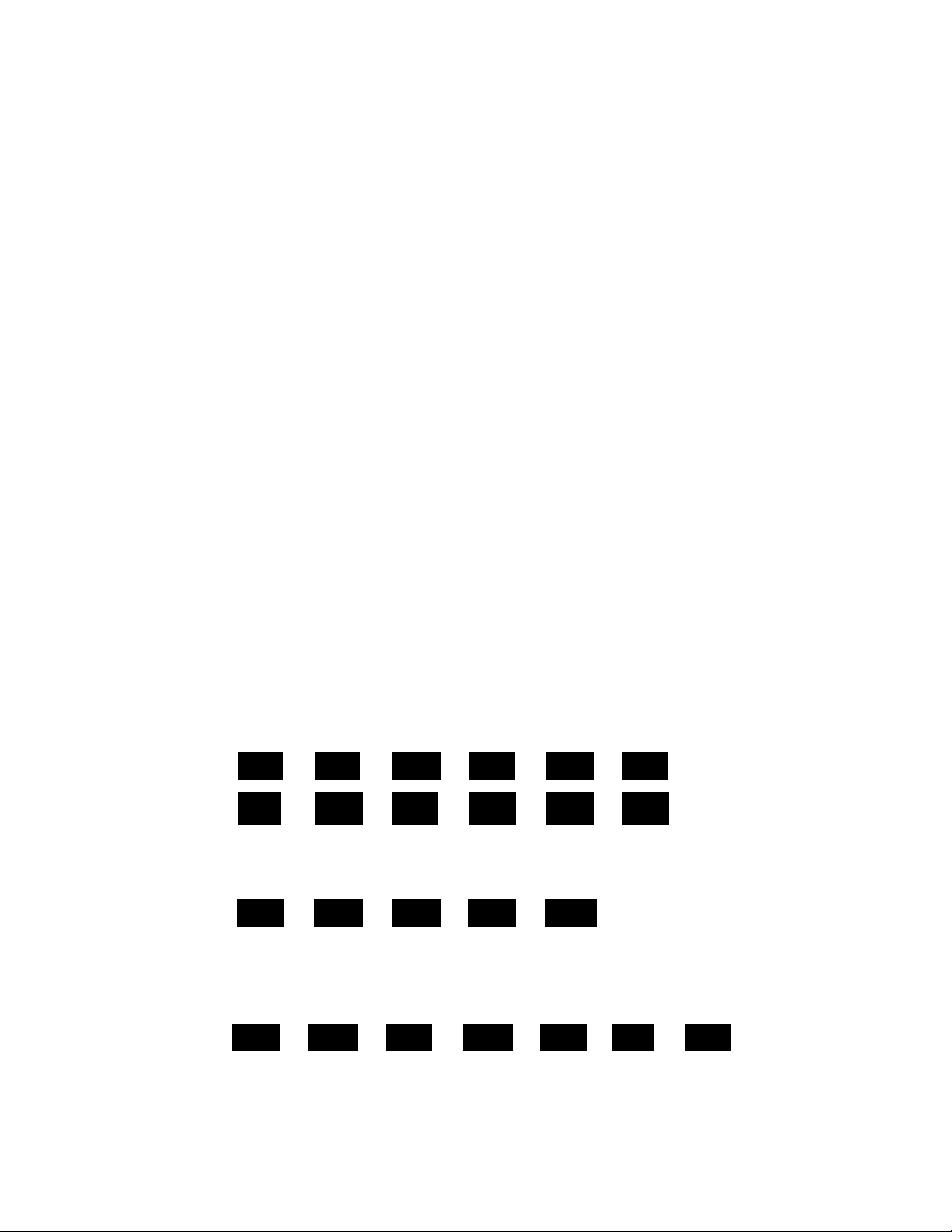
A
3. DATE FORMAT
This field represents the date format on the DVR. To change this, simply use the Jog Dial
on the DVR. There are three date formats which are YYYY-MM-DD, MM-DD-YYYY and
DD-MM-YYYY to be selected.
4. DATE
This field represents the date on the DVR. To change this, simply use the Jog Dial on the
DVR. There are three date formats which are YYYY-MM-DD, MM-DD-YYYY and
DD-MM-YYYY to be selected.
The date is represented as follows:
Year: 2000~2037 / Month: 01~12 / Date: 01~31 (Day of Week)
5. DAYLIGHT SAVING
This field represents the daylight savings on the DVR. To change this, simply use the Jog
Dial on the DVR. Select “ON” or “OFF” to enable or disable daylight saving time function.
In order to set a daylight saving time zone, you need to disable daylight saving first.
Enable the daylight saving after finish setting the time zone.
6. START TIME
To set the start time of daylight saving time.
To set the start month of daylight saving time: Dial the jog to set the start month.
FEB
JUL DECNOVOCTSEPAUG
PR MAY JUNJAN MAR
To set the start week of daylight saving time: Dial the jog to set the start week.
1 ST 2 ND 3 RD 4 TH LAST
To set the start date of daylight saving time: Dial the jog to set the start date.
SUN TUEMON WED THU FRI SAT
19
Page 30
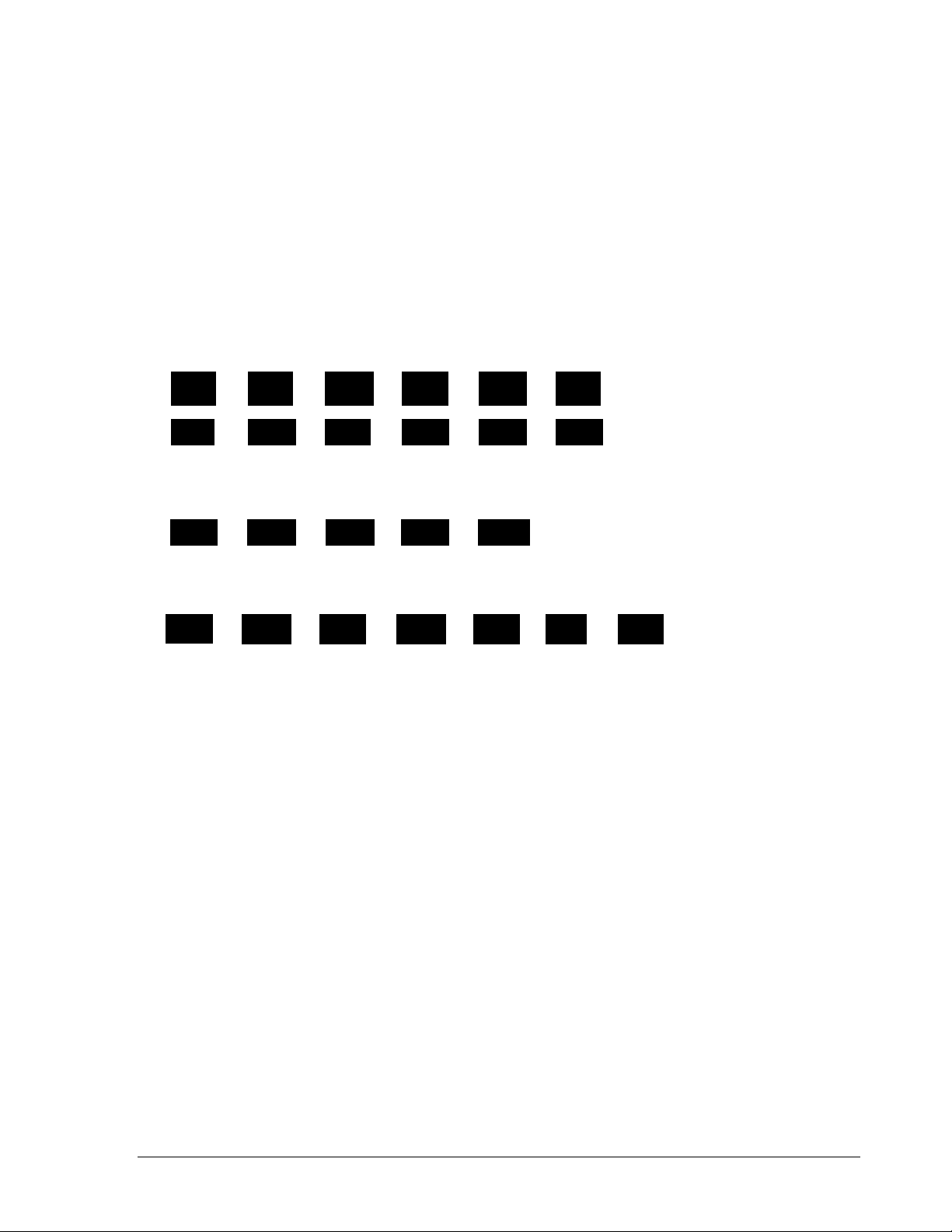
A
To set the start time of daylight saving time: To set the start “FROM” time and
“TO” time of daylight saving time.
7. END TIME
To set the end time of daylight saving time.
To set the end month of daylight saving time: Dial the jog to set the end month.
FEB MARJAN
PR MAY JUN
DECNOVOCTSEPAUGJUL
To set the end week of daylight saving time: Dial the jog to set the end week.
LAST1 ST 2 ND 3 RD 4 TH
To set the end date of daylight saving time: Dial the jog to set the end date.
THUSUN TUEMON WED SATFRI
To set the end time of daylight saving time: To set the end “FROM” time and “TO”
time of daylight saving time.
8. TIME SYNCHRONIZE
Select “ON” or “OFF” to enable or disable time synchronize which can let you have
correct time automatically when network is connected. To change this, simply use the
Jog Dial on the DVR.
9. TIME SERVER
You can set the time server address where you locate if you connect to network and
enable time synchronize. For checking the IP address of NTP Server, please follow the
steps:
a) Connect your PC to internet for searching the IP address of NTP Server.
b) Go to “START” -> “RUN” -> type “Command” and press “OK”.
20
Page 31

Under Dos Prompt, type “C:\Ping Pool.NTP.ORG to find out the IP address of NTP
Server.
10. TIME ZONE
You can set the time zone where you locate if you connect to network and enable
time synchronize.
Atlantic Daylight Time subtract 3 hours from GMT
Atlantic Standard Time subtract 4 hours from GMT
Eastern Daylight Time subtract 4 hours from GMT
Eastern Standard Time subtract 5 hours from GMT
Central Daylight Time subtract 5 hours from GMT
Central Standard Time subtract 6 hours from GMT
Mountain Daylight Time subtract 6 hours from GMT
Mountain Standard Time subtract 7 hours from GMT
Pacific Daylight Time subtract 7 hours from GMT
Pacific Standard Time subtract 8 hours from GMT
Alaska Daylight Time subtract 8 hours from GMT
Alaska Standard Time subtract 9 hours from GMT
Hawaii-Aleutian Daylight Time subtract 9 hours from GMT
Hawaii-Aleutian Standard Time subtract 10 hours from GMT
Diagram 3.3
11. TIME UPDATE BY
Once you enable the TIME SYNCHRONIZE, you can select the synchronization
frequency by:
21
Page 32
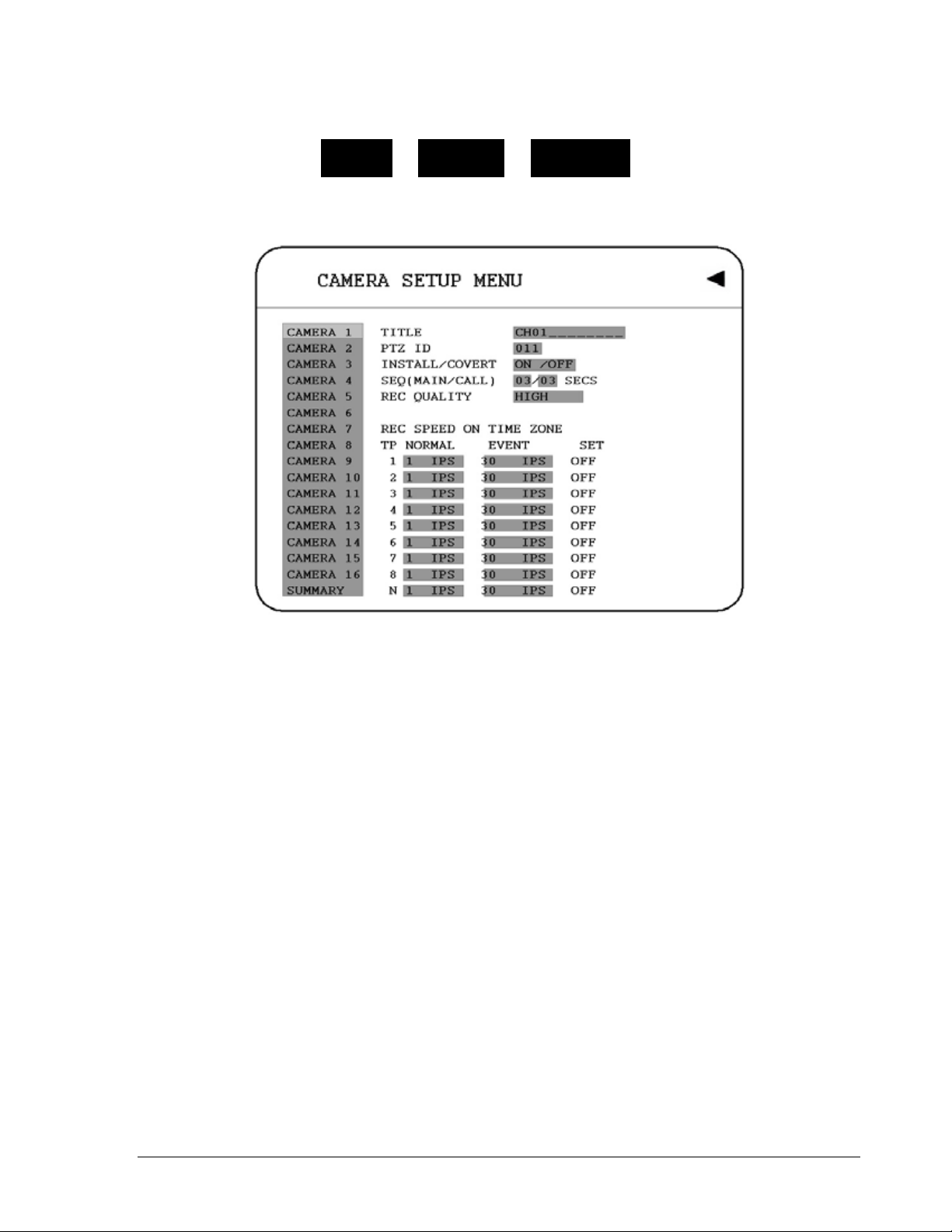
MONTHWEEKDAY
33..22 CCaammeerraa SSeettuupp MMeennuu
Diagram 3.4
Diagram 3.4 is a screen shot of the CAMERA SETUP MENU. This menu will walk you through setting up the Camera Recording Speeds, Camera titles, PTZ ID, covert modes, and recording quality. In the CAMERA SETUP MENU the following fields are defined as:
1. TITLE
The title setting allows you to assign a title to each camera input. Titling with 12
characters is supported in each channel. To change this, simply use the Jog Dial on the
DVR. The available alphanumeric characters are:
0,1,2,3,4,5,6,7,8,9,
A,B,C,D,E,F,G,H,I,J,K,L,M,N,O,P,Q,R,S,T,U,V,W,X ,Y,Z,
( ) . , + - / and an empty space.
2. PTZ ID
Select PTZ ID/Address from 001~255 or OFF. The default value is 10+N where N is
camera’s number. This ID must be the same as the ID used in PTZ Dip Switch. To
change this, simply use the Jog Dial on the DVR.
22
Page 33
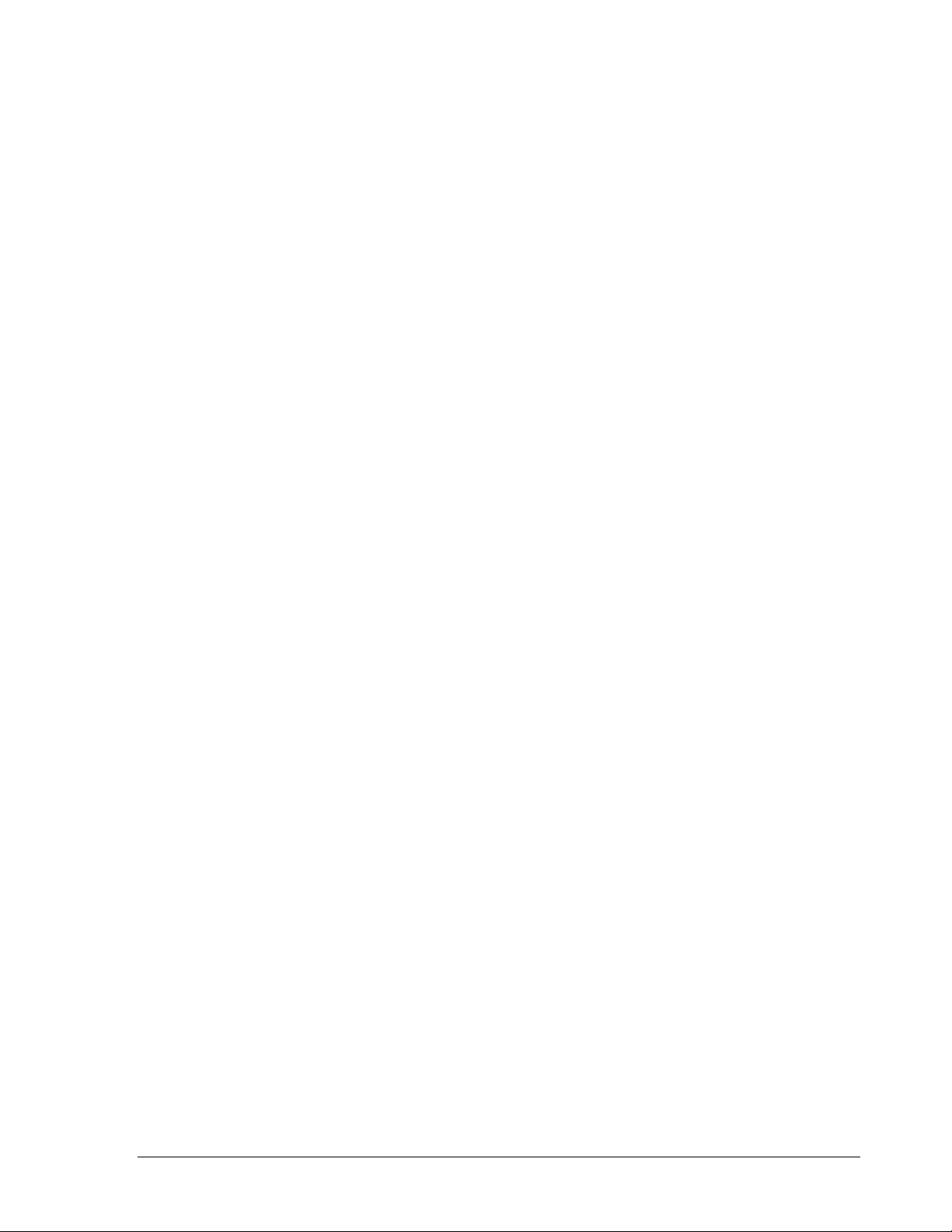
3. INSTALL/COVERT
For installation of camera; select “ON” to enable a camera, and “OFF” to disable it.
Please make sure to stop recording before making change of INSTALL. To take full
advantage of the record resource, switch the Uninstalled Camera Ports to OFF in this
section. For COVERT, select “ON” to cover a camera, and disable the screen in live
mode to show up. However, the image is recorded, and can be played back by user
who has playback right. The covert channels will not show up on the sequence mode.
To change this, simply use the Jog Dial on the DVR.
4. SEQ (MAIN/CALL)
Setup a retention period for sequences. To change this, simply use the Jog Dial on the
DVR.
5. REC QUALITY
Select an image quality for recording. Normal record image quality and event record
image quality can be set individually. There are six different qualities available. A higher
image quality needs more HDD space. To change this, simply use the Jog Dial on the
DVR. The theory space needed per second lists below:
23
Page 34
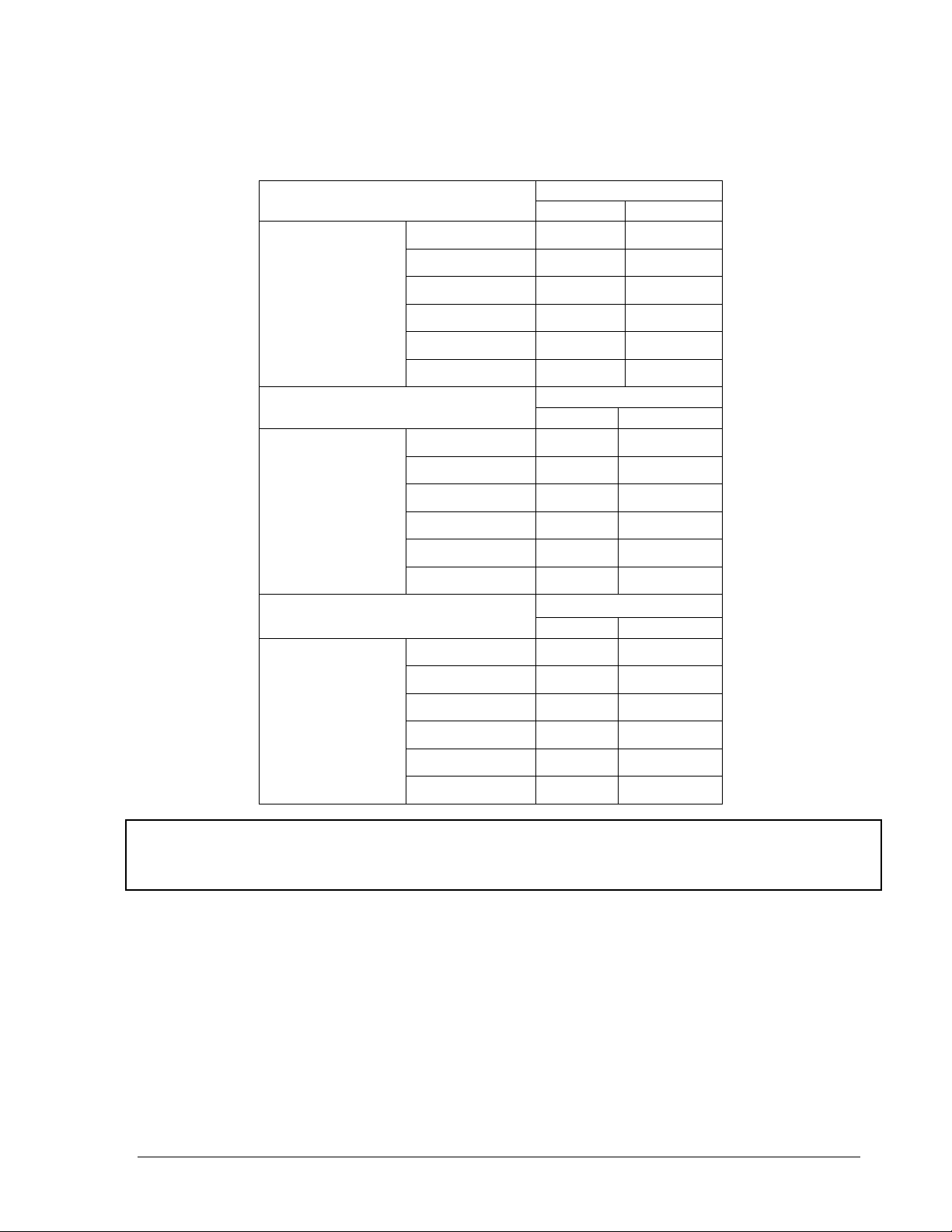
720x480 Video Source
Simple: Complex:
Lower: 8.04KB 12.33KB
Low: 8.42KB 13.7KB
Average size
per image
720x240 Video Source
Simple: Complex:
Average size
per image
360x240 Video Source
Simple: Complex:
Average size
per image
Basic: 10.15KB 16.72KB
Standard: 11.86KB 19.56KB
High: 14.72KB 24.63KB
Superior: 18.60KB 30.05KB
Lower: 3.53KB 7.82KB
Low: 3.87KB 8.36KB
Basic: 4.21KB 8.9KB
Standard: 4.92KB 9.54KB
High: 5.62KB 10.17KB
Superior: 6.41KB 12.89KB
Lower: 1.76KB 4.56KB
Low: 1.87KB 4.87KB
Basic: 1.97KB 5.46KB
Standard: 2.38KB 6.51KB
High: 2.67KB 7.08KB
Superior: 3.63KB 9.02KB
Note: Since the compression ratio of MPEG4 fully depends on the variation and complexity
of the recorded video, the table above is for your reference only.
6. REC SPEED ON TIME PERIOD:
TP
Scheduled recording time 1~8 which can be set in the SCHEDULE SETUP MENU. “N”
in the column of “TP” is the normal recording time.
24
Page 35
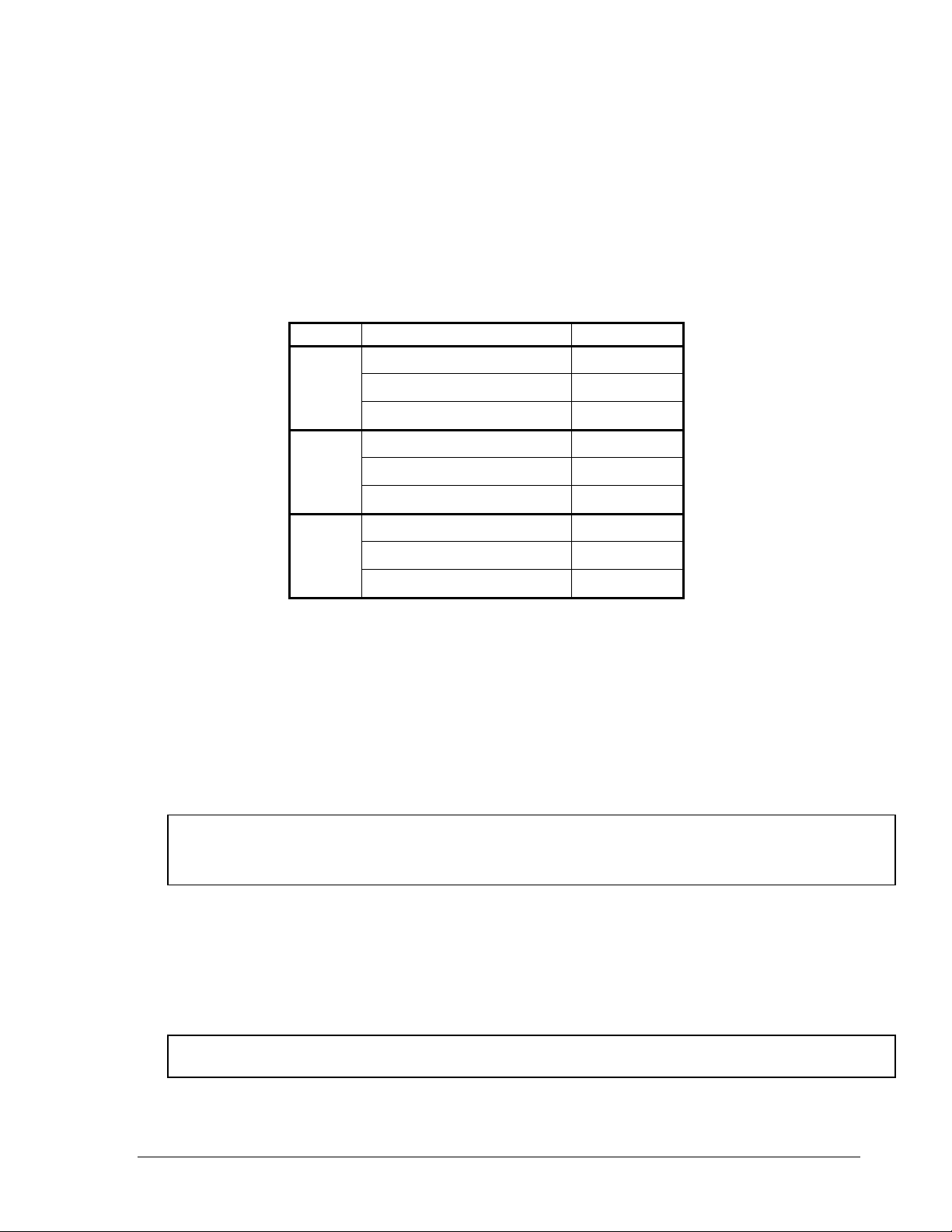
(
)
)
NORMAL
IPS recording rate for manual or scheduled recording and recording controlled through
“REC IN” input contact. The maximum image rate is limited to:
Max. image rate per camera = max. DVR recording rate / number of installed cameras.
Max. DVR recording rate depends on recording resolution:
Model Resolution
D1/F1
360 x 240 / 360 x 288 120/100
N/P
IPS (N/P
720 x 240 / 720 x 288 60/50
720 x 480 / 720 x 576 30/25
D2/F2
360 x 240 / 360 x 288 240/200
720 x 240 / 720 x 288 120/100
720 x 480 / 720 x 576 60/50
D3
360 x 240 / 360 x 288 480/400
720 x 240 / 720 x 288 240/200
720 x 480 / 720 x 576 120/100
Example:
EDVR9F1/D1 with 12 installed cameras, resolution 720 x 240: 60 IPS / 12 = 5 IPS,
therefore the maximum adjustable recording rate per camera is 5 IPS.
EVENT
Event record speed (Images per second) up to 30/25 IPS or “OFF”.
Note: In order to validate a new record speed, you need to disable all record actions
before setting up.
SET
Set “ON” when using schedule recording.
Set “OFF” when not using schedule recording.
Note: The status of SET can only be changed in the SCHEDULE SETUP MENU.
25
Page 36
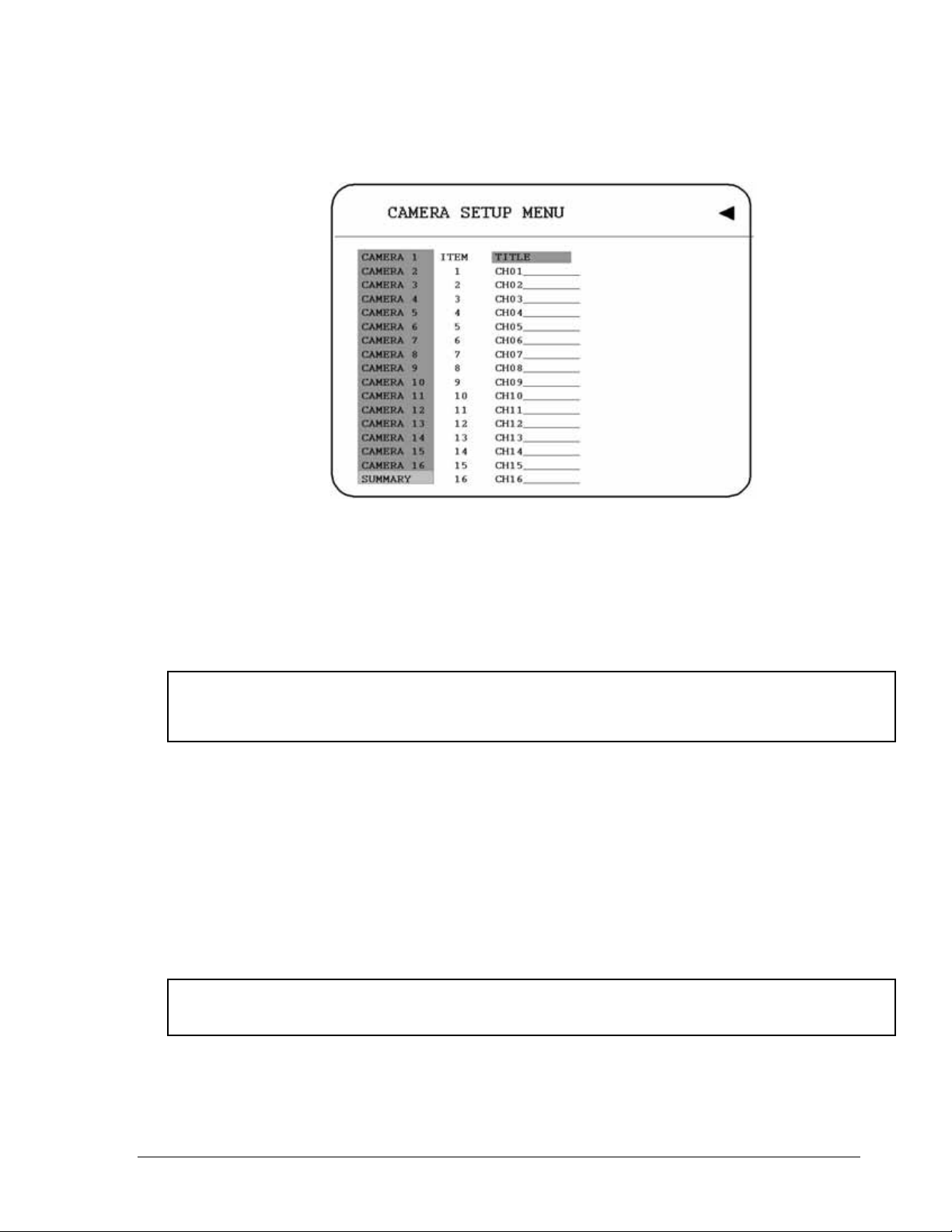
7. SUMMARY
Diagram 3.5
Dial Jog to change items in the SUMMERY table.
All cameras’ statuses are shown in the SUMMARY table. The table is for checking
camera overall statuses only, not for setting.
Note: The SUMMARY table also exists in ALARM, MOTION and VLOSS SETUP
MENU. All of these SUMMARY tables are also for checking particular overall statuses,
not for setting.
8. Copy camera’s setting from a camera to other cameras
In order to copy the setting from a camera to other cameras, we provide a setting copy
function. Press MENU when you finish setting up a camera, and then press COPY. A
COPIED sign will show up on the top right corner of the screen, and it means the setting
has been copied. Dial the Jog to the camera you would like to copy, and then press
SEARCH to paste. The previous setting of the camera will be covered, and a PASTED
sign will show up.
Note: TITLE, PTZ ID, INSTALL/COVERT cannot be copied. These 3 options need to
be set independently.
26
Page 37
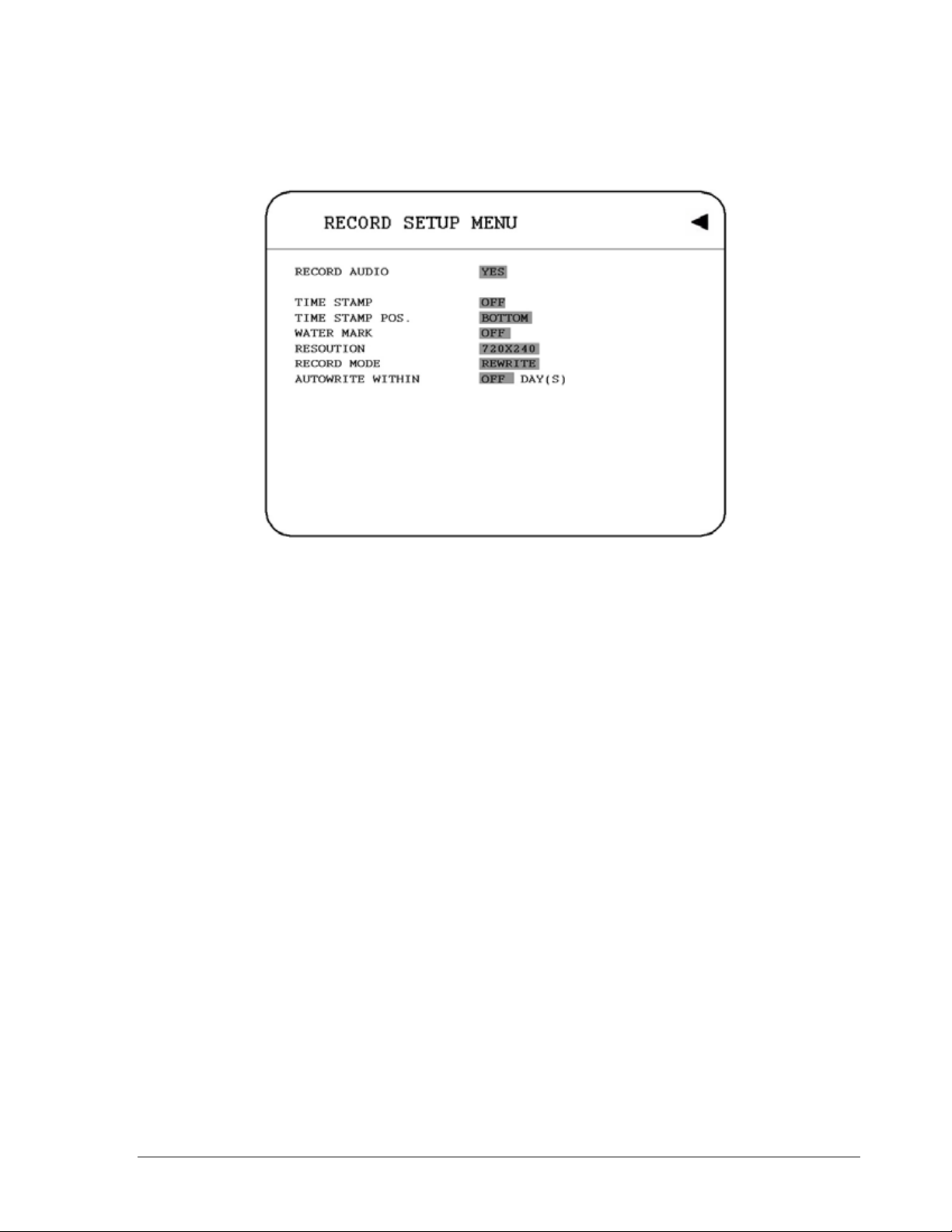
33..33 RReeccoorrdd SSeettuupp MMeennuu
Diagram 3.6
Diagram 3.6 is a screen shot of the RECORD SETUP MENU. This menu is for setting up the options for recording. We define recording as something on which sound or visual images have been recorded. In the RECORD SETUP MENU the following fields are defined as follows:
1. RECORD AUDIO
YES: Audio will be recorded when machine is recording.
NO: Audio will not be recorded when machine is recording.
2. TIME STAMP
ON: The time stamp will be recorded on the video and picture when recording.
OFF: The time stamp will not be recorded on the video and picture when recording.
3. TIME STAMP POSITION
BOTTOM: The time stamp will be recorded on the bottom.
TOP: The time stamp will be recorded on the top.
27
Page 38
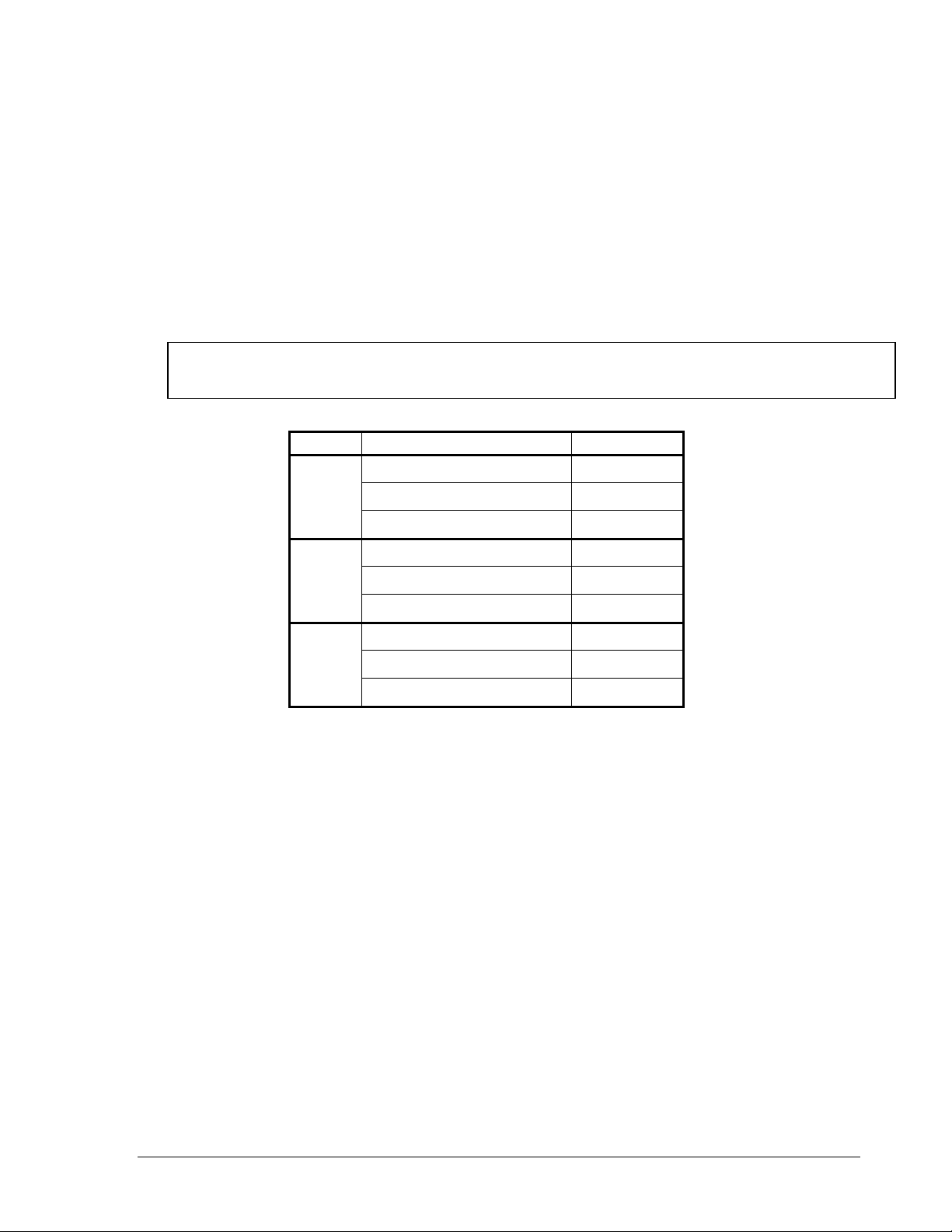
)
)
4. WATER MARK
ON: Recording is overlaid by a visible watermark (“W”).
OFF: No watermark.
5. RESOLUTION
The resolutions for NTSC are 720x480, 720x240 and 360x240 to be selected. Its
default value is 720x240. The resolutions for PAL are 720x288, 720x576 and 360x288
to be selected. Its default value is 720x288.
NOTE: Selecting a certain resolution will determine the amount of IPS the DVR will
support.
Model Resolution (N/P
D1/F1
360 x 240 / 360 x 288 120/100
IPS (N/P
720 x 240 / 720 x 288 60/50
720 x 480 / 720 x 576 30/25
D2/F2
360 x 240 / 360 x 288 240/200
720 x 240 / 720 x 288 120/100
720 x 480 / 720 x 576 60/50
D3
360 x 240 / 360 x 288 480/400
720 x 240 / 720 x 288 240/200
720 x 480 / 720 x 576 120/100
6. RECORD MODE
REWRITE: Continue recording. Disk will be overwritten if it is full.
STOP: Stop recording when disk is full.
7. AUTOWRITE WITHIN
You can set DVR autowrite day, so that DVR will autowrite after the day number you set.
If you do not wish to use this function, please set it OFF.
28
Page 39

33..44 AAllaarrmm SSeettuupp MMeennuu
Diagram 3.7
Diagram 3.7 is a screen shot of the ALARM SETUP MENU. An alarm is defined as an electrical, electronic, or mechanical device that serves to warn of danger by means of a signal. In this case the signal triggers the recorder to start recording the alarmed event. This menu contains all the alarm operations and options needed to successfully complete an alarm recording. In the ALARM SETUP MENU the following fields are defined as:
1. ALARM
This field is to turn alarm detection ON or OFF. The default value is ON. To change this,
simply use the Jog Dial on the DVR.
ENABLE: Enable alarm detection.
DISABLE: Disable alarm detection.
2. ALARM TYPE
This field is to turn alarm recording ON or OFF. The default value is ON. To change this,
simply use the Jog Dial on the DVR.
N. O.: Normal Open alarm.
N. C.: Normal Close alarm.
N.O. Trans.: When the alarm is triggered, buzzer, alarm output and alarm recording
start to function no matter how long the alarm duration is set until you set it back to N.O.
29
Page 40
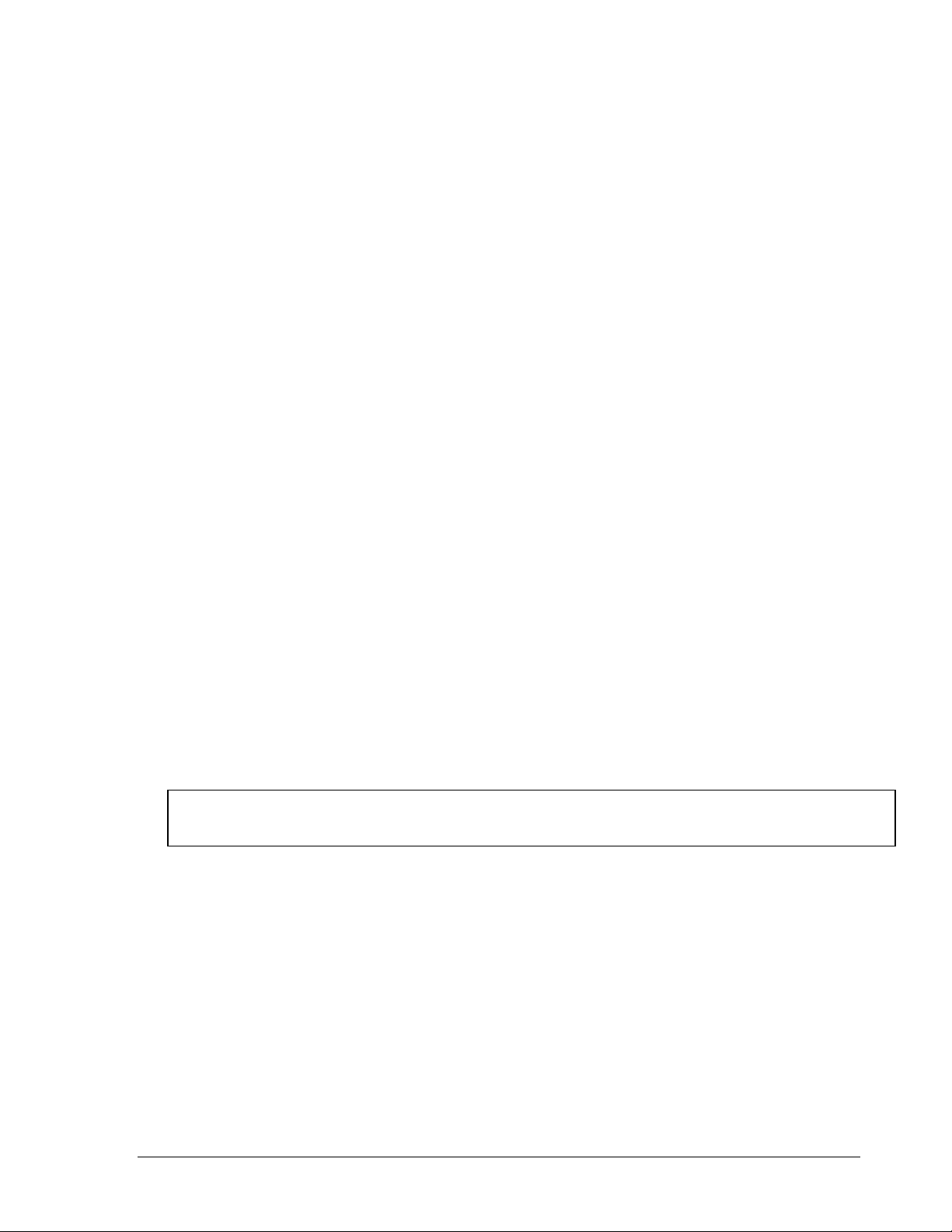
N.C. Trans.: When the alarm is triggered, buzzer, alarm output and alarm recording
start to function no matter how long the alarm duration is set until you set it back to N.C.
3. LOG
YES: Select YES if you wish to record Alarm Events in the Log.
NO: Select NO if you do not wish to record Alarm Events in the Log.
4. ACTIVE CAMERA
This field is to activate camera you want to have the alarm enabled too. For example if
you had an external motion detector on camera one you would set this option to camera
one. The Default from the factory is set to on. To change this, simply use the Jog Dial on
the DVR.
Active camera setting, from camera 01~16. You can set the camera which
corresponds to the place where the alarm is located.
5. PTZ PRESET
Select PTZ PRESET from “001” to “255”, so that when Alarm occurs, speed dome will
turn to this preset position for event recording. This function improves surveillance
quality of an alarm event. If you wish to disable this function, please simply select
“OFF”.
6. DURATION
The amount of time an alarm event will record - from 1 sec to 99 seconds. The default
value is 5 seconds.
7. ALARM OUTPUT
This will transmit a signal to another device. The setting of alarms are NONE = not
activated, 1 = output signal 1 transmitted, 2 = output signal 2 transmitt ed, 3 =
output signal 3 transmitted and 4 = output signal 4 transmitted.
Note: For D1 and D2 series, it has only 1 alarm output. For D3 series, there are totally
4 alarm outputs.
8. ALARM EMAIL
Select “YES” for sending an email when alarm occurs. The email address can be set in
the NETWORK SETUP MENU.
9. BUZZER: Audible alarm buzzer.
ENABLE: To enable an alarm buzzer.
DISABLE: To disable an alarm buzzer.
30
Page 41

10. ALARM NETWORK
YES: Enable alarm network.
NO: Disable alarm network.
11. MAIN MON: Display on a main monitor when an alarm occurs.
NO CHANGE: No change on the display in the main monitor when an alarm occurs.
FULLSCREEN: A full screen of the active camera will display when an alarm occurs.
12. CALL MON: Display on a call monitor when an alarm occurs.
NO CHANGE: No change on the display in call monitor when an alarm occurs.
SEQUENCE: Display in sequence mode on call monitor when an alarm occurs,
according to sequence retention period set in Camera Setup Menu.
ACTIVE CAMERA: Display the active camera in full screen mode to the call
monitor.
13. SUMMARY
Dial Jog to change items in the SUMMARY table. All alarm’s statuses are shown in
SUMMARY tables. These tables are for checking alarm overall statuses, but not for
setting.
Note: Please check APPENDIX B to see other available alarm input / output functions.
31
Page 42

33..55 MMoottiioonn SSeettuupp MMeennuu
Diagram 3.8
Diagram 3.8 is a screen shot of the MOTION SETUP MENU. We define motion as a change of pixilation in the field of view, which is detected by the digital video recorder, and triggering the recorder to start recording. This menu is for setting up the digital recorder for motion recording on a per camera basis. In the MOTION SETUP MENU the following fields are defined as follows:
1. MOTION: This field is to turn motion detection ON or OFF. The default value is Disable.
To change this, simply use the Jog Dial on the DVR.
ENABLE: Enable motion detection.
DISABLE: Disable motion detection.
Note: Motion only works in live and playback modes. It is invalid when you are setting
menus.
2. SENSITIVITY
The sensitivity allows users to adjust to a suitable motion detection sensitivity. There are
10 sensitivities available; level 1 is the lowest, and level 10 is the highest sensitivity. To
change this, simply use the Jog Dial on the DVR.
32
Page 43

3. LOG
YES: Select YES if you wish to record Motion Events log in the HDD.
NO: Select NO if you do not wish to record Motion Events log in the HDD.
4. DURATION
The amount of time a motion event will record - from 1 sec to 99 seconds. The default
value is 5 seconds. To change this, simply use the Jog Dial on the DVR.
5. ALARM OUTPUT
This will transmit a signal to another device. The setting of alarms are NONE = not
activated, 1 = output signal 1 transmitted, 2 = output signal 2 transmitted, 3 =
output signal 3 transmitted and 4 = output signal 4 transmitted. To change this,
simply use the Jog Dial on the DVR. (Only EDVR16D3 model has 4 alarm outputs, all
the rest models have only 1 alarm output).
6. ALARM EMAIL
YES: Send an email when an alarm occurs.
NO: Do not send an email when an alarm occurs.
The email address and e-mail server can be set in the NETWORK SETUP MENU.
7. ALARM NETWORK
YES: Enable alarm network when an alarm occurs.
NO: Disable alarm network when an alarm occurs.
BUZZER: Audible buzzer when motion is detected.
ENABLE: To enable a motion buzzer.
DISABLE: To disable a motion buzzer.
8. MAIN MON: Display on a main monitor when an alarm occurs.
NO CHANGE: No change on the display in the main monitor when a motion occurs.
FULLSCREEN: A full screen of the active camera will display when motion occurs.
9. CALL MON: Display on a call monitor when motion occurs.
NO CHANGE: No change on the display in the main monitor when motion occurs.
ACTIVE CAMERA: Display the active camera that is set for Motion in full screen
mode to the call monitor. SUMMARY
33
Page 44
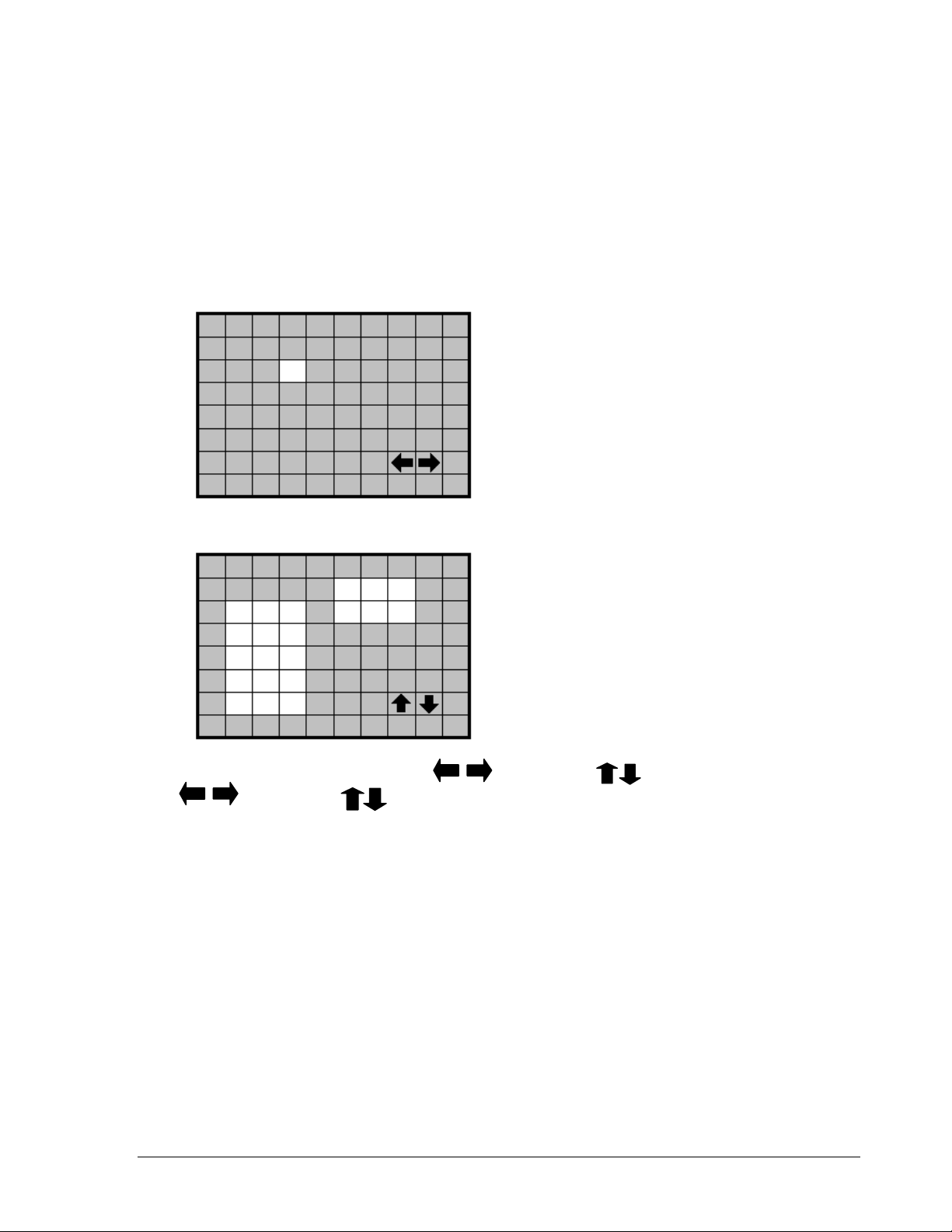
Dial Jog to change items in the SUMMARY table. All alarm’s statuses are shown in
SUMMARY tables. These tables are for checking alarm overall statuses, but not for
setting.
11. Press SELECT to edit MOTION AREA. Enter a desired channel and press SELECT to
edit a motion area. Please make sure that MOTION is set as “Enable” before entering
the motion detection area.
In the motion edit mode:
The default motion area of each camera is
entire screen which displays in light green.
Press COPY or left-click the mouse to start
setting an area.
Press SEARCH to end and enable the
area, or press PAUSE to end and disable
the area. Alternatively, right-click the mouse
to obtain a selection menu, select “ON” to
end and enable the area and “OFF” to end
and disable the area by clicking on “+” or “-”
sign. Then press “OK”.
Dial JOG to select a horizontal or a vertical area to switch a horizontal
or vertical area.
To quit the motion area edit, press MENU or right-click the mouse to obtain a
selection menu, select “EXIT” by clicking on “+” or “-” sign. Then press “OK”.
To test a motion area: Grids will turn into light red from light green when a motion is
detected.
To clear the motion entire area: Press PLAY to clear the entire motion area.
If you forget the motion grid commands: Press CALL to get a hint window (shows
below) in motion edit mode.
34
Page 45

MENU
COPY
ENTER
SEARCH
PAUSE
- EXIT
- SELECT AREA
- CHANGE DIR
- ON AREA
- OFF AREA
35
Page 46

33..66 VVLLoossss SSeettuupp MMeennuu
Diagram 3.9
Diagram 3.9 is a screen shot of the VLOSS (Video Loss) SETUP MENU. VLoss event
is caused by no video signal input for the channel. Usually it happens when no power
supply for the camera or the camera fails. How to set up system response for VLoss
case is introduced in this section. In the VLOSS (Video Loss) SETUP MENU the
following fields are defined as follows:
1. VLOSS:
ENABLE: Enable video loss detection.
DISABLE: Disable video loss detection.
2. LOG:
YES: Select YES if you wish to record Video Loss Events in the Log.
NO: Select NO if you do not wish to record Video Loss Events in the Log.
3. DURATION
Duration of Vloss buzzer ranges from 1 sec to 99 seconds. The default value is 5
seconds. To change this, simply use the Jog Dial on the DVR.
36
Page 47

4. ALARM OUTPUT
This will transmit a signal to another device. The setting of alarms are NONE = not
activated, 1 = output signal 1 transmitted, 2 = output signal 2 transmitted, 3 =
output signal 3 transmitted and 4 = output signal 4 transmitted. To change this,
simply use the Jog Dial on the DVR. (Only EDVR16D3 model has 4 alarm outputs, all
the rest models have only 1 alarm output).
5. ALARM EMAIL
Select “YES” for sending an email when vloss occurs. The email address can be set in
the NETWORK SETUP MENU.
6. BUZZER: Audible alarm buzzer.
ENABLE: To enable a vloss buzzer.
DISABLE: To disable a vloss buzzer.
7. ALARM NETWORK:
YES: Enable alarm network.
NO: Disable alarm network.
8. SUMMARY
All video loss’s statuses are shown in SUMMARY tables. These tables are for checking
video loss overall statuses, but not for setting.
37
Page 48

33..77 NNeettwwoorrkk SSeettuupp MMeennuu
Diagram 3.10
Diagram 3.10 is a screen shot of the NETWORK SETUP MENU. This menu is for setting up the configurations for networking to the DVR. For more detail about network setup, please refer to CH.10~13. There are 6 subentries that are CONFIG, ALARM, EMAIL, PASSWORD, PPPoE and DDNS in the NETWORK SETUP MENU. Each of them has to be set up completely before the network functi ons. Please refer to the Ne tworking Chapters (CH.10~13) of this manual to fully understand how to setup your network for this DVR. In the Network Setting Menu the following fields are defined as follows:
Note: Since every Network Configuration is different, please contact your Network
Administrator or ISP for how to assign those IP addresses and port numbers.
3.7.1 CONFIG
In the CONFIG of the NETWORK SETUP MENU, we define:
1. IP CONFIG:
38
Page 49
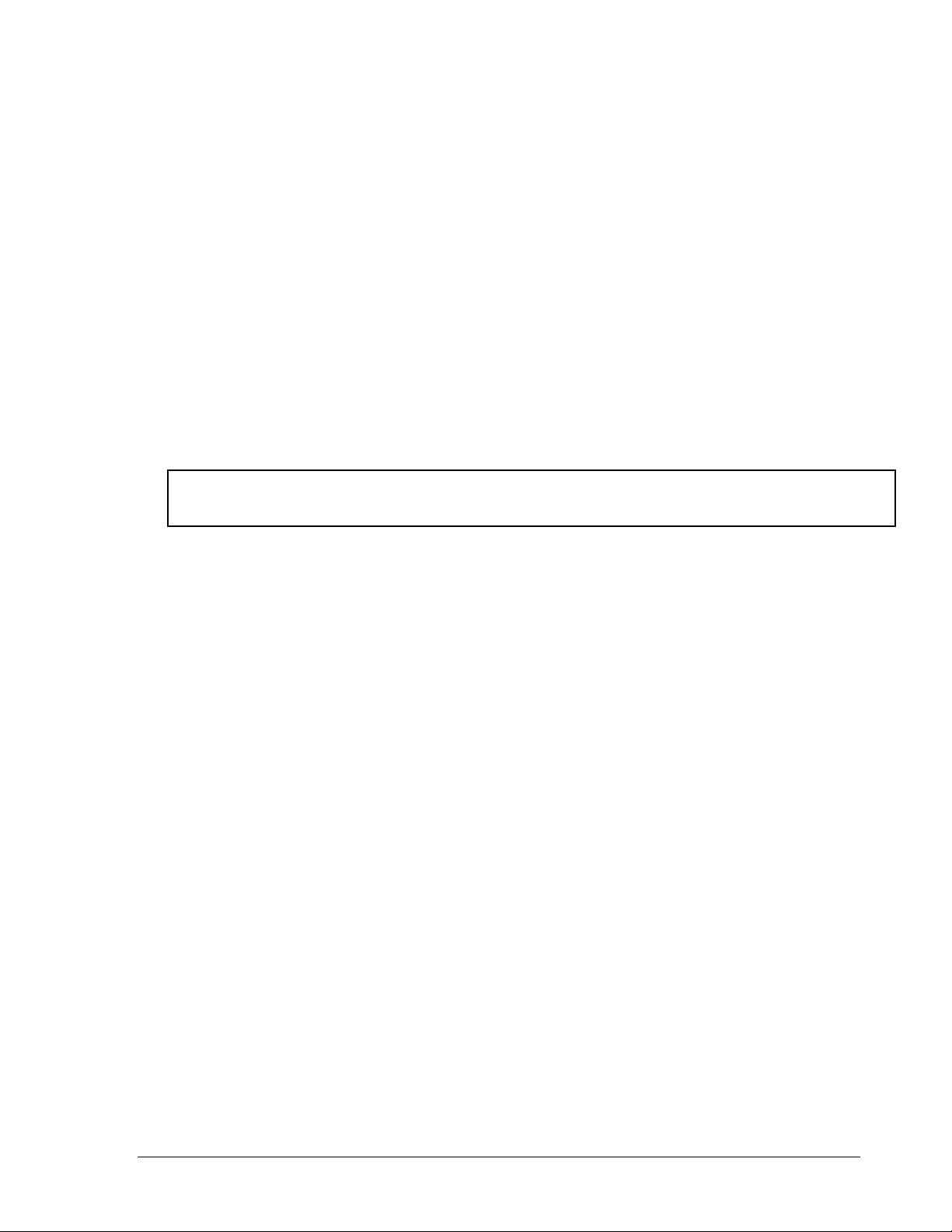
FIXED IP: User can set the fixed IP for network connection.
DHCP: DHCP server in LAN will provide the dynamic IP for network connection
PPPoE: This is a DSL connection application, ISP will ask user to input user name and
password. When you choose this option, please go to PPPoE configuration menu for
setting PPPoE configuration.
2. IP Address
This field is to set a static IP Address for the DVR. A static IP address is an IP address
whose value does not change. It is suggested to use a static IP address. If your Internet
provider does not offer a static IP address you have the option to use a dynamic IP
address. For Example: A Test IP address given to the machine by our engineers is
192.168.010.002. When DHCP is YES, the DHCP server will assign this value
automatically.
Note: The Addresses in the machine are for our own testing you must apply your own
addresses to comply with your network. Refer to Networking Chapter for more details.
To change this, simply use the Jog Dial on the DVR.
3. SUBNET MASK
This field is to set the subnet mask for your network so as the DVR will be recognized
within the network. Example: 255.255.255.000. When DHCP is YES, the DHCP server
will assign this value automatically. To change this, simply use the Jog Dial on the
DVR.
4. GATEWAY
This field is to set the gateway for your network so the DVR will be recognized within
the network. An example of this is provided within the DVR we use to test the machine
within our own network. When DHCP is YES, the DHCP server will assign this value
automatically. To change this, simply use the Jog Dial on the DVR.
5. DNS SERVER
This field is to set the DNS server for your network so the DVR will be recognized within
the network. An example of this is provided within the DVR we use to test the machine
within our own network. Assign a DNS server to DVR, for example: 168.195.001.001.
When DHCP is YES, the DHCP server will assign this value automatically. To change
this, simply use the Jog Dial on the DVR.
6. MULTICAST: This is network casting, it allows DVR to multi-cast through a router and
this router will route to different end pints.
39
Page 50
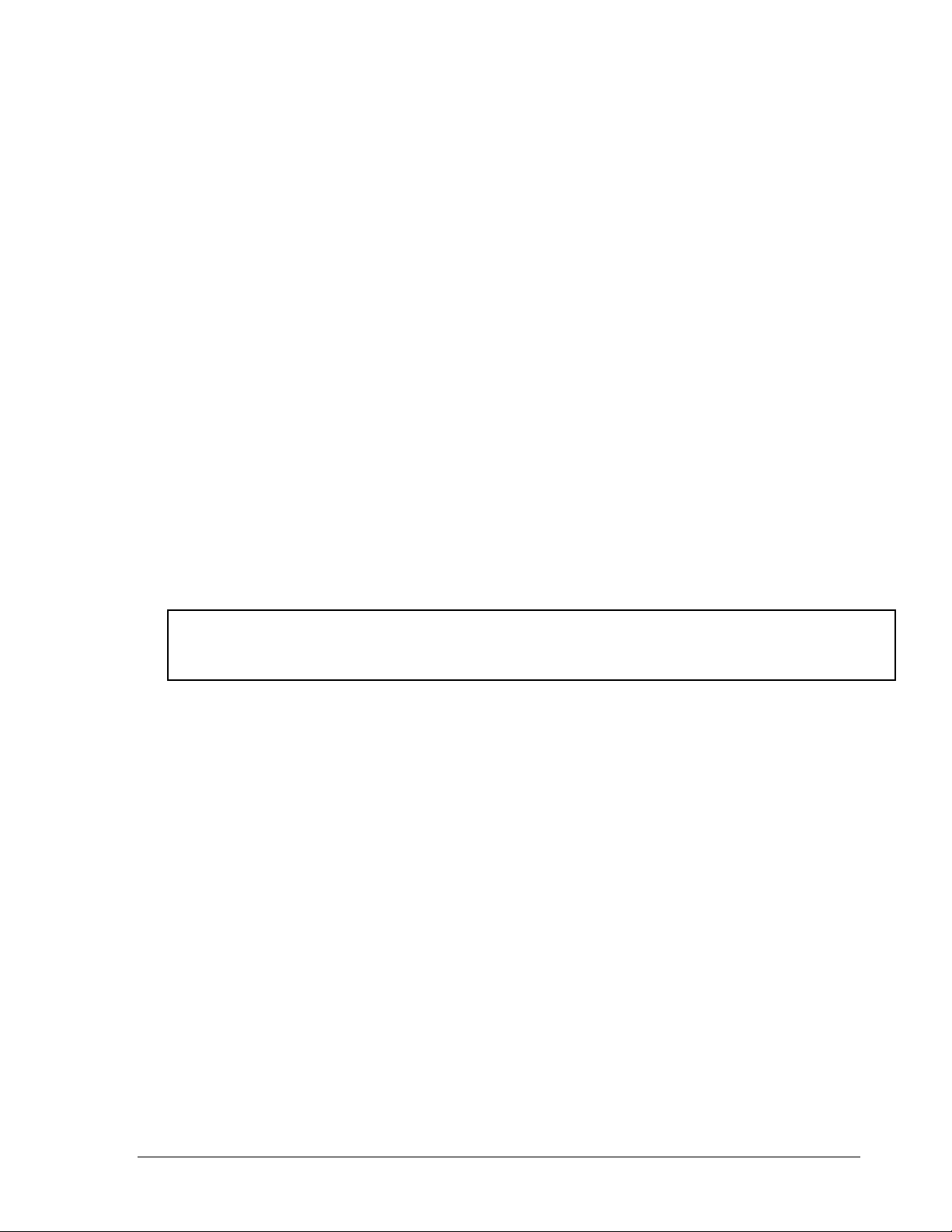
YES: to enable Multicast function.
NO: to disable Multicast function.
7. IP ADDRESS
This is the router’s IP address. Please input the IP address of router.
8. PORT
Port of Multicast. Please configure the port number.
9. HTTP PORT
The default port number is 80. User can change it to different port number for
HTTP/WEB communication between DVR and client PC.
10. CONTROL PORT
The default port number is 1600. User can change it to different port number for
controlling comment between DVR and client PC.
11. DATA PORT
The default data transmitting port number is 32760. User can change it to different port
number for data transfer between DVR and client PC.
Note: If you wish to have multiple users log into the DVR please open a range of ports
on your router. For example if you use the default port 32760 you would open ports
32760-32763 on your router. This will allow 4 clients to login.
12. BW CONTROL
This configuration allows user to control the bandwidth of DVR.
13. MAC ADDR
This field is for those Internet service providers or Network administrators who require a
MAC address of the network card of our DVR. This option cannot be changed.
40
Page 51
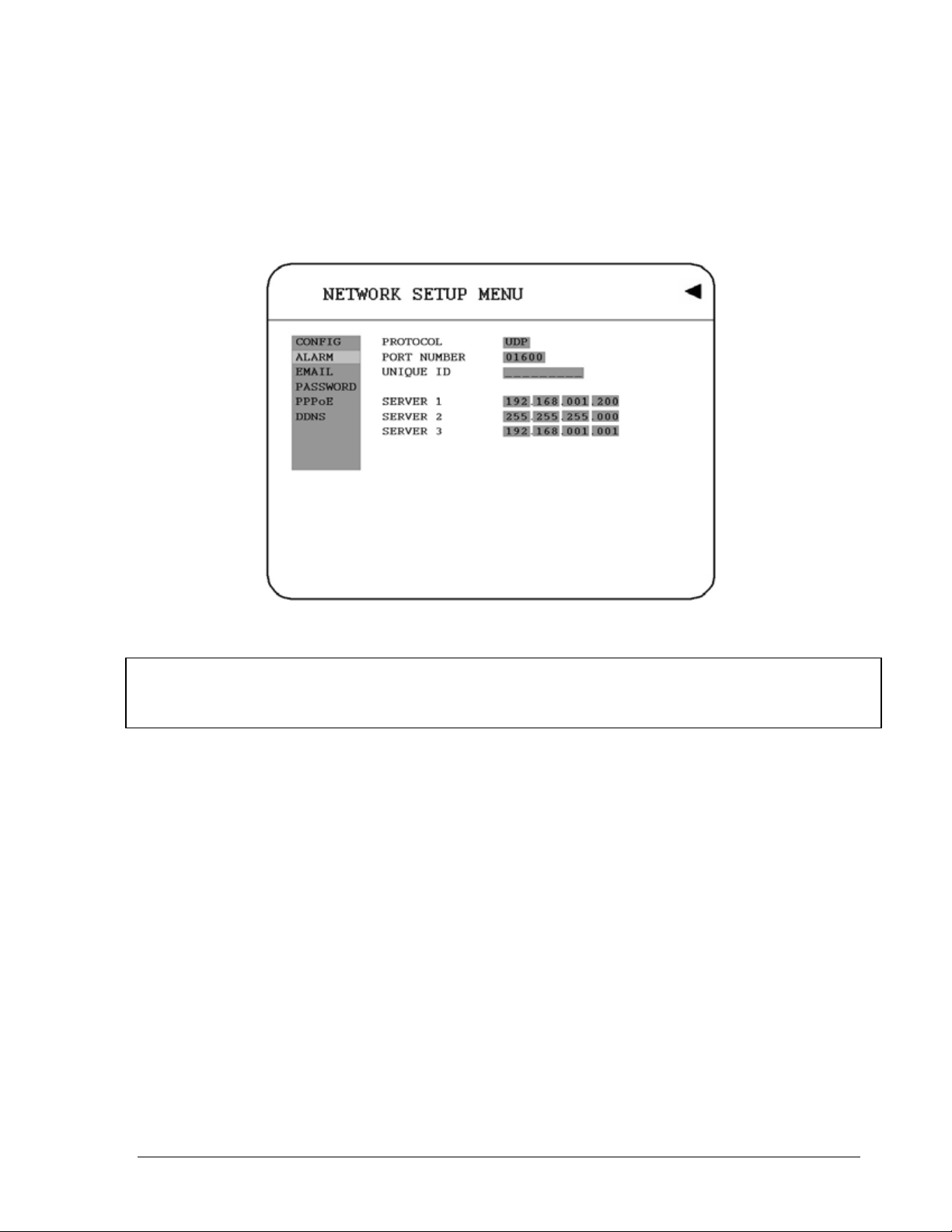
3.7.2 ALARM (NETWORK)
DVR can send out Alarm message to an Alarm Server (PowerCon4). In the ALARM of the
NETWORK SETUP MENU, we define:
Diagram 3.11
Note: Since every Network Configuration is different, please contact your Network
Administrator or ISP for how to assign those IP addresses and port numbers.
1. PROTOCOL: Select which communication protocol with Alarm servers or Alarm
receiving clients.
TCP: communicate with client via TCP protocol.
UDP: communicate with client via UDP protocol
2. PORT NUMBER
Setting the communication port with Alarm server.
3. UNIQUE ID
Setting the ID number of your DVR to Alarm server.
4. SERVER 1
Assign the IP address of Alarm server 1.
41
Page 52
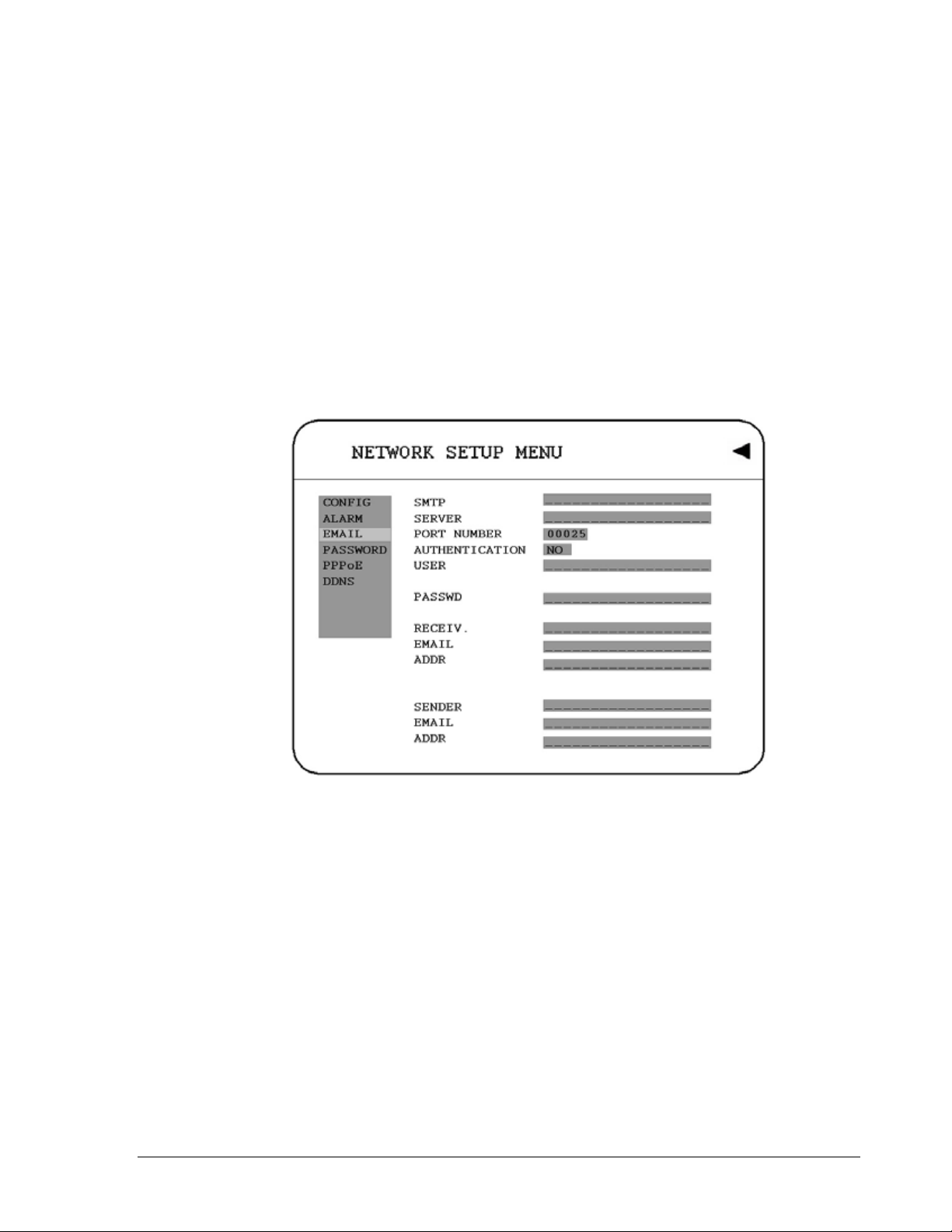
5. SERVER 2
Assign the IP address of Alarm server 2.
6. SERVER 3
Assign the IP address of Alarm server 3.
3.7.3 EMAIL
In the EMAIL of the NETWORK SETUP MENU, we define:
Diagram 3.12
1. SMTP SERVER
Assign the SMTP (e-mail) server’s name. Note: please do not enter IP address.
2. PORT NUMBER
Assign the port number for SMTP server.
3. AUTHENTICATION
Select “YES”, if the SMTP server requires Authentication (user name / password)
4. USER
Input the login user ID if the SMTP server requires Authentication.
42
Page 53

5. PASSWD
Input the password if the SMTP server requires Authentication.
6. RECEIV. EMAIL ADDR
Input the e-mail address for receiving e-mail message when the EVENT is enabled and
triggered. For example: In Motion Setup Menu, if the “EMAIL/NETWORK” is set to
“YES”, this e-mail address will receive a text message and an “ARV” format of a still
image from DVR when Motion is triggered. This “ARV” file can be played back by
opening “DVRViewer.exe” that you downloaded from the DVR or the Remote Viewer
(Browser) or from the Copy Menu (labeled viewer).
7. SENDER EMAIL ADDR
Input sender’s e-mail address, so that receiver can recognize the sender when an event
message is sent out.
43
Page 54
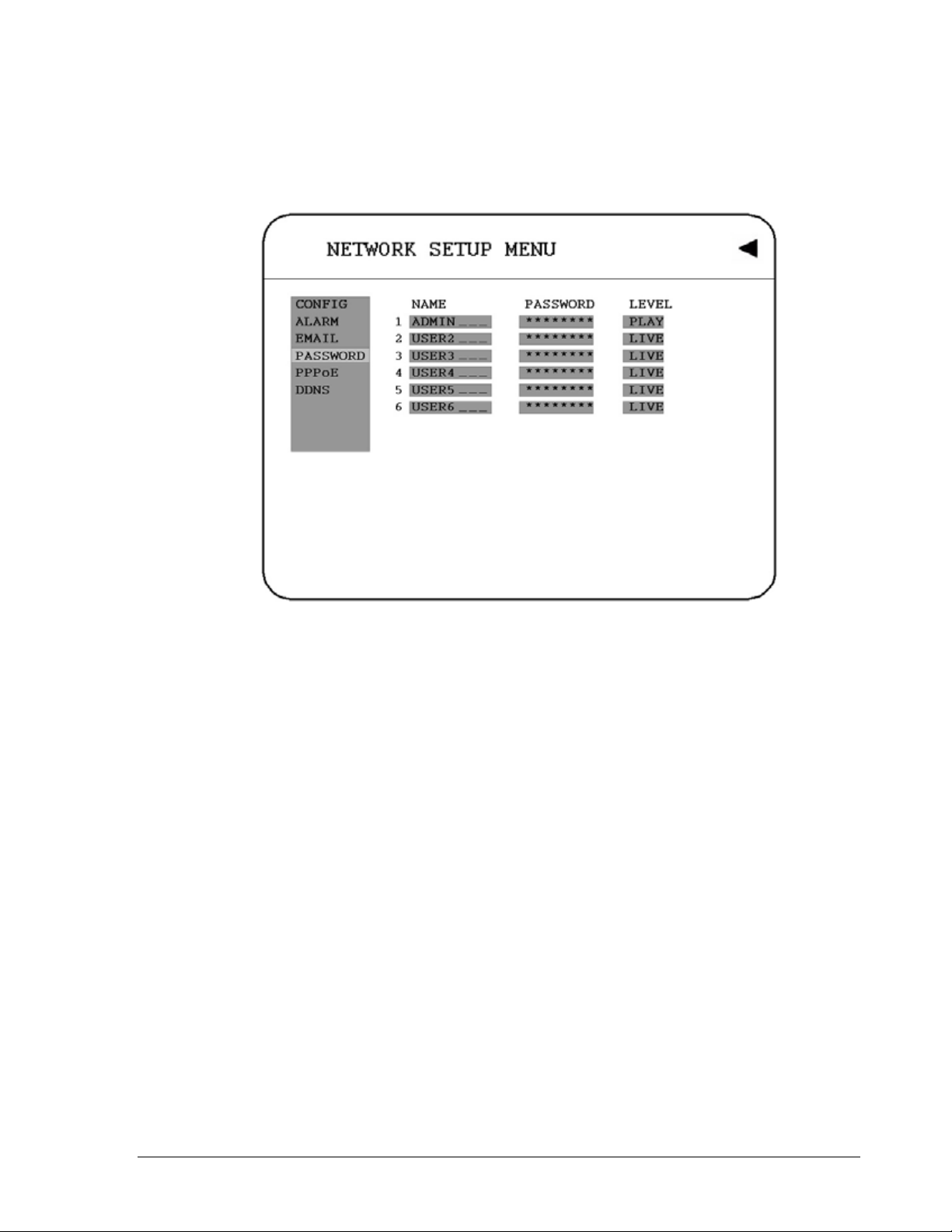
3.7.4 PASSWORD
In the PASSWORD of the NETWORK SETUP MENU, we define:
Diagram 3.13
User-Name/Password/Level: This category is to set up the users that will log into the
network. Please remember that this portion of the Network setting menu is set up in column
format.
The default User Name = ADMIN
The default Password = 11111111 (only numeric)
There are 2 level types:
1. Play: Allows the user to view live video, perform a search, playback and control the PTZ
camera (if one is connected)
2. Live: Allows the user only to view live video
To change this, simply use the Jog Dial on the DVR.
Example: USER-NAME Password Level
admin 11111111 Play
Changed to Adam 22222222 Play
44
Page 55

3.7.5 PPPoE
In the PPPoE of the NETWORK SETUP MENU, we define:
Diagram 3.14
1. USER
User name that is provided by ISP for PPPoE Connection
2. PASSWD
Password that is provided by ISP for PPPoE connection
3. PRIMARY DNS
An IP address of DNS server that is provide by ISP.
4. SECONDARY DNS
If your ISP provides you an IP address secondary DNS, please set it in here.
45
Page 56
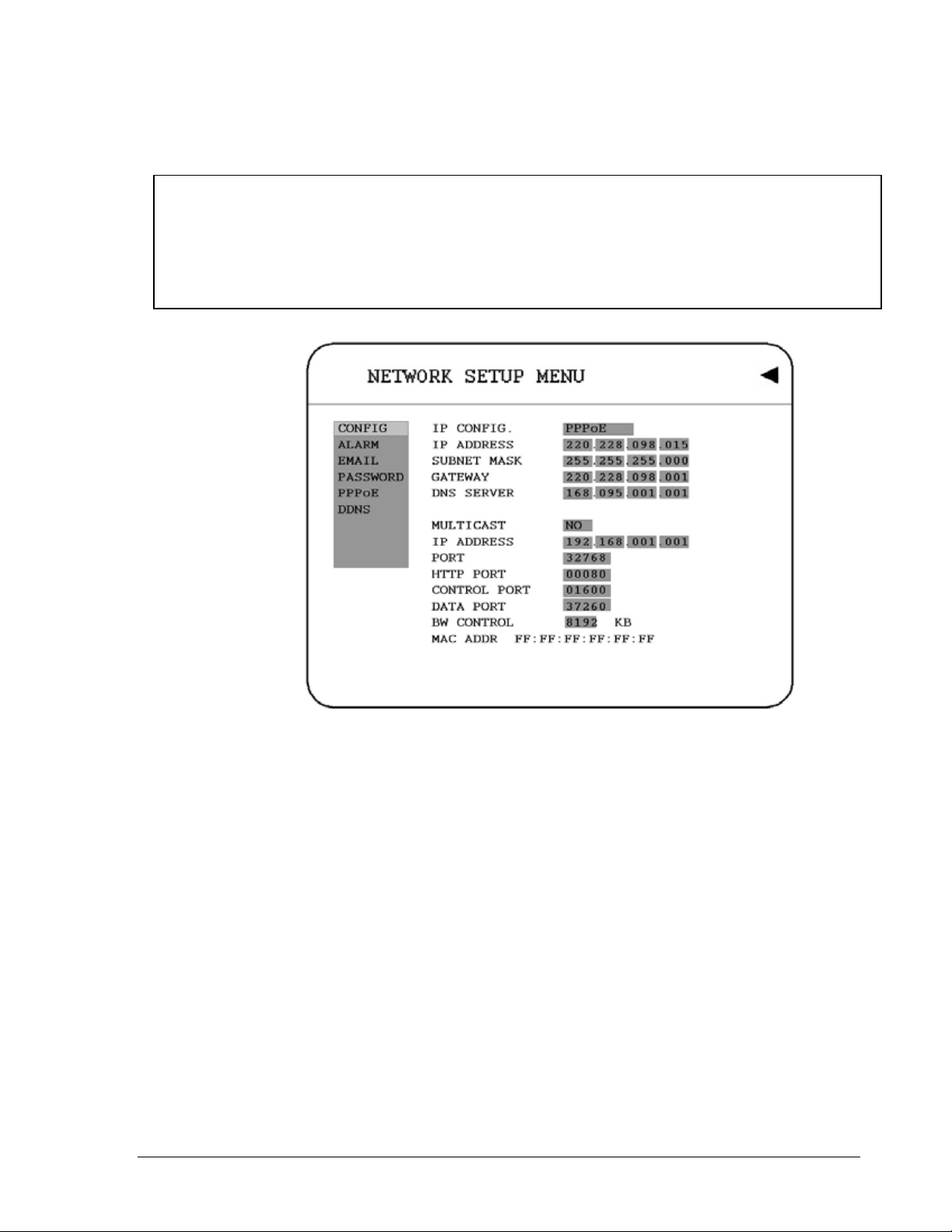
NOTE:
1) Please complete all settings in PPPoE Setup Menu, then return to CONFIG for
changing IP CONFIG to PPPoE. Otherwise, PPPoE settings won’t be valid.
2) If you select first PPPoE in IP CONFIG of CONFIG option, while PPPoE settings
haven’t been done yet, then PPPoE function won’t work.
Diagram 3.15
46
Page 57

3.7.6 DDNS In DDNS of the NETWORK SETUP MENU, we define :
Diagram 3.16
For example: A user had applied for a DDNS account from
User name: TEST
Password: TEST
Domain name ethin.dyndns.org.
1. SERVER
DDNS provider.
2. USER
User name of the account.
3. PASSWD
Password of the account.
4. RECORD ID
Record ID.
Http://www.dyndns.org.
47
Page 58

5. FQDN
The domain name of this account.
Users can connect to DVR that uses dynamic IP address by entering the domain name
“ethne.dyndns.org” in IE browser. (This domain name is only an example, the DDNS
account that user applies may differ from this example). They don’t have to know the IP
address.
48
Page 59

33..88 SScchheedduullee SSeettuupp MMeennuu
Diagram 3.17
Diagram 3.17 is a screen shot of the SCHEDULE SETUP MENU. In this menu you can set a unique timer any day of the week to start recording from a specified start time to an end time. This menu works together with the camera menu, you will notice 1~8 TP (time period), which is also seen in the camera menu. In the SCHEDULE SETUP MENU the following fields are defined as:
1. DAY
This field represents the day of the week you wish to set the timer record for. Initially it is
set to Sun as default. You may choose from Mon-Sun as well as DLY. If you wish to
create a daily timer for every day of the week you may choose the DLY option. To
change this, simply use the Jog Dial on the DVR.
MON (Monday), TUE (Tuesday), WED (Wednesday), THU (Thursday), FRI (Friday),
SAT (Saturday), SUN (Sunday).
WDAY: Weekday, from Monday to Friday.
WEND: Weekend, Saturday and Sunday.
DLY: Daily, everyday of the week.
49
Page 60

2. START
This field is used to set the time you wish to start the timer recording. To change this,
simply use the Jog Dial on the DVR.
Hour: 0 ~ 23 in 24 hour time format; 1~12 in 12 hour time format.
Minutes: 00 ~ 59
Note: To record all day long: 12:00am~12:00 am for 12-hour-format 00:00~00:00 for
24-hour-format.
3. END
This field is used to set the time you wish to stop the timer recording. To change this,
simply use the Jog Dial on the DVR.
Hour: 0 ~ 23 in 24 hour time format; 1~12 in 12 hour time format.
Minutes: 00 ~ 59
4. SET
This field is used to turn the timer recording on or off. To change this, simply use the Jog
Dial on the DVR.
ON: Enable a scheduled record time period.
OFF: Disable a scheduled record time period.
50
Page 61

33..99 DDiisskk SSeettuupp MMeennuu
Diagram 3.18
Diagram 3.18 is a screen shot of the DISK SETUP MENU. This menu is for viewing Disk information and formatting the disks. For every configuration change or initial setup we recommend formatting the Hard Disk. In the DISK SETUP MENU the following fields are defined as follows:
1. DISK VIDEO DELETE
Press SELECT to start delete. A delete disk confirmation window will show up after
pressing SELECT button.
Dial the Jog to move highlighter to YES, and then press SELECT button; a deleting
indicator will show up.
If you do not want to delete the disk after the delete disk
confirmation window shows up, you can move highlighter to
NO, and then press SELECT to quit. An indicator of success
will show up when delete is completed.
DELETE DISK ?
NO YES
SELECT TO
START
Note: System will ask you to stop recording if you delete the disk when system is in
the recording mode.
51
Page 62

2. THERMOMETRIC SCALE
Select CELSIUS or FAHRENHEIT for thermometric scale of the disk.
3. NO/SIZE/C or F/Start/End Time
Show the number of drives, the size of each drive and the temperature as well as the
days and times range stored on the hard drive.
Note ○
1
The number of disk may differ depending on the model.
2
For EDVR16D3 model, SCSI can be added, maximum of 50 external disk arrays.
○
52
Page 63

33..1100 CCoonnttrrooll SSeettuupp MMeennuu
Diagram 3.19
Diagram 3.19 is a screen shot of the Control Setting Menu. This menu is to define the
settings for DVR remote control through serial interface in the RS232/RS485 menu. The
following fields are defined in the Control Setting Menu:
RS232:
1. RS232 Baud Rate
This field is to set the speed at which is used to transmit instruction or information through
the RS232 port on the DVR. There are six different speeds, 2400 BPS, 4800 BPS, 9600
BPS, 19200 BPS, 38400 BPS and 57600 BPS. The default setting from the factory is
9600 BPS. To change this, simply use the Jog Dial on the DVR.
2. RS232 Stop Bit
This field is to set the stop bit for the RS232 connection. There are two different stop bits,
1 or 2. The default in the DVR is set to 1. To change this, simply use the Jog Dial on the
DVR.
3. RS232 Parity
This field is to select the parity level at which you will be connected. You can choose
between None, Odd, or Even parity levels. Default is set to none. To change this, simply
use the Jog Dial on the DVR.
53
Page 64

4. RS232 Data Bit
This field is the data bit at which you will be transferring. There are two settings for this
option: 8 or 7. The default is set to 8. To change this, simply use the Jog Dial on the DVR.
RS485:
5. RS485 Baud Rate
This field is to set the speed at which is used to transmit instruction or information
through the RS485 port on the DVR. There are six different speeds, 2400, 4800,
9600, 19200, 38400 and 57600 BPS. The default setting from the factory is 9600
BPS. To change this, simply use the Jog Dial on the DVR.
6. RS485 Stop Bit
This field is to set the stop bit for the RS485 connection. There are two different stop bits,
1 or 2. The default in the DVR is set to 1. To change this, simply use the Jog Dial on the
DVR.
7. RS485 Parity
This field is to select the parity level at which you will be connected. You can choose
between None, Odd, or Even parity levels. Default is set to none. To change this, simply
use the Jog Dial on the DVR.
8. RS485 Data Bit
This field is the data bit at which you will be transferring. There are two settings for this
option: 8 or 7. The default is set to 8. To change this, simply use the Jog Dial on the DVR.
9. RS232/RS485 ID
This entry is used to assign each device its own ID code if more than one unit is used
through the RS232/RS485 connection. The default is set to 001. To change this, simply
use the Jog Dial on the DVR.
10. PTZ PROTOCOL
Select PTZ protocol from EVERFOCUS, PELCO-D, PELCO-P and ED2200/2250.
54
Page 65

33..1111 WWaarrnniinngg SSeettuupp MMeennuu
Diagram 3.20
Diagram 3.20 is a screen shot of the Warning Setup Menu. This menu is to set the warning system settings. If any critical errors were to arise, this portion of the menu would be fo r error handling. For example if you set the fan buzzer on and the fan wasn’t able to turn on then you would here an alarm go off. In the Warning Setup Menu the following fields are defined as:
3.11.1 FA N F AUL T
In FAN FAULT, we define:
1. BUZZER: Fan buzzer. To change this, simply use the Jog Dial on the DVR.
ENABLE: To enable a buzzer when the fan does not work.
DISABLE: To disable fan buzzer.
2. ALARM OUTPUT
This will transmit a signal to another device. The setting of alarms are NONE = not
activated, 1 = output signal 1 transmitted, 2 = output signal 2 transmitted, 3 =
output signal 3 transmitted and 4 = output signal 4 transmitted. To change this,
simply use the Jog Dial on the DVR. (Only EDVR16D3 model has 4 alarm outputs, all the
rest models have only 1 alarm output).
55
Page 66

3. ALARM DURATION
Permanent
4. NETWORK ALARM
YES: To enable network alarm.
NO: To disable network alarm.
5. SEND EMAIL:
YES: Send an email when the fan does not work.
NO: Do not send an email when the fan does not work.
The email address can be set in the NETWORK SETUP MENU.
56
Page 67
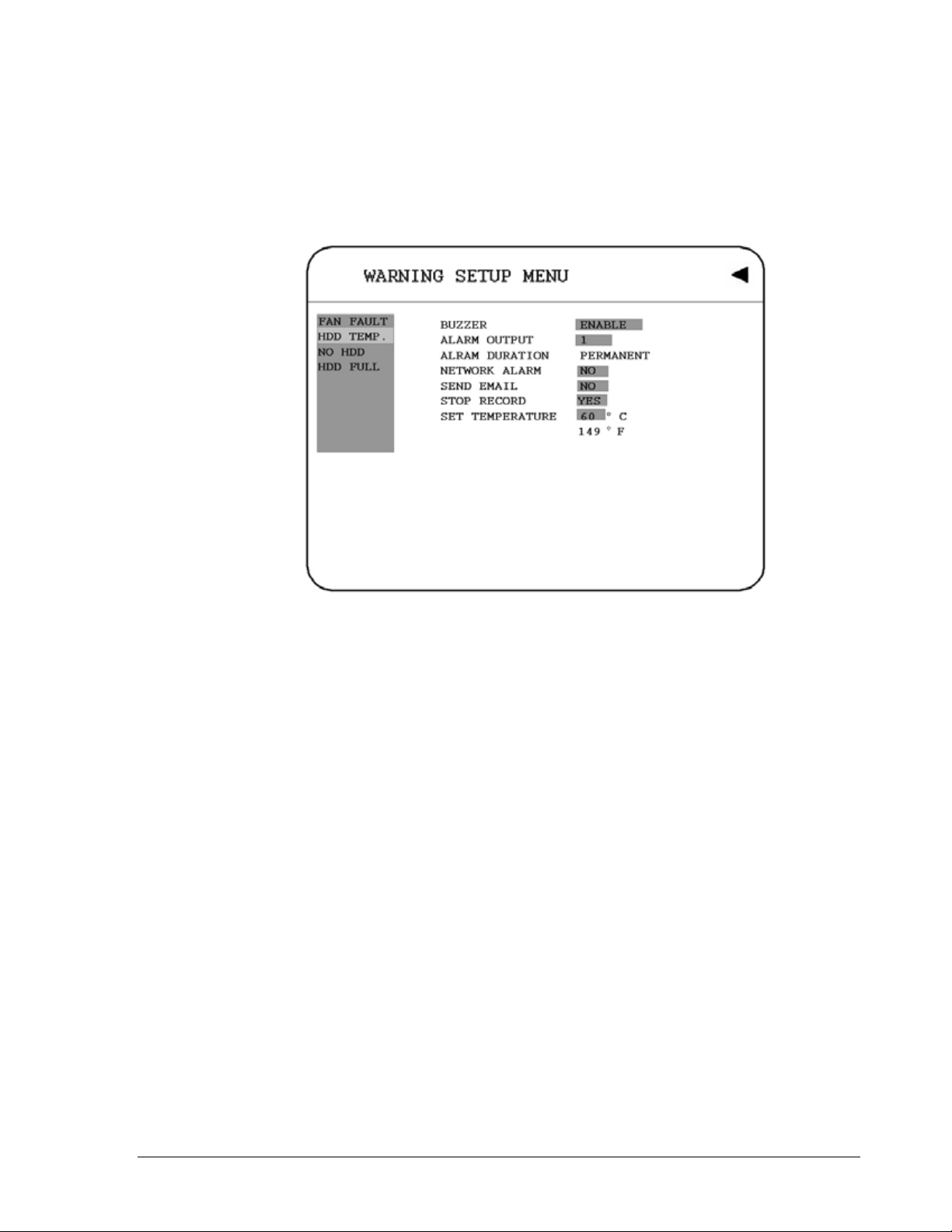
3.11.2 HDD TEMP
In HDD TEMP, we define:
Diagram 3.21
1. BUZZER: HDD TEMPERATURE buzzer.
ENABLE: To enable a buzzer when HDD’s temperature is higher than the temperature
set in “SET TEMPERATURE”.
DISABLE: To disable HDD TEMP. Buzzer.
2. ALARM OUTPUT
This will transmit a signal to another device. The setting of alarms are NONE = not
activated, 1 = output signal 1 transmitted, 2 = output signal 2 transmitted, 3 =
output signal 3 transmitted and 4 = output signal 4 transmitted. To change this,
simply use the Jog Dial on the DVR. (Only EDVR16D3 model has 4 alarm outputs, all the
rest models have only 1 alarm output).
3. ALARM DURATION
Permanent
4. NETWORK ALARM
YES: To enable network alarm.
NO: To disable network alarm.
57
Page 68
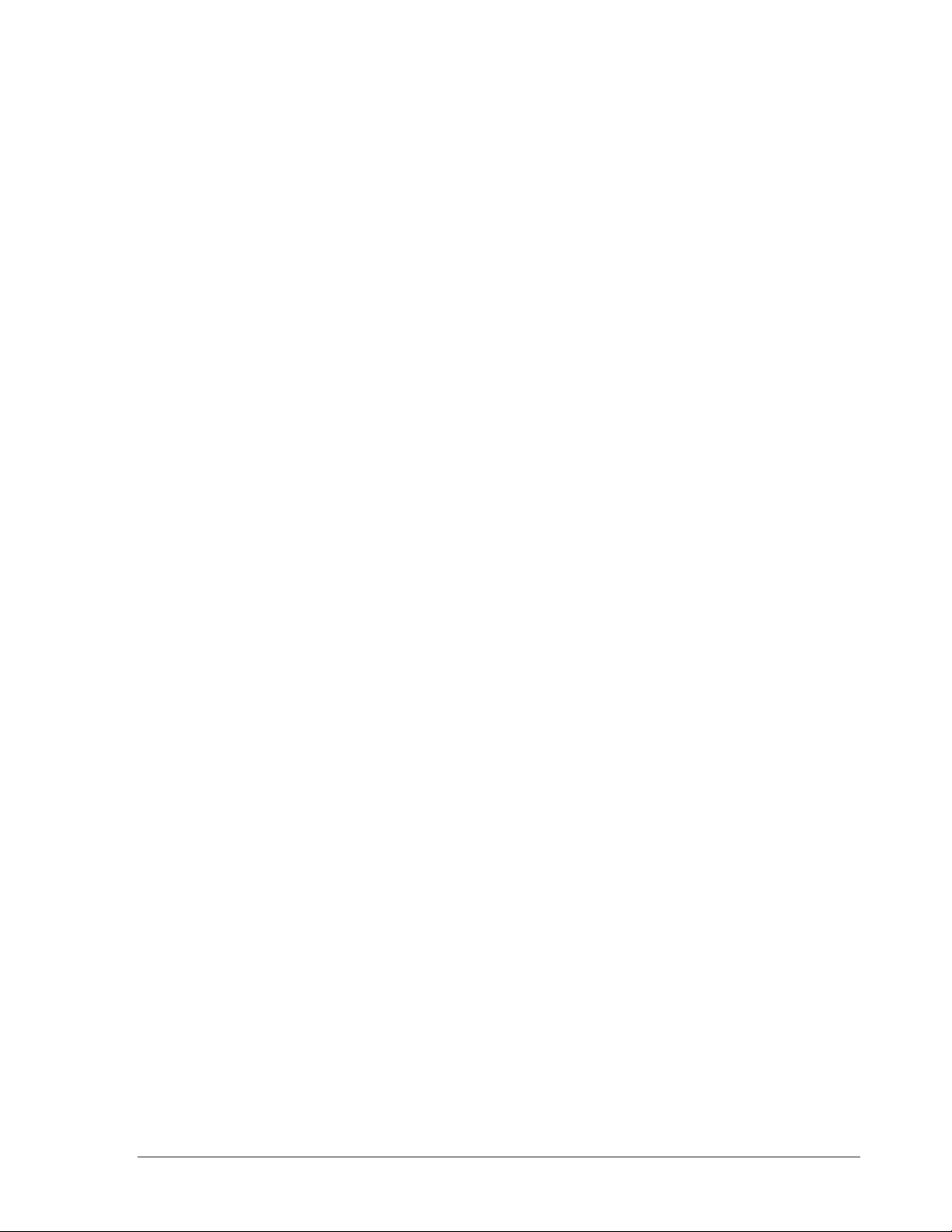
5. SEND EMAIL
YES: Send an email when HDD’s temperature is overheated.
NO: Will not send an email when HDD’s temperature is overheated.
The email address can be set in the NETWORK SETUP MENU.
6. STOP RECORD
YES: Stop recording when HDD’s temperature is overheated.
NO: Will not stop recording even when HDD’s temperature is overheated.
7. SET TEMPERATURE:
When HDD’s temperature is higher than 60°, then all other settings in HDD TEMP. will
take effect (BUZZER, ALARM OUTPUT, ALARM DURATION, NETWORK ALARM,
SEND EMAIL, STOP RECORD).
58
Page 69
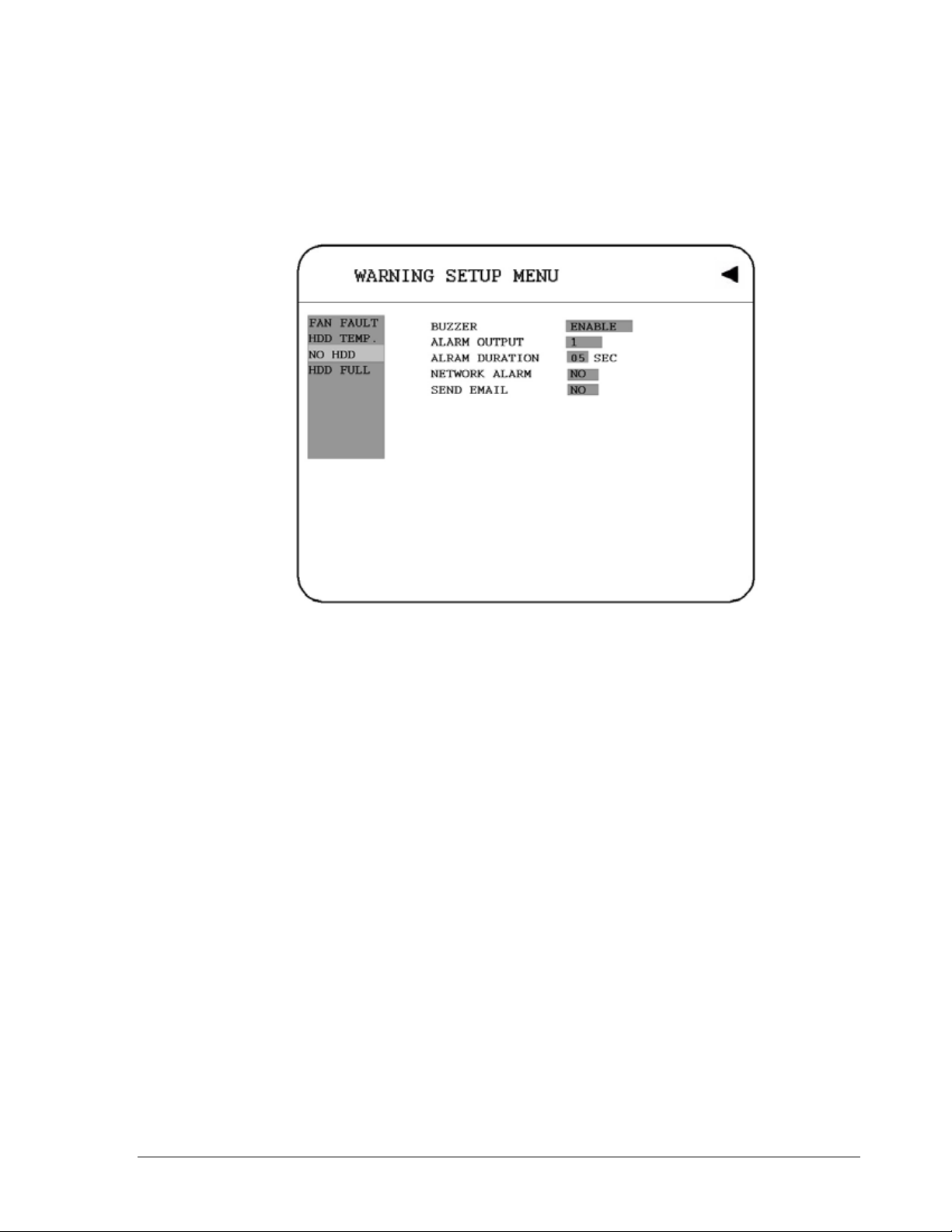
3.11.3 NO HDD
In NO HDD, we define:
Diagram 3.22
1. BUZZER: NO HDD buzzer.
ENABLE: To enable a buzzer when no HDD has been found.
DISABLE: To disable NO HDD buzzer.
2. ALARM OUTPUT
This will transmit a signal to another device. The setting of alarms are NONE = not
activated, 1 = output signal 1 transmitted, 2 = output signal 2 transmitted, 3 =
output signal 3 transmitted and 4 = output signal 4 transmitted. To change this,
simply use the Jog Dial on the DVR. (Only EDVR16D3 model has 4 alarm outputs, all the
rest models have only 1 alarm output).
3. ALARM DURATION
Buzzer noise and event record duration of an alarm, from 1 sec to 99 seconds. The
default value is 5 seconds.
4. NETWORK ALARM
YES: To enable network alarm.
NO: To disable network alarm.
59
Page 70
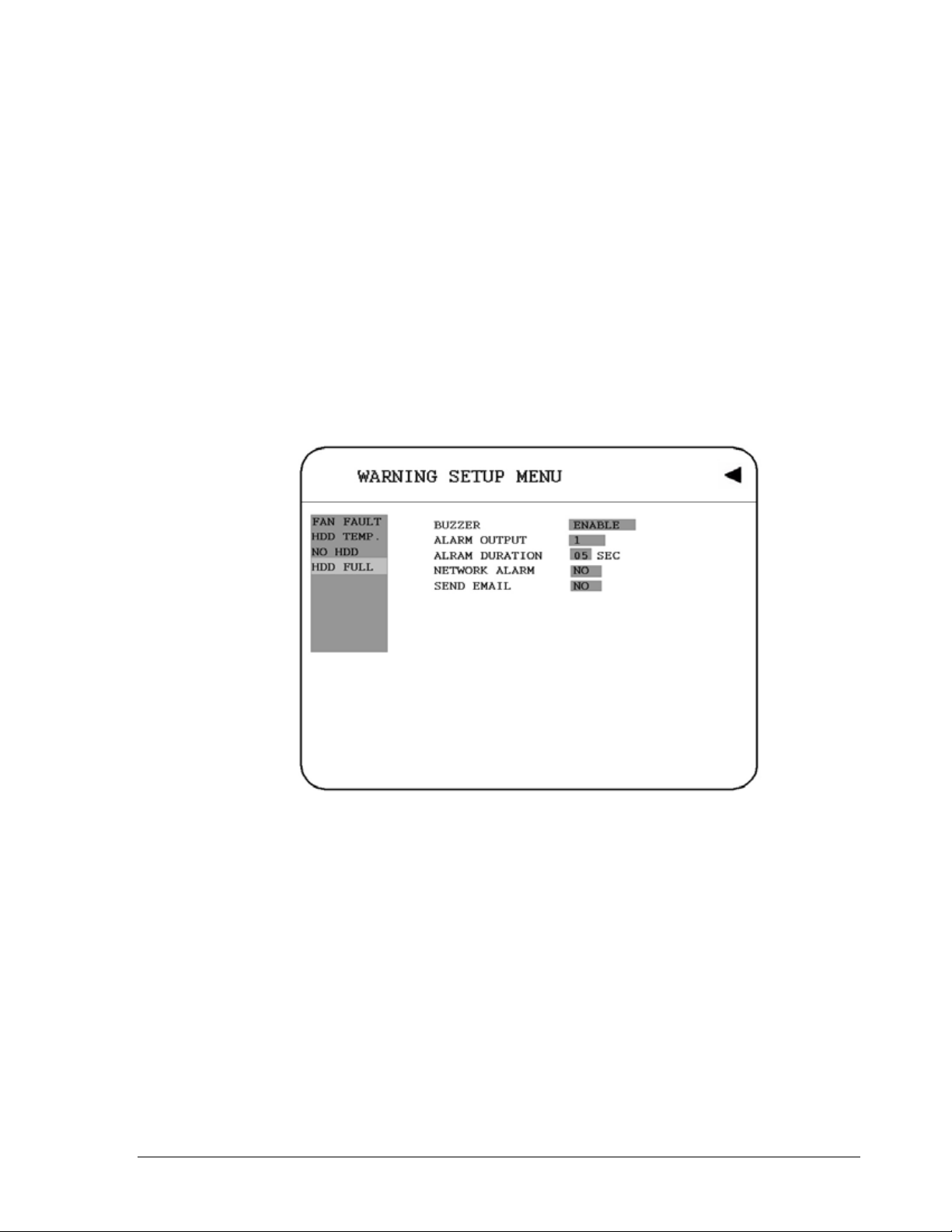
5. SEND EMAIL:
YES: Send an email when no HDD has been found.
NO: Will not send an email when no HDD has been found.
The email address can be set in the NETWORK SETUP MENU.
3.11.4 HDD FULL
In HDD FULL, we define:
Diagram 3.23
1. BUZZER: HDD FULL buzzer.
ENABLE: To enable a buzzer when HDD is full.
DISABLE: To disable HDD Full buzzer.
2. ALARM OUTPUT
This will transmit a signal to another device. The setting of alarms are NONE = not
activated, 1 = output signal 1 transmitted, 2 = output signal 2 transmitted, 3 =
output signal 3 transmitted and 4 = output signal 4 transmitted. To change this,
60
Page 71
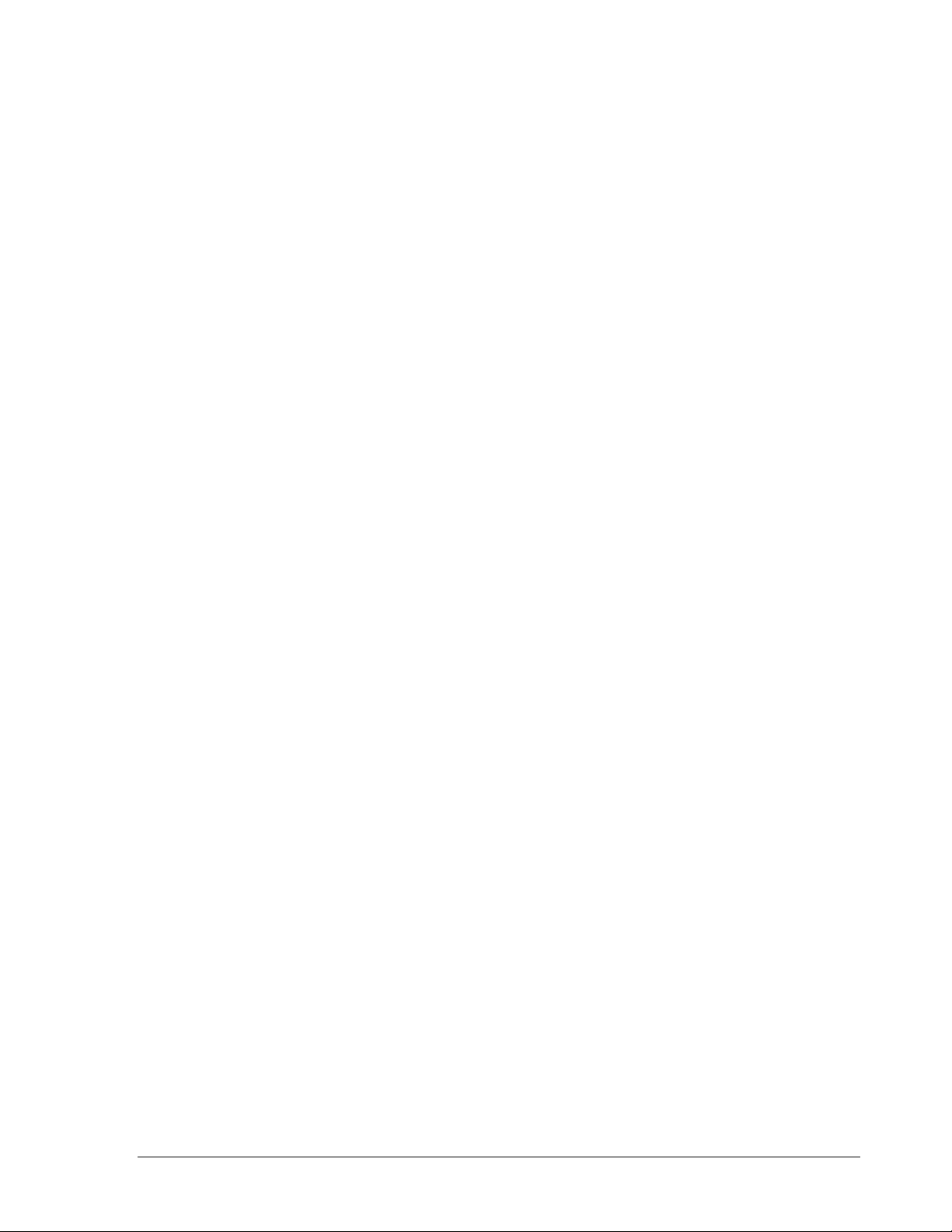
simply use the Jog Dial on the DVR. (Only EDVR16D3 model has 4 alarm outputs, all the
rest models have only 1 alarm output).
3. ALARM DURATION
Buzzer noise and event record duration of an alarm, from 1 sec to 99 seconds. The
default value is 5 seconds.
4. NETWORK ALARM:
YES: To enable network alarm.
NO: To disable network alarm.
5. SEND EMAIL:
YES: Send an email when HDD is full.
NO: Will not send an email when HDD is full.
The email address can be set in the NETWORK SETUP MENU.
61
Page 72
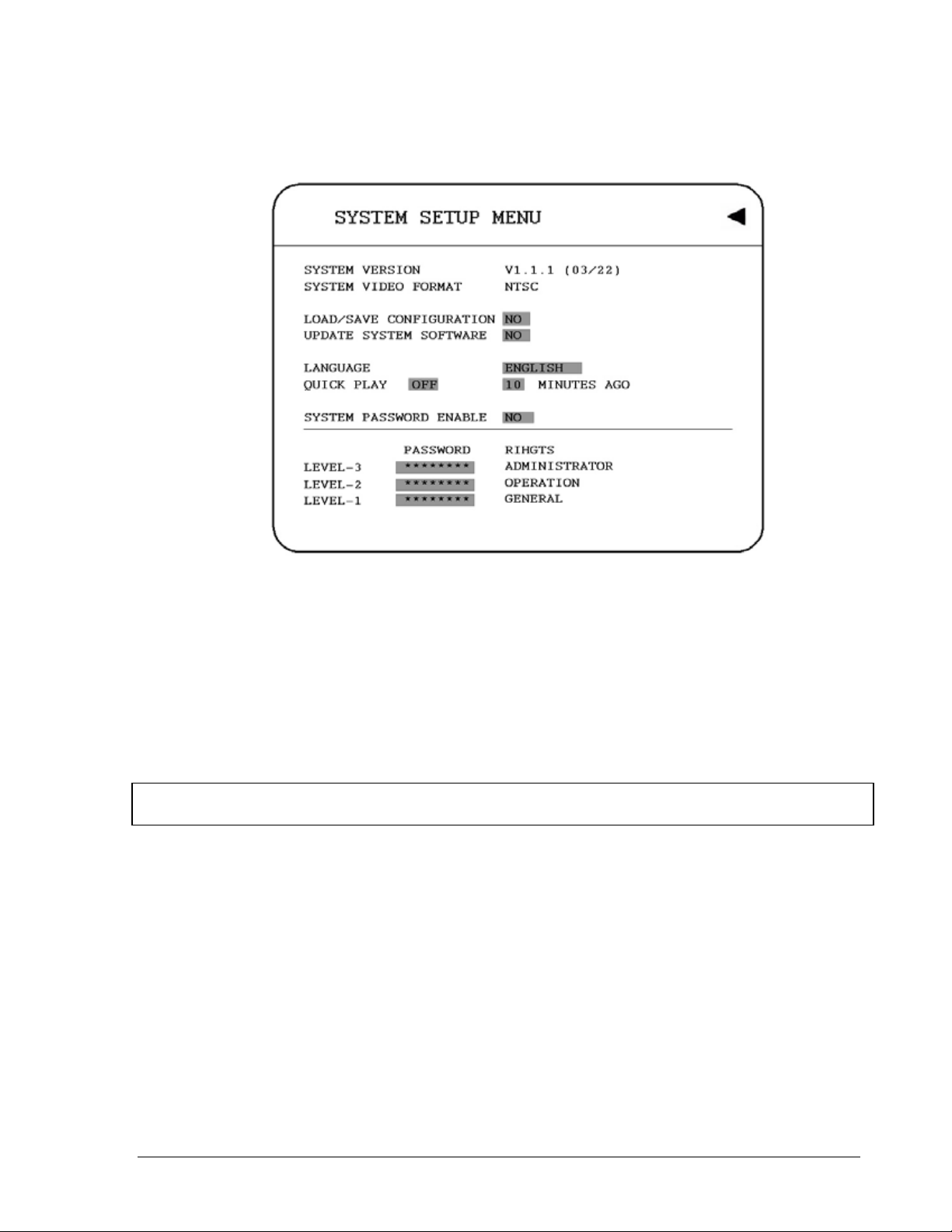
33..1122 SSyysstteemm SSeettuupp MMeennuu
Diagram 3.24
Diagram 3.24 is a screen shot of the SYSTEM SETUP MENU. This menu is for setting up any additional options and restoring defaults to the digital recorder. In the SYSTEM SETUP
MENU the following fields are defined as follows:
1. SYSTEM VERSION: Current system firmware version.
2. SYSTEM VIDEO FORMAT: NTSC or PAL. System can detect the input signal type
automatically from camera 1 while system is booting up. Users do not need to set it up.
Note: The signal type is detected by camera 1, so camera 1 input has to be connected.
3. LOAD/SAVE CONFIGURATION:
YES: Turn the jog to enter the selection window, there are 4 options available: CANCEL,
DEFAULT, LOAD, and SAVE. Select “CANCEL” for leaving the existing window. Select
“DEFAULT” to load factory default values. Select “LOAD” to upload and save DVR
configuration settings from USB. Select “SAVE” to save existing DVR configuration
settings to USB device. Press “SELECT” button from the front panel to confirm once the
selection is made. Note that a USB device has to be inserted properly before choosing
“LOAD” or “SAVE” options. System will ask you to stop recording if you confirm to load
default setting, to load saved setting or to save existing setting when the system is
recording.
62
Page 73
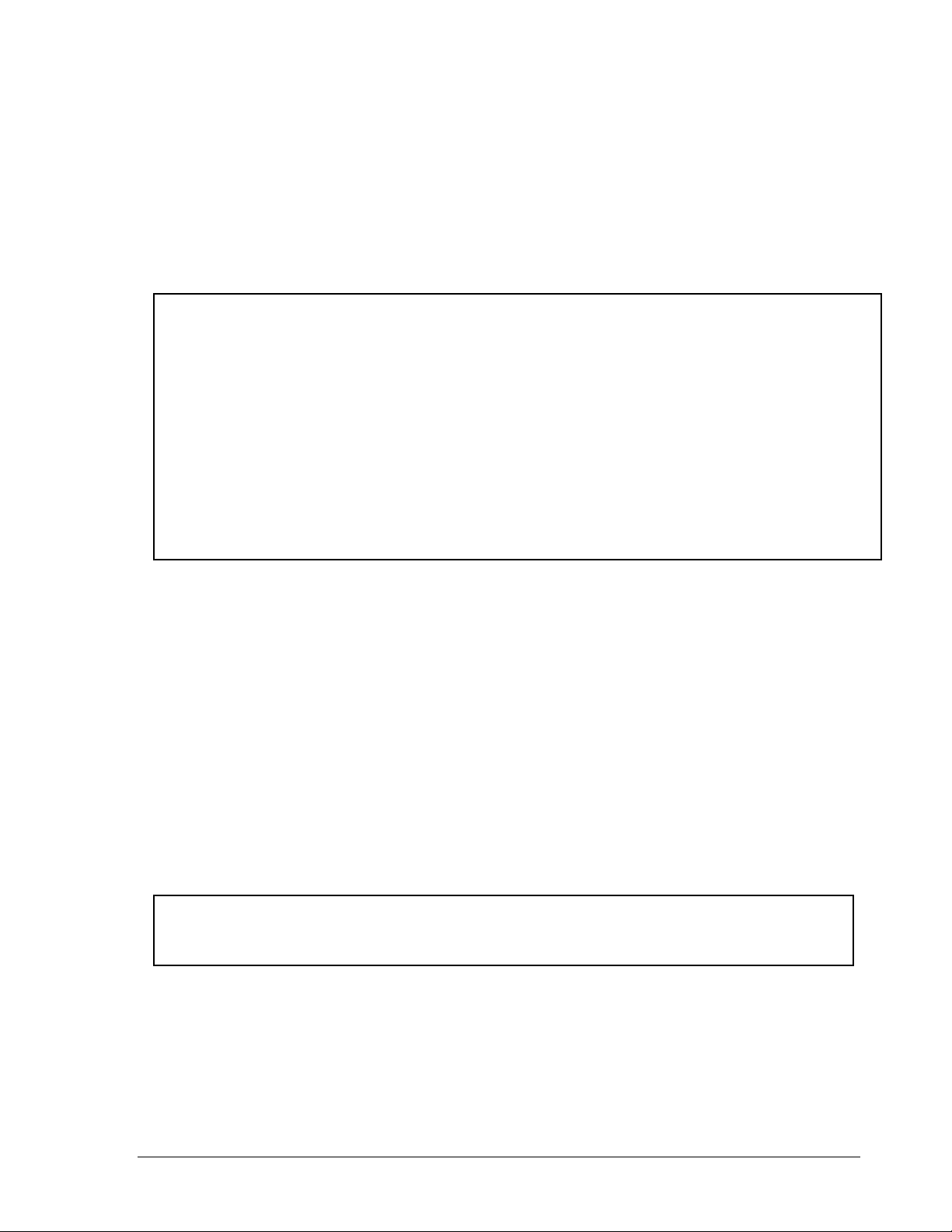
NO: Press “ENTER” key to leave “LOAD/SAVE CONFIGURATION”.
4. UPDATE SYSTEM SOFTWARE: Turn the jog to enter the selection window.
YES: Select YES to update system software from USB by pressing SELECT to start.
NO: Select NO for canceling updating by pressing SELECT to start.
Note:
1
○
System will ask you to stop recording if you confirm to update when system is
recording.
2
○
USB device must be inserted properly before updating system software.
3
○
Do not remove USB device when you are updating system software, it may cause
crash to the machine.
4
○
Power failure or machine being turn off during updating process may result an
abnormal start of the machine.
5. LANGUAGE
System can be set in different languages. The available languages depend on the
country or area, subject to change without further notice. Please consult your sales
representative for the most updated information.
6. QUICK PLAY
Allows the user to press the play button and playback video from the time indicated from
this field (1 ~ 59 Min).
ON: Enable quick play. The video played time is the immediate play time from now.
OFF: Disable quick play. Videos will start to be played from the end point of the last play.
TIME: Quick play time, from 1 ~ 59 min. The default value is 10 minutes.
Note: The recommendatory quick play time is 10 minutes. The video cannot be
played due to the video file is not stored to HDD yet if you set a quick play time too
short.
63
Page 74

7. SYSTEM PASSWORD ENABLE
YES: Select YES to enable the password function.
NO: Select NO to disable the password function.
8. PASSWORD and RIGHTS: The login passwords here are used to operate and set up
this machine locally not from the remote tcp/ip connection. The different login passwords
indicate the different level of users, and no login name is necessary. The digit will appear
instead of a “*” sign when the cursor is moved on it. Turn the Jog to change the digit on
which the cursor is located of the password, and press ENTER/CALL to go next/last digit.
The available digits are 1, 2, 3, 4, 5, 6, 7, 8 and 9 for 1/16 CH model; whereas 1, 2, 3 and
4 for 4 CH. model. There are three system access levels and one none access level. The
below chart on the next page shows the rights of each level.
Note:
1
○
If the passwords of different levels are set the same, you will enter a higher level when
you login. For example, you will login to ADMINISTRATOR level if the password of
ADMINISTRATOR and GENERAL levels are the same.
2
○
After operation by a higher level user, please go back to camera live state and wait for
one minute to activate system password for another user.
3
○
After upgrading system software, please do the following actions before recordin g:
1) Load System Default in System Setup Menu.
2) Delete disk in Disk Setup Menu.
64
Page 75

User Level and Right
LEVEL
DISPLAYOKOKOKOK
MODE OK OK OK OK
ZOOM OK OK OK OK
SELECT OK OK OK NO
SEQ OK OK OK NO
CALL OK OK OK NO
MENU OK NO NO NO
COPY OK OK NO NO
SEARCH OK OK NO NO
PLAY OK OK NO NO
STOP OK OK NO NO
REC OK OK NO NO
PAUSE
Note:
The above table will be updated if there is any change.
LEVEL-3 LEVEL-2 LEVEL-1 NONE ACCESS
ADMINISTRATOR OPERATOR GENERAL ----
OK OK NO NO
65
Page 76

A
r
Chapter
4
4. Recording Overview
Before continuing with the Recording Overview please be sure to have reviewed DVR Menu
Setup (Chapter 3) specifically the camera & schedule. You are now ready to begin setting up
the machine for recording. This chapter will show you how to setup the recorder for three
basic types of recording: Instant recording, scheduled recording, and event recording.
Instant recording (N) is simple as it sounds its instantaneous, basically manually pressing
the record button for recording, much like pressing the record button on a VCR. Scheduled
recording (1~8) is based upon a set time period of when to begin & end the recording.
Event recording would consist of an alarm or motion having taken place to trigger the DVR
to record on that event.
44..11 IInnssttaanntt ((NN)) RReeccoorrddiinngg SSeettuupp
Press the Record key to start recording immediately.
When REC is pressed, the pictures being monitored will be recorded
in the HDD.
REC
STOP
The recording quality and recording speed can be set in the CAMER
SETUP MENU. To set the target camera for a particular recording
speed /IPS (when using the instant record method). Apply the
changes to the last Time Period (TP) row labeled N.
A “R01” sign appears in the record status bar. The number following R
signifies HDD number.
Press STOP key to stop instant recording.
The STOP key can be activated only in instant recording mode, but
not available in the schedule or event recording mode.
When the HDD is full, the machine will stop recording automatically o
overwrite from the beginning of the HDD. It depends on the setting in
the RECORD SETUP MENU.
66
Page 77

Note:
If STOP key is pressed while machine is recording or playing video, the playing function will
be disabled first. If STOP key is pressed twice the DVR will come out of record mode
completely.
44..22 SScchheedduullee RReeccoorrddiinngg SSeettuupp
Set up the DAY, START time, END time and then enable the SET in the SCHEDULE
SETUP MENU.
Diagram 4.1
Please refer to SCHEDULE SETUP MENU, to see setting procedure and more details.
67
Page 78

44..33 EEvveenntt RReeccoorrddiinngg SSeettuupp
We will now define two event recording types ALARM and MOTION. After the event
recording is enabled, the DVR will start an event recording when an event occurs. For
instance, when motion activity is detected by the DVR it will begin recording at the specific
IPS set under event column. Or when an alarm is detected by the DVR it will begin recording
at the specific IPS set under event column.
In order to start an event recording, you will NEED to perform the following:
1. Enable the event in each event (alarm or motion menu) setting first. For example
(motion), enable Camera 2 in the MOTION SETUP MENU (shown as below). You can
enable multiple alarm or motion triggers.
Diagram 4.2
68
Page 79

2. When the event and schedule are set, enter the CAMERA SETUP MENU to set the
event recording speed (IPS) of the camera in the time period (TP) section.
Diagram 4.3
69
Page 80
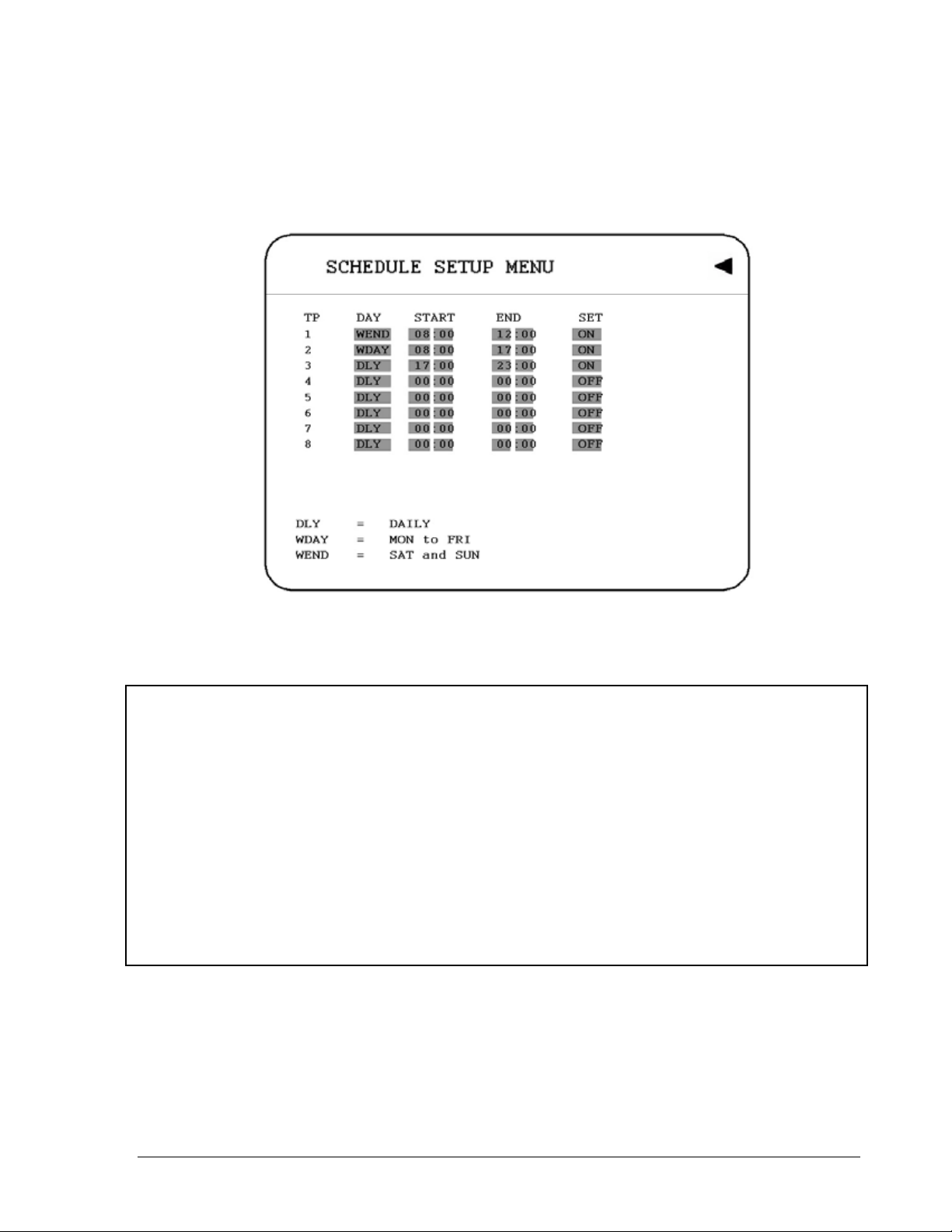
3. After enabling an event, you need to set a time period (TP) in the SCHEDULE SETUP
MENU. An event recording must be set in a scheduled time period (TP). You can refer to
the SCHEDULE SETUP MENU for time period configurations (Chapter 3.8).
Diagram 4.4
Note:
1
○
Set the normal record speed as 0 IPS in the CAMERA SETUP MENU, and Set the time
period (TP) from 00:00 to 00:00 daily in the SCHEDULE SETUP MENU if you only want to
record an events activity recording (motion or alarm).
2
○
Please be reminded that Schedule setting must be done after Camera setting for event
recording setup.
3
○
If user changes recording speed while the machine is recording, the new recording speed
won’t take effect. Therefore, stop recording first before changing the recording speed.
70
Page 81

DVR provides a record function which is triggered by external signal via the 19th pin of the
ALARM INPUT / OUTPUT port. When the record input signal is pulled low constantly, DVR
will start to record. The system will stop recording when the record input signal is not pulled
low.
Note: Please check APPENDIX B to see other available alarm input/output details.
71
Page 82

(1)
(2)
Chapter
5
5. Playback Overview
Before continuing please be sure to have reviewed DVR Menu Setup (Chapter 3). You are
now ready to begin setting up the DVR for playback. This chapter will show you how to setup
the recorder for basic playback.
55..11 BBaassiicc PPllaayybbaacckk
Playback
PLAY
STOP
STOP
Press the PLAY key to start playing back the stored
image/audio. The video start time depends on the quick play
setting in the SYSTEM SETUP MENU. The DVR is duplex,
which means you can record and playback the same time.
Press the STOP key to stop playing back.
72
Page 83
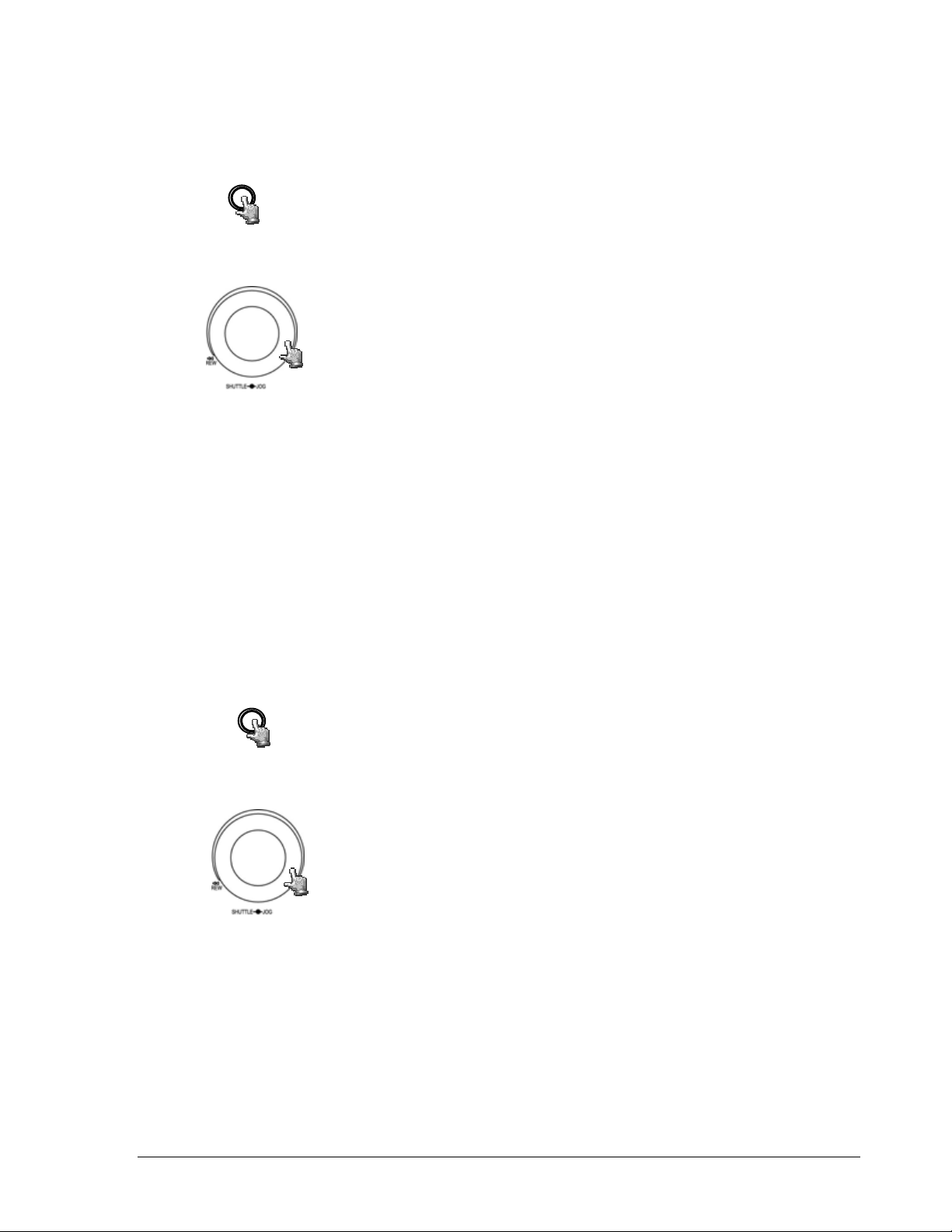
(3)
(4)
Fast Forward/Reverse Playback
Press the PLAY key to begin playing back process.
PLAY
Turn the Shuttle dial clockwise, to begin fast forward playback.
The speed will be shown on the status bar of the bottom screen.
>> 2, 4, 6, 8, 16, 32, 600X, and press ENTER at the same time
to hold the play speed. The enter button will lock the X speed
that is desired or you can manually hold the shuttle dial in the
position.
Press PLAY again to return normal play speed.
Turn the Shuttle dial counterclockwise, to start fast reverse
playback.
The speed will be shown on the status bar of the bottom screen.
<< 2, 4, 6, 8, 16, 32, 600X, and press ENTER at the same time
to hold the play speed. The enter button will lock the X speed
that is desired or you can manually hold the shuttle dial in the
position.
Slow Forward/Reverse Playback
During playback mode, press PAUSE key to freeze the playing
back picture.
PAUSE
Turn the Shuttle dial clockwise, to start slow forward playback.
The speed will show on the status bar of the bottom screen.
>> 1/2, 1/4, 1/8, 1/16, 1/32 and press ENTER at the same time
to hold the play speed. The enter button will lock the X speed
that is desired or you can manually hold the shuttle dial in the
position.
73
Page 84
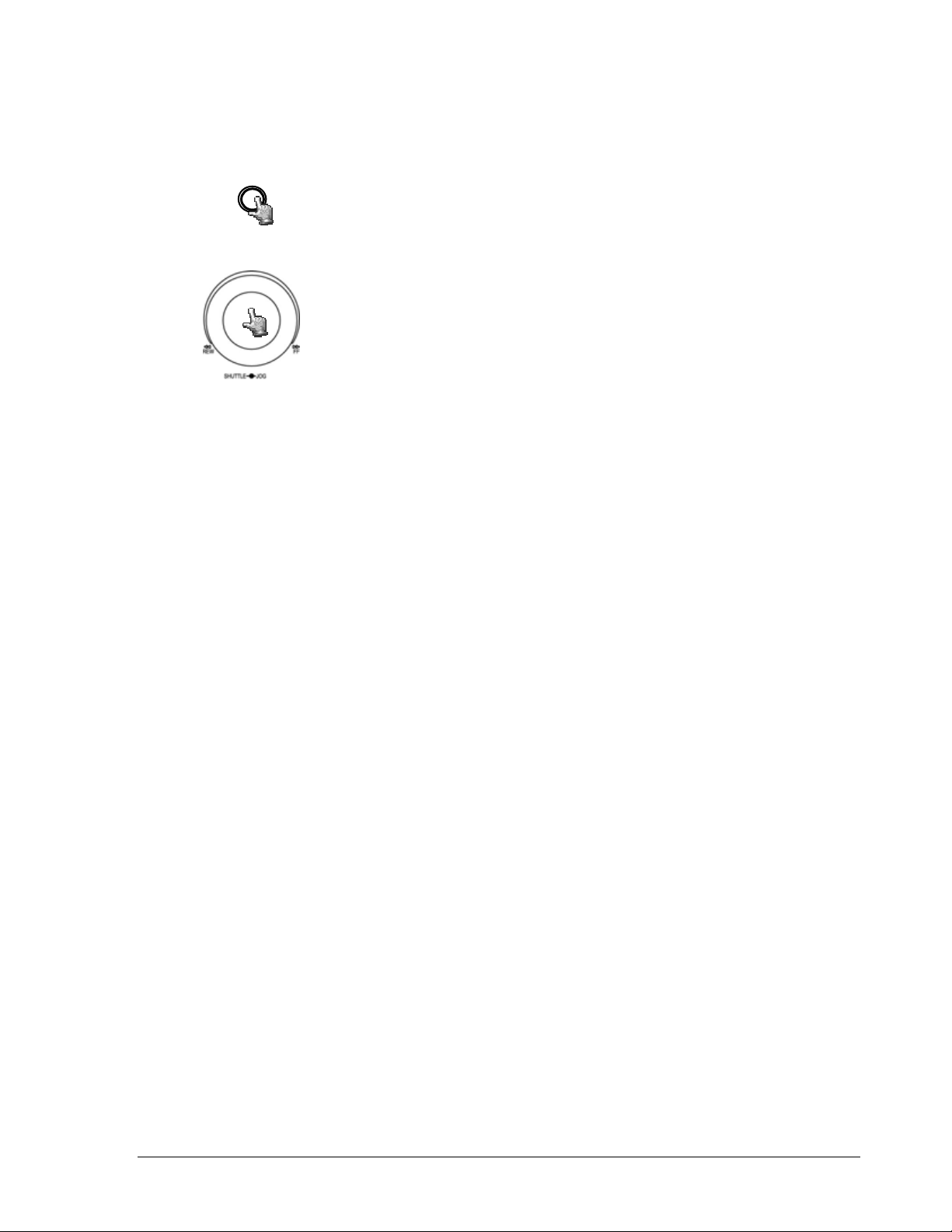
(5) Image advance Forward/Reverse
Press PAUSE key to freeze the picture.
PAUSE
Turn the Jog dial clockwise to advance the still video image
by image.
Turn the Jog dial co unterclockwise to rewind the still video
image by image.
The field feed speed will increase if the Jog dial is turned
quickly.
74
Page 85
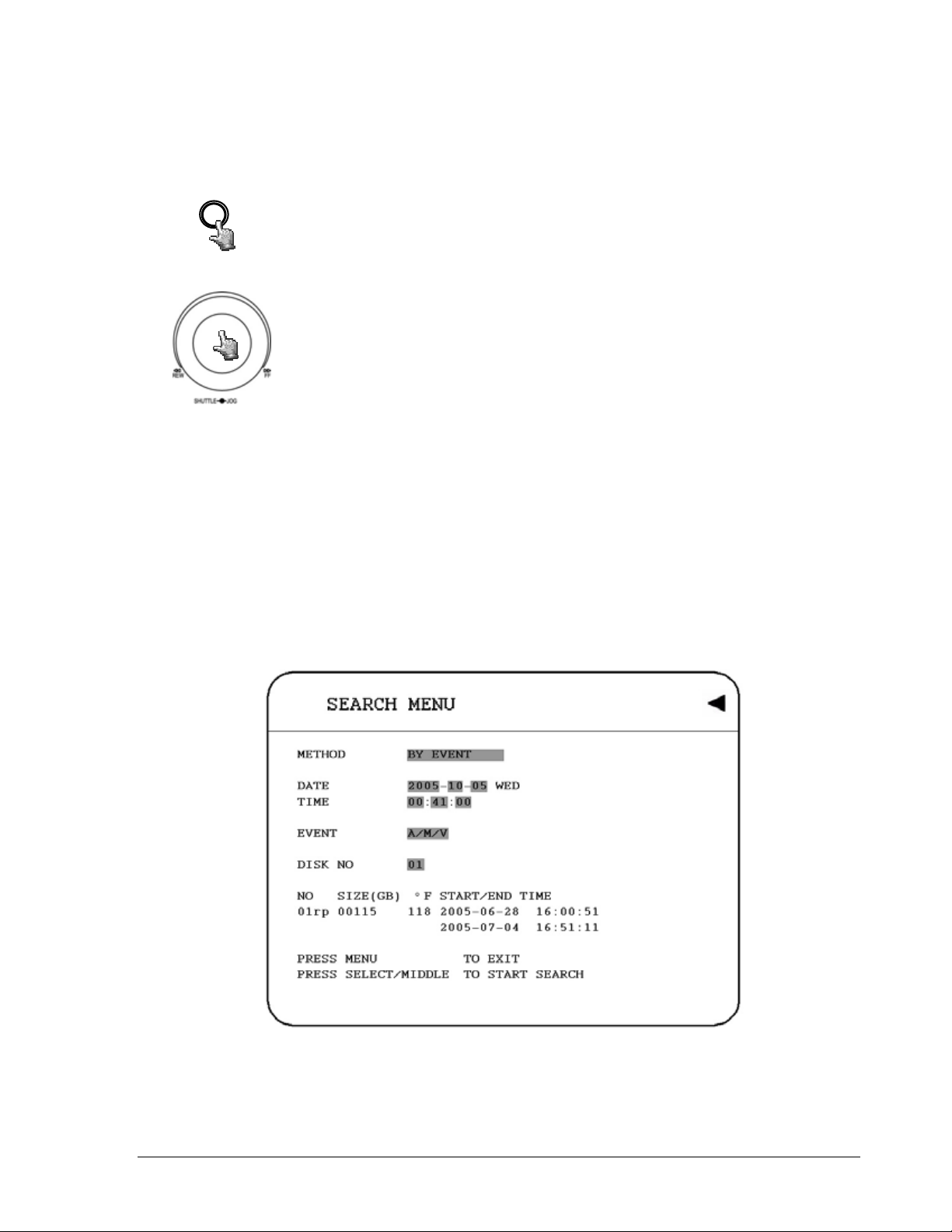
(1)
Y
55..22 SSeeaarrcchh PPllaayybbaacckk
Press the SEARCH key to enter the SEARCH MENU.
SEARCH
TIME / DATE Search Playback
The following window will show up after pressing SEARCH key. Select “B
TIME / DATE”, and then select the time you want to search. Press SELECT,
the system will start to search.
In the SEARCH MENU, Dial the Jog clockwise or counterclockwise
to change subentry values.
Press the ENTER key to go next subentry in search menu setting,
and press the CALL key to go last subentry in search menu setting.
Press MENU to exit.
Press SELECT or tilt wheel of the mouse to start search.
Press SELECT to start search.
Diagram 5.1
75
Page 86
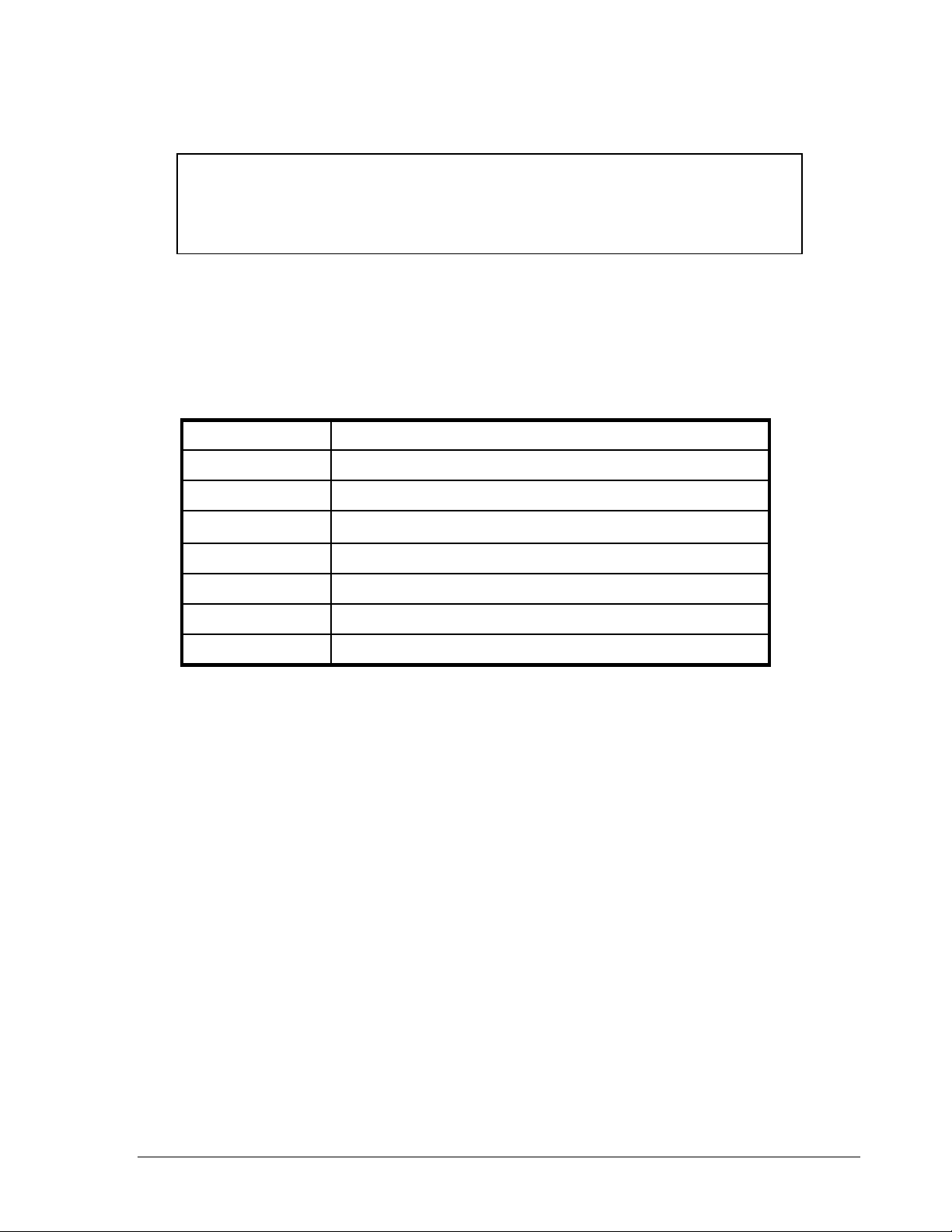
r
A
(
V
Note:
If there is no video stored in the date/time specified, then the image will
keep at the end of the last play, and the display time on the status ba
shows “??:??”.
(2) EVENT Search Playback
You can change different event search methods if you select “BY EVENT”
instead of “BY TIME / DATE”. 7 filters are
A/M, A/V, M/V and A/M/V can be selected.
The indications of events show as below.
IndicationEVENT
LARM, MOTION, VLOSS,
ALARM
MOTION
VLOSS
Search ALARM events
Search MOTION events
Search video loss events
Search ALARM and MOTION events
Search ALARM and video loss events
Search MOTION and video loss events
Search all events
ALARM, MOTION and video
A / M
A / V
M / V
A / M /
(3) DATE and TIME are not able to be changed in the EVENT search method.
The search list shows up when SELECT key is pressed. There are 16 events in one
page, and current page / total pages shows on the top. Dial Shuttle clockwise or
press COPY for moving to next page; dial Shuttle counterclockwise or press CALL
for moving to previous page. If you would like to jump to a specific page directly,
you can press Search, then dial Jog to the page, and press Enter. Dial the Jog to
change events on the event list; the selected item will be highlighted. Press ENTER
to play the selected event.
76
Page 87
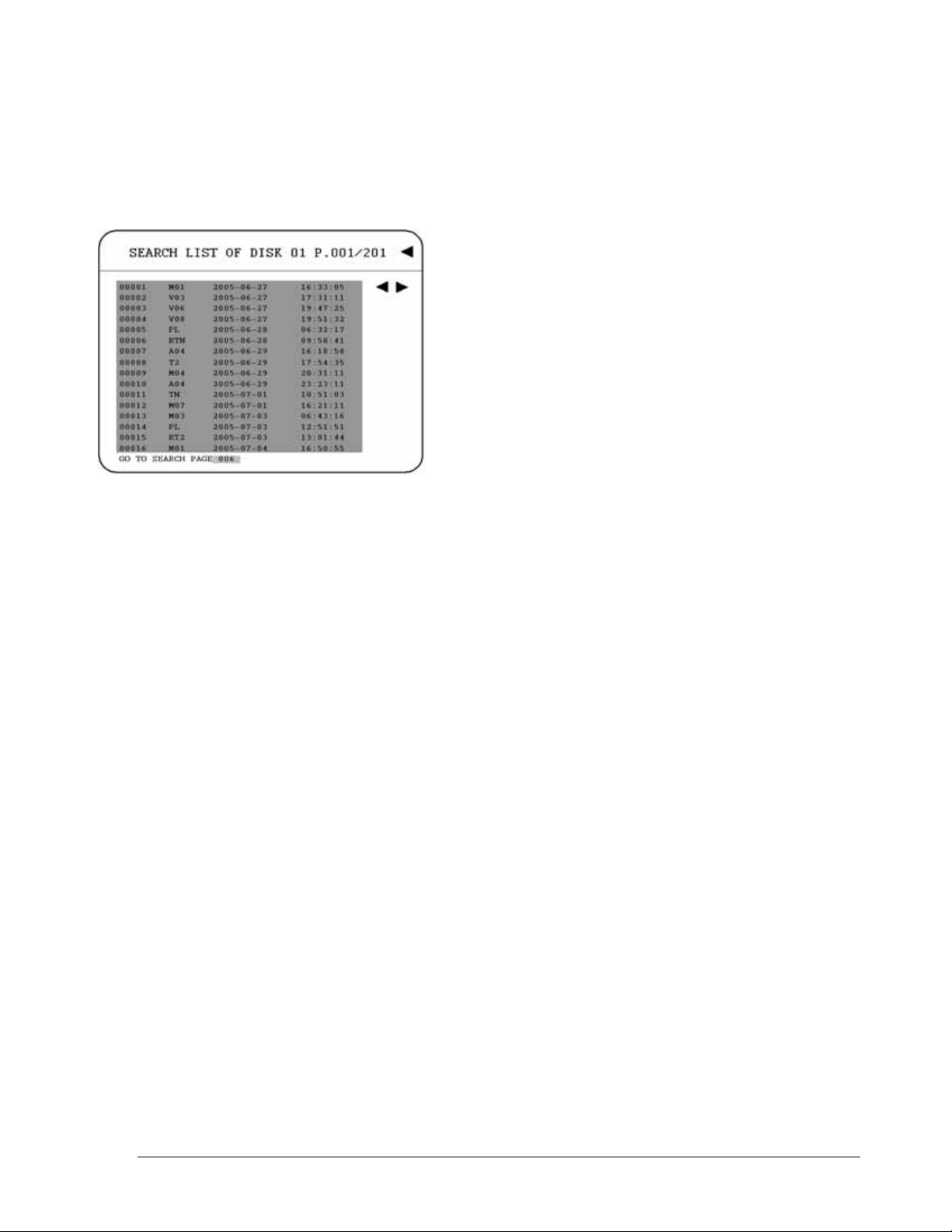
The event types and number show on the second column of the search list. Where
An: an Alarm event. the "n"th Alarm input.
Dn: HDD overheated, overheat temperature is
based on HDD temperature set in Warning Setup
Menu.
Fn: Fan fail, n = 1~3 fan number.
LH: (Logical Head): Beginning of recording date &
time right after HDD has been overwritten.
LUn: Local User login record, n = 1~3, access level;
where 1 is Administrator, 2 is Operator and 3 is
General.
Mn: a Motion event. n: the channel Number.
PH: (Physical Head): which is the beginning point of
HDD’s space.
PL: a Power Loss event.
RTn: a power ReTurn event in a schedule recording
mode, "REC TP= n =1~8.
RTN: a power ReTurn event in a Normal/instant
recording mode.
RUn: record of Remote User login through IE, n =
1~6, access level of users.
Tn: a schedule Time period recording event, "REC
TP"=1~8; Time Period 1~8.
TN: a Normal/instant Time recording event. "REC
TP=N" ; Normal Recording.
Vn: a Video loss event. the "n"th channel video loss.
The last two columns are the date and time of event.
77
Page 88
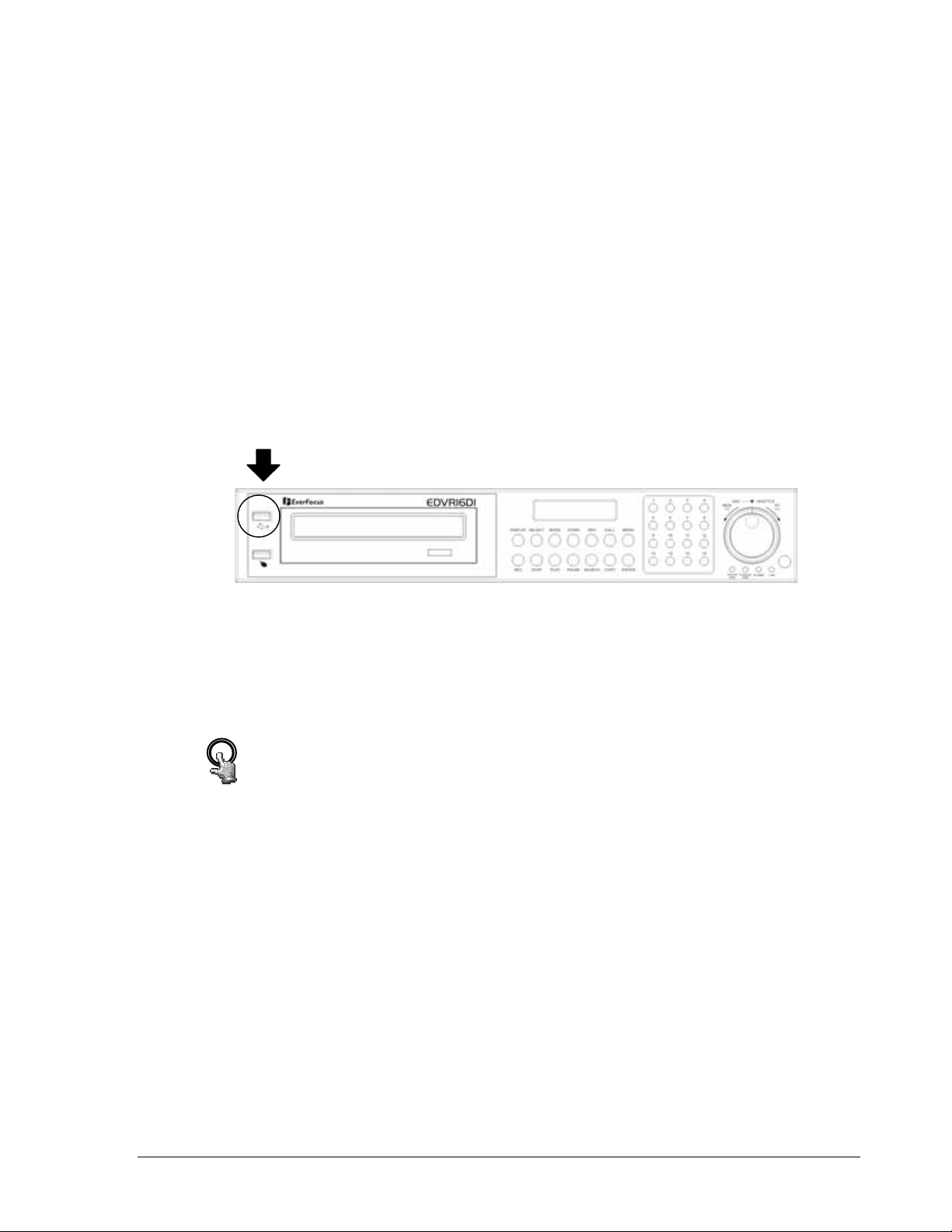
Chapter
6
6. Copying Video
Before continuing please be sure to have reviewed the preceding chapters. You are now
ready to copy an image or video from the DVR. This chapter will show you how to copy a still
image or movie from the recorder.
Insert the USB pocket driver into the USB slot on the front panel of the DVR to copy.
USB slot:
Digital Video Recorder allows users to select the camera for copying image (video) to movie
file or copying DVRViewer, which is the image (video) player. The camera title will be
displaying at the top of the screen.
COPY
Press COPY key in live mode and then the copy menu appears.
78
Page 89
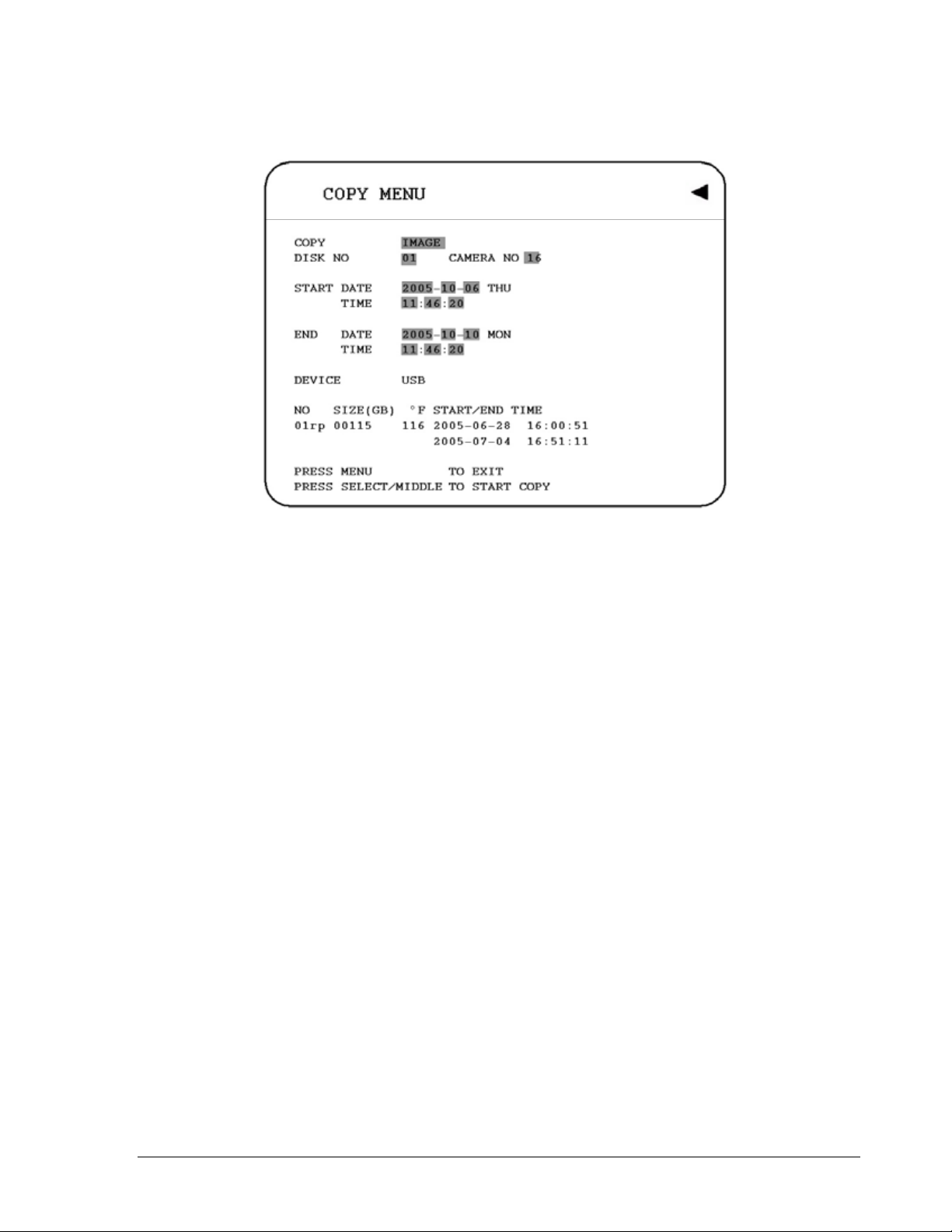
In the COPY MENU, we define:
Diagram 6.1
1. COPY
Select Image (video) for copying images to movie file.
Select Viewer for copying DVRViewer player.
2. DISK NO
Disk number. It is changeable.
3. CAMERA NO:
Camera channel number. You can select the video of camera you would like to copy.
4. START DATE & TIME: The start time of video you want to copy.
END DATE & TIME: The end time of video you want to copy.
6. DEVICE
The media you want to store the file. For D series, USB and DVD devices are available.
For F series, only USB is available as the media to do storage.
Press SELECT or tilt wheel of the mouse to copy after setting up everything.
79
Page 90

1
○
During playing back, press COPY button. (You will have a default bookmark
spanning 1 minute). For example, Start copy point is 10-10-2005 10:00:00 and end
copy point will be 10-10-2005 10:01:00.
2
○
In live mode, press COPY button to enter the copy menu. In the Copy menu
choose image under the copy option. Then, press SELECT button to copy, you will
see the START TIME has been changed to the “Bookmark time”. The end time is
preset to 1 minute later. You can change it to another value if desired.
66..11 VViieewwiinngg aa CCooppiieedd FFiillee
1. First Step is to download the viewer from your DVR. Insert a USB pocket drive into the
DVR’s appropriate slot. Press COPY button to enter the copy menu. In the Copy menu
chose viewer under the copy option. Then, press SELECT button to copy the viewer to the
USB.
2. To play the video or image you have stored on the USB pocket drive is to take the USB
pocket drive and into the USB port of your computer.
3. Open up My computer in windows and you will notice a new drive has been added to
the computer. This is the USB pocket drive. To view the files simply click on the drive to open
it and you will see the files you archived as well as the viewer you just downloaded.
4. Open the DVRViewer.exe for loading the archived EDVR MPEG Files (.arv)
80
Page 91
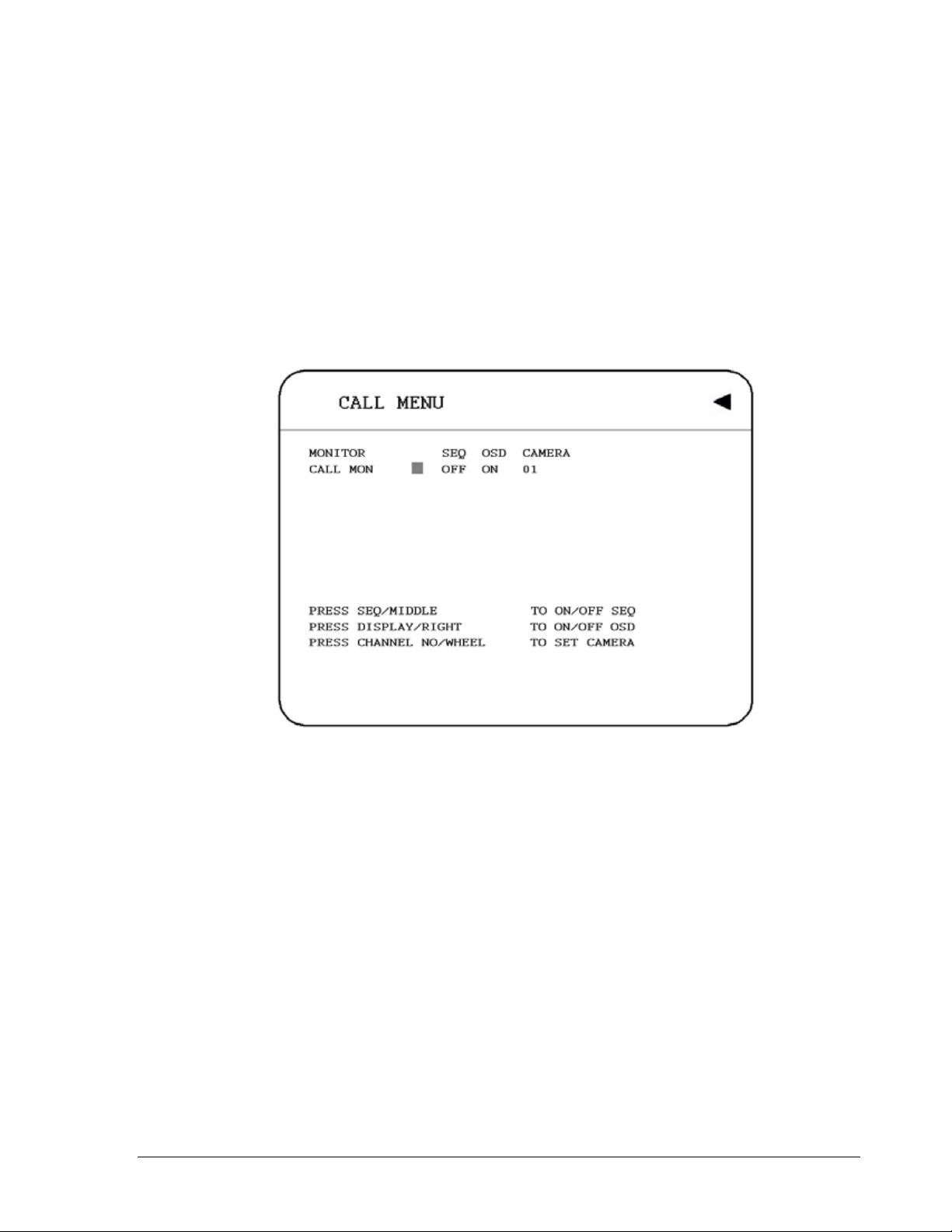
Chapter
7
7. Call Overview
This chapter will try to give you details on how to setup the CALL MENU on the DVR.
Press the CALL key and the CALL MENU will pop up as below.
Diagram 7.1
In CALL MENU, we define:
1. SEQ: Sequence display on the call monitor. Press SEQ to switch “ON” or “OFF” of
the sequence status.
2. OSD: Channel name display on the call monitor. Press DISPLAY to switch “ON” or
“OFF” of the OSD status.
3. CAMERA: The display camera in the call monitor. Press Channel NO to set display
camera.
4. CALL MON: Display the call monitor.
81
Page 92

Chapter
8
8. Screen Display Setting & Mode
In a full screen display, press SELECT key to pop up the display adjustment window as
below:
Diagram 8.1
In the screen display setting menu, we define:
1. CAMERA: The display setting of the current camera.
2. BRIGHTNESS: The brightness percentage of the current camera; from 0% to 100%.
3. CONTRAST: The contrast percentage of the current camera; from 0% to 100%.
4. COLOR: The color percentage of the current camera; from 0% to 100%.
5. SHARPNESS:
By turning SHARPNESS ON, the image will become sharper and clearer in live mode.
This option is suitable for indoor use.
82
Page 93

When turning SHARPNESS OFF, the image becomes blurred in an indoor
environment. However, this option is suitable for outdoor use. If image flickers under a
bright, outdoor environment, then the image can become mild by turning SHARPNESS
OFF.
The selected item will show in red color bar. Use Jog to increase or decrease the value.
Press ENTER to confirm the setting value and move to next item. After finished setting,
press SELECT or MENU key to save and exit the dialog.
In a full screen display, pressing ZOOM button from front panel will allow you to
zoom in the image. Dial Jog to move upward, downward, leftward or rightward of
the zoomed in image. Press ENTER key to change direction ↑↓ or ← → . Press
ZOOM button again to exit.
In a multi screen display, pressing ZOOM button from front panel will enable you
to do the following screen adjustment:
1
○
Dial Jog to move upward, downward, leftward or rightward. Press ENTER key
to change direction ↑↓ or ← →.
2
Press MODE key to change resolution of VGA output. This does not influence
○
BNC output.
Press ZOOM button again to exit.
83
Page 94

88..11 MMooddee BBuuttttoonn
Press MODE to switch 4, 7, 9, 10, 13, 16 and PIP (picture in picture) displays for Live and
Playback mode. (Note: PIP displays is not available in Playback mode).
9 displays:
9/16 CH.
10 d
isplays:
16 CH.
7 displays:
9/16 CH.
4 displays:
4/9/16 CH.
13 d
isplays:
16 CH.
16 d
isplays:
16 CH.
84
Page 95

Chapter
9
9. Upgrade Firmware
This chapter will try to give you a detailed instruction on how to upgrade the DVR. This
will be helpful in completing the upgrading process.
1. Copy the .ETW to your USB pocket drive from your computer
2. Insert the USB pocket drive in to the USB slot on the front panel of the DVR. When
inserting the USB, make sure the direction of insertion is correct.
3. If you are in Record mode hit the stop button to stop recording first.
4. If it cannot stop recording after pressing STOP button, please enter Schedule Setup
Menu to turn schedule off.
5. Once you have stopped any type of recording on the DVR you are ready to upgrade.
6. Press the menu button and use the Jog Dial to go to “System” menu.
7. Using the enter button to navigate in the menu. Highlight “System Upgrade” turn
NO to YES (use jog wheel to select).
8. Highlight “YES” again and press “Select” (use jog wheel to select).
9. Next to System Upgrade you will notice it says "1/3", progress status will be shown
on the left-lower part of the screen, as 1/3 -> 2/3 -> 3/3.
10. Once the message “success, please reboot” pops up, log out of the menu by
pressing the menu button twice and remove USB pocket drive. Then turn DVR’s
power off and turn it back on.
85
Page 96
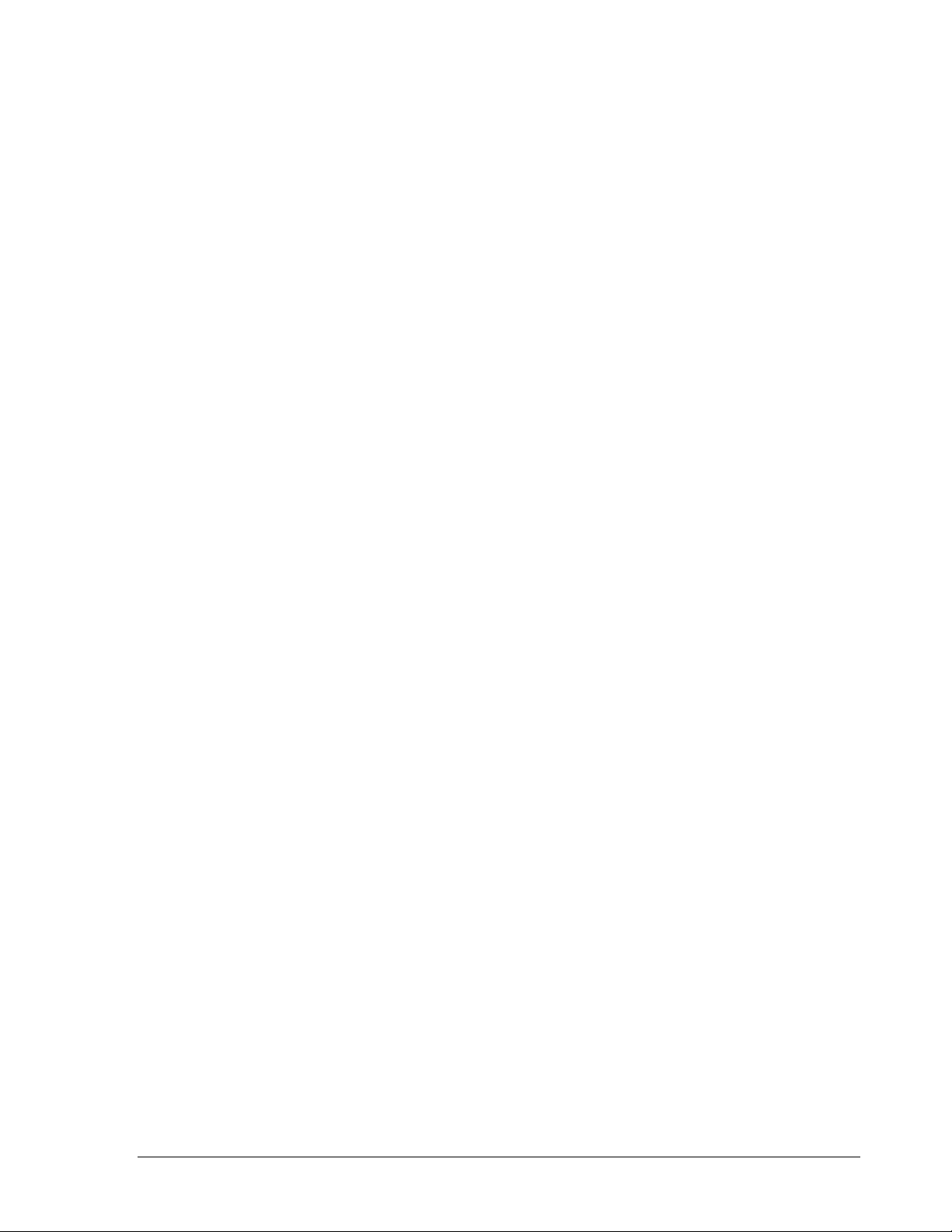
Chapter
10
10. Networking Overview
This chapter will try to give you a detailed instruction on how to network the DVR. Before
we begin the process of networking your digital recorder we should have a working
knowledge of what a network is and how it works. This will be a helpful in completing the
networking process.
1100..11 IInnttrroodduuccttiioonn ttoo TTCCPP//IIPP
TCP/IP is the suite of protocols used by the Internet and most LANs (Local Area
Networks) throughout the world. In TCP/IP, every host (computer or other
communications device) that is connected to the network has a unique IP address. By
doing this you are giving your device a unique address similar to the address of your
house. An IP address is composed of four octets (numbers in the range of 0 to 255)
separated by decimal points. The IP address is used to uniquely identify a host or
computer on the LAN. For example, a computer with the hostname Workstation could
have an IP address of 192.168.1.127.
You should avoid giving two or more computers the same IP address by using the range
of IP addresses that are reserved for private, local area networks; this range of IP
addresses usually begins with the octets 192.168. The first three octets of an IP address
should be the same for all computers in the local area network. For example, if a total of
253 computers exist in a single LAN, the IP addresses could be assigned starting with
192.168.1.x, where x represents a number in the range of 2 to 254.
1100..22 SSuubbnneett MMaasskkss
Each host in a LAN has a subnet mask. The subnet mask is an octet that uses the number
255 to represent the network address portion of the IP address and a zero to identify the host
portion of the address. For example, the subnet mask 255.255.255.0 is used by each host to
determine which LAN or class it belongs to. The zero at the end of the subnet mask
represents a unique host within that network. Basically the subnet mask represents the city
you live in for your home address, but in this case you are stating the network you belong
too.
86
Page 97
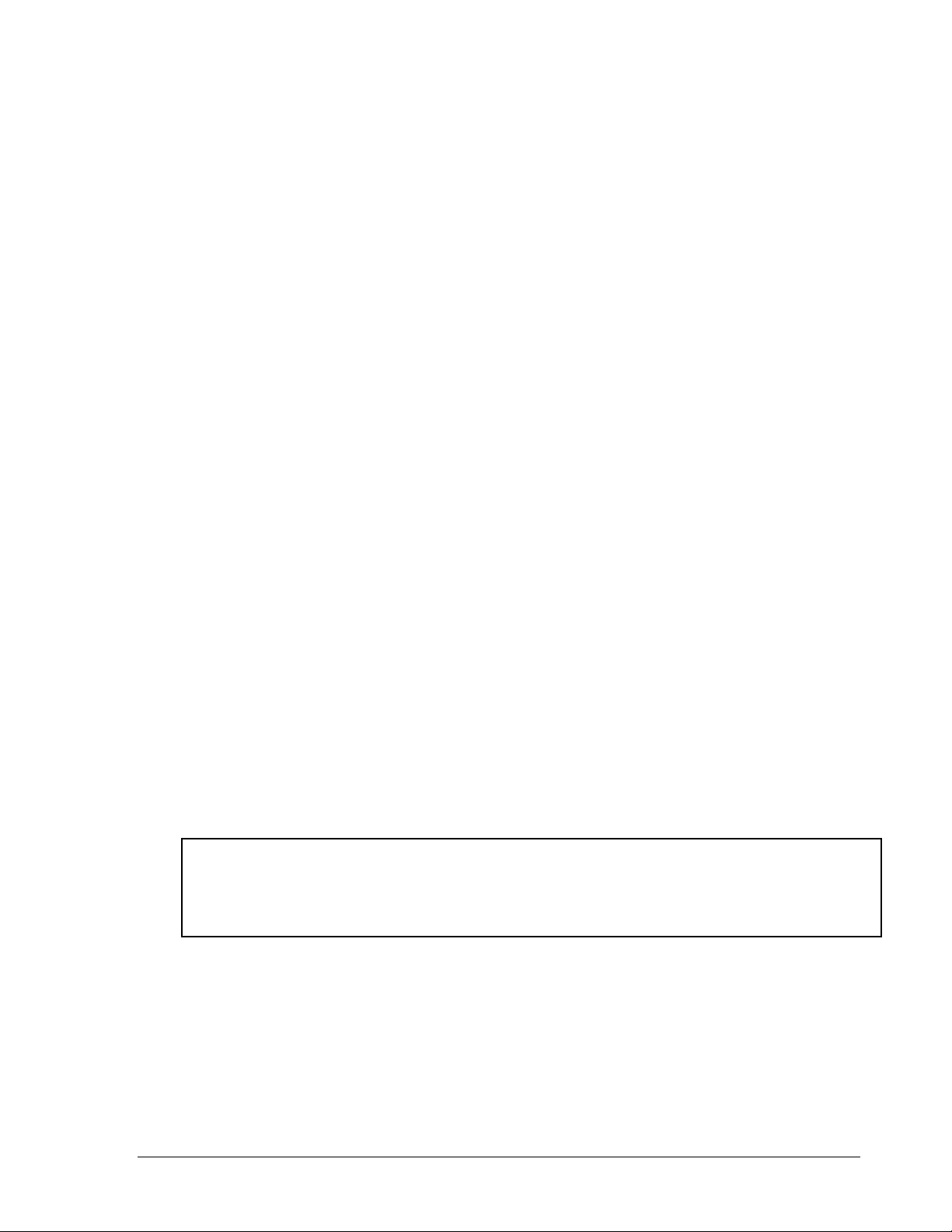
1100..33 GGaatteewwaayy AAddddrreessss
Each host in a LAN has a gateway. A gateway address is composed of four octets
(numbers in the range of 0 to 255) separated by decimal points. The gateway address is
used to uniquely identify a host or computer on the LAN which assigns the IP addresses
to your network. For example, a Linksys router has an IP address of 192.168.1.1. If you
were using this type of router within your LAN, then your gateway would be the IP
address of the Linksys router. The reason this would be your gateway is because the
Linksys is assigning the IP addresses for your network therefore the Linksys would be
the gateway to your network. This is similar to the zip code of your address.
1100..44 VViirrttuuaall PPoorrttss
A port number represents an endpoint or "channel" for network communications. Port
numbers allow different applications on the same computer to utilize network resources
without interfering with each other. Port numbers most commonly appear in network
programming, particularly socket programming. Sometimes, though, port numbers are
made visible to the casual user. For example, some Web sites a person visits on the
Internet use a URL like the following:
http://www .company.com:8100/
In this example, the number 8100 refers to the port number used by the Web browser to
connect to the Web server. Normally, a Web site uses port number 80 and this number
need not be included with the URL (although it can be). In IP networking, port numbers
can theoretically range from 0 to 65535. Most popular network applications, though, use
port numbers at the low end of the range (such as 80 for HTTP). This could be similar to
the front door of your house. Without the door to the house being open you could not
enter it. This is the same case with ports on a network. If the ports for a specific IP
address are not open then you could not gain access to that IP address or what it is
addressing.
Note: The term port also refers to several other aspects of network technology . A
port can refer to a physical connection point for peripheral devices such as serial,
parallel, and USB ports. The term port also refers to certain Ethernet connection
points, such as those on a hub, switch, or router.
87
Page 98
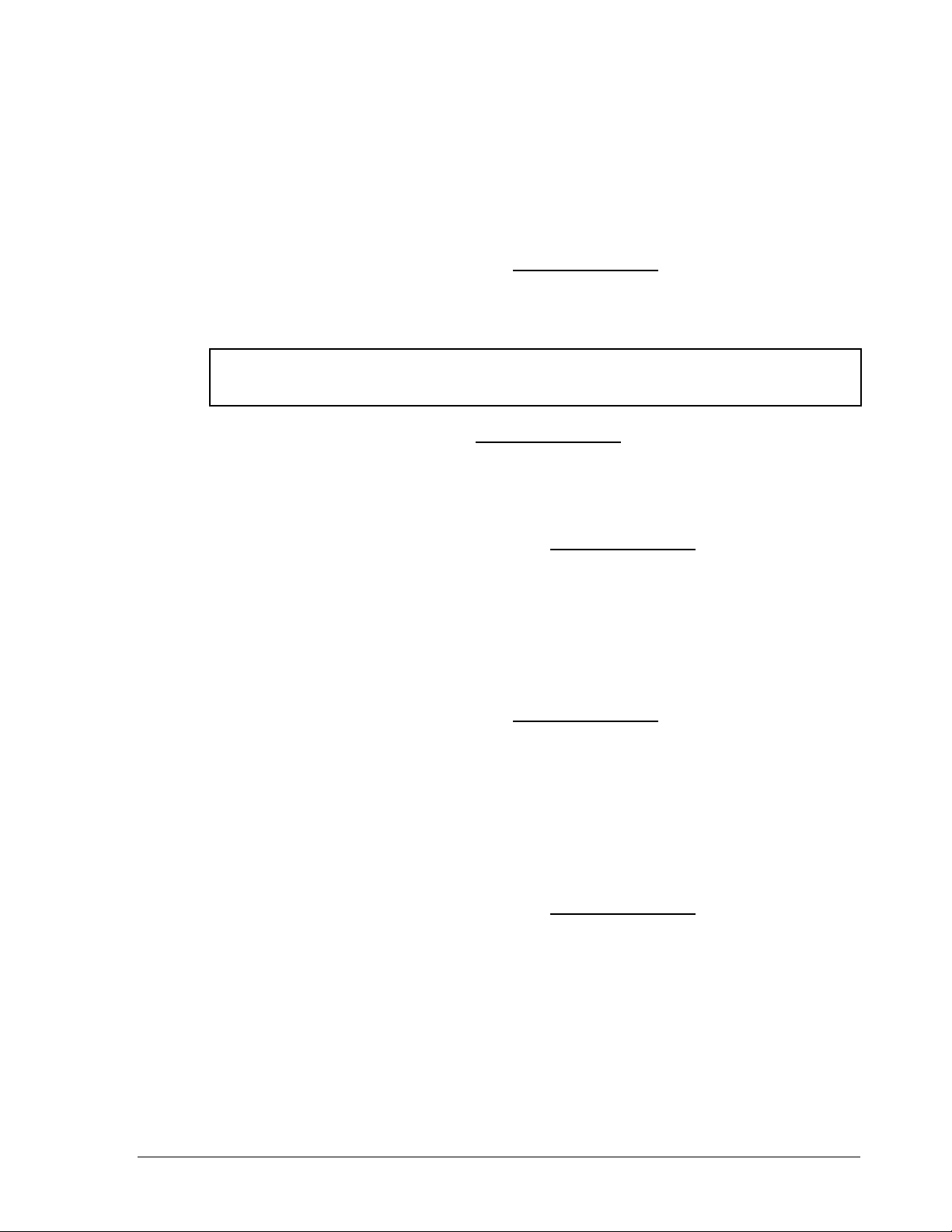
1100..55 PPrree--IInnssttaallllaattiioonn
Before we begin with the installation we must ask ourselves a few questions in order to
figure out where to begin with networking our DVR’s.
Do you have Hi-speed Internet? ______________
There are many types of high speed Internet available. Three commonly used ones are
T1, Cable, and DSL (in order of speed).
Note: It is suggested to have a minimum upload speed of 256KBps. This
can be addressed by the Internet Service Provider.
Who is your Internet provider? ______________
Please confirm that your internet service provider that our upload
speed is at least 256KBps.
What type of modem/router do you have? ______________
Modem/router model name/ #
The modem/router was either installed by your Internet service provider or purchased by
you to establish a connection to the Internet. A router is installed to allow multiple
computers to access the Internet through the same external IP address. It in turn assigns
different internal IP addresses to local computers for this specific purpose.
Do you have a static IP address? ______________
A Static IP address means you use the same IP address every time you log on to the
Internet. With a static IP address, other Internet users always know the identity of your
computer and can easily connect with it. That way , you can host a website, email server,
or other type of server connection. It is suggested to use a static IP address. If your
Internet provider does not offer a static IP address you have the option to use a dynamic
IP address. This will be explained in more detail later on in the chapter.
Do you have a dynamic IP address? ______________
A Dynamic IP address means your IP address changes each time you make a
connection to the Internet. We recommend asking your Internet service provider for a
Static IP address. If this is not a possibility, you may purchase a router (we suggest a
Linksys or D-link router) which supports DDNS. DDNS is a Dynamic Domain Name
Server, a service that provides a central (public) database where DNS information can
be stored and retrieved. It allows those using a dynamic IP address to be registered
centrally so users can connect to it by name.
88
Page 99
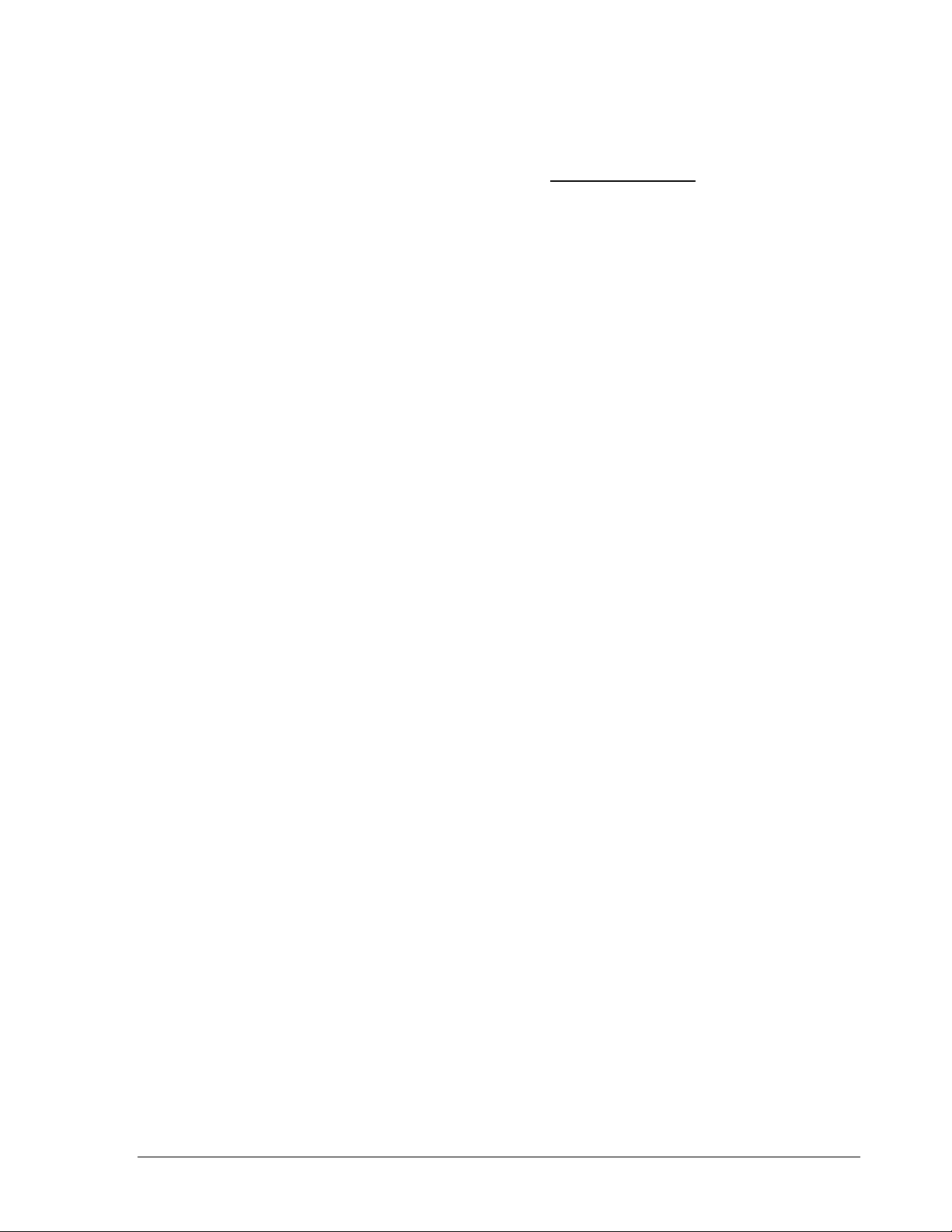
What type of DVR are you installing? ______________
Everfocus EDR series: EDR410, 810, 920, 1620 or 1640
Everfocus EDVR series: EDVR4F1, /EDVR4D1, EDVR9F1, EDVR9D1, EDVR16F1,
EDVR16D1, EDVR16F2, EDVR16D2 or EDVR16D3.
1100..66 WWhhaatt TTyyppee ooff NNeettwwoorrkk CCoonnnneeccttiioonn ddoo yyoouu hhaavvee??
DVR’s can operate using three distinct types of networking connections.
1. Simple One to One Connection: A simple one to one connection is the most
simple network connection. Basically it is a connection between a Computer and
Another Computer or in this case a DVR using a cross-over cable.
2. Direct High Speed Modem Connection: A direct high speed modem connection is
a network connection from the modem directly to a computer or in this case the
DVR.
3. Router or LAN Connection – A local area network connection either requires a
router or a pre-existing LAN connection. Typically this type of connection is the
most commonly used application. A router allows multiple computers and DVR’s
to access each other as well as the Internet. It assigns different internal IP
addresses to the computers.
89
Page 100

1100..77 SSiimmppllee OOnnee ttoo OOnnee CCoonnnneeccttiioonn
Cat 5
Cross-over-cable
Crossover Ethernet Cable Pin outs:
The Diagram below shows the pin configurations for a cross over cable.
Diagram 10.1
Connection Procedure:
1. The First step is to purchase or make a cross over cable. We recommend purchasing
one if you have never made a cross over cable. Please remember you can not use a
straight through network cable for this application
2. Once you have a cross over cable plug one end into the LAN port on the back of the
recorder and the other into the network card on the back of the computer.
3. Now Log into the DVR menu and using the jog dial from the previous chapter go to
the Network Setting Menu. (Please see Network Setting Menu for more
instructions)
90
