Page 1

INSTRUCTION MANUAL
Mobile Digital 4-Channel Video Recorder
EDSR400M
V1.0
About this manual
Before installing and using this unit, please read this Manual carefully.
Be sure to keep it handy for later reference.
Page 2
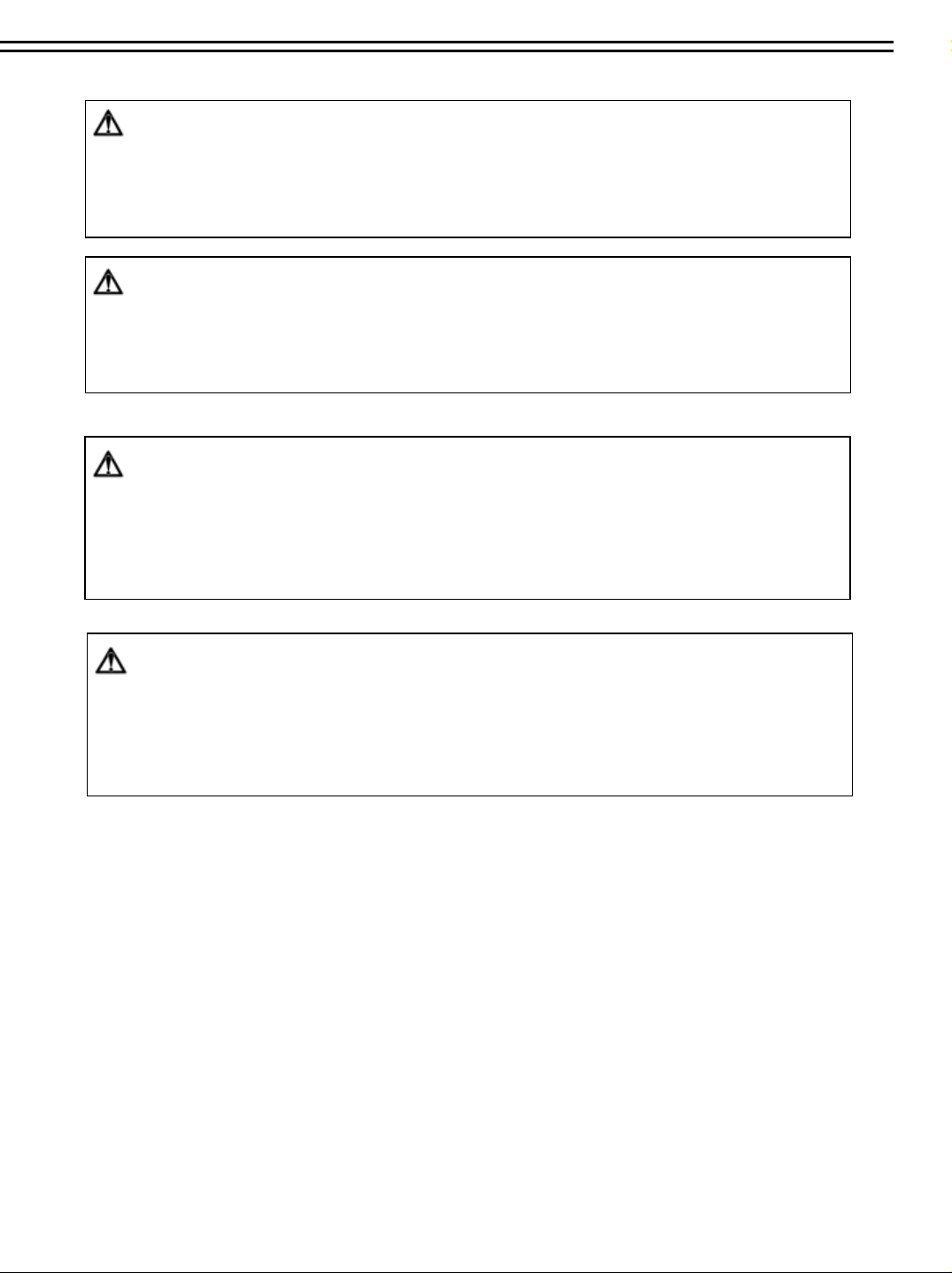
Safety Warning
WARNING
TO REDUCE RISK OF FIRE OR ELECTRIC SHOCK,
DO NOT EXPOSE THIS APPLIANCE TO RAIN OR MOISTURE
CAUTION
DO NOT REMOVE COVER. NO USER SERVICEABLE PARTS INSIDE.
REFER SERVICING TO QUALIFIED SERVICE PERSONNEL.
Note:
This equipment has been tested and found to comply with the limits for a Class A digital device,
The changes or modifications not expressly approved by the party responsible for compliance
could void the user's authority to operate the equipment.
.
Note:
This is a class A product. In a domestic environment this product may cause radio interference
In which case the user may be required to take adequate measures.
Notice:
The information in this manual was current when published. The manufacturer
reserves the right to revise and improve its products. All specifications are
therefore subject to change without notice.
Page 3
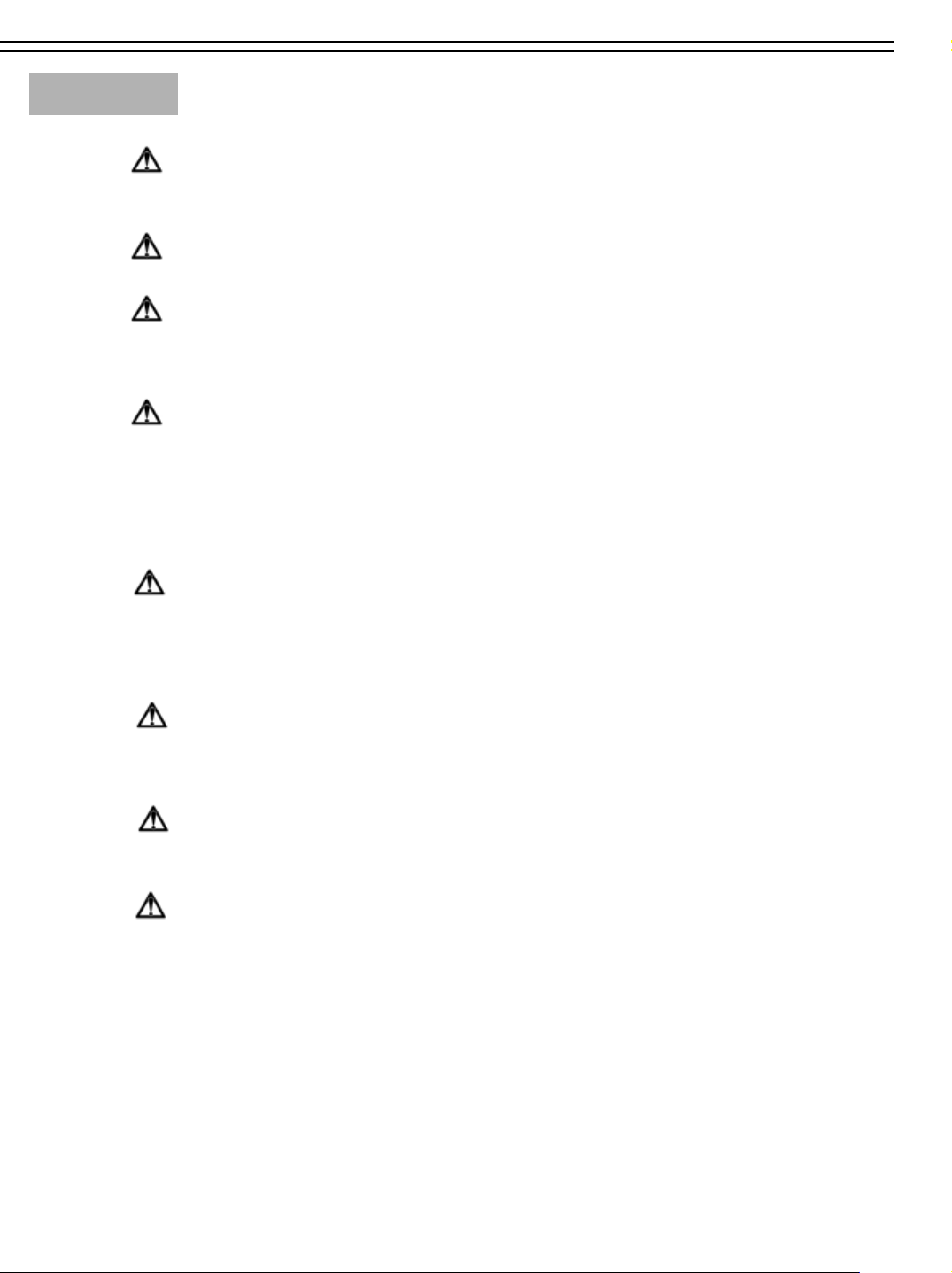
Safety Precautions
Refer all work related to the installation of this product to qualified service
Do not block the ventilation opening or slots on the cover.
Do not drop metallic parts through slots.This could permanently damage
Do not attempt to disassemble the appliance.To prevent electric shock,
Safety Precautions
personnel or system installers.
the appliance. Turn the power off immediately and contact qualified service
personnel for service.
do not remove screws or covers. There are no user-serviceable parts
inside. Contact qualified service personnel for maintenance. Handle the
appliance with care. Do not strike or shake, as this may damage the
appliance.
Do not expose the appliance to water or moisture, nor try to operate it in
wet areas. Do take immediate action if the appliance becomes wet.
Turn the power off and refer servicing to qualified service personnel.
Moisture may damage the appliance and also cause electric shock.
Do not use stron g or abrasive detergents when cleaning the applia nce
body. Use a dry cloth to clean the appliance when it is dirty. When the
dirt is hard to remove,use a mild detergent and wipe gently.
Do not overload outlets and extension cords as this may result in a risk of
fire or electric shock.
Do not operate the appliance beyond its specified temperature, humidity
or power source ratings. Do not use the appliance in an extreme
environment where high temperature or high humidity exists. Use the
appliance at temperature within indoor type DVR for 0
type DVR for 0
o
C ~ +50oC.
o
C ~ +40oC / outdoor
The input power source for this appliance is DC12~24V
Page 4
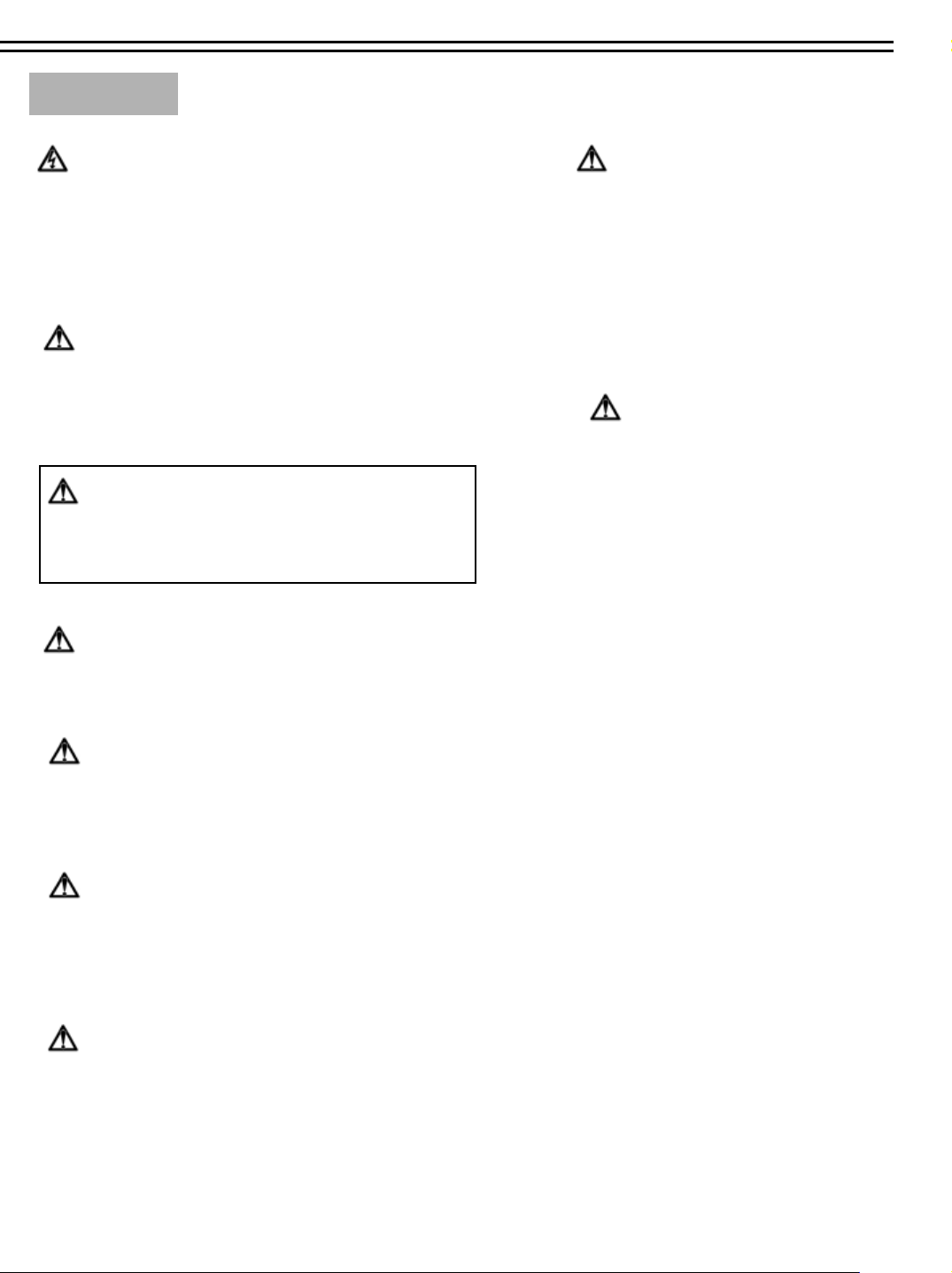
Safety Precautions
Safety Precautions
The lightning flash with an arrowhead symbol, within an
equilateral triangle, is intended to alert the user to the presence
of uninsulated ” dangerous voltage” within the product’s enclosure
that may be of sufficient magnitude to constitute a risk of electric
shock to persons
The exclamation point within an equilateral triangle is
intended to alert the user to presence of important operating
and maintenance(servicing)instructions in the literature
accompanying the appliance.
Warning :
To prevent fire or shock hazard, do not expose units not
specifically designed for others use to rain or moisture.
Attention:
Installation should be performed by qualified service personnel only
in accordance with the National Electrical Code or applicable local codes.
Warning:
Electrostatic-sensitive device. Use proper
CMOS/MOSFET handing precautions to avoid
electrostatic discharge.
Do not place on uneven or unstable work surfaces.
Seek servicing if the casing.
Power Disconnect:
Units with or without ON-OFF switches have power supplied to the unit
whenever the power code is inserted into the power source; however, the
unit is operational only when the ON-OFF switch is in the ON position.
The power cord is the main power disconnect for all units.
External Power Supplies
Use only the recommended power supplies.
Power supplies must comply with the requirement of
the latest version of IEC 60065/CNS 13439. Substitutions
may damage the unit or cause a fire or shock hazard
DC12~24V Power Cords
DC12~24V power cords
Page 5
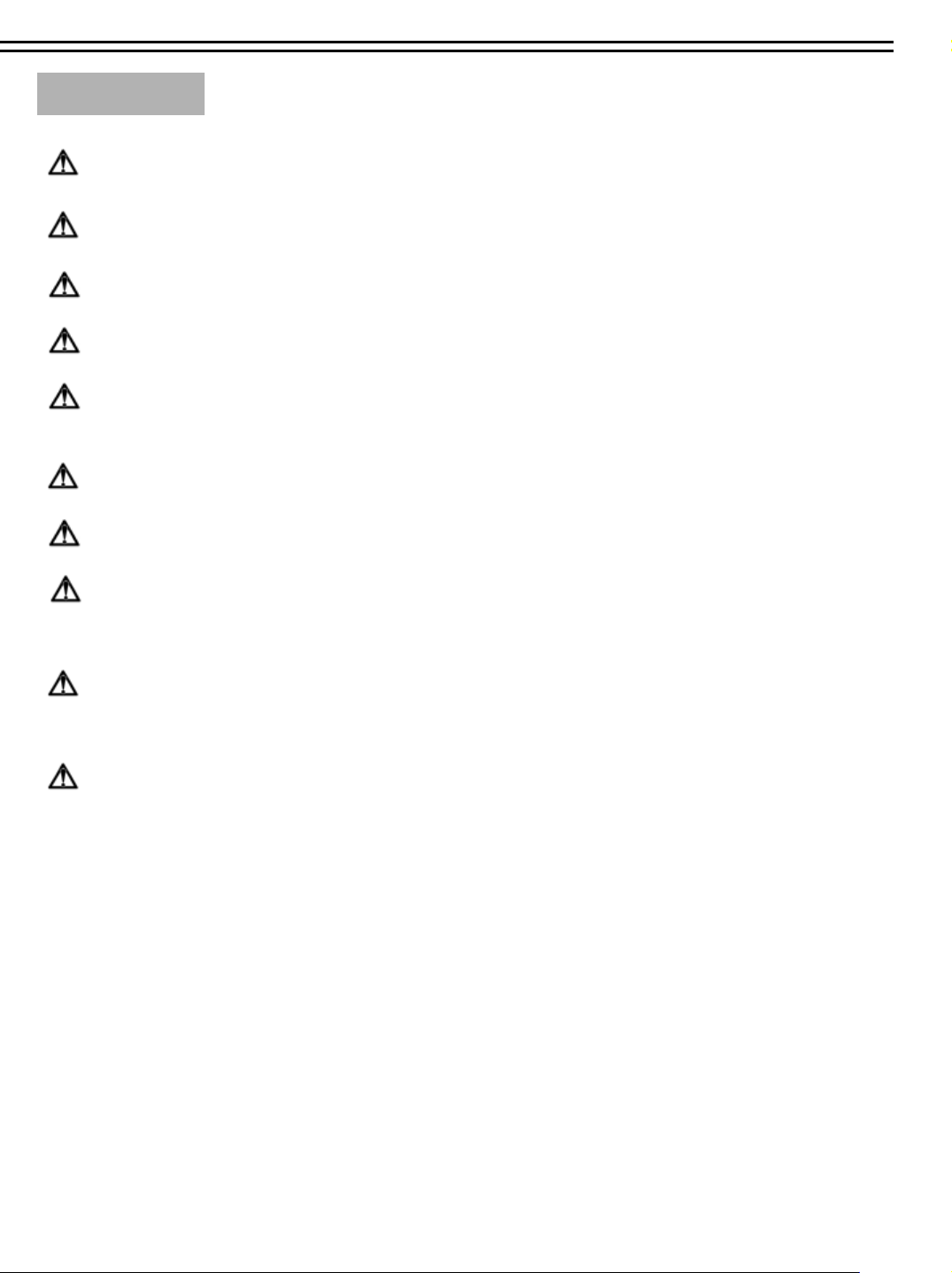
Important Safeguards
Important Safeguards
Read Instruction---All the safety and operating instructions should be read before the init is operated
Retain Instructions---The safety and operating instructions should be retained for future reference.
Heed Warnings—All warnings on the unit and in the operating instructions should be adhered to.
Follow Instructions—All operating and use instructions should be followed
Cleaning—Unplug the unit from the outlet before cleaning. Do not use liquid cleaners or aerosol cleaners.
Use a damp cloth for cleaning
Attachments—Do not use attachment not recommended by the product manufacturer as they may cause hazards.
Water and Moisture—Do not use this unit near water, in a wet basement may result in a risk of fire or electric shock.
Servicing—Do not attempt to service this unit yourself as opening or removing covers may expose you to dangerous
voltage or other hazards. Refer all servicing to qualified service personnel or with the technician of the vehicle-related
Before installation.
Power Cord Protection—Power supply cords should be routed so that they are not likely to be walked on or pinched by
items placed upon or against them, playing particular attention to cords and plugs, convenience receptacles, and the point
where they exit from the appliance.
Object and Liquid Entry—Never push objects of any kind into this unit through openings as they may touch dangerous
voltage points or short-out parts that could result in a fire or electric shock, Never spill liquid of any kind on the unit.
Page 6
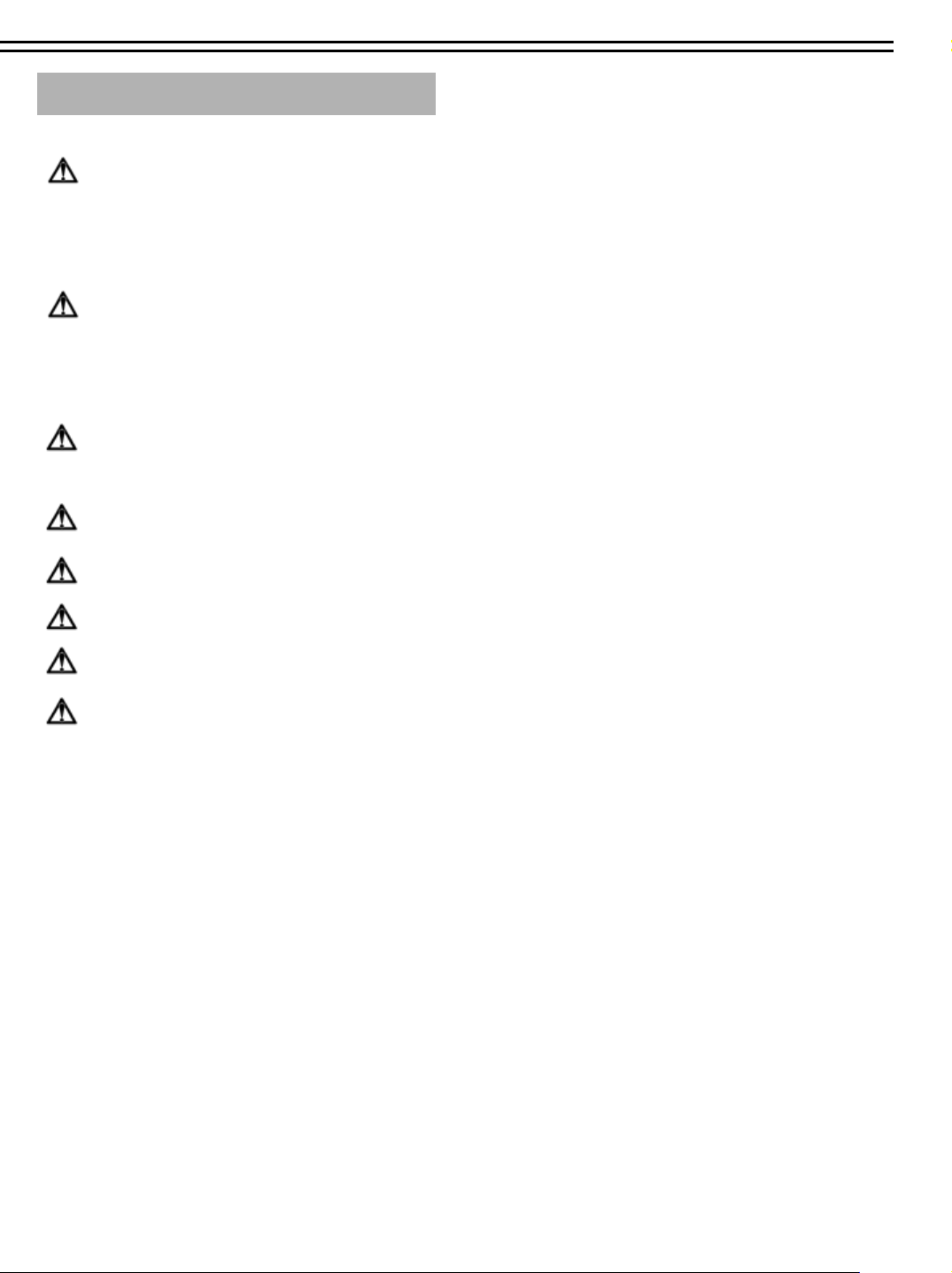
Important Safeguards
Important Safeguards and Warnings before Installation
For Mobile Digital Single Channel Video Recorder (single HDD)
While the DVR is connected to the 12VDC battery of the vehicle, the limited electric current is 3.0 amps with a normal
electric current between 1.5~1.0 amps.
While the DVR is connected to the 24VDC battery of the vehicle, the limited electric current is 1.5 amps with a normal
electric current between 0.7~1.0 amps.
For Mobile Digital Four Channel Video Recorder (single HDD)
While the DVR is connected to the 12VDC battery of the vehicle, the limited electric current is 3.5 amps with a normal
electric current between 1.5~2.0 amps.
While the DVR is connected to the 24VDC battery of the vehicle, the limited electric current is 1.6 amps with a normal
electric current between 0.7~1.0 amps.
During installation, it is important to note that the power supply for the DVR should be directly connected to the
vehicle battery. Utilize a 5 - 10 amp fuse and only qualified power material designed specifically for the vehicle for best
results.
Never connect the unit directly to the power source as a high voltage surge may damage both the DVR and the vehicle.
The EP2026A is equipped with electronic surge protection (up to 470V) to help protect the unit from damage.
It is advised to operate the DVR while the car is running to minimize the power drain on the vehicle battery. Inspect the
vehicle battery prior to installation to ensure maximum performance of your DVR.
Please use 160G Maxtor Hard Disk Drives with 3.5" Hard Disk DVRs
Please use 40G or 60G HITACHI Hard Disk Drives with 2.5" Hard Disk DVRs
To minimize the risk of an electrical fire, it is very important to monitor the power range and electrode,
while the LCD monitors and cameras are both connected to the DVR.
Page 7
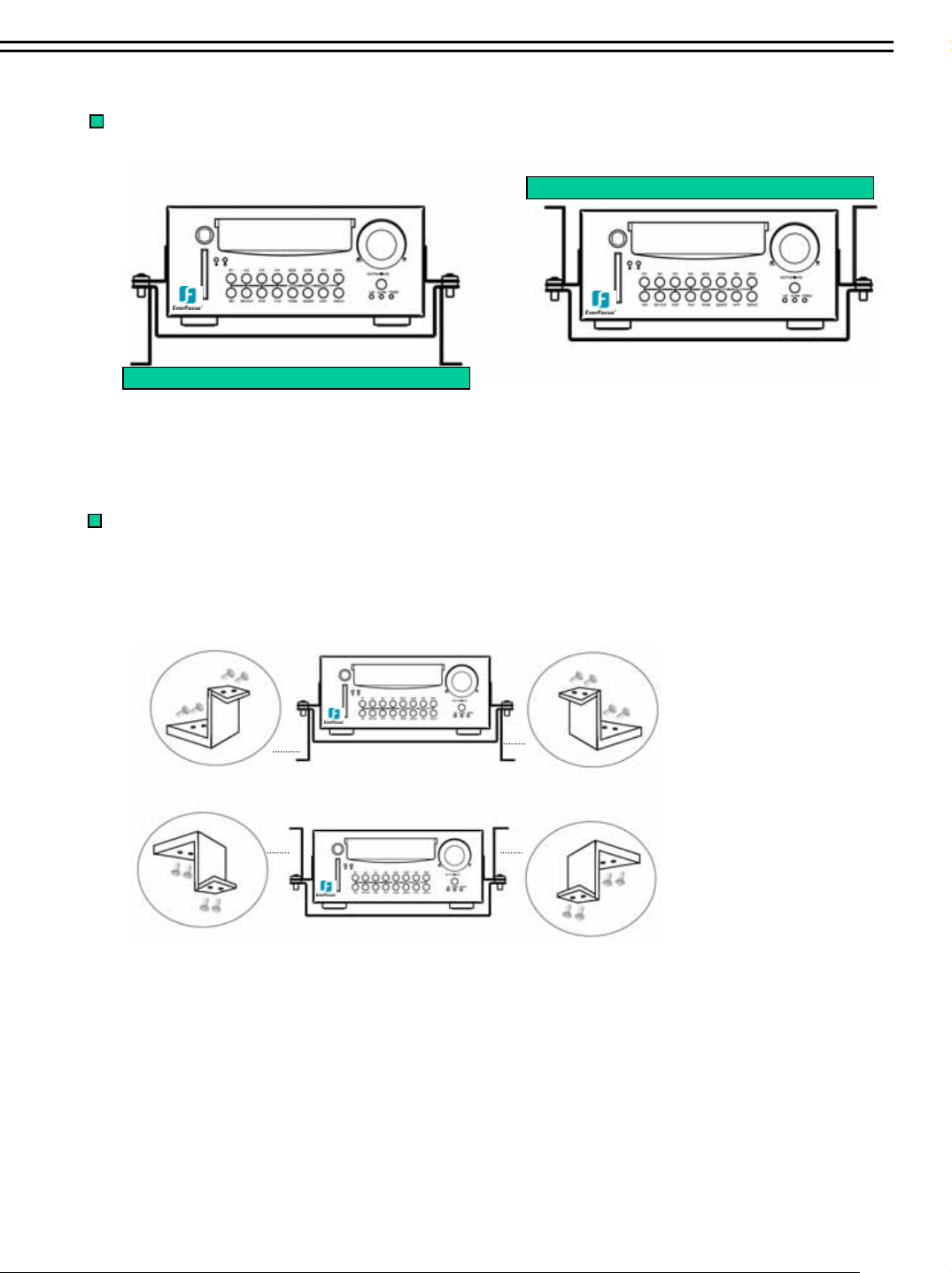
Quick Install Guide
The DVR can be mounted horizontally (suspend or support mounted).
Support
EDSR400M
Interface
Show all the possible ways to mount the DVR.
Use the two Z-brackets supplied to mount it in any ways shown.
EDSR400M
Interface
EDSR400M
Suspend
EDSR400M
Support
Suspend
Page 8
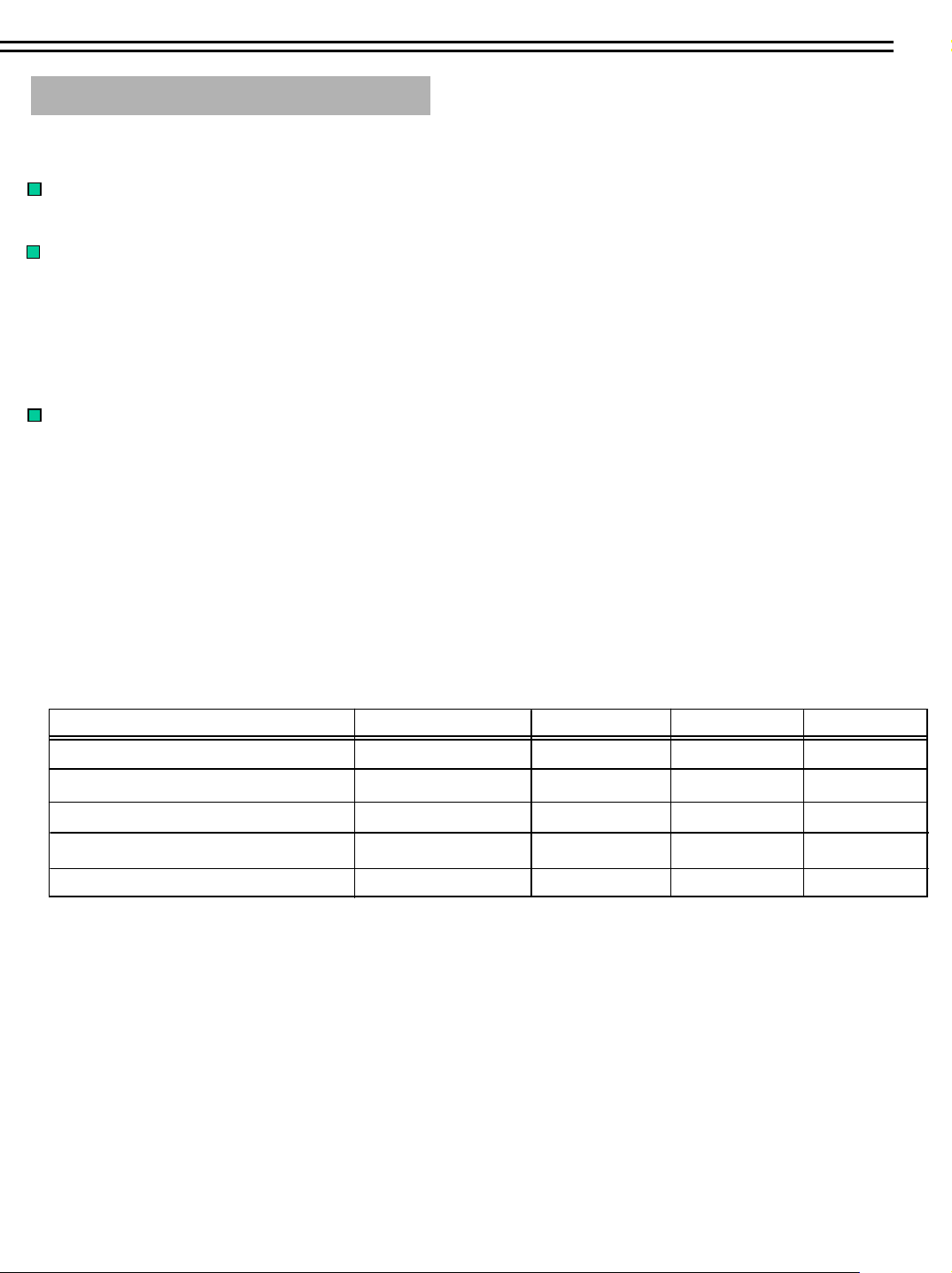
Quick Install Guide
Quick Install Guide :
1.Unpack Everything
Make sure you have everything you need before you begin the installation.
2.Equipment Required
The following tools may help you to complete the installation:
•Drill
•Screwdrivers
•Wire cutters
3. Choosing the Location
Choose a location for installation that:
•Provide convenient access for installing or removing the hard drive
•Allows air to flow around the fan vents. Inadequate or improper air flow can impede proper operation of the unit.
Avoid any location for installation:
•That is subject to high vibration
•That is subject to high sunlight levels
•That is subject to drenched of the rain
•Where passengers can interfere with unit
•Next to a heater duct
As following table lists recommended location options.
Location Convenient operation Easy to install Low vibration Good air flow
Bottom of glove box- horizontal mount
Bottom of passenger seat next to the driver
Underneath bulkhead-horizontal mount
Front of bulkhead-horizontal mount
Beside deriver seat-horizontal mount
Caution: Do not install the DVR on the floor or on the transmission access hatch. These locations have the highest levels of vibration and may
be subject to water damage.
Yes
NO
Yes
Yes
Yes
Yes
Yes Yes
Yes
Yes
Yes
Yes
Yes
NO
Yes
Yes
Yes
Yes
Yes
Yes
Page 9
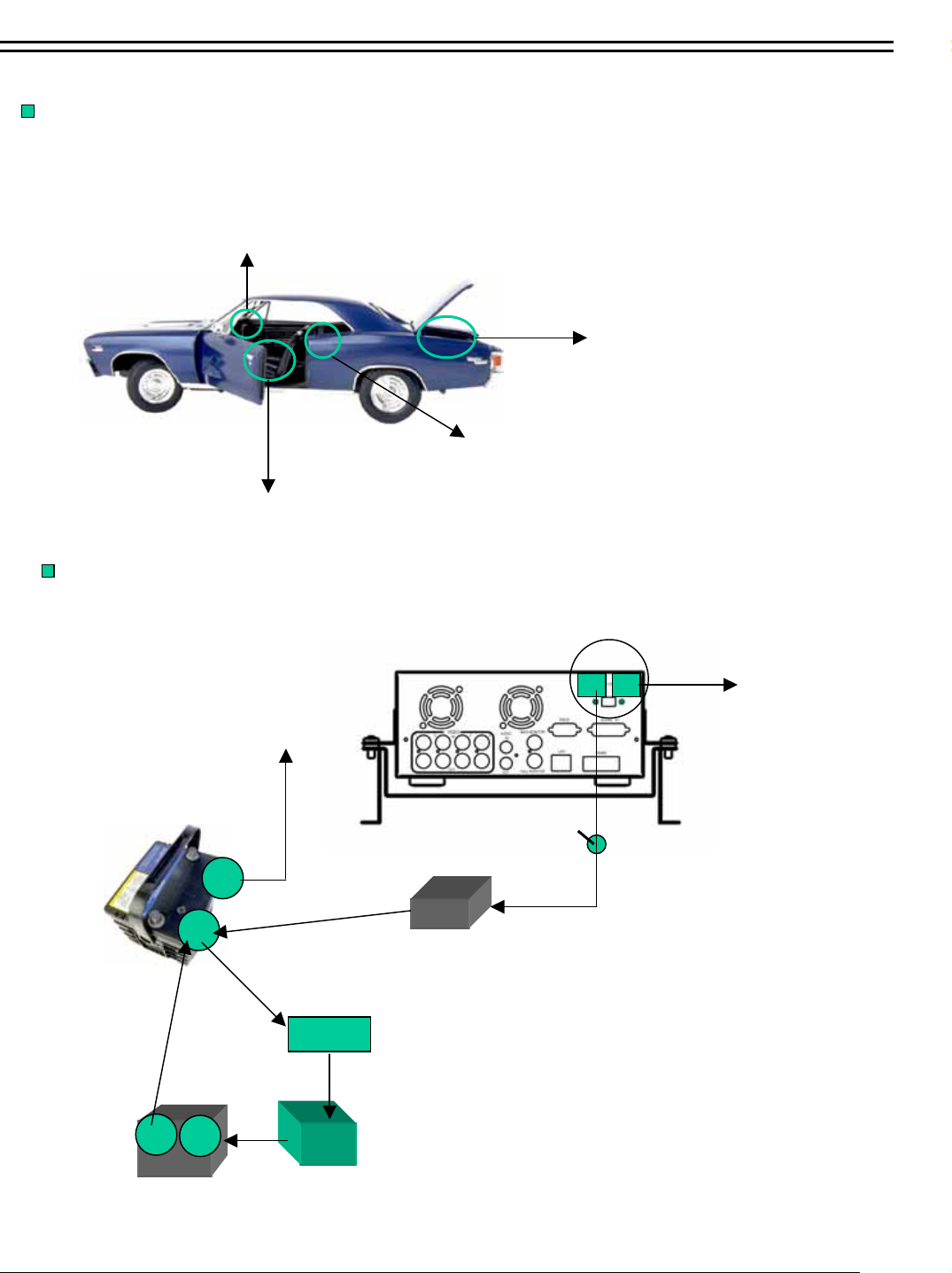
Quick Install Guide
Possible Installation Locations Inside the Automobile Vehicle: TOYOTA CAMRY
Glove box (inside or underneath)
Truck
( Suggest user “ suspend” for mounting option)
Passenger seat (underneath)
Drive seat ( between seat and wall)
Show the wiring on the wiring harness that connects to the electrical system.
Car body
DVR
-
+
Fuse(5A or 10A)
Vehicle battery
(+12V or +24V)
Key start
-
+
On/Off switch
Vehicle body
+
-
Generator
Spilt filter
Page 10
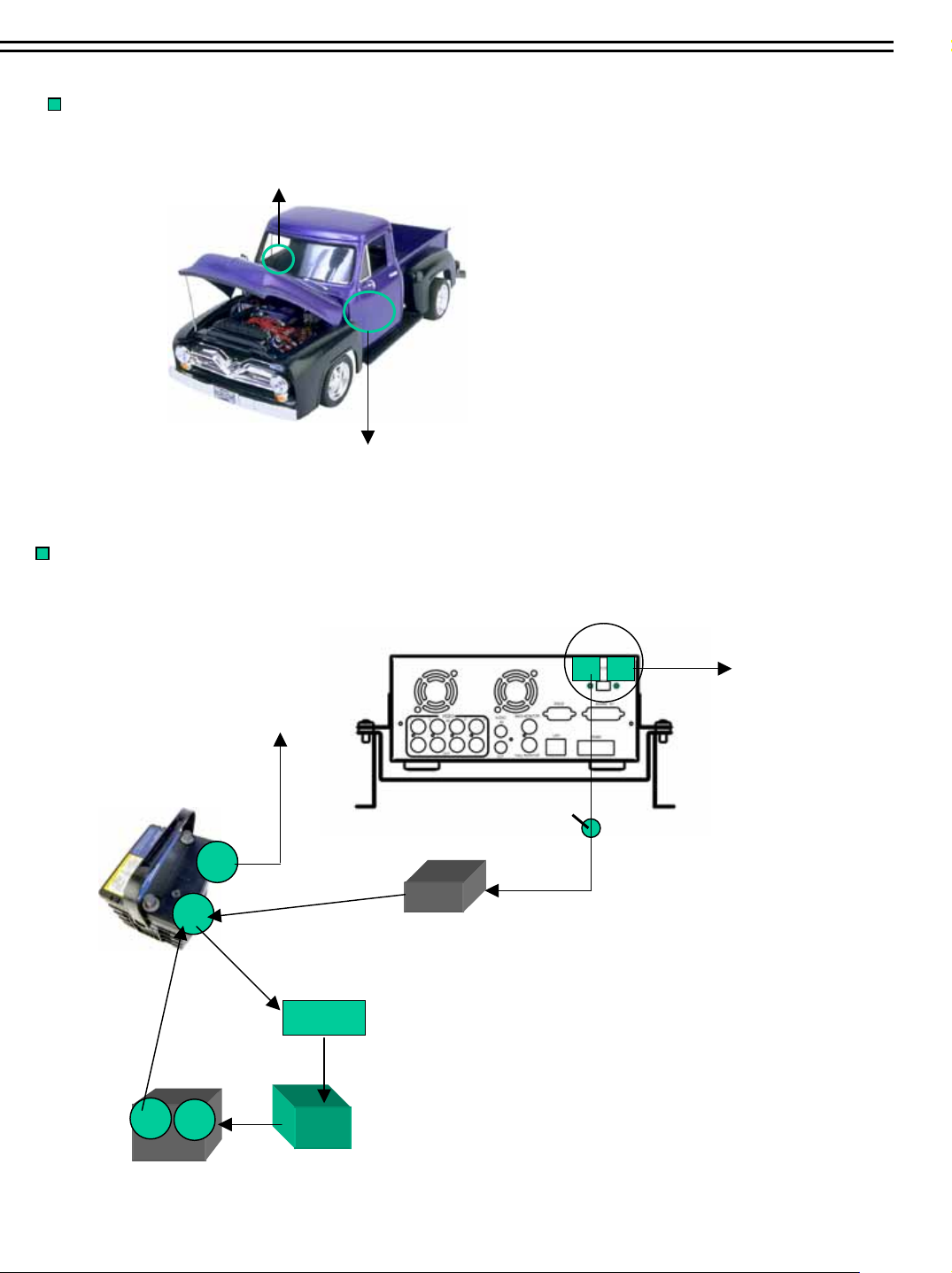
Quick Install Guide
Possible Installation Locations Inside the Automobile Vehicle:
Glove box (inside or underneath)
Drive seat ( between seat and wall) or Passenger seat (underneath)
( Suggest user use “support” for mounting option)
Show the wiring on the wiring harness that connects to the electrical system.
Truck
+
Vehicle battery
(+24V)
+
-
Generator
-
Car body
Key start
Spilt filter
Fuse(5A)
DVR
-
+
On/Off switch
Vehicle body
Page 11

Quick Install Guide
Installing the Camera(s) and Monitor
The DVR is typically connected to one camera installed inside the car. Other camera(s) can also be installed in different
location(for example, use the waterproof camera to the outside of vehicle ). For installation procedure, refer to the guide
that came with the camera(s) you purchased.
The Monitor power supply connect from the Automotive adapter(cigarette plug)
Monitor and cameras must be purchased separately.
LCD Monitor
LCD Monitor
Connect the Camera(s)
Connect the power connector from the camera(s) harness into the CAMERA POWER OUT jack on the back panel
of the DVR.
Connect the primary camera(s) video connector to the CAMERA INPUT and the audio connector to the AUDIO
INPUT In the back panel.
Adjust the camera(s). After the camera is installed, connect a monitor directly to the camera and observe the image.
Make any adjustment necessary.
Page 12

Quick Install Guide
Installing the Hard Drive
As following are the figure for the 3.5” and 2.5” HDD.
Figure shows 3.5“ HDD
Figure shows 2.5“ HDD
Page 13
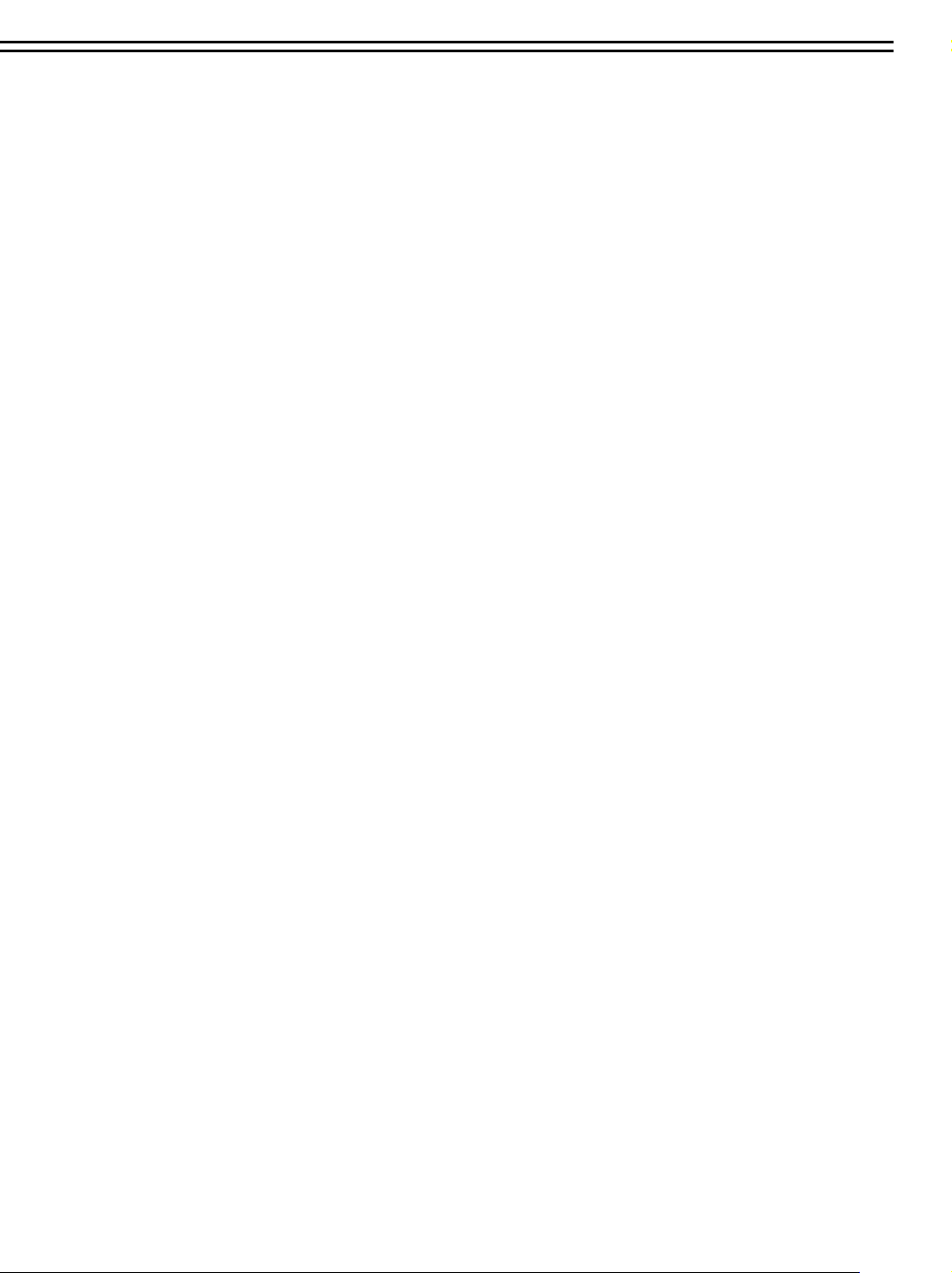
Table of Contents
1. Product Overview……….…...……………………………………………………………………… 1
Feature………...…………….….…………………………………….…………..……………….……1
1.1
1.2 Specifications…………….…...………….………………….……………..……….…….…………………………………..2
2. Front & Rear Panels………...…….………………………………………..………………………..3
3. Back Panel Connections…….………...……………………………………..……………………..5
4. System Connection…....………………………...…………………………..…………….………...8
4.1 Before Installation……..……… …… ……………… ………… ………..…… ……………… …… …..………… 8
4.2 Basic Connection
……………………………………………………………………………………………………..………………
5. Installation………...………………………………………………..……………….….…………....10
6. Menu………...……………….……………………………………..…………………………………11
6.1
Clock/Language Setup Menu…………………………………………….………………………...…...……13
6.2 Title Setting Menu……………………………………………………………………………………………..14
6.3 Daylight Setting Menu…………………………….……………………………………………………………15
6.4 Timer Setting Menu………………………………………………………………………………….…………17
…9
6.5 Normal Setting Menu…………………………………………………………………………………….……18
6.6 Alarm Record Setting Menu………………………………… …… ……………… ………… ……………... … 19
6.7 Buzzer Setting Menu ………… ………..…… …… ……………… ……….… …………… …… ……………… .2 4
6.8 Archive Setting Menu ……………… ………… ……………… …… ………… ………………. .… ………… …. 25
6.9
Network Setting Menu…………………..….………………… ……………… …… ……………… …………. . 26
6.10 Sequence Setting Menu……………………………………………………………………………………….27
6.11 RS232/485 Setting Menu……………..………...…………………………………………………………….28
6.12 Motion Record Setting Menu…………………….……………………………………………………………29
6.13 System Setting Menu………… …… ……………… ………… …… ……………… ….……… …………… …. 3 1
7. Recording…...………………………………………………..………………………………………..33
7.1 Instant Recording………….…..……………………………………...…………….……………………………………... ..33
7.2 Alarm Recording………………..……………………………………………………………….………………………….. ..34
8. Playback…...……………………….……………………….…………………………………..……..36
8.1 Normal Playback……………………………………………………………………………………………………………….36
8.2 Search Playback……………………………………………………………………………………………………………….38
9. Copy………...……………………….……………………………………………… ……….………….41
9.1 Still Image Copy………………………………...………………………………………………………………………………41
9.2 Copy to Movie File……...…………………………………………………...…………………………………………………42
Page 14
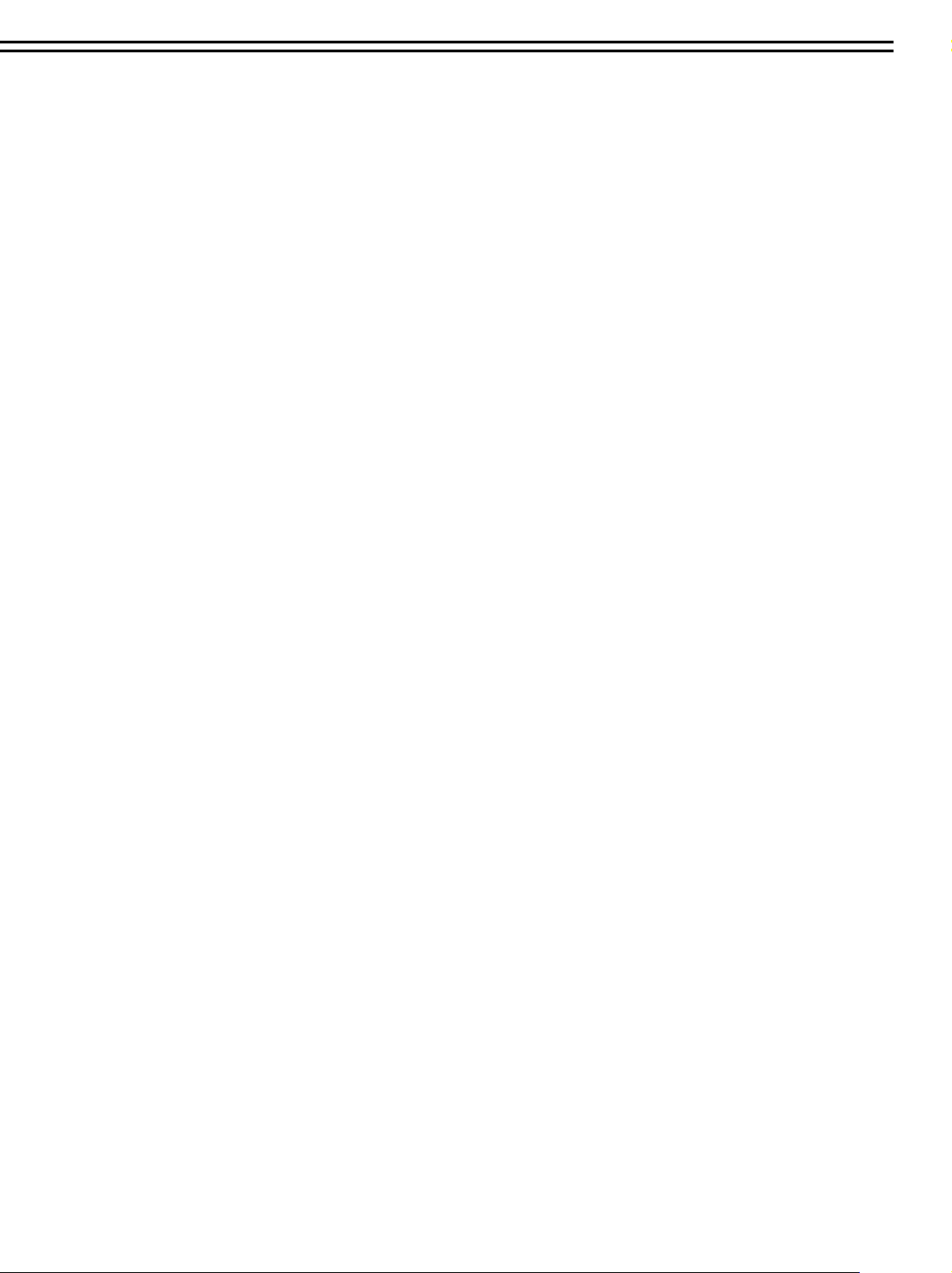
Table of Contents
10. Interface Specifications……..………...………………………………………………………44
10.1 Transmission setting……..……………………………..………………………….…………………………………..44
10.2 Remote Control Protocol…………………………………..………………………………………………………..…45
11. Remote Controller………….…….……………………………………………………….……49
12. Appendix-A/Time Lapse Mode Recording Time…….……..…………………………..…50
12.1 Recording with and 80 GB HDD…..…………...………………….…………………………………………………..50
12.2 Recording with and 160 GB HDD…………..………………………………………………………………………….51
13.View from Internet/Intranet……………………………………………………………………..52
Page 15
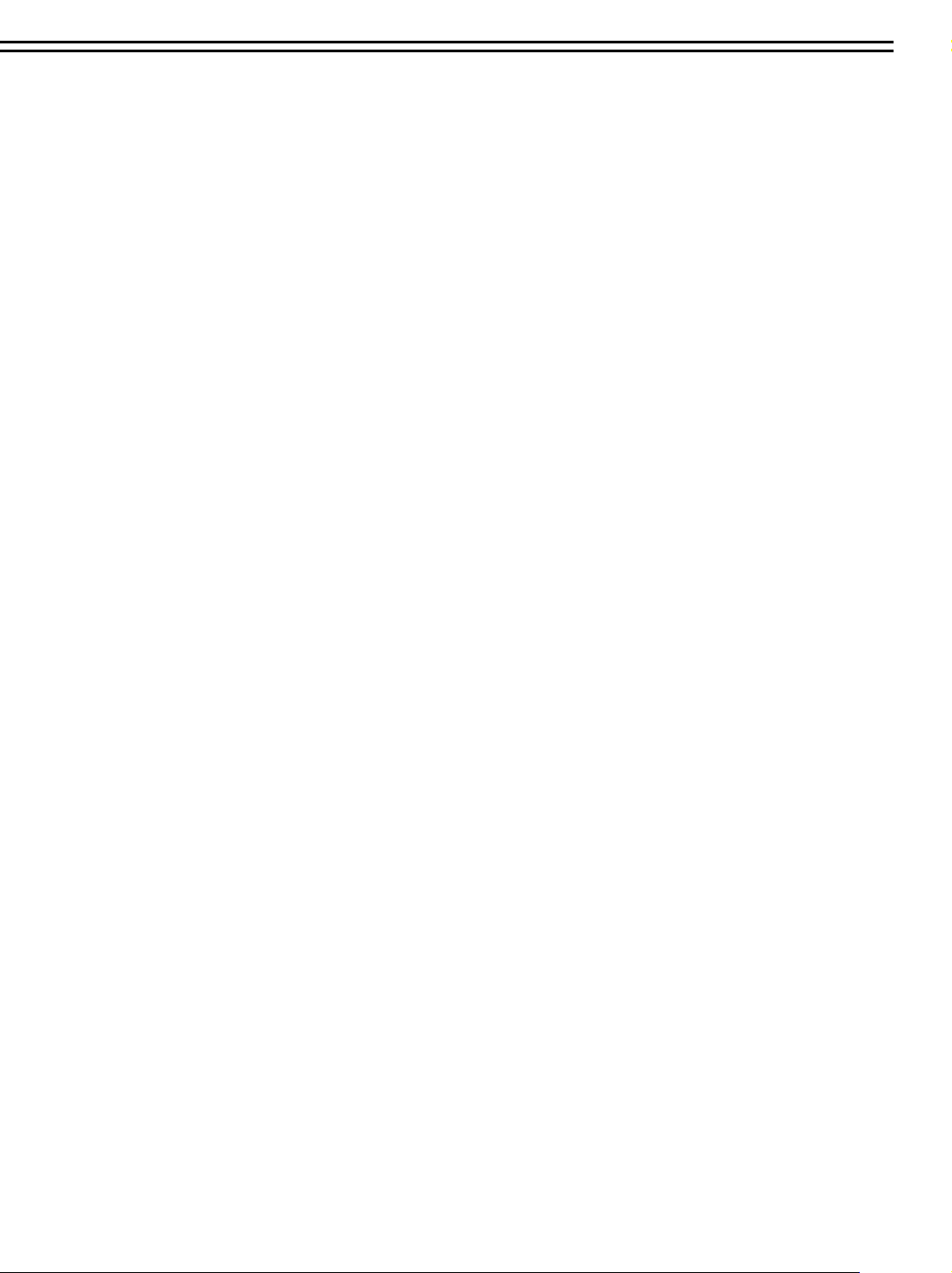
Product Overview and Features
1. Product Overview
The EDSR400M is the first full-featured digital video recorder designed specifically for use
in mobile applications. It features a superior image quality, easy to use VCR-styles controls and
a rugged construction that will withstand high levels of vibration and humidity.
The EDSR400M is ideal for use in bused, cars, police cruisers, or any application requiring a
rugged digital recorder. Video and audio can be recorded at speeds up to 60/50 fields per second
(NTSC/PAL), and can be replayed instantly when the touch of a button. Highly efficient
compression technology and superior resolution of recorded images make the EDSR400M stand
out from the competition as the best choice in mobile surveillance.
1.1 Features
Easy-to-use control panel with common VCR
Shuttle/Jog dial for picture-by-picture or fast/slow viewing
No tapes to manage, clean or replace
Instant retrieval of stored video
On-screen setup menu and system timer
Ethernet TCP/IP connectivity for remote viewing and controlling
Pre-Alarm and Post-Alarm process
Built-in M-JPEG compression/decompression with configurable quality
Programmed with various time-lapse speeds
2.5” or 3.5” IDE Type Hard Disks for storage with Hot-Swap tray
RS232 and RS485 for Remote Control.
Real-Time Live Display for all Cameras
Variable recording speeds up to 60/50 IPS for NTSC/PAL
Alarm-activated recording
Data can be stored in CompactFlash
Audio recording capabilities
1
Page 16
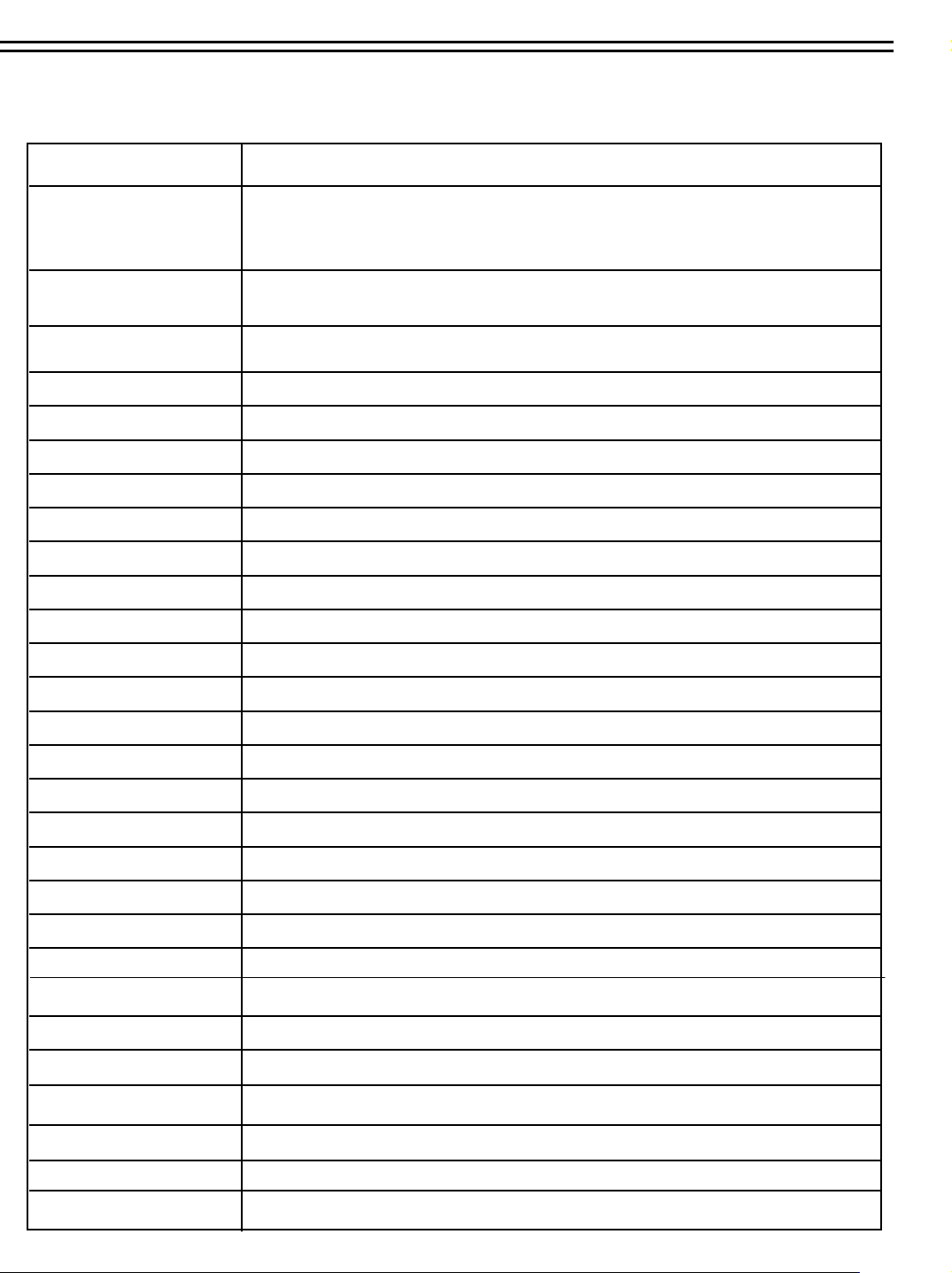
1.2 Specifications
Specifications
4 camera inputs (BNC),1Vp-p/75ohmVideo Input
Video Output
Video Compression
1 BNC video out (1Vp-p/75 ohm) for Main Monitor
1 BNC video out (1Vp-p/75 ohm) for CALL Monitor
4 video out (1Vp-p/75ohm)for looping
M-JPEG
720x484 (NTSC); 720x576 (PAL) Recording Resolution
Yes, Built-in Compact Flash card slot CompactFlash Memory
4 alarm inputs Alarm Input
1 alarm output Alarm Output
Full, PIP, Quad and 2x2 zoom for Live and PlaybackVideo Display
Yes Video Loss Detection
RJ45 connectors for network communications Ethernet
Yes Event Log
2.5” or 3.5” IDE type, Hot- swappable Hard Disk Storage
Continuous, Time-lapse recording, Schedule or Event Recording Recording Mode
Up to 60/50 fields per second for NTSC/PAL Recording Rate
Power Consumption
Power Source
Up to 60/50 fields per second for NTSC/PAL Playback Rate
By Date/Time or Event/Segment Playback Search
On screen display setup Setup
Menu Driven User Interface
Front Panel Keypad User Input Device
Built-in real time clock Timer
Yes Watch Dog Timer
9-pin female connector RS-232
RJ45 Connector RS485
320.8mm (L) x 215mm (W) x 109.9mm (H) Dimension
0℃~+50℃Operating Temperature
60W
DC12~24V
8G,11ms(20 per five seconds maximum) Operating Shock
5~20 Hz, 0.037 inches(double amplitude), 5~500Hz 0.75G(0 to peak) Operating Vibration
2
Page 17
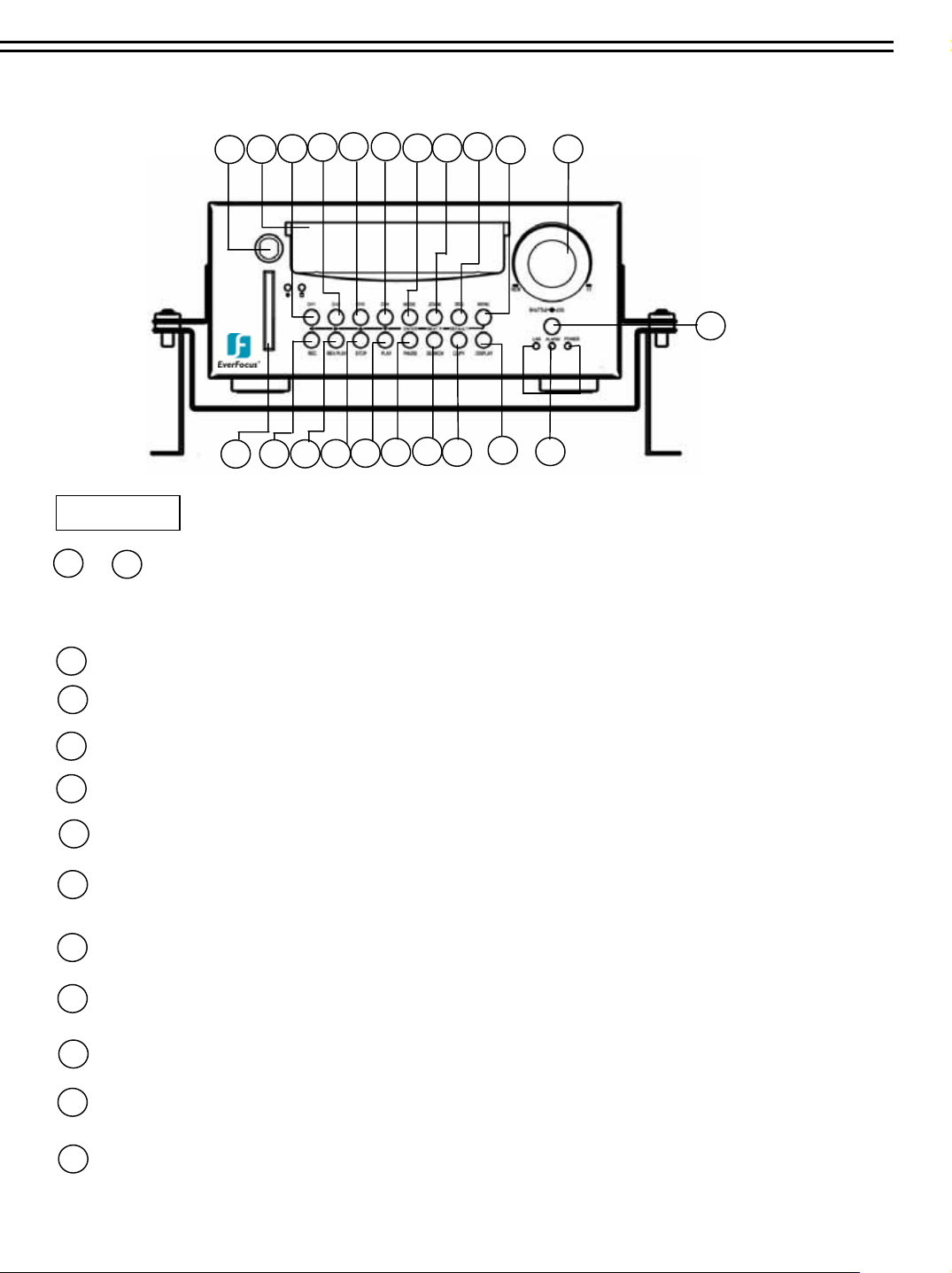
2. Front Panel Keypads
Front Panel Keypads
17
20
18
EDSR400M
12
11
43
5 6
13
2
1
109
14
15
7
8
16
21
KEY
1
~
CH1 ~CH4:.
4
Press channel key (1~4) to display video image in the full screen format
, the picture of the corresponding will
fill the whole screen of the monitor display.
19
22
5
MODE:
6
ZOOM: Press this key while viewing the full screen image to display a magnified resolution on the
Switch PIP/Quad.
monitor.
SEQ : Press this key to enter the auto sequential switching mode.
7
8
MENU: Press this key to enter Setup menu.
REC : Press this key to start recording.
9
10
REV. PLAY : Reverse Play Back.
11
STOP : Press this key to stop recording and play back.
12
PLAY: Play Back.
13
PAUSE: Press this key to pause the playback picture.
14
SEARCH: Press this key to enter the Search Menu.
15
COPY: Under PAUSE or PLAYBACK, Press this key to start copy still picture or video stream into
Compact Flash card.
3
Page 18
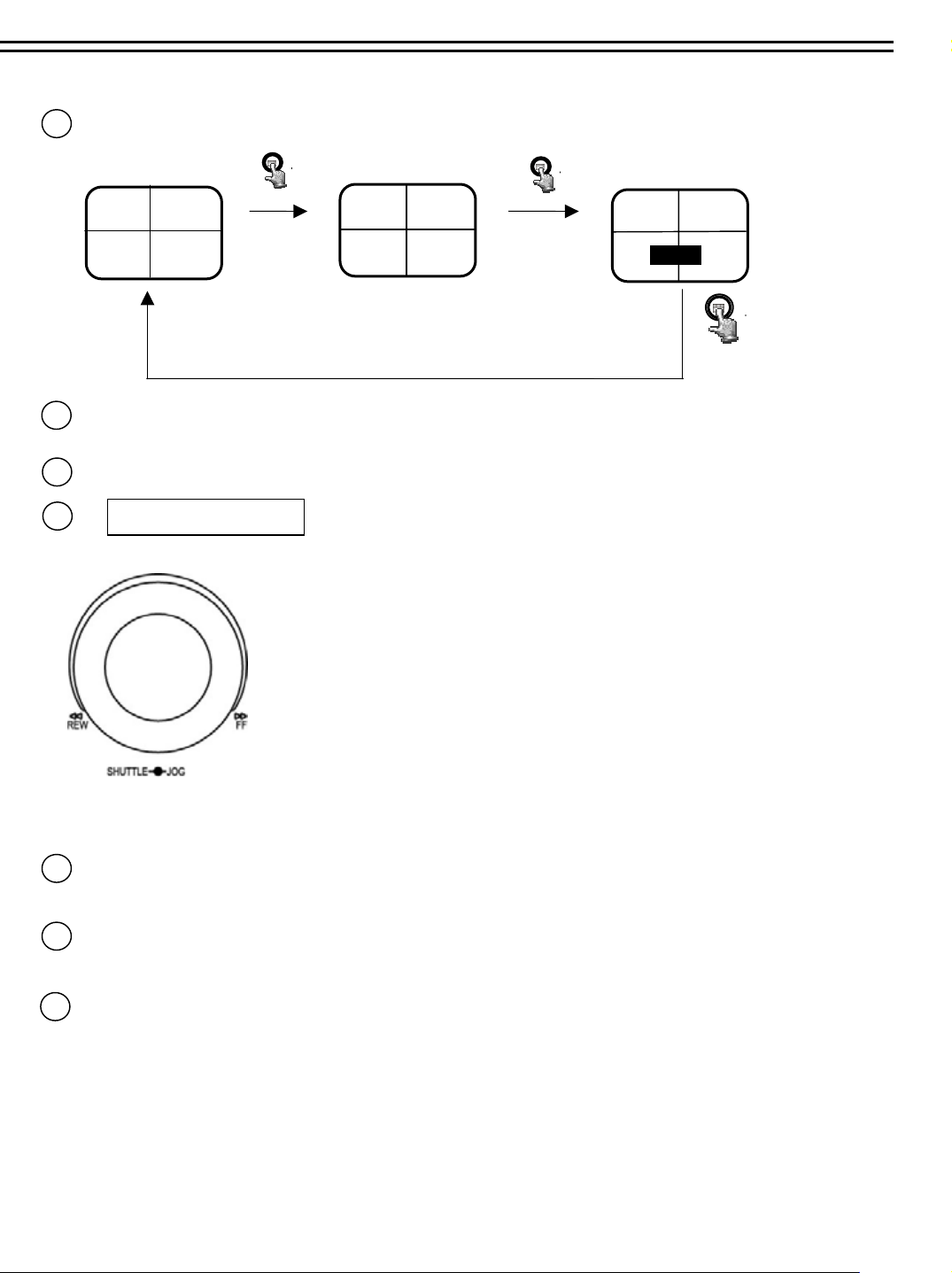
16
Display: Press this key to switch ON/OFF.
17
18
19
CH1 CH2
2003/04/22
10:41:00
Disk:120 GB(0)
CH3 CH4
Display OFF
Display Date/Time and titles
HDD KEY: Protect HDD without steal and Turn on HDD power
Hard Disk Tray: Hard Disk holder for HDD.
Shuttle and Jog Dial
Shuttle : In Playback mode, turn the shuttle dial can fast
forward/rewind the picture.
In Pause mode, turn the shuttle dial can slow forward/rewind
the picture.
Jog Dial :
In Pause mode, turn the jog dial can forward/rewind the
Picture.
In Menu mode turn the jog dial to change setting Menu page.
CH1 CH2
2003/04/22
10:42:00
LIVE: 60IPS
DISK:80G
CH3 CH4
22
20
21
Compact Flash Card Slot: Insert a Compact Flash Card.
LEDs: LEDs for system active power ,LAN and ALARM access
Remote Control: IR Remote receiver
4
.
Page 19
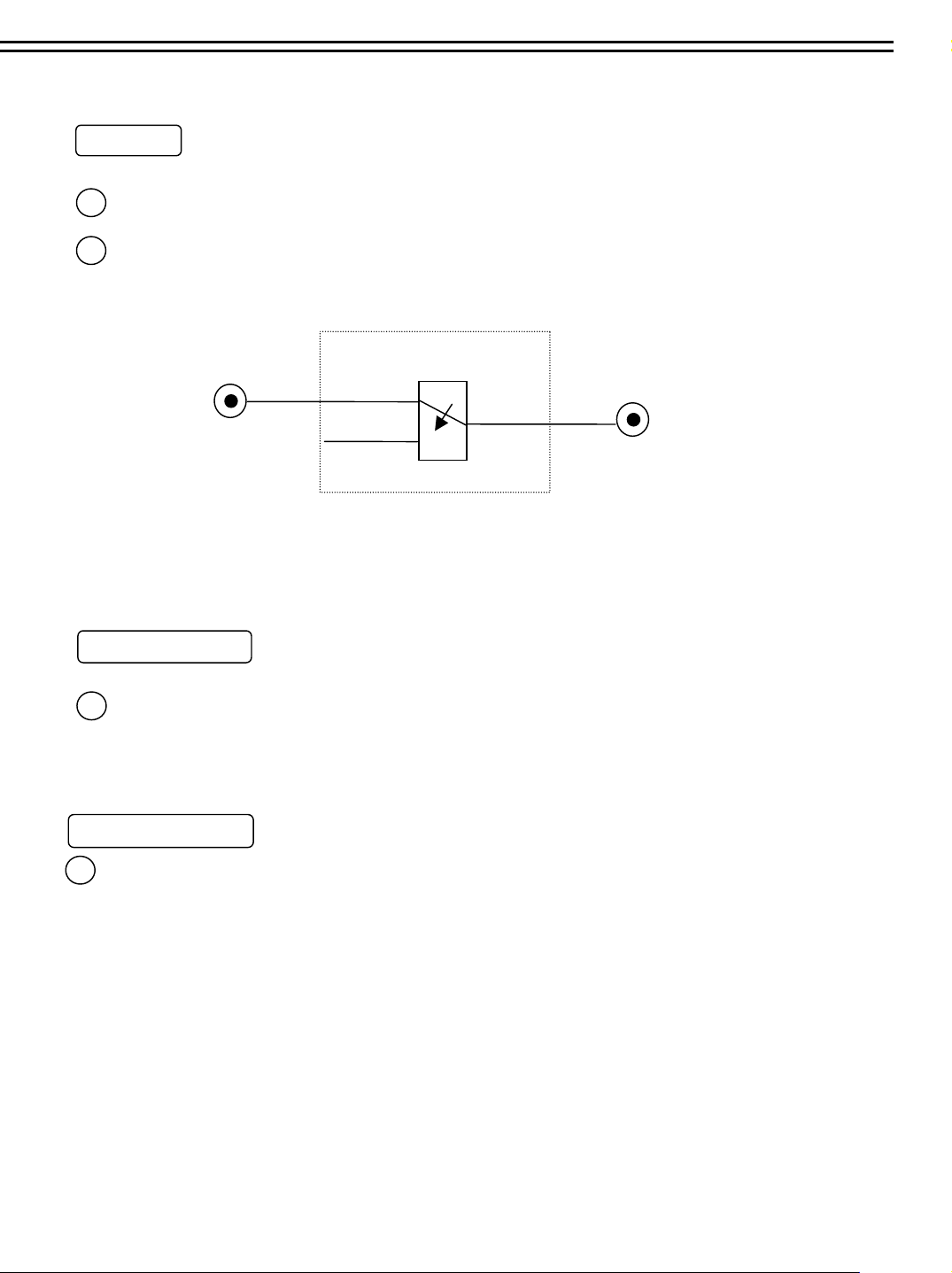
Back Panel Connections
MONITOR
MAIN MONITOR : This connector is used for the Main monitor display, A number of different
3
display modes may be selected for viewing.
4
CALL MONITOR : This connector is used for the Call(secondary) monitor. This monitor can only
display full screen.
( Internal circuit )
SW3
MAIN
MONITOR
INTERNAL
VIDEO
A
MONITOR OUT
When the machine is in Menu, Search or Copy mode, the internal Video is switched to Monitor Out, so that the user
can view full screen OSD. In other modes, the Video from multiplexer main monitor will be loop-through to the Monitor
Out.
VIDEO IN /Output
VIDEO IN (1~4): The BNC connectors of video input enables the system to receive the signals from
5
each camera through the 75 ohm coaxial cables.
VIDEO OUT(1~4) : Connect the other devices with four cameras to the other devices.
Alarm Input/ Output
6
Alarm Input
ALM-INPUT : Normal Open or Normal Close type alarm sensor input.
The Alarm Input can be selected as Normal Open or Normal Close input in the setup
menu. When an alarm occurs, alarm recording will automatically start.
ALM-OUTPUT : Normal Close Alarm output. In normal condition, this terminal is
shorted to the terminal of ALM-COM. In alarm status, it is open
between ALM-NC and ALM-COM terminals.
6
Page 20
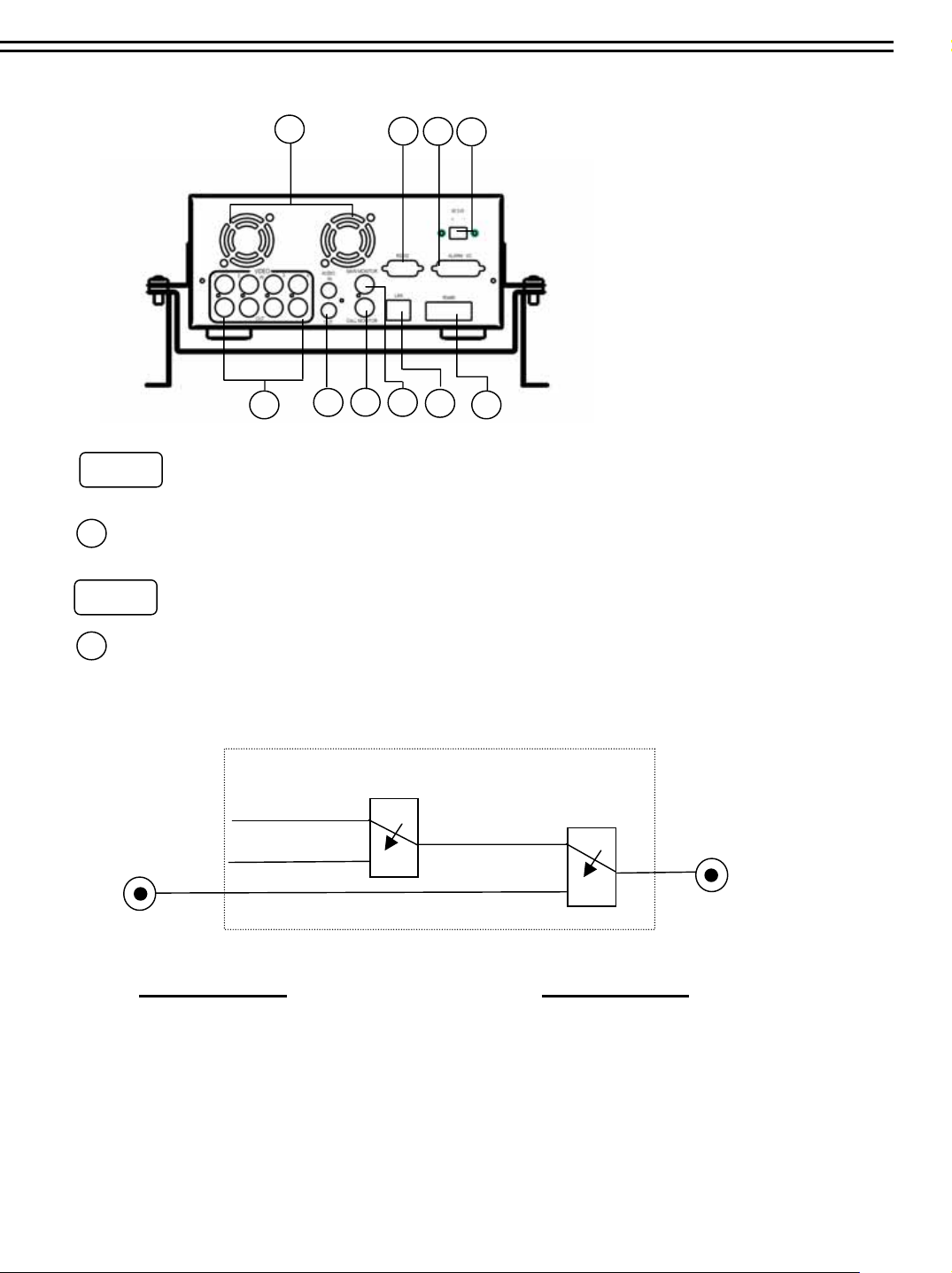
Back Panel Connections
3. Back Panel Connections
10
5
2
8
6
1
4
3
7
9
POWER
Main Power plug: Connect the DC12~24V power source to the power input terminal.
1
AUDIO
2
Audio IN : Audio input for recording.
Audio OUT : Audio output can be set to “ON” or “OFF” in Setup Menu.
( Internal circuit )
SW2
OFF / Mute
Playback Audio
A
Audio IN
Operation of SW1 :
When in recording or standby mode,
the out of SW1 is connected to Audio IN.
When in playback mode the out of SW1 is
connected to SW2 Audio.
When Audio Out is enabled and machine is in Recording or Standby mode, the Audio IN is loop-through to Audio Out
connector.
When Audio Out is enabled and machine is in Playback mode then the Audio Out playback audio.
SW1
Audio OUT
Operation of SW2 :
When Playback Audio is enabled then the output
of SW2 will be connected to Playback Audio.
When Playback Audio is disabled then there is no
audio output (MUTE).
5
Page 21
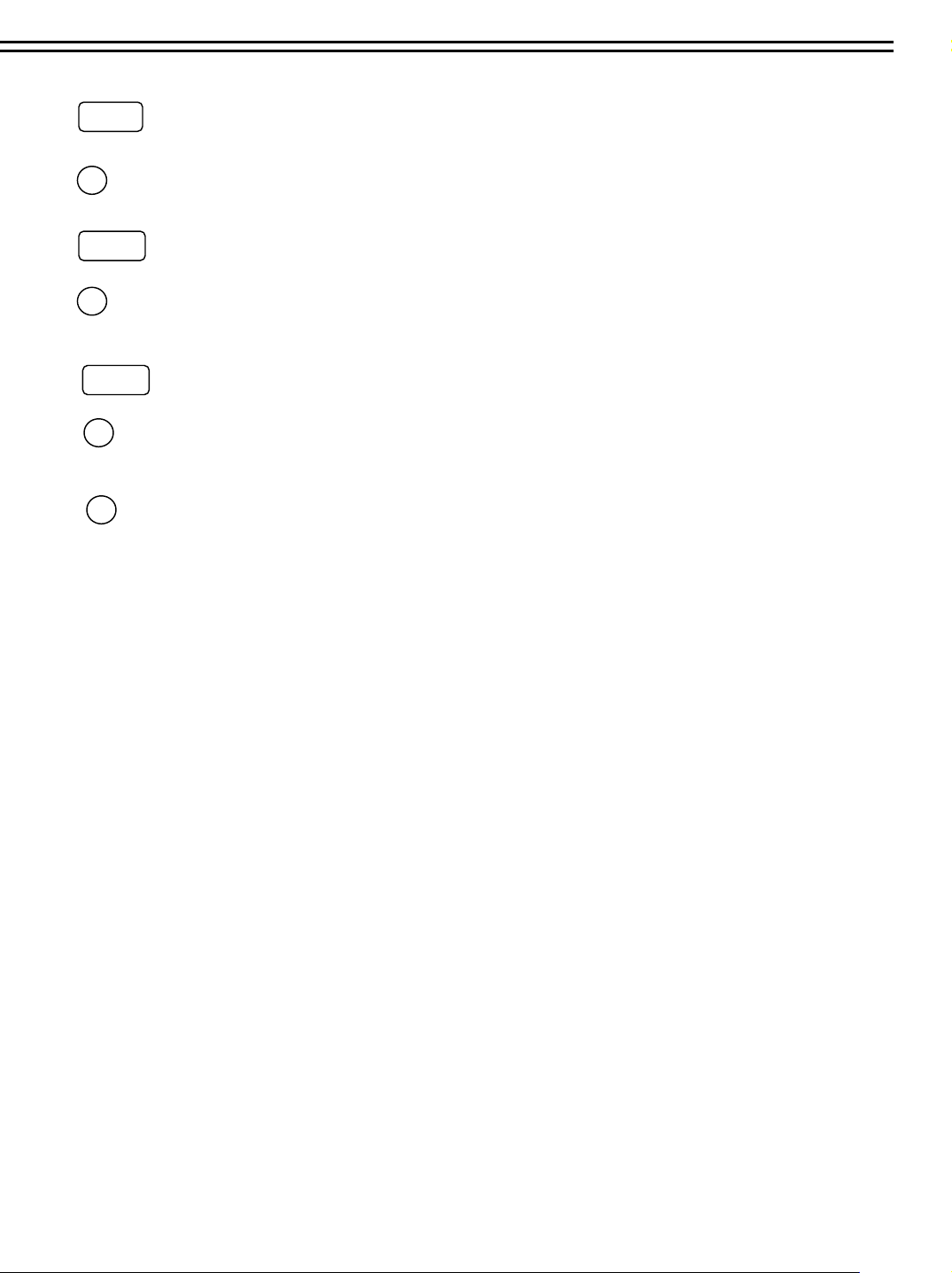
Back Panel Connections
LAN
LAN Connector : The RJ-45 LAN connector.
7
RS232
RS232 connector : Connect D-Sub 9 pins connector to RS232 ports for remote control
8
RS485
RS485 connector : RJ 45 Connector to Cascade multi Digital Video Recorder.
9
10
FAN: Cooling FAN.
7
Page 22
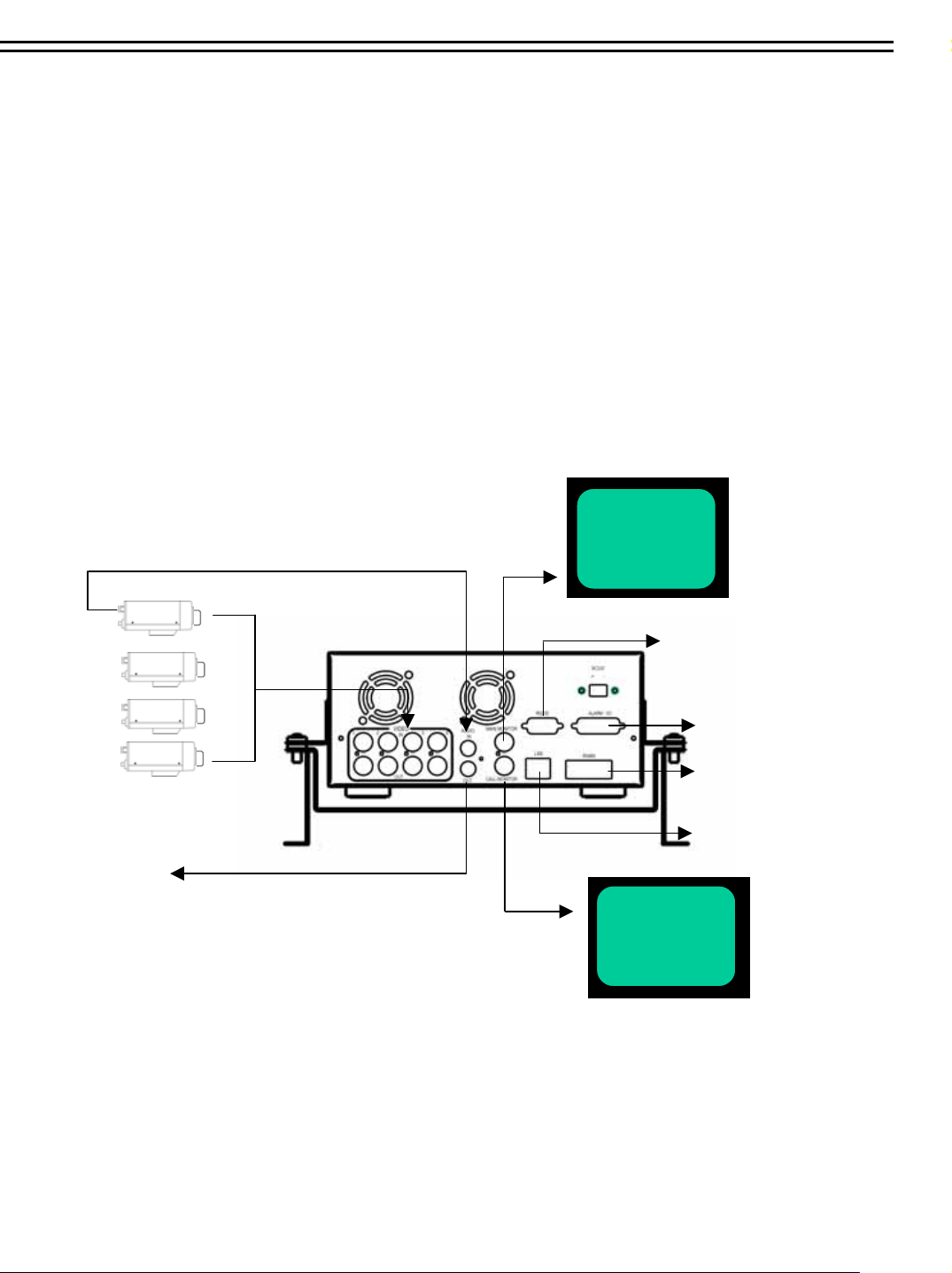
System Connection
4. System Connection
The installations described below should be made by qualified service personnel or system installers.
4.1 Before Installation
Please refer to the following diagram for the system connections.
Note: Monitor and Camera must be purchased separately.
Camera 1~4
Audio Output
Main Monitor
RS232
Alarm In/Out
RS485
Ethernet
Speaker
CALL Monitor
8
Page 23

System Connection
4.2 Basic Connections
Power
Connect the power source or adapter into the power socket.
Cameras
Connect each camera video input connector to the video output from a camera or other composite video source.
At least one camera must be connected before the system is running for the auto detection of video standard to
take effect.
Audio In/Out:
The camera audio In/output is connected to the audio input terminal at the rear panel.
Speaker
Connect the speaker or other audio devices.
Ethernet
Digital Video Recorder is enabled control form the PC via Ethernet. Connect the LAN connector to a standard
RJ45 connector
Ethernet cable.
RS232/RS485
Digital Video Recorder is enabled control from the PC via RS232/RS485
Main/Call Monitor
Connect the Main/Call monitor output connector to a Main/Call monitor. The Main/Call monitor displays
selected live or recorded cameras in any available format.
9
Page 24

5. Installation
(1) Insert a HDD (IDE) for Video Storage
Insert a HDD(IDE) for Video Storage
The HDD should be set as MASTER.
(Normally the default setting of HDD is Master)
Note: After hard disk case is inserted into the hard disk tray, be sure to turn the tray key in lock position.
Otherwise, HDD will not be detected.
(2) Connect cable for video/audio input and video/audio out,
The POWER LED lights if power is normal.
(3) Switch Power On
The detail connection is described in SYSTEM CONNECTION.
(4) Press MENU key to enter SET UP MENU.
INSTALLATION
Once inside the main menu you will find there are
13 set up pages as below:
MENU
1. CLOCK/LANGUAGE SETTING MENU
2. TITLE SETTING MENU
3. DAYLIGHT SAVING SETTING MENU
4. TIMER SETTING MENU
5. NORMAL RECORD SETTING MENU
6. ALARM RECORD SETTING MENU
7. BUZZER SETTING MENU
8. ARCHIVE SETTING MENU
9. NETWORK SETTING MENU
10. SEQUENCE SETTING MENU
11. RS232/RS485 SETTING
12. MOTION RECORD SETTING MENU
13. SYSTEM SETTING MENU
(5) Turn the Jog dial clockwise or counterclockwise to change set uppage.
10
Page 25

MENU
6. MENU FLOW
Turn the Jog dial clockwise or counterclockwise to change
setting menu page.
CLOCK/LANGUAGE
SETTING MENU
( See page 13 )
CLOCK/LANGUAGE SETTING MENU
: 2003/07/04 FRI
DATE
: 13:01:02
TIME
MENU LANGUAGE
VIDEO SYSTEM
VERSION: 1.00, 07/04/2003
: ENGLISH
: NTSC
TITLE SETTING MENU
( See page 14 )
TITLE SETTING MENU
CH1:_ _ _ _ _ _ _ _ _ _ _ _
CH2:_ _ _ _ _ _ _ _ _ _ _ _
CH3:_ _ _ _ _ _ _ _ _ _ _ _
CH4:_ _ _ _ _ _ _ _ _ _ _ _
DAYLIGHT SAVING
SETTING MENU
( See page 15 )
NORMAL RECORD
SETTING MENU
( See page 18 )
NORMAL RECORD SETTING MENU
SPEED
QUALITY
DISK FULL
: 60 IPS
: STANDARD
: REWRITE
ALARM RECORD
SETTING MENU
( See page 19 )
ALARM RECORD SETTING MENU
ALARM OPERATION
RECORDING SPEED
RECORDING QUALITY
ALARM – 1 TYPE
ALARM- 2 TYPE
ALARM- 3 TYPE
ALARM- 4 TYPE
ALARM -RESET TYPE
ALARM DURATION TIME
PRE-ALARM OPERATION
RECORDING SPEED
: OFF
: 60 IPS
: STANDARD
: N.O.
: N.O.
: N.O.
:N.O.
: N.O.
: 05 SECS
: ON
: 60 IPS
NETWORK SETTING MENU
( See page 26 )
NETWORK SETTING MENU
IP ADDRESS
NET MASK ADDRESS
GATEWAY ADDRESS
USER-MANE PASSWORD LEVEL
GUEST GUEST GUEST
GENERAL GENERAL GENERAL
ADMIN ADMIN SUPER
:192.168.010.005
:255.255.255.000
:192.168.010.001
SEQUENCE SETTING MENU
( See page 27 )
SEQUENCE SETTING MENU
MAIN MONITOR
DWELL TIME: 03 SECS
SEQ WITH QUAD: YES
CALL MONITOR
DWELL TIME: 03 SECS
OPERATION: CH1
DAYLIGHT SETTING MENU
DAYLIGHT SAVING: OFF
START TIME:
FIRST SUN
IN MARCH
CHANGE FROM 03:00
STOP TIME:
FIRST SUN
IN APRIL
CHANGE FROM 04:00
TO 04:00
TO 03:00
TIMER
SETTING MENU
( See page 17 )
WEEK START STOP SPEED QUALITY SET
SUN 00:00 23:59 60 IPS STANDARD OFF
SUN 00:00 23:59 60 IPS STANDARD OFF
SUN 00:00 23:59 60 IPS STANDARD OFF
SUN 00:00 23:59 60 IPS STANDARD OFF
SUN 00:00 23:59 60 IPS STANDARD OFF
SUN 00:00 23:59 60 IPS STANDARD OFF
SUN 00:00 23:59 60 IPS STANDARD OFF
SUN 00:00 23:59 60 IPS STANDARD OFF
SUN 00:00 23:59 60 IPS STANDARD OFF
SUN 00:00 23:59 60 IPS STANDARD OFF
SUN 00:00 23:59 60 IPS STANDARD OFF
SUN 00:00 23:59 60 IPS STANDARD OFF
TIMER SETTING MENU
BUZZER
SETTING MENU
( See page 24 )
BUZZER SET SETTING MENU
BUZZER
ALARM –IN
RECORD -IN
DISK FULL
VIDEO LOSS
TIMER
: DISABLE
: ON
: ON
: ON
: ON
: OFF
ARCHIVE SETTING
MENU
( See page 25 )
ARCHIVE SETTING MENU
PICTURE SIZE
TIME STAMP
TIME STAMP POS
WATER MARK
WATER MARK POS
: 720 X 480
: ON
: TOP
: ON
: TOP
11
RS232/RS485
SETTING MENU
( See page 28 )
RS232/RS485 SETTING MENU
RS232 BAUD RATE
RS232 STOP BIT
RS232 PARITY
RS232 DATA BIT
RS485 BAUD RATE
RS485 STOP BIT
RS485 PARITY
RS485 DATA BIT
RS232/RS485 ID
: 9600 BPS
: 1
: NONE
: 8
: 9600 BPS
: 1
: NONE
: 8
: 001
Page 26

MOTION RECORD
SETTING MENU
( See page 29 )
MOTION RECORD SETTING MENU
RECORDING SPEED
RECORDING QUALITY
CH OP SEN
1 OFF STANDARD
2 OFF STANDARD
3 OFF STANDARD
4 OFF STANDARD
MANUAL EDIT: CH1
: 60 IPS
: STANDARD
SYSTEM SETTING MENU
( See page 31 )
SYSTEM SETTING MENU
:
PLAY WITH AUDIO
DISK RENEW
SYSTEM UPDATE
LOAD DEFAULT
PASSWORD INABLE
PASSWORD
ON
:
NO
:
NO
:
NO
:
NO
:
123456
12
Page 27

MENU
6.1 CLOCK/ LANGUAGE SETTING MENU
CLOCK/LANGUAGE SETTING MENU
DATE
TIME
MENU LANGUAGE
VIDEO SYSTEM
VERSION: 1.00, 07/04/2003
In CLOCK/LANGUAGE SETTING MENU , we define:
(1) DATE : Current date
(2) TIME : Current time
(3) MENU LANGUAGE:
: 2003/07/04 FRI
: 13:01:02
: ENGLISH
: NTSC
Year: 2000 ~ 2099 Month: 01~ 12 Date: 01~31 Week: Sunday~Saturday
Hour: 00 ~ 23 Minute : 00 ~ 59 Second: 00 ~ 59
ENGLISH
(4) VIDEO SYSTEM:
Factory default setting depend on machine “NTSC” or “PAL” .
(5) VERSION:
Current /Revision and Release Date.
: Press or to move the cursor to the left or right.
: Press or to change the value.
13
Page 28

6.2 TITLE SETTING MENU
TITLE SETTING MENU
CH1:_ _ _ _ _ _ _ _ _ _ _ _
CH2:_ _ _ _ _ _ _ _ _ _ _ _
CH3:_ _ _ _ _ _ _ _ _ _ _ _
CH4:_ _ _ _ _ _ _ _ _ _ _ _
In TITLE SETTING MENU , we define:
The title setting menu allows you to assign a title to each camera input.
Titling with up to 9 characters is supported in each channel.
MENU
The available alphanumeric characters are:
0,1,2,3,4,5,6,7,8,9,
A,B,C,D,…X,Y,Z.
/ ( ) . - * & @ : ”
Default setting is shown above.
: Press or to move the cursor to the left or right.
:
Press or to change the value.
14
Page 29

6.3 DAYLIGHT SETTING MENU
DAYLIGHT SETTING MENU
DAYLIGHT SAVING: OFF
START TIME:
FIRST SUN
IN MARCH
CHANGE FROM 03:00
STOP TIME:
FIRST SUN
IN MARCH
CHANGE FROM 04:00
MENU
TO 04:00
TO 03:00
In DAYLIGHT SETTING MENU , we define:
(1) DAYLIGHT SAVING:
Select “ON” or “OFF” while the daylight saving time function is enabled or not.
(2) START TIME:
“FIRST ” Use the arrows to set the present week
FIRST
SECOND THIRD FOURTH
“SUN”Use the arrow to set the present date
Sunday
TuesdayMonday
Wednesday Saturday
“IN MARCH”Use the arrow to set the present month
Sunday
January
July
February March
SeptemberAugust
“CHANGE FROM”“TO” Use the arrow to set the start time value.
April
October
LAST
Thursday
November
May
Friday
June
December
15
Page 30

(3) STOP TIME:
“FIRST ” Use the arrows to set the present week
FIRST
SECOND THIRD FOURTH
LAST
“SUN”Use the arrow to set the present date
Sunday
TuesdayMonday
Wednesday Saturday
Thursday
Friday
“IN MARCH”Use the arrow to set the present month
Sunday
January
July
February March
SeptemberAugust
April
October
May
November
December
“CHANGE FROM”“TO” Use the arrow to set the stop time value.
: Press or to move the cursor to the left or right.
: Press or to change the value.
June
16
Page 31

6.4 TIMER SETTING MENU
TIMER SETTING MENU
WEEK START STOP SPEED QUALITY SET
SUN 00:00 23:59 60 IPS STANDARD OFF
SUN 00:00 23:59 60 IPS STANDARD OFF
SUN 00:00 23:59 60 IPS STANDARD OFF
SUN 00:00 23:59 60 IPS STANDARD OFF
SUN 00:00 23:59 60 IPS STANDARD OFF
SUN 00:00 23:59 60 IPS STANDARD OFF
SUN 00:00 23:59 60 IPS STANDARD OFF
SUN 00:00 23:59 60 IPS STANDARD OFF
SUN 00:00 23:59 60 IPS STANDARD OFF
SUN 00:00 23:59 60 IPS STANDARD OFF
SUN 00:00 23:59 60 IPS STANDARD OFF
SUN 00:00 23:59 60 IPS STANDARD OFF
MENU
In TIMER SETTING MENU, we define
The monitored image can be recorded automatically by setting the start and end
times in TIMER SET SETTING MENU, we can set the schedule to record for a whole week.
(1) WEEK:
This select the day for the timer Records on schedule.
(2) START:
This is used to enter the start time for timer recording.
(3) STOP:
This is used to enter the end time for timer recording.
(4) Speed :
Select recording speed.
(5) QUALITY:
Video recording quality setup, this item lets you set the quality of the video picture by selecting a
compression rate.
There are six quality levels for recording
LOWER
LOW
BASIC
STANDARD
HIGH
SUPERIOR
(6)SET:
Set “ON” when using timer recording.
Set “OFF” when not using timer recording.
:
15 KB
:
19 KB
:
23 KB
:
27 KB
:
31 KB
:
35 KB
: Press or to move the cursor to the left or right.
: Press or to change the value.
17
Page 32

MENU
6.5 NORMAL RECORD SETTING MENU
NORMAL RECORD SETTING MENU
SPEED
QUALITY
DISK FULL
:
60 IPS
:
STANDARD
:
REWITE
In NORMAL RECORDING MENU, we define
(1) SPEED : Recording Speed
The entry allows user to set the normal recording speed .
(2) QUALITY:
Video recording quality setup, this item lets you set the quality of the video picture by selecting a
compression rate.
There are six quality levels for recording
LOWER
LOW
BASIC
STANDARD
HIGH
SUPERIOR
:
15 KB
:
19 KB
:
23 KB
:
27 KB
:
31 KB
:
35 KB
(3) DISK FULL:
STOP : The unit will not replace over previously recorded data when disk full.
REWRITE : When the DVR is recording and in the “REWRITE” mode, the data
on the hard drive will be constantly updated.
: Press or to move the cursor to the left or right.
: Press or to change the value.
18
Page 33

MENU
6.6 ALARM RECORD SETTING MENU
ALARM RECORD SETTING MENU
ALARM OPERATION
RECORDING SPEED
RECORDING QUALITY
ALARM -1 TYPE
ALARM –2 TYPE
ALARM –3 TYPE
ALARM- 4 TYPE
ALARM -RESET TYPE
ALARM DURATION TIME
PRE-ALARM OPERATION
RECORDING SPEED
:
OFF
:
60 IPS
:
STANDARD
:
N.O.
:
N.O.
:
N.O.
:
N.O.
:
N.O.
:
05 SECS
:
ON
:
60 IPS
In ALARM RECORDING MENU, we define
(1) ALARM OPERATION :
ON : Records when alarm occurs.
OFF : Do not record when alarm occurs.
(2) RECORDING SPEED : The recording speed in alarm duration.
(3) RECORDING QUALITY :
Select the Recording picture quality when alarm occurs.
15 KB
LOWER
LOW
BASIC
STANDARD
HIGH
SUPERIOR
:
19 KB
:
23 KB
:
27 KB
:
31 KB
:
35 KB
:
Note:The default setting is “STANDARD”. Higher video quality setting use more disk space.
19
Page 34

MENU
MENU
(4)~(5) ALARM -1 TYPE:
ALARM -2 TYPE:
ALARM -3 TYPE:
ALARM-4 TYPE:
There are two alarm types for all cameras.
One is normally open(N.O.) and the other setting is normally closed (N.C.).
Default setting: Normally open(N.O.)
Note:
Alarm Connectors (DB-15)
The alarm connector, figure 1, is used to provide one
sensor alarm input for each camera input.
For easy operation, an alarm extension board,
figure 2, is provided to connect to the alarm
connector.
Each alarm input requires two wires, one wire
connects to the desired alarm input pin, the
second wire connects to the multiplexer
ground. The alarm signal assignment is shown
at the following table, table 1.
<Table 1>
PIN # NAME PIN # NAME
1 GND 9 GPIN 2
8
1
915
<Figure 1>
9 10 11 12 13 14 15
8 7 6 5 4 3 2 1
<Figure 2>
P
S
R
4
D
0
0
6
0
A
2 ALMIN 1 10 DISK-FULL
3 ALMIN 2 11 GPOUT 1
4 ALMIN 3 12 GPOUT 2
5 ALMIN 4 13 ALM NC
6 ALMRST 14 ALM NO
7 REC IN 15 ALM COM
8 GND
20
Page 35

(a.) Alarm out
There are two ways to do the alarm out connection:
To external
To external
equipment
equipment
MENU
Normally open connection (use pin # 13 and # 14)
2 1
2 1
9
9
15
8
8
RELAY
RELAY
COIL
COIL
To external
equipment
Normally Closed Connection (use pin # 13 and # 12)
8
15 9
2 1
RELAY
COIL
21
Page 36

(b) Alarm in and alarm reset
There are 4 alarm sensors in for 4 channels and 1 alarm reset in, all these
5 alarm inputs can be set to Normally Open or Normally Closed by user
SENSOR 1
SENSOR 2
SENSOR 3
SENSOR 4
MENU
.
ALARM
CIRCUIT
8
2 1
15
9
ALARM RESET
Alarm in
There are four alarm inputs. Please connect the alarm input in the same sequence as the
cameras input BNC.
When any alarm signal comes in, the Digital Video Recorder will do the following:
1. Display Alarm Message
2. Turn on the buzzer if the buzzer setting is on.
The ALARM in can be selected as normally open input or normally closed input:
Normally Open : If the alarm input is selected as Normally Open input, then the
(N.O.) input is opened normally, and shorted to the ground means an alarm happens.
Normally Close : If the alarm input is selected as Normally Close input, then the
(N.C.) input is shored to the ground normally, and opened input means an alarm
happens.
22
Page 37

MENU
(7) ALARM - RESET TYPE:
N.O. : Normal Open
N.C. : Normal Close
(8) ALARM DURATION TIME :
When any sensor alarm connected to the device is activated,
the device will immediately react an alarm and display the warning message.
This entry is used to set the alarm duration from 1second to 99 second.
(9) PRE-ALARM OPERATION :
ON : Record the picture in pre-alarm recording speed in pre-alarm period.
OFF : No pre-alarm recording before alarm occurs.
(10) RECORDING SPEED :
The recording speed in pre-alarm period.
: Press or to move the cursor to the left or right.
: Press or to change the value.
Notice :
If the alarm occurs when it is in standby mode or in normal recording mode,the recording quality will be the
same as the normal recording quality.
If the alarm occurs when it is in timer recording mode , the recording quality will be the same as the value
set in timer recording quality.
23
Page 38

6.7 BUZZER SETTING MENU
BUZZER SETTING MENU
MENU
BUZZER
ALARM –IN
RECORD -IN
DISK FULL
VIDEO LOSS
TIMER
In BUZZER SETTING MENU, we SET the buzzer ON/OFF under the following conditions:
(1) BUZZER :
ENABLE: Select buzzer to be on..
DISABLE: Select buzzer to be off.
(2) ALARM –IN :
ON, the buzzer will sound when the alarm occurs.
: DISABLE
: ON
: ON
: ON
: ON
: OFF
(3) RECORD – IN:
ON, the buzzer will sound when Record-IN signal is applied on the Record-IN terminal.
(4) DISK FULL :
ON, the buzzer will sound when disk is near full 99.7%
(5) VIDEO LOSS :
ON, the buzzer will sound when the video loses.
(6) TIMER :
ON, the buzzer will sound when timer record occurs.
: Press or to move the cursor to the left or right.
: Press or to change the value.
24
Page 39

6.8 ARCHIVE SETTING MENU
ARCHIVE SETTING MENU
PICTURE SIZE
TIME STAMP
TIME STAMP POS
WATER MARK
WATER MARK POS
In the ARCHIVE SETTING MENU, we define
(1) PICTURE SIZE :
Selects picture size for copying image to CF card
Big size:720x480/720x576 for NTSC/PAL
Small size:352x240/352x288 for NTSC/PAL
MENU
:
720x480
:
ON
:
TOP
:
ON
:
TOP
(2) TIME STAMP :
ON: The time stamp will show on the picture when copying image to CF card.
OFF: The time stamp will not show on the picture when copying image to CF card.
(3) TIME STAMP POS:
BOTTOM: The time stamp will show on the bottom
TOP: The time stamp will show on the top
(4) WATER MARK:
ON: Shows a water mark on the picture when copying image to CF card.
OFF: This erases the water mark on the picture when copy image to CF card.
(5) WATER MARK POS:
BOTTOM: Water mark will sho w on the bottom
TOP: Water mark will show on the top
: Press or to move the cursor to the left or right.
: Press or to change the value.
25
Page 40

MENU
6.9 NETWORK SETTING MENU
NETWORK SETTING MENU
IP ADDRESS
NET MASK ADDRESS
GATEWAY ADDRESS
:
192.168.010.005
:
255.255.255.000
:
192.168.010.001
USER-NAME PASSWORD LEVEL
GUEST GUEST GUEST
GENERAL GENERAL GENERAL
ADMIN ADMIN SUPER
In the NETWORK SETTING MENU, we define
(1) IP ADDRESS : Assign an IP address for this unit, for example:192.168.010.005
(2) NET MASK ADDRESS: Assign a subnet mask of the network for this unit,
for example:255.255.255.000
(3) GATEWAY ADDRESS: Assign a default gateway for this unit, for example:192.168.010.001
Note: when you setting above menu, screen will comes up as following normally:
Network setting……………………………….
Please reboot to effect network setting
(4) USER-NAME PASSWORD LEVEL
The Login name and password are used to establish a network connection to the unit.
The Password Setup allows the administrator to set the new Login name and password with
access level “Admin”,”General”or “Guest”.
The system allows up to four users connected at same time with different access levels.
For “Admin ” , can view live/playback video and control digital video recorder operation.
For “General”, can view live and playback video.
For “Guest”, can only view live.
: Press or to move the cursor to the left or right.
: Press or to change the value.
26
Page 41

MENU
6.10 SEQUENCE SETTING MENU
SEQUENCE SETTI NG MENU
MAIN MONITOR
DWELL TIME: 03 SECS
SEQ WITH QUAD: YES
CALL MONITOR
DWELL TIME: 03 SECS
OPERATION: CH1
In the SEQUENCE SETTING MENU, we define
(1) MAIN MONITOR :
DWELL TIME : The main Dwell Time determines the rate at which the sequences cameras
on the main monitor. The dwelling time for the auto sequencer can b e set between
( 0-99) seconds.
SEQ WITH QUAD:
ON: The quad screen display is under the auto sequential switching mode.
OFF:The quad screen display is not under the auto sequential switching mode.
(2) CALL MONITOR :
DWELL TIME :The main dwell time determines the rate at which the sequences cameras
on the call monitor. The dwelling time for the auto sequencer c an be set between
( 0-99) seconds.
OPERATION: This entry allow the user choose the channel form CH1 to CH 4 for sequence screen.
Note: Call monitor will display automatically when alarm working.
: Press or to move the cursor to the left or right.
: Press or to change the value.
27
Page 42

MENU
6.11 RS232/RS485 SETTING MENU
RS232/RS485 SETTING MENU
RS232 BAUD RATE
RS232 STOP BIT
RS232 PARITY
RS232 DATA BIT
RS485 BAUD RATE
RS485 STOP BIT
RS485 PARITY
RS485 DATA BIT
RS232/RS485 ID
In the RS232/RS485 SETTING MENU, we define
(1) RS232 BAUD RATE: There are 6 different speeds that can be used to transmit instruction or
information through the RS232 port on the device, 1200 baud,2400 baud,4800 baud,9600 baud,
19200 baud,and 3840 baud. The default setting from the factory is 9600 baud.
(2) RS232 STOP BIT: Select stop bit: 1 or 2
(3) RS232 PARITY: Select parity lever: NONE/ODE/EVEN
(4) RS485 DATA BIT: Select data bit : 8 or 7
(5) RS485 BAUD RATE: There are 6 different speeds that can be used to transmit instruction or
: 9600 BPS
: 1
: NONE
: 8
: 9600 BPS
: 1
: NONE
: 8
: 001
information through the RS485 port on the device, 1200 baud,2400 baud,4800 baud,9600 baud,
19200 baud,and 3840 baud.
(6) RS485 STOP BIT: Select stop bit: 1 or 2
(7) RS485 PARITY:Select parity lever: NONE/ODE/EVEN
(8) RS485 DATA BIT: Select data bit : 8 or 7
(9) RS232/RS485 ID:
This entry is used to assign each device with its own ID code, when more than on unit is used in one
system through RS232/RS485.
There are two ID code for the Digital video recorder : 001 or 002
: Press or to move the cursor to the left or right.
: Press or to change the value.
28
Page 43

MENU
6.12 MOTION RECORD SETTING MENU
MOTION RECORD SETTING MENU
RECORDING SPEED
RECORDING QUALITY
CH OP SEN
1 OFF STANDARD
2 OFF STANDARD
3 OFF STANDARD
4 OFF STANDARD
MANUAL EDIT: CH1
In the MOTION RECORD SETTING MENU, we define
(1) RECORDING SPEED:
Select MOTION RECORDING SPEEED
(2) RECORDING QUALITY:
Select the Motion recording picture quality when motion occurs.
LOWER
LOW
BASIC
STANDARD
HIGH
SUPERIOR
: 15KB
: 19KB
: 23KB
: 27KB
: 31KB
: 35KB
: 60 IPS
: STANDARD
(3) CH: (CHANNEL)
Select camera form CH1 to CH4.
(4) OP: (OPTION)
ON: The device will response record when motion occurs.
OFF: The device will not response record when motion occurs
29
Page 44

(5) SEN:(SENSITIVITY)
This entry allows user to set the Motion recording picture’s quality for each camera when motion occurs.
There are four different sensitivity that can be used to set the picture’s quality, High, Standard,
Basic, and Low.
The default setting is “STANDARD”.
(6) MANUAL EDIT:
Select desired channels (CH1~CH4) to set up the Motion Recording separately.
Use the arrows to move the square for motion recording.
When displaying in full screen format, press “Enter” button once.
The device will proceed auto toggle for all squares on the screen.
Press the “SEQ” button once to display the full screen or not.
: Press or to move the cursor to the left or right.
: Press or to change the value.
30
Page 45

MENU
6.13 SYSTEM SETTING MENU
SYSTEM SETTING MENU
PLAY WITH AUDIO
DISK RENEW
SYSTEM UPDATE
LOAD DEFAULT
PASSWORD INABLE
PASSWORD
In the SYSTEM SETTING MENU, we define
(1) PLAY WITH AUDIO:
ON/OFF: Play back with or without audio.
(2) DISK RENEW:
NO : Activates the Renew HDD option.
YES : The double check dialog will appear on the screen.
: ON
: NO
: NO
: NO
: NO
: 123456
(3) SYSTEM UPDATE :
YES/NO : Updates the system.
YES : Copy the update files into Compact Flash card ON PC and insert the
Compact Flash card into the slot, and then press ENTER key to
update system.
Notice: After the system is updated successfully, be sure reboot the system.
31
Page 46

(4) LOAD DEFAULT :
MENU
YES/NO :
YES : The double check dialog will appear on the screen.
(5) PASSWORD INABLE:
Password is used to prevent unauthorized personnel to change any setup of the device.
Set “ NO” to release password function, set “ YES” to enable password function.
(6) PASSWORD:
With up to 6 characters is supported in the digital video recorder.
The available alphanumeric characters are:
0,1,2,3,4,5,6,7,8,9,
A,B,C,……X,Y,Z
/ ( ) . - * & @ : “
The factory default setting for password is disable.
Load the Load System.
Note: Security Lock Setting:
When the image recording, press “ STOP” to enter the password.
The screen will show as below:
INPUT PASSWORD
123456 DONE
PRESS MENU TO EXIT
: Press or to move the cursor to the left or right.
: Press or to change the value.
32
Page 47

7.1 INSTANT RECORDING
Press Record key to start the recording immediately.
When pressed, the pictures being monitored
will be recorded in the HDD.
REC
•The recording rate and recording quality are
set in the Record Set menu
• “ RECORD ” appears in the operating
display
Recording
Video out
REC 49%
DISK: 78GB
STOP
Press Stop key to stop recording.
• Stop key can be activated only in recording mode.
•When the HDD is full, the machine will Stop recording automatically
or Overwrite from the beginning of the HDD. It depends on the
setting in HDD setting
33
Page 48

7.2 ALARM RECORDING
During user setting “ON” in the ALARM OPERATION, The image will automatically record
when alarm occurs , and will automatically stops recording at the end of the alar m duration period.
As example, we set ALARM RECORDING SPEED on 60 IPS, and the ALARM DURATION
TIME is 5 seconds, the screen will show as below,
A. REC (60 IPS)
DISK: 39 GB (0)
Instant recording and timer recording will stop when an alarm occurs.
Press MENU key and turn the jog dial to select the ALARM
MENU
RECORDING SETTING MENU.
Recording
RECORDING OPERATION:
ON: Enables alarm recording,
OFF :Disables alarm recording.
RECORDING SPEED:
Set the recording speed when alarm occurs.
RECORDING QUALITY:
In alarm duration, the recording quality can be set which is differen t fro m instant or timer recording.
ALARM – 1 TYPE
ALARM – 2 TYPE
ALARM – 3 TYPE
ALARM – 4 TYPE
Select the separate type of ALARM 1 to ALARM 4 TYPE input to be Normal Close (N.C.) or Normal
Open (N.O.)
34
Page 49

ALARM – RESET TYPE:
Select the type of alarm-reset input to be Normal Close (N.C.) or Normal Open (N.O.)
ALARM DURATION TIME:
Alarm duration from 01 seconds to 90 seconds.
PRE-ALARM OPERATION:
ON: Enables pre-alarm recording,
OFF: Disables pre-alarm recording.
RECORDING SPEED:
Set the recoding speed in pre-alarm duration.
Notice:
The recording quality in pre-alarm duration is the same as recording quality before alarm occurs. If the recorder
is not recording before alarm occurs, the recording quality in pre-alarm duration will be the same as instant
recording quality.
35
Page 50

8.1 NORMAL PLAYBACK
(1) Playback
Press the PLAY key to start playing back the stored image/audio from
the last SEGMENT.
PLAY
Press the REV.PLAY key to start reverse playing back the stored
image/audio from the last segment.
REV.PLAY
(2) STOP
Playing Back
Press the STOP key to stop playing back.
STOP
(3) Fast Forward/Reverse Playback
Press the PLAY key to start playing back.
PLAY
Turn the shuttle dial clockwise and fast forward playback starts.
The speed will be shown on the SCREEN at the right upper corner of the screen.
>> 2, 4, 6, 8, 16, 32, 600X
Turn the shuttle dial counterclockwise and fast reverse playback starts.
The speed will be shown on the SCREEN.
<< 2, 4, 6, 8, 16, 32, 600X
36
Page 51

(4) Slow Forward/Reverse Playback
During Playback,press PAUSE key to freeze the playing back picture.
PAUSE
Turn the shuttle clockwise and slow forward playback starts.
The speed will show on the SCREEN at the corner of the screen.
>> 1/2, 1/4, 1/6, 1/8, 1/10, 1/16 , 1/ 3 2
Turn the shuttle counterclockwise and slow reverse playback starts.
The speed will show on the SCREEN at the corner of the screen.
<< 1/2, 1/4, 1/6, 1/8, 1/10, 1/16, 1/32
Playing Back
(5)Field advance Forward/Reverse
Press PAUSE key to freeze the picture.
PAUSE
Turn the jog dial clockwise to advance the still image Field by
Field.
Turn the job dial counterclockwise to rewind the still image Field by Field.
The Field feed speed will increase if the jog dial is turned quickly.
37
Page 52

8.2 SEARCH PLAYBACK
(1) Segment Search Playback
Press the SEARCH key to enter the Search menu.
SEARCH
Playing Back
SEARCH MENU
BY SEGMENT LIST
BY ALARM LIST
BY DATA TIME
Press the keys to move the cursor to BY SEGMENT LIST and press ENTER key to
select file search.
SEGMENT SEARCH
2002/04/24 19/03/29
A1
0001
0002
0003
2002/04/25 12/30/30
T
2002/05/20 12/00/00
T
A1 : ALARM RECORD by ALARM-IN
T : TIMER RECORD
Press the keys to move the cursor to the segment you want to playback. Press
Enter to select the segment.
When the selection list is full, turn the jog dial clockwise to select next page list for search
other list.
After the starting time is confirmed, press Enter to start playing back.
38
Page 53

(2) Alarm Search Playback
SEARCH
Playing Back
Press SEARCH key to enter the Search menu.
SEARCH MENU
BY SEGMENT LIST
BY ALARM LIST
BY DATE TIME
Press the keys to move the cursor to BY ALARM LIST and press ENTER
key to select alarm search.
ALARM SEARCH
1
A
2002/04/24 19/03/29
2
T
2002/04/25 12/30/30
3
T
2002/05/20 12/00/00
A1 :ALARM RECORD by ALARM-IN
T : TIMER RECORD
Press the keys to move the cursor to select the alarm image to be played back.
When the selection list is full, turn the jog dial clockwise to select next page for search
other list.
The alarm image will be played back from the pre-alarm period and stop at the end of alarm
duration.
39
Page 54

(3) Date/Time Search Playback
Press SEARCH key to enter the Search menu.
SEARCH
Playing Back
SEARCH MENU
BY SEGMENT LIST
BY ALARM LIST
BY DATE/TIME
Press the keys to move the cursor to BY DATE/TIME and press ENTER key to
select file search.
DATE/TIME SEARCH
YEAR/MM/DD HH:MM:SS
2005 01 01 21 33 26 SEARCH
Press the keys to move the cursor.
Press the keys to increase/decrease the data.
Press Enter and the playback starts from the date/time set in the menu.
Notice: If there is no image stored in the date/time specified then the machine will
start playing back from the nearest set time automatically.
40
Page 55

9.2 COPY TO MOVIE FILE
Press the PLAY key to start playing back.
PLAY
Press COPY key and then the copy menu appears.
COPY
The full screen will show up from Quad display.
Digital Video Recorder allow the user to select the camera for copy image to
movie file.The camera title will displaying at the top of the screen
CH4
COPY TO MOVIE FILE
COPY
COPY
PRESS CH1~CH4 TO CHOOSE
USE JPG TO SELECT PICTURE
PRESS COPY TO START COPY
PRESS PAUSE TO STOP COPY
PRESS SEARCH TO CLOSE FILE
PRESS STOP TO EXIT
2003/01/01 00:02:21
While displayed as your desired image of choice,
Press “COPY” button once to start copy image.
42
Page 56

COPY
9. COPY
Insert a Compact Flash card into the Compact Flash slot on the front panel.
When inserting the Compact Flash card, make sure that the direction of insertion is
correct.
EDSR400M
9.1 STILL IMAGE COPY
Press the PLAY key to start playing back.
PAUSE
COPY
Notice: Copied images are stored as a single picture.
Copied files are saved as .JPG file.
Press the PAUSE key to pause playback.
Turn the jog dial clockwise to choose your desired image.
While displayed as your desired image of choice ,
press the COPY key. The “ Copying …” will be shown on the screen during
the process. The “ Done” will be shown on the screen after file copied
41
Page 57

COPY
PAUSE
SEARCH
STOP
Notice: Copied images are stored as a movie picture.
Copied files are saved as .MOV file.
Use QuickTime to play the retrieved .MOV files.
You may download QuickTime at www.apple.com
The playback version for QuickTime is free.
Press “PAUSE” button once to stop copy image.
Press “SEARCH” button once to close file.
Press “STOP” button once to Exit.
.
43
Page 58

Interface Specifications
RS232
This Digital Video Recorder may be controlled by a computer or a terminal via
the standard D-SUB 9-pin RS-232 connector.
D-SUB 9-pin connector specifications
1
2
3
4
5
76
The pin assignment of the 9-pin D-SUB connector
Digital Video Recorder
9
8
HOST
PIN # NAME PIN # NAME
1 NOT CONNECTED 1 NOT CONNECTED
2 TXD 2 RXD
3 RXD 3 TXD
4 NOT CONNECTED 4 NOT CONNECTED
5 GROUND 5 GROUND
6 NOT CONNECTED 6 NOT CONNECTED
7 NOT CONNECTED 7 NOT CONNECTED
8 NOT CONNECTED 8 NOT CONNECTED
9 NOT CONNECTED 9 NOT CONNECTED
10.1 Transmission setting
There are 6 different speeds that can be used to transmit instruction or
information through the RS232/RS485 port on the device, 1200 baud,2400 baud,4800 baud,9600 baud,
19200 baud,and 3840 baud.
The default setting from the factory is 9600 baud.
Please refer to Chart 6.11 (page28) for details.
44
Page 59

Interface Specifications
10.2 Remote Control Protocol
A computer or a terminal can be used to control the unit by sending the packet as following.
=========================================================
Digital video recorder RS 485/232 Control C o de Protocol
=========================================================
1-1. Sample control code packets
Example1 : A packet that send "REC" key to Digital Video Recorder (ID=5)
0x85 (length)
0x00 (Receiver ID high byte)
0x05 (Receiver ID low byte)
0x4B (OPcode = key )
0x08 (DATA1 = "Rec" keycode )
0x5D (checksum)
Example2 : A packet that send "PAUSE" key to Digital Video Recorder (ID=4999)
0x85 (length)
0x27 (Receiver ID high byte)
0x07 (Receiver ID low byte)
0x4B (OPcode = key )
0x0C (DATA1 = "Pause" keycode )
0x0A (checksum)
Example3 : A packet that send "PLAY" key to all Digital Video Recorder (broadcast)
0x85 (length)
0x7f (Receiver ID high byte)
0x7f (Receiver ID low byte)
0x4B (OPcode = key )
0x0B (DATA1 = "Play" keycode )
0x59 (checksum)
45
Page 60

2-1. The format of message packet is as follows:
Length Byte (Prefix: 0x86, 0x87, or 0x88 ..... )
Receiver ID high byte
Receiver ID low byte
Opcode Byte
Data Byte1
Data Byte2
Data Byte3
.
.
Checksum Byte
2-2. Length Byte
This Length Byte is also a prefix. Bit7 must be 1.
EX: 0x87 ==> this packets has 7 bytes length. ( not included Length byte itself )
46
Page 61

2-3. Receiver ID
1). Individual receiver ID
--------------------------------------------------------------------Decimal 14bit binary value Hbyte byte Receiver ID
(Digital Video Recorder)
------- ----- -------------- ------ ------ ---------------------0 0000000 0000000 00 00 ID = 0
1 0000000 0000001 00 01 ID = 1
2 0000000 0000010 00 02 ID = 2
....
126 0000000 1111110 00 7e ID = 126
127 0000000 1111111 00 7f ID = 127
128 0000001 0000000 01 00 ID = 128
129 0000001 0000001 01 01 ID = 129
255 0000001 1111111 01 7f ID = 255
256 0000010 0000000 02 00 ID = 256
....
511 0000011 1111111 03 7f ID = 511
....
16382 1111111 1111110 7f 7e ID = 16382
---------------------------------------------------------------------
2). Broadcast ID
--------------------------------------------------------------------Decimal 14bit binary value Hbyte Lbyte Receiver ID (Digital Video Recorder)
------- ----- -------------- ------------ ---------------------16383 1111111 1111111 7f 7f all Digital Video Recorder connect to RS485
---------------------------------------------------------------------
2-4. Opcode Byte & Data bytes
2-4-1. OPcode
-----------------------------------------Opcode Data1 Function
------ ------ -------------------------0x4B Keycode A remote key pressed
------------------------------------------
47
Page 62

2-4-1. A remote key pressed (OPcode=0x4B)
--------------------------------Data1 Key
------ ------------------------0x00 key 'CH1'
0x01 key 'CH2'
0x02 key 'CH3'
0x03 key 'CH4'
0x04 key 'MODE'
0x05 key 'ZOOM'
0x06 key 'SEQ'
0x07 key 'MENU'
0x08 key 'REC'
0x09 key 'REV.PLAY'
0x0A key 'STOP'
0x0B key 'PLAY'
0x0C key 'PAUSE'
0x0D key 'SEARCH'
0x0E key 'COPY'
0x0F key 'DISPALY'
0x10 key 'SHUTTLE << x2"
0x11 key 'SHUTTLE << x4"
0x12 key 'SHUTTLE << x6"
0x13 key 'SHUTTLE << x8"
0x14 key 'SHUTTLE << x16"
0x15 key 'SHUTTLE << x32"
0x16 key 'SHUTTLE << x600"
0x17 key 'SHUTTLE >> x2"
0x18 key 'SHUTTLE >> x4"
0x19 key 'SHUTTLE >> x6"
0x1a key 'SHUTTLE >> x8"
0x1b key 'SHUTTLE >> x16"
0x1c key 'SHUTTLE >> x32"
0x1d key 'SHUTTLE >> x600"
0x1e key 'JOG<'
0x1f key 'JOG>'
---------------------------------
2-5. Checksum Byte
Checksum is computed as the sum of all previous byte (including the
length byte), then mask with 0x7f.
48
Page 63

Remote Controller
11. Remote Controller
(Optional)
The remote controller is an accessory to enhance the
handy operations of digital video recorder (Figure 1).
You can do all the settings and operations by the remote
controller. The effective distance is up to 10 meters
without any obstacles. The keypad functions are as
same as the front panel of the digital video recorder .
Figure 1
49
Page 64

Appendix-A
12. APPENDIX- A/Time Lapse Mode Recording Time
12.1 When Recording with an 80-GB HDD
(Estimated with typical image-low noise level)
NTSC
Recording
Speed LOWER LOW BASIC STANDARD HIGH SUPERIOR
(IPS) 15 19 23 27 31 35
60 24.7 19.5 16.1 13.7 11.9 10.6
30 49.4 39 32 .2 27.4 23.9 21.2
20 74.1 58.5 48.3 41.2 35.8 31.7
15 98.8 78 64 .4 54.9 47.8 42.3
10 148.1 117 96.6 82.3 71.7 63.5
5 296.3 233.9 193.2 164.6 143.4 127
1 1481.5 1169.6 966.2 823 716.8 634.9
0.5 2963 2339.2 1932.4 1646.1 1433.7 126 9.8
0.3 4938.3 3898.6 3220.6 2743.5 2389.5 2116.4
0.2 7407.4 5848 4830.9 4115.2 3584.2 3174.6
PAL
PICTURE Q UALITY (KB)
system storage( G B):
Lower
Low
Basic
Standard
High
Superior
: 15 kB
: 19 kB
: 23 kB
: 27 kB
: 31 kB
: 35 kB
80
Recording
Speed LOWER LOW BASIC STANDARD HIGH SUPERIOR
(IPS) 15 19 23 27 31 35
50 29.6 23.4 19.3 16.5 14.3 12.7
25 59.3 46.8 38.6 32.9 28.7 25.4
10 148.1 117 96.6 82.3 71.7 63 .5
5 296.3 233.9 193.2 164.6 143.4 127
2 740.7 584.8 483.1 411.5 358.4 317.5
1 1481.5 1169.6 966.2 823 716.8 634.9
0.5 2963 2339.2 1932.4 1646.1 1433.7 126 9.8
0.4 3703.7 2924 2415.5 2057.6 1792.1 1587.3
0.2 7407.4 5848 4830.9 4115.2 3584.2 3174.6
0.1 14814.8 11695.9 9661.8 8230.5 7168.5 6349.2
Reference:24H=1 day.168H=1 week, 720H=1 month,8760H=1 year
PICTURE Q UALITY (KB)
50
Page 65

Appendix-A
12.2 When Recording with a 160-GB HDD Lower
(Estimated with typical image-low noise level)
NTSC
Recording
Speed LOWER LOW BASIC STANDARD HIGH SUPERIOR
(IPS)151923273135
60 49.4 39 32.2 27.4 23.9 21.2
30 98.8 78 64.4 54.9 47.8 42.3
20 148.1 117 96.6 82.3 71.7 63.5
15 197.5 155.9 128.8 109.7 95.6 84.7
10 296.3 233.9 193.2 164.6 143.4 127
5 592.6 467.8 386.5 329.2 286.7 254
1 2963 2339.2 1932.4 1646.1 1433.7 1269.8
0.5 5925.9 4678.4 3864.7 3292.2 2867.4 2539.7
0.3 9876.5 7797.3 6441.2 5487 4779 4232.8
0.2 14814.8 11695.9 9661.8 8230.5 7168.5 6349.2
system storage(G B): 160
PICTURE Q UALI TY ( KB)
Low
Basic
Standard
High
Superior
: 15 kB
: 19 kB
: 23 kB
: 27 kB
: 31 kB
: 35 kB
PAL
Recording
Speed LOWER LOW BASIC STANDARD HIGH SUPERIOR
(IPS)151923273135
50 59.3 46.8 38.6 32.9 28.7 25.4
25 118.5 93.6 77.3 65.8 57.3 50.8
10 296.3 233.9 193.2 164.6 143.4 127
5 592.6 467.8 386.5 329.2 286.7 254
2 1481.5 1169.6 966.2 823 716.8 634.9
1 2963 2339.2 1932.4 1646.1 1433.7 1269.8
0.5 5925.9 4678.4 3864.7 3292.2 2867.4 2539.7
0.4 7407.4 5848 4830.9 4115.2 3584.2 3174.6
0.2 14814.8 11695.9 9661.8 8230.5 7168.5 6349.2
0.1 29629.6 23391.8 19323.7 16460.9 14 336.9 12698.4
Reference:24H=1 day.168H=1 week, 720H=1 month,8760H=1 year
PICTURE Q UALI TY ( KB)
51
Page 66

13. View From Internet/Intranet
Basic Operations and Login Display:
Go to the Internet Explorer, key in the network IP address, for example,
http://192.168.10.5
unit from the Network Setting Menu.)
(must be the same IP address as the one assigned to the
The “ digital video recorder login” page will show on the screen”
User’ must enter the correct user-name and password defined in the
Network Setting menu.
For example:
Enter ADMIN for use name and ADMIN for password and then Click
On “submit” to enter to system.
52
Page 67

Main Screen
10
11
18
12
13
1 2 3 4 5 6 7 8 9
14 15 16 17
Above diagram is the main screen display.
The icons on the lower corner of the screen are mainly for control and
Configuration, those on the right corner are for status indication.
If any icon is grayed, it means that the specific function is not accessible
in the current mode.
The followings are a brief description for each of the icons.
1
2
3
4
5
6
7
REV. PLAY : Reverses Video display
STOP : Press this key to stop Video display..
PLAY: Playing back the Video display.
Step Forward the Video display.
Step Backward the Video display
PAUSE: Press this key to pause the Video display.
C Control Mode: This key will switch user to direct remote control mode.
53
Page 68

Note: Control Mode which only allow use with access level “Super” user..
C
Control for Playback Video Speed
8
9
Control for Playback Position
54
Page 69

Appendix-C
10
The system allows up to 3 ways playback video, by SEGMENT,ALARM LIST and DATE TIME.
(playback by segment list)
55
(playback by alarm list)
(playback by Date time)
Page 70

Appendix-C
11
All available segments are shown in the list. Click to select and highlight.
12
Click to playback selected video segment.
Current connection and playback status is shown along with date and time.
13
14
Full screen view.
15
17
18
Quad screen view
Nine split screen view
16
Sixteen split screen view
A pop-up menu to select camera to view will be shown by pressing right mouse button.
*15,16,17,18 function are available with limited MUX.
56
Page 71

LAN Functional Specification
Specifications:
Network Interface: 10Mbits/s Ethernet (10Base T)
LAN controller Chip: RealTek 8019
LAN Connector: RJ-45
Protocol: HTTP,TCP/IP.ICMP,ARP
Remote Access: Standard browser such as internet
Explorer/Netscape with JAVA support.
Image Compress: JPEG
57
Page 72

EverFocus Electronics Corp.
Head Office:
12F, No.79 Sec. 1 Shin-Tai Wu Road,
Hsi-Chi, Taipei, Taiwan
TEL : 886-2-26982334
FAX : 886-2-26982380
USA Office:
2445 Huntington Drive, San Marino,
CA 91108, U.S.A.
TEL : 1-626-844-8888
FAX : 1-626-844-8838
Japan Office:
1809 WBG Marive East 18F,
2-6 Nakase.Mihama-ku.
Chiba city 261-7118, Japan
TEL : 81-43-212-8188
FAX :81-43-297-0081
Beijing Office:
Room 609, Technology Trade Building,
Shandgdi Information Industry Base,
Haidian District, Beijing,China
TEL : 86-10-62971096
FAX : 86-10-62971432
European Office:
Albert-Einstein-Strasse 1
D-46446 Emmerich, Germany
TEL : 49-2822-9394-0
FAX : 49-2822-939495
®
EverFocus
P/N: MR4MG0011B
